Page 1
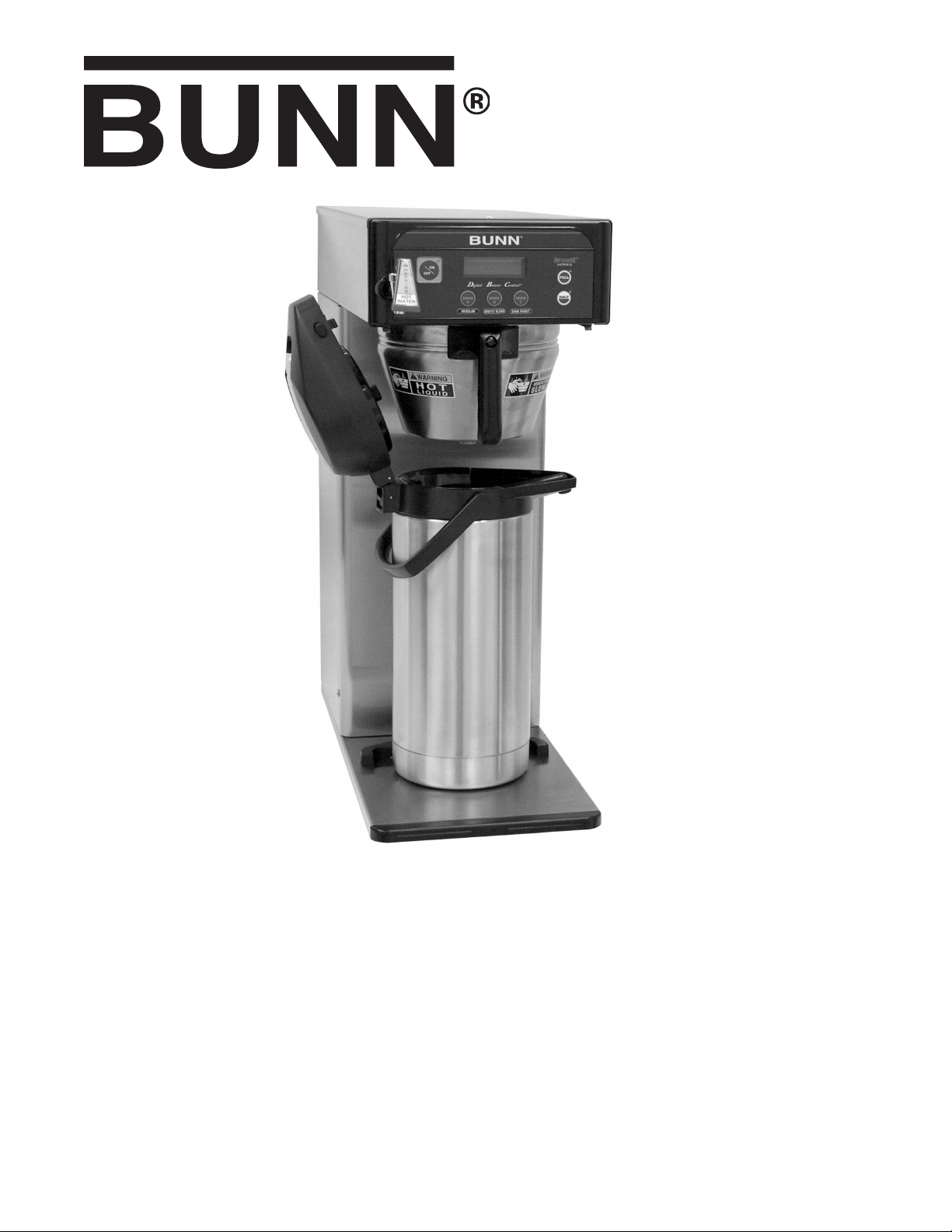
ICB
ICB-DV
Infusion Series
with Smart Funnel
®
®
OPERATING & SERVICE MANUAL
BUNN-O-MATIC CORPORATION
POST OFFICE BOX 3227
SPRINGFIELD, ILLINOIS 62708-3227
PHONE: (217) 529-6601 FAX: (217) 529-6644
To obtain the Illustrated Parts Catalog, visit the Bunn-O-Matic website, at www.bunn.com. This is absolutely FREE, and the
quickest way to obtain the catalog. Contact Bunn-O-Matic Corporation at 1-800-286-6070 to obtain a paper copy of the
required Illustrated Parts Catalog mailed via U.S. Postal Service
37077.0000F 03/08 ©2004 Bunn-O-Matic Corporation www.bunn.com
Page 2
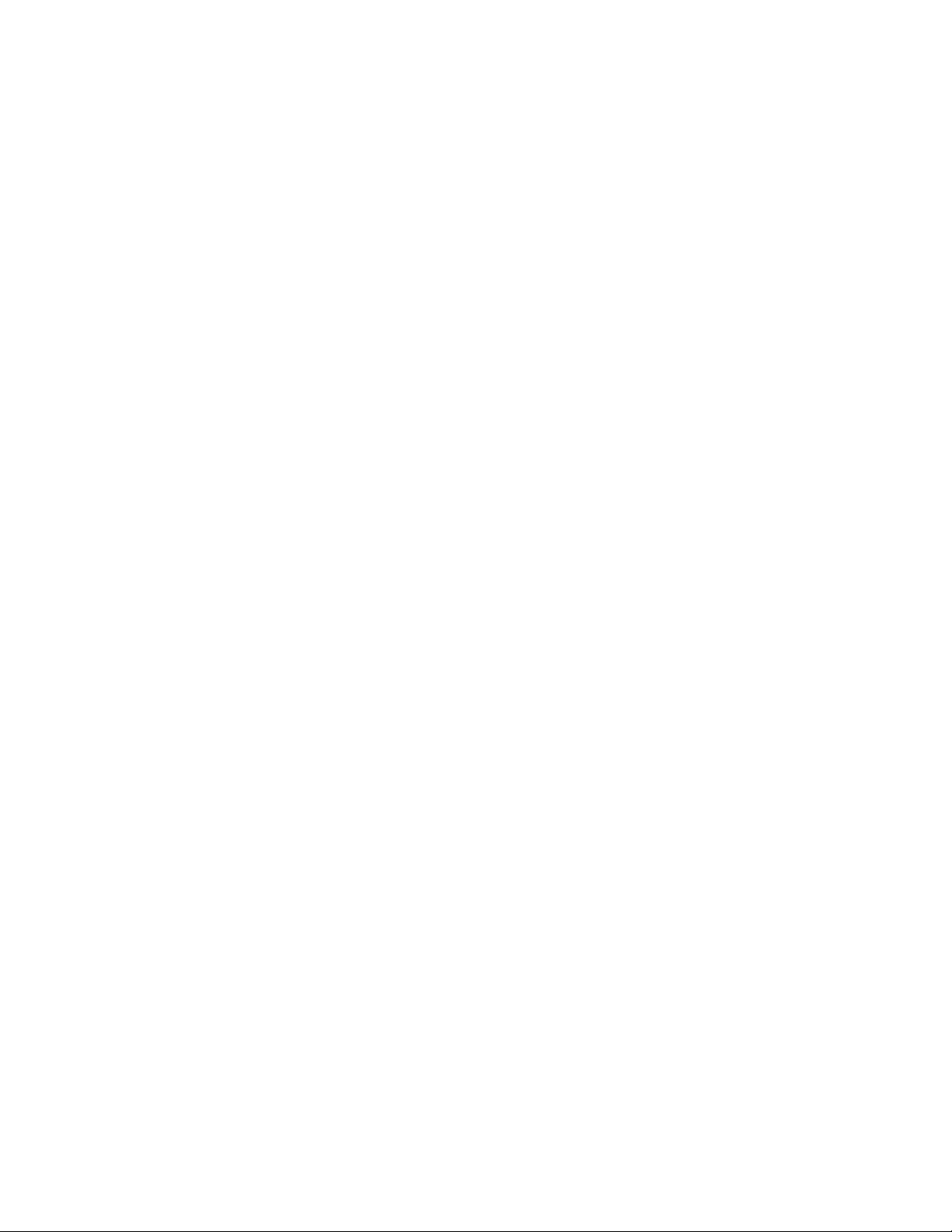
BUNN-O-MATIC COMMERCIAL PRODUCT WARRANTY
Bunn-O-Matic Corp. (“BUNN”) warrants equipment manufactured by it as follows:
1) All equipment other than as specified below: 2 years parts and 1 year labor.
2) Electronic circuit and/or control boards: parts and labor for 3 years.
3) Compressors on refrigeration equipment: 5 years parts and 1 year labor.
4) Grinding burrs on coffee grinding equipment to grind coffee to meet original factory screen sieve analysis:
parts and labor for 3 years or 30,000 pounds of coffee, whichever comes first.
These warranty periods run from the date of installation BUNN warrants that the equipment manufactured by
it will be commercially free of defects in material and workmanship existing at the time of manufacture and
appearing within the applicable warranty period. This warranty does not apply to any equipment, component or
part that was not manufactured by BUNN or that, in BUNN’s judgment, has been affected by misuse, neglect,
alteration, improper installation or operation, improper maintenance or repair, damage or casualty. This warranty is
conditioned on the Buyer 1) giving BUNN prompt notice of any claim to be made under this warranty by telephone
at (217) 529-6601 or by writing to Post Office Box 3227, Springfield, Illinois 62708-3227; 2) if requested by
BUNN, shipping the defective equipment prepaid to an authorized BUNN service location; and 3) receiving prior
authorization from BUNN that the defective equipment is under warranty.
THE FOREGOING WARRANTY IS EXCLUSIVE AND IS IN LIEU OF ANY OTHER WARRANTY, WRITTEN OR
ORAL, EXPRESS OR IMPLIED, INCLUDING, BUT NOT LIMITED TO, ANY IMPLIED WARRANTY OF EITHER
MERCHANTABILITY OR FITNESS FOR A PARTICULAR PURPOSE. The agents, dealers or employees of BUNN
are not authorized to make modifications to this warranty or to make additional warranties that are binding on
BUNN. Accordingly, statements by such individuals, whether oral or written, do not constitute warranties and
should not be relied upon.
If BUNN determines in its sole discretion that the equipment does not conform to the warranty, BUNN, at its
exclusive option while the equipment is under warranty, shall either 1) provide at no charge replacement parts
and/or labor (during the applicable parts and labor warranty periods specified above) to repair the defective
components, provided that this repair is done by a BUNN Authorized Service Representative; or 2) shall replace
the equipment or refund the purchase price for the equipment.
THE BUYER’S REMEDY AGAINST BUNN FOR THE BREACH OF ANY OBLIGATION ARISING OUT OF THE SALE OF
THIS EQUIPMENT, WHETHER DERIVED FROM WARRANTY OR OTHERWISE, SHALL BE LIMITED, AT BUNN’S
SOLE OPTION AS SPECIFIED HEREIN, TO REPAIR, REPLACEMENT OR REFUND.
In no event shall BUNN be liable for any other damage or loss, including, but not limited to, lost profits, lost sales,
loss of use of equipment, claims of Buyer’s customers, cost of capital, cost of down time, cost of substitute
equipment, facilities or services, or any other special, incidental or consequential damages.
BrewWISE, BUNN Gourmet Ice, BUNN Pour-O-Matic, BUNN, Bunn-OMatic, Bunn-O-Matic, BUNNlink, BUNNserve, BUNN
Espress, DBC, Dr. Brew, Dual, EasyClear, EasyGard, Easy Pour, FlavorGard, Gourmet Ice, Gourmet Juice, High Intensity,
IMIX, Infusion Series, Legendary for Quality, The Mark of Quality in Beverage Equipment Worldwide, My Café, PowerLogic, Safety-Fresh, Scale-Pro, Single, Smart Funnel, Smart Hopper, Soft Heat, SplashGard, System III, ThermoFresh,
392, AXIOM, Beverage Profit Calculator, Beverage Bar Creator, BrewLOGIC, BrewMETER, BrewWIZARD, BUNNSERVE,
BUNNsource, Coffee At Its Best, Cool Froth, Digital Brewer Control, Intellisteam, Nothing Brews Like a BUNN, Pouring
Profits, Pulse Wave, Quality Beverage Equipment Worldwide, Signature Series, Silver Series, Smart Heat, SmartWAVE,
Tea At Its Best, The Horizontal Red Line, Titan, Ultra, are either trademarks or registered trademarks of Bunn-O-Matic
Corporation.
Page 2
37077 020608
Page 3
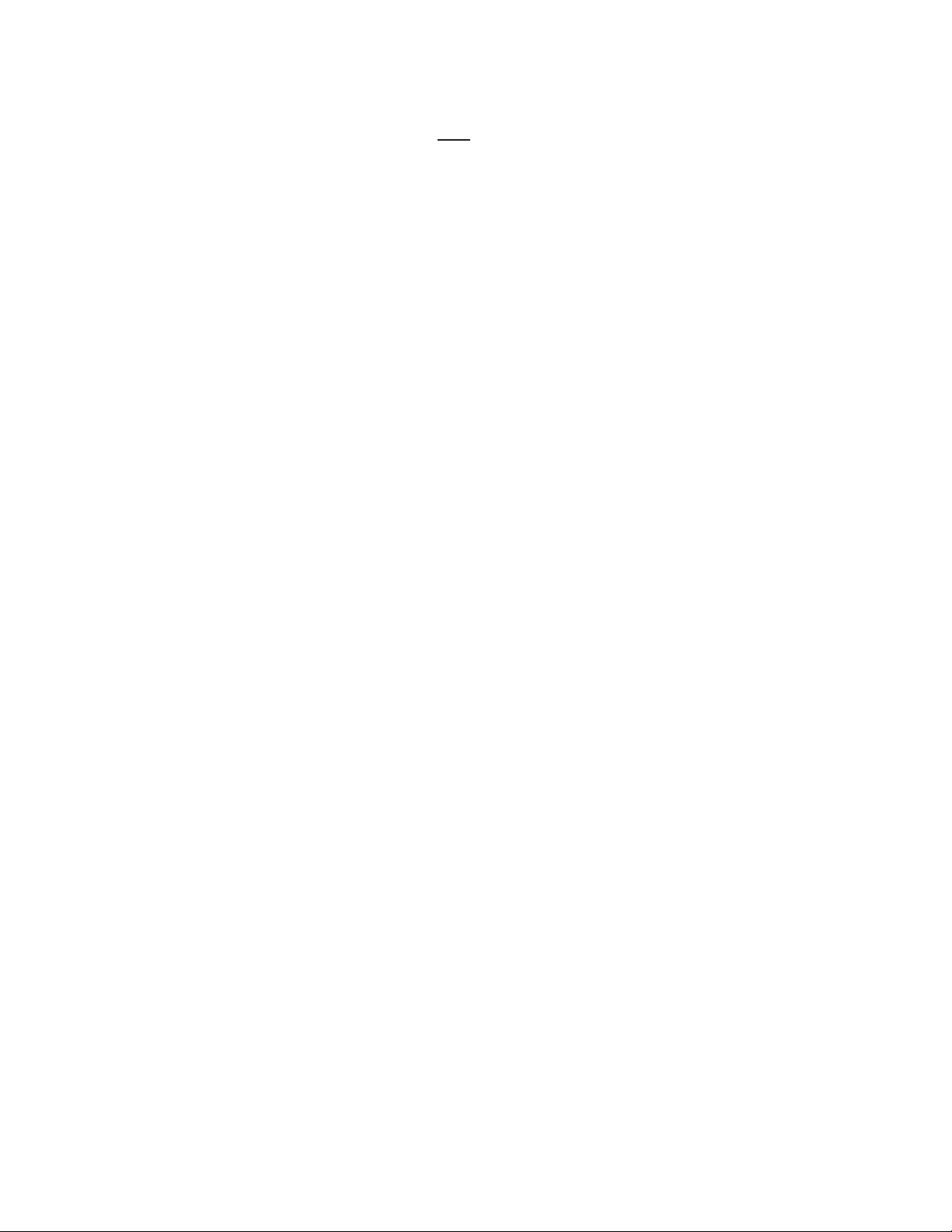
INTRODUCTION
This equipment will brew coffee into an awaiting server or airpot. The Dual Voltage model can be easily configured for 120V 15 amp, 120/208V 20 amp or 120/240V 20 amp. The brewer may have an auxillary hot water
faucet. It is only for indoor use on a sturdy and level counter or shelf. Please install in an area where there are
no water jet devices.
The Infusion Series, similar to the DBC BrewWISE, incorporates a wireless interface system that allows the
MHG or DBC Grinders to load certain information into the "programming chip" located inside the handle of the
funnel. This information includes what flavor of coffee is being ground and what batch size will be brewed (half
or full). Once the correct flavor name and amount of coffee is ground, the funnel is loaded into the brewer. The
information from the funnel handle is then transferred into the brewer. The brewer then takes this information
and dispenses the amount of water preset in the brewer for that particular flavor of coffee and batch size. The
brewer can also be programmed to adjust different functions of the brewing process, such as brew temperature,
brew volumes, bypass percentages, pulse brew, etc. This allows the operator to program a certain "recipe" for
each coffee flavor to be brewed.
The Infusion Series Coffee Brewer is able to brew both hot tea and coffee with recipe settings and has the following features: By-Pass, Pre-Infusion and Pulse Brew, BrewWISE, and LCD for digital readout and programming
along with the Smart Funnel options for coffee. Other features are Energy Savings mode, BUNNLink compatible,
Smart Reader compatible, Freshness Timer and Sanitation Alert.
CONTENTS
Warranty .............................................................................................................2
Introduction
User Notices
Electrical Requirements
Plumbing Requirements
Tank Drain
Operating Controls
Initial Set-Up
Viewing Assigned Recipes and Asset Number
Coffee Brewing
Cleaning
Glossary
Programming
Troubleshooting
Wiring Diagrams
........................................................................................................3
.......................................................................................................4
......................................................................................6
.....................................................................................7
...........................................................................................................7
..............................................................................................8
.......................................................................................................9
....................................................9
..................................................................................................10
............................................................................................................11
............................................................................................................12
....................................................................................................14
................................................................................................55
...............................................................................................69
ICB-DV ................................................................................................................... Dual Voltage Machine
ICBA .............................................................................................................................. 230 Volt Machine
ICBB .............................................................................................................................. 200 Volt Machine
Page 3
37077 101205
Page 4
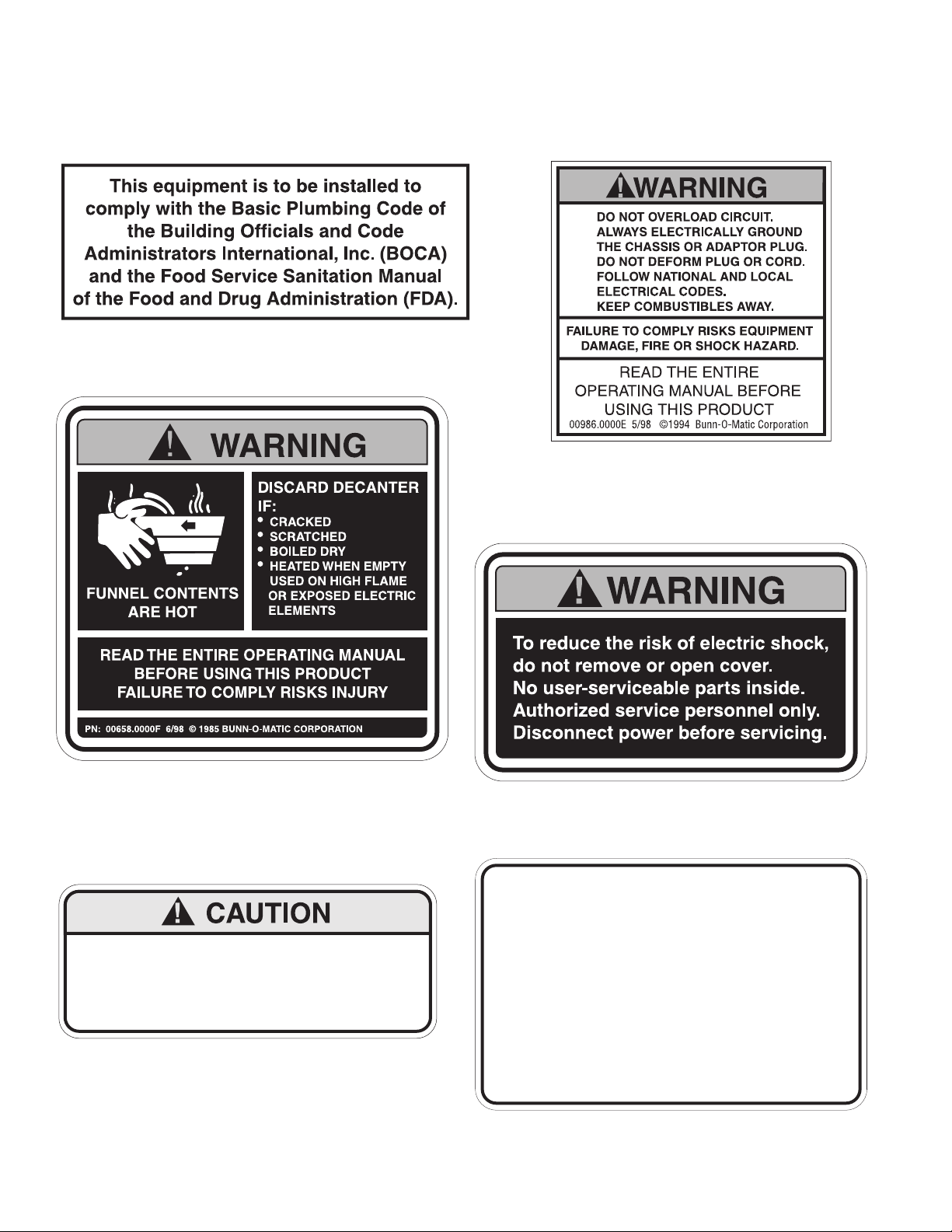
Page 4
For 120/208V or 120/240 volt operation,
replace Power Supply Cord only with
Bunn-O-Matic part number 01699.0000.
#34072.0000
#29710.0011
/PTIONAL&IELD7IRING
6!7
0(7IRE'.$(:
"
#00656.0000
#00986.0000
USER NOTICES
Carefully read and follow all notices in this manual and on the equipment. All labels on the equipment should
be kept in good condition. Replace any unreadable or damaged labels.
#37881.0000
#00658.0000
37077 101205
Page 5
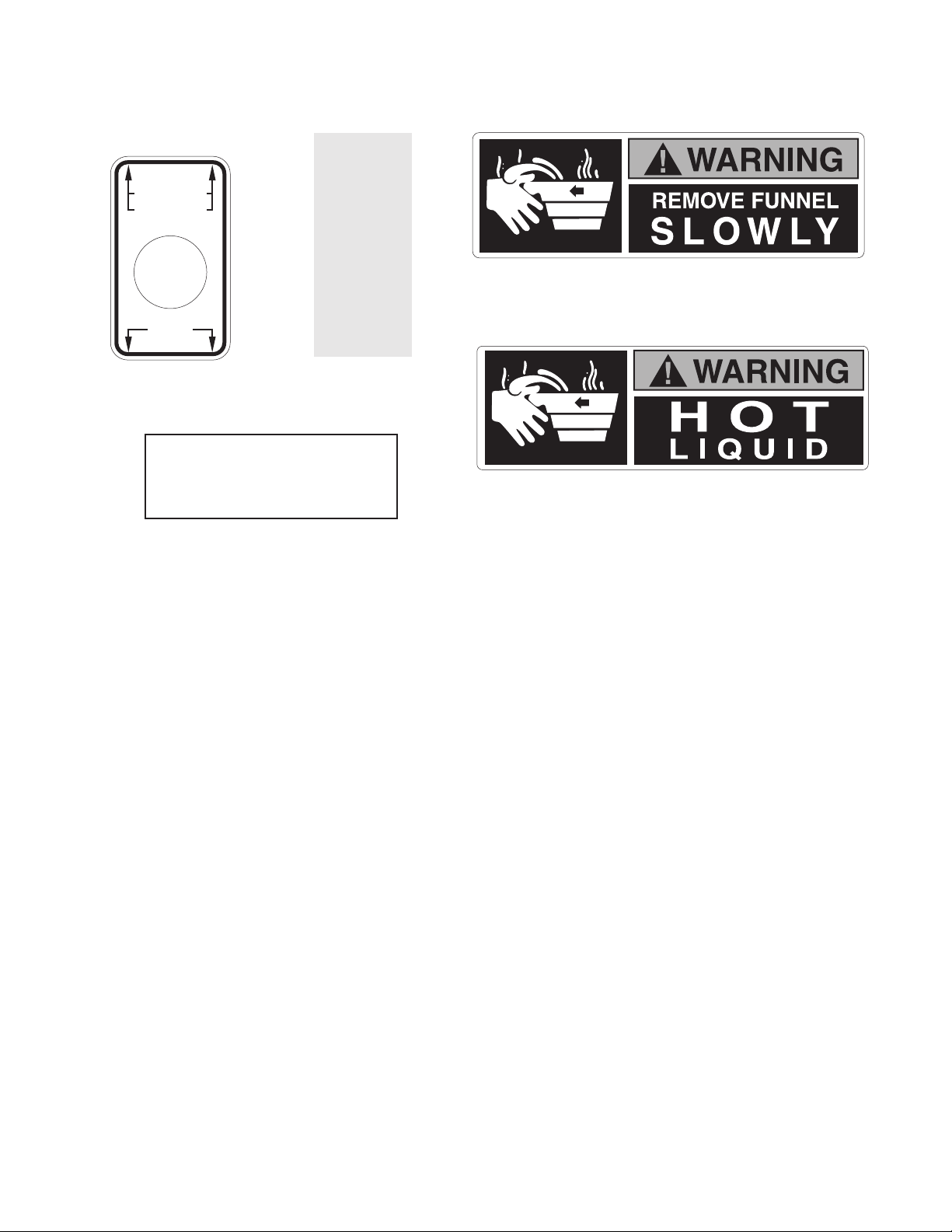
Page 5
USER NOTICES (CONT.)
#34056.0001
120/208V
120/240V
120V
#03408.0000
#03409.0000
37077 101205
• FILL WATER TANK
BEFORE ENERGIZING
• DO NOT OVERLOAD
CIRCUIT
• KEEP AWAY FROM
COMBUSTIBLES
• DO NOT DEFORM
PLUG OR CORD
• FAILURE TO COMPLY
RISKS EQUIPMENT
DAMAGE, FIRE OR
SHOCK
• BREWER ENERGIZED
UNLESS UNPLUGGED
SEE
INSTRUCTIONS
WARNING
#06064.0000
#00985.0000
FOR USE ONLY ON AN
INDIVIDUAL BRANCH
CIRCUIT RATED 20 AMPS
Page 6
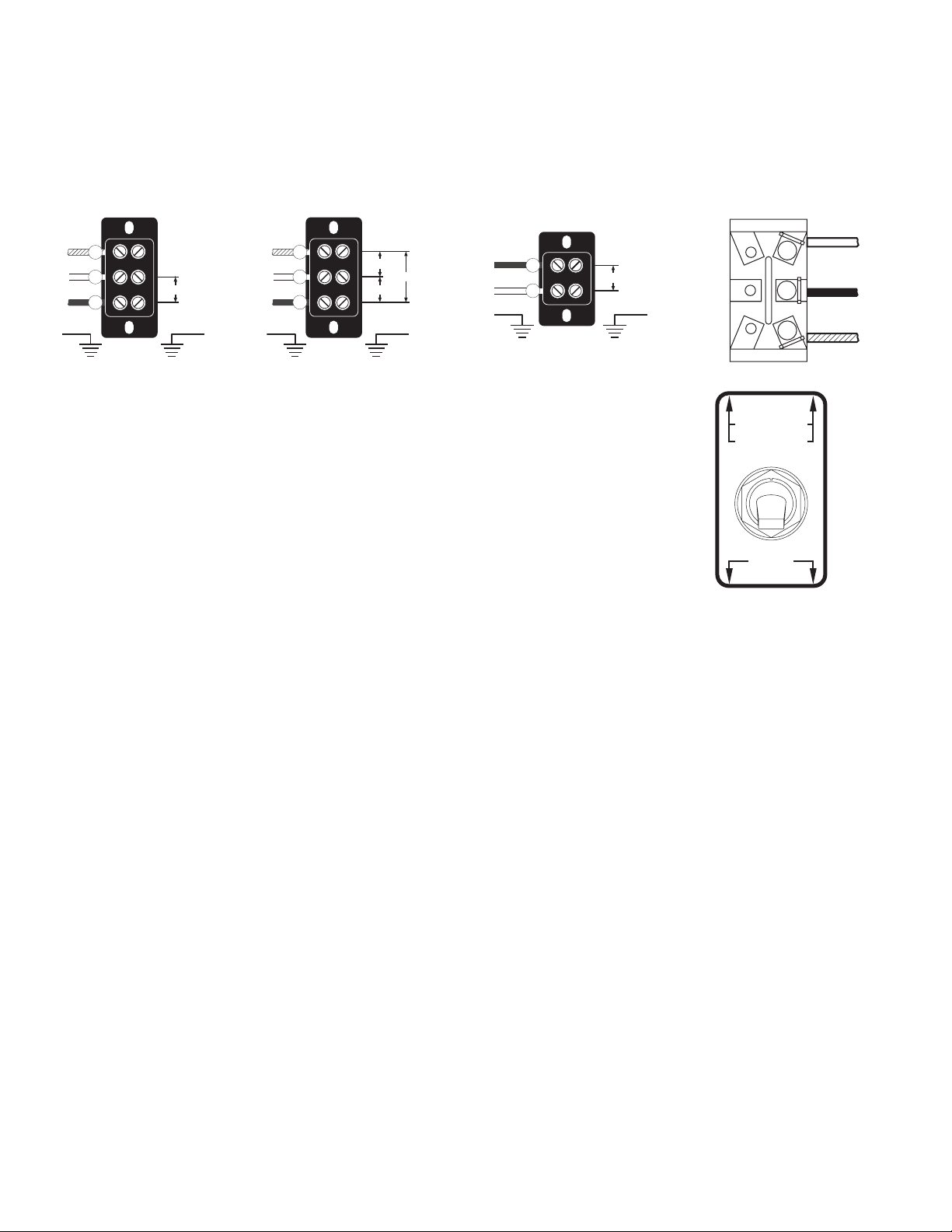
Page 6
WHITE/VIOLET
BLUE
WHITE
BACK
FRONT
120/208V
120/240V
120V
ELECTRICAL REQUIREMENTS
WARNING - The brewer must be disconnected from the power source until specified in Initial Set-Up.
Requirements for brewers without an attached cord set are as follows:
Refer to Data Plate on the Brewer, and local/national electrical codes to determine circuit requirements.
120V AC
single phase models
ELECTRICAL HOOK-UP
CAUTION – Improper electrical installation will damage electronic components.
1. An electrician must provide electrical service.
2. Determine the available on-site electrical service.
3. Select the desired unit voltage based on the available on-site electrical service.
4. Using a voltmeter, check the voltage and color coding of each conductor at the electrical source.
5. Remove the front access panel to gain access to the terminal block.
6. Feed the supply leads through the strain relief at the rear of the brewer.
7. Using the above diagrams, connect the desired electrical service to the field wiring terminal block.
8. If wiring the machine for operation on 120/208 or 120/240 volts with a Power Supply Cord, the Power Supply
Cord must be UL Listed Flexible Cord Type SO, SJO, SJTO, HSJO or SJOW, No. 12 AWG, 4 Conductor, Rated
90° C. Attachment Plug Cap must be UL Listed, NEMA 14-20P or L14-20P Configuration, Rated 125/250V,
20 AMPS. If wiring the brewer for operation at 200V or 230V with a Power Supply Cord, the Power Supply
Cord must be of type “H07RN-F” with <HAR> marking, 1.5 mm2 conductor size, rated mimimom 90°C.
Attachment male plug must be appropriate for Local/National use and must meet any Local/National Regulatory requirements/certifications if applicable. The Power Supply Cord must be at least 3 feet (.91 m) long
and maximum 6 feet (1.82 m) long (measured from Strain Relief to end of the Attachment Plug Cap).
NOTE: If the power cord is damaged, it must be replaced by the manufacturer or its service agent or a
similarly qualified person in order to avoid a hazard.
9. Connect the brewer to the power source and verify the voltage at the terminal block.
10. Set toggle switch on component bracket to the appropriate position and replace the access panel.
11. If plumbing is to be hooked up later be sure the brewer is disconnected from the power source. If plumbing
has been hooked up, the brewer is ready for Initial Set-Up.
DUAL VOLT
TOGGLE SWITCH
37077 101205
120/208 & 120/240V AC
single phase models
GREEN GREEN
BLK
RED
120V. A.C.
120V. A.C.
208 or 240V. A.C.
WHI
L1
L2
N
GREEN GREEN
BLK
RED
WHI
L1
L2
N
120V. A.C.
Note: The two electrical services above require 3 current
carring conductors (Neutral, L1 and L2) and a separate
conductor for earth ground
200 or 230V AC
single phase models
Note: This electrical service
consists of 2 current carrying conductors (L1 and L2)
and a separate conductor
for earth ground.
GREEN GREEN
200 or 230V. A.C.
BLK
RED
L1
L2
Page 7
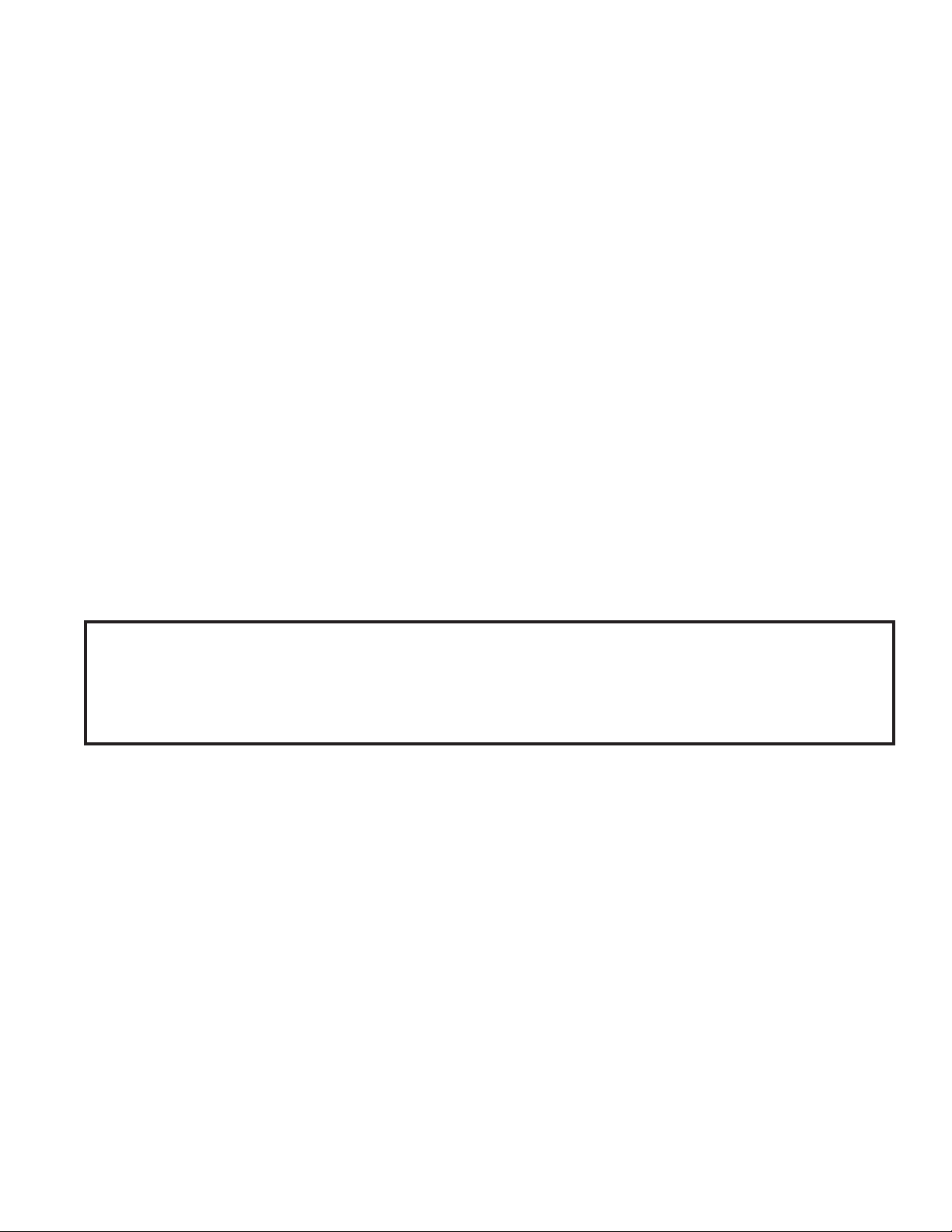
CE REQUIREMENTS
• This appliance must be installed in locations where it can be overseen by trained personnel.
• For proper operation, this appliance must be installed where the temperature is between 0°C to 35°C.
• Appliance shall not be tilted more than 10° for safe operation.
• An electrician must provide electrical service as specied in conformance with all local and national codes
• This appliance must not be cleaned by water jet.
• This appliance is not intended for use by persons (including children) with reduced physical, sensory or
mental capabilities, or lack of experience and knowledge, unless they have been given instructions concerning use of this appliance by a person responsible for its safety.
If the power cord is ever damaged, it must be replaced by the manufacturer or authorized service personel with
•
a special cord available from the manufacturer or its authorized service personel in order to avoid a hazard.
PLUMBING REQUIREMENTS
This brewer must be connected to a cold water system with operating pressure between 20 and 90 psi (138
and 620 kPa) from a 1⁄2" (12.7 mm) or larger supply line. A shut-off valve should be installed in the line before
the brewer. Install a regulator in the line when pressure is greater than 90 psi (620 kPa) to reduce it to 50 psi
(345 kPa). The water inlet fitting is 3⁄8" (9.5 mm) flare.
NOTE - Bunn-O-Matic recommends 3⁄8" (9.5 mm) copper tubing for all installations from the 1⁄2" (12.7 mm) water
supply line. A tight coil of copper tubing in the water line will facilitate moving the brewer to clean the counter
top. Bunn-O-Matic does not recommend the use of a saddle valve to install the brewer. The size and shape of
the hole made in the supply line by this type of device may restrict water flow.
This equipment must be installed to comply with the Basic Plumbing Code of the Building
Officials and Code Administrators International, Inc. (BOCA) and the Food Service Sanitation Manual of the Food and Drug Administration (FDA). For models installed outside the
U.S.A., you must comply with the applicable Plumbing/Sanitation Code for your area.
PLUMBING HOOK UP
1. Remove the shipping cap from the fitting on the rear of the brewer.
2. Attach the flare elbow (supplied separately with the machine) to the fitting.
3. Flush the water line and securely attach it to the flare elbow fitting.
4. Turn on the water supply.
TANK DRAIN
1. Loosen screws that secure the front access panel. Remove the panel.
2. Unfasten the hose clamp at the end of the drain hose. Remove the plug.
3. Place the end of the drain hose in a container that has a minimum capacity of 3.5 gallons (13.25 L).
4. Release the white clamp to drain water from the tank.
5. When tank is empty, close the white clamp, replace the plug, and tighten the clamp at the end of the drain
hose.
6. Replace the front panel and tighten screws.
Page 7
37077 030508
Page 8
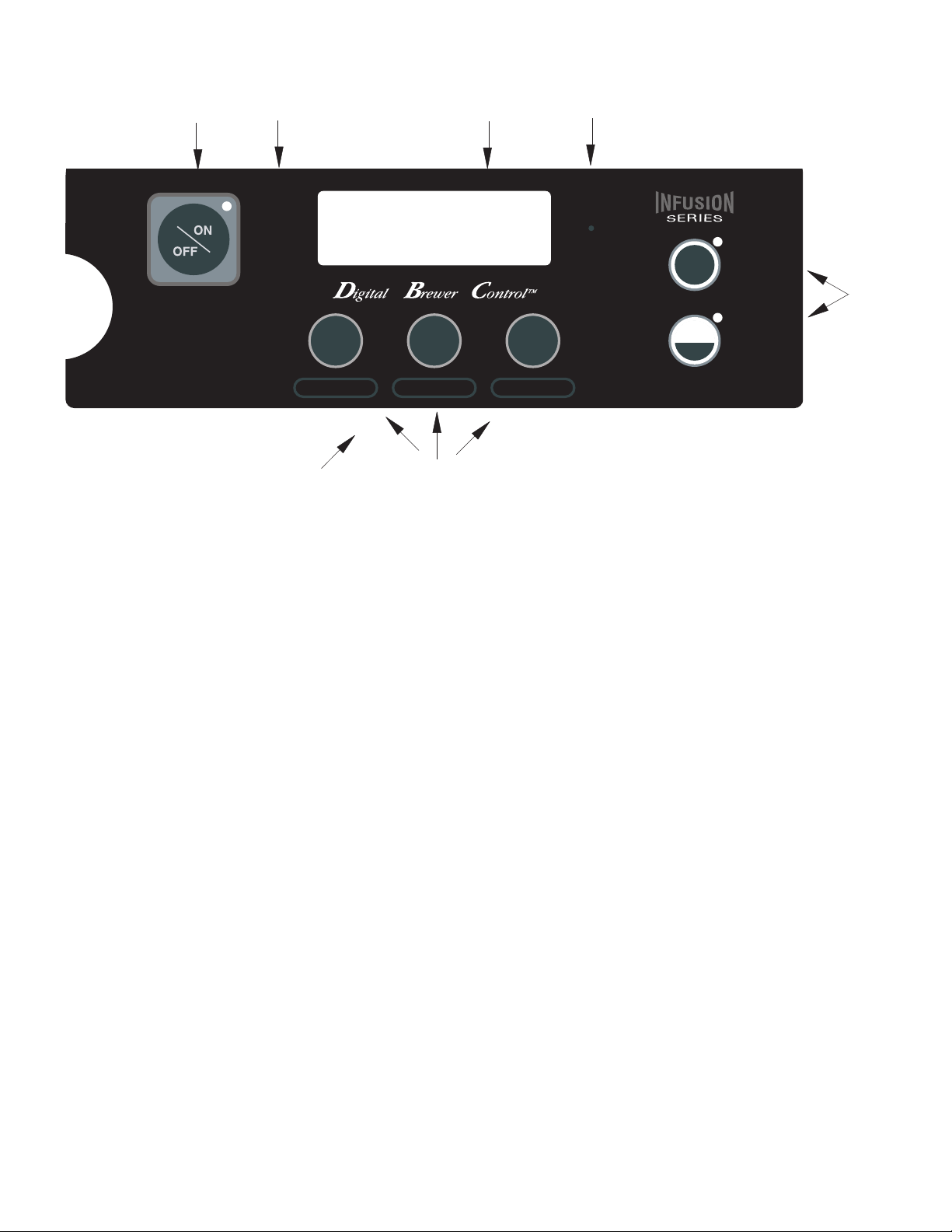
OPERATING CONTROLS
HALF
FULL
"2%7
!
"2%7
"
"2%7
#
4-
A
B
F
D
READY TO BREW
WATER TEMP: 200°
E
G
A. ON/OFF SWITCH
Pressing the "ON/OFF" pad will alternately turn the brewer on and off. Pressing this pad during the brew cycle
will interrupt the brew cycle, stopping the flow of water. Pressing this pad during programming of the brewer
will exit the setup and return to the main screen.
C
B. PROGRAMMING (left)
This hidden pad can be used to scroll backwards through the function list while in programming mode.
C. BREW (A,B,C) and FUNCTION
When the ON/OFF is ON and the brewer is on the main screen (not in programming mode), momentarily
pressing and releasing this pad will begin a brew cycle. These are also used to program the brewer when in the
programming mode.
D. PROGRAMMING (right)
Pressing and holding this pad allows entry into the programming menus. Pressing and releasing the pad
steps through each function screen while in the programming mode.
E. BATCH SELECTOR PADS
Pressing the pad corresponding to the Half or Full batch selects the amount of product to be brewed. Pressing
a different pad after a brew cycle has been initiated does not change the brew batch in progress. Light indicates
the selected batch to brew. Also used in programming to adjust settings on both batch sizes.
F. FUNCTION SCREEN
This is the display which shows the various functions of the brewer and allows the programming to be accomplished.
G. FUNNEL SENSING COIL
This is used to "receive" information from the Smart Funnel handle, recipe cards, and ad cards.
Page 8
37077 091704
Page 9
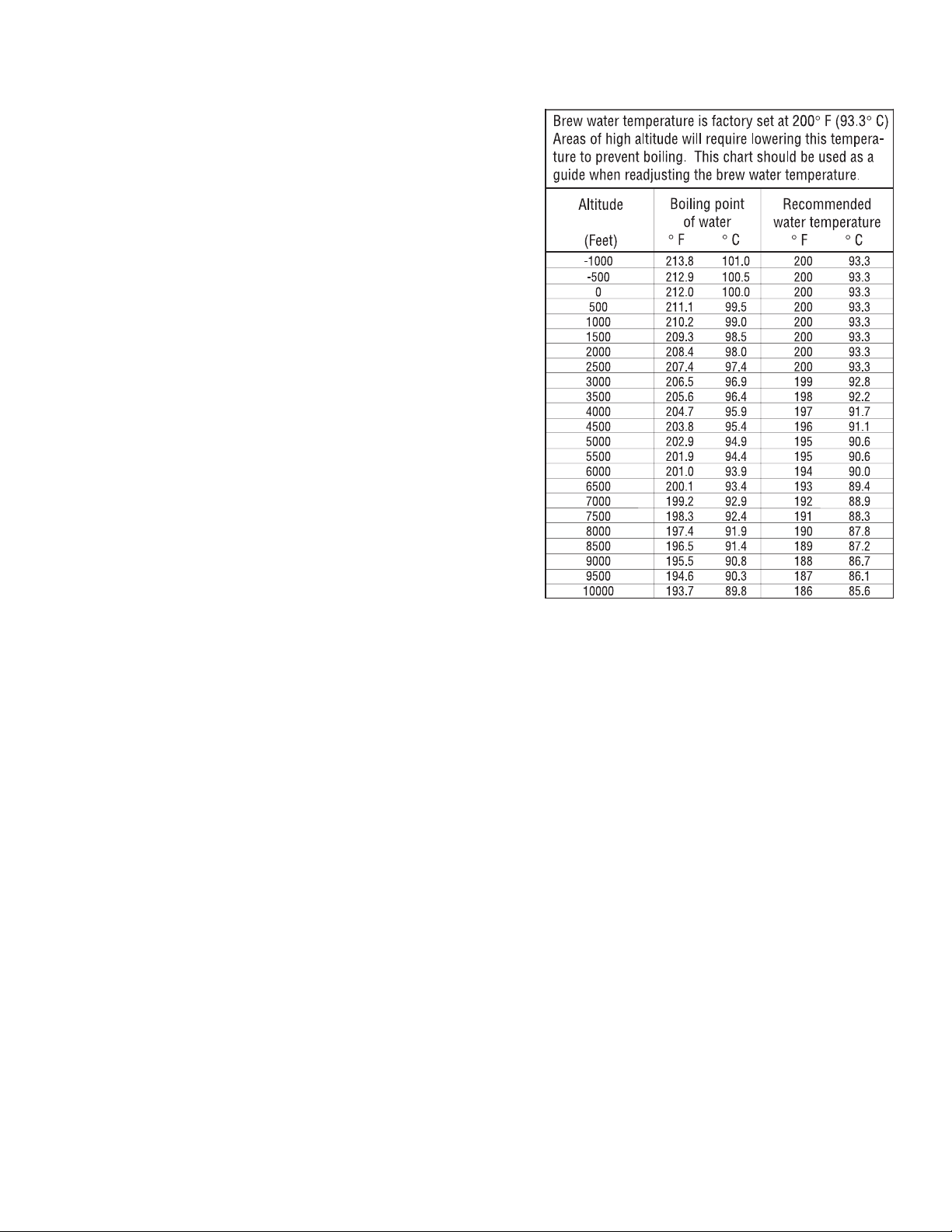
Page 9
INITIAL SET-UP
VIEWING ASSIGNED RECIPES & ASSET NUMBER
1. Make sure the ON/OFF switch is OFF (LED will not be lit).
2. Press and hold BREW A. The display will show the name of the recipe assigned to Brew A along with SWITCH
NOT ON. This is to indicate that a brew cannot be initiated while the ON/OFF switch is OFF.
3. Repeat for BREW B and BREW C.
4. Make sure the ON/OFF switch is OFF. To view the asset number of the machine, press and hold the left hidden button until the display reads: ANXXXXXX...ASSET NUMBER. Release the left hidden button.
5. After a 5 second delay, the display will read: ICBXXXXXX. This is the serial number of the machine.
37077 030405
1. Insert an empty funnel into the funnel rails.
2. Place an empty server under the funnel.
3. Connect the brewer to the power source. Make sure the
ON/OFF switch is ON (LED will be lit).
4. Water will flow into the tank and stop when the tank is
filled to its capacity. Display will show PLEASE WAIT...
TANK FILLING until tank is filled with water.
5. Wait approximately twenty minutes for the water in the
tank to heat to the proper temperature. Display will show
READY TO BREW...WATER TEMP: 200° when tank is at
operating temperature. Some water will drip from the
funnel during this time; this is due to expansion and
should not occur thereafter.
6. Place a small vessel beneath the faucet and open the
faucet handle. Release it when you hear the tank refilling.
7. Water volumes and flow settings have been preset at the
factory. Refer to adjustments for the Set Brew Volumes
section of this manual should the volume need to be
increased or decreased.
8. The brewer is now ready for use in accordance with the
instructions for Coffee Brewing.
Page 10
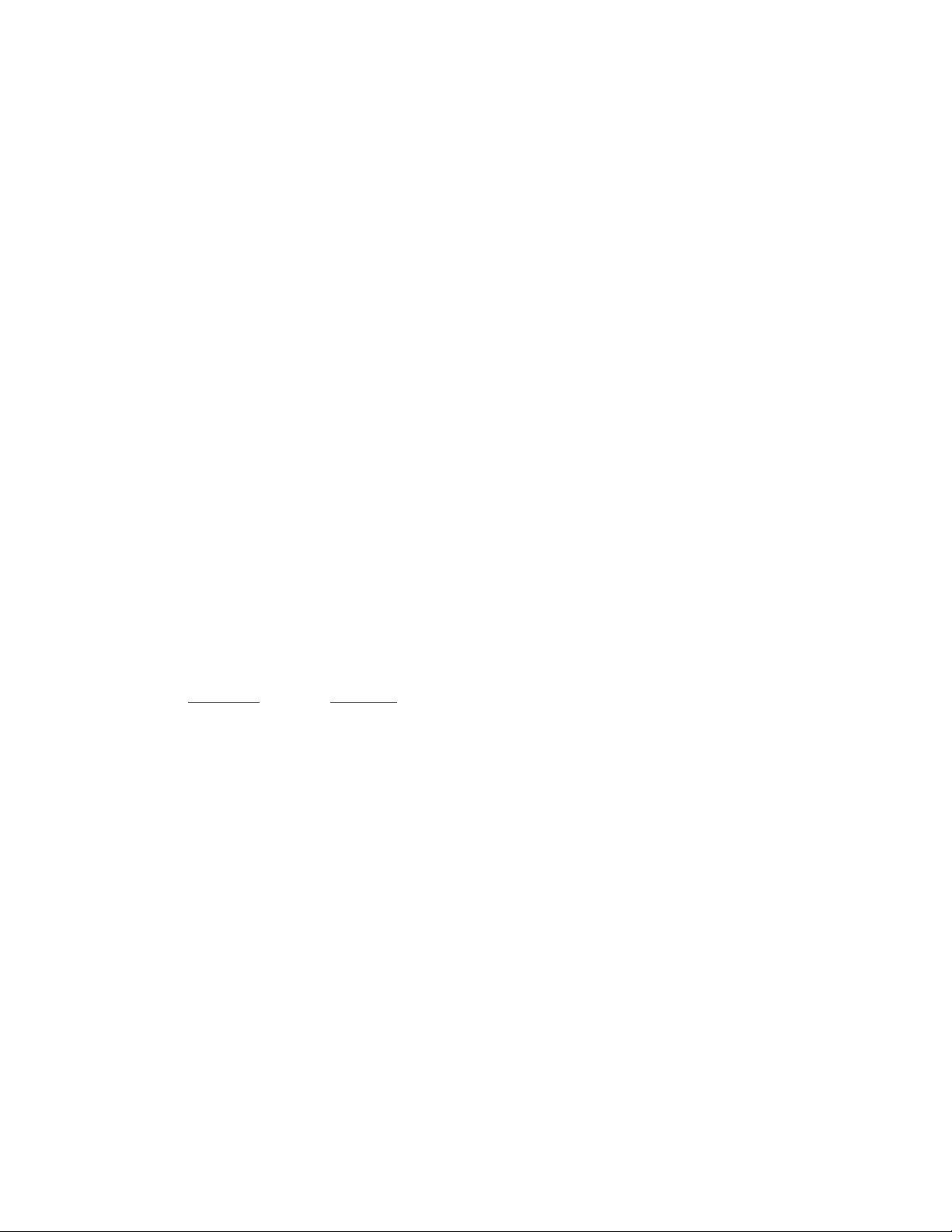
COFFEE BREWING
WITHOUT A SMART FUNNEL AND MHG or DBC GRINDER:
1. Begin each brew cycle with a clean empty brew funnel.
2. Insert a BUNN filter into the funnel.
3. Pour the fresh coffee into the filter and level the bed of grounds by gently shaking.
4. Slide the funnel into the funnel rails until it stops.
5. Place an empty server under the funnel.
6. The ON/OFF must be ON. Select the desired batch size.
7. Momentarily press and release the assigned BREW button. There may be certain situations in which the brew
cycle will not begin when BREW is pressed:
a. SWITCH NOT ON - ON/OFF switch must be ON.
b. BREW TEMPERATURE TOO LOW – wait until heated or cancel BREW LOCKOUT option (Page 17).
c. CHECK FUNNEL – remove funnel, empty previously brewed grounds and replace with fresh.
d. DISABLED - Select different brew button or batch size.
8. If none of the above messages are displayed, the display will read NOW BREWING and show the time remain-
ing in the brew cycle.
9. Following the brew will be a countdown of drip time DRIPPING which shows the time remaining until the
coffee no longer drips from the funnel tip.
10. Carefully remove the brew funnel and discard the grounds and filter only after visible dripping stops.
WITH A SMART FUNNEL AND G9-2T DBC or MHG GRINDER:
1. Select the small batch size on the grinder.
2. Insert a BUNN filter into the funnel.
3. Grind the selected amount of fresh coffee into the Smart Funnel using the G9-2T DBC or MHG with Smart
Funnel operation and level the grounds by gently shaking.
4. Slide the funnel into the funnel rails. The brewer will read the coffee name and size ground through the chip
in the funnel handle.
NOTE: The brewer will automatically match the brew batch size to the grinder batch size:
GRINDER BREWER
Small Half Batch
Medium Full Batch
Large *Full Batch
*If BREW is pressed with a large grinder batch, the display will read: INCORRECT GRIND...BATCH SIZE WRONG,
and then PRESS BREW TO BREW ANYWAY.
5. Place an empty server under the funnel.
6. The ON/OFF must be ON.
7. Momentarily press and release the assigned BREW button. There may be certain situations in which the brew
cycle will not begin when BREW is pressed:
a. SWITCH NOT ON - ON/OFF switch must be ON.
b. BREW TEMPERATURE TOO LOW – wait until heated or cancel BREW LOCKOUT option (Page 17).
c. CHECK FUNNEL – remove funnel, empty previously brewed grounds and replace with fresh.
d. INCORRECT GRIND - Indicates a large batch was ground using the grinder. Check batch size and grind
weight.
8. If none of the above messages are displayed, the display will read NOW BREWING and show the time remain-
ing in the brew cycle.
9. Following the brew will be a countdown of drip time DRIPPING which shows the time remaining until the
coffee no longer drips from the funnel tip.
10. Carefully remove the brew funnel and discard the grounds and filter only after visible dripping stops.
Page 10
37077 101205
Page 11
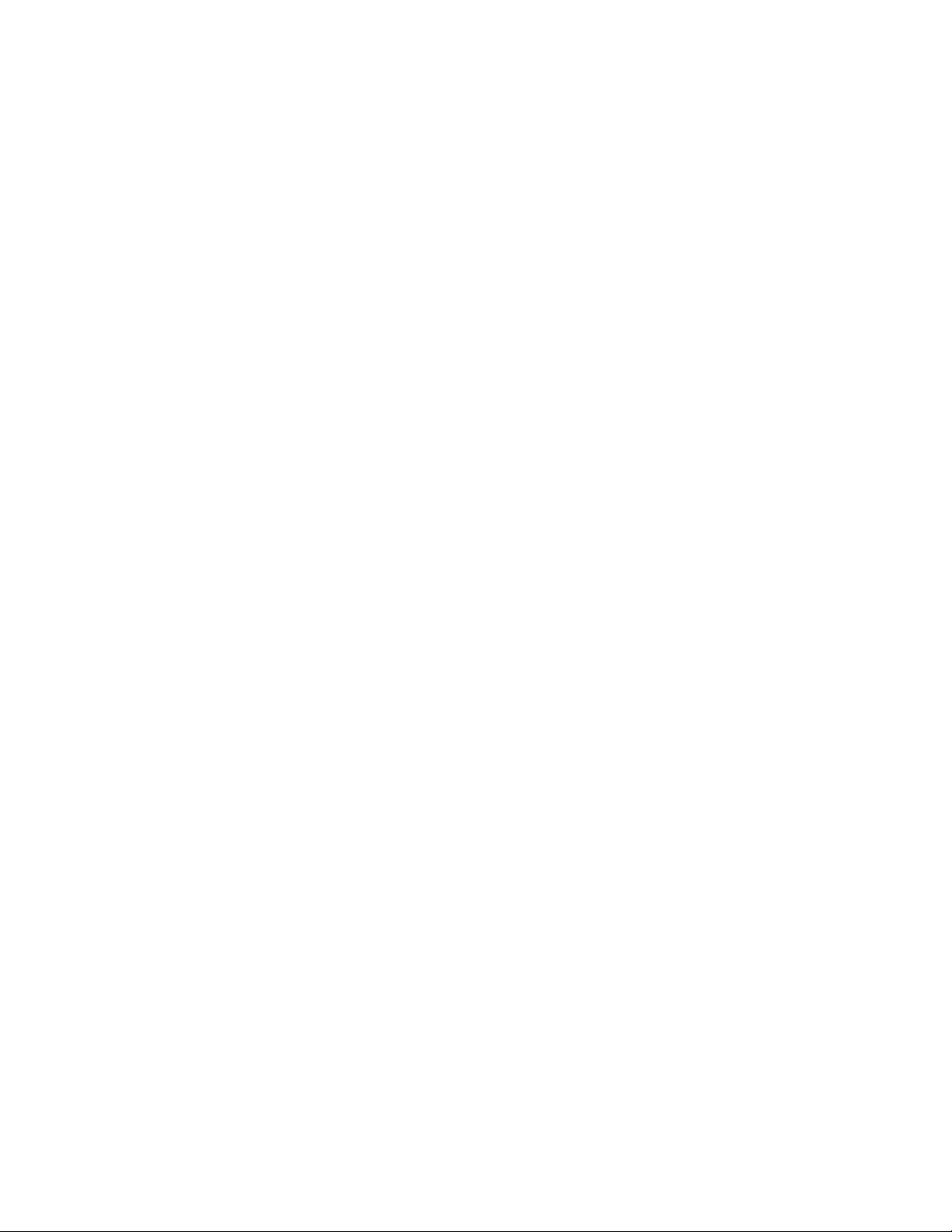
CLEANING
1. The use of a damp cloth rinsed in any mild, nonabrasive, liquid detergent is recommended for cleaning all
surfaces on Bunn-O-Matic equipment. Do NOT clean this equipment with a water jet device.
2. Check and clean each sprayhead. The sprayhead holes must always remain open.
NOTE: Any buildup on the sprayhead and fitting may restrict water flow, and impact your coffee brewing. For
consistently great coffee, clean sprayhead and fitting weekly with sprayhead cleaning tool (#38227.0000).
Upon visual inspection it may appear that light passes through all holes in the sprayhead plate, but a thin
film of residue can pass light and still impede water flow.
3. Remove sprayhead from brewer. Disassemble by removing the seal.
4. Use the pointed end of sprayhead cleaning tool to remove any mineral deposits from the sprayhead holes.
5. Insert the long end of sprayhead cleaning tool into the sprayhead fitting, and rotate several times to remove
any mineral deposits from the fitting.
6. Insert the short end of sprayhead cleaning tool into the bypass fitting, and rotate several times to remove
any mineral deposits from the fitting.
7. Reassemble sprayhead and reattach. Sprayhead only needs to be hand tightened.
See page 43 of instruction manual for calibration routine to verify sprayhead flow rate matches programmed
flow rate. Brewer may need to be re-calibrated due to lime build up. If brewer is cleaned and build up removed,
brewer must be re-calibrated to achieve desired volumes.
Page 11
37077 071206
Page 12
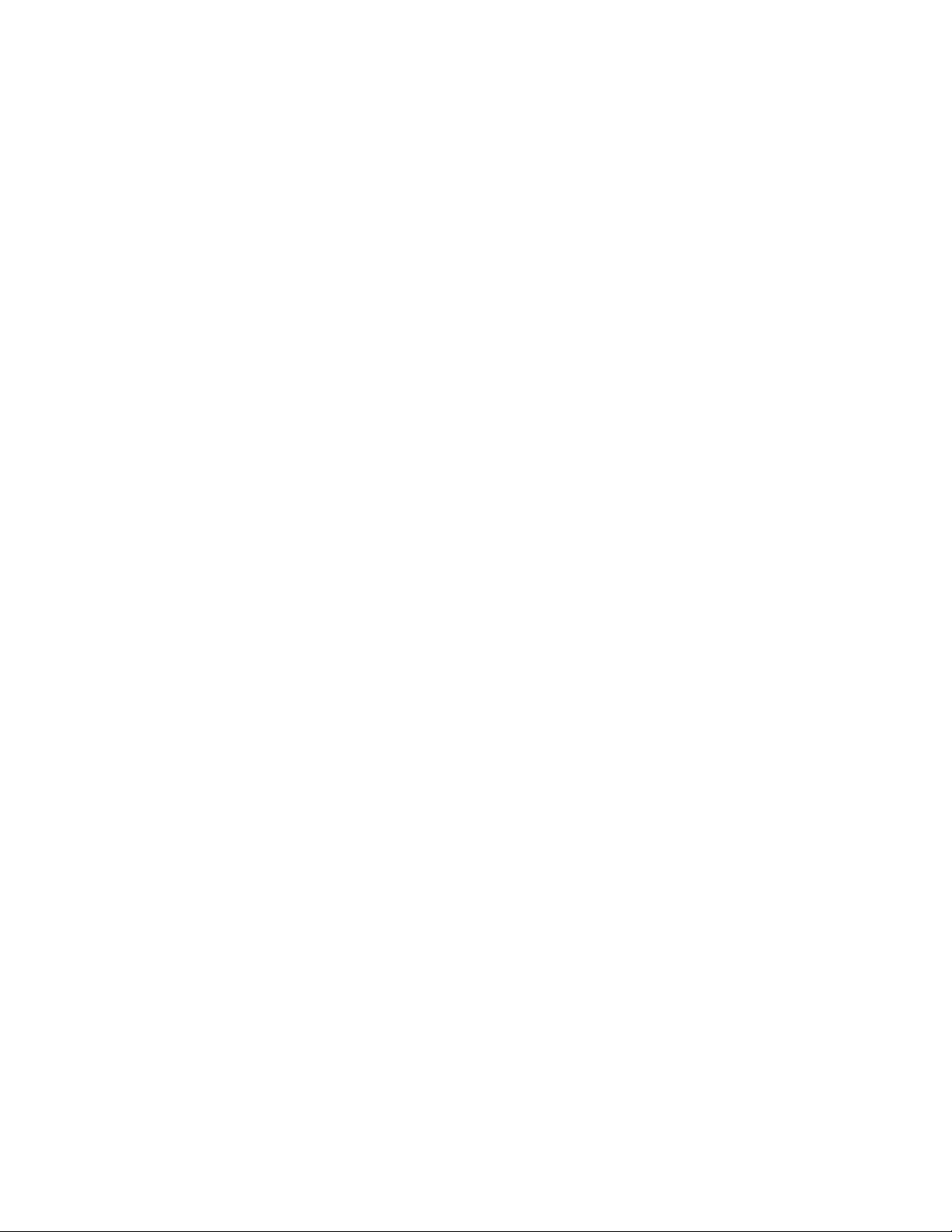
GLOSSARY
AD CARD: An assembly consisting of computer chips and an instruction label. Used for loading advertising
messages into the brewer.
AUTO PULSE BREW SETUP: The setting of a pulse brew routine by entering in the total desired water delivery
time. The brewer will then calculate and perform a pulse brew routine using a predetermined formula.
BREW LOCKOUT: The inability to initiate a brew if the water temperature is less than the ready temperature
programmed into the brewer.
BYPASS: The process of diverting a portion of the brew water to the outside of the paper filter so that it does not
pass through the coffee grounds. This process is sometimes used to optimize the flavor of the finished brew.
CHIP: A computer chip containing either recipes for specific coffee flavors or advertising messages that are read
by the sensing coil on the brewer. One chip is embedded in each Smart Funnel handle to carry the coffee flavor
name and batch size ground from the grinder to the brewer.
DRIP TIME: The length of time from when the water spray over the grounds ends to the time when no water or
product drips from the funnel tip.
ENERGY SAVINGS MODE: If enabled, the brewer will either shut down or reduce the tank holding temperature
to 140°F (60°C) after the set idle time.
FACTORY DEFAULTS: The factory preset brew settings that were installed into the brewer’s memory.
FIRST ON-TIME: During a pulse brew, this is the time set for the initial flow of water over the grounds.
FRESHNESS TIMER: If enabled, the brewer will display an alert if a new coffee batch has not been brewed before
the set time has expired.
FUNNEL LOCK: A solenoid controlled plunger locking mechanism which engages when a brew cycle has begun
preventing the removal of the funnel until end of Drip Time.
FUNNEL SENSING COIL: A sensor at the front of the brewer that reads what name and batch size of coffee was
ground into the funnel and allows for the brewer to automatically set itself to what is read from the funnel handle.
Also used to read in recipe and ad card information.
IDLE TIME (ENERGY SAVINGS MODE): If ENERGY SAVINGS Mode is enabled, the length of time the brewer is
inactive before the machine turns off or holds at 140°F (60°C).
LAST ON-TIME: During a pulse brew, this is the time set for the second on-time and each alternative on-time for
the remainder of the brew.
MAIN SCREEN: The term used to describe the screen that is displayed when the brewer is not in use. This screen
is also displayed after exiting the programming mode.
MANUAL PULSE BREW SETUP: The setting of a pulse brew routine by manually entering in the 1
time and last on time.
SET TEMP: The temperature at which the tank will heat to and hold. If the brewer is in Master Temp mode, all
initiated brews will be at this temperature.
OFF-TIME: During a pulse brew or preinfusion, this is the time set for the length of time that the water is not
spraying over the grounds.
PREINFUSION: The process of beginning a brewing cycle with an initial spray of water onto the grounds followed
by a pause in the spray. After the programmed pause, the spray continues without interruption until the end of
the brewing cycle.
PULSE BREW: The process that allows the brew water to start, and then stop, repeatedly over the grounds in
order to derive the best flavor from the coffee. Pulse brew is also used in some instances to prevent a funnel
overflow.
st
on time, off
Page 12
37077 091704
Page 13
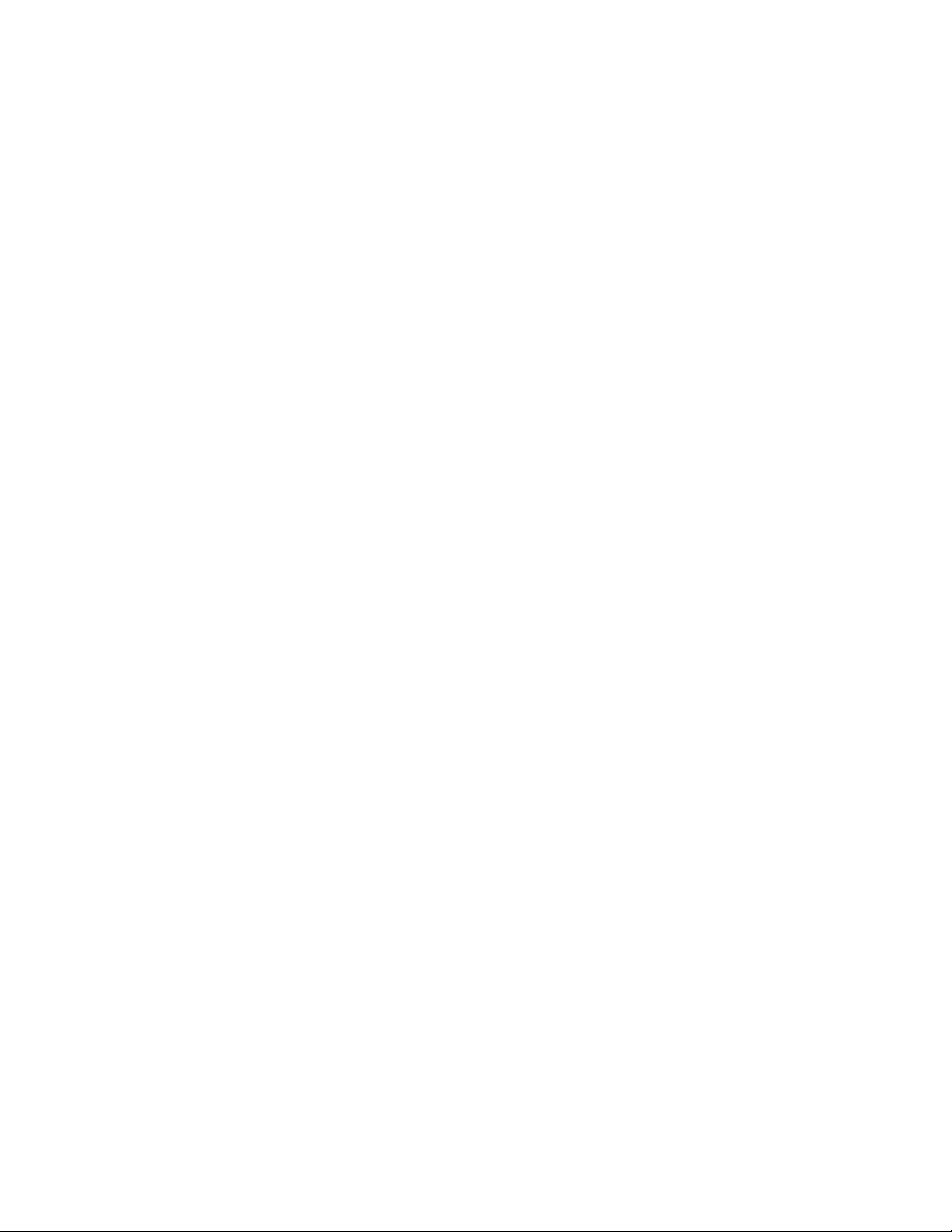
GLOSSARY (Continued)
RECIPE: Set of brewing parameters stored in the brewer. The parameters are unique for each coffee name. Coffee
recipes include brew ounces, bypass percentages, pulse brew or pre-infusion and drip time.
RECIPE CARD: An assembly consisting of a computer chip and an instruction label. Used for loading a recipe
into the brewer and the companion DBC or MHG Grinder.
SANITATION MODE: If enabled, the brewer will display a message after a set amount of time indicating the machine needs cleaning and sanitizing.
STANDARD RECIPE: The preset recipes and recipe names stored in the brewer.
WARNING TIME (FRESHNESS TIMER): If the Freshness Timer is enabled, the length of time from when the brew
was completed until a “Freshness Alert” message will display, communicating that a fresh batch of product needs
to be brewed.
Page 13
37077 091704
Page 14
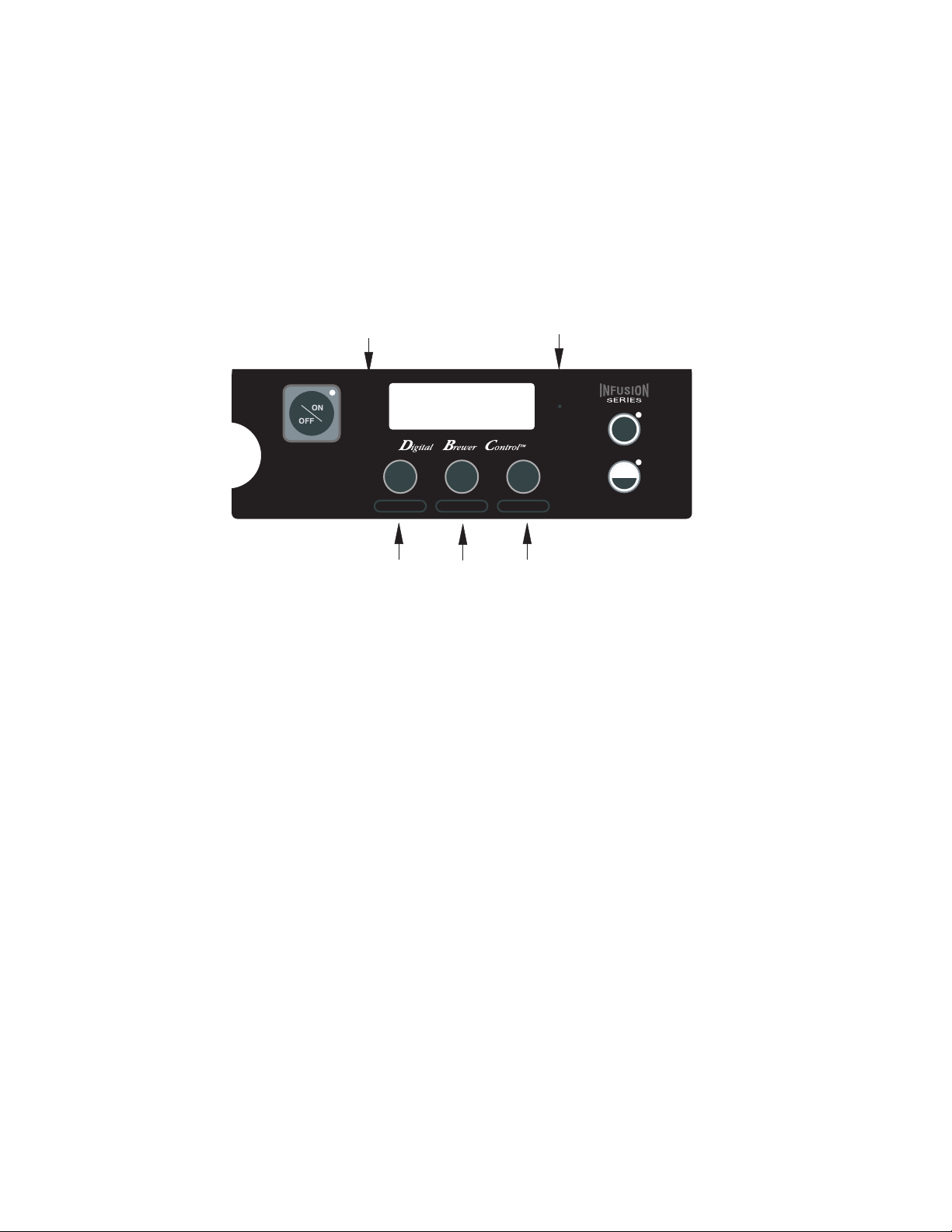
HALF
FULL
"2%7
!
"2%7
"
"2%7
#
4-
PROGRAMMING
Using the menu-driven display on the front of the brewer, the operator has the ability to alter or modify various
brewing parameters such as brew temperatures, brew volumes, bypass percentages, pulse brew, etc. This allows
for the precise brewing of various flavors of coffee.
Programming of the brewer is achieved by entering a certain function. Then, by the use of hidden
programming switches and the brew/function buttons, the operator can customize the brewing process to their
specifications.
PROGRAMMING SWITCHES
To access the programming mode, and to scroll through the different function screens, hidden programming
switches are used. There are five of these switches that will be used for the setup of the brewer.
b
READY TO BREW
WATER TEMP: 200°
a
c d e
a) Right Programming (hidden) button (just to the right of the display): This is used to access the program-
ming mode, and is also used to scroll forward through the function list.
b) Left Programming (hidden) button (just to the left of the display): This is used to scroll backwards through
the function list.
c) Brew A: This is used to select options that appear on the display during programming.
d) Brew B: This is used to select options that appear on the display during programming.
e) Brew C: This is used to select options that appear on the display during programming.
PROGRAMMING SECTION
PROGRAMMING SWITCHES ------------------------------- 14
PROGRAMMING THE BREWER
FUNCTION FLOW CHART
BREW LOCKOUT
SET LANGUAGE
--------------------------------------------------------- 19
UNITS
-------------------------------------------- 17
--------------------------------------------- 18
--------------------------- 15
----------------------------------- 16
REVIEW RECIPES ------------------------------------------- 20
ASSIGN RECIPE --------------------------------------------- 21
DISABLE BREW SWITCH
------------------------------ 21
SET NEW RECIPE (USING A SMART ----------------------- FUNNEL AND GRINDER) ------------------------------- 22
SET NEW RECIPE (USING RECIPE CARD) --------------- 24
SET NEW RECIPE (NO SMART FUNNEL, ------------------- GRINDER OR RECIPE CARD) -------------------------- 25
REVIEW/MODIFY/SETUP RECIPE
BREW OZ ------------------------------------------------ 27
DISABLE BATCH SIZE ---------------------------------- 27
% BYPASS ----------------------------------------------- 28
PULSE BREW -------------------------------------------- 29
DRIP TIME ----------------------------------------------- 33
SET TEMP ---------------------------------------------------- 34
READY DEGREE --------------------------------------------- 34
ENABLE ADS ------------------------------------------------- 35
ENABLE SANITATION --------------------------------------- 37
ENABLE ENERGY SAVER ----------------------------------- 38
ENABLE FRESHNESS TIMER ------------------------------ 39
REFILL -------------------------------------------------------- 40
FLOW RATES ------------------------------------------------- 41
CALIBRATE FLOW ------------------------------------------- 43
BREW COUNTERS ------------------------------------------- 45
ASSET NUMBER --------------------------------------------- 46
SERVICE NUMBER ------------------------------------------ 47
SERVICE TOOLS --------------------------------------------- 48
FACTORY DEFAULTS ---------------------------------------- 52
DEFAULT SETTINGS ----------------------------------------- 53
Page 14
37077 030508
Page 15
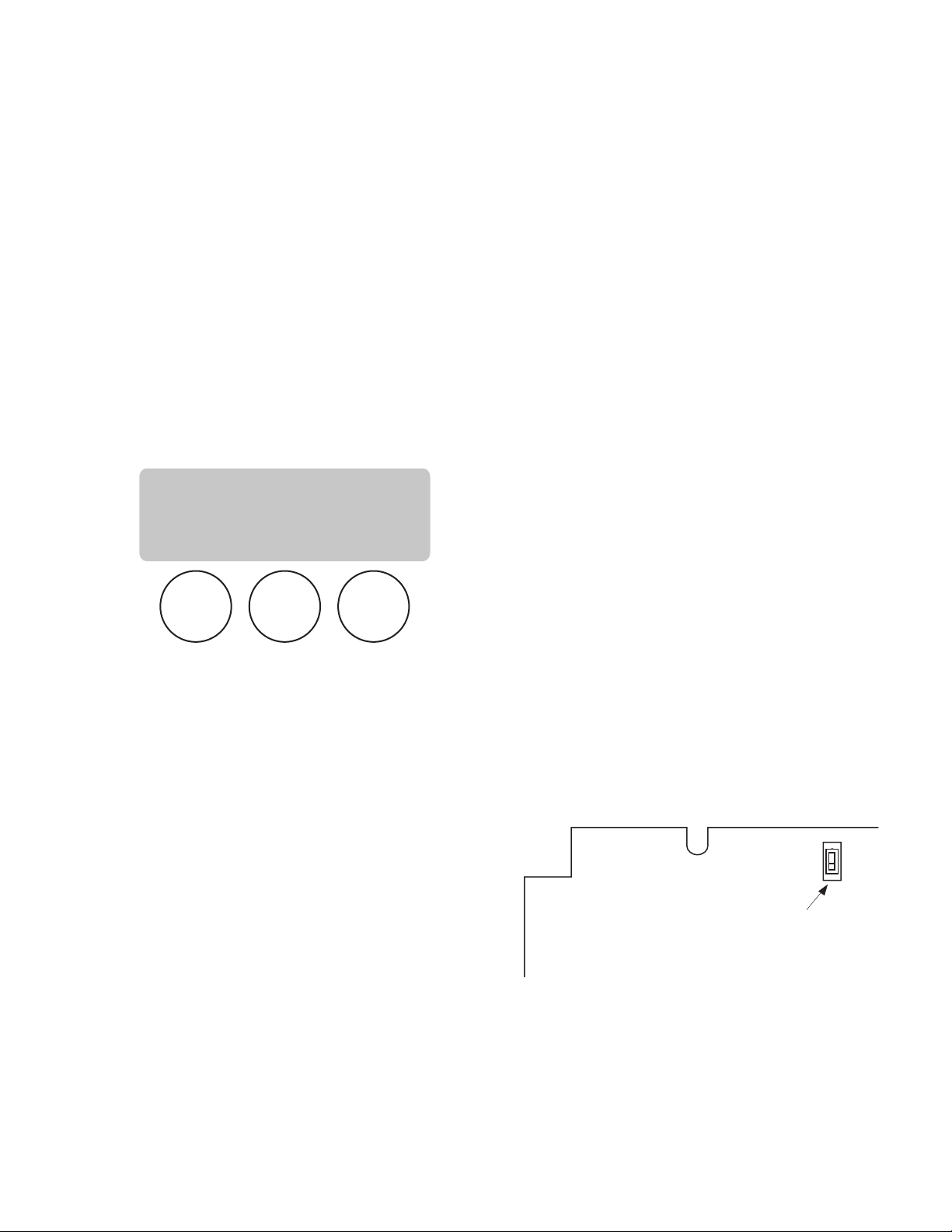
Page 15
MEMORY
LOCK UNLOCK
BREW
A
BREW
B
BREW
C
MAIN SCREEN
This screen will be shown when the brewer is ready
for use. The screen displays the water temperature
in the tank. When the water in the tank reaches the
correct set temperature, the display will change from
HEATING to READY TO BREW.
PROGRAMMING LOCKOUT SWITCH (located on the
memory module board prior to S/N ICB0004379
- located on the main circuit board S/N ICB0004379
and after)
This switch can be set to prevent access to the
programming settings of the brewer. Once all the correct brew settings are programmed, the operator can
set the switch to the "ON" position to prohibit anyone
from changing the settings. With the switch in the
"ON" position, the programming menus can still be
accessed to view the current settings. However, no
changes will be saved.
PROGRAMMING THE BREWER
The programming of the brewer is divided into two levels. There is one function in Level 1. All other functions
are accessed in Level 2.
The following function screens are in order of appearance. Each screen will have instructions on how to
access and the procedures for programming the various functions of the brewer.
IMPORTANT PROGRAMMING NOTES
- READ CAREFULLY -
To exit the programming mode at any time, press and release the ON/OFF pad located on the front switch
panel. The display will return to the MAIN SCREEN.
If none of the five programming switches are pressed within one minute during the setup of the brewer,
the programming of the function screen that is being set will be exited and the display will return to the MAIN
SCREEN.
Always remember to place a container and funnel under the sprayhead when operating the brewer during
the set-up of CALIBRATE FLOW, and testing the brew and bypass valves in SERVICE TOOLS/TEST OUTPUTS.
PROGRAMMING
LOCKOUT SWITCH
READY TO BREW
WATER TEMP: 200°
P3048
37077 071206
Page 16
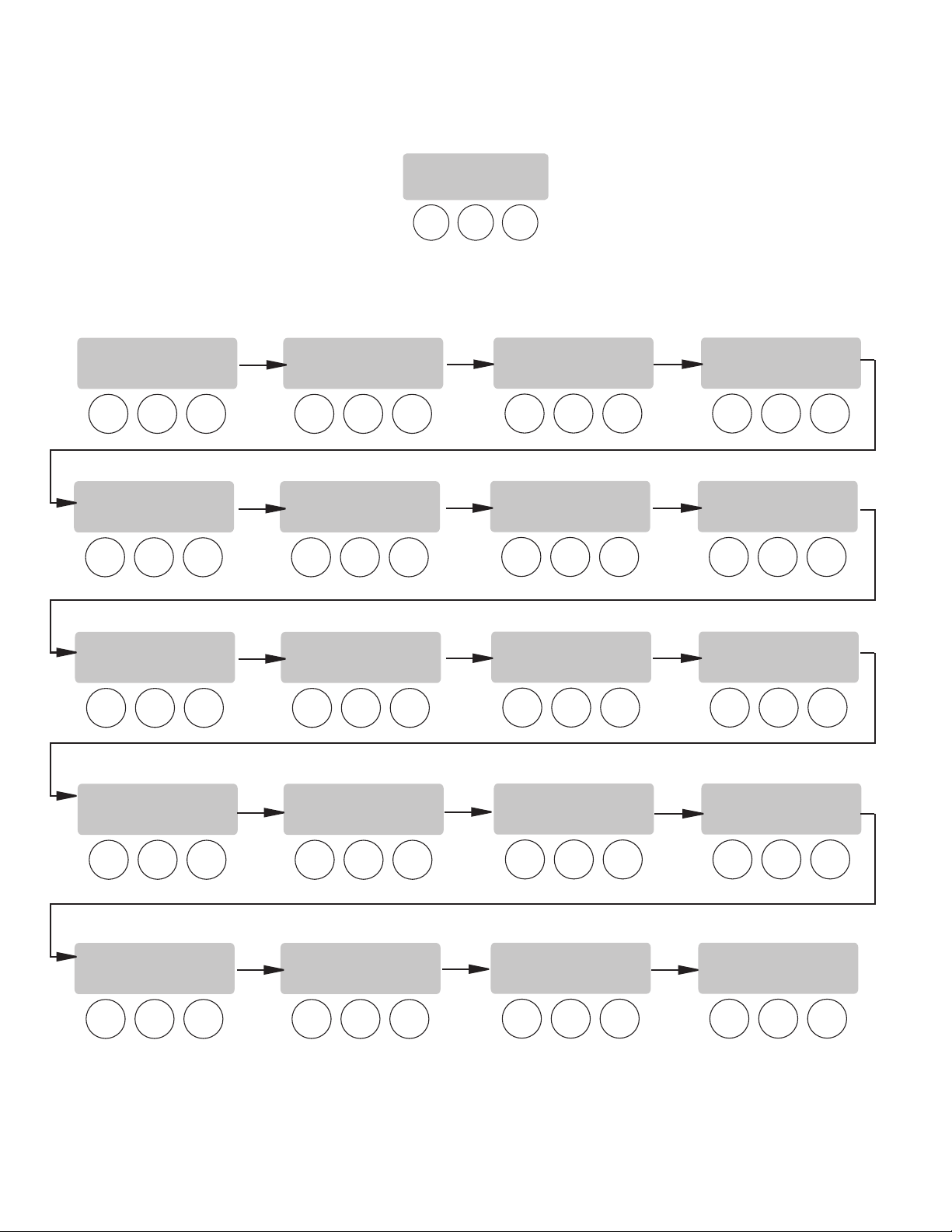
Page 16
BREWABREWBBREW
C
BREWABREWBBREW
C
BREWABREWBBREW
C
BREWABREWBBREW
C
BREWABREWBBREW
C
BREWABREWBBREW
C
BREWABREWBBREW
C
BREWABREWBBREW
C
BREWABREWBBREW
C
BREWABREWBBREW
C
BREWABREWBBREW
C
BREWABREWBBREW
C
BREWABREWBBREW
C
BREWABREWBBREW
C
BREWABREWBBREW
C
BREWABREWBBREW
C
BREWABREWBBREW
C
BREWABREWBBREW
C
BREWABREWBBREW
C
BREWABREWBBREW
C
PROGRAMMING THE BREWER (cont.)
UNITS
METRIC DONE ENG
PROGRAMMING FUNCTIONS - LEVEL I
PROGRAMMING FUNCTIONS - FLOW CHART
PROGRAMMING FUNCTIONS - LEVEL 2
SET LANGUAGE?
NO YES
REVIEW RECIPES
NO YES
ASSIGN RECIPE
NO YES
SET TEMP 200°
(-) DONE (+)
READY DEGREE 5°
(-) DONE (+)
ENABLE ADS?
NO DONE YES
ENABLE SANITATION
NO DONE YES
ENABL ENERGYSAVR
NO DONE YES
ENABLE FRESH TIMER
NO DONE YES
XX REFILL XXX
(-) DONE (+)
SPRAY OZ/M: XX.X
(-) DONE (+)
BYPASS OZ/M: XX.X
(-) DONE (+)
CALIBRATE FLOW?
NO YES
BREW COUNTERS?
NO YES
SERVICE TOOLS
NO YES
SET NEW RECIPE?
NO YES
BREWABREWBBREW
C
BREW LOCKOUT?
NO DONE YES
NO YES
ENTER SERVICE #
NO YES
FACTORY DEFAULTS
NO YES
ENTER ASSET #
37077 101205
Page 17
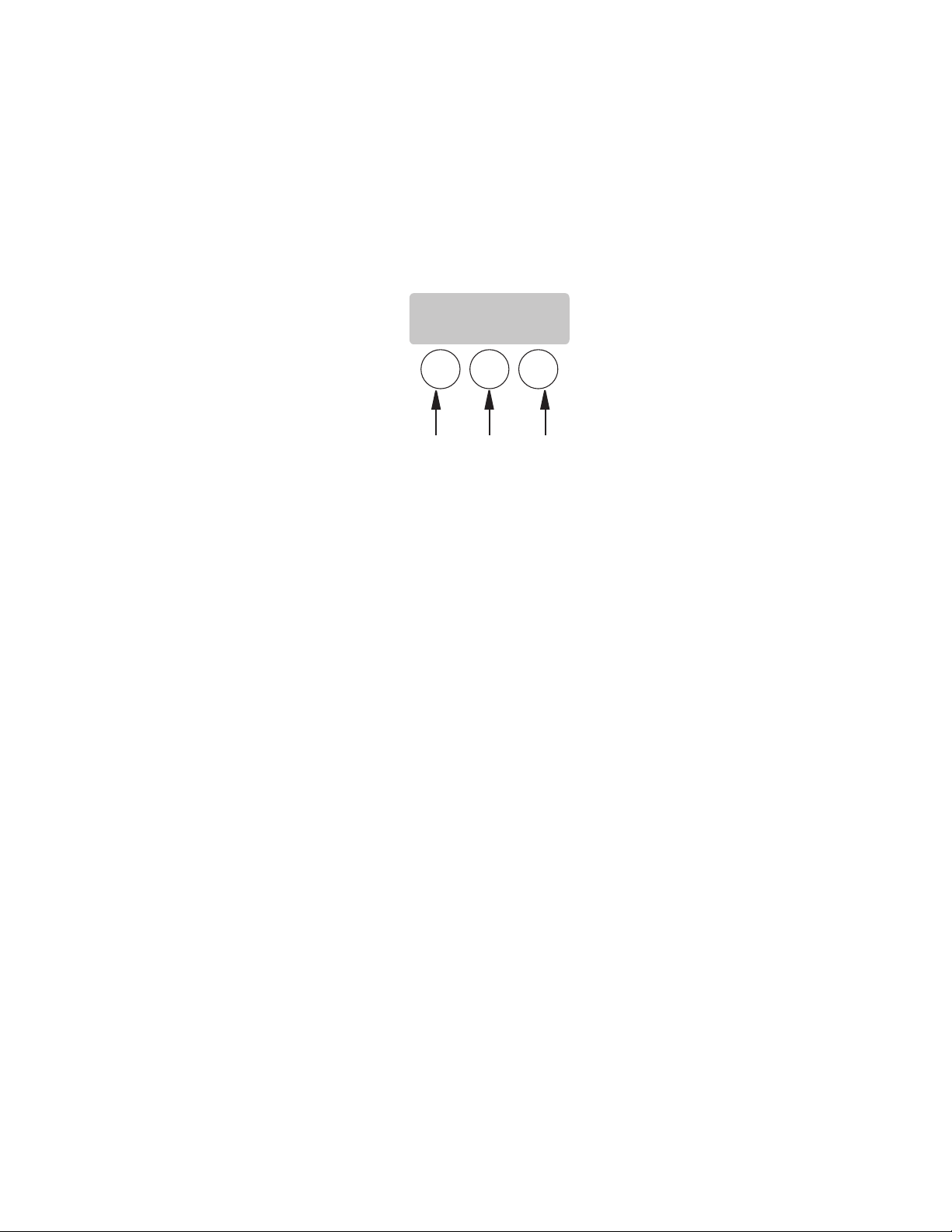
Page 17
BREWABREWBBREW
C
Press here
for NO
BREW LOCKOUT?
NO DONE YES
Press here
for YES
Press here
for DONE
PROGRAMMING FUNCTIONS - LEVEL I
BREW LOCKOUT
This function allows the operator to prevent or allow brewing if the water temperature is less than the set READY
temperature.
Procedure for setting Brew Lockout:
1. To access this function screen press and hold the right hidden button. Release when the display reads:
PROGRAMMING THE BREWER (cont.)
2. The YES or NO should be flashing. Select YES to prevent brewing if the water temperature is below the set
READY temperature. Select NO to permit brewing at any water temperature.
3. When finished, press and release DONE. This will exit this function screen and return to the MAIN SCREEN
on the display.
37077 101205
Page 18
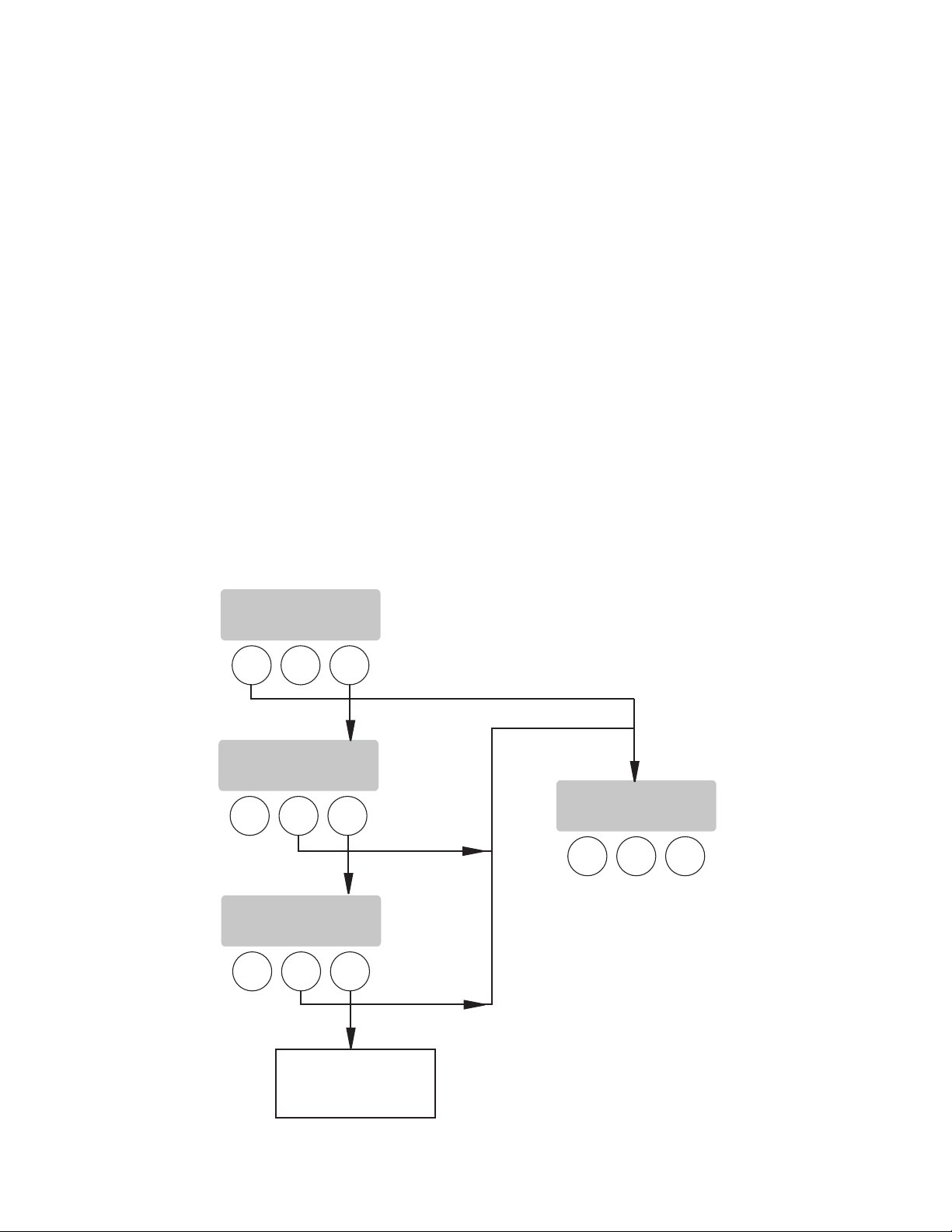
BREWABREWBBREW
C
BREWABREWBBREW
C
BREWABREWBBREW
C
BREWABREWBBREW
C
PROGRAMMING THE BREWER (cont.)
PROGRAMMING FUNCTIONS - LEVEL 2 (cont.)
The functions in the second level of programming allow the operator to adjust brew settings and other feature
options.
To access the level 2 function screens press and hold the right hidden button. Release when the display
reads:
SET LANGUAGE
This function allows the operator to select the language used for the display.
Procedure for setting Language:
1. Press and hold the right hidden button until the display reads SET LANGUAGE? and release.
2. Press YES to proceed. The display should now read ENGLISH. Using (-) and (+), scroll through the available
languages until the desired language is shown on the display.
3. When finished, press DONE. If the language selected is different from the current settings,the display will
read CHANGE LANGUAGE? ARE YOU SURE? and then will change to CHANGE LANGUAGE? To convert the
display to the new language, press YES. To retain the current language, press NO.
NOTE: Changing the language setting will restore ALL settings to Factory Defaults.
4. The display should now read UNITS. To exit programming and return to the MAIN SCREEN, press and release
the ON/OFF button.
SET LANGUAGE?
NO YES
ENGLISH
(-) DONE (+)
ESPANOL
(-) SELECCIONE (+)
UNITS
METRIC DONE ENG
Scrolls through all
available languages
in memory
Page 18
37077 101205
Page 19
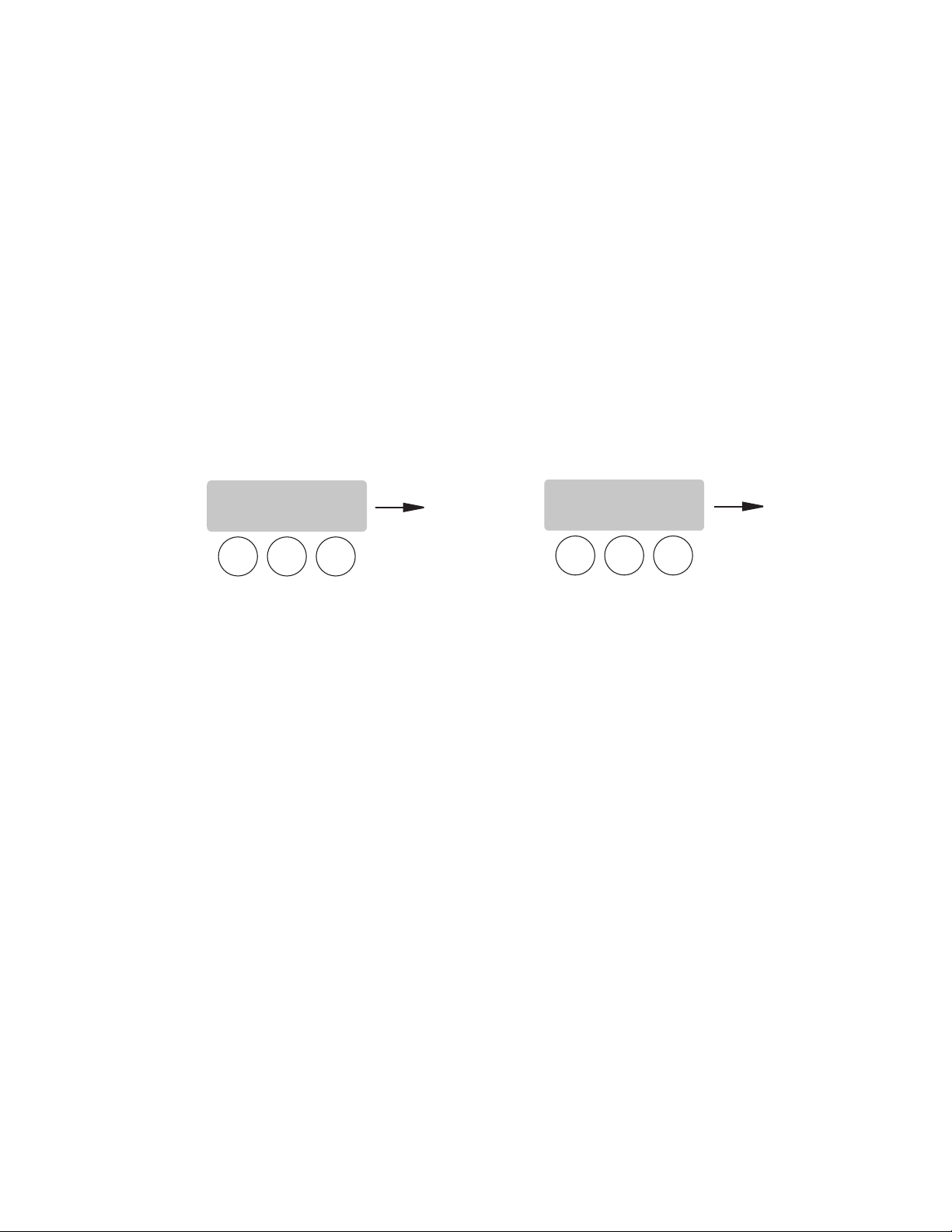
BREWABREWBBREW
C
BREWABREWBBREW
C
PROGRAMMING THE BREWER (cont.)
PROGRAMMING FUNCTIONS - LEVEL 2 (cont.)
UNITS
This function allows the operator to select if numeric settings are displayed in English or Metric units.
Procedure for setting the Units:
1. Press and hold the right hidden button until the display reads SET LANGUAGE? Press and release the right
hidden button until the display reads UNITS. The METRIC or ENG should be flashing.
2. Select METRIC to have settings displayed in Metric units. Select ENG to have setting displayed in English
units.
NOTE: Changing the UNIT settings will restore ALL settings to Factory Default.
3. When done, press and release DONE to retain your settings and advance to the next programming screen.
To exit programming and return to the Main Screen, press and release the ON/OFF button.
NOTE: This manual is written based on Factory Default settings (English Units). If the brewer is set for Metric
Units, display will be different. (ex: Brew oz will become Brew ml).
SET LANGUAGE?
NO YES
UNITS
METRIC DONE ENG
Page 19
37077 101205
Page 20
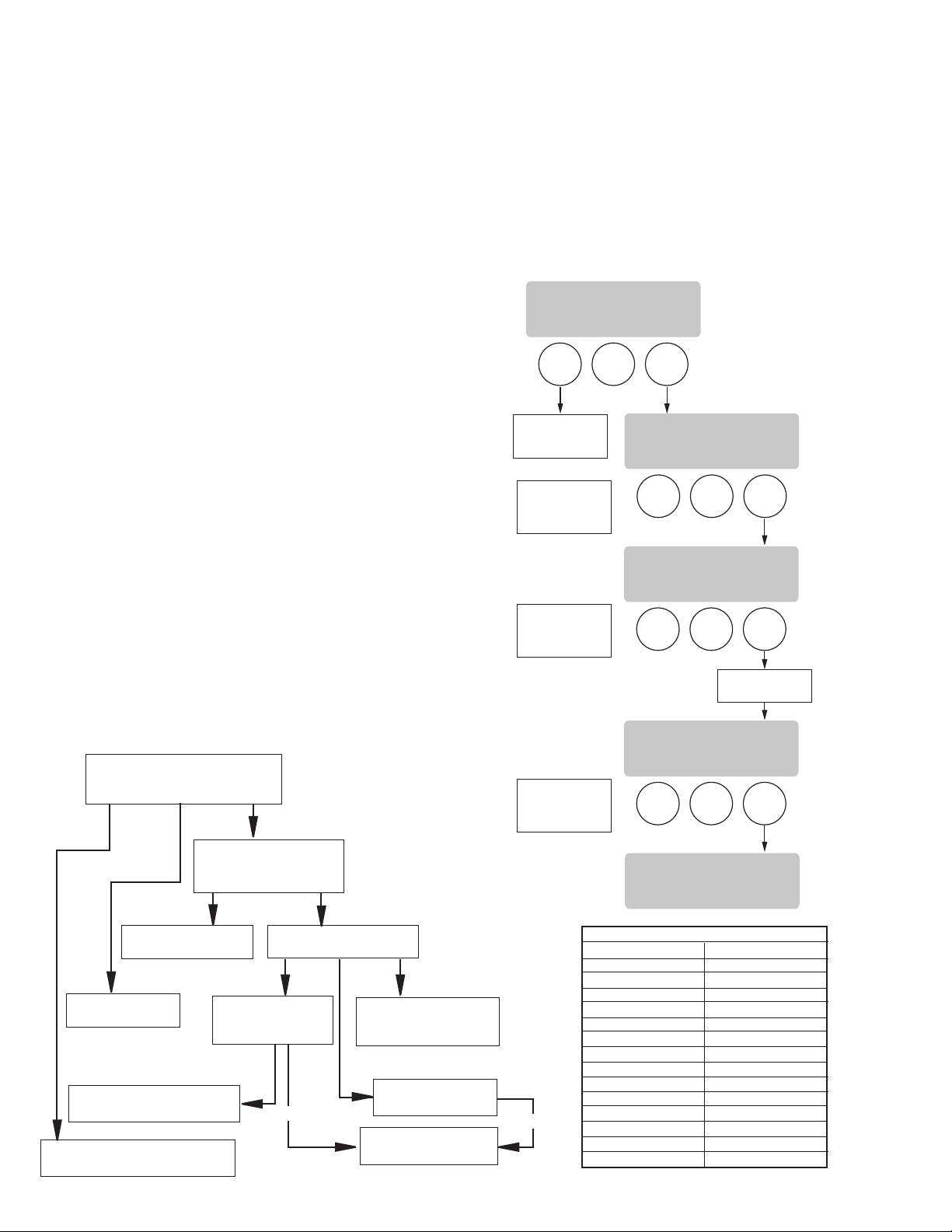
Page 20
PROGRAMMING THE BREWER (cont.)
PROGRAMMING FUNCTIONS - LEVEL 2 (cont.)
REVIEW RECIPES (Modify recipe, set up standard
recipes)
This function has three parts:
1. It allows the operator to view the brew settings for
the various coffee recipes stored into the brewer.
2. It allows the operator to modify (change) any of
the brew settings for a particular recipe stored in
the brewer.
3. It is used to set up the standard recipes for prestored recipe names.
Procedure for reviewing the recipes:
1. Press and hold the right hidden button until the display reads SET LANGUAGE. Press the right hidden
button until the display reads REVIEW RECIPES.
Press YES.
2. The display should now read NO NAME COFFEE,
along with MODIFY SHOW and NEXT.
3. Press and release SHOW. The screen will scroll
through all the brew settings for that particular
recipe. When finished, the display will return to the
recipe name just viewed.
4. To see the settings again, press SHOW. To advance
to the next recipe, press NEXT.
5. To exit, press NEXT until the display reads THAT
WAS THE LAST RECIPE.
BREWABREWBBREW
C
BREWABREWBBREW
C
BREWABREWBBREW
C
BREWABREWBBREW
C
REVIEW RECIPES
NO YES
NO NAME COFFEE
MODIFY SHOW NEXT
REGULAR
MODIFY SHOW NEXT
(RECIPE NAME)
MODIFY SHOW NEXT
PRESSING BREW B
SCROLLS THROUGH
ALL BREW SETTINGS
FOR THAT RECIPE
PRESSING BREW B
SCROLLS THROUGH
ALL BREW SETTINGS
FOR THAT RECIPE
PRESSING BREW B
SCROLLS THROUGH
ALL BREW SETTINGS
FOR THAT RECIPE
PRESSING NO WILL
ADVANCE TO NEXT
FUNCTION SCREEN
SCROLLS THROUGH
ALL DEFAULT RECIPES
THAT WAS THE
LAST RECIPE
P3080
37077 030508
DON'T YES NO
KNOW
ARE YOU CREATING OR CHANGING
A RECIPE FOR A COFFEE NAME PREVIOUSLY USED IN THIS BREWER?
HAVE YOU RECIEVED A
RECIPE CARD CONTAINING
THE NEW RECIPE?
FOLLOW INSTRUCTIONS
ON THE RECIPE CARD
DOES THE GRINDER HAVE
THE NAME IN ITS MEMORY?
YOU WILL MODIFY
AN EXISTING RECIPE
GO TO REVIEW RECIPES, PAGE
26 AND FOLLOW INSTRUCTIONS
SEE RECIPE CHART ON THIS PAGE
FOR A LIST OF EXISTING RECIPES.
YOU WILL MODIFY
THE NO NAME COFFEE
BREW SETTINGS
GO TO SET NEW RECIPE,
PAGE 21 AND FOLLOW
THE INSTRUCTIONS
REFER TO NAME LIST
IN GRINDER MANUAL
CONTACT BUNN-O-MATIC
FOR ASSISTANCE
YES NO
NO DON'T KNOW YES
OR
OR
RECIPE CHART
No Name Coffee Jamaica Blue Mtn
Regular Guatemalan
Decaf Light Roast
Colombian Dark Roast
Colombia Supremo Espresso
Costa Rican Amaretto
Ethiopian Hazelnut
Kona French Vanilla
Kenya AA Irish Creme
Sumatran Vanilla Nut
French Roast Caramel
Italian Roast Raspberry
Mocha Java Almond
House Blend Dark Mtn Roast
Breakfast Blend Hot Tea
6. After 5 seconds, the display will go to the ASSIGN
RECIPE screen. Press and release NO to advance
to the next function screen, or press and release
the ON/OFF pad to exit the programming mode and
return to the MAIN SCREEN.
Page 21
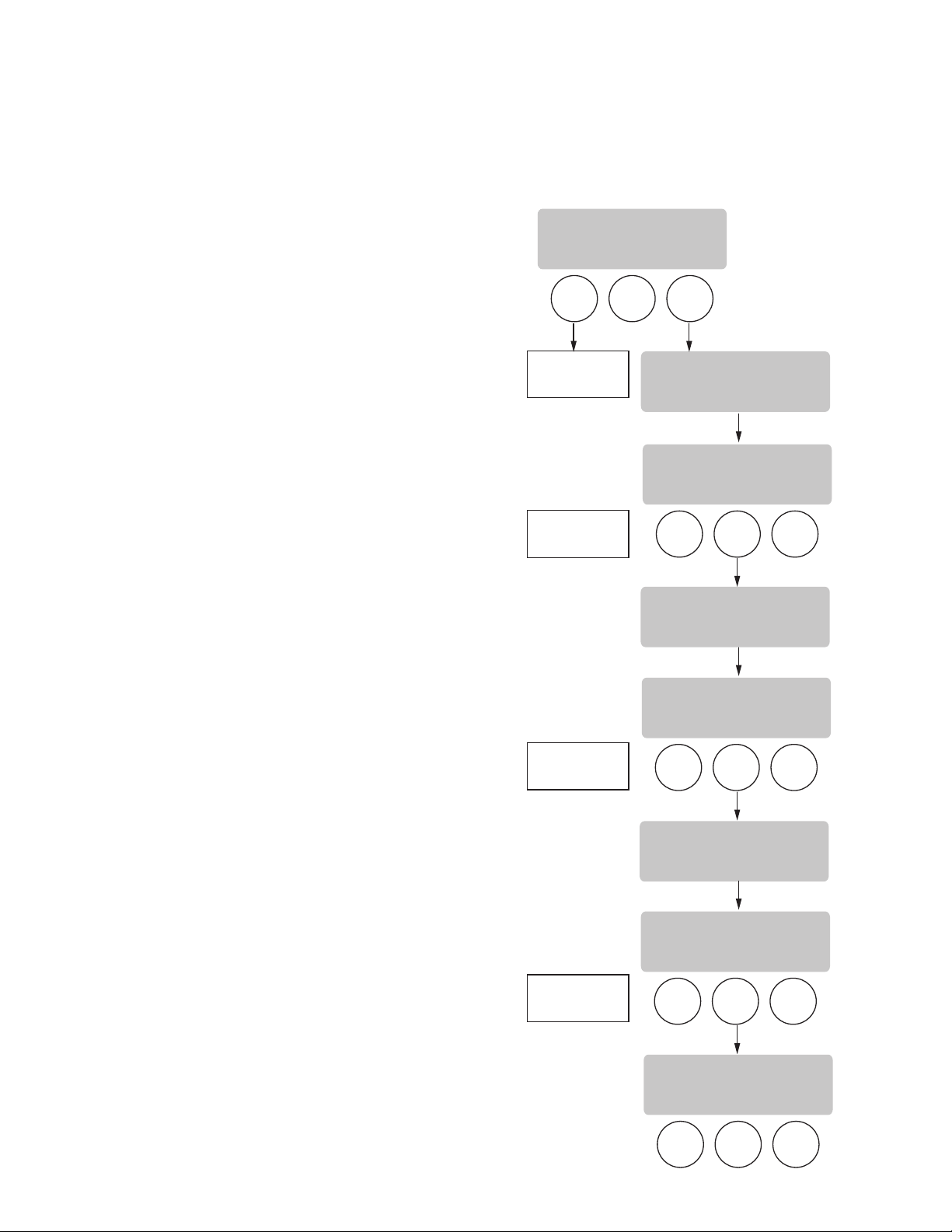
Page 21
PROGRAMMING THE BREWER (cont.)
PROGRAMMING FUNCTIONS - LEVEL 2 (cont.)
ASSIGN RECIPE
This function allows the operator to assign recipes
to the three brew buttons. Standard recipes and any
saved recipes from a Smart Funnel or Recipe Card
can be assigned to a brew button. Only one recipe
per brew button is allowed, for a total three recipes
available to brew.
NOTE: Factory Defaults assign the REGULAR recipe
to Brew A, DECAF recipe to Brew B, and BREAKFAST
BLEND to Brew C.
Procedure to select switch recipes:
1. Press and hold the right hidden button until the
display reads SET LANGUAGE. Press the right hid-
den button until the display reads SELECT SWITCH
RECIPE? Press YES.
2. The display should now read SELECT RECIPE BREW
SWITCH A, and then REGULAR.
3. Using (-) and (+), scroll through the stored recipes
in the brewer’s memory until the desired recipe
name is reached.
4. Press and release DONE to set that recipe for brew
button A.
5. The display should now read SELECT RECIPE BREW
SWITCH B, and then DECAF.
6. Using (-) and (+), scroll through the stored recipes
in the brewer’s memory until the desired recipe
name is reached.
7. Press and release DONE to set that recipe for brew
button B.
8. The display should now read SELECT RECIPE BREW
SWITCH C, and then BREAKFAST BLEND.
9. Using (-) and (+), scroll through the stored recipes
in the brewer’s memory until the desired recipe
name is reached.
10. Press and release DONE to set that recipe for brew
button C.
11. The display should now read REVIEW RECIPES.
Procedure to disable a Brew Switch:
1. Follow the same procedure as above. When
selecting the recipe for the brew switch to be
disabled, use (-) and (+) to scroll until the display
reads DISABLED.
BREWABREWBBREW
C
BREWABREWBBREW
C
BREWABREWBBREW
C
BREWABREWBBREW
C
BREWABREWBBREW
C
EXIT TO
NEXT FUNCTION
SCREEN
ASSIGN RECIPE
NO YES
SELECT RECIPE
BREW SWITCH A
REGULAR
(-) DONE (+)
SELECT RECIPE
BREW SWITCH B
DECAF
(-) DONE (+)
SELECT RECIPE
BREW SWITCH C
BREAKFAST BLEND
(-) DONE (+)
SCROLL THROUGH
STORED RECIPES
IN BREWER MEMORY
SCROLL THROUGH
STORED RECIPES
IN BREWER MEMORY
SCROLL THROUGH
STORED RECIPES
IN BREWER MEMORY
SET NEW RECIPE?
NO YES
P3081
37077 071206
2. Press and release DONE to disable that brew
switch.
Page 22

Page 22
PROGRAMMING THE BREWER (cont.)
PROGRAMMING FUNCTIONS - LEVEL 2 (cont.)
SET NEW RECIPE (to set a new COFFEE recipe using
a Smart Funnel or RECIPE CARD)
Using a Smart Funnel and a G9-2T DBC or MHG
Grinder:
This function allows the operator to set BREW VOLUMES, BYPASS PERCENTAGE, PULSE BREW TIMES
AND DRIP OUT TIMES for each coffee name preset in
the grinder’s memory.
Certain coffee names are stored in the grinder’s memory.
When a particular name of coffee is ground into the
Smart Funnel, that name and the batch size selected
are transferred from the grinder to the programming
CHIP located in the funnel handle. The funnel is then
inserted into the brewer’s funnel rails. The SENSING
COIL on the brewer reads the information contained in
the handle. The name of the coffee flavor will then appear on the display. This allows the operator to set the
BREW VOLUME, %BYPASS, PULSE BREW TIMES and
DRIP OUT TIME for that particular coffee name. It also
allows the operator to set other brewing parameters,
such as BREW TEMPERATURE, BREW LOCKOUT, etc.
Each coffee name can be set individually to provide
optimum brewing quality.
BREWABREWBBREW
C
BREWABREWBBREW
C
BREWABREWBBREW
C
BREWABREWBBREW
C
CYCLES THROUGH
TWO SCREENS
2 SEC.
FUNNEL DETECTED
FUNNEL CONTAINS
NO NAME
FUNNEL
CONTAINS NAME
SET UP BREW VOLUMES, BYPASS PERCENTAGE,
PULSE BREW TIMES, AND DRIP OUT TIME
SEE SEPARATE DIAGRAMS
FOR SETUP INSTRUCTIONS
MUST GRIND INTO
FUNNEL FIRST
QUIT SETUP?
YES
INSERT FUNNEL
WITH NEW NAME
SET TEMP XXX°
NO YES
SET NEW RECIPE?
NO YES
2 BATCHES DONE?
NO YES
BEGIN SETUP OF
(COFFEE NAME)
(COFFEE NAME)
NO YES
(COFFEE NAME)
SETUP COMPLETE
P2854
37077 101205
Page 23

Page 23
PROGRAMMING THE BREWER (cont.)
PROGRAMMING FUNCTIONS - LEVEL 2 (cont.)
9. When finished, press the other batch size and repeat
step #8.
10. When finished setting both batch sizes, press and
release DONE. The display should read 2 BATCHES
DONE?
11. If both batch sizes are not correct press and release
NO to return to the BREW OZ setup screen and
repeat steps #8, 9 and 10.
12. If both batch sizes are correct, press YES. This will
advance to the %BYPASS function (refer to page
27 for description of %BYPASS function).
13. Using (-) and (+), set the amount of bypass
water (percentage) to be dispensed around the
grounds.
14. When finished, press the other batch size and repeat
step #13.
15. When finished setting both batch sizes, press and
Procedure for Setting the Recipe:
NOTE: Before beginning setup, place a server beneath
the brew funnel.
1. Insert the funnel into the grinder and select the
small batch size to grind. It is not necessary to have
coffee beans in the hopper(s) in order to program
the brewer. The coffee name is pre-selected and
stored in the grinder’s memory for the side being
ground.
2. Press the GRIND pad. When the grinder stops
grinding, remove the funnel.
3. On the brewer, press and hold the right hidden button until the display reads SET LANGUAGE. Press
and release the right hidden button until the display
reads SET NEW RECIPE. Release the right hidden
button.
4. Press and release YES. The display should read
INSERT FUNNEL WITH NEW NAME, then QUIT SET-
UP? These two displays will repeatedly cycle.
5. Insert the funnel into the rails on the brewer. The
display should read the name of the coffee that was
ground into the funnel, along with a NO and YES.
If the name on the display is correct, press YES.
6. If, for some reason, the name of the coffee from
the grinder did not load properly into the funnel,
or if a grind has not yet been done, the display will
read MUST GRIND INTO FUNNEL FIRST. It will be
necessary to grind another batch following steps
1 and 2.
NOTE: If brewer memory is full, the display will read
RECIPE STORAGE AREA IS FULL and then REMOVE
A FLAVOR? To remove a recipe press and release
YES. Press NEXT to scroll through the stored recipes.
When the display reads the name of the recipe to be
removed, press and release REMOVE. The display
will read REMOVE? Press CANCEL to exit the SET
NEW RECIPE function. Press OK to remove that
recipe. The display will then show BEGIN SETUP
OF (COFFEE NAME). Continue with step 7.
7. If the grind is acknowledged by the brewer, the
display will read BEGIN SETUP OF (COFFEE NAME).
Then the screen will display BREW OZ and a batch
light will be blinking. (Refer to page 26 for description of BREW OZ function).
8. Using (-) and (+), set the amount of brew water to
be dispensed for that batch size.
BREWABREWBBREW
C
BREWABREWBBREW
C
BREWABREWBBREW
C
BREWABREWBBREW
C
5 SEC.
SET PULSE BREW
NO YES
BREW OZ XX.X
(-) DONE (+)
% BYPASS XX.X
(-) DONE (+)
DRIP TIME XX.X
(-) DONE (+)
(COFFEE NAME)
SETUP COMPLETE
THAT WAS THE
LAST RECIPE
SET TEMP XXX°
NO YES
P3082
37077 091704
Page 24

PROGRAMMING THE BREWER (cont.)
PROGRAMMING FUNCTIONS - LEVEL 2 (cont.)
release DONE. The display should read 2 BATCHES
DONE?
16. If both batch sizes are not correct press and release
NO to return to the %BYPASS function and repeat
steps #13, 14 and 15.
17. If both batch sizes are correct, press YES. This will
advance to the SET PULSE BREW function (Refer
to page 28 for description of SET PULSE BREW
function.
18. To SET PULSE BREW press YES and proceed with
the setup instructions for SETTING PULSE BREW,
on page 29.
19. To skip setting the PULSE BREW and to use the
FACTORY DEFAULTS, press NO to proceed to the
DRIP TIMES function.
20. The display should now read DRIP TIME, along with
either the word OFF or a time showing. A batch light
will also be blinking.
21. Using (-) and (+), set the amount of time from when
the brew spray ends to when the funnel is emptied
of hot liquid.
22. When finished, press the other batch size and repeat
step #21.
23. When finished setting both batch sizes, press and
release DONE. The display should read 2 BATCHES
DONE?
24 Press and release YES. The screen should show the
name of the coffee being programmed (modified)
along with SETUP COMPLETE.
25. After a 5 second delay, the display will advance to
the next coffee name in the brewer’s memory. If
no other coffee names are present, the display will
read THAT WAS THE LAST RECIPE, and advance
to the SET TEMP screen.
SET NEW RECIPE
Using a RECIPE CARD to load coffee names and brew
settings
The G9-2T DBC or MHG Grinder’s memory contains
certain coffee names. If the operator uses a coffee name
that is not already stored in the grinder’s memory, a
RECIPE CARD can be obtained from the factory. The
RECIPE CARD would include all the information needed
to set up that particular coffee name. The information
from the RECIPE CARD is loaded into the grinder’s
memory, then into the brewer’s memory by holding
the chip area up to the equipment’s SENSING COIL.
This information can include the coffee name, BREW
VOLUMES, PULSE BREW TIMES and DRIP OUT TIME
for that particular coffee name. These can all be loaded
in seconds.
Contact Bunn-O-Matic Corporation for the availability
of RECIPE CARDS and the RECIPE WRITER used to
program the RECIPE CARDS.
NOTE: Instructions to program the brewer and grinder
are printed on the RECIPE CARD, along with the coffee
name that is being programmed.
Procedure to program the coffee name:
1. Remove the funnel (if present) from the funnel
rails.
2. Position the RECIPE CARD vertically, so that the
top end of the CHIP is beneath the SENSING COIL
(located on the middle of the underneath side of
the front display panel).
3. After a short pause the display will read CARD CON-
TAINS RECIPE FOR then will change to (COFFEE
NAME) SHOW QUIT SAVE. All brewing parameters
for that coffee flavor are now transferred from the
CARD to the brewer.
4. To show (view) this information, press and release
SHOW. The display will scroll through all of the
brew settings for that recipe. This display will then
return to CARD CONTAINS RECIPE FOR then will
change to (COFFEE NAME) SHOW QUIT SAVE.
5. If all brew settings are correct, press SAVE. The dis-
play will read (COFFEE NAME) SETUP COMPLETE.
All brew settings for that name are now stored in
the brewer’s memory.
6. If the brewing information is not correct, or it is
desired to exit the setup before the settings are
loaded into the brewer’s memory, press QUIT. The
display will read (COFFEE NAME) NOT SAVED. The
display will then return to the MAIN SCREEN.
Page 24
37077 071206
Page 25

Page 25
PROGRAMMING THE BREWER (cont.)
PROGRAMMING FUNCTIONS - LEVEL 2 (cont.)
SET NEW RECIPE
Using a RECIPE CARD to load coffee names and brew
settings
The G9-2T DBC or MHG Grinder’s memory contains
certain coffee names. If the operator uses a coffee name
that is not already stored in the grinder’s memory, a
RECIPE CARD can be obtained from the factory. The
RECIPE CARD would include all the information needed
to set up that particular coffee name. The information
BREW
A
BREWBBREW
C
5 SEC.
POSITION CARD UNDER
SENSOR COIL
SCROLLS THROUGH
ALL BREW SETTINGS
FOR THAT RECIPE
READY TO BREW
WATER TEMP: 200°
READY TO BREW
WATER TEMP: 200°
CARD CONTAINS
RECIPE FOR
(COFFEE NAME)
SHOW QUIT SAVE
(COFFEE NAME)
SETUP COMPLETE
(COFFEE NAME)
NOT SAVED
P3083
37077 030508
from the RECIPE CARD is loaded into the grinder’s
memory, then into the brewer’s memory by holding
the chip area up to the equipment’s SENSING COIL.
This information can include the coffee name, BREW
VOLUMES, PULSE BREW TIMES and DRIP OUT TIME
for that particular coffee name. These can all be loaded
in seconds.
Contact Bunn-O-Matic Corporation for the availability
of RECIPE CARDS and the RECIPE WRITER used to
program the RECIPE CARDS.
NOTE: Instructions to program the brewer and grinder
are printed on the RECIPE CARD, along with the coffee
name that is being programmed.
Procedure to program the coffee name:
1. Remove the funnel (if present) from the funnel
rails.
2. Position the RECIPE CARD vertically, so that the
top end of the CHIP is beneath the SENSING COIL
(located on the middle of the underneath side of
the front display panel).
3. After a short pause the display will read CARD CON-
TAINS RECIPE FOR then will change to (COFFEE
NAME) SHOW QUIT SAVE. All brewing parameters
for that coffee flavor are now transferred from the
CARD to the brewer.
4. To show (view) this information, press and release
SHOW. The display will scroll through all of the
brew settings for that recipe. This display will then
return to CARD CONTAINS RECIPE FOR then will
change to (COFFEE NAME) SHOW QUIT SAVE.
5. If all brew settings are correct, press SAVE. The
display will read (COFFEE NAME) SETUP COM-
PLETE. All brew settings for that name are now
stored in the brewer’s memory.
6. If the brewing information is not correct, or it is
desired to exit the setup before the settings are
loaded into the brewer’s memory, press QUIT. The
display will read (COFFEE NAME) NOT SAVED. The
display will then return to the MAIN SCREEN.
Page 26

Page 26
SET NEW RECIPE
If not using a Smart Funnel and/or a G9-2T DBC or
MGH Grinder and/or a Recipe Card
It is possible to operate the brewer without using a
Smart Funnel and/or G9-2T DBC or MHG Grinder.
If a standard funnel or if a non-DBC grinder is used
the brewer will automatically select the standard NO
NAME COFFEE recipe when the assigned brew button
is pressed. This means that no name was read from
the funnel’s handle.
For instructions on programming the NO-NAME COF-
FEE settings, refer to the REVIEW RECIPES function
on page 26. The same steps are followed for setting
the NO-NAME COFFEE recipe as those that are used
to modify a recipe. Note that when the display reads
NO-NAME COFFEE, that is when MODIFY should be
pressed in order to set the parameters.
NOTE: Before beginning setup, insert a funnel into the
funnel rails and place a server or airpot beneath the
brew funnel.
BREWABREWBBREW
C
BREWABREWBBREW
C
BREWABREWBBREW
C
EXIT TO
NEXT FUNCTION
SCREEN
REVIEW RECIPES?
NO YES
NO NAME COFFEE
MODIFY SHOW NEXT
(COFFEE NAME)
MODIFY SHOW NEXT
SCROLLS THRU ALL
COFFEE RECIPES
SET UP BREW VOLUMES, BYPASS PERCENTAGES,
PULSE BREW TIMES, AND DRIP OUT TIME
P3084
Page 27

Page 27
PROGRAMMING THE BREWER (cont.)
PROGRAMMING FUNCTIONS - LEVEL 2 (cont.)
Procedure for modifying COFFEE recipes:
Coffee recipes: BREW OZ:
Range: OFF, 10.0 oz to 224.0 oz (.3-6.6 L) for both
batch sizes
This function allows adjustment of the brew volumes
for each batch.
1. Press and hold the right hidden button until the dis-
play reads SET LANGUAGE. Press the right hidden
button until the display reads REVIEW RECIPES.
2. Press YES to proceed. The display should now read
NO-NAME COFFEE, along with MODIFY SHOW
NEXT.
3. Press and release NEXT to advance to the desired
recipe to be modified.
4. Press and release MODIFY. The display should read
BREW OZ: and a batch light will be blinking. Press
and release the batch size to be modified.
5. Using (-) and (+), set the amount of brew water to
be dispensed over the grounds for that particular
batch size.
6. When finished, press the other batch size and repeat
step #5.
7. When finished setting both batch sizes, press and
release DONE. The display should read 2 BATCHES
DONE?
8. If both batch sizes are not correct, press and release
NO to return to the BREW OZ: setup screen and
repeat steps #5, 6, and 7.
9. If both batch sizes are correct, press YES. This will
advance to %BYPASS. To exit to the MAIN SCREEN,
press and release the ON/OFF button.
Procedure to disable a batch size:
1. Follow same procedure as above. Select the batch
size to be disabled.
2. Using (-) and (+), scroll until the display reads
BREW OZ OFF.
3. Press and release DONE. This will disable this batch
size for that recipe.
P3085
BREWABREW
B
BREW
C
BREWABREW
B
BREW
C
BREWABREW
B
BREW
C
BREWABREW
B
BREW
C
BREW
A
BREW
B
BREW
C
REVIEW RECIPES
NO YES
NO NAME COFFEE
MODIFY SHOW NEXT
(RECIPE NAME)
MODIFY SHOW NEXT
BREW OZ XX.X
(-) DONE (+)
2 BATCHES DONE?
NO YES
% BYPASS: XX
(-) DONE (+)
ADVANCE TO THE
RECIPE TO BE
MODIFIED
PRESSING NO WILL
ADVANCE TO NEXT
FUNCTION SCREEN
SET BOTH
BATCH SIZES
IF NO, RETURN TO
BREW OZ
37077 101205
Page 28

Page 28
PROGRAMMING THE BREWER (cont.)
PROGRAMMING FUNCTIONS - LEVEL 2 (cont.)
Coffee recipes: %BYPASS:
Range: 0 to 90% for both batch sizes
This function allows adjustment of the amount of water
that bypasses the grounds. The number signifies the
percentage of the brew volume which does not flow
over the coffee grounds.
NOTE: If the brewer is already on the %BYPASS:
screen, skip steps 1 through 6, and proceed directly
to step 7.
1. Press and hold the right hidden button until the display reads SET LANGUAGE. Press the right hidden
button until the display reads REVIEW RECIPES.
2. Press YES to proceed. The display should now read
NO-NAME COFFEE, along with MODIFY SHOW
NEXT.
3. Press and release NEXT to advance to the desired
recipe to be modified.
4. Press and release MODIFY. The display should read
BREW OZ:
5. Press and release DONE. The display should read
2 BATCHES DONE?
6. Press and release YES. The display should now
read %BYPASS: and a batch light will be blinking.
Press and release the batch size to be modified.
7. Using (-) and (+), set the amount of bypass water
(percentage) to be dispensed around the gounds.
8. When finished, press the other batch size and repeat
step # 7.
9. When finished setting both batch sizes, press and
release DONE. The display should read 2 BATCHES
DONE?
10. If both batch sizes are not correct, press and release
NO to return to the %BYPASS: setup screen and
repeat steps 7, 8 and 9.
11. If both batch sizes are correct, press YES. This will
advance to the SET PULSE BREW function. To exit
to the MAIN SCREEN, press and release the ON/OFF
button.
BREW
A
BREW
B
BREW
C
BREW
A
BREW
B
BREW
C
BREW
A
BREW
B
BREW
C
BREW
A
BREW
B
BREW
C
BREW
A
BREW
B
BREW
C
BREW
A
BREW
B
BREW
C
REVIEW RECIPES
NO YES
NO NAME COFFEE
MODIFY SHOW NEXT
(RECIPE NAME)
MODIFY SHOW NEXT
2 BATCHES DONE?
NO YES
ADVANCE TO THE
RECIPE TO BE
MODIFIED
SET BREW OZ XX.X
WHEN BOTH BATCHES ARE DONE,
PRESS YES TO ADVANCE TO
% BYPASS
PRESSING NO WILL
ADVANCE TO NEXT
FUNCTION SCREEN
SET BOTH
BATCH SIZES
IF NO, RETURN TO
% BYPASS
% BYPASS: XX
(-) DONE (+)
SET PULSE BREW
NO YES
P3086
37077 091704
Page 29

Page 29
PROGRAMMING THE BREWER (cont.)
PROGRAMMING FUNCTIONS - LEVEL 2 (cont.)
COFFEE RECIPES:
SET PULSE BREW/PREINFUSION
This function allows the operator to program the brewer
to “pulse” the sprayhead flow on and off during a brew
cycle (start and stop the flow of water out of the sprayhead). This feature allows the ability to “fine-tune” the
brewer for specific flavor profiles. Pulse brewing can
be set up for any and all batch sizes.
a) 1
st
ON TIME – This time is the duration from when
the brew button is pressed to when the desired water
level in the funnel is reached. (Soaking the grounds)
b) OFF-TIME – This time is the duration from when the
water in the funnel reached the desired ON TIME to when
it drains out of the funnel to a desired lower level.
c) LAST ON-TIME – This time is the duration from
when the water in the funnel drains down to the lower
level to when it fills the funnel to a desired higher level.
(Soaking the grounds)
INITIAL SPRAY
INITIAL SPRAY
ALTERNATES UNTIL
BREW CYCLE IS
COMPLETED
PRE-INFUSION
REMAINING ON
ON-
TIME
OFF-
TIME
OFF-TIME
OFF-
TIME
OFFTIME
ON-
TIME
ON-
TIME
P2293
These three times can be set two different ways. The
first is by setting the total brew time and using a calculated pulse routine. This is done by utilizing the EASY
PULSE BREW screen and following the setup for that
function.
Setting Pulse Brew – EASY Pulse Brew
Range: Minimum: will adjust to the minimum time
required to brew that batch using the set brew volumes and flow rate for the sprayhead. Maximum
– will adjust depending on settings and will always
be minimum time + 3 minutes. The brewer will
automatically calculate what the 1ST ON TIME, OFF
TIMES, and LAST ON TIME will be using the initial
on time, plus a 7 pulse routine.
The other option allows the actual times to be entered
for each of the settings. This is done by utilizing the
MANUAL PULSE BREW screen and following the subsequent steps under that function.
Setting Pulse Brew – MANUAL Pulse Brew
Range: 1ST ON TIME – OFF to 4 minutes
OFF TIME – OFF to 4 minutes
LAST ON TIME – Pre-Infusion to 4 minutes
37077 071206
Page 30

Page 30
PROGRAMMING THE BREWER (cont.)
PROGRAMMING FUNCTIONS - LEVEL 2 (cont.)
Setting Pulse Brew – EASY Pulse Brew
NOTE: If the brewer is already on the SET PULSE
BREW screen, skip steps 1 through 6, and proceed
directly to step 7.
1. Press and hold the right hidden button until the display reads SET LANGUAGE. Press the right hidden
button until the display reads REVIEW RECIPES.
2. Press YES to proceed. The display should now read
NO-NAME COFFEE, along with MODIFY SHOW
NEXT.
3. Press and release NEXT to advance to the desired
coffee recipe to be modified.
4. Press and release MODIFY. The display should read
BREW OZ:
5. Press and release DONE. The display should read
2 BATCHES DONE?
6. Press and release YES. The display should now
read %BYPASS.
7. Press and release DONE. The display should now
read 2 BATCHES DONE?
8. Press and release YES. The display should now
read SET PULSE BREW.
9. Press and release YES. The display should now
read SELECT METHOD.
10. Press and release EASY. With EASY flashing, press
and release NEXT to advance.
11. The display should now read BREW TIME: and a
batch light will be blinking. Press and release the
batch size to be modified.
12. Using (-) and (+), set the total brew time desired
including spray times and off times.
13. When finished, press the other batch size and repeat
step # 12.
14. When finished setting both batch sizes, press and
release DONE. The display should read 2 BATCHES
DONE?
15. If both batch sizes are not correct, press and release
NO to return to the BREW TIME setup screen and
repeat steps 12, 13 and 14.
16. If both batch sizes are correct, press YES. The display
will show the pulse settings to accommodate the
brew time entered. Press and release each batch
size to display the settings for that batch. After a
delay, the display should now read DRIP TIME:. To
exit to the MAIN SCREEN, press and release the
ON/OFF button.
BREW A BREW B BREW
C
BREW A BREW B BREW
C
BREW A BREW B BREW
C
BREW A BREW B BREW
C
BREW A BREW B BREW
C
BREW A BREW B BREW
C
REVIEW RECIPES
NO YES
NO NAME COFFEE
MODIFY SHOW NEXT
(RECIPE NAME)
MODIFY SHOW NEXT
BREW A BREW B BREW
C
ADVANCE TO THE
RECIPE TO BE
MODIFIED
SET BREW OZ XX.X AND % BYPASS
WHEN BOTH BATCHES ARE DONE,
PRESS YES TO ADVANCE TO
SET PULSE BREW
PRESSING NO WILL
ADVANCE TO NEXT
FUNCTION SCREEN
SET PULSE BREW
NO YES
BREW TIME
(-) DONE (+)
2 BATCHES DONE?
NO YES
SET BOTH
BATCH SIZES
IF NO, RETURN TO
BREW TIME
DRIP TIME
(-) DONE (+)
1ST OFF LAST
X:XX X:XX X:XX
BREWABREWBBREW
C
SELECT METHOD
EASY NEXT MANUAL
WITH EASY FLASHING
PRESS NEXT TO
ADVANCE
P3087
37077 071206
Page 31

PROGRAMMING THE BREWER (cont.)
PROGRAMMING FUNCTIONS - LEVEL 2 (cont.)
Setting PulseBrew/Preinfusion – MANUAL Pulse
Brew
NOTE: If the brewer is already on the SET PULSE
BREW screen, skip steps 1 through 6, and proceed
directly to step 7.
1. Press and hold the right hidden button until the dis-
play reads SET LANGUAGE. Press the right hidden
button until the display reads REVIEW RECIPES.
2. Press YES to proceed. The display should now read
NO NAME COFFEE, along with MODIFY SHOW
NEXT.
3. Press and release NEXT to advance to the desired
recipe to be modified.
4. Press and release MODIFY. The display should read
BREW OZ:
5. Press and release DONE. The display should read
2 BATCHES DONE?
6. Press and release YES. The display should now
read %BYPASS.
7. Press and release DONE. The display should now
read 2 BATCHES DONE?
8. Press and release YES. The display should now
read SET PULSE BREW.
9. Press and release YES. The display should now
read SELECT METHOD.
10. Press and release MANUAL. With MANUAL flashing, press and release NEXT.
11. The display should now read 1st ON TIME and a
batch light will be blinking. Press and release the
batch size to be modified.
12. Using (-) and (+), adjust the 1ST ON TIME.
13. When finished, press the other batch size and repeat
step # 12.
NOTE: To disable pulse brew, set 1st ON TIME to OFF.
14. When finished setting both batch sizes, press and
release DONE.
15. The display should now read OFF TIME. Adjust
the OFF TIME using (-) and (+).
16. When finished, press the other batch size and repeat
step # 15.
17. When finished setting both batch sizes, press and
release DONE.
18. The display should now read LAST ON:. Adjust the
LAST ON TIME using (-) and (+). If PREINFUSION
is desired, set the LAST ON TIME to PreI.
19. When finished, press the other batch size and repeat
step # 18.
20. When finished setting both batch sizes, press and
release DONE.
21. The display will show the three times just entered.
Press and release each batch size to display the settings for that batch. If the 1
ST
ON TIME is set to OFF,
the display will read PULSE BREW DISABLED. After
a 5 second delay, the display will read 2 BATCHES
DONE?
22. If both the pulse brew settings for both batch sizes
are not correct, press and release NO to return to
the 1ST ON TIME setup screen and repeat steps 12
through 21.
23. If both batch sizes are correct, press YES. The
display should now read DRIP TIME. To exit to
the MAIN SCREEN, press and release the ON/OFF
button.
Page 31
37077 071206
Page 32

Page 32
PROGRAMMING THE BREWER (cont.)
PROGRAMMING FUNCTIONS - LEVEL 2 (cont.)
P3088
BREW A BREW B BREW
C
BREW A BREW B BREW
C
BREW A BREW B BREW
C
BREW A BREW B BREW
C
BREW A BREW B BREW
C
BREW A BREW B BREW
C
BREW A BREW B BREW
C
BREW A BREW B BREW
C
REVIEW RECIPES
NO YES
BREW A BREW B BREW
C
NO NAME COFFEE
MODIFY SHOW NEXT
(RECIPE NAME)
MODIFY SHOW NEXT
ADVANCE TO THE
RECIPE TO BE
MODIFIED
SET BREW OZ XX.X AND % BYPASS
WHEN BOTH BATCHES ARE DONE,
PRESS YES TO ADVANCE TO
EASY PULSE BREW
PRESSING NO WILL
ADVANCE TO NEXT
FUNCTION SCREEN
SET PULSE BREW
NO YES
1ST ON TIME X:XX
(-) DONE (+)
2 BATCHES DONE?
NO YES
SET BOTH
BATCH SIZES
LAST ON TIME X:XX
(-) DONE (+)
SET BOTH
BATCH SIZES
OFF TIME X:XX
(-) DONE (+)
SET BOTH
BATCH SIZES
IF NO, RETURN TO
1ST ON TIME
DRIP TIME X:XX
(-) DONE (+)
PULSE BREW
DISABLED
1ST OFF LAST
X:XX X:XX X:XX
IF THE 1ST ON TIME IS
SET TO ZERO, THE
DISPLAY WILL READ:
5 SEC.
OR
BREWABREWBBREW
C
SELECT METHOD
EASY NEXT MANUAL
WITH MANUAL
FLASHING PRESS
NEXT TO ADVANCE
37077 071206
Page 33

Page 33
PROGRAMMING THE BREWER (cont.)
PROGRAMMING FUNCTIONS - LEVEL 2 (cont.)
COFFEE RECIPES:
DRIP TIME
This function allows the operator to adjust the DRIP
TIME (time from end of sprayhead flow to when liquid
stops dripping from the funnel). When the brew cycle
is complete, the display will show DRIPPING and will
countdown the time until the funnel empties.
Setting DRIP TIME:
Range: OFF to 5 minutes for all batch sizes.
NOTE: If the brewer is already in the DRIP TIME screen,
skip steps 1 through 8 and proceed directly to step 9.
1. Press and hold the right hidden button until the dis-
play reads SET LANGUAGE. Press the right hidden
button until the display reads REVIEW RECIPES.
2. Press YES to proceed. The display should now
read NO NAME COFFEE, along with MODIFY SHOW
NEXT.
3. Press and release NEXT to advance to the desired
recipe to be modified.
4. Press and release MODIFY. The display should read
BREW OZ:
5. Press and release DONE. The display should read
2 BATCHES DONE?
6. Press and release YES. The display should now read
%BYPASS.
7. Press and release DONE. The display should now
read 2 BATCHES DONE?
8. Press and release YES. The display will read SET
PULSE BREW.
9. Press and release NO. The display should now read
DRIP TIME and a batch light should be flashing.
10. Using the (-) and (+), set the amount of time from
when the brew solenoid shuts off to when drip-out
occurs for that batch size.
11. When finished, press the other batch size and repeat
step 10.
12. When finished, press DONE. The display should
read 2 BATCHES DONE?
13. If both batch sizes are not correct, press and release
NO to return to the DRIP TIME setup screen and
repeat steps 10 through 12.
14. If both batch sizes are correct, press YES. The
display should show the name of the recipe being
programmed (modified) along with SETUP COM-
PLETE. After a 5 second delay, the display will
advance to the next recipe name in the brewer’s
memory. If no other coffee names are present, the
display will read THAT WAS THE LAST RECIPE. To
exit to the MAIN SCREEN, press and release the
ON/OFF button.
P3089
BREWABREWBBREW
C
REVIEW RECIPES
NO YES
BREWABREWBBREW
C
NO NAME COFFEE
MODIFY SHOW NEXT
BREWABREWBBREW
C
(RECIPE NAME)
MODIFY SHOW NEXT
BREWABREWBBREW
C
BREWABREWBBREW
C
ADVANCE TO THE
RECIPE TO BE
MODIFIED
SET BREW OZ XX.X AND % BYPASS
WHEN BOTH BATCHES ARE DONE,
PRESS YES TO ADVANCE TO
EASY PULSE BREW
PRESSING NO WILL
ADVANCE TO NEXT
FUNCTION SCREEN
SET PULSE BREW
NO YES
DRIP TIME X:XX
(-) DONE (+)
BREWABREWBBREW
C
2 BATCHES DONE?
NO YES
SET BOTH
BATCH SIZES
(RECIPE NAME)
SETUP COMPLETE
THAT WAS THE
LAST RECIPE
IF NO, RETURN TO
DRIP TIME
AFTER A 5 SECOND DELAY,
DISPLAY WILL ADVANCE
TO NEXT RECIPE IN
BREWER MEMORY.
IF NO OTHER COFFEE NAMES
ARE PRESENT, THE DISPLAY
WILL READ:
37077 091704
Page 34

Page 34
PROGRAMMING THE BREWER (cont.)
PROGRAMMING FUNCTIONS - LEVEL 2 (cont.)
SET TEMP
This function allows the operator to adjust the brew
water temperature in the tank. This also sets the hot
water faucet dispense temperature.
Procedure for setting the Set Temp
Range: 185° to 205° F (85° to 96° C)
1. Press and hold the right hidden button until the
display reads SET LANGUAGE. Press the right
hidden button until the display reads SET TEMP.
2. Using (-) and (+), adjust the brew and faucet tem-
perature.
3. When finished, press and release DONE to save
the new setting and to advance to the next function
screen, READY DEGREE. Press and release the
ON/OFF pad to exit programming and return to the
MAIN SCREEN.
BREW
A
BREW
B
BREW
C
SET TEMP: 200°
(-) DONE (+)
READY DEGREE 5°
(-) DONE (+)
P3090
37077 091704
READY DEGREE
This function allows the operator to set the minimum
temperature allowable to start a brew cycle. The range
can be from 2° to 20° F within the set temperature.
The water must be at the READY temperature or higher
for the display to indicate READY TO BREW. If brew
lockout is enabled, the brewing process will not start
below this READY temperature.
Procedure to set ready temperature
Range: 2° to 20° F (2° to 10° C)
1. Press and hold the right hidden button until the dis-
play reads SET LANGUAGE. Press the right hidden
button until the display reads READY DEGREE.
2. Using (-) and (+), adjust the ready temperature.
3. When finished, press and release DONE to save
the new setting and to advance to the next function
screen, ENABLE ADS. Press and release the ON/OFF
pad to exit programming and return to the MAIN
SCREEN.
BREW
A
BREW
B
BREW
C
ENABLE ADS
NO YES
READY DEGREE 5°
(-) DONE (+)
P3091
Page 35

PROGRAMMING THE BREWER (cont.)
PROGRAMMING FUNCTIONS - LEVEL 2 (cont.)
ENABLE ADS
This function allows the operator to choose whether
or not to display an advertising message. An ad can be
saved to the brewer by either writing the ad using the
programming commands, or by entering the ad into
the brewer using an AD CARD. This message will be
displayed when the brewer is not in use.
Procedure to Enable/Disable Ads:
1. Press and hold the right hidden button until the
display reads SET LANGUAGE. Press the right hid-
den button until the display reads ENABLE ADS. The
YES or NO will be flashing to indicate the current
selection.
2. Press and release the NO button to disable this
function, or:
3. Press and release the YES button to enable this
function.
4. When finished, press and release DONE to save
the new setting and advance to the next function
screen.
5. If NO was selected, the display should now read
ENABLE SANITATION. To exit programming and
return to the MAIN SCREEN, press and release the
ON/OFF pad.
6. If YES was selected, the display should now read
NEW AD?. This screen allows the operator to
select between using an ad card to read in a new
ad, writing an ad, or using the ad currently stored
in the brewer’s memory (if an ad was previously
saved).
Procedure to WRITE an Ad:
NOTE: Writing and saving a new ad will erase any
previously saved ad in the brewer’s memory.
7. From the NEW AD? screen, press and release
WRITE.
8. The display should now read 2 LINES 16 CHARS
AVAILABLE, and then SCROL THRU ALPHA, NEXT
-> NEXT LETTER, and then WRITE TOP LINE?. The
ad can be up to 32 characters long, 16 per line. The
ad will be written in two steps, first the top line,
then the bottom line.
9. To write the top line of a new ad, press and release
YES. To skip the top line and only write a bottom
line, press and release NO and proceed to step
13. To exit programming and return to the MAIN
SCREEN, press and release the ON/OFF pad.
10. The display will now read A with a flashing cursor
below it. Press and hold the SCROLL button to scroll
through the alphabet and available characters. When
the desired character is shown on the display, press
and release NEXT to move to the next character in
the top line.
11. Repeat step 10 until the top line is complete.
12. Press and release DONE. The display should now
read WRITE BTM LINE?.
13. To write the bottom line of the new ad, press and
release YES.
14. To skip the bottom line, press and release NO.
a. If neither a top nor bottom line was written, the
display should now read ENABL SANITATION.
b. If only a top line was written, the ad will be
displayed followed by SAVE? Proceed to step 18.
15. The display will now read A with a flashing cursor
below it. Press and hold the SCROLL button to
scroll through the alphabet and available characters. When the desired character is shown on the
display, press and release NEXT to move to the next
character in the bottom line.
16. Repeat step 15 until the bottom line is complete.
17. Press and release DONE. The display will now show
the written ad, and then SAVE?
18. To cancel saving the ad, press and release NO.
The display should now read ADVERTISEMENT
NOT SAVED! and then will return to the NEW AD
screen. To exit programming and return to the MAIN
SCREEN, press and release the ON/OFF pad.
19. To correct or edit the ad, press and release EDIT.
The display should now read WRITE TOP LINE?
Repeat steps 10 though 17.
20. To save the ad as it is shown, press and release
YES. The display should now read ADVERTISEMENT SETUP COMPLETE, and then ENABL SANITA-
TION. To exit programming and return to the MAIN
SCREEN, press and release the ON/OFF pad.
Page 35
37077 091704
Page 36

Page 36
PROGRAMMING THE BREWER (cont.)
PROGRAMMING FUNCTIONS - LEVEL 2 (cont.)
BREWABREWBBREW
C
BREWABREWBBREW
C
BREWABREWBBREW
C
ENABLE ADS
NO DONE YES
WRITE TOP LINE?
NO YES
NEW AD?
CARD NO WRITE
2 LINES 16 CHARS
AV AILABLE
SCROL THRU ALPHA
NEXT->NEXTLETTER
BREWABREWBBREW
C
CARD CONTAINS AD
SHOW QUIT SAVE
AD SETUP
COMPLETE
PRESSING DONE WILL
DISABLE THIS FUNCTION
AND ADVANCE TO
ENABLE SANITATION
WITH NO FLASHING
PRESS DONE
WITH YES FLASHING
PRESS DONE
PRESSING NO WILL
ADVANCE TO
WRITE BTM LINE?
PRESSING SHOW
WILL DISPLAY AD
PRESSING NO WILL
RETURN TO
MAIN SCREEN
IF NEITHER LINE
WAS WRITTEN, DISPLAY
WILL ADVANCE TO
ENABL SANITATION
PRESSING NO WILL READ
ADVERTISEMENT
NOT SAVED!
THEN *****
PRESSING EDIT WILL
RETURN TO
WRITE TOP LINE?
A
SCROLL DONE NEXT
BREWABREWBBREW
C
BREWABREWBBREW
C
WRITE BTM LINE?
NO YES
BREWABREWBBREW
C
(VIEW WRITTEN
ADVERTISEMENT)
BREWABREWBBREW
C
BREWABREWBBREW
C
SAVE?
NO EDIT YES
ADVERTISEMENT
SETUP COMPLETE
ENABL SANITATION
NO YES
A
SCROLL DONE NEXT
P2872
ENABLE ADS (Continued)
37077 091704
Procedure to READ in a New Ad:
NOTE: Saving a new ad will erase any previously saved
ad in the brewer’s memory.
1. From the NEW AD? screen, press and release
CARD.
2. The display will show INSERT AD CARD. Place the
AD CARD vertically so that the top end of the "chip"
is beneath the sensing coil (located on the middle
of the underneath side of the front display panel).
3. After a short pause, the display will read CARD
CONTAINS AD. To view the ad, press and release
SHOW. To save the ad to the brewer's memory,
press and release SAVE. To cancel, Press QUIT.
4. After the ad is saved, the display will read AD SETUP
COMPLETE, and then will advance to to next programming function, ENABLE SANITATION.
Page 37

Page 37
PROGRAMMING THE BREWER (cont.)
PROGRAMMING FUNCTIONS - LEVEL 2 (cont.)
ENABL SANITATION
This function allows the operator to enable the sanitation function and set the time before a cleaning alert
will be displayed.
Procedure for enabling sanitation
Range: 0.0 to 72.0 hrs
1. Press and hold the right hidden button until the dis-
play reads SET LANGUAGE. Press the right hidden
button until the display reads ENABL SANITATION.
The YES or NO will be flashing to indicate the current selection.
2. Press and release the NO button to disable this
function (no sanitation alert will be displayed on
the screen), or:
3. Press and release the YES button to enable this
function (a sanitation alert will displayed on the
screen).
4. When finished, press and release DONE to save
the new setting and advance to the next function
screen.
5. If NO was selected, the display should now read
ENABLE ENERGYSAVR. To exit programming and
return to the MAIN SCREEN, press and release the
ON/OFF pad.
6. If YES was selected, the display should now read
X.X HRS -> CLEAN. This screen allows the operator to set the amount of time from when a brew is
completed until a sanitize alert will be displayed.
Use (-) and (+) to adjust the set time. When finished,
press and release DONE.
NOTE: The timer will not begin until after a brew cycle
has been completed.
7. The display should now read X.X HRS UNTIL NEXT
CLEAN, and then advance to the next programming
function, ENABLE ENERGYSAVR.
8. Once the set time has expired, the display will read
PLEASE SANITIZE, and then PRESS FULL FOR 3
SEC TO CANCEL.
9. Clean and sanitize the machine.
10. When finished, press and hold the FULL batch button to reset the Sanitation timer. The display should
now read SANITATION COMPLETE and then will
return to the MAIN SCREEN.
P2873
BREWABREWBBREW
C
WHEN TIME HAS
EXPIRED, THE
DISPLAY WILL READ:
BREWABREWBBREW
C
X.X HRS UNTIL
NEXT CLEAN
X.X HRS-> CLEAN
(-) DONE (+)
ENABL SANITATION
NO DONE YES
BREWABREWBBREW
C
ENABL ENERGYSAVR
NO DONE YES
PLEASE SANITIZE
PRESS FULL FOR
3 SEC TO CANCEL
SANITATION
COMPLETE
CLEAN AND SANITIZE
MACHINE, WHEN FINISHED
PRESS FULL
WITH NO FLASHING
PRESS DONE
WITH YES FLASHING
PRESS DONE
37077 091704
Page 38

Page 38
PROGRAMMING THE BREWER (cont.)
PROGRAMMING FUNCTIONS - LEVEL 2 (cont.)
ENABLE ENERGYSAVR
This function allows the operator to enable the mode
function and set the idle time. Once the set idle time
has expired, the operator can choose to have the heaters either turn off, or reduce the tank holding temp to
140° F (60 C).
Procedure to enable energy savings mode
Range: 0.5 to 24.0 hrs
If enabled, default setting is 140° F (60° C) tank temperature after 4.0 hrs. idle time.
1. Press and hold the right hidden button until the
display reads SET LANGUAGE. Press the right
hidden button until the display reads ENABLE
ENERGYSAVR. The YES or NO will be flashing to
indicate the current selection.
2. Press and release the NO button to disable this
function, or:
3. Press and release the YES button to enable this
function (the heaters will either turn off or the tank
will hold at 140° F).
4. When finished, press and release DONE to save
the new setting and advance to the next function
screen.
5. If NO was selected, the display should now read
EnableFreshTimer. To exit programming and return
to the MAIN SCREEN, press and release the ON/OFF
pad.
6. If YES was selected, the display should now read
X.X HRS -> IDLE. This screen allows the operator
to set the amount of time the brewer is not in use
before nap mode engages. Using (-) and (+), adjust
the idle time. When finished, press and release
DONE.
7. The display should now read AFTER IDLE TIME?
Once the set idle time has expired, the heaters can
either be shut off or held at a lower temperature of
140° F.
8. To have the machine shut off after the set idle time,
press and release OFF and then DONE to save the
settings. The display should read MACHINE OFF
AFTER X.X HRS, and then EnableFreshTimer.
9. To have the heaters hold at the lower 140° F temperature, press and release 140° and then DONE to
save the settings. The display should read MACHINE
P2874
BREWABREWBBREW
C
PRESSING DONE WILL
ADVANCE TO
ENABLEFRESHTIMER
ENABL ENERGYSAVR
NO DONE YES
ENABLEFRESHTIMER
NO YES
BREWABREWBBREW
C
X.X HRS-> IDLE
(-) DONE (+)
BREWABREWBBREW
C
AFTER IDLE TIME?
OFF DONE 140°
MACHINE OFF
AFTER X.X HRS
MACHINE AT 140°
AFTER X.X HRS
WITH NO FLASHING
PRESS DONE
WITH YES FLASHING
PRESS DONE
37077 071206
AT 140° AFTER X.X HRS, and then EnableFreshTimer.
10. Once the idle time has expired, the display will
read either ENERGY SAVER...NO TEMPERATURE
or ENERGY SAVER...REDUCED TEMPERATURE,
depending on the settings. This screen will alternate
with PRESS ANY SWITCH TO RE-HEAT.
Page 39

Page 39
PROGRAMMING THE BREWER (cont.)
PROGRAMMING FUNCTIONS - LEVEL 2 (cont.)
ENABLE FRESH TIMER
This function allows the operator to enable the Freshness
Alert and set the expiration time. The expiration time is
the amount of time the product is allowed to sit in the
server/dispenser before a fresh batch is brewed.
Procedure for enabling/setting the Freshness Timer
Range: Coffee 0.5 to 4.0 hrs
Hot Tea 0.5 to 8.0 hrs
If enabled, default setting is 2.0 hrs. for Coffee and 2.0
hrs. for Hot Tea.
1. Press and hold the right hidden button until the
display reads SET LANGUAGE. Press the right
hidden button until the display reads ENABLE
FRESHTIMER.
2. Press and release the NO button to disable this
function, or:
3. Press and release the YES button to enable this
function (the unit will display a message once the
set time has expired).
4. When finished, press and release DONE to save
the new setting and advance to the next function
screen.
5. If NO was selected, the display should now read
REFILL. To exit programming and return to the MAIN
SCREEN, press and release the ON/OFF pad.
6. If YES was selected, the display should now read
COFFEE. This screen allows the operator to set the
amount of time from the end of brewing a batch
of coffee until a Freshness Alert message will be
displayed. Using (-) and (+), adjust the freshness
time for coffee . When finished, press and release
DONE.
7. The display should now read HOT TEA. Using (-)
and (+), adjust the freshness time for hot tea. When
finished, press and release DONE.
8. This display should now read REFILL. To exit pro-
gramming and return to the MAIN SCREEN, press
and release the ON/OFF pad.
P3092
BREWABREWBBREW
C
WITH NO FLASHING
PRESS DONE.
PRESSING DONE WILL
ADVANCE TO
REFILL.
WHEN TIME HAS EXPIRED,
THE DISPLAY WILL READ:
ENABLEFRESHTIMER
NO DONE YES
FRESHNESS ALERT
BREW X
FRESHNESS ALERT
BREW FRESH BATCH
READY TO BREW
WATER TEMP: 200°
BREWABREWBBREW
C
COFFEE
(-) DONE (+)
BREWABREWBBREW
C
HOT TEA
(-) DONE (+)
XXX REFILL 155
(-) DONE (+)
WITH YES FLASHING
PRESS DONE
9. Once the set time has expired, the display will read
FRESHNESS ALERT BREW (A,B or C), and then
FRESHNESS ALERT BREW FRESH BATCH alternat-
ing with the MAIN SCREEN.
10. Empty the server/dispenser the previous batch was
brewed into and replace under the funnel.
11. Brew a new batch
12. The freshness timer will reset. The display should
now return to the MAIN SCREEN.
37077 091704
Page 40

Page 40
PROGRAMMING THE BREWER (cont.)
PROGRAMMING FUNCTIONS - LEVEL 2 (cont.)
REFILL
Range: 0 to 155
This function allows the operator to adjust the sensitivity of the refill circuit. This is mainly a troubleshooting
feature. Water in different geographical locations can
have different conductivities. By adjusting the sensitivity
of the refill circuit, this will allow the brewer to operate
under various water conditions.
Procedure to set the sensitivity threshold of the refill
circuit:
NOTE: Make sure the water in the tank is touching the
refill probe.
1. Press and hold the right hidden button until the
display reads SET LANGUAGE. Press the right
hidden button until the display reads REFILL and
shows a number on both sides of the word.
2. To adjust the threshold setting, press (-) to decrease
or (+) to increase the setting.
NOTE: Always make sure that the number on the right
is larger than the number on the left when water is in
contact with the refill probe in the tank.
3. When finished, press and release DONE. This saves
the new setting and advances to the next function
screen SPRAY OZ/M. To exit programming and
return to the MAIN SCREEN, press and release the
ON/OFF pad.
P2876
BREW
A
BREW
B
BREW
C
XXX REFILL 155
(-) DONE (+)
SPRAY OZ/M: XX.X
(-) DONE (+)
BREW
A
BREW
B
BREW
C
37077 091704
Page 41

Page 41
PROGRAMMING THE BREWER (cont.)
PROGRAMMING FUNCTIONS - LEVEL 2 (cont.)
SPRAY OZ/M
This function allows the operator to view or to enter the
actual flow rate coming out of the sprayhead. This is
NOT used to calibrate the actual flow rate, but to tell the
internal controller how fast the water is flowing.
Procedure to adjust the sprayhead flow rate setting:
1. Press and hold the right hidden button until the
display reads SET LANGUAGE. Press the right hid-
den button until the display reads SPRAY OZ/M .
The number represents what the brewer thinks is
the flow rate out of the sprayhead.
2. If the actual flow rate of the sprayhead is known
but is different than the number on the display, use
the (-) and (+) to enter the correct flow rate.
3. When finished, press and release DONE. This saves
the new setting and advances to the next function
screen, BYPASS OZ/M: XX.X. To exit programming
and return to the MAIN SCREEN, press and release
the ON/OFF pad.
P3093
BREW
A
BREW
B
BREW
C
BREW
A
BREW
B
BREW
C
BYPASS OZ/M: XX.X
(-) DONE (+)
SPRAY OZ/M: XX.X
(-) DONE (+)
37077 091704
Page 42

Page 42
PROGRAMMING THE BREWER (cont.)
PROGRAMMING FUNCTIONS - LEVEL 2 (cont.)
BYPASS OZ/M
This function allows the operator to view or to enter the
actual flow rate coming out of the bypass nozzle. This
is NOT used to calibrate the actual flow rate, but to tell
the internal controller how fast the water is flowing.
Procedure to adjust the bypass flow rate setting:
1. Press and hold the right hidden button until the
display reads SET LANGUAGE. Press the right hid-
den button until the display reads BYPASS OZ/M.
The number represents what the brewer thinks is
the flow rate out of the bypass nozzle.
2. If the actual flow rate of the bypass is known but is
different than the number on the display, use the
(-) and (+) to enter the correct flow rate.
3. When finished, press and release DONE. This saves
the new setting and advances to the next function
screen, CALIBRATE FLOW. To exit programming
and return to the MAIN SCREEN, press and release
the ON/OFF pad.
P3094
BREW
A
BREW
B
BREW
C
BREW
A
BREW
B
BREW
C
CALIBRATE FLOW?
NO YES
BYPASS OZ/M: XX.X
(-) DONE (+)
37077 091704
Page 43

Page 43
PROGRAMMING THE BREWER (cont.)
PROGRAMMING FUNCTIONS - LEVEL 2 (cont.)
CALIBRATE FLOW
This function allows the operator to enter the actual
flow rate of the sprayhead and the bypass by dispensing both separately for one minute. The volumes are
then entered into the brewer.
Procedure to calibrate the sprayhead flow rate:
1. Place a container, accurately graduated and with a
minimum capacity of 60 ounces, beneath the funnel.
2. Press and hold the right hidden button until the
display reads SET LANGUAGE. Press the right
hidden button until the display reads CALIBRATE
FLOW.
3. Press and release YES to advance to the SPRAY
HEAD CAL function screen. (Pressing NO in the
CALIBRATE FLOW screen will advance to the next
function screen, BREW COUNTERS).
4. Press and release the YES pad. The display should
read CONTAINER READY? If the container is under
the funnel, press YES.
5. The display should read CALIBRATE SPRAY. Press
and release START to begin the sprayhead flow for
calibration. The display should read CALIBRATE
SPRAY...60 SEC TO FINISH. The 60-second timer
on the display will count down to zero. When the
counter reaches zero, the display will change to
SPRAYHD OZ/M, along with a number.
6. Measure the amount of water in the container and
use the (-) and (+) pads to adjust the amount of
the display to match the amount in the container.
Then press DONE.
7. The display should now read NEW SPRAY FLOW,
along with the correct flow rate of the sprayhead.
After about 5 seconds, the display will return to the
CALIBRATE FLOW SCREEN
8. To exit the CALIBRATE FLOW function and advance
to the next function screen, press and release NO.
To exit programming, press and release the ON/OFF
button to return to the MAIN SCREEN.
P3095
BREW
A
BREWBBREW
C
BREW
A
BREWBBREW
C
BREW
A
BREWBBREW
C
BREW
A
BREWBBREW
C
BREW
A
BREW
B
BREW
C
CALIBRATE FLOW?
NO YES
SPRAY HEAD CAL
NO YES
CALIBRATE FLOW?
NO YES
CONTAINER READY?
QUIT YES
CALIBRATE SPRAY
QUIT START
CALIBRATE SPRAY
60 SEC TO FINISH
SPRAYHD OZ XX.X
(-) DONE (+)
NEW SPRAY FLOW
XX.X OZ/M
PRESSING NO WILL
ADVANCE TO
BREW COUNTERS
PRESSING NO WILL
ADVANCE TO
BREW COUNTERS
5 SEC.
37077 101205
Page 44

Page 44
PROGRAMMING THE BREWER (cont.)
PROGRAMMING FUNCTIONS - LEVEL 2 (cont.)
CALIBRATE FLOW (Continued)
Procedure to calibrate the bypass flow rate:
1. Place a container, accurately graduated and with a
minimum capacity of 60 ounces, beneath the funnel.
NOTE: If the display is already on the BYPASS CAL
screen, skip steps 2 & 3 and proceed directly to step
4.
2. Press and hold the right hidden button until the
display reads SET LANGUAGE. Press the right
hidden button until the display reads CALIBRATE
FLOW.
3. Press and release YES to advance to the SPRAY
HEAD CAL function screen. Press and release NO
to advance to BYPASS CAL.
4. Press and release the YES pad. The display should
read CONTAINER READY? If the container is under
the funnel, press YES.
5. The display should read CALIBRATE BYPASS. Press
and release START to begin the flow for calibration.
The display should read CALIBRATE BYPASS...60
SEC TO FINISH. The 60-second timer on the display
will count down to zero. When the counter reaches
zero, the display will changes to BYPASS OZ/M,
along with a number.
6. Measure the amount of water in the container and
using the (-) and (+) pads, adjust the amount of
the display to match the amount in the container.
Then press DONE.
7. The display should now read NEW BYPASS FLOW,
along with the correct flow rate of the bypass.
After about 5 seconds, the display will return to
CALIBRATE FLOW SCREEN. To exit programming,
press and release the ON/OFF button to return to
the MAIN SCREEN.
P3096
BREWABREWBBREW
C
BREWABREWBBREW
C
BREWABREWBBREW
C
BREWABREWBBREW
C
BREWABREWBBREW
C
BREWABREWBBREW
C
CALIBRATE FLOW?
NO YES
SPRAY HEAD CAL
NO YES
CALIBRATE FLOW?
NO YES
CONTAINER READY?
QUIT YES
BYPASS CAL?
NO YES
CALIBRATE BYPASS
60 SEC TO FINISH
BYPASS OZ XX.X
(-) DONE (+)
NEW BYPASS FLOW
XX.X OZ/M
PRESSING NO WILL
ADVANCE TO
BREW COUNTERS
5 SEC.
CALIBRATE BYPASS
QUIT START
37077 101205
Page 45

Page 45
PROGRAMMING THE BREWER (cont.)
PROGRAMMING FUNCTIONS - LEVEL 2 (cont.)
BREW COUNTERS
This function allows the operator to track the total number of brew cycles completed, as well as the number of
batches brewed using each of the brew buttons. There
are three resettable counters, and one life counter that
is not resettable.
Procedure to view/reset the brew counters:
1. Press and hold the right hidden button until the display reads SET LANGUAGE. Press the right hidden
button until the display reads BREW COUNTERS.
2. Pressing NO will advance to the next programming function, ENTER ASSET #?. Press YES to
view the first brew counter (TOTAL LIFE BREWS).
This number represents the total number of brew
cycles this brewer has completed. This counter is
non-resettable. Press NEXT to advance to the next
brew counter, BREW A.
3. This counter represents the number of brews for
Brew A. To reset the counter to zero, press and
release RESET. Press and release NEXT to advance
to the next counter.
4. Repeat step 3 for the remaining two counters, BREW
B and BREW C.
5. When finished, press NEXT to advance to the next
programming function, ENTER ASSET #. To exit
programming, press and release the ON/OFF button
to return to the MAIN SCREEN.
P3097
BREW
A
BREW
B
BREW
C
BREW
A
BREW
B
BREW
C
BREW
A
BREW
B
BREW
C
BREW
A
BREW
B
BREW
C
BREW
A
BREW
B
BREW
C
BREW COUNTERS?
NO YES
TOTAL LIFE BREWS
XXXX NEXT
BREW A XXXX
NEXT RESET
BREW B XXXX
NEXT RESET
BREW C XXXX
NEXT RESET
ENTER ASSET #?
NO YES
PRESSING NO WILL
ADVANCE TO
ENTER ASSET #
37077 091704
Page 46

Page 46
PROGRAMMING THE BREWER (cont.)
PROGRAMMING FUNCTIONS - LEVEL 2 (cont.)
ASSET NUMBER
This function allows the operator to enter in the machine's asset number. This can be useful for tracking
the usage or service of an individual machine within
a group.
Procedure to enter the asset number:
1. Press and hold the right hidden button until the
display reads SET LANGUAGE. Press the right
hidden button until the display reads:
ENTER ASSET #?
2. Press and release YES. The display will now read
ANXXXXXX.
3. Using (-) and (+), set the asset number of the ma-
chine.
4. When finished, press and release DONE. The display
will now read SERVICE #.
NOTE: See page 9 for steps on how to view the Asset
Number.
P2951
BREW
A
BREW
B
BREW
C
BREW
A
BREW
B
BREW
C
ENTER SERVICE #
NO YES
ENTER ASSET #?
NO YES
AN XXXXXX
(-) DONE (+)
37077 030405
Page 47

Page 47
PROGRAMMING THE BREWER (cont.)
PROGRAMMING FUNCTIONS - LEVEL 2 (cont.)
SERVICE NUMBER
This function allows the operator to enter in the telephone number to call if service is needed. The service
number will be displayed anytime there is a fault message displayed (SeeTroubleshooting on page 56).
Procedure to enter the service number:
1. Press and hold the right hidden button until the
display reads SET LANGUAGE. Press the right
hidden button until the display reads:
ENTER SERVICE #?
2. Press and release YES. The display will now read
SCROL THRU #'S NEXT ->NEXT NUMBER, followed
by 000-000-0000. Up to 16 characters are available.
3. Press the SCROL button to scroll through the num-
bers. When the desired number is shown, press
and release NEXT to move to the next digit in the
phone number.
4. Repeat Step 3 until the entire number is entered.
5. Press and release DONE. The display will now read
SERVICE TOOLS?
P3049
BREW
A
BREW
B
BREW
C
BREW
A
BREW
B
BREW
C
BREW
A
BREW
B
BREW
C
ENTER SERVICE #?
NO YES
SCROL THRU #'S
NEXT->NEXTNUMBER
SERVICE TOOLS?
NO YES
000-000-0000
SCROL DONE NEXT
37077 071206
Page 48

PROGRAMMING THE BREWER (cont.)
PROGRAMMING FUNCTIONS - LEVEL 2 (cont.)
SERVICE TOOLS
This function allows the testing of individual components
and the ability to check switches for proper function. This
function also tests the funnel sensor coil’s frequency
(diagnostic tool for troubleshooting purposes only).
Procedure to test components and outputs:
The following components can be individually tested:
Brew Valve
Bypass Valve
Refill Valve
Tank Heater Relay
Tank Heater Triac
Funnel Lock (Optional)
1. Place a funnel into the rails of the brewer.
2. Place a server beneath the funnel.
3. Press and hold the right hidden button until the dis-
play reads SET LANGUAGE. Press the right hidden
button until the display reads SERVICE TOOLS.
4. Press and release YES. The display should now
read TEST OUTPUTS? Press and release YES to
test individual components and outputs. Pressing
NO will advance to the next programming function,
TEST SWITCHES.
5. The display should now read BREW VALVE. To
test the brew valve, press ON. If the brew valve is
functional, water should run from the funnel.
6. Press OFF to end the flow of water.
7. Press NEXT to advance to the next component to
be tested.
NOTE: To bypass testing any component, press NEXT
to advance to the next component without testing the
previous one.
be tested, REFILL VALVE.
11. To test the REFILL VALVE, press ON. If the refill
valve is functional, the sound of the valve operating
will be heard.
12. Press OFF to end testing of the refill valve.
13. Press NEXT to advance to the next component to
be tested, TANK HEATR RELAY.
14. To test the tank heater relay, connect a voltmeter
across each of the tank heaters to check for voltage.
15. Press ON. The correct voltage should be present
at the heater terminals.
16. Press OFF to end testing of the tank heater relay.
NOTE: The tank heater will automatically turn off if left
on too long.
17. Press NEXT to advance to the next component to
be tested, TANK HEATR TRIAC.
18. To test the tank heater triac, connect a voltmeter
across each of the tank heaters to check for voltage.
19. Press ON. The correct voltage should be present
at the heater terminals.
20. Press OFF to end testing of the tank heater triac.
21. Press NEXT to advance to the next component to
be tested, FUNNEL LOCK.
22. To test the FUNNEL LOCK, press ON. If the funnel
lock is functional, the lock will drop to hold the
funnel in place.
23. Press OFF to retract the funnel lock.
24. Press NEXT to TEST OUTPUTS?. To exit program-
ming, press and release the ON/OFF button to return
to the MAIN SCREEN.
8. The display should now read BYPASS VALVE. To
test the bypass valve, press ON. If the bypass valve
is functional, water should run from the funnel.
9. Press OFF to end the flow of water.
10. Press NEXT to advance to the next component to
Page 48
37077 101205
Page 49

Page 49
PROGRAMMING THE BREWER (cont.)
PROGRAMMING FUNCTIONS - LEVEL 2 (cont.)
BREW
A
BREW
B
BREW
C
BREW
A
BREW
B
BREW
C
BREW
A
BREW
B
BREW
C
BREW
A
BREW
B
BREW
C
BREW
A
BREW
B
BREW
C
BREW
A
BREW
B
BREW
C
BREW
A
BREW
B
BREW
C
BREW
A
BREW
B
BREW
C
TEST OUTPUTS?
NO YES
BREW VA LV E
ON NEXT OFF
BYPASS VA LV E
ON NEXT OFF
REFILL VA LV E
ON NEXT OFF
TANK HEATR RELAY
ON NEXT OFF
TANK HEATR TRIAC
ON NEXT OFF
FUNNEL LOCK
ON NEXT OFF
SERVICE TOOLS?
NO YES
PRESSING NO WILL
ADVANCE TO
FACTORY DEFAULTS
PRESSING NO WILL
ADVANCE TO
TEST SWITCHES
P3098
37077 101205
Page 50

Page 50
PROGRAMMING THE BREWER (cont.)
PROGRAMMING FUNCTIONS - LEVEL 2 (cont.)
Procedure to test switches:
The following switches can be individually tested:
Half Batch
Full Batch
Left Hidden
Brew A
Brew B
Brew C
On/Off
1. Press and hold the right hidden button until the dis-
play reads SET LANGUAGE. Press the right hidden
button until the display reads SERVICE TOOLS.
2. Press and release YES. The display should now
read TEST OUTPUTS? Press and release NO to
advance to TEST SWITCHES.
3. Press and release YES. The display should now
read RIGHT HIDDEN TO EXIT, and then NOTHING
PRESSED.
4. From this screen, press any of the switches on the
front of the brewer. While the switch is pressed,
the display shows the name of that switch. If the
name does not appear, or if it remains after the
switch has been released, the switch is defective.
Each switch can be tested in this manner.
After all switches have been tested, press and release
the right hidden button to return to the TEST SWITCHES
screen. To exit programming, press and release the
ON/OFF button to return to the MAIN SCREEN.
P2884
BREW
A
BREW
B
BREW
C
BREW
A
BREW
B
BREW
C
BREW
A
BREW
B
BREW
C
BREW
A
BREW
B
BREW
C
SERVICE TOOLS?
NO YES
TEST OUTPUTS?
NO YES
TEST SWITCHES?
NO YES
TEST SWITCHES?
NO YES
TEST FREQUENCY?
NO YES
RIGHT HIDDEN
TO EXIT
NOTHING PRESSED
PRESSING NO WILL
ADVANCE TO
FACTORY DEFAULTS
PRESSING NO WILL
ADVANCE TO
TEST FREQUENCY
AFTER ALL SWITCHES ARE TESTED
PRESS RIGHT HIDDEN TO RETURN TO
TEST SWITCHES
37077 091704
Page 51

Page 51
PROGRAMMING THE BREWER (cont.)
PROGRAMMING FUNCTIONS - LEVEL 2 (cont.)
Procedure to test coil frequency:
1. Press and hold the right hidden button until the display reads SET LANGUAGE. Press the right hidden
button until the display reads SERVICE TOOLS.
2. Press and release YES. The display should now read
TEST OUTPUTS? Press and release NO to advance
to TEST SWITCHES.
3. Press and release NO to advance to TEST FRE-
QUENCY.
4. The display should now show the frequency of the
sensor coil circuit. This is for diagnostic service
use when troubleshooting this circuit.
5. After the coil has been tested, press and release the
ON/OFF button to return to the MAIN SCREEN.
P2885
BREW
A
BREW
B
BREW
C
BREW
A
BREW
B
BREW
C
BREW
A
BREW
B
BREW
C
BREW
A
BREW
B
BREW
C
SERVICE TOOLS?
NO YES
TEST OUTPUTS?
NO YES
TEST SWITCHES?
NO YES
TEST FREQUENCY?
NO YES
125.0 KHZ 4
DONE
PRESSING NO WILL
ADVANCE TO
FACTORY DEFAULTS
PRESSING NO WILL
ADVANCE TO
FACTORY DEFAULTS
37077 091704
Page 52

Page 52
PROGRAMMING THE BREWER (cont.)
PROGRAMMING FUNCTIONS - LEVEL 2 (cont.)
FACTORY DEFAULTS
This function allows the operator to erase ALL of the
previously entered recipes and ad messages. Factoryset default values will replace ALL previous settings.
Procedure to set factory defaults:
1. Press and hold the right hidden button until the
display reads SET LANGUAGE. Press the right
hidden button until the display reads FACTORY
DEFAULTS.
2. Pressing NO will return to the MAIN SCREEN. Press
YES to restore defaults. The display will read WILL
REPLACE ALL BREW SETTINGS followed with ARE
YOU SURE?
3. Pressing NO in this confirmation screen will revert
to the MAIN SCREEN without resetting the brewing setups to the defaults. Press YES to load the
defaults. After factory defaults have been restored,
the display will return to the MAIN SCREEN. The
factory default valves will have replaced ALL previ-
ously entered values. It will NOT reset the life brew
counter. If factory defaults are restored, it will be
necessary to recalibrate the flow rates. Refer to
pages 43-44.
P2886
BREW
A
BREWBBREW
C
BREW
A
BREWBBREW
C
FACTORY DEFAULT S
NO YES
WILL REPLACE ALL
BREW SETTINGS
ARE YOU SURE?
NO YES
PRESSING NO WILL
RETURN TO
MAIN SCREEN
REPLACES ALL
PREVIOUS SETTINGS
PRESSING NO WILL
RETURN TO
MAIN SCREEN
37077 101205
Page 53

PROGRAMMING THE BREWER (cont.)
PROGRAMMING FUNCTIONS - LEVEL 2 (cont.)
FACTORY DEFAULT VALUES
Brew Lockout - Enabled
Language - English
Units - English
SWITCH RECIPE
Brew A – REGULAR
Brew B – DECAF
Brew C – BREAKFAST BLEND
NO-NAME COFFEE RECIPE:
BREW VOLUMES
Half Batch – 64 OZ
Full Batch – 128 OZ
% BYPASS
Half Batch – 0 %
Full Batch – 20 %
REGULAR RECIPE:
BREW VOLUMES
Half Batch – 64 OZ
Full Batch – 128 OZ
% BYPASS
Half Batch – 0 %
Full Batch – 20 %
PULSE BREW TIMES
Half Batch – Manual :40/:10/:09
Full Batch – Manual :40/:07/:22
DRIP OUT TIMES
Half Batch – 1:00
Full Batch – 1:30
PULSE BREW TIMES
Half Batch – Manual :40/:10/:09
Full Batch – Manual :40/:07/:22
DRIP OUT TIMES
Half Batch – 1:00
Full Batch – 1:30
Page 53
37077 071206
Page 54

PROGRAMMING THE BREWER (cont.)
PROGRAMMING FUNCTIONS - LEVEL 2 (cont.)
FACTORY DEFAULT VALUES (Continued)
DECAF RECIPE:
BREW VOLUMES
Half Batch – 64 OZ
Full Batch – 128 OZ
% BYPASS
Half Batch – 0 %
Full Batch – 20 %
PULSE BREW TIMES
Half Batch – Manual :40/:10/:09
Full Batch – Manual :40/:07/:22
DRIP OUT TIMES
Half Batch – 1:00
Full Batch – 1:30
BREAKFAST BLEND:
BREW VOLUMES
Half Batch – 64 OZ
Full Batch – 128 OZ
% BYPASS
Half Batch – 0 %
Full Batch – 20 %
PULSE BREW TIMES
Half Batch – Manual :40/:10/:09
Full Batch – Manual :40/:07/:22
DRIP OUT TIMES
Half Batch – 1:00
Full Batch – 1:30
HOT TEA RECIPE:
BREW VOLUMES
Half Batch – 64 OZ
Full Batch – 128 OZ
% BYPASS
Half Batch – 0 %
Full Batch – 0 %
PULSE BREW TIMES
Half Batch – Manual :30/:15/:15
Full Batch – Manual :30/:15/:15
DRIP OUT TIMES
Half Batch – 1:15
Full Batch – 1:15
Set Temp – 200°
Ready Degree 5°
Enable Ads – Disabled
Enable Sanitation – Disabled
Enable Energy Saver Mode – Disabled
IDLE – 4 HRS, THEN 140°
Enable Freshness Timer – Disabled
COFFEE – 2 HRS
HOT TEA – 2 HRS
Spray Oz/m – 36
Bypass Oz/m – 31
Page 54
37077 071206
Page 55

TROUBLESHOOTING
A troubleshooting guide is provided to suggest probable causes and remedies for the most likely problems
encountered. If the problem remains after exhausting the troubleshooting steps, contact the Bunn-O-Matic
Technical Service Department.
• Inspection, testing, and repair of electrical equipment should be performed only by qualied service person-
nel.
• All electronic components have 120-240 volt ac and low voltage dc potential on their terminals. Shorting of
terminals or the application of external voltages may result in board failure.
• Intermittent operation of electronic circuit boards is unlikely. Board failure will normally be permanent. If
an intermittent condition is encountered, the cause will likely be a switch contact or a loose connection at a
terminal or crimp.
• Solenoid removal requires interrupting the water supply to the valve. Damage may result if solenoids are
energized for more than ten minutes without a supply of water.
• The use of two wrenches is recommended whenever plumbing ttings are tightened or loosened. This will
help to avoid twists and kinks in the tubing.
• Make certain that all plumbing connections are sealed and electrical connections tight and isolated.
• This brewer is heated at all times. Keep away from combustibles.
WARNING – • Exercise extreme caution when servicing electrical equipment.
• Unplug the brewer when servicing, except when electrical tests are specied.
• Follow recommended service procedures.
• Replace all protective shields or safety notices.
Page 55
37077 091704
Page 56

TROUBLESHOOTING (cont.)
PROBABLE CAUSE REMEDYPROBLEM
Temperature Too Low
Heating Time Too Long
Fill Time Too Long
1. Water temperature in the tank
does not meet the ready temperature.
1. Tank Heater failure.
2. Control Board/Thermistor failure
1. Water shut off to brewer
2. Tank Drain clamp is shut
3. Inlet Solenoid failure
4. Control Board Failure
5. ON/OFF switch is OFF
A) Wait for the brewer to heat to
the proper temperature.
B) Disable the BREW LOCKOUT
function. See page 17 for procedure.
Service required
Service required
Check water supply shut-off
Check tank drain clamp
Service Required
Service Required
Turn switch ON
Temp Sensor Out Of Range, Check
For Bad Connections
Temp Sensor Out Of Range, Check
Wire For Shorts
Equipment will not operate
1. Temperature Sensor Probe
wire(s) broken or not making connection
1. Temperature Sensor Probe
wire(s) shorted to housing or to
each other.
1. No power or incorrect voltage
Check wire and connection of both
black and white wires of temperature
probe.
Check to confirm that wire(s) are
not pinched between two surfaces
or connected to each other.
Measure the voltage at the terminal
block and confirm that it matches
the voltage specified on the brewer
data plate withing +/- 10%.
Page 56
37077 091704
Page 57

TROUBLESHOOTING (cont.)
PROBLEM
Brew cycle will not start
PROBABLE CAUSE REMEDY
1. No water
Check plumbing and shut-off
valves
2. No power or incorrect voltage to
the brewer
3. ON/OFF switch
Check for voltage across the terminals at the terminal block.
Test the ON/OFF switch. Refer
to the test switch procedures on
page 50.
4. Brew switch
Test the BREW switch. Refer to
the test switch procedures on page
50.
5. Brew valve
Test the brew valve. Refer to the test
outputs procedures on page 48.
6. Control Board
Substitute a control board known
to be in good working order.
Page 57
37077 091704
Page 58

TROUBLESHOOTING (cont.)
PROBLEM
Automatic refill will not operate
or display shows FILL TIME TOO
LONG
PROBABLE CAUSE REMEDY
1. No water
Check plumbing and shut-off
valves
2. Tank drain clamp
3. Water Strainer
Check tank drain clamp
Direction of flow arrow must be
pointing towards direction of water
flow.
4. Refill probe or Sensitivity setting
5. Refill valve
Remove the strainer and check for
obstructions. Clear or replace.
Check the sensitivity setting. Refer
to the REFILL function on page
40. If the left three digit number
is less than the right number, the
machine “thinks” it is full and the
refill valve should be off. If the left
number is larger than the right, then
the refill valve will automatically be
turned on to fill the tank. The right
number is the threshold setting and
can be adjusted to compensate for
extreme water conditions: very pure,
low conductance water requires a
higher setting, while high mineral
content, high conductance water
requires a lower setting. Note that
the left number changes from a high
value when water is NOT touching
the refill probe to a low valve when
water IS touching the probe. For best
operation, the right number should
be set to a value midway between
these low and high numbers. Before changing the setting, confirm
that the refill probe is free of scale
buildup and the connection to it is
secure. Test the refill valve. Refer
to the test outputs procedures on
page 48.
Page 58
37077 091704
Page 59

TROUBLESHOOTING (cont.)
PROBLEM PROBABLE CAUSE REMEDY
Automatic refill will not operate or
display shows FILL TIME TOO LONG
(Continued)
5. Refill valve (Continued)
Refill valve – Disconnect the brewer
from the power source and remove
wires from refill valve coil. Check
for continuity across the terminals
of the solenoid coil. If continuity is
not present, replace the refill valve.
If continuity is present, the coil may
be stuck closed. Shut water off to
brewer. Press the ON/OFF switch to
turn off the brewer. Open the faucet
and drain water down in the tank
until flow stops or slows to a trickle.
Attach a voltmeter to the terminals
of the refill solenoid. Connect the
brewer to the power source. Press
the ON/OFF switch to turn the brewer
on. Within five seconds, voltage
should be present at the solenoid
terminals. If voltage is not present,
refer to the wiring schematic and
check the wiring harness.
6. Control Board
7. ON/OFF Switch
Substitute a control board known
to be in good working order.
ON/OFF switch must be ON for the
refill circuit to operate. Turn ON.
Page 59
37077 091704
Page 60

TROUBLESHOOTING (cont.)
PROBLEM PROBABLE CAUSE REMEDY
Water flows into tank continuously
with power removed from brewer.
1. Refill valve
2. Refill probe or sensitivity setting
Foreign material lodged in valve,
holding it in open state.
Check the sensitivity setting. Refer
to the REFILL function on page
40. If the left three digit number
is less than the right number, the
machine “thinks” it is full and the
refill valve should be off. If the left
number is larger than the right, then
the refill valve will automatically be
turned on to fill the tank. The right
number is the threshold setting and
can be adjusted to compensate for
extreme water conditions: very pure,
low conductance water requires a
higher setting, while high mineral
content, high conductance water
requires a lower setting. Note that
the left number changes from a high
value when water is NOT touching
the refill probe to a low valve when
water IS touching the probe. For
best operation, the right number
should be set to a value midway
between these low and high numbers. Before changing the setting,
confirm that the refill probe is free
of scale buildup and the connection
to it is secure.
3. Control Board
Page 60
Substitute a control board known
to be in good working order.
37077 091704
Page 61

TROUBLESHOOTING (cont.)
PROBLEM PROBABLE CAUSE REMEDY
Water will not heat or display shows
HEATING TIME TOO LONG.
1. Limit Thermostat
2. Temperature probe
3. Toggle switch (Dual Voltage)
Remove power from the brewer.
Check for continuity through the
limit thermostat. CAUTION: Do not
eliminate or bypass limit thermostat. Use only replacement part
29329.0001.
Remove the probe from the grommet and submerge in a water bath
of approximately 70°F (21°C).
Connect an ohmmeter to the pins
in the connector. At 60°F (16°C),
the reading should be 15.3k ± 2k
OHMS, at 70°F (21°C) the reading
should be 11.8k ± 2k OHMS, and
at 80°F (27°C) the reading should
be 9.3k ± 2k OHMS. If the probe is
within these parameters, reconnect
to the control board.
Check that the toggle switch connections are secure and properly wired.
Check the toggle switch selects the
correct voltage.
Page 61
37077 030405
Page 62

TROUBLESHOOTING (cont.)
PROBLEM PROBABLE CAUSE REMEDY
Water will not heat or display shows
HEATING TIME TOO LONG.
(Continued)
4. Tank heaters
5. Control Board
Remove power from the brewer.
Check for continuity between the
white terminal of the terminal block
(or red terminal on 208/240V models) and the black wire on the relay
on the control board (Toggle switch
must be in 120/208-240V position
on 208V and 240V models). There
should be a low OHM reading. If
no continuity is present, check for
a wiring or switch problem (consult
wiring schematic), then replace the
tank heater if no wiring or switch
problem is found.
Remove power from the brewer.
Connect a voltmeter across the
tank heater. Reapply power to the
brewer and refer to testing outputs
on page 48. If the voltage measured
when the tank heater is turned on
is very low or zero, then substitute
a control board know to be good
working order.
Page 62
37077 091704
Page 63

TROUBLESHOOTING (cont.)
PROBLEM PROBABLE CAUSE REMEDY
No bypass water 1. Bypass valve
2. Recipe settings
Test the bypass valve. Refer to the
test outputs procedures on page
48.
Check to make sure bypass % has
been set for the current recipe.
Page 63
37077 091704
Page 64

TROUBLESHOOTING (cont.)
PROBLEM PROBABLE CAUSE REMEDY
Spitting or unusual steaming from
sprayhead or air vent.
1. Lime buildup
2. Temperature probe
3. Control Board
Inspect the probe and tank assembly
for excessive lime deposits. Delime
as required.
Remove the probe from the grommet and submerge in a water bath
of approximately 70°F (21°C).
Connect an ohmmeter to the pins
in the connector. At 60°F (16°C),
the reading should be 15.3k ± 2k
OHMS, at 70°F (21°C) the reading
should be 11.8k ± 2k OHMS, and
at 80°F (27°C) the reading should
be 9.3k ± 2k OHMS. If the probe is
within these parameters, reconnect
to the control board.
Remove power from the brewer.
Connect a voltmeter across the
tank heater. Reapply power to the
brewer and refer to testing outputs
on page 48. If the voltage measured
when the tank heater is turned on
is very low or zero, then substitute
a control board know to be good
working order.
Page 64
37077 091704
Page 65

TROUBLESHOOTING (cont.)
PROBLEM PROBABLE CAUSE REMEDY
Inconsistent beverage level in
server/dispenser
1. Strainer
2. Improper water pressure
3. Brew valve
4. Bypass valve
Direction of flow arrow must be
pointing towards the brewer. Remove the strainer and check for
obstructions. Clear or replace.
Check operating water pressure to
the brewer. It must be between 20
and 90 psi (138 and 620 kPa).
Test the brew valve. Refer to test
outputs on page 48. Turn the valve
on for 30 seconds and collect the
water dispensed from the sprayhead. Repeat the test several times
to confirm a consistent volume of
dispensed water. If not consistent,
check the valve, tubing and sprayhead for lime buildup.
If bypass is being used on the inconsistent brewing recipe, test the
bypass valve. Refer to test outputs
on page 48. Turn the valve on for
30 seconds and collect the water
collected from the funnel. Repeat
the test several times to confirm
a consistent volume of dispensed
water. If not consistent, check the
valve, tubing and fittings for lime
buildup.
5. Lime buildup
6. Brew volume adjustment
Page 65
Inspect for lime buildup that could
block the tank, tank fittings, tubing,
valves and sprayhead.
Adjust the brew volume, calibrate
sprayhead and bypass as required
to achieve the desired volume for
each brew cycle.
37077 091704
Page 66

TROUBLESHOOTING (cont.)
PROBLEM PROBABLE CAUSE REMEDY
Dripping from sprayhead.
Water overflows filter.
Beverage overflows server.
1. Brew valve
1. Type of paper filter
2. No sprayhead
1. Beverage left in server from
previous brew
2. Brew volume adjustment
Repair or replace leaky valve
BUNN paper filters should be used
for proper extraction
Check sprayhead
The brew cycle should be started
only with an empty server under
the funnel.
Adjust the brew volume, calibrate
sprayhead and bypass as required
to achieve the desired volume for
each brew cycle.
Page 66
37077 091704
Page 67

TROUBLESHOOTING (cont.)
PROBLEM PROBABLE CAUSE REMEDY
Weak beverage. BUNN paper filters should be used
1. Type of paper filter
for proper extraction
2. Coffee
For coffee, a sufficient quantity of
fresh drip or regular grind should
be used for proper extraction.
3. Sprayhead
Bunn-O-Matic sprayhead should
be used to properly wet the bed of
ground coffee in the funnel
4. Funnel Loading
The BUNN paper filter should be
centered in the funnel and the bed
of grounds leveled by gently shaking.
5. Water temperature
Empty the server, remove its cover,
and place the server beneath the
sprayhead. Place empty funnel over
the server entrance (not in the funnel
rails). Press brew. Check the water
temperature immediately below
the sprayhead with a thermometer.
The reading should not be less than
195°F (90°C).
6. Incorrect recipe
Consider adjusting brew volumes,
bypass percentage and pulse brew
routines. Contact Bunn-O-Matic for
suggestions.
Page 67
37077 030405
Page 68

TROUBLESHOOTING (cont.)
PROBLEM PROBABLE CAUSE REMEDY
Brewer is making unusual noises. The mounting screws on the so-
1. Solenoids
lenoids must be tight or they will
vibrate during operation
2. Plumbing lines
Plumbing lines should not be resting
on the countertop.
3. Water supply
The brewer must be connected to
a cold water line. Water pressure
to the brewer must not be higher
than 90 psi (620 kPa). Install a
regulator if necessary to lower the
working pressure to approximately
50 psi (345 kPa).
4. Tank heaters
Remove and clean lime off tank
heaters.
Page 68
37077 091704
Page 69

Page 69
MEMORY
BOARD
SCHEMATIC WIRING DIAGRAM ICB-DV
37299.0000B 02/07 ©2004 BUNN-O-MATIC CORPORATION
BLU-14
BLU-14
LIMIT
THERMOSTAT
WHI
WHI
WHI/RED
WHI/VIO
WHI/RED
WHI
WHI
REFILL
DISPENSE
J1-1
J1-2
J17-1
J17-5
J15-1
J15-5
J17-10
J17-14
C
O
N
T
R
O
L
P
C
B
O
A
R
D
COM
N.O.
VIO
BLK
BLK-14
BLK-14
BLK-14
WHI/GRN
WHI/GRN
WHI/BLU
WHI
WHI/BLU
FUNNEL SENSOR
120V AC 2 WIRE
120/208V AC 3 WIRE
120/240V AC 3 WIRE
SINGLE PHASE
BLK
BLK
RED
WHI
GRN
CONTROL PANEL ASSY
J2-1
1
22
J2-5
J2-15
J2-20
J2-22
J2-10
PROG L
BREW
A
PROG R
BREW
C
STATIC
SHIELD
J3-1
J3-8
J3-5
BLK
PNK
WHI
GRN
LEVEL
PROBE
t
WHI-14
WHI/VIO-14
BLU-14
RED-14
TANK HEATER
1680W
TANK HEATER
2268W
SELECTOR
SWITCH
J13-1
BYPASS
SOL
SOL
FUNNEL LOCK
(Optional)
BRN/BLK
BRN/WHI
SOL
SOL
TRANSFORMER
10VA
J16-1
J16-5
J18-1
J9-1
J9-7
13
FULL
FULL
HALF
HALF
ON/OFF
ON/OFF
BREW
B
GRN
BLK-18
N
L1
L2
WHI
BLK
RED
BLK-14
MAIN ON/OFF SWITCH
(Late Models only)
(Early Models only)
37077 091704
Page 70

-%-/29
"/!2$
SCHEMATIC WIRING DIAGRAM iCBA, iCBB
!Ú"5../-!4)##/20/2!4)/.
",5
",5
,)-)4
4(%2-/34!4
2%$
2%$
7()2%$
7()6)/
7()2%$
2%$
2%$
2%&),,
$)30%.3%
*
*
*
*
*
*
*
*
#
/
.
4
2
/
,
0
#
"
/
!
2
$
#/-
./
6)/
",+
",+
",+
",+
7()'2.
7()'2.
7()",5
2%$
7()",5
&5..%,3%.3/2
200V AC 2 WIRE
230V AC 2 WIRE
SINGLE PHASE
",+
",+
2%$
7()
'2.
#/.42/,0!.%,!339
*
*
*
*
*
*
02/',
"2%7
!
02/'2
"2%7
#
34!4)#
3()%,$
*
*
*
",+
0.+
7()
'2.
,%6%,
02/"%
T
2%$
4!.+(%!4%2
7
*
"90!33
3/,
3/,
&5..%,,/#+
/PTIONAL
"2.",+
"2.7()
3/,
3/,
42!.3&/2-%2
6!
*
*
*
*
*
&5,,
&5,,
(!,&
(!,&
/./&&
/./&&
"2%7
"
2%$
,
2%$
",+
",+
2%$
2%$
%-)
&),4%2
'2.9%,
",+
",+
,
Page 70
37077 030405
