Page 1

BUNN
®
DUAL
™
TF DBC
™
WITH SMART FUNNEL
®
INSTALLATION & OPERATING MANUAL
BUNN-O-MATIC CORPORATION
POST OFFICE BOX 3227
SPRINGFIELD, ILLINOIS 62708-3227
PHONE: (217) 529-6601 FAX: (217) 529-6644
35058.0000 04/03 ©2002 Bunn-O-Matic Corporation
www.bunnomatic.com
Page 2
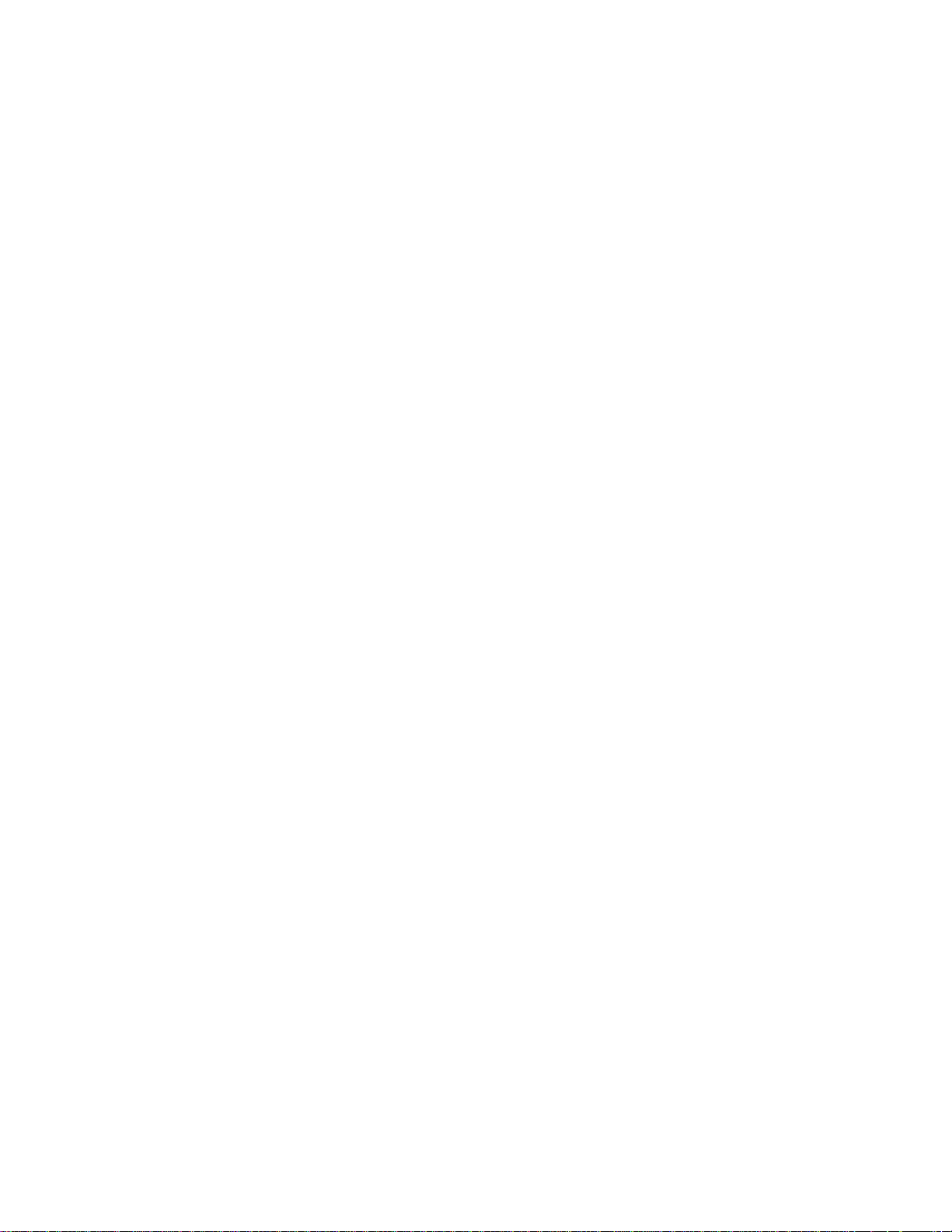
BUNN-O-MATIC COMMERCIAL PRODUCT WARRANTY
Bunn-O-Matic Corp. (“BUNN”) warrants equipment manufactured by it as follows:
1) All equipment other than as specified below: 2 years parts and 1 year labor.
2) Electronic circuit and/or control boards: parts and labor for 3 years.
3) Compressors on refrigeration equipment: 5 years parts and 1 year labor.
4) Grinding burrs on coffee grinding equipment to grind coffee to meet original factory screen sieve analysis: parts
and labor for 3 years or 30,000 pounds of coffee, whichever comes first.
These warranty periods run from the date of installation BUNN warrants that the equipment manufactured by it will
be commercially free of defects in material and workmanship existing at the time of manufacture and appearing
within the applicable warranty period. This warranty does not apply to any equipment, component or part that was
not manufactured by BUNN or that, in BUNN’s judgment, has been affected by misuse, neglect, alteration, improper
installation or operation, improper maintenance or repair, damage or casualty. This warranty is conditioned on the
Buyer 1) giving BUNN prompt notice of any claim to be made under this warranty by telephone at (217) 529-6601
or by writing to Post Office Box 3227, Springfield, Illinois 62708-3227; 2) if requested by BUNN, shipping the
defective equipment prepaid to an authorized BUNN service location; and 3) receiving prior authorization from
BUNN that the defective equipment is under warranty.
THE FOREGOING WARRANTY IS EXCLUSIVE AND IS IN LIEU OF ANY OTHER WARRANTY, WRITTEN OR ORAL,
EXPRESS OR IMPLIED, INCLUDING, BUT NOT LIMITED TO, ANY IMPLIED WARRANTY OF EITHER
MERCHANTABILITY OR FITNESS FOR A PARTICULAR PURPOSE. The agents, dealers or employees of BUNN are
not authorized to make modifications to this warranty or to make additional warranties that are binding on BUNN.
Accordingly, statements by such individuals, whether oral or written, do not constitute warranties and should not
be relied upon.
If BUNN determines in its sole discretion that the equipment does not conform to the warranty, BUNN, at its
exclusive option while the equipment is under warranty, shall either 1) provide at no charge replacement parts and/
or labor (during the applicable parts and labor warranty periods specified above) to repair the defective
components, provided that this repair is done by a BUNN Authorized Service Representative; or 2) shall replace
the equipment or refund the purchase price for the equipment.
THE BUYER’S REMEDY AGAINST BUNN FOR THE BREACH OF ANY OBLIGATION ARISING OUT OF THE SALE OF
THIS EQUIPMENT, WHETHER DERIVED FROM WARRANTY OR OTHERWISE, SHALL BE LIMITED, AT BUNN’S
SOLE OPTION AS SPECIFIED HEREIN, TO REPAIR, REPLACEMENT OR REFUND.
In no event shall BUNN be liable for any other damage or loss, including, but not limited to, lost profits, lost sales,
loss of use of equipment, claims of Buyer’s customers, cost of capital, cost of down time, cost of substitute
equipment, facilities or services, or any other special, incidental or consequential damages.
INTRODUCTION
The brewer incorporates a wireless interface system that allows the DBC Grinder to load certain information
into the "programming chip" located inside the handle of the funnel. This information includes what flavor of coffee
is being ground and what batch size will be brewed (small, medium, or large). Once the correct flavor name and
amount of coffee is ground, the funnel is loaded into the brewer. The information from the funnel handle is then
transferred into the brewer. The brewer then takes this information and dispenses the amount of water preset in
the brewer for that particular flavor of coffee and batch size. The brewer can also be programmed to adjust different
functions of the brewing process, such as brew temperature, brew volumes, bypass percentages, pulse brew, etc.
This allows the operator to program a certain "recipe" for each coffee flavor to be brewed.
Page 2
35058 121102
Page 3
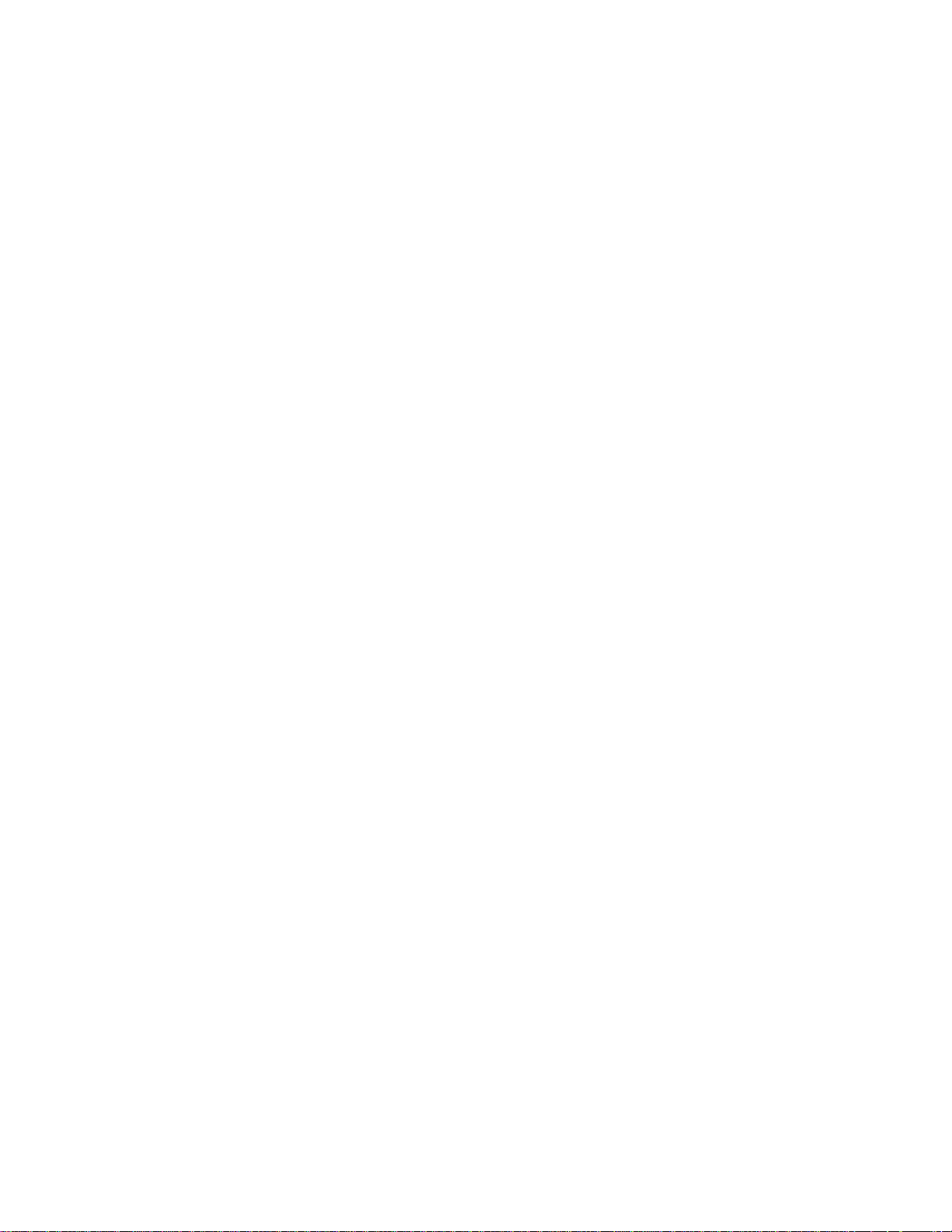
TABLE OF CONTENTS
User Notices .............................................................................................................................. 4
Electrical and Plumbing Requirements ...................................................................................... 5
Operating Controls..................................................................................................................... 6
Initial Setup ............................................................................................................................... 7
Coffee Brewing .......................................................................................................................... 7
Cleaning..................................................................................................................................... 7
Glossary .................................................................................................................................... 8
PROGRAMMING ..........................................................................................9
Programming Switches ............................................................................................................. 9
Programming the Brewer ........................................................................................................ 10
PROGRAM FUNCTIONS (LEVEL 1) Brew Lockout ................................................. 10
PROGRAM FUNCTIONS (LEVEL 2) .......................................................................................... 11
Set New Recipe (using a Smart Funnel® and G9-2T DBC Grinder)........................... 12
Set Brew Volumes .......................................................................................................... 12
Set By-Pass Percentages ................................................................................................ 13
Set Pulse Brew Times ..................................................................................................... 13
Set Preinfusion Times..................................................................................................... 13
Set Drip Times ................................................................................................................ 14
Set New Recipe (using a Recipe Card)........................................................... 15
Set New Recipe (no Smart Funnel® nor G9-2T DBC Grinder) ................................. 16
Review Recipes/Modify Recipes/Set up No Name Coffee ..................................... 17
Set Brew Volumes .......................................................................................................... 18
Set Bypass Percentages ................................................................................................. 19
Set Pulse Brew Times ..................................................................................................... 20
By Example .............................................................................................................. 22
Enter Times ............................................................................................................. 23
Set Preinfusion Times..................................................................................................... 24
Set Drip Times ................................................................................................................ 25
Copy Settings......................................................................................... 26
Enable Ads ............................................................................................ 27
Set Temp (Brewing Temperature) ........................................................................................ 27
Set Ready (Ready Temperature) .......................................................................................... 27
Refill (Adjust Sensitivity) ..................................................................................................... 28
Spray Oz/M (Read sprayhead flow rate) ............................................................................... 28
Bypass Oz/M (Read bypass flow rate) .................................................................................. 28
Calibrate Flow........................................................................................ 29
Calibrate Sprayhead Flow ............................................................................................... 29
Calibrate Bypass Flow ..................................................................................................... 30
Brew Counters (View/Reset) ................................................................................................ 31
Funnel Detect......................................................................................... 31
Service Tools ......................................................................................... 32
Test Outputs (Components) ........................................................................................... 33
Test Switches ................................................................................................................. 33
Test Frequency ............................................................................................................... 34
Factory Defaults (Reset) ...................................................................................................... 35
Troubleshooting ...................................................................................................................... 36
Schematic (Wiring Diagram) ................................................................................................... 47
Page 3
35058 121102
Page 4
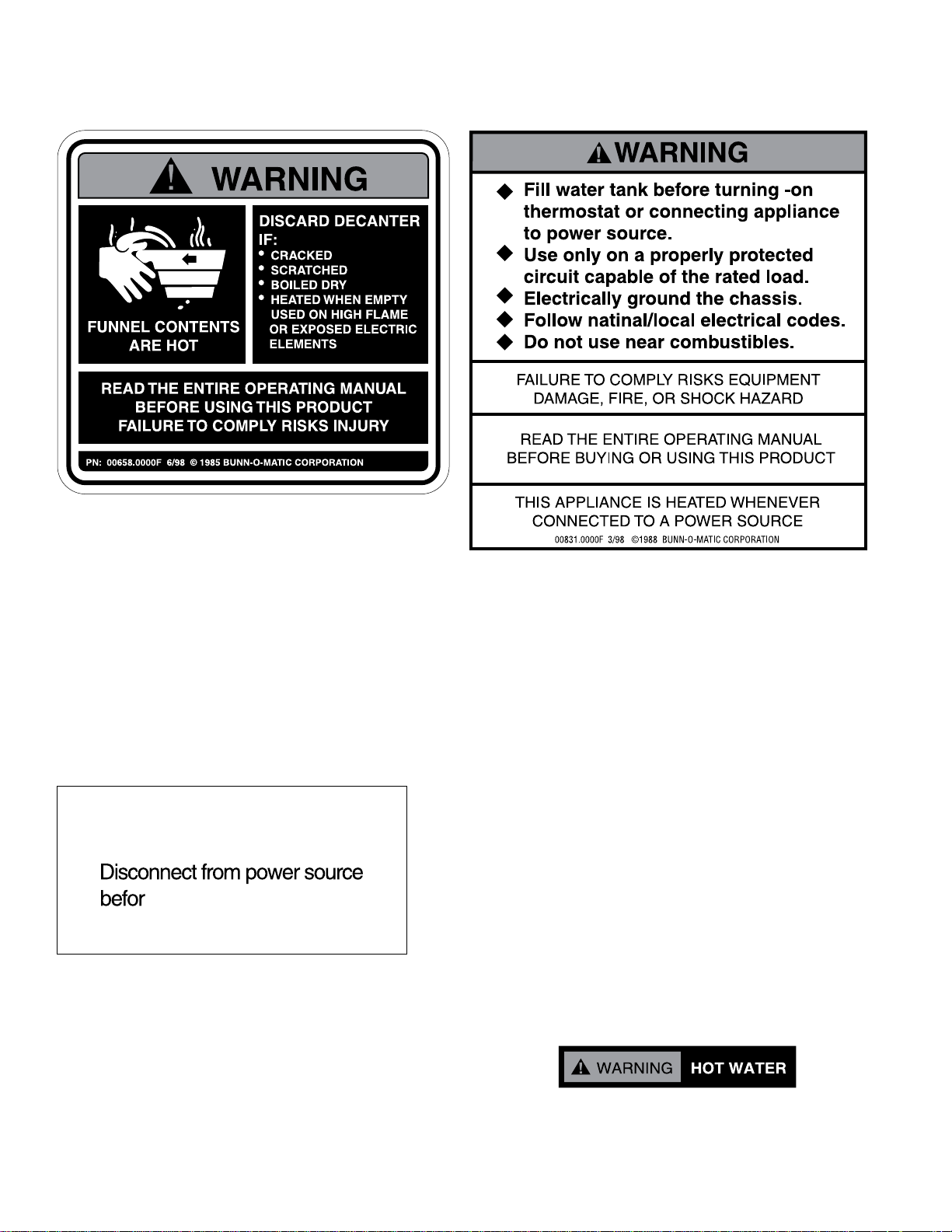
USER NOTICES
The notices on this brewer should be kept in good condition. Replace unreadable or damaged labels.
00658.0000
00831.0000
00656.0000
Page 4
20201.5600
Page 5
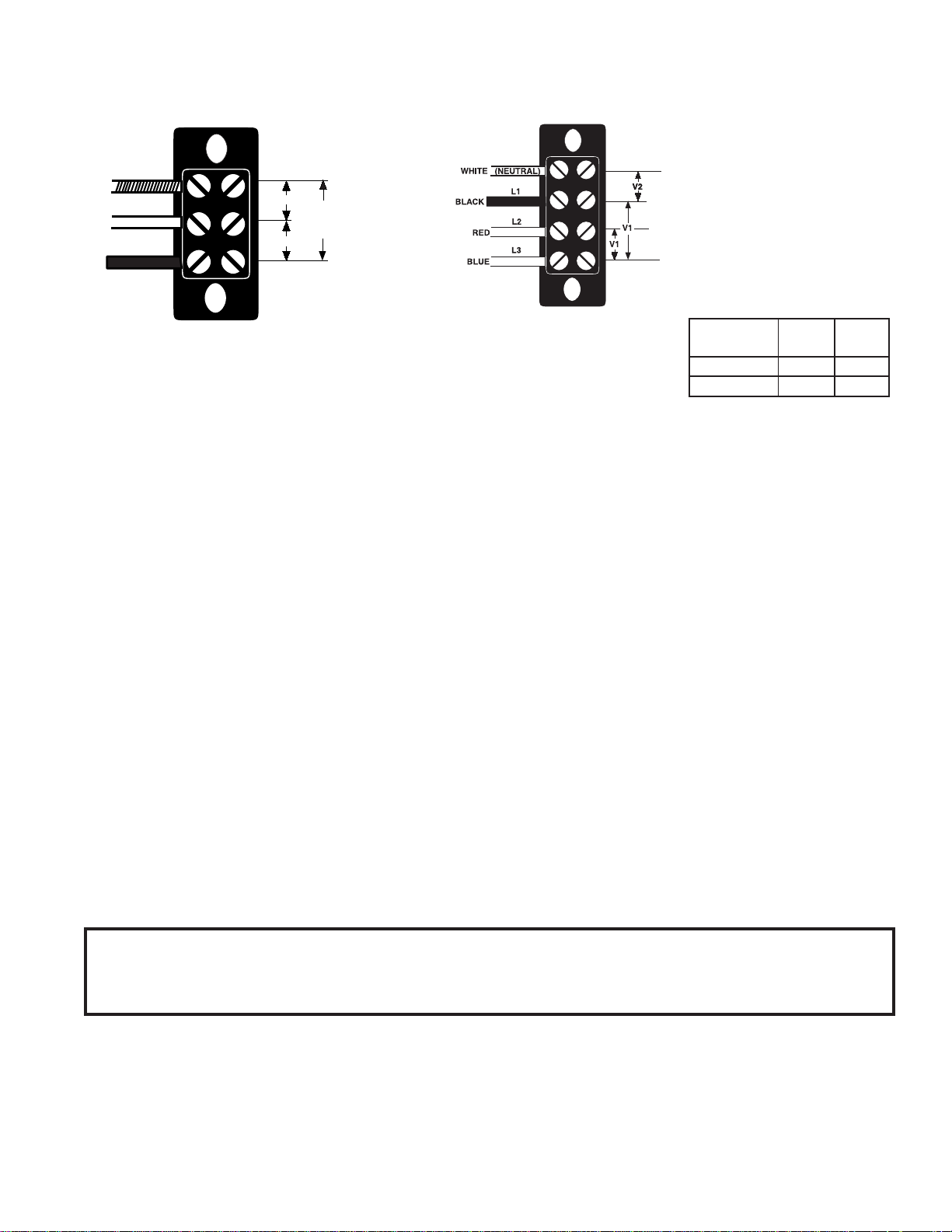
ELECTRICAL REQUIREMENTS
CAUTION - The brewer must be disconnected from the power source until specified in
Initial Set-Up.
L2 RED
WHITE
NEUTRAL
L1 BLACK
120 V.A.C.
120 V.A.C.
P1841
Requires 3-wire, grounded
service rated 120/208 or 120/
240 volts ac, 30 amp, single
phase, 60 Hz.
208 OR 240 V A.C.
Requires 4-wire, grounded
service rated 120/208 volts ac
or 120/240 volts ac, 30 amp,
three phase, 50 Hz.
CAUTION: Do not connect L1 to a circuit operating at more
L1, L2, L3, are the 3 phases
V1 = Phase to phase voltage,
between any 2 phases.
V2 = Phase to neutral voltage,
L1 to neutral must be 120V.
P2612
SYSTEM
VOLTAGE V1 V2
208 208 120
240 240 120
than 150 volts to ground.
ELECTRICAL HOOK-UP
CAUTION – Improper electrical installation will damage electronic components.
1. An electrician must provide electrical service as specified.
2. Using a voltmeter, check the voltage and color coding of each conductor at the electrical source.
3. Remove the front, lower left access panel beneath the sprayheads.
4. Feed the cord through the strain relief and connect it to the terminal block.
5. Connect the brewer to the power source and verify the voltage at the terminal block before proceeding. Replace
the access panel.
6. If plumbing is to be hooked up later be sure the brewer is disconnected from the power source. If plumbing
has been hooked up, the brewer is ready for
Initial Set-Up
.
PLUMBING REQUIREMENTS
This brewer must be connected to a cold water system with operating pressure between 20 and 90 psi (138
and 620 kPa) from a 1⁄2" or larger supply line. A shut-off valve should be installed in the line before the brewer. Install
a regulator in the line when pressure is greater than 90 psi (620 kPa) to reduce it to 50 psi (345 kPa). The water
inlet fitting is 1⁄4" flare or female quick connect.
NOTE – Bunn-O-Matic recommends
1
⁄4" copper tubing for installations of less than 25 feet and 3⁄8" for more than
25 feet from the 1⁄2" water supply line. A tight coil of copper tubing in the water line will facilitate moving the brewer
to clean the counter top. Bunn-O-Matic does not recommend the use of a saddle valve to install the brewer. The
size and shape of the hole made in the supply line by this type of device may restrict water flow.
This equipment must be installed to comply with the Basic Plumbing Code of the
Building Officials and Code Administrators International, Inc. (BOCA)
and the Food Service Sanitation Manual of the Food and Drug Administration (FDA).
PLUMBING HOOK-UP
1. Flush the water line and securely attach it to the flare fitting located on bottom of brewer.
2. Turn on the water supply.
Page 5
35058 041003
Page 6

OPERATING CONTROLS
e
h
d
a
g
c
b
f
b
g
c
a
OPERATING CONTROLS
(a) BATCH SELECTOR PADS
Pressing the pad corresponding to the Small, Medium, or Large batch selects the amount of coffee to be
brewed. Pressing a different pad after a brew cycle has been initiated does not change the brew batch in progress.
Light indicates the selected batch to brew.
(b) ON/OFF PAD
Pressing the ON/OFF pad alternately turns the brewing side on and off. Pressing this pad during the brew cycle
will interrupt the brew cycle, stopping the flow of water. Pressing this pad during the programming of the brewer
will exit the setup and return to the main screen.
(c) BREW PAD
Momentarily pressing and releasing this pad begins a brew cycle.
(d) ® PAD
Pressing and holding the ® pad allows entry to the programming menus. Pressing and releasing the pad steps
through each function screen during programming.
(e) FUNCTION SCREEN
This is the display which shows the various functions of the brewer and allows the programming to be
accomplished.
(f) FUNCTION SCREEN PADS
These are the hidden pads which are used to program the brewer.
(g) FUNNEL SENSING COILS
These are used to "receive" information from the Smart Funnel® handle (coffee name and batch size), and also
from RECIPE CARDS.
(h) SCROLL BACKWARDS
The upper left corner of the B in BUNN® can be used to scroll backwards through the function list.
Page 6
35058 121102
Page 7
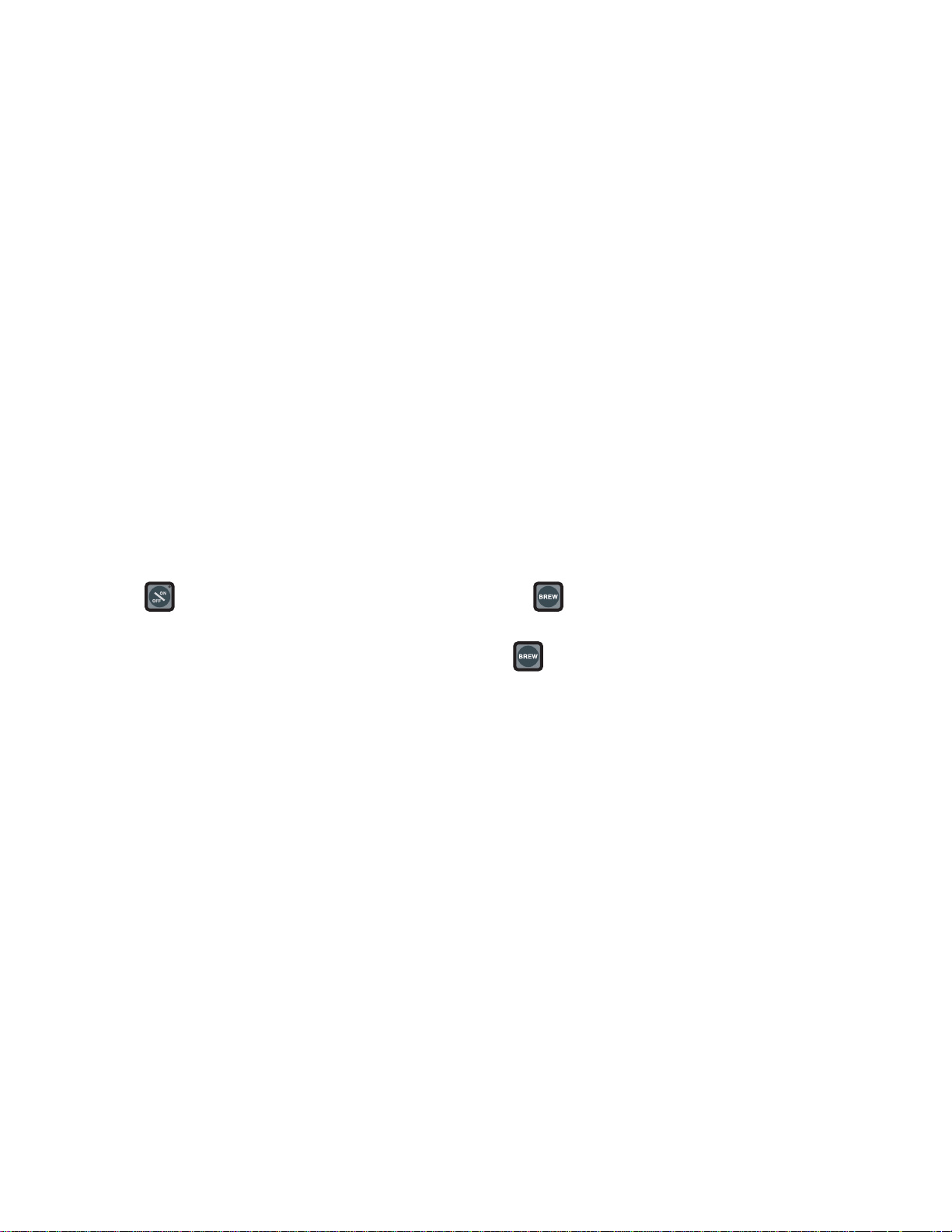
INITIAL SETUP
CAUTION – The brewer must be disconnected from the power source throughout the initial setup, except when
specified in the instructions.
1. Insert an empty funnel into the funnel rails of one of the brew stations.
2. Place an empty server under the funnel.
3. Connect the brewer to the power source. Water will begin flowing into the tank and stop when the tank is filled
to its capacity. Display will show PLEASE WAIT...TANK FILLING until tank is filled with water.
4. Wait approximately twenty minutes for the water in the tank to heat to the proper temperature. Display will show
READY TO BREW...WATER TEMP: XXX˚ when tank is at operating temperature.
5. Place a small vessel beneath the faucet and open the faucet handle. Release it when you hear the tank refilling.
6. Water volumes have been preset at the factory. Refer to adjustments for the
Set Brew Volumes
section of this
manual should the volume need to be increased or decreased.
7. The brewer is now ready for use in accordance with the coffee brewing instructions.
COFFEE BREWING
1. Select the desired batch size on the grinder. It is not necessary to select a size on the brewer.
2. Insert a BUNN® filter into the funnel.
3. Grind the selected amount of fresh coffee into the Smart Funnel® using the G9-2T DBC with Smart Funnel
operation and level the grounds by gently shaking.
4. Slide the funnel into the funnel rails. The brewer will read the size ground through the chip in the funnel handle
and will automatically select the correct size to brew. If the grounds are not obtained through a grinder
compatible with a Smart Funnel®, a batch size must be chosen on the brewer.
5. Place an empty server under the funnel.
®
6 The must be ON. Momentarily press and release the pad. If the brewer has the funnel lock option
and if it is activated, once a brew cycle has been started the funnel is locked in place. There may be certain
situations in which the brew cycle will not begin when is pressed:
a) ON/OFF must be ON.
b) BREW TEMPERATURE TOO LOW - wait until heated or cancel BREW LOCKOUT option. (Page 10)
c) FUNNEL NOT IN PLACE (or using a standard brew funnel) - cancel FUNNEL DETECT. (Page 31)
d) CHECK FUNNEL - remove funnel, empty previously brewed grounds and grind a new batch into the funnel.
7. If none of the above messages are displayed, the display will read NOW BREWING and the time remaining in
the brew cycle. Arrows will point to the side which is brewing. If both sides are brewing simultaneously, the
arrows will alternate from left to right on the display.
8. Following the BREW will be a countdown of drip time DRIPPING which shows the time remaining until the
funnel lock will release. Discard the grounds and filter only after visible dripping stops.
CLEANING
1. The use of a damp cloth rinsed in any mild, nonabrasive, liquid detergent is recommended for cleaning all
surfaces on Bunn-O-Matic equipment.
2. Check and clean the sprayhead. The sprayhead holes must always remain open.
NOTE – In hard water areas, this may need to be done daily. It will help prevent liming problems in the brewer and
takes less than a minute.
Page 7
35058 121102
Page 8
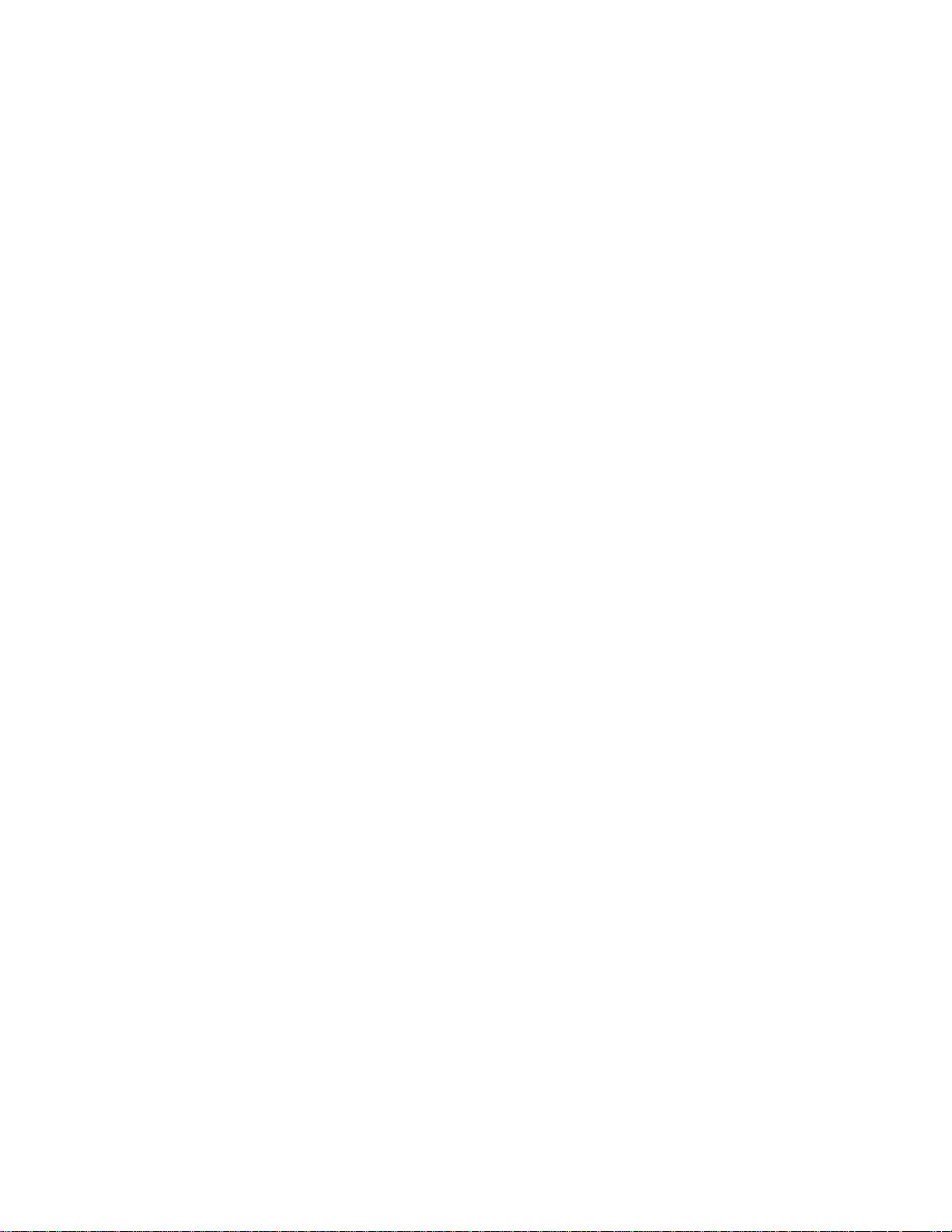
GLOSSARY
AD CARD: An assembly consisting of computer chips and an instruction label. Used for loading advertising
messages into the brewer.
BREW LOCKOUT: The inability to initiate a brew if the water temperature is less than the ready temperature
programmed into the brewer.
BYPASS: The process of diverting a portion of the brew water to the outside of the paper filter so that it does not
pass through the coffee grounds. This process is sometimes used to optimize the flavor of the finished
brew.
CHIP: A computer chip containing either recipes for specific coffee flavors or advertising messages which are
read by the sensing coils on the brewer. One chip is embedded in each Smart Funnel® handle to carry the
coffee flavor name and batch size ground from the grinder to the brewer.
DRIP TIME: The length of time from when the water spray over the grounds ends, to the time that no water drips
from the funnel tip.
FACTORY DEFAULTS: The factory preset brew settings that were installed into the brewer's memory.
FIRST ON-TIME: During a pulse brew, this is the time set for the initial flow of water over the grounds.
FUNNEL DETECT: Sets the inability to initiate a brew cycle if the funnel is not properly inserted into the funnel
rails.
FUNNEL SENSING COIL: A sensor on the front hood of the brewer, which reads what name and batch size of
coffee was ground into the funnel and allows for the brewer to automatically set itself to what is read from
the funnel handle.
LAST ON-TIME: During a pulse brew, this is the time set for the second on-time, and each alternating on-time for
the remainder of the brew cycle.
MAIN SCREEN: The term used to describe the screen that is displayed when the brewer is not in use. This screen
is also displayed after exiting the programming mode.
NO-NAME COFFEE: The term for the recipe used by the brewer when there is no coffee name stored in the funnel.
The brewer can contain separate No-Name recipes for the left and right brewing positions.
OFF-TIME: During a pulse brew or preinfusion, this is the time set for the length of time that the water is not
spraying over the grounds.
PREINFUSION: The process of beginning a brewing cycle with an initial spray of water onto the grounds followed
by a pause in the spray. After the programmed pause, the spray continues without interruption until the end
of the brewing cycle.
PULSE BREW: The process which allows the brew water to start, then stop, repeatedly, over the grounds in order
to derive the best flavor from the coffee. Pulse brew is also used in some instances to prevent a funnel
overflow.
RECIPE: Set of brewing parameters stored in the brewer. The parameters are unique for each coffee name and
include brew ounces, pulse brew, percent bypass, preinfusion and drip time.
RECIPE CARD: An assembly consisting of a computer chip and an instruction label. Used for loading a recipe into
the brewer and the companion DBC™ Grinder.
Page 8
35058 121102
Page 9
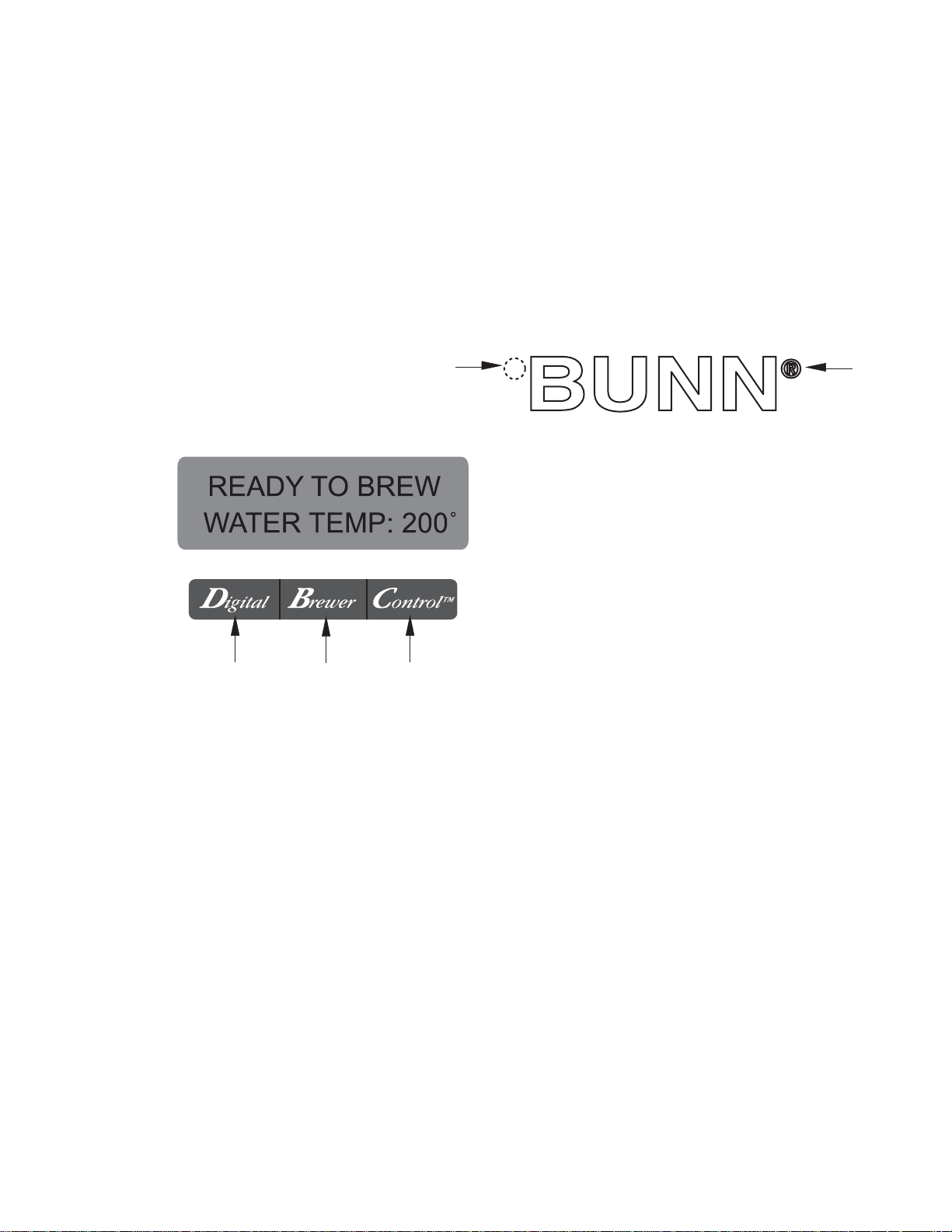
PROGRAMMING
Using the menu-driven display on the front of the brewer, the operator has the ability to alter or modify
various brewing parameters such as brew temperatures, brew volumes, bypass percentages, etc. This allows for
the precise brewing of various flavors of coffee.
Programming of the brewer is achieved by entering a certain function. Then, by the use of hidden programming
switches, the operator can customize the brewing process to their specifications.
PROGRAMMING SWITCHES
To access the programming mode, and to scroll through the different function screens, hidden programming
switches are used. There are five of these switches that will be used for the setup of the brewer.
2
P2605
3 4 5
1. ® symbol (upper right of the BUNN logo)
This is used to access the programming mode and is also used to scroll forward through the function list.
1
2. Upper left corner of the "B" in the BUNN logo
This is used to scroll backwards through the function list.
3. "Digital" (lower left under the display)
This is used to select options that appear on the display during programming.
4. "Brewer" (center under the display)
This is used to select options that appear on the display during programming.
5. "Control" (lower right under the display)
This is used to select options that appear on the display during programming.
Page 9
35058 121102
Page 10
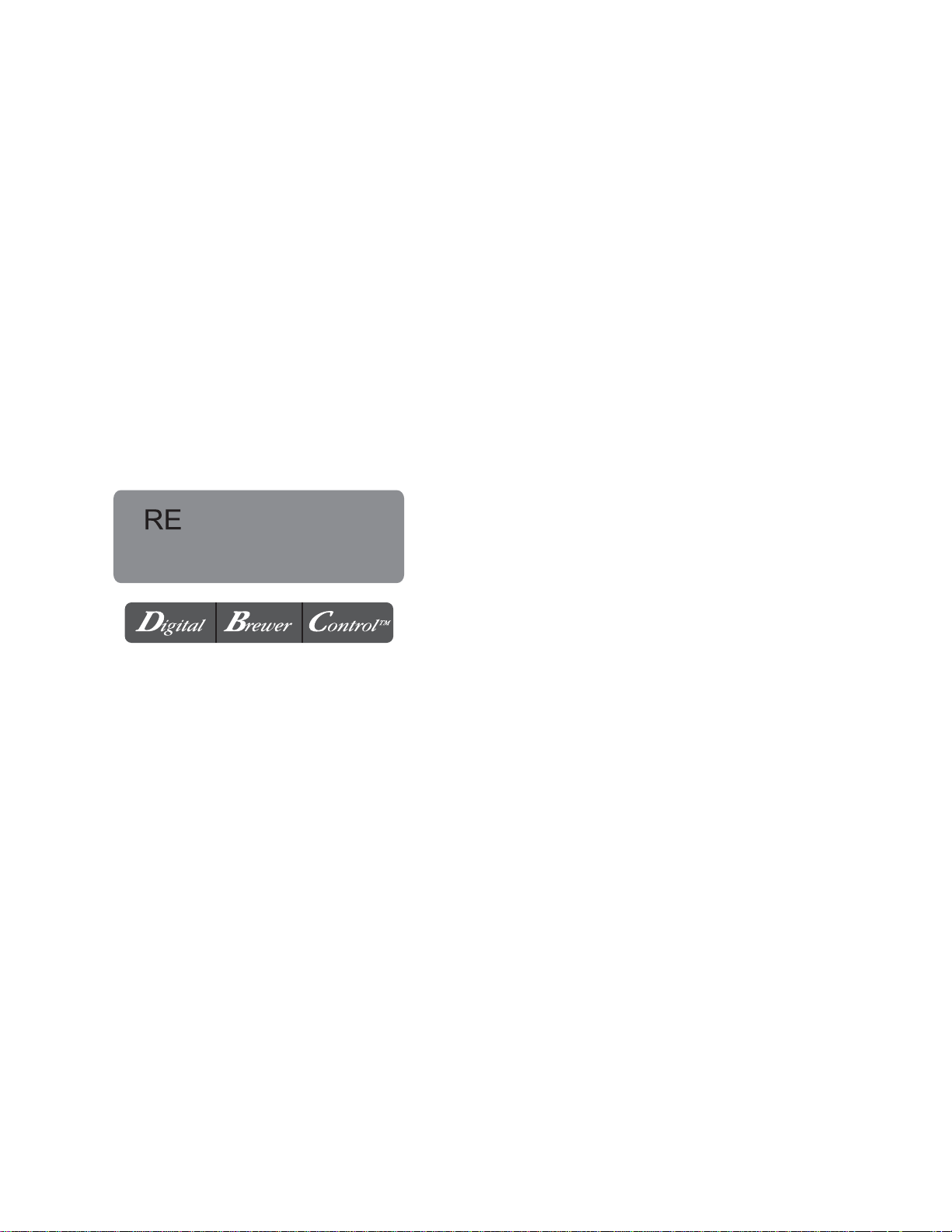
MAIN SCREEN
Page 10
Page 11
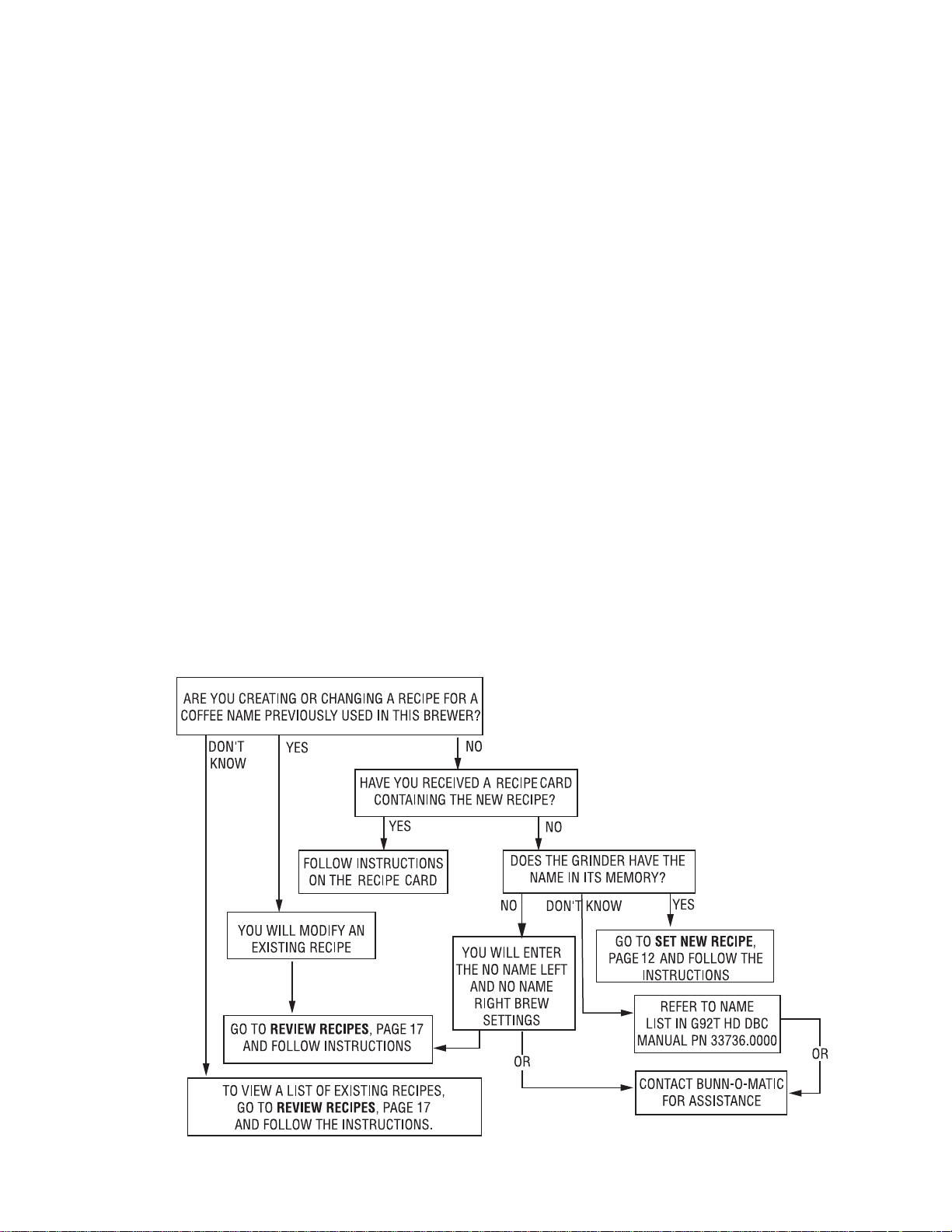
PROGRAMMING THE BREWER (cont.)
PROGRAM FUNCTIONS - LEVEL 2
There are three methods of programming the
various brewing parameters of the Dual™ TF with
®
Smart Funnel
Brewer.
METHOD 1:
Using a Smart Funnel
®
and a G9-2T DBC Grinder:
Certain coffee NAMES are stored in the G9-2T
DBC's memory. When a particular name of coffee is
ground into the Smart Funnel®, that name and the
batch size selected are transferred from the grinder to
the programming chip located in the funnel's handle.
The funnel is then inserted into the brewer's left side
funnel rails. The sensor coil on the brewer reads the
information contained in the handle. This then allows
the operator to set the BREW VOLUMES, BYPASS
PERCENTAGES, PULSE BREW TIMES, PREINFUSION
TIMES and DRIP-OUT TIMES for that particular coffee
NAME. Each coffee NAME can be set individually to
provide optimum brewing quality.
RECIPES
This diagram allows for the creating, modifying, or
viewing of recipes in the brewer.
METHOD 2:
Using a RECIPE CARD to enter all of the brew
settings at one time:
If using a coffee name not in the G9-2T DBC's
memory, the customer can obtain a RECIPE CARD
from the factory with all the information needed to set
up that particular coffee flavor. This includes the
COFFEE NAME, BREW VOLUMES, BYPASS PERCENTAGES, PULSE BREW TIMES, PREINFUSION
TIMES, and DRIP-OUT TIMES.
METHOD 3:
Not using a Smart Funnel® and/or a G9-2T DBC
Grinder:
This allows the operator to enter ONE set of
brewing parameters for each side, in the event a Smart
Funnel® and/or a G9-2T DBC is not used with the
Dual™ TF Brewer. This is referred to as a NO NAME
coffee flavor. If the brewer does not read the information in the funnel's handle, it automatically selects the
NO NAME brewing parameters set up prior to brewing.
This includes the BREW VOLUMES, BYPASS PER-
CENTAGES, PULSE BREW TIMES, PREINFUSION
TIMES and DRIP-OUT TIMES for the three batch sizes.
Page 11
P2369
35058 121102
Page 12
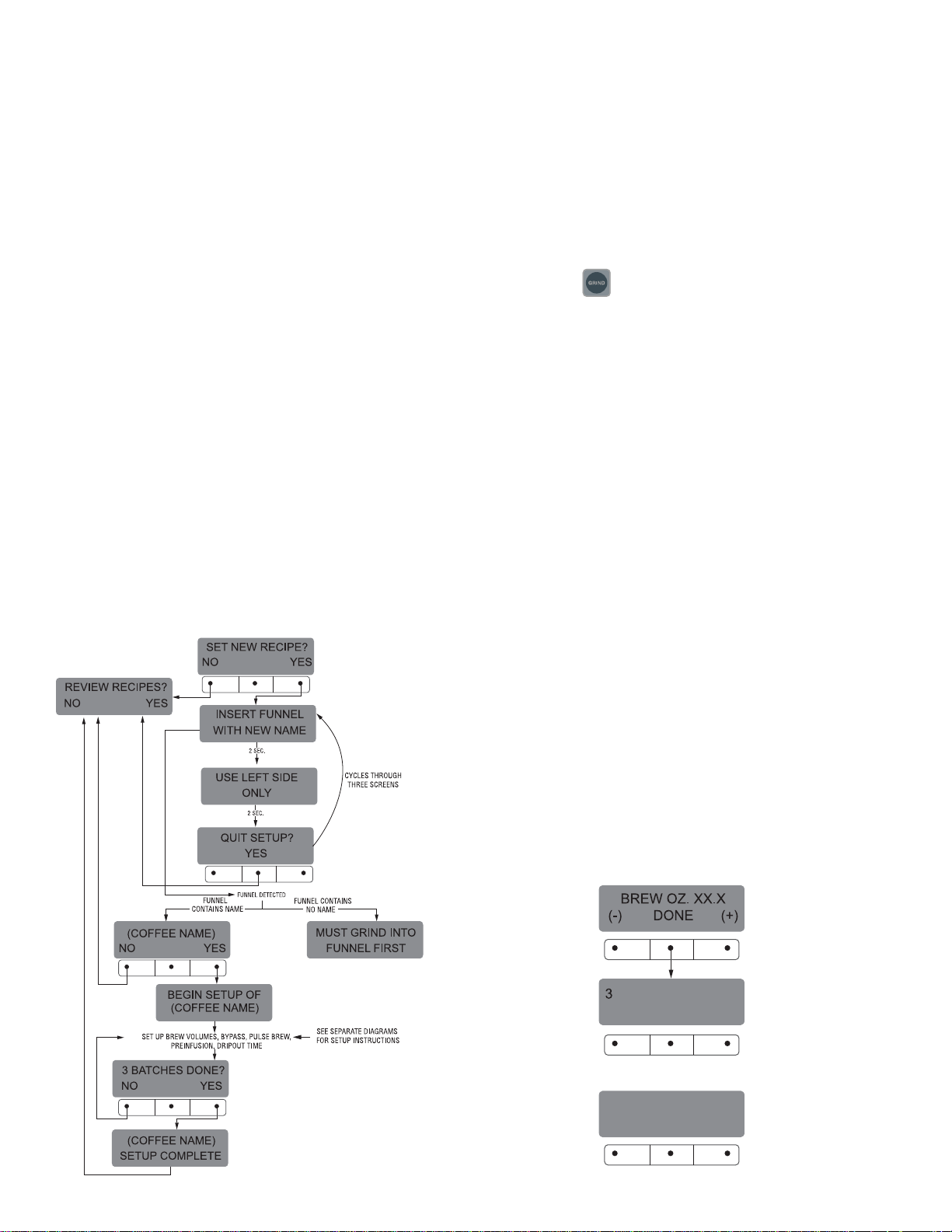
PROGRAMMING FUNCTIONS - LEVEL 2 (cont.)
SET NEW RECIPE
Using a Smart Funnel® and a G9-2T DBC Grinder:
This function allows the operator to set BREW
VOLUMES, BYPASS PERCENTAGES, PULSE BREW
TIMES, PREINFUSION TIMES and DRIP-OUT TIMES
for each coffee name preset in the grinder's memory.
Certain coffee NAMES are stored in the G9-2T
DBC's memory. When a particular name of coffee is
®
ground into the Smart Funnel
, that name and the
batch size selected are transferred from the grinder to
the programming chip located in the funnel handle.
The funnel is then inserted into the brewer's left side
funnel rails. The sensor coil on the brewer reads the
information contained in the handle. The name of the
coffee flavor will then appear on the display. This then
allows the operator to set the BREW VOLUMES,
BYPASS PERCENTAGES, PULSE BREW TIMES, PREINFUSION TIMES and DRIP-OUT TIMES for that
particular coffee NAME. It also allows the operator to
set other brewing parameters, such as BREW TEM-
PERATURE, READY TEMPERATURE, BREW LOCKOUTS, etc. Each coffee NAME can be set individually
to provide optimum brewing quality.
Procedure for Setting the Recipe:
NOTE: Before beginning setup, place a server beneath
the left brew funnel.
1. Insert the funnel into the grinder and select a batch
size to grind. It is not necessary to have coffee
beans in the hopper(s) in order to program the
brewer. The coffee name is pre-selected and stored
in the grinder's memory for the side being ground.
2. Press the
pad. When the grinder stops grind-
ing, remove the funnel.
3. On the brewer, press and hold the ® pad until the
display reads SET NEW RECIPE. Release the ®
pad.
4. Press and release YES. The display should read
INSERT FUNNEL WITH NEW NAME, then USE
LEFT SIDE ONLY, and finally, QUIT SETUP? These
three displays will repeatedly cycle.
5. Insert the funnel into the rails on the left side of
the brewer. The display should read the NAME of
the coffee that was ground into the funnel, along
with a NO and YES. If the NAME on the display is
correct, press YES.
6. If, for some reason, the name of the coffee from
the grinder did not load properly into the funnel, or
if a grind has not yet been done, the display will
read MUST GRIND INTO FUNNEL FIRST. It will be
necessary to grind another batch following steps
1 and 2.
7. If the grind is acknowledged by the brewer, the
display will read BEGIN SETUP OF (COFFEE NAME).
Then the screen will display BREW OZ. and a batch
light will be blinking. (Refer to page 18 for descrip-
tion of BREW OZ. function).
P2299
Page 12
Page 13
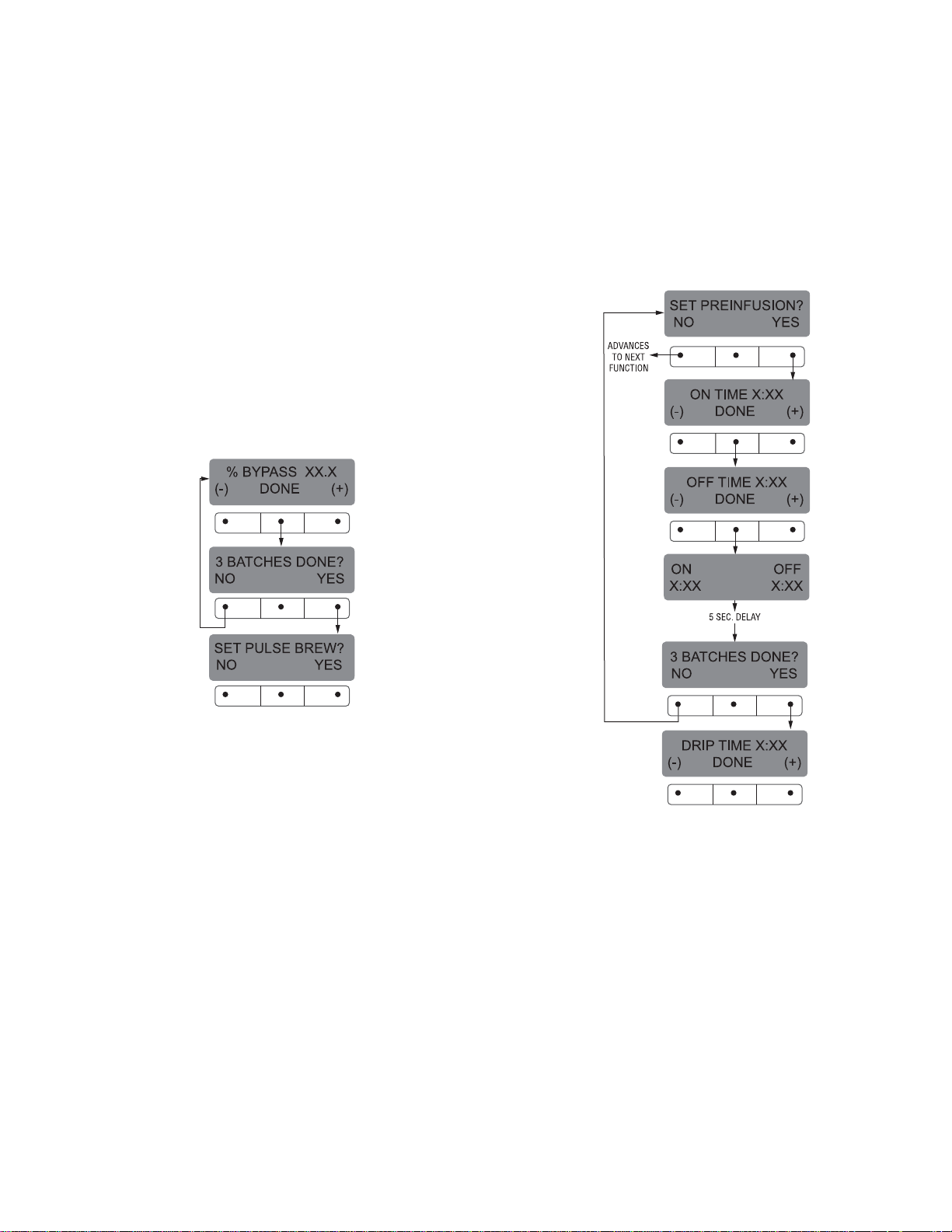
PROGRAMMING FUNCTIONS - LEVEL 2 (cont.)
SET NEW RECIPES (cont.)
8. Using (-) and (+), set the amount of brew water, in
ounces, to be dispensed for that particular batch
size.
9. When finished, press another batch size and repeat step #8 for that size. Continue setting all batch
sizes.
10. When finished setting all batch sizes, press and
release DONE. The display should read 3 BATCH
SIZES DONE?
11. If the three batch sizes are not correct, press and
release NO to return to the BREW OUNCES setup
screen and repeat steps 8 through 10. If the three
batch sizes are correct, press YES. This will advance to the % BYPASS function. (Refer to page
19 for description of % BYPASS function.)
17. If setting pulse brew by ENTER TIMES (entering
known times) press NO. The display should read
ENTER TIMES. Press and release YES and pro-
ceed with the setup instructions for
PULSE BREW - ENTER TIMES,
page 23. After SET
SETTING
PULSE BREW has been accomplished, the next
function will be SET PREINFUSION. (Refer to page
24 for description of SET PREINFUSION function.
P2416
12. Using (-) and (+) set the amount of bypass water
(percentage) to be dispensed around the grounds
for that particular batch size.
13. When finished, press another batch size and repeat step #12 for each batch to be set.
14. When finished setting each batch size, press DONE.
The display should read 3 BATCHES DONE?
15. If the three batch sizes are not correct, press and
release NO to return to the % BYPASS setup
screen and repeat steps 12 through 15. If they are
correct, press YES. This will advance to SET PULSE
BREW. (Refer to page 20 for description of SET
PULSE BREW function.
16. To SET PULSE BREW, if setting pulse brew BY
EXAMPLE (brewing into a funnel) press YES and
proceed with the setup instructions for
PULSE BREW - BY EXAMPLE,
on page 22.
SETTING
P2417
18. To SET PREINFUSION press YES in the SET PRE-
INFUSION screen to proceed. The display should
now read ON TIME and a batch light will be
blinking.
19. Using (-) and (+), set the amount of time the brew
water will initially presoak the grounds for that
particular batch size.
20. When finished, press another batch size and repeat until all three batch sizes are set.
21. When finished, press DONE. The display should
now read OFF TIME and a batch light will be
blinking.
Page 13
35058 121102
Page 14
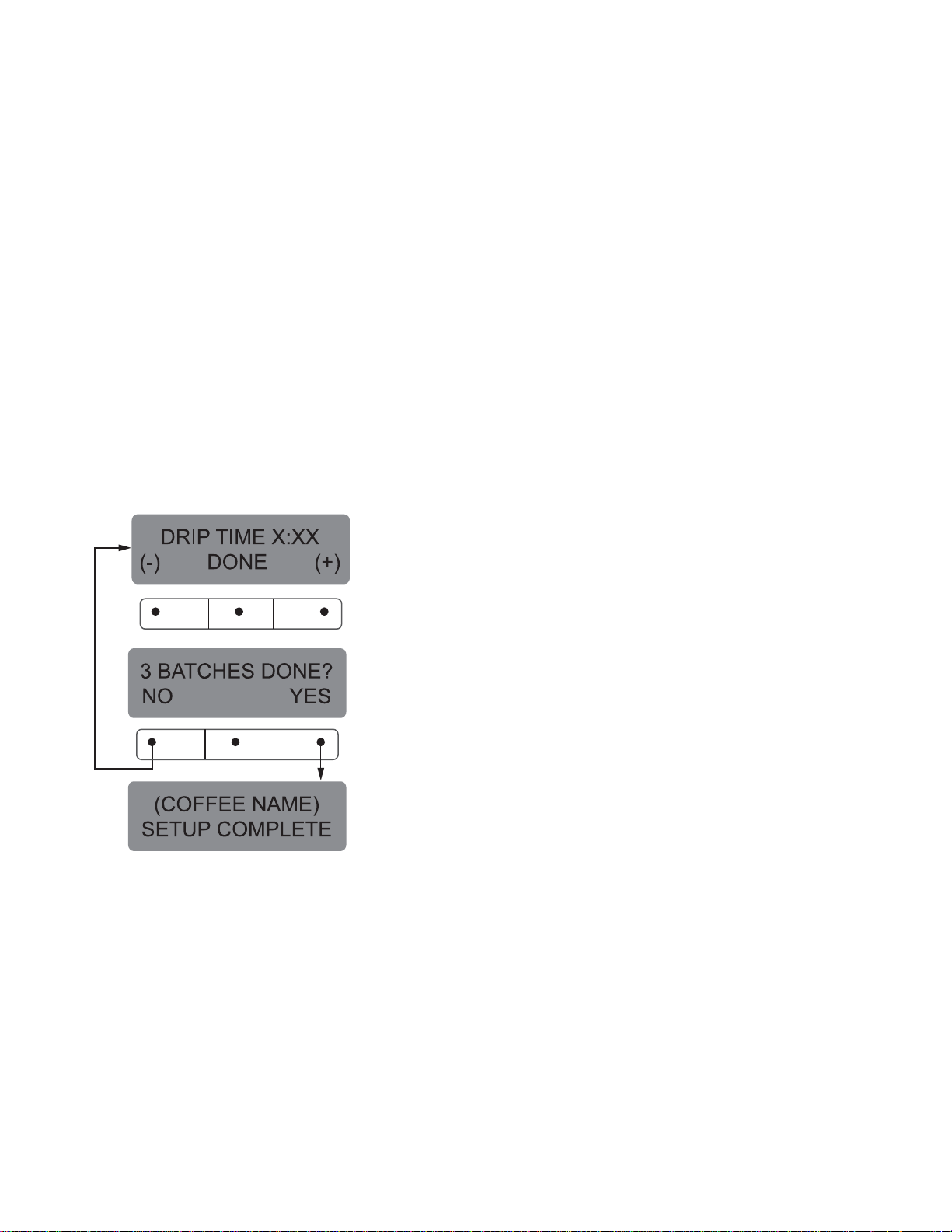
PROGRAMMING FUNCTIONS - LEVEL 2 (cont.)
SET NEW RECIPES (cont.)
22. Using (-) and (+), set the amount of time the brew
cycle will delay (after the presoak cycle shuts off)
before resuming brewing.
23. When finished, press another batch size and repeat until all three batch sizes are set.
24. When finished setting all batch sizes, press DONE.
The display will show the ON and OFF TIMES that
were entered for a particular batch size. After a 5
second delay, the display should read 3 BATCHES
DONE.
25. If the three batches are not complete, press NO in
order to return to SET PREINFUSION, and repeat
steps 19 through 24.
26. If the three batches are correct, press YES. This will
advance to the next function, SET DRIP TIME.
(Refer to page 25 for description of SET DRIP
TIME function.)
27. The display should now read DRIP TIME, along
with either the word OFF, or a time will be showing.
A batch light should also be blinking.
28. Using (-) and (+), set the amount of time from
when the brew spray ends to when the funnel is
emptied of hot liquid for that batch size.
NOTE: Set to OFF to prevent funnel locks from engag-
ing (to disable this function), for a particular batch
size. To set to OFF, continue to press and release (-)
until OFF appears on the screen.
29. When finished, press another batch size and repeat step 28 until all three sizes are set.
30. When finished setting all batch sizes press DONE.
The display should read 3 BATCHES DONE?.
31. If the three batch sizes are not correct, press NO to
return to the DRIP TIME setup screen and repeat
steps 28 through 30.
32. If the three batch sizes are correct, press YES. The
screen should show the name of the coffee being
programmed (modified) along with SETUP COM-
PLETE.
32. After a 5 second delay, the display will advance to
the next coffee name in the brewer's memory. If no
other coffee names are present, the display will
read THAT WAS THE LAST RECIPE, and return to
the REVIEW RECIPES screen.
P2418
Page 14
35058 121102
Page 15
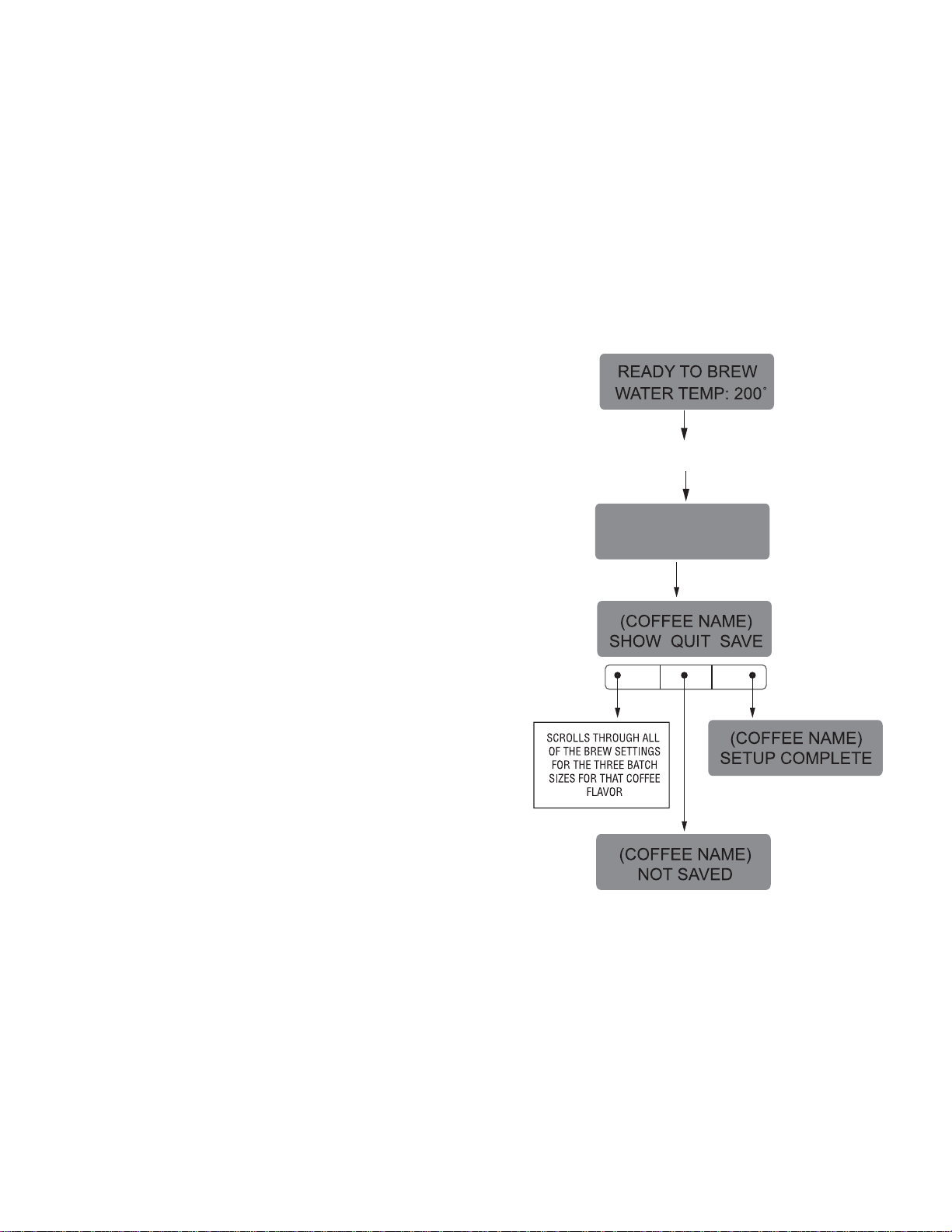
PROGRAMMING FUNCTIONS - LEVEL 2 (cont.)
SET NEW RECIPE
Using a RECIPE CARD to load coffee names and brew
settings into the Dual™ TF DBC™ with Smart Funnel®:
The G9-2T DBC's memory contains certain coffee
names. If the operator uses a coffee name that is not
already stored in the grinder's memory, a RECIPE
CARD can be obtained from the factory. The RECIPE
CARD would include all the information needed to set
up that particular coffee name. The information from
the RECIPE CARD is loaded into the grinder's memory,
then into the brewer's memory by holding the chip
area up to the equipment's sensing coil. This informa-
tion can include the coffee name, BREW VOLUMES,
BYPASS PERCENTAGES, PULSE BREW TIMES, PREINFUSION TIMES and DRIP-OUT TIMES for that
particular coffee NAME. These can all be loaded in
seconds.
Contact Bunn-O-Matic Corporation for the avail-
ability of RECIPE CARDS.
5. If all brew settings are correct, press SAVE. The
display will read (COFFEE NAME) SETUP COM-
PLETE. All brew settings for that name are now
stored in the brewer's memory.
6. If the brewing information is not correct, or it is
desired to exit the setup before the settings are
loaded into the brewer's memory, press QUIT. The
display will read (COFFEE NAME) NOT SAVED.
The display will then return to the MAIN SCREEN.
POSITION CARD UNDER THE
LEFT SIDE SENSOR COIL
CARD CONTAINS
RECIPE FOR
NOTE: Instructions to program the brewer and grinder
are printed on the RECIPE CARD, along with the coffee
name that is being programmed.
Procedure to program the coffee name:
1. Remove the funnels (if present) from the left and
right funnel rails.
2. Position the RECIPE CARD vertically, so that the
top end of the CHIP is beneath the left side funnel
sensing coil.
3. After a short pause the display will read CARD
CONTAINS RECIPE FOR then will change to (COF-
FEE NAME) SHOW QUIT SAVE. All brewing pa-
rameters for that coffee flavor are now transferred
from the CARD to the brewer.
4. To show (view) this information, press and release
SHOW. The display will scroll through all of the
brew settings for all three batch sizes. The display
will then return to CARD CONTAINS RECIPE FOR
then will change to (COFFEE NAME) SHOW QUIT
SAVE.
P2300
Page 15
35058 121102
Page 16

PROGRAMMING FUNCTIONS - LEVEL 2 (cont.)
SET NEW RECIPE:
®
If not using a Smart Funnel
or a G9-2T DBC Grinder, the brewer will function as
a standard Bunn
®
Dual™ TF Brewer:
It is possible to operate the brewer without using
a Smart Funnel® and/or a G9-2T DBC Grinder. If a
standard funnel, or if a non-DBC grinder is used the
brewer will automatically select a NO NAME coffee
flavor when the pad is pressed. This means that
no name was read from the funnel's handle.
There are two NO NAME coffee programs that can
be set in the brewer. They are referred to as NO NAME
LEFT and NO NAME RIGHT. The left and right sides of
the brewer can be set up independently of each other.
This includes BREW VOLUMES, BYPASS PERCENT-
AGES, PULSE BREW TIMES, PREINFUSION TIMES
and DRIP-OUT TIMES. The brewer will perform in the
same capacity as a standard Bunn Dual TF Brewer.
The instructions for programming the NO NAME
settings are on the following pages. The same steps
are followed for setting the recipe as those that are
used to MODIFY A RECIPE, beginning on page 18.
Note that when the display reads NO NAME LEFT,
that is when MODIFY should be pressed in order to set
the parameters for the NO NAME LEFT coffee.
Otherwise, press NEXT to display NO NAME RIGHT.
At this point, MODIFY should be pressed in order to set
the parameters for the NO NAME RIGHT coffee.
(with a sensor coil) and/
NOTE: Before beginning setup, insert a funnel into the
left and right side funnel rails, and place a ThermoFresh
Server beneath each brew funnel.
®
Page 16
Page 17

PROGRAMMING FUNCTIONS - LEVEL 2 (cont.)
REVIEW RECIPES/MODIFY RECIPES/SET UP NO
NAME COFFEE FLAVORS:
This function has three parts. It allows the operator to view the brew settings for the various coffee
names programmed into the brewer.
It also allows the operator to modify (change) any
of the BREW VOLUMES, BYPASS PERCENTAGES,
PULSE BREW TIMES, PRE-INFUSION TIMES and
DRIP-OUT TIMES for a particular coffee name pro-
grammed into the brewer.
Finally, this function is used to set up the two NO
NAME coffee BREW VOLUMES, BYPASS PERCENTAGES, PULSE BREW TIMES, PRE-INFUSION TIMES
and DRIP-OUT TIMES.
Procedure for reviewing recipes:
1. Press and hold the ® pad until the display reads
SET NEW RECIPES. Release the ®. Press the ®
until the display reads REVIEW RECIPES.
2. Press YES to proceed. The display should now
read NO-NAME LEFT, along with MODIFY, SHOW
and NEXT.
3. Press and release SHOW. The screen will scroll
through all the brew settings for that particular
coffee flavor name. When finished, the display
will return to the coffee name just viewed.
4. To see settings again, press SHOW. To advance
to the next coffee flavor name, press NEXT.
5. To exit, press NEXT until the display reads THAT
WAS THE LAST RECIPE.
6. After 5 seconds, the display will return to the
REVIEW RECIPES screen. Press and release NO
to advance to the next function screen, or press
and release either of the
pads located on the
front switch panel to exit the programming mode
and return to the MAIN SCREEN.
P2360
Page 17
35058 121102
Page 18

BREW OZ (SETTING OR ADJUSTING BREW VOLUMES)
This function allows adjustment of the brew volumes for each batch. The indicator signifies volume in
ounces per batch.
Procedure for modifying recipes - brew ounces:
Range: 10.0 oz to 400 oz for all three batch sizes
1. Press and hold the ® pad until the display reads
SET NEW RECIPES. Release the ® pad. Press the
® until the display reads REVIEW RECIPES.
2. Press YES to proceed. The display should now
read NO-NAME LEFT, along with MODIFY, SHOW
and NEXT.
3. Press and release NEXT to advance to the desired
coffee name to be modified.
4. Press and release MODIFY. The display should
read BREW OZ: and a batch light will be blinking.
Press and release the batch size to be modified.
Page 18
Page 19

PROGRAMMING FUNCTIONS - LEVEL 2 (cont.)
% BYPASS
This function allows adjustment of the amount of
water that bypasses the grounds. The number signifies the percentage of the brew volume which does not
flow over the coffee grounds.
Modifying recipes - bypass percentages:
Range: 0% to 90% for all three batch sizes
NOTE: If the brewer is already in the % BYPASS
screen, it is not necessary to follow steps 1 through 6
in this section, but proceed directly to step 7.
1. Press and hold the ® pad until the display reads
SET NEW RECIPES. Release the ® pad. Press the
® until the display reads REVIEW RECIPES.
2. Press YES to proceed. The display should now
read NO-NAME LEFT, along with MODIFY, SHOW
and NEXT.
3. Press and release NEXT to advance to the desired
coffee name to be modified.
4. Press and release MODIFY. The display should
read BREW OZ.
5. Press and release DONE. The display should read
3 BATCHES DONE?.
6. Press and release YES. The display should now
read % BYPASS, and a batch light will be blinking.
Press and release the batch size to be modified.
7. Using (-) and (+) set the amount of bypass water
(percentage) to be dispensed around the grounds
for that particular batch size.
8. When finished, press another batch size and repeat step #7 for each batch to be modified.
9. When finished setting all batch sizes, press DONE.
The display should read 3 BATCHES DONE?
10. If they are not correct, press and release NO to
return to the % BYPASS setup screen.
11. If the 3 batch sizes are correct, press YES. This will
advance to SET PULSE BREW. Another alternative
is to press either of the
pads to exit the %
BYPASS setup and return to the MAIN SCREEN.
Page 19
P2292
35058 121102
Page 20

PROGRAMMING FUNCTIONS - LEVEL 2 (cont.)
SET PULSE BREW:
This function allows the operator to program the
brewer to "pulse” the sprayhead flow on and off during a brew cycle (start and stop the flow of water out
of the sprayhead). This feature allows the ability to
“fine-tune” the brewer for specific flavor profiles. Pulse
brewing can be set up for any and all batches.
a) 1st ON TIME - This time is the duration from when
the pad is pressed to when the desired water
level in the funnel is reached. (Soaking the
grounds)
b) OFF-TIME - This time is the duration from when
the water in the funnel reaches the desired ON
TIME level to when it drains out of the funnel to a
desired lower level.
c) LAST ON-TIME- This time is the duration from when
the water in the funnel drains down to the lower
level to when it fills the funnel to a desired higher
level. (Soaking the grounds).
These three times can be set two different ways.
The first is by observing the flow of water for on and
off times. This is accomplished by utilizing the SET
BY EXAMPLE screen and following the subsequent
steps under that function.
The other allows the actual times to be entered
for each of the settings. This is done by utilizing the
ENTER TIMES screen and following the subsequent
steps under that function.
Either of these methods can be used to set the
pulse brew for each batch.
Page 20
Page 21

Page 21
Page 22

PROGRAMMING FUNCTIONS - LEVEL 2 (cont.)
Setting Pulse Brew - BY EXAMPLE:
1. This display should read CONTAINER READY?
Place a container under the left side sprayhead.
Place a brew funnel containing a filter and grounds
on top of the container so that the spray and cof-
fee bed can be viewed. (See Fig. 1)
2. Choose the batch size to be set by pressing the
pad next to the indicator light on the left brew side.
The batch size indicator selected will be flashing.
3. If everything is in place, press YES in the CON-
TAINER READY? screen. The display should read
PRESS BREW TO START 1ST ON TIME. (a)
4. Press and release the pad. The brew water
will start to flow into the funnel and the water level
will rise. (b)
5. Watch the flow of water. When it reaches the de-
sired level in the funnel, press and release the
pad again to end the 1ST ON TIME. (c)
6. The spray will stop and the brew funnel will start
to empty. When the water level in the funnel drains
P2613
FIG. 1
to the desired level, press again to end the
OFF-TIME. This also begins the spray of water for
the final setting. (d)
7. The brew water will begin again and the water level
in the funnel will rise. Watch the flow of water.
When it reaches the desired level, press to
end the LAST ON TIME. (e)
8. The display should now show the 1st, off and last
times for the batch size just programmed. After a
5 second delay, the display will read 3 BATCHES
DONE? (f and g)
9. If other batches need to be modified, press NO.
The display will go back to SET BY EXAMPLE.
Press YES, then press a different batch size pad
and repeat steps 1 through 8. Repeat until all the
desired batch sizes are set for the left side. (g)
10. When finished press YES in 3 BATCHES DONE?.
The display will then read SET PREINFUSION.
Another alternative is to press and release either
of the pads located on the front panel of the
brewer to exit SET PULSE BREW and return to
the MAIN SCREEN.
NOTE: Pressing ® before reaching the final setting
screen exits the setup and retains the old values.
Page 22
P2410
35058 121102
Page 23

PROGRAMMING FUNCTIONS - LEVEL 2 (cont.)
Setting Pulse Brew - ENTER TIMES:
NOTE: No water should flow from the brewer during
this set-up process.
1. This display should read 1ST ON TIME X:XX.
Choose the batch size to be set by pressing the
pad next to the indicator light on the left brew side.
The batch size indicator selected will be flashing.
2. Adjust the 1ST ON TIME using (-) and (+). When
finished, press DONE. (a)
3. The display will now read OFF TIME X:XX. Adjust
the OFF TIME using (-) and (+). When finished,
press DONE.(b)
4. The display will now read LAST ON TIME X:XX.
Adjust the LAST ON TIME using (-) and (+). When
finished, press DONE.(c)
5. The display will show the three times just entered
for that batch size. After a 5 second delay, the dis-
play will read 3 BATCHES DONE?(d and e)
Page 23
Page 24

PROGRAMMING FUNCTIONS - LEVEL 2 (cont.)
SET PREINFUSION
This function allows the operator to set an initial
soaking of the grounds and a delay time, before the
complete brew cycle starts.
Procedure for Modifying preinfusion times:
Range: On time - off to 4 minutes
Off time - off to 4 minutes for all three batch
sizes
NOTE: If the brewer is already in the SET PREINFU-
SION screen, it is not necessary to follow steps 1
through 9 in this section, but proceed directly to step
10.
1. Press and hold the ® pad until the display reads
SET NEW RECIPES. Release the ® pad. Press the
® until the display reads REVIEW RECIPES.
2. Press YES to proceed. The display should now
read NO-NAME LEFT, along with MODIFY, SHOW
and NEXT.
3. Press and release NEXT to advance to the desired
coffee name to be modified.
4. Press and release MODIFY. The display should
read BREW OZ.
5. Press and release DONE. The display should read
3 BATCHES DONE?.
6. Press and release YES. The display should now
read % BYPASS.
7. Press and release DONE. The display should read
3 BATCHES DONE?.
8. Press and release YES. The display should now
read SET PULSE BREW.
9. Press and release NO. The display should now
read SET PREINFUSION.
10. Press YES to proceed. The display should now
read ON TIME and a batch light will be blinking.
11. Using (-) and (+), set the amount of time the brew
water will initially presoak the grounds for that
particular batch size.
12. When finished, press another batch size and re-
peat until all three batch sizes are set.
13. When finished, press DONE. The display should
now read OFF TIME and a batch light will be
blinking.
14. Using (-) and (+), set the amount of time the brew
cycle will delay (after the presoak cycle shuts off)
before resuming brewing.
15. When finished, press another batch size and re-
peat until all three batch sizes are set.
16. When finished, press DONE. The display will show
the ON and OFF TIMES that were entered for each
particular batch size.
17. After a 5 second delay, the display should read 3
BATCHES DONE?. If the three batches are not
complete, press NO in order to return to SET
PREINFUSION, and repeat steps 10 through 14.
18. If the three batches are done, press YES. This will
advance to the next function, SET DRIP TIME.
Another alternative is to press and release either of
the pads located on the front panel of the
brewer to exit SET PREINFUSION and return to the
MAIN SCREEN.
Page 24
Page 25

PROGRAMMING FUNCTIONS - LEVEL 2 (cont.)
DRIP TIME (now displayed on "non" funnel lock units
as well)
This function allows the setting or modification of
the funnel locks to stay engaged after the end of a
brew cycle. This ensures that the funnel cannot be
removed until after the liquid has emptied out of the
funnel.
Procedure to modify drip times:
Range: OFF to 10 minutes for all three batch sizes.
NOTE: If the brewer is already in the DRIP TIMES
screen, it is not necessary to follow steps 1 through 10
in this section, but proceed directly to step 11.
1. Press and hold the ® pad until the display reads
SET NEW RECIPES. Release the ® pad. Press the
® until the display reads REVIEW RECIPES.
2. Press YES to proceed. The display should now
read NO-NAME LEFT, along with MODIFY, SHOW
and NEXT.
3. Press and release NEXT to advance to the desired
coffee name to be modified.
4. Press and release MODIFY. The display should
read BREW OZ.
5. Press and release DONE. The display should read
3 BATCHES DONE?.
6. Press and release YES. The display should now
read % BYPASS.
7. Press and release DONE. The display should read
3 BATCHES DONE?.
8. Press and release YES. The display should now
read SET PULSE BREW.
9. Press and release NO. The display should now
read SET PREINFUSION.
10. Press and release NO. The display should now
read DRIP TIME, along with either the word OFF,
or a time will be showing. A batch light should also
be blinking.
11. Using the (-) and (+), set the amount of time from
when the brew solenoid shuts off to when drip-out
occurs for that batch size.
Page 25
P2297
Page 26

COPY SETTINGS (NO NAME COFFEE SETTINGS ONLY)
This function is used to transfer all the brew
settings from a NO NAME coffee flavor programmed
on one side of the brewer to the other side. A NO NAME
coffee is a flavor that is not in the grinder's memory or
is what appears if a Smart Funnel® is not used.
For example, once the left side's 3 batch sizes are
programmed (brew volumes, bypass percentages,
pulse brew times, pre-infusion times, and drip-out
times) for a particular NO NAME coffee, all the data can
be transferred from the left side of the brewer to the
right side in one step. The data can also be transferred
from right to left, if the right side had been the initial
set-up side. This results in less set-up time.
If two different NO NAME setups are required, one
on the left, the other on the right side, it is not
recommended that this function be used.
Procedure to copy settings:
1. Press and hold the ® pad until the display reads
SET RECIPES. Release the ® pad. Continue to
press and release the ® pad until the display reads
COPY SETTINGS.
Page 26
Page 27

PROGRAMMING FUNCTIONS - LEVEL 2 (cont.)
ENABLE ADS?
This function allows the operator to choose whether
or not to display the advertising message that was
entered into the brewer with an AD CARD. This mes-
sage will be displayed when the brewer is not in use.
P2301
Procedure to Enable/Disable Ads:
1. Press and hold the ® pad until the display reads
SET NEW RECIPES. Release the ®. Press and
release the ® until the display reads ENABLE ADS.
The YES or NO will be flashing to indicate the
current selection.
2. Press and release the NO pad to disable this
function (no ads will be displayed on the screen),
or;
3. Press and release the YES pad to enable this
function (ads will be displayed on screen).
4. When finished, press and release DONE to save the
new setting, exit the ENABLE ADS function and
advance to the next function screen, SET TEMP.
Another alternative is to press and release either of
the pads located on the front switch panel to
P2303
exit the ENABLE ADS function and return to the
MAIN SCREEN.
SET TEMP - Range: 185˚F (85˚C) to 205˚F (96˚C)
This function allows the operator to set the brew
water temperature in the tank. It also sets the hot water
faucet dispense temperature.
P2302
Procedure to set brew temperature:
1. Press and hold the ® pad until the display reads
SET NEW RECIPES. Release button. Press and
release the ® until the display reads SET TEMP.
Procedure to set ready temperature:
1. Press and hold the ® pad until the display reads
SET NEW RECIPES. Release the ® pad. Press and
release the ® pad until the display reads SET
READY.
2. To adjust the ready temperature, press the (-)
button to decrease, or (+) to increase the ready
temperature.
3. When finished, press and release DONE to save the
new setting, exit the SET READY function and
advance to the next function screen, REFILL.
Another alternative is to press and release either of
the
Page 27
Page 28

L BYPS OZ/M: XX.X
PROGRAMMING FUNCTIONS - LEVEL 2 (cont.)
REFILL - Range: 0 to 155
This function allows the operator to adjust the
sensitivity of the refill circuit. This is mainly a troubleshooting feature. Water in different geographical locations can have different conductivities. By adjusting
the sensitivity of the refill circuit, this will allow the
brewer to operate under various water conditions.
P2304
Procedure to set the sensitivity threshold of the refill
circuit:
NOTE: Make sure the water in the tank is touching the
refill probe.
1. Press and hold the ® until the display reads SET
NEW RECIPES. Release the ®. Press and release
the ® pad until the display reads REFILL and
shows a number on both sides of the word.
2. To adjust the threshold setting, press (-) to de-
crease, or (+) to increase the setting.
NOTE: Always make sure that the number on the right
is larger than the number on the left when water is in
contact with the refill probe in the tank.
release the ® pad until the display reads L SPRY
OZ/M. The number represents what the brewer
thinks is the flow rate of the left side sprayhead in
ounces per minute (OZ/M).
2. If the actual flow rate of the sprayhead is known,
but is different than the number on the display, use
the (-) and (+) pads to enter the correct flow rate
in ounces per minute.
3. Press and release the ® pad until the display reads
R SPRY OZ/M and repeat 1 and 2 for the right side
sprayhead. When finished, press and release DONE.
This saves the new setting and advances to the
next function screen, L BYPS OZ/M. Another alter-
native is to press and release the
pad located
on the switch panel to exit R SPRY OZ/M function
and return to the MAIN SCREEN.
L/R BYPS OZ/M
This function allows the operator to view or to
enter the actual flow rate coming out of the bypass
nozzle for each side of the brewer. This is NOT used to
change the actual flow rate, but to tell the internal
controller how fast the water is flowing. The unit of
measure is ounces per minute (OZ/M).
3. When finished, press and release DONE. This
saves the new setting and advances to the next
function screen, L SPRY OZ/M. Another alterna-
tive is to press and release either of the
located on the front switch panel to exit REFILL
and return to the MAIN SCREEN.
L/R SPRAY OZ/M
This function allows the operator to view or to
enter the actual flow rate coming out of the sprayhead
for each side of the brewer. This is NOT used to change
the actual flow rate, but to tell the internal controller
how fast the water is flowing. The unit of measure is
ounces per minute (OZ/M).
L SPRY OZ/M: XX.X
P2606
Procedure to adjust the flow rate setting:
1. Press and hold the ® pad until the display reads
SET NEW RECIPES. Release the ®. Press and
pads
Procedure to adjust the flow rate setting:
1. Press and hold the ® pad until the display reads
SET NEW RECIPES. Release the ®. Press and
release the ® pad until the display reads L BYPS
OZ/M. The number represents what the brewer
thinks is the flow rate of the bypass valve in ounces
per minute.
2. If the actual flow rate of the bypass valve is known,
but is different than the number on the display, use
the (-) and (+) pads to enter the correct flow rate
in ounces per minute.
3. Press and release the ® pad until the display reads
R BYPS OZ/M and repeat 1 and 2 for the right side
bypass valve. When finished, press and release
the DONE pad. This saves the new setting and
advances to the next function screen, CALIBRATE
FLOW. Another alternative is to press and release
the pad located on the front switch panel to
exit the BYPS OZ/M function and return to the
MAIN SCREEN.
Page 28
P2607
35058 121102
Page 29

PROGRAMMING FUNCTIONS - LEVEL 2 (cont.)
CALIBRATE FLOW
This function allows the operator to enter the
actual flow rate of the sprayhead and the bypass for
each side of the brewer by dispensing both separately
for one minute. The volumes are then entered in
ounces per minute (OZ/M).
Procedures to calibrate the sprayhead flow rate:
1. Place a container, accurately graduated in ounces,
and with a minimum capacity of 60 ounces, be-
neath the funnel on the side of the brewer to be
calibrated.
2. Press and hold the ® pad until the display reads
SET NEW RECIPES. Release the ® pad. Press and
release the ® pad until the display reads CALI-
BRATE FLOW ?.
3. Press and release YES to advance to the SPRAY
HEAD CAL? function screen. (Pressing NO in the
CALIBRATE FLOW screen will advance to the next
function screen, BREW COUNTERS).
4. Press and release the YES pad. The display should
read CONTAINER READY? If the container is un-
der the funnel, press YES. The display should read
CALIBRATE SPRAY .. PRESS BREW TO START.
5. Press and release the
pad on the side to be
calibrated. The display should read CALIBRATE
SPRAY .. 60 SEC TO FINISH. The 60 second timer
on the display will count down to zero. When the
counter reaches zero, the display will change to
LEFT or RIGHT OZ., along with a number signify-
ing ounces per minute.
6. Measure the amount of water in the container and
using the (-) or (+) pads, adjust the amount on the
display to match the amount in the container. Then
press DONE.
7. The display should now read NEW L or R SPRY
FLOW, along with the correct flow rate of the
sprayhead in ounces per minute. After about 5
seconds, the display will return to the CALIBRATE
FLOW screen.
8. To exit the CALIBRATE FLOW program, press NO
to advance to the next function screen, or press
and release the pad located on the front
Left or Right
L or R
LEFT OZ XX.X
NEW L SPRY FLOW
XX.X OZ/M
P2608
switch panel to exit the CALIBRATE FLOW func-
tion and return to the MAIN SCREEN.
9. Repeat steps 1 - 8 when calibrating the other side.
Page 29
35058 121102
Page 30

CALIBRATE FLOW (cont.)
Procedures to calibrate the bypass flow rate:
1. Place a container, accurately graduated in ounces,
and with a minimum capacity of 60 ounces, below
the funnel on the brewer to be calibrated.
2. Press and hold the ® pad until the display reads
SET NEW RECIPES. Release the ® pad. Press and
release the ® pad until the display reads CALI-
BRATE FLOW?.
3. Press and release YES to advance to the SPRAY
HEAD CAL? function screen. (Pressing NO in the
CALIBRATE FLOW screen will advance to the next
function screen, BREW COUNTERS).
4. Press and release NO to advance to the BYPASS
CALIBRATION screen.
5. Press and release the YES pad. The display should
read CONTAINER READY? If the container is under the funnel, press YES. The display should read
CALIBRATE BYPASS .. PRESS BREW TO START.
6. Press and release the pad on the side to be
calibrated. The display should read CALIBRATE
BYPASS .. 60 SEC TO FINISH. The 60 second
timer on the display will count down to zero. When
the counter reaches zero, the display will change to
LEFT or RIGHT OZ., along with a number signify-
ing ounces per minute.
7. Measure the amount of water in the container, and
using (-) or (+), adjust the amount on the display
to match the amount in the container. Then press
DONE.
8. The display should now read NEW L or R BYPS
FLOW, along with the correct flow rate of the
bypass in ounces per minute. After about 5 sec-
onds, the display will return to the CALIBRATE
FLOW screen.
9. To exit the CALIBRATE FLOW function, press and
release NO to advance to the next function screen,
or press and release the pad located on the
front switch panel to exit the CALIBRATE FLOW
function and return to the MAIN SCREEN.
10. Repeat steps 1 - 9 when calibrating the other side.
Page 30
Page 31

PROGRAMMING FUNCTIONS - LEVEL 2 (cont.)
BREW COUNTERS
This function allows the operator to track the
number of brew cycles completed on the left side, the
right side, and the total of both combined. There are
three resettable counters, and one life counter that is
not resettable.
P2308
Procedures to view/reset the brew counters:
1. Press and hold the ® pad until the display reads
SET NEW RECIPES. Release the ®. Press and
release the ® pad until the display reads BREW
COUNTERS.
2. Pressing NO in this screen will advance to the next
function. Press YES to view the first brew counter
(left). This number represents the brew cycles
initiated since that counter was last reset.
3. To advance to the other counters, press and re-
lease NEXT. The four counters are as follows:
LEFT - total brews on the left side (resettable)
RIGHT - total brews on the right side (resettable)
LEFT AND RIGHT - total brews on the left and right
sides combined (resettable)
LEFT AND RIGHT - total brews on the left and right
sides combined (non-resettable)
4. To reset any of the counters to zero (except for the
non-resettable counter), press and release RESET
when viewing that particular counter's screen.
5. When finished, press NEXT to advance counter
screens until the display reads BREW COUNTERS.
Press and release NO to advance to the next
function screen, or press and release either of the
pads on the front switch panel to exit the
BREW COUNTERS function and return to the MAIN
SCREEN.
FUNNEL LOCKOUT
This function allows the operator to prevent the
start of a brew cycle if a Smart Funnel
®
is not posi-
tioned correctly in the funnel rails.
FUNNEL DETECT ?
Procedure to set funnel lockout:
1. Press and hold the ® pad until the display reads
SET NEW RECIPES. Release the ®. Press and
release the ® pad until the display reads FUNNEL
DETECT.
2. NO or YES should be flashing to indicate the
current setting.
4. Select YES to prevent brewing if a Smart Funnel
is not correctly situated in the rails. If this function
is activated and a brew cycle is attempted with the
funnel not properly situated, the display will read,
FUNNEL NOT IN PLACE, until one is in place.
5. Select NO to allow brewing without a Smart Fun-
nel® in place. This is selected when brewing with
a funnel other than a Smart Funnel® (a regular
brew funnel).
6. When finished, press and release DONE. This will
retain the changes, exit this function screen and
advance to the next. Another alternative is to press
either of the pads located on the front switch
panel to exit the FUNNEL DETECT and return to the
MAIN SCREEN.
P2309
®
Page 31
35058 121102
Page 32

PROGRAMMING FUNCTIONS - LEVEL 2 (cont.)
SERVICE TOOLS
This function allows the testing of individual components and the ability to check switches for proper
function. This function also tests the funnel sensor
coil's frequency (diagnostic tool for troubleshooting
purposes only). Pressing NO will forward to the next
function FACTORY DEFAULTS.
P2610
Page 32
35058 121102
Page 33

PROGRAMMING FUNCTIONS - LEVEL 2 (cont.)
SERVICE TOOLS (cont.)
Testing individual components (outputs):
This will allow the operator to test the operation of
individual components and outputs of the brewer. The
components that can be individually tested are as
follows:
Left Brew Valve
Left Bypass
Left Funnel Lock
Right Brew Valve
Right Bypass
Right Funel Lock
Refill Valve
Tank Heaters
Heater Contactor
Procedure to test components (outputs):
1. Place brew funnels into rails on both sides of
brewer.
2. Place a server beneath each brew funnel.
3. Press and hold the ® pad until the display reads
SET NEW RECIPES. Release the ® pad. Continue
pressing and releasing the pad until SERVICE
TOOLS appears.
4. Press YES to run tests on various components and
outputs within the brewer. Pressing NO will exit
this function and advance to the next function
screen.
5. The display should read TEST OUTPUTS.
6. Press and release YES. The display should read
LEFT BREW VALVE.
7. To test LEFT BREW VALVE, press ON. If the brew
valve is functional, water should run from the left
brew side.
8. Press OFF to end flow of water.
9. Press NEXT to advance to the next component to
be tested.
13. To test LEFT FUNNEL LOCK, press ON. If the
funnel lock is functional, the lock will come down
to hold the funnel in place.
14. Press OFF to retract the funnel lock.
15. Press NEXT to advance to the next component to
be tested.
16. Follow steps 7 through 15 to test the right side
components.
17. To test REFILL VALVE, press ON. If the refill valve
is functional, the sound of the valve operating will
be heard.
18. Press OFF to end testing of refill valve.
19. Press NEXT to advance to the next component to
be tested.
20. To test TANK HEATERS, connect a voltmeter across
each of the tank heaters to check for voltage.
21. Press ON. The correct voltage should be present at
the heater terminals.
22. Press OFF to end testing of the tank heaters.
NOTE: The tank heater will automatically turn off if left
on too long.
23. After testing the tank heater, press NEXT to ad-
vance to the next test.
24. The HEATER CONTACTOR is used only on certain
models. Check the machine schematic to see if the
contactor is present. Connect a voltmeter across a
tank heater that is operated by the contactor and
press ON to check that correct voltage is present.
Press OFF and confirm the voltage is zero.
25. Press NEXT to return to TEST OUTPUTS.
26. To exit SERVICE TOOLS, press and release the
pad located on the front switch panel. This
will return to the MAIN SCREEN.
Procedure to test switches:
NOTE: To bypass testing any component, press NEXT
to advance to the next one, without testing the previous component.
10. To test LEFT BYPASS, press ON. If the bypass
valve is functional, water should run from the left
brew bypass.
11. Press OFF to end flow of water.
12. Press NEXT to advance to the next component to
be tested.
This function allows the operator to test the opera-
tion of the individual switches on the front panel.
1. Place brew funnels into rails on both sides of
brewer.
2. Place a server beneath each brew funnel.
3. Press and hold the ® pad until the display reads
SET NEW RECIPES. Release the ® pad. Continue
pressing and releasing the ® pad until SERVICE
TOOLS appears.
Page 33
35058 121102
Page 34

PROGRAMMING FUNCTIONS - LEVEL 2 (cont.)
SERVICE TOOLS (cont.)
4. Press YES to run tests on various components and
outputs within the brewer. (Pressing NO will exit
this function and advance to the next function
screen.)
5. The display should read TEST OUTPUTS.
6. In TEST OUTPUTS screen, press NO. This advances to TEST SWITCHES.
7. Pressing NO in this screen will advance to the next
function. Press YES in the TEST SWITCHES screen
to test the switches. The display will read NOTH-
ING PRESSED.
8. From this screen, press any of the switches on the
front of the brewer. While the switch is pressed,
the display shows the name of that switch. If the
name does not appear, or if it remains after the
switch has been released, the switch is defective.
Each switch can be tested in this manner.
9. After all switches have been tested, press and
release either of the pads located on the front
3. Press and hold the ® pad until the display reads
SET NEW RECIPES. Release the ® pad. Continue
pressing and releasing the ® pad until SERVICE
TOOLS appears.
4. Pressing NO will exit this function and advance to
the next function screen. Press YES to run tests on
various components and outputs within the brewer.
5. The display should read TEST OUTPUTS.
6. In TEST OUTPUTS screen, press NO. Continue to
press and release NO until the display reads TEST
FREQUENCY.
7. Press and release YES. The display will show the
frequency of the sensor coil circuits. This is for
diagnostic service use when troubleshooting this
circuit.
8. After the coils have been tested, press and release
either of the pads located on the front switch
panel. This will exit the TEST FREQUENCY function and return to the MAIN SCREEN.
switch panel. This will exit TEST SWITCHES and
return to the MAIN SCREEN.
Procedures to test coil frequency:
1. Place brew funnels into rails on both sides of
brewer.
2. Place a server beneath each brew funnel.
NOTE: If the operator wishes to test more than one
function in the SERVICE TOOLS section (outputs,
switches, or coil frequency), it is not necessary to
exit the program. Use the flow chart for SERVICE
TOOLS to navigate to a particular function.
Page 34
35058 121102
Page 35

PROGRAMMING FUNCTIONS - LEVEL 2 (cont.)
FACTORY DEFAULTS
This function allows the operator to erase all of the
previously entered recipes and ad messages. Factory-
set default values will replace all previous settings.
P2312
FACTORY DEFAULT VALUES
Brew Lockout YES
BREW VOLUMES:
Small Batch 64 oz.
Medium Batch 128 oz.
Large Batch 192 oz.
BYPASS PERCENTAGE:
Small Batch 0%
Medium Batch 0%
Large Batch 20%
PULSE BREW TIMES:
Small Batch :20 (1st on)- :15 (off)- :05 (last on)
Medium Batch 1:00 (1st on)- :10 (off)- :20 (last on)
Large Batch :40 (1st on)- :15 (off)- :20 (last on)
PREINFUSION TIMES:
Small Batch DISABLED
Medium Batch DISABLED
Large Batch DISABLED
Procedure to set factory defaults:
1. Press and hold the ® pad until SET NEW RECIPES
appears. Release the ® pad. Press and release ®
until the display reads FACTORY DEFAULTS.
2. Pressing NO in this screen will revert to the MAIN
SCREEN. Press YES to replace the defaults. This
advances to WILL REPLACE ALL BREWING SET-
TINGS. This screen will alternate with ARE YOU
SURE?.
3. Pressing NO in the confirmation screen will revert
to MAIN SCREEN, without resetting the brewing
setups to the defaults. Press YES to load the
defaults. This will then revert to the MAIN SCREEN,
and the factory default values will replace all
previously entered values. It will NOT reset the
summation Brew counter.
DRIP OUT TIMES:
Small Batch 1:00
Medium Batch 1:30
Large Batch 2:00
ENABLE ADS YES
BREW TEMPERATURE 205˚F (96˚C)
READY TEMPERATURE 195˚F (91˚C)
REFILL 0 - 155
SPRAY (OZ/MINUTE) 53
BYPASS (OZ/MINUTE) 48
FUNNEL DETECT YES
Page 35
35058 121102
Page 36

TROUBLESHOOTING
A troubleshooting guide is provided to suggest probable causes and remedies for the most likely problems
encountered. If the problem remains after exhausting the troubleshooting steps, contact the Bunn-O-Matic
Technical Service Department.
• Inspection, testing, and repair of electrical equipment should be performed only by qualified service
personnel.
• All electronic components have 120 - 240 volt ac and low voltage dc potential on their terminals.
Shorting of terminals or the application of external voltages may result in board failure.
• Intermittent operation of electronic circuit boards is unlikely. Board failure will normally be
permanent. If an intermittent condition is encountered, the cause will likely be a switch contact or
a loose connection at a terminal or crimp.
• Solenoid removal requires interrupting the water supply to the valve. Damage may result if
solenoids are energized for more than ten minutes without a supply of water.
• The use of two wrenches is recommended whenever plumbing fittings are tightened or loosened.
This will help avoid twists and kinks in the tubing.
• Make certain that all plumbing connections are sealed and electrical connections tight and isolated.
• This brewer is heated at all times. Keep away from combustibles.
WARNING
• Exercise extreme caution when servicing electrical equipment.
• Disconnect the brewer from the power source when servicing, except when electrical tests are
specified.
• Follow recommended service procedures.
• Replace all protective shields or safety notices.
Screen Displayed
Possible Cause
1. Overflow cup is full of water.
1. SMART FUNNEL
®
not fully in-
serted into the funnel rails.
2. Not using a SMART FUNNEL
®
and the FUNNEL DETECT function is
activated (on).
Troubleshooting Procedures
Empty cup
Position the funnel so that the sensor is directly beneath the sensor
coil on the brewer.
,
Disable the FUNNEL DETECT func-
tion. See page 31 for procedure.
Page 36
35058 121102
Page 37

TROUBLESHOOTING (cont.)
Screen Displayed
Possible Cause Troubleshooting Procedures
1. Water temperature in the tank
does not meet the SET READY TEM-
(a) Wait for the brewer to heat to the
proper temperature.
PERATURE.
(b) Disable the BREW LOCKOUT
function. See page 10 for procedure.
1. Brew funnel was not removed
after the previous brew cycle was
Remove funnel, check contents, and
insert back into the funnel rails.
finished.
OR
Press BREW to start a brew cycle
without removing the funnel.
1. Brew funnel was moved out of
position after the brew cycle was
started.
To resume brewing, correctly posi-
tion the funnel and press BREW
again. The brew cycle will resume
from the point it was interrupted.
OR
Press ON/OFF to terminate the cycle.
Page 37
35058 121102
Page 38

TROUBLESHOOTING (cont.)
Screen Displayed
1. ON/OFF switch was pressed after
the brew cycle was started.
1. Tank Heater failure
2. Triac Failure
Troubleshooting ProceduresPossible Cause
To resume brewing, press BREW
again. The brew cycle resumes form
the point it was interrupted.
OR
Press ON/OFF to terminate the brew
cycle.
Service Required
Service Required
3. Control Board/Thermistor failure
Service Required
Page 38
35058 121102
Page 39

TROUBLESHOOTING (cont.)
Screen Displayed
1. Water shut off to brewer
2. Inlet Solenoid Valve failure
3. Control Board Failure
1. Temperature Sensor Probe wire(s)
broken or not making connection.
Troubleshooting ProceduresPossible Cause
Check water supply shut-off
Service required
Service required
Check wire and connection of both
black and white wires of temperature probe.
1. Temperature Sensor Probe wire(s)
shorted to housing, or to each other.
Check to confirm that wire(s) are not
pinched between two surfaces or
connected to each other.
Page 39
35058 121102
Page 40

TROUBLESHOOTING (cont.)
Problem
Equipment will not operate.
Brew cycle will not start.
Possible Cause
1. No power or incorrect voltage.
1. No water
2. ON/OFF switch
3. Brew switch
4. Brew Valve
5. Electronic Control Board
Troubleshooting Procedure
Measure the voltage at the terminal
block and confirm that it matches
the voltage specified on the brewer
data plate within +/- 10%.
Check plumbing and shut-off valves
Test the ON/OFF switch. Refer to the
switch test procedures on page 33.
Test the BREW switch. Refer to the
switch test procedures on page 33.
Test the Brew valve. Refer to
Individual Components
Testing
on page 33.
Substitute a control board known to
be in good working order.
Automatic refill will not operate or
display shows FILL TIME TOO LONG
1. No water
2. Water strainer
Check plumbing and shut-off valves.
(A) Direction of flow arrow must be
pointing towards direction of water
flow.
(B) Remove the strainer and check
for obstructions. Clear or replace
Page 40
35058 121102
Page 41

Page 42

TROUBLESHOOTING (cont.)
Problem
Possible Cause
Troubleshooting Procedures
Water flows into tank continuously
with power applied to brewer.
1. Refill Probe or Sensitivity Setting
Check the sensitivity setting. Refer
to the
Refill
function on page 28. If
the left three digit number is less
than the right number, the machine
“thinks” it is full and the refill valve
should be off. If the left number is
larger than the right, then the refill
valve will automatically be turned on
to fill the tank. The right number is
the threshold setting and can be
adjusted to compensate for extreme
water conditions: very pure, low
conductance water requires a higher
setting, while high mineral content,
high conductance water requires a
lower setting. Note that the left number changes from a high value when
water is NOT touching the refill probe
to a low value when water IS touching the probe. For best operation,
the right number should be set to a
value midway between these low
and high numbers. Before changing
the setting, confirm that the refill
probe is free of scale buildup and the
connection to it is secure.
Water will not heat or display shows
HEATING TIME TOO LONG
2. Electronic Control Board
1. Limit Thermostat
CAUTION - Do not eliminate or by-
pass limit thermostat. Use only replacement part #23717.0001.
2. Tank Heaters
Page 42
Substitute a control board known to
be in good working order.
Remove power from the brewer.
Press reset button on limit thermostat. Then check for continuity
through it.
Remove power from the brewer.
Check for continuity through the tank
heaters.
35058 121102
Page 43

TROUBLESHOOTING (cont.)
Problem
Possible Cause
Troubleshooting Procedures
Water will not heat or display shows
HEATING TIME TOO LONG (cont.)
3. Triac
4. Electronic Control Board
Remove power from the brewer.
Connect a voltmeter across one of
the tank heaters. Reapply power to
the brewer and refer to
vidual Components
Testing Indi-
on page 33. If
the full supply voltage is measured
when the tank heater is turned on,
and zero voltage is measured with
the triac off, then the triac is good. If
half the supply voltage is measured,
the triac is defective. If very low, or
zero voltage is measured, there could
be a defective triac or a defective
control board.
Perform the above procedure for
testing triacs. If the voltage measured is very low or zero, then substitute a control board known to be
in good working order.
Spitting or unusual steaming from
sprayhead or air vents. (Water too
hot)
1. Triac
2. Lime Buildup
CAUTION - Tank and tank compo-
nents should be delimed regularly
depending on local water conditions.
Excessive mineral buildup on stainless steel surfaces can initiate corrosive reactions resulting in serious
leaks.
Remove power from the brewer.
Connect a voltmeter across one of
the tank heaters. Reapply power to
the brewer and refer to
vidual Components
Testing Indi-
on page 33. If
the full supply voltage is measured
when the tank heater is turned on,
and zero voltage is measured with
the triac off, then the triac is good. If
half the supply voltage is measured,
the triac is defective. If very low, or
zero voltage is measured, there could
be a defective triac or a defective
control board.
Inspect the tank assembly for excessive lime deposits. Delime as
required.
Page 43
35058 121102
Page 44

TROUBLESHOOTING (cont.)
Problem
Spitting or unusual steaming from
sprayhead or air vents. (Water too
hot) (cont.)
Inconsistent beverage level in server.
Possible Cause
3. Electronic control board
1. Strainer
2. Improper water pressure
3. Brew Valve
Troubleshooting Procedures
Perform the previous procedure for
testing triacs. If the voltage measured is very low or zero, then substitute a control board known to be
in good working order.
(A) Direction of flow arrow must be
pointing towards the brewer.
(B) Remove the strainer and check
for obstructions. Clear or replace.
Check operating water pressure to
the brewer. It must be between 20
and 90 psi (138 and 620 kPa).
Test the Brew Valve. Refer to
ing Individual Components
Test-
on page
33. Turn the valve on for 30 seconds
and collect the water dispensed from
the sprayhead. Repeat the test several times to confirm a consistent
volume of dispensed water. If not
consistent, check the valve, tubing
and sprayhead for lime buildup.
4. Bypass Valve
5. Lime buildup
If bypass is being used on the inconsistent brewing recipe, test the Bypass Valve. Refer to
vidual Components
Testing Indi-
on page 33. Turn
the valve on for 30 seconds and
collect the water collected from the
bypass opening. Repeat the test several times to confirm a consistent
volume of dispensed water. If not
consistent, check the valve, tubing
and bypass opening for lime buildup.
Inspect for lime buildup that could
block the tank, tank fittings, tubing,
valves and sprayhead.
Page 44
35058 121102
Page 45

TROUBLESHOOTING (cont.)
Problem Possible Cause
Consistently high or low beverage
1. Brew Volume adjustment
level in server.
Dripping from sprayhead.
Water overflows filter.
1. Brew Valve
1. Type of paper filters
2. No sprayhead
Beverage overflows server.
1. Beverage left in server from previous brew
2. Brew Volume adjustment
Troubleshooting Procedures
Adjust the brew volume as required
to achieve the recommended volume for each brew cycle.
Repair or replace leaky valve.
BUNN® paper filters should be used
for proper extraction.
Check sprayhead
The brew cycle should be started
only with an empty server under the
funnel.
Adjust the brew volume as required
to achieve the recommended volume for each brew cycle.
Weak beverage.
1. Type of paper filters
2. Coffee
3. Sprayhead
4. Funnel Loading
5. Water temperature
®
BUNN
paper filters should be used
for proper extraction.
A sufficient quantity of fresh drip or
regular grind should be used for
proper extraction.
B.O.M. sprayhead should be used to
properly wet the bed of ground coffee in the funnel.
The BUNN® paper filter should be
centered in the funnel and the bed of
ground coffee leveled by gentle shaking.
Empty the server, remove its cover,
and place the server beneath the
sprayhead. Place empty funnel over
the server entrance, with ON/OFF
switch in the "ON" position press the
Brew switch and release it. Check
the water temperature immediately
below the sprayhead with a thermometer. The reading should not be
less than 195˚F (91˚C).
Page 45
35058 121102
Page 46

TROUBLESHOOTING (cont.)
Problem
Weak beverage (cont.)
Brewer is making unusual noises.
Possible Cause Troubleshooting Procedures
6. Incorrect Recipe
Consider adjusting bypass percentage, preinfusion, or pulse brew.
Contact Bunn-O-Matic for suggestions.
1. Solenoid (Inlet)
The nut on back of the solenoid
must be tight or it will vibrate during
operation
2. Plumbing lines
Plumbing lines should not be resting on the counter top.
3. Water Supply
(A) The brewer must be connected
to a cold water line.
(B) Water pressure to the brewer
must not be higher than 90 psi (620
kPa). Install a regulator if necessary
to lower the working pressure to
approximately 50 psi (345 kPa).
4. Tank Heaters.
Remove and clean lime off tank heaters.
Page 46
35058 121102
Page 47

Page 47
Page 48

Page 48
