Bully Dog 50 State GT Diesel 40425 Owner's Manual
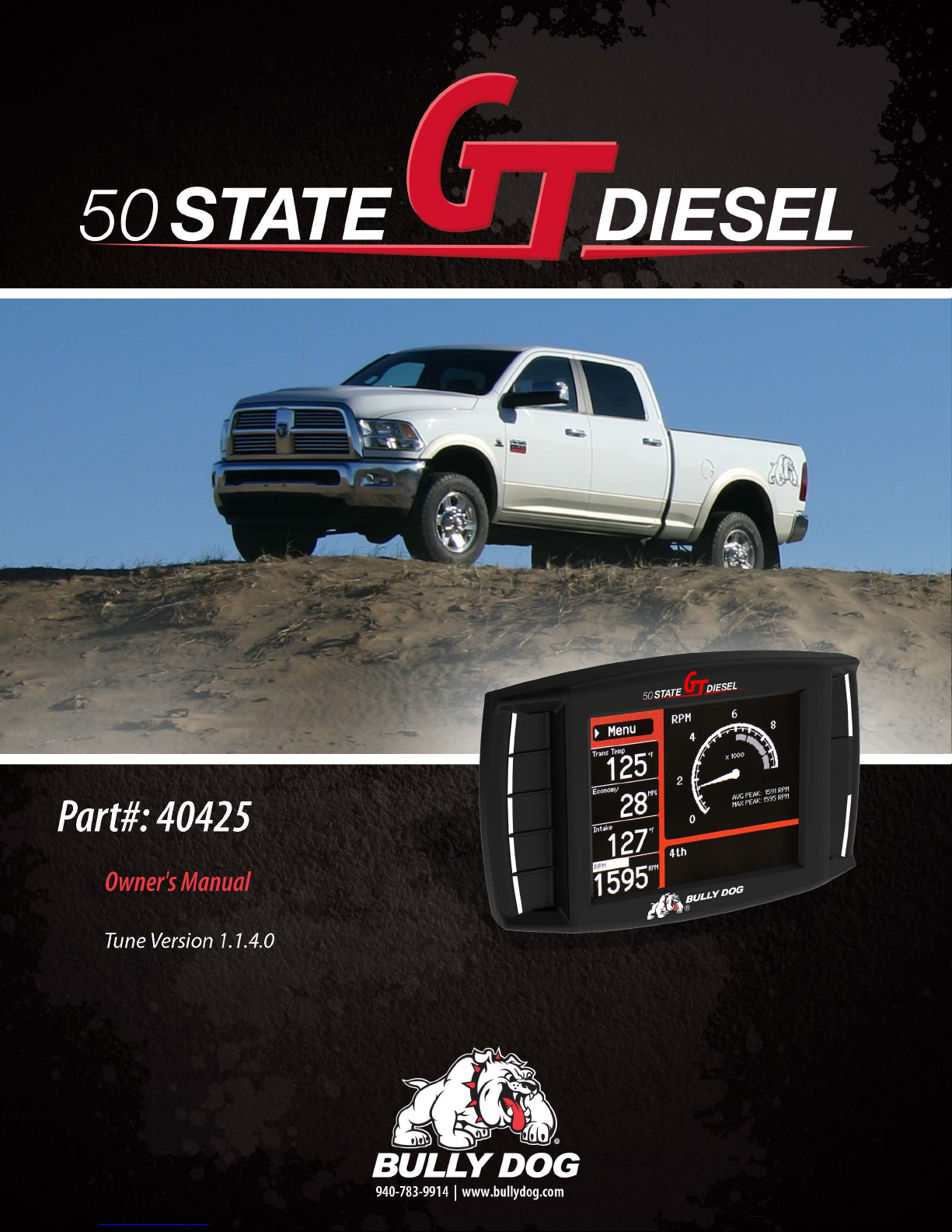
50 STATE GT DIESEL
Doc version 1.1
i
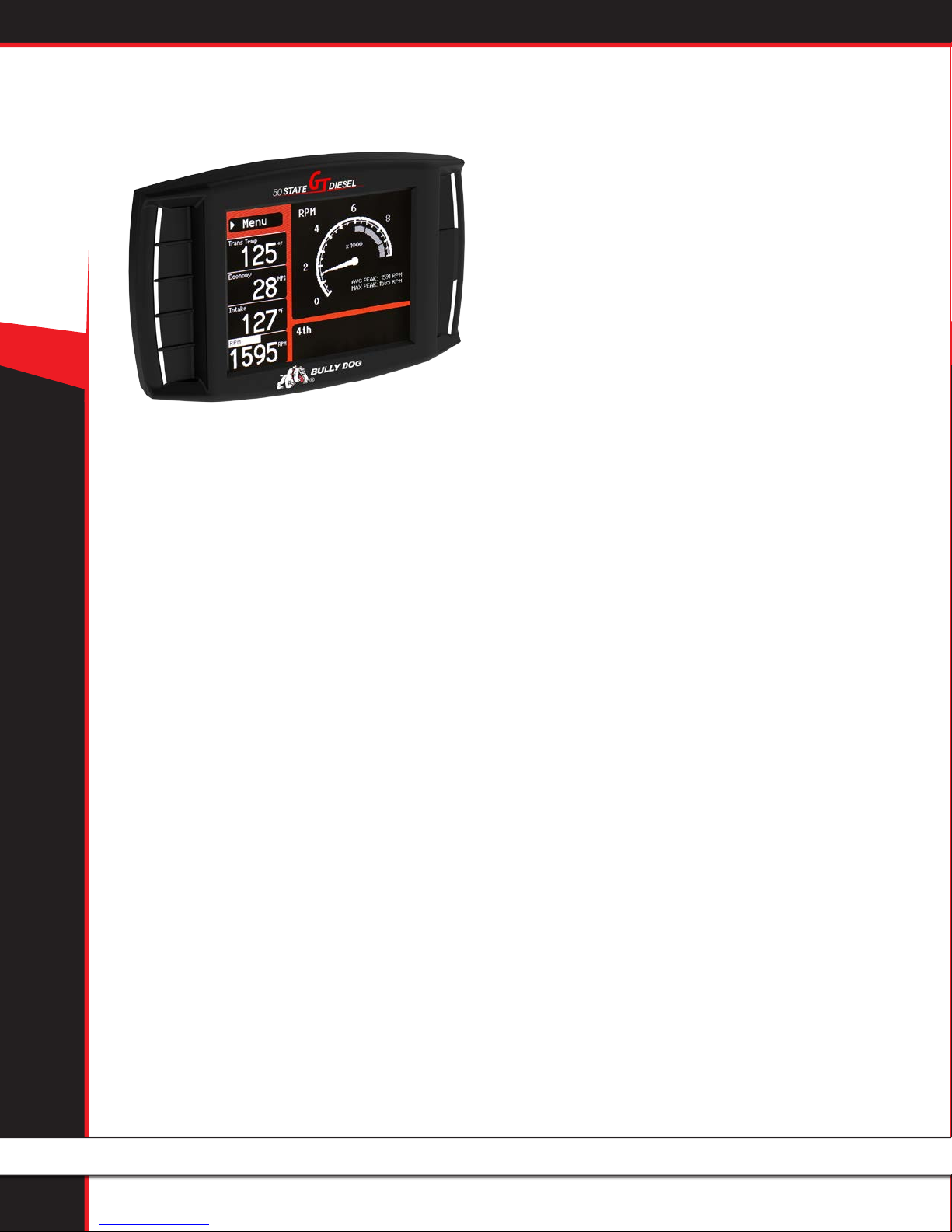
50 STATE GT DIESEL
CONTENTS
About the GT ......................................................... 2-16
Preview of Basic Installation Steps .............................................2
Tuning Information .................................................................... 2
Vehicle Applications ...................................................................2
California Emissions Regulations ............................................... 2
Parts List .................................................................................... 3
Parts Description .................................................................... 4-5
Button Navigation .....................................................................6
The Main Screen.........................................................................7
Available Options – All Models .............................................8-15
Change Vehicle ..............................................................................................8
Install Download ...........................................................................................8
Gauge Setup .............................................................................................. 8-9
Performance Testing ....................................................................................10
Special Functions ........................................................................................10
Diagnostics ..................................................................................................10
Driving Coach Setup ..............................................................................11-13
Vehicle Setup ...............................................................................................14
User Options ................................................................................................14
Show Settings .............................................................................................15
Uninstall Download ....................................................................................15
Update Firmware .........................................................................................15
Special Functions..................................................15-16
Dodge ...................................................................................... 15
Vehicle Specific Download Features ............................16
Speed Limiter ..........................................................................16
Calibrate Speedometer ............................................................16
Important Warranty Information ...............................16
Updating the GT .................................................. 17-24
Overview .................................................................................17
FAQs about Updating ..................................................................................17
Basic Steps to Update (Short Version) ........................................................18
What You Need to Update the GT ...............................................................18
Updating (Detailed Steps for Windows) ..............................19-22
Troubleshooting Updating Problems ........................................ 23
Updating (Detailed Steps for Apple) ........................................24
Physical Installation ................................................. 25
Brief Preview ...........................................................................25
Detailed Instructions ...........................................................26-27
Using the Universal Windshield Mount .................................... 27
Additional GT Mounting Options ..............................................28
Installing the Tune ...............................................29-32
Important Preparation Steps...............................................29-30
How to Install the Tune ............................................................31
Troubleshooting Installation Problems ....................................32
Uninstalling - Returning to Stock ..........................33-35
What does this mean? .............................................................33
When to Return to Stock ..........................................................33
What if I Don’t Return to Stock? ............................................... 33
How to Return to Stock ............................................................34
How Do I Know if the GT is (Still) Installed? ..............................35
More Information .................................................36-47
Pyrometer Calibration ..............................................................36
Reset Fee .................................................................................36
Performance Testing Software ................................................. 36
Windows Update ................................................................37-43
Contacting Technical Suppor t ...................................................44
USB Mode ................................................................................ 44
FAQs/Troubleshooting .........................................................45-47
1
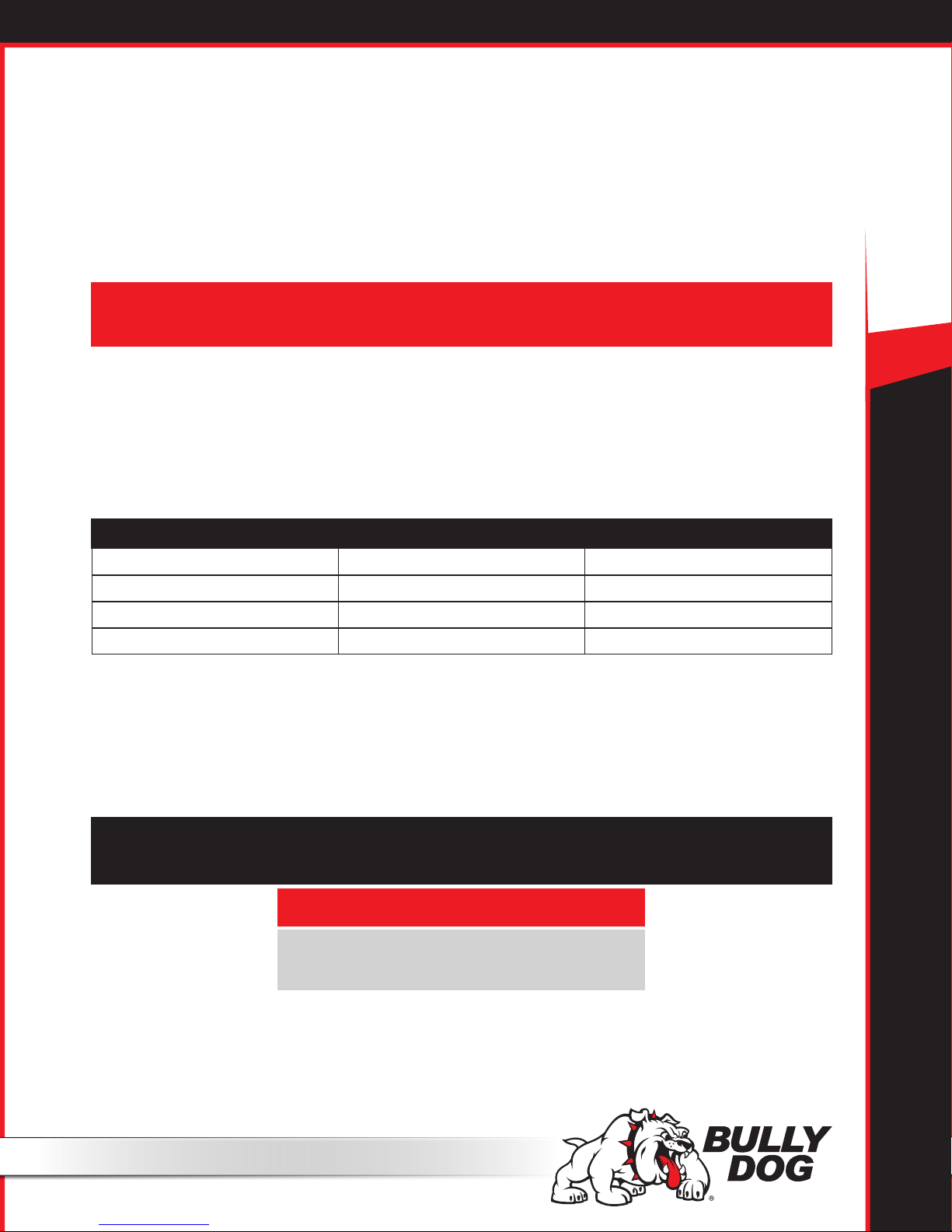
ABOUT THE GT
Preview of Basic Installation Steps
1. Update the GT. This step is very important!!! See page 17 for more information.
2. Physically install the GT. See page 26 for more information.
3. Install the tune to your vehicle. See page 29 for more information.
IMPORTANT NOTE: You MUST uninstall your Bully Dog engine tune before taking your vehicle in for ANY type of service. There are also other important times to
uninstall the tune. Please see page 33 for more information.
See pages 3-5 for a complete list and description of the items included with your GT.
Tuning Information
The results we have provided are typical – variations do occur between vehicles. Some vehicles do not have the extreme power level
setting available or On-The-Fly horsepower adjustability.
50 STATE GT DIESEL
SETTING PEAK HORSEPOWER PEAK TORQUE
Extreme Up to 120+ Up to 250+
Performance 75+ 125+
Tow/Economy 50+ 100+
Stock Power Stock Stock
VEHICLE APPLICATIONS
This vehicle application list is current for GT software version 1.1.4.0. Check the GT product page at
www.bullydog.com to check for new applications.
DODGE
RAM
2007-2010 6.7L Cummins Ram Pickup Trucks Only
(EO# D-512-5)
California Emissions Regulations
The 50 State Diesel GT meets the requirements of CARB Executive Order (EO) listed in the application list. An EO identication label
is required to pass the Smog Check inspection.
2
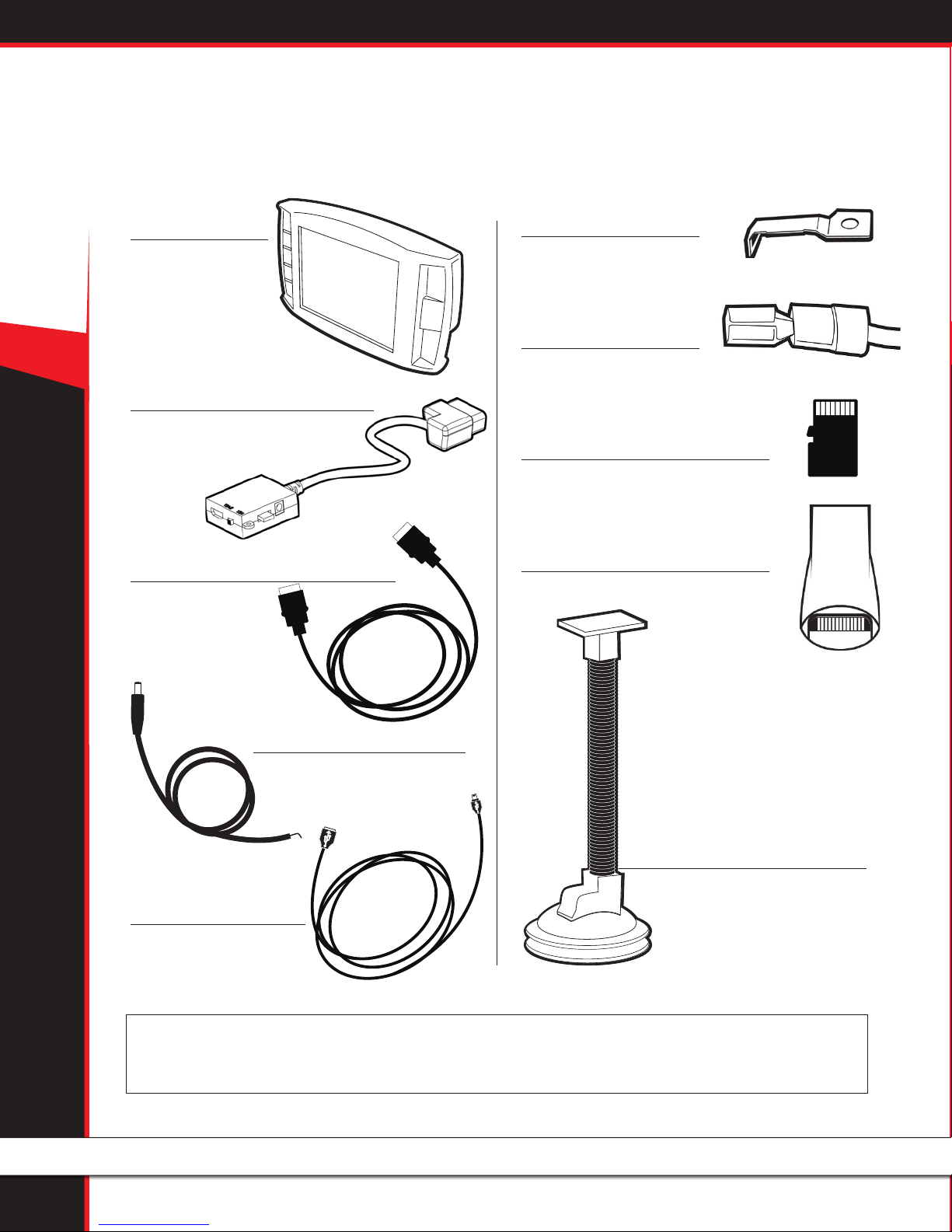
50 STATE GT DIESEL
PARTS LIST
Your GT package should include the following items:
1. The GT Head Unit
Part Number: 40425-1
2. OBDII Adapter Plug
Part Number: 40400-105
3. HDMI Cable
Part Number: 40400-100
5. Fuse Tap
6. Fuse Spade
7. Micro SD Card
Part Number: 40410-10
8. Micro SD Card Reader
Part Number: 40410-10
4. Power Wire
Part Number: 40400-101
8. Windshield Mount
Part Number: 40400-102
4. Mini USB
Part Number: 40400-103
You may also want to have the items listed below available when you are installing the GT:
Tools Needed
• Fuse Puller
• Voltage Meter (optional)
3
• Alternative Mounting Solution (See page 28 for more information.)
Extra Parts (Optional)
• Battery Charger
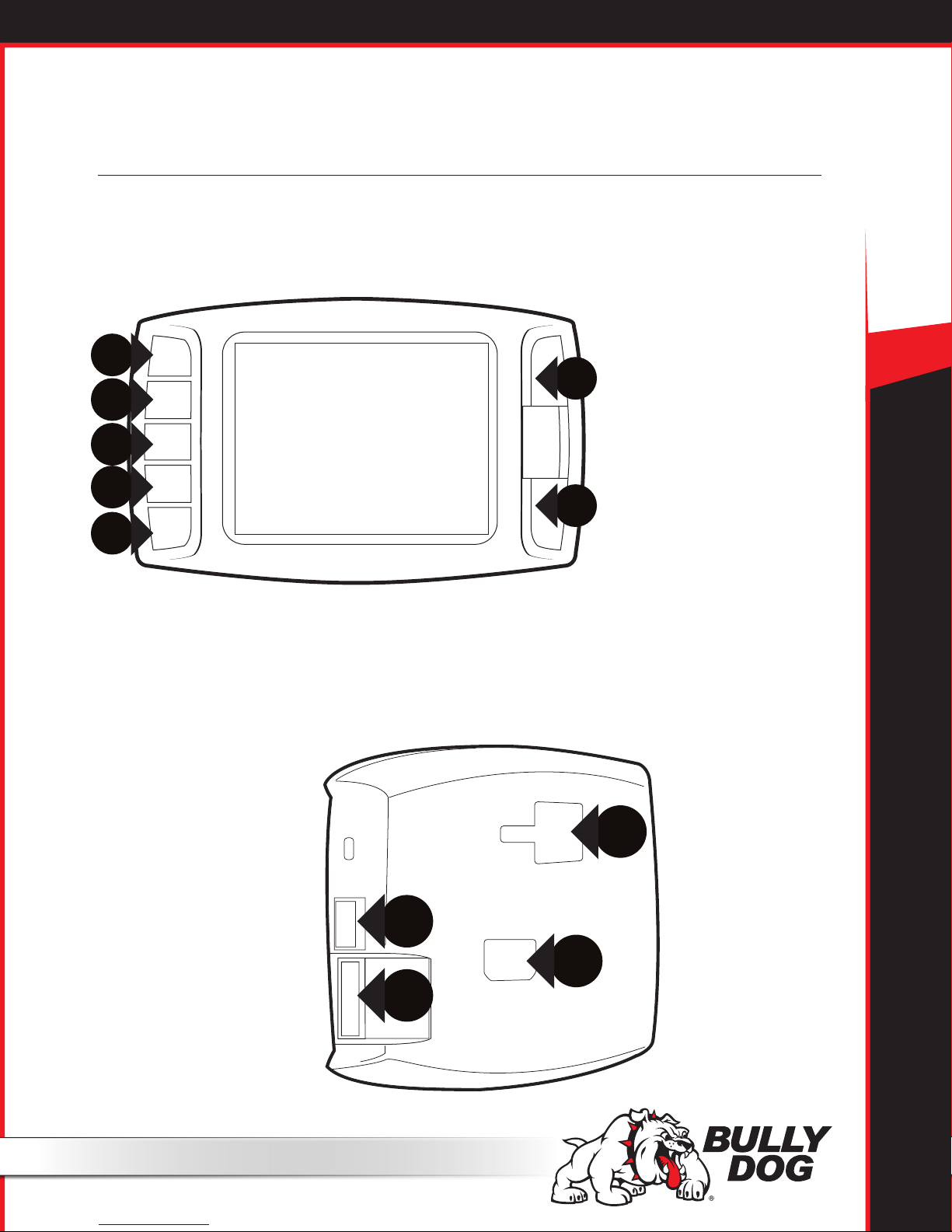
PARTS DESCRIPTION
The GT Head Unit
The main component of the Gauge Tuner is the head unit. It has the screen and the buttons that allow you to access all of the
functions and features of the tuner.
GT Front Side:
The GT has seven capacitive touch buttons. Capacitive touch is a button style
that is sensitive to the presence of your
nger. Capacitive buttons do not need to
be pushed, only touched to activate. The
front of the GT head unit features a 2.4”
LCD screen.
50 STATE GT DIESEL
GT Back Side:
1. T-Slot Mount Socket, which allows you to use the GT with dierent mounting options.
2. HDMI port
3. Micro SD card port
4. Mini-USB port
4
3
1
2
4
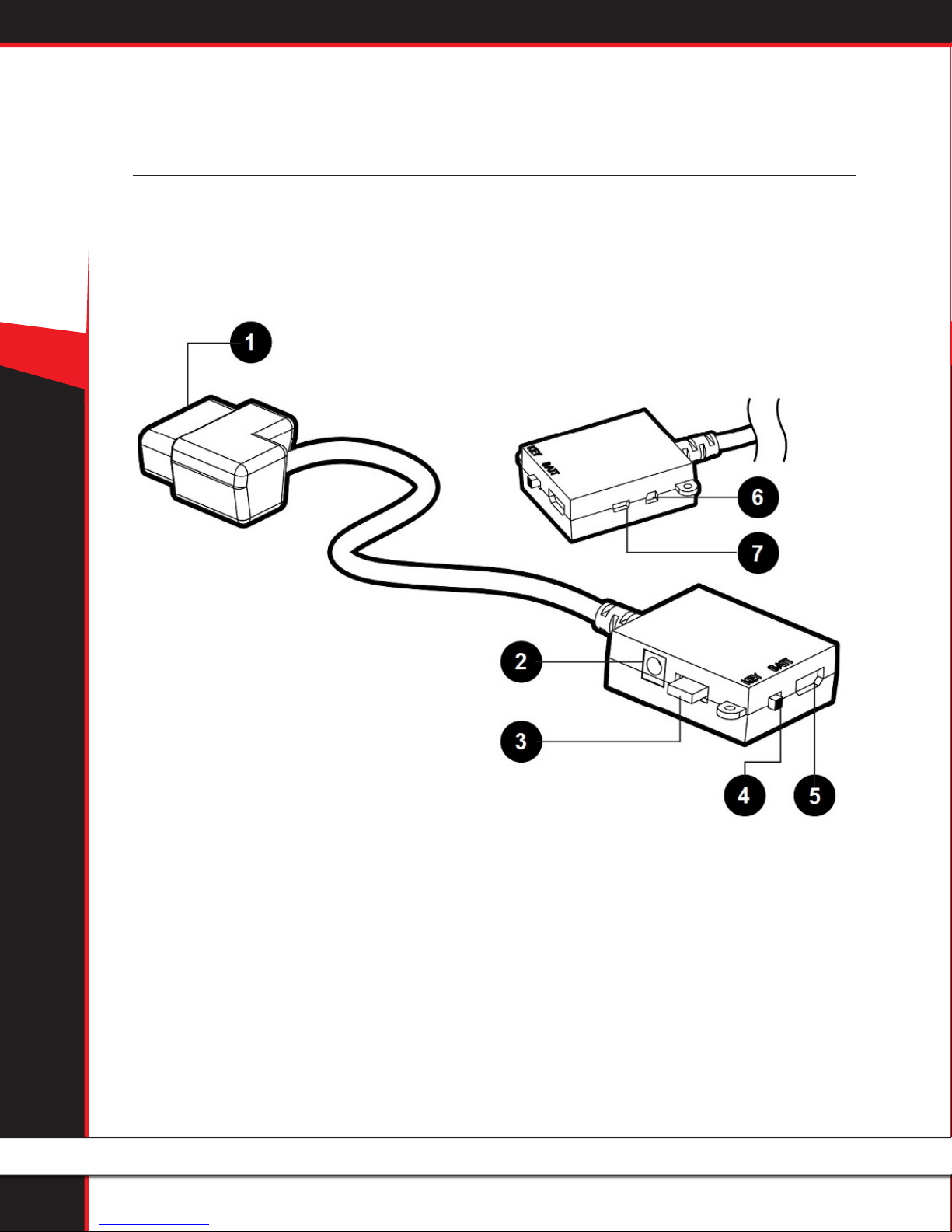
50 STATE GT DIESEL
PARTS DESCRIPTION
The OBDII Adapter Plug
The GT assembly connects to your vehicle through the diagnostic port, which is located under the dash on the driver’s side. The OBDII
Adapter Plug connects to the diagnostic port on your vehicle and has a connection for the HDMI cable that plugs into the back of the GT
Head Unit. The illustration and numbered list below contain more information about the other parts of this important piece of the GT
assembly.
1. OBDII Male End: Connects to the vehicle diagnostic port.
2. Power Wire Port: Connects the GT to the power wire and the vehicle fuse box. Allows the
GT to turn on and o with the key.
3. Fuse: The adapter plug fuse protects the GT from being damaged by unexpected power surges.
4. Power Switch: Changes the active power source of the GT.
The two options are: 1) KEY: this pulls energy from the fuse box through the power wire and allows the GT to automatically turn on and o
based on the vehicle’s ignition key position; and 2) BATT: This provides continuous battery power to the GT directly through the vehicle’s
diagnostic port.
5. HDMI Port: Connects the OBDII adapter plug to the GT Head Unit.
6. Pyrometer/Sensor Docking Station Port: Connects the GT to optional sensors including pyrometers or the Bully Dog Sensor Docking Station.
7. Future Peripherals: Not currently in use – may be used to connect additional devices in the future
5
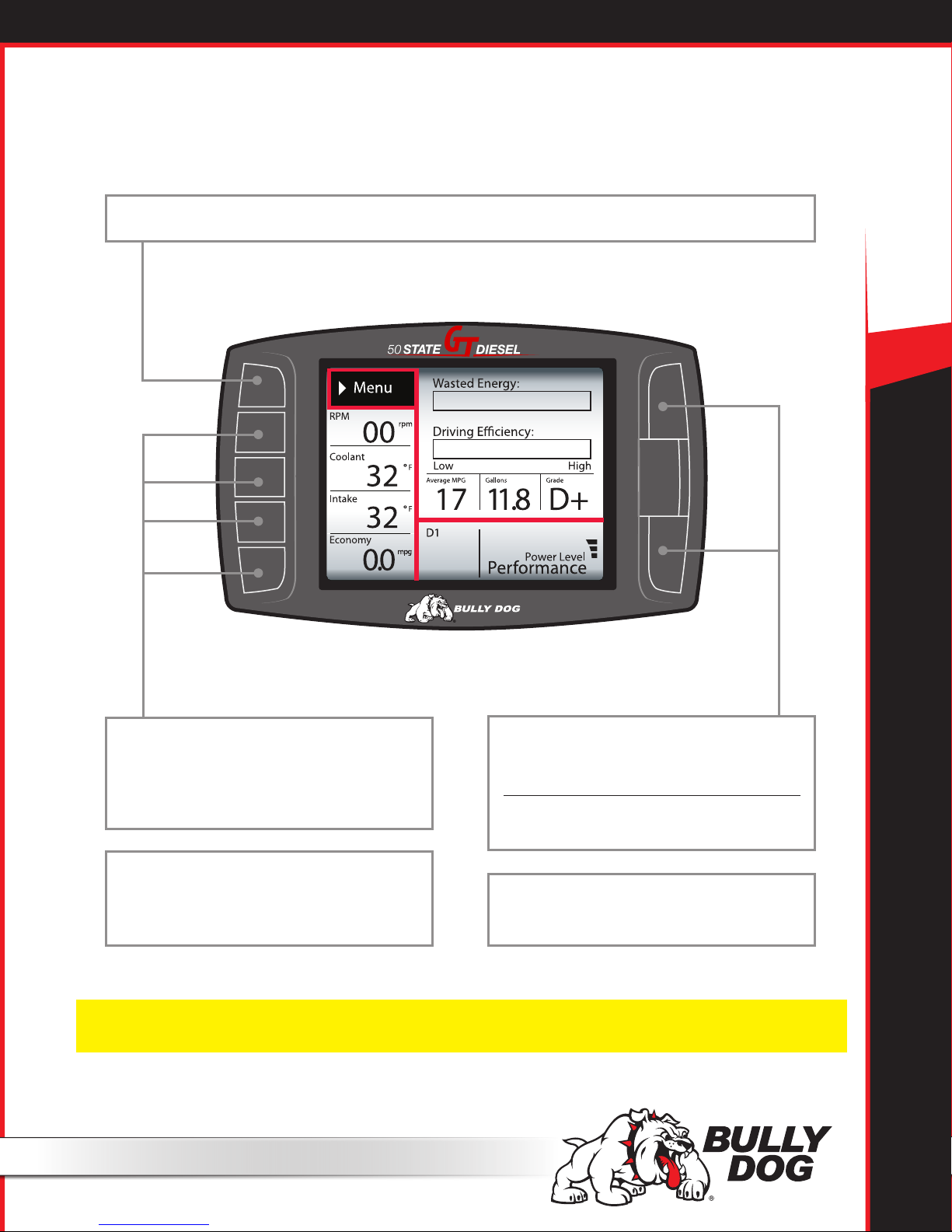
BUTTON NAVIGATION
FUNCTION 1: Press the top left button to enter the Main Menu, also use this button to exit menus.
50 STATE GT DIESEL
FUNCTION 2: Press any of the four buttons on the
left side of the GT adjacent to one of the vehicle parameters on the screen will display that parameter in
the large gauge area.
FUNCTION 3: Continuously hold any of the four
buttons to change the Large Gauge style, there are
four dierent styles that pop up.
NOTE: The GT buttons are Capacitive Touch. This means that a light touch is all that is needed to choose different options.
You do not need to push hard or get the buttons to move down or in for the GT to work for you.
FUNCTION 4: Only for On-the-Fly Vehicles
Power Level Up
Power Level Down
Use the power level buttons to control power levels
on-the-y only while in the main screen.
FUNCTION 5: Use these buttons to scroll up and
down when GT is in a menu screen.
6
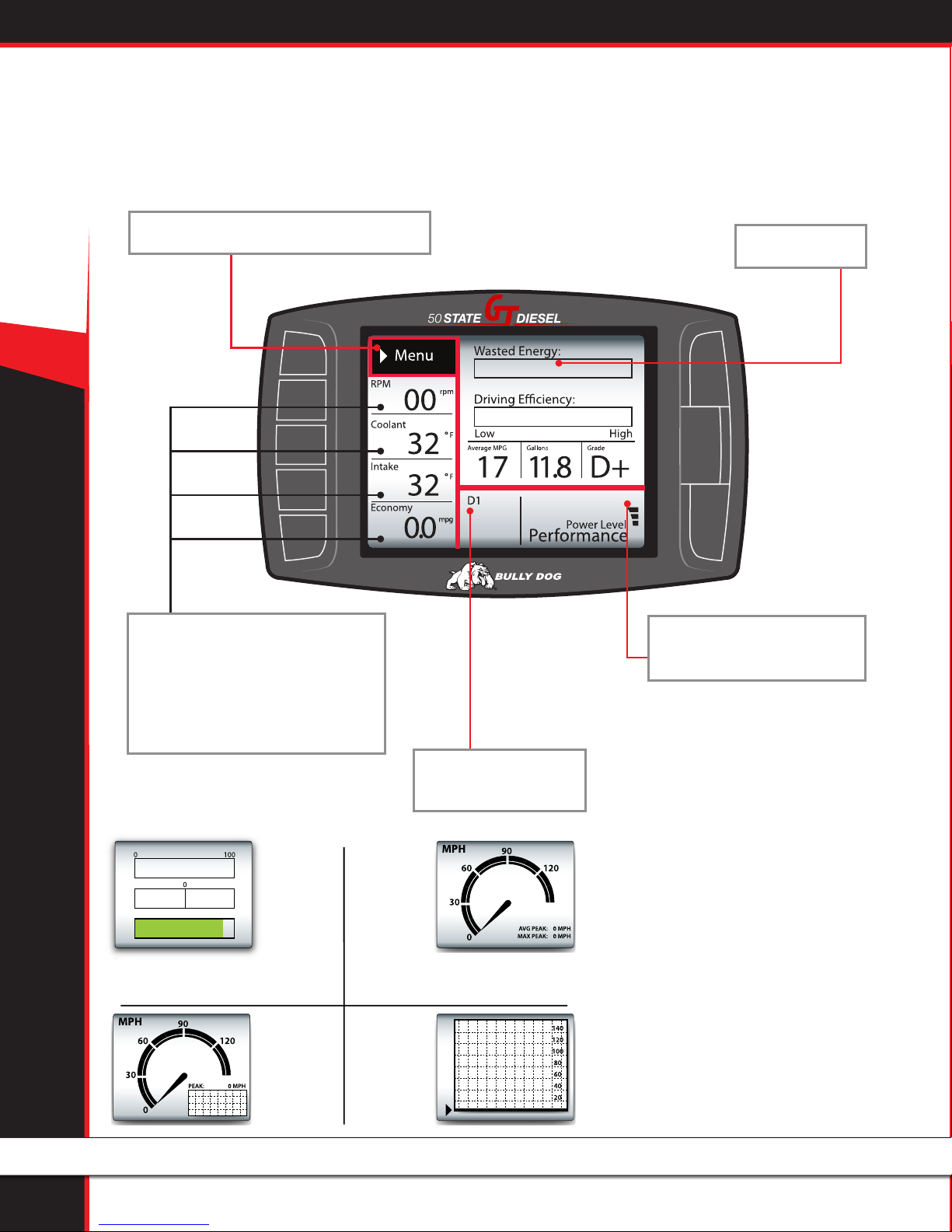
50 STATE GT DIESEL
1. 2.
THE MAIN SCREEN
This picture of the GT main screen has the Driving Coach selected for the Large Gauge option. You can change which gauge is
featured in the upper right corner of the main screen by holding down one of the buttons on the left side of the GT until the gauge
type that you want is shown.
Menu button: press to enter the main menu.
Large Gauge area
Vehicle parameters: To change which
vehicle parameter is displayed in the
large gauge area simply press one of the
four buttons next the preferred vehicle
parameter.
Instant Economy
Dec. Acc.
B
The Driving
Coach
Report Card:
3. 4.
Analog gauge
with mini graph
Analog gauge
with average
and max peaks
Large real time
graph
Power bar: indicates power level,
but only on diesels.
Automatic transmission
gear indicator
See page 8 for more information
about changing the information shown
on the main gauge screen.
7
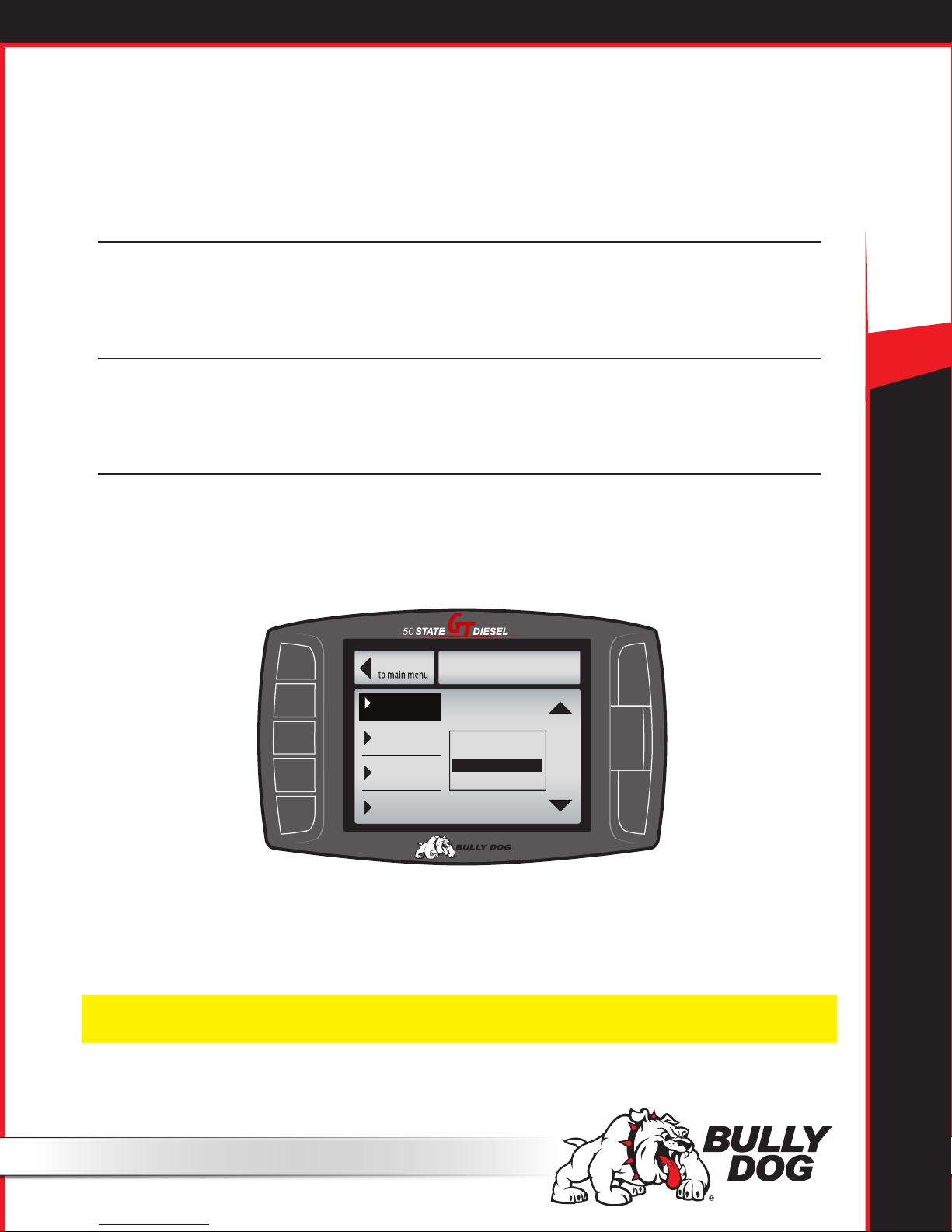
AVAILABLE OPTIONS – ALL MODELS
These options are presented in the order they appear on the Main Menu. If options are missing in your Main Menu, you
should update your GT. See pages 17-24 for more information on updating your GT.
Change Vehicle
This option allows you to choose the type of vehicle that the GT will be used with. If the tune has already been installed, the Change Vehicle
option cannot be used. Pages 33-35 have more information about how to uninstall the tune and how to check to see if the tune has
been successfully removed.
Install Download
This option allows you to install the tune to the engine computer in your vehicle. If the tune is already installed, this option will allow you to
change certain settings that can only be changed by writing a new tune to the engine computer. Pages 16 & 33 have more information
about the download options and returning to stock.
Gauge Setup
50 STATE GT DIESEL
This option will allow you to change which gauges are being displayed on the main gauge screen. Denitions for each type of gauge option
available are listed on the next page.
Changing the Information on the General Display
1. Choose Gauge Setup from the Main Menu.
2. Press the button on the left side of the GT to highlight the gauge slot you would like to change.
Go Back
Speed
Set Gauge 1
Boost
Set Gauge 2
RPM
Set Gauge 3
Coolant
Set Gauge 4
3. Use the buttons on the right side of the GT to scroll through the dierent functions and highlight the one you want shown on the General
Display.
4. When you are done, use the top left button to go back to the Main Menu and General Display.
GAUGE SETUP
Gauge 1
Use the Up & Down Arrows to
Change the Tranny Tune
Pyro 2
Speed
Boost
®
NOTE: All of the gauge types may not be available through your vehicle’s diagnostic port (OBDII port). This fact is out of the control of Bully Dog; however, Bully
Dog offers a range of add-on automotive sensors and sensor interface equipment. Contact Bully Dog or a Bully Dog dealer to learn more.
8
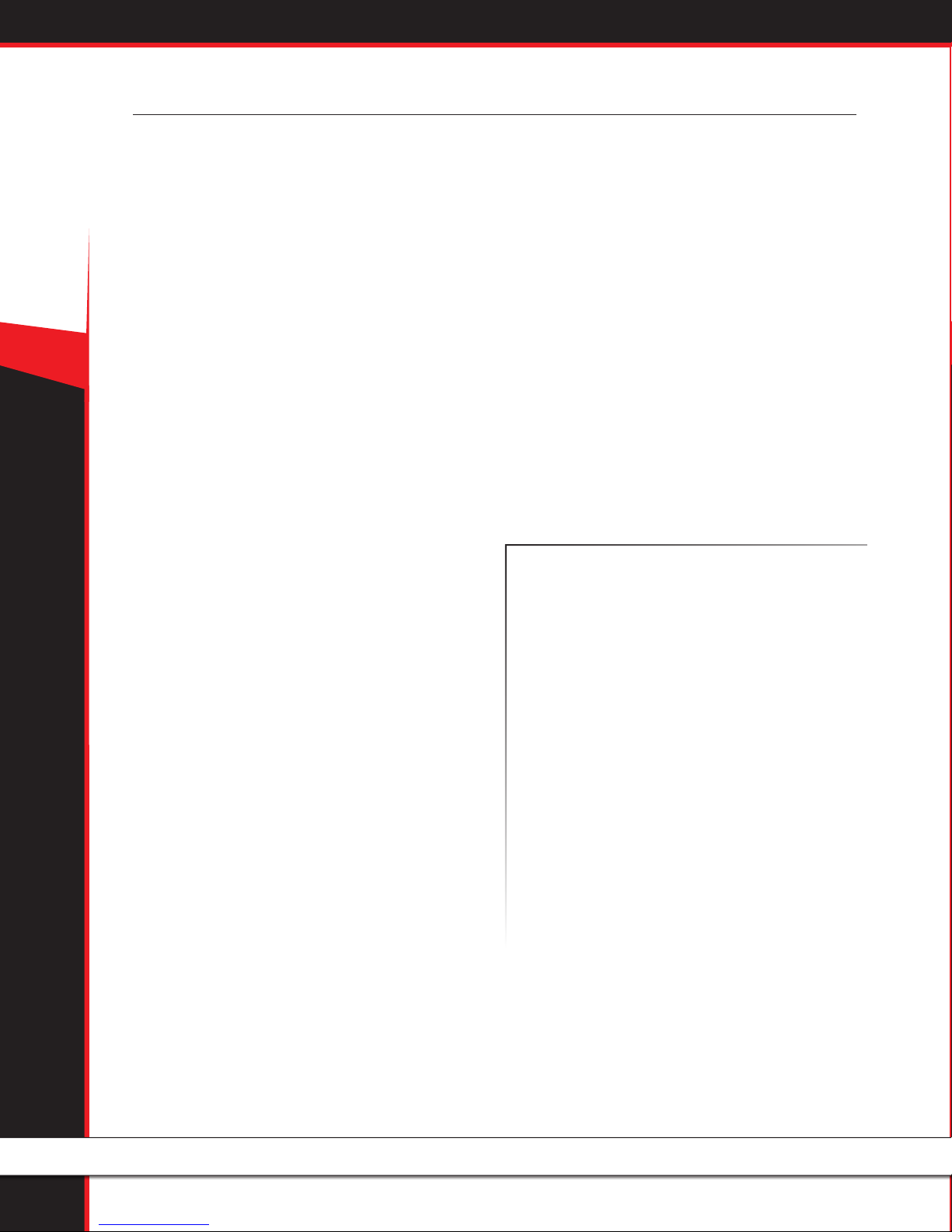
50 STATE GT DIESEL
Gauge Setup (continued)
Pyro 1 & 2
Both pyro 1 and pyro 2 measure exhaust gas temperature. The only
dierence between them is the location of the temperature sensor.
These temperature readings are used for defuel and warning level
settings, which can help protect your engine from heat damage.
The availability and location of factory installed pyrometers vary
according to vehicle make and year. All ’07.5 and newer diesel
pickups that are equipped with OEM diesel particulate lters also
include factory installed pyrometer sensors. For all other vehicles,
pyrometer kits are available for purchase from www.BullyDog.com.
Speed
This option shows the current vehicle speed. Monitoring this information can help you ensure that the speed displayed on the GT and
the vehicle speedometer match the actual vehicle speed. Other important numbers, like the odometer and fuel eciency, are based
on this information. If the speed is displayed incorrectly on the GT,
it can easily be corrected. See page 12 for more information.
Boost
This option shows the turbo boost pressure.
RPM
This option shows the number of revolutions per minute of the
engine. This will help you protect your vehicle and improve performance by watching and ensuring that the RPMs stay within the
optimal operating range for your engine.
Coolant
This option shows the coolant temperature. The temperature information is used in defuel and warning level settings to help prevent
damage to the engine.
Throttle
This option shows the throttle position measurement – it is
displayed as the percent open.
The throttle position information is used by the Driving Coach
to indicate where changes can be made to driving habits to
maximize fuel eciency.
Intake
This option shows the intake air temperature.
Air temperature aects combustion temperature and engine
performance. Adding a Bully Dog Rapid Flow Intake (RFI) closed
air system will lower this temperature, improve performance,
and increase horse power. The Gauge Tuner (GT) is designed to
work with the RFI to get the most out of your engine.
ICP
This option shows the injection control pressure (ICP). The ICP
aects correct fuel injection, and this information is used by the
engine computer to adjust other settings like fuel ow to achieve
optimum engine performance and increase horse power.
Trans Temp
This option shows the transmission temperature.
The transmission temperature is used in defuel and warning level
settings to help prevent damage to the transmission.
MAF
This option displays information from the Mass Airow Sensor.
It is used by the Engine Control Module (ECM), aka: the engine
computer, to determine how much air is going into the engine.
The ECM then sends the correct amount of fuel for optimum
engine performance.
Fuel Econ.
This option displays a real-time measurement of the vehicle’s fuel
economy, shown in miles per gallon.
This information will help you to determine when your fuel
eciency peaks or dies to improve your driving habits and your
bottom line when visiting the pump.
Fuel Flow
This option displays the amount of fuel being used at any given
time; it is shown in gallons per hour.
The following gauge options are provided to allow the GT to
monitor additional sensors that are only available with the
Bully Dog Sensor Docking Station.
AUX 1, 2 & 3
This gauge option shows the information from sensors connected to
the 0-5V auxiliary inputs on the Bully Dog Sensor Docking Station.
AUX Temp
This gauge option shows the information returned to the Sensor
Docking Station by an optional temperature sensor. The port for
this sensor is marked as 5V out.
Frequency
This gauge option shows the information from a pulsing type of
sensor, like an on-board speed sensor or another optional sensor
that operates on the 0-5kHz 5V pulse range. The port on the Bully
Dog Sensor Docking Station for this gauge option is marked as FN.
9
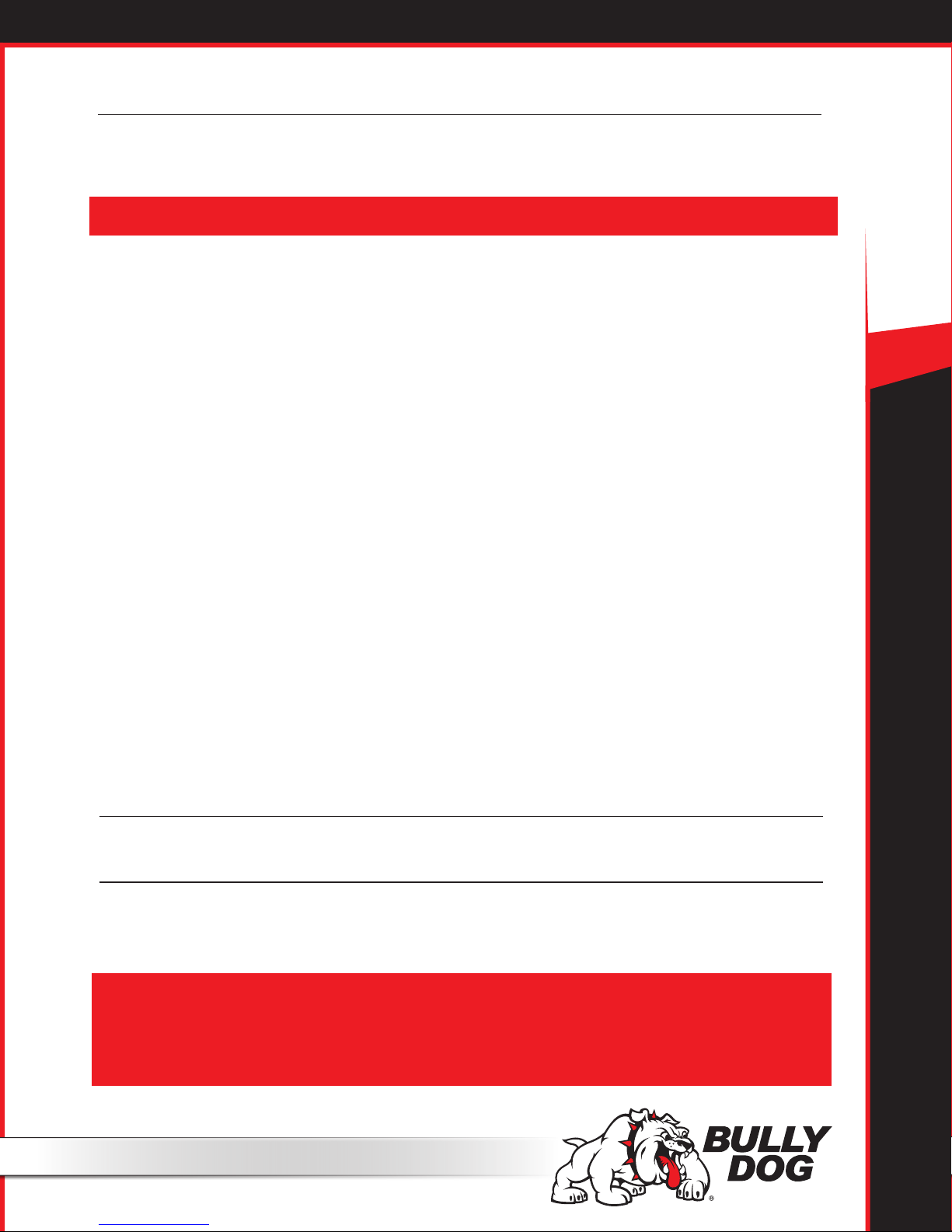
Performance Testing
This feature oers drag racers the ability to complete the 1/4 Mile and 0-100 KPH performance tests.
You can also download saved tests from your GT to your computer and analyze it using the Bully Dog Performance Testing Software. The software
is available by free download from www.bullydog.com. See page 36 for more information about the Performance Testing Software.
SPECIAL NOTE: Street racing is illegal and extremely unsafe. The performance testing feature should only be used on a sanctioned 1/4 mile drag racing track.
There are two dierent styles available for both tests. The GT will show dierent test screens based on the style of test that is currently
selected in the Performance Testing Setup Menu.
Speed Sensitive Performance Test
Once this test is begun, the GT will show instructions to the user to rst bring the vehicle to a stop. Once the vehicle is at zero miles per hour, the test is
ready. The test will automatically start once the vehicle begins to move.
Race Tree Performance Test
Before initiating the Race Tree style performance test it is important that the vehicle should already be at a complete stop. Once the test is begun, the
GT will display a classic race tree on the screen. As soon as the lights on the tree turn green, the GT will begin to record the vehicle’s time. In this style of
test, the GT will not wait for the vehicle to start moving before it starts recording performance data.
50 STATE GT DIESEL
1/4 Mile Performance Test
This option will test the vehicle’s performance until the vehicle has
traveled 1/4 mile.
- View Test Results
View the results for the last performance test that was run.
- Save Previous Test to SD Card
Save the results of the last run to the SD card in the GT. All runs
that are saved to the SD Card can be transferred to your computer
using our Performance Testing Analysis Software. For more information on our Performance Testing Analysis software, see page 41
or visit our website: www.bullydog.com
- Fastest Times
View the results for the quickest 1/4 mile ever recorded.
0-100 KPH Test.
This option will test the vehicle’s performance until the vehicle has
reached a speed of 100 kilometers per hour, which is about the same
speed as 62 miles per hour.
Special Functions
These options vary from vehicle to vehicle. See page 15 for more information.
Diagnostics
This option reads the Diagnostic Trouble Codes (DTCs) from your vehicle engine. You can also erase these codes from here.
To look up the DTC codes, the following website is very helpful: http://engine-codes.com/
You can also search for more information about DTC codes online using your favorite search engine.
IMPORTANT NOTE: Most DTCs indicate a problem with the engine, not with the tune or the tuner itself. If you want to know if a DTC is being caused by the
GT or not, uninstall the tune and drive your vehicle for about one week. If the DTC comes back, there is a problem with the vehicle and you should take it to
a trusted mechanic. If the DTC doesn’t come back, reinstall the tune and test drive for another week – if the DTC comes back while the tune is reinstalled,
contact technical support. Be sure to have your tuner, vehicle, and a computer with internet access available when contacting technical support. See page
44 for more information about contacting technical support.
10
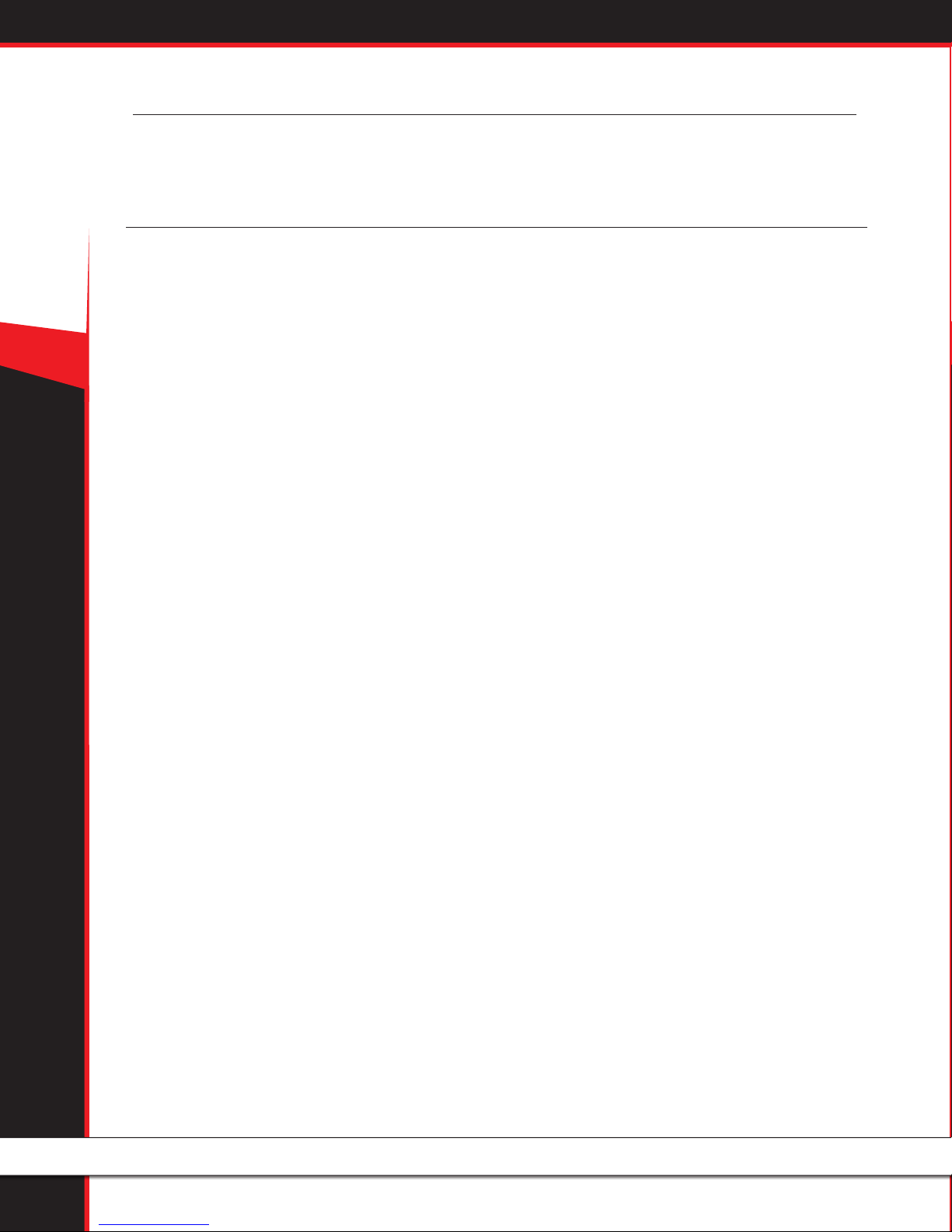
50 STATE GT DIESEL
Driving Coach Setup
The Driving Coach is a special feature designed to be your fuel economy dashboard and information center. It provides real-time visual and audio
feedback about driving eciency and where energy is being lost. The driving coach will help you understand the optimal conditions for your
particular vehicle through real-time observation, giving you the power to maximize your vehicle’s fuel economy.
Two hidden bonuses of driving more eciently are: saving money on fuel and helping the environment!
Before the Driving Coach can give you accurate information, it is important to make sure that the GT is showing the correct speed. In the
sections below, you will nd specic instructions for using the Driving Coach to become the best driver you can be.
Set Economy Goal
This option will allow you to select a fuel economy goal. The Driving Coach will use the economy goal to calculate your driving grade.
It is very important to select an economy goal that is realistic for both your vehicle and the kind of driving you will be doing. If you will be driving mainly
in the city or on the highway, choose a goal that is very close to the advertised fuel eciency for your vehicle in that type of environment. If you will be
doing a mixture, choose an economy goal between the advertised city and highway mileage for your car.
Reset Average Economy
This option will clear the values stored in the GT for the average fuel economy, the number of gallons used, and the grade in the Driving Coach.
Adjust Acceleration
This option will allow you to select the GT sensitivity for the acceleration and deceleration for your vehicle.
Coach Sound Setup
This option will allow you to turn the Driving Coach sounds on or o.
Showing/Hiding the Driving Coach
The driving coach is always running, even if you choose not to have the information displayed. You can show or hide the driving coach on the Main
Display by holding one of the four bottom left buttons until the display cycles through to the gauge style that you want.
11
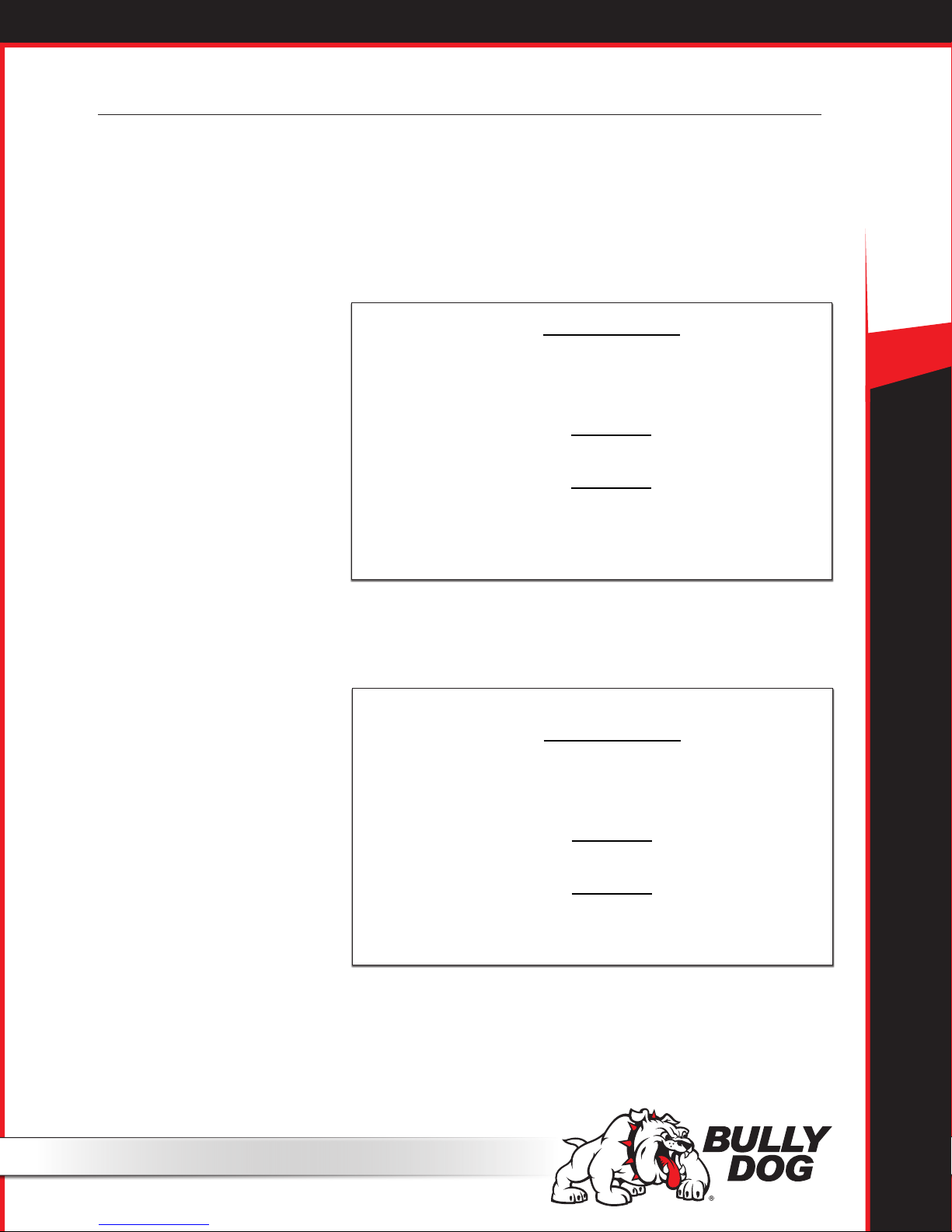
Driving Coach Setup (continued)
Checking Speedometer Accuracy
First: Change the Gauge Setup to have the Speed displayed on the main display screen. See page 7 for more information about changing the
information displayed on the main display screen.
Next: Go to a safe place with little to no trac where you can perform a speed test. Make sure the speed limit is at least 60 mph. Here are two dierent
ways to nd out your vehicle’s actual speed:
Method 1: GPS
1. Use a GPS device to compare your actual speed and the speed displayed on the Bully Dog.
2. Calculate the Percent Difference by using
this formula:
Percent dierence =
Example 1: A GPS device reads 65 mph and the GT reads 62 mph for one single moment.
GT speed - GPS Speed
GPS Speed
50 STATE GT DIESEL
Step 1. Percent dierence =
Step 2. Percent dierence =
Step 3. Percent dierence = .046 or 4.6% then round up 5%
62 - 65
65
-3
65
Method 2: Stopwatch
1. Use a Stop Watch to measure how long it takes to travel one mile while traveling at 60 mph according to the GT.
Accelerate up to a speed of 60 mph (as shown on the GT)
While traveling at that constant speed, record the amount of time in seconds that it takes to travel exactly one mile.
*Use highway mile markers to ensure that your one mile measurement is correct.
2. Record the time.
3. Calculate the Percent Difference.
If it takes 60 seconds to travel one mile
at 60 mph, then the GT is accurately
reading your vehicle speed.
If it takes 2 seconds more or less than
60 seconds to travel one mile, then use
the formula to the right to calculate the
Percent Dierence.
Once you have calculated the Percent Dierence, you can use that information to adjust
the speed display as described below
To calculate the percent dierence use this formula:
Percent dierence =
Example 1: Using a stop watch the actual time it took to drive one mile while traveling at
60 mph according to the GT was 63 seconds.
Step 1. Percent dierence =
Step 2. Percent dierence =
Step 3. Percent dierence =
Recorded Time - 60 seconds
60 seconds
63 - 60
60
3
60
.05 or 5.0%
Adjusting the Speed Display
1. Use one of the methods described in the previous section to determine the exact percentage dierence between the GT and your actual speed.
2. Choose the opposite percentage in the Adjust Speed Display menu.
For example, if the dierence between your actual speed and the speed displayed on the GT was 5%, you should choose -5% (negative ve percent).
12
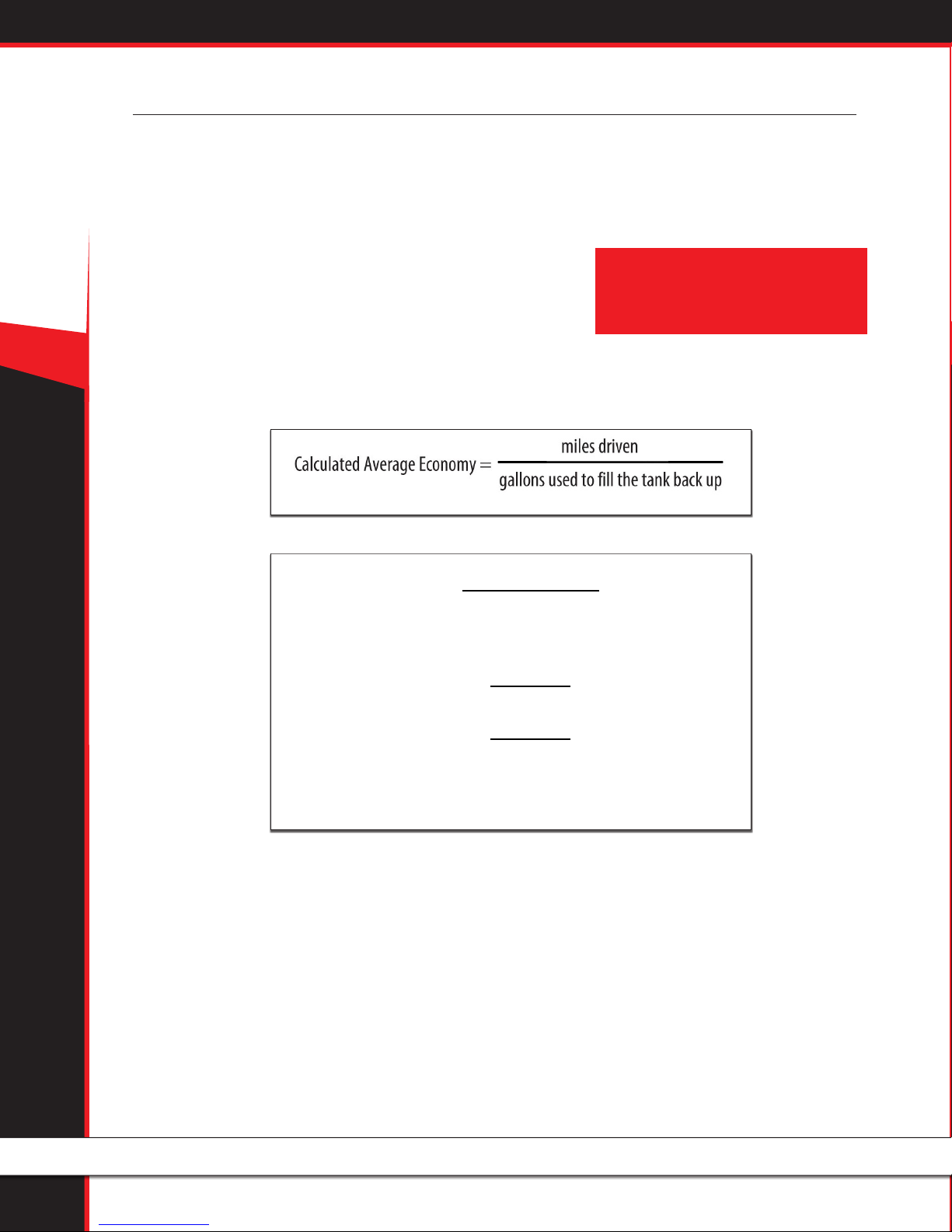
50 STATE GT DIESEL
Driving Coach Setup (continued)
Checking Average Fuel Economy
It is important to check the accuracy of the average economy readout on the GT at least once every changing season. There are many reasons to check
and adjust the average fuel economy, here is one example: The fuel delivered to gas stations during the winter contains an average of 1.3% less energy
than the fuel delivered in warmer seasons. That means that the same amount of liquid is going into the tank, but it is 1.3% less eective, on average.
There are many similar factors that aect your fuel eciency that you cannot control and the GT cannot sense or adjust for. That is why it is important to
adjust the fuel economy of the GT every once in a while.
To adjust the Average Fuel Economy displayed by the GT, follow these steps:
1. Go to the gas station and get a full tank of gas.
2. Reset both of the following gauges before driving away from the gas station:
- The Average Economy on your GT.
- The trip odometer on your vehicle.
4. Drive the vehicle for an entire tank (or two)
5. Calculate your vehicle’s average fuel economy by hand using the following equation:
GT Average Economy - Calculated Average Economy
Percent dierence =
Calculated Average Economy
Example 1: Assume the GT Average Economy is 24 mpg and the Calculated Economy is 21.
Step 1. Percent dierence =
Step 2. Percent dierence =
24-21
21
3
21
• NOTE: If the speedometer on the vehicle is not accurate,
then the odometer will also be incorrect. You will need
to be able to calculate the exact number of miles driven
before your next refill.
6. Use the equation below to calculate the Percent Difference between the average fuel economy that you have calculated and the average fuel economy that is displayed by your GT.
Adjust the Average Fuel Economy
Follow the steps listed below to change the average fuel economy that is displayed by the GT:
1. Go to the Main Menu
2. Choose Vehicle Setup
3. Choose Adjust Economy Display
4. Use the buttons on the right to move up and down the percentages
5. Choose a percent value that is the opposite sign of the Percent Difference that you calculated using the equation above.
- For example, if you determine that the Percent Difference is 14%, you should choose -14%.
13
Step 3. Percent dierence = .142 or 14.2% round down to 14%
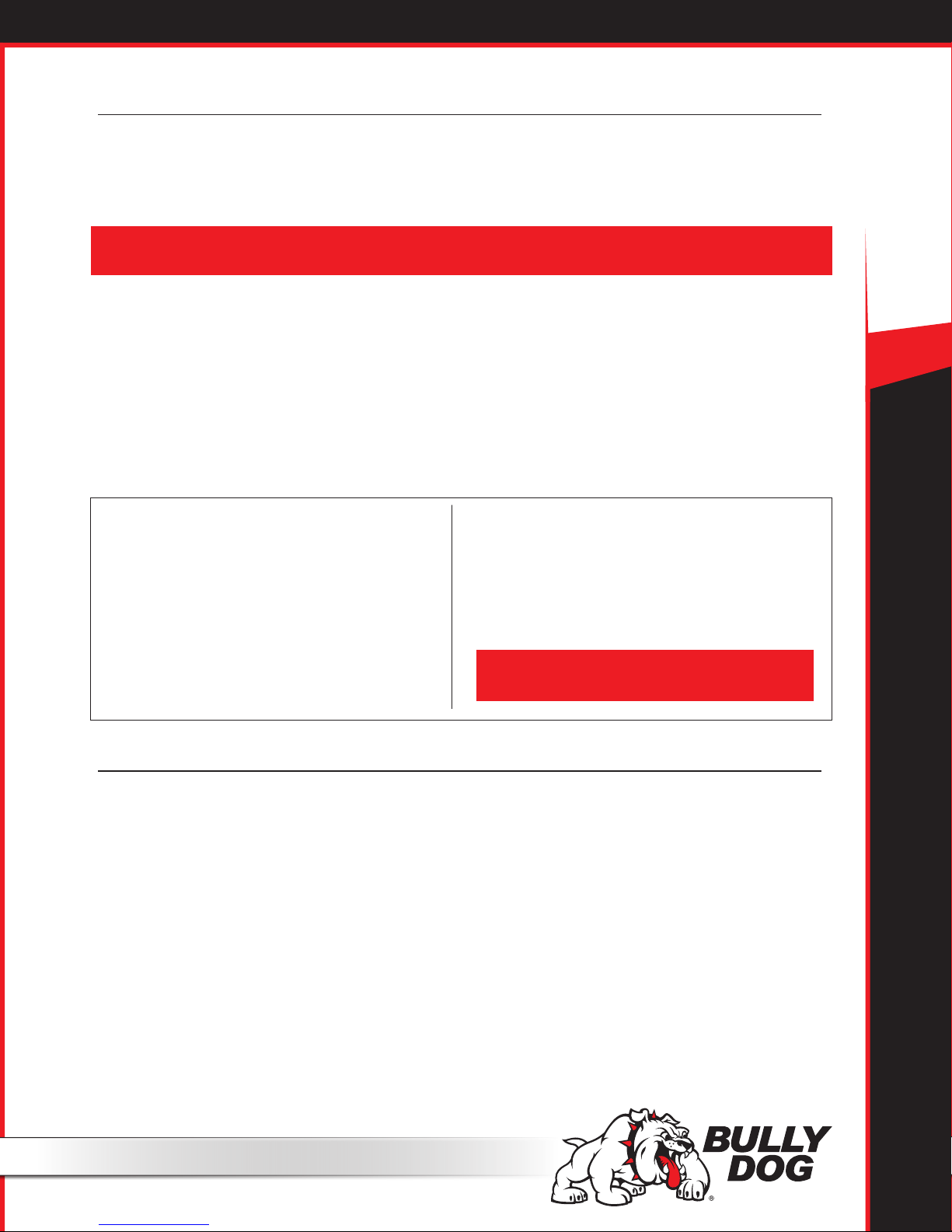
Vehicle Setup
Select Pyro Source
Choose either factory installed or Bully Dog pyrometers.
Set Defuel Levels
Set the temperature level at which the extra power level settings on your GT are automatically turned o to protect your engine from damage.
NOTE: The defuel option is only available on vehicles that can adjust horsepower levels on the y. For vehicles that cannot adjust power levels on the y, on screen
warnings are available in place of automated defueling.
It is also possible to turn each of these settings completely o. This is appropriate if the sensor for that setting is not available or if you do not wish to
have that setting controlled by the GT.
See the Pyrometer Calibration section on page 36 for help in determining the correct temperatures for the defuel settings:
Adjust Economy Display
Change the miles per gallon shown by the GT.
This setting should be changed if the GT is showing incorrect fuel mileage. See page 12 for more information about how to do this.
Adjust Speed Display
Change the vehicle speed shown by the GT.
This setting should be changed if the GT is showing an incorrect vehicle speed. See page 12 for more information on how to do this.
50 STATE GT DIESEL
Pyro 1 Temperature Level
Pyro 2 Temperature Level
Engine Coolant Temp Level
Boost Level
Turn this setting o or add a Bully Dog boost sensor if your vehicle does not
have a factory turbo boost.
Transmission Temperature
Turn this setting o or add a Bully Dog boost sensor if your vehicle does
not have a factory transmission temperature sensor.
Startup Coolant Temp Level
This option was included to ensure that the vehicle is warmed up
properly before the GT tuning options that provide additional power
are available to be used.
NOTE: If the GT is stuck in Engine Warm Up mode, change this
setting to a lower temperature or turn the feature o.
User Options
Set Background Theme
Change the display colors on your GT.
Adjust Backlight
Change the brightness for both the day and the night operating modes of the GT.
To change between night and day mode, hold both the right buttons (the up and down buttons) while you are in the general gauge display.
Set Animation Preferences
Turn the Wave Eect on or o. This eect creates a ripple on the screen whenever you press a button.
English/Metric Units
Switch between miles/kilometers and gallons/liters.
Reset to Default
Change the user preferences back to the original Bully Dog default settings.
This option does not change other GT features to default settings.
14
