Buffalo 2.Air Station 4GHz Indoor Directional Antenna WLE-DA, WLE-DA, AirStation WLE-DA Quick Setup Manual
Page 1
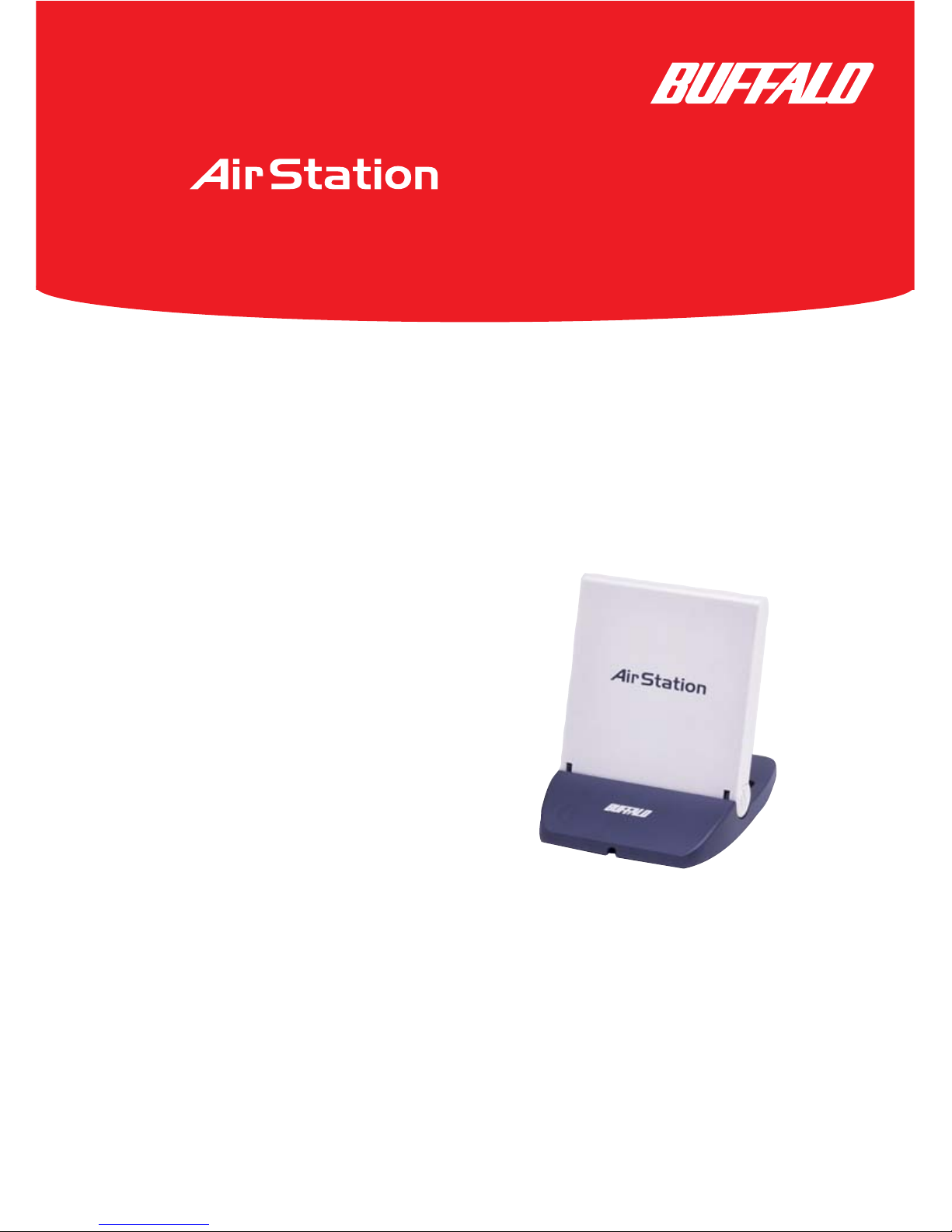
1
¤
Quick Setup Guide
2.4GHz Indoor Directional Antenna
WLE-DA
Use this guide to quickly and easily install your AirStation 2.4GHz Indoor
Directional Antenna..
The AirStation 2.4GHz Indoor Directional Antenna can be used with all
Buffalo AirStation 11Mbps 2.4GHz 802.11b and 54Mbps 2.4GHz 802.11g
Access Points (Base Stations) to boost performance and double the signal
range.The 2.4GHz Antennas can also be used with select AirStation Client
Cards with the MC connector.
Contents
◗ One 2.4GHz Indoor Antenna
- WLE-DA
◗ 2 Screws for Mounting
◗ Quick Setup Guide
◗ Warranty Card
If any items are missing, please contact the reseller from whom you purchased
this product.
System Requirements
◗Any Buffalo AirStation wireless product with an MC connector
PY00-27063-DM10-01
WLE-DA
Page 2
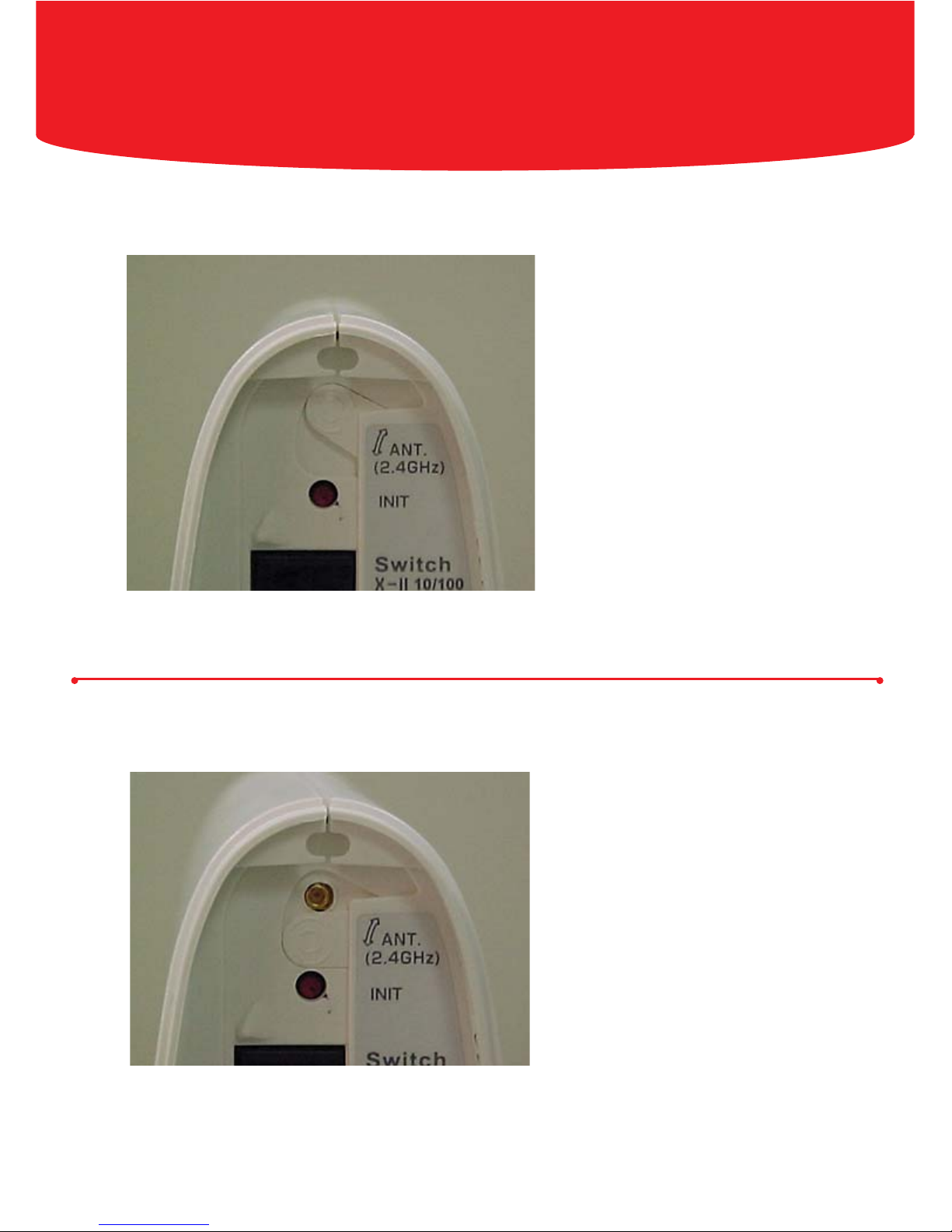
Installing a 2.4GHz Directional Indoor
Antenna on an AirStation
Locate the antenna connetor
sliding door on the rear of the
AirStation.
2
Slide the door down on the
rear of the AirStation to reveal
the external antenna connector.
Page 3

Connect the antenna to the
AirStation by plugging themale MC
connector on the antenna cable to the
female MCconnector on the
AirStation. Push firmly into place to
ensure a good connection.
3
Run the cable down the left side of the
AirStation and push behind the plastic tab
to keep the antenna from coming loose.
Page 4

4
Installing a 2.4GHz Indoor Directional Antenna
with an AirStation Client Card
Locate the rubber plug hiding the
external MC antenna connector
on the top of the AirStation 54Mbps
Notebook Adapter.
Pull the rubber plug to reveal the
external antenna connector.
Connect the antenna to the
Notebook Adapter by plugging the male
MC connector on the antenna cable
to the female MCconnector on the
Notebook Adapter.Push firmly into place
to ensure a good connection.
NOTE: Client Cards with external antenna support vary but installation
remains the same.
Page 5

5
Approximate range of signal using the 2.4GHz Indoor Directional Antenna.
Wireless Signals are affected and depend on operating environment.
Simple wall installation of the
Indoor Directional Antenna with
the attachment of 2 screws.
Page 6

6
Buffalo Technology offers toll-free technical support 24 hours a day, 7 days a week
for this product. Customers in the United States and Canada can obtain technical
support using the following information:
◗ Web www.buffalotech.com/wireless
◗ E-mail info@buffalotech.com
◗ Telephone 866-752-6210 (USA & Canada only)
The constantly evolving state of wireless products and operating systems requires
Buffalo Technology to occasionally release updated software to take advantage of
new technologies and to comply with industry standards. For the most recent
software, firmware, driver, and technical whitepaper releases available, please visit
the Buffalo Technology website.
FCC Compliance Statement - This device complies with Part 15 of the FCC Rules.
Operation is subject to the following two conditions:(1) This device may not cause harmful
interference, and (2) this device must accept any interference received, including
interference that maycause undesired operation.
R&TTE Compliance Statement - This equipment complies with all the requirements
of the DIRECTIVE 1999/5/EC OF THE EUROPEAN PARLIAMENT AND THE COUNCIL
of 9 March 1999 on radio equipment and telecommunication terminal equipment and the
mutual recognition of their conformity (R&TTE).
See the user manual for the complete statement.
Copyright © 2003 Buffalo Technology, Inc. All Rights Reserved.
Buffalo Technology (USA) Inc., is part of MELCO INC., the global manufacturers of IT peripherals, including memory,
networking, and multimedia products, inside many of the world's computers. All trademarks are property of their
respective owners.
Buffalo Technology
Technical Support
