
User Manual
AirStation Wireless-N Media Bridge
WLI-UTX-AG300
www.bualotech.com
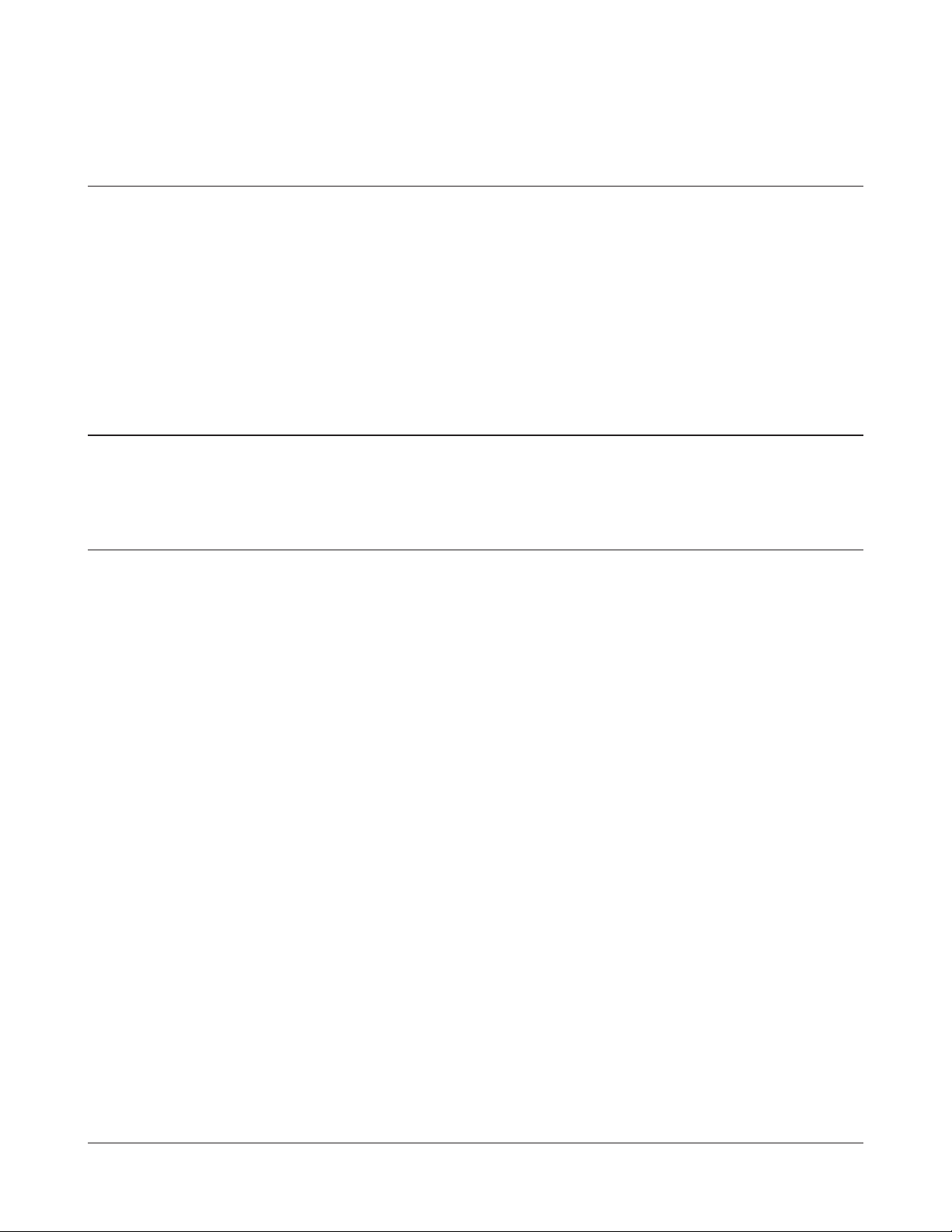
Contents
Chapter 1 - Product Overview .........................................4
Features .................................................................................. 4
300 Mbps High Speed Mode ................................................... 5
Package Contents ................................................................... 5
Hardware Overview ................................................................. 6
Front View ...................................................................................... 6
Chapter 2 - Installation ..................................................... 8
Setup ....................................................................................... 8
Chapter 3 - Conguration ................................................9
Installing the Ethernet Converter Manager (Windows) ........... 9
Setting the AirStation IP Address (Windows) .......................... 10
Accessing the Web-based Conguration Interface (Windows) 12
Accessing the Web-based Conguration Interface (Mac OS X) 14
Conguration Interface Menus ................................................ 15
Home ....................................................................................... 16
Address Conguration ............................................................. 18
Unit Address Settings ..................................................................... 18
Wireless Cong ....................................................................... 19
WPS Security Information .............................................................. 19
AOSS (AirStation One-Touch Secure System) .............................. 20
Basic Wireless Settings(11a/11g) .................................................. 21
Admin Cong ........................................................................... 24
Name/Password Setting ................................................................ 24
Initialize/Restart ............................................................................. 26
Firmware Update ........................................................................... 27
Diagnostic ............................................................................... 28
WLI-UTX-AG300 User Manual 1
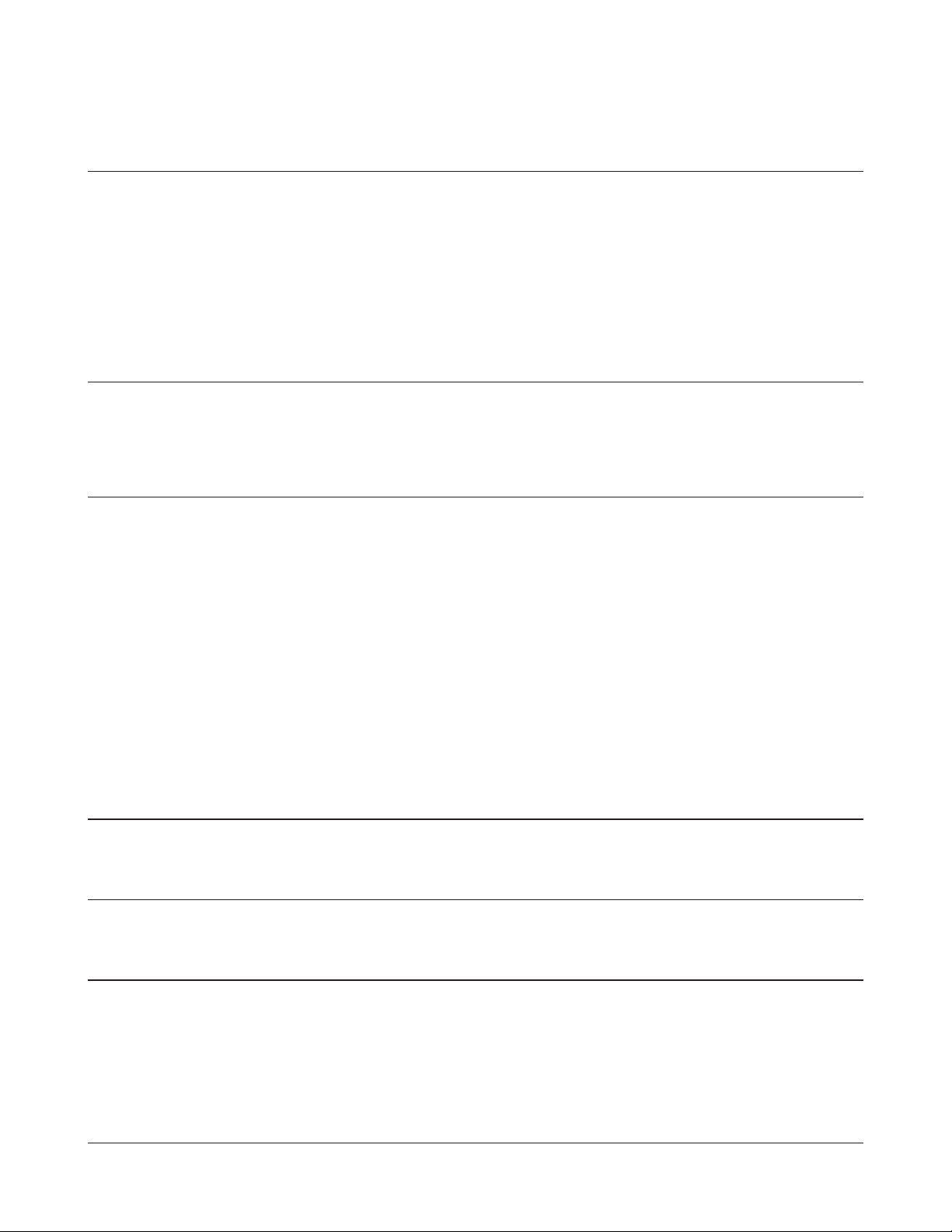
System Information ........................................................................ 28
Chapter 4 - Connect to a Wireless Network ................... 29
Automatic Secure Setup (AOSS/WPS) ................................... 29
Manual Setup .......................................................................... 30
Windows ........................................................................................ 30
Mac ............................................................................................... 30
Chapter 5 - Firmware Update...........................................31
Firmware Update ..................................................................... 31
Chapter 6 - TroubleShooting ...........................................32
When connection to a wireless access point is not possible... 32
Cannot connect to TV ............................................................. 32
If suddenly disconnected from the Internet ............................. 32
Diag LED is ashing ................................................................ 32
Cannot access the web-based conguration interface. .......... 32
Cannot connect to the network wirelessly. .............................. 33
Other Tips ................................................................................ 33
Appendix A - Specications ............................................34
Appendix B - Default Conguration Settings ................38
Appendix C - Ethernet Converter Manager .................... 39
Ethernet Converter Manager Overview ................................... 39
Opening and Closing Ethernet Converter Manager ................ 39
Select LAN Adapter screen ..................................................... 40
WLI-UTX-AG300 User Manual 2
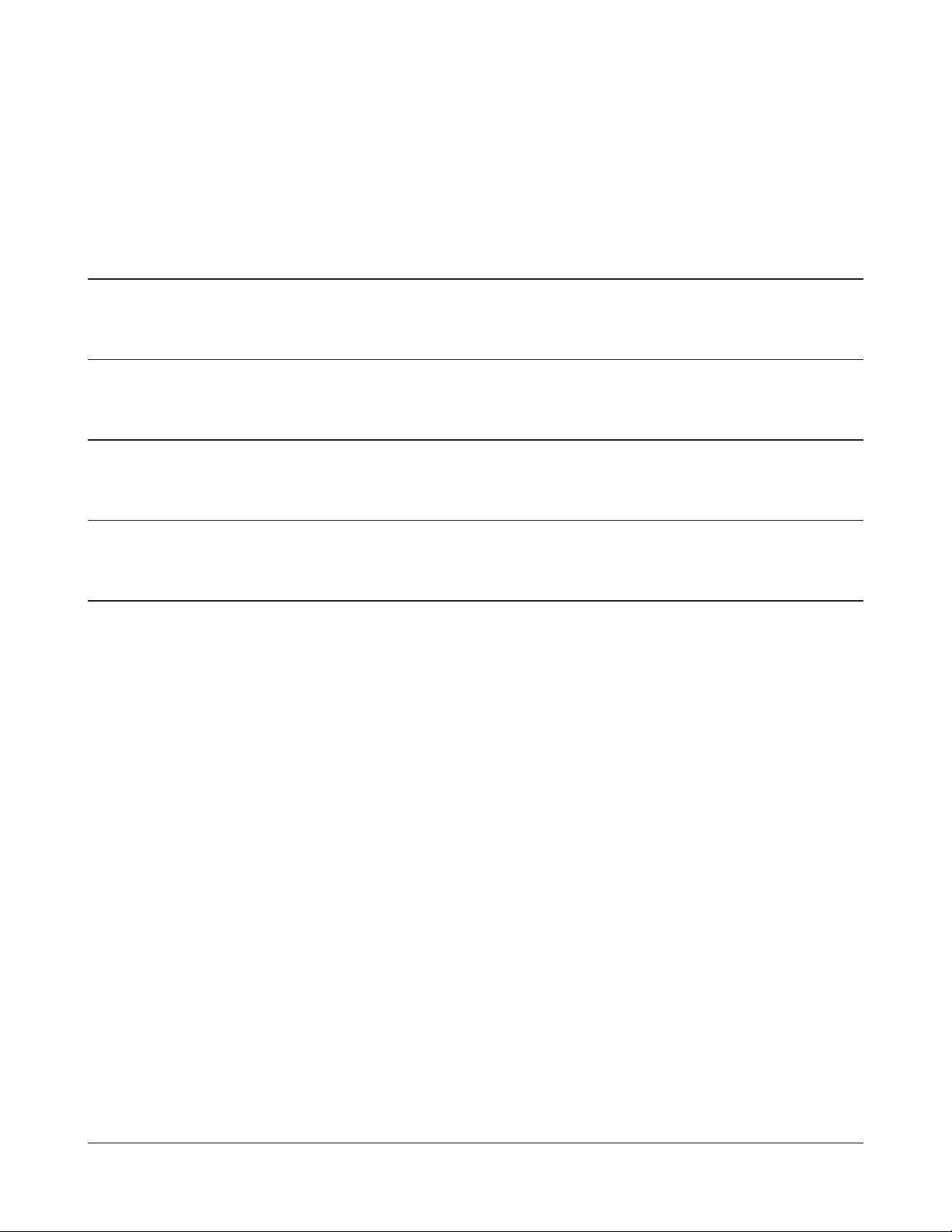
Select Ethernet Converter ....................................................... 41
Main Screen ............................................................................ 42
Modify IP Address Screen ....................................................... 44
Connection Settings ................................................................ 45
Appendix D - TCP/IP Settings ..........................................46
Appendix E - Restoring the Default Conguration ........50
Appendix F - Regulatory Compliance Information ........ 51
Appendix G - Environmental Information ......................58
Appendix H - GPL Information ........................................59
WLI-UTX-AG300 User Manual 3
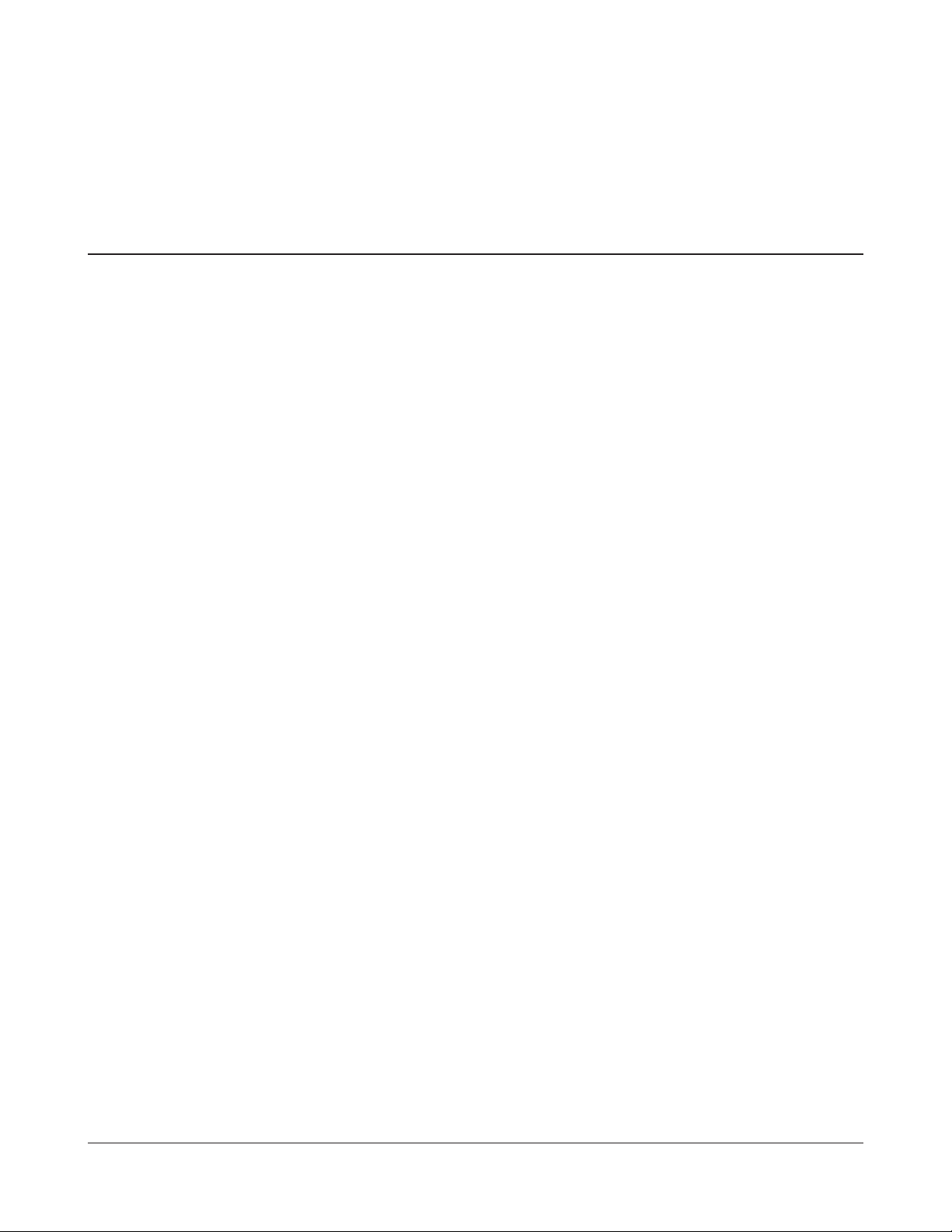
Chapter 1 - Product Overview
Features
Supports IEEE802.11n and IEEE802.11a/b/g
With support for current Wireless-N, Wireless-A, Wireless-G, and Wireless-B standards, the AirStation
can transfer data to and from all standard 2.4 GHz and 5 GHz wireless clients.
This device does not support simultaneous communication on the 2.4 GHz and 5 GHz bands.
Supports AOSS and WPS
Both AOSS (AirStation One-touch Secure System) and WPS (Wi-Fi Protected Setup) are supported.
These automatic connection standards make connection with compatible wireless devices easier.
Security
The AirStation supports the following security standards:
• AOSS
• WPS
• WPA-PSK (TKIP/AES)
• WPA2-PSK (TKIP/AES)
• WPA/WPA2 mixed PSK
• WEP (128-bit/64-bit)
WLI-UTX-AG300 User Manual 4
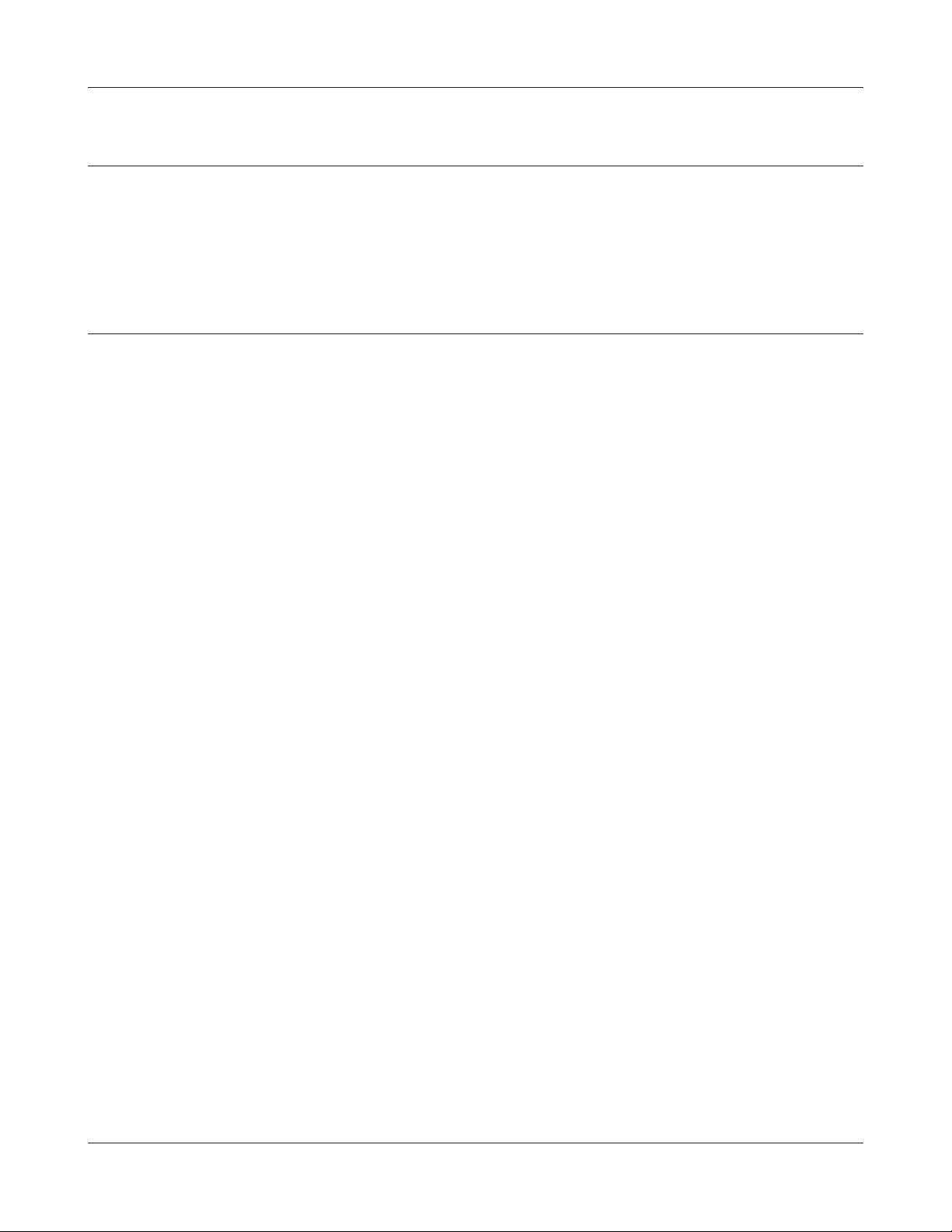
Chapter 1 Product Overview
300 Mbps High Speed Mode
300 Mbps is the maximum link speed when using Wireless-N mode with dual 40 MHz channels.
Usable sustained data rates will be substantially slower.
Package Contents
The following items are included in your AirStation package. If any of the items are missing, please
contact your vender.
• WLI-UTX-AG300 ........................................................................................................................... 1
• USB cable .......................................................................................................................................1
• LAN cable .......................................................................................................................................1
• Quick Setup Guide ...................................................................................................................... 1
• Setup CD ........................................................................................................................................1
WLI-UTX-AG300 User Manual 5
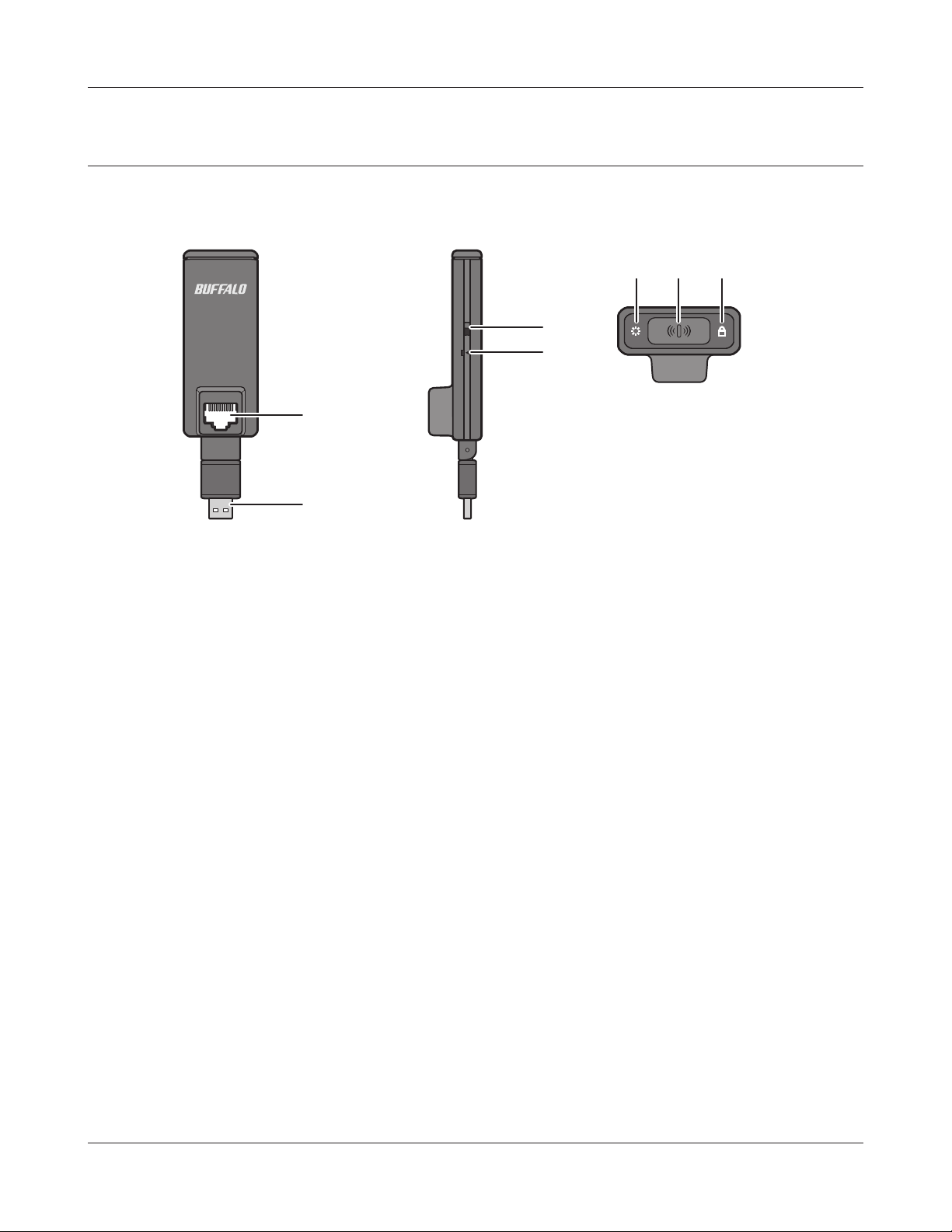
Chapter 1 Product Overview
Hardware Overview
Front View
5 6 7
11a ONLY
RESET ON OFF
LA
N
4
1
2
1
LAN Port
Connect your computer to this port. This port supports 10 Mbps and 100 Mbps connections.
2
USB Connector
Connect your computer to this port (for power).
3
11a ONLY Switch
When turned on, the wireless connection is limited to the 5 GHz band only. Turn on only if you
have a compatible wireless access point.
3
4
Reset Button
To restore the wireless media bridge back to factory default settings, press and hold this button
until the red Diag LED ashes (about 3 seconds).
5
Diag LED(Red)
Shows wireless media bridge status.
On During boot.
2 blinks Flash ROM error.
3 blinks Wired Ethernet LAN error.
4 blinks Wireless LAN error.
o Normal operation/Power o
WLI-UTX-AG300 User Manual 6
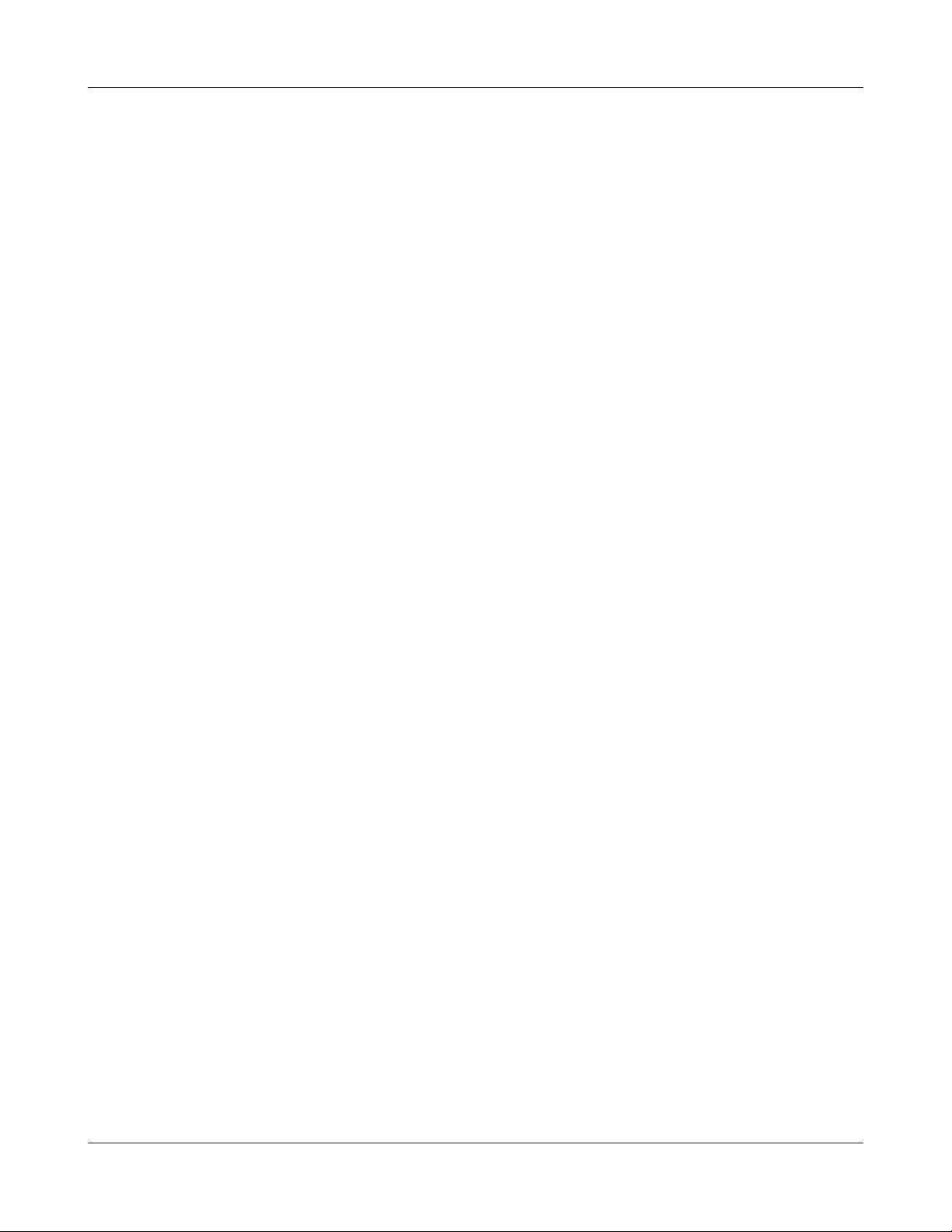
Chapter 1 Product Overview
6
AOSS/WPS Button
To initiate AOSS/WPS, hold down this button until the SECURITY LED ashes (about 1 second).
Then, push or click the AOSS or WPS button on your wireless access point device to complete
the connection. Both devices must be powered on for this to work.
7
SECURITY LED(Blue)
Shows wireless LAN status.
On During boot and for one minute after wireless settings are complete
2 blinks During AOSS/WPS
Blinking AOSS/WPS error
O Normal operation/Power o
WLI-UTX-AG300 User Manual 7
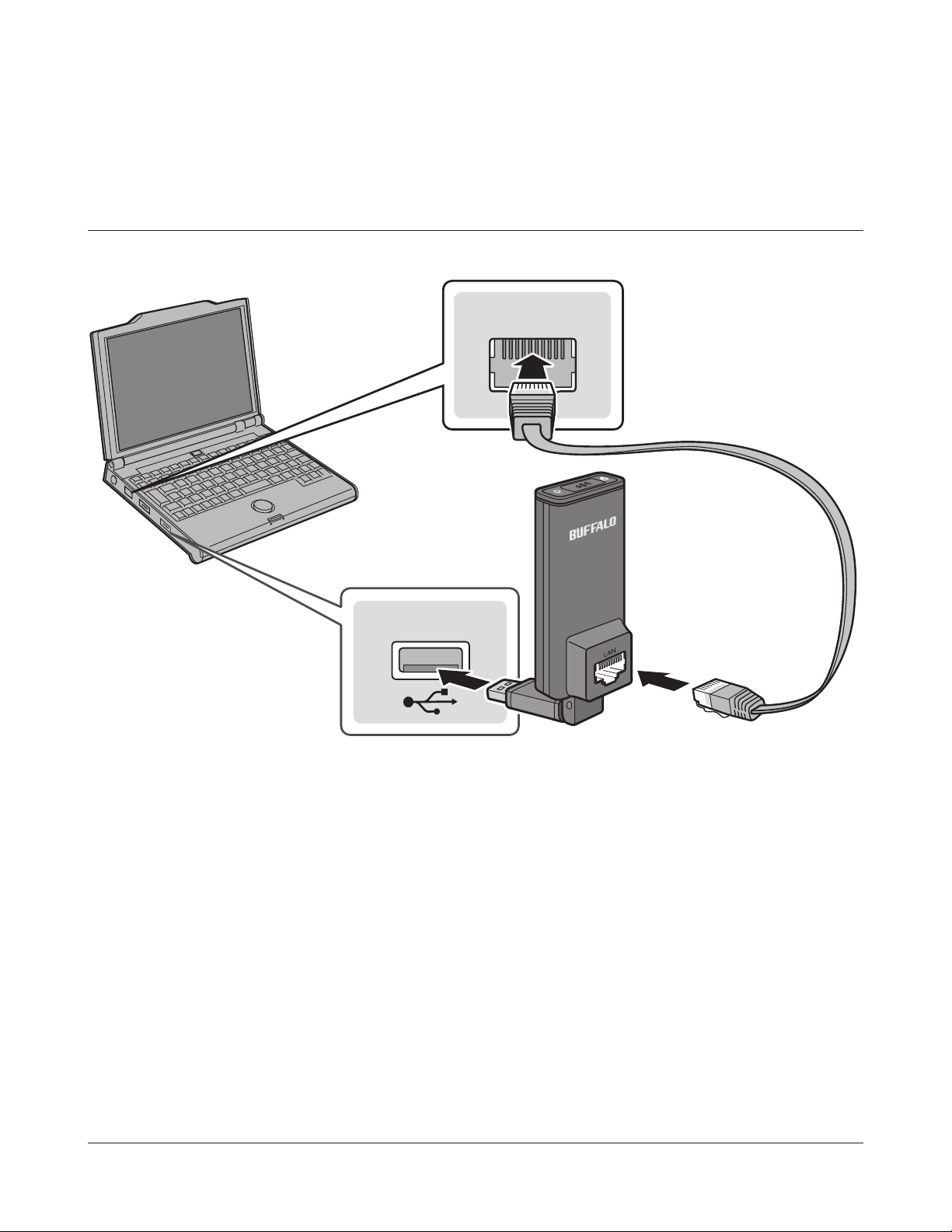
Chapter 2 - Installation
Setup
LAN
USB
1
2
If this product is wirelessly connected with a TV, this completes the procedure.
If using this product for the rst time (or when a wireless connection has not been made before),
or if the wireless access point did not support AOSS or WPS, establish the wireless connection by
referring to chapter 4.
Connect the USB port of the wireless media bridge to a PC.
Connect the wireless media bridge to the PC with a LAN cable.
WLI-UTX-AG300 User Manual 8
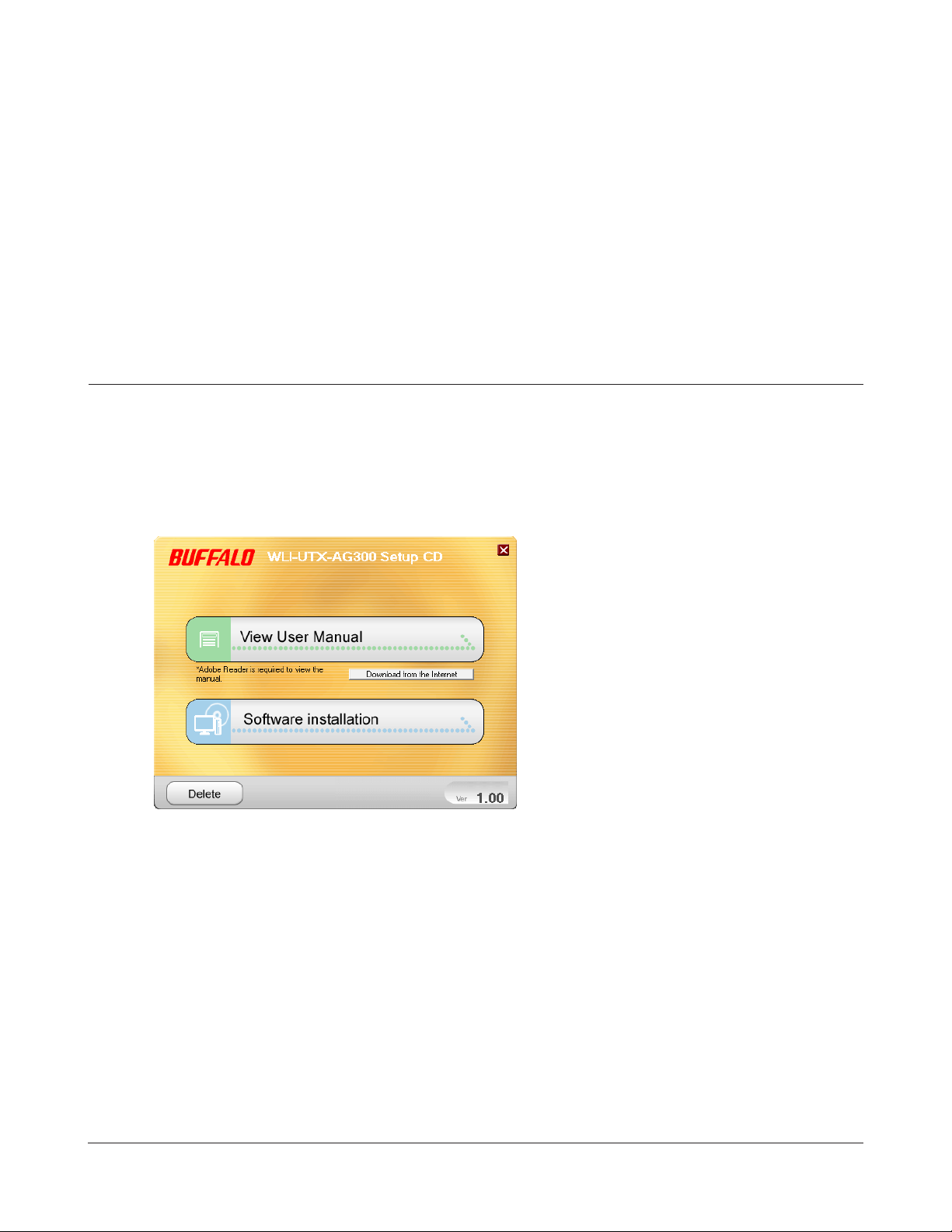
Chapter 3 - Conguration
The web-based conguration tool lets you change the wireless media bridge’s settings. Don’t
change these settings unless you know what you’re doing.
Installing the Ethernet Converter Manager (Windows)
The Ethernet Converter Manager is required to display the wireless media bridge Conguration
Interface in a Windows computer. Use the procedure below to perform the installation.
1
2
3
Load the Setup CD into your computer.
Click [Software installation].
Step through the wizard to install the Ethernet Converter Manager software.
WLI-UTX-AG300 User Manual 9
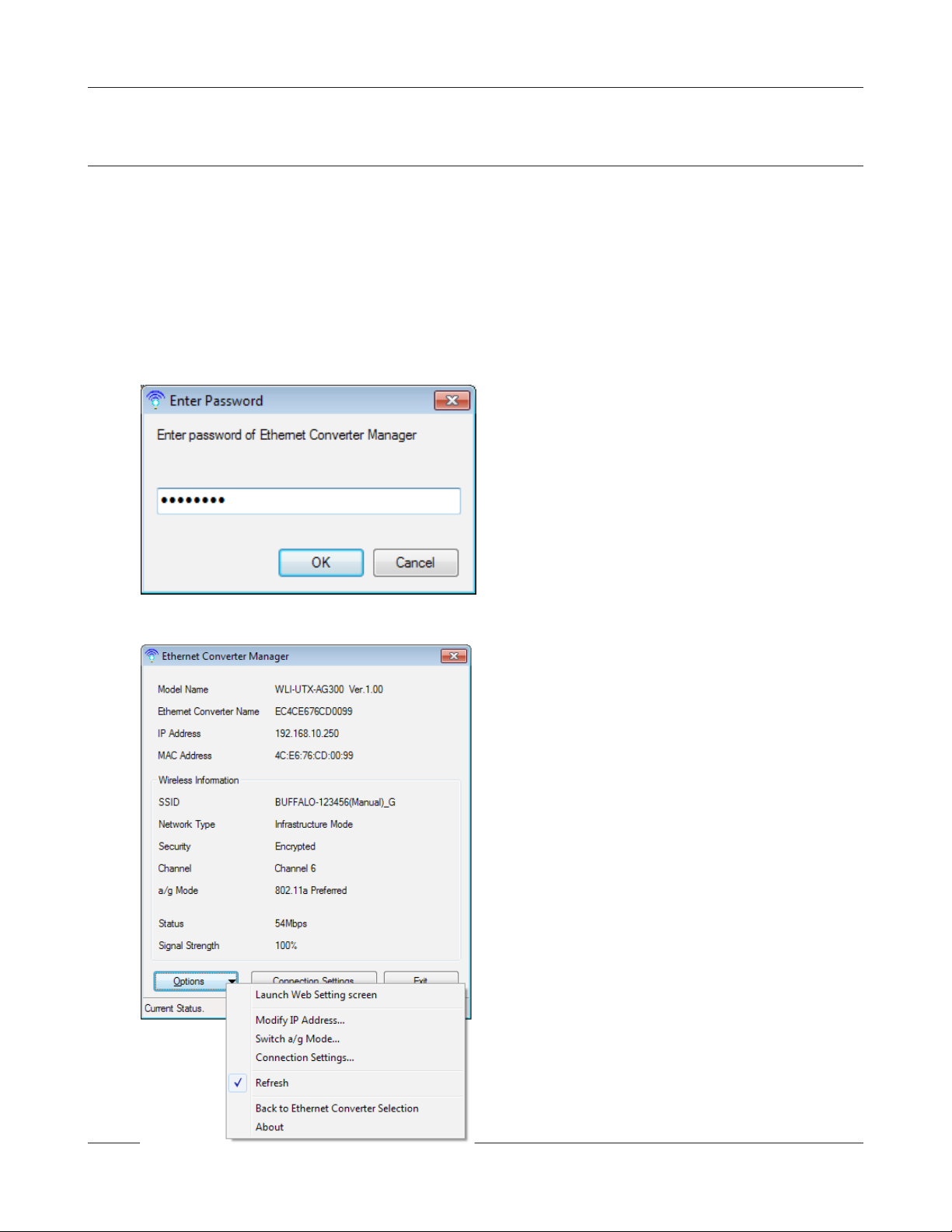
Chapter 3 Conguration
Setting the AirStation IP Address (Windows)
The Ethernet Converter Manager can be used to change the IP address of the wireless media bridge.
If using a Windows computer, follow the procedure below to set the wireless media bridge IP
address.
1
2
3
Click [Start] > [All programs] > [BUFFALO] > [AirStation Utility] > [Ethernet Converter
Manager].
When this screen appears, enter the
password, then click [OK].
Notes: · By default, the password is “password”.
· If you forget your password, hold down
the reset button (page 6) to initialize
all settings. The password will then be
default(“password”). Note that all other
settings will also revert to their default
values.
Click [Options] > [Modify IP Address...]
WLI-UTX-AG300 User Manual 10
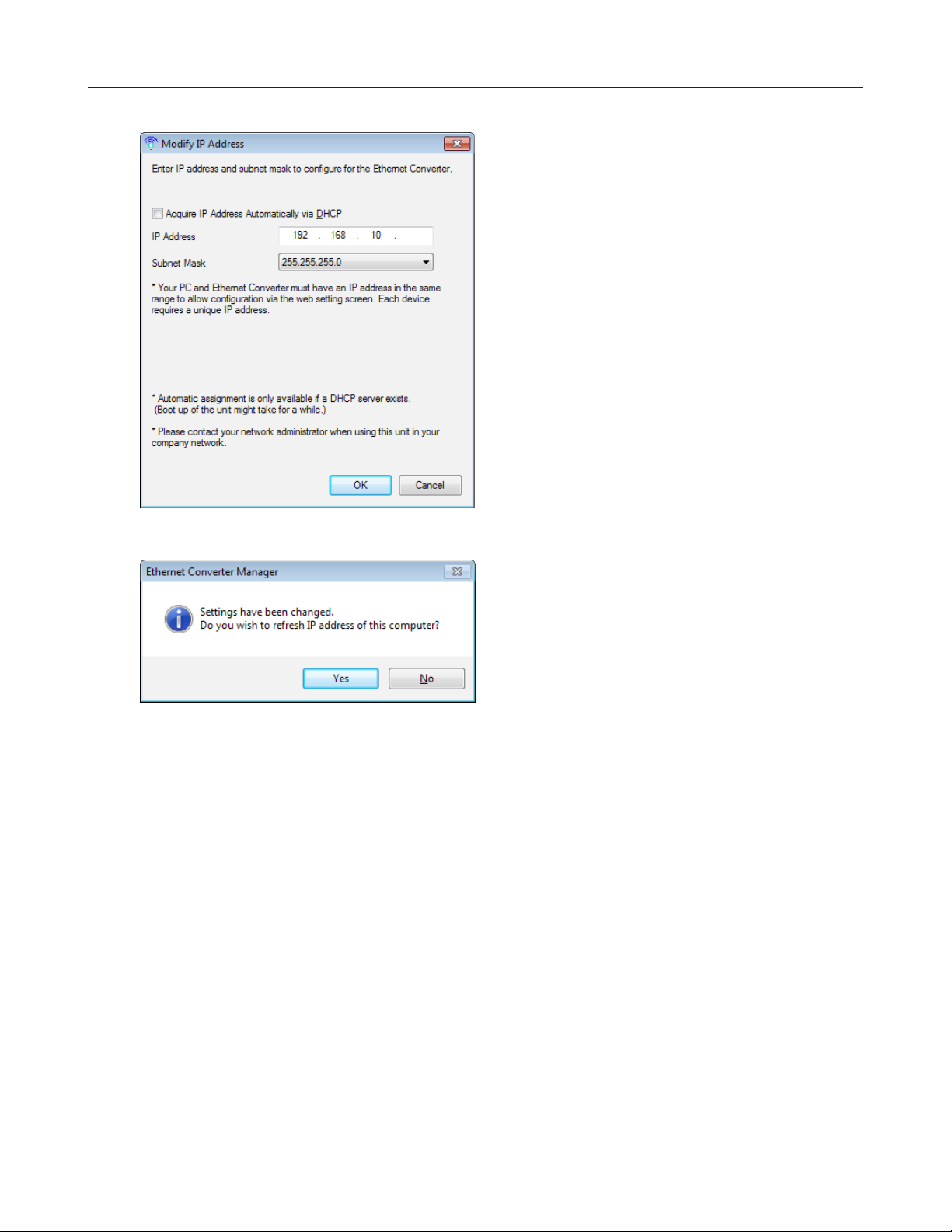
Chapter 3 Conguration
4
5
Select “Acquire IP Address Automatically via
DHCP”, and click [OK].
Click [Yes].
WLI-UTX-AG300 User Manual 11
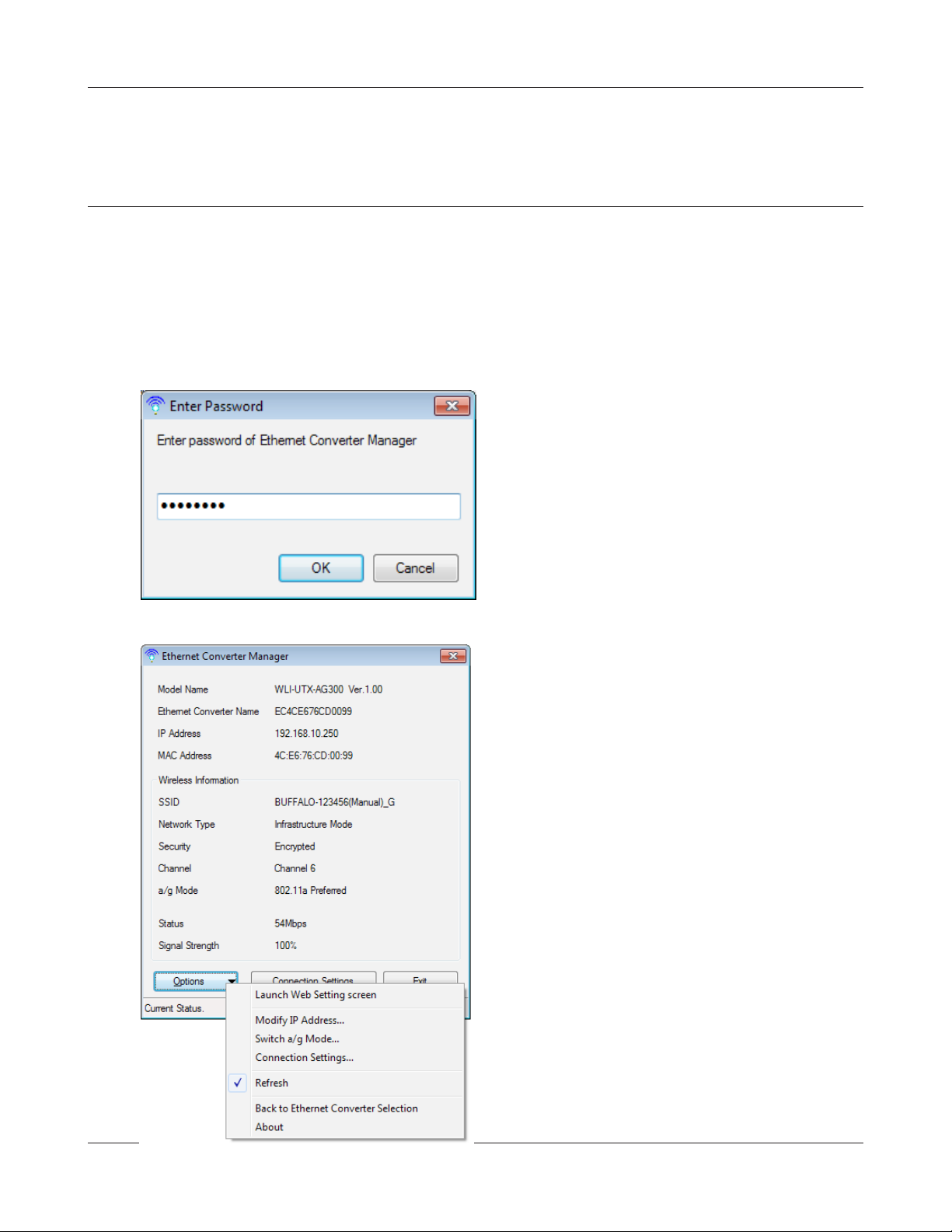
Chapter 3 Conguration
Accessing the Web-based Conguration Interface
(Windows)
To manually set the wireless media bridge advanced settings from a Windows computer, use the
procedure below to log into the wireless media bridge Conguration interface.
1
2
3
Click [Start] > [All programs] > [BUFFALO] > [AirStation Utility] > [Ethernet Converter
Manager].
When this screen appears, enter the
password, then click [OK].
Notes: · By default, the password is “password”.
· If you forget your password, hold down
the reset button (page <?>) to initialize
all settings. The password will then be
default(“password”). Note that all other
settings will also revert to their default
values.
Click [Options] > [Launch Web Setting
screen]
WLI-UTX-AG300 User Manual 12
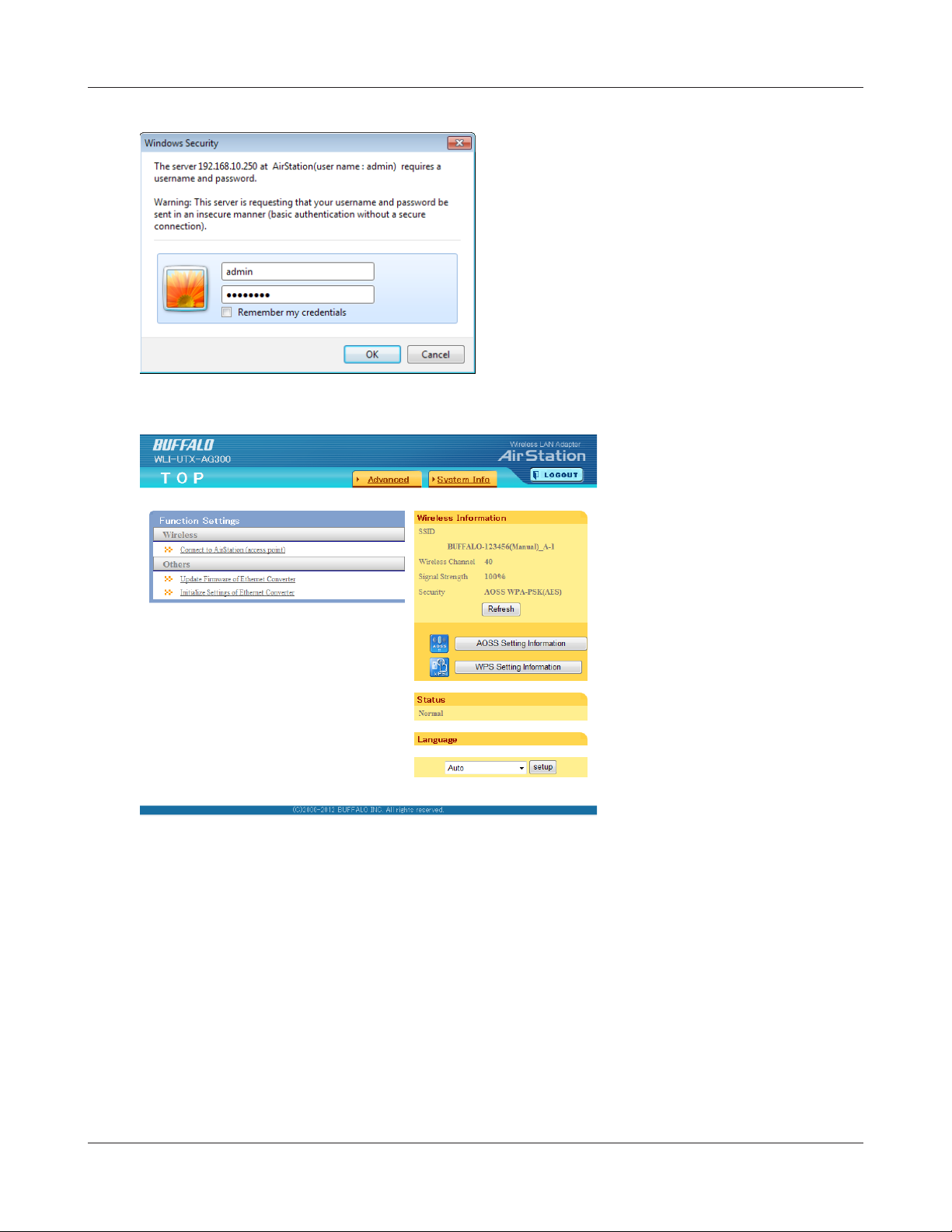
Chapter 3 Conguration
4
5
Enter "admin" for the username and
"password" for the password, then click
[OK].
Note: If the password was changed from the
default, enter the modied password for
the password.
This is the conguration
interface, where most wireless
media bridge settings can be
congured.
WLI-UTX-AG300 User Manual 13
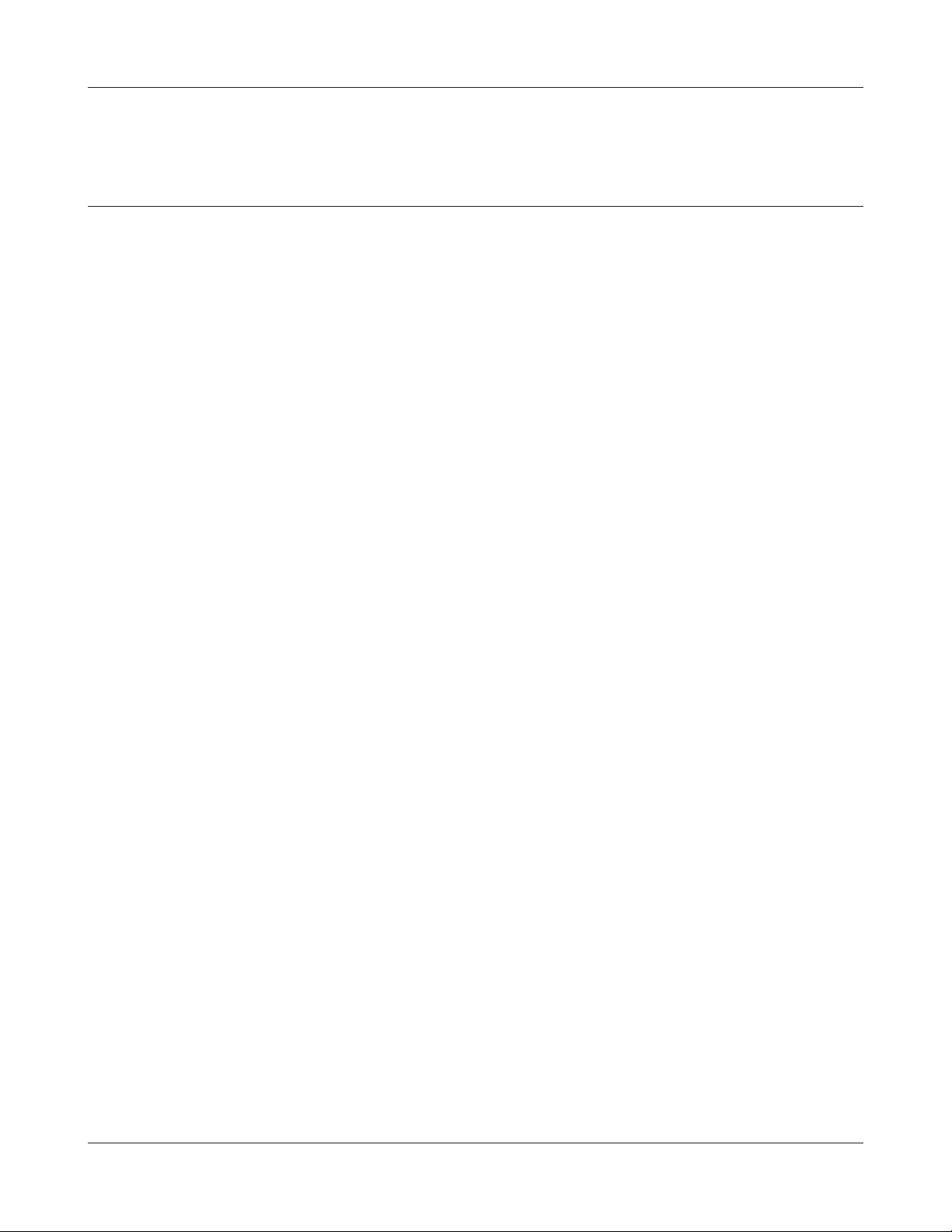
Chapter 3 Conguration
Accessing the Web-based Conguration Interface
(Mac OS X)
After changing the IP address, the Web-based conguration interface is displayed. When the
settings are complete, return the IP address to the original setting.
1
2
3
4
5
6
Click [Apple menu] > [System Preferences…].
Click [Network].
Click [Ethernet].
Select [Manually] in the Congure IPv4 eld.
Note: To return the setting back to the original setting later, make a note of the IP address on a piece of paper
or other location before changing it.
Enter “1.1.1.2” for the IP address and “255.255.255.0” for the subnet mask, then click [Apply].
Start the web browser, enter "http://1.1.1.1" (if using the default setting) in the address bar,
and press the Enter key.
When a screen appears for entering the name and password, enter "admin" in the username
eld and "password" in the password eld, and click [OK].
This completes the opening of the Web-based conguration interface.
Once the settings are nished, use the above procedure to return the IP address to its original
setting.
WLI-UTX-AG300 User Manual 14
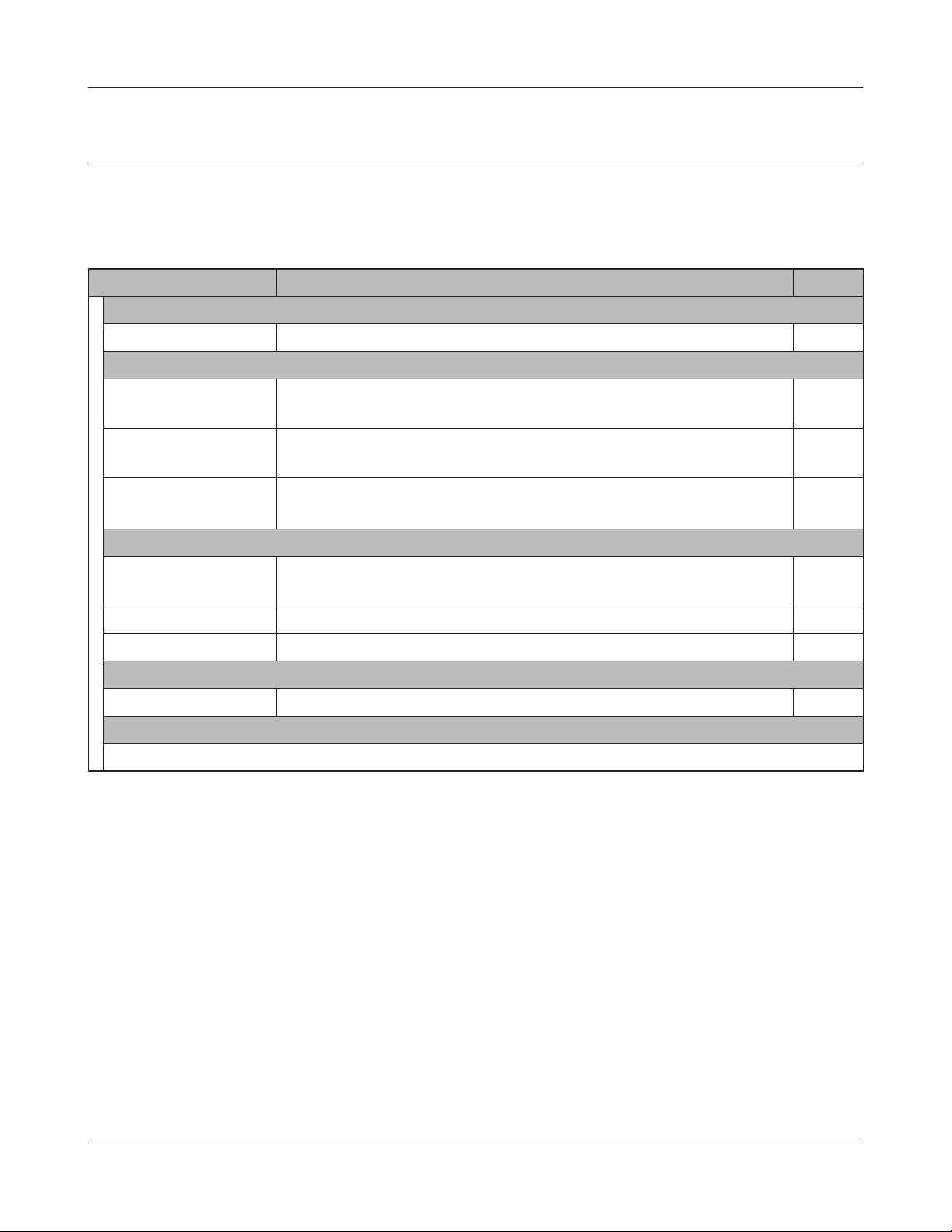
Chapter 3 Conguration
Conguration Interface Menus
The following settings may be changed from the conguration interface. Please refer to the pages
listed at right for explanations of each item.
Main screen Descriptions Page
Address Conguration
Unit Address Settings Congure the wireless media bridge’s IP address. Page 18
Wireless Cong
WPS Security
Information
AOSS (AirStation One-
Touch Secure System)
Basic Wireless
Settings(11a/11g)
Admin Cong
Name/Password
Setting
Initialize/Restart Initialize or restart the wireless media bridge. Page 26
Firmware Update Update the AirStation’s rmware. Page 27
Diagnostic
System Information View system information for the wireless media bridge. Page 28
Logout
Click this to log out of the Wireless Media Bridge’s conguration screens.
WPS Status and Settings. Page 19
AOSS Status and Settings. Page 20
The screen to congure a basic wireless settings. Page 21
Congure basic wireless media bridge settings. Page 24
WLI-UTX-AG300 User Manual 15
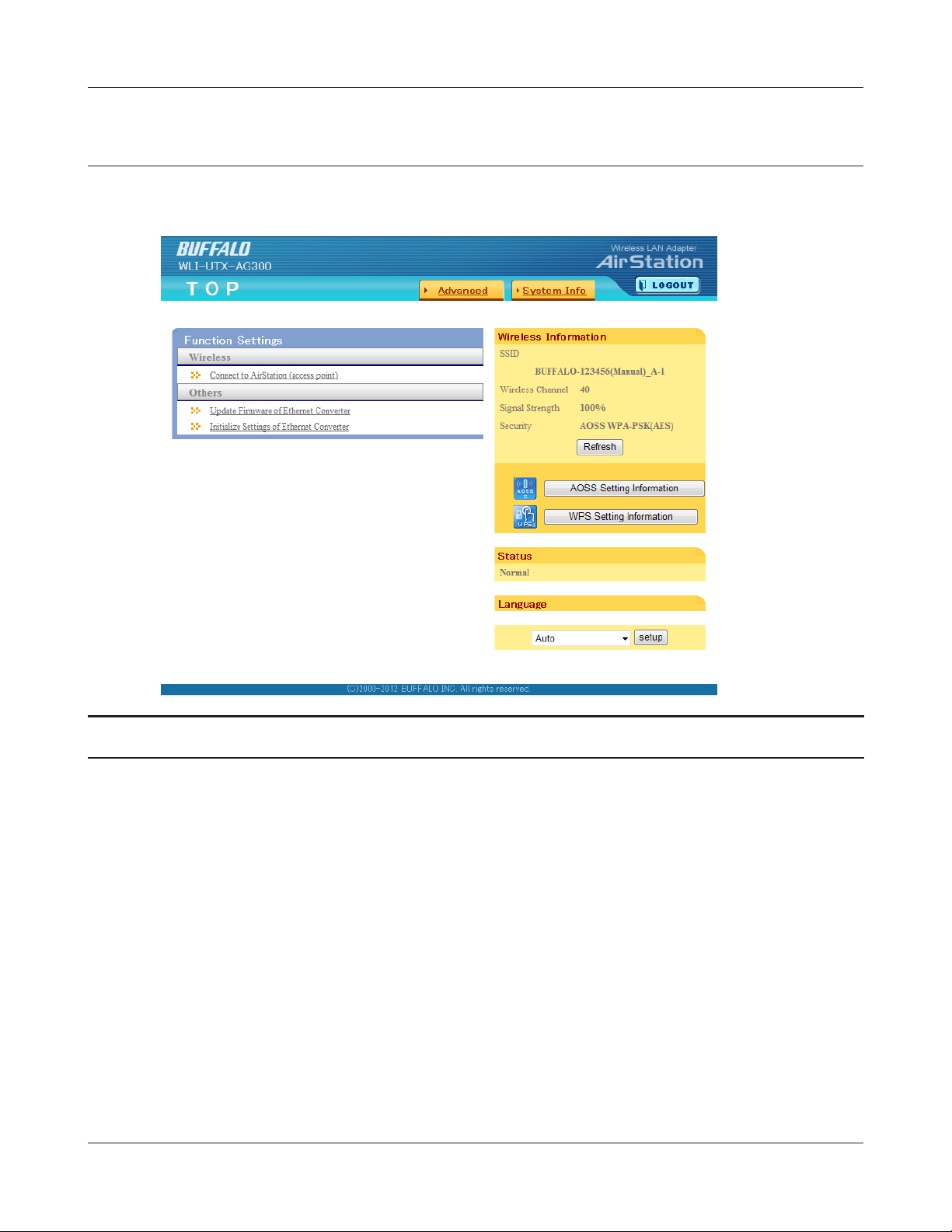
Chapter 3 Conguration
Home
This is the home page of the conguration interface. You can verify settings and the status of the
wireless media bridge here.
Parameter Meaning
Advanced Click this button to display the conguration screen for advanced
settings.
System Info
Wireless Information Displays the current wireless settings.
Refresh Click this button to update information.
AOSS Setting Information Click this button to display the AOSS conguration screen.
WPS Setting Information Click this button to display the WPS conguration screen.
Status Displays the current status.
Language Enables you to select the language you use.
WLI-UTX-AG300 User Manual 16
View system information for the Wireless Media Bridge.
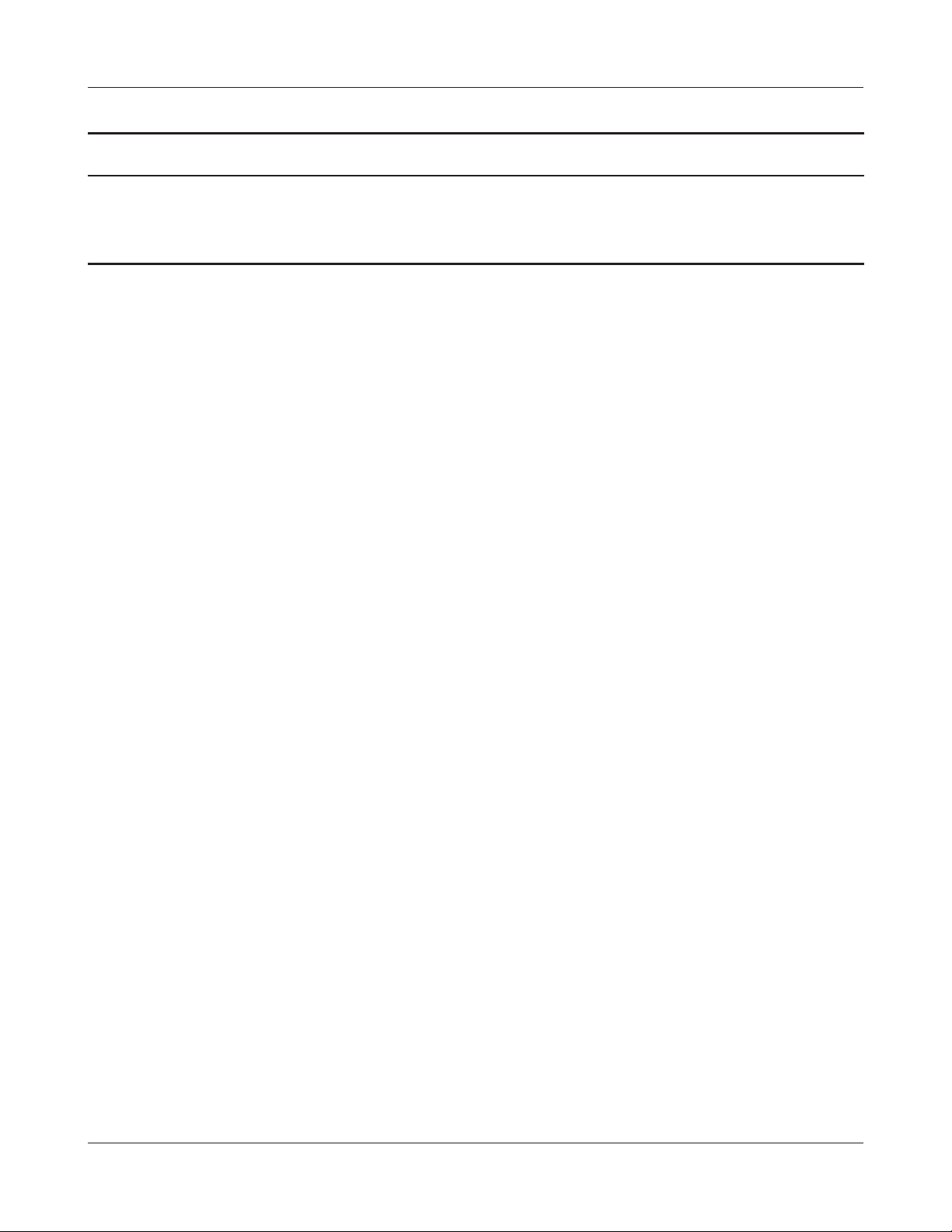
Chapter 3 Conguration
Parameter Meaning
Log out
Log out from the conguration screen of the wireless media
bridge. If the wireless media bridge does not communicate for 5
minutes, it will log out automatically.
WLI-UTX-AG300 User Manual 17
