Page 1
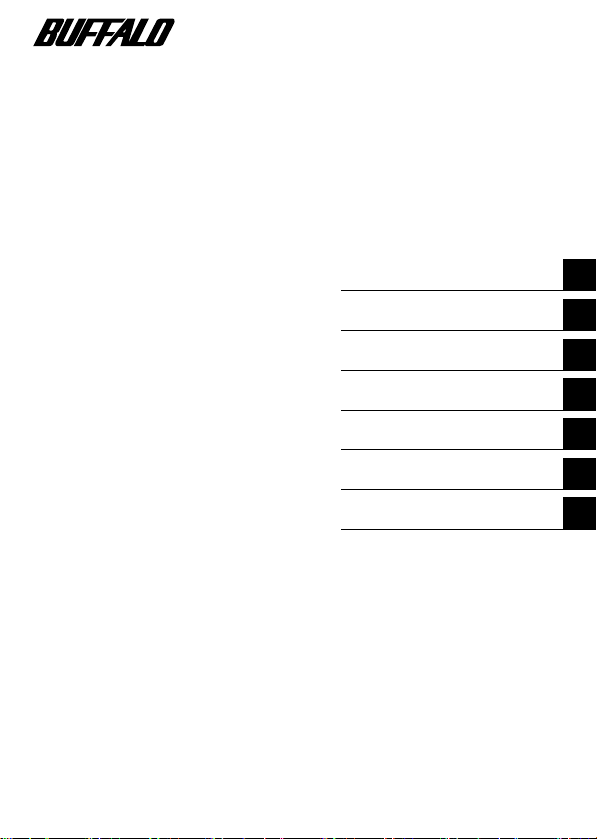
Wireless LAN Card
WLI2-CF-S11
User's Manual
Before Operation
Windows CE Settings
Windows Me/98
Windows 2000 Settings
Troubleshooting
Glossary
Specifications
1
2
3
4
5
6
7
Page 2

■ Precautions for radio signals
● The wireless LAN card WLI2-CF-S11has been approved for conformity
to the engineering standards as the wireless facility for a radio station
with the low power data communication system based on the Wireless
Telegraphy Act. Therefore, use of this LAN card does not require any
radio station license.
● Never use the WLI2-CF-S11 near the magnetic field around a
microwave oven or in an area where static electricity and/or radio noise is
generated. The radio signals may not be normally transmitted in these
areas.
* When the WLI2-CF-S11 is used near a wireless printer buffer
(BUFFALO's RYP-G or similar products by other manufacturers) that
use radio signals around 2.4 GHz, the processing speed of both
devices may be adversely affected.
● As the WLI2-CF-S11 has been approved for conformity to the
engineering standards, the following may be regarded as unlawful.
• Disassembling/remodeling the WLI2-CF-S11
• Removing the approval label from the rear of the WLI2-CF-S11
● When it is necessary to set a radio channel other than the initial setting in
the WLI2-CF-S11, use the same frequency band as the following
equipment or wireless stations
• Industrial, scientific, or medical equipment
• Radio station for mobile identification used such as on a manufacture
line in a factory
① On-premise radio station (requiring a license)
② Specific low power radio station (requiring no license)
● Operating the WLI2-CF-S11 may cause interference with the above
equipment or radio stations. Thus, take precautions for the following
points
1 Before using the WLI2-CF-S11, verify that no on-premise radio
station for mobile identification or no specific low power radio
station is operating near the WLI2-CF-S11.
2 If an event of interference should be taken place by the WLI2-CF
-S11 with an on-premise radio station for mobile identification,
Page 3

immediately change the frequency for this product to prevent the
interference.
3 If you notice any trouble such as an event of interference caused by
the WLI2-CF-S11 with a specific radio station for mobile
identification, contact your nearest sales representative.
Operating
2.4GHz
frequency band
Modulation method DS-SS
Assumed
40 m or less
interference
distance
Frequency
changeability
Uses the entire bandwidth, and can avoid the
"on-premise radio station" and "specific lower
power radio station" bands.
WLI2-CF-S11 User's Manual
1
Page 4

Foreword
Thank you for purchasing BUFFALO's wireless LAN card WLI2-CF-S11.
The WLI2-CF-S11 is installed for wireless LAN communication in
computers equipped with a CompactFlash slot (type II) or PC card slot (type
II).
Read this manual carefully before using the wireless LAN card to ensure
correct operation.
■ For your safety, be sure to follow the instructions
given below.
The following describes the instructions to avoid harming yourself, other
people, and properties, and to ensure safe operation of this product. Be sure
to read and understand them thoroughly before using this product. This
manual also contains instructions concerning general operation of the
computer system to which this product is connected as well as those
concerning the product.
Please take note that our warranty will not cover any failures and problems
of the computer, any losses and failures of data, or failures and problems of
this product caused by misuse.
Meanings of warning signs
Warning
CAUTION
2
WLI2-CF-S11 User's Manual
Failure to follow the instructions shown with this sign
may result in a hazard or serious injury to the user.
Failure to follow the instructions shown with this sign
may result in injury to the user or property damage.
Page 5

■
Meanings of symbols
This indicates warnings and cautions. Specific instructions are given
in or around △ . (E.g., Exercise care to avoid an electric shock.)
This indicates prohibited matters. Specific instructions are given in
or around ○ . (E.g., Do not disassemble.)
This indicates compulsory rules. Specific instructions are given in or
around ● . (E.g., Disconnect the plug from the receptacle.)
WARNING
Do not disassemble or modify the product.
It may cause fire or electric shock.
No
disassembly
Turn off the power to the computer and peripheral
devices immediately and unplug them if you drop the
Unplugging
Compulsory
Unplugging
product or it receives a severe physical shock.
If you continue using them under such circumstances, a short
circuit resulting in fire or electric shock may occur. Please
contact your nearest sales representative.
Be sure to observe instructions by manufacturers of
personal computers and peripherals when installing and
using this product.
Turn off the power to the computer and peripheral
devices immediately and unplug them if smoke or heat is
generated.
If you continue using them under such circumstances, a short
circuit resulting in fire or electric shock may occur. Please
contact your nearest sales representative.
WLI2-CF-S11 User's Manual
3
Page 6

Compulsory
Compulsory
Compulsory
Compulsory
CAUTION
Never touch this product with wet hands when the power
cable of this product is connected to the power outlet.
It will cause electric shock.
Touch something made of metal (a door knob or
aluminum window frame, for example) and release static
electricity before touching the product to avoid damage
caused by static electricity.
Static electricity generated around the human body may
damage this product or delete or damage digital data.
Follow the local rules or regulations when disposing of
this product.
Inquire of your local government about the applicable rules or
regulations.
Be sure to create backup files on other media (floppy
disk, MO disk, etc.) for your data on the hard disk.
We recommends that you create two backup copies of critical
data, one before and one after the original data is updated. Data
may be deleted or damaged when
• Data may be deleted or damaged when:
• Incorrect operation is performed.
• Data is affected by static electricity or electrical noise.
• Hardware is mechanically damaged or under maintenance.
• Your computer is turned on immediately after being turned
off.
• Hardware is damaged in a natural disaster.
Note that We shall not be liable for any damages arising from
loss or damage of digital data in any case.
4
WLI2-CF-S11 User's Manual
Page 7

Using this manual
The following describes the notational conventions used in this manual.
Please use care for the marks and notations to use this manual effectively.
■
Editorial marks and notations
Caution mark
Describes cautions when handling the product. If these instructions
are not observed, injuries or mechanical damage may occur.
Note mark
Describes supplementary information or items which should be
understood when handling the product.
Reference mark
Indicates the page(s) containing related information.
• Descriptions enclosed by square brackets [ ] apply to the name of a menu,
button, textbox, or checkbox to be selected during operation.
• Descriptions enclosed by double quotation marks " " primarily apply to
the software, dialog box, message, or a title of a section to be referenced
during operation.
• As a general rule, this manual primarily refers to the BUFFALO's
wireless LAN card as the WLI-CF-S11G, a packet PC or handheld PC
with Windows CE as a Windows CE device, and a personal computer
with Windows Me/98/2000 as a Windows computer.
• As a general rule, this manual refers to a Windows CE device and a
Windows computer each equipped with the BUFFALO's wireless LAN
card as a wireless LAN computer.
• This manual clearly distinguishes between a cabled 10BASE-T/
100BASE-TX LAN and a non-cabled LAN as follows
Wired L AN ……LAN connected by cables
Wireless LAN…LAN using wireless communication
Note that these are not general terms and are used only for descriptions in
this manual.
WLI2-CF-S11G User's Manual
5
Page 8

■ All rights for this manual are owned by BUFFALO. No part of this manual may be
transmitted, reproduced, or revised without permission from BUFFALO.
■ Product names of other companies used in this manual are trademarks or registered
trademarks of the respective companies.
Trademark symbols , , are not indicated in this manual.
■ Specifications, design, and other descriptions included in this manual are subject to
change without notice.
This manual is carefully prepared, however, feel free to contact your nearest sales
representative if you have any questions or problems.
This product should be used as a general OA device in offices or at home. BUFFALO does
not accept any liability if the product is used other than as a general OA device.
・ Do not use this product for any device or system which requires high safety such as a
medical device or any system which is directly or indirectly related to maintaining
human life.
・ If this product is used for any device or computing system which requires more
reliability than general OA devices, please make sure that you take any necessary actions
to ensure safety and prevent system malfunctioning.
■ Be sure to follow the operation method described in this manual. In particular, never use
this product in such a way as violating the method described as a caution.
6
WLI2-CF-S11 User's Manual
Page 9
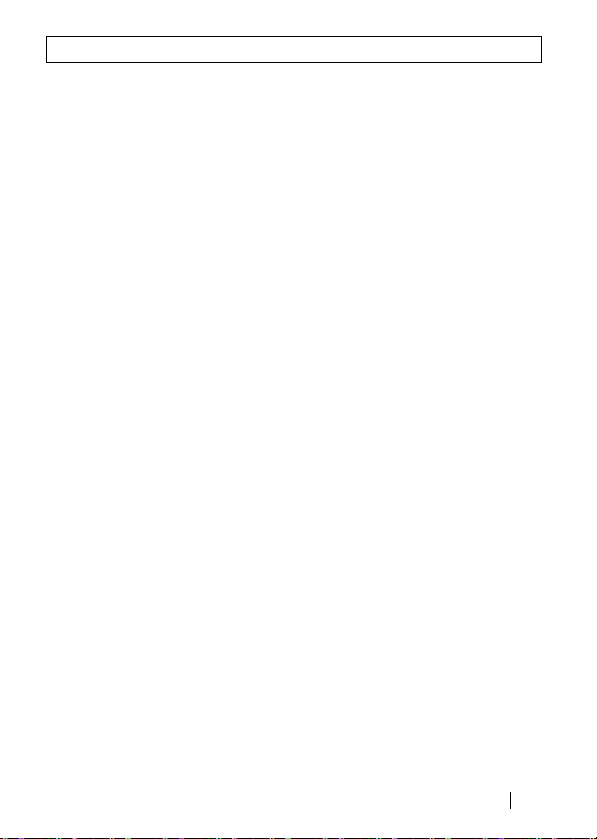
Table of Contents
Chapter 1 Before Operation
1.1 Product Outline .................................................... 10
1.2 Contents of Package and Component Names .... 14
Chapter 2 Windows CE Settings
2.1 Making the Wireless LAN Card Available ............ 18
2.2 Preparing for Connecting to the Network ............ 21
2.3 Connecting to the Network .................................. 23
Chapter 3 Windows Me/98Settings
3.1 Making the Wireless LAN Card Available ............ 34
3.2 Preparing for Connecting to the Network ............. 52
3.3 Connecting to the Network .................................. 66
Chapter 4 Windows 2000 Settings
4.1 Making the Wireless LAN Card Available............ 78
4.2 Preparing for Connecting to the Network ............ 91
4.3 Connecting to the Network 95
Chapter 5 Trouble shooting
5.1 Trouble in the Wireless LAN Card Setting ......... 102
5.2 Trouble in Communication With Wireless LAN
Computers ..........................................................113
Chapter 6 Glossary
6.1 Terms Related to the Network ........................... 126
6.2 Terms in Windows Screens Related to the
Network ............................................................. 133
Chapter 7 Specifications
7.1 Product Specifications ....................................... 138
WLI2-CF-S11 User's Manual
7
Page 10

MEMO
8
WLI-CF-S11G ユーザーズマニュアル
Page 11
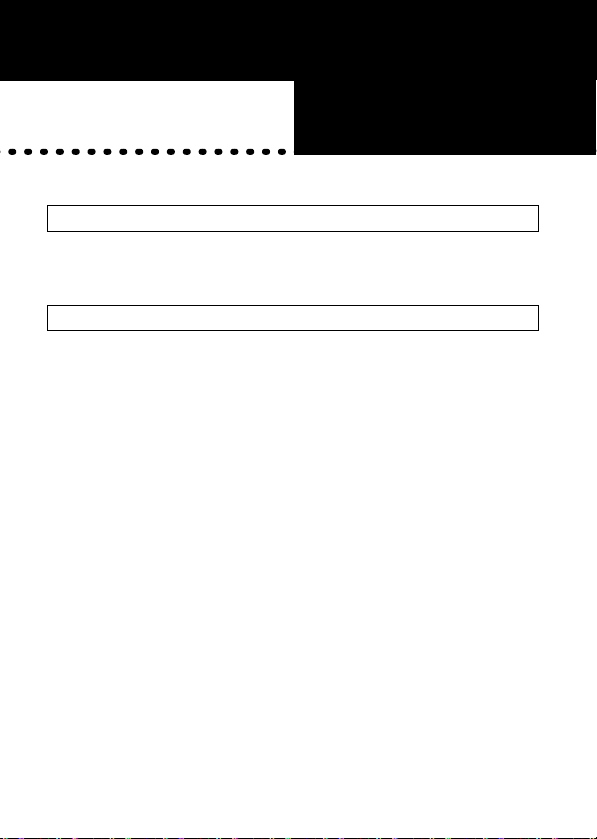
Chapter1
■ Overview
This chapter contains the outline of the product
and the contents of the package. Be sure to
read them so that you can smoothly proceed
with the preparatory operations without
trouble.
1.1
Product Outline
■ About wireless LAN card WLI2-CF-S11 ....... 10 Page
■ Wireless LAN network configuration ............. 12 Page
1.2
Contents of Package and Component Names
Operation
Chapter 4
Before
Page 12

1.1 Product Outline
Please be aware of the following points before using the wireless LAN card
WLI2-CF-S11.
■ About the wireless LAN card WLI2-CF-S11
The wireless LAN card WLI2-CF-S11 is installed for use in computers
equipped with a Compact Flash slot (type II) or PC card slot (type II).
Features
• 2.4 GHz low power data communication system (certification not
required).
• Direct sequence spread spectrum (DS-SS) technology ensures high noise
resistance.
• IEEE802.11b compliant, with a data rate of 11 Mbps even on a wireless
LAN.
• Effective range is shown below;
11 Mbps transmission: 160 m outdoors (estimated)
50 m indoors (1) (estimated)
25 m indoors (2) (estimated)
2 Mbps transmission: 400 m outdoors (estimated)
90 m indoors (1) (estimated)
40 m indoors (2) (estimated)
1 Mbps transmission: 550 m outdoors (estimated)
115 m indoors (1) (estimated)
50 m indoors (2) (estimated)
※ Indoors (1): .....Office with few obstacles
Indoors (2): .....Office with many obstacles
※ The effective range is adversely affected by the operating environment.
It may be reduced in the following locations.
• Within a reinforced concrete building such as a condo, or a house with
a metal frame
• Near large metal furniture
10
WLI2-CF-S11 User's Manual
Page 13

• 40-/128-bit WEP compatible. (For more information, see "About
WEP (Wired Equivalent Privacy) - Recommendation of Encryption -"
on page 13.)
※ When using 128-bit WEP, all access points need to be compatible with
the 128-bit WEP. (40-bit WEP and 128-bit WEP cannot be used at the
same time.)
The WLI2-CF-S11 card can be used in computers with the compatible
operating systems listed below.
Applicable Computers
Personal computers equipped with a Compact Flash slot (type II) or PC card
slot (type II) listed below.
• Pocket PC
• Handheld PC
• IBM AT compatible PC (OADG compliant)
※ Installation of the card in a PC card slot (type II) requires the
BUFFALO's card adapter WLI-CF-OP available separately.
• BUFFALO's print server LSP Series and network
diagnostic tool NetSeeker are not supported.
• The Suspend/Resume feature is not supported.
• Dual-processor machine is not supported.
Operating System
※ Windows CE3.0 (Handheld PC 2000, Packet PC), Windows ME/98/
2000
※ The ACPI feature in Windows Me/98/2000 is not supported.
WLI2-CF-S11 User's Manual
11
1
Page 14

■ Wireless LAN network configuration
The following two methods are available for PC communications with the wireless
LAN card.
This product can communicate with BUFFALO's LAN
products, third-party wireless LAN products with Wi-Fi
certified, and AirPort(*).
※ Communication with AirPort requires BUFFALO's
AirStation.
<<Communicating with wireless LAN computers>>
You can configure the wireless LAN only network of the wireless LAN
computers with BUFFALO's wireless LAN cards/adapters.
Wireless LAN PC
Wireless LAN PC
12
WLI2-CF-S11 User's Manual
Wireless LAN PC
Page 15
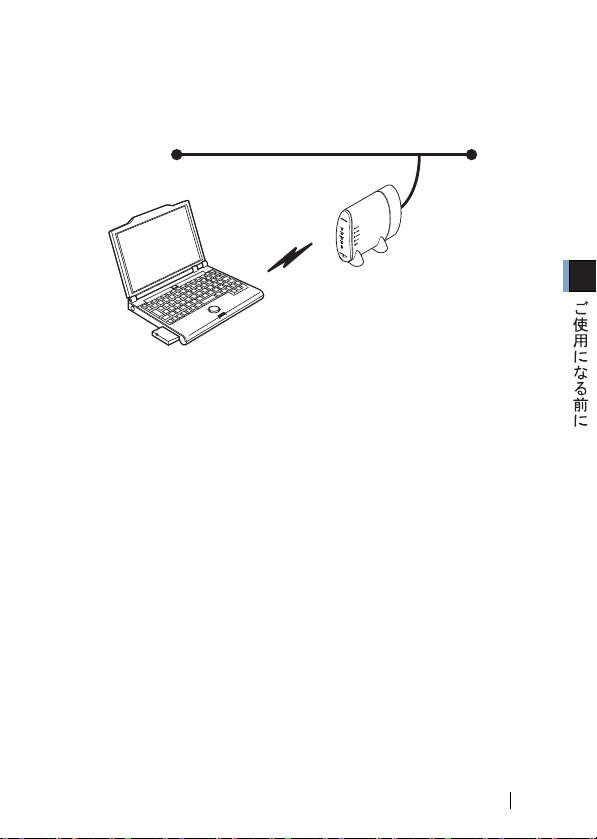
≪ Communicating via AirStation ≫
You can connect to the Internet or communicate with computers on the
wired LAN via BUFFALO's AirStation.
Wired LAN
AirStation
Wireless LAN PC
■ WEP (Wired Equivalent Privacy) - Recommendation
of Encryption
Since the wireless LAN card communicates using radio waves, radio
packets could be intercepted and analyzed outside. To ensure transmission
security, it is recommended to set a password called 'WEP' in the radio
packets during communication.
This card allows two types of WEP; 40-bit WEP and 128-bit WEP. Setting
128-bit WEP (13 alphabetic characters or 26 hex digits) assures higher
security. However, when communicating with a wireless LAN product
compatible only with 40-bit WEP (5 alphabetic characters or 10 hex digits),
it is necessary to set the 40-bit WEP in this product.
※ For the WEP (encryption) setting in the AirStation, refer to the manual
included in the AirStation.
WLI2-CF-S11 User's Manual
13
1
Page 16

1.2 Contents of Package and Component Names
The items listed below are included in the package. Please check the
package and contact your nearest sales representative if any items are
missing.
• Wireless LAN card . . . . . . . . . . . . . . . . . . . . . . . . . . . . . . . . . . . . . . . . . . 1
ACTIVE lamp
POWER lamp
Name Function
POWER lamp
ACTIVE lamp
• AirNavigator CD. . . . . . . . . . . . . . . . . . . . . . . . . . . . . . . . . . . . . . . . . . . 1
• WLI2-CF-S11 User's Manual (this document) . . . . . . . . . . . . . . . . . . . . . 1
• User registration card, warranty. . . . . . . . . . . . . . . . . . . . . . . . . . . . . . . . . 1
•
• Be sure to read any additional information sheets provided in the
ON (green): During operation
ON (green): During data send/receive
package.
14
WLI2-CF-S11 User's Manual
Page 17

Chapter2
■ Overview
This chapter describes how to make the
settings for connecting your Windows CE
device to a wireless LAN.
2.1 Making the Wireless LAN Card Available
Chapter 2
Windows
CE Settings
Step 1
Step 2
Step 3
Before installing the wireless LAN card ......18 page
Installing the wireless LAN card drivers ......18 page
Installing the wireless LAN card ...................20 page
2.2 Preparing for Connecting to the Network
Step 4
Checking the "IP address" ...........................21 page
2.3 Connecting to the Network
Step 5
-a Communicating via AirStation ....................23 page
Step 5
-b Communicating with wireless LAN
computers ......................................................27 page
Page 18
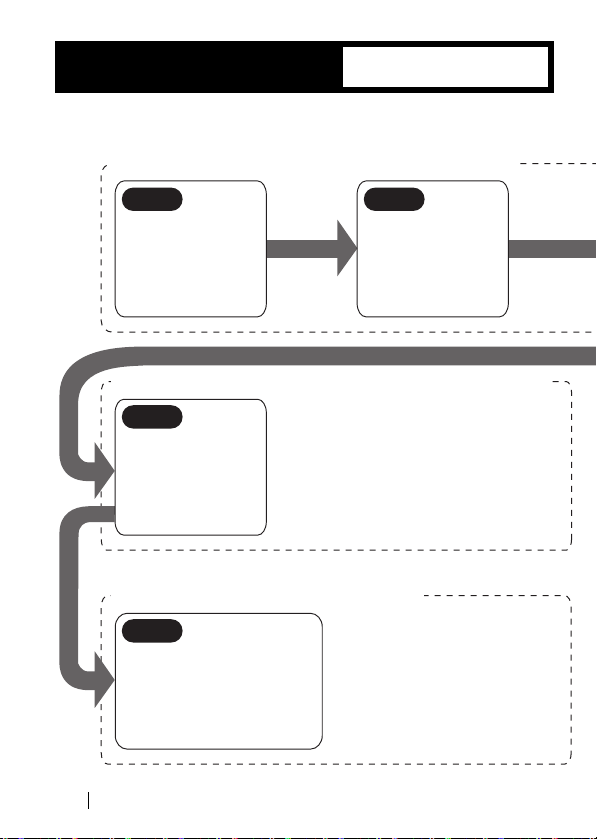
WindowsCE
Operation Flow
Follow the procedure in the illustration below to connect your Windows CE
device to a wireless LAN.
Making the wireless LAN card available
(from page 18)
Step 1 Step 2
Connect a Windows
computer and your
Windows CE device
via Microsoft ActiveSync.
Install the wireless
LAN card drivers in
the Windows computer.
Preparing for connecting to the network
Step 4
Check the
"IP address."
Connecting to the network
Step 5 -a, b
Make the settings for access
to the network.
a. AirStation
b. Wireless LAN computers
16
WLI2-CF-S11 User's Manual
(from page 21)
(from page 23)
Page 19
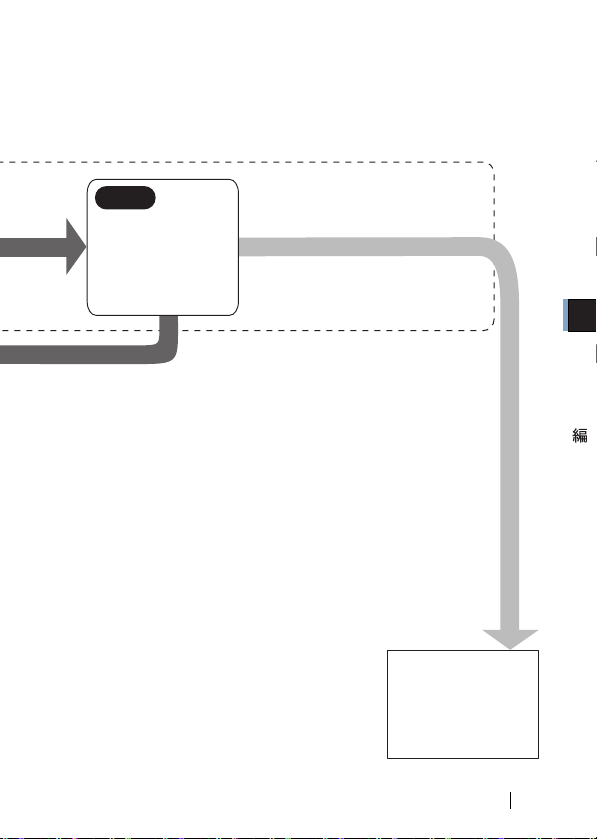
Step 3
Install the wireless
LAN card in the
Windows CE device.
To make the AirStation settings,
refer to the AirStation manual.
2
WindowsCE
WLI2-CF-S11 User's Manual
17
Page 20
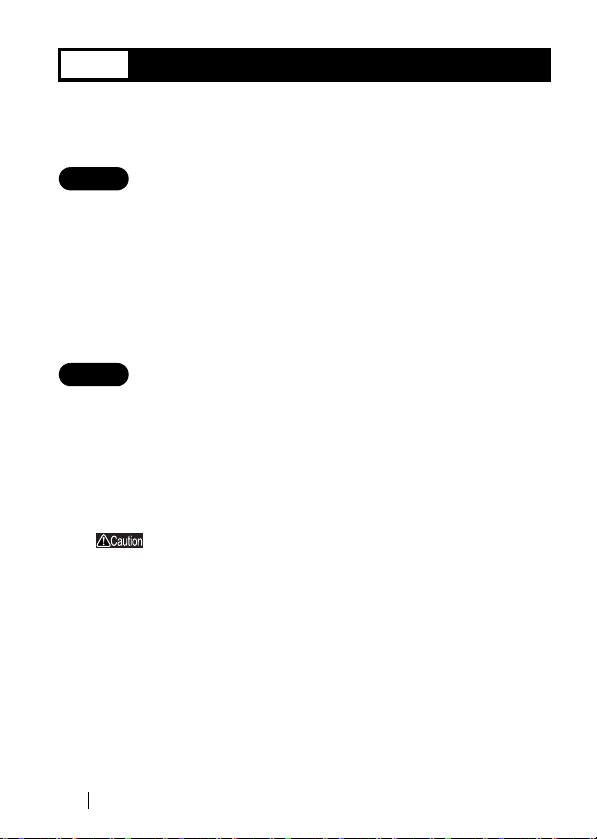
2.1 Making the Wireless LAN Card Available
Install the wireless LAN card to connect your Windows CE device to a
wireless LAN.
Step 1 Before installing the wireless LAN card
Microsoft ActiveSync
Connect the Windows CE device and the Windows computer using
Microsoft ActiveSync so that you can install the wireless LAN card drivers.
For how to use ActiveSync, refer to the manual included in the Windows CE
device.
Step 2 Installing the wireless LAN card drivers
Follow the procedure below to install the wireless LAN card drivers.
Insert the "AirNavigator CD" into the CD-ROM drive of the
1
Windows computer.
Be sure to use the latest AirNavigator CD of version
3.62 or later. Note that the AirStation may include
an AirNavigator CD of earlier version than 3.62.
18
WLI2-CF-S11 User's Manual
Page 21

When you insert the "AirNavigator CD"
into the CD-ROM drive, the Simple Installation Wizard
window may automatically appear. In this case, click [
Exit ] to close.
Double-click the [CFS11G] folder in the CD-ROM, and then the
2
[CESETUP] file.
3
Click [Yes].
When the message "Application Downloading Complete"
4
appears, click [OK].
The message "Please check your mobile device screen to see
if additional steps are necessary to complete this installation."
appears, but you do not need to do so here.
Turn off the Windows CE device.
5
Now you have completed the installation of the wireless LAN card drivers.
2
WindowsCE
WLI2-CF-S11 User's Manual
19
Page 22

Step 3 Installing the wireless LAN card
Install the wireless LAN card in the Compact Flash slot (type II) of the
Windows CE device.
Precautions for installation/removal
• Be sure to handle the Windows CE device and its peripherals
in such a way as described in the manual of each unit.
• Make sure that the Windows CE device is turned off before
installing/removing the wireless LAN card in/from that device.
• Completely remove any dust from the connectors.
• Never touch the connector portion of the wireless LAN card.
• Use great care for the connector location of the wireless LAN
card when installing the card in the Windows CE device. The
connector may be damaged if it is forced.
Installing the wireless LAN card in the Windows CE
device
Follow the instructions in the illustration below when installing the wireless
LAN card in the Windows CE device.
20
WLI2-CF-S11 User's Manual
Page 23

2.2 Preparing for Connecting to the Network
After installing the wireless LAN card in the Windows CE device, prepare
for connecting to the network.
For detailed information, refer to the manual included in the Windows
CE device or open the Windows CE Help.
Step 4 Checking the "IP address"
When the wireless LAN card is successfully installed, the
1
Windows CE device is automatically turned on to display the
window shown below.
Ta p [ O K] .
Specify the [IP address].
• When a DHCP server exists within the network (e.g., when the
DHCP server function of the AirStation is used), select [Use serverassigned IP address].
• To manually set the IP address, select [Use specific IP address].
Inquire the IP address, Subnet mask, and Default gateway from
your network administrator.
2
WindowsCE
⇒ Continued on next page
WLI2-CF-S11 User's Manual
21
Page 24

• For the IP address setting, see "I don't know how to assign the IP
address" on page 122 in Chapter 5.
If Wiress LAN Card is not operating normally,the
message of the meaning "Input the device driver name
of this card." is displayed.
Refer to " Installing the wireless LAN card
Step 2
Step 1
drivers" and install driver again.
To make the AirStation settings
With the AirStation manual, make the AirStation settings on a wireless
LAN computer excepting a Windows CE machine.
※ When you make the AirStation settings using the "AirNavigator
CD," be sure to use the latest version of 3.62 or later.
To directly connect to the wireless LAN
Make the settings on the Windows CE device according
Step 5
to on page 23 and subsequent.
Step 1
22
WLI2-CF-S11 User's Manual
Page 25

2.3
Connecting to the Network
Upon completion of necessary settings, you can connect to the network.
There are two methods for connecting the Windows CE device to the
network as shown below.
• Communicating via AirStation -a
• Communicating with wireless LAN computers -b
Step 5 -a Communicating via AirStation
To make communications using the AirStation, make the settings in the
Window CE device as described below.
Select [Start]-[Settings].
1
Step 5
Step 1
Step 5
Step 1
2
Tap [WLI-CF-S11G].
2
WindowsCE
⇒ Continued on next page
Tap [System].
WLI2-CF-S11 User's Manual
23
Page 26

3
Make a configuration if
necessary.
Tap [Apply].
The settings are saved with a text typed in the [Profile] field as a name.
Select Infrastructure for [Mode].
Input the ESS-ID of the target AirStation to [SSID]. The initial setting
of the AirStation ESS-ID shows the last six digits of the MAC address
of the AirStation plus "GROUP" (upper-case).
Select Fully Automatic for [Transmit Rate].
Do not put a checkmark for [Power Save Enabled] as it may disable
normal communication.
24
WLI2-CF-S11 User's Manual
Page 27

4
《To use a character string for the encryption key》
The window shown below appears.
Select the WEP type (40-bit
or 128-bit) if encryption with
WEP is used in the network.
If the AirStation is still in the
initial state, no encryption is
set. Select Disable in this
case.
Select [Create Keys Manually]
and input an encryption key to
the Key 1 field.
• To use a hexadecimal value,
directly input to the Key 1
field.
• To use a character string, tap
[Alphanumeric] (see below).
Tap [Encryption].
Input a character string to
the [ 暗号化キー ] field.
2
WindowsCE
Tap [Apply].
5
⇒ Continued on next page
Ta p [ O K] .
The window in Step 4
WLI2-CF-S11 User's Manual
25
Page 28

6
You can check the wirelessside MAC address, current
radio channel, current
transmission rate, data
communication status, link
quality, and signal strength
of the connected AirStation.
When "Associated" appears
for the [State], the
connection to the AirStation
is successfully complete.
Ta p [ L in k ] .
If you cannot communicate with the AirStation, check the ESS-ID and
WEP settings of the AirStation, and then repeat from Step 1.
26
WLI2-CF-S11 User's Manual
Page 29

Step 5 -b Communicating with wireless LAN
computers
When communicating with wireless LAN computers using Microsoft
ActiveSync, it is necessary to make the Windows CE device settings shown
below.
Select [Start]-[Configure].
1
2
⇒ Continued on next page
Tap [WLI-CF-S11G].
Tap [System].
WLI2-CF-S11 User's Manual
27
2
WindowsCE
Page 30

3
Make a configuration if
necessary.
Tap [Apply].
The settings are saved with a text typed in the [Profile] field as a name.
Select Pseudo AdHoc for [Mode].
You do not have to input data to [SSID].
Select Fully Automatic for [Transmit Rate].
Do not put a checkmark for [Power Save Enabled] as it may disable
normal communication.
Select the same channel as the communicated wireless LAN computers
for [AdHoc Channel].
28
WLI2-CF-S11 User's Manual
Page 31

4
Select the WEP type (40-bit
or 128-bit) if encryption with
WEP is used in the network.
If the AirStation is still in the
initial state, no encryption is
set. Select Disable in this
case.
Select [Create Keys Manually]
and input an encryption key to
the Key 1 field.
• To use a hexadecimal value,
• To use a character string, tap
Tap [Encryption].
《To use a character string for the encryption key》
The window shown below appears.
1. Input a character string to the [encryption key] field.
2. Tap [OK].
3. The window in Step 4 appears.
directly input to the Key 1
field.
[Alphanumeric] (see below).
2
WindowsCE
Tap [Apply].
5
⇒ Continued on next page
WLI2-CF-S11 User's Manual
29
Page 32

6
Ta p [ O K] .
You can check the connection
mode (AdHoc), current radio
channel, current transmission
rate, and data communication
status.
The link quality and signal
strength will not be displayed.
Ta p [ L in k ] .
Now you can communicate with the computers set in the same radio
channel.
For the ActiveSync setting, refer to the ActiveSync manual or Help.
30
WLI2-CF-S11 User's Manual
Page 33

Chapter 3
■
Overview
This chapter describes how to make the
settings for connecting your Windows Me/98
computer to a wireless LAN.
3.1 Making the Wireless LAN Card Available
Me/98Settings
Capter 3
Windows
Step 1
Step 2
Step 3
Step 4
Before installing the wireless LAN card 34page
Installing the wireless LAN card ............40page
Installing the wireless LAN card
drivers ......................................................43page
Confirming that the installed wireless
LAN card is normally operating .............48page
3.2 Preparing for Connecting to the Network
Step 5
Step 6
Step 7
Step 8
Confirming "TCP/IP" and "Client for
Microsoft Networks" ...............................50page
Adding "File and printer sharing for
Microsoft Networks" ...............................57page
Checking the computer name and
workgroup name .....................................58page
Installing Client Manager .......................59page
3.3 Connecting to the Network
Step 9
-a Communicating via AirStation ..............63page
Step 9
-b Communicating with wireless LAN
computers ...............................................65page
Step 10
Step 11
Making your computer shared ..............67page
Starting communication .........................68page
Page 34

WindowsMe/98
Follow the procedure in the illustration below to connect your Windows Me/
98 computer to a wireless LAN.
Making the wireless LAN card available
Operation Flow
(from page 34)
Step 1 Step 2
Check the configuration
of the drives on your
Windows computer and
confirm that its PC card
driver operates normally.
Install the wireless
LAN card in the
Windows computer.
Preparing for connecting to the network
Step 5 Step 6
Confirm that the
"TCP/IP" and
"Client for Microsoft Networks" are
installed.
Connecting to the network
Step 9 -a, b Step 10
Make the settings for
access to the network.
a...AirStation
b...Wireless LAN
computers
32
WLI2-CF-S11 User's Manual
(from page 52)
Add "File and printer sharing for Microsoft Networks."
(from page 66)
Make the wireless
LAN computer
shared.
Page 35

Step 3 Step 4
Install the wireless
LAN card drivers in
the Windows computer.
Confirm that the installed wireless LAN
card operates normally.
Step 7 Step 8
Check the computer
name and workgroup
name.
Install Client Manager
for communicating
with other wireless
LAN computers.
Step 11
Communicate with
other computers on
the network.
To make the AirStation settings, refer
to the AirStation
manual.
3
Windows Me/98
WLI-CF-S11G User's Manual
33
Page 36

3.1 Making the Wireless LAN Card Available
Install the wireless LAN card to connect your Windows Me/98 computer to
a wireless LAN.
Step 1 Before installing the wireless LAN card
Checking the configuration of your drives
Follow the procedure below to check the configuration of the drivers on
your Windows computer in which the wireless LAN card will be installed.
The following procedure uses Windows Me for example.
Turn on the computer to boot Windows.
1
Double-click [My Computer] on Desktop.
2
3
Select [View]-[Detail].
Check the drive names
listed in the window.
These displayed drive names will be necessary in the subsequent procedures. Be sure to take note of these drive names in
the table on the upper right of the next page.
34
WLI2-CF-S11 User's Manual
Page 37

Drive names on your computer
Drive Type Icon
3.5" FDD
HDD (local disk)
CD-ROM
If your computer has only one PC card slot
If the CD-ROM drive is connected via the PC card to a computer with
only one PC card slot, the CD-ROM drive and this wireless LAN card
cannot be used at the same time. Execute the following steps before
installing the PC card driver.
1 Connect the CD-ROM drive to the computer.
2 Insert the "AIRCONNECT Series Driver CD" into the CD-ROM
drive.
3 Create a new folder (directory) on the hard disk, and copy all files
from the CD-ROM to that folder.
When you are prompted for the "AIRCONNECT Series Drier CD"
during installation, specify the folder to which the files were
copied in the above Step 3.
⇒ Continued on next page
Drive Name
(e.g.)
(A:)
(C:)
(D:)
3
Windows Me/98
WLI2-CF-S11 User's Manual
35
Page 38

Checking the PC card driver
Follow the procedure below to verify that the PC card driver on the computer in
which the wireless LAN card will be installed is operating normally.
Right-click [My Computer] on Desktop.
1
Click [Properties].
Click the [Device Manager] tab.
2
Click the "+" mark on the left of [PCMCIA socket].
3
4
The displayed PCMCIA socket name varies with the computer
model.
36
WLI2-CF-S11 User's Manual
Confirm that the "x" mark is not
indicated for the icon under
[PCMCIA socket].
Page 39

If such an error mark as "!" or "x" is not indicated, the PC card driver is
operating normally.
If the icon displayed under [PCMCIA socket] appears with
the ! or x mark, refer to the manual included in the computer
and activate the PC card driver.
Checking the browser settings (only for using the
AirStation)
When you use the AirStation, invalidate the dial-up settings and proxy
settings under the browser settings.
The following procedure uses Internet Explorer 5.0 or later for example.
Select [Start]-[Settings]-[Control Panel].
1
Double-click [Internet Options].
2
Double-click the [Connections] tab.
3
3
Windows Me/98
4
⇒ Continued on next page
When the provider information
is listed in the [Dial-up
settings] area, click the
mark on the left side of [Never
dial a connection] below the
area to put a dot mark.
Click [LAN settings] in the
"Local Area Network (LAN)
settings" area.
WLI2-CF-S11 User's Manual
○
37
Page 40

Confirm the items with a checkmark.
5
For memorandum, put a checkmark for the same items below.
□ Automatically detect settings
□ Use automatic configuration script
□ Use a proxy server
□ Bypass proxy server for local addresses
Upon completion of confirming the items with the checkmark,
6
remove the checkmark from all the items.
Checking the network adapter
Confirm the current settings of the network function.
Select [Start]-[Settings]-[Control Panel].
1
Double-click [System].
2
3
Click [Device Manager].
With [View devices by type]
selected, click the "+" mark
on the left side of [Network
adapters]. The current
adapters are listed.
38
WLI2-CF-S11 User's Manual
Page 41

Disable a LAN board or card if any name.
4
If there is no LAN board or card name listed, proceed to Step 5.
Put a checkmark for
"Disable in this hardware
profile."
If any name beginning with "AOL" is found under [Device
5
Manager]-[Network adapters], disable it in the same manner as
Step 4.
Click [OK] to close the [Device Manager].
6
If you have disabled any driver in Steps 4 and/or 5, restart
the computer.
3
Windows Me/98
WLI2-CF-S11 User's Manual
39
Page 42

Step 2 Installing the wireless LAN card
The wireless LAN card can be installed/removed in/from the computer
which is in the ON state.
If your computer is equipped with a power management
function that automatically cuts power supply to the
computer when it is left idle for a certain period, turn the
function off. The wireless LAN card may be disabled if the
power management function starts.
Refer to the manual provided with the computer for details
on the power management function.
Precautions for installation/removal
• Be sure to handle the computer and its peripherals in such a
way as described in the manual of each unit.
• Completely remove any dust from the connectors.
• Never touch the connector portion of the wireless LAN card.
• Use great care for the connector location of the wireless LAN
card when installing the card in the computer. The connector
may be damaged if it is forced.
• The wireless LAN card can be inserted and removed with the
computer turned on (Hot Swap feature). However, you
should set the wireless LAN card in a safely removable state
on Windows before removing it. See "When removing the
wireless LAN card" on page 42.
40
WLI2-CF-S11 User's Manual
Page 43

Installing the wireless LAN card in a notebook computer
Follow the instructions in the illustration below when installing the wireless
LAN card in a notebook computer.
When inserting the wireless LAN card into
the PC card slot on your computer, attach
the BUFFALO's PC card adapter WLI-CFOP available separately.
When your computer is equipped with two card slots
As this wireless LAN card has a protruding section for the
built-in antenna, the upper slot may be blocked when the
lower one is occupied with this card.
Place this wireless LAN card in the upper slot.
3
Windows Me/98
WLI2-CF-S11 User's Manual
41
Page 44

When removing the wireless LAN card
Follow the procedure below to remove the wireless LAN card when
the computer is running. The following procedure uses Windows ME
for example.
1 Click the removal icon in the task tray, and select "Stop
BUFFALO WLI-CF-S11G Wireless LAN Adapter."
※ The removal icon may be [ ] on Windows 98.
※ The message displayed when you click the icon varies with the
Windows version.
※ If you cannot find the icon, see the Windows Help.
2 When the message "The 'BUFFALO WLI-CF-S11G Wireless LAN
Adapter' device can now be safely removed from the system." is
displayed, click [OK].
※ The message to be displayed varies with the Windows version.
3 Remove the wireless LAN card from the computer.
42
WLI2-CF-S11 User's Manual
Page 45

Step 3 Installing the wireless LAN card drivers
Please check the configuration of the drives on your
computer (page 34) before installing the drivers.
In addition, confirm that the PC card driver is normally
operating on your computer (page 36).
The procedure for installing the wireless LAN card drivers varies with
Windows Me/98. Use the procedure applicable to your computer as shown
below.
Windows ME user:
See <<Windows ME>> below.
Windows 98 user:
See <<Windows 98>> on page 46.
Turn on the computer.
《WindowsMe》
The installed wireless LAN card is recognized and the [Add New
1
Hardware Wizard] window appears.
If the Wizard window does not appear, see "The
wireless LAN card installation window does not
appear." on page 102 in Chapter 5.
Insert the "AirNavigator CD" into the CD-ROM drive.
2
3
Windows Me/98
⇒ Continued on next page
WLI2-CF-S11 User's Manual
43
Page 46

Be sure to use the latest AirNavigator CD of version
3.62 or later. Note that the AirStation may include
an AirNavigator CD of earlier version than 3.62.
When you insert the "AirNavigator CD" into the CD-ROM
drive, the AirNavigator Menu window may automatically
appear. In this case, click [Exit] to close the window.
1. Select [Automatic Search for a better driver (recommended)].
3
2. Click [Next].
If the "Copying Files..." window appears, take the
following steps before proceeding to Step 4.
1.
"D:\CFS11G" (when the CD-ROM drive is "D:").
2. Click [OK].
4 When the message "Windows has finished installing the new
hardware device." appears, click the [Finish] button.
Eject the "AirNavigator CD" from the CD-ROM drive.
5
6
When the message "Do you want to restart your computer now?"
appears, click [Yes].
The computer restarts.
44
WLI2-CF-S11 User's Manual
Page 47

1. Enter your "User name" and "Password."
7
2. Click [OK].
The above window may not appear, but it is not a problem.
The password field may be left empty.
When you enter a password for the first time, the entered character
string will be registered as your password.
Since the password is case-sensitive, use great care when you enter the
password.
When you click [Cancel], you cannot connect to the network. Be sure
to click [OK].
Now you have completed the installation of the wireless LAN card
drivers.
Proceed to " Confirming that the installed wireless LAN card
is normally operating" on page 50.
Step 4
Step 1
《Windows98》
The installed wireless LAN card is recognized and the [Add New
1
Hardware Wizard] window appears.
Click [Next].
3
Windows Me/98
If the Wizard window does not appear, see "The
wireless LAN card installation window does not
appear." on page 102 in Chapter 5.
WLI2-CF-S11 User's Manual
45
Page 48

Select [Search your best driver for your device (recommended)].
1.
2
2. Click [Next].
Insert the "AirNavigator CD" into the CD-ROM drive.
3
Be sure to use the latest AirNavigator CD of version
3.62 or later. Note that the AirStation may include
an AirNavigator CD of earlier version than 3.62.
When you insert the "AirNavigator CD" into the CD-ROM
drive, the AirNavigator Menu window may automatically
appear. In this case, click [Exit] to close the window.
1. Select "Specify location..."
4
2. Enter "D:\CFS11G" (when the CD-ROM drive is "D:").
3. Click [Next].
1. Confirm that "BUFFALO WLI-CF-S11G Wireless LAN Adapter"
5
is displayed.
2. Click [Next].
When the message " Please insert the disk labeled 'Windows 98
6
CD-ROM', and then click OK. " appears, take the following steps
before proceeding to Step 6.
Insert the Windows 98 CD-ROM into the CD-ROM drive.
1
Click [OK].
46
WLI2-CF-S11 User's Manual
Page 49

Enter "D:\WIN98" to the "Copy files from" field (when the CD-
2
ROM drive is "D:").
Click [OK].
Click [Finish]
7
When the message "Do you want to restart your computer now?"
8
appears, click [Yes].
The computer restarts.
9 Enter your "User name" and "Password."
Click [OK].
The above window may not appear, but it is not a problem.
The password field may be left empty.
When you enter a password for the first time, the entered character
string will be registered as your password.
Since the password is case-sensitive, use great care when you enter the
password.
When you click [Cancel], you cannot connect to the network. Be sure
to click [OK].
Now you have completed the installation of the wireless LAN card drivers.
3
Windows Me/98
Proceed to " Confirming that the installed wireless LAN card
is normally operating" on page 50.
Step 4
Step 1
WLI2-CF-S11 User's Manual
47
Page 50

Step 4
Confirming that the installed
Step 4
Step 1
wireless LAN card is normally operating
Upon completion of the installation of the wireless LAN card drivers,
confirm that the installed wireless LAN card is normally operating by using
the procedure below.
Right-click [My Computer] on Desktop.
1
Click [Properties].
Click the [Device Manager] tab.
2
3 Confirm that "BUFFALO WLI-CF-S11G Wireless LAN Adapter" is
displayed under [Network adapters] without any error mark ("x" or
"!") indicated.
When "BUFFALO WLI-CF-S11G Wireless LAN Adapter" is displayed
without any error mark ("x" or "!"), your wireless LAN card is normally
operating.
If no driver name is listed or an error mark ("x" or "!") is
indicated
Your installed wireless LAN card is not normally operating in this case.
See "I want to uninstall the wireless LAN card" on page 106 in Chapter 5,
and then uninstall and re-install the wireless LAN cad drivers.
To make the AirStation settings
Refer to the AirStation manual to make the AirStation settings.
48
WLI2-CF-S11 User's Manual
Page 51

3.2 Preparing for Connecting to the Network
Upon completion of confirming that the installed wireless LAN card is
normally operating, prepare for connecting to the network.
This section describes how to make the settings in the following operating
environment. Use the settings on the computer to be connected to the
network for reference.
•OS……………… WindowsMe
•Protocol………… TCP/IP
• Client…………… Microsoft Network Client
• Service………… File and printer sharing for Microsoft Networks
For detailed information, refer to the manual provided with Windows Me/
98 and Help file.
Step 5 Confirming "TCP/IP" and "Client for
Microsoft Networks"
For example, the procedure below applies to the Windows Me computer.
Start your computer.
1
Select [Start]-[Settings]-[Control Panel].
2
Double-click [Network].
3
Confirm that "TCP/IP" and "Client for Microsoft Networks" are
4
displayed in the [The following network components are
installed:] field of the [Configuration] window.
3
Windows Me/98
WLI2-CF-S11 User's Manual
49
Page 52

When "TCP/IP" is not displayed, see Caution on page 56 to add
the TCP/IP.
When "Client for Microsoft Networks" is not displayed, see
Caution on page 58 to add Microsoft Network Client.
《When only the wireless LAN card is installed》
Confirm that
"TCP/IP" and
"Client for Microsoft
Networks" are listed.
Confirm that
"Client for Microsoft
Networks"
is displayed.
⇒ Continued on next page
50
WLI2-CF-S11 User's Manual
Page 53

《When dial-up adapters and/or other LAN boards are installed》
Confirm that "TCP/IP" and
"Client for Microsoft
Networks"are listed.
Confirm that "Client for
Microsoft Networks" is
displayed.
The following appears in the "The following network components are
installed:" field. However, this does not imply any problem.
"TCP/IP->BUFFALO WLI-CF-S11G Wireless LAN Adapter"
1. Select "TCP/IP."
5
2. Click [Properties].
6
Click the "IP Address" tab.
3
Windows Me/98
Enter the IP address.
Click [OK].
WLI2-CF-S11 User's Manual
51
Page 54

• When a DHCP server exists within the network (e.g., when the
DHCP server function of the AirStation is used), select [Obtain IP
Address Automatically].
• To manually set the IP address, select [Specify an IP address].
Inquire the IP address and Subnet mask from your network
administrator.
• For the IP address setting, see "I don't know how to assign the IP
address" on page 122 in Chapter 5.
When the window in Step 5 appears again, click [OK] to close the
7
"Network" window.
8
Click [Yes].
Windows Me will restart.
9
Now you have completed the TCP/IP settings on the computer which will
use a wireless LAN.
52
WLI2-CF-S11 User's Manual
Page 55

If "TCP/IP" is not displayed, use the procedure below to
add the TCP/IP.
1
1. Select [Protocol].
2
2. Click [Add].
3
Click [Add].
Select "Microsoft" for
[Manufacturers].
Select "TCP/IP" for
[Network Protocols].
3
Windows Me/98
Click [OK].
WLI2-CF-S11 User's Manual
53
Page 56

4
Confirm that the TCP/IP
has been added.
When "Client for Microsoft Networks" is not displayed,
use the procedure below to add the Microsoft Network
Client.
1
Click [Add].
54
WLI2-CF-S11 User's Manual
Page 57

2
Select [Client].
Click [Add].
1. Select "Microsoft" for [Manufacturers].
3
2. Select "Client for Microsoft Networks" for [Network Clients].
3. Click [OK].
4
Confirm that the
Microsoft Network Client
has been added.
3
Windows Me/98
WLI2-CF-S11 User's Manual
55
Page 58

Step 6 Adding "File and printer sharing for
Microsoft Networks"
1
Click [File and Print
Sharing].
2
Click the checkbox to put a
checkmark for both "I want to
be able to give others access
to my files." and "I want to be
able to allow others to print to
my printer(s)."
Click [OK].
56
WLI2-CF-S11 User's Manual
Page 59

3
Confirm that "File and printer
sharing for Microsoft
Networks" has been added.
Step 7 Checking the computer name and
workgroup name
Click the [Identification] tab.
1
Check the [Computer name],[Workgroup],and [Computer Description].
Click [OK].
It is recommended to use alphanumeric characters for the [Computer
name] and [Workgroup].
If a specific character such as a period (.) is included, the
computer may fail in connecting to the network.
The same workgroup name must be assigned to all the
computers included in the network.
⇒ Continued on next page
WLI2-CF-S11 User's Manual
3
57
Windows Me/98
Page 60

Step 8 Installing Client Manager
"Client Manager" is a tool for communicating with wireless LAN computers
directly or via AirStation. It is necessary to install Client Manager in all
wireless LAN computers.
Use the procedure below to install Client Manager.
Insert the "AirNavigato CD" into the CD-ROM drive.
1
Be sure to use the latest AirNavigato CD of version 3.62 or
later. Note that the AirStation may include an AirNavigator
CD of earlier version than 3.62.
When you insert the "AirNavigato CD" into the CD-ROM
drive, the AirNavigator menu window may automatically
appear. In this case, proceed to Step 4.
58
WLI2-CF-S11 User's Manual
Page 61

Double-click [My Computer] on Desktop.
2
Double-click the CD-ROM icon()
3
1. Select [Install the Client Manager].
4
2. Click [Next].
5
6
Click [Next].
Click [Next].
3
Windows Me/98
⇒ Continued on next page
WLI2-CF-S11 User's Manual
59
Page 62

7
Select "Client Manager"
Click [Next].
8
Reconfirm the component to
be installed.
Click [Next].
Copying the files required for
the installation will start.
9
Click [Yes].
Client Manager will be
registered in the Startup
menu.
Click [No] when you do not wish to add Client Manager to the
Startup menu.
60
WLI2-CF-S11 User's Manual
Page 63

10
Click [Finish].
Now you have completed the Client Manager installation process.
To uninstall Client Manager
Select [Start]-[Settings]-[Control Panel].
1
Double-click "Add/Remove Programs."
2
Select "Client Manager" and click [Add/Remove].
3
Select "Remove" and click [Next].
4
When the message "Do you want to completely remove the
5
selected application and all of its components? " appears, click
[OK].
When the "InstallShield Wizard Complete" window opens, click
6
[Finish].
3
Windows Me/98
WLI2-CF-S11 User's Manual
61
Page 64

3.3 Connecting to the Network
Upon completion of computer settings, you can connect your computer to
the network. There are two methods for connecting the computer to the
network as shown below.
• Communicating via AirStation -a
• Communicating with wireless LAN computers -b
Step 9 -a Communicating via AirStation
To make communications using the AirStation, set the ESS-ID using Client
Manager.
Select [Start]-[Programs]-[AirStation Utility]-[Client Manager].
1
If the icon below appears in the task tray in the lower right on the
screen, you can double-click that icon to start Client Manager.
Step 9
Step 1
Step 9
Step 1
or
2
Select [File]-[Manual].
62
WLI2-CF-S11 User's Manual
Page 65

1. Select "11Mbps Communication over AirStation" in the
AirStati
ill b
3
"Network Mode" field.
2. Enter the AirStation ESS-ID to the "ESS-ID" field.
3. Click [OK].
The initial setting of the AirStation ESS-ID shows the last six digits of
the MAC address of the AirStation plus "GROUP" (upper-case).
4
Click [OK].
Enter an "WEP Key" if encryption with WEP is used in the network. If
the AirStation is used in the initial state, no encryption is set. Leave the
area empty in this case.
5
⇒ Continued on next page
WLI2-CF-S11 User's Manual
on retrieval w
started.
3
e
63
Windows Me/98
Page 66

6
When the access to the AirStation is successful, the AirStation
indication turns from gray to black so that the antenna mark()
appears.
After the computer has succeeded in connecting to the AirStation, a
slower data rate such as "2Mbps" may be displayed in the "Transfer
speed" column. In this case, the correct data rate will appear when
the practical communication starts.
When this window appears,
the access to the AirStation
is successful.
Step 9 -b Communicating with wireless
LAN computers
When communicating with wireless LAN computers, manually set a radio
channel using Client Manager.
Select [Start]-[Programs]-[AirStation Utility]-[Client Manager].
1
If the icon below appears in the task tray in the lower right on the
screen, you can double-click that icon to start Client Manager.
or
64
WLI2-CF-S11 User's Manual
Page 67

2
Select [File]-[Manual].
3
Select "Peer to peer
communication" in the
"Network Mode" field.
Select the same channel as
the other computers that
you wish to communicate
Click [OK].
4
Enter an "WEP Key" if
encryption with WEP is used
in the network. If the initial
settings are used, no
encryption is set. Leave the
area empty in this case.
Click [OK].
Now you have completed the radio channel configuration procedure.
WLI2-CF-S11 User's Manual
3
65
Windows Me/98
Page 68

Step 10 Making your computer shared
Upon completion of wireless LAN channel configuration, make the settings
for sharing the drives and folders in your computer so that any computer on
the network can use them.
The example here describes the procedure for sharing [My Document] in
Windows Me.
Double-click [My Computer] on Desktop, and then the C: drive
1
ion.
2
Right-click [My Documents],
and select [Sharing] from
the menu.
3
Click[Shared As].
Check or change, if
necessary, "Share Name,"
"Comment," "Access Type,"
and "Passwords."
For details on "Share Name," "Comment," "Access Type," and
"Passwords," see "Setting window for sharing in Windows Me/
98" on page 133 in Chapter 6.
66
WLI2-CF-S11 User's Manual
Click [OK].
Page 69

Upon completion of sharing setting, the [My Documents] icon
4
changes as shown below.
Now you have completed the setting for sharing [My Documents].
Step 11 Starting communication
Upon completion of setting for sharing the drives and folders, you can
access a computer on the network.
Double-click [My Network] on Desktop.
1
In Windows 98, double-click the [Network Computer] icon, and
proceed to Step 4.
2
Double-click
[Entire Network].
⇒ Continued on next page
3
Windows Me/98
WLI2-CF-S11 User's Manual
67
Page 70

3 Double-click the workgroup name icon.
All computers connected on the network are listed.
When your target computer is not listed, see "Other computers
are not listed (during communication without the AirStation)" on
page 114 in Chapter 5.
4 Double-click the icon of your target computer.
5 Double-click your target folder.
All available folders and files in the selected folder are listed so
6
that you can open, create, or update a file in them.
All available folders and files in the selected folder are listed so that
you can open, create, or update a file in them.
68
WLI2-CF-S11 User's Manual
