Page 1

AirStation
WZR-600DHP2 User Manual
www.buffalotech.com
3501xxxx ver.01
Page 2
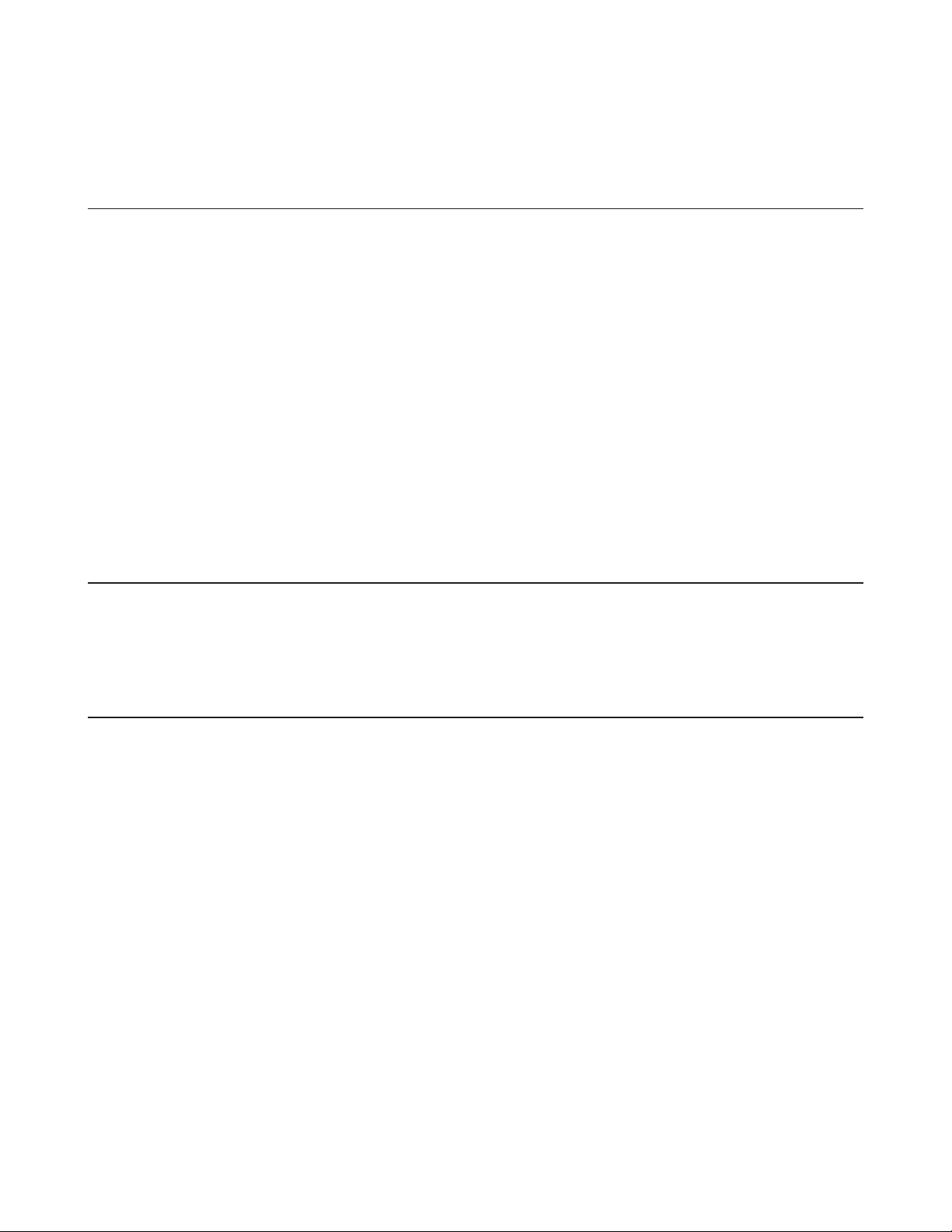
Contents
Chapter 1 - Product Overview ..........................................2
Package Contents .................................................................................2
Diagrams and Layout ...........................................................................2
Front Panel ......................................................................................................2
Back Panel .......................................................................................................4
Bottom .............................................................................................................5
Installation ............................................................................................6
Vertical Placement ..........................................................................................6
Chapter 2 - Installation ......................................................7
Initial Setup ..........................................................................................7
Appendix A - Supplemental Information ......................10
Technical Specifications ....................................................................10
Environmental Information ..............................................................12
GPL Information .................................................................................12
1
Page 3
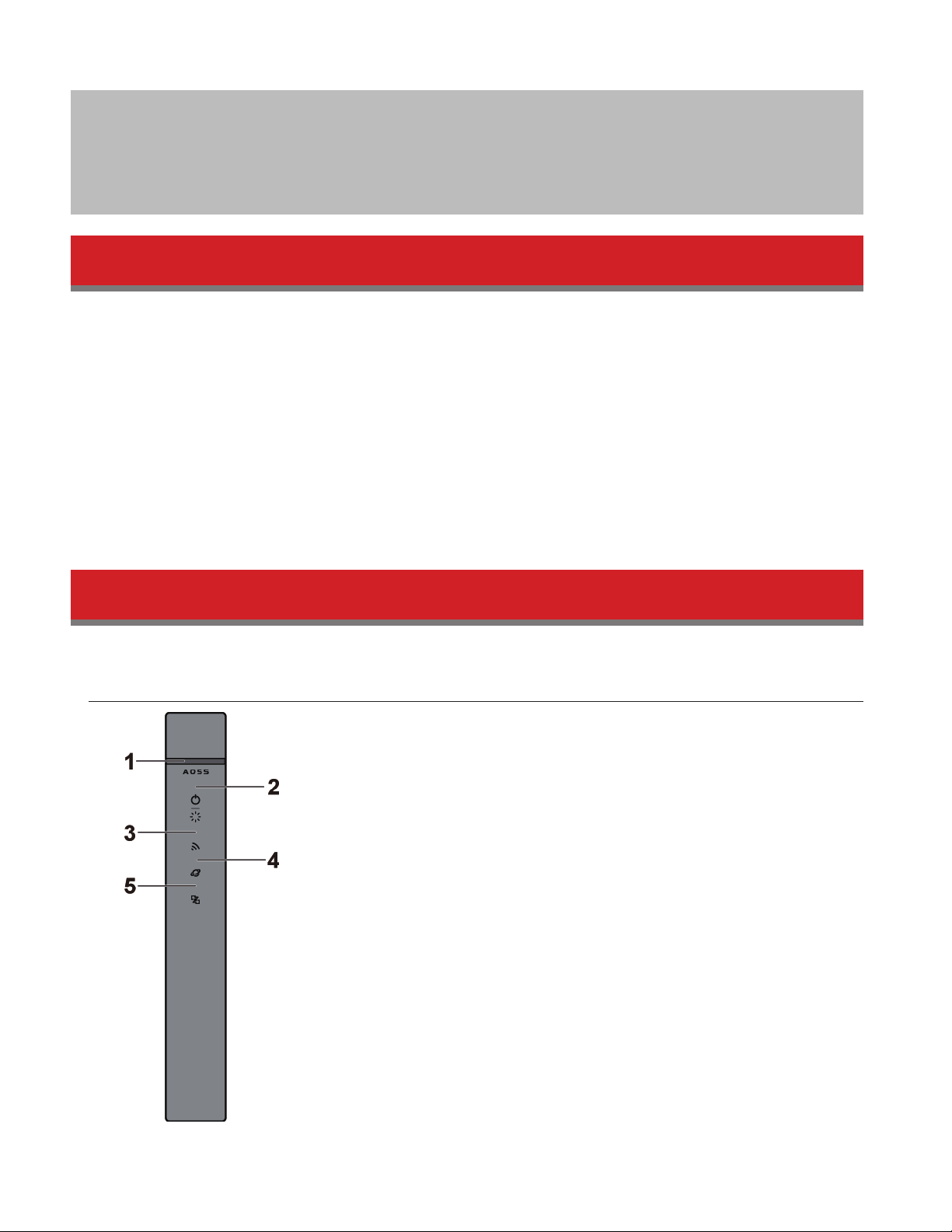
Chapter 1 - Product Overview
Package Contents
The following items are included in your AirStation package. If any of the items are missing, please contact your vender.
AirStation.................................................1
AirStation Setup Card..........................1
AC adapter...............................................1
Stands........................................................1
Ethernet Cable........................................1
USB 3.0 Cable..........................................1
Quick Setup Guide................................1
Warranty Statement.............................1
Diagrams and Layout
Front Panel
2
Page 4
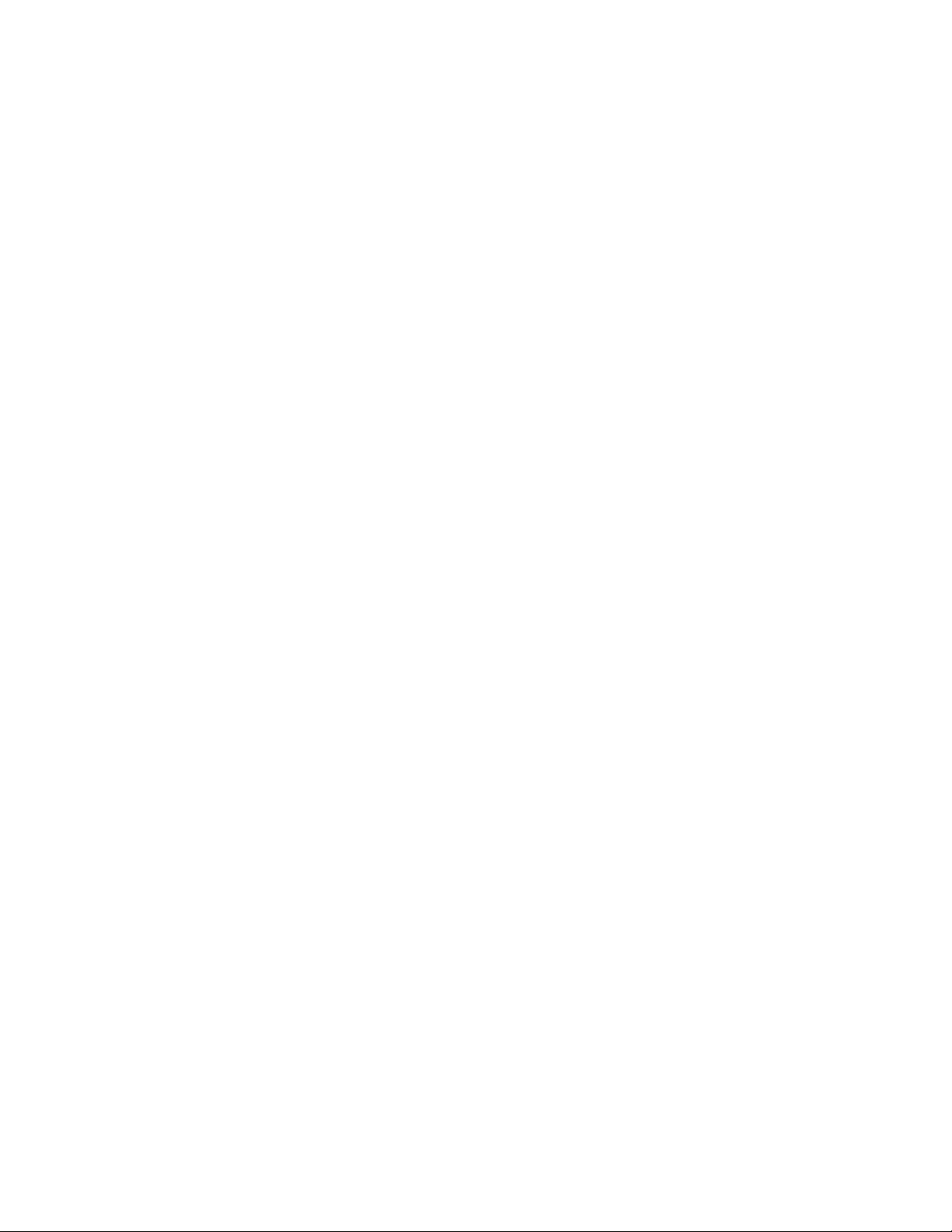
1 AOSS button
To initiate AOSS, hold down this button until the wireless LED flashes (about 1 second). Then, push or click the
AOSS button on your wireless client device to complete the connection. Both devices must be powered on for this
to work.
2 Power / Diag LED (Green or Red)
On (Green):
Power is on.
Blinking (Green):
Booting.
Off:
Power is off.
2 blinks (Red)**:
Flash ROM error.
3 blinks (Red)**:
Wired Ethernet LAN error.
4 blinks (Red)**:
Wireless LAN error.
5 blinks (Red)***:
IP address setting error.
Continuously blinking*:
Updating firmware, saving settings, or initializing settings.
* Never unplug the AC adapter while the LED is blinking continuously.
** Turn off AirStation first, wait for a few seconds, then turn it back on.
*** Because the network addresses of both the Internet port (WAN port) and the LAN port are the same, it is not possible
to establish communication. Change the LAN-side IP address of the AirStation.
3 Wireless LED (Green or Amber)
On:
Wireless LAN is enabled or transmitting.
Double blinks:
AirStation is waiting for an AOSS or WPS security key.
Continuously blinking:
AOSS/WPS error; failed to exchange security keys.
Off:
Wireless LAN is disabled.
Note: The wireless LED will be green if security is enabled or amber if it is disabled.
4 Internet access LED (Green)
On:
The WAN port is connected.
Off:
No Internet access.
5 Router LED (Green or Amber)
On (Green):
Router functionality is enabled.
Off:
Router functionality is disabled.
3
Page 5
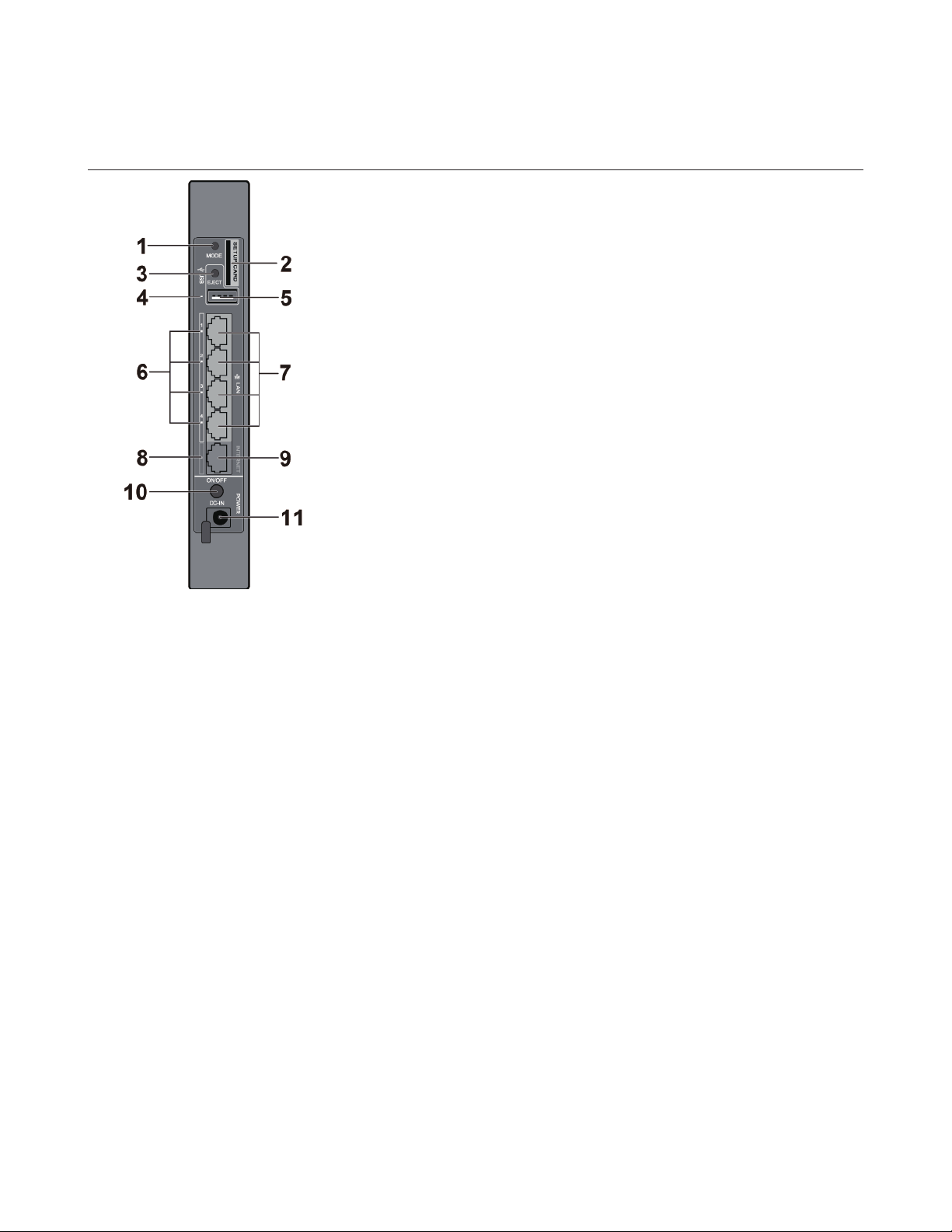
Back Panel
1 Mode button
This button switches between router mode and bridge mode.
2 Setup card slot
This is the slot where the AirStation setup card is stored. The initial settings for the username, password, SSID, and
encryption type are provided on the card for logging into Settings.
3 USB Eject button
To dismount a USB hard drive, hold down this button about 3 seconds. The USB drive can then be unplugged
safely.
4 USB LED (Green)
On:
A USB drive is connected.
Fast blinking:
The USB drive is transmitting data.
Blinking:
The USB drive has been dismounted and can safely be unplugged.
Off:
No USB drive is connected
Note:
Do not remove the USB drive or turn off the AirStation while data is being transmitted.
5 USB Port
You can connect any USB drive.
4
Page 6

Notes:
• WZR-900DHP has an USB 3.0 port and WZR-600DHP2 has an USB 2.0 port.
• USB 3.0 hubs are not supported. Use USB 2.0 hubs only.
6 LAN LED (Green)
On:
An Ethernet device is connected.
Blinking:
An Ethernet device is communicating.
7 LAN Port
Connect your computer, hub, or other Ethernet devices to these ports. This switching hub supports 10 Mbps, 100
Mbps, and 1000 Mbps connections.
8 Internet LED (Green)
On:
The Internet port is connected.
Blinking:
The Internet port is transmitting data.
9 Internet Port
10 Mbps, 100 Mbps, and 1000 Mbps connections are supported.
Note:
In bridge/AP mode (router off), the Internet port becomes a regular LAN port, for a total of 5 usable LAN ports.
10 Power button
This button turns the power on and off.
11 DC connector
Connect the included AC adapter here.
Bottom
1 Reset button
To reset all settings, hold down this button until the Buffalo LED turns red (about 3 seconds). The power must be
on for this to work.
5
Page 7

Installation
Vertical Placement
Attach the stand as shown in the figure below.
6
Page 8

Chapter 2 - Installation
Initial Setup
To configure your AirStation, follow the procedure below.
1 Verify that you can connect to the internet without the AirStation, then turn off your modem and computer.
2 Unplug the LAN cable which connects your computer and modem.
3 Plug one end of the LAN cable into your modem and the other end to the AirStation’s Internet (WAN) port. Turn on
the modem.
7
Page 9

4 Turn on the AirStation, then wait one minute.
Note:
If the power does not turn on even when the AC adapter is connected, press the power button on the rear of the
AirStation.
5 If using a wired LAN, connect the AirStation LAN port and computer using a LAN cable.
If using a wireless LAN, connect the computer to the wireless LAN by referring to Chapter 4.
6 Once your computer has booted, the AirStation’s LEDs should be lit as described below:
Power/Diag: Green LED on.
Wireless: Green LED on.
Internet access: Green LED on.
Router: Green LED on.
LAN: Green LED on or blinking.
Internet: Green LED on or blinking.
For LED locations, refer to chapter 1.
8
Page 10

Note:
If the router LED is not lit, hold down the router button for about 3 seconds to switch to router mode.
7 Launch a web browser. If the home screen is displayed, setup is complete.
If username and password fields are displayed, enter “admin” for the username and “password” for the password,
then click [OK]. Step through the wizard to complete setup.
You’ve completed the initial setup of your AirStation. Refer to Chapter 3 for advanced settings.
9
Page 11

Appendix A - Supplemental Information
Technical Specifications
Wireless LAN Interface
Standard Compliance IEEE 802.11n / IEEE 802.11a / IEEE 802.11g / IEEE 802.11b
Transmission Method Direct Sequence Spread Spectrum (DSSS), OFDM, MIMO
Frequency Range Available frequencies depend on the country of purchase.
IEEE 802.11n 20 MHz BW <Long GI>:
130/117/104/78/52/39/26/13 Mbps (2 stream)
65/58.5/52/39/26/19.5/13/6.5 Mbps (1 stream)
IEEE 802.11n 20 MHz BW <Short GI>:
144.4/130/115.6/86.7/57.8/43.3/28.9/14.4 Mbps (2 stream)
72.2/65/57.8/43.3/28.9/21.7/14.4/7.2 Mbps (1 stream)
IEEE 802.11n 40 MHz BW <Long GI>:
Transmission Rate
Access Mode Infrastructure Mode
Security
Wired LAN Interface
Standard Compliance IEEE 802.3ab (1000BASE-T) / IEEE 802.3u (100BASE-TX) / IEEE 802.3 (10BASE-T)
Transmission Rate 10 / 100 / 1000 Mbps
Transmission Encoding 1000BASE-T 4DPAM5, 100BASE-TX 4B5B/MLT-3, 10BASE-T Manchester Coding
Access Method CSMA/CD
Speed and Flow Control 10 / 100 / 1000 Mbps, Auto Sensing, Auto MDIX
Number of LAN Ports 4
USB Interface
Interface USB 2.0
Connector Type USB 2.0 x 1
Other
Power Supply External AC 100-240 V Universal, 50/60 Hz
Power Consumption About 21 W (Max)
Dimensions 196 x 185 x 28 mm (7.72 x 7.28 x 1.1 in.)
270/243/216/162/108/81/54/27 Mbps (2 stream)
135/121.5/108/81/54/40.5/27/13.5 Mbps (1 stream)
IEEE 802.11n 40 MHz BW <Short GI>:
300/270/240/180/120/90/60/30 Mbps (2 stream)
150/135/120/90/60/45/30/15 Mbps (1 stream)
IEEE 802.11a / IEEE 802.11g:
54/48/36/24/18/12/9/6 Mbps
IEEE 802.11b:
11/5.5/2/1 Mbps
AOSS, WPA/WPA2 mixed PSK, WPA2-PSK (AES), WPA-PSK (AES), 64-bit or 128-bit WEP,
Mac Address Filter
10
Page 12

Weight 520 g (18.34 oz.)
Operating Environment 0 - 40° C (32 - 104° F), 10 - 85% (non-condensing)
802.11a Frequency Range
USA
Canada
Mexico
Brazil
EU
Russia
Middle East
India
Australia
Hong Kong
Philippines
Thailand
Vietnam
Singapore
Malaysia
South Korea
China
Taiwan
802.11g Frequency Range
USA
Canada
Mexico
Brazil
EU
Russia
Middle East
India
Australia
Hong Kong
Philippines
Thailand
Vietnam
Singapore
Malaysia
South Korea
China
Taiwan
5180-5240 MHz (Channels 36, 40, 44, 48)
5745-5825 MHz (Channels 149, 153, 157, 161, 165)
5180-5240 MHz (Channels 36, 40, 44, 48)
5180-5240 MHz (Channels 36, 40, 44, 48)
5745-5825 MHz (Channels 149, 153, 157, 161, 165)
5745-5825 MHz (Channels 149, 153, 157, 161, 165)
2412-2462 MHz (Channels 1, 2, 3, 4, 5, 6, 7, 8, 9, 10, 11)
2412-2462 MHz (Channels 1, 2, 3, 4, 5, 6, 7, 8, 9, 10, 11)
2412-2462 MHz (Channels 1, 2, 3, 4, 5, 6, 7, 8, 9, 10, 11)
2412-2462 MHz (Channels 1, 2, 3, 4, 5, 6, 7, 8, 9, 10, 11)
11
Page 13

Environmental Information
• The equipment that you have purchased has required the extraction and use of natural resources for its production.
• The equipment may contain hazardous substances that could impact health and the environment.
• In order to avoid the dissemination of those substances in our environment and to diminish the pressure on the
natural resources, we encourage you to use the appropriate take-back systems.
• The take-back systems will reuse or recycle most of the materials of your end life equipment in a sound way.
• The crossed-out wheeled bin symbol invites you to use those systems.
• If you need more information on collection, reuse, and recycling systems, please contact your local or regional waste
administration.
GPL Information
The source code for Buffalo products that use GPL code is available at http://opensource.buffalo.jp/ .
12
Page 14

Regulatory Compliance Information
Federal Communication Commission Interference Statement
This equipment has been tested and found to comply with the limits for a Class B digital device, pursuant to Part 15 of the FCC Rules. These
limits are designed to provide reasonable protection against harmful interference in a residential installation. This equipment generates, uses
and can radiate radio frequency energy and, if not installed and used in accordance with the instructions, may cause harmful interference
to radio communications. However, there is no guarantee that interference will not occur in a particular installation. If this equipment does
cause harmful interference to radio or television reception, which can be determined by turning the equipment o and on, the user is encouraged to try to correct the interference by one of the following measures:
• Reorient or relocate the receiving antenna.
• Increase the separation between the equipment and receiver.
• Connect the equipment into an outlet on a circuit dierent from that to which the receiver is connected.
• Consult the dealer or an experienced radio/TV technician for help.
FCC Caution:
Any changes or modications not expressly approved by the party responsible for compliance could void the user’s authority to operate this
equipment.
This device complies with Part 15 of the FCC Rules. Operation is subject to the following two conditions: (1) This device may not cause harmful interference, and (2) this device must accept any interference received, including interference that may cause undesired operation.
For product available in the USA/Canada market, only channel 1~11 can be operated. Selection of other channels is not possible. This device
and its antenna(s) must not be co-located or operation in conjunction with any other antenna or transmitter. This device is going to be operated in 5.15~5.25GHz frequency range, it is restricted in indoor environment only.
Important Note - FCC Radiation Exposure Statement:
This equipment complies with FCC radiation exposure limits set forth for an uncontrolled environment. This equipment should be installed
and operated with minimum distance 20cm between the radiator & your body.
This transmitter must not be co-located or operating in conjunction with any other antenna or transmitter.
The availability of some specic channels and/or operational frequency bands are country dependent and are rmware programmed at the
factory to match the intended destination. The rmware setting is not accessible by the end user.
Industry Canada statement:
Industrie Canada déclaration:
CAN ICES-3(B)/NMB-3(B)
This device complies with RSS-210 of the Industry Canada Rules. Operation is subject to the following two conditions:
(1) This device may not cause harmful interference, and
(2) this device must accept any interference received, including interference that may cause undesired operation.
Ce dispositif est conforme à la norme CNR-210 d’Industrie Canada applicable aux appareils radio exempts de licence. Son fonctionnement est
sujet aux deux conditions suivantes:
(1) le dispositif ne doit pas produire de brouillage préjudiciable, et
(2) ce dispositif doit accepter tout brouillage reçu, y compris un brouillage susceptible de provoquer un fonctionnement indésirable.
Caution:
Prudence:
This device and its antenna(s) must not be co-located or operation in conjunction with any other antenna or transmitter.
Cet appareil et son antenne (s) ne doit pas être co-localisés ou fonctionnement en association avec une autre antenne ou transmetteur.
The device for the band 5150-5250 MHz is only for indoor usage to reduce potential for harmful interference to co-channel mobile satellite
systems.
Le dispositif fonctionnant dans la bande 5150-5250 MHz est réservé uniquement pour une utilisation à l’intérieur an de réduire les risques
de brouillage préjudiciable aux systèmes de satellites mobiles utilisant les mêmes canaux.
The maximum antenna gain permitted for devices in the band 5725-5825 MHz shall comply with the e.i.r.p. limits specied for point-to-point
and non point-to-point operation as appropriate.
le gain maximal d’antenne permis (pour les dispositifs utilisant la bande 5725-5825 MHz) doit se conformer à la limite de p.i.r.e. spéciée pour
l’exploitation point à point et non point à point, selon le cas.
For product available in the USA/Canada market, only channel 1~11 can be operated. Selection of other channels is not possible.
Pour les produits disponibles aux États-Unis / Canada du marché, seul le canal 1 à 11 peuvent être exploités. Sélection d’autres canaux n’est
pas possible.
Page 15

The device could automatically discontinue transmission in case of absence of information to transmit, or operational failure. Note that this is
not intended to prohibit transmission of control or signaling information or the use of repetitive codes where required by the technology.
Le dispositif pourrait automatiquement cesser d’émettre en cas d’absence d’informations à transmettre, ou une défaillance opérationnelle.
Notez que ce n’est pas l’intention d’interdire la transmission des informations de contrôle ou de signalisation ou l’utilisation de codes répétitifs lorsque requis par la technologie.
Important Note - Radiation Exposure Statement:
Note Importante - Déclaration d’exposition aux radiations:
This equipment complies with IC radiation exposure limits set forth for an uncontrolled environment. This equipment should be installed and
operated with minimum distance 20cm between the radiator and your body.
This device has been designed to operate with an antenna having a maximum gain of [2.2] dBi. Antenna having a higher gain is strictly prohibited per regulations of Industry Canada. The required antenna impedance is 50 ohms.
Under Industry Canada regulations, this radio transmitter may only operate using an antenna of a type and maximum (or lesser) gain approved for the transmitter by Industry Canada. To reduce potential radio interference to other users, the antenna type and its gain should be
so chosen that the equivalent isotropically radiated power (e.i.r.p.) is not more than that necessary for successful communication.
Cet équipement est conforme aux limites d’exposition aux rayonnements IC établies pour un environnement non contrôlé. Cet équipement
doit être installé et utilisé avec un minimum de 20 cm de distance entre la source de rayonnement et votre corps.
Ce dispositif a été conçu pour fonctionner avec une antenne ayant un gain maximal de dBi [2.2]. Une antenne à gain plus élevé est strictement interdite par les règlements d’Industrie Canada. L’impédance d’antenne requise est de 50 ohms.
Conformément à la réglementation d’Industrie Canada, le présent émetteur radio peutfonctionner avec une antenne d’un type et d’un
gain maximal (ou inférieur) approuvé pourl’émetteur par Industrie Canada. Dans le but de réduire les risques de brouillage radioélectriqueà
l’intention des autres utilisateurs, il faut choisir le type d’antenne et son gain de sorte que lapuissance isotrope rayonnée équivalente (p.i.r.e.)
ne dépasse pas l’intensité nécessaire àl’établissement d’une communication satisfaisante.
Taiwan:
SAR compliance has been established in typical laptop computer(s) with CardBus slot, and product could be used in typical laptop computer
with CardBus slot. Other application like handheld PC or similar device has not been veried, may not comply with related RF exposure rules,
and such use shall be prohibited.
Safety
This equipment is designed with the utmost care for the safety of those who install and use it. However, special attention must be paid to the
dangers of electric shock and static electricity when working with electrical equipment. All guidelines of this manual and of the computer
manufacturer must therefore be allowed at all times to ensure the safe use of the equipment.
根據 NCC 低功率電波輻射性電機管制辦法:
第十二條:
經型式認證合格之低功率射頻電機,非經許可,公司、商號或使用者均不得擅自變更頻率、加大功率或變更原設計之特性及功能。
第十四條:
低功率射頻電機之使用不得影響飛航安全及干擾合法通信;經發現有干擾現象時,應立即停用,並改善至無干擾時方得繼續使用。前
項合法通信,指依電信法規定作業之無線電通信。低功率射頻電機須忍受合法通信或工業、科學及醫療用電波輻射性電機設備之干擾。
5.25-5.35 秭赫頻帶內操作之無線資訊傳輸設備,限於室內使用。
해당 무선설비는 전파혼신 가능성이 있으므로 인명안전과 관련된 서비스는 할 수 없음
기종별 사 용 자 안 내 문
B 급 기기
( 가정용 정보통신기기 )
이 기기는 가정용 (B 급 ) 전자파적합기기로서 주
로 가정에서 사용하는 것을 목적으로 하며 , 모든
지역에서 사용할 수 있습니다 .
