Page 1
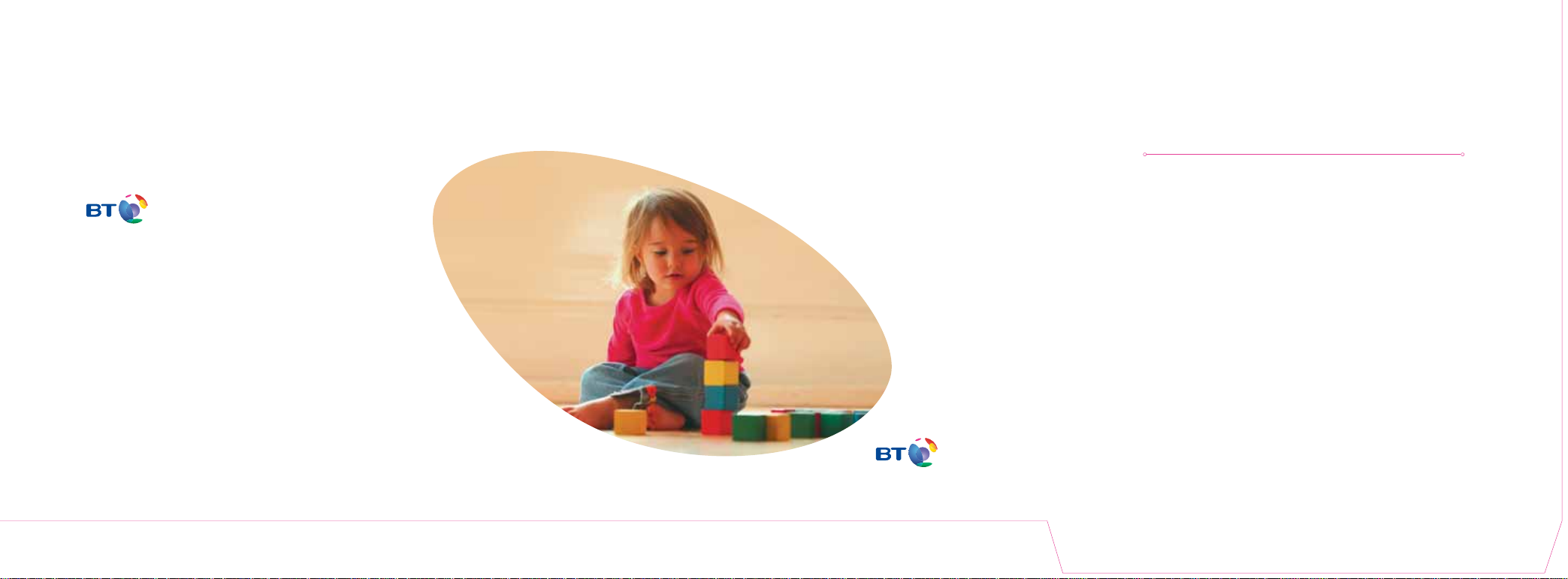
Bringing it all together
Declaration of Conformance
Declaration of Conformance with European Community Directive 1999/EC.
This product is intended for use within the UK for connection to the public telephone network.
This equipment complies with the essential requirements for Radio Equipment and Telecommunications
Terminal Equipment Directive 1999/5/EC. The Declaration of Conformance can be found on the
BT Voyager website: www.bt.com/voyager
Terms & Conditions
BT Total Broadband is covered by terms and conditions. These can be found at www.bt.com/broadband
Click on ‘Terms & Conditions.’
We acknowledge all trademarks.
We cannot guarantee that the telecommunications products, services and offers described in this publication
will be available at all times, and we may change them from time to time. We will provide services and
equipment in line with our standard conditions of contract.
© British Telecommunications plc 2005. Registered Office: 81 Newgate Street, London EC1A 7AJ.
BT and the ‘connected world’ logo are registered trademarks of British Telecommunications plc.
Registered in England No.1800000. Designed by OgilvyOne worldwide.
PHME 50336
ITEM CODE 025039
Using BT Total Broadband
with the BT Voyager 2091
Wireless ADSL Router
Bringing it all together
Keep this CD-ROM for your reference.
We have checked the CD enclosed in this pack for known viruses. You must use it in
line with the instructions we have given you. We cannot accept responsibility for any
disruption, damage or loss to your data or computer system that may happen while
you are using this CD, or the programs or data on it, except as required by law. This
does not affect your legal rights. There are links to other websites on the CD. We do
not control, and cannot accept responsibility for, the information available on these
websites. You are responsible for judging the accuracy or suitability of these websites.
Please note: BT Total Broadband works with Windows PCs and Apple Macs, but the
full functionality of the software is only available on Windows PCs.
If the CD-ROM does not start automatically.
PC users: Click ‘Start,’ ‘Run,’ then type D:\setup.exe (where D is the letter given to
your CD-ROM drive) and click ‘OK.’
Apple Mac users: Double-click on the desktop BT Broadband CD icon, then doubleclick on the installation icon.
If your BT Total Broadband CD-ROM still fails to work, call the BT Total Broadband
technical helpdesk on
advisors are available 24 hours a day, seven days a week.
0800 111 4567
where our Help and Assistance
Page 2
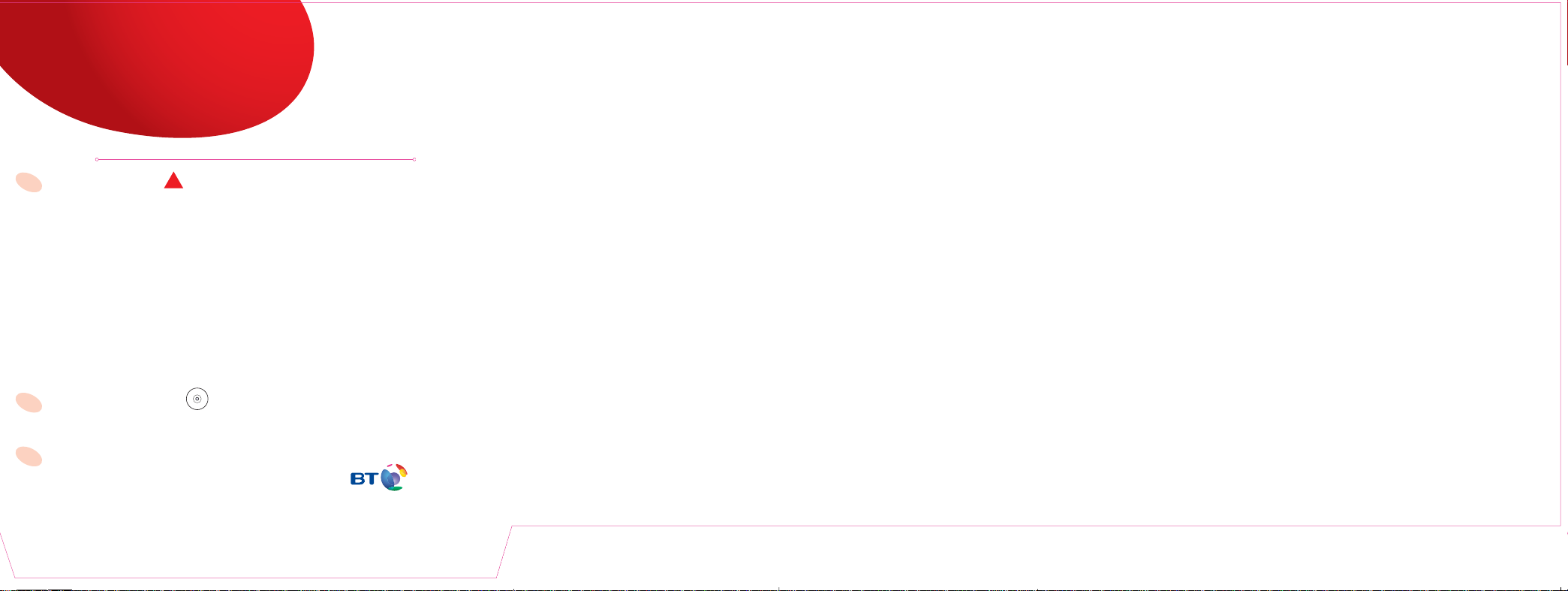
BT Total Broadband
!
r
Your quick start guide
Before you start
1
Please DO NOT connect any of the BT Total Broadband equipment yet. The attached CD-ROM
will guide you through the necessary steps of connecting the equipment and installing the software.
Already a BT Total Broadband customer? Unplug your existing modem or router and keep for
future use.
New to BT Total Broadband? Remember to wait until after 8pm on your activation day to ensure
your broadband line has been activated.
Have your BT Yahoo! e-mail address and password at the ready. These will have been given to you
during registration and confirmed by letter or e-mail.
If possible, enable and set the sound volume on your computer to get the full tutorial experience.
When installing your router for the first time, you will need to connect your computer to the router
with a ‘wired’ connection, using either the Ethernet or USB cable supplied. Once your broadband
connection is working you can use the CD again to connect wirelessly.
Apple Mac users should set the screen display to a minimum of 800 x 600.
2
Insert the CD-ROM
Now you’re ready to begin. The BT Total Broadband CD-ROM is attached to the back of this card.
Simply insert it into your computer’s CD drive and follow the on-screen instructions.
3
After installation
Please read the ‘Using BT Total Broadband’ booklet attached behind
this card. It will help you make the most of BT Total Broadband and
will tell you what to do if you experience any problems.
Bringing it all togethe
Contents
Now you’ve installed the router 3
•
Browsing the Internet
E-mail
PC Security
Making the most of BT Total Broadband
Using BT Total Broadband 4
•
More about the BT Voyager 2091 Wireless ADSL Router 5
•
Connecting additional devices
Wired
Wireless
Gaming
Advanced Router information 8
•
Accessing the BT Voyager 2091 configuration manager
Broadband username
BT Voyager 2091 security
Router configuration Help
Resetting the router
Uninstalling the BT Voyager 2091 10
•
Help and Support 11
•
Where to find Help and Support
Troubleshooting Connection Problems 12
•
Frequently Asked Questions 14
•
E-mail-related questions 15
•
Safety Instructions 16
•
Product Disposal Instructions 17
•
You may need it to re-install the software or just consult the useful information it contains.
Page 3
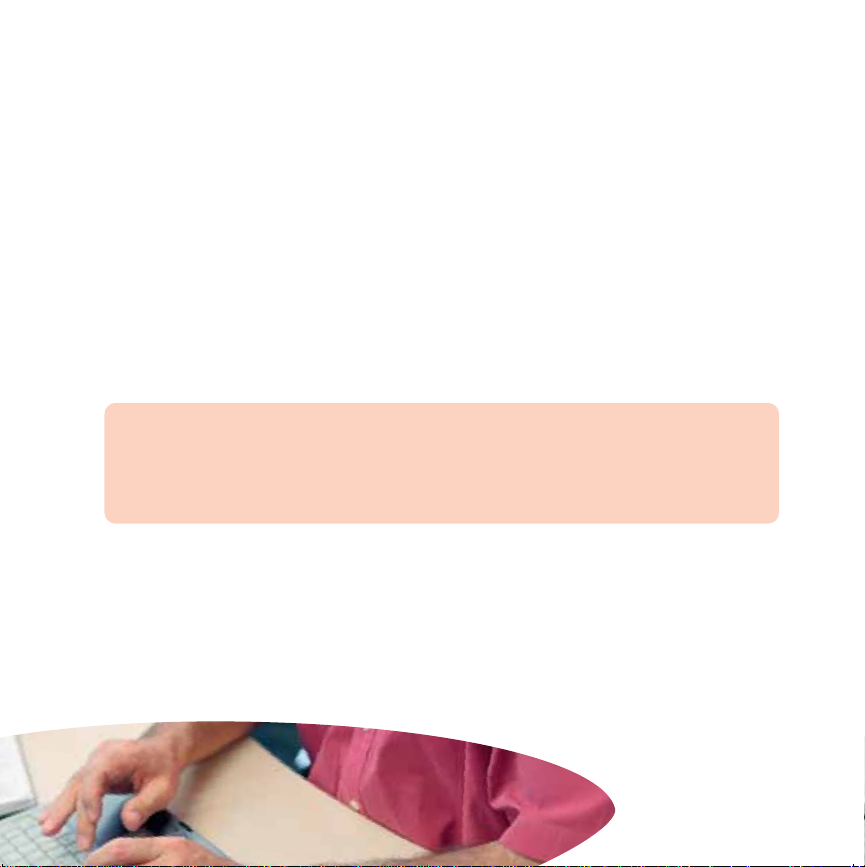
Now you’ve installed your router
On completion of the BT Total Broadband CD-ROM set up, your router will be installed and
your computer will be permanently connected to the Internet.
Surfing the Internet
1. Simply double-click on the BT Yahoo! Broadband desktop icon to open your BT Yahoo!
browser.* Why not start by visiting your BT Yahoo! home page at www.bt.yahoo.com
Tip – Your BT Yahoo! username and password is also your e-mail address; you will use this
to sign in to your BT Yahoo! home page.
2. Click on the mail icon on your BT Yahoo! home page to read your e-mails or type the
URL www.bt.yahoo.com/webmail into your browser. See our FAQ section on page 14 if
you prefer to use Microsoft Outlook Express and for information on setting up additional
e-mail addresses.
3.
Go to www.bt.yahoo.com/getprotected
BT Total Broadband includes PC anti-virus and firewall protection.** Please visit our PC
Security site to download and install your PC anti-virus and firewall protection. Click on the
shield icon in your BT Yahoo! Browser Toolbar, or go to www.bt.yahoo.com/getprotected
and follow the simple instructions.
4. Find out more about BT Total Broadband.
For more information and useful tips, see our ‘Broadband Life’ magazine, explore our
online tutorials at www.btyahoo.com/tutorials and read the Frequently Asked Questions
at the back of this book.
*BT Yahoo! browser is not available to Apple Mac users.
**PC anti-virus and firewall protection is included at no extra charge for BT Total Broadband Option 2 and above only.
PC anti-virus and firewall protection is available to BT Total Broadband Option 1 customers at additional charge.
Apple Macs not supported.
3
Page 4
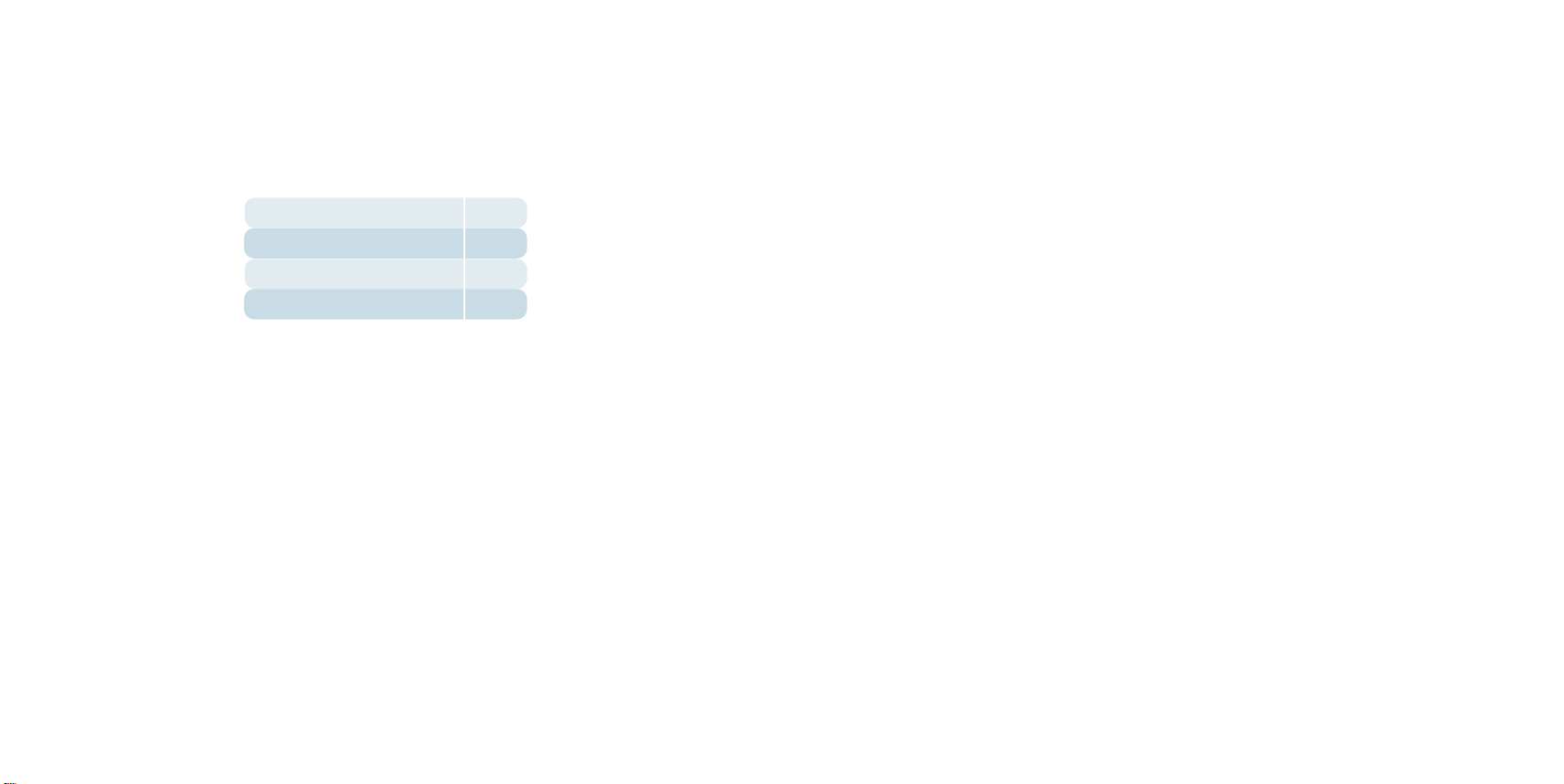
Using BT Total Broadband More about the BT Voyager 2091
Your BT Total Broadband service has a monthly usage guideline. This is the amount of data
you can send (upload) and receive (download) through your broadband connection each month.
The monthly usage guidelines for BT Total Broadband are:
BT Total Broadband Option 1 2GB
BT Total Broadband Option 2 6GB
BT Total Broadband Option 3 20GB
BT Total Broadband Option 4 40GB
Everything you send or receive over the Internet is in the form of chunks of data, whether it’s a
web page, an e-mail, a music track or a video clip. Each chunk of data is a different size and is
measured in Kilobytes (KB), Megabytes (MB) or Gigabytes (GB). The average e-mail is around 4KB,
a digital photo is around 1MB and a music track is around 5MB (1MB=1024KB, 1GB=1024MB).
Your monthly usage guideline lets you download (receive e-mails, web pages and files) or upload
(send e-mails and files) with whatever data you want, up to the GB allowance that you choose.
If you occasionally exceed the monthly usage guideline for your product you can continue to use
your service freely. We won’t restrict your service and we won’t charge you for excess usage.
If you regularly exceed your usage guideline by a large amount each month, we may contact you
about switching to a product with a usage guideline more suitable for your needs.
To confirm the usage guidelines for your BT Total Broadband option, please go to www.bt.com
Wireless ADSL Router
Connecting an additional device using a wired, Ethernet or USB connection
To connect a second computer to your BT Voyager 2091 Router, simply insert the installation CD
into the additional computer and when prompted, choose the option to add an additional device.
To change the way you connect your computer to the router, e.g. from Ethernet to USB, simply
unplug the Voyager 2091 from your computer, then run the installation CD. Choose the option
to add an additional device and choose your preferred connection method, e.g. USB.
Connecting wirelessly
When installing your router and connecting to broadband for the first time you will need to
connect your computer to the router using a ‘wired’ Ethernet or USB connection. Once the router
has been successfully installed and the broadband connection is working you can reconnect
wirelessly, or add an additional device using a wireless connection.
The BT Voyager 2091 Wireless ADSL router has a built in wireless adapter. It is already turned
on and pre-configured so that any computer or computing device using a compatible wireless
adapter and with the correct security information (Wireless Key) can connect to it.
To connect to the router wirelessly, your computer or computing device needs to be fitted with
a wireless adapter complying with the 802.11b or 802.11g standard. Some modern computers,
e.g. laptops, may already have a built-in wireless adapter.
Up to 10 wireless-enabled devices can be connected to the router.
5
Page 5

To connect wirelessly to the BT Voyager 2091, follow these steps for each device:
Step 1.
Identify the Wireless Network Name (SSID) and the Wireless Key for your BT Voyager 2091
Wireless ADSL Router. You will need this information later when setting up the wireless card
on your computer or computing device.
The Wireless Network Name is set to ‘BTVOYAGER2091-xx’, where ‘xx’ are the last two digits
of the BSSID value printed on the label underneath the base. Thus, if the number on the
BSSID label is xxxxxxxE1, the wireless network name will be ‘BTVOYAGER2091-E1’. You can also
find the Wireless Network Name for your router by accessing the router configuration manager
(see page 8) and clicking through to the ‘advanced’ then ‘wireless’ configuration page.
The Wireless Network Name is: BT VOYAGER2091-
Your BT Voyager 2091 is preset with 128-bit WEP wireless security and uses a 13-character
key known as a Wireless Network Key. Only computers that know this key can connect to your
BT Voyager 2091 router. Your Wireless Network Key can be found on the coloured label on the
base of your router. You can also view the Wireless Key for your router by accessing the router
configuration manager (see page xx) and clicking through to the ‘advanced’ then ‘wireless’ then
‘encryption’ configuration page.
The Wireless Key is:
Step 2.
If necessary, install your wireless adapter on your computer, following the instructions that came
with the wireless adapter. If your computer has a built-in wireless adapter, make sure the adapter
is turned on, by following the instructions that came with your computer.
Step 3.
Connect to the BT Voyager 2091
We recommend that you place your wireless computer or device close to the BT Voyager 2091
router when attempting to connect wirelessly for the first time. Follow the instructions provided
with your wireless adapter to ‘connect to a wireless network’. The software supplied with the
adapter will vary depending on the manufacturer, but generally you will be prompted to:
• Enter the Wireless Network Name or select the Wireless Network Name you want to
connect to, from a list of ‘available networks.’ Enter /choose the network name for your
BT Voyager 2091 router.
• Enable wireless security, choose 128bit-Wep and enter the Wireless Security (WEP) key
for your BT Voyager 2091 router, as discussed in Step 1.
Step 4
Once you have correctly set up the wireless adapter on your computer, insert your
BT Total Broadband installation CD-ROM into the CD drive of your computer. When prompted
with ‘Install the BT Voyager 2091 or connect an additional device’, choose ‘2091 already installed.
Want to add an additional device’ and follow the instructions to add a wireless device.
The installation CD-ROM will test your wireless connection and install BT Total Broadband
software and desktop icons.
Playing games online
To set up your games console to play games online:
• If you have a PlayStation console, go to www.bt.com/ps2
• If you have an Xbox Live console, go to www.bt.com/xbox
Note: If you have any enquiries about games consoles, please contact your games console supplier.
7
Page 6

D
S
L
U
S
B
E
t
h
e
r
n
e
t
P
o
w
e
r
Advanced Router information
Accessing the BT Voyager 2091 configuration manager
The router and its settings are pre-configured for full functionality and do not need to be adjusted
for general use.
However, if you are an advanced user and have specific requirements, please read and understand
this section before attempting to alter the default settings.
The configuration manager that manages the router’s settings is browser-based and can be found
by typing http://voyager.home into the address bar of your browser or clicking the ‘router
manager’ icon. To access the advanced configuration settings, you’ll need to enter the username
and password for the configuration manager. The default username and password for the
configuration manager is admin (case sensitive) although you can change this to your own choice.
Failure to remember any revision will make it necessary to reset the router, returning it to its
default settings.
If you have changed your default username and password for the configuration manager (from admin
to something else) you may experience problems when using the ‘router manager’ icon. This is
because we carry out a connection check when you connect to the configuration manager in this
way. If this is the case, then simply connect to the configuration manager by opening your
browser and typing http://voyager.home into the address bar.
Broadband username
The BT Voyager 2091 router is factory set with a ‘broadband username’ which allows
the router to connect to BT Total Broadband. For your reference the username is
voyager2091.user@btbroadband.com BT Total Broadband does not require a password.
This router only accepts BT-allocated ‘broadband usernames’ so will only work with
Broadband from BT services.
BT Voyager 2091 security
NAT (Network Address Translation) is the system your router uses to prevent inbound access
attempts from getting further than your router. It is built into the router and automatically turned
on, so you needn’t do anything to benefit from this protection.
The router’s configuration manager also gives advanced users the option to enable a hardware
firewall (called ‘IP Filter’ in the configuration manager’s menu). This can be used to block ports
and applications that are not required. This is not necessary for general use and is set to ‘off’
by default.
Important: For adequate protection, we recommend good quality anti-virus and firewall software
is installed on all your computers. For more information, visit www.bt.yahoo.com/getprotected
Router configuration Help
Each page of the router’s configuration manager carries a HELP button that will take you to that
page’s relevant help guide.
Resetting the router
To return the router to its factory setting, you need to press and hold the reset button on the
router’s back panel for ten seconds. The Power light will show red to indicate resetting in progress.
The reset process may take several minutes, after which the power light will turn green. The unit
should now be reset, ready for normal use.
9
Page 7

Uninstalling the BT Voyager 2091
Help and support
If you need to uninstall the BT Voyager 2091 USB drivers, please follow these instructions:
PC users should go to the Start menu and select BT Voyager 2091 ADSL Router from the (All)
Program(s) menu and select ‘Uninstall.’ Then simply follow the on-screen instructions.
If, for any reason, you have not successfully connected to BT Total Broadband, double check that
you have correctly followed the installation instructions on the CD-ROM. Also, if you are new to
BT Total Broadband, wait until after 8pm on your activation day to make sure that your broadband
line has been activated.
Having a problem connecting to the Internet?
Please follow our troubleshooting guide on page 12.
Having a problem connecting wirelessly?
Try moving your wireless-enabled computer closer to the BT Voyager 2091 router and trying again.
Using Broadband Desktop Help (PC user only)
Broadband Desktop Help is a free support tool that is always available even when you’re not
online. Double-click the Broadband Desktop Help icon on your desktop (as shown), to help
diagnose and fix a problem without needing to call the helpdesk. If you are not able to solve
your problem in Broadband Desktop Help, you will be given the right helpdesk number to call.
Online Help
For further help, visit the support section of our website at www.bt.yahoo.com/help
Our advisors are available 24 hours a day, seven days a week to assist you if the above methods
do not solve your particular problem. Call them on
Please note that BT Total Broadband Helpdesks will only provide support for connections made
directly to the router using Ethernet, USB or Wireless. We regret that our helpdesk is unable to
offer support for your own computer equipment and software not provided by us or for your own
home network equipment, e.g. Ethernet hubs. For support with this equipment, please refer to
your supplier instructions or contact the supplier directly.
0800 111 4567
.
11
Page 8

Troubleshooting Connection Problems
If your computer has a problem connecting to the Internet, there are some simple tests you
can do to troubleshoot your broadband connection. Please complete these steps before calling
the helpdesk.
1. Shut down your computer and turn off the BT Voyager 2091 router, using the power switch
on the back on the router.
2. With your computer off, turn on the BT Voyager 2091 router. Wait for five minutes while the
router starts and tries to connect to your broadband line.
• If the DSL light is on, the router has connected to broadband. Proceed to step 7.
• If the DSL light is flashing, the router has been unable to connect to broadband.
Proceed to step 3.
•
If the power light is red, the router self test has found a problem. Contact the BT Total Broadband
Technical Helpdesk on
3. Plug a telephone into the ‘phone’ socket of the microfilter to which the router is connected and
listen for a dial tone. If you hear a dial tone, proceed to step 5. Otherwise continue to step 4.
4. The telephone line, internal wiring or microfilter may be faulty. Try swapping the microfilter
and again listening for dial tone. If you are using an extension lead, plug the microfilter
directly into your main telephone socket and try again. If there is still no dial tone, your ADSL
line may be at fault, in which case proceed to step 8. If there is a dial tone only at the main
socket, your extension lead or internal wiring is faulty, in which case you need to contact
0800 800 151 or a qualified service engineer.
5. Check that the DSL line cord is plugged in between the DSL socket on the microfilter and the
DSL socket on the router. If this is fitted properly, unplug all other telephony devices in your
house, so there is only one microfilter, with the router plugged in, connected to one phone
socket. If the DSL now comes on and glows a steady green, either the wiring or a microfilter
may be faulty. Connect each microfilter in turn to find out if one is faulty. Also make sure
that every telephone device connected uses a microfilter. If the DSL light is still not glowing
a steady green, proceed to step 6.
0800 111 4567
.
6. If you have tried changing the microfilter and the DSL light is still not glowing a steady
green, there may be a fault in the broadband network. Call our free service status line on
0800 169 0199 to see if there is a problem in your area. If not, proceed to step 8.
7. Turn on your computer and wait until it has started. The Ethernet or USB light on the router
should now come on (depending on the connection used). If the correct light comes on,
proceed to step 8. If the light does not come on, check that your Ethernet or USB cable is
plugged in between the BT Voyager 2091 router and your computer. If the appropriate
Ethernet or USB light is still not on, proceed to step 8.
Note: If you are using a wireless connection, refer to the instructions which came with your
wireless adapter to see whether your computer is successfully connecting to the router.
8. If you are using a Windows computer, run Broadband Desktop Help by double-clicking the
Broadband Desktop Help icon provided on your desktop . If Broadband Desktop Help is
still unable to resolve the problem, you will be given the right helpdesk number to call.
Alternatively, if you are using an Apple Mac, call the BT Total Broadband Technical Helpdesk
on
0800 111 4567.
13
Page 9

Frequently Asked Questions
For more comprehensive help see www.bt.yahoo.com/help
E-mail-related questions
My installation CD-ROM doesn’t work.
With your computer turned on, your installation CD-ROM should start automatically. If it doesn’t:
PC users: Please click ‘Start’, ‘Run’, then type D:\setup.exe (where D is the letter given to your
CD-ROM drive) and click ‘OK’.
Mac users: Please double-click on the desktop icon ‘BT Broadband’. On the resulting screen,
double-click the ‘Install’ icon to launch the installer.
If your CD-ROM still doesn’t work, please call the BT Total Broadband Technical Helpdesk on
0800 111 4567
.
I have interference on my phone line.
Please check you’ve correctly set up your microfilters. You will need a microfilter for every
telephone socket you intend to use for telephones, cordless telephones, faxes, dial-up modems,
answering machines, digital television, monitored security equipment and extension bells.
Where can I get more microfilters?
If you wish to order more ADSL microfilters, please go to www.bt.com/shop and type ‘microfilters’
into the ‘Search’ window.
Why does my broadband connection occasionally stop working?
Please check you’ve correctly set up your microfilters. In particular, check that you have
microfilters correctly fitted to telephony equipment that makes occasional telephone calls –
such as digital television boxes, or monitored security alarms.
Where’s my e-mail?
You can access your e-mail via the web (webmail). Using your browser, simply go to
http://bt.yahoo.com/webmail
Alternatively, you can use an e-mail program such as Outlook Express (see below).
Can I use Microsoft Outlook Express to send and receive e-mails?
Yes, you can send and receive your e-mails with Microsoft Outlook Express or other similar e-mail
programs. If you ticked this option during installation, the CD-ROM will have set up your main
e-mail account for you in Microsoft Outlook Express. For more information, visit
www.bt.yahoo.com/mailsetup
How do I set up additional e-mail addresses for my family?
Additional e-mail addresses are known as ‘sub accounts’. Go to www.btyahoo.com/tutorials
and click on ‘Managing mail sub accounts’ to find out more.
Where can I find out more about the features available on BT Total Broadband?
See our ‘Broadband Life’ magazine, or explore our online tutorials at www.btyahoo.com/tutorials
I will be moving home, can I take my broadband connection with me?
Please contact us on 0800 800 150 (selecting the moving home option), at least five working
days before you move, to organise the transfer of your broadband service and telephone
line to your new home. The broadband service is subject to availability at your new premises.
You will need to take your BT Voyager 205 router and microfilters with you to your new address.
15
Page 10

Safety Instructions
Product disposal instructions
Please read the following instructions carefully to prevent potential hazards
1. The router will get warm once it is connected to the power supply. Although this is normal,
you should ensure that the router has adequate ventilation to prevent it from overheating.
Never block the vents on the router.
2. Don’t expose the router to rain, water, moisture or direct sunshine.
3. Don’t spill liquid on the router.
4. Keep the router away from sources of heat such as heaters or radiators.
5. Don’t attempt to disassemble or open covers of the unit yourself. Not only will it make your
warranty void, it may expose you to dangerous voltage or other hazards.
6. Before cleaning, switch off the router using the power switch at the rear. Use a damp cloth
for cleaning.
7. For better performance, don’t place the router on television or computer monitors.
8. In the event of an electrical storm, you must unplug all of your equipment from the electricity
supply and telephone sockets.
9. This product intentionally generates low-level radio frequency signals and as such, there is
a very small risk that this product may interfere with sensitive medical devices, for example a
heart pacemaker, when in close proximity. If you have any concerns, BT recommends that
you consult the medical device manufacturer before using this product.
Please save energy
Please avoid wasting energy while using your computer, games console or other equipment.
You can set up your computers to go into standby or low-energy usage mode automatically.
Please switch off your BT Voyager 2091 router when not in use, but remember that when you
do so all connected computers (and any other devices that use the router to connect to your
broadband line) will lose Internet access. Remember to switch the router back on before switching
your computers on.
for Residential Users
The Waste of Electrical and Electronic Equipment (WEEE) Directive (2002/96/EC) has been
put in place to recycle products using best available recovery and recycling techniques to
minimise the impact on the environment, treat any hazardous substances and avoid the
increasing landfill.
The symbol shown above and on the product means that the product is classed as Electrical or
Electronic Equipment and you should not put it into your domestic waste bin. When you have
no further use for it, please dispose of the product as per your local authority’s recycling
processes. For more information please contact your local authority or the retailer where the
product was purchased.
GNU General Public Licence Notice.
This product contains code that is covered by the GNU General Public Licence (GPL).
In accordance with the GPL, you may request the relevant code for up to three years from
the date of original purchase of this product.
The code will be supplied free-of charge, though there may be a charge to cover the cost of the
medium on which the code is supplied, plus post and packing. For further information, please
visit the BT Voyager Website www.bt.com/voyager
17
Page 11

Notes
