Page 1
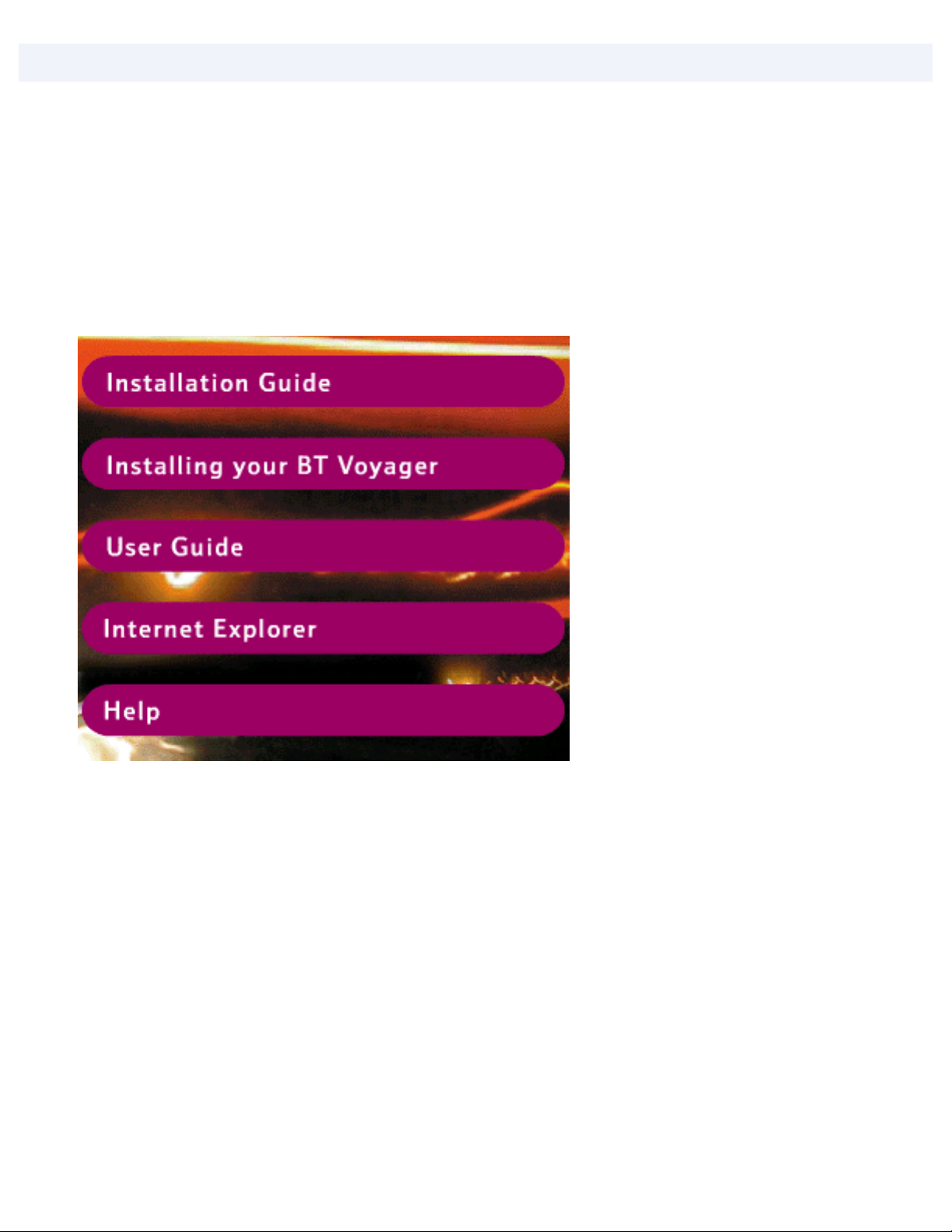
http://www.voyager.bt.com/selfhelp/shc/usbinstall/100/100win98_01_printer.htm
I am unable to install my BT Voyager 100 modem...
Installing the Voyager 100 on Windows 98/ Me.
Make 100% sure that you have NOT connected the USB cable that was supplied with the
Voyager 100 modem to the back of the PC or the back of the modem.
Insert the installation CD-ROM in to the CD drive and it will autorun. Click on Installing
Your BT Voyager..
Please make sure you have read and carried out the instructions detailed in the General
Quick Start Information section. When you have then click on Install Drivers Now.
http://www.voyager.bt.com/selfhelp/shc/usbinstall/100/100win98_01_printer.htm (1 of 6)21/12/2009 18:04:52
Page 2
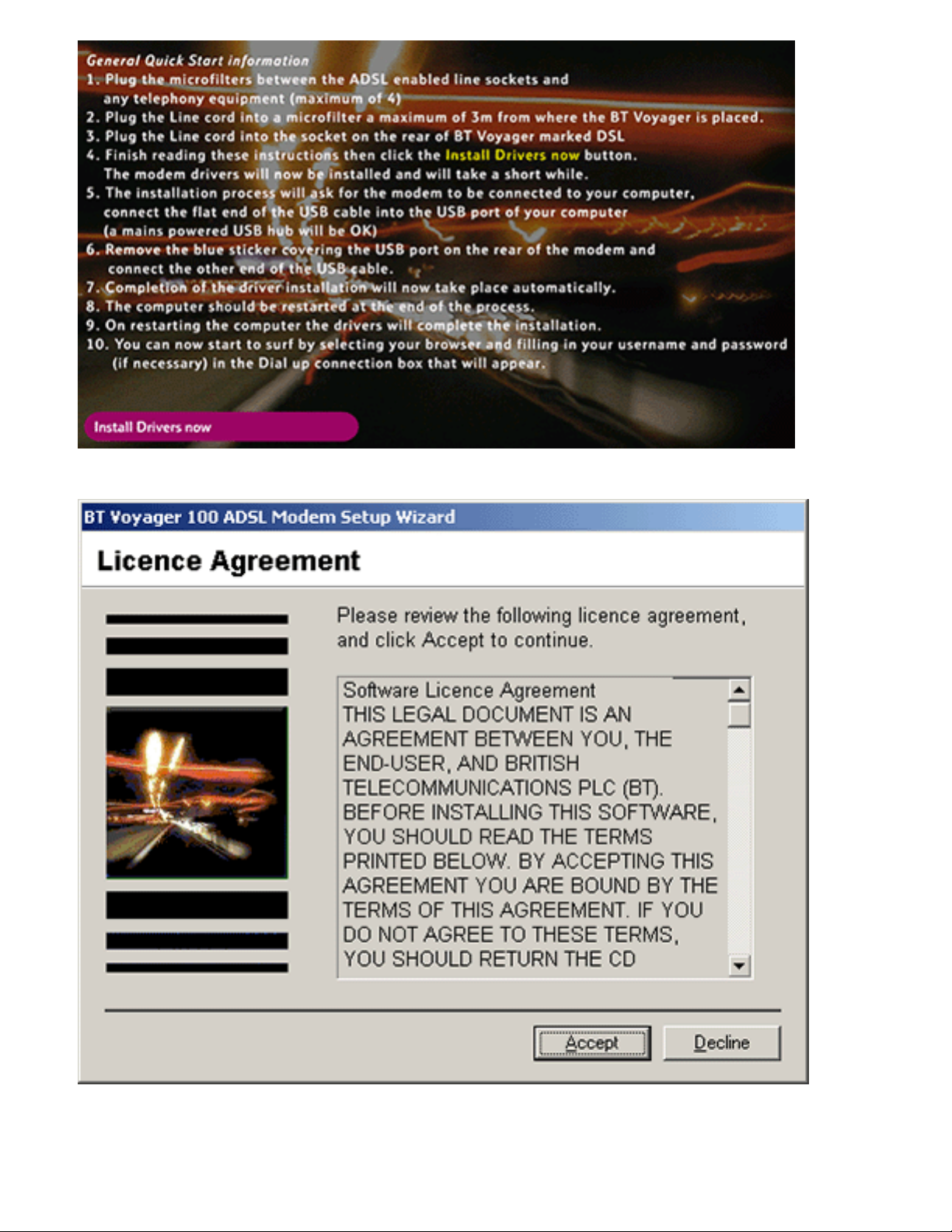
http://www.voyager.bt.com/selfhelp/shc/usbinstall/100/100win98_01_printer.htm
1. Click on Accept.
2. The installation will start.
http://www.voyager.bt.com/selfhelp/shc/usbinstall/100/100win98_01_printer.htm (2 of 6)21/12/2009 18:04:52
Page 3
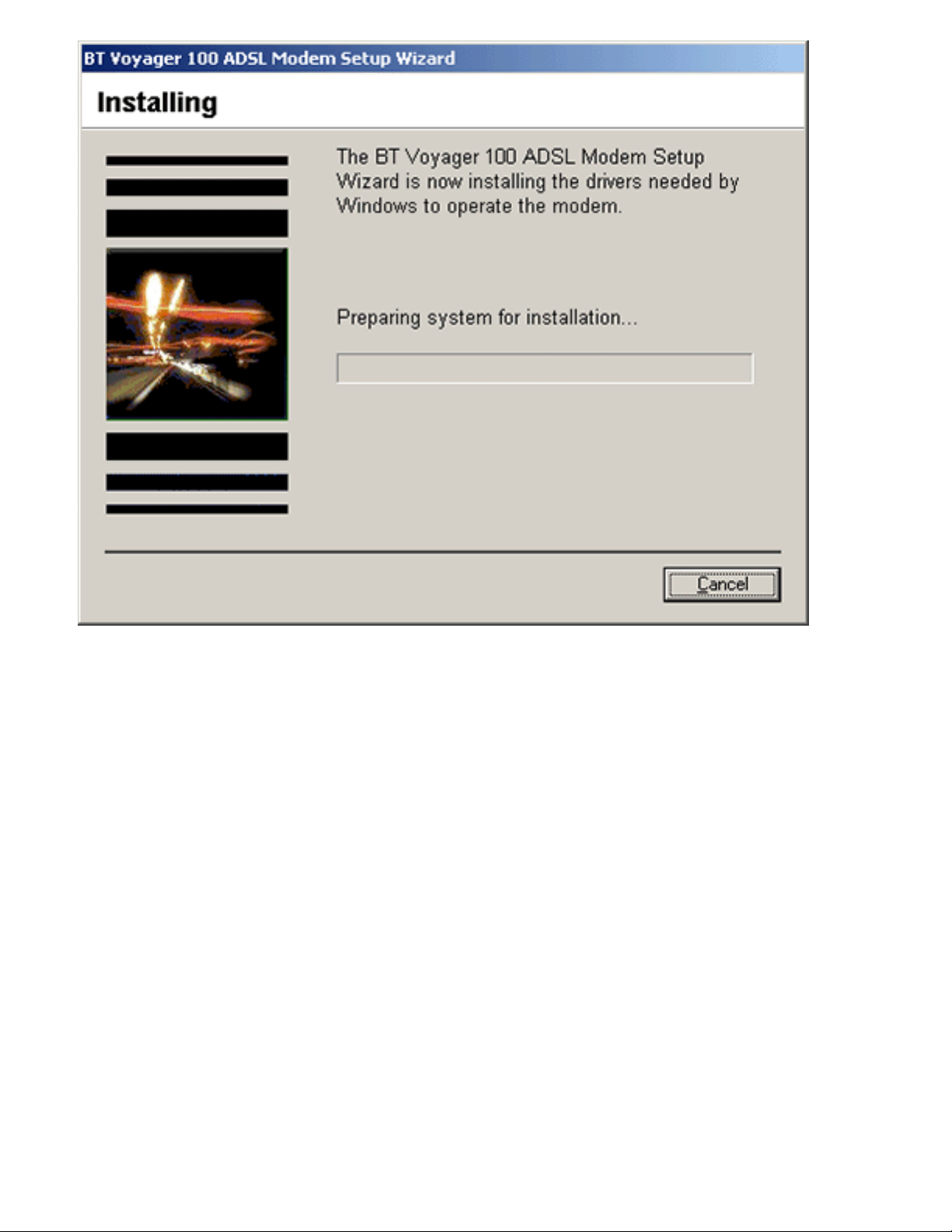
http://www.voyager.bt.com/selfhelp/shc/usbinstall/100/100win98_01_printer.htm
3. Connect the Voyager USB cable when asked.
http://www.voyager.bt.com/selfhelp/shc/usbinstall/100/100win98_01_printer.htm (3 of 6)21/12/2009 18:04:52
Page 4
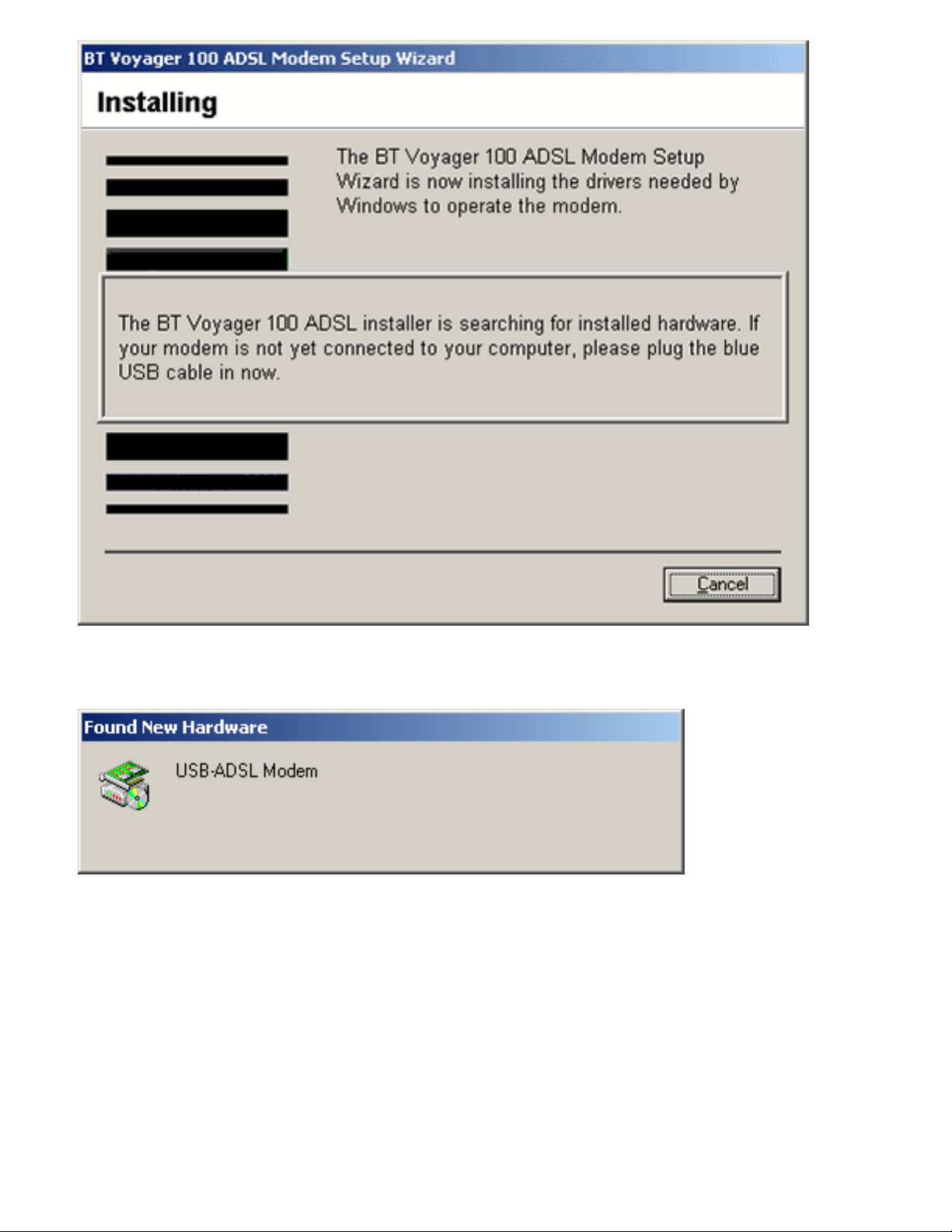
http://www.voyager.bt.com/selfhelp/shc/usbinstall/100/100win98_01_printer.htm
4. The installation process will resume.
5. Then finish.
http://www.voyager.bt.com/selfhelp/shc/usbinstall/100/100win98_01_printer.htm (4 of 6)21/12/2009 18:04:52
Page 5
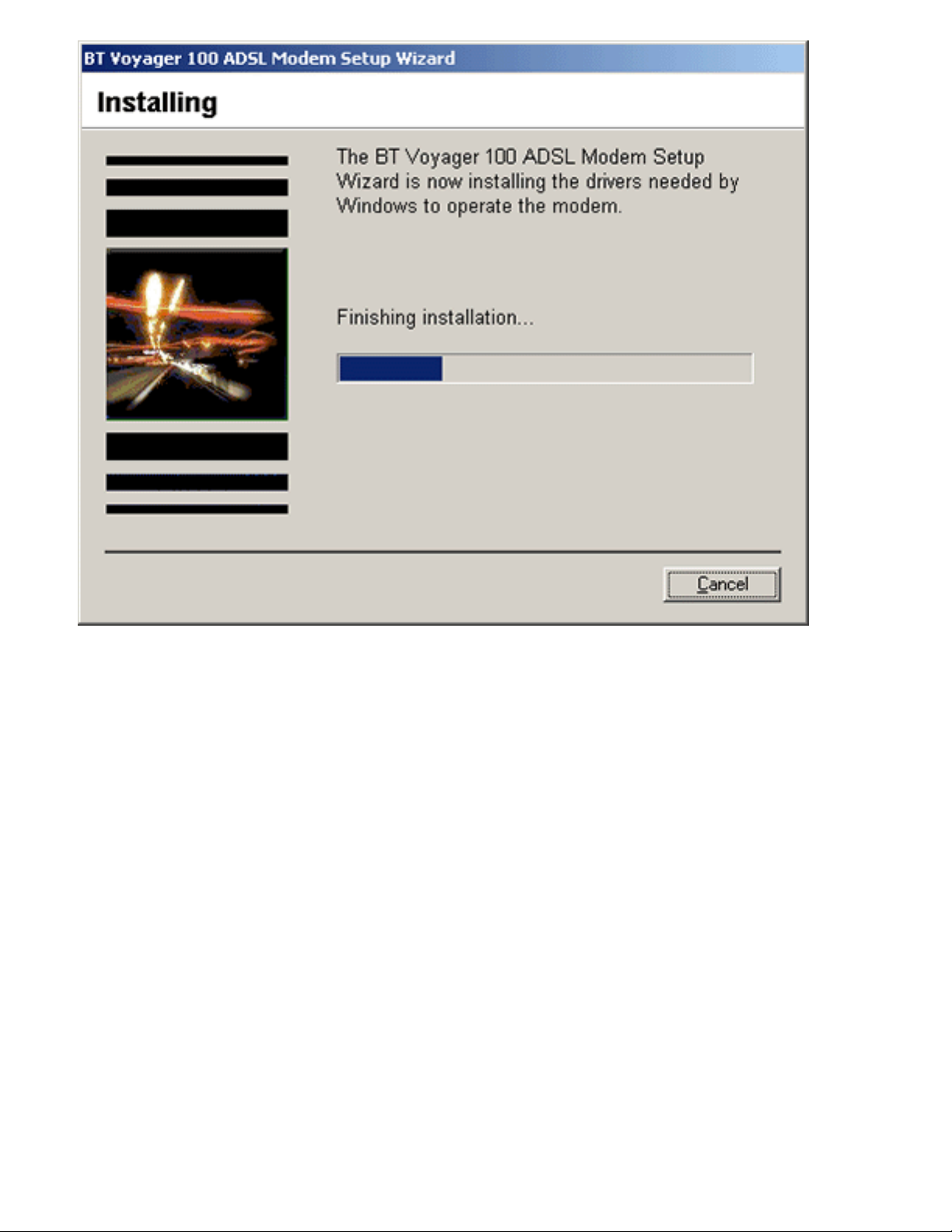
http://www.voyager.bt.com/selfhelp/shc/usbinstall/100/100win98_01_printer.htm
6. When done click on close and the PC will reboot (Yes is automatically selected).
http://www.voyager.bt.com/selfhelp/shc/usbinstall/100/100win98_01_printer.htm (5 of 6)21/12/2009 18:04:52
Page 6

http://www.voyager.bt.com/selfhelp/shc/usbinstall/100/100win98_01_printer.htm
7. After the Reboot the modem will be installed and you will have the usual DSL arrows in
the Systray.
http://www.voyager.bt.com/selfhelp/shc/usbinstall/100/100win98_01_printer.htm (6 of 6)21/12/2009 18:04:52
Page 7

http://www.voyager.bt.com/selfhelp/shc/usbinstall/100/100winxp_01_printer.htm
I am unable to install my BT Voyager 100 modem...
Choose which version of Windows you have
Please make 100% sure that you have NOT connected the USB cable that was supplied
with the Voyager 100 modem to the back of the PC or the back of the modem.
Insert the installation CD-ROM in to the CD drive and it will autorun. Click on Installing
Your BT Voyager..
Make sure that you have read and carried out the instructions detailed in the General
Quick Start Information section. When you have then click on Install Drivers Now.
http://www.voyager.bt.com/selfhelp/shc/usbinstall/100/100winxp_01_printer.htm (1 of 7)21/12/2009 18:07:02
Page 8

http://www.voyager.bt.com/selfhelp/shc/usbinstall/100/100winxp_01_printer.htm
1. Click on Accept.
http://www.voyager.bt.com/selfhelp/shc/usbinstall/100/100winxp_01_printer.htm (2 of 7)21/12/2009 18:07:02
Page 9

http://www.voyager.bt.com/selfhelp/shc/usbinstall/100/100winxp_01_printer.htm
2. The installation will start.
3. Connect the Voyager USB cable when asked.
http://www.voyager.bt.com/selfhelp/shc/usbinstall/100/100winxp_01_printer.htm (3 of 7)21/12/2009 18:07:02
Page 10

http://www.voyager.bt.com/selfhelp/shc/usbinstall/100/100winxp_01_printer.htm
4. The installation process will resume.
http://www.voyager.bt.com/selfhelp/shc/usbinstall/100/100winxp_01_printer.htm (4 of 7)21/12/2009 18:07:02
Page 11

http://www.voyager.bt.com/selfhelp/shc/usbinstall/100/100winxp_01_printer.htm
5. Then finish.
http://www.voyager.bt.com/selfhelp/shc/usbinstall/100/100winxp_01_printer.htm (5 of 7)21/12/2009 18:07:02
Page 12

http://www.voyager.bt.com/selfhelp/shc/usbinstall/100/100winxp_01_printer.htm
6. When done click on close and the PC will reboot (Yes is automatically selected).
http://www.voyager.bt.com/selfhelp/shc/usbinstall/100/100winxp_01_printer.htm (6 of 7)21/12/2009 18:07:02
Page 13

http://www.voyager.bt.com/selfhelp/shc/usbinstall/100/100winxp_01_printer.htm
7. After the Reboot the modem will be installed and you will have the usual DSL arrows in
the Systray.
http://www.voyager.bt.com/selfhelp/shc/usbinstall/100/100winxp_01_printer.htm (7 of 7)21/12/2009 18:07:02
Page 14

BT Voyager Self Help
http://www.voyager.bt.com/selfhelp/shc_usb.htm21/12/2009 18:09:56
