Page 1

User Guide
BT VERVE 500
Page 2
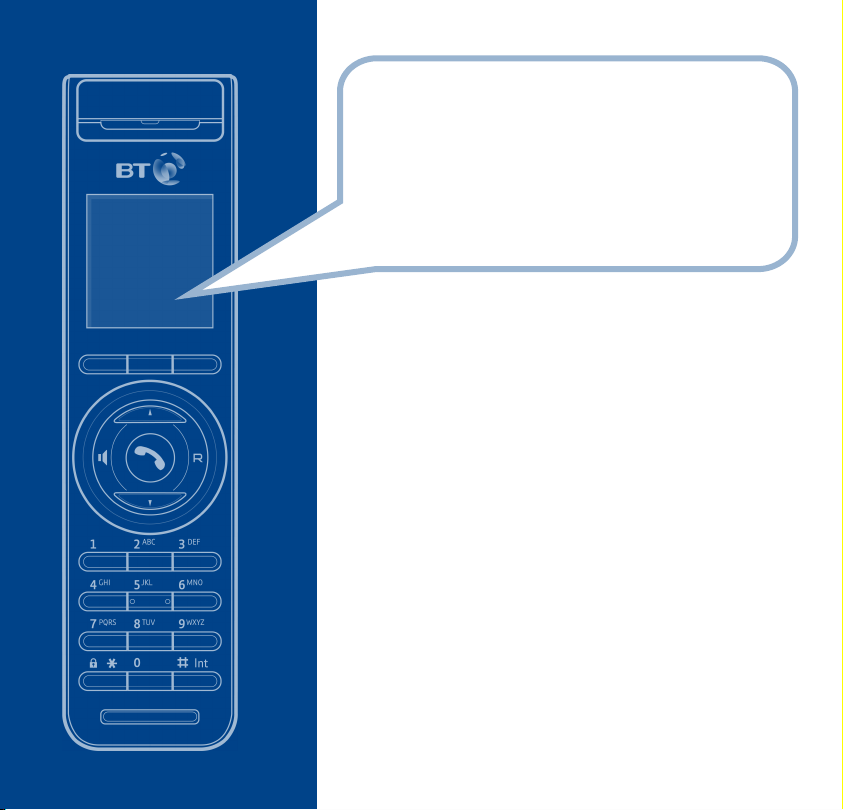
Welcome…
to your BT Verve 500 Digital Cordless
Telephone Answering Machine
Slim, elegantly designed digital cordless telephone.
•
Integrated answering machine with 28 minutes digital
•
recording time.
1.5" 4K Colour display with helpful icons.
•
255 Name and number phonebook to store all your contact
•
numbers for easy dialling.
Copy contacts from your mobile phone SIM card to the BT
•
Verve 500 phonebook.
SMS – to send and receive text messages*.
•
Caller Display lets you see who’s calling and your phone stores
•
details of the last 30 callers in a Calls log
20 Last number redial.
•
Handsfree feature for greater flexibility when calling.
•
Register up to 5 handsets to the base without the need for
•
additional wiring.
*
.
* You must subscribe to your network provider’s Caller Display service for this feature to work.
A quarterly fee may be payable.
Page 3
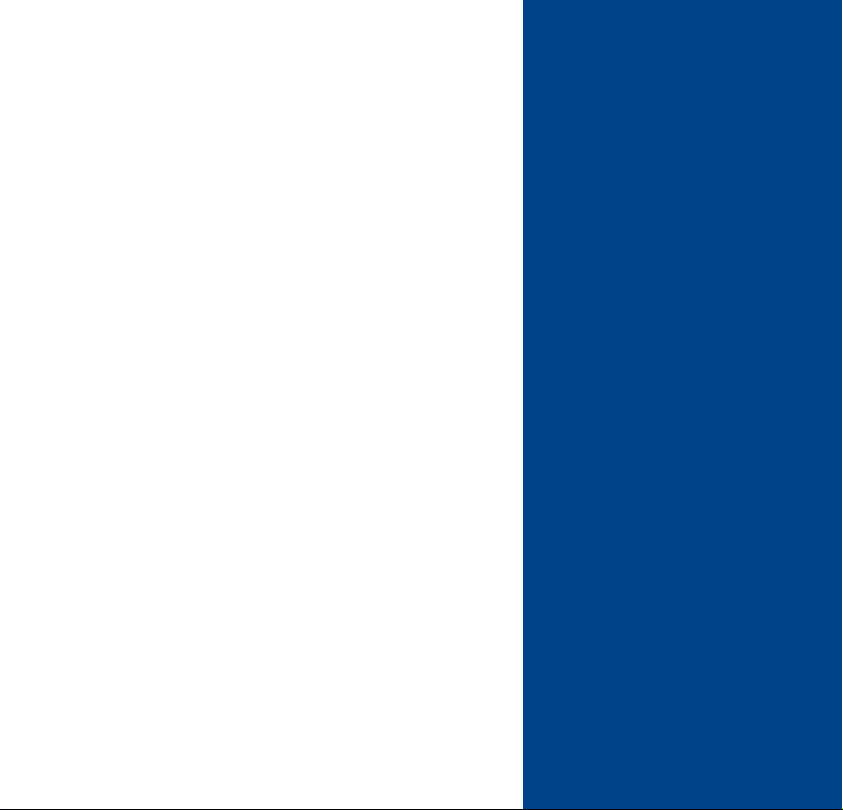
This User Guide provides you with all the
information you need to get the most from
your phone.
You must first set up your phone before you
can use it. This doesn’t take long and is easy
to do. Just follow the simple instructions in
‘Getting Started’, on the next few pages.
Need help?
If you have any problems setting up or using your BT Verve 500
please contact the Helpline on 0870 242 6652 or email
bthelpdesk@convergys.com.
Alternatively, you may find the answer in ‘Help’ at the
back of this guide.
IMPORTANT
This equipment is not designed for making emergency telephone calls when
the power fails. Alternative arrangements should be made for access to
emergency services.
This product is intended for connection to analogue public switched
telephone networks and private switchboards in the United Kingdom.
Got everything?
BT Verve 500 handset
•
BT Verve 500 base
•
1 x MT-Li-ion 3.7V 600mAH
•
rechargeable battery pack
Mains power adaptor
•
(item code 032214)
Telephone line cord
•
If you have purchased a BT Verve 500
multiple pack you will also have the
following items for each handset:
BT Verve 500 handset
•
BT Verve 500 charger
•
1 x MT-Li-ion 3.7V 600mAH
•
rechargeable battery pack
Mains power adaptor for charger
•
(item code 032216)
Page 4
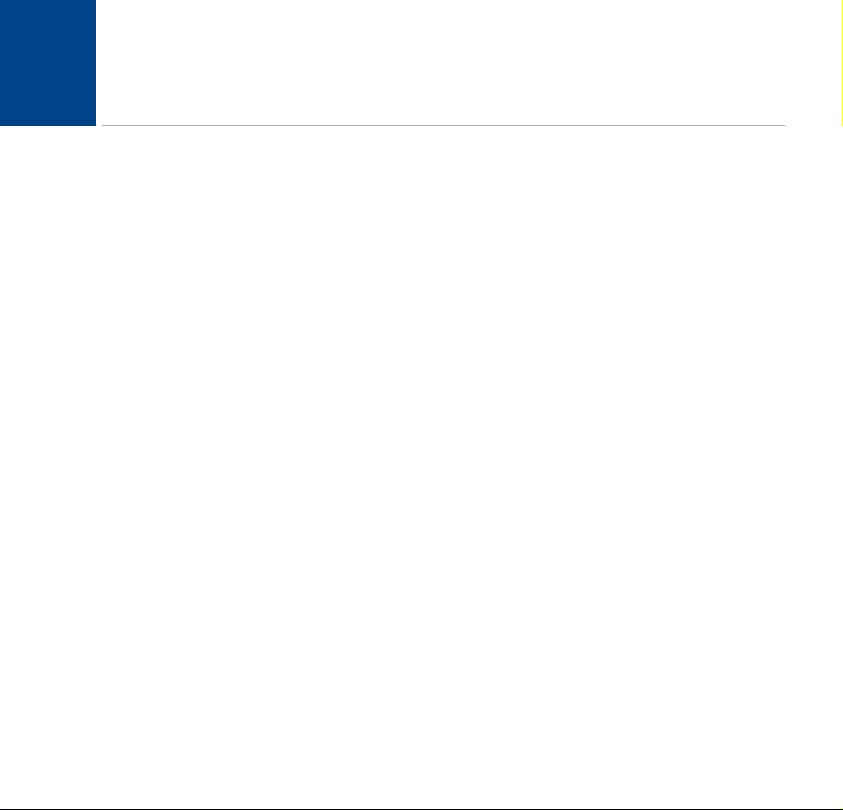
4
In this guide
Getting started
Location . . . . . . . . . . . . . . . . . . . . . . . . . . . .7
Setting up . . . . . . . . . . . . . . . . . . . . . . . . . . .7
Set the time and date . . . . . . . . . .. . . . . . .8
Getting to know your phone
Handset buttons . . . . . . . . . . . . . . . . . . . . . .10
Handset display icons . . . . . . . . . . . . . . . . .11
Standby display . . . . . . . . . . . . . . . . . . . . . .12
Answering machine and base buttons . . . .12
Character map . . . . . . . . . . . . . . . . . . . . . . .13
Navigating the menus . . . . . . . . . . . . . . . . .13
Menu map . . . . . . . . . . . . . . . . . . . . . . . . . .14
Using the phone
Switch the handset power on/off . . . . . . . .15
Make an external call . . . . . . . . . . . . . . . . . .15
Preparatory dialling . . . . . . . . . . . . . . . . . . .15
End a call . . . . . . . . . . . . . . . . . . . . . . . . . . .15
Receive a call . . . . . . . . . . . . . . . . . . . . . . . .16
Earpiece/receiver volume . . . . . . . . . . . . . .16
Secrecy (mute) . . . . . . . . . . . . . . . . . . . . . . .17
Handsfree . . . . . . . . . . . . . . . . . . . . . . . . . . .17
Make a call in handsfree . . . . . . . . . . . . . . .17
Answer a call in handsfree . . . . . . . . . . . . . .18
Switch to handsfree during a call . . . . . . . .18
Redial list . . . . . . . . . . . . . . . . . . . . . . . . . . .18
Call a number from the redial list . . . . . . . .18
Copy a number from the redial list
to the phonebook . . . . . . . . . . . . . . . . . . . .19
Keypad lock . . . . . . . . . . . . . . . . . . . . . . . . .19
Paging handsets . . . . . . . . . . . . . . . . . . . . . .20
255 Name and number phonebook . . . . . .20
Store a name and number . . . . . . . . . . . . . .21
Dial a number . . . . . . . . . . . . . . . . . . . . . . . .21
Edit an entry . . . . . . . . . . . . . . . . . . . . . . . . .22
Delete an entry or all entries . . . . . . . . . . . .22
Copy an entry to another handset . . . . . . .23
Save a phonebook number to a
quick dial key . . . . . . . . . . . . . . . . . . . . . . . .23
Dial a quickdial number . . . . . . . . . . . . . . . .24
Copy SIM card contacts to the
phonebook . . . . . . . . . . . . . . . . . . . . . . . . . .24
Display settings
Wallpaper . . . . . . . . . . . . . . . . . . . . . . . . . . .26
Contrast . . . . . . . . . . . . . . . . . . . . . . . . . . . .26
Alarm and time settings
Set the time and date . . . . . . . . . .. . . . . . .27
Set the alarm . . . . . . . . . . . . . . . . . . . . . . . .27
Silence the alarm . . . . . . . . . . . . . . . . . . . . .28
If you experience any problems, please call the Helpline on 0870 242 6652 or email bthelpdesk@convergys.com
Page 5
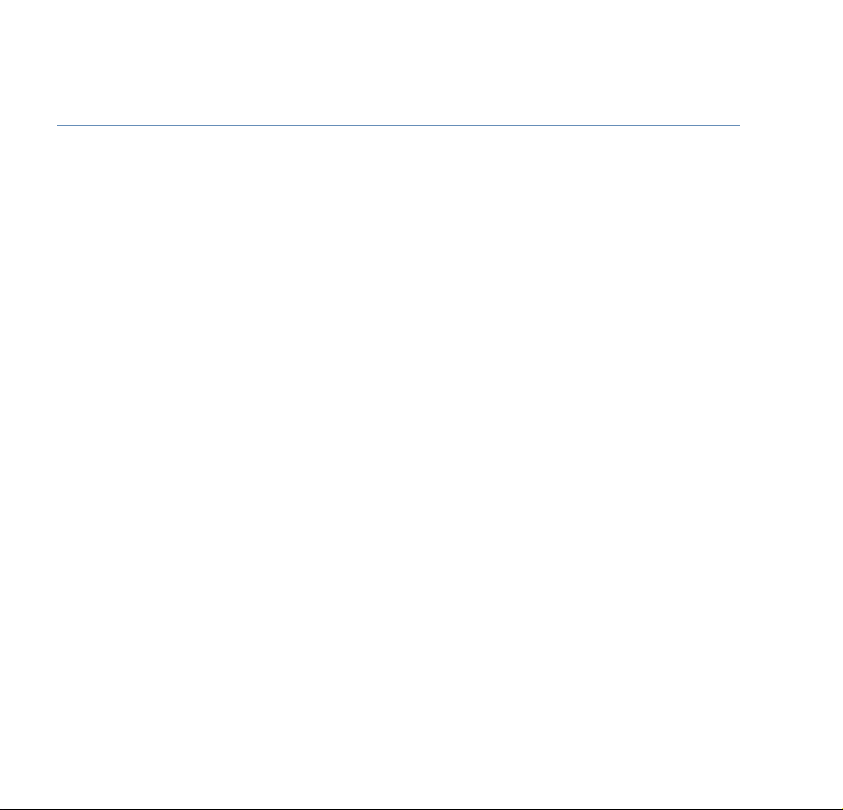
In this guide
5
Sound settings
Handset earpiece/speaker volume . . . . . . .29
External call ringer melody and volume . . .29
Internal call ringer melody and volume . . .30
Base ringer melody and volume . . . . . . . . .31
Handset tones . . . . . . . . . . . . . . . . . . . . . . .32
Phone settings
Auto answer . . . . . . . . . . . . . . . . . . . . . . . . .33
Register a handset . . . . . . . . . . . . . . . . . . . .33
Dim mode . . . . . . . . . . . . . . . . . . . . . . . . . . .34
Handset name . . . . . . . . . . . . . . . . . . . . . . .35
Reset your handset . . . . . . . . . . . . . . . . . . .35
Room monitor . . . . . . . . . . . . . . . . . . . . . . .36
System PIN code . . . . . . . . . . . . . . . . . . . . .37
De-register a handset . . . . . . . . . . . . . . . . .38
Reset your base . . . . . . . . . . . . . . . . . . . . . .38
Recall time . . . . . . . . . . . . . . . . . . . . . . . . . .39
Pause time . . . . . . . . . . . . . . . . . . . . . . . . . .39
Call log type . . . . . . . . . . . . . . . . . . . . . . . . .40
Auto-delete . . . . . . . . . . . . . . . . . . . . . . . . .41
Answering machine
Answering machine settings
(via the handset) . . . . . . . . . . . . . . . . . . . . .43
Switch the answering machine ON/OFF . . .43
Answer delay . . . . . . . . . . . . . . . . . . . . . . . .43
Incoming message record time . . . . . . . . . .44
Time stamp on/off . . . . . . . . . . . . . . . . . . . .45
Monitoring/call screening . . . . . . . . . . . . . .45
Recording quality . . . . . . . . . . . . . . . . . . . . .46
Outgoing messages . . . . . . . . . . . . . . . . . . .47
Record your own outgoing message . . . . .47
Check your outgoing message . . . . . . . . . .48
Select the outgoing message
answer mode . . . . . . . . . . . . . . . . . . . . . . . .48
Listening to your messages . . . . . . . . . . . . .49
Record a memo . . . . . . . . . . . . . . . . . . . . . .50
Answering machine settings
(via the base) . . . . . . . . . . . . . . . . . . . . . . . .51
Switch the answering machine ON/OFF
and select the answer mode . . . . . . . . . . . .51
Check/delete the outgoing message . . . . .51
Record a new outgoing message . . . . . . . .52
Listening to your messages . . . . . . . . . . . . .52
Record a memo . . . . . . . . . . . . . . . . . . . . . .53
Remote access . . . . . . . . . . . . . . . . . . . . . . .53
Change the remote access PIN code . . . . . .53
Switch remote control On/Off . . . . . . . . . . .54
Switch your answering machine
on remotely . . . . . . . . . . . . . . . . . . . . . . . . .55
Check your messages remotely . . . . . . . . . .55
Operating your answering machine
remotely . . . . . . . . . . . . . . . . . . . . . . . . . . . .55
If you experience any problems, please call the Helpline on 0870 242 6652 or email bthelpdesk@convergys.com
Page 6
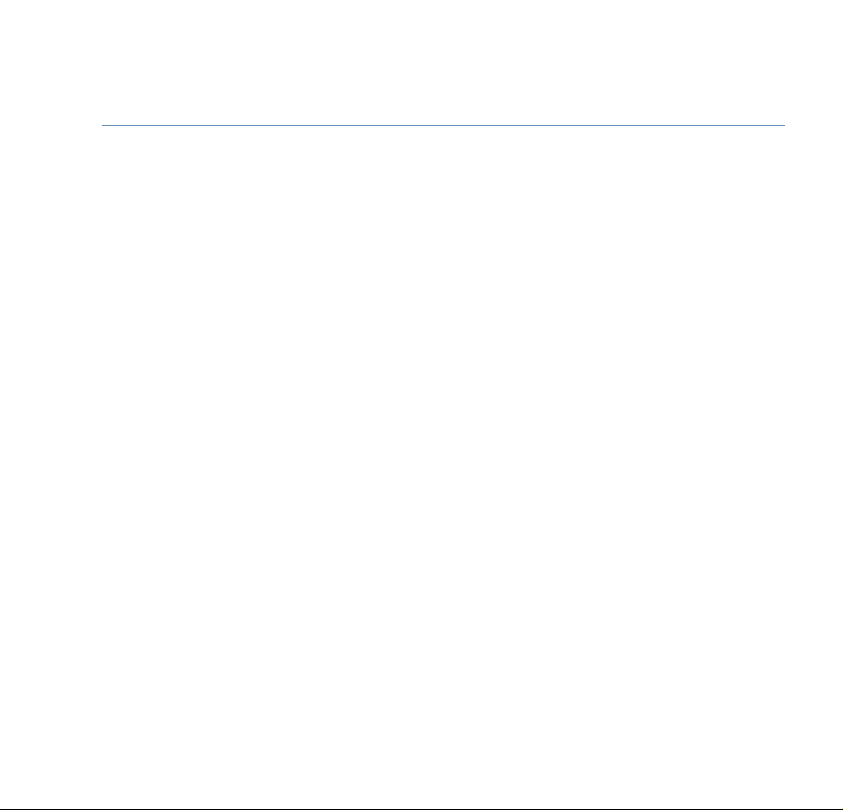
6
In this guide
Caller Display
Calls log . . . . . . . . . . . . . . . . . . . . . . . . . . . . .57
View and dial from the Calls log . . . . . . . . .57
Copy a Calls log number to the
phonebook . . . . . . . . . . . . . . . . . . . . . . . . . .58
Delete a/all Calls log number(s) . . . . . . . . .59
Text messaging
Subscribe to the text messaging service . . .60
Cost of the fixed line service . . . . . . . . . . . .60
Send a text message . . . . . . . . . . . . . . . . . .61
Entering text . . . . . . . . . . . . . . . . . . . . . . . . .62
Writing tips for text entry . . . . . . . . . . . . . .62
Receiving and reading text messages . . . . .63
Read, edit and send messages stored
in the Drafts box . . . . . . . . . . . . . . . . . . . . . .65
Delete messages stored in the
Drafts box . . . . . . . . . . . . . . . . . . . . . . . . . . .67
Read, edit, send or delete messages
stored in the Outbox . . . . . . . . . . . . . . . . . .68
Service Centre numbers . . . . . . . . . . . . . . . .69
Adding or changing Service
Centre numbers . . . . . . . . . . . . . . . . . . . . . .70
Select an SMS Centre to
send/receive from . . . . . . . . . . . . . . . . . . . .71
Using additional handsets
Internal calls . . . . . . . . . . . . . . . . . . . . . . . . .72
Transferring calls . . . . . . . . . . . . . . . . . . . . .73
3-Way Calls . . . . . . . . . . . . . . . . . . . . . . . . . .73
Help . . . . . . . . . . . . . . . . . . . . . . . . . . . . . . .74
General information
Replacing the handset battery pack . . . . . .81
Safety information . . . . . . . . . . . . . . . . . . . .81
Cleaning . . . . . . . . . . . . . . . . . . . . . . . . . . . .82
Environmental . . . . . . . . . . . . . . . . . . . . . . .82
Product disposal instructions . . . . . . . . . . .82
Guarantee . . . . . . . . . . . . . . . . . . . . . . . . . . .83
Returning your phone . . . . . . . . . . . . . . . . .83
Technical information . . . . . . . . . . . . . . . . .84
How many telephones can I have? . . . . . . .84
R&TTE . . . . . . . . . . . . . . . . . . . . . . . . . . . . . .84
Declaration of Conformance . . . . . . . . . . . .84
Connecting to a switchboard . . . . . . . . . . . .85
Inserting a pause . . . . . . . . . . . . . . . . . . . . .85
Recall . . . . . . . . . . . . . . . . . . . . . . . . . . . . . .85
If you experience any problems, please call the Helpline on 0870 242 6652 or email bthelpdesk@convergys.com
Page 7
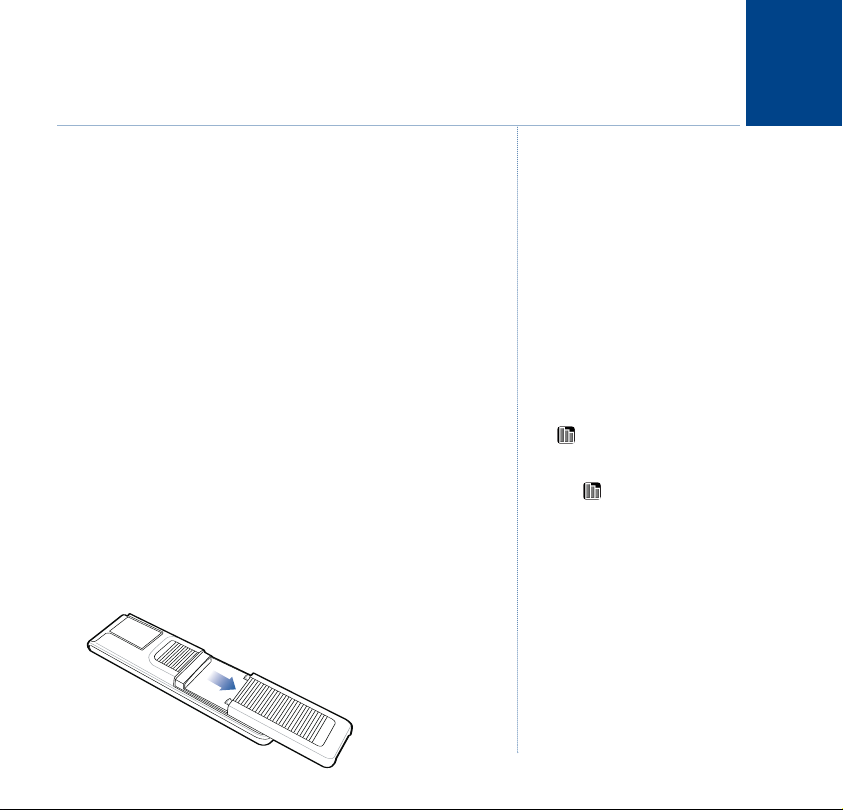
Getting started
7
Location
You need to place your BT Verve 500 within 2 metres of the
mains power socket and telephone socket so that the cables
will reach.
Make sure it is at least 1 metre away from other electrical
appliances to avoid interference.
Your BT Verve 500 works by sending radio signals between
the handset and base. The strength of the signal depends on
where you site the base. Putting it as high as possible ensures
the best signal.
Setting up
1. Plug the mains power cord with the black connector into the
round socket on the back of the base and connect the other
end to the mains power wall socket. When correctly
connected the red message counter will illuminate.
2. Remove the battery compartment cover, by sliding it
downward and lifting off.
WARNING
Do not place your BT Verve 500 in the
bathroom or other humid areas.
Handset range
The BT Verve 500 has a range of 300
metres outdoors when there is a clear
line of sight between the base and
handset. Any obstruction between
the base and handset will reduce the
range significantly.
With the base indoors and handset
either indoors or outdoors, the range
will normally be up to 50 metres.
Thick stone walls can severely affect
the range.
Signal strength
The on your handset indicates
when you are in range.
When you move out of range of the
base the icon will flash and the
out of range tone (2 beeps) will
sound. This tone is repeated until
you move back int
not move back into range you risk
your call being disconnected.
IMPORTANT
The base s
into the mains power socket at all
times. Do not connect the telephone
line until the handset is fully charged.
Only use the power and t
cables supplied with the product.
tation mus
o range. If you do
t be plugged
elephone
If you experience any problems, please call the Helpline on 0870 242 6652 or email bthelpdesk@convergys.com
Page 8
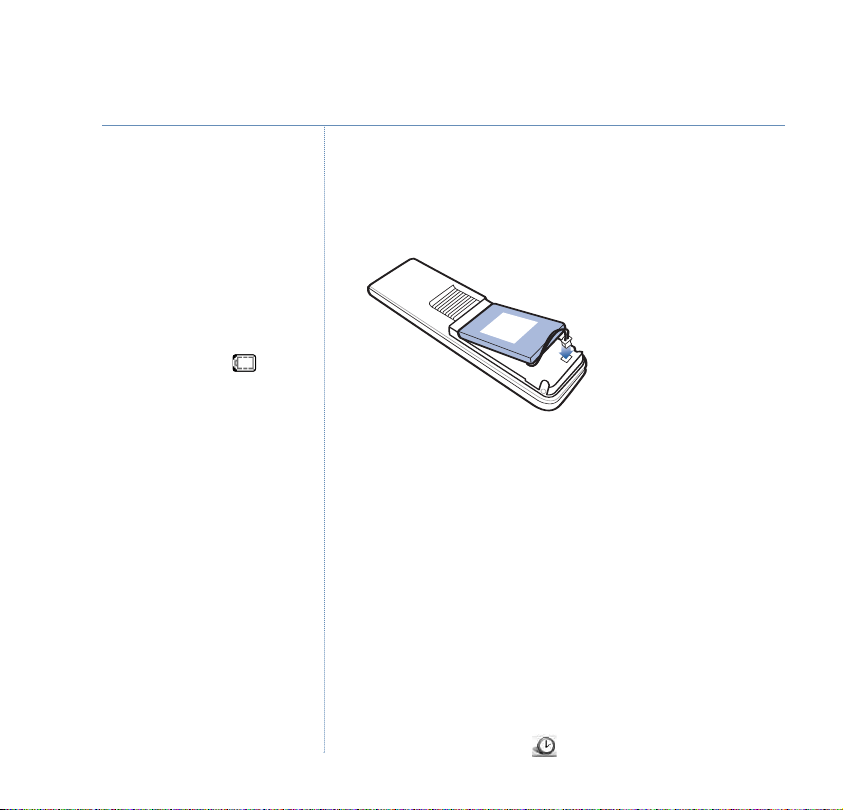
8
Getting started
Talk/Standby time
In ideal conditions, fully charged
handset batteries should give about
12 hours talk time or 120 hours
standby time on a single charge. The
base must remain plugged in to the
mains and switched on at all times.
Note that a new battery pack will not
reach full capacity until it has been in
normal use for several days.
Battery low warning
If the handset has 15 minutes or less
talk-time remaining the symbol
will flash in the display. If you are on a
call, you will hear 2 warning beeps
every 30 seconds to alert you. You
will need to recharge the handset
before you can use it again.
ery is completely flat, it will
If the batt
take several minutes to become active
again after being placed on the
charger. You will need to charge the
eries for 12 hours before they are
batt
fully charged.
Battery performance
To keep your battery pack in the best
condition, leave the handset off the
base for a few hours at a time.
Running the battery right down at
least once a week will help it last as
long as possible.
Insert the MT Li-ion 3.7V 600mAh rechargeable battery supplied
by plugging the small battery connector plug into the socket
inside the battery compartment. Make sure the battery wires are
tucked in and then slide the battery compartment cover back on.
3. Place the handset on the base to charge for at least 24 hours.
You will hear a beep and the handset display will come on
briefly to confirm the handset is sitting correctly.
4. After 12 hours, plug one end of the telephone line cord into
the socket on the back of the base and the other end into the
telephone wall socket.
Set the date and time
We recommend that you set the date and time (as shown
below) so they can be recorded with each answering machine
message you receive.
Menu
1. Press
to open the main menu. Then use the NAVIGATION
buttons to highlight the menu and press OK.
If you experience any problems, please call the Helpline on 0870 242 6652 or email bthelpdesk@convergys.com
Page 9
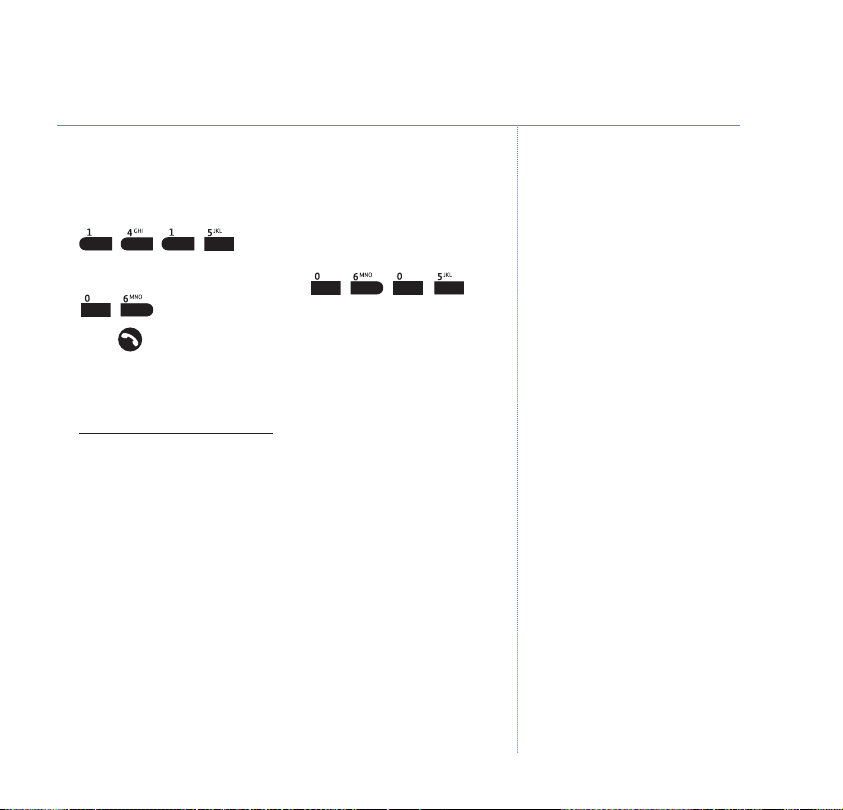
Getting started
9
2.
Clock Setting
is displayed, press OKto select.
3. The current time and date setting is displayed. Enter 2 digits
for the hour and 2 for the minute (e.g. for 2.15pm, enter
, , , ). The cursor moves across
automatically, now enter 2 digits each for the day, month and
year, e.g. for 6thMay 2006 press , , , ,
OK
, then press
to confirm.
4. Press to exit and return to standby.
BT Verve 500 multiple pack owners
For each additional handset:
1. Plug the power adaptor cable with the white connector into
the underside of the charger and plug the other end into the
mains wall socket and switch the power on.
2. Insert the batteries as described on page 7, point 2.
3. Place the handset in the charger and charge for at least
24 hours.
4. Any additional handsets that came with your BT Verve 500
are ready for immediate use and normally there is no need to
register them to the base. If you do need to register a
handset, please see page 33.
Your BT Verve 500 is ready for use.
The charge capacity of rechargeable
batteries will reduce with time as they
wear out, giving the handset less
talk/standby time. Eventually they
will need to be replaced. New battery
packs are available from the BT Verve
500 Helpline on 0870 242 6652.
After charging your handset for the
first time, subsequent charging time
is about 6–8 hours a day.
The battery and handset may become
warm during charging. This is normal.
If you subscribe to a Caller Display
Service from your network provider
the time will be set when you receive
your first call.
The default time setting is 12:01pm.
The default time setting is 1st January
2006 (01/01/06).
You need to place your BT Verve 500
charger close enough to a mains
power socket so that the cable
each.
will r
The power adaptor for the charger
and base are different. The power
or for the charger has a white
adapt
connector and the power adaptor for
the base has a black connector.
If you experience any problems, please call the Helpline on 0870 242 6652 or email bthelpdesk@convergys.com
Page 10
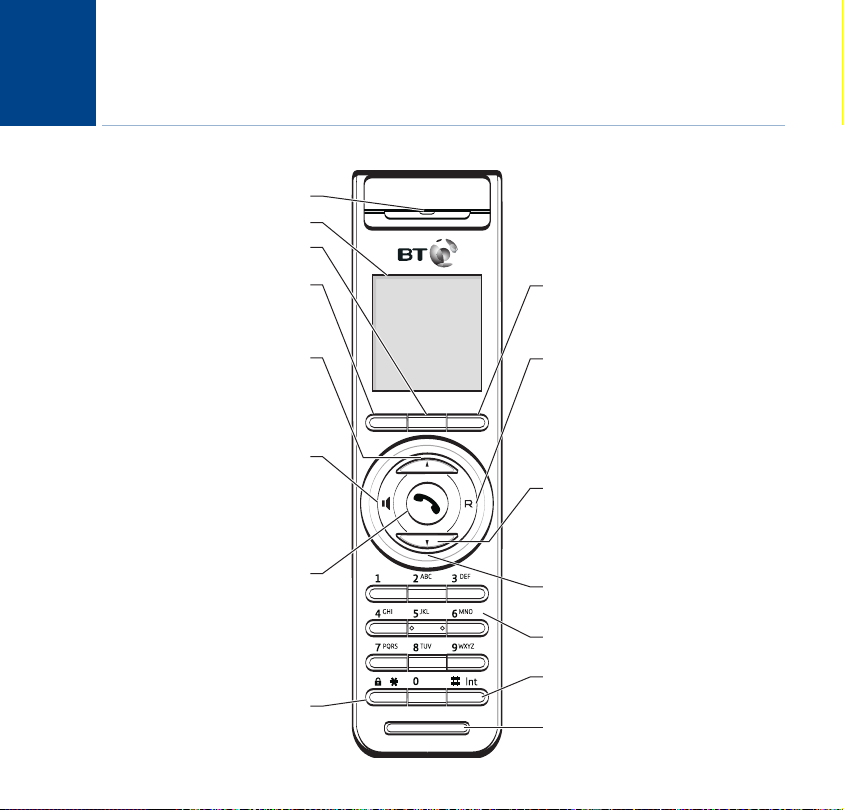
10
Getting to know your phone
Handset buttons
Earpiece
4K Colour Display
In standby mode, press to access the phonebook page 20.
In standby mode, press to access the redial list.
In talk mode, press to display the in-call options.
In menu mode, press to go back to the previous display.
In standby mode, press to access the redial list, page 18.
Use to scroll up through menu options, phonebook entries
In talk mode, press to increase the handset receiver
In standby mode, press to make a handsfree call, page 17.
In talk mode, press to toggle between handsfree and
In menu mode, press to view options to the left.
In text entry mode, press to move the cursor left through
Press to make, receive or end a call, page 15.
In standby mode, press and hold to switch the handset
When switched off, press and hold to switch the handset
In menu mode, press to exit and return to standby.
Press and hold to lock/unlock the keypad, page 19.
Scroll left/ Handsfree On/Off
In talk mode, press to end a call, page 15.
Middle Soft Key
Left Soft Key
Redial /Up/ Volume +
and the calls list.
volume, page 16.
handset modes.
the text.
Talk
power off, page 15.
power on, page 15.
*/ Key lock
Right Soft Key
In standby mode, press to open the main menu, page 13.
In talk mode, press to switch secrecy on/off, page 17.
In menu mode, press to confirm a displayed option.
Scroll Right/Recall
In standby or talk mode, use to insert a Recall into the
dialling sequence, R is displayed.
For use with a switchboard/PBX and certain BT Calling
Features.
In menu mode, press to view options to the right.
In text entry mode, press to move the cursor right
through the text.
Caller Display/ Down/Volume -
In standby mode, press to access the calls list, page 57.
Use to scroll up through menu options, phonebook
entries and the calls list.
In talk mode, press to decrease the handset receiver
volume, page 16.
Message light
Flashes when new (unviewed) calls are received in the
calls list or when new text messages are received.
Alphanumeric keypad
Use to enter characters/digits.
#/INT
Use to make internal calls, transfer calls and hold 3-way
calls, page 72.
Microphone
If you experience any problems, please call the Helpline on 0870 242 6652 or email bthelpdesk@convergys.com
Page 11
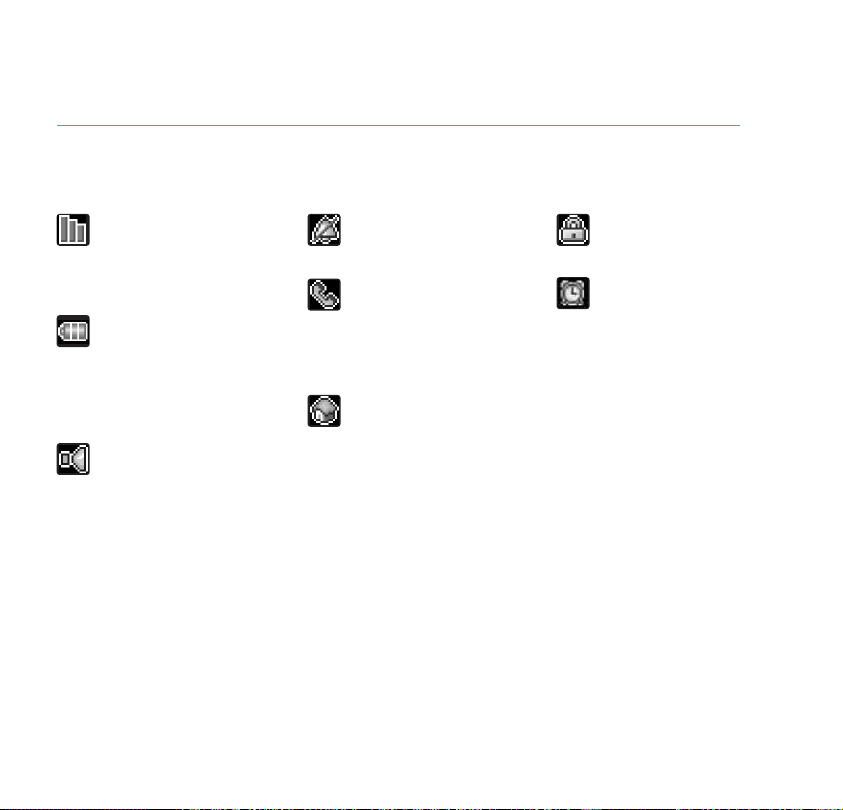
Handset display icons – These are the symbols you will see on your handset’s screen
Getting to know your phone
11
Antenna and range bars
Displayed in standby mode to
indicate handset is in range of
the base. Flashes if you go out
of range.
Battery levels
Shows handset battery status.
Empty – batteries need
recharging. 1 bar filled – battery
low. 2 bars filled – half charged
battery. 3 bars filled – fully
charged battery.
Handsfree speaker
Displayed when in handsfree
mode (speaker is activated).
Ringer off
Displayed when the handset
ringer volume is switched off.
Handset
Displayed when a call is in
progress.
Flashes when a call is being
received or an external call is
on-hold.
House
Displayed during an internal call.
Flashes when receiving an
internal call or an internal call
is on-hold.
Flashes when the handset
is being paged.
Lock
Displayed when the keypad is
locked.
Alarm clock
Displayed when an alarm is set.
If you experience any problems, please call the Helpline on 0870 242 6652 or email bthelpdesk@convergys.com
Page 12
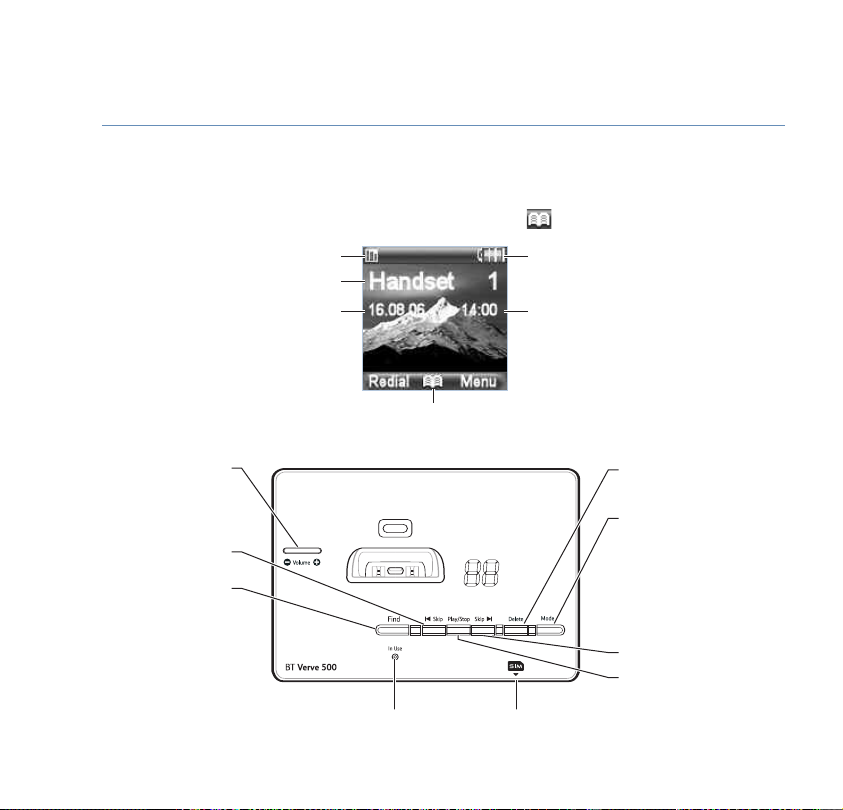
12
Getting to know your phone
Standby display
When in standby mode, the display shows the handset name and number, the RANGE and BATTERY
symbols, the time and date and the 3 soft key options: Redial, (Phonebook) and Menu.
Handset name and number
Answering machine and base buttons
Use to adjust the loudspeaker volume.
Press once to replay the current
Press repeatedly to skip backwards
through messages, page 52.
Press and release to page/find
Press and hold to enter registration
mode when registering handsets,
Volume +/-
<Skip
message, page 52.
Find (page handset)
handset(s), page 20.
page 33.
If you experience any problems, please call the Helpline on 0870 242 6652 or email bthelpdesk@convergys.com
Range
Time
Comes on when a
call is in progress.
In Use light
Phonebook
SIM reader/writer
t your mobile phone SIM
Inser
card here to copy entries to the
phonebook, page 24.
Battery
Date
Delete
Press and hold to delete the
current message, page 52.
ON/Mode
Press to switch the answering
machine on/off, page 51.
When the answering machine
is on, press to switch between
Answer Only and Answer and
Record modes, page 51.
Skip>
Press to skip forwards through
messages, page 52.
Play/Stop
Press to play/pause messages,
page 52.
Page 13
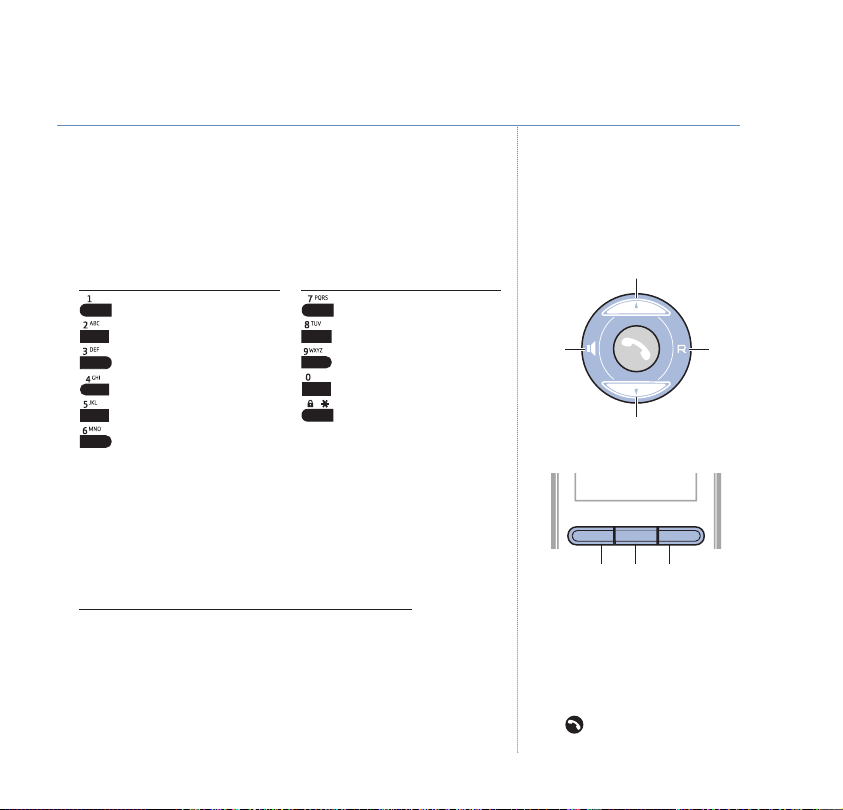
Character map
The following table shows you where each letter and
punctuation character can be found. This will be helpful when
storing a name in the phonebook, see page 21.
on Symbol
Butt
SPACE 1 ? £ $ ¥ @ & § #
A B C 2 Ä À Á Â Ã Å Æ Ç
D E F 3 Ë É È Ê
G H I 4 G Ì Í Î Ï Î ˇ i
J K L 5
M N O 6 Ñ Ö Ò Ó Ô Õ Ø
on Symbol
Butt
P Q R S 7 _ _
T U V 8 Ü Ù Ú Û _
W X Y Z 9 _ _
0, . : ? ! _ ; ¿” ’
* + - / = < > ( )% \
Navigating the menus
Your BT Verve 500 has an easy to use menu system. Each
menu has a list of options, which you can see on the menu
map on the following page.
When the handset is swit
1. Select the
the
Menu
UP, DOWN, LEFT or RIGHT navigation buttons to scroll to
ched on and in standby:
soft key to open the main menu, then use
the menu option you want.
OK
2. Press the
the
soft key to select the displayed menu option or
Back
option button to go back to the previous screen.
Getting to know your phone
Navigation buttons
Up
t
Down
Option buttons
Option butt
Press t
on the screen.
Exit or go back one level in the menu
Pr
repeatedly to return to standby mode.
Press to exit and return to
standby.
ons
o select the option displayed
ess
Back
to go back one level. Press
RightLef
13
If you experience any problems, please call the Helpline on 0870 242 6652 or email bthelpdesk@convergys.com
Page 14
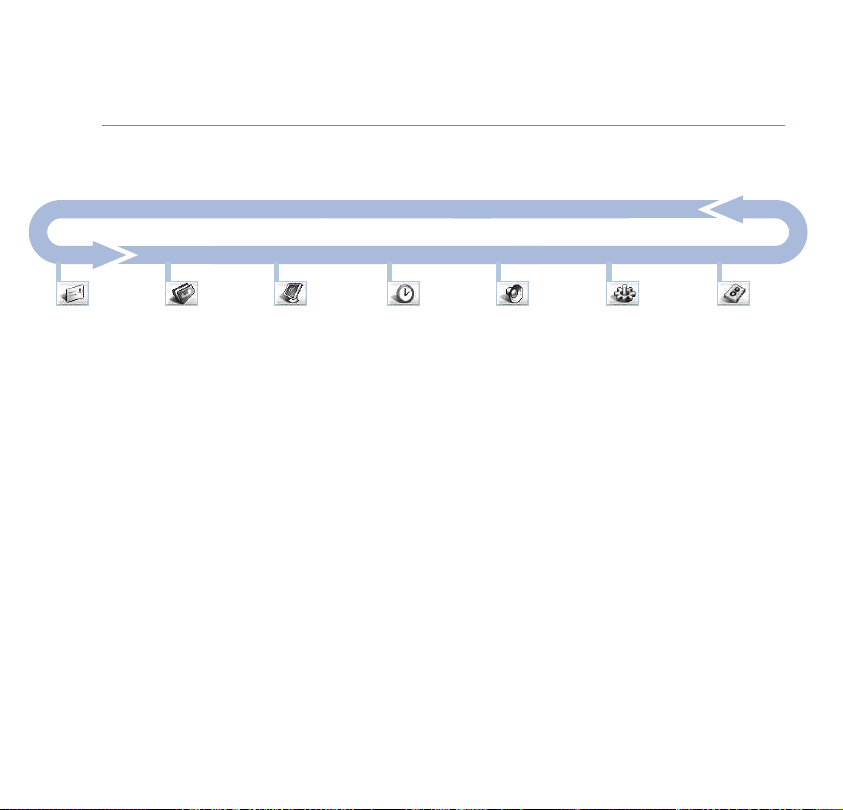
14
Getting to know your phone
Menu map
Tex t
Write
Inbox
Draft
Outbox
Service Center
SMS Center 1
SMS Center 2
Send via C1/C2
Phonebook
New Entry
View Entry
Edit Entry
Delete Entry
Delete All
PB Transfer
Quick Dial
Display
Wallpaper
Contrast
Alarm Clock
Clock Setting
Alarm Setting
Sound Setting
Handset Volume
Earpiece
Speaker
Handset Ring
Melody
Volume
Internal Ring
Volume
Base Ring
Melody
Volume
Tone
Key Tone
Charge Tone
Battery Low
Out of Range
List End Tone
Settings
Handset Settings
Auto Answer
Register HS
Dim Mode
Handset Name
Reset Handset
Room Monitor
Base Settings
Change PIN
De Register HS
Reset Base
Recall Time
Pause Time
Call log
All Call
Missed Call
Auto-Delete
If you experience any problems, please call the Helpline on 0870 242 6652 or email bthelpdesk@convergys.com
Answer Machine
Play Message
Message List
Skip forward
Delete message
Skip back
Repeat message
Call Back
Delete all msgs
Answer Settings
Max message time
Time Stamp
Answer delay
Monitoring
Record Quality
Record Memo
Outgoing message
Select
Record
Play
Answering On/Off
Remote Control
Change PIN
Remote control
Del by remote
Page 15
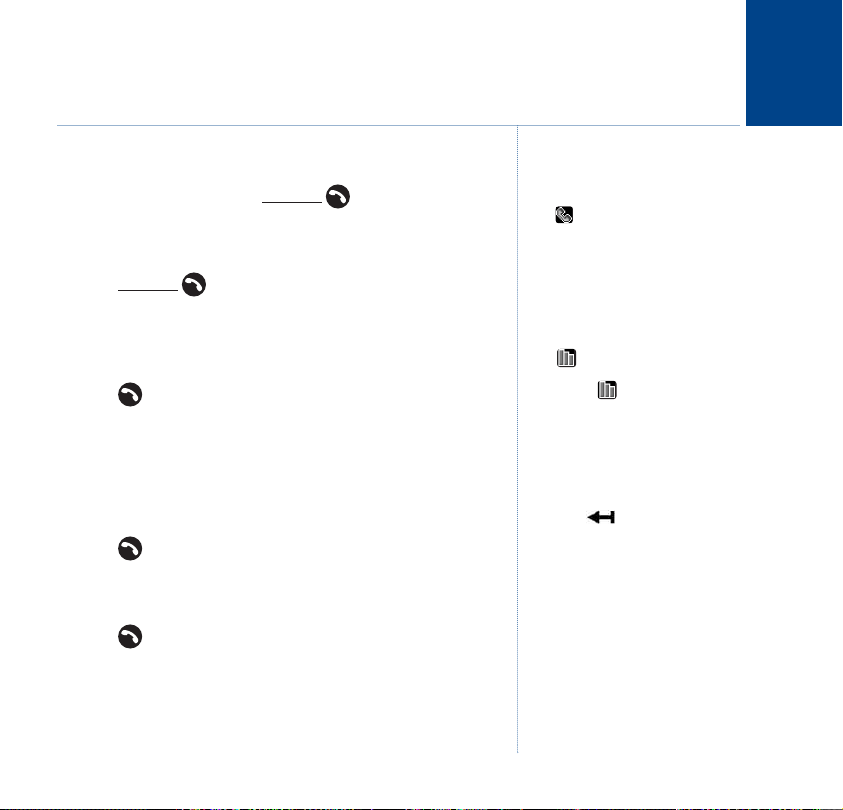
Using the phone
Switch the handset power on/off
1. From standby mode, press and hold to switch off. You will
hear a long beep and the display will go blank.
Or
Press and hold
hear a long beep and the standby display will be shown.
Make an external call
1. Press .
2. When you hear the dialling tone, dial the number you want.
Preparatory dialling (pre-dial)
1. Enter the number you want to dial first.
2. Press to dial.
End a call
1. Press .
Or
Place the handset back on the base (if auto answer is set
to on).
to switch back the handset on. You will
When you make a call,
the icon are displayed and the red
In Use light on the base comes on,
Call timer
Your handset will automatically time
the duration of all external calls. The
handset display shows the call
duration both during and for a few
seconds after your call.
The symbol on the display
es when you are in r
indicat
base. If the symbol flashes and
you hear a warning beep during a
call, you are out of range and will
need to move closer to the base.
ess the soft key to delete an
Pr
incorrect digit.
The pre-dial number can be up to 24
digits long.
Calling
ange of the
and
15
If you experience any problems, please call the Helpline on 0870 242 6652 or email bthelpdesk@convergys.com
Page 16
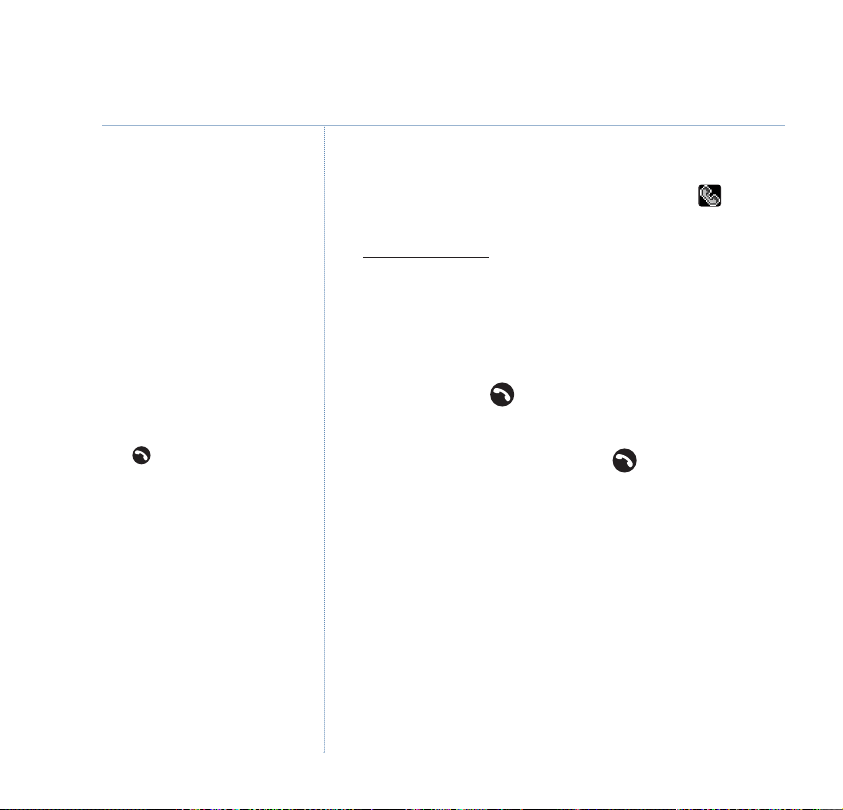
16
Using the phone
Caller Display
If you have subscribed to your
network’s Caller Display service, the
caller’s number (or name if stored in
the phonebook) is displayed instead
of
External Call
more information.
If the number is longer than 15 digits,
the display will only show the last 15
digits enter
Auto answer
As long as you have auto answer set
to ON you can just pick the handset
up off the base to answer a call. If you
have switched it off, you will need to
press . Auto Answer OFF is the
default setting. For mor
on auto answer, see page 33.
Internal calls
If the call is from another internal
handset, the number of the calling
handset will be displayed, instead of
External Call
You can also adjust the earpiece /
receiver volume using the menu, see
page 29.
. See page 57 for
ed.
.
e inf
ormation
Receive a call
When you receive a call, the phone rings and the icon
flashes in the display.
o answer the call:
T
1. If your handset is on the base and auto talk is on, pick up
the handset.
Or
If your handset is on the base and auto talk is off, pick up the
handset and press .
Or
If your handset is off the base, press .
Earpiece/receiver volume
During a call you can adjust the volume of the
earpiece/handset receiver. There are 5 volume settings,
which are shown as Volume 1, 2, 3, 4 or 5 on the display.
1. Press
UP to increase or DOWN to decrease the volume.
As you increase or decrease the volume, the volume level is
displayed on the screen.
If you experience any problems, please call the Helpline on 0870 242 6652 or email bthelpdesk@convergys.com
Page 17
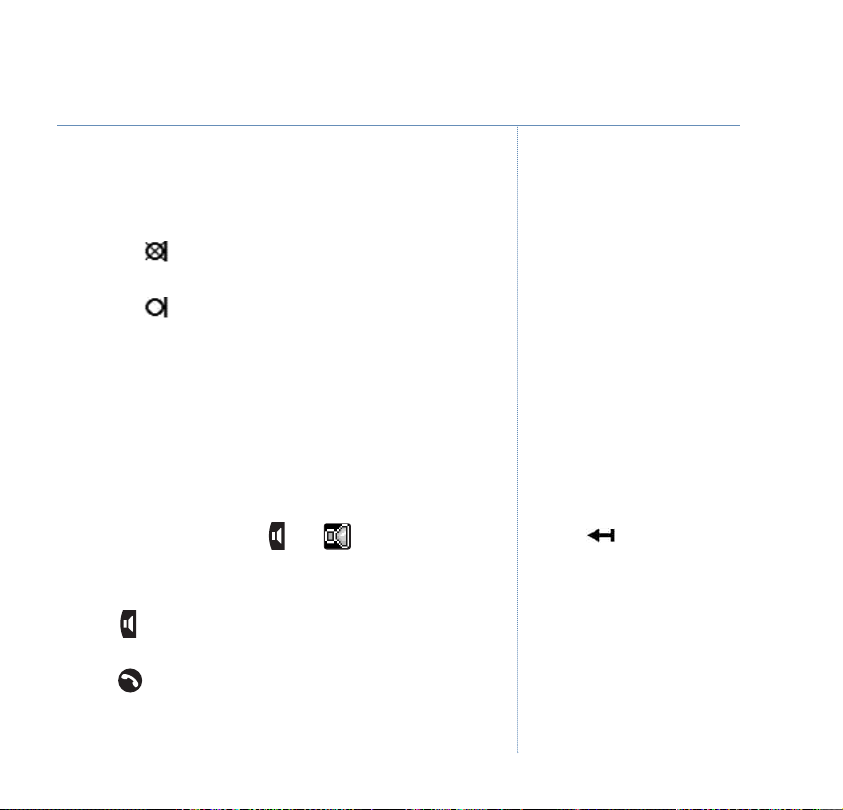
Secrecy (mute)
During a call, you can talk to someone nearby without your
caller hearing.
1. Press the soft key.
your caller cannot hear you.
2. Press the soft key again to return to your caller.
Mute On
appears in the display and
Handsfree
Handsfree lets you talk to your caller without holding the
handset. It also enables other people in the room to listen to
your conversation over the loudspeaker.
Make a call in handsfree
1. Dial the number then press . The icon is displayed and
you hear your call over the loudspeaker.
Or
Press . When you hear the dialling tone, dial the number
you want.
2. Press to end the call.
Press the
incorrect digit.
Using the phone
o delete an
soft key t
17
If you experience any problems, please call the Helpline on 0870 242 6652 or email bthelpdesk@convergys.com
Page 18
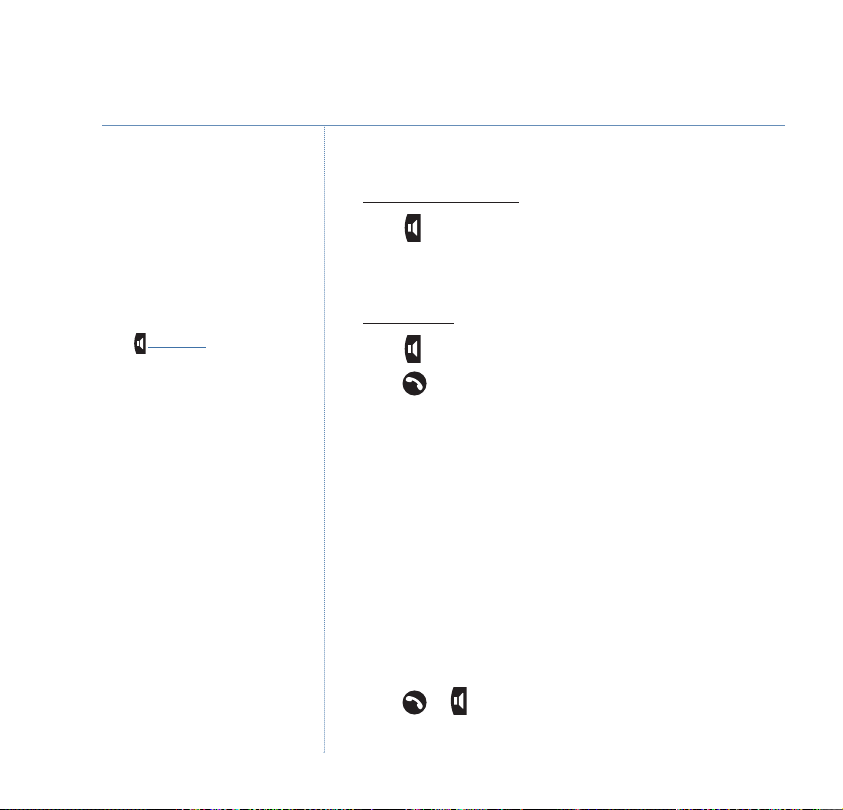
18
Using the phone
epeat
edly to toggle
UP or
ess r
Pr
between handsfree and handset
mode.
During a handsfree call, press
DOWN to change the handsfree
volume. There are 5 volume levels in
handsfree mode.
Answer a call in handsfree
When the phone rings:
1. Press . The call is transferred to the loudspeaker.
Switch to handsfree during a call
During a call:
1. Press . The call is transferred to the loudspeaker.
2. Press to end the call.
Redial list
The last 20 dialled numbers are saved to a redial list.
You can then select any of the numbers to redial or copy
to the phonebook.
If the number is stored in the
phonebook and a name/number
match is found, the name will be
displayed instead.
Redial numbers can be up to 24
digits long.
If you have more than one handset
registered to your BT Verve 500
base, each handset will have its own
redial list.
If you experience any problems, please call the Helpline on 0870 242 6652 or email bthelpdesk@convergys.com
Call a number from the redial list
1. Press
2. Use
Redial
soft key. The last number called is displayed.
UP or DOWN to scroll through the redial list to the
number you want.
3. Press or to redial.
Page 19
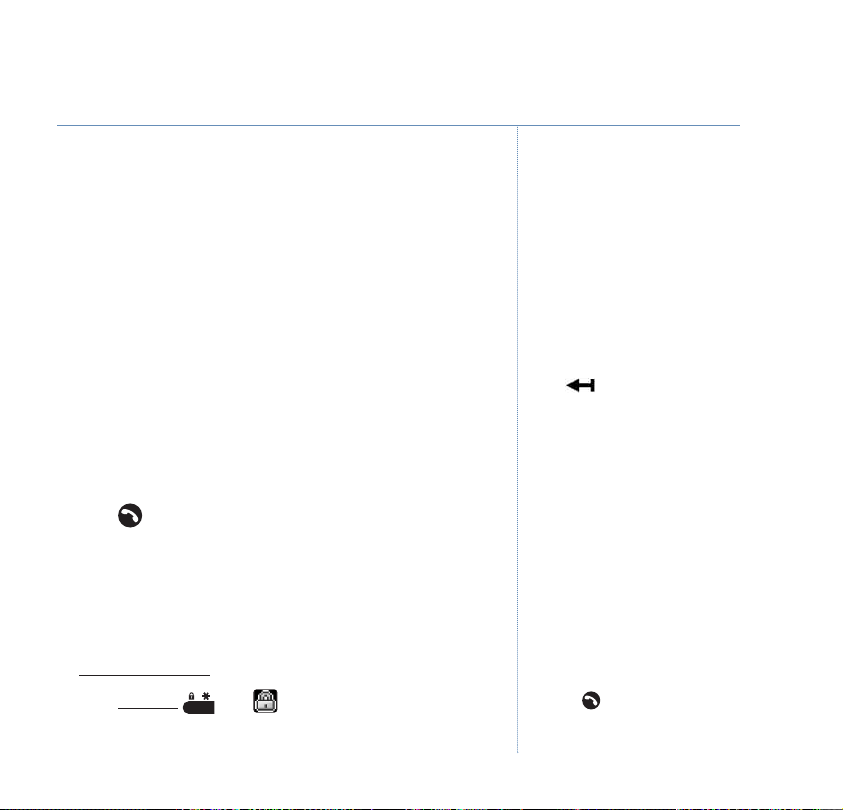
Using the phone
19
Copy a number from the redial list to the phonebook
1. Press
2. Press
3. Press
4. Use
Redial
soft key. The last number called is displayed.
UP or DOWN to scroll to the number you want to copy.
Option
soft key.
UP or DOWN to scroll to
Save to P.Book
and press OK.
5. Enter a name using the keypad (as shown on page 21) and
OK
press
soft key.
6. The redial number is displayed. You can edit the number if
OK
you want to. When the number is correct press
UP or DOWN to select a ringtone for this phonebook
7. Use
OK
entry and press
soft key to confirm and save the number
soft key.
to the phonebook.
8. Press to exit and return to standby.
Keypad lock
You can lock the keypad so that it cannot be used accidentally
while carrying it around.
o lock the keypad:
T
1. Press and hold . The symbol is displayed while the
keypad is locked.
You will not be able to copy a number
to the phonebook if the phonebook is
already full. If you try to, the display
will show
Directory Full
need to delete a number in the
phonebook first, see page 22.
Press soft key to delete an
incorrect character/digit.
TANT
IMPOR
If the keypad is locked you will NOT
be able to dial the emergency
numbers 999, 112 or 9112.
You will still be able to answer a call
when the keypad lock is on, by
pressing . When the call ends, the
keypad will remain locked.
. You will
If you experience any problems, please call the Helpline on 0870 242 6652 or email bthelpdesk@convergys.com
Page 20
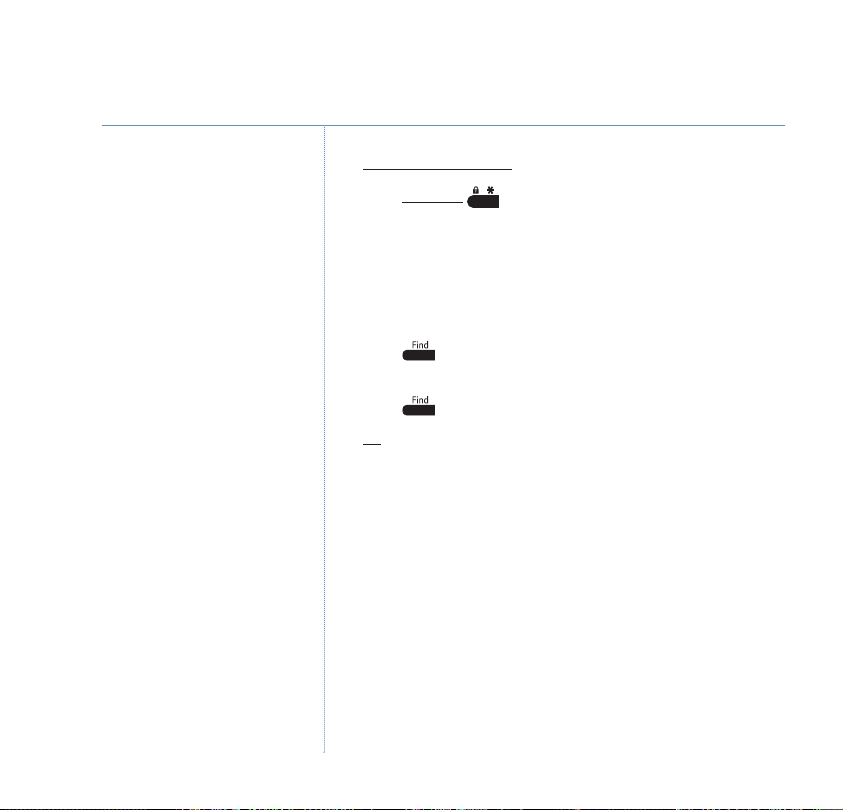
20
Using the phone
If you have more than one handset
registered to your BT Verve 500 base
you will need to stop the paging ring
on individual handsets. The paging
top automatically after one
ring will s
minute if no button is pressed and
your handset will return to standby.
Paging calls cannot be answered by a
handset.
From standby, for quick access to the
phonebook, you can press the middle
soft key.
To unlock the keypad:
1. Press and hold again. The display will return to standby.
Paging handsets
You can alert a handset user that they are wanted or locate a
missing handset.
1. Press on the base. The paged handset(s) ring and
Paging Call
is displayed.
2. Press again to stop the paging ring on all handsets.
Or
To stop the paging ring on an individual handset, press
End
255 Name and number phonebook
You can store up to 255 names and numbers in the
phonebook. Names can be up to 12 characters long and
numbers up to 24 digits. You can also select different ring
tones for phonebook entries. Phonebook entries are stored
alphabetically by name.
.
If you experience any problems, please call the Helpline on 0870 242 6652 or email bthelpdesk@convergys.com
Page 21
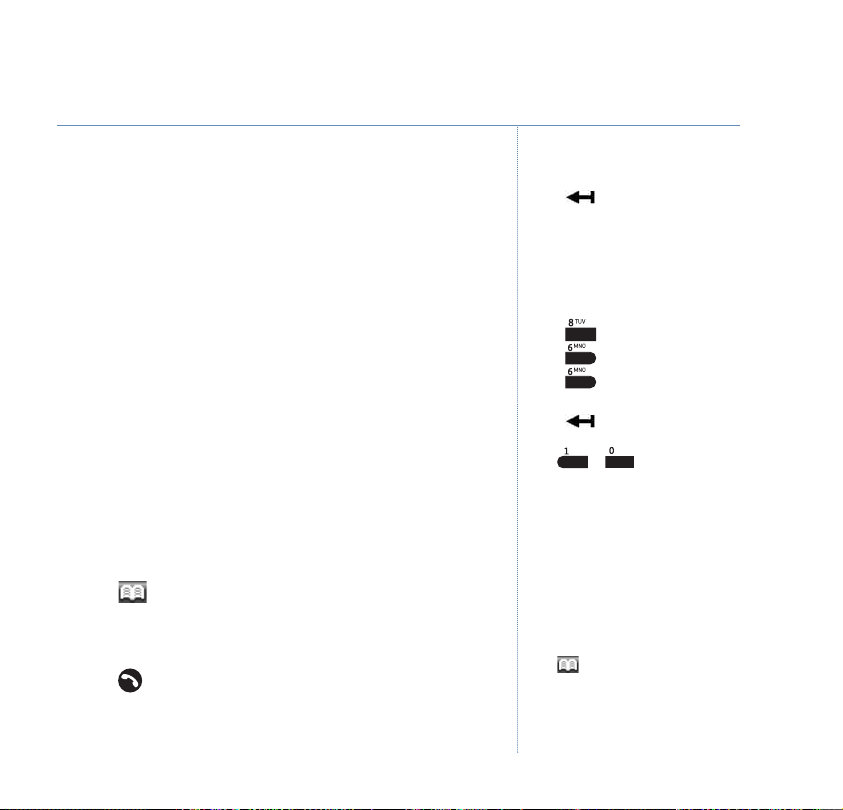
Store a name and number
1. Enter the telephone number you want to store using the keypad.
Option
2. Press
UP or DOWN to scroll to
3. Use
.
Save to P.Book
and press OK.
4. Enter a name using the keypad (as shown opposite) and
press
OK
.
5. The telephone number you entered is displayed. You can
edit the number if you want to. When the number is correct
OK
.
press
UP or DOWN to select a ringtone for this phonebook
6. Use
OK
entry and press
to confirm and save the number to the
phonebook.
Back
7. Press
to return to standby.
Dial a number
1. Press . The first phonebook entry is displayed.
UP or DOWN to scroll and find the entry you want (or
2. Use
search alphabetically).
3. Press to dial the displayed number.
Using the phone
Press soft key to delete an
incorrect character/digit.
Entering names
There is a character map on page 13
to help you when entering names.
Use the keypad letters to enter
names, e.g. to store TOM:
ess once to enter
Pr
Press three times to enter
Press once to enter
Writing tips
Press soft key to delete the last
character or digit.
Use or for punctuation
characters, see page 13 for full
character map.
You MUST enter a name and a
number otherwise you will not be
able to save the entry.
The butt
on, is the middle soft key
T
.
O
.
M
.
21
.
If you experience any problems, please call the Helpline on 0870 242 6652 or email bthelpdesk@convergys.com
Page 22
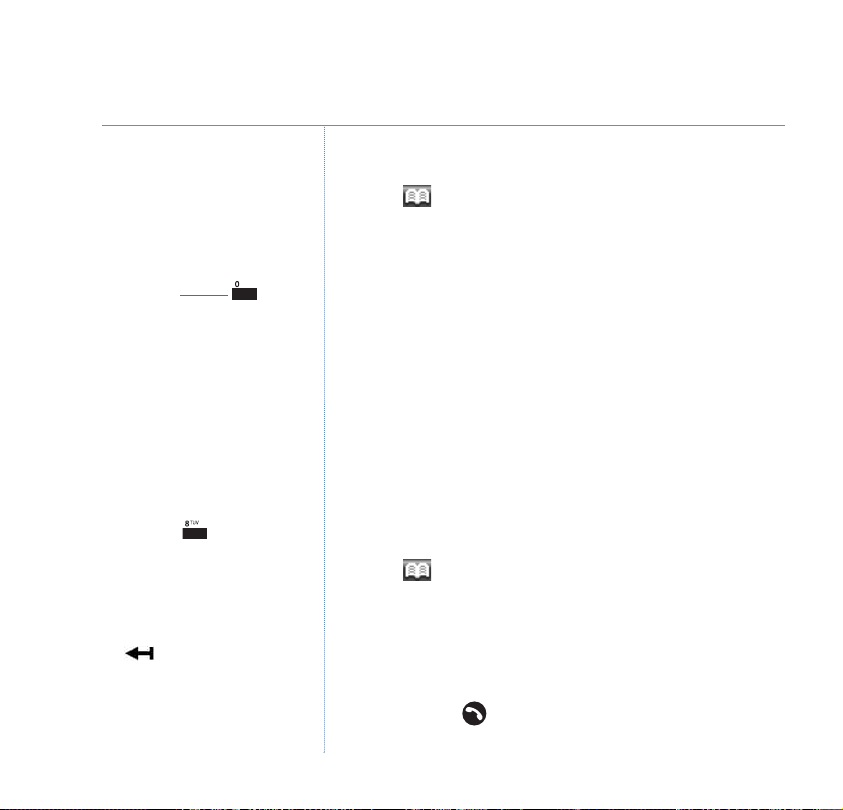
22
Using the phone
Entering numbers
Make sure you enter the full
telephone number including the
dialling code if you subscribe to a
Caller Display service and want the
name of your caller displayed instead
of the number.
To enter a pause in a phonebook
number, press and hol
P
will be displayed. For more
a
information on pauses, see page 85.
The ringer melody option means that
when you receive a call from a
number stored in your phonebook the
ringtone you choose will be played.
If the phonebook is full and you try to
add a new entry, you will see the
message
Phonebook Full
To search alphabetically
Press the relevant keypad button, e.g.
for TOM, press once then scroll
UP or DOWN thr
under T.
Editing names/numbers
Use soft key to delete any
incorrect characters/digits.
Enter new characters/digits using the
keypad.
d and
.
ough the entries
Edit an entry
1. Press . The first phonebook entry is displayed.
UP or DOWN to scroll and find the entry you want to edit
2. Use
(or search alphabetically).
3. Press
then use UP or DOWN to display
Edit Entry
Option
and press OK.
4. The name is highlighted, followed by a cursor. Edit the name,
OK
and press
5. Edit the number, then press
UP or DOWN to scroll and select a melody and press OKto
6. Use
to highlight the number.
OK
to highlight the ringtone.
confirm and save the entry.
Back
7. Press
to return to standby.
Delete an entry or all entries
1. Press . The first phonebook entry is displayed.
UP or DOWN to scroll and find the entry you want to
2. Use
delete (or search alphabetically).
Option
3. Press
Delete Entry
then use UP or DOWN to display either:
and the individual entry you selected will be
deleted. Press to exit and return to standby.
Or
If you experience any problems, please call the Helpline on 0870 242 6652 or email bthelpdesk@convergys.com
Page 23
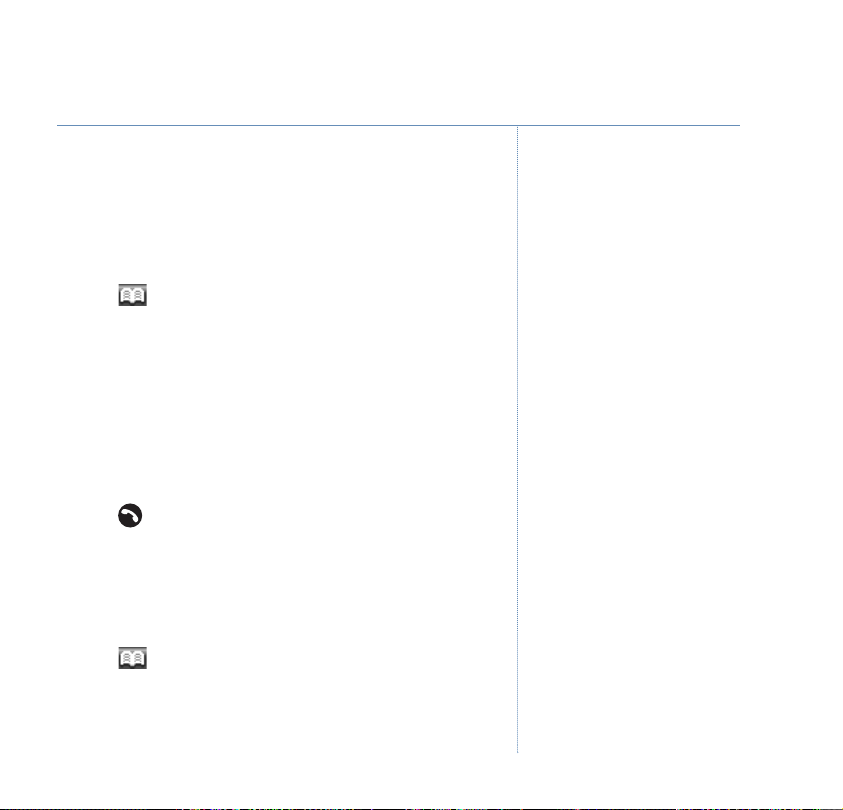
Using the phone
23
Delete All
to confirm or
and press OK.
Back
to cancel.
Delete All?
Phonebook Empty
is displayed, press
will be
displayed and then the display will return to standby.
Copy an entry to another handset
1. Press . The first phonebook entry is displayed.
2. Use
UP or DOWN to scroll and find the entry you want to edit
(or search alphabetically).
3. Press
then use UP or DOWN to display
PB Transfer
Option
and press OK.
4. Press
UP or DOWN to select the handset you want to copy
OK
the entry to and press
PB Trans to Handset 1
. The display shows, for example
.
5. Press to exit and return to standby.
Save a phonebook number to a quick dial key
You can store up to 10 phonebook numbers on the quick dial
buttons 0 to 9 for quick and easy dialling.
1. Press . The first phonebook entry is displayed.
UP or DOWN to scroll and find the entry you want to edit
2. Use
(or search alphabetically).
OK
Press
Abort
to cancel at any time.
If you experience any problems, please call the Helpline on 0870 242 6652 or email bthelpdesk@convergys.com
Page 24
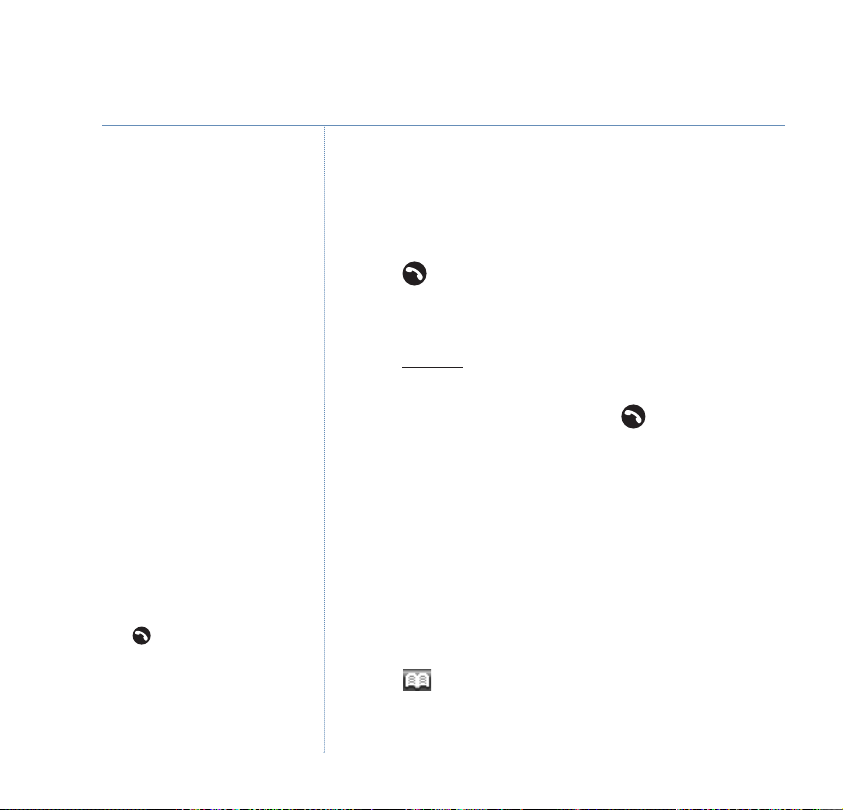
24
Using the phone
If you have problems copying
directory entries from your SIM onto
the BT Verve 500 place the SIM back
into your mobile and confirm that the
directory entries are stored on the
SIM and not within the mobile
handset directory. If this is not the
case then you will need to copy the
entries from your mobile handset
directory onto the SIM. Refer to your
mobile user guide for details.
e: sometimes the mobile handset
Not
directory entries will appear
differently when they are copied to
the SIM, with the name being
appended with a number, e.g. Tom 1.
Names copied from the SIM card can
be up to 12 characters and numbers
up to 24 digits.
Press at any time to cancel
copying and return to standby. Any
entries that have already been copied
will be retained.
3. Press
Option
then use UP or DOWN to display
Quick Dial
and press OK.
4. Enter a quick dial number from 0 to 9 using the keypad and
OK
.
press
5. Press to exit and return to standby.
Dial a quickdial number
1. Press and hold the quick dial key (buttons 0 to 9) where the
number you want to dial is stored.
2. The stored number is displayed, press to dial.
Copy SIM card contacts to the phonebook
With the ‘SIM copy’ feature you can copy all the contacts
stored on your mobile phone SIM card to the BT Verve 500
phonebook. So within minutes, you can have all your
mobile contacts saved onto your landline phone for quick
and easy dialling.
1. Insert the SIM card into the SIM READER slot on the front of
the base.
2. Press .
Option
3. Press
from SIM
soft key then use UP or DOWN to display
and press OK.
Copy
If you experience any problems, please call the Helpline on 0870 242 6652 or email bthelpdesk@convergys.com
Page 25
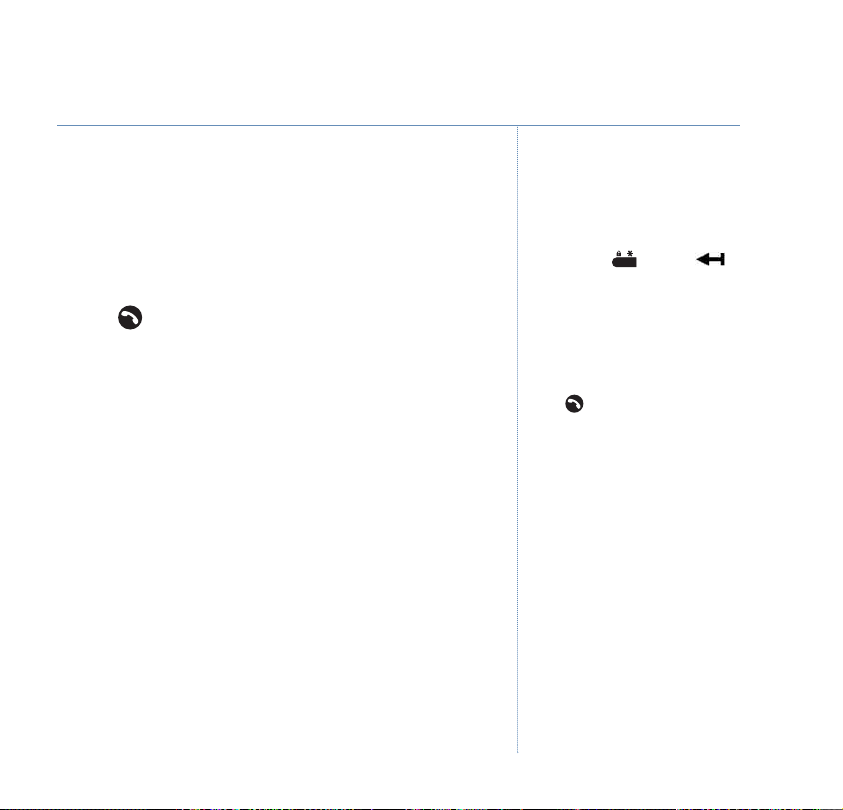
Using the phone
25
4. If your SIM card is security protected you will be prompted to
enter your SIM Card PIN. Enter your 4-digit (SIM) PIN code
OK
and press
Copying …
5.
displayed. When copying is complete
.
and the percent of contacts copied will be
Transferred!
will be
displayed.
6. Press to exit and return to standby.
If the SIM card is not inserted in the
base, or is inserted incorrectly, the
following message will be displayed
No SIM Card!
For security reasons, when you enter
each digit of the PIN code it will be
displayed as a . Press the
soft key to delete an incorrect digit.
If you enter an incorrect PIN code,
Invalid PIN!
Check that you have the right PIN for
your SIM card. If you cannot find it,
please contact your mobile phone
network for help.
Press to exit and return to standby
at any time.
If you receive an incoming call during
copying, the copy is abandoned. Any
contacts that have already been
stored will be retained.
will be displayed.
If you experience any problems, please call the Helpline on 0870 242 6652 or email bthelpdesk@convergys.com
Page 26
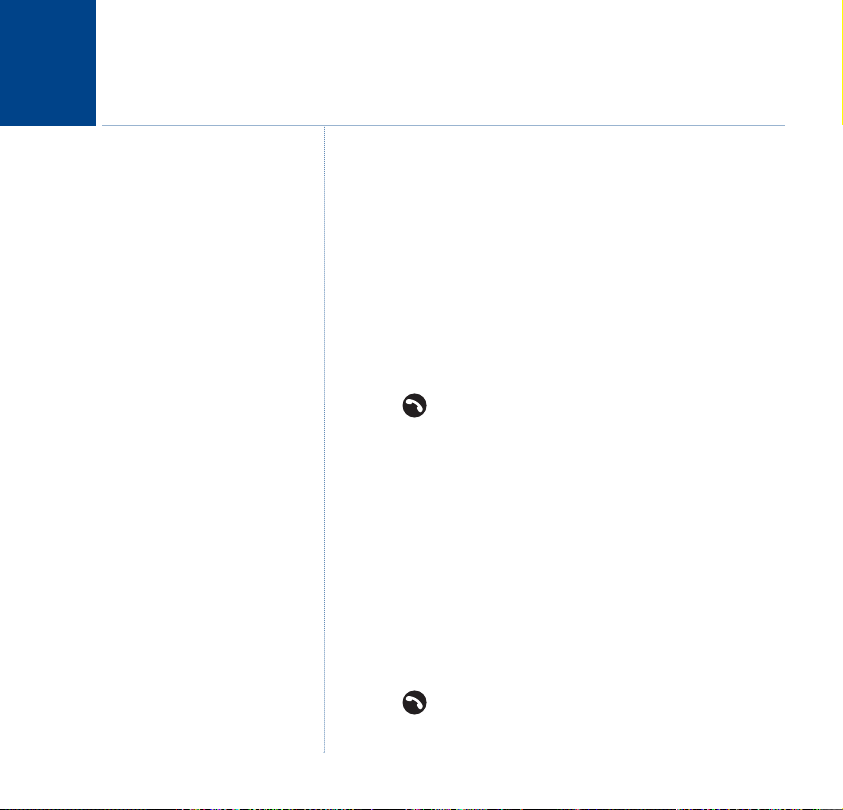
26
Display settings
Wallpaper
Your BT Verve 500 has a choice of 6 wallpapers for the
handset display.
1. Press
Display
2.
3.
Wallpaper
4. Press
press
5. Press to exit and return to standby.
Contrast
Your BT Verve 500 has a choice of 3 contrast levels for the
handset display.
1. Press
2.
Display
3. Press
4. Press
press
5. Press to exit and return to standby.
Menu
to open the main menu.
is displayed, press OKto select.
is displayed, press OKto select.
UP or DOWN to select the wallpaper you want and
OK
to confirm.
Menu
to open the main menu.
is displayed, press OKto select.
DOWN to display
UP or DOWN to select the contrast level you want and
OK
to confirm.
Contrast
and press OKto select.
If you experience any problems, please call the Helpline on 0870 242 6652 or email bthelpdesk@convergys.com
Page 27
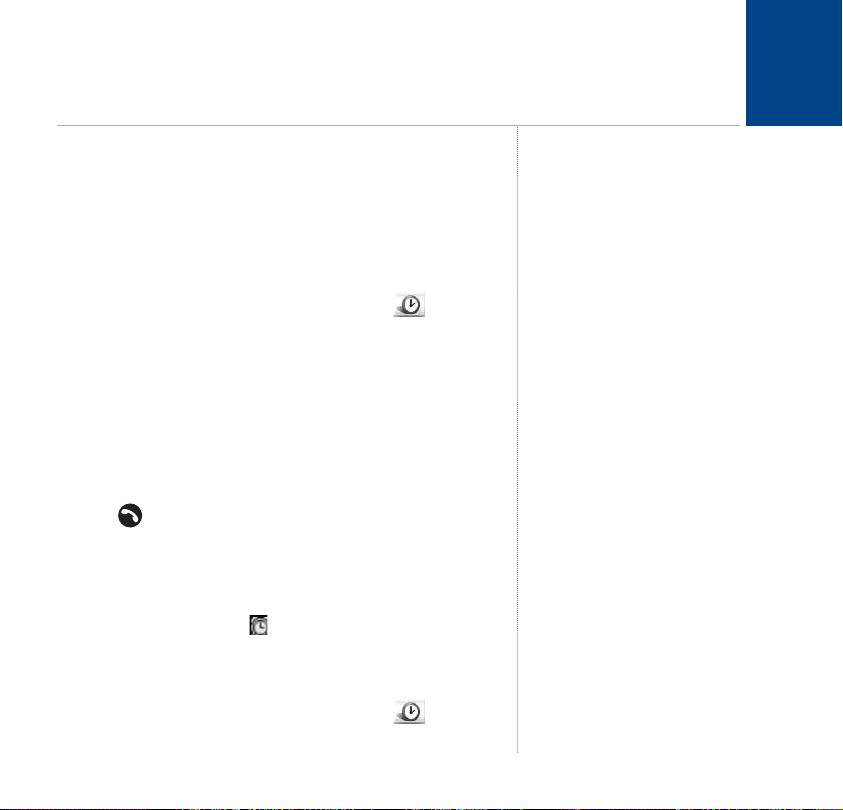
Alarm and time settings
Set the time and date
You will need to set the correct time and date so that you
know when you received answering machine messages or
Calls log entries.
Menu
1. Press
2. Use the
symbol and press
Clock Setting
3.
4. The current time and date setting is displayed. Enter 2 digits
for the hour and 2 for the minute (e.g. for 2.15pm, enter
4, 1, 5). The cursor moves across automatically, now enter 2
digits each for the day, month and year, e.g. for 6thMay
2006 press
5. Press to exit and return to standby.
Set the alarm
You can use your BT Verve 500 phone as an alarm clock.
When an alarm is set the symbol is displayed when in
standby mode.
1. Press
2. Use the
and press
to open the main menu.
NAVIGATION buttons to highlight the
OK
to select.
is displayed, press OKto select.
0, 6, 0, 5, 0, 6 then press OKto confirm.
Menu
to open the main menu.
NAVIGATION buttons to highlight the symbol
OK
to select.
1,
27
If you subscribe to a Caller Display
Service from your network provider
the time will be set when you receive
your first call.
If you experience any problems, please call the Helpline on 0870 242 6652 or email bthelpdesk@convergys.com
Page 28

28
Alarm and time settings
3. Press DOWN to highlight
select.
4. The current alarm time is highlighted, select
new alarm time and press
5. Press
6. Press
7. Press
8. Press to exit and return to standby.
1. T
DOWN to highlight
toggle between
DOWN to highlight
UP or DOWN to choose the alarm tone you want and
OK
press
Silence the alarm
When the alarm time has elapsed, the chosen melody will
sound for 30 seconds,
symbol will flash.
o silence the alarm: press any button on the handset.
On
to confirm.
Alarm Setting
OK
.
Alarm
then use the right soft key to
and
Off
, displaying the option you want.
Alarm Tone
<Alarm>
will be displayed and the
and press OKto
and press OK.
Edit
to enter a
If you experience any problems, please call the Helpline on 0870 242 6652 or email bthelpdesk@convergys.com
Page 29

Sound settings
Handset earpiece/speaker volume
The handset has a choice of 5 earpiece volume levels and 5
loudspeaker (handsfree) volume levels.
Menu
1. Press
2. Use the
and press
Handset Volume
3.
4. Press
and press OK.
5. Press
and press
6. Press to exit and return to standby.
External call ringer melody and volume
The handset has a choice of 10 ringer melodies and 5 ringer
volume levels for external calls. If you do not want to be
disturbed you can set the volume level to ‘off’.
1. Press
2. Use the
and press
3. Press
to open the main menu.
NAVIGATION buttons to highlight the symbol
OK
to select.
is highlighted, press OKto select.
UP or DOWN to highlight either
LEFT or RIGHT to select the volume level you require
OK
to confirm.
Menu
to open the main menu.
NAVIGATION buttons to highlight the symbol
OK
to select.
DOWN to highlight
Handset Ring
EarpieceorSpeaker
and press OK.
29
If you experience any problems, please call the Helpline on 0870 242 6652 or email bthelpdesk@convergys.com
Page 30

30
Sound settings
`
4.
Melody
is highlighted, press OKto select.
5. Press
6. Press
7. Press
8. Press to exit and return to standby.
1. Press
2. Use the
3. Press
4.
5. Press
6. Press
UP or DOWN to select the ringer melody you want and
OK
.
press
DOWN to highlight
LEFT or RIGHT to select the volume level you require
OK
and press
Internal call ringer melody and volume
The handset has a choice of 10 ringer melodies and 5 ringer
volume levels for internal calls.
and press
Melody
want and press
to confirm.
Menu
to open the main menu.
NAVIGATION buttons to highlight the symbol
OK
to select.
DOWN to highlight
is highlighted, press OKto select.
UP or DOWN to select the internal ringer melody you
OK
DOWN to highlight
.
Volume
and press OK.
Internal Ring
Volume
and press OK.
and press OK.
If you experience any problems, please call the Helpline on 0870 242 6652 or email bthelpdesk@convergys.com
Page 31

7. Press LEFT or RIGHT to select the volume level you require
OK
and press
8. Press to exit and return to standby.
Base ringer melody and volume
The base has a choice of 10 ringer melodies and 3 ringer
volume levels or you can set the volume to ‘off’ if you do not
want to be disturbed.
1. Press
2. Use the
and press
3. Press
Melody
4.
5. Press
and press
6. Press
7. Press
and press
8. Press to exit and return to standby.
to confirm.
Menu
to open the main menu.
NAVIGATION buttons to highlight the symbol
OK
to select.
DOWN to highlight
is highlighted, press OKto select.
UP or DOWN to select the base ringer melody you want
OK
.
DOWN to highlight
LEFT or RIGHT to select the volume level you require
OK
to confirm.
Base Ring
Volume
and press OK.
and press OK.
Sound settings
31
If you experience any problems, please call the Helpline on 0870 242 6652 or email bthelpdesk@convergys.com
Page 32

32
Sound settings
A✓will be displayed alongside the
setting when it is set to ON.
Handset tones
Your BT Verve 500 has a selection of handset tones which can
each be switched on or off. These tones are:
Key tone: sounds a confirmation tone each time a keypad
button is pressed.
Charge tone: sounds when you place the handset in the
base/charger to charge.
Battery low: sounds when the handset batteries are low and
need recharging.
Out of range: sounds when the handset moves out of
communication range with the base.
List end tone: sounds when you are at the end of a menu list,
phonebook list or calls list.
Menu
1. Press
2. Use the
and press
3. Press
4. Press
5. Press right soft key to select either
to open the main menu.
NAVIGATION buttons to highlight the symbol
OK
to select.
DOWN to highlight
Tone
and press OK.
UP or DOWN to highlight the type of tone you want.
On
or
Off
.
6. Press to exit and return to standby.
If you experience any problems, please call the Helpline on 0870 242 6652 or email bthelpdesk@convergys.com
Page 33

Phone settings
Handset settings
Auto answer
With auto answer set to ON, when you receive an incoming
call and the handset is in the base, you can pick it up to
answer the call. You do not need to press .
With auto answer on, you can also end a call by placing the
handset back on the base, without the need to press .
Menu
1. Press
2. Use the
and press
3.
Handset Settings
Auto Answer
4.
either
5. Press to exit and return to standby.
Register a handset
At the handset:
1. Press
2. Use the
and press
to open the main menu.
NAVIGATION buttons to highlight the symbol
OK
to select.
is highlighted, press OK.
is highlighted. Press the right soft key to select
On
or
Off
.
Menu
to open the main menu.
NAVIGATION buttons to highlight the symbol
OK
to select.
If auto answer is set to On, a ✓will be
displayed alongside
Auto Answer
.
33
If you experience any problems, please call the Helpline on 0870 242 6652 or email bthelpdesk@convergys.com
Page 34

34
Phone settings
3.
The default PIN code is 0000.
Press to exit and return to standby
at any time.
Handset Settings
4. Press
UP or DOWN to highlight
5. Enter your 4 digit System PIN code, and press
Registering …
t the base:
A
is highlighted, press OK.
Register HS
is displayed.
.
OK
6. Press and hold , until you hear a beep tone. Release the
button and the phone will remain in registration mode for 60
seconds while the handset attempts to register with the base.
When registration is successful, the new handset will
automatically be allocated the next available handset
number. This number will be shown in the handset display
when in standby mode.
Dim mode
With Dim mode set to on, after a pre-set period of inactivity,
the display backlight will reduce to 10%.
With Dim mode set to off, the display will go completely blank
after the pre-set period of inactivity.
When set to On, the handset uses
more power and so the talk and
standby times will be reduced.
If you experience any problems, please call the Helpline on 0870 242 6652 or email bthelpdesk@convergys.com
When you press a keypad button, the display backlight will
come on as normal.
Menu
1. Press
2. Use the
and press
to open the main menu.
NAVIGATION buttons to highlight the symbol
OK
to select.
.
Page 35

3.
Handset Settings
4. Press
UP or DOWN to highlight
5. Press the right soft key to select either
is highlighted, press OK.
Dim Mode
.
On
or
Off
.
6. Press to exit and return to standby.
Handset name
If you are using more than one handset with your BT Verve
500 base, you can give each handset a personalised name to
easily distinguish between the handsets. The maximum
number of characters is 12.
Menu
1. Press
2. Use the
and press
Handset Settings
3.
4. Press
5. Enter a name using the keypad and press
to open the main menu.
NAVIGATION buttons to highlight the symbol
OK
to select.
is highlighted, press OK.
UP or DOWN to highlight
Handset Name
OK
to confirm.
and press OK.
6. Press to exit and return to standby.
Reset your handset
You can reset your BT Verve 500 handset to the default
(original) settings.
Phone settings
If Dim Mode is set to On, a ✓will be
displayed alongside
To delete an incorrect character/digit
press soft key.
To restore the default name (Handset
1), delete the curr
a blank entry. When the handset
returns to standby mode, the default
name will be displayed.
Dim Mode
.
ent name and save
35
If you experience any problems, please call the Helpline on 0870 242 6652 or email bthelpdesk@convergys.com
Page 36

36
Phone settings
1. Press
2. Use the
3.
4. Press
5.
Menu
to open the main menu.
NAVIGATION buttons to highlight the symbol
OK
and press
Handset Settings
Confirm
to select.
is highlighted, press OK.
UP or DOWN to highlight
Reset Handset
? is displayed. Press OKto confirm or, press to
exit and return to standby.
Room monitor
Please ensure that the phones are
working correctly and are fully
charged before using the room
monitor function.
If you have at least two handsets registered to your BT Verve
500 base you can leave one handset in a room and monitor
the sounds in the room by making an internal call to another
handset.
Menu
1. Press
2. Use the
and press
3.
Handset Settings
4. Press
5.
Call To:
to open the main menu.
NAVIGATION buttons to highlight the symbol
OK
to select.
is highlighted, press OK.
UP or DOWN to highlight Room Monitor and press OK.
is displayed. Enter the number of another handset
registered to the base that you are going to use to monitor,
OK
e.g. 2 and press
Room Monitor On
6.
If you experience any problems, please call the Helpline on 0870 242 6652 or email bthelpdesk@convergys.com
.
is displayed on the ‘listening’ handset.
and press OK.
Page 37

7. Press or on the other handset to start monitoring.
If the ‘listening’ handset detects any noise it will ring the
other handset.
Base settings
System PIN code
Your BT Verve 500 has a system PIN code which you will need
to change various settings on your phone. The default PIN
code is 0000. You may want to change this to prevent
unauthorised changes to your settings.
Menu
1. Press
2. Use the
and press
3. Press
Change PIN
4.
5. Enter the old PIN number (default 0000) and press
Enter New PIN
6.
select the
Re-enter PIN
7.
and select the
8. Press to exit and return to standby.
to open the main menu.
NAVIGATION buttons to highlight the symbol
OK
to select.
DOWN to highlight
Base Settings
and press OK.
is highlighted, press OK.
OK
is displayed. Enter a new 4 digit PIN code and
OK
option.
is displayed. Re-enter the new 4 digit PIN code
OK
option to confirm.
.
Phone settings
For security reasons, when you enter
each digit of the PIN code it will be
displayed as a
Press
digit.
.
*
Clear
to delete an incorrect
37
If you experience any problems, please call the Helpline on 0870 242 6652 or email bthelpdesk@convergys.com
Page 38

38
Phone settings
Please note, you cannot de-register
the handset you are using.
De-register a handset
1. Press
2. Use the
3. Press
4. Press
5. The deleted handset will display
Menu
to open the main menu.
NAVIGATION buttons to highlight the symbol
OK
and press
to select.
DOWN to highlight
DOWN to highlight
Base Settings
De Register HS
Please Register
and press OK.
and press OK.
registered again.
6. Press to exit and return to standby.
Reset your base
You can reset your BT Verve 500 base to the default
(original) settings.
1. Press
2. Use the
3. Press
4. Press
5.
Menu
to open the main menu.
NAVIGATION buttons to highlight the symbol
OK
and press
Confirm?
to select.
DOWN to highlight
UP or DOWN to highlight
Base Settings
Reset Base
is displayed. Press OKto confirm, or press to
and press OK.
exit and return to standby.
until it is
and press OK.
If you experience any problems, please call the Helpline on 0870 242 6652 or email bthelpdesk@convergys.com
Page 39

Recall time
Recall is used when connected to certain switchboards, for
transferring calls to another extension number, and for some
network services, such as Call Waiting. Contact your network
or switchboard provider for advice on how to use the button.
You may need to change the recall time according to your
switchboard. The recall settings are 100ms, 200ms, 500ms
and 900ms. The default setting for recall in the UK is 100ms.
Menu
1. Press
2. Use the
and press
3. Press
4. Press
5. Press
press
to open the main menu.
NAVIGATION buttons to highlight the symbol
OK
to select.
DOWN to highlight
UP or DOWN to highlight
Base Settings
Recall Time
and press OK.
and press OK.
UP or DOWN to highlight the setting you want and
OK
to confirm.
6. Press to exit and return to standby.
Pause time
When using your BT Verve 500 with a switchboard, you may
need to enter a pause to allow time for you call to be
connected to an outside line.
Phone settings
Only change this setting if advised to
do so by your switchboard provider.
Please consult your switchboard
provider if you are unsure which
setting you r
equire.
39
If you experience any problems, please call the Helpline on 0870 242 6652 or email bthelpdesk@convergys.com
Page 40

40
Phone settings
A✓denotes the chosen setting.
You may need to change the length of the pause according to
your switchboard. The pause settings (in seconds) are 0, 1,
2.5, 3 and 4.
Menu
1. Press
2. Use the
and press
3. Press
4. Press
5. Press
press
6. Press to exit and return to standby.
Call log type
You can select the type of calls you want to be listed in the
Calls log.
Select either ‘
or unanswered (missed).
Or, select ‘
1. Press
2. Use the
and press
to open the main menu.
NAVIGATION buttons to highlight the symbol
OK
to select.
DOWN to highlight
UP or DOWN to highlight
UP or DOWN to highlight the setting you want and
OK
to confirm.
All Calls
Missed
Menu
to open the main menu.
NAVIGATION buttons to highlight the symbol
OK
to select.
Base Set
’ to display all calls, whether answered
’ to display only unanswered calls.
and press OK.
Pause Time
and press OK.
If you experience any problems, please call the Helpline on 0870 242 6652 or email bthelpdesk@convergys.com
Page 41

Phone settings
41
3. Press DOWN to highlight
4. Press
5. Press
6. Press to exit and return to standby.
1. Press
2. Use the
3. Press
4. Press
5. Press
6. Press to exit and return to standby.
UP or DOWN to highlight
UP or DOWN to highlight either
and press OKto confirm.
Auto-delete
This function is for the SMS text message memory management.
If ‘Auto-Delete’ is enabled, when the Inbox, Outbox or Draft box
become full, the oldest SMS will be automatically deleted to
make room for a new message. If ‘Auto-Delete’ is disabled, the
oldest message will not be deleted, instead you will see an error
message and you will need to delete messages manually to be
able to receive new messages.
Menu
to open the main menu.
NAVIGATION buttons to highlight the symbol a
nd press
press
OK
to select.
DOWN to highlight
UP or DOWN to highlight
UP or DOWN to highlight either
OK
to confirm.
Base Settings
Call Log
All Call
Base Settings
Auto-Delete
Enable
and press OK.
and press OK.
or
Missed Call
and press OK.
and press OK.
or
Disable
and
A✓denot
es the chosen setting.
If you experience any problems, please call the Helpline on 0870 242 6652 or email bthelpdesk@convergys.com
Page 42

42
Answering machine
Your BT Verve 500 can digitally record up to 28 minutes of
messages. As well as recording incoming messages, you can
record memos for other users of your BT Verve 500.
ou can operate your answering machine from:
Y
the handset, see page 43.
•
the base, see page 51.
•
remotely, from any other Touchtone™ telephone, see page 53.
•
Your BT Verve 500 comes with two pre-recorded outgoing
messages:
Answer and Record – allows callers to leave a message.
Answer and Record is the default
message setting.
Or
Answer Only – If you choose this message, callers will not be
able to leave a message.
You can also record your own personalised outgoing messages.
You will need to set the date and time (if you have not already
done so) so that you will know when each message was
received, see page 8.
If you experience any problems, please call the Helpline on 0870 242 6652 or email bthelpdesk@convergys.com
Page 43

Answering machine settings
(via the handset)
Switch the answering machine ON/OFF
With the answering machine set to On, calls will be answered
after the set Answer delay and the caller can then leave you a
message.
With the answering machine set to Off, calls will be answered
after 10 rings and the Answer Only message will be played to
your callers. They will not be able to leave you a message.
Menu
1. Press
2. Use the
and press
3. Press
4. Press
confirm.
5. Press to exit and return to standby.
Answer delay
Answer delay sets the number of times your BT Verve 500 will
ring for before the answer machine picks up your call and
starts playing the outgoing message.
to open the main menu.
NAVIGATION buttons to highlight the symbol
OK
to select.
DOWN to highlight
UP or DOWN to select either Onor
Answer On/Off
and press OK.
Off
and press OKto
Answering machine
The default setting is Answer On,
Answer and Record mode.
When the answering machine is off,
the message counter will display
43
.
––
If you experience any problems, please call the Helpline on 0870 242 6652 or email bthelpdesk@convergys.com
Page 44

44
Answering machine
The default setting is Automatic.
For more information on Time Saver,
see page 55.
The default setting is 120 secs.
You can change this setting to between 2 and 9 rings or select
Automatic for the ‘time saver’ option.
Menu
1. Press
2. Use the
and press
3. Press
4. Press
select
5. Press
require and select
to open the main menu.
NAVIGATION buttons to highlight the symbol
OK
to select.
DOWN to highlight
UP or DOWN until
OK
.
Setting
and press OK.
Answer delay
is displayed and
UP or DOWN to select the answer delay setting you
OK
.
6. Press to exit and return to standby.
Incoming message record time
You can select the maximum length for your incoming
messages. The options are 60 secs, 120 secs or no limit.
Menu
1. Press
2. Use the
and press
3. Press
Max message time
4.
to open the main menu.
NAVIGATION buttons to highlight the symbol
OK
to select.
DOWN to highlight
Setting
and press OK.
is displayed, select OK.
If you experience any problems, please call the Helpline on 0870 242 6652 or email bthelpdesk@convergys.com
Page 45

5. Press UP or DOWN to select the setting you require and
OK
select
.
6. Press to exit and return to standby.
Time stamp on/off
With this setting on, your BT Verve 500 will save and
announce the day and time with each recorded message.
Menu
1. Press
2. Use the
and press
3. Press
4. Press
5. Press the right soft key to select either
6. Press to exit and return to standby.
to open the main menu.
NAVIGATION buttons to highlight the symbol
OK
to select.
DOWN to highlight
DOWN to highlight
Setting
and press OK.
Time Stamp
.
Off
or On.
If time stamp is on, a ✓will be
displayed alongside the setting.
If time stamp is set to off, the dat
and time will not be announced and
will be replaced by a 2 second pause.
Monitoring/call screening
With monitoring set to on, when the answering machine
takes a call, you can listen to the caller leaving a message
over the loudspeaker. If you decide you want to take the call
in person, you can pick up the handset or press / .
With monitoring set to off, you will not be able to hear the
oring is on, a
If monit
displayed alongside the setting.
The answering machine automatically
stops recording if you tak
in person.
The default setting is on.
caller leaving a message.
If you experience any problems, please call the Helpline on 0870 242 6652 or email bthelpdesk@convergys.com
Answering machine
e
will be
✓
e the call
45
Page 46

46
Answering machine
‘Standard’ quality allows a maximum
recording time of 28 minutes.
‘High’ quality allows a maximum
recording time of 7 minutes.
A✓will be displayed alongside the
chosen setting.
1. Press
2. Use the
3. Press
4. Press
5. Press the right soft key to select either
Menu
to open the main menu.
NAVIGATION buttons to highlight the symbol
OK
and press
to select.
DOWN to highlight
DOWN to highlight
Setting
and press OK.
Time Stamp
.
Off
or On.
6. Press to exit and return to standby.
Recording quality
You can select either standard or high quality recording. The
default setting is ‘standard’.
Menu
1. Press
2. Use the
and press
3. Press
4. Press
5. Press
to open the main menu.
NAVIGATION buttons to highlight the symbol
OK
to select.
DOWN to highlight
DOWN to highlight
UP or DOWN to highlight
Setting
and press OK.
Record Quality
Standard
or
and press OK.
High
and press OK.
6. Press to exit and return to standby.
If you experience any problems, please call the Helpline on 0870 242 6652 or email bthelpdesk@convergys.com
Page 47

Outgoing messages
The outgoing message is the message a caller first hears when
the answering machine picks up their call. There are 2 prerecorded outgoing messages to choose from (see note
opposite) or you can record your own.
Record your own outgoing message
1. Press
2. Use the
3. Press
4. Press
5. Press
6. Speak your message clearly, close to the handset microphone
7. If you are happy with the message, press to exit and
Menu
to open the main menu.
NAVIGATION buttons to highlight the symbol
OK
and press
press
Outgoing Msg 2
and press the
to select.
UP or DOWN to highlight
OK
.
UP or DOWN to highlight
Outgoing Message
Record
UP or DOWN to select either
and press OK.
Stop
soft key to end recording. The message
and press OK.
Outgoing Msg 1
or
will be played back to you for checking
return to standby.
Or, to record the message again, repeat steps 5 and 6.
and
Answering machine
Answer and Record
The pre-set ‘Answer and Record’
outgoing message (Outgoing Msg 1),
that allows your caller to leave a
message, is “Hello, your call cannot
be taken at the moment, please leave
your message after the tone”.
Answer Only
The pre-set Answer Only outgoing
message, where callers hear an
announcement but cannot leave a
message, is “Hello, your call cannot
be taken at the moment and you
cannot leave a message, so please
call later”.
When recording your Answer Only
message, remember to advise your
caller that they will not be able to
leave a message as the Answer Only
mode will not record incoming
messages.
You can record an outgoing message
o 60 seconds long.
up t
47
If you experience any problems, please call the Helpline on 0870 242 6652 or email bthelpdesk@convergys.com
Page 48

48
Answering machine
Check your outgoing message
1. Press
2. Use the
3. Press
4. Press
5. Press
Menu
to open the main menu.
NAVIGATION buttons to highlight the symbol
OK
and press
press
to select.
UP or DOWN to highlight
OK
.
UP or DOWN to highlight
Outgoing Message
Replay
and press OK.
UP or DOWN to select the message you want and
OK
. The stored message is played back to you.
press
6. Press to exit and return to standby.
Select the outgoing message answer mode
When the answering machine is set to
Answer Only, the message counter
will display
Ao
.
You can select which outgoing message is played to callers.
You can select from the following outgoing messages:
Outgoing Msg 1 – your own Answer and Record message.
Outgoing Msg 2 – your own Answer Only message.
Answer record – default Answer and Record message.
Answer only – default Answer Only message.
Menu
1. Press
2. Use the
and press
If you experience any problems, please call the Helpline on 0870 242 6652 or email bthelpdesk@convergys.com
to open the main menu.
NAVIGATION buttons to highlight the symbol
OK
to select.
and
Page 49

Answering machine
49
3. Press UP or DOWN to highlight
OK
.
press
Select
4.
5. Press
6. Press to exit and return to standby.
is displayed, press OK.
UP or DOWN to select the outgoing message you want
OK
and press
.
Outgoing Message
and
Listening to your messages
When new messages are stored on the answering machine,
the message counter will flash the total number of messages.
When old (listened to) messages are stored on the answering
machine, the message counter will display the total number
of messages steadily.
Menu
1. Press
2. Use the
and press
3. Press
4. You will hear, for example “You have X new messages” and
the first message will begin to playback, followed by any
further messages.
to open the main menu.
NAVIGATION buttons to highlight the symbol
OK
to select.
UP or DOWN to select
Play Message
and press OK.
If there are no new or old messages,
you will hear “No messages”.
If you experience any problems, please call the Helpline on 0870 242 6652 or email bthelpdesk@convergys.com
Page 50

50
Answering machine
Press Volume - to decrease or,
Volume + to increase the speaker
volume.
Press
Stop
to go back to the previous
screen.
Press to exit and r
standby.
Memory full
When the message memory becomes
full, the handset display screen will
Answering full
show
hear the announcement “Answering
Machine Full”. The answering
machine will switch to answer only
mode and callers will hear the
message, “Answer full.” You will need
to delete some messages to enable
new messages to be left.
The maximum length for a memo is
the same as for incoming messages.
eturn to
and you will
At the start of each message, the number of the message is
displayed on the message counter and announced together
with the day and time the message was received.
During playback
OK
to select any of the following options:
Skip Forward
Delete message
, you can press
to play the next message.
to delete the current message. “Message
Menu
then UP or DOWN and
deleted” is announced.
Skip Back
Repeat message
Call Back
Delete all msgs
to play the previous message.
to repeat the current message.
to call the number that left the message.
to delete all messages. “All messages
deleted” is announced.
Record a memo
You can record a memo message for another user of your
BT Verve 500. When you record a memo, the message
counter will increase by 1 and the message can be played
back in the same way as answering machine messages
(see page 49 and 52).
Menu
1. Press
to open the main menu.
If you experience any problems, please call the Helpline on 0870 242 6652 or email bthelpdesk@convergys.com
Page 51

2. Use the NAVIGATION buttons to highlight the symbol
OK
and press
3. Press
to select.
DOWN to highlight
Record Memo
and press OK.
4. Speak your message clearly, close to the handset microphone
Stop
and press
soft key to send recording.
5. Press to exit and return to standby.
Answering machine settings (via thebase)
Answering machine
51
Switch the answering machine ON/OFF and select the
answer mode
1. Press repeatedly until the setting you want is
announced. You can select from “Answer and record is on”,
“Answering only is on”, “Answering Machine is Off”.
Check/delete the outgoing message
1. In standby mode, press and release , the outgoing
message will be played back to you for checking.
2. To delete the outgoing message and return to using the
default outgoing message, press during playback.
If you experience any problems, please call the Helpline on 0870 242 6652 or email bthelpdesk@convergys.com
The default setting is Answer On,
Answer and Record mode.
When set to Answer On, using
‘Answer and Record’, the message
counter will display 00 and your
selected Answer & Record outgoing
message will be played to callers.
When set to Answer On, using
‘Answer Only’, the message counter
will display Ao and your selected
Answer Only out
be played to callers.
The outgoing message is selected via
the handset, see page 47.
o Answer Off, the message
When set t
counter will display - -.
Make sure you have selected the
answering mode you want before
checking the outgoing message.
going message will
Page 52

52
Answering machine
Make sure you have selected the
answering mode you want before
recording a new outgoing message.
You can record an outgoing message
of up to 60 seconds.
During playback, press to
adjust the volume level. There are 9
volume levels.
Record a new outgoing message
1. In standby mode, press and hold .
2. Speak your message clearly close to the base microphone,
press to end recording. Your message will be played back
to you for checking.
Listening to your messages
When new messages are stored on the answering machine,
the message counter will flash the total number of messages.
When old (listened to) messages are stored on the answering
machine, the message counter will display the total number
of messages steadily.
1. Press . Your messages will be played back in the order
they were received.
During playback:
• Press to skip forwards and play the next message.
• Press once
• Press twice
message.
• Press to delete the current message.
to replay the last message.
to skip backwards and play the previous
If you experience any problems, please call the Helpline on 0870 242 6652 or email bthelpdesk@convergys.com
Page 53

In standby mode:
• Press and hold to delete all messages.
Record a memo
1. In standby mode, press and hold .
2. Speak your memo message clearly close to the base
microphone, press to end recording.
Remote access
You can operate your answering machine from any
Touchtone™phone by calling your BT Verve 500 and entering
a 3-digit security PIN. Using a PIN code prevents other
people from accessing your machine without permission.
Change the remote access PIN code
1. Press
2. Use the
3. Press
4.
Menu
to open the main menu.
NAVIGATION buttons to highlight the symbol
and press
Change PIN
OK
to select.
UP or DOWN to highlight
is highlighted, press OK.
Remote control
and press OK.
Answering machine
The maximum length for a memo is
the same as for incoming messages.
TANT
IMPOR
You should change the security PIN
from the original setting of 123.
It is advisable to make a note of your
new PIN code and keep it somewher
safe.
53
e
If you experience any problems, please call the Helpline on 0870 242 6652 or email bthelpdesk@convergys.com
Page 54

54
Answering machine
The default remote access PIN code is
123.
When entering the PIN code, each
digit is shown as a
reasons.
If remote control is on, a
displayed alongside the setting.
*
for security
✓
will be
5. Enter the original 3-digit PIN code and press OK.
OK
6. Enter a new 3-digit PIN code and press
7. Re-enter the new 3-digit PIN code and press
.
OK
to confirm.
8. Press to exit and return to standby.
Switch remote control On/Off
With remote control switched on, you will be able to access
and control your BT Verve 500 answering machine remotely
from any Touchtone™ phone.
Menu
1. Press
2. Use the
and press
3. Press
4. Press
5. Press the right soft key to select either
to open the main menu.
NAVIGATION buttons to highlight the symbol
OK
to select.
UP or DOWN to highlight
UP or DOWN to highlight
Remote control
Remote control
Off
or On.
and press OK.
.
6. Press to exit and return to standby.
If you experience any problems, please call the Helpline on 0870 242 6652 or email bthelpdesk@convergys.com
Page 55
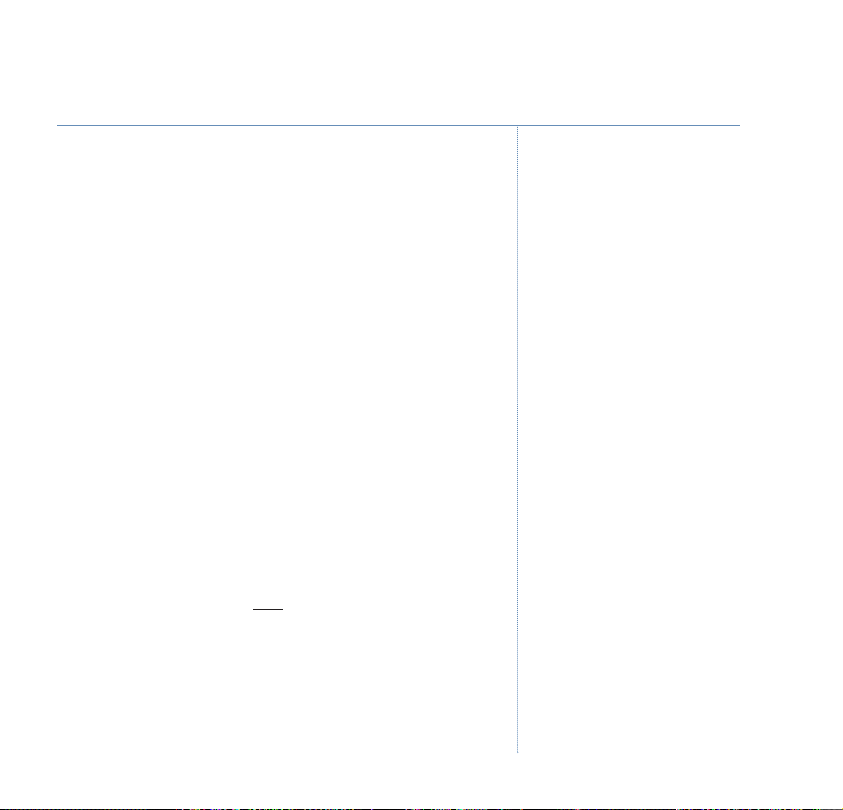
Switch your answering machine on remotely
If your answering machine is switched off, but remote control
is set to on, you can ring your BT Verve 500 from another
phone and switch the answering machine on remotely.
1. Dial your telephone number and let it ring. After 20 rings you
will hear the voice prompt “Please enter your security code”.
2. Press
# then enter your 3-digit security code. You will hear a
long beep. Press
8 to switch the answering machine on. If you
don’t hear a long beep after entering the code, enter it again.
Check for messages remotely
If you left your answering machine on and remote control is
also set to on, you can ring your BT Verve 500 and check for
messages remotely.
1. Dial your phone number. When you hear your outgoing
message press # then enter your 3-digit security code.
You will hear a long beep. Press
press
# then 2 to play all new messages.
2 to play all messages or
Operating your answering machine remotely
When you have accessed your answering machine messages,
you can use any of the button presses shown on the following
page to control answering machine operations:
Answering machine
To be able to switch on your BT Verve
500 remotely from another phone
you must have set ‘Remote Control’
to ON.
If ‘Remote Control’ is switched ‘off’
and you ring in, after 20 rings your
answering machine will take the call
and begin to play the ‘Answer only’
outgoing message.
If you enter the incorrect PIN code
you will be allowed two fur
attempts, if it is still incorrect your
BT Verve 500 will hang up.
Time saver
When you ring in to access your
messages remotely, if you have set
the ‘Answer Delay’ setting (page 43-
44) to ‘Automatic’ (time saver) and
you have new messages it will answer
2 rings, if you do not have any new
messages, it will answer after 6 rings.
This means you can hang up after 5
rings knowing you have no new
messages, saving you time and the
t of the call.
cos
You cannot use this f
have BT Answer 1571 or Call Minder
active as the call will be intercepted
before the 2 rings.
ther
eature if you
55
If you experience any problems, please call the Helpline on 0870 242 6652 or email bthelpdesk@convergys.com
Page 56

56
Answering machine
If no button is pressed for 10 seconds
or more, you will hear “Thank you
for calling” and the line will be
disconnected.
Button Function
Play all messages
Play new messages
Pause playback
Resume playback
Stop playback
Replay current message
Skip and play previous message
Skip forward and play next message
Delete currently playing message
Record outgoing message 1
Record outgoing message 2
Play outgoing message 1
Play outgoing message 2
Select outgoing message 1
Select outgoing message 2
Record a memo
Stop recording
Switch answering machine on/off
A
t the end of message playback:
Delete all messages
If you experience any problems, please call the Helpline on 0870 242 6652 or email bthelpdesk@convergys.com
Page 57

BT Caller Display
57
If you have subscribed to a Caller Display Service, you will be
able to see your caller’s number on your handset display
(provided it is not withheld) prior to answering the call.
If your caller’s name and number are stored in the phonebook
and a name/number match is found, you will see the caller’s
name on the display instead of the number.
Calls log
The Calls log holds details of the last 30 received calls. Stored
numbers can be up to 24 digits long and stored names up to
12 characters long.
If a new call is received when the calls list is full, the oldest
entry will be deleted automatically.
When there are new (unviewed) calls the blue ring on the
handset will flash.
View and dial from the Calls log
1. Press DOWN to open the Calls log. The most recent call details
are displayed:
• the caller’s name (if an exact phonebook match is found).
• the caller’s number (if available).
• the date and time the call was received.
To ensure that the caller’s name is
displayed, make sure you have stored
the full number, including the dialling
code in the phonebook.
It may take a couple of seconds for
the display to show the telephone
number or name for an incoming call.
IMPORTANT
To use Caller Display you must first
subscribe to the service from your
network provider. A quarterly fee may
be payable. For more inf
BT Calling Features call BT free on
0800 800 150.
Whether the Calls log displays details
of ‘All calls’ received or just ‘missed’
(unanswered) calls, is dependent on
the setting you have chosen in the
‘Call log’ base setting section on
page 40.
ormation on
If you experience any problems, please call the Helpline on 0870 242 6652 or email bthelpdesk@convergys.com
Page 58

58
BT Caller Display
If a caller has withheld their number,
Withheld
will be displayed.
If the number is unavailable,
Unavailable
If the call is from an international
number,
displayed.
If the call is from the operator,
Operator
If the call is from a payphone,
Payphone
If the call is from a ringback request,
Ringback
Press the soft key to delete an
incorrect character/digit.
Press
standby at any time.
will be displayed.
International
will be displayed.
will be displayed.
will be displayed.
Back
to exit and return to
will be
2. UP or DOWN to scroll through the list.
3. Press or to dial a displayed number.
Copy a Calls log number to the phonebook
1. Press DOWN to open the Calls log. The most recent caller’s
number is displayed.
2. Press
3. Use
UP or DOWN to select the number you want to copy
Option
and press
UP or DOWN to scroll to
soft key.
Save to P.Book
and press
OK
soft key.
4. Enter a name using the keypad (as shown on page 21) and
press
OK
.
5. The calls log number is displayed (you can edit the number if
OK
you wish using the keypad) then press
6. Press
7. Press
UP or DOWN to scroll and select a ringtone for the
OK
entry, then press
Back
to exit and return to standby.
to confirm and save.
.
If you experience any problems, please call the Helpline on 0870 242 6652 or email bthelpdesk@convergys.com
Page 59

Delete a/all Calls log number(s)
1. Press DOWN to open the Calls log. The most recent caller’s
number is displayed.
2. Press
3. Use
UP or DOWN to select the number you want to delete
Option
and press
soft key.
UP or DOWN to highlight either:
Delete
to delete the current entry and press OKto confirm.
Or
Delete All?
displayed, press
to delete all Calls log entries.
OK
to confirm.
Delete All?
BT Caller Display
is
If you decide you do not want to
delete, Press
to standby.
Back
to exit and return
59
If you experience any problems, please call the Helpline on 0870 242 6652 or email bthelpdesk@convergys.com
Page 60

60
Text messaging
IMPORTANT
You must subscribe to your Network
Provider’s Caller Display service so
that you can use text messaging and
you must not withhold your
telephone number. A quarterly fee
may be payable, please contact your
network provider for more details.
You may also send messages to
landline phones that are NOT text
compatible. Messages to noncompatible lines will be connected to
t and delivered in spoken
voice tex
words to the telephone as a call.
Please note that the conversion can
translate common abbreviations and
smileys etc, but to ensure maximum
clarity of message delivery,
abbreviations etc should be used
.
sparingly
Welcome to the BT text messaging Service on your BT Verve
500. Your BT Verve 500 can send and receive text messages
from participating mobile networks and compatible landline
telephones in the UK.
The fixed line text service is provided under BT’s terms and
conditions for telephone service. These can be found by
visiting the BT.com website at:
http://www.bt.com/terms/tor.htm
Subscribe to the text messaging service
When you send your first text message from your BT Verve
500 you will automatically be registered for the service.
On receipt of your first text through the service, the system
will send you a welcome text message back.
You may also register by sending the word ‘Register’ to
00000 upon which you will receive a confirmation message.
Cost of the fixed line service
There is no subscription charge (other than the subscription
to Caller Display). Visit the BT.com website (www.bt.com) to
find out how much it costs to send a text message (depends
upon your call package).
If you experience any problems, please call the Helpline on 0870 242 6652 or email bthelpdesk@convergys.com
Page 61

Text messaging
61
Send a text message
1. Press
2. Use the
3.
4. Use the keypad to write your message then select
5.
Menu
to open the main menu.
NAVIGATION button to highlight the icon and
OK
select
Write
Number
.
is displayed, select OK.
is displayed. Either enter the number you want to
OK
send to manually, or select soft key to search for a
OK
number in the phonebook, then select
UP or DOWN to highlight either:
6. Use
Send SMS
followed by
– select OK.
Message Sent
Message Sending …
.
.
is displayed,
Or
Save SMS
at a later time.
to save the message in the Drafts box for sending
SMS Saved!
is displayed.
Sent messages are stored in the Outbox
Your BT Verve 500’s outbox is like a redial list. It holds a copy
of the last 20 sent messages.
Each message has details of the number where the message
was sent, and the time and date of sending.
At any time, press
the previous screen, or press to
cancel and return to standby.
Use the soft key to delete
.
incorrect char
Use
LEFT or RIGHT to move the cursor
through the text, if you want to
insert/delete text.
Press to switch between lower
and upper case.
Refer to the character map on page
13 for the full range of characters
and punct
For help with entering text, see
page 62.
You can enter a number up to 24
digits.
If sending is unsuccess
be displayed.
In order to send and receive text
messages you must not withhold your
number. On most networks if you
normally withhold your number the
1470 prefix presents your number for
you.
A new message will replace the oldest
message in the Outbox.
acters/digits.
uation.
Back
ful,
to go back to
Failed!
will
If you experience any problems, please call the Helpline on 0870 242 6652 or email bthelpdesk@convergys.com
Page 62

62
Text messaging
A new message will replace the oldest
message in the Drafts box.
Saved messages are stored in the Drafts box
If you save a message to complete and/or send later it will
be stored in the Drafts box. The Drafts box holds up to 20
messages. If you are part way through writing a message and
you receive an incoming call, the message will be deleted and
you will have to start again.
If there is a pr
message the display shows
and the handset returns to standby.
Your BT Verve 500 will have 2 further
attempts at sending your message at
10 minute intervals. If the message
fails to be sent on the third attempt
the message
displayed alongside the message in
the Outbox (replacing the time and
date).
If another handset is on the line when
you try to send a t
will see
will be stored in the Outbox with the
message
becomes available your BT Verve 500
will attempt to send the message
again.
When writing a message, if no k
button is pressed for 1 minute, the
message will automatically be stored
to the Drafts folder, where you can
retrieve it at a later time.
If you experience any problems, please call the Helpline on 0870 242 6652 or email bthelpdesk@convergys.com
oblem sending a
Sending Error
Line in Use
Not Sent
Failed!
will be
ext message, you
and the message
. When the line
eypad
Received messages are stored in the Inbox
Your BT Verve 500 can store up to 30 messages.
Entering text
Your BT Verve 500 uses ‘standard text entry’. A single text can
be up to 160 characters.
With standard text entry, you can enter a word by pressing
each letter button a number of times to display the character
you want on the screen. For example, to write the word
“Hello”, press twice, twice, three times,
three times and three times.
Writing tips for text entry
1. If you make a mistake, press soft key to delete the last
character/digit to the left of the cursor.
Page 63

Text messaging
63
2. The cursor automatically moves to the right after a couple of
seconds. So when the next letter is on the same button as the
one you have just entered, wait for the cursor to move to the
right before trying to enter it.
3. Press
LEFT or RIGHT to move the cursor through the
characters/digits. Characters/digits are entered to the left of
the cursor.
4. Press and r
elease to insert a space.
5. Press to toggle between lower and upper case.
(The selected case is shown on the display above the middle
soft key.
6. Press to exit and return to standby at any time.
Receiving and reading text messages
Messages are stored in the Inbox. When you receive a new
text message, the NEW SMS symbol will be displayed the
handset will sound an alert beep and the display shows, for
example
1. Press
2. Use the
select
3. Press
2 New SMS
Menu
.
to open the main menu.
NAVIGATION button to highlight the icon and
OK
.
UP or DOWN to highlight
Inbox
and press OK.
See page 13 for the complete
character map.
You will not be able to receive text
messages until you have first sent a
message. The first message sent
ters you with the text service.
regis
If the Inbox is empty,
will be displayed.
No Messages!
If you experience any problems, please call the Helpline on 0870 242 6652 or email bthelpdesk@convergys.com
Page 64

64
Text messaging
Alongside Inbox, the display shows
the number of new messages and the
total number of messages in the
Inbox, for example
have 2 new messages and a total of
10 new and old messages.
When a message is NEW (unread) the
!
symbol will be displayed to the left
of the caller’s number.
Press UP/DOWN/LEFT/RIGHT to
move through the message.
Select
Back
message list.
If you want to edit the message
before forwarding, use soft key
to delete characters and enter new
ones using the keypad.
02/10
. Where you
to return to the
4. The first (newest) message details are highlighted. The caller’s
name (if a phonebook match is found) and number are
displayed.
Read
5. Press
to view the message.
6. When viewing a message:
Select
Option
, then use UP or DOWN to scroll and select any
of the following options:
Forward
Press
keypad or, select to open the phonebook and scroll
– to forward the message to another number.
OK
. Enter the number you want to send to using the
UP
or DOWN to scroll and display the name/number you want.
Press
OK
to confirm and send.
Reply
– to write and send a reply.
OK
Select
OK
. Enter your message using the keypad, then select
. The sender’s number will be displayed. Select OKto
confirm and send.
Use Text
– to use the text in the message, but add to or edit
it.
OK
Select
. The message is displayed, followed by a flashing
cursor. Add to or edit the text using the keypad, then select
OK
. Enter the number you want to send to using the keypad
or, select to open the phonebook and scroll
UP or DOWN
If you experience any problems, please call the Helpline on 0870 242 6652 or email bthelpdesk@convergys.com
Page 65

Text messaging
65
to scroll and display the name/number you want. Press OKto
confirm and send.
Save to P.Book
OK
Select
then press
– to save number to the phonebook.
. Enter a name for the number using the keypad,
OK
. The number is displayed, press OK. Use UP or
DOWN to select a melody for the number and press OKto
save the entry.
Call
– to ring the number.
OK
Select
Delete
Select
Delete All
Select
Back
. The number is displayed and dialled,
– to delete a message.
OK
. The message is deleted.
– to delete all messages in the Inbox.
OK.Delete All?
is displayed. Select OKto confirm or
to cancel.
7. Press to exit and return to standby.
Read, edit and send messages stored in the Drafts box
If you have saved a message you have written for sending
later, you can view, edit and send it from the Drafts Box.
The Drafts box holds up to 20 messages.
1. Press
Menu
to open the main menu.
To edit the number, scroll to the
number line and use to delete
digits and enter new ones using the
keypad.
Receiving a call while writing a text
If you are writing a text and you
receive a call, the message will be lost
and you will need to start again.
When the Drafts Box becomes full,
the oldest message is deleted to make
room for a new message.
If you experience any problems, please call the Helpline on 0870 242 6652 or email bthelpdesk@convergys.com
Page 66

66
Text messaging
2. Use the NAVIGATION button to highlight the icon and
OK
select
3. Press
4. The caller’s name (if a phonebook match is found) or number
is displayed.
5. Scroll UP or DOWN to the message you want and select
The saved message is displayed.
6. T
press
Or
If the message is r
Send SMS
followed by
7. The message is displayed again, followed by a flashing cursor.
Edit the message, using the keypad to enter text and the
soft key to delete text then press
8. Either enter the number you want to send to using the
keypad and select
Or, select to open the phonebook and scroll
to the name/number you want, then press OK.
9. Use
Send SMS
followed by
If you experience any problems, please call the Helpline on 0870 242 6652 or email bthelpdesk@convergys.com
.
UP or DOWN to highlight
o edit the message: select
OK
. Continue to step 7.
eady to send: press DOWN to highlight
and pressOK.
Message Sent
OK
UP or DOWN to highlight either:
– select OK.
Option.Edit SMS
Message Sending …
. Now continue to step 10.
.
Message Sending …
Message Sent
.
Draft
OK
.
and press OK.
is displayed,
is displayed,
is displayed,
Read
UP or DOWN
.
Page 67

Or
Save SMS
SMS Saved!
10.
Press to exit and return to standby.
Delete messages stored in the Drafts box
1. Press
2. Use the
select
3. Press
4. The caller’s name (if a phonebook match is found) or number
is displayed.
5. Scroll UP or DOWN to the message you want and select
The saved message is displayed.
6. Press
Delete
Or
Delete All
and press
7. Press to exit and return to standby.
to keep the message saved in the Drafts box.
is displayed.
Menu
to open the main menu.
NAVIGATION button to highlight the icon and
OK
.
UP or DOWN to highlight
Option
, then scroll DOWN to highlight either:
– to delete the current message and press OK.
– to delete all messages stored in the Drafts box
OK
.
Draft
and press OK.
Read
Text messaging
.
67
If you experience any problems, please call the Helpline on 0870 242 6652 or email bthelpdesk@convergys.com
Page 68

68
Text messaging
If either the message memory
becomes full, the display will flash
Memory Full
alternately.
When the Outbox becomes full, the
oldest message is deleted to make
room for a new message.
and
Delete Messages
Read, edit, send or delete messages
stored in the Outbox
The Outbox stores details of the last X messages you have
sent.
Menu
1. Press
2. Use the
select
3. Press
4. The details for the most recent message are displayed first.
The caller’s name (if a phonebook match is found) or number
is displayed.
5. Scroll
The saved message is displayed.
6. Press
options:
Edit SMS
message using the keypad.
Send SMS
Sending …
Call
and dialled,
to open the main menu.
NAVIGATION button to highlight the icon and
OK
.
UP or DOWN to highlight
Outbox
and press OK.
UP or DOWN to the message you want and select Read.
Option
then UP or DOWN to select from the following
– to edit the message. Select OK, then edit the
– to send the message. Select OK.
is displayed, followed by
Message
Message Sent
.
– to ring the number. Select OK. The number is displayed
If you experience any problems, please call the Helpline on 0870 242 6652 or email bthelpdesk@convergys.com
Page 69

Text messaging
69
Save SMS
sending later. Select
Delete
– to save the message to the Drafts box for
OK
.
– to delete the current message. Select OK.
The message is deleted.
Delete All
Delete All?
– to delete all messages in the Outbox. Select OK.
is displayed. Select OKto confirm or
Back
cancel.
7. Press to exit and return to standby.
Service Centre numbers
To send and receive text messages you need the telephone
number of your Network’s text Centre. If you accidentally
delete the SEND or RECEIVE Service Centre numbers you will
need to re-enter them in order for your text Service to work.
Service Center 1 – Send (outgoing) number is pre-set to:
1470P17094009.
Service Center 2 – Send (outgoing) number is empty, for you
to store an alternative number.
Service Center 1 – Receive (incoming) number is pre-set to:
0800587529.
Service Center 2 – Receive (incoming) number empty for you
to store alternative numbers.
to
If you try to send a text message with
vice Centre numbers stored you
no Ser
will see the message
Numbers Stored
Your BT Verve 500 is pre-set to send
and receive from SMS Center 1. If you
enter details f
you want to use this to send and
receive messages, you will need to
follow the section ‘Select an SMS
Center to send/receive from’.
See page 71 f
No Service
.
or SMS Center 2 and
ormation.
or more inf
If you experience any problems, please call the Helpline on 0870 242 6652 or email bthelpdesk@convergys.com
Page 70

70
Text messaging
If you have details for more than one
er stored on your BT Verve
SMS Cent
500, you will need to select the one
you want to use for sending, see next
section.
Adding or changing Service Centre numbers
1. Press
2. Use the
3. Press
4. Press
5. Press
Menu
to open the main menu.
NAVIGATION button to highlight the icon and
OK
.
press
UP or DOWN to highlight
UP or DOWN to highlight either
Center 2
and press OK.
Service Center
SMS Center 1
UP or DOWN to highlight the either
Incoming Nr.
and press OK.
and press OK.
or
Outgoing Nr.
SMS
or
6. The saved number (if available) is displayed. Edit the existing
number using the soft key to delete incorrect digits and
OK
the keypad to enter new ones, then press
.
7. Press to exit and return to standby.
If you experience any problems, please call the Helpline on 0870 242 6652 or email bthelpdesk@convergys.com
Page 71

Select an SMS Center to send/receive from
If you enter an additional ‘Send’ and ‘Receive’ number in SMS
Center 2, you can select this as the service center you want
to use.
Menu
1. Press
2. Use the
press
3. Press
4. Press
Press the right soft key
to open the main menu.
NAVIGATION button to highlight the icon and
OK
.
UP or DOWN to highlight
UP or DOWN to highlight
Service Center
Send via C1
C1/C2
to alternate between Service
and press OK.
and press OK.
Centre 1 and Service Centre 2.
5. Once you have selected the required service centre, press
to return to standby.
Text messaging
Your BT Verve 500 is pre-set to send
using SMS Centre 1. All messages sent
will go via the selected provider.
71
If you experience any problems, please call the Helpline on 0870 242 6652 or email bthelpdesk@convergys.com
Page 72

72
Using additional handsets
Make sure the additional handset is
fully charged before attempting to
register it.
To register a new handset, see
page 33.
To de-register a handset, see
page 38.
If you want to register your handset
to another GAP compatible base, you
will need to de-register it from the BT
Verve 500 base first.
During an internal call, the symbol
is displayed.
You can press the
all handsets.
Press to exit and return to standby
at any time.
If you enter an invalid handset
number you will hear the error tone.
Receiving an external call while on an
internal call
If you are engaged on an internal call
and an external caller is trying to get
through, you will hear beeps through
the earpiece and the caller’
information will be displayed (if you
have subscribed to a Caller ID service).
All
soft key to call
s
You can use up to 5 GAP compatible handsets with your
BT Verve 500 base to extend your phone system without
needing to install extension sockets for each new phone.
You must register new handsets to your BT Verve 500 base
before they can be used.
Your BT Verve 500 handset can only be registered to one base
at a time.
See page 33 for instructions on registering additional
handsets.
Internal calls
If you have more than one handset registered to the base,
you can make internal calls between two handsets.
1. Press and hold
Internal call
and a list of available
,
handset numbers to call is displayed.
UP or DOWN to highlight the handset number (1-5) you
2. Use
want to call (or enter the handset number using the keypad).
A
t the called handset, the symbol flashes and the calling
handsets number is displayed. The user can press or to
answer the call.
3. Either handset can press or or place the handset back
on the base/charger to end the call.
If you experience any problems, please call the Helpline on 0870 242 6652 or email bthelpdesk@convergys.com
Page 73

Using additional handsets
73
Transferring calls
You can transfer an external call to another handset registered
to the BT Verve 500 base.
During your call:
1. Press and hold . Your external caller will be put on hold
and the symbol will flash.
2. Enter the internal handset number that you want to transfer
the call to using the keypad.
Option
3. When the called handset answers, press the
then use
UP or DOWN to select
Call Transfer
soft key,
.
3-Way Calls
You can hold a 3-way conference call between 2 internal
handsets and 1 external handset.
During your call:
1. Press and hold . Your external caller will be put on hold
and the symbol will flash.
2. Enter the internal handset number that you want to join the
3-way call.
Option
3. When the called handset answers, press the
then use
UP or DOWN to select
Conference
soft key,
.
To answer the external call, press
to put the internal call ‘on-hold’ or
press again to end the current
internal call. The handset will then
ring, press to take the external
call,
If you want to cancel the call transfer,
End
.
press
Alternatively you can select
to toggle between the external
Call
and internal call. The symbol
will flash.
Switch
If you experience any problems, please call the Helpline on 0870 242 6652 or email bthelpdesk@convergys.com
Page 74

74
Help
Phone does not work
• Have you installed the battery pack correctly? See page 7-8.
• Check that the mains power is correctly connected.
No dial tone
• Is the telephone cord of the base plugged into the phone socket?
• Check that the mains power is correctly connected.
• Only use the telephone cord supplied with the phone.
Cannot dial out or receive calls
• Check that the mains power is correctly connected.
• The battery may need recharging.
• Has there been a power cut? If so, place the handset back on the base for 10 seconds and try
again. If it still does not work disconnect the batteries and mains power for 10 minutes, then
reconnect and try again.
You have a dial tone, but the phone will not dial out
• You may need to change the dial mode from tone to pulse.
• If you are connected to a switchboard, check whether you need to dial an access code.
Handset does not ring
• The ringer volume may be switched off, see page 29.
• Check that the mains power is correctly connected.
• Make sure the handset is registered to the base, see page 33.
If you experience any problems, please call the Helpline on 0870 242 6652 or email bthelpdesk@convergys.com
Page 75

No display
• The battery may be flat, dead or incorrectly inserted.
• Recharge or replace the battery pack.
icon flashes
• Is the handset registered correctly to the base, see page 33.
• Check that the mains power is correctly connected.
• Check that the handset is within range of the base.
icon flashes
• The battery charge is low, place the handset on the base/charger to recharge.
icon not scrolling
• Try cleaning the charging contacts.
• Check that the mains power is correctly connected.
You hear the busy tone when you press .
• Make sure the handset is in range of the base.
• Another handset registered to your BT Verve 500 base may be on the line.
Answering machine does not record any messages
• The memory may be full. Play and delete old messages, see pages 49-50 or 52.
Help
75
If you experience any problems, please call the Helpline on 0870 242 6652 or email bthelpdesk@convergys.com
Page 76

76
Help
Answering machine messages have the wrong date and time
• Have you set the date and time? See page 8.
Cannot access your messages from another phone
• Have you changed the remote access security PIN code? See page 53. Always keep a note of the
new PIN code in a safe place.
No Caller Display number/name displayed
• Have you subscribed to a Caller Display service from your network provider, see page 57.
• The caller may have withheld their number.
• An exact name/number match was not found in your phonebook. Check that you have stored the
full STD dialling code.
Cannot register a handset to a base
• You can register a total of 5 handsets to your BT Verve 500 base. Check that you have not
exceeded the limits.
• Check that you have entered the correct PIN number (default PIN 0000).
• Check that you are at least one metre away from other electrical equipment to avoid interference
when registering.
Base unit does not ring, but the lights are on
• Have you connected the telephone line correctly?
• Is the base ringer set to off?
• You may have a faulty line or socket. Try using another socket or line. Call BT on 151 if you still
experience problems.
If you experience any problems, please call the Helpline on 0870 242 6652 or email bthelpdesk@convergys.com
Page 77

Buzzing noise on my phone or on other electrical equipment nearby
• Sometimes your BT Verve 500 can interfere with other electrical equipment if it is placed too
close. It is recommended that you place your BT Verve 500 at least one metre away from
electrical appliances or metal obstructions to avoid any risk of interference.
Customer Helpline
If you are still experiencing difficulties please call the BT Verve 500 Helpline on 0870 242 6652 or email
bthelpdesk@convergys.com.
Possible problems with text messaging
Help
77
Text messages cannot be sent and screen displays
Failed!
• The base power supply or telephone line cord might not be properly connected. Check that the
base power supply is plugged into the mains socket and switched on and that the telephone is
plugged into the telephone wall socket.
• There might be a fault on the line. Check your telephone line is working properly.
• You might have deleted the server number in error. See page 69-70 for instructions on how to
enter the number.
Cannot send text
• Check service centre number is correct including 1470P prefix (this is for BT lines. If you have
another network provider please check the prefix number with them). In order to send and
receive text messages you must not withhold your number. If you normally withhold your
number the 1470 prefix presents your number for you.
If you experience any problems, please call the Helpline on 0870 242 6652 or email bthelpdesk@convergys.com
Page 78

78
Help
Cannot receive text
• You will not be able to receive text messages until you have first sent a message. The first
message sent registers you with the text service.
• More than one text messaging product is plugged into the line. Remove other products.
• Check service centre number is correct.
• Ensure you have subscribed to a Caller Display service and that it is active. You can check this by
noting if your phone displays your caller’s number when you receive an incoming call.
• If you are using personal user areas please ensure you have given people your user area number
and that they are entering it to the end of your telephone number when sending you a text
message.
Text has previously been sent and received but you are now only receiving voice spoken text
messages, from number 0845 6021111.
• This may be due to your line being de-registered at the text service centre. All you need to do is
RESET
text
and send it to 00000. You will receive a confirmation message back. This assumes
that your Caller Display service is active and working on your line. Messages sent to 00000 are
free.
Further help and advice for text queries on BT lines:
• BT Residential customers – call 151, choose option 2, when prompted by the Fault
Management Service select option 2, enter your phone number on the handset and wait to
speak to a customer adviser.
• BT Business Customers – call 152, choose option 2, when prompted by the Fault
Management Service select option 2, enter your phone number on the handset and wait to
speak to a customer adviser.
• For other telephone service providers please contact their customer services.
If you experience any problems, please call the Helpline on 0870 242 6652 or email bthelpdesk@convergys.com
Page 79

General sales enquiries
• BT Residential lines – call 150. BT Business lines – call 152.
• For non BT line customers, call 0800 800 150 (residential) or 0800 800 152 (business).
Billing enquiries
• Refer to the telephone number shown on your telephone bill.
Other functions and services available from the text messaging service
• By sending the following commands to the BT text self administration facility you can control
functions and capabilities in your text phone and the way messages are handled.
Menu
1. Press
2. Use the
Write
3.
to open the main menu.
NAVIGATION button to highlight the icon and select OK.
is displayed, select OK.
4. Use the keypad to type in the following commands (depending upon what you want to do):
Opt out from receiving voice text messages.
Turns off the opt out option.
Turns on permanent voice text message delivery to your phone.
All incoming text is delivered as voice text.
Turns off permanent voice text message delivery.
Help
79
If you experience any problems, please call the Helpline on 0870 242 6652 or email bthelpdesk@convergys.com
Page 80

80
5. Press OK.
Send SMS
6.
If you are sending a message from a fixed line phone to another fixed line phone
• Forces a message you send to be delivered as a voice text even though the
recipient may have a text enabled phone and usually receives written text. This command is
inserted at the start of the message and applies only to that message, e.g.
‘Hello I will be home late’.
If you are sending a message from a fixed line phone and require a status report
• Will allow a status report to be sent back to you when you have sent a message
to confirm delivery.
• Place at the start of your text message. Write the message and send it.
You will receive a reply text back to your phone giving the status report for that message.
You keep hearing an error beep
• You have pressed the wrong button in a sequence. Check the prompts in the display or refer to
instructions in this user guide.
Number
is displayed. Enter
is highlighted, press OK.
00000
and press OK.
Message Sending …
is displayed, followed by
Message Sent
.
If you experience any problems, please call the Helpline on 0870 242 6652 or email bthelpdesk@convergys.com
Page 81

General information
81
IMPORTANT
This equipment is not designed for making emergency
telephone call when the power fails. Alternative
arrangements should be made for access to emergency
services.
This product is intended for connection to analogue
public switched telephone networks and private
switchboards in the United Kingdom.
Replacing the handset
battery pack
After a time, you may find that the handset battery is
running out of charge more quickly. This is a standard
sign of wear and the battery pack will need replacing.
See diagrams on page 7 when changing the handset
battery.
Remove the battery compartment cover, by sliding it
downward and lifting off. Disconnect the small
connector plug and remove the old battery pack.
Connect a new MT Li-ion 3.7V 600mAh rechargeable
battery pack by plugging the small battery connector
plug into the socket inside the battery compartment.
Make sure the battery wires are tucked in and then
slide the battery compartment cover back on.
Spare rechargeable battery packs are available from the
BT Verve 500 Helpline 0870 242 6652 or from the email
Helpdesk: bthelpdesk@convergys.com
WARNING
Do not immerse batteries in water or throw them into a
fire, or dispose of them with ordinary domestic refuse.
BT accepts no responsibility for damage caused to your
BT Verve 500 by using any other types of batteries.
Safety information
• Only use the power supply suitable for the BT Verve
500 range. Using an unauthorised power supply will
invalidate your guarantee and may damage the
telephone. The item code for the base mains power
supply is 032214. If you have purchased a multiple
pack the item code for the charger mains power
supply is 032216.
• Use only the approved rechargeable batteries
supplied. Spare rechargeable batteries are available
from the BT Verve 500 Helpline on 0870 242 6652
or from the email Helpdesk:
bthelpdesk@convergys.com
• Do not open the handset (except to replace the
handset battery pack) or the base. This could expose
you to high voltages or other risks. Contact the
Helpline on 0870 242 6652 for all repairs.
• If the keylock is switched on, it is NOT possible to
make calls, including to the emergency numbers
(999/112).
• Radio signal transmitted between the handset and
base may cause interference to hearing aids.
• It is recommended that advice from a qualified expert
be sought before using this product in the vicinity of
emergency/intensive care medical equipment.
• It is recommended that if you have a pacemaker
fitted you check with a medical expert before using
this product.
If you experience any problems, please call the Helpline on 0870 242 6652 or email bthelpdesk@convergys.com
Page 82

82
General information
• Your product may interfere with other electrical
equipment, e.g. TV and radio sets, clock/alarms and
computers if placed too close. It is recommended that
you place your product at least one metre away from
such appliances to minimise any risk of interference.
• Never dispose of batteries in a fire. There is a serious
risk of explosion and/or the release of highly toxic
chemicals.
Cleaning
• Clean the handset and base (or charger) with a damp
(not wet) cloth, or an anti-static wipe. Never use
household polish as this will damage the product.
Never use a dry cloth as this may cause a static shock.
Environmental
• Do not expose to direct sunlight.
• The handset may become warm when the batteries
are being charged or during prolonged periods of
use. This is normal. However, we recommend that to
avoid damage you do not place the product on
antique/veneered wood.
• Do not stand your product on carpets or other
surfaces which generate fibres, or place it in locations
preventing the free flow of air over its surfaces.
• Do not submerge any part of your product in water
and do not use it in damp or humid conditions, such
as bathrooms.
• Do not expose your product to fire, explosive or other
hazardous conditions.
• There is a slight chance your phone could be
damaged by an electrical storm. We recommend that
you unplug the power and telephone line cord during
an electrical storm.
Product disposal instructions
• The symbol shown here and on the product
means that the product is classed as Electrical or
Electronic Equipment and should not be disposed
with other household or commercial waste at the
end of its working life.
• The Waste of Electrical and Electronic Equipment
(WEEE) Directive (2002/96/EC) has been put in place
to recycle products using best available recovery and
recycling techniques to minimise the impact on the
environment, treat any hazardous substances and
avoid the increasing landfill.
Product disposal instructions for residential users
• When you have no further use for it, please remove
any batteries and dispose of them and the product as
per your local authority’s recycling processes. For
more information please contact your local authority
or the retailer where the product was purchased.
Product disposal instructions for business users
• Business users should contact their suppliers and
check the terms and conditions of the purchase
contract and ensure that this product is not mixed
with other commercial waste for disposal.
If you experience any problems, please call the Helpline on 0870 242 6652 or email bthelpdesk@convergys.com
Page 83

General information
83
Guarantee
Your BT Verve 500 is guaranteed for a period of 12
months from the date of purchase.
Subject to the terms listed below, the guarantee will
provide for the repair of, or at BT’s or its agent’s
discretion, the option to replace the BT Verve 500 or
any component thereof, (other than batteries), which
is identified as faulty or below standard, or as a result
of inferior workmanship or materials. Products over
28 days old from the date of purchase may be
replaced with a refurbished or repaired product.
The conditions of this guarantee are:
• The guarantee shall only apply to defects that occur
within the 12 month guarantee period.
• Proof of purchase is provided.
• The equipment is returned to BT or its agent as
instructed.
• This guarantee does not cover any faults or defects
caused by accidents, misuse, fair wear and tear,
neglect, tampering with the equipment, or any
attempt at adjustment or repair other than through
approved agents.
• This guarantee does not affect your statutory rights.
Within the 12 month guarantee period:
Prior to returning your product, please read the Help
section beginning on page 74 or contact the Helpline
on 0870 242 6652 or the email Helpdesk:
bthelpdesk@convergys.com for assistance. In the
unlikely event of a defect occurring, please follow the
Helpline’s instructions for replacement or repair.
Outside of the 12 month guarantee period:
If your product needs repair after the guarantee
period has ended, the repair must meet the approval
requirements for connection to the telephone
network.
We recommend that you contact BT’s approved repair
agent Helpdesk Solutions on 0870 240 5029 or a
local qualified repairer.
Returning your phone
If the Helpline is unable to remedy your problem they
will ask you to return the product. Where possible,
pack the product in its original packaging. Please
remember to include all parts, including the line
cords, power supply units and the original battery
pack. (Please note that we cannot take responsibility
for goods damaged in transit.) Please obtain and
keep proof of posting from the Post Office.
If you experience any problems, please call the Helpline on 0870 242 6652 or email bthelpdesk@convergys.com
Page 84

84
General information
Technical information
How many telephones can I have?
All items of telephone equipment have a Ringer
Equivalence Number (REN), which is used to calculate
the number of items which may be connected to any
one telephone line. Your BT Verve 500 has a REN of
1. A total REN of 4 is allowed. If the total REN of 4 is
exceeded, the telephones may not ring. With
different telephone types there is no guarantee of
ringing, even when the REN is less than 4.
Any additional handsets and chargers that you
register have a REN of 0.
Only use approved base mains power supply, item
code: 032214.
If you have purchased a BT Verve 500 multiple pack,
the item code for the charger mains power supply is
032216.
Only use approved batteries.
These products are available from the BT Verve 500
Helpline on 0870 242 6652 or from the email
Helpdesk: bthelpdesk@convergys.com
R&TTE
This product is intended for use within the UK for
connection to the public telephone network and
compatible switchboards.
This equipment complies with the essential
requirements for the Radio Equipment and
Telecommunications Terminal Equipment Directive
1999/5/EC.
For your records
Date of purchase:
Place of purchase:
Serial number:
For guarantee purposes proof of purchase is required
so please keep your receipt.
Declaration of Conformance
Hereby, CCT Marketing Ltd declares that this BT Verve
500 is in compliance with the essential requirements
and other relevant provisions of Directive 1999/5/EC.
If you experience any problems, please call the Helpline on 0870 242 6652 or email bthelpdesk@convergys.com
Page 85

Connecting to a switchboard
This product is intended for use within the UK for
connection to the public telephone network and
compatible switchboards, which support tone and
pulse dialling and timed break recall. If in doubt
please consult your service provider.
Inserting a pause
With some switchboards, after dialling the access
code you may have to wait for a moment while the
switchboard picks up an outside line so you will need
to enter a pause in the dialling sequence.
Press and hol
entering the telephone number.
You may also need to enter a pause when storing
international numbers or charge card numbers.
Recall
You may need to use the recall function if you are
connected to a switchboard/PBX (Private Branch
Exchange), contact your PBX supplier for further
information. The recall function is set to timed break
recall and is also used for BT Calling Feature.
d to insert a pause (P) before
General information
85
If you experience any problems, please call the Helpline on 0870 242 6652 or email bthelpdesk@convergys.com
Page 86

Page 87

Page 88

Offices worldwide
The services described in this publication are subject to availability
and may be modified from time to time. Services and equipment
are provided subject to British Telecommunications plc’s respective
standard conditions of contract. Nothing in this publication forms
any part of any contract.
elecommunications plc 2006.
© British T
Registered Office: 81 Newgate Street, London EC1A 7AJ.
Registered in England No. 1800000.
Designed and produced by The Art & Design Partnership Ltd.
Printed in China
BT Verve 500 Issue 2 (10/06) 2
