Page 1
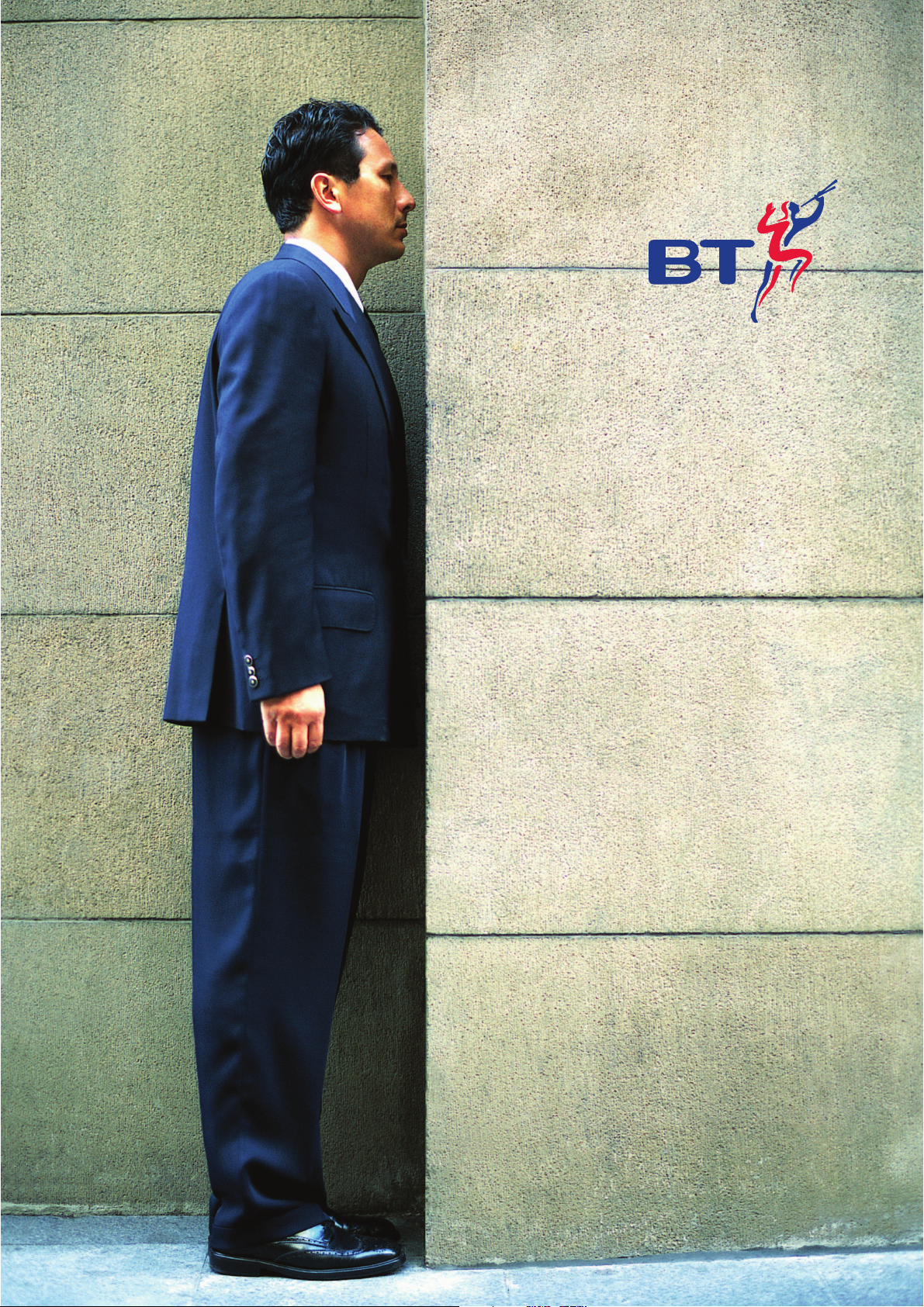
BT Versatility
Internet Module
Page 2
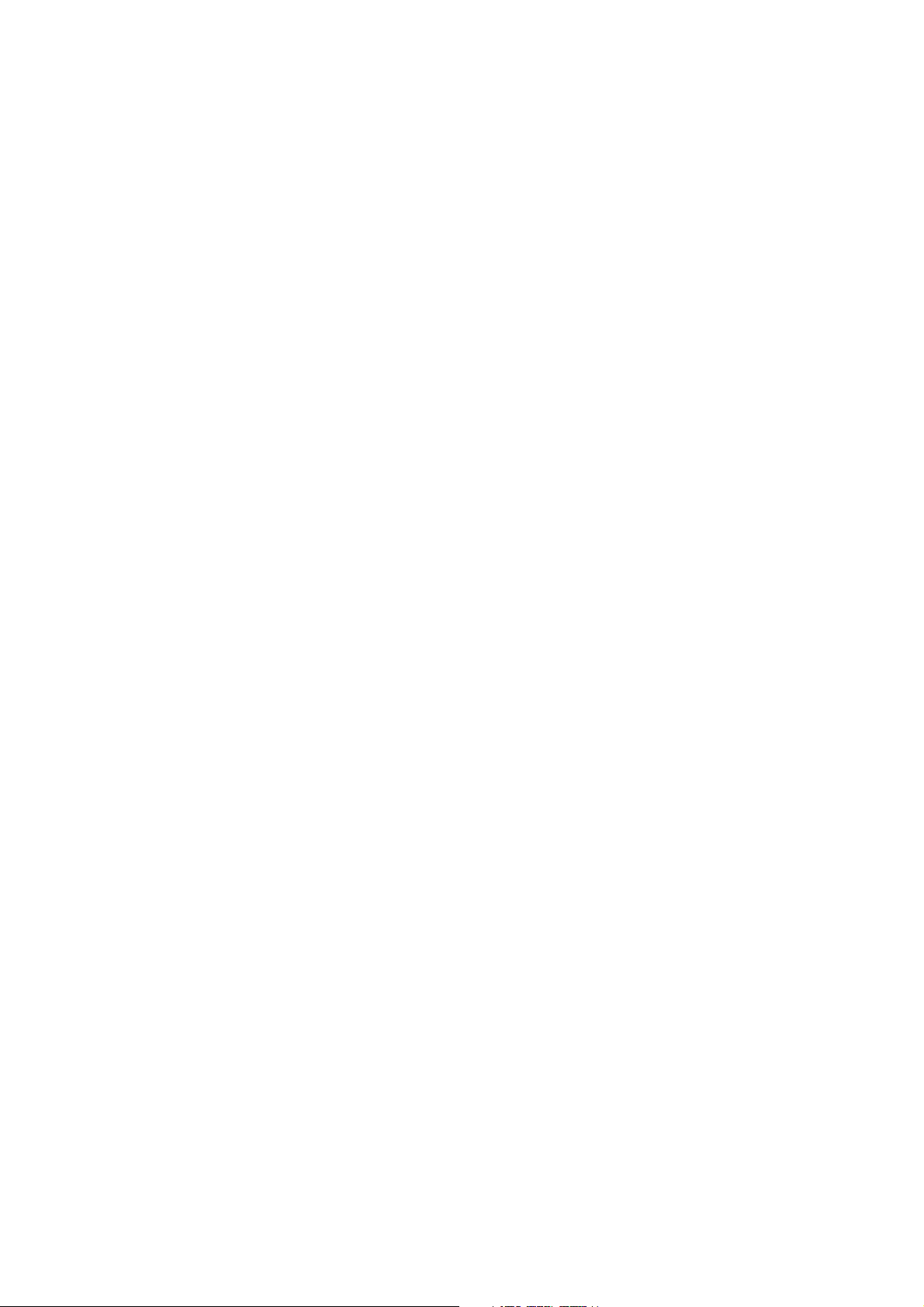
BT Versatility
Internet module manual
1
Contents
Introduction 2
Features 2
Connecting to BT Versatility
Wizard 3
Installation Wizard 4
ADSL Wizard 5
ISDN Wizard 6
PC Settings 7
Using the Internet 7
Local Area Network 7
Wide Area Network 8
ADSL 8
ISDN 8
Dial backup 8
Indicators 8
Reset Button 9
ADSL profile 9
MLPPP 14
Timebands 15
ADSL Timebands 15
ISDN Timebands 16
DHCP Server 17
Firewall 19
Filter Stacks 20
Filters 20
ADSL incoming filter stack 22
ADSL outgoing filter stack 22
ISDN incoming filter stack 23
ISDN Outgoing filter stack 23
Specifications 24
LAN 24
ADSL 24
ISDN 24
Protocols 24
Authentication 24
DHCP 24
Routing 24
Firewall 24
Call management 24
Management 24
Page 3
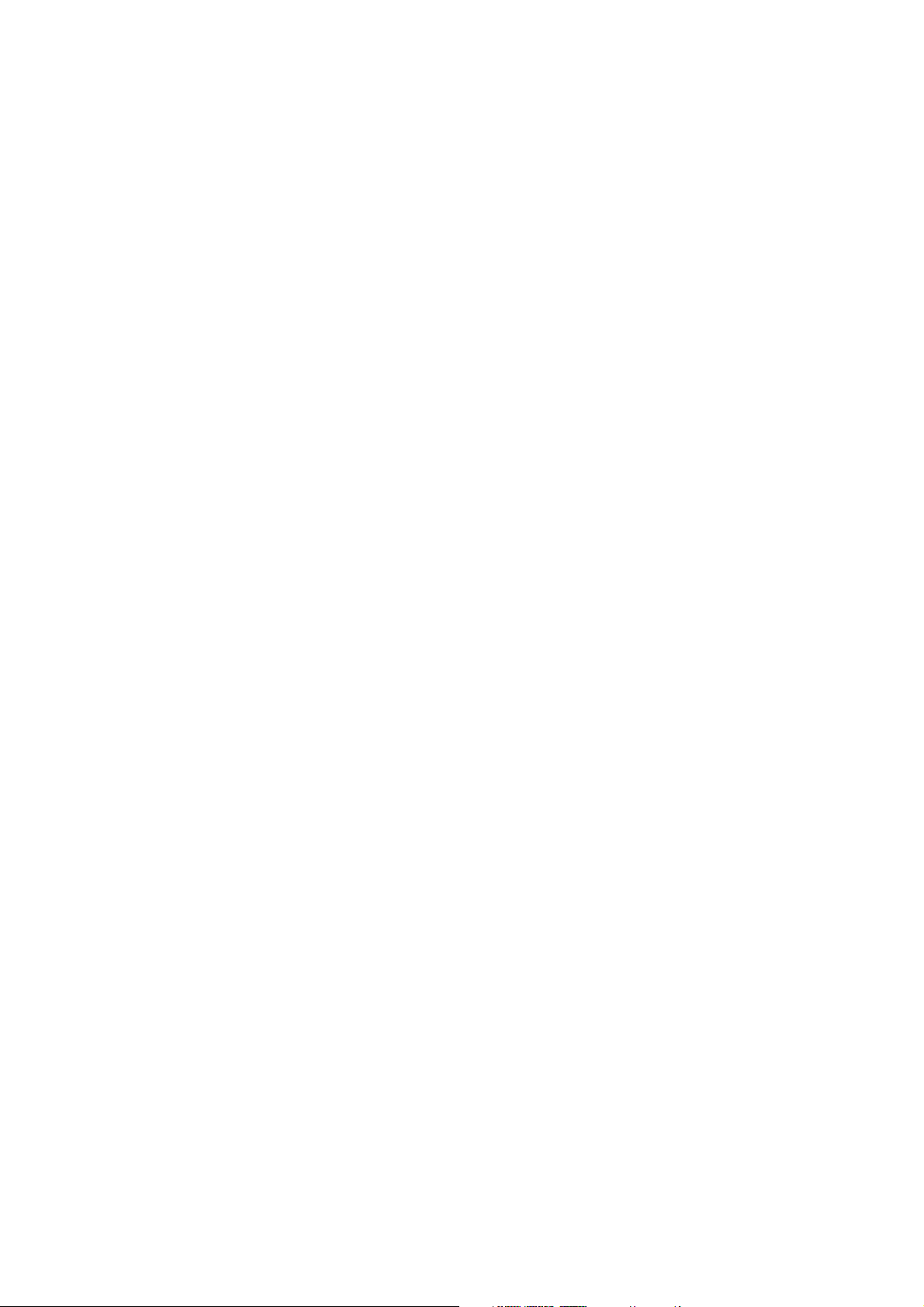
Introduction
The Internet Module is a BT Versatility system module that provides
multi-user high-speed broadband Internet access using ADSL and ISDN.
It also provides a Local Area Network that allows users to network PCs
and share printers and other resources within the office. It is easy to
install and manage using the installation Wizard and management
system. It can be installed at the initial installation phase or added later.
Features
The Internet module has the following features:
• Installation Wizard for easy set-up
• Multi-user Internet access
• Local Area Networking
• ADSL
• ISDN
• Firewall
• ISDN dial backup
• Cost control for dial-up calls
• PC based management
• External indicators
BT Versatility
Internet module manual
2
Page 4
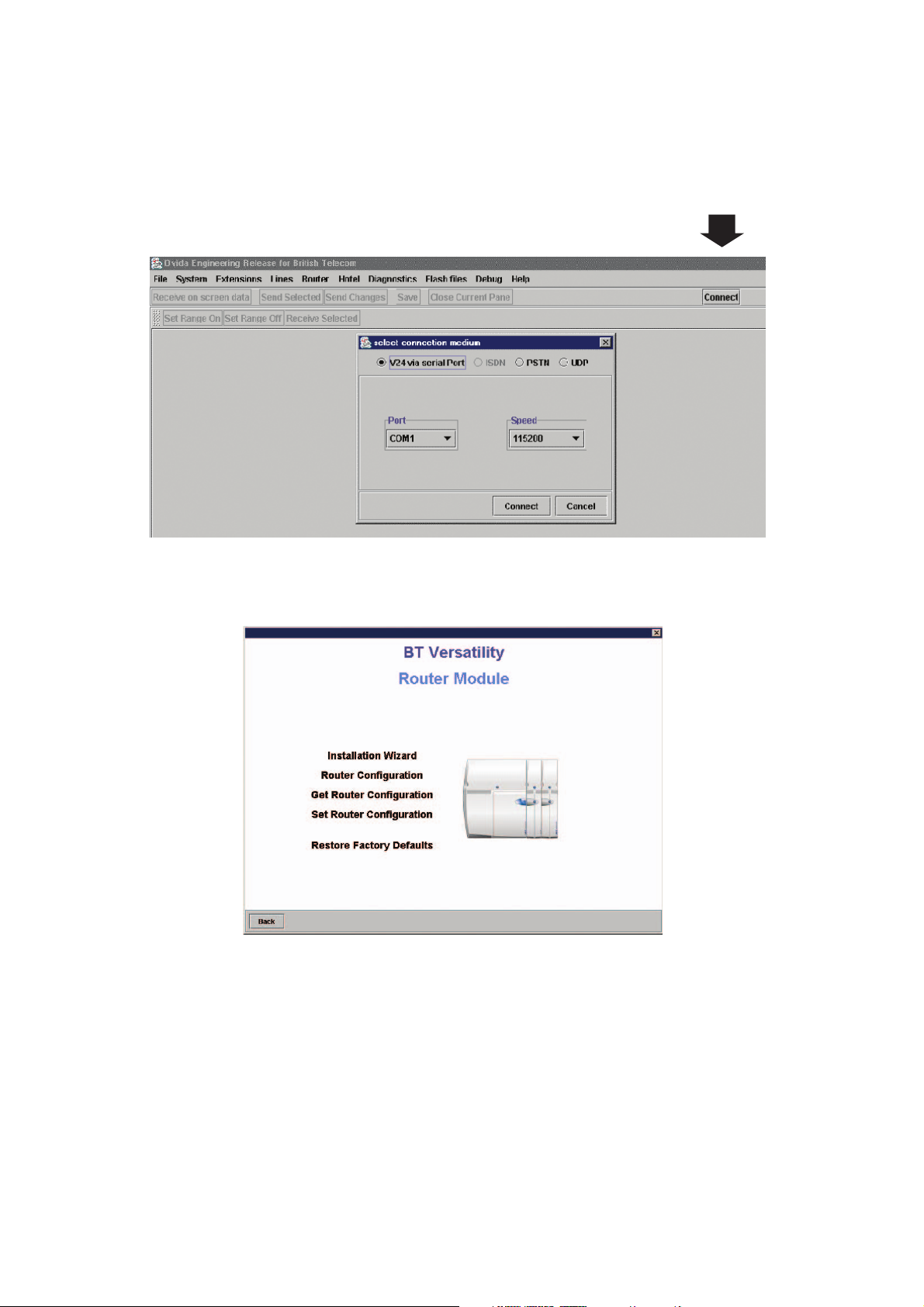
Connecting to BT Versatility Wizard
The Internet module is programmed using BT Versatility Wizard.
• Establish a connection to the system.
• Select the Router tab on the main menu.
• The following screen is displayed.
• Installation Wizard takes you to the Installation Wizard settings
• Router Configuration takes you to the LAN, Router and WAN settings
• Get Router Configuration receives all router settings and updates the corresponding
fields in the management system.
• Set Router Configuration sends all management system settings to the router.
• Cancel takes you back to the previous screen.
BT Versatility
Internet module manual
3
Page 5
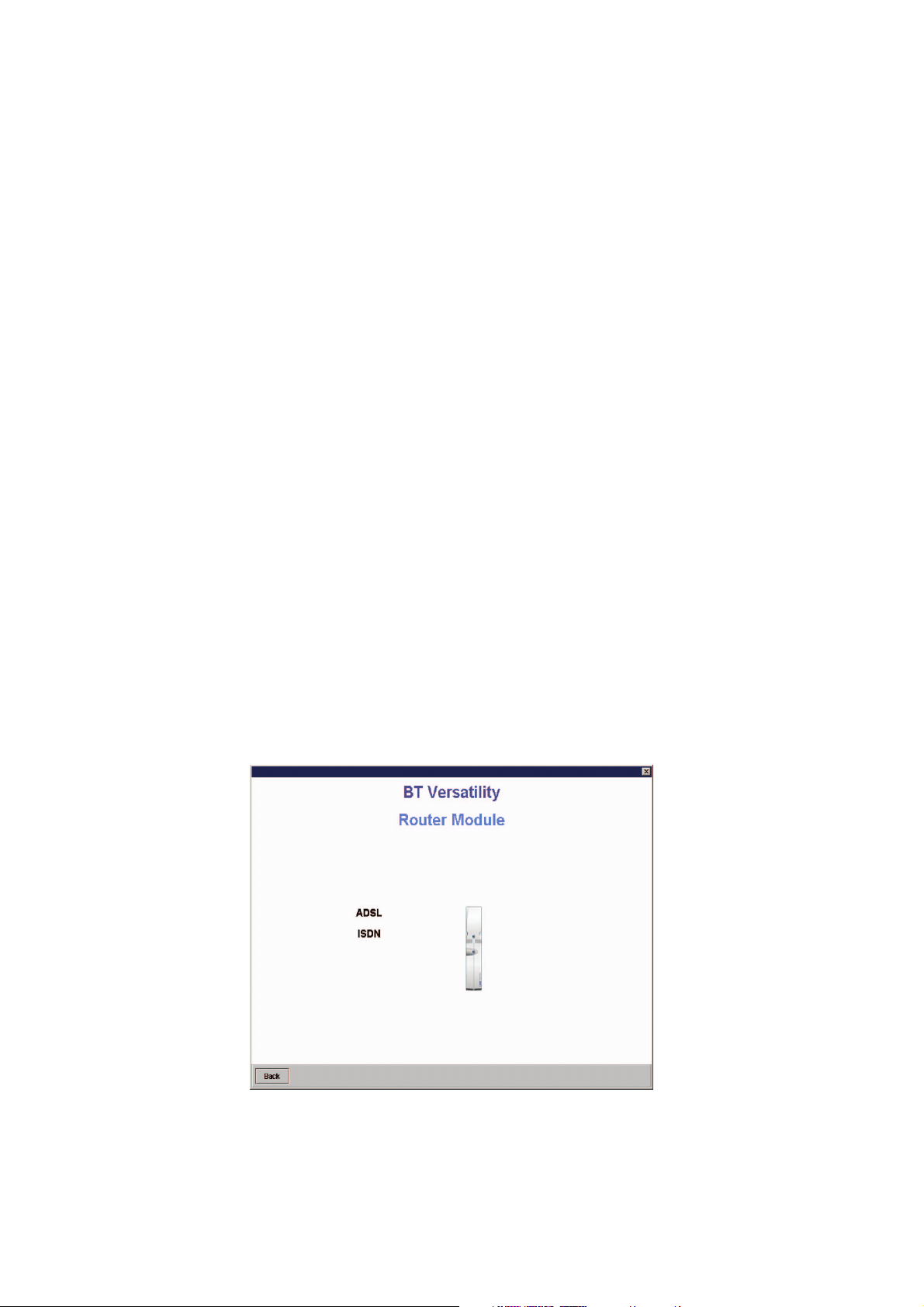
Installation Wizard
The Installation Wizard allows you to quickly and easily set-up an Internet
connection.
Before you use the Wizard, you must have the following information to hand.
• Will ADSL or ISDN be used to access the ISP?
• If ADSL is to be used, get the following information. This will be provided by your ISP.
– Username
– Password
Which of the following protocols are used by the ADSL modem:
• PPPoE
• Dynamic IP address assignment
• Static IP address assignment.
If static IP addressing is used, the user should skip the ADSL Wizard and proceed to
the ADSL Profile in WAN settings.
• If ISDN is to be used, get the following information which is provided by your ISP:
– Username
– Password
– Telephone number
The following procedure is now used to set up Internet access:
• Select Installation Wizard from the main menu
• The following screen is displayed
BT Versatility
Internet module manual
4
Page 6
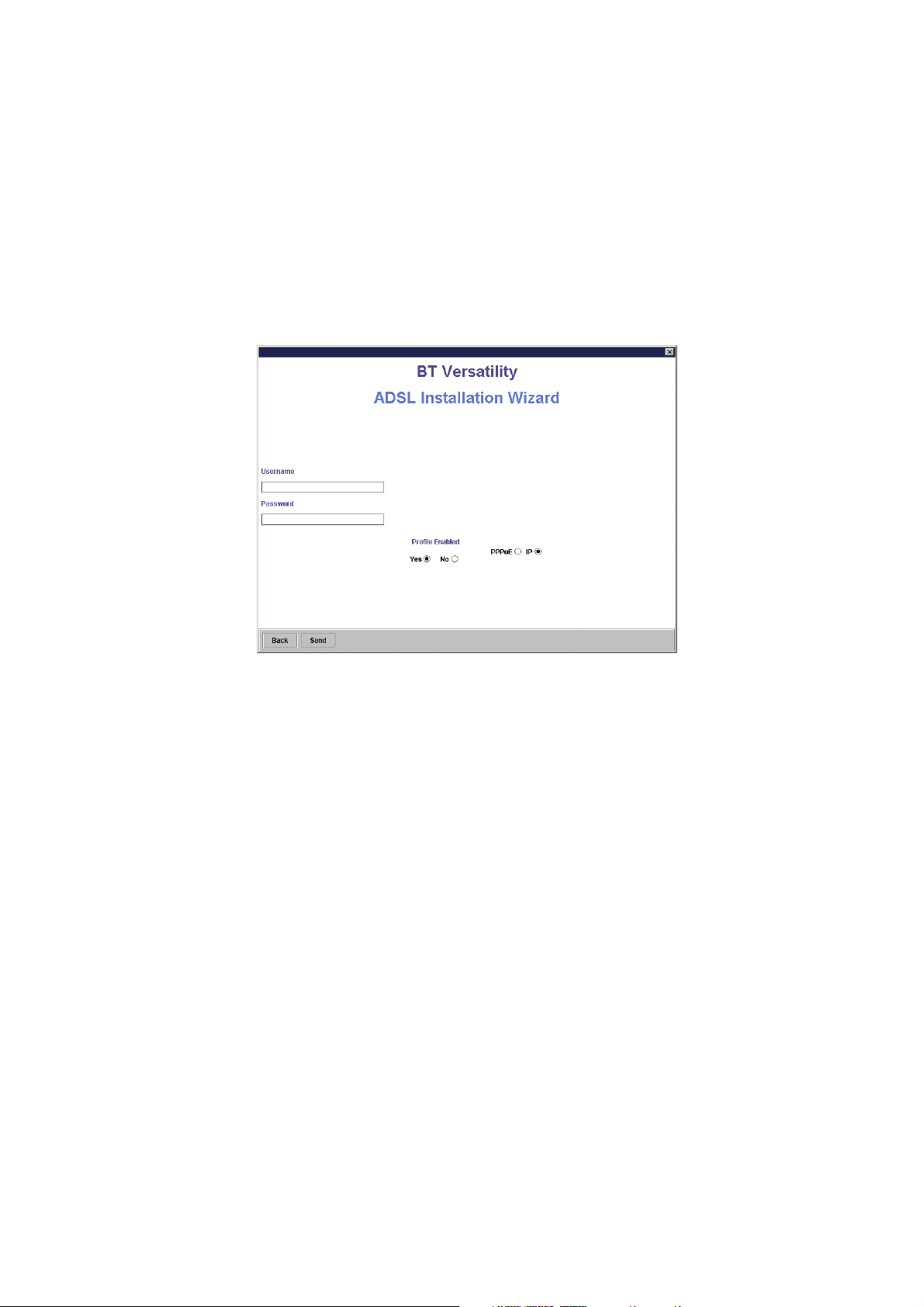
ADSL Wizard
ADSL provides a high-speed ‘always on’ service whereby the Internet module is
permanently connected to the Internet using a standard telephone line.
Please refer to the BT Versatility Installation Manual for instructions for connecting the
ADSL modem and LAN PCs.
• Select ADSL on the Installation Wizard screen
• The following screen is displayed
• Enter the Username. This will be provided by the ISP
• Enter the Password. This will be provided by the ISP
• Select a Protocol either PPPoE or IP
Note: If static IP addressing is used, the user should skip the ADSL Wizard and proceed
to the ADSL Profile.
• Set Profile Enabled – Yes.
• Click on the Send button.
• Press the RESET button on the screen for the changes to take effect.
The Internet module is now set up to access the Internet using ADSL.
BT Versatility
Internet module manual
Installation Wizard
5
Page 7
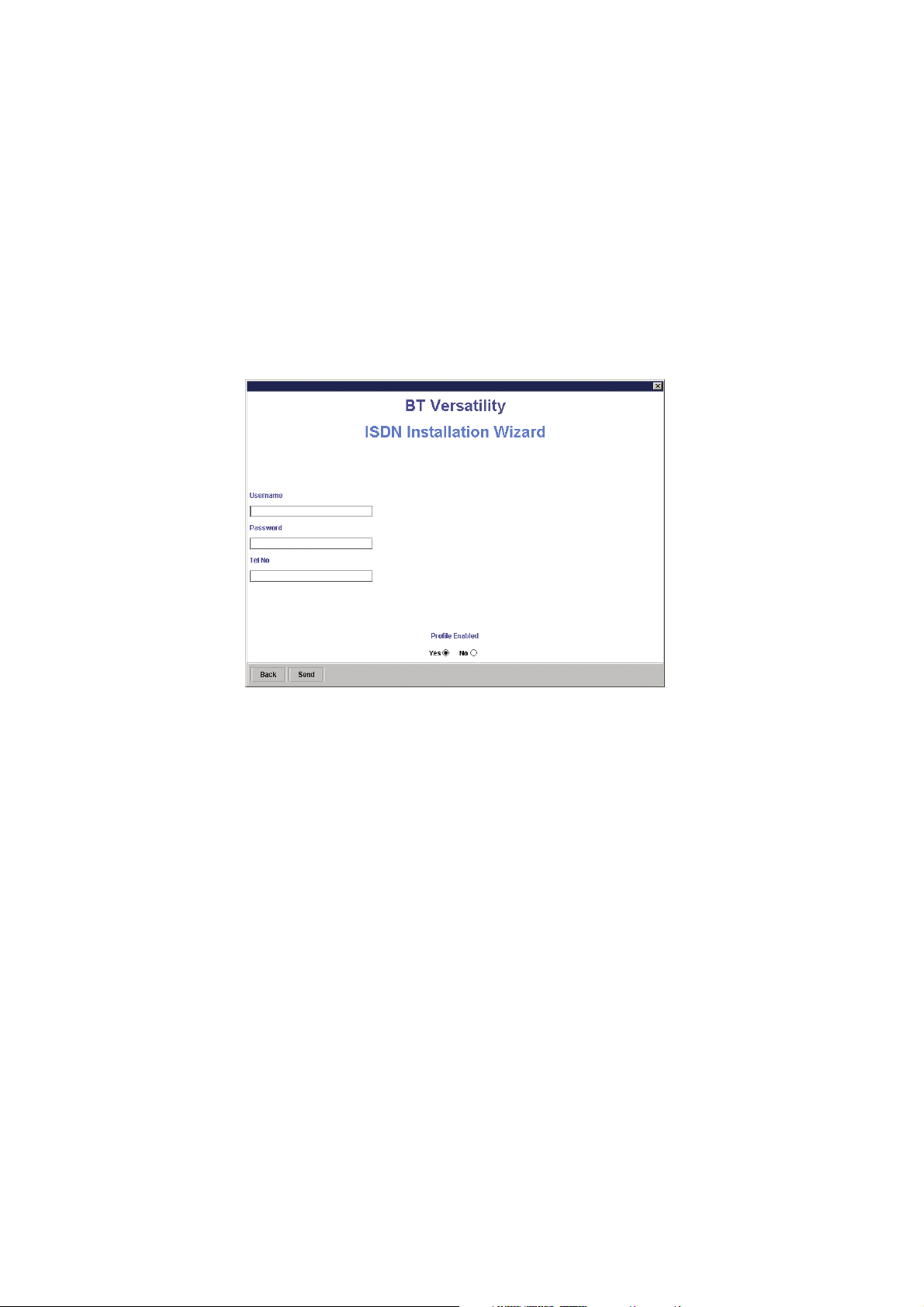
ISDN Wizard
If ADSL is not provided, the Internet module can use any ISDN line connected to the
PABX to establish a dial-up connection to the Internet.
Note: if ADSL is installed and ISDN dial backup is required, the user should proceed to
the ADSL Profile and ISDN Profile in WAN settings.
The following procedure is used to set up an ISDN connection.
• Select ISDN from the Wizard screen
• The following screen is displayed
• Enter the Username. This will be provided by the ISP
• Enter the Password. This will be provided by the ISP
• Enter the Tel No (telephone number) that the Internet module dials to access the
Internet. This will be provided by your ISP. Ensure that the telephone number is
preceded by the PABX access code for an outside line. The default access code is 9.
• Profile active must be set to Yes
• Click on the Send button
It is recommended that ADSL be disabled (where an ADSL service is not connected).
• Click on Cancel. This takes you back to the previous screen
• Select ADSL
• The ADSL Wizard screen is displayed
• Set Profile Enabled – No. This disables the ADSL profile
• Click on the Send button
• Press the RESET button on the screen for the changes to take effect
• The Internet module is now set up to access the Internet using ISDN
BT Versatility
Internet module manual
Installation Wizard
6
Page 8
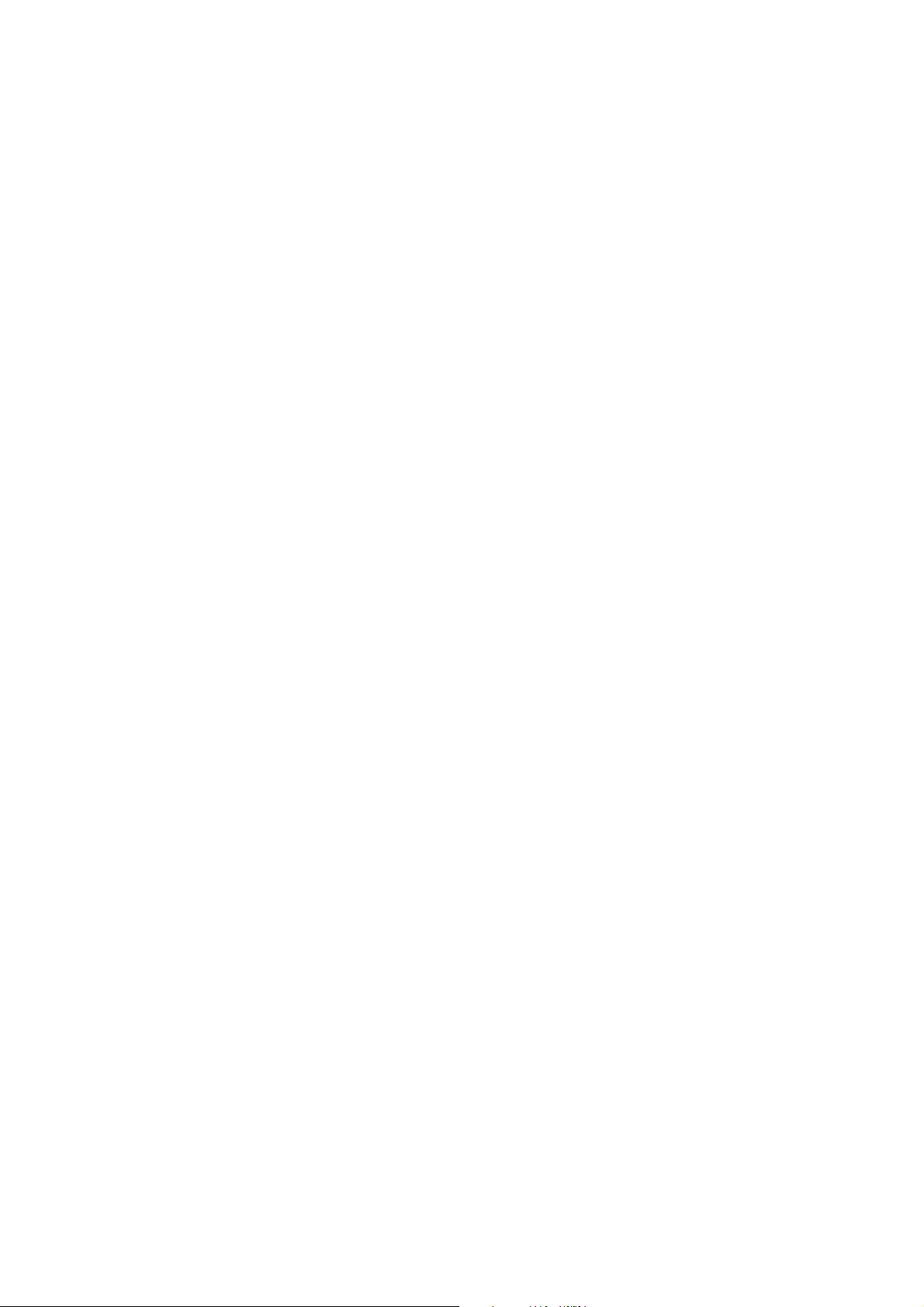
PC Settings
Each PC used to browse the Internet must be configured to obtain an IP address
automatically.
• Right click Network Neighbourhood
• Left click Properties
• Select Protocols tab
• Scroll through protocols listed and highlight TCP/IP Protocol and click properties tab
• Click radio button Obtain an IP address from a DHCP server
• Click OK
The PC is now set up to automatically obtain an IP address from the DHCP server in the
Internet Module.
Internet Explorer must also be configured as follows.
• Select Tools on menu bar
• Select Internet Options on drop down menu
• Click Connections tab
• Click LAN Settings
• Proxy Server. Ensure that Use a proxy Server box is not ticked
Using the Internet
Launching Internet Explorer on any PC connected to the LAN will automatically
connect the user to the Internet.
Local Area Network
The Internet module has a LAN (Local Area Network) which allows multiple PCs to
connect to the Internet. It also allows users to network PCs and share printers and
other resources.
The Internet module has four 10/100 switched Ethernet ports for connecting PCs or
other devices. If more than four LAN devices are to be connected, an external Ethernet
hub or hubs can be connected to any or all of the ports to expand the LAN. The Internet
module can accommodate up to a total of 100 LAN devices.
The RJ-45 connectors for these ports are located on the MDF and are used to connect
PCs or other LAN devices to the Internet module. Each port is set for autoconfiguration
and autosensing to automatically adapt to network card settings in the PC or other
device that is connected to it. Also, each port can automatically adapt itself to a standard
or crossover cable.
BT Versatility
Internet module manual
7
Page 9

Wide Area Network
The Internet module can use ADSL and/or ISDN to access the Internet.
ADSL
ADSL provides ‘always on’ service, ie. with ADSL services the Internet module is
permanently connected to the Internet using a standard telephone line. The telephone
line is terminated at the user end by a splitter that provides a normal telephone line as
well as a high-speed data connection.
The Internet module is factor y fitted with a 10 Base-T port for connecting to an external
ADSL modem. A RJ-45 connector is provided on the Internet module backplane.
The service provider installs the line, the splitter and the ADSL modem.
ISDN
Where the user has no ADSL service, ISDN can be used for Internet access. Any ISDN
line connected to the PABX can be used to establish a dial-up data connection to the
Internet. If ADSL is not installed, it is recommended that ADSL be disabled using either
on the ADSL Wizard or ADSL Profile. The ISDN line may disconnect where no line
activity is detected for a period set by an idle timer. However, the connection will be
automatically re-established when browsing activity is next detected. The settings for the
idle timer can be adjusted in the ISDN Profile settings.
Dial backup
In a system equipped with ADSL and ISDN, the ISDN profile can be configured to
provide dial backup in the event of ADSL line failure. If the ADSL line fails, an ISDN call
is established after approximately 1 minute. When the ADSL line is restored, the
Internet Module automatically switches back to ADSL and the ISDN call is disconnected
Indicators
The Internet module has six LEDs on the front of the Internet module which indicate
the following:
• Active Router operating normally
• WAN ADSL line connected
• LAN 1 indicates activity on LAN port 1.
• LAN 2 indicates activity on LAN port 2.
• LAN 3 indicates activity on LAN port 3.
• LAN 4 indicates activity on LAN port 4.
BT Versatility
Internet module manual
8
Page 10

Reset Button
The router must be reset for configuration changes to take effect. A RESET pop up
soft button is provided on the screen for this purpose when appropriate.
Profiles
While the Installation Wizard provides a simple method of setting up the Internet
module using the minimum number of settings, the Profile settings provide the user
with the ability to also change the default values of other settings for ADSL and
ISDN.
Two profiles can be defined, one for ADSL and one for ISDN.
ADSL profile
If the Internet module is connected to an ADSL line or modem, the ADSL profile is
always used for Internet access. There is also option to use ISDN for automatic dial
backup in the event of ADSL line failure.
The following procedure is used to set up the ADSL profile.
• Select Router Configuration on the main screen
• The following screen is displayed.
BT Versatility
Internet module manual
9
Page 11

• Select WAN
• The following screen is displayed
• Select ADSL Profile
• The following screen is displayed
• Enter the Username assigned by the ISP to allow access to the Internet. The username
can be up to 30 alphanumeric characters long.
• Enter the Password assigned by the ISP to allow access to the Internet. The password
can be up to 20 alphanumeric characters long.
• Select Dial Backup – On if ISDN dial backup is to be used in the event of ADSL line
failure. The default setting is Dial Backup – Off.
• NAT enabled – Yes is the default setting. This allows all PCs connected to the local
LAN to concurrently access the Internet.
BT Versatility
Internet module manual
Profiles
10
Page 12

• Selecting PPPoE or IP depends on how the ADSL ser vice is delivered to the end user
by the ISP.
• PPPoE – select PPPoE and proceed to the next step (Profile Enabled)
• IP (dynamic) – if IP addresses are dynamically assigned by the ISP, select IP and
proceed to the next step (Profile Enabled)
• IP (static) – if IP addresses are statically defined, select IP and enter the relevant IP
addresses in the following fields:
– Default gateway
– WAN IP address
– WAN Netmask
– Primary DNS
– Secondary DNS
• Set Profile Enabled – Yes.
• Click on the Save button.
• Click on the Send button.
• Press the RESET button on the screen for the changes to take effect.
• Timebands takes you into the Timebands menu, which allows you to restrict Internet
access to certain times of the day. The default setting is that no restrictions are
applied. See section on Timebands.
The Internet module is now set up for Internet access using an ADSL line.
ISDN profile
Where the Internet module has no ADSL ser vice, any ISDN line connected to the PABX
can be used for Internet access.
The following procedure is used to set up the ISDN profile.
• Select Router Configuration on Router Module screen
• Select WAN on Router Configuration screen
• Select ISDN Profile on WAN Settings screen
• The following screen is displayed
BT Versatility
Internet module manual
Profiles
11
Page 13

• Enter the Username assigned by the ISP to allow access to the Internet. The
username can be up to 30 alphanumeric characters long.
• Enter the Password assigned by the ISP to allow access to the Internet. The password
can be up to 20 alphanumeric characters long.
• Enter the Tel No (telephone number) that the Internet module dials for Internet
access.
• Enter the Backup No (telephone number). This allows the Internet module to dial an
alternative telephone number for Internet access in the event that the first number is
unreachable. If no number is entered here then only the first number is used.
• Enter the Number of Retries. If the first attempt to dial the ISP is unsuccessful, the
number is redialed a number of times which can be set within the range 1 – 10. The
default setting is 4 retries. The number of retries applies first to the main telephone
number and then to the backup telephone number, if it is used. If a connection cannot
be established on the backup number after the last retry, no further attempt is made to
establish a connection and the profile is disabled. The profile must be manually reset
using the pop up RESET button on the screen.
• Enter the Retry Interval. This defines the time interval between retry attempts and
can be set within the range 5 – 60 seconds. The default setting is 10 seconds.
• Cost Control
These settings are designed to minimise the cost of ISDN data calls. During an ISDN
call a timer is set to disconnect the call if no data is sent or received for a period of
time. Three timers are used:
• The Initial Period defines the period from the start of the call to the end of the initial
billing period. This is designed to be set by the user to the initial billing period of the
service provider. The range is between 0 and 60 minutes. The default setting is
3 min.
• The Recurring period defines the recurring billing period. The range is between 0
and 60 minutes. This is designed to be set by the user to the recurring billing period
of the service provider. The range is 0 to 60 minutes. The default setting is 3 min.
• The Idle timer monitors the call for a period before the expiry of the Initial billing
period and subsequent recurring periods. If no data is present during the idle timer
period, the call is disconnected at the end of that billing period.
If the Initial Timer and the Recurring Timer are set to zero, no cost control is applied
and the call will always remain connected regardless of whether data is present or not
until manually disconnected.
If the Initial Timer is set to Zero, and the Recurring Timer is set to a non-zero value, then
the call is only monitored for idle periods during the Recurring Period.
BT Versatility
Internet module manual
Profiles
12
Page 14

If the Initial Timer is set to a non-zero value, and the Recurring Timer is set to zero
value, then the call is only monitored for idle periods during the Initial Period. If the call
is still connected after the Initial Period, it will remain connected until manually
disconnected.
• Max calls/day sets a threshold on the maximum number of ISDN calls allowed per
day. When this threshold is exceeded, the profile is disabled and must be manually
reset using the pop up RESET button on the screen. The range is 0 -1000. The default
setting is 200. If Max calls/day is set to zero, then there is no restriction on the
number of calls that can be made in any day.
• Max call duration sets the threshold on the maximum duration in hours during any
day that calls can be made. The range is 0 – 24 hours.
• IP address is normally left at the default setting, which is 0.0.0.0, which allows the
address to be assigned by the ISP at connection set-up. In certain circumstances, the
ISP may assign a static IP address that is entered here.
• NAT enabled – yes is the default setting. This allows all PCs connected to the local
LAN to concurrently access the Internet.
• Set Profile Enabled – Yes.
The profile must be enabled to allow users to use the ISDN for Internet access.
• Click on the Save button
• Click on the Send button
• Press the RESET button on the screen for the changes to take effect.
• Timebands takes you into the Timebands menu, which allows you to restrict Internet
access to certain times of the day. The default setting is that no restrictions are
applied. See Timebands for programming options.
• MLPPP takes you to the MLPPP menu, which is used to control the ISDN bandwidth
available for the connection.
BT Versatility
Internet module manual
Profiles
13
Page 15

MLPPP
This menu provides the options for adding a second B-channel to the ISDN
connection.
• Select MLPPP in the ISDN Profile
• The following screen is displayed
Three options are available in the MLPPP menu:
• Selecting Never use always limits the call to 64 kb/s. A second B-channel will never be
invoked.
• Selecting Always use always provides 128 kb/s (two ISDN B-channels) for the call.
• Selecting Dynamic allows dynamic invocation of the second B-channel on an asrequired basis which is controlled by the following parameters
– Add threshold defines the bandwidth threshold for adding the second B-channel.
The second B-channel is added if the bandwidth threshold is exceeded in either the
transmit or receive direction for the period defined by a delay timer. Bandwidth
threshold is specified as a percentage of bandwidth within the range 0 – 100%. The
default setting is 80%.
– Add timer sets the delay timer within the range 1 – 60 seconds. The default setting is
10 seconds.
– Remove threshold defines the bandwidth threshold for removing the second B-
channel. The second B-channel is removed if the data in both transmit and receive
directions on the first B-channel falls below the bandwidth threshold for the period
defined by the delay timer. Bandwidth threshold is specified as a percentage of
bandwidth within the range 0 – 100%. The default setting is 40%.
– Remove timer is set within the range 1 – 60 seconds. The default setting is 10 seconds.
• Click on the Save button
• Click on the Send button
• Press the RESET button on the screen for the changes to take effect.
BT Versatility
Internet module manual
14
Page 16

Timebands
Two timebands can be specified for each day of the week to define periods when
Internet access is restricted. The default setting is that Internet access is always
allowed.
ADSL Timebands
The following procedure is used to program timebands for the ADSL profile.
• Select Timebands in the ADSL Profile
• The following screen is displayed
• Set on-time 1(hh:mm) for day of week
• Set off-time 1 (hh:mm) for day of week
• Set on-time 2 (hh:mm) for day of week
• Set off-time 2 (hh:mm) for day of week
• Set on-time 1 for next day, etc.
• Click on the Save button
• Click on the Send button
• Press the RESET button on the screen for the changes to take effect.
BT Versatility
Internet module manual
15
Page 17

ISDN Timebands
Two timebands can be specified for each day of the week to define periods
when Internet access is restricted. The default setting is that Internet access is
always allowed.
The following procedure is used to program timebands for the ISDN profile.
• Select Timebands in the ISDN Profile
• The following screen is displayed
• Set on-time 1(hh:mm) for day of week
• Set off-time 1 (hh:mm) for day of week
• Set on-time 2 (hh:mm) for day of week
• Set off-time 2 (hh:mm) for day of week
• Set on-time 1 for next day, etc.
• Click on the Save button
• Click on the Send button
• Press the RESET button on the screen for the changes to take effect.
BT Versatility
Internet module manual
Timebands
16
Page 18

DHCP Server
The DHCP server automatically assigns IP addresses to each host on the LAN. It also
provides them with a default gateway address, Primary and secondary DNS server
address, Primary and Secondary WINS server address, starting IP address, lease
duration and number of IP addresses.
The following procedures are used to change the DHCP settings:
• Select LAN on the Router Configuration menu
• The following screen is displayed
• Select DHCP Server
• The following screen is displayed
• The LAN gateway address defines the address of the router and is set by default to
192.168.1.1. All traffic destined for the Internet is sent to this address and the router
then forwards the traffic. This address can be changed if static addressing is used or if
all IP traffic is to be sent to a different router on the LAN.
BT Versatility
Internet module manual
17
Page 19

• The LAN gateway Netmask defines the subnet mask to be applied to the Default
gateway address. This can be changed if the Gateway address is changed from the
default setting.
• The Primary DNS Server is the address to which all requests to resolve domain names
are sent. With the default setting 192.168.1.1, all requests are sent to DNS relay, which
in turn for wards the requests to a DNS server at the ISP. If a different Primary DNS
server is to be used, the address can be entered here. This applies to ISDN only. For
ADSL see DNS Relay below.
• The Secondary DNS Server is set by default to 0.0.0.0. to for ward requests to the
secondary DNS server at the ISP. If a different secondary DNS is to be used, the
address is entered here. If a different Secondar y DNS server is to be used, the
address can be entered here. This applies to ISDN only. For ADSL see DNS Relay
below.
• The Primary WINS Server is the address of the primary WINS ser ver on the local
LAN.
• The Secondary WINS Server is the address of the secondary WINS ser ver on the
local LAN.
• The Starting IP address is the first IP address to be automatically assigned to a LAN
host. The default setting is 192.168.1.2. Subsequent addresses assigned follow in
ascending order. A different starting IP address can be assigned if required and
subsequent numbers in the range follow in ascending order.
• The Number of Addresses defines how many IP addresses the DHCP server can
assign. Up to 100 addresses can be allocated and the default setting is 100.
• Duration Units defines the units of time used for the IP address lease. Days, Hours or
Minutes can be defined. The default setting is days.
• The Lease duration is the period for which the IP address is assigned to a host. The
default setting is 3 days.
• DHCP server enabled – Yes option turns the DHCP server on. The default setting is
ON. Off should only be selected if another DHCP server is connected to the LAN or
static addressing is required.
• DNS Relay Enabled – On turns DNS Relay on. The default setting is DNS Relay On.
ISDN only – DNS Relay should only be turned Off if a ser ver other than that
negotiated with the ISP is to be used. The static IP addresses should be inserted in the
Primary and Secondary DNS Ser ver fields.
ADSL only – static addresses should be inserted in the Primary and Secondar y DNS
server fields in the ADSL Profile and DNS Relay should be On.
• Click on the Save button
• Click on the Send button
• Press the RESET button on the screen for the changes to take effect.
BT Versatility
Internet module manual
DHCP Server
18
Page 20

Firewall
A firewall is used to restrict access between the internal LAN and the Internet.
The firewall consists of packet filters, which are used to control the flow of traffic
between the internal LAN and the Internet. All traffic passing through the Internet
module is examined and compared to a set of packet filtering rules. Traffic can be
allowed to pass through, or it can be blocked depending on the rules defined by
the user.
The following procedure is used to program the firewall.
• Select Router Configuration from the main menu
• Select Router from the Router Configuration menu
• The following screen is displayed
• Select Firewall from the Router Set-up menu.
• The following screen is displayed
BT Versatility
Internet module manual
19
Page 21

Filter Stacks
Up to 8 filters can be defined for each of the following:
• ADSL incoming traffic
• ADSL outgoing traffic
• ISDN incoming traffic
• ISDN outgoing traffic
Filters
Each filter has fields whose contents are compared to every IP packet passing
through the firewall. If the contents of any field match the corresponding information
in an IP packet, the packet is either blocked or allowed to pass through to the next
filter. The next filter carries out the same operation on the IP packet using the
criteria defined in its fields and so on.
Each field is programmed as follows:
• INC
An ‘a’ this box indicates that a filter is enabled and that the contents of the fields are
compared to IP traffic. If the box is blank (not a) then the filter is not applied.
• No
Each filter is numbered from 1 – 8. This field is not programmable.
• Action
This field has a drop-down menu with two items. Selecting
✔allows any packet
through whose contents match any of the remaining fields in the filter. Selecting
✘
blocks any packet whose contents match any of remaining fields in the filter.
• Protocol
This field defines a protocol and has a drop-down menu with four items.
– ALL compares the protocol field in the IP packet to the UDP, TCP and ICMP
protocols
– UDP compares the protocol field in the IP packet to the UDP protocol only
– ICMP compares the protocol field in the IP packet to the ICMP protocol only
– TCP compares the protocol field in the IP packet to the TCP protocol only
BT Versatility
Internet module manual
Firewall
20
Page 22

• Source Address
The filter compares the source address of the IP packet and with the address specified
in this field.
• Source NetMask
This is used in combination with the source address field to specify a network address
and compare it with the network address of the IP packet.
• Destination Address
The filter compares the destination address of the IP packet and with the address
specified in this field.
• Destination NetMask
This is used in combination with the destination address field to specify a network
address and compare it with the network address of the IP packet.
• Start port
A range of TCP or UDP ports can be defined. This defines the start of the range.
• End port
This defines the end of the TCP or UDP ports range.
BT Versatility
Internet module manual
Firewall
21
Page 23

ADSL incoming filter stack
Up to eight filters can be applied to incoming ADSL traffic.
• Program filter fields as defined above
• Click on the Save button
• Click on the Send button
• Press the RESET button on the screen for the changes to take effect.
ADSL outgoing filter stack
Up to eight filters can be applied to outgoing ADSL traffic.
• Program filter fields as defined above
• Click on the Save button
• Click on the Send button
• Press the RESET button on the screen for the changes to take effect.
BT Versatility
Internet module manual
Firewall
22
Page 24

ISDN incoming filter stack
Up to eight filters can be applied to incoming ISDN traffic.
• Program filter fields as defined above
• Click on the Save button
• Click on the Send button
• Press the RESET button on the screen for the changes to take effect.
ISDN Outgoing filter stack
Up to eight filters can be applied to outgoing ISDN traffic.
• Program filter fields as defined above
• Click on the Save button
• Click on the Send button
• Press the RESET button on the screen for the changes to take effect.
BT Versatility
Internet module manual
Firewall
23
Page 25

Specifications
LAN 4 x 10/100 Base-T ports, autosensing
ADSL 10 Base-T port for external ADSL modem
PPPoE, Dynamic IP, Static IP supported
ISDN Access to B-chans on PABX
PPP, MLPPP, BACP
Protocols IP V4
Authentication Automatic PAP/CHAP negotiation
DHCP DHCP server supports up to 100 IP addresses
Routing Static routing
Firewall NAT, Packet filtering
Call management Idle timers
Time of day restrictions
Management Local management
Remote management
Installation Wizard
BT Versatility
Internet module manual
24
Page 26

Offices worldwide
The telecommunications services described in this publication
are subject to availability and may be modified from time to time.
Services and equipment are provided subject to British
Telecommunications plc’s respective standard conditions of contract.
Nothing in this publication forms any part of any contract.
© British Telecommunications plc 2002
Registered office: 81 Newgate Street, London EC1A 7AJ
Registered in England No: 1800000
Produced by BT Business Information Systems Marketing
Designed by H&P Graphics Limited (9972)
PHME 42398/10/02
Part No. 2731.31000-1
Connections that get results.
