Page 1

Welcome
Ultrafast Smart Hub user guide
3844 BT Ultrafast Smart Hub X User Guide-GF v4 [3].indd 1 27/07/2017 15:09
Page 2

Hello
Powerful, clever and faster than ever – your
sleek new Hub has arrived. We hope you
have fun using it.
What’s in the box
Here’s what’s in this guide
Ultrafast Smart Hub
Broadband cable
(grey ends)
Ultrafast lter
(black)
Power cable and plug
(in two parts)
What’s in the box 2
Get to know your Ultrafast Smart Hub 3
How to set up and get connected 4
Get more with My BT 6
Get ready with your BT Extras 7
Troubleshooting 8
Welcome
Ultrafast Smart Hub user guide
Ultrafast Smart Hub
user guide
BT Smart Hub X Info
Wireless Network Name:
BT-WWWW
Wireless Password/key:
8888wwwwwWWW
Admin Password
(view at 192.168.1.254):
8888WWWW
To get even more from your BT
Broadband visit: bt.com/extras
Extra sticker with
Hub details to put
somewhere handy
Ethernet cable
(yellow ends) for a
wired connection
Bag for returning
your old Hub
Hub Manager 10
Need some help? 11
Got a bundle, like a BT Mini Hub or BT TV, too?
Set up your Smart Hub rst before setting up anything else.
Other information 11
Thanks again for choosing BT.
Ultrafast Smart Hub BT Mini Hub BT Mini Connector BT TV box
2
3844 BT Ultrafast Smart Hub X User Guide-GF v4 [3].indd 2 27/07/2017 15:09
Page 3

Get to know your Ultrafast Smart Hub
Front Back
WPS button
and light
Use this as a quick
way to connect
wireless devices.
See page 5
Factory Reset
button
See page 9
Hub status light
Have a look at page 9 to see what
your Hub lights mean
Connect to your
Hub’s Wireless:
1
Select your Wireless Network:
BT-WWWW
2
Enter your Wireless
Password/key:
8888wwwwwWWW
Admin Password for
Hub Manager:
8888WWWW
Factory
PhoneBroadband
USB Gig Ethernet
1 2 3 4
Reset
Power
Power
On | Off
Hub wireless settings
A handy removable card
with all you need, including
passwords, to connect
wirelessly
Broadband port Phone port
(not in use)
USB port
(not in use)
Four Gig Ethernet ports
To connect devices
Power buttonPower socket
using a cable
3 For more help, go to bt.com/help/broadband
3844 BT Ultrafast Smart Hub X User Guide-GF v4 [3].indd 3 27/07/2017 15:09
Page 4

How to set up and get connected
After a few minutes, a blue light
will show your Hub is ready.
Welcome to BT Broadband
Unplug your old
1 2 3 4
Hub, lter and
cables
When you’ve got our email or
text saying your broadband is
ready, you can unplug your old
kit – and put it aside. That’s
your old Hub’s power plug,
its broadband cable and any
attached lter. You’ll need to
use the new bits we’ve sent
you in the box.
Connect your Hub to the
master phone socket
If you’ve got an engineer coming
to set things up for you:
You don’t need to do anything.
They’ll replace your phone
socket with a new one like this.
After the engineer’s been,
follow steps 6 to 8.
If you’re setting things up yourself:
Using the broadband cable, connect
Plug in the power
Slide the two parts of the Hub’s
power plug together until they
click into place.
Connect the power cable to your
Hub, plug it in at the wall and
switch the socket on.
Only use the plug
that came with
your new Hub
your Hub to the master phone socket.
You don’t need an
Openreach modem,
so don’t plug it in.
Depending on the socket type, you might
need your new black Ultrafast filter.
Double socket:
no filter needed
to Hub
to Hub
Single socket:
use black Ultrafast filter
Ultrafast filter that came
Ultrafast filter
Only use the black
with your new Hub
Click!
Broadband cable
(grey ends)
Connect to your
Hub’s Wireless:
1
Select your Wireless Network:
BT-WWWW
2
Enter your Wireless
Password/key:
8888wwwwwWWW
Admin Password for
Hub Manager:
8888WWWW
Broadband
Phone
Press the
Power button
It’s on the back of the Hub.
The light on the front
will change colour while
your Hub sets itself up.
This takes a few minutes.
Power button
Factory
USB Gig Ethernet
1 2 3 4
Reset
Power
On | Off
Power
4
3844 BT Ultrafast Smart Hub X User Guide-GF v4 [3].indd 4 27/07/2017 15:09
Page 5

Connect to your
8888wwwwwWWW
Your Hub is ready
After a few minutes, a blue light
will show your Hub is ready.
5 7
You’re online when its light is blue.
If it isn’t blue, see page 8 for help
with connecting.
Connect to wireless
6
You’ll need your Hub’s wireless network name and
password. They’re on the back of your Hub.
Your Hub will be called something like BT-WWWW.
If your device supports WPS, press the WPS button
on your Hub – it’s a quick way to connect.
For tips on how to get the best wi- signal in your
Finish setting up online
with Smart Setup
Whenever you connect a device to
the Hub for the rst time, your web
browser will ask you if you want
to activate any of your BT Extras,
including BT Parental Controls.
home, go to bt.com/yourwi-
How to turn o Smart Setup
Follow the steps at
bt.com/help/smartswitcho
8
Help us reduce waste
Please use the box your new Hub came
in to return your old Hub for recycling
(there’s more detail on the back of
After a few minutes, a blue light
will show your Hub is ready.
Hub’s Wireless:
1
Select your Wireless Network:
BT-WWWW
2
Enter your Wireless
Password/key:
Connect to your
Hub’s Wireless:
1
Select your Wireless Network:
BT-WWWW
2
Enter your Wireless
Password/key:
8888wwwwwWWW
Admin Password for
Hub Manager:
8888WWWW
PhoneBroadband
The password/
key is case
sensitive
USB Gig Ethernet
1 2 3 4
WPS button
Factory
Reset
Power
On | Off
Power
the box).
Prefer a wired connection? Use your Ethernet cable
(yellow ends) to connect your device to any of the
yellow Ethernet ports on the back of your Hub.
3844 BT Ultrafast Smart Hub X User Guide-GF v4 [3].indd 5 27/07/2017 15:09
All done.
5 For more help, go to bt.com/help/broadband
Page 6

Get more with My BT
Welcome to BT Broadband
Go to bt.com/mybt or download the My BT app to
manage your account and products, online security
and BT Extras. So everything’s in one place.
Go to bt.com/mybt to:
track an order
view your bills and manage payments
check your calls and broadband usage
see your inclusive BT Extras (see page 7)
upgrade your calls, broadband and TV packages
get help with your BT services.
Download the My BT app
Go to bt.com/mybtapp/download
®
Or if you’ve got an Apple
‘My BT’ to 81192 and we’ll send you a link to download it.
or Android® smartphone, text
If you need some help, see page 11.
6
3844 BT Ultrafast Smart Hub X User Guide-GF v4 [3].indd 6 27/07/2017 15:09
Page 7

Get ready with your BT Extras
You can nd them in My Extras at bt.com/getready
BT Sport
Watch unmissable action from the Barclays Premier
League, UEFA Champions League, The Emirates FA Cup,
Aviva Premiership Rugby, European Rugby Champions
and Challenge Cups, MotoGP™ and much more.
BT Wi-
Get unlimited access to the UK’s largest network
of wi- hotspots. Connect using a browser on your
laptop or download our app.
BT Cloud
Securely back up your precious photos and important
les any time, on the go, using any device.
BT Email
Get up to 11 email addresses, unlimited storage and
protection against viruses and spam.
BT Parental Controls
Help to keep your family safe online by ltering
inappropriate content.
BT Virus Protect
Download it on your device so you’re protected when
browsing online – against viruses, scams, spyware,
phishing attacks and other internet threats. It also
protects you from infections from other things (like
USB memory sticks), even when oine.
BT Web Protect
Protect your gadgets against infection from viruses,
scams and phishing attacks by warning you if you’re
going to a website that might be harmful. It works
on any device connected to your BT Broadband or
BT Wi-. You don’t have to install anything. Just turn
on BT Web Protect online.
7 For more help, go to bt.com/help/broadband
3844 BT Ultrafast Smart Hub X User Guide-GF v4 [3].indd 7 27/07/2017 15:09
Page 8

Troubleshooting
Welcome to BT Broadband
If your Hub is showing an orange light,
it’s running okay but needs a bit of help
connecting to the internet.
Here’s what to do
1 Connect a device to the Hub using wireless or an Ethernet cable.
2 Open a new web browser on your device.
3 Follow the on-screen help wizard to get connected.
8
3844 BT Ultrafast Smart Hub X User Guide-GF v4 [3].indd 8 27/07/2017 15:09
Page 9
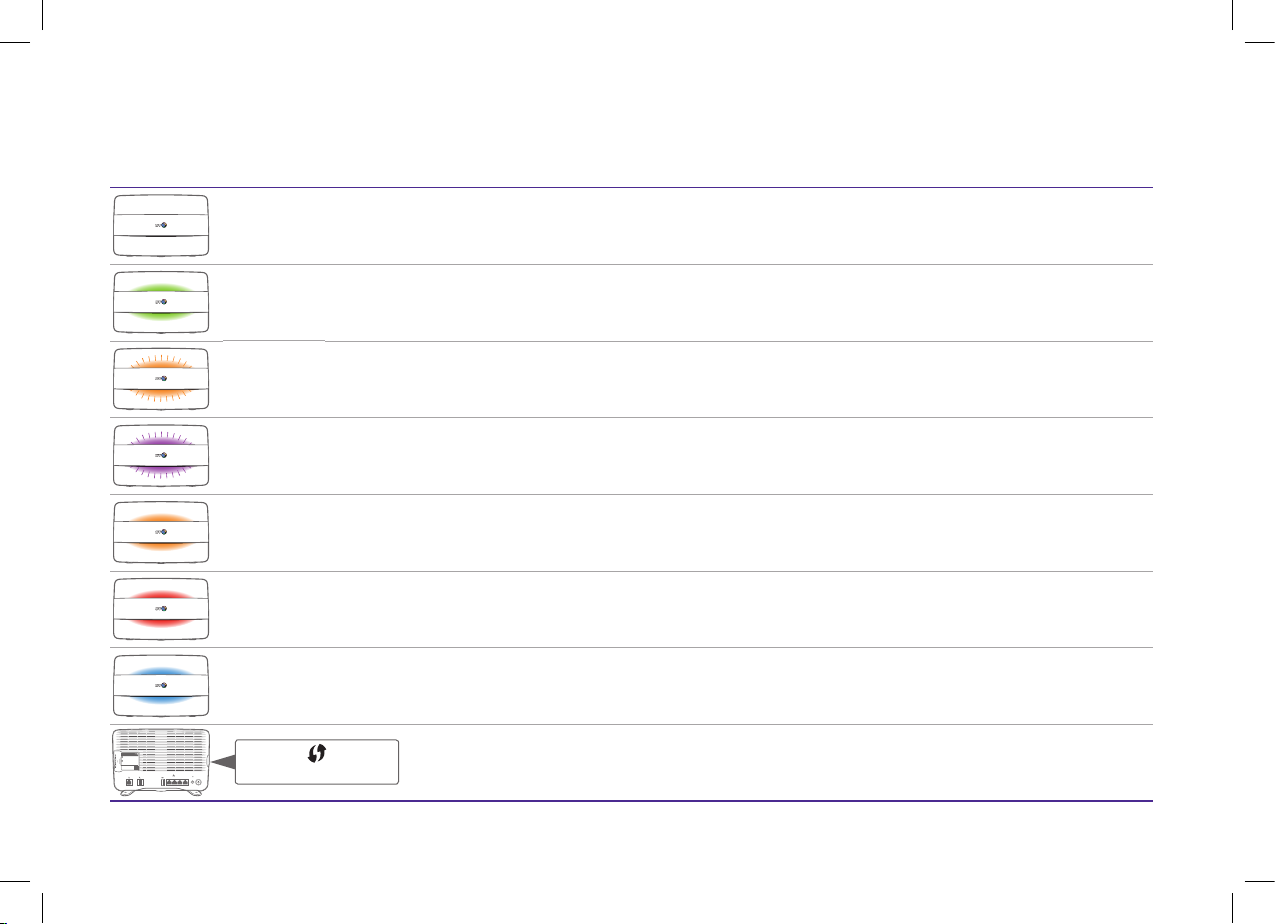
What your Hub lights mean
Lights What’s happening What to do
No light The power is o or
you’ve turned the
lights o
Green light The Hub is starting up Wait a couple of minutes for it to start
If you haven’t turned the lights o, check that the Hub’s Power button is on, its power cable is plugged
in correctly at the mains and power is turned on. If there’s still no light, call us on 0800 111 4567.
We’re usually less busy between 12pm and 6.30pm
Flashing
orange light
Flashing
purple light
Steady
orange light
The Hub is connecting
to broadband
The Hub is working but
the broadband cable
isn’t connected
The Hub is working but
isn’t connected to the
Give it a minute or two to connect. The light will turn blue when your Hub is ready
Check the broadband cable (black, with grey ends) is plugged in correctly and you’re using the black
Ultrafast lter that came with your Hub. You can see which cable goes where on page 4. If setting up
for the rst time, it could take until midnight for your broadband to start
Connect a device to your Hub using a cable or wi-. Open a new web browser window and follow
the on-screen help wizard to get connected
internet
Red light There’s a problem
somewhere
Using the Power button, turn your Hub o and on again. If the light still doesn’t turn blue, use a paper clip to
press your Hub’s Factory Reset button. If this doesn’t x it, call us on 0800 111 4567. We’re usually less
busy between 12pm and 6.30pm. Make sure you’re next to your Hub with a computer or device if you call
Blue light The Hub is working ne If you can’t get online, there might be a problem with your computer, tablet or mobile device.
Turn it o and then on and try again. If you’ve still got a problem, get some help from the
manufacturer or supplier
Connect to your
Hub’s Wireless:
1
Select your Wireless Network:
BT-WWWW
2
Enter your Wireless
Password/key:
8888wwwwwWWW
Admin Password for
Hub Manager:
8888WWWW
Factory
Reset
USB Gig Ethernet
PhoneBroadband
Power
WPS button and light
On | Off
1 2 3 4
Power
If it’s ashing blue, it’s waiting for you to press the WPS button on your computer or device (you’ve got
two minutes). If it’s ashing red, it didn’t connect – give it a couple of minutes and try again.
No light means that it’s connected successfully
9 For more help, go to bt.com/help/broadband
3844 BT Ultrafast Smart Hub X User Guide-GF v4 [3].indd 9 27/07/2017 15:09
Page 10

Hub Manager
192.168.1.254
Welcome to BT Broadband
Use your Hub Manager to get the best
from wi- and manage settings.
You can:
switch on BT Access Control
x problems using wizards
see your broadband performance
see all your connected devices.
How to open your Hub Manager
1 Open a new web browser on
your device.
2 Type 192.168.1.254 into the
address bar.
3 If you want to make any changes,
you’ll need your Admin password.
It’s on the Hub’s settings card on
the back of your Hub.
10
3844 BT Ultrafast Smart Hub X User Guide-GF v4 [3].indd 10 27/07/2017 15:09
Page 11

Need some help?
Other information
Choose the way that suits you.
Go to bt.com/help
It’s the quickest and easiest way to get help, all day, every day.
Chat to us at bt.com/chat
We’re here to help seven days a week between 7am and 11pm.
Call us
If you need to talk, give us a ring on 0800 111 4567. We’re usually
less busy between 12pm and 6.30pm. Make sure you’re next to
your Hub with a computer or device if you call.
You can also call 0330 123 4567 from a mobile. All numbers
starting 0330 are charged at a national rate and are included in
any free minutes as part of your mobile contract. Some mobile
operators allow free use of 0800 numbers.
Get help from other users
Join the conversation in the BT Community Forum at
bt.com/community
Radio Equipment Directive Declaration of Conformity
Hereby, British Telecommunications plc declares that the radio equipment
type Smart Hub type A is in compliance with Directive 2014/53/EU.
This device has been evaluated for and shown compliance with European
Guidelines when installed and operated with a minimum distance of 20cm
between the unit and your body.
You’ll nd the full text of the EU declaration of conformity at
bt.com/producthelp
Radio transmission information
Frequency range (GHz) Max power in the range (dBm)
2.412 – 2.472 19.98
5.15 – 5.25 22.87
5.25 – 5.35 22.89
5.37 – 5.725 25.53
Operations in the 5.15–5.35GHz band are restricted to indoor usage only.
Our Hubs contain code that is covered by the GNU General Public License (GPL).
In accordance with the GPL, BT has made the relevant code available for
download at bt.com/help/gplcode
Your Hub is classed as electrical or electronic equipment, so DO NOT
put it in your normal rubbish bin. You’ll nd instructions for recycling
the Hub and other BT equipment on the back of your Hub’s box.
Your device’s operating temperature range is between +10°C and +45°C.
11 For more help, go to bt.com/help/broadband
3844 BT Ultrafast Smart Hub X User Guide-GF v4 [3].indd 11 27/07/2017 15:09
Page 12

Call 0800 800 150 to get this leaet
in Braille, large print or audio CD.
Oces worldwide
The services we’ve described in this publication may not always be
available and we may change them. Nothing we’ve written here is
contractual. When we supply services and equipment, our terms
and conditions apply.
© British Telecommunications plc 2017
We’re registered in England at 81 Newgate Street, London EC1A 7AJ
(company number 1800000).
Written and designed by Muse Publishing and The Art & Design
Partnership (ADP).
Version number GF 4.0
Get information, advice and
support on keeping your
children safe online
3844 BT Ultrafast Smart Hub X User Guide-GF v4 [3].indd 12 27/07/2017 15:09
