Page 1

User Guide
Digital cordless telephone featuring DECT
Synergy 600
This equipment is not designed for making emergency telephone calls when the power fails.
Alternative arrangements should be made for access to emergency services.
This product is intended for connection to analogue public switched telephone networks
and private switchboards in the United Kingdom.
YOU MUST SUBSCRIBE TO YOUR NETWORK
PROVIDER’S CALLER DISPLAY SERVICE
BEFORE YOUR SYNERGY 600 WILL
DISPLAY THIS INFORMATION.
A QUARTERLY FEE IS
PAYABLE
Page 2
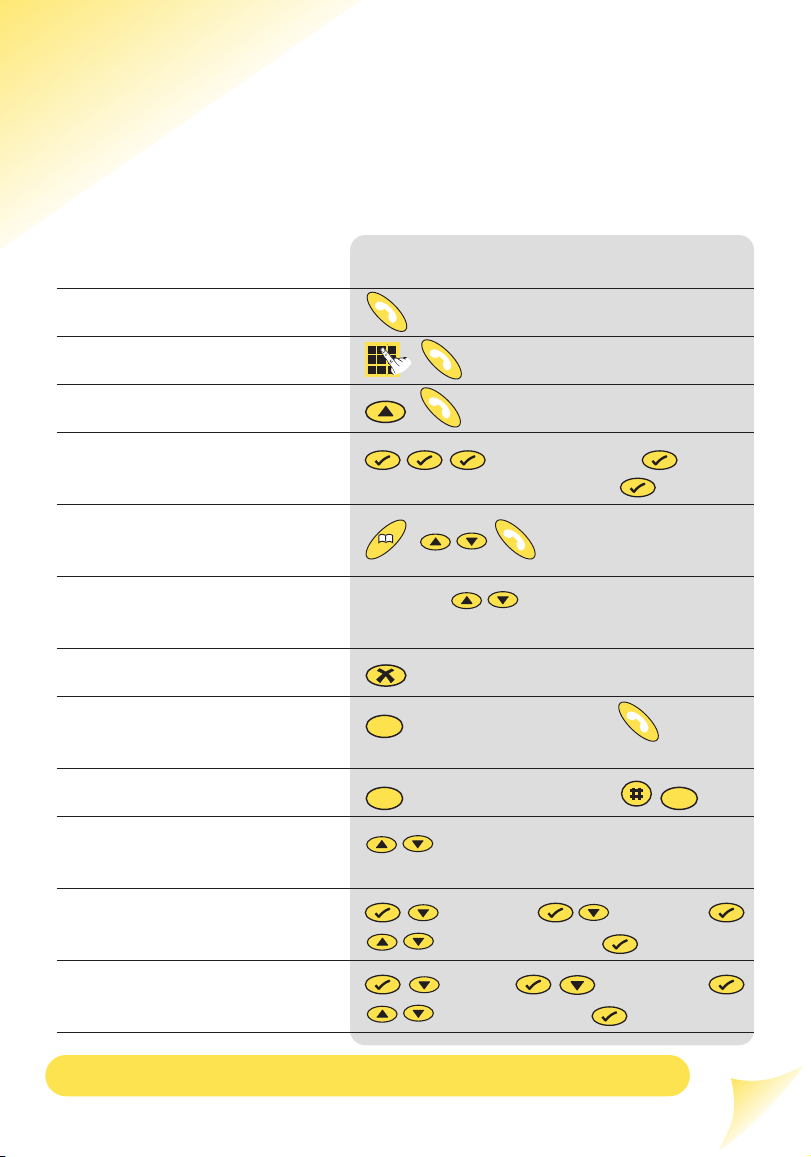
Quick Guide
Information for the handset settings.
Please open this page for an ‘at a glance’guide to your Synergy 600.
Function
Answer a call/End a call
Make a call
Redial a number
Store a number in the
memory
Dial a number in the
memory
Adjust the earpiece volume
Secrecy on/off
Transfer call to
another handset
Three way conversation
Access to Redial and
Calls list
Set handset ringer volume
Set base unit ringer volume
Key combination
enter the name
enter the telephone number
Press the during a call until the
required level is reached.
enter handset number
enter handset number
- keep pressing to scroll.
HANDSET RING VOL
to select volume
SETUP BASE VOL
to select melody
R
e
d
i
a
l
C
o
n
f
R
e
d
i
a
l
C
a
l
l
s
R
e
d
i
a
l
C
a
l
l
s
R
e
d
i
a
l
C
a
l
l
s
R
e
d
i
a
l
M
e
n
u
C
a
l
l
s
M
e
n
u
M
e
n
u
M
e
n
u
M
e
n
u
M
e
n
u
M
e
n
u
M
e
n
u
M
e
n
u
M
e
n
u
C
a
l
l
s
R
e
d
i
a
l
C
a
l
l
s
M
e
n
u
C
a
l
l
s
M
e
n
u
M
e
n
u
C
a
l
l
s
C
a
l
l
s
S
e
c
r
e
c
y
Int.
Int.
Int.
Page 3
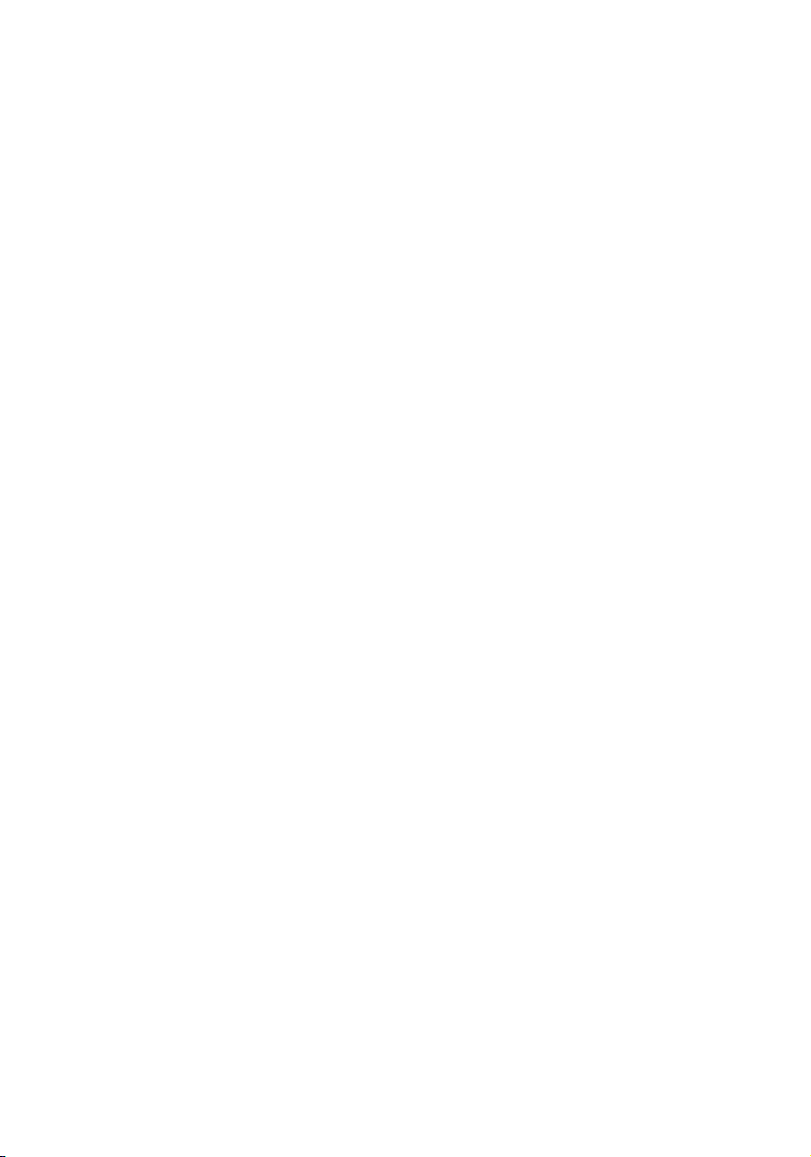
Page 4
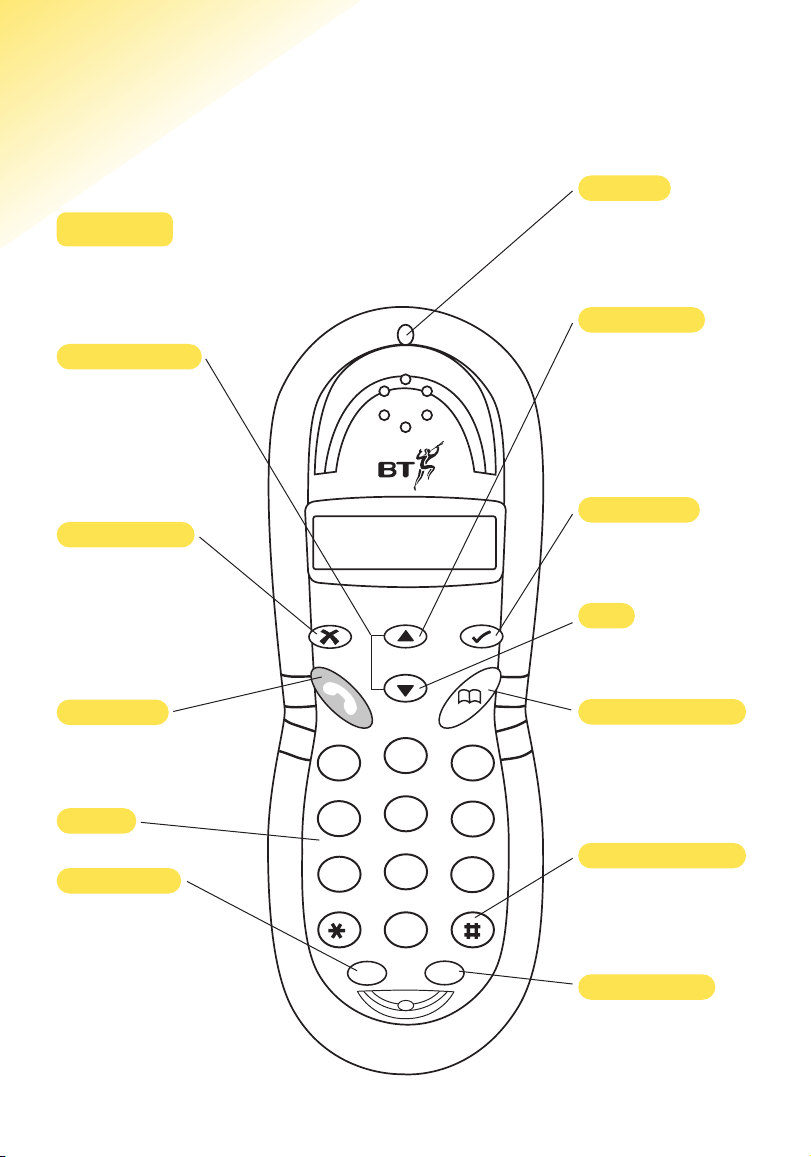
1
At a glance
Secrecy button
During a call press
to mute the call so
your caller cannot
hear you talk to
someone close by.
Talk button
Use to make, receive
and end calls.
Recall button
For use with a
switchboard/PBX and
BT Select Ser vices.
Redial button
To redial one of the
5 last numbers called.
Also used to enter
a pause in a stored
number.
Menu button
Use to access the
options in the menu.
Volume buttons
Use to adjust the
handset earpiece
speech volume and
handset and base
ringer volume.
Conference button
Allows you to hold a
three-way
conversation.
Phonebook button
Use to store 50 names
and numbers and dial
numbers from the
phonebook.
Internal button
To make internal calls
between handsets
registered to the base.
Keypad
Calls
To view the last 20
calls/most recent calls.
Red light
To indicate that the
phone is ringing or
in use.
Handset
D
i
g
i
t
a
l
C
l
a
r
i
t
y
e
r
c
c
y
e
S
1
G
H
4
Q
P
7
d
i
a
e
l
R
Volume
C
s
l
l
a
A
B
C
2
K
J
I
R
S
L
5
U
T
V
8
n
u
e
M
D
E
F
3
M
N
O
6
W
X
Y
Z
9
0
C
f
o
n
R
Int.
Page 5
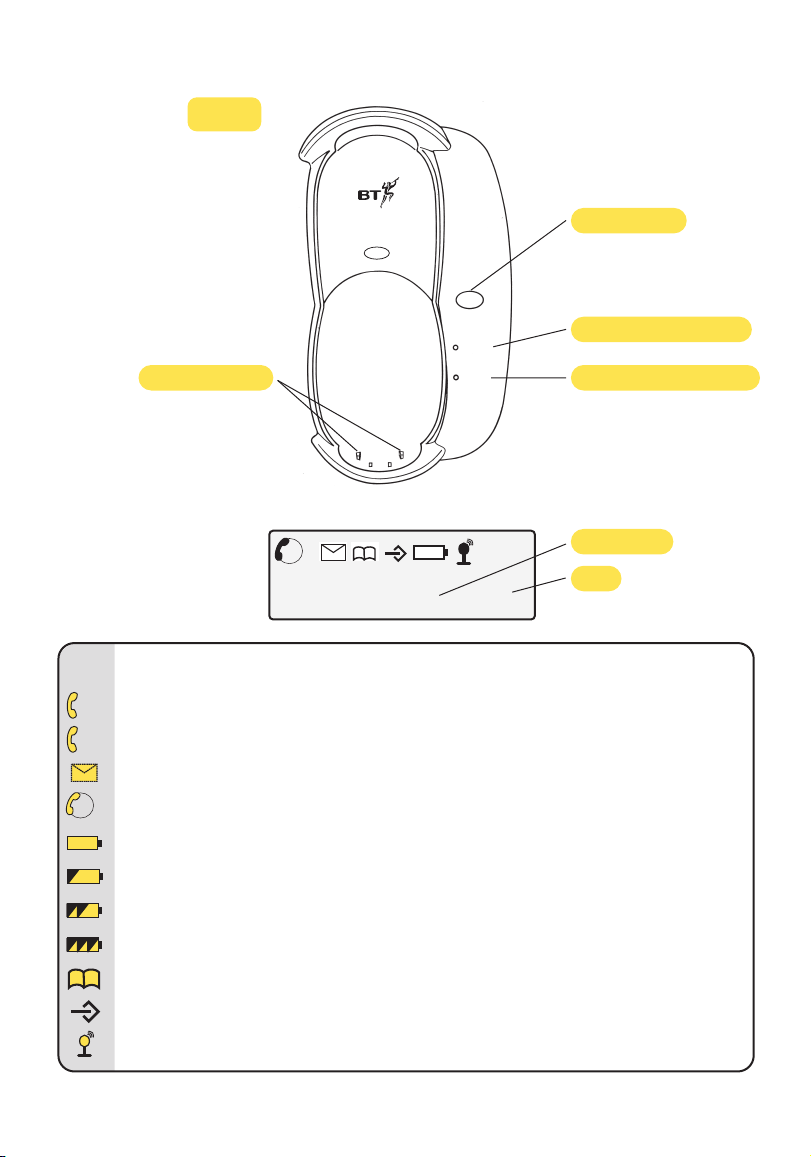
Icon Steady Flashing
EXT
External line in use Incoming call
INT
Internal call Internal call from another handset
New call in Calls list
3 way conversation in progress
Batter y exhausted
Batter y weak
Batter y half-full
Batter y full
Phonebook
Menu in use
Handset linked to base station Out of range or searching for base station
EXT
INT
Explanation of the
display icons
2
Idle screen
HS1
Displays the number of
the handset at all times.
Page button
Power/In Use light
Contact points
Charging light
Base
HS1
DECT
EXT
INT
Synergy 600
Page
Power/
In Use
Charging
Page 6
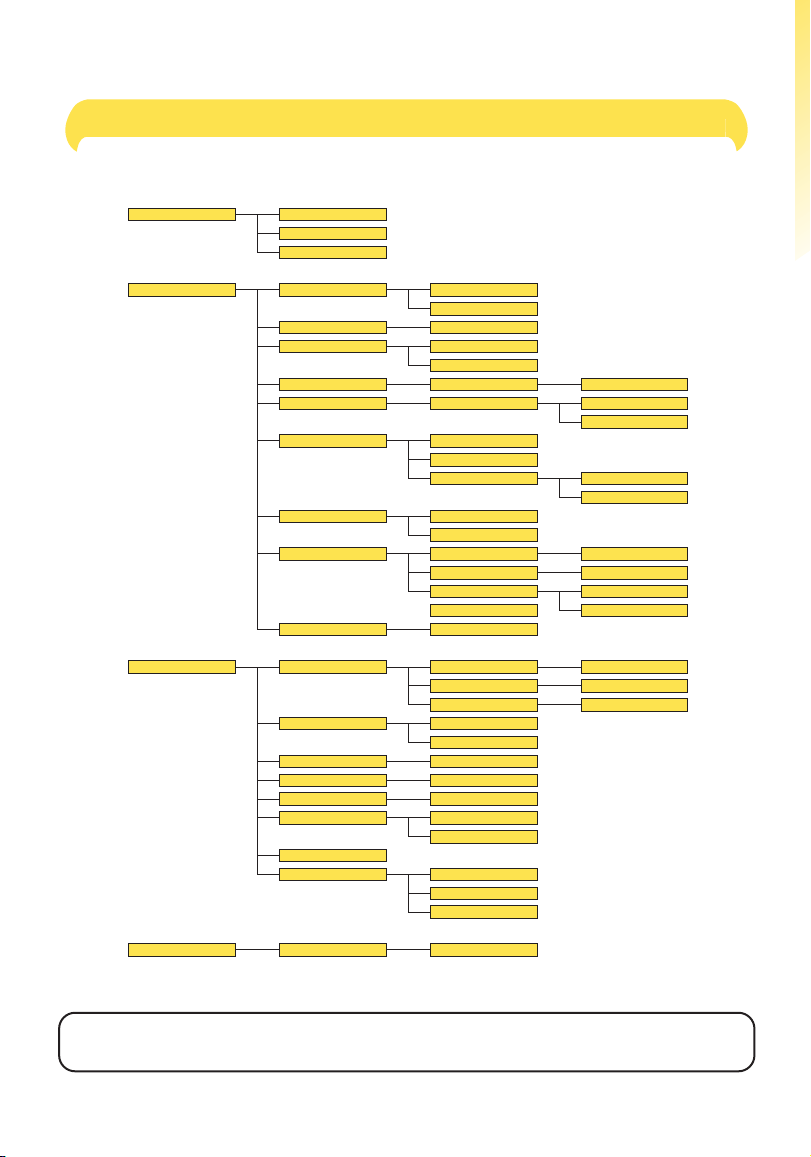
3
Important. If you make a mistake you can return to the previous menu heading by pressing the X button. If you press
and hold the
X button at any time you will return to the idle screen. After 30 seconds if no buttons are pressed the
handset will automatically return to the idle screen.
Menu Structure
Register Base 1.....5 PIN?
Phonebook Add
Delete
Modify
Setup Base Vol Volume 1.....5
Vol Off
Base Mel Melody 1.....5
Sel Base Base 1.....4
Auto
Del HS PIN? Handset 1.....5
Pin Code PIN? New PIN
Retype
Priority On
Off
Select Base
Handset 1.....5
Dial Mode Tone
Pulse
PABX PBX1 PIN?
PBX2 PIN?
Pause 3 Sec
5 Sec
Default PIN?
Handset Beep Keytone On or Off
Low Batt On or Off
Outrange On or Off
Ring Vol Volume 1.....5
Vol Off
Ear Vol Ear Vol 1.....5
Int Mel Melody 1.....5
Ext Mel Melody 1.....5
Auto Ans On
Off
Name
Language English
Italiano
Francais
Page 7
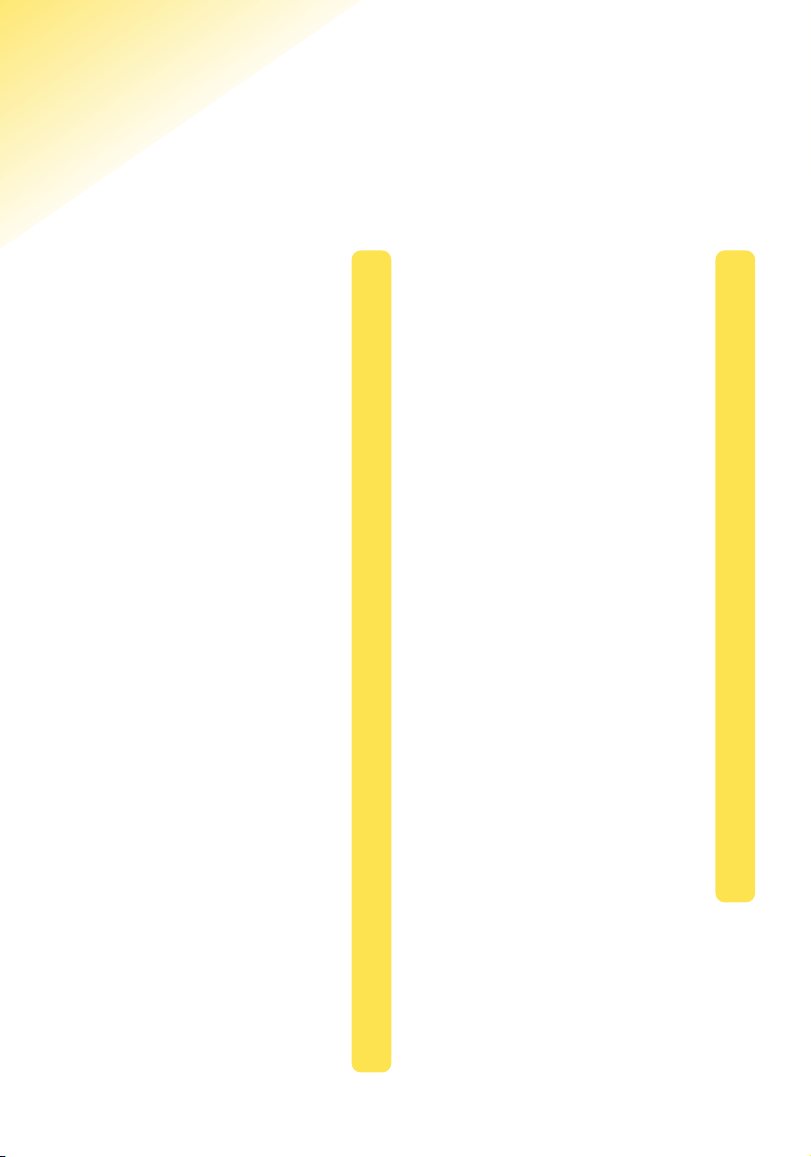
4
In this guide
At a glance
Handset 1
Base 2
Display icons 2
Menu structure 3
Key features 5
Introduction 6
Unpacking your Synergy 600 6
For your records 6
Safety information 6
Setting up 7
Using the telephone 10
Making and receiving calls 10
Redial 11
Secrecy 12
Name and number Phonebook 12
Paging handsets 14
Handset settings 15
Base settings 18
BT Select Services 21
Caller Display 21
Calls list 21
Call Waiting 23
Other services 24
Using additional handsets
and bases 25
Registering a handset 25
De-registering a handset 26
Internal calls 27
Transferring calls 27
Three-way conversation 28
Handset priority 28
Help 29
General information 31
Guarantee 31
Technical information 32
Switchboard compatibility 32
Switchboard external line
access code 32
Recall 32
Accessories for the
Synergy range 34
Index 35
Page 8
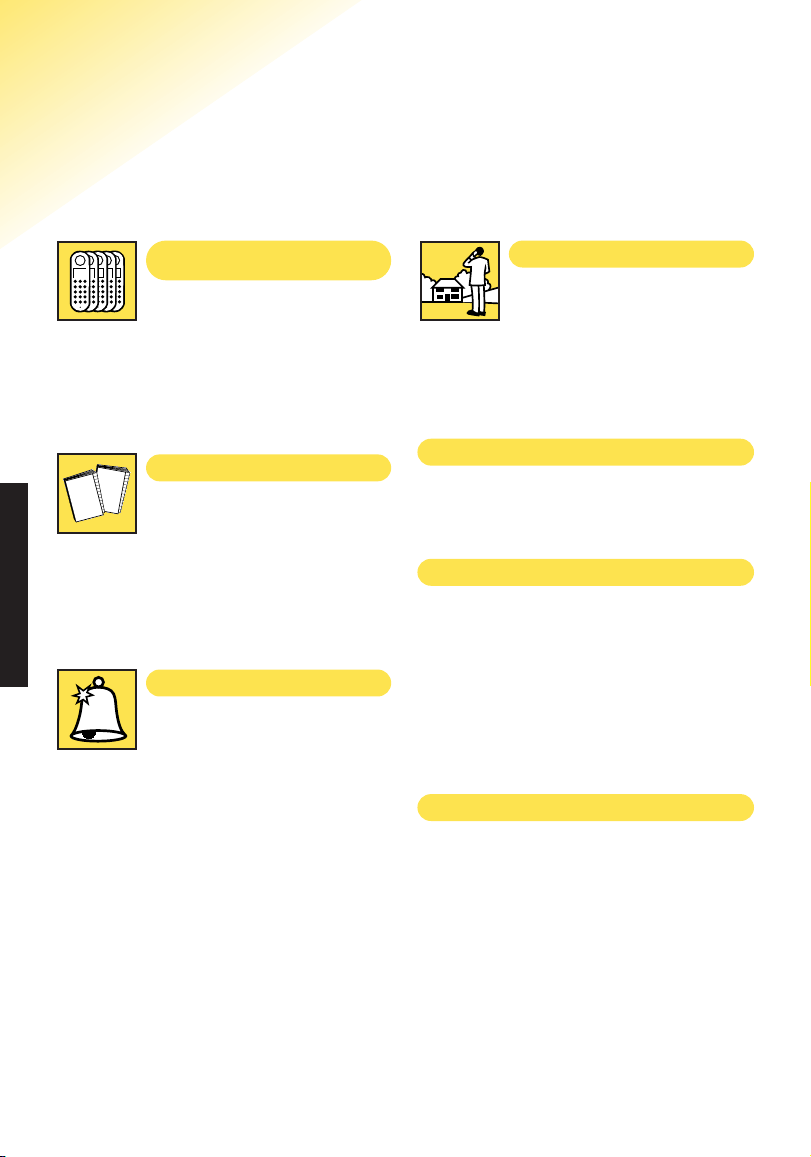
5
KEY FEATURES
Up to five handsets work from
one base
You can make internal calls
between handsets, transfer an
external caller to another handset and
hold three-way calls between two
handsets and an external caller.
50 Name and number phonebook
Store up to 50 of your most
impor tant or frequently
dialled numbers in the phonebook and
store a name to go with the number.
It is then easy to display and dial
numbers from the phonebook.
Enhanced call clarity
Digitally Enhanced Cordless
Telecommunications(DECT)
ensures much clearer calls than
analogue cordless phones.
Excellent handset range
Under ideal conditions you
can use your Synergy 600
handset at up to 300 metres from the
base station outside, or up to 50
metres inside.
Last number redial
Display and redial the last 5 numbers
called from your handset.
Caller Display and Calls list
Lets you know who is calling you
before answering the telephone,
allowing you to decide whether or not
to answer the call.
Also, saves the details of the last 20
callers in a Calls list.
5 Handset ringer melodies
There are 5 handset ringer melodies
to choose from and you have the
option to choose a dif ferent melody
for external and internal callers.
Key features
Page 9
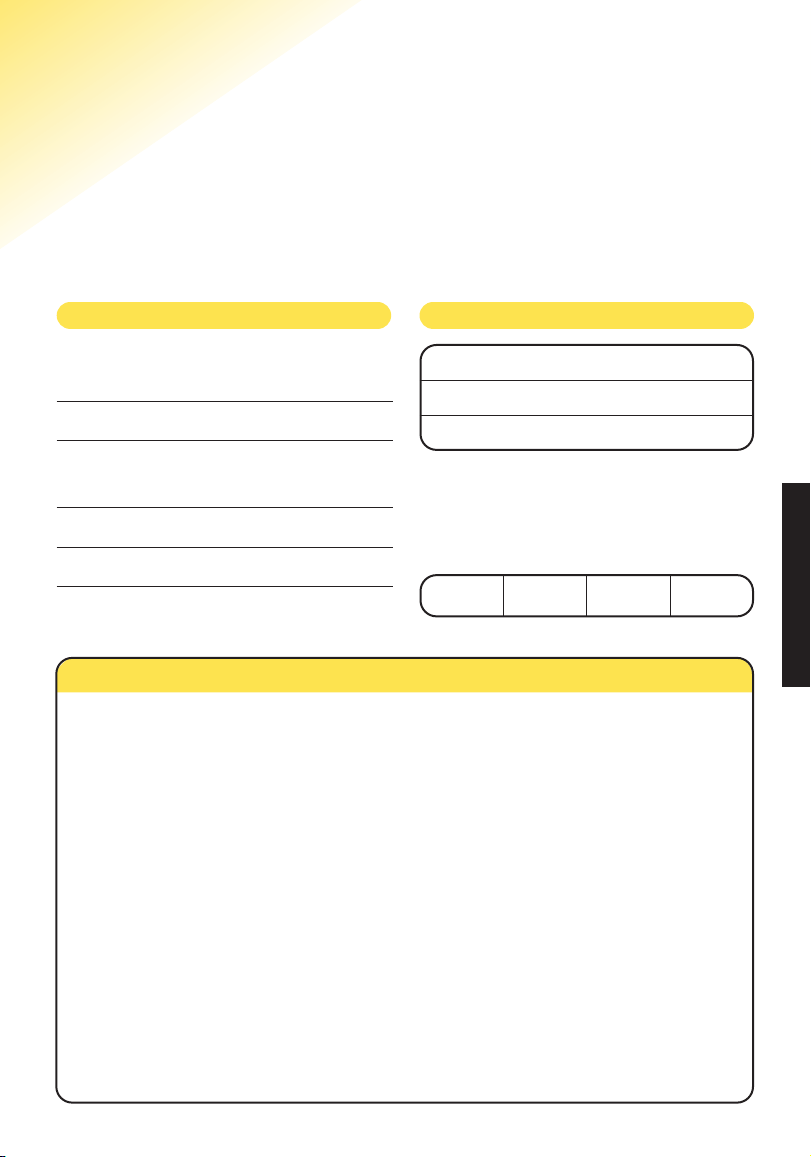
6
INTRODUCTION
Introduction
Your Synergy 600 has been designed for ease of use and made
to the high standards set by BT.
Please read the instr uctions carefully befor e use and retain this user guide for
future reference.
Unpacking your Synergy 600
For your records
If anything is missing, please contact
your place of purchase immediately.
One Synergy 600 base station
One Synergy 600 handset
(Nicad batter y pack fitted)
One power supply for base station
One telephone line cord
Date of purchase:
Place of purchase:
Serial number:
For guarantee purposes proof of
purchase is required so please keep
your receipt.
Enter your Base station PIN here:
See page 19 for more information.
General
Only use the power supply included with the product.
Using an unauthorised power supply will invalidate
your guarantee and may damage the telephone. The
item number for the mains power supply is 872260.
Do not open the handset or base station. This could
expose you to high voltages or other risks. Contact
the Synergy Helpline
0845 769 7146 for all repairs.
Radio signals transmitted between the handset and
base may cause interference to hearing aids.
This product should not be used near emergency/
intensive care medical equipment and should not be
used by people with pacemakers.
Your product may interfere with other electrical
equipment, e.g. TV and radio sets, clock/alarms and
computers if placed too close. It is recommended that
you place your product at least one metre away from
such appliances to minimise any risk of intereference.
Never dispose of the battery pack in a fir e. There is a
serious risk of explosion and / or the release of
highly toxic chemicals.
Cleaning
Simply clean the handset and base station with a
damp (not wet) cloth, or an anti-static wipe. Never
use household polish as this will damage the product.
Never use a dry cloth as this may cause a static shock.
Environmental
Do not expose to direct sunlight.
The product may heat up when the batter y pack is
being recharged. This is normal. However, we
recommend that you do not place the product on
antique/veneered wood to avoid damage.
Do not stand your product on carpets or other
surfaces which generate fibres, or place it in locations
preventing the free flow of air over its surfaces.
Do not submerge any part of your product in water and
do not use it in damp conditions, such as bathrooms.
Do not expose your product to fire, explosive or other
hazardous conditions.
There is a slight chance that your phone could be
damaged by an electrical storm. We recommend that
you unplug the power and telephone line cord for the
duration of the storm.
Safety information
Page 10
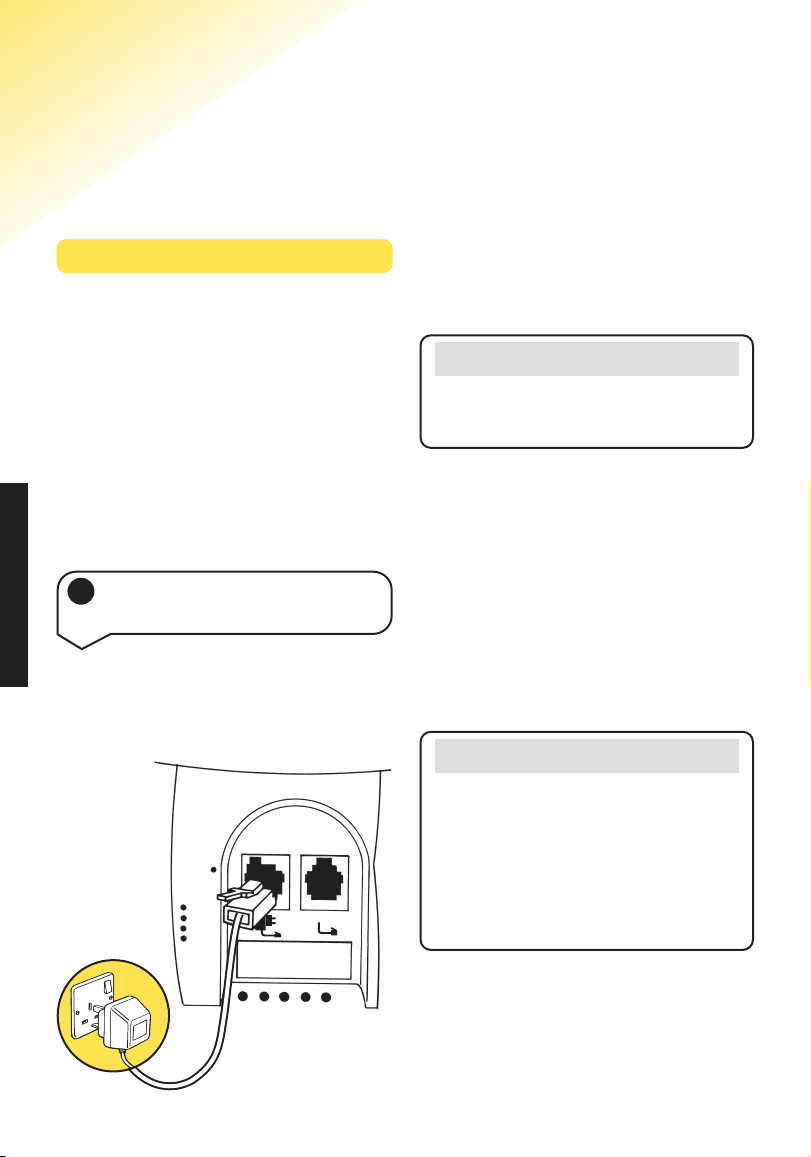
SETTING UP
7
1 Connect the power supply to
the base
Plan the location
Position your Synergy 600 within 2
metres of a power socket and phone
socket other wise extension cables will
be required.
Make sure it is at least 1 metre away
from other electrical products to avoid
interference.
Do not place your Synergy 600 product
in the bathroom or other humid areas.
Setting up
Follow these steps to set up your Synergy 600 ready for use
Plug the power adaptor into the mains
power socket and switch on. The green
Power/In Use light comes on.
Do not connect the telephone line
cord to the phone socket until your
handset is fully charged. This will
prevent the risk of the phone being
answered before the battery pack is
charged. Answering the phone before
the batter y pack is fully charged may
prevent it from reaching its optimum
capacity.
Plug the power supply cable into the
power socket on the underside of
your base.
Note
The base station must be plugged into
the mains power socket at all times.
Warning
Under no circumstances should a
non-rechargeable battery pack be
used. Only use the approved batter y
pack. Using an unapproved batter y
pack will invalidate your guarantee
and may damage the telephone.
L
Page 11
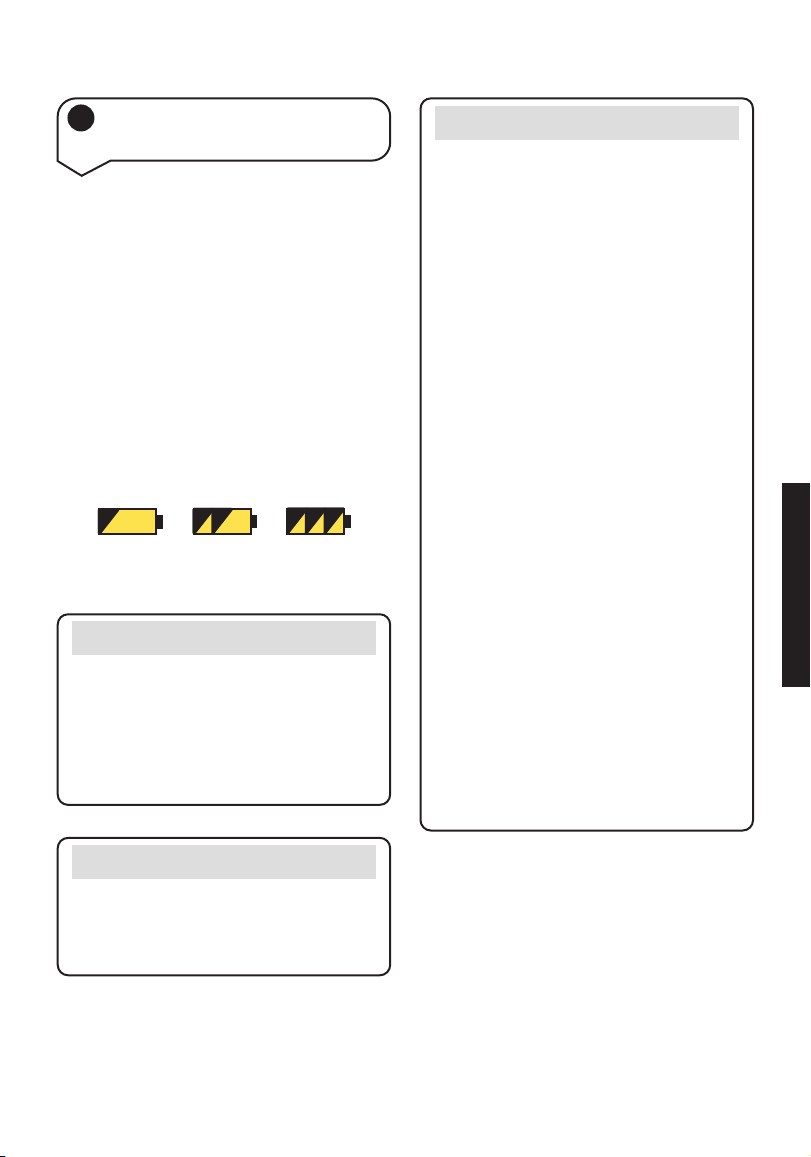
SETTING UP
8
A batter y pack is pr e-installed within
the handset.
Place the handset on the base station.
The red charging light will come on.
The batter y symbol is shown on the
display during charging. Leave to
charge for at least 16 hours.
Once the handset is fully charged, the
display shows a full batter y symbol.
BATTERY LEVELS
WEAK HALF-FULL FULL
2 Charge the handset battery
pack for at least 16 hours
Battery low warning
If the handset battery symbol is empty
and flashing, and you hear a warning
beep every 10 seconds, you will need
to recharge your handset before you
can use it.
Helpline
If you are experiencing dif ficulty,
please call the Synergy Helpline on
0845 769 7146.
Battery performance
The charge capacity of rechargeable
battery packs will reduce with time as
they wear out, so reducing
talk/standby time of the handset.
Eventually they will need to be
replaced. New battery packs can be
obtained from any BT Shop or from
the Helpline on
0845 769 7146.
After charging your handset for the
first time, subsequent charging time
for the battery pack is appr oximately
6-8 hours a day. Battery pack and
case may become warm during
charging, this is normal.
Under ideal conditions, the handset
battery pack should give about 12
hours talktime or 150 hours standby
on a single charge. (This does not
mean you can unplug the base station
or leave it for this length of time
without charge.)
Please note, however, that new NiCad
battery packs do not reach full
capacity until they have been in
normal use for several days.
Page 12

SETTING UP
9
3 Connect the telephone line
cord to the base station (after
charging handset)
4 Connect the telephone line cord
Your Synergy 600 is now ready for use.
L
Page 13
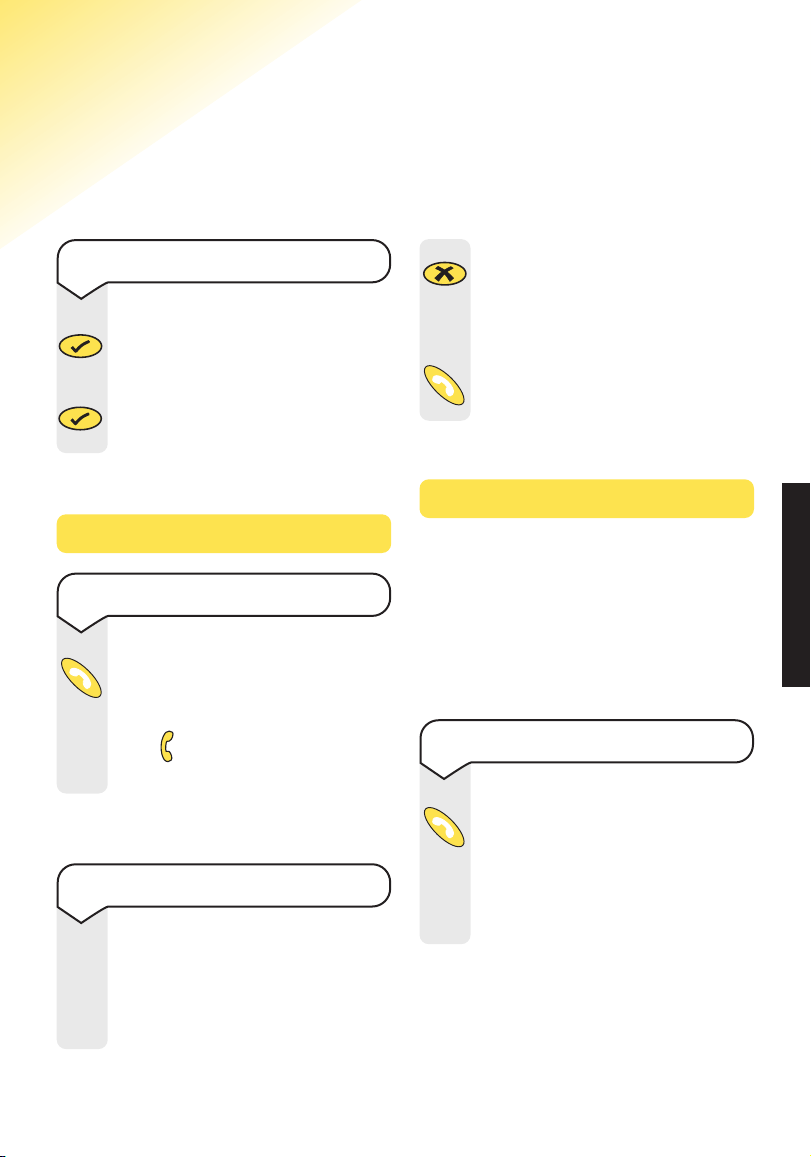
USING YOUR PHONE
10
Using the telephone
Call timer
Making and receiving calls
To make an external call
Press the GREEN PHONE
button. You will hear the dial
tone and the display will show
the
EXT
symbol.
Enter the number you want.
Or
To end a call
Press the GREEN PHONE
button.
Or
Place the handset back on the
base.
To switch the handset on and off
Press and hold the button
to switch the handset of f.
To switch the handset on,
press
and hold the button
again.
Preparatory dialling
(If you make a mistake, press
the X button to remove the
incorrect digit).
When you have entered the
number correctly, press the
GREEN PHONE button to dial
the number.
Enter the number to be
dialled.
The number is shown in the
display.
Your handset will automatically time
the duration of all external calls.
The handset display shows the call
duration both during your call and for
a few seconds after it is complete.
S
e
c
r
e
c
y
KEYPAD
KEYPAD
M
e
n
u
M
e
n
u
Page 14

USING YOUR PHONE
11
You can redial up to 5 of the last
numbers called. They are stored in the
redial list. If you have stored a name
to go with a number in the phonebook,
the name will be displayed instead.
See phonebook, Page 12.
Redial
To adjust the earpiece volume
During a call:
You can adjust the earpiece
volume. There are 5 levels to
choose from.
Press the
UP or DOWN
button until you reach the
required level.
In standby mode:
Press the button.
Press the
DOWN button until
HANDSET is displayed.
Press the
button.
Press the
DOWN button until
EAR VOL is displayed.
Press the
button.
Press the
UP or DOWN
button until you reach the
required level.
Redial
Press the UP button to enter
the redial list.
Continue pressing the
UP
button to view the next number
in order of most recent first.
Press the
GREEN PHONE
button when the number
(or name) you want to call is
displayed. The number is
dialled automatically.
R
e
d
i
a
l
C
a
l
l
s
Volume
R
e
d
i
a
l
C
a
l
l
s
Volume
Volume
Volume
R
e
d
i
a
l
R
e
d
i
a
l
To receive a call
When the phone rings the
display will show CALL and
the EXT symbol will flash.
Press the
GREEN PHONE
button to answer the call.
Or
If the handset is on the base,
simply lift it up and speak.
M
e
n
u
M
e
n
u
M
e
n
u
Note
The symbol on your handset display
indicates when you are in range of
the base station. If the symbol flashes
and you hear a warning beep, you
are out of range and will need to move
closer to the base station.
The handset has a range of up to
300 metres outdoors and up to 50
metres indoors (in ideal conditions).
Page 15

Press the button to enter
the menu.
The display will show
PHONEBK, press the button.
The display will show ADD,
press the button.
USING YOUR PHONE
12
You can store up to 50 of your most
frequently used names and numbers
in the Phonebook. Stored numbers
can be no longer than 20 digits.
Name and number and
Phonebook
To store a name and number in
the Phonebook
The display shows NAME?
Enter the name using the
letters on the keypad. Names
can be no longer than 8
characters.
Entering names:
Use the keypad letters to
enter names, e.g. if you wish
to store the name TOM:
To enter the letter T, press the
8 button once.
To enter O, press the 6 button
three times and wait for the
cursor to move across.
To enter M, press the 6 button
once.
If you enter a digit incorrectly,
press the
X button to delete it.
Press to confirm the name.
You will hear a confirmation
beep.
The display shows NUMBER?
Enter the telephone number
you want to store.
Press the
button. You will
hear a confirmation beep.
Press and hold the X button to
return to the idle scr een.
M
e
n
u
M
e
n
u
M
e
n
u
KEYPAD
KEYPAD
8
T
U
V
6
M
N
O
6
M
N
O
6
M
N
O
6
M
N
O
S
e
c
r
e
c
y
M
e
n
u
When on a call you can talk to
someone in the same room, without
your caller hearing.
Secrecy
To switch secrecy on / off
During a call, press the X
button. The display will show
MUTE. Your caller cannot hear
you.
Press the
X button again to
resume your call.
S
e
c
r
e
c
y
S
e
c
r
e
c
y
KEYPAD
M
e
n
u
S
e
c
r
e
c
y
Note
Press the 1 button once to insert a
space, press twice for a - (hyphen),
press 3 times for the number 1.
Page 16

USING YOUR PHONE
13
To edit Phonebook names and
numbers
Press the button to enter
the menu.
The display will show
PHONEBK, press the button.
Use the
DOWN button to
scroll to MODIFY and press the
button.
Use the
UP or DOWN button
to find the name you want to
edit.
Press the
button.
Use the
X button to delete
unwanted letters. You can
enter new letters as shown
above in ‘Entering names’.
Press
to store the new
name. You will hear a
confirmation beep.
The number will be displayed.
Edit the entr y, using the
X
button to delete and by entering
new numbers.
Press the
button to store
the new number. You will hear
a confirmation beep.
Press
and hold the X button to
return to the idle scr een.
To dial a number from the
Phonebook
Press the PHONEBOOK
button to enter the phonebook.
Use the
UP or DOWN button
to find the entr y you want.
Or
To search alphabetically, pr ess
the relevant keypad number,
e.g. to find TOM, press the 8
button and scroll through the
entries under
T.
Press the
GREEN PHONE
button to dial the number of the
name displayed. The number
is dialled automatically.
8
T
U
V
R
e
d
i
a
l
C
a
l
l
s
Volume
M
e
n
u
M
e
n
u
M
e
n
u
M
e
n
u
M
e
n
u
C
a
l
l
s
R
e
d
i
a
l
C
a
l
l
s
Volume
S
e
c
r
e
c
y
S
e
c
r
e
c
y
M
e
n
u
S
e
c
r
e
c
y
To enter a pause in a stored
number
You may want to enter a pause
when storing international
numbers, Charge card numbers
or if you connect your
telephone to a switchboard.
(For more information on
switchboard use see page 32.)
When storing the number,
press
and hold the UP button,
until a P is displayed, at the
point where you want to enter
the Pause.
You may enter as many pauses
as required.
R
e
d
i
a
l
Page 17

USING YOUR PHONE
To page a handset from the base
Press the PAGE button on the
base.
The handset(s) will ring.
To end paging, press the
PAGE
button again.
Or
Press any button on the
handset.
The display will show
INT flashing.
14
Paging handsets
You can alert handset users that
they are wanted, or locate a missing
handset. (Paging calls cannot be
answered by a handset).
To delete a Phonebook name
and number
Press the button to enter
the menu.
The display will show
PHONEBK, press the button.
Use the
DOWN button to
scroll to DELETE and press
the button.
Use the
UP and DOWN
buttons to scroll through to
the entr y you want to delete.
When you have found the name
to delete, press the
button.
The number will be displayed,
press the
button.
The display will show
CONFIRM?, press the button.
You will hear a confirmation
beep. The number is now
deleted.
Press and hold the
X button to
return to the idle scr een.
M
e
n
u
M
e
n
u
M
e
n
u
M
e
n
u
M
e
n
u
M
e
n
u
C
a
l
l
s
R
e
d
i
a
l
C
a
l
l
s
Volume
S
e
c
r
e
c
y
Note
You can scroll in either direction to
search through the list.
Page
Page
Page 18

USING YOUR PHONE
15
Handset settings
To adjust the handset ringer
volume
There are 5 levels to choose
from (1-5), or you can turn
the ringer of f altogether.
Press the
button to enter
the menu.
Use the
DOWN button to
scroll to HANDSET and press
the button.
Use the
DOWN button to
scroll to RING VOL and pr ess
the button.
You will hear the current
volume setting and it will be
shown on the display.
Use the
UP or DOWN button
to select the required volume
(VOLUME 1-5 or VOL OFF).
You will hear a sample ring.
Press the
button to confirm
the new setting. You will hear
a confirmation tone.
M
e
n
u
M
e
n
u
Volume
M
e
n
u
Volume
R
e
d
i
a
l
Volume
M
e
n
u
To switch keypad beeps on
and off
Press the button to enter
the menu.
Use the
DOWN button to
scroll to HANDSET and press
the button.
The display will show
BEEP,
press the button.
The display will show
KEYTONE,
press the button.
Use the
UP or DOWN button
to select either ON or OFF.
Press the
button. You will
hear a confirmation beep.
M
e
n
u
M
e
n
u
M
e
n
u
M
e
n
u
M
e
n
u
R
e
d
i
a
l
Volume
Page 19

USING YOUR PHONE
16
To set the external or internal
ringer melody
There are 5 melodies to
choose from and you have the
option to choose a dif ferent
melody for external and
internal calls.
Press the
button to enter
the menu.
Use the
DOWN button to
scroll to HANDSET and press
the button.
Use the
DOWN button to
scroll to either INT MEL or
EXT MEL.
Press the button.
You will hear the current
melody setting and it will be
shown on the display.
Use the
UP or DOWN button
to select the required melody.
You will hear a sample melody.
Press the
button to confirm
the new melody. You will hear
a confirmation tone.
M
e
n
u
M
e
n
u
M
e
n
u
M
e
n
u
Volume
Volume
R
e
d
i
a
l
C
a
l
l
s
Volume
To switch auto-talk on/off
When the handset is on the
base or the charging unit you
can answer the call without
pressing the GREEN PHONE
button.
Press the
button.
Use the
DOWN button to
scroll to HANDSET and press
the button.
Use the
DOWN button to
scroll to AUTO ANS.
Press the button.
Use the
UP or DOWN button
to turn AUTO ANS ON or OFF.
Press the
button to
confirm.
M
e
n
u
M
e
n
u
M
e
n
u
R
e
d
i
a
l
C
a
l
l
s
Volume
R
e
d
i
a
l
C
a
l
l
s
Volume
Volume
Page 20

USING YOUR PHONE
17
To set the handset language
If you wish, you can change
the language used on the
handset display. You can
choose from English, Italian or
French.
Press the
button to enter
the menu.
Use the
DOWN button to
scroll to HANDSET and press
the button.
Use the
DOWN button to
scroll to LANGUAGE and press
the button.
Use the
UP or DOWN button
to scroll through the language
options.
Press the
button to confirm
your choice. You will hear a
confirmation beep.
M
e
n
u
M
e
n
u
C
a
l
l
s
M
e
n
u
M
e
n
u
C
a
l
l
s
R
e
d
i
a
l
C
a
l
l
s
Volume
To name a handset
The handset name is pre-set
as SYNERGY, however, you
can personalise each handset
by giving it a name.
Press the
button to enter
the menu.
Use the
DOWN button to
scroll to HANDSET and press
the button.
Use the
DOWN button to
scroll to NAME and press the
button.
Press the
X button to delete
the name already set.
Enter the name you want using
the keypad and press the
button, correct any mistakes
by pressing the X button.
You will hear a confirmation
beep.
M
e
n
u
M
e
n
u
C
a
l
l
s
M
e
n
u
M
e
n
u
C
a
l
l
s
KEYPAD
S
e
c
r
e
c
y
S
e
c
r
e
c
y
Page 21

18
To adjust the base ringer volume
There are 5 levels to choose
from (1-5), or you can turn
the ringer of f altogether.
Press the
button to enter
the menu.
Use the
DOWN button to
scroll to SETUP and press the
button.
The display will show
BASE
VOL. Press the button.
Use the
UP or DOWN button
to select the required volume
(VOLUME 1-5 or VOL OFF).
You will hear a sample ring.
Press the
button to confirm
the new setting. You will hear
a confirmation beep.
M
e
n
u
M
e
n
u
M
e
n
u
M
e
n
u
R
e
d
i
a
l
Volume
Base settings
BASE SETTINGS
To adjust the base ringer melody
There are 5 melodies to
choose from (1-5)
Press the
button to enter
the menu.
Use the
DOWN button to
scroll to SETUP and press the
button.
Use the
DOWN button to
scroll to BASE MEL and press
the button.
Use the
UP or DOWN button
to select the required melody
(MELODY 1-5). You will hear
a sample melody.
Press the
button to confirm
the new setting. You will hear
a confirmation beep.
M
e
n
u
Volume
M
e
n
u
Volume
M
e
n
u
M
e
n
u
R
e
d
i
a
l
Volume
Page 22

19
To select a base station
If a handset is registered to
more than one base station,
you can select which base your
handset will use.
For more information on
registering your handset to
another base, see page 25.
Press the
button to enter
the menu.
Use the
DOWN button to
scroll to
SETUP and press the
button.
Use the
DOWN button to
scroll to SEL BASE and press
the button.
Use the
UP or DOWN button
to select the base you want
(BASE 1-4).
Press the
button. You will
hear a confirmation beep.
M
e
n
u
M
e
n
u
C
a
l
l
s
M
e
n
u
M
e
n
u
C
a
l
l
s
R
e
d
i
a
l
C
a
l
l
s
Volume
BASE SETTINGS
If you change the base station
PIN, keep a record of the new
number by writing it in the
space provided on page 6.
You will need to use your base
station PIN for registering
handsets and for some other
optional settings.
Press the
button to enter
the menu.
Use the
DOWN button to
scroll to SETUP and press the
button.
Use the
DOWN button to
scroll to PIN CODE and press
the button.
The display will show
PIN?
Enter your 4-digit PIN
(original setting OOOO).
Press the
button.
The display will show
NEW
PIN. Enter your new 4-digit
PIN.
Press the
button.
The display will show
RETYPE.
Re-enter your new 4-digit PIN.
Press the
button. You will
hear a confirmation beep.
Press
and hold the X button to
return to the idle scr een.
M
e
n
u
M
e
n
u
C
a
l
l
s
M
e
n
u
M
e
n
u
M
e
n
u
M
e
n
u
C
a
l
l
s
KEYPAD
KEYPAD
KEYPAD
S
e
c
r
e
c
y
To change the base station
PIN code
Page 23

20
This will reset:
Earpiece volume 3
Handset & Base ringer volume 3
Handset & Base melody 1
PIN code 0000
Handset name HANDSET
Handset language ENGLISH
Button beeps ON
Batter y low indicator beeps ON
Out of range warning beeps ON
Auto answer ON
Dialling mode DTMF
Pause after
picking up line /
dial-out code 3 seconds
Phonebook Deleted
Redial list Deleted
Calls list Deleted
To default/reset the handset and
base to their original/default
factory settings
Press the button to enter
the menu.
Use the
DOWN button to
scroll to SETUP and press the
button.
Use the
DOWN button to
scroll to DEFAULT and press
the button.
The display will show
PIN?
Enter the base PIN (original
setting OOOO)
Press the
button.
You will hear a confirmation
tone at the base and handset.
The handset display will go
blank. Press the
button to
switch the handset back on.
M
e
n
u
M
e
n
u
M
e
n
u
M
e
n
u
C
a
l
l
s
KEYPAD
BASE SETTINGS
Page 24

21
Caller Display
If you subscribe to a Caller Display
Ser vice you can see who is calling you
on your handset display, as well as the
time and date of their call.
If you have stored a name to go with
the number in your handset
phonebook, the name will be displayed
instead.
Please ensure that you have stored
the full telephone number, including
the area code, otherwise the name
will not match the number stored in
the phonebook.
Whether you take a call or not, the
caller’s details are stored in the Calls
list. You can display, scroll through
and dial numbers on the list and copy
them into the phonebook.
Caller information not available
With some incoming calls the
telephone number of the caller is not
available and cannot therefore be
displayed.
In this case, your Synergy 600 provides
you with some explanatory information
about the type of call received. This
will be one of the following.
UNAVAILA
The number is unavailable.
WITHHELD
The caller has withheld their number.
RINGBACK
Ringback call.
OPERATOR
The call has been made via the
operator .
PAYPHONE
The caller is ringing from a payphone.
INTERNAT
International call.
Important
To use Caller Display you must first
subscribe to your network provider’s
Caller Display Service.
For more information on BT’s
Select Services, call BT free on
0800 800 150.
BT Select Services
BT SELECT SERVICES
Calls list
The Calls list contains the telephone
numbers of your last 20 callers.
New calls in the Calls list are indicated
by the flashing symbol.
If a call is received when the Calls list
is full then the oldest entr y will be
deleted automatically.
Page 25

Press the DOWN button to
enter the Calls list.
22
To call back a number from the
Calls list
Press the DOWN button to
enter the Calls list.
Use the
UP or DOWN button
to scroll to the number.
When the name or number is
displayed, press the
GREEN
PHONE button. The number
will be dialled automatically.
C
a
l
l
s
R
e
d
i
a
l
C
a
l
l
s
Volume
C
a
l
l
s
To store a number/name from
the Calls list into the Phonebook
BT SELECT SERVICES
To enter the Calls list
Press the DOWN button to
enter the Calls list.
Use the
UP or DOWN button
to scroll backwards and
forwards through the Calls list.
If the name of your caller is
displayed, press the
button
and the number will be
displayed.
Press the
button and the
time of the call will be
displayed.
C
a
l
l
s
R
e
d
i
a
l
C
a
l
l
s
Volume
M
e
n
u
M
e
n
u
Use the UP or DOWN button
to scroll to the number you
want.
When the number you want
to store is displayed press the
button.
The display shows the date and
time of the call.
Press the
button again, the
display shows ADD.
Press the
button, the display
shows NAME.
Press keypad buttons to enter
name as described before
under the
“Entering names”
section.
Press the
button.
The name and number are
now stored in the phonebook.
M
e
n
u
M
e
n
u
M
e
n
u
M
e
n
u
M
e
n
u
KEYPAD
Note
Once stored in the phonebook the
name will be deleted from the
Calls list.
Note
If necessary, you can edit the
entry, when the entr y is cor rect,
press the button. The number
is now stored in the phonebook.
d
i
a
e
l
R
Volume
C
s
l
l
a
Page 26

23
To delete all numbers from the
Calls list
Press the DOWN button to
enter the Calls list.
Press the
X button. The display
will show
DELALL.
Press the
button. The display
will show
EMPTY for 2 seconds.
M
e
n
u
S
e
c
r
e
c
y
C
a
l
l
s
BT SELECT SERVICES
To delete a number from the
Calls list
Press the DOWN button to
enter the Calls list.
Use the
UP or DOWN button
to scroll to the number you
want.
When the number you want to
delete is displayed press the
button two times, ADD
will be displayed.
Use the
UP or DOWN button
to scroll to DELETE and press
the button.
The number is deleted from
the Calls list.
M
e
n
u
M
e
n
u
C
a
l
l
s
R
e
d
i
a
l
C
a
l
l
s
Volume
R
e
d
i
a
l
C
a
l
l
s
Volume
Note
If the number you want to delete is
stored in the Phonebook only DELETE
will be displayed.
Call Waiting
If an incoming call arrives while you
are already engaged on a telephone
call, you will hear a soft beep ever y
5 seconds (this beep is not audible to
the person you are speaking to).
Instead of the engaged tone, the
second caller will hear an
announcement to hold on as you are
aware that there is a second call.
To use Call Waiting
You can answer the second
call, without disconnecting
your first caller, by pressing
the Recall button. The first
caller will be put on hold.
When you have spoken to the
second caller you can return
to the first caller by pressing
the
Recall button again. You
can switch back and for th
between the two calls without
disconnecting either if you
wish.
If you wish to disconnect the
first call press the
GREEN
PHONE button after speaking
to the first caller.
R
R
Page 27

24
Other services
• Call my bill
• Call Barring*
• Call Diversion*
• Charge Advice
• Reminder Calls*
• Three-way Calling
• Call Return 1471
*A quarterly fee is chargeable for these services.
For more information about these
Select Ser vices, call BT on Freefone
0800 800 150 for residential or 152
for business. If you are not on the
BT network, please ask your
telecommunications supplier for
information on their services.
BT SELECT SERVICES
The handset will then ring.
Press the GREEN PHONE
button again and continue with
the second caller.
The second caller will only be
charged for their call from the
moment you answer and not
while they are waiting for your
initial contact.
Page 28

25
Using additional
handsets and bases
Up to 5 handsets can be registered and
operated from any one Synergy 600
base. This allows you to make internal
calls between two handsets while a
third is making an external call.
Each handset can be registered on up
to 4 bases.
Each additional handset you purchase
must be registered with the base.
Your handset supplied is pre-registered
as Handset 1 to its base (
Base 1).
Note
Remember to charge the battery pack
of new handsets for at least 16 hours
before use.
If the display shows NOT SUB and
the symbol is flashing, your
handset is not yet registered with
the base.
At the base:
Press and hold the base PAGE
button for at least 10 seconds,
until you hear the validation
tone (two beeps), then release
the button.
At the handset:
Press the button to enter
the menu.
Use the
DOWN button to
scroll to REGISTER and press
the button.
The display will show
BS 1 2 3 4. (The numbers
that are flashing indicate
other bases that the handset is
already registered to).
Enter the base number
(
BS 1-4) that you want to
register the handset to.
Enter your 4-digit PIN
(original factor y setting
OOOO)
and press the button.
The display will show
SEARCH 1, 2, 3, 4 and the
M
e
n
u
M
e
n
u
M
e
n
u
C
a
l
l
s
KEYPAD
KEYPAD
ADDITIONAL HANDSETS
To register a handset to
another base
D
i
g
i
t
a
l
C
l
a
r
i
t
y
e
r
c
n
c
u
e
y
e
d
i
M
a
e
l
S
R
Volume
s
C
l
l
a
A
B
C
D
E
F
2
1
3
K
J
L
M
G
H
N
I
O
5
6
4
T
U
Q
P
W
V
X
R
Y
S
Z
8
9
7
0
C
f
o
n
Int.
R
D
i
g
i
t
a
l
C
l
a
r
i
t
y
e
r
c
n
c
u
e
y
e
d
i
M
a
e
l
S
R
Volume
s
C
l
l
a
A
B
C
D
E
F
2
1
3
K
J
L
M
G
H
N
I
O
5
6
4
T
U
Q
P
W
V
X
R
Y
S
Z
8
9
7
0
C
f
o
n
Int.
R
Synergy 600
DECT
Page
Power
In Use
D
i
g
i
t
a
l
C
l
a
r
i
t
y
e
r
c
n
c
u
e
y
e
d
i
M
a
e
l
S
R
Volume
s
C
l
l
a
A
B
C
D
E
F
2
1
3
K
J
L
M
G
H
N
I
O
5
6
4
T
U
Q
P
W
V
X
R
Y
S
Z
8
9
7
0
C
f
o
n
Int.
R
D
i
g
i
t
a
l
C
l
a
r
i
t
y
e
r
c
n
c
u
e
y
e
d
i
M
a
e
l
S
R
Volume
s
C
l
l
a
A
B
C
D
E
F
2
1
3
K
J
L
M
G
H
N
I
O
5
6
4
T
U
Q
P
W
V
X
R
Y
S
Z
8
9
7
0
C
f
o
n
Int.
R
Page
D
i
g
i
t
a
l
C
l
a
r
i
t
y
e
r
c
n
c
u
e
y
e
d
i
M
a
e
l
S
R
Volume
s
C
l
l
a
A
B
C
D
E
F
2
1
3
K
J
L
M
G
H
N
I
O
5
6
4
T
U
Q
P
W
V
X
R
Y
S
Z
8
9
7
0
C
f
o
n
Int.
R
Page 29

26
To de-register a handset from
the base
Press the button to enter
the menu.
Use the
DOWN button to
scroll to SETUP and press the
button.
Use the
DOWN button to
scroll to DEL HS and press
the button.
The display will show
PIN?
Enter your 4-digit PIN.
Press the
button.
Use the
UP or DOWN button
to select the handset you want
to de-register (HANDSET 1-5).
Press the
button. Display
shows CONFIRM?.
Press
. You will hear a
confirmation beep.
Once de-registered, the
handset will display NOT REG
symbol will flash as the
handset tries to locate the base.
When the handset locates
the base, the handset will be
automatically selected and
shown on the display.
(If the handset does not locate
the base, the handset will
return to the pr evious menu.
Try to register again by using
a dif ferent available base
number. Ensure that you are
in close vicinity of the base).
M
e
n
u
M
e
n
u
C
a
l
l
s
M
e
n
u
M
e
n
u
M
e
n
u
M
e
n
u
C
a
l
l
s
KEYPAD
R
e
d
i
a
l
C
a
l
l
s
Volume
Note
Handsets can only be de-registered
via another handset.
ADDITIONAL HANDSETS
Note
Your 4 digit pin number is 0000
unless you have previously allocated
a new pin number as explained on
page 19.
Page 30

27
Internal calls
If you have multiple handsets
registered to the base you can make
internal calls between handsets.
Transferring calls
You can transfer an external call to
another handset registered to the base.
To make an internal call to
another handset
Press the INT button.
Enter the number of the
handset you wish to call, (
1-5).
The handset will be called.
To end the call, press the
GREEN PHONE button.
To transfer an external call
between handsets
During an external call:
Press the INT button.
Enter the number of the
handset that you want to
transfer the call to (
1-5).
Your caller will be put on hold.
When the internal handset is
answered, (if you want to you
can talk to the handset user
first), press the
GREEN
PHONE button. The call will
be transferred.
If the call to the second
handset is not answered you
can rever t/speak to the caller
again by pressing the
INT
button.
Int.
Int.
Int.
KEYPAD
ADDITIONAL HANDSETS
Page 31

28
Three-way conversation
You can talk to one external
caller and another internal
caller at the same time on
your handset.
During a call with an external
caller:
Press the INT button. Your
caller is put on hold and you
hear a tone.
Enter the number of the
handset you want to transfer
the call to.
When the handset is
answered, press and hold the
# button for about 3 seconds.
You can now start your
three-way conversation. (If the
internal handset user does
not answer your call, press the
INT button to retur n to your
external caller).
Press the
GREEN PHONE
button to end the call.
Note
When on a three-way call the call can
only be cleared by the handset which
set it up.
Press the button to exit the call.
Press the button to enter
the menu.
Use the
DOWN button to
scroll to SETUP and press the
button.
Use the
DOWN button to
scroll to PRIORITY and press
the button.
Use the
DOWN button to
scroll to SELECT.
Press the
button.
Use the
DOWN button to
display the option you want,
either BASE or the handset
number you require, eg
HANDSET 3.
Press the
button.
The display shows RINGS
followed by a number between
1 and 9.
Use the
DOWN button to
scroll to the number of rings
you require.
Press the
button.
PRIORITY is displayed,
denoting that handset priority
is on.
Press the
button to confirm.
The display shows ON.
ADDITIONAL HANDSETS
Handset Priority
Int.
KEYPAD
C
o
n
f
Int.
M
e
n
u
M
e
n
u
M
e
n
u
M
e
n
u
M
e
n
u
M
e
n
u
M
e
n
u
C
a
l
l
s
C
a
l
l
s
C
a
l
l
s
C
a
l
l
s
C
a
l
l
s
Page 32

29
Help
Do not immerse the batter y pack in
water or throw it into a fire, or dispose
of it with ordinary domestic refuse.
BT accepts no responsibility for
damage caused to your Synergy
handset by using any other type of
batter y pack.
No display appears.
The batter y pack may be flat or dead.
Recharge or replace the battery pack.
The handset may be switched of f.
No dial tone.
Is the telephone line cord plugged into
the phone socket?
Check that:
• The base station is connected to the
mains power and switched on.
You cannot link up with the base
station.
Is the display flashing ?
The mains power cable may not be
connected at the base or switched on.
Are you in range of the base station?
The batter y pack could be low or flat.
If using more than one base station,
check that you are connected to the
correct base.
See page 19.
Replacing the handset battery pack.
After a time, you may find that the
handset batter y pack is running out of
charge more quickly. This is a
standard sign of wear and the battery
pack will need replacing.
For spare battery pack (Item Code
003267) please contact the Synergy 600
Helpline
0845 769 7146 or a BT
Shop.
HELP
Replacing the battery pack
In the event that you should need to
change or replace the battery pack:
Unclip the battery compartment
cover. Disconnect the small batter y
pack plug from inside the batter y
compar tment. Connect the plug from
your new battery pack and replace
the battery compartment cover.
Page 33

30
Are you using the corr ect power
adaptor?
Synergy 600 base station power
supply is Item Code 872260.
Cannot adjust an option in the
base station.
Is someone else making changes via
another handset?
Have you pressed the
button to
confirm your selection?
If you are still experiencing dif ficulty,
call the Synergy 600 Helpline on
0845 769 7146.
HELP
No ring on the handset.
The ringer volume may be switched
to of f. To adjust the ringer volume on
the handset. See page 15.
Check that:
• The base station is plugged into the
phone socket.
• The base station is plugged into the
mains power and switched on.
Buzzing noise on my radio, TV,
computer or hearing aid.
Sometimes, your Synergy 600 can
inter fere with other electrical
equipment if it is placed too close.
It is recommended that you place your
Synergy 600 and other Synergy/DECT
GAP compatible handsets at least one
metre away from such appliances to
avoid any risk of inter ference.
The charger does not appear to be
working.
Check that:
• The power adaptor is properly
plugged into the charger.
• Your handset has slotted correctly
into the charger.
• The battery pack is correctly fitted
into the handset.
• The base is plugged in to a
working socket and that the socket
is switched on.
Page 34

31
General information
Your Synergy 600 is guaranteed for
a period of 12 months from the date of
purchase.
Subject to the terms listed below the
guarantee will provide for the repair
of, or at BT’s or its agent’s discretion,
the option to replace the Synergy 600,
or any component thereof, (other than
the batter y pack), which is identified
as faulty or below standard, or as a
result of inferior workmanship or
materials. Products over 28 days old
from the date of purchase may be
replaced with a refurbished product.
The conditions of this guarantee are:
•The guarantee shall only apply to
defects that occur within the 12
month guarantee period.
•Proof of purchase is provided.
•The equipment is returned to BT or
its agent as instructed.
•This guarantee does not cover the
batter y pack and any faults or
defects caused by accidents, misuse,
fair wear and tear, neglect, storm
damage, tampering with the
equipment, or any attempt at
adjustment or repair other than
through approved agents.
•This guarantee does not affect your
statutor y rights.
Within the 12 month guarantee
period:
If you experience dif ficulty using the
product, prior to retur ning your
product, please read the Help section
beginning on page 29, or contact the
Synergy 600 Helpline for assistance:
Helpline
0845 769 7146, 9am to
5.30pm Monday to Friday.
In the unlikely event of a defect
occurring, please follow the Helpline’s
instructions for r eplacement or repair.
Outside of the 12 month guarantee
period:
If your product needs repair after the
guarantee period has ended, the
repair must meet the approval
requirements for connection to the
telephone network. We r ecommend
that you contact BT’s approved repair
agent, TecLogic on 01672 564444 or a
local qualified repairer.
Instructions for returning the product:
If the Helpline is unable to remedy
your problem they will ask you to
return the pr oduct. Where possible,
pack the product in its original
packaging. Please remember to
include all par ts, including line cords,
power supply units, and the original
Guarantee
GENERAL INFORMATION
Page 35

32
How many telephones can you have?
All items of telephone equipment have
a Ringer Equivalence Number (REN),
which is used to calculate the number
of items which may be connected to
any one telephone line. Your Synergy
600 has a REN of 1. A total REN of 4
is allowed, if the total REN of 4 is
exceeded, the telephones may not ring.
With different telephone types there
is no guarantee of ringing, even when
the REN is less than 4.
Only use approved power supply, item
code 872260.
Only use the approved battery pack,
item code 003267.
You may need to enter an access code
(e.g.
9) in order to get an outside
line. So that the switchboard has time
to pick up an outside line, you may
also need to add a Pause after the
access code.
Technical information
Switchboard external line
access code
This product is intended for use
within the UK for connection to the
public telephone network and
compatible switchboards, which
suppor t tone dialling and timed break
recall. If in doubt please consult your
ser vice pr ovider.
Switchboard compatibility
Recall
batter y pack. (Please note that we
cannot take responsibility for goods
damaged in transit.) Please obtain
and keep proof of posting from the
Post Of fice.
GENERAL INFORMATION
To use the recall button
This is used when connected
to cer tain switchboards and
for some BT Select Services
or those ser vices available via
your network provider.
Page 36

33
GENERAL INFORMATION
To automatically insert a pause
after an access code
Press the button to enter
the menu.
Use the
DOWN button to
scroll to SETUP.
Press the
button.
Use the
DOWN button to
scroll to PABX.
Press the
button.
Use the
DOWN button to
scroll to PBX 1.
Press the
button.
Display shows PIN?.
Enter PIN number.
Press the
button.
Enter the access code.
Press the
button.
You can also adjust the length
of the pause to be inser ted:
Press the button.
Use the
DOWN button to
scroll to SETUP.
Press the
button.
Use the
DOWN button to
scroll to PABX.
Press the
button.
Use the
DOWN button to
scroll to PAUSE.
Display shows
3 SEC.
Use the
DOWN button to
scroll to 5 SEC.
Press the
button. You will
hear a confirmation tone.
With some switchboards it
may be helpful to dial a pause
after entering the switchboard
access code, e.g. 9, 11 etc. to
enable you to get an outside
line.
This feature automatically
inser ts a pause between the
access code and the telephone
number that you have entered
in the Phonebook. However
for this feature to work you
must still enter the access
code at the front of the
telephone number when
storing in the Phonebook.
To set the dialling mode
Press the button to enter
the menu.
Use the
DOWN button to
scroll to SETUP and press the
button.
Use the
DOWN button to
scroll to DIALMODE and press
the button.
Use the
UP or DOWN button to
select either
TONE or PULSE.
Press the
button. You will
hear a confirmation beep.
M
e
n
u
M
e
n
u
M
e
n
u
M
e
n
u
M
e
n
u
M
e
n
u
M
e
n
u
M
e
n
u
M
e
n
u
M
e
n
u
M
e
n
u
M
e
n
u
C
a
l
l
s
M
e
n
u
M
e
n
u
C
a
l
l
s
C
a
l
l
s
C
a
l
l
s
C
a
l
l
s
C
a
l
l
s
C
a
l
l
s
C
a
l
l
s
C
a
l
l
s
R
e
d
i
a
l
C
a
l
l
s
Volume
Page 37

Accessories and spares for your
Synergy 600 are listed below.
All items are available from the
Synergy Helpline on
0845 769 7146.
•Adaptor
•Batter y pack*
•Batter y cover
•User guide
•Line cord
*Battery packs can also be obtained from The BT Shops.
Accessories and spares for
the Synergy DECT Telephone
range
34
GENERAL INFORMATION
Page 38

35
Index
Accessories 34
Additional handsets 25
Auto-talk on/of f 16
Base settings 18
diagram 2
melody 18
PIN number 19
register to another base 25
reset/default 20
ringer volume 18
select which base station 19
Batter y pack
charging 8
low warning 8
performance 8
replacing 29
Button beeps on/of f 15
Caller Display 21
Calls
end 10
internal 27
make 10
preparatory dialling 10
receive 11
redial 11
secrecy 12
three-way conversation 28
transfer 27
Calls list 21
call back 22
delete 23
delete all 23
enter 22
store 22
Call timer 10
Call Waiting 23
De-register 26
Dialling mode 33
Display icons 2
End a call 10
Guarantee 31
Handset settings 15
keypad beeps on/of f 15
language setting 17
name handset 17
on/off 10
reset/default 20
ringer melody 16
ringer priority 28
ringer volume 15
Help 29
Helpline 8
Internal calls 27
Key features 5
Keypad beeps on/of f 15
Language 17
Location 7
INDEX
Page 39

36
Make a call 10
Melody – ringer 16
Menu structur e 3
Pause 13
Paging handsets 14
Phonebook 14
delete 14
dial 13
edit 13
pause 13
store 12
PIN base 19
Power
socket 7
cable 7
Recall 32
Receive a call 11
Redial 11
Register
handset to another base 25
REN
(Ringer Equivalence Number) 32
Reset handset/base 20
Returning your Synergy 600 31
Ring priority 28
Ringer melody 16
Ringer volume 15
Safety information 6
Secrecy 12
Select ser vices 21
Setting up 7
Storing a number 12
Switchboard access code 32
Switchboard compatibility 32
Technical information 32
Telephone line cord 9
Three-way conversation 28
Transfer calls 27
Unpacking 6
Volume
base ringer 18
earpiece 11
handset ringer 15
INDEX
Page 40

R&TTE
This product is intended for use
within the UK for connection to the
public telephone network and
compatible switchboards.
This equipment complies with the
essential requirements for the Radio
Equipment and Telecommunications
Terminal Equipment Directive
1999/5/EC.
Declaration of Conformance.
Hereby, Suncorp Technologies,
declares that this Synergy 600 is in
compliance with the essential
requirements and other relevant
provisions of Directive 1999/5/EC.
The Declaration of Conformance for
the Synergy 600 is published on the
web site
http://www.suncorptech.com/bt
37
Page 41

Offices worldwide
The telecommunications services described in this publication
are subject to availability and may be modified from time to time.
Services and equipment are provided subject to British
Telecommunications plc’s respective standard conditions of contract.
Nothing in this publication forms any part of any contract.
Touchtone™ is a registered trade mark of
British Telecommunications plc in the UK.
© British Telecommunications plc 2001.
Registered Office: 81 Newgate Street, London EC1A 7AJ.
Registered in England No. 1800000.
Designed by: The Art & Design Par tnership Limited.
Printed in China. Synergy 600. Issue 1 (6/01) 6
