Page 1

User Guide
BT SYNERGY 3505
Page 2
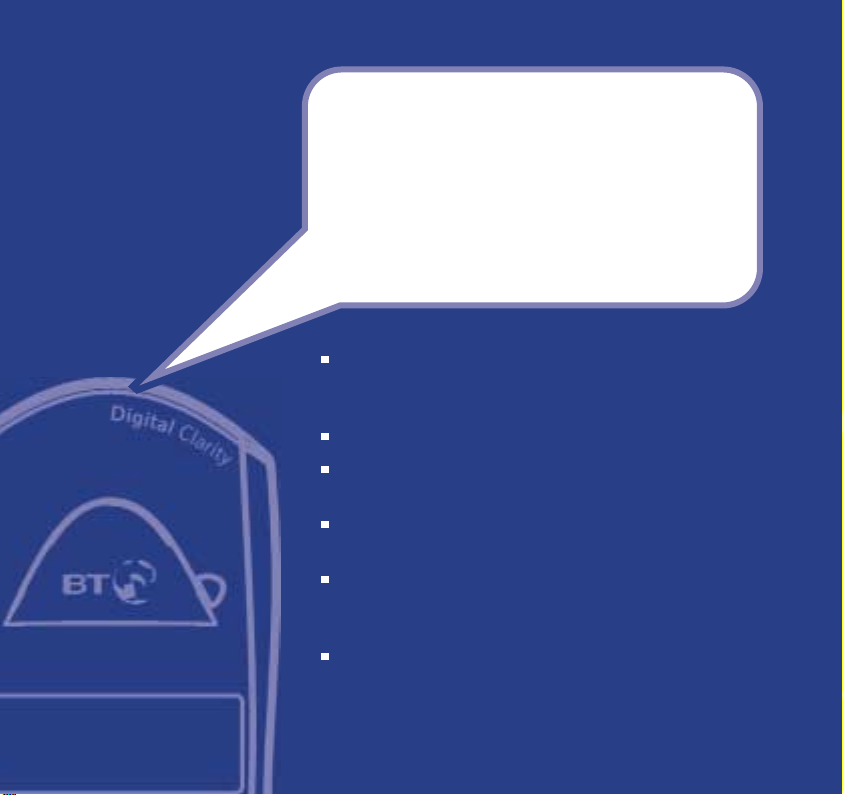
Section
Welcome…
to your BT Synergy 3505 digital
cordless telephone and answering
machine
Digital call quality with a range of up to 300 metres
outdoors and up to 50 metres indoors (in ideal
conditions).
50 Name and number phonebook.
Use Caller Display to see who is calling and keep track of
unanswered calls*.
Operate the answering machine from the handset, base
or any other touchtone®phone.
Register up to 5 handsets to the base without the need
for additional wiring, giving you a complete phone
system on a single line.
The BT Synergy 3505 is a Digitally Enhanced Cordless
Telecommunications (DECT) product and is GAP
compatible.
* You must subscribe to your network provider’s Caller Display service for this
feature to work. A quarterly fee is payable.
Page 3
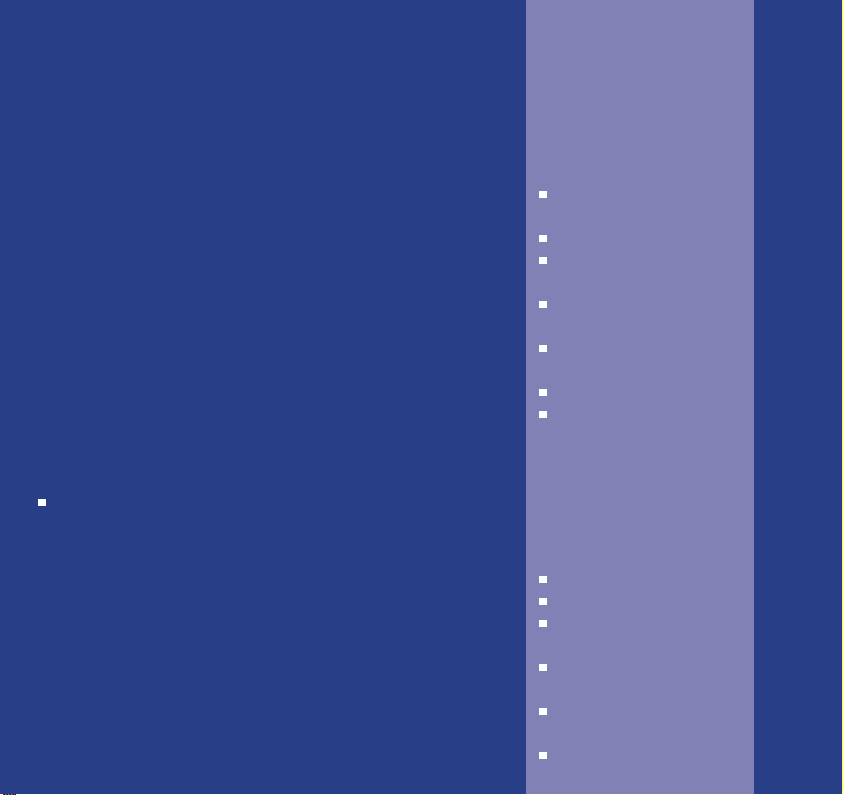
Section
This User Guide provides you with all
the information you need to get the
most from your phone.
You must first set up your phone
before you can use it. This doesn’t
take long and is easy to do. Just
follow the simple instructions on the
next few pages.
Need help?
If you have any problems setting up or using your
BT Synergy 3505, contact the Helpline on 0870 605 8047.
Alternatively, you may find the answer in ‘Help’ at the
back of this guide.
Got everything?
BT Synergy 3505
answering machine base
BT Synergy 3505 handset
2 x NiMH AAA
rechargeable batteries
Battery compartment
cover
Mains power adaptor
(Item code: 005391)
Belt clip
Telephone line cord
In addition
If you purchased a
multiple pack of the BT
Synergy 3505 you should
have the following for
each additional handset:
BT Synergy 3005 handset
BT Synergy 3005 charger
2 x NiMH AAA
rechargeable batteries
Battery compartment
cover
Mains power adaptor
(Item code: 003313)
Belt clip
Page 4
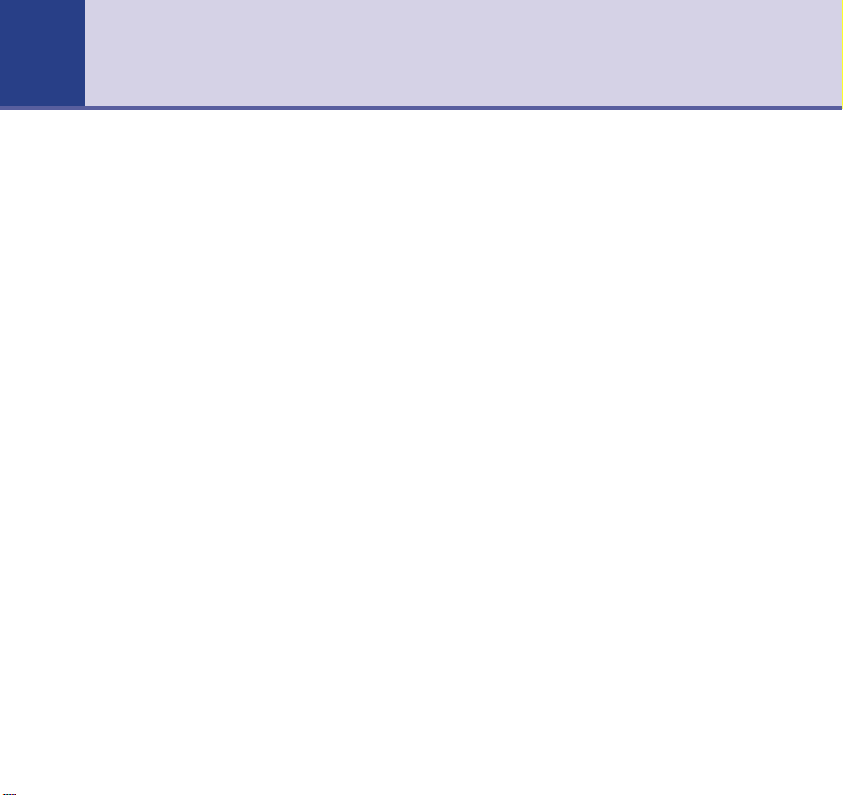
4
In this guide
Getting started
Location . . . . . . . . . . . . . . . . . . . . . .7
Setting up . . . . . . . . . . . . . . . . . . . . .7
Default settings . . . . . . . . . . . . . . . . .10
Attach belt clips (optional) . . . . . . . . .11
Getting to know your phone
Handset buttons . . . . . . . . . . . . . . . .12
Base/Answering machine . . . . . . . . . .13
Display icons . . . . . . . . . . . . . . . . . . .14
Navigating the menu . . . . . . . . . . . . .15
Menu map . . . . . . . . . . . . . . . . . . . . .16
Using the phone
Switch handset on/off . . . . . . . . . . . . .17
Make an external call . . . . . . . . . . . . .17
Preparatory dialling . . . . . . . . . . . . . .17
Call timer . . . . . . . . . . . . . . . . . . . . .17
End a call . . . . . . . . . . . . . . . . . . . . . .17
Receiving calls . . . . . . . . . . . . . . . . . .18
Earpiece volume . . . . . . . . . . . . . . . .18
Handsfree . . . . . . . . . . . . . . . . . . . . .19
Redial . . . . . . . . . . . . . . . . . . . . . . . .20
Secrecy . . . . . . . . . . . . . . . . . . . . . . .20
Paging . . . . . . . . . . . . . . . . . . . . . . .21
Phonebook
Writing tips . . . . . . . . . . . . . . . . . . . .21
Store . . . . . . . . . . . . . . . . . . . . . . . . .21
Dial . . . . . . . . . . . . . . . . . . . . . . . . . .22
Edit . . . . . . . . . . . . . . . . . . . . . . . . . .23
Delete . . . . . . . . . . . . . . . . . . . . . . . .23
Handset settings
Keypad beeps . . . . . . . . . . . . . . . . . .24
Ringer volume . . . . . . . . . . . . . . . . . .24
External/Internal ringer melody . . . . . .25
Keypad lock . . . . . . . . . . . . . . . . . . . .25
Auto talk . . . . . . . . . . . . . . . . . . . . . .26
Name handset . . . . . . . . . . . . . . . . . .26
Language . . . . . . . . . . . . . . . . . . . . .27
Base settings
Ringer volume . . . . . . . . . . . . . . . . . .28
Ringer melody . . . . . . . . . . . . . . . . . .28
Select base . . . . . . . . . . . . . . . . . . . .29
Change base PIN . . . . . . . . . . . . . . . .29
Default settings . . . . . . . . . . . . . . . . .31
Caller Display & Call Waiting
Caller Display . . . . . . . . . . . . . . . . . . .32
Calls list . . . . . . . . . . . . . . . . . . . . . .32
Page 5
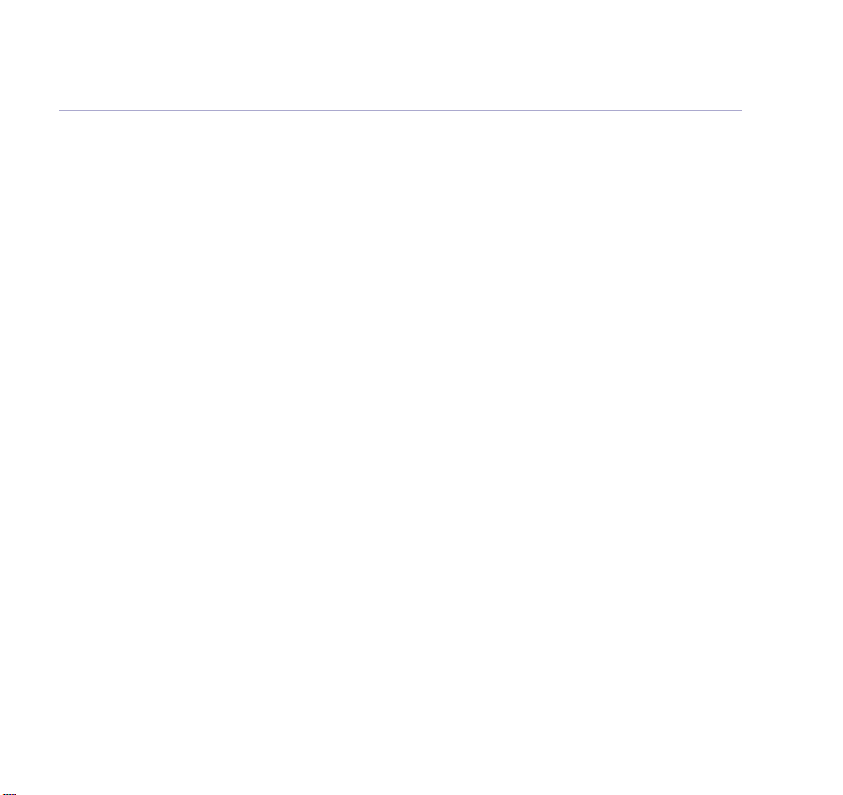
5In this guide
View . . . . . . . . . . . . . . . . . . . . . . . . .32
Dial . . . . . . . . . . . . . . . . . . . . . . . . . .33
Copy to phonebook . . . . . . . . . . . . . .33
Delete entry . . . . . . . . . . . . . . . . . . .34
Delete list . . . . . . . . . . . . . . . . . . . . .34
Call Waiting . . . . . . . . . . . . . . . . . . . .34
Accept call . . . . . . . . . . . . . . . . . . . . .35
Using the answering machine
Message display . . . . . . . . . . . . . . . . .37
Switch on/off . . . . . . . . . . . . . . . . . . .38
Loudspeaker volume . . . . . . . . . . . . .38
Outgoing messages . . . . . . . . . . . . . .38
Answer and Record . . . . . . . . . . . . . .38
Answer Only . . . . . . . . . . . . . . . . . . .39
Record outgoing message . . . . . . . . . .39
Check outgoing message . . . . . . . . . .41
Select outgoing message . . . . . . . . . .41
Reinstate pre-recorded messages . . . .42
Answer delay . . . . . . . . . . . . . . . . . . .43
Audible message alert . . . . . . . . . . . .44
Using via the base . . . . . . . . . . . . . . .44
Playback . . . . . . . . . . . . . . . . . . . . . .44
Pause . . . . . . . . . . . . . . . . . . . . . . . .44
Skip forward/backward . . . . . . . . . . . .44
Delete individual message . . . . . . . . .45
Delete all messages . . . . . . . . . . . . . .45
Call screening . . . . . . . . . . . . . . . . . .45
Using via the handset . . . . . . . . . . . . .46
Access answering machine . . . . . . . . .46
Deleting . . . . . . . . . . . . . . . . . . . . . .48
Memos . . . . . . . . . . . . . . . . . . . . . . .48
Call screening when handset
is off base . . . . . . . . . . . . . . . . . . . . .49
Remote access
Change security code . . . . . . . . . . . . .50
Switch answering machine on . . . . . . .50
Check for messages . . . . . . . . . . . . . .51
Time saver . . . . . . . . . . . . . . . . . . . . .51
Operating the answering machine . . . .52
Additional handsets and bases
Register handset to base . . . . . . . . . .53
De-register handsets . . . . . . . . . . . . .54
Internal calls . . . . . . . . . . . . . . . . . . .55
Transferring calls . . . . . . . . . . . . . . . .55
3-way conversation . . . . . . . . . . . . . .56
Handset priority . . . . . . . . . . . . . . . . .56
Connecting to a fax machine
Connecting up . . . . . . . . . . . . . . . . . .58
Setting up answering machine . . . . . .59
Page 6
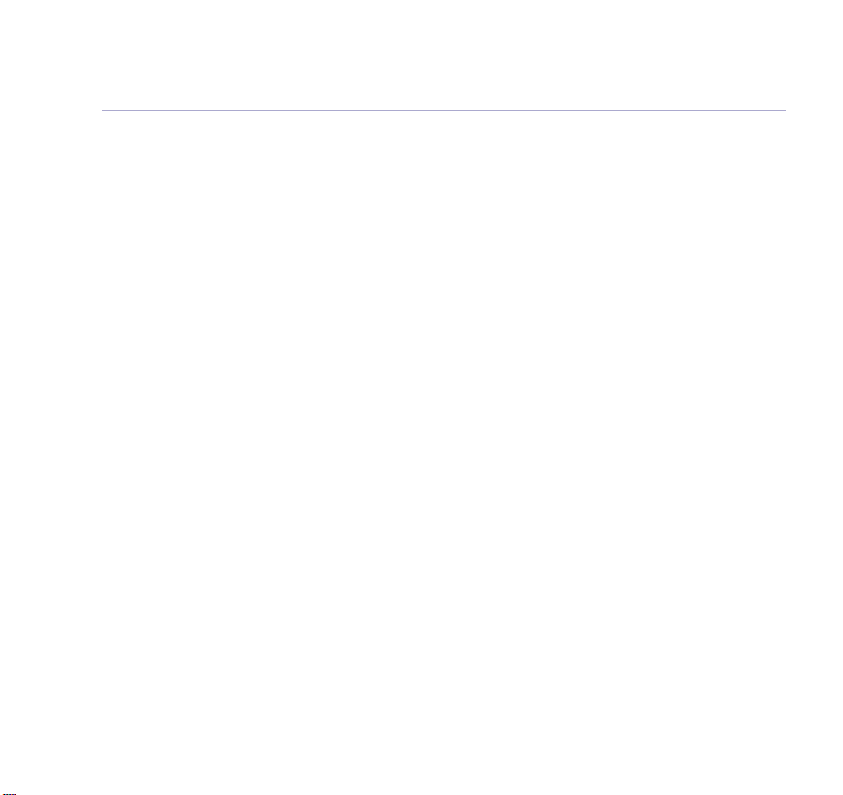
6 In this guide
Help
Replacing handset batteries . . . . . . . .60
Helpline . . . . . . . . . . . . . . . . . . . . . .63
General information
Safety . . . . . . . . . . . . . . . . . . . . . . . .64
Cleaning . . . . . . . . . . . . . . . . . . . . . .65
Environmental . . . . . . . . . . . . . . . . . .65
Guarantee . . . . . . . . . . . . . . . . . . . . .66
Returning your phone . . . . . . . . . . . . .67
How many telephones can you have? . .68
R&TTE . . . . . . . . . . . . . . . . . . . . . . .68
Declaration of Conformance . . . . . . . .69
Connecting to a switchboard . . . . . . . .69
Access code . . . . . . . . . . . . . . . . . . . .69
Recall . . . . . . . . . . . . . . . . . . . . . . . .69
Dialling mode . . . . . . . . . . . . . . . . . .70
Insert a pause . . . . . . . . . . . . . . . . . .70
Length of pause . . . . . . . . . . . . . . . . .71
For your records . . . . . . . . . . . . . . . . .71
Page 7
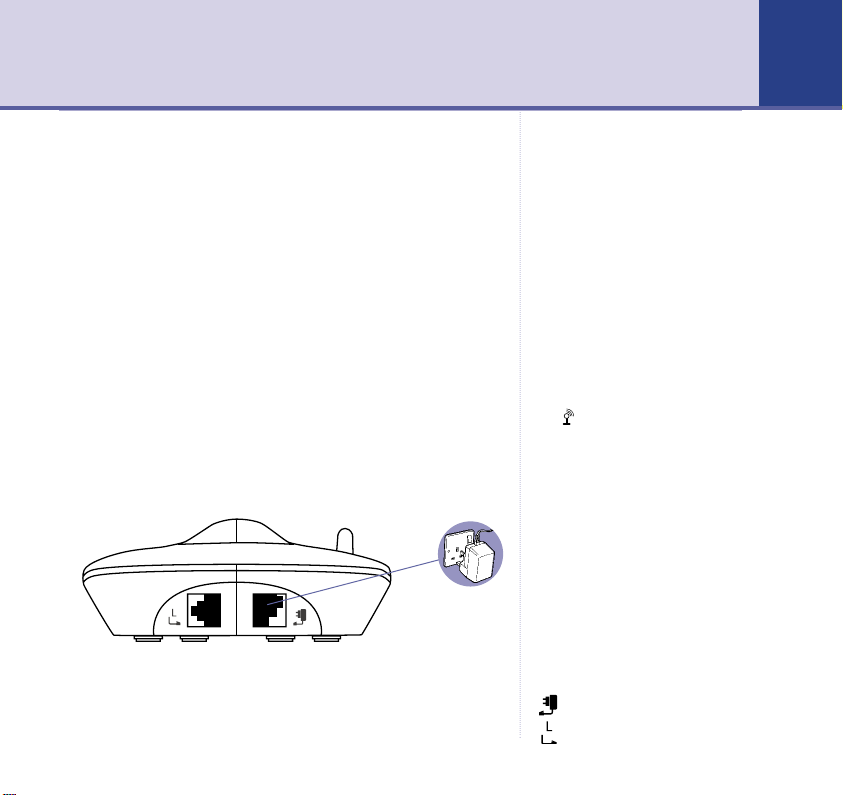
Getting started 7
7Section
Location
You need to place your BT Synergy 3505 within 2 metres
of a mains power and telephone socket so that the
cables will reach.
Make sure it is at least 1 metre away from other
electrical appliances to avoid interference.
Your BT Synergy 3505 works by sending radio signals
between the handset and base. The strength of the
signal depends on where you site the base. Putting it as
high as possible ensures the best signal.
Setting up
1. Plug the mains power cable into the base. Use the power
supply with the clear plastic end.
The green Power/In use light comes on and the base
announces the default answering machine settings (see
page 10). The message counter comes on and alternates
WARNING
Do not place your BT Synergy
3505 in the bathroom or other
humid areas.
Handset range
The BT Synergy 3505 has a range
of 300 metres outdoors when there
is a clear line of sight between the
base and handset. When there is
no clear line of sight between the
base and handset, e.g. base
indoors and handset either indoors
or outdoors, the range could be
reduced to 50 metres. Thick stone
walls can severely affect the range.
Signal strength
The symbol on your handset
display indicates when you are in
range. When you are out of range,
it flashes and BASE 1 is displayed.
The base station must be plugged
into the mains at all times.
IMPORTANT
Do not connect the telephone line
until at least one of the handsets is
fully charged.
The base station must be plugged
into the mains power at all times.
You must charge your handset for
16 hours before you can use it.
Which socket?
Power socket
Telephone line socket
Page 8
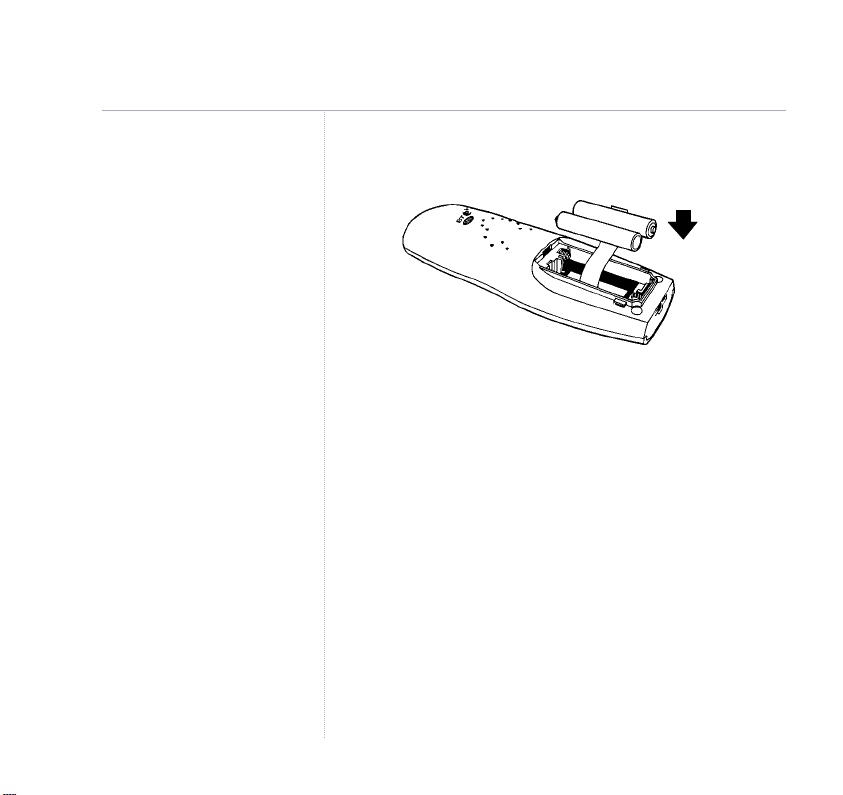
8 Getting started
BATTERY LOW WARNING
If the handset battery symbol is
empty and flashing, and you hear
a warning beep every minute, you
will need to recharge your handset
before you can use it.
Battery performance
To keep your batteries in the best
condition, leave the handset off
the base for a few hours at a time
(after the initial 16 hour charge).
New NiMH batteries do not reach
full capacity until they have been
in normal use for several days.
Running the batteries right down
at least once a week will help them
last as long as possible.
The charge capacity of
rechargeable batteries will reduce
with time as they wear out, so
reducing the talk/standby time of
the handset. Eventually they will
need to be replaced. New
batteries can be obtained from the
BT Synergy Helpline 0870 605 8047.
Under no circumstances should
non-rechargeable batteries be
used. Use only approved Nickel
Metal Hydride batteries (NiMH)
size AAA capacity 550mAL 1.2V.
Using unapproved batteries will
invalidate your guarantee and may
damage the telephone
between 0 and C until the day and time are set.
2. Insert the 2 x AAA NiMH batteries supplied. Then slide
the battery compartment cover into place.
3. Place the handset on the base to charge for at least 16
hours. The red Charging light comes on (the red Charging
light stays on even when the batteries are full charged).
The handset is pre-registered to the base as SYNERGY
HS 1. This is shown on the display. When the handset is
fully charged the display shows a full battery symbol.
4. After 16 hours, plug one end of the telephone line cord
into your BT Synergy 3505 base and the other end into
the telephone wall socket.
Talk/Standby time
Under ideal conditions, fully charged handset batteries
should give about 14 hours talk time or 350 hours
standby time on a single charge.
Page 9
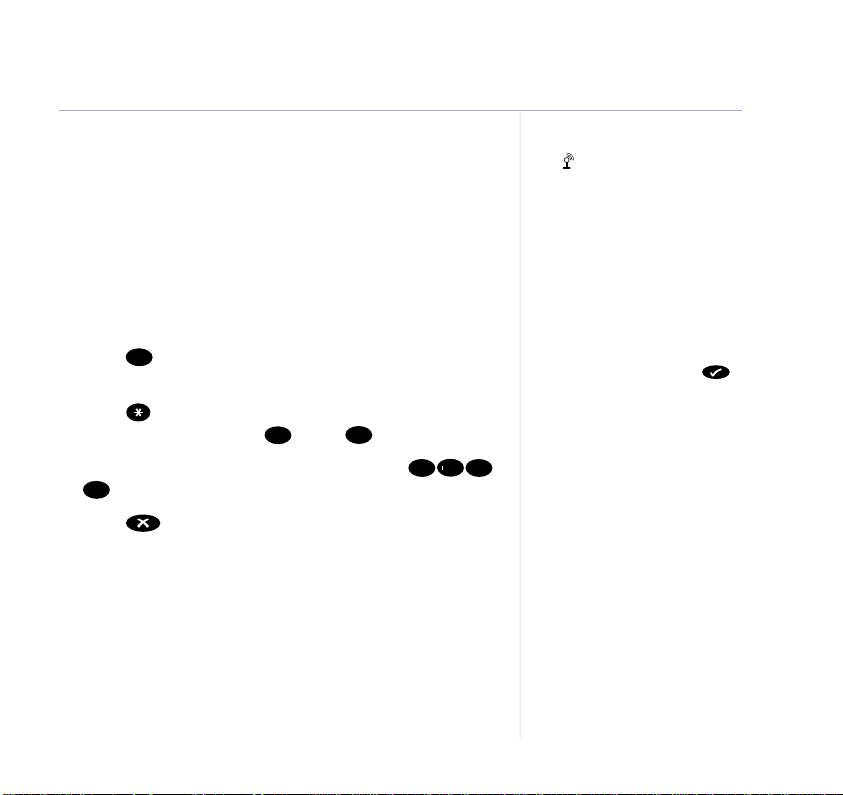
Set the day and time
5
1
4
䊴
1
2
1
0
Your BT Synergy 3505 automatically adds the day and
time to all recorded messages and memos.
On the handset:
1. Press
twice. The display flashes
✔
TAM MENU
.
2. Press and you hear “To set day and time press Star, to
hear day and time press Square.”
3. Press . You hear “Please enter new day and time after
the tone”. Enter the day ( = Sun, = Mon, etc.).
Enter the time using the 24 hour clock, e.g.
= 2.15pm. The new day and time is announced.
4. Press twice to return to standby.
To register additional handsets to the base, see page 53.
Range indicator
The symbol on your handset
display indicates when you are in
range of the base. If the symbol
flashes and you hear a warning
beep, you are out of range and will
need to move closer to
the base.
Voice prompts
Your BT Synergy 3505 gives you
voice prompts that help you use the
answer machine. The main menu
announcements are automatically
made via the handset when
is pressed twice.
If the day and time are entered
incorrectly, you will hear
“Incorrect, please set again”.
Enter the correct setting within 15
seconds or the handset will return
to standby. If the day and time are
entered incorrectly 3 times the
handset will return to standby.
Helpline
If you have any difficulties setting
up your BT Synergy 3505, please
call the BT Synergy Helpline on
08706 058 047.
9Getting started
Page 10
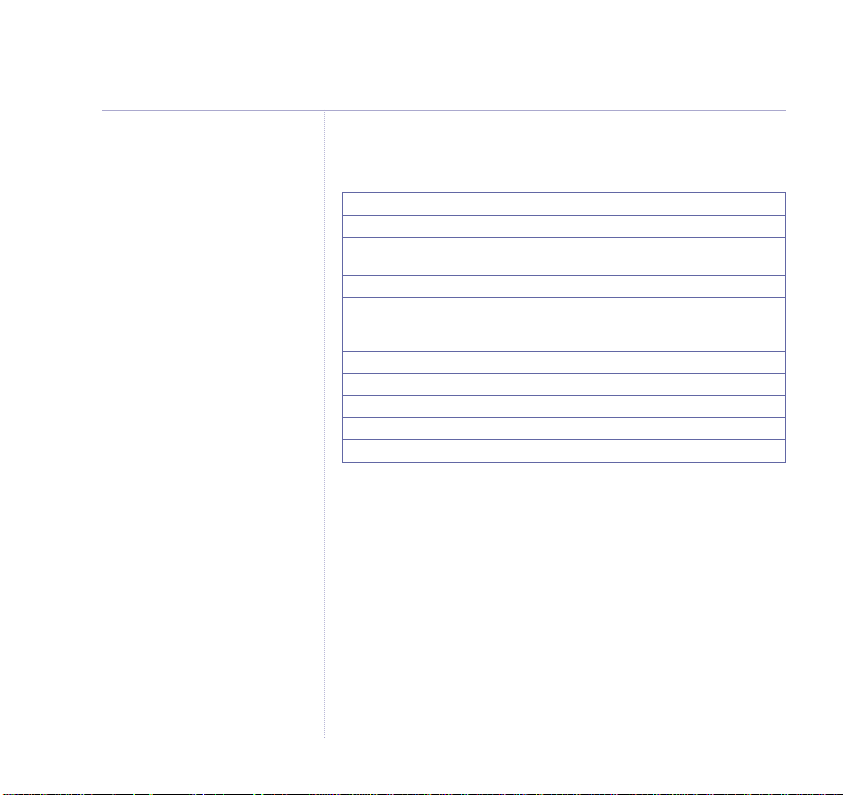
10 Getting started
Default settings for your BT Synergy 3505
Answering Machine
Feature Setting
Day/Time Sunday 12:01pm
Answer Delay Your answering machine will answer
Audible Message Alert Tone OFF
Outgoing message Answer and Record “Hello, your call
Answer Mode ON
Base ringer volume Level 3
Base loudspeaker volume Level 5
PIN code 0000
Dialling mode Tone
after 6 rings.
cannot be taken at the moment so please
leave your message after the tone”.
Your BT Synergy 3505 is now ready for use and the
answering machine is set to ON.
Page 11
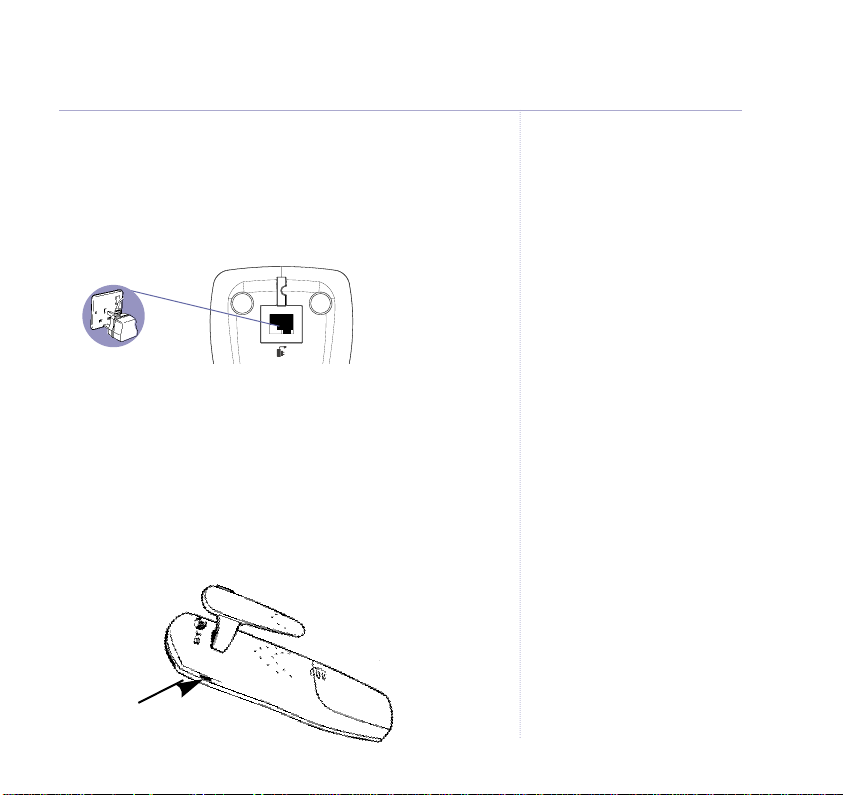
If you have purchased a
BT Synergy 3505 Multiple pack
1. Connect the mains power adaptor to the charger and
switch on. Use the power supply with the red plastic end.
2. Insert the batteries and charge the handset for at least
16 hours.
Each BT Synergy 3005 additional handset comes
pre-registered to the base as SYNERGY HS2 etc and this
is shown on the display.
Your BT Synergy 3505 is now ready for use
Attaching the belt clip (optional)
..
Getting started
Keep the charger connected to
mains power at all times.
11
SLOT
Page 12
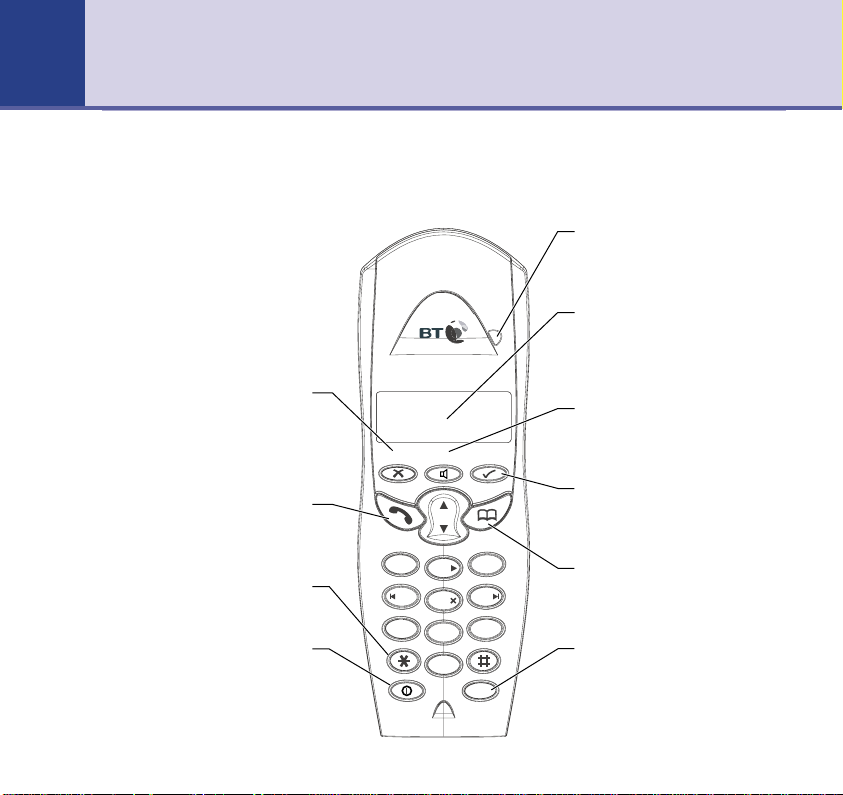
Getting to know your phone12
Handset buttons
Volume/Scroll/Redial/Calls list
Adjust earpiece volume page 18;
handset and base ringer volume,
Scroll through the directory, menu
options, redial and Calls list.
During a call, press to stop your
caller hearing you, page 20.
Also used as a delete, edit and exit
Press to make, receive and end
For use with switchboards and BT
Switches handset On and Off,
pages 24 and 28.
Open redial list, page 20.
Open Calls list, page 32.
Secrecy
button.
Talk
calls, pages 17 and 18.
Used for keypad lock.
Star
Recall/Power
Calling Features, page 32.
page 17.
D
i
g
i
t
a
l
C
l
a
r
i
t
y
r
e
c
c
e
y
S
1
G
H
I
4
P
Q
R
S
7
en
s
u
d
f
r
n
M
e
a
e
H
d
i
a
e
l
R
Vol
C
a
s
l
l
D
E
A
F
B
C
3
2
M
N
O
J
K
L
6
5
W
X
T
Y
U
V
Z
9
8
C
o
n
f
0
R
Int
Ring indicator
Flashes when the phone is
ringing and remains on when
phone is in use.
Display
Shows caller’s details, name
and/or number you have dialled
and the status of the handset.
Handsfree
Make and receive calls using
the handsfree mode, page 19.
Menu
Use to access and select the
options in the menu.
Phonebook
Opens the 50 name and number
phonebook, page 22.
Internal
Lets you make calls between
handsets registered to the base,
page 55.
Page 13
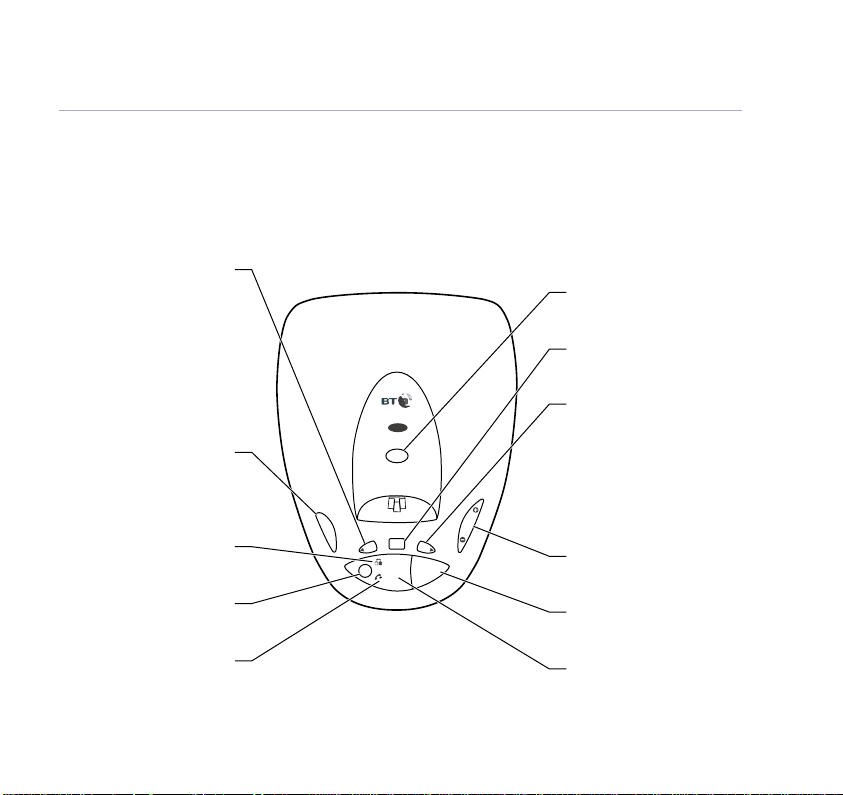
Base/answering machine buttons
Getting to know your phone
13
Lets you skip back through
your messages and memos,
Used to select your Answer
machine on and off, page 38.
Used to select your outgoing
Comes on when the handset
Deletes recorded messages
Green Power/In use light
On when the power is on.
Flashes when the handset is
Skip backward
page 44.
Switches the audible
message alert on and off,
and Record outgoing
message, page 41.
Switches the answering
page 44.
Answer on/off
message, page 41.
Charging light (RED)
is on the base.
Delete
and memos, page 45.
in use.
Page
Press to page the handset,
page 21.
Stop
Stops message playback,
page 44.
Skip forward
DECT
Digital Clarity
Page
Ans.
BT Synergy 3505
on
off
Stop
ip
Sk
Messages
Del
S
k
Play
Vol
ip
Lets you skip forward
through messages and
memos, page 44.
Sets the answer delay,
page 43.
Used to select your Answer
Only message, page 41.
Volume
Adjusts the loudspeaker
volume, page 38.
Play
Lets you play and pause
messages, page 44.
Message display LED
Indicates when the
answering machine is on or
off, and how many messages
you have, page 37.
Page 14
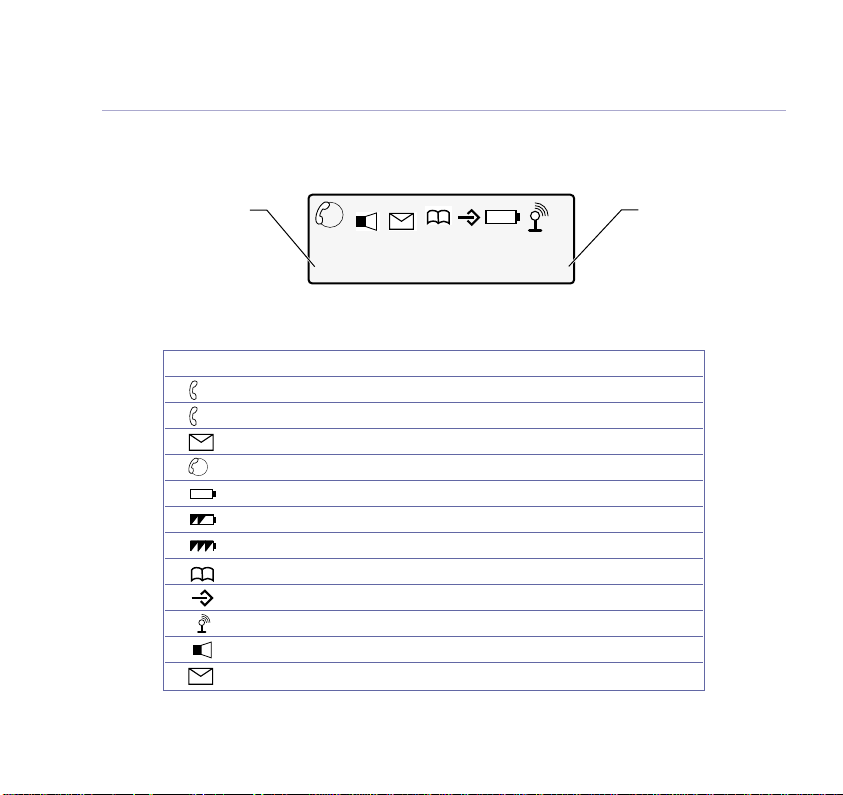
14
Getting to know your phone
Display icons – This is where the icons will appear.
Standby screen
To change the name of
your handset,
e.g. BEDROOM, see
page 26.
EXT
INT
SYNERGY HS1
Icon Steady Flashing
EXT
External line in use Incoming call
Internal call Internal call from another handset
INT
In calls list New call received in calls list
EXT
INT
3 way conversation in progress
Battery weak
Battery half full
Battery full
Phonebook
Menu in use
Handset linked to base Out of range or searching for base
In handsfree mode
Shows when there are messages
* For these features to work you must subscribe to your Network Provider’s Caller Display or Call Waiting Services.
HS1
The handset number is
displayed at all times
when in standby mode
(even if you change the
handset name).
Page 15
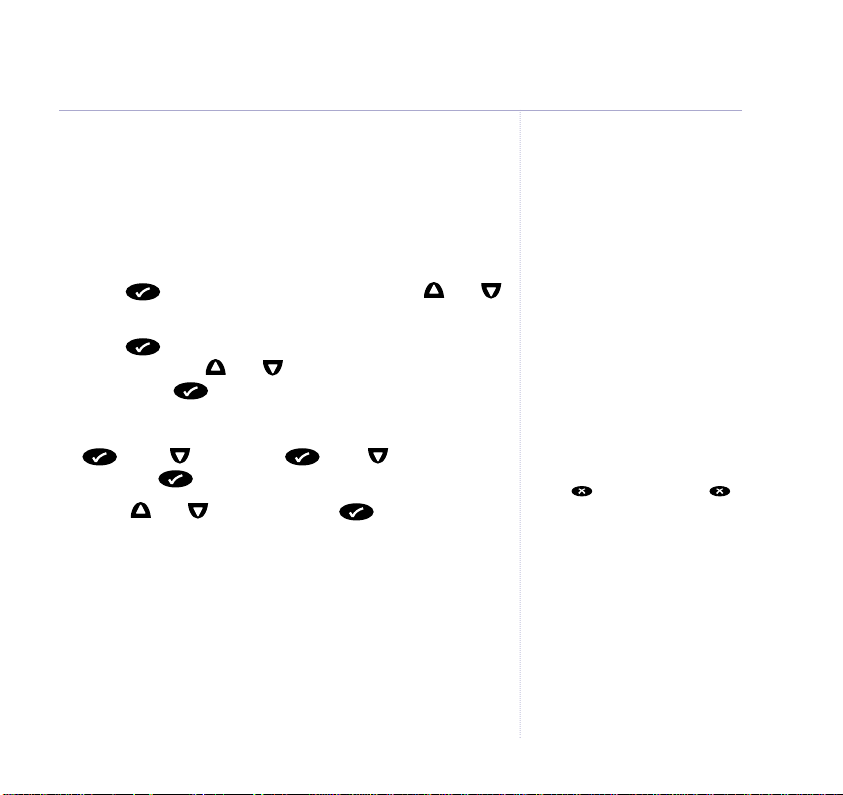
Navigating the menus
Your BT Synergy 3505 handset has a menu system which
is easy to use. Each menu has a list of options, which you
can see on the menu map on the following page.
When the handset is switched on and in standby:
1. Press to open the main menu then press and
to scroll to the menu option you want.
2. Press to view the sub-menus for the displayed
menu, then use and to select further menu
options and to confirm any settings.
For example to change the handset ringer volume:
1. scroll to
RING VOL
.
HANDSET
scroll to
2. Scroll and to select volume to confirm.
Getting to know your phone
Exit or go back one level in
the menu
Press . Or press and hold
to return to standby.
If no buttons are pressed for
15 seconds, the handset reverts
to standby automatically.
15
Page 16

16
Getting to know your phone
Menu map
TAM MENU
TAM MENU
(flashes on display
when in TAM
menu)
The handset
announces
settings.
See page 47.
Phonebook
List
Add
Delete
Modify
Setup
Base Vol
Base Mel
Sel Base
Del H/S
PIN Code
Priority
Dial Mode
Recall
PABX
Default
Handset
Beep
Ring Vol
Ear Vol
Int Mel
Ext Mel
Auto Ans
Name
Language
Register
BS 1 2 3 4
Page 17
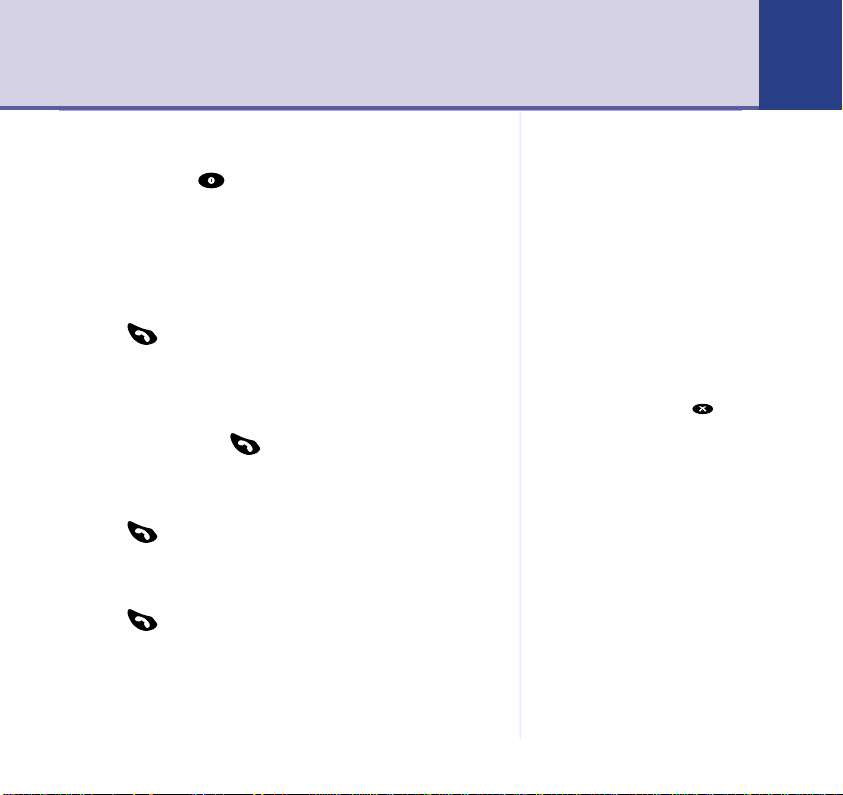
Using the phone 17
Switch handset on/off
1. Press and hold to switch the handset off.
Or
Press any button to switch the handset on.
Make an external call
1. Press then dial the number you want.
Preparatory dialling
Preparatory dialling allows you to enter the number
before pressing the button. You can correct any
mistakes before you actually make the call.
1. Enter the number to be dialled.
2. Press to dial the number.
End a call
1. Press or place the handset back on the base.
When the handset is off and it is
placed back on the base it will
switch back on automatically.
If you make a mistake when
Preparatory dialling, press
to delete the incorrect digit.
Call timer
The display shows the duration of
all external calls, both during the
call and for a few seconds after you
hang up.
Page 18
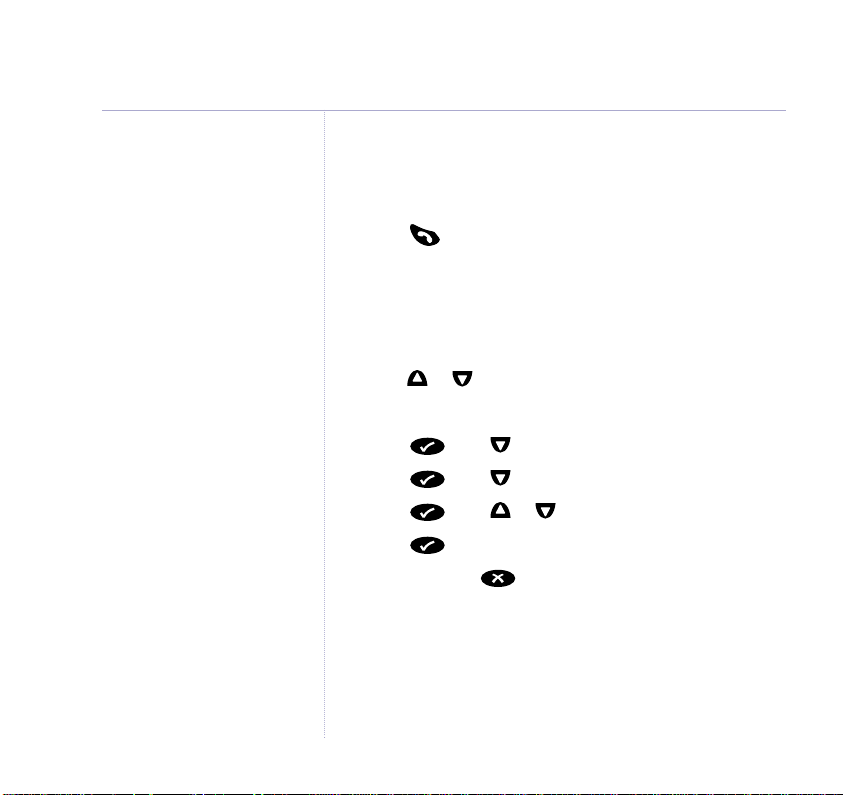
18
Using the phone
Caller Display
If you have subscribed to your
network’s Caller Display service,
the caller’s number (and name if
stored in the phone book) is
displayed. See page 32 for more
information.
Receiving calls
CALL
When the phone rings, the display shows
and the
EXT symbol flashes.
1. Press or if the handset is on the base, simply lift it
up and speak.
Earpiece volume
During a call:
1. Press or to select volume 1 to 5.
In standby:
1. Press then to display
2. Press then to display
HANDSET
EAR VOL
.
.
3. Press then or to select volume 1 to 5.
4. Press to confirm.
5. Press and hold to return to standby.
Page 19
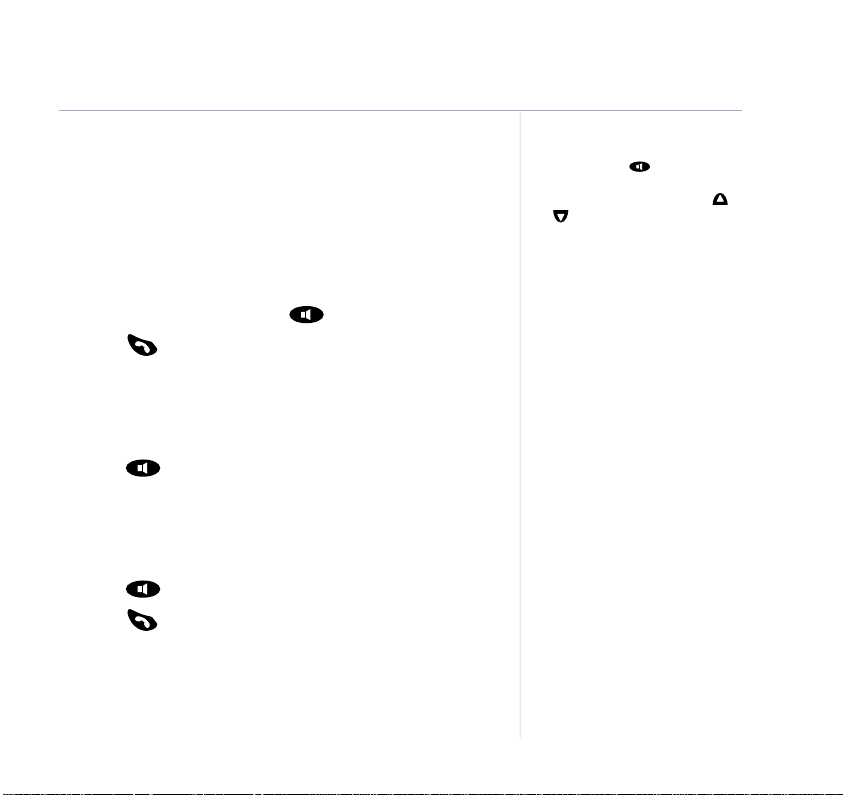
Using the phone
19
Handsfree
Handsfree lets you talk to your caller without holding the
handset. It also enables other people in the room to
listen to your conversation over the loudspeaker.
Make a call in handsfree
1. Dial the number then press .
2. Press to end the call.
Answer a call in handsfree
When the phone rings:
1. Press and the call is transferred to the loudspeaker.
Switch to handsfree during a call
During a call:
1. Press . The call is transferred to the loudspeaker.
2. Press to end the call.
To switch back to the handset at
any time, press again.
During a handsfree call, press
or to change the volume.
Page 20
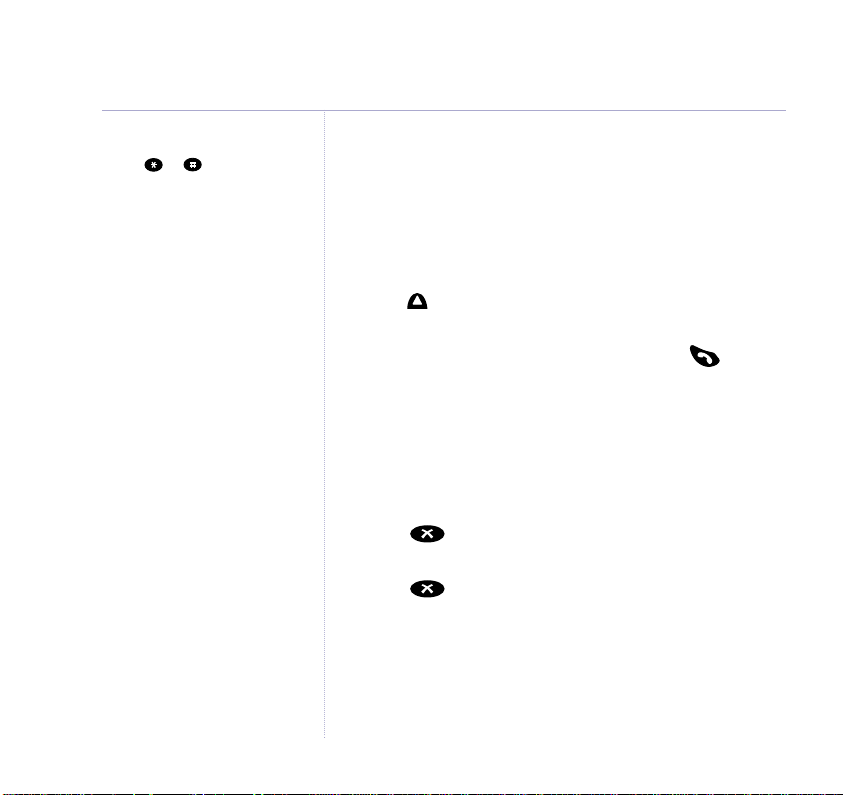
20 Using the phone
Any number entered during a call
after a or will not be saved
in the redial list.
Redial
The last 5 numbers called are stored in the redial list for
quick and easy redialling. The name will be displayed
instead of the number, if a name/number match is found
in the phonebook (see page 21). The most recent
number will be shown first.
1. Press repeatedly to display and scroll through the
redial list.
2. With the number you want displayed, press to dial.
Secrecy
Use secrecy during a call to mute your voice so that
you can talk to someone nearby without your caller
hearing you.
1. Press ,
you now.
2. Press again to return to your caller.
MUTE
is displayed. Your caller cannot hear
Page 21
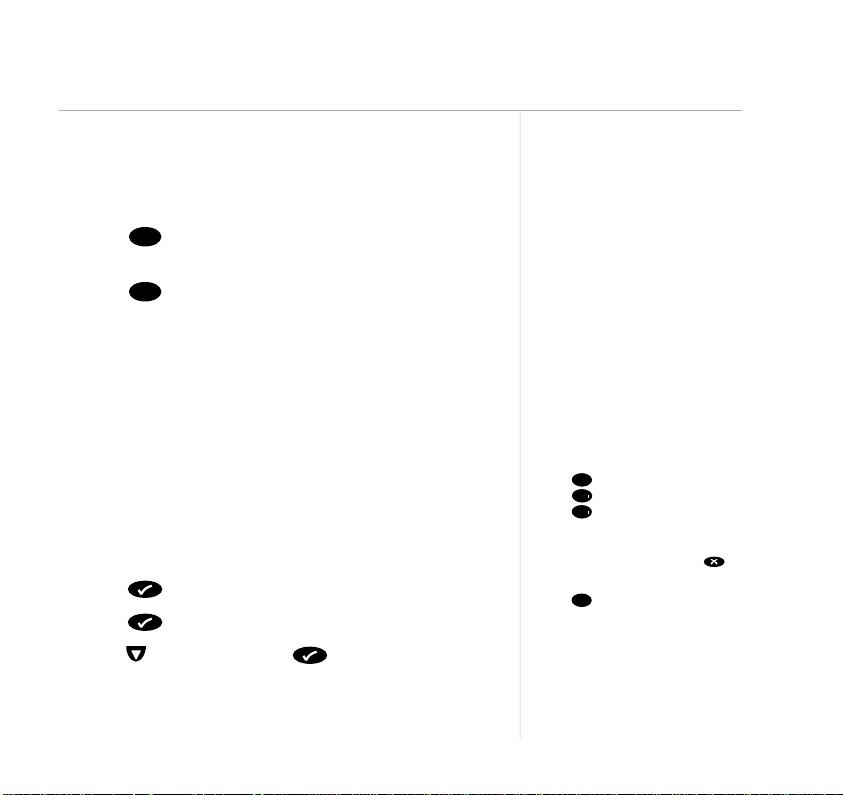
21Using the phone
1
6䊴6
䊴
8
Paging
You can alert handset users that they are wanted or
locate a missing handset.
1. Press on the base. The handset(s) rings
2. Press to stop the paging ring
Page
and the display flashes
Page
IN T # # # #
.
Or
Press any button on the handset.
Phonebook
You can store up to 50 names and numbers in the
Phonebook. Names can be up to 8 characters long and
numbers up to 20 digits.
Store a name and number
1. Press to display
2. Press and
3. Scroll to
NAME?
4.
ADD
Is displayed. Use the keypad to enter a name
(8 characters max).
LIST
is displayed.
PHONEBK
.
, then press .
Paging calls cannot be answered
by a handset.
Entering names
Use the keypad letters to enter
names, e.g. to store TOM:
Press once to enter T.
Press three times to enter O.
Press once to enter M.
Writing tips
If you make a mistake, press to
delete the last character or digit.
Press once to insert a space, or
twice to insert a hyphen (-). Press
three times for 1.
Page 22
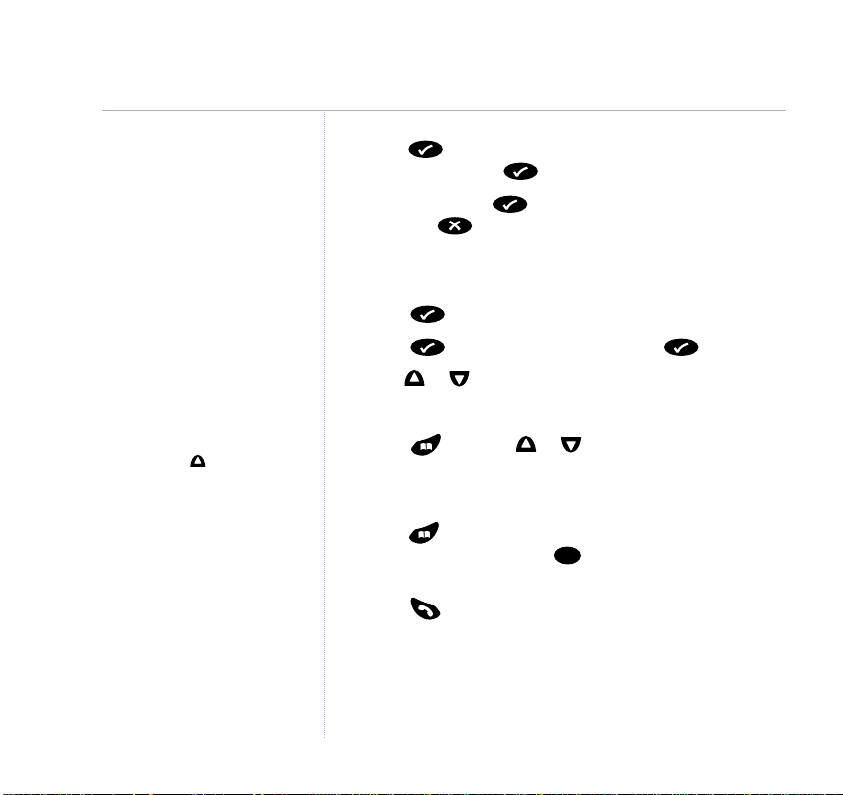
8
22 Using the phone
Phonebook with Caller Display
If you subscribe to a Caller Display
service, and want the names in
your Phonebook displayed instead
of the phone numbers, you must
store the full telephone number
including the full dialling code.
Insert a ‘pause’ in a stored
number
You may need to enter a pause
when storing international
numbers, charge card numbers or
if you connect your telephone to a
switchboard. (For more information
on use with a switchboard, see
page 69)
When storing a number, at the
point you want to insert a pause,
press and hold until P is
displayed.
You may enter as many pauses as
required.
5. Press .
NUMBER?
is displayed, enter the telephone
number and press .
Now either press to enter another entry or press
and hold to return to standby.
Dial from the phonebook
1. Press to display
2. Press and
LIST
PHONEBK
is displayed. Press again.
.
3. Press or to scroll to the entry you want.
Or
Press then use or to scroll to the entry
you want.
Or
Press then enter the first letter of the name you
want, e.g. for Tom, press to search for names
beginning with T.
4. Press to dial.
Page 23

Edit an entry
1. Press to display
2. Press then to scroll to
3. Press then or to scroll to the entry you want
to edit and press .
4. Edit the name, using to delete characters and the
keypad to enter new ones then press .
The number is displayed.
5. Edit the number, using to delete digits and the
keypad to enter new ones then press .
6. Press and hold to return to standby.
Delete entries
1. Press to display
2. Press then to scroll to
3. Press then or to scroll to the name of the
entry you want to delete and press .
4. The number for the entry is displayed, press again.
The display shows
5. Press to confirm deletion.
6. Press and hold to return to standby.
PHONEBK
PHONEBK
CONFIRM?
.
MODIFY
.
DELETE
.
.
23Using the phone
Page 24

24
Handset settings
Keypad beeps
When you press a button on your handset, you hear a
beep. You can switch the beeps on and off.
1. Press then to display
2. Press to display
3. Press to display
4. Press or to select
to confirm.
5. Press and hold to return to standby.
Ringer volume
Select from volumes 1 to 5 or turn the ringer off
completely if you do not want to be disturbed.
1. Press then to display
2. Press then to display
The current ring volume is displayed and played.
3. Press or to select
(you will hear a sample ring) and press to confirm.
4. Press and hold to return to standby.
BEEP
.
KEYTONE
ON
or
OFF
RING VOL
VOLUME 1
HANDSET
HANDSET
.
then press .
then press
.
then press .
to 5or
VOL OFF
Page 25

8
External/Internal ringer melody
9
8
You can set different melodies for internal and external
calls. There are 5 melodies to choose from.
1. Press then to display
HANDSET
2. Press then to display either
.
INT MEL
or
EXT MEL
and press .
The current ringer melody is displayed and played.
3. Press or to select the melody you want and press
to confirm.
4. Press and hold to return to standby.
Handset settings
25
Keypad lock
Lock the keypad to prevent numbers from being
accidentally dialled while carrying the handset around.
1. Press then . The keypad is now locked.
To unlock the keypad again:
1. Press then then .
Or
Press then .
If you press any button (except
and while the keypad lock is
on, the display flashes PRESS 89*.
Page 26

26
Handset settings
Use the button to correct any
mistakes.
Auto talk
When the handset it on the base, you can answer a
call just by picking it up. When auto talk is switched off,
you will always have to press to answer a call.
The default setting is On.
1. Press then to display
2. Press then to scroll to
3. Press or to select
ON
HANDSET
AUTO ANS
or
OFF
and press to
.
and press .
confirm.
4. Press and hold to return to standby.
Name a handset
The handset name is pre-set to
SYNERGY
. You can
personalise each handset to the name you want, using
up to a maximum of 8 characters.
1. Press then to display
2. Press then to scroll to
HANDSET
NAME
and press .
.
3. Press to delete the current name and then use the
keypad to enter a new name and press to confirm.
4. Press and hold to return to standby.
Page 27

Handset settings
27
Language
You can change the language used on the handset
display. Choose from English, Francais, Deutsch, Nederl,
Italiano, Espanol, Portuges, Norsk, Dansk, Svenska and
Suomi.
1. Press then to display
2. Press then to scroll to
HANDSET
.
LANGUAGE
and press .
3. Press or to scroll and display the language you
want and press to confirm.
4. Press and hold to return to standby.
To return the handset to English:
1. Press then three times.
2. Press then seven times.
3. Press then or until
ENGLISH is displayed and press
to confirm.
Page 28

28 Section
28
Base settings
Ringer volume
Select from volumes 1 to 5 or turn the ringer off
completely if you do not want to be disturbed.
SETUP
1. Press then to display
2. Press the display shows
3. Press or to select
will hear a sample ring) and press to confirm.
4. Press and hold to return to standby.
Ringer melody
Choose from 5 base ringer melodies.
1. Press then to display
2. Press then to display
3. Press or to select
sample ring) and press to confirm.
4. Press and hold to return to standby.
VOLUME 1
MELODY 1
.
BASE VOL
SETUP
BASE MEL
, press .
to 5or
VOL OFF
.
and press .
to 5(you will hear a
(you
Page 29

Select a base
If a handset it registered to more than one base, you can
select which one it will use. (For more information on
registering your handset to another base, see page 53.)
SETUP
1. Press then to display
2. Press then to display
3. Press or to select
BS 1-4
.
SEL BASE
or
AUTO
and press .
and press
to confirm.
4. Press and hold to return to standby.
Base settings
29
Change base PIN
SETUP
1. Press then to display
2. Press then to display
Display shows
PIN?
.
PIN CODE
and press .
3. Enter your 4-digit PIN then press .
Display shows
NEW PIN
.
4. Enter a new PIN and press .
RETYPE
Display shows
.
5. Enter the new PIN again to confirm and press .
6. Press and hold to return to standby.
IMPORTANT
If you change the base PIN, keep a
record of new number by writing in
the space provided on page 71.
You need your base PIN for
registering handsets and for some
other optional settings.
The original PIN setting is 0000.
Page 30

30
Base settings
If you reset your phone you will
delete any Phonebook, Redial and
Calls list entries.
Default settings
You can reset your BT Synergy 3505 to its
original/default settings.
SETUP
1. Press then to display
2. Press then to display
Display shows
PIN?
.
DEFAULT
and press .
3. Enter the 4-digit base PIN and press .
The display flashes
and then
SYNERGY HS 1
BASE 1
Your BT Synergy 3505 is now reset to its default
settings.
.
Page 31

Handset default settings are:
Earpiece volume
. . . . . . . . . . . . . . . . . . . 3
Handset & base ringer volume
Internal and External handset
& base melody
PIN code
Handset name
Handset language
Button beeps
Battery low indicator beeps
. . . . . . . . . . . . . . . . . . . . . 1
. . . . . . . . . . . . . . . . . . . . . . . . . . . 0000
. . . . . . . . . . . . . . . . . . . . . SYNERGY
. . . . . . . . . . . . . . . . . English
. . . . . . . . . . . . . . . . . . . . . . On
. . . . . . . . On
Out of range warning beeps
Auto answer
Dialling mode
. . . . . . . . . . . . . . . . . . . . . . . On
. . . . . . . . . . . . . . . . . . . . . . DTMF
Pause after picking up line/
dial out code
Phonebook
Redial list
Calls list
. . . . . . . . . . . . . . . . . . . . . . . 3 seconds
. . . . . . . . . . . . . . . . . . . . . . . . . Empty
. . . . . . . . . . . . . . . . . . . . . . . . . . Empty
. . . . . . . . . . . . . . . . . . . . . . . . . . . . Empty
. . . . . 3
. . . . . . . On
Base settings
31
Page 32

32
Section
Caller Display and Call Waiting
IMPORTANT
To use Caller Display and Call
Waiting you must first subscribe to
the service from your network
provider. A quarterly fee is payable.
For more information on
BT Calling Features, call BT free on
0800 800 150.
Caller information not available
Occasionally the telephone number
of the caller is not available and
cannot therefore be displayed.
In this case, your display will show
one of the following explanatory
messages:
WITHHELD – caller has withheld
their number
UNAVAILA – the network is unable
to send the number
RINGBACK – following a ringback
request
OPERATOR – call is via the
operator
PAYPHONE – call is from a
payphone
INTERNAT – call is from an
international number
Ensure that you store the full
telephone number, including the
area code, otherwise the name will
not match the number stored in
the phonebook.
Caller Display
If you subscribe to a Caller Display service you can see
the caller’s number on the handset display (unless it has
been withheld) before you answer the call. If your
BT Synergy 3505 finds a name/number match in your
handset phonebook, the name will be displayed instead.
Calls list
Whether you answer a call or not, the caller’s details are
stored in the calls list.
When you have new entries in the calls list the icon
will flash in the handset display.
Up to 20 names/numbers can be stored in the calls list.
When the calls list is full, a new call replaces the
oldest call.
View the calls list
1. Press to open the calls list then scroll or
through the list.
If a name/number match is found in the phonebook, the
caller’s name will be displayed.
Page 33

2. Press to display the caller’s number, press again
to see the time and date of the call.
3. Press repeatedly to return to the calls list or press
and hold to return to standby.
Dial a calls list number
1. Press to open the calls list then scroll or to the
entry you want.
2. Press to dial the number.
Copy a number to the phonebook
1. Press to open the calls list then scroll or to the
entry you want and press .
ADD
2. Press until the display shows
again to display
NAME?
then press
3. Enter the name (of up to 8 characters) and press to
confirm.
Caller Display and Call Waiting
Once stored in the phonebook,
the entry will be deleted from the
calls list.
33
Page 34

34
Caller Display and Call Waiting
Delete an entry
1. Press to open the calls list then scroll or to the
entry you want and press .
ADD
2. Press until the display shows
to display
DELETE?
then press or
3. Press and the entry is deleted.
Delete the entire list
1. Press to open the Calls list then press .
DEL ALL
is displayed.
EMPTY
2. Press to confirm and the display shows
for 2
seconds.
IMPORTANT
To use Call Waiting you must first
subscribe to the service from your
network provider. A quarterly fee is
payable.
Call Waiting
If an incoming call arrives while you are already on the
phone, you will hear a soft beep every 5 seconds. This
beep is not audible to the person you are speaking to.
The second caller’s number (and name if stored in the
phonebook) will appear on the handset display.
Instead of the engaged tone, the second caller will hear
an announcement to hold on as you know they are
waiting.
Page 35

R
R
Caller Display and Call Waiting
35
Accept a Call Waiting call
If, during a call, you hear the call waiting beep:
1. Press to put you current call on hold and speak to
the second caller.
2. Press again to return to your first caller.
To end the first call and take the second call when
speaking to the first caller:
1. Press to end the call.
2. Your handset will ring, press again to connect to
the waiting caller.
You can use to switch back
and forth between the two calls
without disconnecting either.
The second caller is only charged
for their call from the moment you
answer, not while they are waiting
for your initial contact.
Page 36

Section
SectionUsing the answering machine36
Your BT Synergy 3505 can digitally record up to 12
minutes of messages. Each message can be up to a
maximum of 3 minutes long. You can also record memos
for other users of your phone.
You can operate your BT Synergy 3505 from the base,
the handset or remotely from any external Touchtone™
telephone.
Your BT Synergy 3505 comes with two pre-recorded
outgoing messages, one for Answer and Record and one
for Answer Only. You can also record your own outgoing
messages.
If you have not already set the day and time, you will
need to do this so that you will know when each message
was received, see page 9.
Page 37

Message display on the base
Display Meaning
(BLANK) Power off.
C-0
(flashing) Day/Time needs to be set.
0-9
9
(flashing) 10-59 messages. Indicating more
–
alternating with 0-
A
(flashing) Handset menu and Remote access
E
(flashing) Error.
F
(flashing) Memory full.
P
(flashing) Message paused.
P-1
: Alternating between P& 1When selecting or playing
P-2
: Alternating between P& 2When selecting or playing
r
(flashing) Message recording.
t
or 2-
9
8-0
9
Answer machine ON, 0-9 messages.
than 9 messages are stored.
Power on, but answering machine
OFF. Display flashes between a dash
and the number of messages stored.
in use.
Answer & Record outgoing message.
Answer Only outgoing message.
Answer delay setting
Counting down –used when deleting.
Using the answering machine
37
Page 38

38
Using the answering machine
Switch on/off
When first connected to the mains, your BT Synergy 3505
is set to ON and Answer and Record.
Ans.
on
1. Press . The machine confirms the setting by announcing
off
“Answer on, your outgoing message is….” or “Answer off”.
Loudspeaker volume
Volume for message playback, ranges from 0 - 9 plus H.
Where 0 = Off, H = Maximum.
1. On the base, Press VOL + or VOL –. When the highest
or lowest level is reached, you hear two beeps.
Outgoing messages
This is the message your caller hears when the answering
machine picks up their call. Your BT Synergy 3505 comes
with two pre-recorded outgoing messages to choose from.
Answer and Record
This allows your caller to leave a message for you.
Page 39

The pre-recorded message is “Hello, your call cannot be
3
8
taken at the moment, so please leave your message after
the tone.”
Answer Only
This does not allow your caller to leave a message.
The pre-recorded message is “Hello, your call cannot be
taken at the moment, and you cannot leave a message, so
please call later.”
Using the answering machine
39
Record your own Answer & Record message
Your outgoing message can be up to 3 minutes long.
It replaces the pre-recorded Answer & Record outgoing
message, but it is possible to reinstate this later if you
wish.
1. Pick up the handset and press twice.
You hear the main menu announcement.
2. Press for the outgoing message menu.
3. Press . The prompt announces “Please speak after
the tone. To end recording press #.”
4. After the tone, speak your message clearly into the
handset. Press to end recording.
During recording, r flashes on the
base display. During playback P
flashes.
Page 40

40
4
䊴
8
Using the answering machine
Your message is played back and the menu is announced
again.
5. Press and hold to return to standby.
If you are likely to use the Answer
and Record setting you should try
to keep your Answer Only message
short to leave room for recording
messages.
Record your own Answer Only message
Your message can be up to the maximum recording
capacity available of 12 minutes. It replaces the prerecorded Answer Only outgoing message, but it is
possible to reinstate this later if you wish.
1. Pick up the handset and press twice.
You hear the main menu announcement.
2. Press for the outgoing message menu.
3. Press . The prompt announces “Please speak after
the tone. To end recording press #.”
4. After the tone, speak your message clearly into the
handset. Press to end recording.
Your message is played back and the menu is announced
again.
5. Press and hold to return to standby.
Page 41

Check the outgoing message
Sk
ip
Via the base:
Ans.
on
1. Press . The unit will announce “Answer on, your
off
outgoing message is”, and play your current outgoing
message or, “Answer off”. If this happens, press again
Ans.
on
off
and your outgoing message will be played.
Via the handset:
1. Pick up the handset and press twice.
You hear the main menu announcement.
2. Press then press .
8
2
Your message is played.
3. Press and hold to return to standby.
Select outgoing message
Via the base:
Ans.
on
1. Press and hold until you hear “Please select outgoing
off
message”, then release the button.
P/ 1
2. To select Answer and Record, press .
will flash
alternately in the display.
Or
Using the answering machine
41
Page 42

42
2
8
6
䊴
5
8
S
k
ip
Using the answering machine
Your own outgoing messages will
be deleted if you reinstate the prerecorded outgoing messages.
To set Answer Only, press . P/ 2will flash alternately
in the display.
Your chosen setting is announced over the loudspeaker.
Via the handset:
1. Pick up the handset and press twice.
2. Press then press to set Answer and Record or
press to set Answer Only. Your message is played.
3. Press and hold to return to standby.
Reinstate the pre-recorded outgoing messages
At the base:
1. Play the current Answer and Record or Answer Only
outgoing message.
During playback, press on the base. The message
Del
stops and the pre-recorded outgoing message is played
back and reinstated.
At the handset:
1. Press twice.
2. Press then press the currently selected
outgoing message is played.
Page 43

3. Press to delete it. The pre-recorded outgoing
S
k
ip
S
k
ip
S
k
ip
5
message is played back and reinstated.
4. Press and hold to return to standby.
Using the answering machine
43
Answer delay
Answer delay sets the number of times your BT Synergy
3505 will ring before the answering machine picks up a
call. The default setting is 6 rings. You can change this
setting to 2-9 rings or time saver.
At the base:
1. Press and hold until the current setting is
announced, then release.
2. Press to scroll through the options, which are
announced with each press.
When you hear the setting you want, do not press any
button. The setting is announced again as confirmation.
Check answer delay setting
At the base:
1. Press and release . The current setting is announced
and displayed.
Why time saver?
Time Saver can save you the cost
of a call when you want to ring in
to find out if you have new
messages.
If your answering machine answers
after 2 rings, you have new
messages. If you have no new
messages it will answer after 6 rings.
So if you hear a third ring, you can
hang up before you are connected,
saving you the cost of a call.
Page 44

44
S
k
ip
Play
Play
Sk
ip
Stop
S
k
ip
Using the answering machine
Audible message alert
When this feature is switched On, your BT Synergy 3505
will beep every 10 seconds to alert you to new messages.
The default setting is Off.
1. Press and hold . You will hear “Message alert on/off”
as appropriate.
Using the answering machine via the
base
To stop playback
Press at any time.
Message playback
1. Press . The prompt announces “You have (n)
messages”, and your messages are played, starting with
the first message received.
When paused a P will show in the
display and a beep will sound every
10 seconds.
Press and hold for fast
playback, at 1.5 times normal
speed.
Pause playback
1. Press . Press again to resume playback.
Skip forward/backward
1. Press to skip forward to the next message.
Or
Page 45

Stop
Press to replay the current message. Press again
Sk
ip
replay the previous message.
Using the answering machine
45
Delete individual messages
1. Press during playback. The prompt announces,
Del
“Message deleted”.
Delete all messages
When all messages have been played, the display counts
8-0
down from
.
1. During the 8 second countdown, press . The prompt
announces “All messages deleted” followed by a
confirmation beep.
Call screening
The base loudspeaker allows you to listen-in while your
answering machine takes a call. When you see who is
calling you can decide whether or not to take the call.
If you want to take the call:
1. Press or lift the handset from the base. Recording
stops automatically and you can speak to your caller.
Messages are actually deleted at
the end of playback when there is
an 8 second countdown followed
by a confirmation beep. When the
countdown reaches 0 all selected
messages are deleted.
Cancel deletion
Press during the 8-0
Del
countdown after all messages have
been played. All messages will be
saved.
Make sure the base volume is loud
enough, see page 38.
Calls can also be screened via the
handset, please see page 49.
Page 46

46
Using the answering machine
If the base is already in use when
you try to access the answering
machine, the display shows TAM
BUSY.
During operation via the handset,
you will hear prompts that guide
you through each step.
Using the answering machine via the
handset
You can play your messages, delete, skip forward and
backward through messages, record a memo or new
outgoing message, and screen incoming calls.
Access the answering machine
1. Press twice. The menu options are announced.
Display flashes
Then operate the machine using the commands overleaf:
TAM MENU
.
Page 47

Operating answering machine via the handset
1
0
9
1
8
6
䊴
5
4
䊴
3
2
8
7
6
䊴
5
4
䊴
3
2
aallll
Play
messages.
nneeww
Play
messages only.
Replay current message.
Press twice to play the previous message.
Delete message, memo or outgoing message.
Skip to next message.
Record a memo.
Hear outgoing message menu.
Play outgoing message.
Record Answer and Record outgoing message.
Record Answer Only outgoing message.
Select Answer and Record.
Select Answer Only.
Hear outgoing message menu again.
Hear main menu again.
Set new remote access security code (see page 50).
Using the answering machine
47
Set day and time.
Hear main menu.
Page 48

48
7
5
5
Using the answering machine
Deleting
1. To delete an individual message, press during
playback of the message you want to delete.
Or
To delete all messages, press after all messages
have been played back.
Memos can be any length, up to
the maximum recording capacity of
12 minutes.
You cannot record a memo using
the base unit.
R will flash when recording.
When a memo is recorded the
message counter will increase by 1.
Memos
You can record a memo on your BT Synergy 3505 for
another user of your phone. Memos are stored and
played back in the same way as incoming messages.
1. Pick up the handset and press twice.
You hear the main menu announcement.
2. Press . The prompt announces “Please speak after
the tone. To end recording press Square”.
4. After the tone, speak your memo clearly into the
handset. Press to end recording.
Your memo is stored and can be played back later.
5. Press and hold to return to standby.
Page 49

Using the answering machine
49
Call screening when handset is off base
When your answering machine takes a call, you can
listen via the handset, and when you see who is calling
you can decide whether or not to take the call yourself.
1. Press to hear the caller leaving their message.
Display shows
TALK?
2. To interrupt recording and talk to your caller, press .
Recording is stopped.
Calls can also be screened at the
base unit, please see page 45.
Page 50

Section
9
Remote access50
Keep a note of your remote access
code in the space provided on
page 71.
You can operate your answering machine from any
Touchtone telephone by calling your BT Synergy 3505
and entering a 3-digit security code.
The pre-set code is 000. You can change this for added
security.
Change remote access security code
1. Press twice, then , then .
The prompt announces “Please enter new security code
after the tone.”
2. Enter the 3-digit code you want. The code is announced.
3. Press and hold to return to standby.
Switch answering machine on remotely
If you forget to switch on your answering machine, you
can do it from another phone.
1. Dial your phone number. After 20 rings, your answering
machine will switch on and you will hear your outgoing
message.
2. Press then your 3-digit security code.
Page 51

3. Press within eight seconds. You will hear “Answer on”.
7
If you have any new messages, they will be played after
you have entered your security code.
Remote access
51
Check for messages
1. Dial your phone number. When you hear your outgoing
message, press .
You will hear “Please enter your security code”.
2. Enter your 3-digit code. If you have new messages, you
will hear “You have (n) new messages”, and they are
played.
Or you will hear “You have no new messages, to hear main
menu, press 1.”
Time saver
If you have set the answer delay to Time Saver, your
answering machine will answer after 2 rings if you have
new messages. If you do not have new messages it will
not answer until 6 rings. This enables you to hang up
before you are connected, saving you the cost of a call.
If you enter your security code
incorrectly, after the second
attempt, your BT Synergy 3505
will announce: “Thank you for
calling” and will hang up.
When you first dial in you will be
prompted for the security code.
If the code is not entered within
10 seconds you will be prompted
again, if no code is entered within
10 seconds then your BT Synergy
3505 will hang up.
Page 52

52
1
0
9
8
7
6
䊴
5
4
䊴
3
2
Remote access
Operating your answering machine
from another phone
When you have accessed your answering machine
remotely, the menu announces the options available
to you.
Simply follow the instruction as announced:
“To play all messages, press ”
“To play new messages, press ”
“To skip back during messages, press ”
“To delete during messages, press ”
“To skip forward during messages, press ”
“To set answer on or off, press ”
“To hear the outgoing message menu, press ”
“To set a new security code, press ”
“To set day and time, press ”
“To hear main menu again, press ”
Page 53

53Additional handsets & bases 53
Section
Up to 5 handsets can be registered and operated from
any one BT Synergy 3505 base.
With additional handsets, you can make internal calls
between two handsets while a third is making an
external call.
Each handset can be registered on up to 4 bases.
Register handset to base
Make sure the handset is close to the base.
At the base:
1. Press and hold until you hear two beeps (after
Page
about 10 seconds) then release.
At the handset:
1. Press then scroll to
REGISTER
and press .
IMPORTANT
Each additional handset you buy
must be registered with the base.
Remember to charge the batteries
of new handsets for at least 16
hours before use. If the display
shows NOT REG, and is flashing,
your handset is not yet registered
with the base.
Your handset is supplied preregistered as Handset 1 to its base
(Base 1).
If you have purchased a multiple
pack, the additional handset will be
supplied as Handset 2 etc. All will
be registered to Base 1.
Page 54

54
Additional handsets & bases
If the handset does not find the
base, it will return to the previous
menu. If this happens, try
registering again using a different
base number. Make sure you are
close to the base.
You cannot deregister the handset
you are using.
The display shows
BS 1 2 3 4
. The numbers that are
flashing indicate other bases that the handset is already
registered to.
䊴
4
2. Enter - for the base you want to register to,
1
followed by your base PIN (original setting 0000) then
press .
The display shows
SEARCH 1,2,3,4
. and flashes
until the handset locates the base.
When the base is located, the handset will be
automatically selected and shown on the display.
De-register handsets
SETUP
1. Press then scroll to
DEL HS
2. Scroll to
The display shows
and press .
PIN?
3. Enter your PIN (original setting
and press .
0000
) and press .
4. Scroll or to select the handset (1-5) you want to
de-register then press .
Display shows
CONFIRM?
5. Press to confirm.
Once deregistered, the handset display shows
NOT REG
.
Page 55

Internal calls
Int
Int
Int
If you have more than one handset registered to the
base, you can make internal calls between handsets.
1. Press and enter the handset number you want to
call, (1-5).
The receiving handset rings and the display shows
INT
and the number of the handset calling.
2. Press to end the call.
Transferring calls
You can transfer an external call to another handset
registered to the base.
During an external call:
1. Press then the number of the handset you want
(1-5).
The caller is put on hold.
2. When the other handset answers you can talk to them
and press to transfer the call.
Or
If the other handset does not answer, press to speak
to your caller again.
Additional handsets & bases
55
Page 56

56
Int
Int
Additional handsets & bases
If the handset does not answer,
press to speak to your caller
again.
On a 3-way call, the call can only
be ended by the handset that set
it up.
Press to end the call.
3-way conversation
You can talk to an external caller and an internal caller at
the same time on your handset.
During an external call:
1. Press to put your caller on hold. Enter the number
of the internal handset (1-5) you wish to transfer the
call to.
2. When the handset answers, press and hold for
about 3 seconds.
You can now start your 3-way conversation.
3. Press to end the call.
Handset priority
If you have more than one handset registered to the
base, you can select one handset (or the base) to ring
first. You can also set the number of rings before the
other handsets start ringing.
1. Press then scroll to
2. Scroll to
3. Scroll to
PRIORITY
SELECT
and press .
SETUP
and press .
and press .
Page 57

Additional handsets & bases
57
4. Scroll to select the option you want, either
HS 1-5
and press .
Display shows
5. Scroll to the number of rings you want and press
to confirm.
PRIORITY
6. Press to confirm.
switch OFF or scroll to
RINGS 1-9
is displayed.
.
OFF
is displayed. Press to
ON
and press to switch ON.
BASE
or
Page 58

58
58 Section
Connecting to a fax machine
IMPORTANT
Check in your fax machine user
guide that it is compatible for use
with an answering machine.
Most fax machines and modems are designed to work
with answering machines so that you can receive both
fax and voice calls.
Connecting up
1. Connect your BT Synergy 3505 telephone line cord to
the fax machine. The socket is likely to be on the back of
the fax machine’s telephone line cord socket (doubler
socket) or there may be a separate socket at the side or
back of the fax.
Line connection from
answer machine.
2. Set your fax machine reception mode to
(See your fax user guide for instructions).
3. Make sure the answer delay (i.e. the number of rings
before your answering machine picks up a call) is always
less on the answering machine than the fax machine/fax
modem. This means your answering machine will always
pick up the call first and switch it to the fax machine if it
hears the fax tones.
TAD/FAX
.
Page 59

Setting up your answering machine
We recommend you set your BT Synergy 3505 to answer
calls after 2, 3 or 4 calls.
For best performance, keep your outgoing message as
short as possible.
Answer delay = no. of Length of outgoing message
rings before answering
2 14 seconds
3 11 seconds
4 8 seconds
To change the answer delay setting, see page 43.
Connecting to a fax machine
59
Page 60

60 Section
Help60
Replacing the handset batteries
After a time, you may find that the handset batteries are running out of charge more
quickly. This is a standard sign of wear and the batteries will need replacing.
For spare AAA rechargeable batteries, please contact the BT Synergy Helpline
0870 605 8047.
Remove the battery compartment cover and remove the existing batteries. Insert new
batteries and replace the compartment cover.
Problems Possible cause
No display The batteries may be flat or dead. Recharge or replace
No dial tone Check that the telephone line cord is plugged into the
the batteries.
Is the handset switched off? To switch on, see page 17.
phone socket.
Check that the base is connected to the mains power
and switched on.
Page 61

Help
Problems Possible cause
You cannot link up Is flashing in the display? You may be out of
with the base station range, move closer to the base.
Check that the base is connected to the mains power
and switched on.
Are the batteries low or flat? If so, charge the batteries
or replace them if necessary.
If using more than one base, check that you are
connected to the correct base. See page 29.
No ring on the handset Check that the ringer volume is switched on, see page 24.
Check that the base is plugged into the phone socket
and that it is also connected to the mains power and
switched on.
Buzzing noise on my Sometimes, your BT Synergy 3505 and other DECT GAP
radio, TV, computer compatible handsets can interfere with other electrical
or hearing aid equipment if placed too close. Try moving at least one
metre away from such appliances.
61
The handset is not Check that the base is plugged into the mains socket
charging properly and switched on.
Page 62

62
Help
Problems Possible cause
Check that you are using the correct power adaptor plug.
BT Synergy 3505 base – Item Code 005391.
BT Synergy 3005 charger – Item Code 003313.
Check that the handset is sitting correctly in the base.
Check that the handset batteries have been correctly
fitted.
Cannot adjust an Someone else might be making changes using another
option in the base handset. Try again when the other handset user has
station finished.
Have you pressed to confirm your selection?
Calls do not get Check that the number of rings before answering is 2,
through to a connected 3 or 4, see page 43 and that your outgoing message is
fax machine kept short.
Check that the sending machine is transmitting fax tones.
Older machines may not do this.
If you are still having problems, try shortening the
silence detection time on your fax machine/fax modem.
See your fax user guide for details.
Page 63

Problems Possible cause
Fax machine interrupts The fax may be detecting periods of silence during the
callers trying to leave incoming message and switching to fax reception mode.
messages on the Try increasing the silence detection time on your fax
answering machine machine/fax modem or switch it off completely. See your
fax user guide for details.
BT Synergy 3505 Helpline
0870 605 8047
Call the dedicated BT Synergy
Helpline
if you are having difficulties using
your BT Synergy 3505.
if you need replacement
batteries or a mains power lead
Lines open 9am – 5.30pm,
Monday to Friday and
9.30am – 2.30pm Saturday.
BT accessories and
replacement items
For a full range of accessories and
replacement items for BT products
please call 0870 240 5522, or visit:
Help
63
Page 64

64 General information
IMPORTANT
This equipment is not designed for making emergency telephone call when the power
fails. Alternative arrangements should be made for access to emergency services.
This product is intended for connection to analogue public switched telephone networks
and private switchboards in the United Kingdom.
Safety information
General
Only use the power supply included with the product. Using an unauthorised power
supply will invalidate your guarantee and may damage the telephone. The item number
for the power supply used with the base is 005391. The item number for the power
supply used with the charger is 003313 (only applicable when you have purchased a
BT Synergy 3505 Multiple pack).
Use only the approved rechargeable batteries supplied. Spare rechargeable batteries are
available from the BT Synergy Helpline 0870 605 8047.
Do not open the handset (except to replace the handset batteries) or the base.
This could expose you to high voltages or other risks. Contact the Helpline for all repairs.
Radio signal transmitted between the handset and base may cause interference to
hearing aids.
It is recommended that advice from a qualified expert be sought before using this product
in the vicinity of emergency/intensive care medical equipment.
Page 65

General information
It is recommended that if you have a pacemaker fitted you check with a medical expert
before using this product.
Your product may interfere with other electrical equipment, e.g. TV and radio sets,
clock/alarms and computers if placed too close. It is recommended that you place your
product at least one metre away from such appliances to minimise any risk of interference.
Never dispose of batteries in a fire. There is a serious risk of explosion and/or the release
of highly toxic chemicals.
Cleaning
Clean the handset and base with a damp (not wet) cloth, or an anti-static wipe. Never use
household polish as this will damage the product. Never use a dry cloth as this may cause
a static shock.
Environmental
Do not expose to direct sunlight.
The product may heat up when the batteries are being recharged or during prolonged
periods of use. This is normal. However, we recommend that to avoid damage you do not
place the product on antique/veneered wood.
Do not stand your product on carpets or other surfaces which generate fibres, or place it
in locations preventing the free flow of air over its surface.
Do not submerge any part of your product in water and do not use it in damp or humid
conditions, such as bathrooms.
65
Page 66

66
General information
Do not expose your product to fire, explosive or other hazardous conditions.
There is a slight chance that your phone could be damaged by an electrical storm.
We recommend that you unplug the power and telephone line cord from the base for the
duration of the storm.
Guarantee
Your BT Synergy 3505 is guaranteed for a period of 12 months from the date of purchase.
Subject to the terms listed below, the guarantee will provide for the repair of, or at BT’s
or its agent’s discretion the option to replace the BT Synergy 3505 or any component
thereof, (other than batteries), which is identified as faulty or below standard, or as a
result of inferior workmanship of materials. Products over 28 days old from the date of
purchase may be replaced with a refurbished or repaired product.
The conditions of this guarantee are:
The guarantee shall only apply to defects that occur within the 12 month guarantee
period.
Proof of purchase is required.
The equipment is returned to BT or its agent as instructed.
This guarantee does not cover any faults or defects caused by accidents, misuse, fair
wear and tear, neglect, tampering with the equipment, or any attempt at adjustment or
repair other than through approved agents.
This guarantee does not affect your statutory rights.
Page 67

General information
Within the 12 month guarantee period:
If you experience difficulty using the product, prior to returning it, please read the Help
section beginning on page 60, or contact the BT Synergy Helpline on 0870 605 8047,
9am to 5.30pm Monday to Friday and 9.30am to 2.30pm Saturday.
In the unlikely event of a defect occurring, please follow the Helpline’s instructions for
replacement or repair.
Outside of the 12 month guarantee period:
If your product needs repair after the guarantee period has ended, the repair must meet
the approval requirements for connection to the telephone network. We recommend that
you contact BT’s approved repair agent, TecLogic on 01672 564444 or a local qualified
repairer.
Returning your phone
If the Helpline is unable to remedy your problem they will ask you to return the product.
Where possible, pack the product in its original packaging. Please remember to include
all parts, including the line cords, power supply units and the original batteries. (Please
not that we cannot take responsibility for goods damaged in transit.) Please obtain and
keep proof of posting from the Post Office.
67
Page 68

68
General information
Technical information
How many telephones can you have?
All items of telephone equipment have a Ringer Equivalence Number (REN), which is used
to calculate the number of items which may be connected to any other telephone line.
Your BT Synergy 3505 has a REN of 1. A total REN of 4 is allowed. If the total REN of 4 is
exceeded, the telephone may not ring.
With different telephone types there is not guarantee of ringing, even when the REN is
less than 4.
Only use approved power supply, item code 005391 for base station or 003313 for
charger (only applicable if you have purchased a BT Synergy 3505 Multiple pack).
Only use approved AAA NiMH rechargeable batteries.
R&TTE
This product is intended for use within the UK for connection to the public telephone
network and compatible switchboards.
This equipment complies with the essential requirements for the Radio Equipment and
Telecommunications Terminal Equipment Directive 1999/5/EC.
Page 69

General information
Declaration of Conformance
Hereby, Suncorp Technologies declares that this BT Synergy 3505 is in compliance with
the essential requirements and other relevant provisions of Directive 1999/5/EC.
The Declaration of Conformance for the BT Synergy 3505 is published on the website:
http://www.suncorptech.com/bt
Connecting to a switchboard
This product is intended for use within the UK for connection to public telephone network
and compatible switchboards, which support tone dialling and timed break recall. If in
doubt please consult your service provider.
Switchboard external line access code
You may need to enter an access code (e.g. 9) in order to get an outside line. So that the
switchboard has time to pick up an outside line, you may also need to add a Pause after
the access code.
Recall
Recall R is used when connected to certain switchboards (PBXs) and some BT Calling
Features, or those services available via your network provider.
69
Page 70

70
General information
Dialling mode
SETUP
1. Press then scroll to
2. Scroll to
3. Press or to select either
Automatically insert a pause after access code
With some switchboards, you may be required to dial a pause after entering the
switchboard access code (e.g. 9) to enable you to get an outside line.
This feature automatically inserts a pause between the access code and the telephone
number you have entered in the phonebook. However, for this feature to work, you must
still enter the access code before the telephone number when storing the number in the
Phonebook.
1. Press then scroll to display
2. Scroll to display
3. Scroll to
4. Enter the PIN (original code 0000) and press .
5. Enter the switchboard access code (e.g. 9) and press .
DIALMODE
PBX 1
and press .
PABX
and press .
and press to display
and press .
TONE
or
PULSE
SETUP
and press to confirm.
and press .
PIN?
Page 71

Length of pause
You can also adjust the length of the pause to 3 or 5 seconds, according to the
switchboard.
SETUP
1. Press then scroll to
PABX
.
3 SEC
.
and press .
2. Scroll to display
3. Scroll to
PAUSE
4. The display shows
If you want a 5 second pause, press to display
.
5 SEC
.
5. Press to confirm your choice.
71General information
For your records
Date of purchase:
Place of purchase:
Serial number:
For guarantee purposes proof
of purchase is required so please
keep your receipt.
Enter your BT Synergy 3505 base
PIN here:
[
///////
(see page 29 for more information)
Enter your BT Synergy 3505
Remote Access security code here:
[
///
(see page 50 for more information)
]
]
Page 72

Visit us at www.bt.com
Offices worldwide
The telecommunications services described in this publication
are subject to availability and may be modified from time to time.
Services and equipment are provided subject to British
Telecommunications plc’s respective standard conditions of
contract. Nothing in this publication forms any part of any contract.
© British Telecommunications plc 2003.
Registered Office: 81 Newgate Street, London EC1A 7AJ.
Registered in England No. 1800000.
BT Synergy 3505 (11/03) 4
Designed and produced by The Art & Design Partnership Ltd.
Printed in China
