Page 1

User Guide
BT SYNERGY 3205 SMS
Page 2
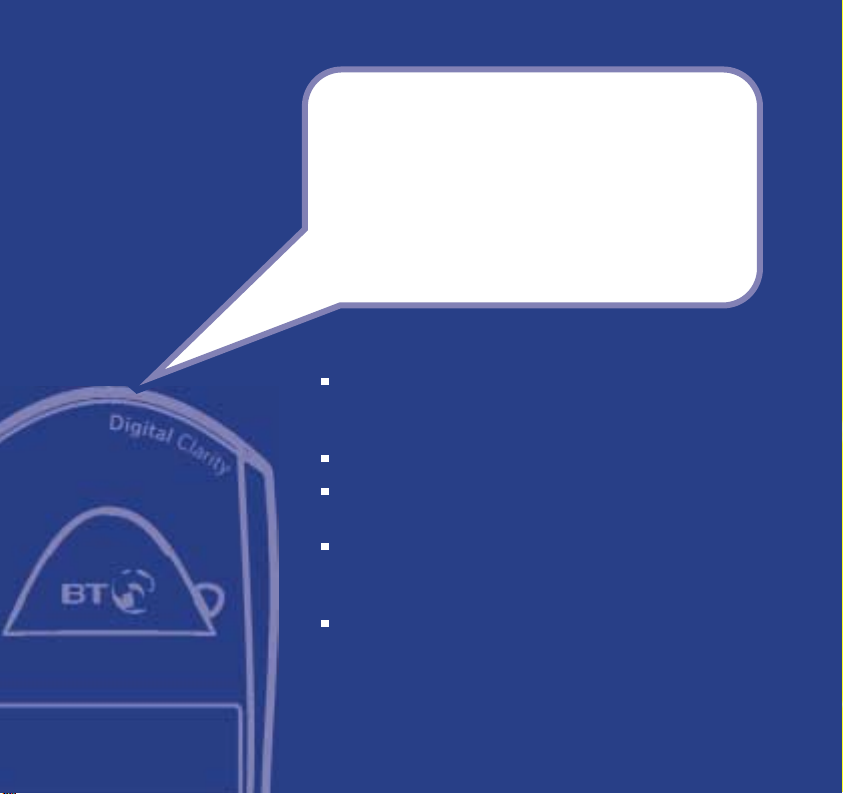
Section
Welcome…
to your BT Synergy 3205 SMS
digital cordless telephone
Digital call quality with a range of up to 300 metres
outdoors and up to 50 metres indoors (in ideal
conditions).
40 Name and number phonebook.
Use Caller Display to see who is calling and keep track of
unanswered calls*.
Register up to 5 handsets to the base without the need
for additional wiring, giving you a complete phone
system on a single line.
The BT Synergy 3205 SMS is a Digitally Enhanced
Cordless Telecommunications (DECT) product and is GAP
compatible.
* You must subscribe to your network provider’s Caller Display service for this
feature to work. A quarterly fee is payable.
Page 3
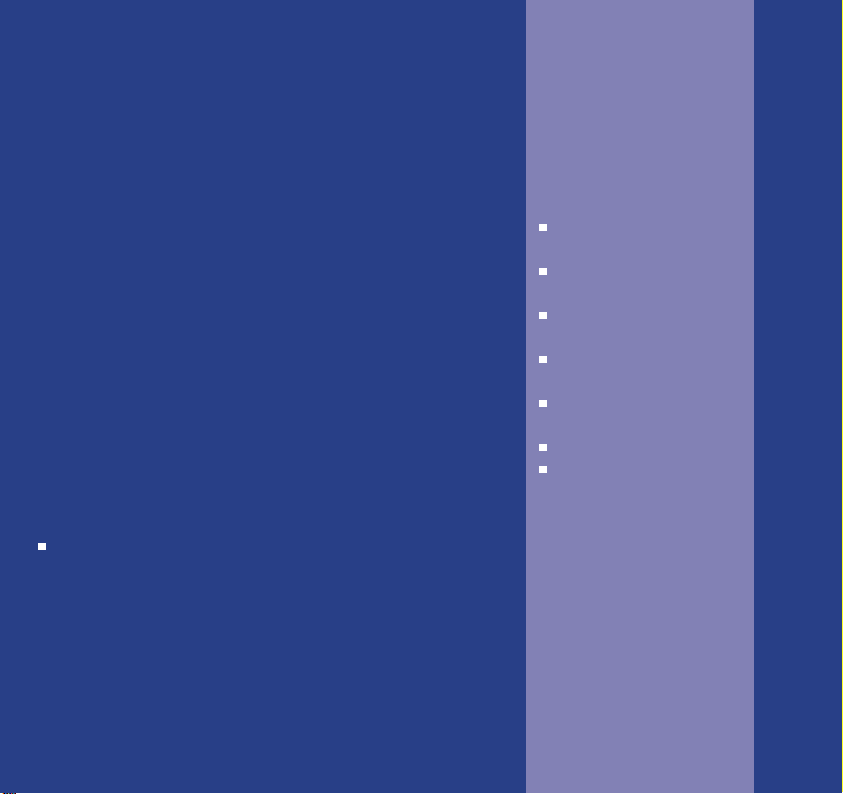
Section
This User Guide provides you with all
the information you need to get the
most from your phone.
You must first set up your phone
before you can use it.
This doesn’t take long and is easy to
do. Just follow the simple instructions
on the next few pages.
Need help?
If you have any problems setting up or using
your BT Synergy 3205 SMS, contact the Helpline on
0870 605 8047.
Alternatively, you may find the answer in ‘Help’
at the back of this guide.
Got everything?
BT Synergy 3205 SMS
base
BT Synergy 3205 SMS
handset
2 x NiMH AAA
rechargeable batteries
Battery compartment
cover
Mains power adaptor
(Item code: 872260)
Belt clip
Telephone line cord
Page 4
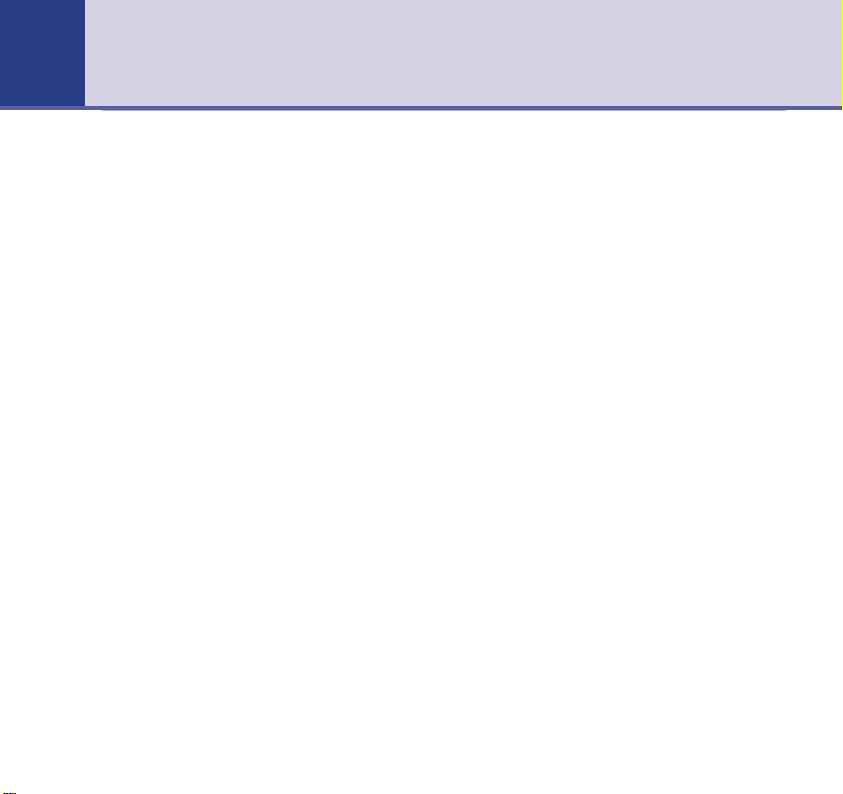
4
In this guide
Getting started
Location . . . . . . . . . . . . . . . . . . . . . .6
Setting up . . . . . . . . . . . . . . . . . . . . .6
Attach belt clips (optional) . . . . . . . . .8
Getting to know your phone
Handset buttons . . . . . . . . . . . . . . . .9
Base . . . . . . . . . . . . . . . . . . . . . . . . .10
Display icons . . . . . . . . . . . . . . . . . . .11
Navigating the menu . . . . . . . . . . . . .12
Menu map . . . . . . . . . . . . . . . . . . . . .13
Using the phone
Switch handset on/off . . . . . . . . . . . . .14
Make an external call . . . . . . . . . . . . .14
Preparatory dialling . . . . . . . . . . . . . .14
End a call . . . . . . . . . . . . . . . . . . . . . .14
Receiving calls . . . . . . . . . . . . . . . . . .15
Earpiece volume . . . . . . . . . . . . . . . .15
Handsfree . . . . . . . . . . . . . . . . . . . . .16
Redial . . . . . . . . . . . . . . . . . . . . . . . .17
Secrecy . . . . . . . . . . . . . . . . . . . . . . .17
Paging . . . . . . . . . . . . . . . . . . . . . . .18
Phonebook . . . . . . . . . . . . . . . . . . . .18
Store a name and number . . . . . . . . .18
Dial from phonebook . . . . . . . . . . . . .19
Edit an entry . . . . . . . . . . . . . . . . . . .19
Delete entries . . . . . . . . . . . . . . . . . .20
Baby call . . . . . . . . . . . . . . . . . . . . . .21
Room monitor mode . . . . . . . . . . . . .22
Handset settings
Set time and date . . . . . . . . . . . . . . .24
Keypad and warning beeps . . . . . . . . .24
Ringer volume . . . . . . . . . . . . . . . . . .25
External/Internal ringer melody . . . . . .25
Keypad lock . . . . . . . . . . . . . . . . . . . .26
Auto talk . . . . . . . . . . . . . . . . . . . . . .26
Name handset . . . . . . . . . . . . . . . . . .27
Language . . . . . . . . . . . . . . . . . . . . .27
Base settings
Ringer volume . . . . . . . . . . . . . . . . . .28
Ringer melody . . . . . . . . . . . . . . . . . .28
Select base . . . . . . . . . . . . . . . . . . . .29
Change base PIN . . . . . . . . . . . . . . . .29
Default settings . . . . . . . . . . . . . . . . .30
Caller Display & Call Waiting
Caller Display . . . . . . . . . . . . . . . . . . .32
Missed Calls list . . . . . . . . . . . . . . . . .32
View the Calls list . . . . . . . . . . . . . . . .32
Dial a Calls list number . . . . . . . . . . . .33
Copy to phonebook . . . . . . . . . . . . . .33
Delete an entry . . . . . . . . . . . . . . . . .33
Call Waiting . . . . . . . . . . . . . . . . . . . .34
Accept call . . . . . . . . . . . . . . . . . . . . .34
Page 5
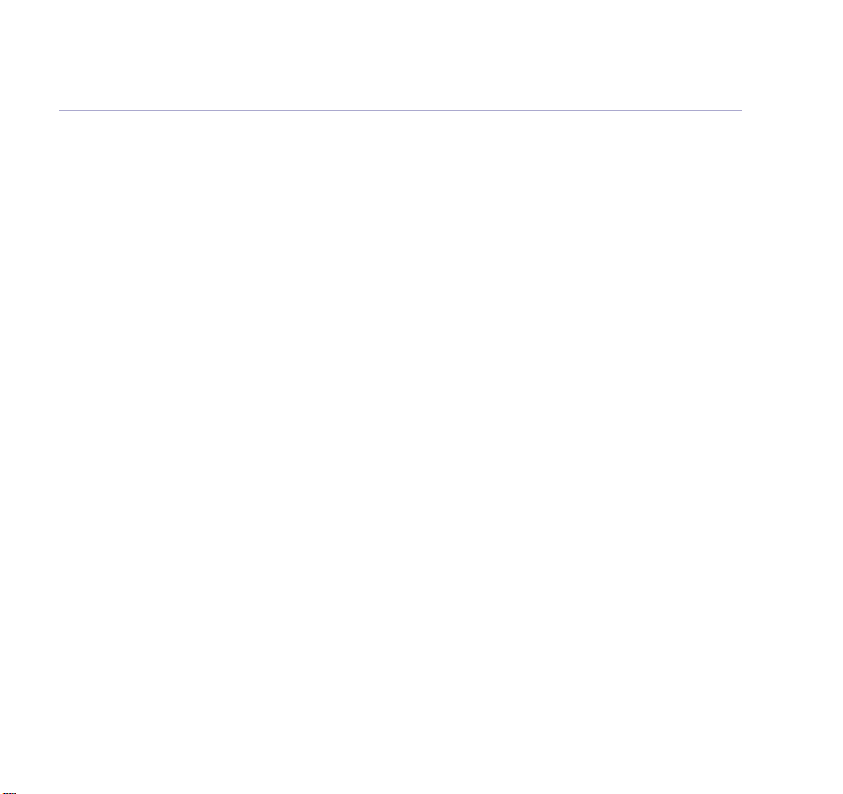
5In this guide
Additional handset settings
Register handset to base . . . . . . . . . .35
De-register handsets . . . . . . . . . . . . .36
Register to different make
of base station . . . . . . . . . . . . . . . . . .37
Internal calls . . . . . . . . . . . . . . . . . . .38
Transferring calls . . . . . . . . . . . . . . . .38
3-way conversation . . . . . . . . . . . . . .39
Handset priority . . . . . . . . . . . . . . . . .39
SMS Text messaging
To subscribe to the SMS
text messaging service . . . . . . . . . . . .41
Using SMS . . . . . . . . . . . . . . . . . . . . .42
FasTxT (predictive texting) . . . . . . . . .42
Character map . . . . . . . . . . . . . . . . . .43
To write and send a message . . . . . . .44
To send a message from the outbox . .45
Receiving an SMS message . . . . . . . . .46
Delivery of SMS messages . . . . . . . . .46
To read new SMS messages . . . . . . . .47
To read old SMS messages . . . . . . . . .47
To forward a message . . . . . . . . . . . . .48
To reply to a message . . . . . . . . . . . . .49
SMS message memory full . . . . . . . . .50
To delete individual messages . . . . . . .50
To delete all messages . . . . . . . . . . . .51
SMS Service Centre numbers . . . . . . .51
To change the SMS Centre
phone numbers . . . . . . . . . . . . . . . . .52
Help
Replacing handset batteries . . . . . . . .53
Helpline . . . . . . . . . . . . . . . . . . . . . .59
General information
Safety . . . . . . . . . . . . . . . . . . . . . . . .60
General . . . . . . . . . . . . . . . . . . . . . . .60
Cleaning . . . . . . . . . . . . . . . . . . . . . .61
Environmental . . . . . . . . . . . . . . . . . .61
Guarantee . . . . . . . . . . . . . . . . . . . . .62
Returning your phone . . . . . . . . . . . . .63
How many telephones can you have? . .64
R&TTE . . . . . . . . . . . . . . . . . . . . . . .64
Declaration of Conformance . . . . . . . .65
Connecting to a switchboard . . . . . . . .65
Switchboard external line access code .65
Recall . . . . . . . . . . . . . . . . . . . . . . . .65
Dialling mode . . . . . . . . . . . . . . . . . .66
Insert a pause . . . . . . . . . . . . . . . . . .66
For your records . . . . . . . . . . . . . . . . .67
Page 6
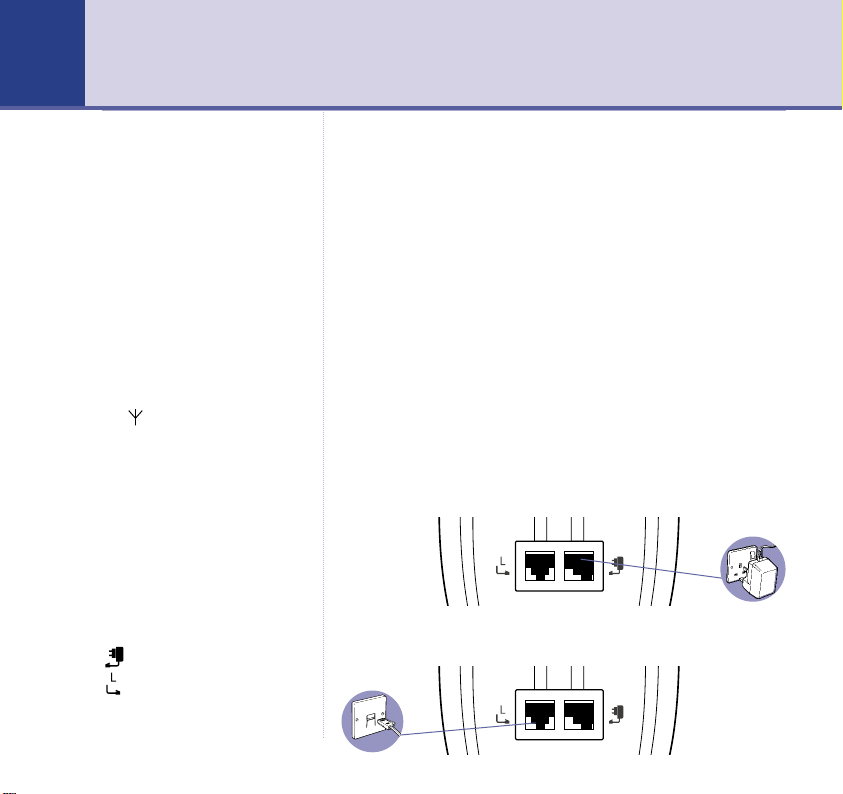
Getting started6
WARNING
Do not place your BT Synergy
3205 SMS in the bathroom or
other humid areas.
Handset range
The BT Synergy 3205 SMS has a
range of 300 metres outdoors when
there is a clear line of sight between
the base and handset. When there
is no clear line of sight between the
base and handset, e.g. base indoors
and handset either indoors or
outdoors, the range could be
reduced to 50 metres. Thick stone
walls can severely affect the range.
Signal strength
The symbol on your handset
display indicates when you are in
range. When you are out of range,
it flashes and BASE 1 is displayed.
IMPORTANT
Do not connect the telephone line
until the handset is fully charged.
The base station must be plugged
into the mains power at all times.
You must charge your handset for
16 hours before you can use it.
Which socket?
Power socket
Telephone line socket
Location
You need to place your BT Synergy 3205 SMS within
2 metres of a mains power and telephone socket so that
the cables will reach.
Make sure it is at least 1 metre away from other
electrical appliances to avoid interference.
Your BT Synergy 3205 SMS works by sending radio
signals between the handset and base. The strength of
the signal depends on where you site the base. Putting it
as high as possible ensures the best signal.
Setting up
1. Plug the mains power cable into the base. Use the power
supply with the clear plastic end.
The green Power/In use light comes on.
2. Plug the telephone line cord into the base.
Page 7
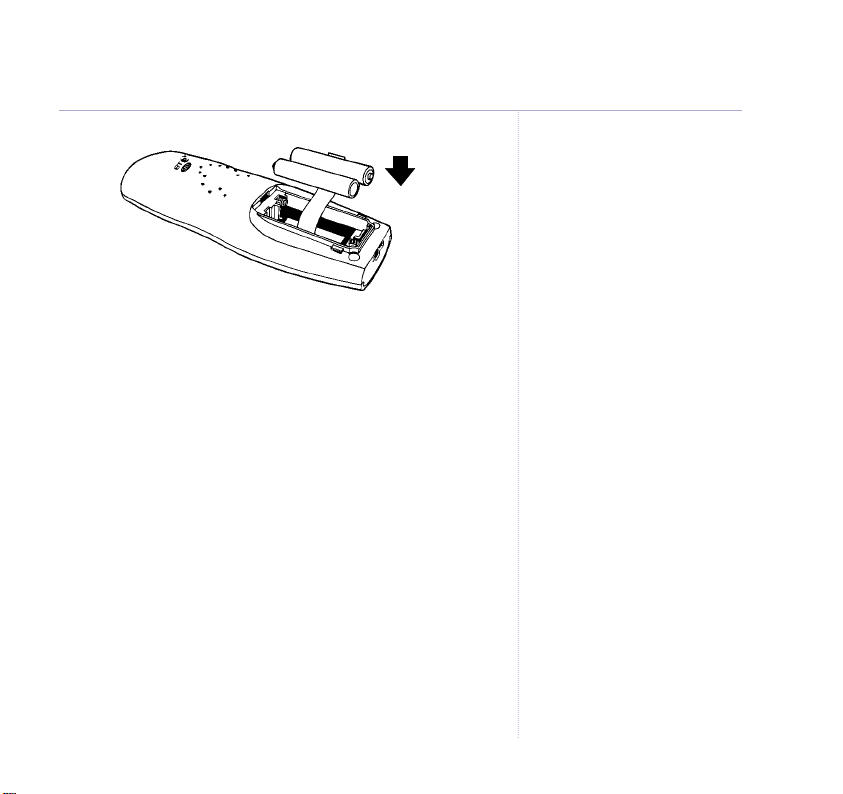
3. Insert the 2 x AAA NiMH batteries supplied. Then slide
the battery compartment cover into place.
4. Place the handset on the base to charge for at least 16
hours. The red Charging light comes on (the red Charging
light stays on even when the batteries are full charged).
The handset is pre-registered to the base as SYNERGY 1.
This is shown on the display. When the handset is fully
charged the display shows a full battery symbol.
5. After 16 hours, plug one end of the telephone line cord
into your BT Synergy 3205 SMS base and the other end
into the telephone wall socket.
Talk/Standby time
Under ideal conditions, fully charged handset batteries
should give about 12 hours talk time or 300 hours
standby time on a single charge.
Your BT Synergy 3205 SMS is now ready for use.
BATTERY LOW WARNING
If the handset battery symbol is
empty and flashing, and you hear
a warning beep every minute, you
will need to recharge your handset
before you can use it.
Battery performance
To keep your batteries in the best
condition, leave the handset off
the base for a few hours at a time
(after the initial 16 hour charge).
New NiMH batteries do not reach
full capacity until they have been
in normal use for several days.
Running the batteries right down
at least once a week will help them
last as long as possible.
The charge capacity of
rechargeable batteries will reduce
with time as they wear out, so
reducing the talk/ standby time of
the handset. Eventually they will
need to be replaced. New batteries
can be obtained from the BT
Synergy Helpline 0870 605 8047.
Under no circumstances should
non-rechargeable batteries be
used. Use only approved Nickel
Metal Hydride batteries (NiMH)
size AAA capacity 550mAL 1.2V.
Using unapproved batteries will
invalidate your guarantee and may
damage the telephone
7Getting started
Page 8
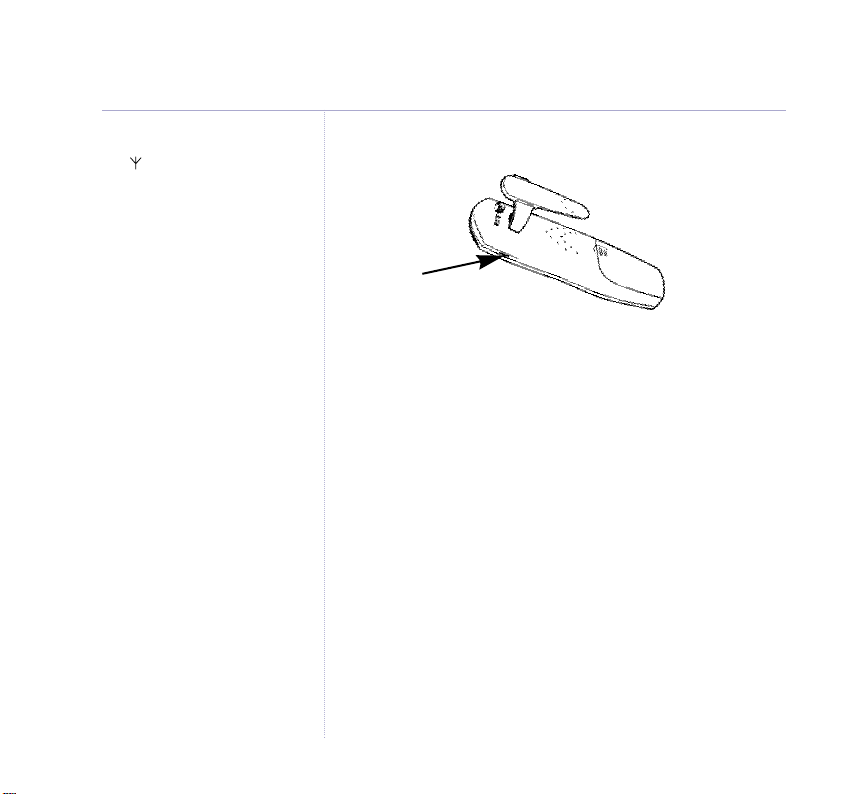
8
Getting started
Range indicator
The symbol on your handset
display indicates when you are in
range of the base. If the symbol
flashes and you hear a warning
beep, you are out of range and will
need to move closer to the base.
Helpline
If you have any difficulties setting
up your BT Synergy 3205 SMS,
please call the BT Synergy Helpline
on 08706 058 047.
Attaching the belt clip (optional)
SLOT
Page 9
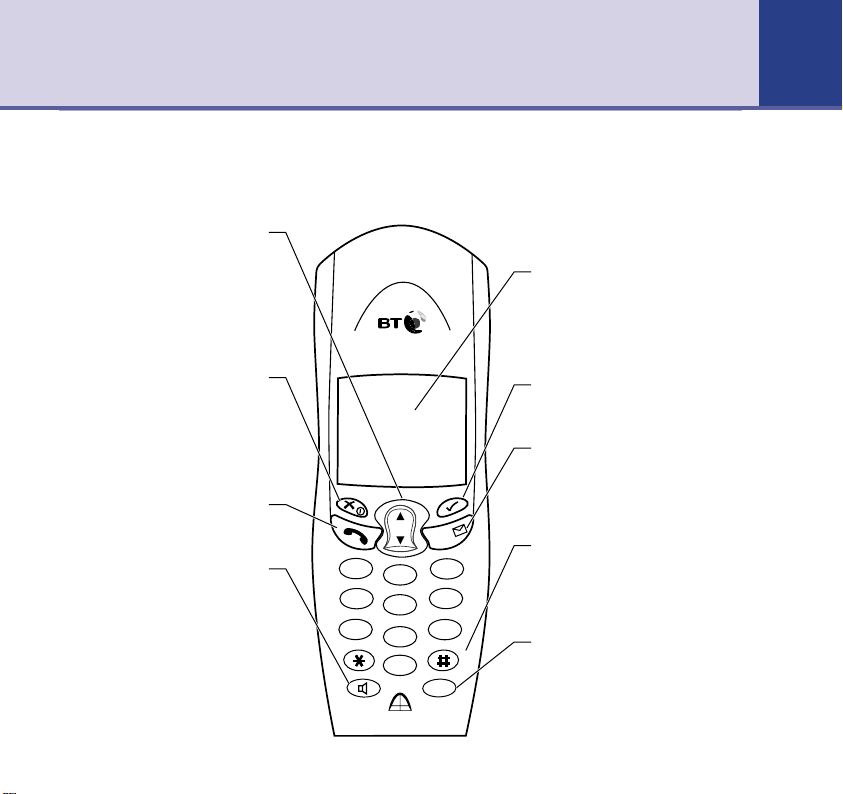
Getting to know your phone 9
Handset buttons
Volume/Scroll/Redial/Calls list
Adjust earpiece volume page 15;
handset and base ringer volume,
Scroll through the directory, menu
options, redial and Calls list.
During a call, press to stop your
caller hearing you, page 17.
Switches handset On and Off,
Also used as a delete, edit and
Press to make, receive and end
Make and receive calls using the
pages 25 and 28.
Open redial list, page 17.
Open Calls list, page 32.
Secrecy/Power
page 14.
exit button.
Talk
calls, page 14.
Handsfree
handsfree mode, page 16.
D
i
g
i
t
a
l
C
l
a
r
i
t
y
S
e
c
r
e
c
y
R
R
1
G
H
I
4
P
Q
R
S
7
u
en
M
d
d
i
a
i
e
a
e
l
l
Vol
Vol
S
M
S
C
C
a
ls
l
a
s
l
l
D
E
F
A
B
C
3
2
M
N
O
J
K
L
6
5
W
X
Y
T
Z
U
V
9
8
C
o
n
0
f
I
n
t
R
Display
Shows caller’s details, name
and/or number you have dialled
and the status of the handset.
Also used to display SMS text
messages.
Menu
Use to access and select the
options in the menu, see page 12.
SMS
Press to enter SMS menu or
if you have new SMS messages
press to access messages
directory, see page 47.
Conf/#
Lets you select FasTxT
(predictive text).
Also enables you to hold a
3-way conversation, see page 39.
Recall/Int
For use with switchboards,
page 65 and BT Calling Features.
Also lets you make internal calls,
see page 38.
Page 10
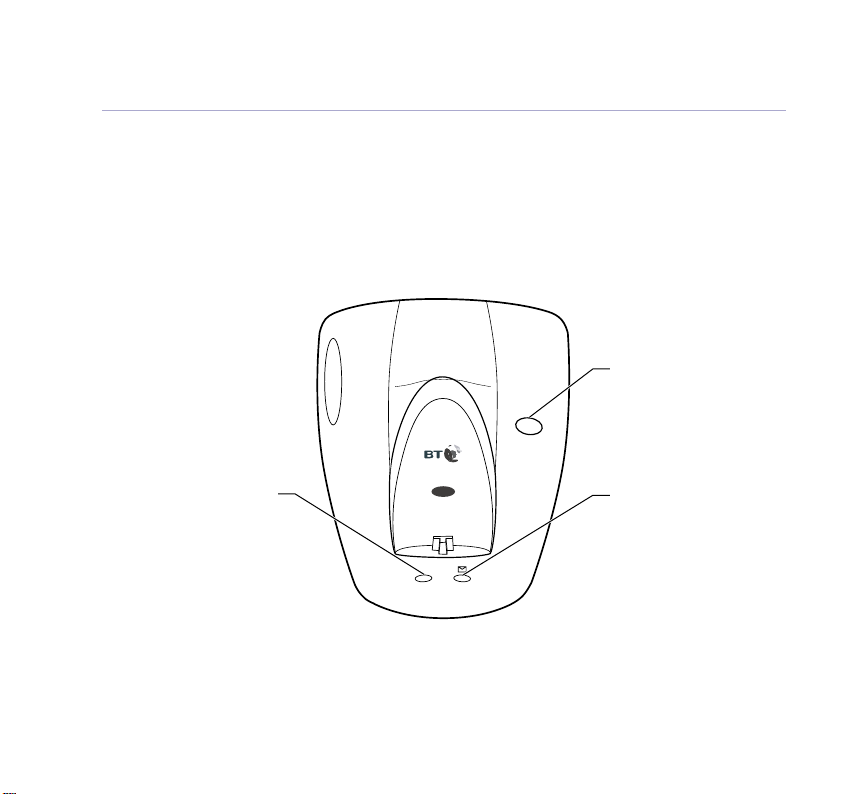
10
Getting to know your phone
Base
Red charging light)
Comes on when the handset
is on the base.
BT Synergy 3205 SMS
DECT
Digital Clarity
P
C
o
h
w
g
a
n
e
i
I
r
r
/
g
Page
Press to page the handset,
page 18.
Page
e
s
u
n
Also used to register
handsets.
Green Power/In use light
On when the power is on.
Flashes when the handset is
in use, when the phone rings
and to indicate new SMS
messages.
Page 11
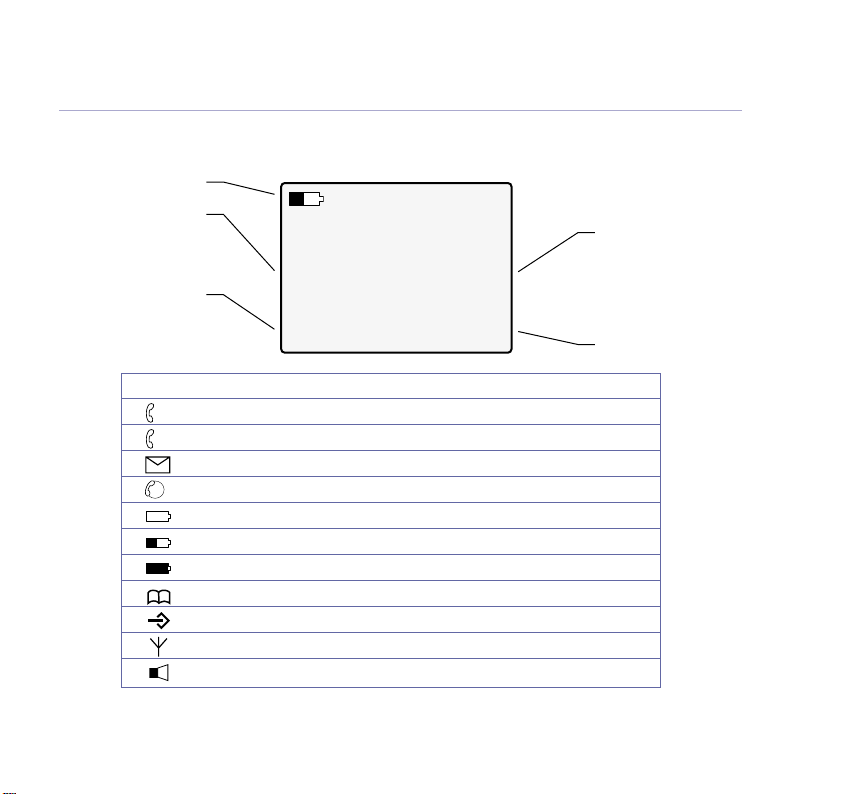
Display icons – This is where the icons will appear.
Battery level
Standby screen
To change the name of
your handset, e.g.
BEDROOM, see page 27.
Date
SYNERGY 1
15 AUG 18:55
Icon Steady Flashing
EXT
External line in use Incoming call
Internal call Internal call from another handset
INT
EXT
INT
3 way conversation in progress
Battery half full
Battery full
Phonebook
Menu in use
Handset linked to base Out of range or searching for base
In handsfree mode
New SMS messages received
Battery weak
HS1
The handset number is
displayed at all times
when in standby mode
(even if you change the
handset name).
Time
11Getting to know your phone
* For these features to work you must subscribe to your Network Provider’s Caller Display or Call Waiting Services.
Page 12
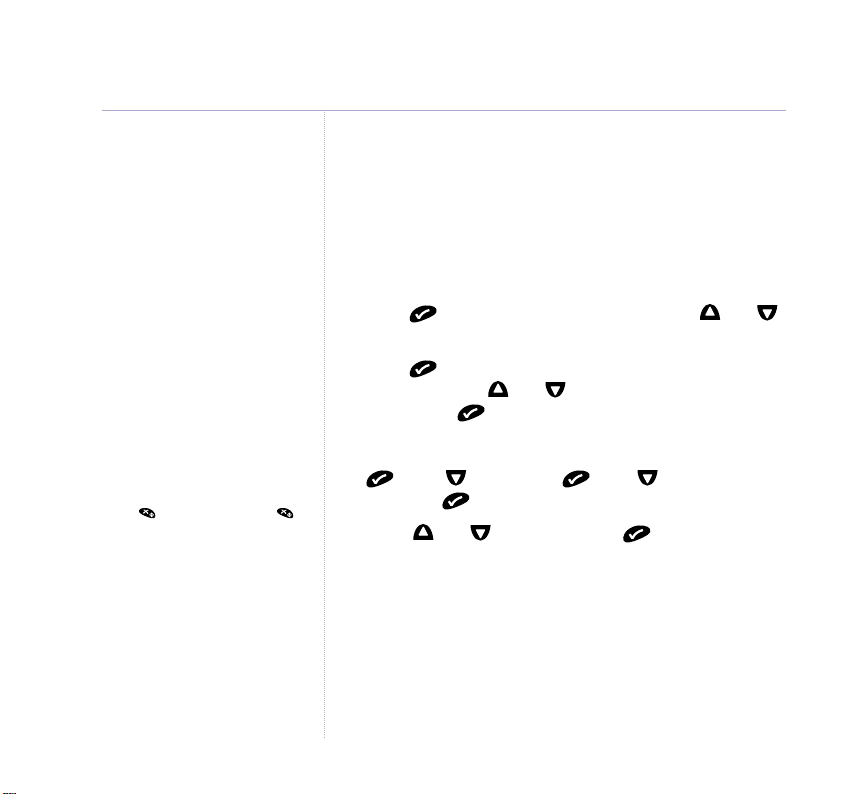
12
Getting to know your phone
Exit or go back one level in
the menu
Press . Or press and hold
to return to standby.
If no buttons are pressed for
15 seconds, the handset reverts
to standby automatically.
Navigating the menus
Your BT Synergy 3205 SMS handset has a menu system
which is easy to use. Each menu has a list of options,
which you can see on the menu map on the following
page.
When the handset is switched on and in standby:
1. Press to open the main menu then press and
to scroll to the menu option you want.
2. Press to view the sub-menus for the displayed
menu, then use and to select further menu
options and to confirm any settings.
For example to change the handset ringer volume:
1. scroll to
RING VOL
.
HANDSET
scroll to
2. Scroll and to select volume to confirm.
Page 13
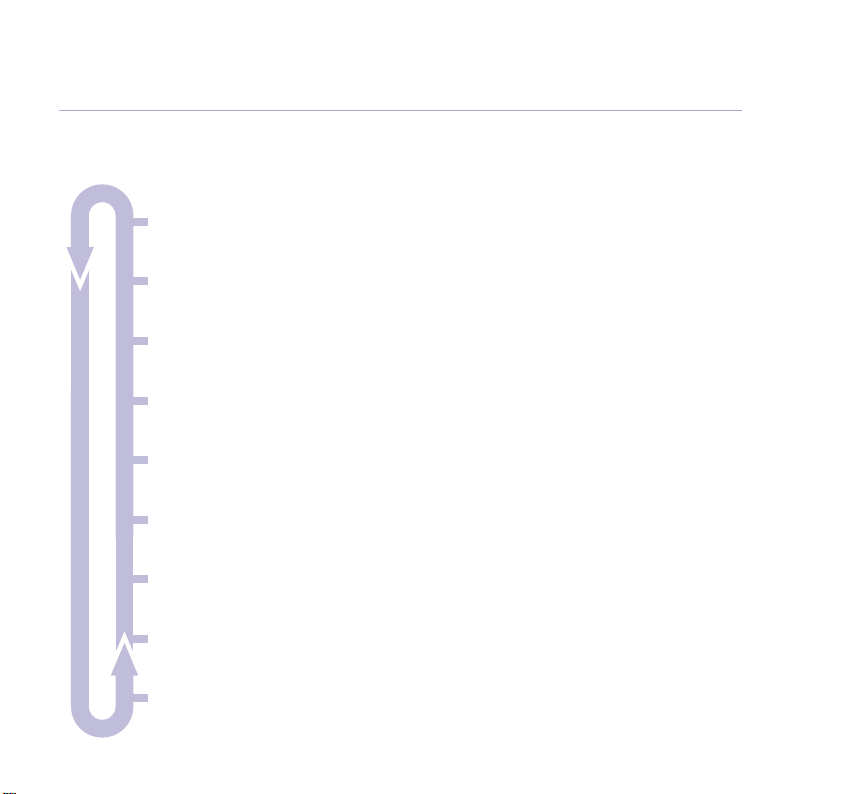
Menu map
Getting to know your phone
SMS
New message • Inbox •Outbox • Delete All • Settings
Phonebook
Ed Phonebook
Keypad lock
Babycall
Monitor mode
Handset Menu
Warning tones •Ring Volume • Earpiece Volume • Int Melody •Ext Melody •Auto Answer •Handset name •Language
Setup
Time settings •Base Volume • Base Melody • Select Base • Remove Handset • PIN Code •Ring Priority • Dialling Mode
Recall •PABX Setup • Default
Registration
Base 1 2 3 4
13
Page 14
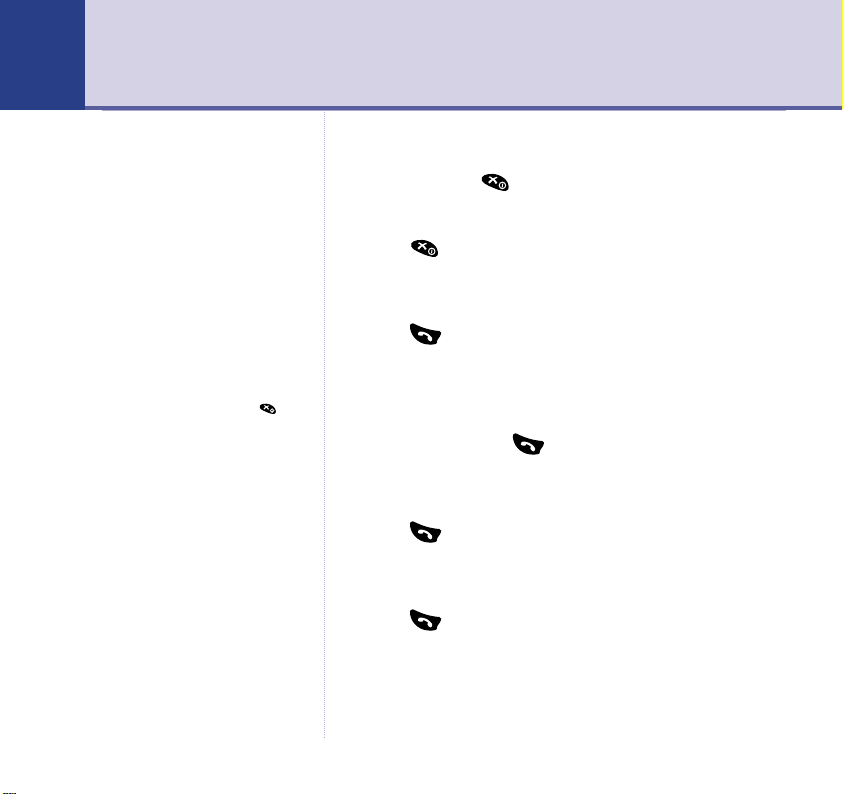
Using the phone14
When the handset is off and it is
placed back on the base it will
switch back on automatically.
Switch handset on/off
1. Press and hold to switch the handset off.
Or
Press button to switch the handset on.
Make an external call
1. Press then dial the number you want.
If you make a mistake when
preparatory dialling, press
to delete.
Call timer
The display shows the duration of
all external calls, both during the
call and for a few seconds after you
hang up.
Caller Display
If you have subscribed to your
network’s Caller Display service,
the caller’s number (and name if
stored in the phone book) is
displayed. See page 32 for more
information.
Preparatory dialling
Preparatory dialling allows you to enter the number
before pressing the button. You can correct any
mistakes before you actually make the call.
1. Enter the number to be dialled.
2. Press to dial the number.
End a call
1. Press or place the handset back on the base.
Page 15
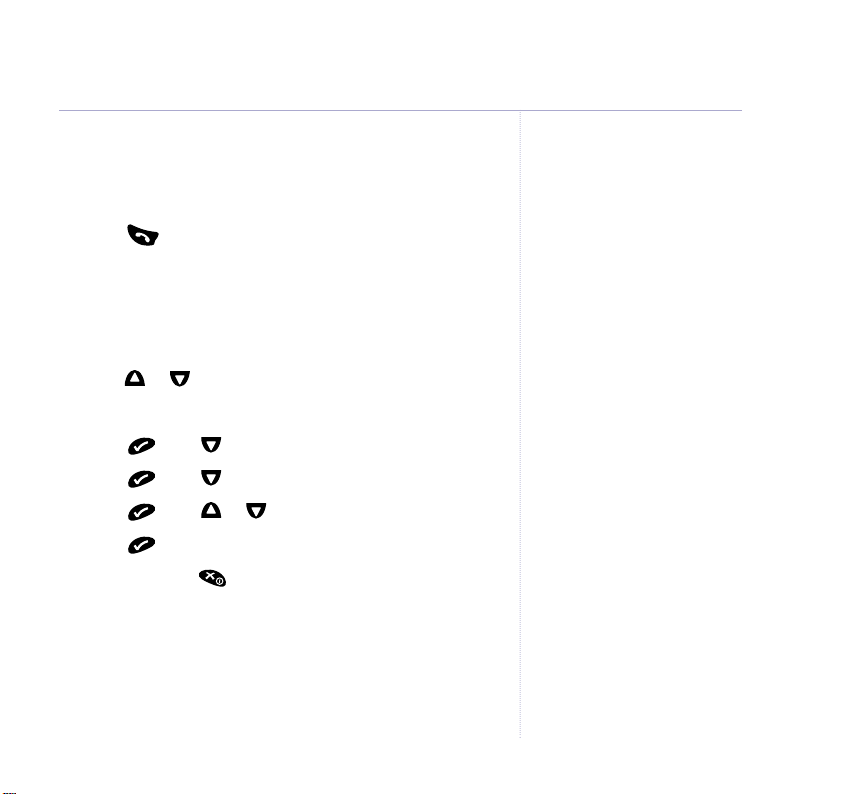
Receiving calls
When the phone rings, the display shows
and the EXT symbol flashes.
1. Press or if the handset is on the base, simply lift it
up and speak.
Earpiece volume
During a call:
1. Press or to select volume 1 to 5.
In standby:
1. Press then to display
2. Press then to display
3. Press then or to select volume 1 to 5.
4. Press to confirm.
5. Press and hold to return to standby.
HANDSET MENU
EAR VOL
EXTERNAL CALL
.
.
Using the phone
15
Page 16
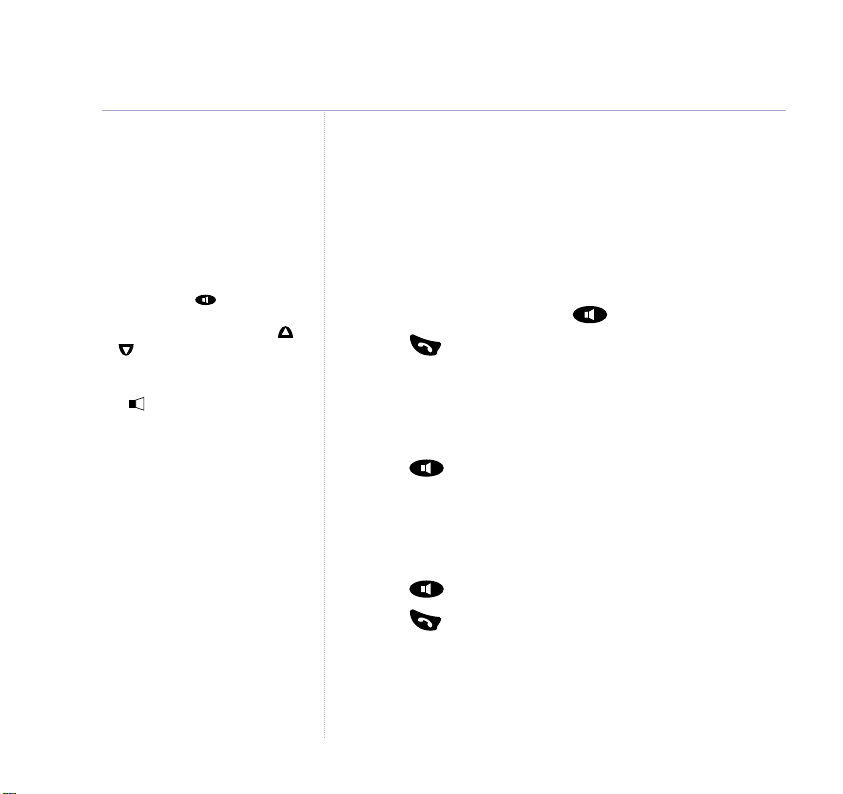
16
Using the phone
Handsfree
Handsfree lets you talk to your caller without holding the
handset. It also enables other people in the room to
listen to your conversation over the loudspeaker.
To switch back to the handset at
any time, press again.
During a handsfree call, press
or to change the volume.
The icon is displayed when
handsfree is switched on.
Make a call in handsfree
1. Dial the number then press .
2. Press to end the call.
Answer a call in handsfree
When the phone rings:
1. Press and the call is transferred to the loudspeaker.
Switch to handsfree during a call
During a call:
1. Press . The call is transferred to the loudspeaker.
2. Press to end the call.
Page 17
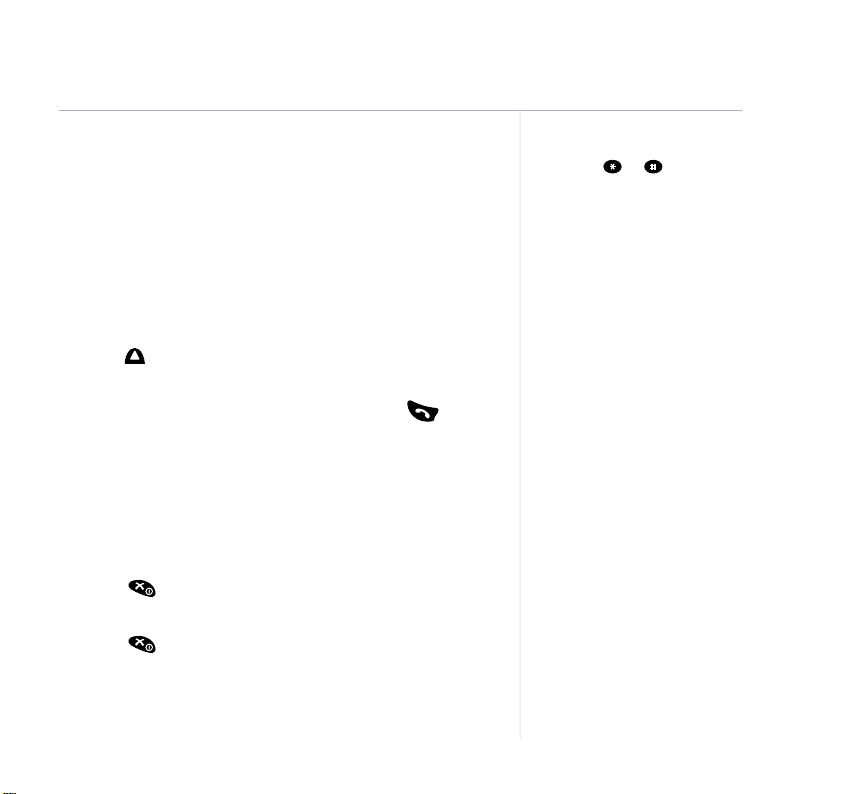
Using the phone
17
Redial
The last 5 numbers called are stored in the redial list for
quick and easy redialling. The name will be displayed
instead of the number, if a name/number match is found
in the phonebook (see page 18). The most recent
number will be shown first.
To dial a number from the redial list
1. Press repeatedly to display and scroll through the
redial list.
2. With the number you want displayed, press to dial.
Secrecy
Use secrecy during a call to mute your voice so that
you can talk to someone nearby without your caller
hearing you.
1. Press ,
hear you now.
2. Press again to return to your caller.
SECRECY ON
is displayed. Your caller cannot
Any number entered during a
call after a or will not be
stored in the redial list.
Page 18
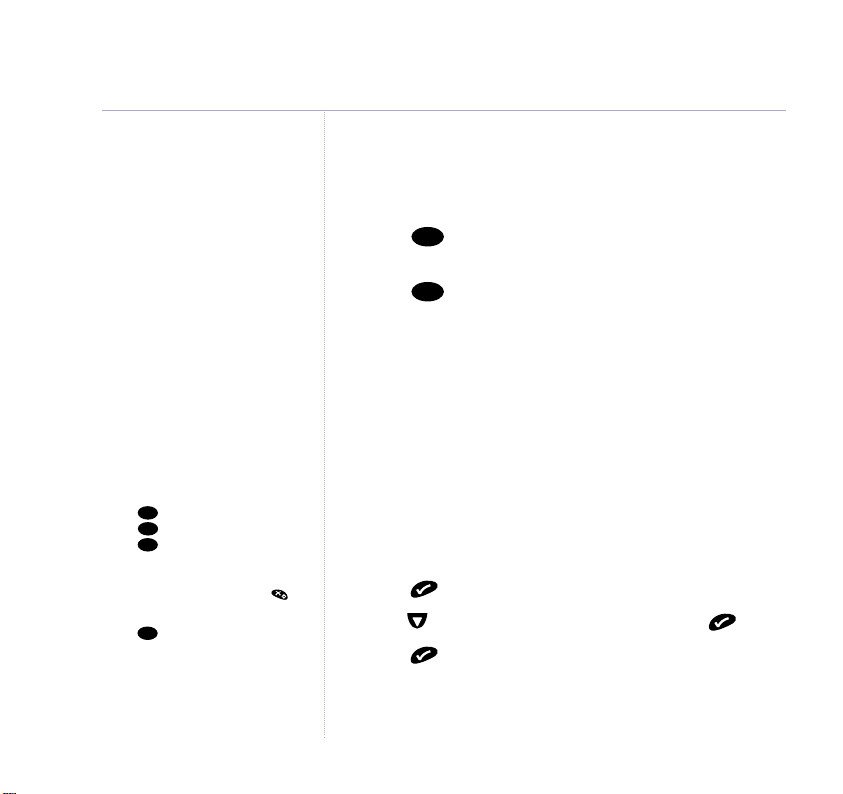
18
1
6
6
8
Using the phone
Paging calls cannot be answered
by a handset.
Entering names
Use the keypad letters to enter
names, e.g. to store TOM:
Press once to enter T.
Press three times to enter O.
Press once to enter M.
Writing tips
If you make a mistake, press to
delete the last character or digit.
Press once to insert a space,
or twice to insert a hyphen (-).
Press three times to enter 1.
Paging
You can alert handset users that they are wanted or
locate a missing handset.
1. Press on the base. The handsets will ring and the
2. Press to stop the paging ring
Page
displays will show
Page
Paging
.
Or
Press any button on the handset.
Phonebook
You can store up to 40 names and numbers in the
Phonebook. Names can be up to 8 characters long and
numbers up to 20 digits.
Store a name and number
1. Press .
2. Press to scroll to
3. Press to select
NAME
4.
is displayed. Use the keypad to enter a name
(8 characters max).
Ed. Phonebook
Add Entry
and press .
.
Page 19
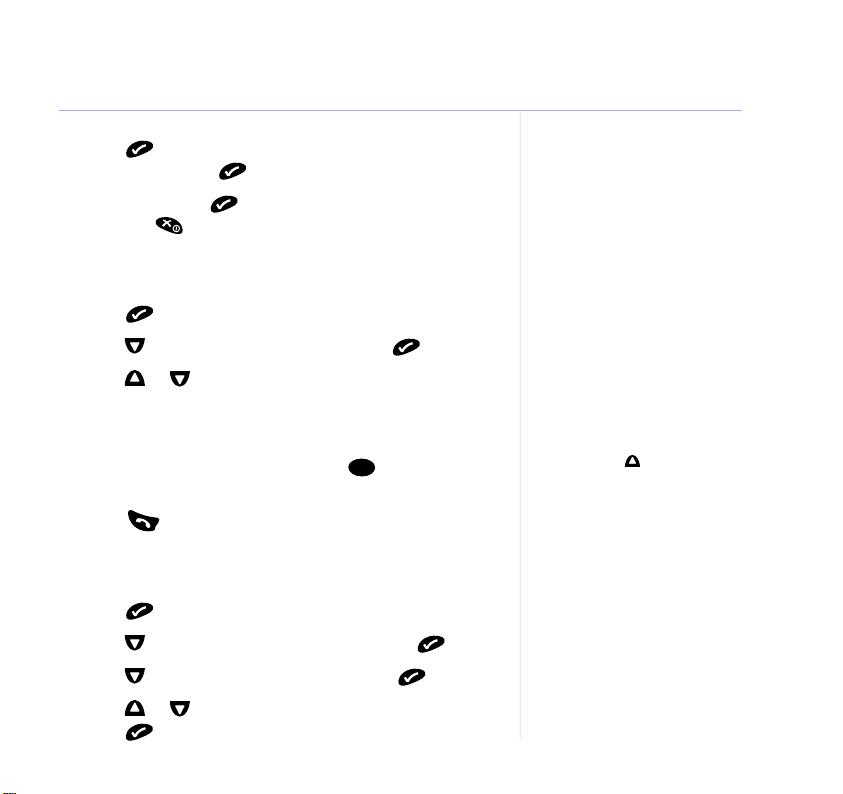
19Using the phone
8
5. Press .
NUMBER
number and press . Display will show
is displayed, enter the telephone
Stored
.
Now either press to enter another entry or press
and hold to return to standby.
Dial from the phonebook
1. Press .
2. Press to scroll to
Phonebook
and press .
3. Press or to scroll to the entry you want.
Or
To search alphabetically, enter the first letter of the
name you want, e.g. for Tom, press to search for
names beginning with T.
4. Press to dial.
Edit an entry
1. Press .
2. Press to scroll to Ed.
3. Press to scroll to
Edit Entry
Phonebook
and press .
and press .
4. Press or to scroll to the entry you want to edit and
press .
Phonebook with Caller Display
If you subscribe to a Caller Display
service, and want the names in
your Phonebook displayed instead
of the phone numbers, you must
store the full telephone number
including the full dialling code.
Insert a ‘pause’ in a stored
number
You may need to enter a pause
when storing international
numbers, charge card numbers or
if you connect your telephone to a
switchboard. (For more information
on use with a switchboard, see
page 65)
When storing a number, at the
point you want to insert a pause,
press and hold until P is
displayed.
You may enter as many pauses as
required.
If you want phonebook entries to be
recognised by Caller Display and to
display the name of the person
calling then you must enter the full
telephone number including
dialling code.
Page 20
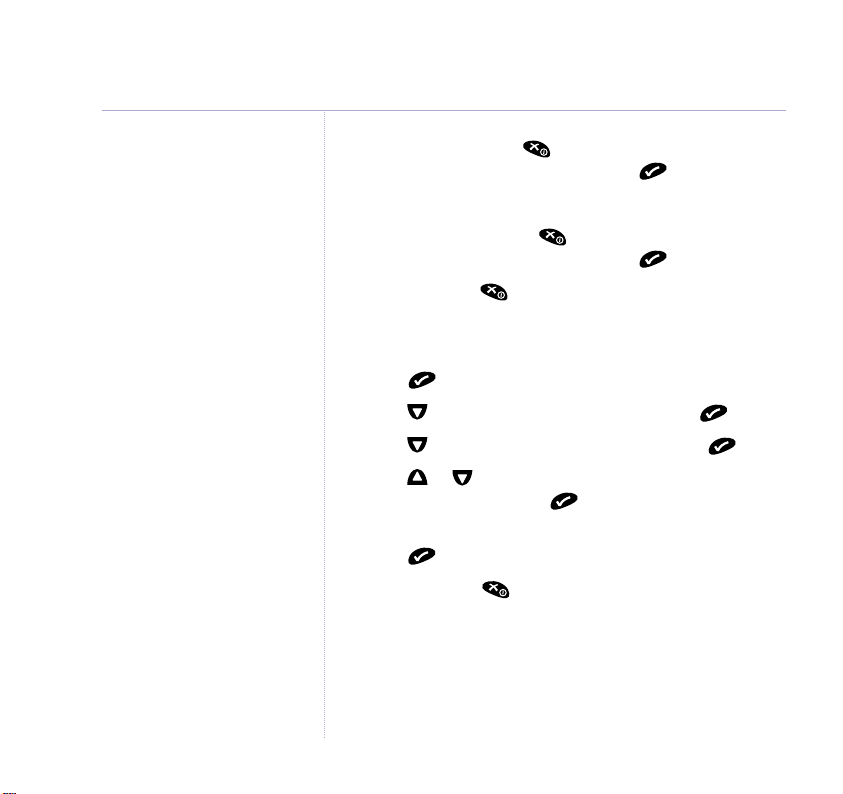
20
Using the phone
5. Edit the name, using to delete characters and the
keypad to enter new ones then press .
The number is displayed.
6. Edit the number, using to delete digits and the
keypad to enter new ones then press .
7. Press and hold to return to standby.
Delete entries
1. Press .
2. Press to scroll to Ed.
3. Press to scroll to
4. Press or to scroll to the name of the entry you
want to delete and press .
5. The number for the entry is displayed and
press again to confirm.
6. Press and hold to return to standby.
Phonebook
Delete Entry?
and press .
and press .
Delete Entry?
,
Page 21
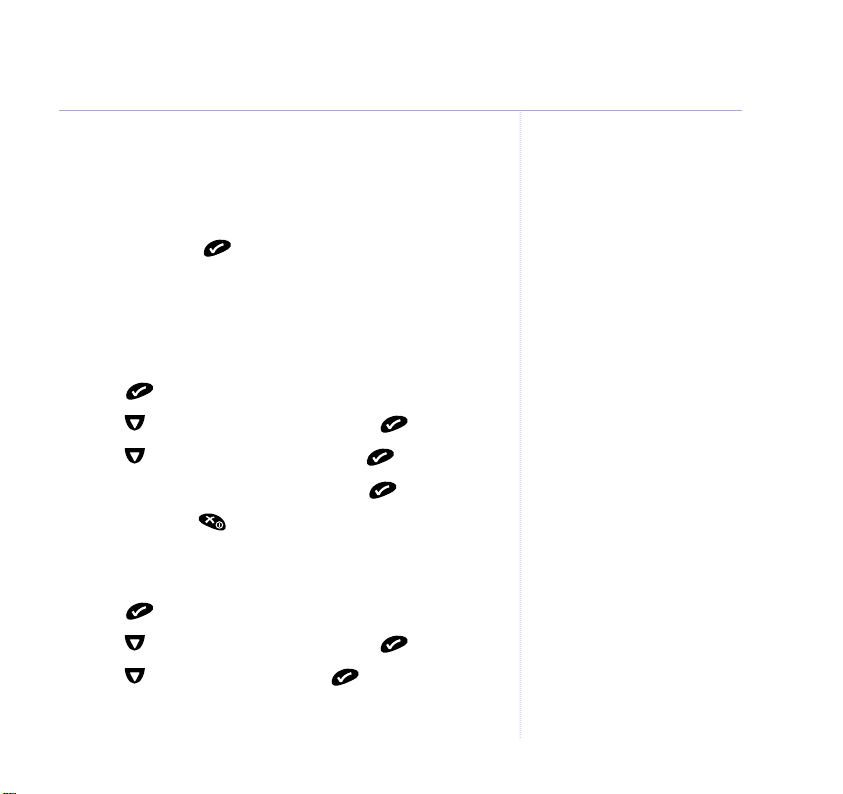
Baby call
Baby call allows you to enter a telephone number which
can be used as an emergency quick dial number. When
baby call is switched on, you can press any button on the
handset (except ) and your baby call telephone
number will be automatically dialled.
This could be used, for example by a babysitter.
To set your baby call telephone number
1. Press .
2. Press to scroll to
3. Press to scroll to
4. Enter the telephone number and press .
5. Press and hold to return to standby.
To switch baby call on
1. Press .
2. Press to scroll to
3. Press to scroll to
The display will show
Babycall
Number
Babycall
on
Babycall
and press .
and press .
and press .
and press .
until you switch it off.
21Using the phone
Page 22

22 Using the phone
To switch baby call off
1. Press twice.
Off
2. Press to scroll to
3. Press .
.
Room monitor mode
If you have at least two handsets registered to your BT
Synergy 3205 SMS base station you can leave one
handset in a room and monitor the noise by making an
internal call to the handset.
This could be used, for example in a child’s bedroom.
To switch room monitor on or off
1. Press .
2. Press to scroll to
3. Press or to select either
If you have selected
mode
until you switch it off.
Monitor mode
On
, the display will show
and press .
Off
or Onand press .
Monitor
Page 23

To use room monitor
R
1. Enter the handset number of the handset you want to
monitor the room.
2. Press and hold the button.
To exit monitor mode, press .
23Using the phone
Page 24

24
Handset settings
If you have subscribed to your
network provider’s Caller Display
Service, the date and time is set
automatically when your BT
Synergy 3205 SMS receives its first
call. When new handsets are
registered to the base, they will also
receive the current date and time.
If the base station power is cut, the
date and time is saved on the
handset.
You can also adjust the date and
time automatically.
Set time and date
Setup
1. Press and then to display
and press
again.
2. Press to select
Time Setting
.
Display shows the date setting.
3. Enter the day and month, e.g. 17 June = 17 06 and
press .
4. Display shows the time setting. Enter the time using the
24 hour clock, e.g. 4.30pm = 16.30 and press .
Keypad and warning beeps
When you press a button on your handset, you hear a
beep. You can switch the beeps on and off.
1. Press then to display
2. Press . Display shows
Warning Tones
Handset Menu
.
, press
again.
3. Press or to select either
or
Out of range
and press .
4. Press or to select
Keypress,Low Battery
OnorOff
and press .
5. Press and hold to return to standby.
Page 25

Ringer volume
Select from volumes 1 to 5 or turn the ringer off
completely if you do not want to be disturbed.
1. Press then to display
2. Press then to display
The current ring volume is displayed and played.
3. Press or to select
(you will hear a sample ring) and press to confirm.
4. Press and hold to return to standby.
External/Internal ringer melody
You can set different melodies for internal and external
calls. There are 5 melodies to choose from.
1. Press then to display
again.
2. Press to display either
and press .
The current ringer melody is displayed and played.
3. Press or to select the melody you want (you will
hear a sample melody) and press to confirm.
4. Press and hold to return to standby.
Handset Menu
Ring Vol
Volume 1
Handset Menu
Int. Melody
to 5or
.
then press .
Vol Off
and press
or
Ext. Melody
25Handset settings
Page 26

26
Handset settings
Keypad lock
Lock the keypad to prevent numbers from being
accidentally dialled while carrying the handset around.
1. Press .
2. Press to display
3. Press to select
To unlock the keypad again:
1. Press twice.
2. Press to select
Auto talk
When the handset is on the base, you can answer a
call just by picking it up. When auto talk is switched off,
you will always have to press to answer a call.
The default setting is On.
1. Press then to display
again.
2. Press to scroll to
3. Press or to select
confirm.
4. Press and hold to return to standby.
Keypad Lock
On
and press .
Off
and press .
Auto Answer
and press .
Handset Menu
On
or
Off
and press
and press .
and press to
Page 27

Name a handset
The handset name is pre-set to
SYNERGY
. You can
personalise each handset to the name you want, using
up to a maximum of 8 characters.
1. Press then to display
Handset Menu
and press
again.
2. Press to scroll to
Handset Name
and press .
3. Press to delete the current name and then use the
keypad to enter a new name and press to confirm.
4. Press and hold to return to standby.
Handset settings
Use the button to correct
any mistakes.
27
Language
You can change the language used on the handset
display. Choose from English, Francais, Deutsch, Italiano
or Espanol.
1. Press then to display
Handset Menu
and press
again.
2. Press to scroll to
Language
and press .
3. Press or to scroll and display the language you
want and press to confirm.
4. Press and hold to return to standby.
To return the handset to English:
1. Press then six times.
2. Press then seven times.
3. Press then or until
ENGLISH is displayed and press
to confirm.
Page 28

28 Section
28
Base settings
Ringer volume
Select from volumes 1 to 5 or turn the ringer off
completely if you do not want to be disturbed.
Setup
1. Press then to display
2. Press . The display shows
3. Press or to select
(you will hear a sample ring) and press to confirm.
4. Press and hold to return to standby.
Ringer melody
Choose from 5 base ringer melodies.
1. Press then to display
2. Press then to display
3. Press or to select
sample ring) and press to confirm.
4. Press and hold to return to standby.
Volume 1
Melody 1
.
Base Volume
to 5or
Volume Off
Setup
.
Base Melody
to 5(you will hear a
, press .
and press .
Page 29

Select a base
If a handset it registered to more than one base, you can
select which one it will use. (For more information on
registering your handset to another base, see page 35.)
Setup
1. Press then to display
2. Press then to display
3. Press or to select
BASE 1
.
Select Base
to 4or
AUTO
and press .
and press
to confirm.
4. Press and hold to return to standby.
Base settings
29
Change base PIN
Setup
1. Press then to display
2. Press then to display
Display shows
PIN Code?
.
PIN Code
and press .
3. Enter your 4-digit PIN then press .
Display shows
NEW Code?
4. Enter a new PIN and press .
Display shows
Confirm Code
.
5. Enter the new PIN again to confirm and press .
6. Press and hold to return to standby.
IMPORTANT
If you change the base PIN, keep a
record of new number by writing in
the space provided on page 67.
You need your base PIN for
registering handsets and for some
other optional settings.
The original PIN setting is 0000.
Page 30

30
Base settings
If you reset your phone you will
delete any Phonebook, Redial and
Calls list entries.
Default settings
You can reset your BT Synergy 3205 SMS to its
original/default settings.
Setup
1. Press then to display
2. Press then to display
Display shows
PIN?
.
Default
and press .
3. Enter the 4-digit base PIN and press .
The display flashes
and then
SYNERGY 1
BASE 1
Your BT Synergy 3205 is now reset to its
default settings.
.
Page 31

Handset and base default settings are:
Earpiece volume
Handset & base ringer volume
. . . . . . . . . . . . . . . . . . . 3
. . . . . 3
Internal and External handset
& base melody
PIN code
Handset name
Handset language
Button beeps
Battery low indicator beeps
Out of range warning beeps
Auto answer
Dialling mode
. . . . . . . . . . . . . . . . . . . . . 1
. . . . . . . . . . . . . . . . . . . . . . . . . . . 0000
. . . . . . . . . . . . . . . . . . . . . SYNERGY
. . . . . . . . . . . . . . . . . English
. . . . . . . . . . . . . . . . . . . . . . On
. . . . . . . . On
. . . . . . . On
. . . . . . . . . . . . . . . . . . . . . . . On
. . . . . . . . . . . . . . . . . . . . . . Tone
Pause after picking up line/
dial out code
Phonebook
Redial list
Calls list
. . . . . . . . . . . . . . . . . . . . . . . . . . Empty
. . . . . . . . . . . . . . . . . . . . . . . . . . . . Empty
. . . . . . . . . . . . . . . . . . . . . . .
. . . . . . . . . . . . . . . . . . . . . . . . .
3 seconds
Empty
Base settings
31
Page 32

32
Section
Caller Display and Call Waiting
IMPORTANT
To use Caller Display and Call
Waiting you must first subscribe to
the service from your network
provider. A quarterly fee is payable.
For more information on
BT Calling Features, call BT free on
0800 800 150.
Caller information not available
Occasionally the telephone number
of the caller is not available and
cannot therefore be displayed.
In this case, your display will show
one of the following explanatory
messages:
WITHHELD – caller has withheld
their number
UNAVAILA – the network is unable
to send the number
RINGBACK – following a ringback
request
OPERATOR – call is via the operator
PAYPHONE – call is from a payphone
INTERNAT – call is from an
international number
Ensure that you store the full
telephone number, including the
area code, otherwise the name will
not match the number stored in
the phonebook.
Caller Display
If you subscribe to a Caller Display service you can see the
caller’s number on the handset display (unless it has been
withheld) before you answer the call. If your BT Synergy
3205 SMS finds a name/number match in your handset
phonebook, the name will be displayed as well.
Missed calls list
If you have missed an incoming call the caller’s details
are stored in the calls list.
When you have new entries in the calls list the
will flash in the handset display.
Up to 20 names/numbers can be stored in the missed
calls list. When the calls list is full, a new call replaces the
oldest call.
View the calls list
1. Press to open the calls list then scroll or
through the list.
If a name/number match is found in the phonebook, the
caller’s name will be displayed with the telephone
number and time and date of the call.
2. Press and hold to return to standby.
?
icon
Page 33

Dial a calls list number
1. Press to open the calls list then scroll or to the
entry you want.
2. Press to dial the number.
Copy a number to the phonebook
1. Press to open the calls list then scroll or to the
entry you want and press .
2. Display shows
shows
Name
.
Add Entry
and
Delete
. Press . Display
3. Enter the name (of up to 8 characters) and press to
confirm.
4. Press and hold to return to standby.
Delete an entry
1. Press to open the calls list then scroll or to the
entry you want and press .
2. Display shows
scroll to
Delete Entry
Add Entry
and
Delete
. Press or to
and press . The entry is
deleted.
3. Press to return to the calls list or press and hold to
return to standby.
Caller Display and Call Waiting
See page 18 for details on how to
enter a name.
33
Page 34

I
n
t
R
34
I
n
t
R
I
n
t
R
Caller Display and Call Waiting
IMPORTANT
To use Call Waiting you must first
subscribe to the service from your
network provider. A quarterly fee is
payable.
You can use to switch back
and forth between the two calls
without disconnecting either.
The second caller is only charged
for their call from the moment you
answer, not while they are waiting
for your initial contact.
Call Waiting
If an incoming call arrives while you are already on the
phone, you will hear a soft beep every 5 seconds. This
beep is not audible to the person you are speaking to.
The second caller’s number (and name if stored in the
phonebook) will appear on the handset display.
Instead of the engaged tone, the second caller will hear
an announcement to hold on as you know they are
waiting.
Accept a Call Waiting call
If, during a call, you hear the call waiting beep:
1. Press to put your current call on hold and speak to
the second caller.
2. Press again to return to your first caller.
To end the first call and take the second call:
1. When speaking to the first caller, press to end
that call.
2. Your handset will ring, press again to connect to
the waiting caller.
Page 35

Additional handsets & bases
35
Up to 5 handsets can be registered and operated from
any one BT Synergy 3205 SMS base.
With additional handsets, you can make internal calls
between two handsets while a third is making an
external call.
Each handset can be registered on up to 4 bases.
Register handset to base
Make sure the handset is close to the base.
At the base:
1. Press and hold until you hear two beeps (after
Page
about 10 seconds) then release.
At the handset:
2. Press then scroll to
Registration
and press .
IMPORTANT
Each additional handset you buy
must be registered with the base.
Remember to charge the batteries
of new handsets for at least 16
hours before use. If the display is
flashing Not Registered and
your handset is not yet registered
with the base.
Your handset is supplied
pre-registered as Handset 1 to its
base (Base 1).
Page 36

36
4
1
Additional handsets & bases
If the handset does not find the
base, it will return to the previous
menu. If this happens, try
registering again using a different
base number. Make sure you are
close to the base.
You cannot de-register the handset
you are using.
The display shows
Base 1-4
. There will be a ✔ to indicate
to other bases that the handset is already registered.
3. Enter - for the base you want to register to,
followed by your base PIN (original setting 0000) then
press .
The display shows
Base search 1,2,3,4
. and
flashes until the handset locates the base.
When the base is located, the handset will be
automatically selected and shown on the display.
De-register handsets
Setup
1. Press then scroll to
2. Scroll to
The display shows
Remove HS
and press .
PIN?
3. Enter your PIN (original setting
4. Scroll or to select the handset (
and press .
0000
) and press .
Handset 1-5
) you
want to de-register then press .
Display shows
Confirm?
5. Press to confirm.
Once de-registered, the handset display shows
Not Registered
.
Page 37

Register handset to a different make of base station
1. To put the base in registration mode, see the base
station user guide.
At the handset:
2. Press and scroll or to
Registration
and
press .
Display shows
Base 1-4
. The numbers that are flashing
indicate other bases the handset is registered to.
1-4
3. Enter the base number (
) you want to register the
handset to and press .
4. Enter your base PIN and press .
Display will show
Base search 1, 2, 3
and the symbol
will flash. When the handset locates the base, the
handset will be automatically selected and shown on the
display.
5. Press to confirm. The handset is registered.
Additional handsets & bases
The base must be GAP compatible.
If the handset does not locate the
base, the handset will return to the
previous menu.
Try to register again using a
different base number and ensure
you are close enough the the base.
37
To see the base station identity number
1. Press then to display
2. Press to scroll to
Base Id
Setup
and press .
and press .
The identity number is displayed.
5. Press and hold to return to standby.
The base identity number is the
individual code number of the base
station.
Page 38

38
R
I
n
t
R
I
n
t
R
Additional handsets & bases
Internal calls
If you have more than one handset registered to the
base, you can make internal calls between handsets.
1. Press and hold until
Internal Call
is displayed.
2. Enter the handset number you want to call, (1-5).
The receiving handset rings and the display shows
INT
and the number of the handset calling.
3. Press to end the call.
Transferring calls
You can transfer an external call to another handset
registered to the base.
During an external call:
1. Press and hold until
Internal Call
2. Press then the number of the handset you want
(1-5).
The caller is put on hold.
3. When the other handset answers you can talk to them
and press to transfer the call.
Or
is displayed.
Page 39

If the other handset does not answer, press to
I
n
t
R
I
n
t
R
R
speak to your caller again.
3-way conversation
You can talk to an external caller and an internal caller at
the same time on your handset.
During an external call:
1. Press and hold to put your caller on hold. Enter the
number of the internal handset (1-5) you wish to transfer
the call to.
2. When the handset answers, press and hold for
about 3 seconds.
You can now start your 3-way conversation.
3. Press to end the call.
Handset priority
If you have more than one handset registered to the
base, you can select one handset (or the base) to ring
first. You can also set the number of rings before the
other handsets start ringing.
Additional handsets & bases
If the handset does not answer,
press to speak to your caller
again.
On a 3-way call, the call can only
be ended by the handset that set
it up.
Press to exit the call.
39
Page 40

40
Additional handsets & bases
To set the ring priority
Setup
1. Press then scroll to
2. Scroll to
3. Scroll to
4. Scroll to select the option you want, either
the handset number you require, e.g.
press .
Display shows
and 9.
5. Scroll to the number of rings you want and press
to confirm.
The ring priority is set.
To switch ring priority on/off
1. Press then scroll to
2. Scroll to scroll to
3. Scroll to select either
4. Press and hold to return to standby.
Ring Priority
Def. Priority
Rings
followed by a number between
Ring Priority
OnorOff
and press .
and press .
and press .
Handset 3
Setup
and press .
and press .
and press .
Base
and
or
1
Page 41

SMS Text Messaging 41
Welcome to the SMS Text Messaging service on your
BT Synergy 3205 SMS. The SMS Service is provided by BT.
Your BT Synergy 3205 SMS can send and receive
messages to any mobile phone from participating mobile
networks and compatible landline telephones in the UK.
The fixed line SMS service is provided under BT’s terms
and conditions for telephone service. These can be found
by visiting the BT.com website at:
http://www.bt.com/terms/tor.htm
To subscribe to the SMS text messaging service
When you send your first SMS text message from your
BT Synergy 3205 SMS you will automatically be
registered for the service.
On receipt of your first SMS through the service, the
system will send you a welcome SMS message back.
You may also register by sending the word Register to 00000
upon which you will receive a confirmation message.
Cost of the fixed line service
There is no subscription charge (other than the
subscription to Caller Display). Visit the BT.com website
(www.bt.com) to find out how much it costs to send a
text message (depends upon your call package).
IMPORTANT
You must subscribe to your
Network Provider’s Caller Display
Service in order to use SMS text
messaging.
A quarterly fee is payable. You must
not have your telephone number
withheld for this service to work.
You may also send messages to
landline phones that are NOT SMS
compatible. Messages to noncompatible lines will be connected
to voice text and delivered in
spoken words to the telephone as
a call. Please note that the
conversion can translate common
abbreviations and smileys etc, but
to ensure maximum clarity of
message delivery, abbreviations
etc should be used sparingly.
Some other network provider lines
may not be compatible with this
SMS service.
Page 42

42
7
747
SMS Text Messaging
Helpline
If you have any difficulties sending
or receiving SMS text messages,
please call the BT Synergy Helpline
on 0870 605 8047.
Using SMS
With SMS (Short Message Services) you can send and
receive text messages up to 160 characters long.
You can type in messages using the keypad as normal or
you can use FasTxT (predictive text) which makes writing
SMS messages quicker and easier.
FasTxT (predictive texting)
FasTxT saves time by predicting the letter you are going
to use. It makes writing messages easier, and normally
reduces the number of button presses required.
For example, to type the word ‘sirs’:
Standard method:
Press four times for
Press three times for
Press three times for
Press four times for
s
.
i
.
r
.
s
.
Page 43

1
Character map
Pressing the buttons for normal message writing give
you the following characters with each successive press
of the button.
Button Character
0
0$&%/\|€ £¥
1
1
[SPACE]
2
AB Cabc∂ 2àÄä
3
DE Fdef
4
GH Ighi
5
JKLjkl
6
MN Omno
7
PQRSpqrs
8
TU Vtuv
9
WX YZwxyz
+=ì çø
—
3Ééè∆
▫
4
Ι ΓΛΩπ
5YQX ’
6СсЦцТ
8üÜ||
* . ,;:?!¡¿§^?
#
Ù
|
▫
7Ææß
9Àà
SMS Text Messaging
Press to delete characters.
Press to enter a space.
43
Page 44

44
If you have no unread messages
you can press as a short cut
to the SMS menu.
To exit and return to idle mode at
any time, press .
Using FasTxT
When using FasTxT, you will need to
look at the display when composing
messages. If the letter you require
is not displayed, press to
toggle to the required letter.
Select
Edit message
decide to change the message.
Select
Delete?
delete the message.
S
M
S
S
M
S
– if you
– if you want to
SMS Text Messaging
To write and send a message
SMS
1. Press . Press again to select
2. Press to display
New message
.
and press .
3. Press and hold to select either standard or FasTxT.
4. Key in your message, referring to the character map if
necessary. The number of available characters remaining
is shown in the bottom right hand corner of the display.
5. Press to confirm the message. The display shows
Outbox
then
Send to?
.
6. Enter the number you want using the keypad.
Press to delete an incorrect digit.
Or
Press to display
Phonebook
, then use or to
display the name/number you want.
7. Press to confirm and send the message. The display
shows
Sending SMS
followed by
Message sent
.
A copy of the message is kept in the Outbox.
Page 45

SMS Text Messaging
To send a message from the Outbox
SMS
1. Press until
2. Press to select
is displayed.
Outbox
and press .
3. Press to select the message you want to send
and press . The message is displayed.
4. Press to confirm. Display shows
Send to?
5. Enter the phone number you want to send the
message to.
Or
Press to display
Phonebook
, then scroll or to
display the name/number you want.
6. Press to confirm the message.
7. Press again to send. The display shows
SMS
followed by
Message sent
.
Sending
45
.
Press to delete an incorrect
digit.
Select
Edit message
decide to change the message.
Select
Delete?
delete the message.
– if you
– if you want to
Page 46

46
SMS Text Messaging
Receiving an SMS message
When you receive an SMS message you will hear a short
ring, the flashes and
(where X is the number of messages received). The green
light on the base also flashes.
When you have read all new messages, the symbol
in the display and the base light stop flashing.
The total number of messages received will remain on
the display until they have been deleted from the Inbox.
Message X
will be displayed
Messages :9
SYNERGY 1
29 JUN 10:25
Delivery of SMS messages
The system will always try and deliver the message to
a text enabled phone in written format, only if there is a
problem with delivery will the message be delivered as
voice text, with the exception of forced voice text
messages. See the Help section on page 58.
Once registered, SMS message delivery is 24 hours.
Page 47

To read new SMS messages
SMS
SMS
When you have new messages the symbol flashes.
1. Press to open the Inbox and view any new messages.
2. Press to select the message you want to read then
press to confirm.
The message is displayed along with the sender’s
number and when it was sent.
3. Use or to scroll through the message.
4. Press to return to standby.
Or
Press to select another menu option.
To read old SMS messages
You can select either Inbox, to read any received
messages or Outbox, to read any sent messages.
SMS
1. Press until
2. Press to select
is displayed.
Inbox
or
Outbox
then press .
The message list is displayed, starting with the newest
message.
SMS Text Messaging
The message at the top of the list
is the newest one.
47
Page 48

48
SMS
SMS Text Messaging
3. Press or to scroll through and select the
message you want to read, then press to confirm.
The message is displayed along with the sender’s
number and when it was sent.
4. Press to return to standby.
Or
Press to select another menu option.
To forward a message
You can send a received message on to another person.
1. Press until
is displayed. Then scroll to
Inbox
SMS
and press .
The message list is displayed, starting with the newest
message.
2. Use or to scroll to the message you want to
forward, then press . The message is displayed.
3. Press to confirm, then scroll to
Forward
.
4. Press , then enter the phone number you want to
send the message to.
Or
Page 49

SMS Text Messaging
49
Press to select
Phonebook
, then scroll or to
select the name/number you want.
5. Press to confirm.
6. Press again to send. The display shows
SMS
followed by
Message sent
.
Sending
To reply to a message
SMS
1. Press until
is displayed. Then scroll to
and press .
The message list is displayed, starting with the newest
message.
2. Use or to scroll to the message you want to
reply to, then press . The message is displayed.
The message is displayed.
Reply
3. Press to select
then press .
4. Enter the phone number you want to send the
message to.
Or
Press to select
Phonebook
, then scroll or to
select the name/number you want.
5. Press to confirm.
Inbox
Messages
will be displayed until all
messages have been deleted.
Page 50

50
SMS Text Messaging
Memory full
Up to 50 SMS text messages can
be stored before the memory
becomes full.
If you have no unread messages
you can press as a short cut
to the SMS menu.
To exit and return to idle mode at
any time, press .
S
M
S
S
M
S
6. Press again to send. The display shows
SMS
followed by
Message sent
.
Sending
SMS message memory full
When the SMS memory is becoming full,
Memory Full
will flash in the display.
When the SMS memory is completely full,
Memory Full
is permanently displayed.
You must delete messages before you can receive or
write any new ones.
To delete individual messages
SMS
1. Press until
or
Outbox
and press .
is displayed. Then scroll to
The message list is displayed, starting with the newest
message.
2. Use or to scroll to the message you want to
delete, then press . The message is displayed.
Delete
3. Press then press to select
4. Press , the display shows
Delete? Confirm?
.
5. Press to confirm.
Inbox
.
Page 51

To delete all messages
SMS
1. Press until
2. Press to select
Confirm?
is displayed.
is displayed.
Delete All
, then press .
3. Press to confirm. All Inbox and Outbox messages
are deleted.
SMS Service Centre numbers
To send and receive SMS text messages you need the
telephone number of your Network’s SMS Centre.
These numbers have been pre-loaded into the
BT Synergy 3205.
Messages :9
Send
Receive
Terminal nr.
If you accidentally delete the SEND or RECEIVE SMS
Service Centre numbers you will need to re-enter them in
order for your SMS Service to work.
The SEND SMS Service number is:
The RECEIVE SMS Service number is:
11447700PP1177009944000099
00880000 558877 552299
SMS Text Messaging
If you have no unread messages
you can press as a short cut
to the SMS menu.
To exit and return to idle mode at
any time, press .
S
M
S
S
M
S
51
Page 52

52
Make sure you understand the
special features and services
offered by the SMS Service
Provider before you change the
pre-set numbers.
SMS Text Messaging
To change the SMS Centre phone numbers
You can change the SMS Centre for sending and
receiving SMS text messages.
SMS
1. Press until
2. Press to select
The display shows:
is displayed.
Settings
, then press .
Messages :9
Send
Receive
Terminal nr.
In case of difficulty please call
the BT Synergy 3205 Helpline
0870 605 8047.
Send
or
3. Press to select
4. Press to delete any incorrect digits, enter the new
number, then press to confirm.
Receive
, then press .
Page 53

Help
Replacing the handset batteries
After a time, you may find that the handset batteries are running out of charge more
quickly. This is a standard sign of wear and the batteries will need replacing.
For spare AAA rechargeable batteries, please contact the BT Synergy Helpline
0870 605 8047.
Remove the battery compartment cover and remove the existing batteries. Insert new
batteries and replace the compartment cover.
Problems Possible cause
No display The batteries may be flat or dead. Recharge or replace
the batteries.
Is the handset switched off? To switch on, see page 14.
No dial tone Check that the telephone line cord is plugged into the
phone socket.
Check that the base is connected to the mains power
and switched on.
53
Page 54

54
Help
Problems Possible cause
You cannot link up Is flashing in the display? You may be out of
with the base station range, move closer to the base.
Check that the base is connected to the mains power
and switched on.
Are the batteries low or flat? If so, charge the batteries
or replace them if necessary.
If using more than one base, check that you are
connected to the correct base. See page 29.
No ring on the handset Check that the ringer volume is switched on, see page 25.
Check that the base is plugged into the phone socket
and that it is also connected to the mains power and
switched on.
Buzzing noise on my Sometimes, your BT Synergy 3205 SMS and other
radio, TV, computer DECT GAP compatible handsets can interfere with other
or hearing aid electrical equipment if placed too close. Try moving at
least one metre away from such appliances.
The handset is not Check that the base is plugged into the mains socket
charging properly and switched on.
Page 55

Problems Possible cause
Check that you are using the correct power adaptor plug.
BT Synergy 3205 SMS base – Item Code 872260.
BT Synergy 3205 charger – Item Code 003313.
Check that the handset is sitting correctly in the base.
Check that the handset batteries have been correctly
fitted.
Cannot adjust an Someone else might be making changes using another
option in the base handset. Try again when the other handset user has
station finished.
Have you pressed to confirm your selection?
Help
55
Page 56

56
Help
Possible problems with SMS
Problems Possible cause
SMS messages cannot The base station power supply or telephone line cord
be sent and screen might not be properly connected. Check that the base
displays
Cannot send text Check service centre number is correct including
unable to send. station power supply is plugged into the mains socket
and switched on and that the telephone is plugged into
the telephone wall socket.
There might be a fault on the line. Check your telephone
line is working properly.
You might have deleted the server number in error.
Refer to pages 51-52 for instructions on how to
enter the number.
Your SMS memory might be full. Delete unwanted text
messages, see page 50-51.
More than one SMS product plugged into the line.
Remove other products.
1470 prefix.
Check call barring (option 4) is not activated on your line
if you have the call barring service rented from BT.
Page 57

Problems Possible cause
Cannot receive text Check service centre number is correct.
Ensure you have subscribed to a Caller Display service
and that it is active. You can check this by noting if your
phone displays data regarding your caller’s number when
you receive an incoming call.
Handset is registered This may be due to your handset being de-registered.
to the SMS service All you need to do is type Register and send it to
and text has been 00000. You will receive a confirmation message back.
previously sent and This assumes that your Caller Display service is active
received but you are and working on your line.
now only receiving
incoming messages
as voice text Note: Messages sent to 00000 are not charged for.
57Help
Page 58

58 Help
2
1
1
Further help and advice for phones on BT lines:
BT Residential line faults – call 151.
BT Business line faults – call 154.
For other telephone service providers please contact their customer services.
General sales enquiries:
BT Residential lines – call 150.
BT Business lines – call 152.
For other telephone service providers please contact their customer services.
Billing enquiries:
Refer to the telephone number shown on your telephone bill.
Other functions and services available from the SMS service
By sending the following commands to the BT text self administration facility you can
control functions and capabilities in your SMS phone and the way messages are handled.
To send commands you need to dial 00000 first. You then have the following options:
This will enable you to opt out from receiving voice text messages.
Turns off the opt out option.
Turns on permanent voice text message delivery to your phone.
This means all incoming text is delivered as voice text.
Page 59

Turns off permanent voice text message delivery.
0
0
3
3
2
Forces a message sent to be delivered as voice text even though the
recipient may have an SMS enabled phone.
This command is inserted at the start of the message and applies only to
that message, e.g. “Hello I will be home late”.
Note: If you are sending a message from a mobile to a fixed line that receives text,
then insert TTS at the start of the message to enable the message to be
delivered as voice text.
Will allow a status report to be send back to you when you have sent a
message to confirm delivery. Place at the start of your text
message. Write the message and send it. You will receive a reply text back
to your phone giving the status report for that message.
BT Synergy 3205 SMS Helpline
0870 605 8047
Call the dedicated BT Synergy
Helpline
if you are having difficulties using
your BT Synergy 3205 SMS.
if you need replacement
batteries or a mains power lead
Lines open 9am – 5.30pm,
Monday to Friday and
9.30am – 2.30pm Saturday.
BT accessories and
replacement items
For a full range of accessories and
replacement items for BT products
please call 0870 240 5522, or visit:
59Help
Page 60

General information60
IMPORTANT
This equipment is not designed for making emergency telephone call when the power
fails. Alternative arrangements should be made for access to emergency services.
This product is intended for connection to analogue public switched telephone networks
and private switchboards in the United Kingdom.
Safety information
General
Only use the power supply included with the product. Using an unauthorised power
supply will invalidate your guarantee and may damage the telephone. The item number
for the power supply used with the base is 872260.
Use only the approved rechargeable batteries supplied. Spare rechargeable batteries are
available from the BT Synergy Helpline 0870 605 8047.
Do not open the handset (except to replace the handset batteries) or the base.
This could expose you to high voltages or other risks. Contact the Helpline for all repairs.
Radio signal transmitted between the handset and base may cause interference to
hearing aids.
It is recommended that advice from a qualified expert be sought before using this product
in the vicinity of emergency/intensive care medical equipment.
It is recommended that if you have a pacemaker fitted you check with a medical expert
before using this product.
Page 61

General information
Your product may interfere with other electrical equipment, e.g. TV and radio sets,
clock/alarms and computers if placed too close. It is recommended that you place your
product at least one metre away from such appliances to minimise any risk of interference.
Never dispose of batteries in a fire. There is a serious risk of explosion and/or the release
of highly toxic chemicals.
Cleaning
Clean the handset and base with a damp (not wet) cloth, or an anti-static wipe. Never use
household polish as this will damage the product. Never use a dry cloth as this may cause
a static shock.
Environmental
Do not expose to direct sunlight.
The product may heat up when the batteries are being recharged or during prolonged
periods of use. This is normal. However, we recommend that to avoid damage you do not
place the product on antique/veneered wood.
Do not stand your product on carpets or other surfaces which generate fibres, or place it
in locations preventing the free flow of air over its surface.
Do not submerge any part of your product in water and do not use it in damp or humid
conditions, such as bathrooms.
Do not expose your product to fire, explosive or other hazardous conditions.
There is a slight chance that your phone could be damaged by an electrical storm.
61
Page 62

62
General information
We recommend that you unplug the power and telephone line cord from the base for the
duration of the storm.
Guarantee
Your BT Synergy 3205 SMS is guaranteed for a period of 12 months from the date of
purchase.
Subject to the terms listed below, the guarantee will provide for the repair of, or at BT’s
or its agent’s discretion the option to replace the BT Synergy 3205 SMS or any
component thereof, (other than batteries), which is identified as faulty or below standard,
or as a result of inferior workmanship of materials. Products over 28 days old from the
date of purchase may be replaced with a refurbished or repaired product.
The conditions of this guarantee are:
The guarantee shall only apply to defects that occur within the 12 month guarantee
period.
Proof of purchase is required.
The equipment is returned to BT or its agent as instructed.
This guarantee does not cover any faults or defects caused by accidents, misuse, fair
wear and tear, neglect, tampering with the equipment, or any attempt at adjustment or
repair other than through approved agents.
This guarantee does not affect your statutory rights.
Page 63

General information
Within the 12 month guarantee period:
If you experience difficulty using the product, prior to returning it, please read the Help
section beginning on page 56, or contact the BT Synergy Helpline on 08706 058 047,
9am to 5.30pm Monday to Friday and 9.30am to 2.30pm Saturday.
In the unlikely event of a defect occurring, please follow the Helpline’s instructions for
replacement or repair.
Outside of the 12 month guarantee period:
If your product needs repair after the guarantee period has ended, the repair must meet
the approval requirements for connection to the telephone network. We recommend that
you contact BT’s approved repair agent, TecLogic on 01672 564444 or a local qualified
repairer.
Returning your phone
If the Helpline is unable to remedy your problem they will ask you to return the product.
Where possible, pack the product in its original packaging. Please remember to include
all parts, including the line cords, power supply units and the original batteries. (Please
not that we cannot take responsibility for goods damaged in transit.) Please obtain and
keep proof of posting from the Post Office.
63
Page 64

64
General information
Technical information
How many telephones can you have?
All items of telephone equipment have a Ringer Equivalence Number (REN), which is used
to calculate the number of items which may be connected to any other telephone line.
Your BT Synergy 3205 SMS has a REN of 1. A total REN of 4 is allowed. If the total REN
of 4 is exceeded, the telephone may not ring.
With different telephone types there is not guarantee of ringing, even when the REN is
less than 4.
Only use approved power supply, item code 872260 for base station.
Only use approved AAA NiMH rechargeable batteries.
R&TTE
This product is intended for use within the UK for connection to the public telephone
network and compatible switchboards.
This equipment complies with the essential requirements for the Radio Equipment and
Telecommunications Terminal Equipment Directive 1999/5/EC.
Page 65

General information
Declaration of Conformance
Hereby, Suncorp Technologies declares that this BT Synergy 3205 SMS is in compliance
with the essential requirements and other relevant provisions of Directive 1999/5/EC.
The Declaration of Conformance for the BT Synergy 3205 SMS is published on the
website: http://www.suncorptech.com/bt
Connecting to a switchboard
This product is intended for use within the UK for connection to public telephone network
and compatible switchboards, which support tone dialling and timed break recall. If in
doubt please consult your service provider.
Switchboard external line access code
You may need to enter an access code (e.g. 9) in order to get an outside line. So that the
switchboard has time to pick up an outside line, you may also need to add a Pause after
the access code.
Recall
Recall R is used when connected to certain switchboards (PBXs) and some BT Calling
Features, or those services available via your network provider.
65
Page 66

66
General information
Dialling mode
SETUP
1. Press then scroll to
2. Scroll to
3. Press or to select either
4. Press and hold the button to return to standby.
Automatically insert a pause after access code
With some switchboards, you may be required to dial a pause after entering the
switchboard access code (e.g. 9) to enable you to get an outside line.
This feature automatically inserts a pause between the access code and the telephone
number you have entered in the phonebook. However, for this feature to work, you must
still enter the access code before the telephone number when storing the number in the
Phonebook.
1. Press then scroll to display
2. Scroll to display
3. Scroll to
4. Enter the PIN (original code 0000) and press .
5. Enter the switchboard access code (e.g. 9) and press .
You can now choose the length of the pause – 3 or 5 seconds.
6. Scroll to
Dialling Mode
PABX Setup
Pabx 1
and press to display
Pause Setup
and press .
and press .
and press .
Tone
or
Pulse
Setup
and press .
and press to confirm.
and press .
PIN Code?
Page 67

General information
67
7. Press or to select 3or
5 seconds
and press .
8. Press and hold the button to return to standby.
For your records
Date of purchase:
Place of purchase:
Serial number:
For guarantee purposes proof
of purchase is required so please
keep your receipt.
Enter your BT Synergy 3205 SMS
base PIN here:
[
///////
(see page 29 for more information)
]
Page 68

Visit us at www.bt.com
Offices worldwide
The telecommunications services described in this publication
are subject to availability and may be modified from time to time.
Services and equipment are provided subject to British
Telecommunications plc’s respective standard conditions of
contract. Nothing in this publication forms any part of any contract.
© British Telecommunications plc 2004.
Registered Office: 81 Newgate Street, London EC1A 7AJ.
Registered in England No. 1800000.
BT Synergy 3205 SMS Issue 2 (03/04) 2
Designed and produced by The Art & Design Partnership Ltd.
Printed in China
