Page 1

User Guide
BT SYNERGY 3005
Page 2
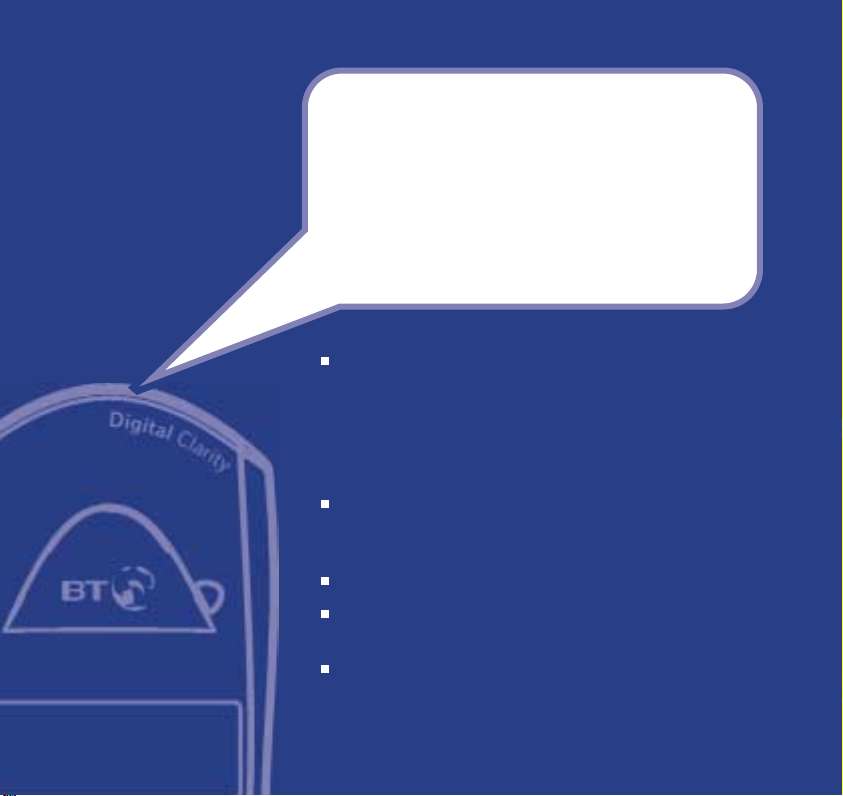
Section
Welcome…
to your BT Synergy 3005 additional
handset and charger
Your BT Synergy 3005 is intended to be registered to the
BT Synergy 3105 or 3505 base station. If you register to
the BT Synergy 3500 you will not be able to access the
answering machine features. It may also be registered to
other DECT GAP compatible bases with possible limited
availability of some functions.
Digital call quality with a range of up to 300 metres
outdoors and up to 50 metres indoors (in ideal
conditions).
50 Name and number phonebook.
Use Caller Display to see who is calling and keep track of
unanswered calls*.
The BT Synergy 3005 is a Digitally Enhanced Cordless
Telecommunications (DECT) product and is GAP
compatible.
* You must subscribe to your network provider’s Caller Display service for this
feature to work. A quarterly fee is payable.
Page 3
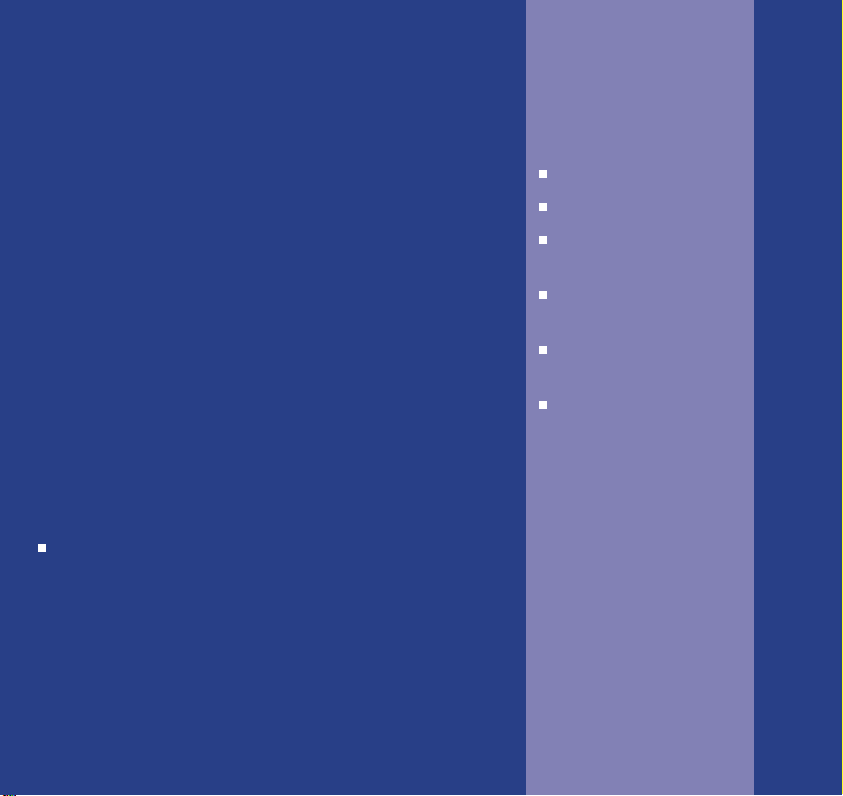
This User Guide provides you with all
the information you need to get the
most from your phone.
You must first set up your phone
before you can use it.
This doesn’t take long and is easy to
do. Just follow the simple instructions
on the next few pages.
Need help?
If you have any problems setting up or using
your BT Synergy 3005, contact the Helpline on
0870 605 8047.
Alternatively, you may find the answer in ‘Help’
at the back of this guide.
Section
Got everything?
BT Synergy 3005 charger
BT Synergy 3005 handset
2 x NiMH AAA
rechargeable batteries
Battery compartment
cover
Mains power adaptor
(Item code: 003313)
Belt clip
Page 4
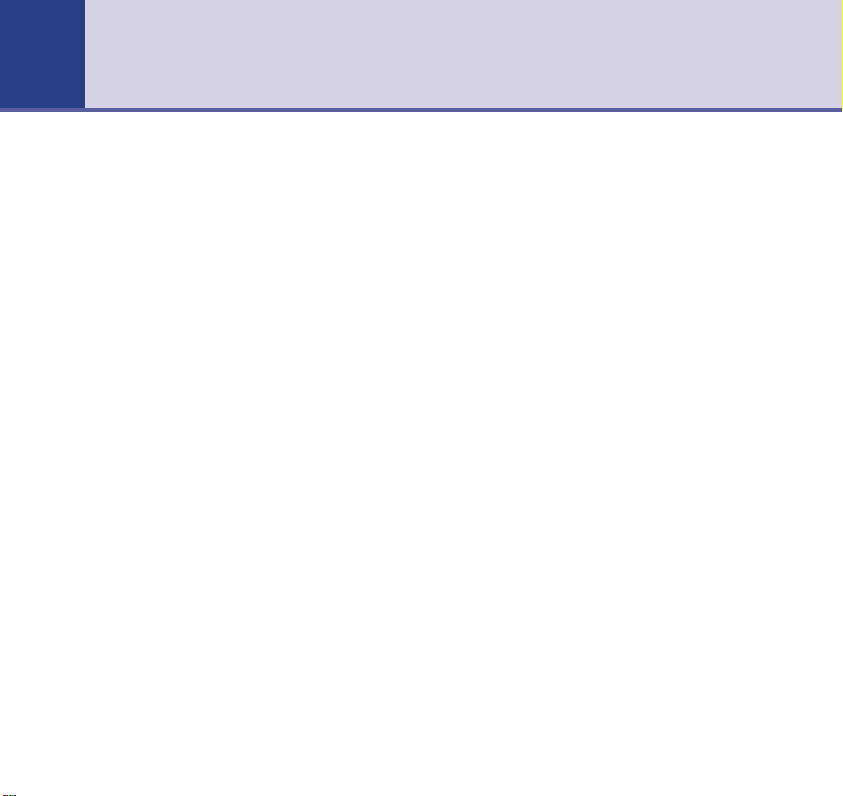
4
4 Section
In this guide
Getting started
Location . . . . . . . . . . . . . . . . . . . . . .6
Setting up . . . . . . . . . . . . . . . . . . . . .6
Register your BT Synergy 3005 . . . . . .7
Attach belt clips (optional) . . . . . . . . .8
Getting to know your phone
Handset buttons . . . . . . . . . . . . . . . .9
Charger . . . . . . . . . . . . . . . . . . . . . . .10
Display icons . . . . . . . . . . . . . . . . . . .11
Navigating the menu . . . . . . . . . . . . .12
Menu map . . . . . . . . . . . . . . . . . . . . .13
Using the phone
Switch handset on/off . . . . . . . . . . . . .14
Make an external call . . . . . . . . . . . . .14
Preparatory dialling . . . . . . . . . . . . . .14
End a call . . . . . . . . . . . . . . . . . . . . . .14
Receiving calls . . . . . . . . . . . . . . . . . .15
Earpiece volume . . . . . . . . . . . . . . . .15
Handsfree . . . . . . . . . . . . . . . . . . . . .15
Redial . . . . . . . . . . . . . . . . . . . . . . . .16
Secrecy . . . . . . . . . . . . . . . . . . . . . . .17
Internal calls . . . . . . . . . . . . . . . . . . .17
Transferring calls . . . . . . . . . . . . . . . .17
3-way conversation . . . . . . . . . . . . . .18
Phonebook
Store a name and number . . . . . . . . .19
Dial from the phonebook . . . . . . . . . .19
Edit an entry . . . . . . . . . . . . . . . . . . .20
Delete entries . . . . . . . . . . . . . . . . . .21
Handset settings
Keypad beeps . . . . . . . . . . . . . . . . . .22
Ringer volume . . . . . . . . . . . . . . . . . .22
External/Internal ringer melody . . . . . .23
Keypad lock . . . . . . . . . . . . . . . . . . . .23
Auto talk . . . . . . . . . . . . . . . . . . . . . .24
Name handset . . . . . . . . . . . . . . . . . .24
Language . . . . . . . . . . . . . . . . . . . . .25
Handset priority . . . . . . . . . . . . . . . . .25
Default settings . . . . . . . . . . . . . . . . .26
De-register handset . . . . . . . . . . . . . .28
Caller Display & Call Waiting
Caller Display . . . . . . . . . . . . . . . . . . .29
Calls list . . . . . . . . . . . . . . . . . . . . . .29
View the Calls list . . . . . . . . . . . . . . . .29
Dial a Calls list number . . . . . . . . . . . .30
Copy to phonebook . . . . . . . . . . . . . .30
Delete an entry . . . . . . . . . . . . . . . . .31
Page 5
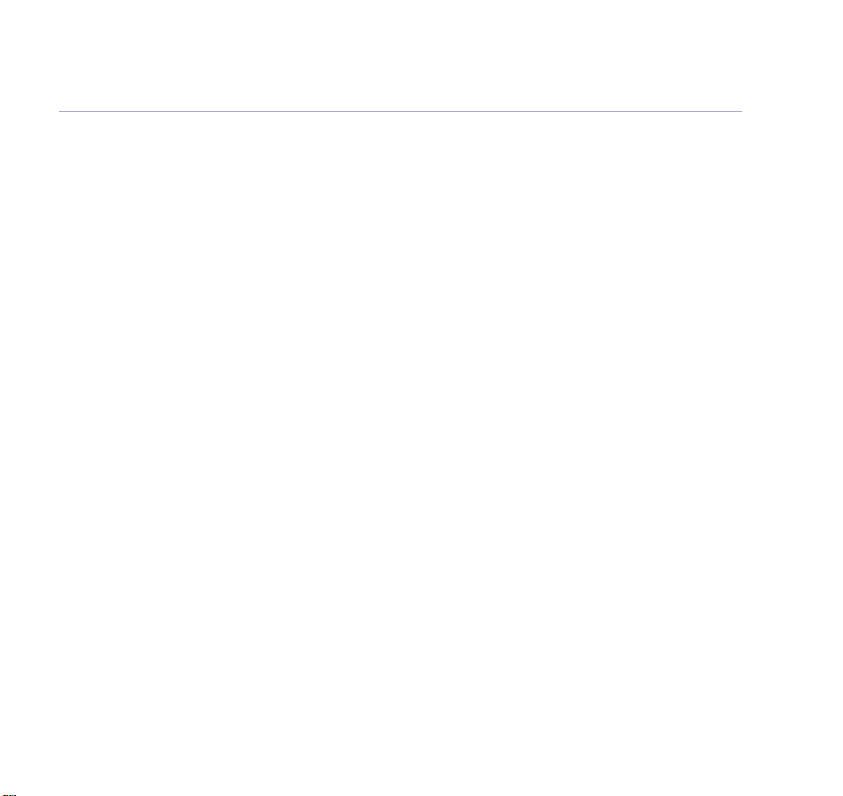
Delete the entire list . . . . . . . . . . . . . .31
Call Waiting . . . . . . . . . . . . . . . . . . . .31
Accept a Call Waiting call . . . . . . . . . .32
Help
Replacing the handset batteries . . . . .33
Helpline . . . . . . . . . . . . . . . . . . . . . .35
For your records . . . . . . . . . . . . . . . . .35
General information
Safety . . . . . . . . . . . . . . . . . . . . . . . .36
Cleaning . . . . . . . . . . . . . . . . . . . . . .37
Environmental . . . . . . . . . . . . . . . . . .37
Guarantee . . . . . . . . . . . . . . . . . . . . .38
Returning your phone . . . . . . . . . . . . .39
Technical information . . . . . . . . . . . . .40
R&TTE . . . . . . . . . . . . . . . . . . . . . . .40
Declaration of conformance . . . . . . . .40
Connecting to a switchboard . . . . . . . .40
In this guide
5
Page 6
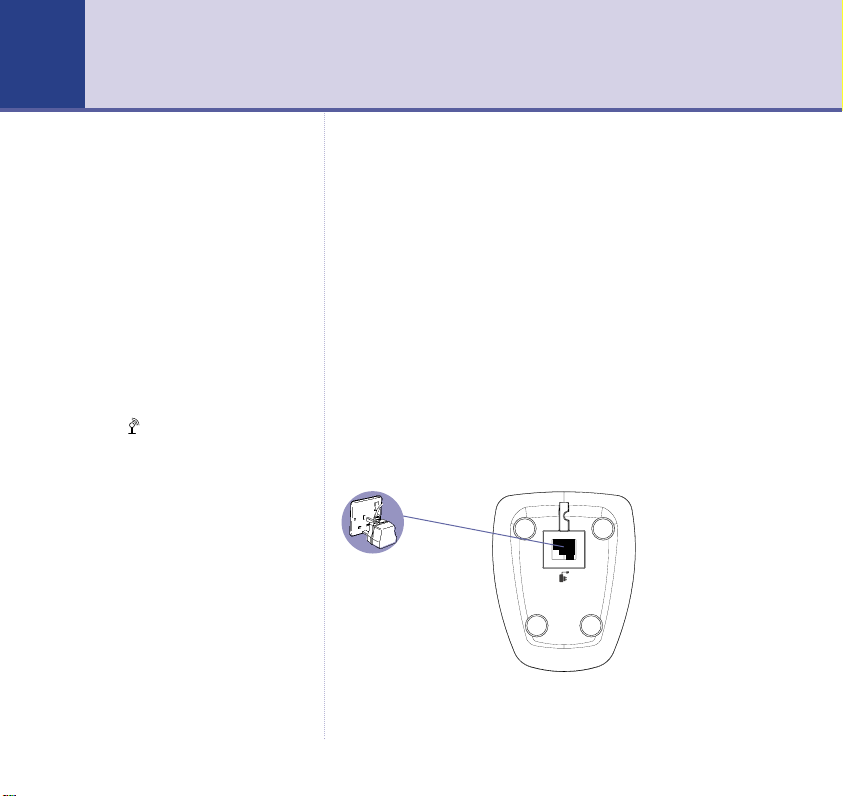
6 Section
Getting started6
WARNING
Do not place your BT Synergy
3005 in the bathroom or other
humid areas.
Handset range
The BT Synergy 3005 has a range
of 300 metres outdoors when there
is a clear line of sight between the
base and handset. When there is
no clear line of sight between the
base and handset, e.g. base
indoors and handset either indoors
or outdoors, the range could be
reduced to 50 metres. Thick stone
walls can severely affect the range.
Signal strength
The symbol on your handset
display indicates when you are in
range. When you are out of range,
it flashes and BASE 1 is displayed.
The base station must be plugged
into the mains at all times.
The charger must be plugged into
the mains power at all times.
The red Charging light stays on even
when the batteries are full charged.
Location
You need to place your BT Synergy 3005 within 2 metres
of a mains power socket so that the cable will reach.
Make sure it is at least 1 metre away from other
electrical appliances to avoid interference.
Your BT Synergy 3005 works by sending radio signals
between the handset and base. The strength of the
signal depends on where you site the base. Putting it as
high as possible ensures the best signal.
Setting up
1. Connect the mains power adaptor to the charger and
switch on.
Page 7
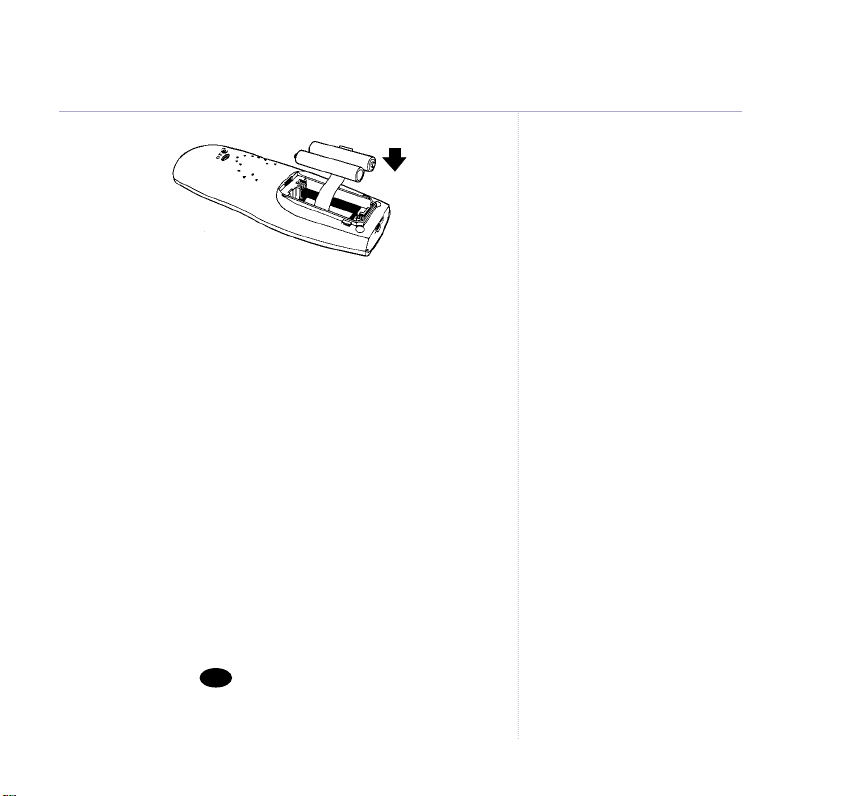
2. Insert the 2 x AAA NiMH batteries supplied. Then slide
the battery compartment cover into place.
3. Place the handset on the charger to charge for at least
16 hours. The red Charging light comes on. When the
handset is fully charged the display shows a full battery
symbol.
Register your BT Synergy 3005 to the BT Synergy
3105 or 3505 base
If you are registering to another DECT GAP compatible
base station other than the BT Synergy 3105 or 3505,
please refer to that user guide for registering additional
handsets.
Make sure the handset is close to the base.
At the base:
1. Press and hold until you hear two beeps (after
Page
about 10 seconds) then release.
Getting started
Talk/Standby time
Under ideal conditions, fully charged
handset batteries should give about
14 hours talk time or 350 hours
standby time on a single charge.
BATTERY LOW WARNING
If the handset battery symbol is
empty and flashing, and you hear
a warning beep every minute, you
will need to recharge your handset
before you can use it.
Battery performance
To keep your batteries in the best
condition, leave the handset off
the base for a few hours at a time
(after the initial 16 hour charge).
New NiMH batteries do not reach
full capacity until they have been
in normal use for several days.
Running the batteries right down
at least once a week will help them
last as long as possible.
The charge capacity of
rechargeable batteries will reduce
with time as they wear out, so
reducing the talk/ standby time of
the handset. Eventually they will
need to be replaced. New batteries
can be obtained from the BT
Synergy Helpline 0870 605 8047.
7
Page 8
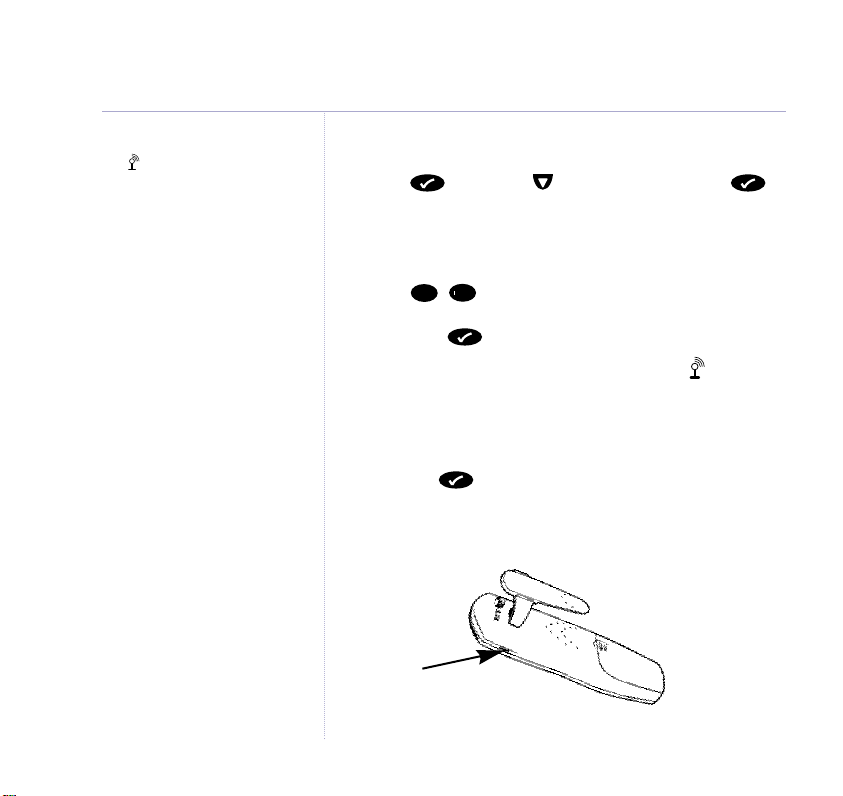
8
Getting started
Range indicator
The symbol on your handset
display indicates when you are in
range of the base. If the symbol
flashes and you hear a warning
beep, you are out of range and will
need to move closer to the base.
Helpline
If you have any difficulties setting
up your BT Synergy 3005, please
call the BT Synergy Helpline on
0870 605 8047.
Keep the charger connected to the
mains power at all times.
At the handset:
2. Press then scroll to
The display shows
BS 1 2 3 4
REGISTER
and press .
. The numbers that are
flashing indicate other bases that the handset is already
registered to.
䊴
4
3. Enter - for the base you want to register to,
1
followed by your 4-digit base PIN (original setting 0000)
then press .
The display shows
SEARCH 1,2,3,4
. and flashes
until the handset locates the base.
When the base is located, the handset will be
automatically selected and shown on the display.
4. Press the button to confirm the handset is
registered.
Attaching the belt clip (optional)
SLOT
Your BT Synergy 3005 is ready for use.
Page 9
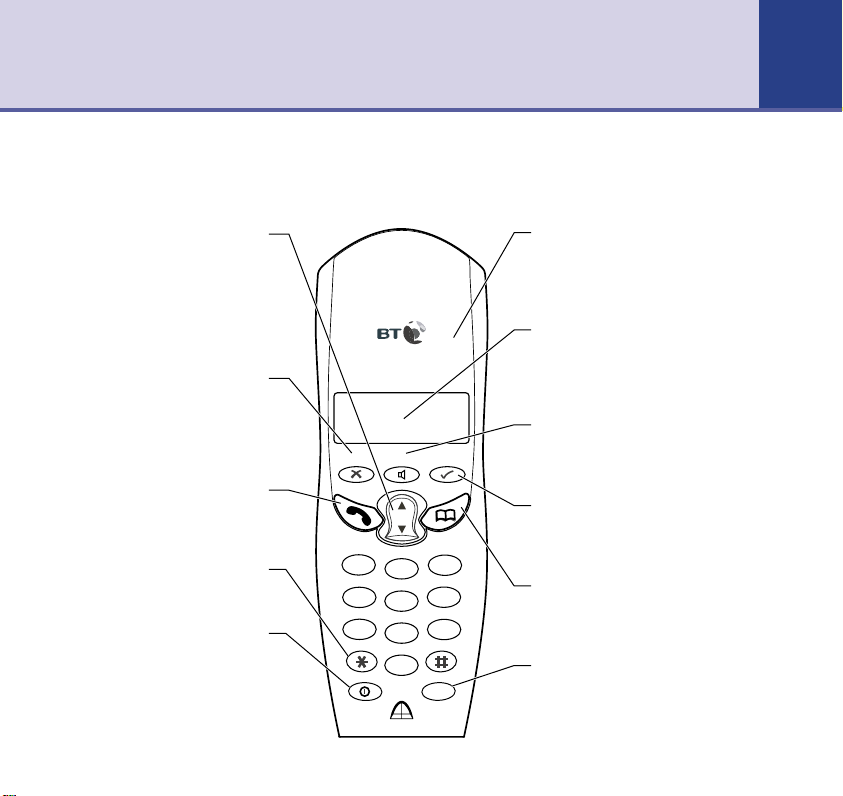
Getting to know your phone 9
Handset buttons
9
Volume/Scroll/Redial/Calls list
Adjust earpiece volume and
handset ringer volume, page 22.
Open redial list, page 16.
Open Calls list, page 29.
Scroll through the directory, menu
options, redial and Calls list.
During a call, press to stop your
caller hearing you, page 17.
Also used as a delete, edit and
Press to make, receive and end
Used for keypad lock.
For use with switchboards, page 41
and BT Calling Features.
Switches handset On and Off,
Secrecy
exit button.
Talk
calls, page 14.
Star
Recall/Power
page 14.
D
i
g
i
t
a
l
C
l
a
r
i
t
y
r
e
c
c
e
y
S
1
G
H
I
4
P
Q
R
S
7
en
s
u
d
f
r
n
M
e
a
e
H
d
d
i
a
i
e
a
e
l
l
R
R
Vol
Vol
C
C
a
ls
l
a
s
l
l
D
E
A
F
B
C
3
2
M
N
O
J
K
L
6
5
W
X
T
Y
U
V
Z
9
8
C
o
n
f
0
R
Int
Ring indicator
Flashes when the phone is ringing
or in use and remains on when
phone is in use.
Display
Shows caller’s details, name and/or
number you have dialled and the
status of the handset.
Handsfree
Make and receive calls using the
loudspeaker, page 15.
Menu
Use to access and select the
options in the menu.
Phonebook
Opens the 50 name and number
phonebook, page 19.
Internal
Lets you make calls between
handsets registered to the base,
page 17.
Page 10

10
Getting to know your phone
Charger
Charging light (RED)
Comes on when the handset
is on the base.
DECT
Digital Clarity
Charging
Page 11
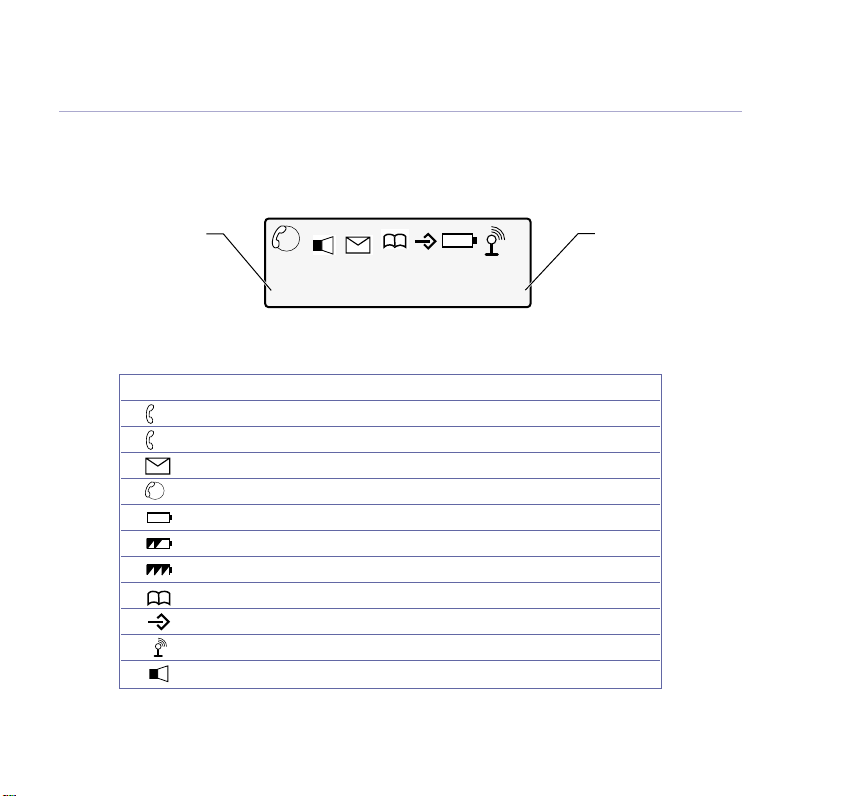
Display icons – This is where the icons will appear.
Getting to know your phone
11
Standby screen
To change the name of
your handset, e.g.
BEDROOM, see page 24.
EXT
INT
SYNERGY HS2
Icon Steady Flashing
EXT
External line in use Incoming call
Internal call Internal call from another handset
INT
In calls list* New call received in calls list
EXT
INT
3 way conversation in progress
Battery weak
Battery half full
Battery full
Phonebook
Menu in use
Handset linked to base Out of range or searching for base
In handsfree mode
* For these features to work you must subscribe to your Network Provider’s Caller Display or Call Waiting Services.
HS2
The handset number is
displayed at all times
when in standby mode
(even if you change the
handset name).
Page 12
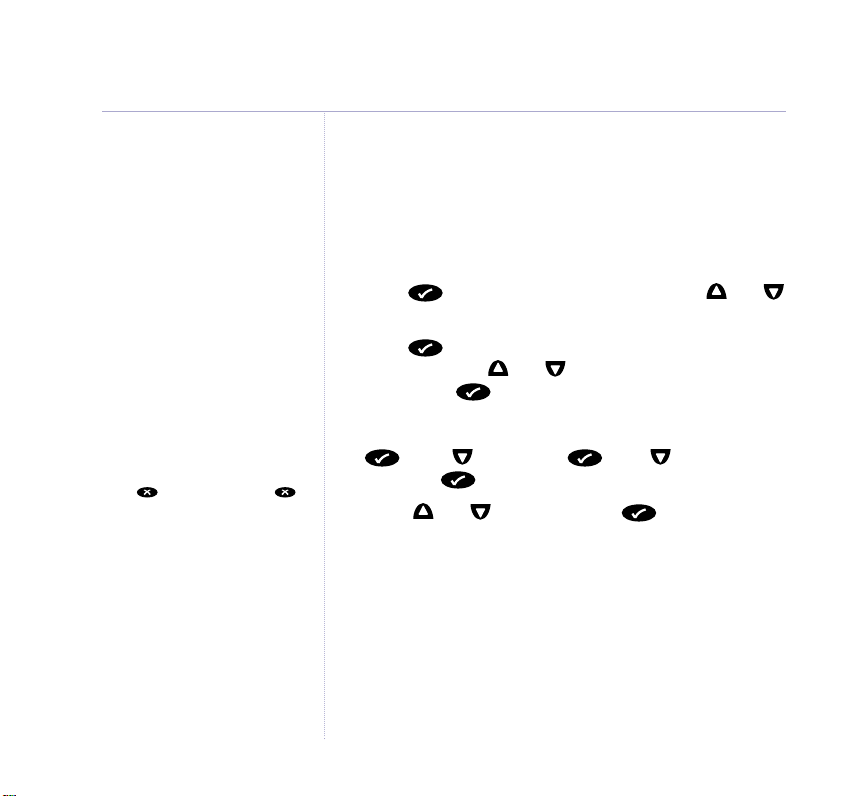
12
Getting to know your phone
Exit or go back one level in
the menu
Press . Or press and hold
to return to standby.
If no buttons are pressed for
15 seconds, the handset reverts
to standby automatically.
Navigating the menus
Your BT Synergy 3005 handset has a menu system which
is easy to use. Each menu has a list of options, which you
can see on the menu map on the following page.
When the handset is switched on and in standby:
1. Press to open the main menu then press and
to scroll to the menu option you want.
2. Press to view the sub-menus for the displayed
menu, then use and to select further menu
options and to confirm any settings.
For example to change the handset ringer volume:
1. scroll to
RING VOL
.
HANDSET
scroll to
2. Scroll and to select volume to confirm.
Page 13
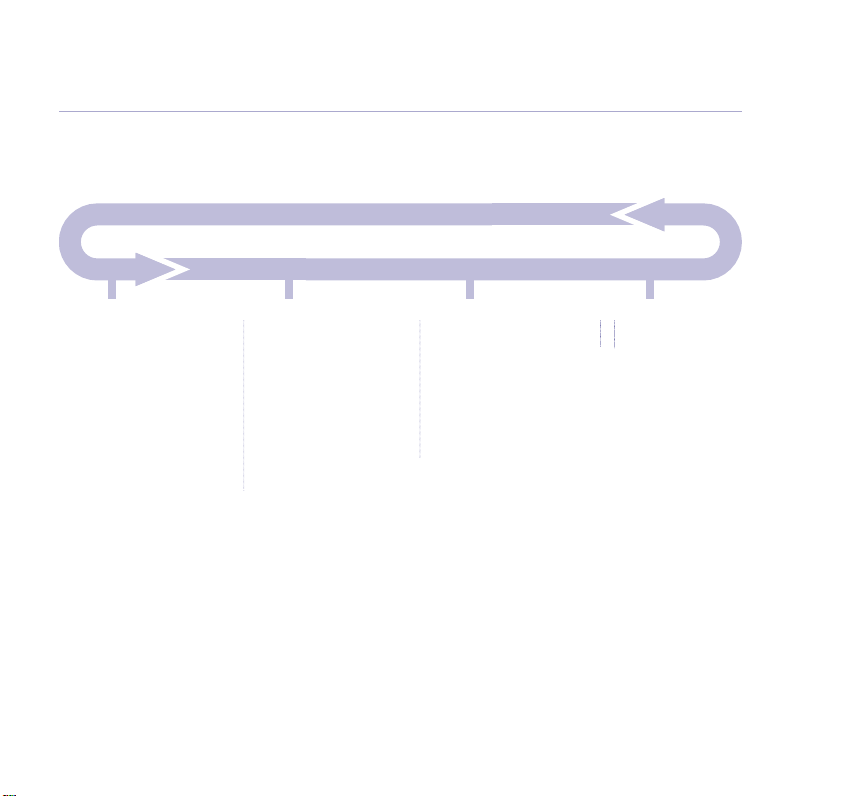
Menu map
Getting to know your phone
13
Phonebook
List
Add
Delete
Modify
Setup
Base Vol
Base Mel
Sel Base
Delete H/S
PIN Code
Priority
Dial Mode
Recall
PABX
Default
Handset
Beep
Ring Vol
Earpiece Vol
Internal Mel
External Mel
Auto Ans
Name
Language
Register
BS 1 2 3 4
Page 14

14
Using the phone14
If the handset is off and it is placed
back on the base it will switch back
on automatically.
If you make a mistake when
preparatory dialling, press
to delete the incorrect digit.
Call timer
The display shows the duration of
all external calls, both during the
call and for a few seconds after you
hang up.
Caller Display
If you have subscribed to your
network’s Caller Display service,
the caller’s number (and name if
stored in the phone book) is
displayed. See page 29 for more
information.
Switch handset on/off
1. Press and hold to switch the handset off.
Or
Press any button to switch the handset on.
Make an external call
1. Press then dial the number you want.
Preparatory dialling
Preparatory dialling allows you to enter the number you
require before pressing the handset button. You can
correct any mistakes before you actually make the call.
1. Enter the number to be dialled.
2. Press to dial the number.
End a call
1. Press or place the handset back on the base.
Page 15

Receiving calls
CALL
When the phone rings, the display shows
EXT symbol flashes.
1. Press or if the handset is on the base, simply lift it
up and speak.
Earpiece volume
During a call:
1. Press or to select volume 1 to 5.
In standby:
1. Press then to display
2. Press then to display
3. Press then or to select volume 1 to 5.
4. Press to confirm.
5. Press and hold to return to standby.
HANDSET
EAR VOL
and the
.
.
Handsfree
Handsfree lets you talk to your caller without holding the
handset. It also enables other people in the room to
listen to your conversation over the loudspeaker.
Using the phone
15
Page 16

16
Using the phone
To switch back to the handset at
any time, press again.
During a handsfree call, press
or to change the volume.
Any number entered during a call
or after a or will not be
saved in the redial list.
The most recent number will be
shown first.
Make a call in handsfree
1. Dial the number then press .
2. Press to end the call.
Answer a call in handsfree
When the phone rings:
1. Press and the call is transferred to the loudspeaker.
Switch to handsfree during a call
During a call:
1. Press . The call is transferred to the loudspeaker.
2. Press to end the call.
Redial
The last 5 numbers called are stored in the redial list for
quick and easy redialling. The name will be displayed
instead of the number, if a name/number match is found
in the phonebook (see page 19).
1. Press repeatedly to display and scroll through the
redial list.
2. With the number you want displayed, press to dial.
Page 17

Secrecy
Int
Use secrecy during a call to mute your voice so that
you can talk to someone nearby without your caller
hearing you.
1. Press ,
you now.
2. Press again to return to your caller.
MUTE
is displayed. Your caller cannot hear
Internal calls
If you have more than one handset registered to the
base, you can make internal calls between handsets.
1. Press and enter the handset number you want to
call, (1-5).
The receiving handset rings and the display shows
and the number of the handset calling.
2. Press to end the call.
INT
Transferring calls
You can transfer an external call to another handset
registered to the base.
Using the phone
17
Page 18

18
Int
Int
Int
Int
Using the phone
During an external call:
1. Press then the number of the handset you want
(1-5).
The caller is put on hold.
2. When the other handset answers you can talk to them
and press to transfer the call.
Or
If the other handset does not answer, press to speak
to your caller again.
3-way conversation
You can talk to an external caller and an internal caller at
the same time on your handset.
During an external call:
1. Press to put your caller on hold. Enter the number
of the internal handset (1-5) you wish to talk to.
If the handset does not answer,
press to speak to your caller
again.
2. When the handset answers, press and hold for
about 3 seconds.
You can now start your 3-way conversation.
On a 3-way call, the call can only
be ended by the handset that set
it up.
Press to exit the call.
3. Press to end the call.
Page 19

1
6䊴6
䊴
8
Using the phone
19
Phonebook
You can store up to 50 names and numbers in the
Phonebook. Names can be up to 8 characters long and
numbers up to 20 digits.
Store a name and number
1. Press to display
2. Press and
3. Scroll to
NAME?
4.
ADD
Is displayed. Use the keypad to enter a name
(8 characters max).
5. Press .
NUMBER?
number and press .
Now either press to enter another entry or press
and hold to return to standby.
Dial from the phonebook
1. Press to display
2. Press and
3. Press or to scroll to the entry you want.
Or
LIST
is displayed.
PHONEBK
.
, then press .
is displayed, enter the telephone
PHONEBK
LIST
is displayed. Press again.
.
Entering names
Use the keypad letters to enter
names, e.g. to store TOM:
Press once to enter T.
Press three times to enter O.
Press once to enter M.
Writing tips
If you make a mistake, press to
delete the last character or digit.
Press once to insert a space, or
twice to insert a hyphen(-), press
three times to enter a 1.
Phonebook with Caller Display
If you subscribe to a Caller Display
service, and want the names in
your Phonebook displayed instead
of the phone numbers, you must
store the full telephone number
including the full dialling code.
Insert a ‘pause’ in a stored
number
You may need to enter a pause
when storing international
numbers, charge card numbers or
if you connect your telephone to a
switchboard. (For more information
on use with a switchboard, see
page 41)
When storing a number, at the
point you want to insert a pause,
press and hold until P is
displayed.
You may enter as many pauses as
required.
Page 20

20
8
Using the phone
If you want entries to be
recognised by Caller Display and to
display the number of the person
calling then you must enter the full
telephone number including the
dialling code.
Press then use or to scroll to the entry
you want.
Or
Press then enter the first letter of the name you
want, e.g. for Tom, press to search for names
beginning with T.
4. Press to dial.
Edit an entry
1. Press to display
PHONEBK
2. Press then to scroll to
.
MODIFY
.
3. Press then or to scroll to the entry you want
to edit and press .
4. Edit the name, using to delete characters and the
keypad to enter new ones then press .
The number is displayed.
5. Edit the number, using to delete digits and the
keypad to enter new ones then press .
6. Press and hold to return to standby.
Page 21

Delete entries
1. Press to display
2. Press then to scroll to
3. Press then or to scroll to the name of the
entry you want to delete and press .
4. The number for the entry is displayed, press again.
The display shows
5. Press to confirm deletion.
6. Press and hold to return to standby.
PHONEBK
CONFIRM?
.
DELETE
.
Using the phone
21
Page 22

22
22
Handset settings
Keypad beeps
When you press a button on your handset, you hear a
beep. You can switch the beeps on and off.
1. Press then to display
2. Press to display
3. Press to display
4. Press or to select
to confirm.
5. Press and hold to return to standby.
Ringer volume
Select from volumes 1 to 5 or turn the ringer off
completely if you do not want to be disturbed.
1. Press then to display
2. Press then to display
The current ring volume is displayed and played.
3. Press or to select
(you will hear a sample ring) and press to confirm.
4. Press and hold to return to standby.
BEEP
.
KEYTONE
ON
or
RING VOL
VOLUME 1
HANDSET
OFF
HANDSET
.
then press .
then press
.
then press .
to 5or
VOL OFF
Page 23

External/Internal ringer melody
9
8
You can set different melodies for internal and external
calls. There are 5 melodies to choose from.
1. Press then to display
HANDSET
2. Press then to display either
.
INT MEL
or
EXT MEL
and press .
The current ringer melody is displayed and played.
3. Press or to select the melody you want and press
to confirm.
4. Press and hold to return to standby.
Handset settings
23
Keypad lock
Lock the keypad to prevent numbers from being
accidentally dialled while carrying the handset around.
1. Press then . The keypad is now locked.
To unlock the keypad again:
1. Press then then .
Or
Press then .
If you press any button while the
keypad lock is on, the display
flashes PRESS 89*.
Page 24

24
Handset settings
Use to correct any mistakes.
Auto talk
When the handset it on the base, you can answer a
call just by picking it up. When auto talk is switched off,
you will always have to press to answer a call.
The default setting is On.
1. Press then to display
2. Press then to scroll to
3. Press or to select
confirm.
4. Press and hold to return to standby.
Name a handset
The handset name is pre-set to
personalise each handset to the name you want, using
up to a maximum of 8 characters.
1. Press then to display
2. Press then to scroll to
3. Press to delete the current name and then use the
keypad to enter a new name and press to confirm.
4. Press and hold to return to standby.
ON
HANDSET
AUTO ANS
or
OFF
and press to
SYNERGY
HANDSET
NAME
.
and press .
. You can
.
and press .
Page 25

Handset settings
25
Language
You can change the language used on the handset
display. Choose from English, Francais, Deutsch, Nederl,
Italiano, Espanol, Portuges, Norsk, Dansk, Svenska and
Suomi.
1. Press then to display
2. Press then to scroll to
HANDSET
.
LANGUAGE
and press .
3. Press or to scroll and display the language you
want and press to confirm.
4. Press and hold to return to standby.
Handset priority
If you have more than one handset registered to the
base, you can select one handset (or the base) to ring
first. You can also set the number of rings before the
other handsets start ringing.
SETUP
1. Press then scroll to
2. Scroll to
3. Scroll to
PRIORITY
SELECT
and press .
and press .
4. Scroll to select the option you want, either
HS 1-5
and press .
Display shows
RINGS 1-9
.
and press .
BASE
or
To return the handset to English:
1. Press then three times.
2. Press then seven times.
3. Press then or until
ENGLISH is displayed and press
to confirm.
Page 26

26
Handset settings
5. Scroll to the number of rings you want and press
to confirm.
PRIORITY
is displayed.
6. Press to confirm.
OFF
is displayed.
ON
Press to switch OFF or scroll to
and press
to switch ON.
If you reset your phone you will
delete any Phonebook, Redial and
Calls list entries.
Default settings
You can reset your BT Synergy 3005 to its
original/default settings.
SETUP
1. Press then to display
2. Press then to display
Display shows
PIN?
.
DEFAULT
and press .
3. Enter the 4-digit base PIN and press .
The display flashes
and then
SYNERGY HS 1
BASE 1
Your BT Synergy 3005 is now reset to its default
settings.
.
Page 27

Default settings are:
Earpiece volume
. . . . . . . . . . . . . . . . . . . 3
Handset & base ringer volume
Internal and External handset
& base melody
PIN code
Handset name
Handset language
Button beeps
Battery low indicator beeps
. . . . . . . . . . . . . . . . . . . . . 1
. . . . . . . . . . . . . . . . . . . . . . . . . . . 0000
. . . . . . . . . . . . . . . . . . . . . SYNERGY
. . . . . . . . . . . . . . . . . English
. . . . . . . . . . . . . . . . . . . . . . On
. . . . . . . . On
Out of range warning beeps
Auto answer
Dialling mode
. . . . . . . . . . . . . . . . . . . . . . . On
. . . . . . . . . . . . . . . . . . . . . . DTMF
Pause after picking up line/
dial out code
Phonebook
Redial list
Calls list
. . . . . . . . . . . . . . . . . . . . . . . 3 seconds
. . . . . . . . . . . . . . . . . . . . . . . . . Empty
. . . . . . . . . . . . . . . . . . . . . . . . . . Empty
. . . . . . . . . . . . . . . . . . . . . . . . . . . . Empty
. . . . . 3
. . . . . . . On
Handset settings
27
Page 28

28
Handset settings
You cannot deregister the handset
you are using.
De-register handset
SETUP
1. Press then scroll to
DEL HS
2. Scroll to
The display shows
and press .
PIN?
3. Enter your 4-digit PIN (original setting
and press .
0000
) and press
.
4. Scroll or to select the handset (1-5) you want to
de-register then press .
Display shows
CONFIRM?
5. Press to confirm.
Once deregistered, the handset display shows
NOT REG
.
Page 29

Caller Display and Call Waiting
29Section
29
Caller Display
If you subscribe to a Caller Display service you can see
the caller’s number on the handset display (unless it has
been withheld) before you answer the call. If your
BT Synergy 3005 finds a name/number match in your
handset phonebook, the name will be displayed instead.
Calls list
Whether you answer a call or not, the caller’s details are
stored in the calls list.
When you have new entries in the calls list the icon
will flash in the handset display.
Up to 20 names/numbers can be stored in the calls list.
When the calls list is full, a new call replaces the
oldest call.
View the calls list
1. Press to open the calls list then scroll or
through the list.
If a name/number match is found in the phonebook, the
caller’s name will be displayed.
IMPORTANT
To use Caller Display and Call
Waiting you must first subscribe to
the service from your network
provider. A quarterly fee is payable.
For more information on
BT Calling Features, call BT free on
0800 800 150.
Caller information not available
Occasionally the telephone number
of the caller is not available and
cannot therefore be displayed.
In this case, your display will show
one of the following explanatory
messages:
WITHHELD – caller has withheld
their number
UNAVAILA – the network is unable
to send the number
RINGBACK – following a ringback
request
OPERATOR – call is via the operator
PAYPHONE – call is from a payphone
INTERNAT – call is from an
international number
Ensure that you store the full
telephone number, including the
area code, otherwise the name will
not match the number stored in
the phonebook.
Page 30

30
Caller Display and Call Waiting
Once stored in the phonebook,
the entry will be deleted from the
calls list.
2. Press to display the caller’s number, press again
to see the time and date of the call.
3. Press repeatedly to return to the calls list, or press
and hold to return to standby.
Dial a calls list number
1. Press to open the calls list then scroll or to the
entry you want.
2. Press to dial the number.
Copy a number to the phonebook
1. Press to open the calls list then scroll or to the
entry you want and press .
ADD
2. Press until the display shows
again to display
NAME?
then press
3. Enter the name (of up to 8 characters) and press to
confirm.
Page 31

Delete an entry
1. Press to open the calls list then scroll or to the
entry you want and press .
ADD
2. Press until the display shows
to display
DELETE?
then press or
3. Press and the entry is deleted.
Delete the entire list
1. Press to open the Calls list then press .
DEL ALL
is displayed.
EMPTY
2. Press to confirm and the display shows
for 2
seconds.
Caller Display and Call Waiting
31
Call Waiting
If an incoming call arrives while you are already on the
phone, you will hear a soft beep every 5 seconds. This
beep is not audible to the person you are speaking to.
The second caller’s number (and name if stored in the
phonebook) will appear on the handset display.
Instead of the engaged tone, the second caller will hear
an announcement to hold on as you know they are
waiting.
IMPORTANT
To use Call Waiting you must first
subscribe to the service from your
network provider. A quarterly fee is
payable.
Page 32

32
R
R
Caller Display and Call Waiting
You can use to switch back
and forth between the two calls
without disconnecting either.
The second caller is only charged
for their call from the moment you
answer, not while they are waiting
for your initial contact.
R
Accept a Call Waiting call
If, during a call, you hear the call waiting beep:
1. Press to put you current call on hold and speak to
the second caller.
2. Press again to return to your first caller.
To end the first call and take the second call:
1. When speaking to the first caller press to end
that call.
2. Your handset will ring, press again to connect to
the waiting caller.
Page 33

Help 33
Replacing the handset batteries
After a time, you may find that the handset batteries are running out of charge more
quickly. This is a standard sign of wear and the batteries will need replacing.
For spare AAA rechargeable batteries, please contact the BT Synergy Helpline
0870 605 8047.
Remove the battery compartment cover and remove the existing batteries. Insert new
batteries and replace the compartment cover.
Problems Possible cause
No display The batteries may be flat or dead. Recharge or replace
the batteries.
Is the handset switched off? To switch on, see page 14.
No dial tone Check that the telephone line cord is plugged into the
phone socket.
Check that the charger is connected to the mains power
and switched on.
33Section
Page 34

34
Help
Problems Possible cause
You cannot link up Is flashing in the display? You may be out of
with the base station range, move closer to the base.
Check that the charger is connected to the mains power
and switched on.
Are the batteries low or flat? If so, charge the batteries
or replace them if necessary.
If using more than one base, check that you are
connected to the correct base. See your main base
user guide.
No ring on the handset Check that the ringer volume is switched on, see page 22.
Check that the charger is plugged into the phone socket
and that it is also connected to the mains power and
switched on.
Buzzing noise on my Sometimes, your BT Synergy 3005 and other DECT GAP
radio, TV, computer compatible handsets can interfere with other electrical
or hearing aid equipment if placed too close. Try moving at least one
metre away from such appliances.
The handset is not Check that the charger is plugged into the mains socket
charging properly and switched on.
Page 35

Problems Possible cause
Check that you are using the correct power adaptor plug.
BT Synergy 3105 – Item Code 872260 or
BT Synergy 3505 base – Item Code 005391.
BT Synergy 3005 charger – Item Code 003313.
Check that the handset is sitting correctly in the base.
Check that the handset batteries have been correctly
fitted.
Cannot adjust an Someone else might be making changes using another
option in the base handset. Try again when the other handset user has
finished.
Have you pressed to confirm your selection?
Help
35
BT Synergy 3005 Helpline
0870 605 8047
Call the dedicated BT Synergy
Helpline
if you are having difficulties using
your BT Synergy 3005.
if you need replacement
batteries or a mains power lead
Lines open 9am – 5.30pm,
Monday to Friday and
9.30am – 2.30pm Saturday.
For your records
Date of purchase:
Place of purchase:
Serial number:
For guarantee purposes proof
of purchase is required so please
keep your receipt.
BT accessories and
replacement items
For a full range of accessories and
replacement items for BT products
please call 0870 240 5522, or visit:
Page 36

36 General information
IMPORTANT
This equipment is not designed for making emergency telephone call when the power
fails. Alternative arrangements should be made for access to emergency services.
This product is intended for connection to analogue public switched telephone networks
and private switchboards in the United Kingdom.
Safety information
General
Only use the power supply included with the product. Using an unauthorised power
supply will invalidate your guarantee and may damage the telephone. The item number
for the power supply used with the charger is 003313.
Use only the approved rechargeable batteries supplied. Spare rechargeable batteries are
available from the BT Synergy Helpline 0870 605 8047.
Do not open the handset (except to replace the handset batteries) or the base.
This could expose you to high voltages or other risks. Contact the Helpline for all repairs.
Radio signal transmitted between the handset and base may cause interference to
hearing aids.
It is recommended that advice from a qualified expert be sought before using this product
in the vicinity of emergency/intensive care medical equipment.
It is recommended that if you have a pacemaker fitted you check with a medical expert
before using this product.
Page 37

General information
Your product may interfere with other electrical equipment, e.g. TV and radio sets,
clock/alarms and computers if placed too close. It is recommended that you place your
product at least one metre away from such appliances to minimise any risk of interference.
Never dispose of batteries in a fire. There is a serious risk of explosion and/or the release
of highly toxic chemicals.
Cleaning
Clean the handset and base with a damp (not wet) cloth, or an anti-static wipe. Never use
household polish as this will damage the product. Never use a dry cloth as this may cause
a static shock.
Environmental
Do not expose to direct sunlight.
The product may heat up when the batteries are being recharged or during prolonged
periods of use. This is normal. However, we recommend that to avoid damage you do not
place the product on antique/veneered wood.
Do not stand your product on carpets or other surfaces which generate fibres, or place it
in locations preventing the free flow of air over its surface.
Do not submerge any part of your product in water and do not use it in damp or humid
conditions, such as bathrooms.
Do not expose your product to fire, explosive or other hazardous conditions.
There is a slight chance that your phone could be damaged by an electrical storm.
37
Page 38

38
General information
We recommend that you unplug the power and telephone line cord from the base for the
duration of the storm.
Guarantee
Your BT Synergy 3005 is guaranteed for a period of 12 months from the date of purchase.
Subject to the terms listed below, the guarantee will provide for the repair of, or at BT’s
or its agent’s discretion the option to replace the BT Synergy 3005 or any component
thereof, (other than batteries), which is identified as faulty or below standard, or as a
result of inferior workmanship of materials. Products over 28 days old from the date of
purchase may be replaced with a refurbished or repaired product.
The conditions of this guarantee are:
The guarantee shall only apply to defects that occur within the 12 month guarantee
period.
Proof of purchase is required.
The equipment is returned to BT or its agent as instructed.
This guarantee does not cover any faults or defects caused by accidents, misuse, fair
wear and tear, neglect, tampering with the equipment, or any attempt at adjustment or
repair other than through approved agents.
This guarantee does not affect your statutory rights.
Page 39

General information
Within the 12 month guarantee period:
If you experience difficulty using the product, prior to returning it, please read the Help
section beginning on page 33, or contact the BT Synergy Helpline on 0870 605 8047,
9am to 5.30pm Monday to Friday.
In the unlikely event of a defect occurring, please follow the Helpline’s instructions for
replacement or repair.
Outside of the 12 month guarantee period:
If your product needs repair after the guarantee period has ended, the repair must meet
the approval requirements for connection to the telephone network. We recommend that
you contact BT’s approved repair agent, TecLogic on 01672 564444 or a local qualified
repairer.
Returning your phone
If the Helpline is unable to remedy your problem they will ask you to return the product.
Where possible, pack the product in its original packaging. Please remember to include
all parts, including the line cords, power supply units and the original batteries. (Please
not that we cannot take responsibility for goods damaged in transit.) Please obtain and
keep proof of posting from the Post Office.
39
Page 40

40
General information
Technical information
Only use approved power supply 003313 for the charger.
Only use approved AAA NiMH rechargeable batteries.
R&TTE
This product is intended for use within the UK for connection to the public telephone
network and compatible switchboards.
This equipment complies with the essential requirements for the Radio Equipment and
Telecommunications Terminal Equipment Directive 1999/5/EC.
Declaration of Conformance
Hereby, Suncorp Technologies declares that this BT Synergy 3005 is in compliance with
the essential requirements and other relevant provisions of Directive 1999/5/EC.
The Declaration of Conformance for the BT Synergy 3005 is published on the website:
http://www.suncorptech.com/bt
Connecting to a switchboard
This product is intended for use within the UK for connection to public telephone network
and compatible switchboards, which support tone dialling and timed break recall. If in
doubt please consult your service provider.
Page 41

Visit us at www.bt.com
Offices worldwide
The telecommunications services described in this publication
are subject to availability and may be modified from time to time.
Services and equipment are provided subject to British
Telecommunications plc’s respective standard conditions of
contract. Nothing in this publication forms any part of any contract.
© British Telecommunications plc 2003.
Registered Office: 81 Newgate Street, London EC1A 7AJ.
Registered in England No. 1800000.
BT Synergy 3005 (11/03) 3
Designed and produced by The Art & Design Partnership Ltd.
Printed in China
