Page 1
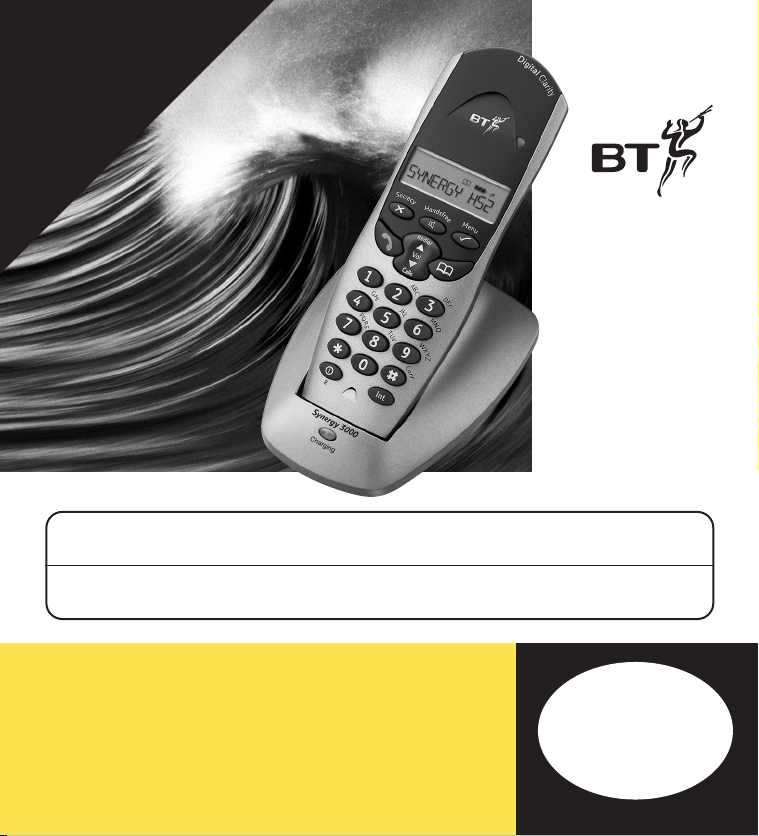
YOU MUST
SUBSCRIBE TO YOUR
NETWORK PROVIDER’S
CALLER DISPLAY AND CALL
WAITING SERVICES BEFORE THESE
FEATURES WILL WORK. A QUARTERLY
FEE IS PAYABLE.
This equipment is not designed for making emergency telephone calls when the power fails.
Alternative arrangements should be made for access to emergency services.
This product is intended for registration to the BT Synergy 3100 or 3500 base station. It may also be
registered to other DECT GAP compatible bases, with possible limited availability of some functions.
Synergy 3000
Handset and Charger
User
Guide
Page 2
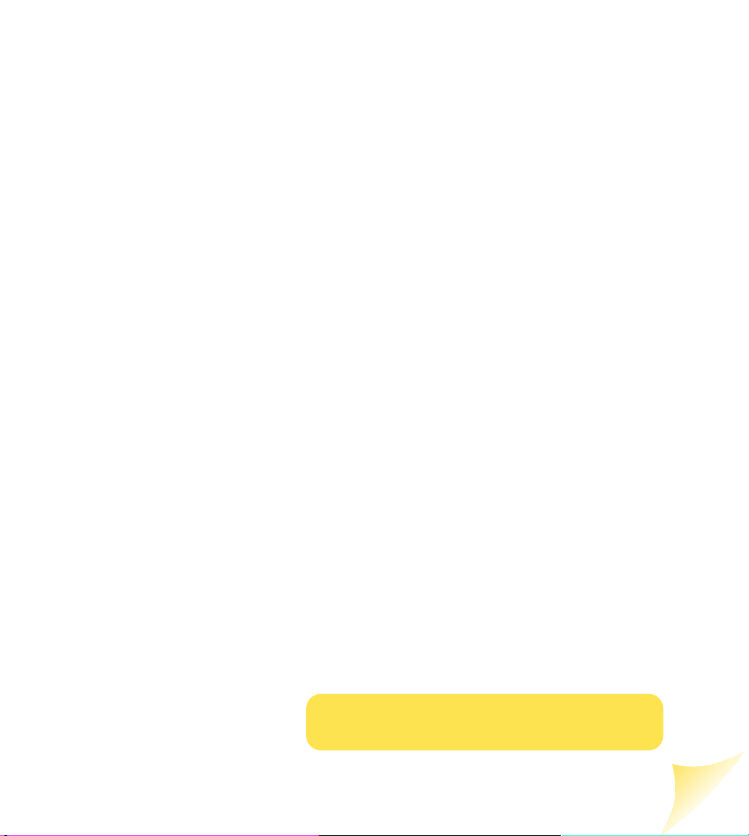
Please open this page for an ‘at a glance’
guide to your Synergy 3000
Page 3
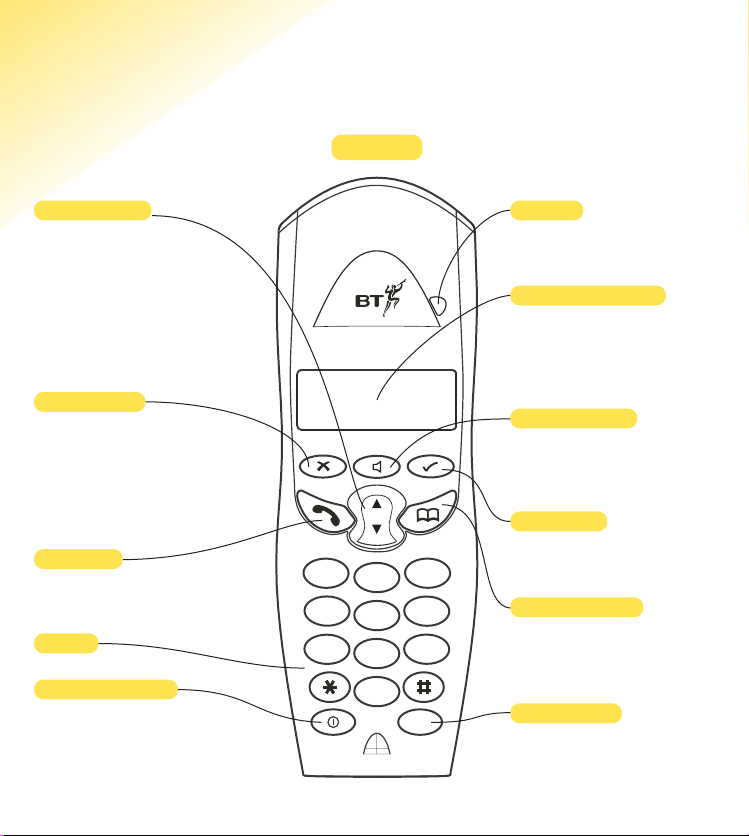
1
At a glance
Handset
Recall/Power button
For use with a switchboard/PBX
and BT Select Services, see page 25.
Also used to switch off the handset,
see page 14.
Keypad
Talk button
Use to make, receive and end calls,
see pages 14 and 15.
Secrecy button
During a call press to mute the
call so your caller cannot hear
you talk to someone close by, see
page 17.
Also used as a delete, edit and
exit button, see pages 20-21.
Volume buttons
Use to adjust the handset
earpiece speech volume and
handset ringer volume, see pages 15
and 26.
Also used to access the redial and
calls list and scroll through the
directory, menu options, redial and
calls list.
Menu button
Use to access and select the
options in the menu, see page 4.
Internal button
To make internal calls between
handsets registered to the base,
see pages 17-18.
Phonebook button
Use to access the 50 names and
numbers stored in the phonebook,
see page 19.
Red light
To indicate that the phone is
ringing or in use.
Handsfree button
Use to answer calls or make a
call using the handsfree mode,
see page 16.
Liquid Crystal Display
Display shows you incoming
caller’s details, the name and/or
number you have dialled, and the
status of the handset, see page 2.
e
cr
c
e
S
1
4
7
R
D
i
s
d
f
r
n
y
a
H
d
i
a
e
l
R
Vol
C
a
ls
l
A
2
G
H
J
I
5
P
Q
T
R
S
8
0
g
i
t
a
l
C
l
a
r
i
t
y
en
u
M
e
e
D
E
F
B
C
3
M
N
O
K
L
6
W
X
U
Y
V
9
f
n
o
c
Int
Z
Page 4
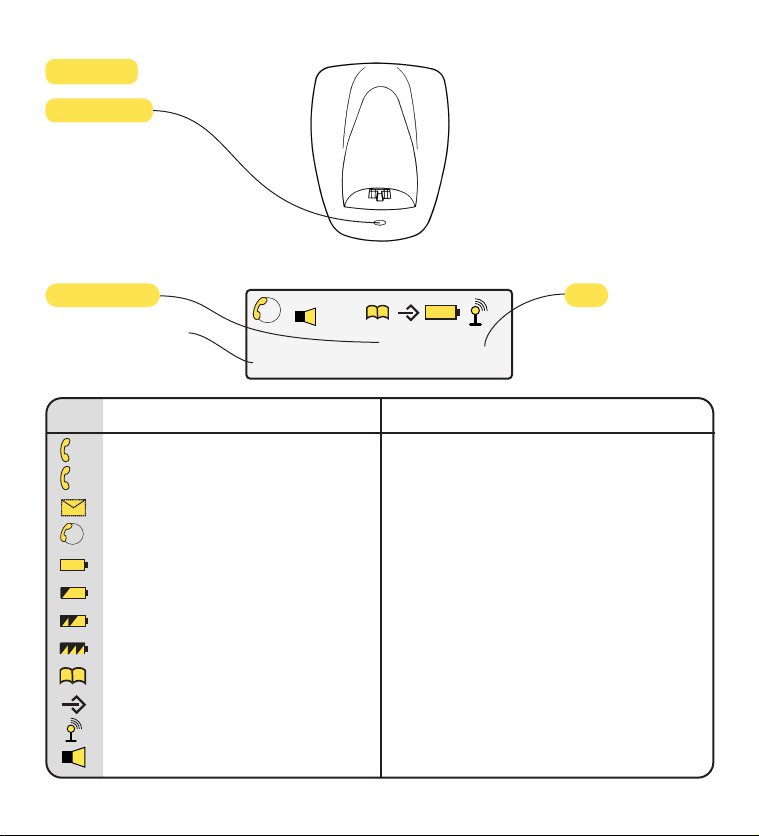
2
Charging light
Lights up red to indicate
charging when the handset
is on the charger.
Charger
Explanation of
the display icons
Icon Steady Flashing
EXT
External line in use Incoming call
INT
Internal call Internal call from another handset
In calls list New call received in calls list
3 way conversation in progress
Battery exhausted
Battery weak
Battery half-full
Battery full
Phonebook
Menu in use
Handset linked to base station Out of range or searching for base station
In handsfree mode
EXT
INT
SYNERGY HS2
EXT
INT
HS2
Displays the number of
the handset at all times.
Standby screen
To personalise the
name of your handset,
see page 28.
Synergy 3000
Charging
Page 5
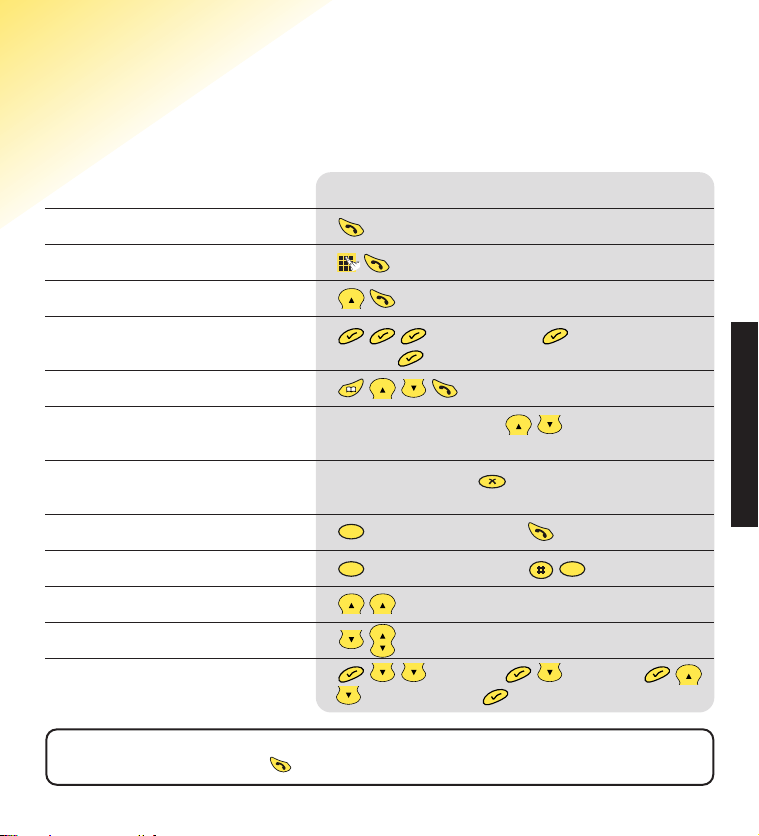
Quick Guide
Information for the handset settings
QUICK GUIDE
Function
Answer a call/End a call
Make a call
Redial a number
Store a number in the
memory
Dial a number in the memory
Adjust the earpiece volume
Secrecy on/off
Transfer call to another handset
Three way conversation
Access to redial list
Access to calls list
Set handset ringer volume
Key combination
*
enter the name enter the telephone
number
During a call, press the during a call until
the required level is reached.
During a call, press to switch on and again to
switch off.
enter handset number
enter handset number
– keep pressing to scroll.
– keep pressing to scroll.
HANDSET RING VOL
to select volume
R
e
d
i
a
l
R
e
d
i
a
l
R
e
d
i
a
l
R
e
d
i
a
l
R
e
d
i
a
l
C
a
l
l
s
Vol
C
a
l
l
s
Vol
C
a
l
l
s
Vol
C
a
l
l
s
Vol
C
a
l
l
s
Vol
C
a
l
l
s
Vol
R
e
d
i
a
l
C
a
l
l
s
Vol
C
a
l
l
s
Vol
R
e
d
i
a
l
en
u
M
en
u
M
en
u
M
en
u
M
en
u
M
en
u
M
en
u
M
en
u
M
en
u
M
cr
e
c
e
y
S
Int
Int
Int
f
n
o
c
3
Important. *If the handset is sitting in the charger when a call comes in, you can pick it up and answer it
automatically without pressing the button.
Page 6
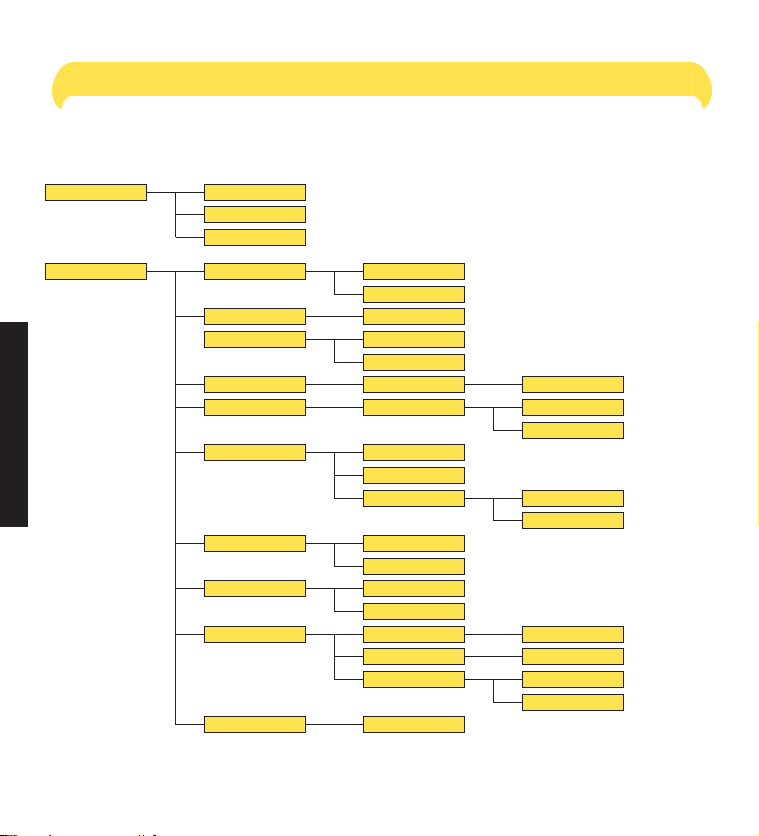
4
MENU STRUCTURE
Menu Structure
Phonebook Add
Delete
Modifiy
Setup Base Vol
Base Mel
Sel Base
Del H/S
PIN Code
Handset 1.....5
Vol Off
Melody 1.....5
Base 1.....4
Auto
PIN?
PIN?
Handset 1.....5
New PIN
Retype
Priority
Dial Mode
On
Off
Select
Tone
Pulse
Base
Handset 1.....5
Recall Recall 1
Recall 2
Cont......
PABX
Default
PBX1
PBX2
Pause
PIN?
PIN?
PIN?
3 Sec
5 Sec
Page 7
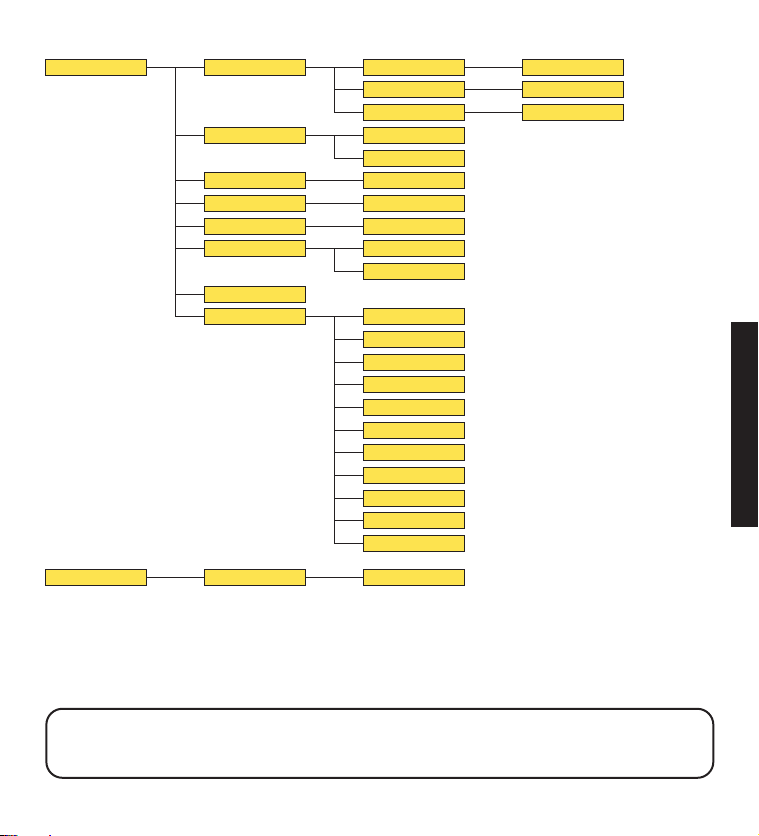
5
MENU STRUCTURE
Handset Beep
Ring Vol
Ear Vol
Int Mel
Ext Mel
Auto Ans
Name
Keytone
Low Batt
Outrange
Volume 1.....5
Vol Off
Ear Vol 1.....5
Melody 1.....5
Melody 1.....5
On
Off
On or Off
On or Off
On or Off
Register
Language
BS 1234
English
Francais
Deutsch
Nederl
Italiano
Espanol
Portuges
Norsk
Dansk
Svenska
Suomi
PIN?
Important. If you make a mistake you can return to the previous menu heading by pressing the ✘ button.
If you press and hold the
✘ button at any time you will return to the standby screen. After 30 seconds if no
buttons are pressed the handset will automatically return to the standby screen.
Page 8
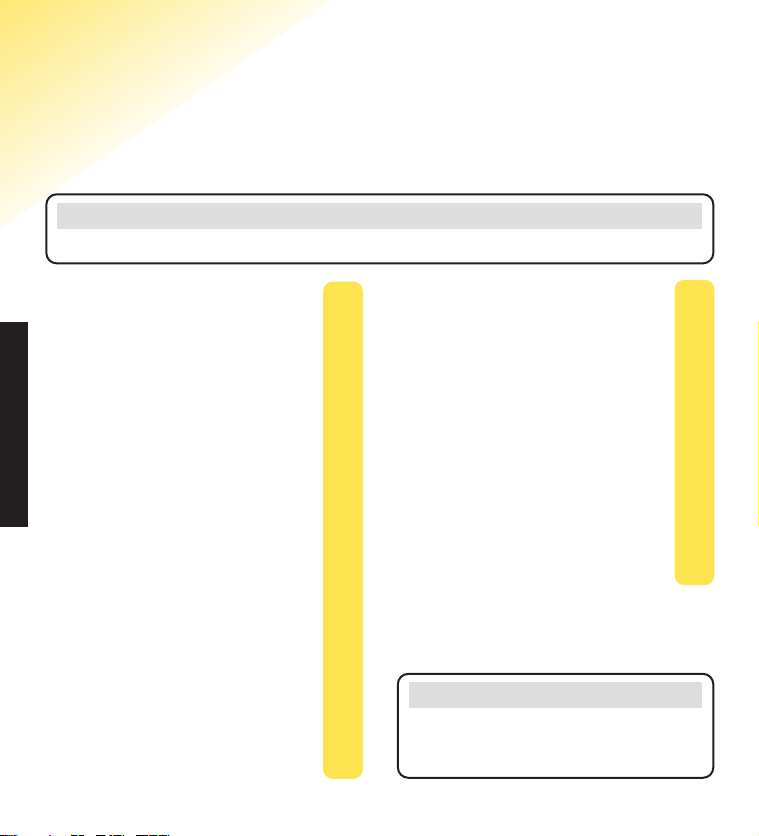
6
IN THIS GUIDE
In this guide
Note
There is a detailed INDEX at the end of this guide, see page 35.
At a glance
Handset 1
Display icons 2
Quick Guide 3
Menu structure 4
Introduction 7
Unpacking your
Synergy 3000 8
For your records 8
Safety information 9
Setting up 10
Plan the location 10
Using the telephone 14
Making and receiving calls 14
Call timer 14
Handsfree 16
Redial 16
Secrecy 17
Internal calls 17
Transferring calls 18
Name and number
Phonebook 19
Caller Display and Call Waiting 22
Using Caller Display 22
Calls list 23
Call Waiting 24
Handset settings 26
Help 31
General information 33
Guarantee 33
Technical information 34
Switchboard compatibility 34
Index 35
Note
In this user guide, we’ve included helpful tips
and useful notes. They are shown in a white box
like this.
Page 9
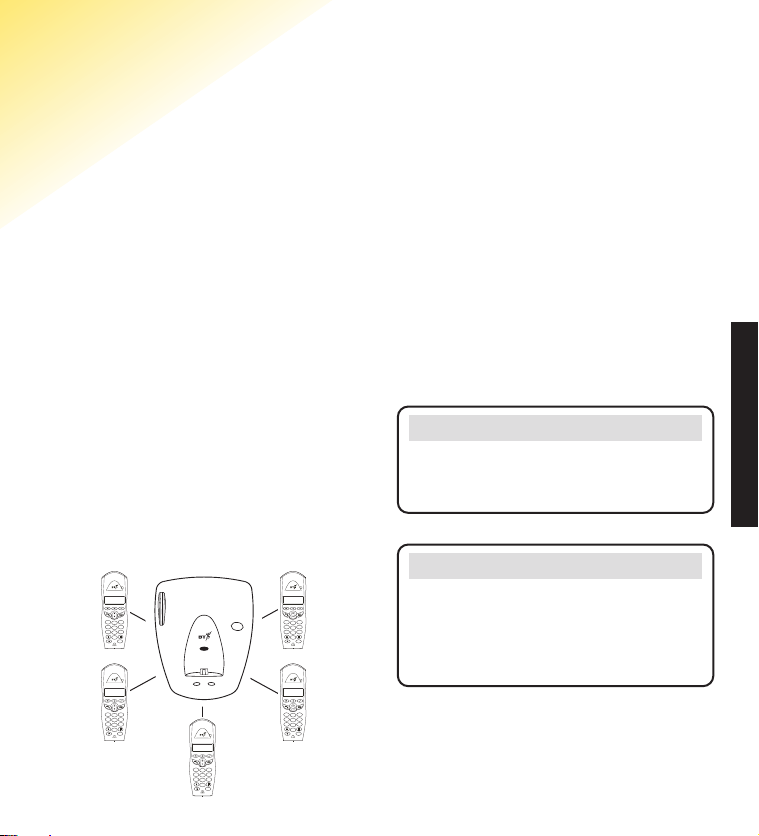
7
INTRODUCTION
Introduction
Your Synergy 3000 Handset and Charger has been designed
for ease of use and made to the high standards set by BT
Please read the instructions carefully before
use and keep this user guide for future
reference.
DECT
By purchasing the Synergy 3000 Handset
and Charger you now own a product which
combines the advantages of cordless
operation with the performance of a high
quality corded telephone. It complies with
the Digitally Enhanced Cordless
Telecommunications (DECT) standard and
offers unparalleled quality and features.
If you have purchased a Synergy 3100 or
Synergy 3500 base station you can use up to
5 handsets with it without the need for
additional wiring.
This user guide applies to both single and
multiple handset systems. The internal call
functions described in this guide apply only
to Synergy 3100 or 3500 base stations with
more than one handset connected.
The Synergy 3000 may also be registered to
other DECT GAP compatible bases but with
possible limited availability of some functions.
Digital Clarity
DECT
Page
Power/In use Charging
Synergy 3100
Important
If you wear a hearing aid, please note that the
Synergy 3000 works by sending radio signals
between the base station and the handset. These
signals may interfere with some hearing aids,
causing a humming noise.
Note
If you register the Synergy 3000 to the Synergy
3500 you will not be able to access the answering
machine features using the Synergy 3000 handset.
D
i
g
i
t
a
l
C
l
a
r
i
t
y
e
en
cr
s
u
d
c
f
r
e
n
y
M
e
a
S
e
H
d
i
a
e
l
R
Vol
C
a
ls
l
D
E
A
F
B
C
3
1
2
M
G
N
H
O
J
K
I
L
6
4
5
P
W
Q
X
T
R
U
Y
S
V
Z
7
9
8
f
n
o
c
0
Int
R
D
i
g
i
t
a
l
C
l
a
r
i
t
y
e
en
cr
s
u
d
c
f
r
e
n
y
M
e
a
S
e
H
d
i
a
e
l
R
Vol
C
a
ls
l
D
E
A
F
B
C
3
1
2
M
G
N
H
O
J
K
I
L
6
4
5
P
W
Q
X
T
R
U
Y
S
V
Z
7
9
8
f
n
o
c
0
Int
R
D
i
g
i
t
a
l
C
l
a
r
i
t
y
e
en
cr
s
u
d
c
f
r
e
n
y
M
e
a
S
e
H
d
i
a
e
l
R
Vol
C
a
ls
l
D
E
A
F
B
C
3
1
2
M
G
N
H
O
J
K
I
L
6
4
5
P
W
Q
X
T
R
U
Y
S
V
Z
7
9
8
f
n
o
c
0
Int
R
D
i
g
i
t
a
l
C
l
a
r
i
t
y
e
en
cr
s
u
d
c
f
r
e
n
y
M
e
a
S
e
H
d
i
a
e
l
R
Vol
C
a
ls
l
D
E
A
F
B
C
3
1
2
M
G
N
H
O
J
K
I
L
6
4
5
P
W
Q
X
T
R
U
Y
S
V
Z
7
9
8
f
n
o
c
0
Int
R
D
i
g
i
t
a
l
C
l
a
r
i
t
y
e
en
cr
s
u
d
c
f
r
e
n
y
M
e
a
S
e
H
d
i
a
e
l
R
Vol
C
a
ls
l
D
E
A
F
B
C
3
1
2
M
G
N
H
O
J
K
I
L
6
4
5
P
W
Q
X
T
R
U
Y
S
V
Z
7
9
8
f
n
o
c
0
Int
R
Page 10
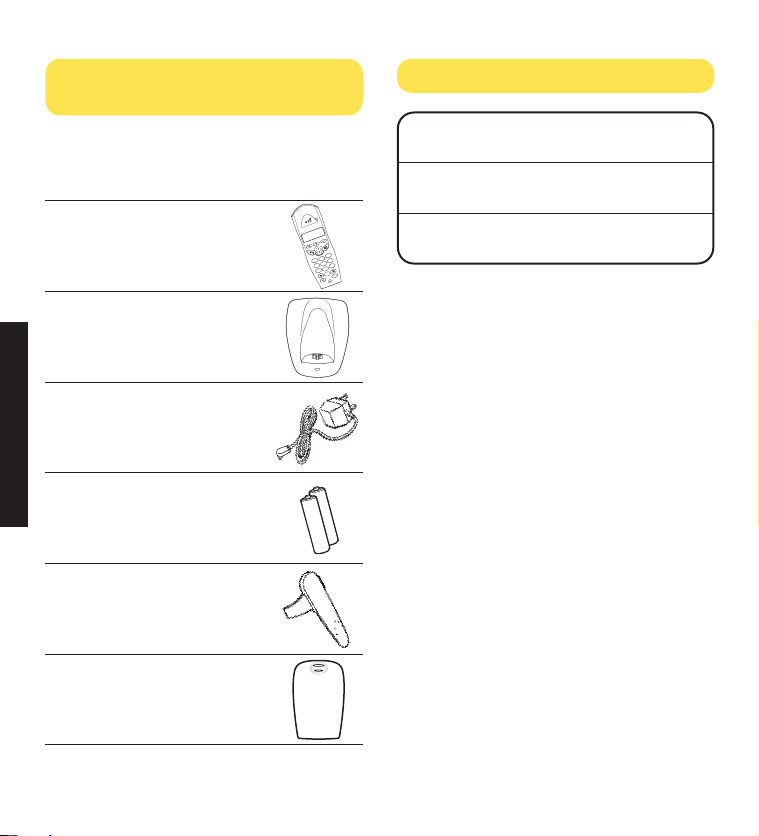
8
INTRODUCTION
Unpacking your Synergy 3000
Handset and Charger
Check that your Synergy 3000 is complete.
If anything is missing, please contact your
place of purchase immediately.
One Synergy 3000 handset
One Synergy 3000 charger
One power supply for charger
(item code 003313)
2 x AAA rechargeable
batteries (Ni-MH)
One belt clip
One battery cover
V
ol
1
2
5
8
0
3
6
9
Int
en
u
M
cr
e
c
e
y
S
4
7
D
E
F
W
X
Y
Z
T
U
V
P
Q
R
S
M
N
O
J
K
L
G
H
I
A
B
C
C
a
l
ls
d
i
a
e
l
R
D
i
g
i
t
a
l
C
l
a
r
i
t
y
d
s
f
r
n
e
a
e
H
R
f
n
o
c
For your records
Date of purchase:
Place of purchase:
Serial number:
For guarantee purposes proof of purchase is
required so please keep your receipt.
Synergy 3000
Charging
Page 11
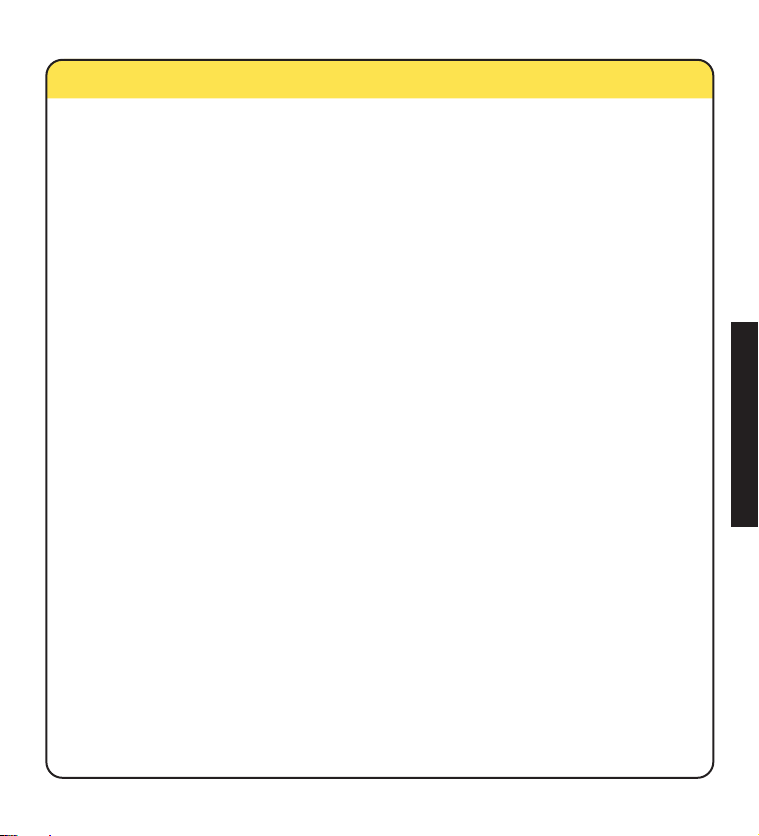
9
Safety information
General
Only use the power supply included with
the product. Using an unauthorised power
supply will invalidate your guarantee and
may damage the telephone. The item
number for the mains power supply used
with the charger is 003313.
Only use the approved rechargeable
batteries supplied. Spare rechargeable
batteries are available from the Synergy
Helpline 08706 058 047.
Do not open the handset or charger.
This could expose you to high voltages or
other risks. Contact the Helpline for all
repairs.
Radio signals transmitted between the
handset and base may cause interference
to hearing aids.
It is recommended that advice from a
qualified expert be sought before using
this product in the vicinity of emergency/
intensive care medical equipment.
It is recommended that if you have a
pacemaker fitted you check with a medical
expert before using this product.
Your product may interfere with other
electrical equipment, e.g. TV and radio
sets, clock/alarms and computers if placed
too close. It is recommended that you
place your product at least one metre away
from such appliances to minimise any risk
of interference.
Never dispose of the batteries in a fire.
There is a serious risk of explosion and/or
the release of highly toxic chemicals.
Cleaning
Simply clean the handset and charger with
a damp (not wet) cloth, or an anti-static wipe.
Never use household polish as this will
damage the product. Never use a dry cloth
as this may cause a static shock.
Environmental
Do not expose to direct sunlight.
The product may heat up when the batteries
are being recharged. This is normal.
However, we recommend that you do not
place the product on antique/veneered wood
to avoid damage.
Do not stand your product on carpets or
other surfaces which generate fibres, or place
it in locations preventing the free flow of air
over its surfaces.
Do not submerge any part of your product
in water and do not use it in damp conditions,
such as bathrooms.
Do not expose your product to fire, explosive
or other hazardous conditions.
There is a slight chance that your phone
could be damaged by an electrical storm.
We recommend that you unplug the power
and telephone line cord for the duration of
the storm.
SAFETY INFORMATION
Page 12
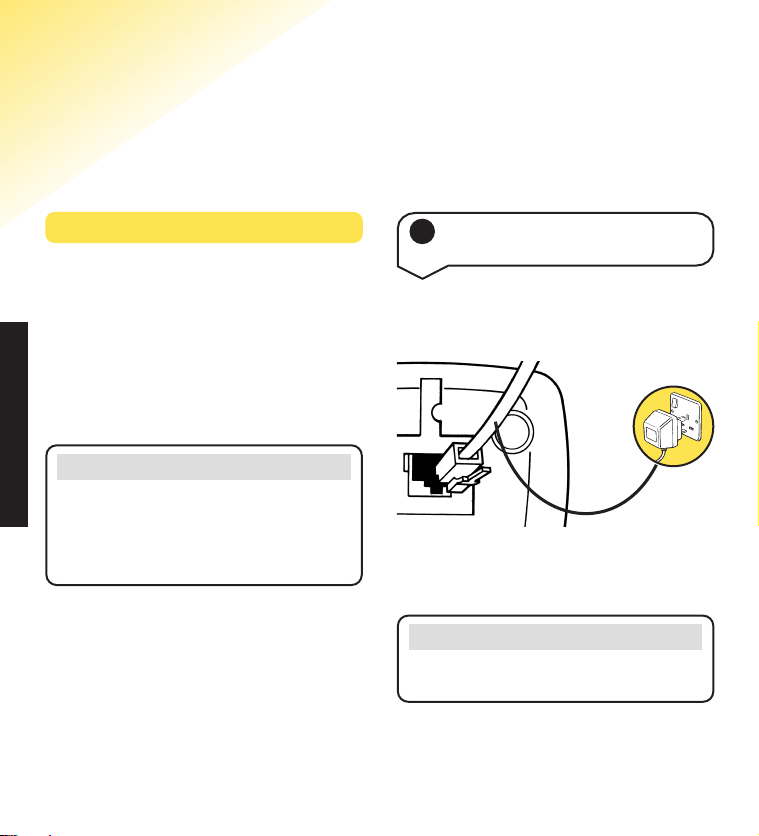
10
Setting up
Follow these steps to set up your Synergy 3000 Handset and
Charger ready for use
Plan the location
Position your Synergy 3000 within 2 metres
of a power socket otherwise extension cables
will be required.
Make sure it is at least 1 metre away from
other electrical products to avoid interference.
Do not place your Synergy 3000 product in the
bathroom or other humid areas.
Note
The Synergy 3000 has a range of up to 300 metres
outdoors and up to 50 metres indoors. The range
will be reduced when there is no clear line of sight
between the base and handset. Thick stone walls
can severely affect the range.
SETTING UP
Plug the adaptor into the mains power supply
and switch on.
Note
The charger must be plugged into the mains power
socket at all times.
Plug the power adaptor into the mains power
socket on the underside of the charger.
1
Connect the power supply to
the charger
Page 13

11
The handset uses two rechargeable Nickel
Metal Hydride (Ni-MH) AAA batteries which
are supplied. Take care to insert the batteries
as shown and then fit the battery cover (the
battery cover may be found in the packaging
with the batteries).
Before you use your Synergy 3000 for the
first time, it is important to have the handset
batteries fully charged. The batteries need to
charge continuously for at least 16 hours
to reach full charge.
Place the handset on the charger. The red
charging light will come on. Once the
handset is fully charged, the display shows a
full battery symbol.
Please note that the red charging light will
remain on even when the batteries are fully
charged.
BATTERY LEVELS
WEAK HALF-FULL FULL
3
Charge the handset batteries
for at least 16 hours
Battery low warning
If the handset battery symbol is empty and flashing,
and you hear a warning beep every 10 seconds,
you will need to recharge your handset before you
can use it.
SETTING UP
2 Install the rechargeable
batteries in the handset
Note
The symbol on your handset display indicates
when you are in range of the base station. If the
symbol flashes and you hear a warning beep, you
are out of range and will need to move closer to
the base station.
Battery performance
Under no circumstances should non-rechargeable
batteries be used. Only use the approved batteries,
type: rechargeable Nickel Metal Hydride
(Ni-MH); size AAA; capacity 550mAh 1.2v. Using
unapproved batteries will invalidate your guarantee
and may damage the telephone.
To keep your batteries in the best condition, leave
the handset off the charger for a few hours at a
time. (after the intial 16 hour charge).
Please note, however, that new Nickel Metal
Hydride (Ni-MH) batteries do not reach their full
capacity until they have been in normal use for
several days.
Page 14
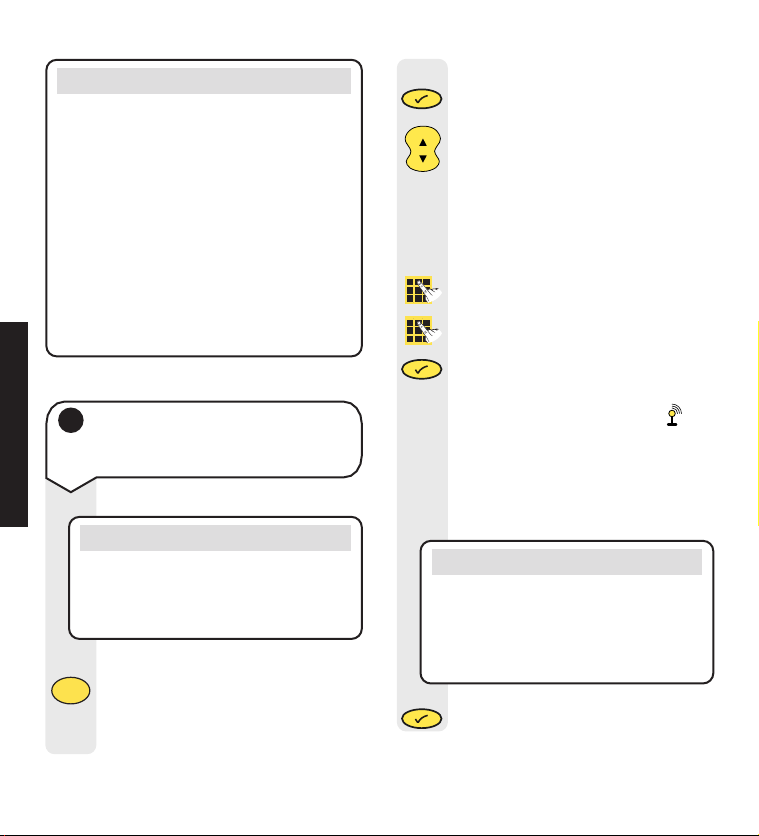
12
Battery performance (cont)
Fully discharging the batteries at least once a week
will help them last as long as possible. However,
the charge capacity of rechargeable batteries will
reduce with time as they wear out, so reducing
the talk/standby time of the handset. Eventually
they will need to be replaced. New batteries can
be obtained from the BT Synergy Helpline
08706 058 047.
Note: Under ideal conditions, the handset batteries
should give about 14 hours talktime or 350 hours
standby on a single charge. Optimum times for talk
and standby are only achieved when the handset
batteries are fully charged.
At the base:
Press and hold the base PAGE
button for at least 10 seconds, until
you hear the validation tone (two
beeps), then release the button.
4
Register your Synergy 3000
handset to the Synergy 3100 or
3500 base
SETTING UP
Note
If the handset does not locate the base, the
handset will return to the previous menu. Try
to register again by using a different available
base number. Ensure that you are in close
vicinity of the base.
en
u
M
en
u
M
Note
If you are registering to another DECT GAP
compatible base station other than the Synergy
3100 and Synergy 3500, please refer to that
user guide for registering additional handsets.
At the handset:
Press the button to enter the
menu.
Use the DOWN button to scroll to
REGISTER and press the button.
The display will show BS1234.
(The numbers that are flashing
indicate other bases that the handset
is already registered to).
Enter the base number (BS 1-4) that
you want to register the handset to.
Enter your 4-digit PIN (original
factory setting OOOO) and press the
button.
The display will show
SEARCH 1, 2, 3, 4 and the
symbol will flash as the handset tries
to locate the base. When the handset
locates the base, the handset will be
automatically selected and shown on
the display.
Press the button to confirm.
The handset is registered.
C
a
l
l
s
Vol
R
e
d
i
a
l
en
u
M
Page
Page 15

13
Customer Helpline
If you have any difficulties setting up or using
your Synergy 3000, please call the Helpline on
08706 058 047.
SETTING UP
Your Synergy 3000 is now ready for use.
5
Attach the belt clip (optional)
Fit the belt clip onto the back of the handset
if required.
Slot
Note
To de-register a handset, see page 30.
Note
Your 4 digit PIN number is 0000 unless you have
already allocated a new PIN number as explained
in your main base station user guide.
Page 16

14
USING YOUR PHONE
Using the telephone
Note
To exit and return to the previous menu at any
time, press the button. If you press and hold
the button you will return to the standby screen.
cr
e
c
e
y
S
cr
e
c
e
y
S
To switch the handset on and off
Press and hold the POWER button
to switch the handset off.
To switch the handset on, press and
hold the POWER button again.
Preparatory dialling
Preparatory dialling allows you to
enter the number before pressing
the TALK button. This enables you
to correct any mistakes before you
actually make the call.
Enter the number to be dialled.
The number is shown in the display.
(If you make a mistake, press the
✘
button to delete the incorrect digit).
When you have entered the number
correctly, press the TALK button to
dial the number.
To make an external call
Press the TALK button. You will hear
the dial tone and the display will show
the EXT symbol.
Enter the number you want.
The number is dialled automatically.
Making and receiving calls
Call timer
Your handset will automatically time the
duration of all external calls.
The handset display shows the call duration
both during your call and for a few seconds
after it is complete.
R
R
cr
e
c
e
y
S
EXT
Page 17

15
USING YOUR PHONE
To end a call
Press the TALK button.
Or
Place the handset back on the
charger.
To receive a call
When the phone rings the display
will show CALL and the EXT symbol
will flash.
If you have subscribed to a Caller
Display Service, the number (and
name if stored in the phonebook)
will be displayed.
Press the TALK button.
Or
If the handset is on the charger,
simply lift it up and speak.
During a call:
You can adjust the earpiece volume.
There are 5 levels to choose from.
Press the UP or DOWN button until
you reach the required level. This
will be shown on the display. eg:
EAR VOL 3.
In standby mode:
Press the button.
Press the DOWN button until
HANDSET is displayed.
Press the button.
Press the DOWN button until EAR
VOL is displayed.
Press the button.
Press the UP or DOWN button until
you reach the required level.
Press the button to confirm the
selected level.
Press and hold the
✘
button to return
to the standby screen.
Note
You can switch the Auto-Talk feature on or off.
Please see page 27.
To adjust the speech volume during
a call
C
a
l
l
s
Vol
R
e
d
i
a
l
C
a
l
l
s
Vol
C
a
l
l
s
Vol
C
a
l
l
s
Vol
R
e
d
i
a
l
en
u
M
en
u
M
en
u
M
en
u
M
cr
e
c
e
y
S
Page 18
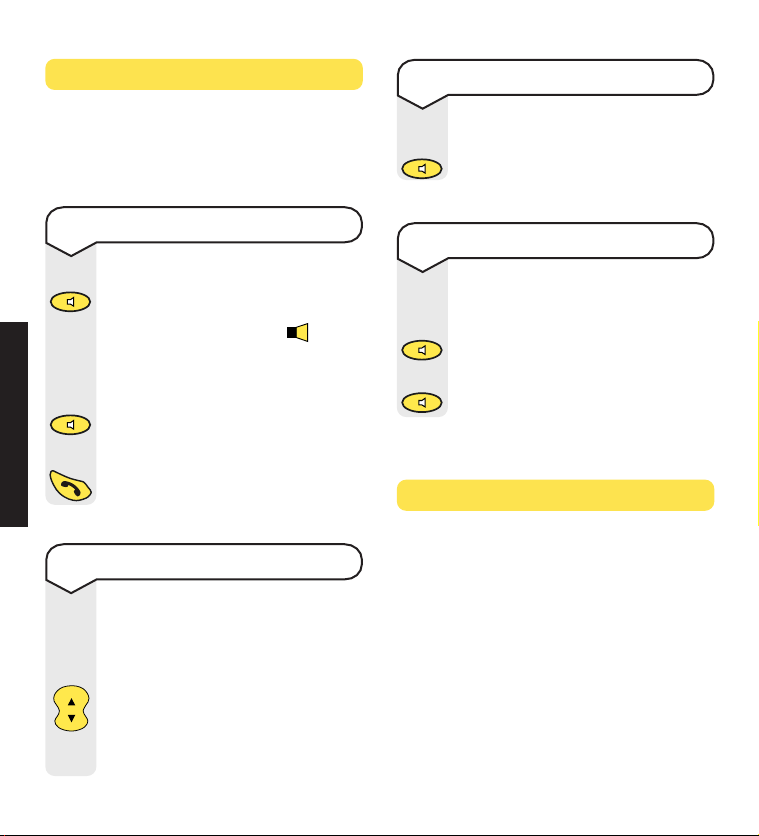
16
USING YOUR PHONE
Handsfree
Handsfree allows you to talk to your caller
without holding the handset and enables
other people in the room to listen to your
conversation.
Redial
You can redial up to 5 of the last numbers
called. They are stored in the redial list. If
you have stored a name to go with a number
in the phonebook, the name will be displayed
instead. See “Name and number Phonebook”,
page 19.
To make a handsfree call
Dial the number.
Press the HANDSFREE button.
The display will show the icon to
indicate handsfree is active. You will
hear the number being dialled out.
To switch back to using the handset
at any time, press the HANDSFREE
button.
To end the call, press the TALK
button.
To adjust the handsfree volume
Whilst in handsfree mode you can
increase or decrease the handsfree
volume. There are 5 volume levels
to choose from.
Press the UP or DOWN button to
adjust the volume.
The volume will be adjusted
accordingly.
To answer a call in handsfree
When the phone rings:
Press the HANDSFREE button. The
call is transferred to the loudspeaker.
To switch to handsfree during a call
During a call you can switch to
handsfree mode.
Press the HANDSFREE button. The
call is transferred to the loudspeaker.
Press the HANDSFREE button to
switch back to using the handset.
d
s
f
r
n
e
a
e
H
d
s
f
r
n
e
a
e
H
d
s
f
r
n
e
a
e
H
d
s
f
r
n
e
a
e
H
d
s
f
r
n
e
a
e
H
C
a
l
l
s
Vol
R
e
d
i
a
l
Page 19

17
USING YOUR PHONE
Dial from the redial list
Press the UP button to enter the
redial list.
Continue pressing the UP button to
view the next number in order of
most recent first.
Press the TALK button when the
number (or name) you want to call
is displayed. The number is dialled
automatically.
To switch secrecy on / off
During a call, press the
✘
button.
The display will show MUTE. Your
caller cannot hear you.
Press the
✘
button again to resume
your call.
R
e
d
i
a
l
R
e
d
i
a
l
Secrecy
When on a call you can talk to someone in
the same room, without your caller hearing.
Press the INT button.
Enter the number of the handset
you wish to call, (1-5). The called
handset will ring
The display will show INT.
To end the call, press the TALK
button.
The number of the handset calling
will be displayed on the called
handset. For example, if handset 2
calls handset 1, HS2 will be displayed
on handset 1.
Internal calls
When you have more than one handset
registered to the base you can make internal
calls between handsets.
cr
e
c
e
y
S
cr
e
c
e
y
S
To make an internal call to another
handset
Int
Page 20

18
USING YOUR PHONE
Transferring calls
You can transfer an external call to another
handset registered to the base.
During an external call:
Press the INT button.
Enter the number of the handset
that you want to transfer the call to
(1-5).
Your caller will be put on hold.
When the internal handset is
answered, (if you want to you can
talk to the handset user first), press
the TALK button. The call will be
transferred.
If the call to the second handset is
not answered you can revert/speak
to the caller again by pressing the
INT button.
To transfer an external call between
handsets
Int
Int
Three-way conversation
You can talk to one external caller
and another internal caller at the
same time on your handset.
During a call with an external caller:
Press the INT button. Your caller is
put on hold and you hear a tone.
Enter the number of the handset
you want to transfer the call to.
When the handset is answered,
press and hold the
#
button for
about 3 seconds. You can now start
your three-way conversation. (If the
internal handset user does not
answer your call, press the INT
button to return to your external
caller).
Press the TALK button to end the
call.
Int
Int
f
n
o
c
Note
When on a three-way call the call can only be
cleared by the handset which set it up.
Press the button to exit the call.
f
n
o
c
Page 21

19
USING YOUR PHONE
Name and number Phonebook
You can store up to 50 of your most frequently
used names and numbers in the Phonebook.
Stored numbers can be no longer than
20 digits and a maximum of 8 characters can
be stored.
Press the button to enter the
menu.
The display will show PHONEBK,
press the button.
The display will show ADD, press
the button.
The display shows NAME?
Enter the name using the letters on
the keypad. Names can be no longer
than 8 characters.
Entering names:
Use the keypad letters to enter
names, e.g. if you wish to store the
name TOM:
To enter the letter T, press the 8
button once.
To enter O, press the 6 button three
times and wait for the cursor to
move across.
To enter M, press the 6 button once.
If you enter a digit incorrectly, press
the
✘
button to delete it.
Press to confirm the name. You
will hear a confirmation beep.
The display shows Number?
Enter the telephone number you
want to store.
Press the button. You will hear a
confirmation beep.
Alternatively, press the button to
continue storing entries in the
phonebook.
Press and hold the
✘
button to
return to the standby screen.
To store a name and number in the
Phonebook
en
u
M
en
u
M
en
u
M
8
T
U
V
6
M
N
O
6
M
N
O
6
M
N
O
6
M
N
O
Note
Press the 1 button once to insert a space, press twice
for a - (hyphen), press 3 times for the number 1.
Note
If you subscribe to a Caller Display Service
(see page 22) and want directory names to be
displayed when a call is received from one of your
directory numbers, you must ensure that you
always enter the full telephone number, including
the national code.
cr
e
c
e
y
S
en
u
M
en
u
M
en
u
M
cr
e
c
e
y
S
Page 22
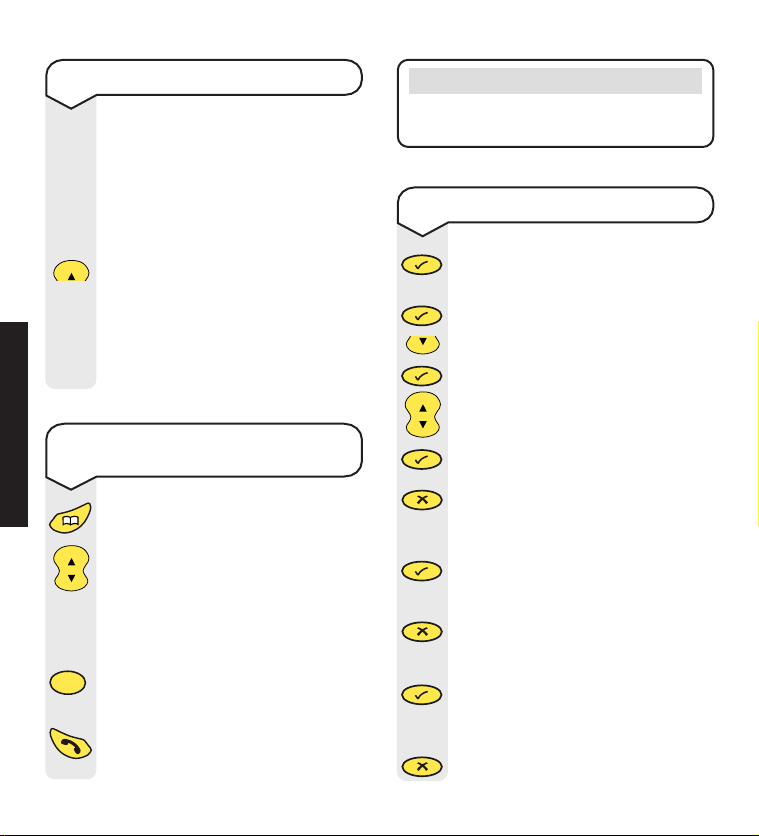
20
USING YOUR PHONE
To enter a pause in a stored number
You may want to enter a pause when
storing international numbers, charge
card numbers or if you connect
your telephone to a switchboard.
(For more information on switchboard
use see your main Synergy 3100 or
Synergy 3500 user guide.)
When storing the number, press
and hold the UP button, until a P is
displayed, at the point where you
want to enter the pause.
You may enter as many pauses as
required.
To edit an entry in the Phonebook
Press the button to enter the
menu.
The display will show PHONEBK,
press the button.
Use the DOWN button to scroll to
MODIFY and press the button.
Use the UP or DOWN button to find
the name you want to edit.
Press the button.
Use the
✘
button to delete unwanted
letters. You can enter new letters as
shown in ‘Entering names’ on page 19.
Press to store the new name.
You will hear a confirmation beep.
The number will be displayed. Use
the
✘
button to delete unwanted
digits and re-enter the correct ones.
Press the button to store the new
number. You will hear a confirmation
beep.
Press and hold the
✘
button to return
to the standby screen.
R
e
d
i
a
l
Press the PHONEBOOK button to
enter the phonebook.
Use the UP or DOWN button to
scroll through.
Or
Enter the first letter of the name
you want, e.g. for Tom, press the
8 button to search for names
beginning with T.
Press the TALK button to dial the
number of the name displayed.
The number is dialled automatically.
To dial a name and number from the
Phonebook
C
a
l
l
s
Vol
R
e
d
i
a
l
9
W
X
Y
Z
Note
You can scroll in either direction to search
through the list.
en
u
M
en
u
M
en
u
M
en
u
M
C
a
l
l
s
C
a
l
l
s
Vol
R
e
d
i
a
l
cr
e
c
e
y
S
en
u
M
cr
e
c
e
y
S
en
u
M
cr
e
c
e
y
S
Page 23

21
USING YOUR PHONE
To delete a Phonebook entry
Press the button to enter the
menu.
The display will show PHONEBK,
press the button.
Use the DOWN button to scroll to
DELETE and press the button.
Use the UP and DOWN buttons to
scroll through to the entry you want
to delete.
When you have found the name to
delete, press the button.
The number will be displayed, press
the button.
The display will show CONFIRM?,
press the button.
You will hear a confirmation beep.
The number is now deleted.
Press and hold the
✘
button to return
to the standby screen.
en
u
M
en
u
M
en
u
M
C
a
l
l
s
C
a
l
l
s
Vol
R
e
d
i
a
l
en
u
M
en
u
M
en
u
M
cr
e
c
e
y
S
Page 24

22
CALLER DISPLAY
Caller Display and
Call Waiting
Important
To use Caller Display or Call Waiting you must
first subscribe to your network provider’s Caller
Display or Call Waiting Service. A quarterly fee
is payable.
For more information on BT’s Select Services,
call BT free on 0800 800 150.
Using Caller Display
If you subscribe to a Caller Display Service
you can see your caller’s number (provided it
is not withheld) on your handset display, as
well as the time and date of their call. If you
have your caller’s name and number stored
in your handset phonebook, you will see the
name of your caller displayed instead of the
number.
Please ensure that you have stored the full
telephone number, including the area code,
otherwise the name will not match the number
stored in the phonebook.
Whether you take a call or not, the caller’s
details are stored in the Calls list. You can
display, scroll through and dial numbers on
the list and copy them into the phonebook.
Caller information not available
With some incoming calls the telephone
number of the caller is not available and
cannot therefore be displayed.
In this case, your Synergy 3100 provides you
with some explanatory information about the
type of call received. This will be one of the
following.
UNAVAILA
The number is unavailable.
WITHHELD
The caller has withheld their number.
RINGBACK
Ringback call.
OPERATOR
The call has been made via the operator.
PAYPHONE
The caller is ringing from a payphone.
INTERNAT
International call.
Page 25

23
CALLER DISPLAY
Calls list
The Calls list contains the telephone
numbers of your last 20 callers.
New calls in the Calls list are indicated by the
flashing symbol on the display.
If a call is received when the Calls list is full
then the oldest entry will be deleted
automatically.
To enter and view the Calls list
Press the DOWN button to enter
the Calls list. The symbol is
displayed.
Use the UP or DOWN button to
scroll backwards and forwards
through the Calls list.
If the ‘name’ of your caller has been
stored in the phonebook, this will be
displayed. Press the button and
the number will be displayed.
Press the button and the time
and date of the call will be displayed.
Keep pressing the
✘
button to
return to the Calls list entr y.
To dial a number from the Calls list
Press the DOWN button to enter
the Calls list.
Use the UP or DOWN button to
scroll to the number you want to
dial.
Press the TALK button. The number
will be dialled automatically.
en
u
M
en
u
M
cr
e
c
e
y
S
C
a
l
l
s
Vol
R
e
d
i
a
l
Note
Press and hold the ✘button to return to the
standby screen.
C
a
l
l
s
Vol
R
e
d
i
a
l
C
a
l
l
s
Press the DOWN button to enter
the Calls list.
Use the UP or DOWN button to
scroll to the number you want to
store in the phonebook.
Press the button.
The display shows the date and time
of the call.
Press the button again, the
display shows ADD.
Press the button, the display
shows NAME?
To store a number from the Calls list
into the Phonebook
C
a
l
l
s
Vol
R
e
d
i
a
l
C
a
l
l
s
C
a
l
l
s
en
u
M
en
u
M
en
u
M
Page 26

24
CALL WAITING
Important
Once stored in the phonebook the number will
be deleted from the Calls list.
Press keypad buttons to enter name
as described before under the
“Entering names” section.
Press the button.
The name and number are now
stored in the phonebook.
en
u
M
Note
You can enter names up to 8 characters long.
If necessary, you can edit the entry, when the
entry is correct, press the button. The number
is now stored in the phonebook.
To delete a number from the Calls list
Press the DOWN button to enter
the Calls list.
Use the UP or DOWN button to scroll
to the number you want to delete.
Press the button twice, ADD will
be displayed.
Use the UP or DOWN button to
scroll to DELETE? and press the
button.
The number is deleted from the
Calls list.
To delete all numbers from the Calls list
Press the DOWN button to enter
the Calls list.
Press the
✘
button. The display will
show DEL ALL.
Press the button. The display will
show EMPTY for 2 seconds.
C
a
l
l
s
Vol
R
e
d
i
a
l
C
a
l
l
s
Vol
R
e
d
i
a
l
C
a
l
l
s
C
a
l
l
s
en
u
M
en
u
M
cr
e
c
e
y
S
en
u
M
*Call Waiting
If an incoming call arrives while you are
already engaged on a telephone call, you will
hear a soft beep every
5 seconds (this beep is not audible to the
person you are speaking to). The second
caller’s number (and name if stored in the
directory) will appear on the handset display.
Instead of the engaged tone, the second
caller will hear an announcement to hold on
as you are aware that there is a second call.
*You must subscribe to your network provider’s Call Waiting
Service before this feature will work. A quar terly fee is
payable.
Page 27

25
CALL WAITING
To accept a Call Waiting call
If you hear the tone that tells you
there is another caller, whilst you
are on a call:
Press the Recall button. The first
caller will be put on hold and you
can now speak to your second caller.
To return to the first caller press the
Recall button again.
If you wish to disconnect the first call
press the TALK button after speaking
to the first caller.
The handset will then ring. Press
the TALK button again and continue
with the second caller.
Note
You can switch back and forth between the two
calls without disconnecting either if you wish.
Note
The second caller will only be charged for their
call from the moment you answer and not
while they are waiting for your initial contact.
R
R
Page 28

26
Handset settings
To switch keypad beeps on and off
Press the button to enter the
menu.
Use the DOWN button to scroll to
HANDSET and press the button.
The display will show BEEP, press
the button.
The display will show KEYTONE,
press the button.
Use the UP or DOWN button to
select either ON or OFF.
Press the button. You will hear a
confirmation beep.
Press and hold the ✘ button to return
to the standby screen.
To adjust the handset ringer volume
There are 5 levels to choose from
(1-5), or you can turn the ringer off
altogether.
Press the button to enter the
menu.
Use the DOWN button to scroll to
HANDSET and press the button.
Use the DOWN button to scroll to
RING VOL and press the button.
You will hear the current volume
setting and it will be shown on the
display.
Use the UP or DOWN button to select
the required volume (VOLUME 1-5
or VOL OFF). You will hear a
sample ring.
Press the button to confirm the
new setting. You will hear a
confirmation tone.
Press and hold the
✘
button to return
to the standby screen.
en
u
M
C
a
l
l
s
C
a
l
l
s
Vol
R
e
d
i
a
l
en
u
M
C
a
l
l
s
en
u
M
C
a
l
l
s
en
u
M
en
u
M
en
u
M
en
u
M
cr
e
c
e
y
S
C
a
l
l
s
Vol
R
e
d
i
a
l
en
u
M
cr
e
c
e
y
S
en
u
M
Important
Press and hold the ✘button at any time to exit
the menu and return to the standby screen.
HANDSET SETTINGS
Page 29
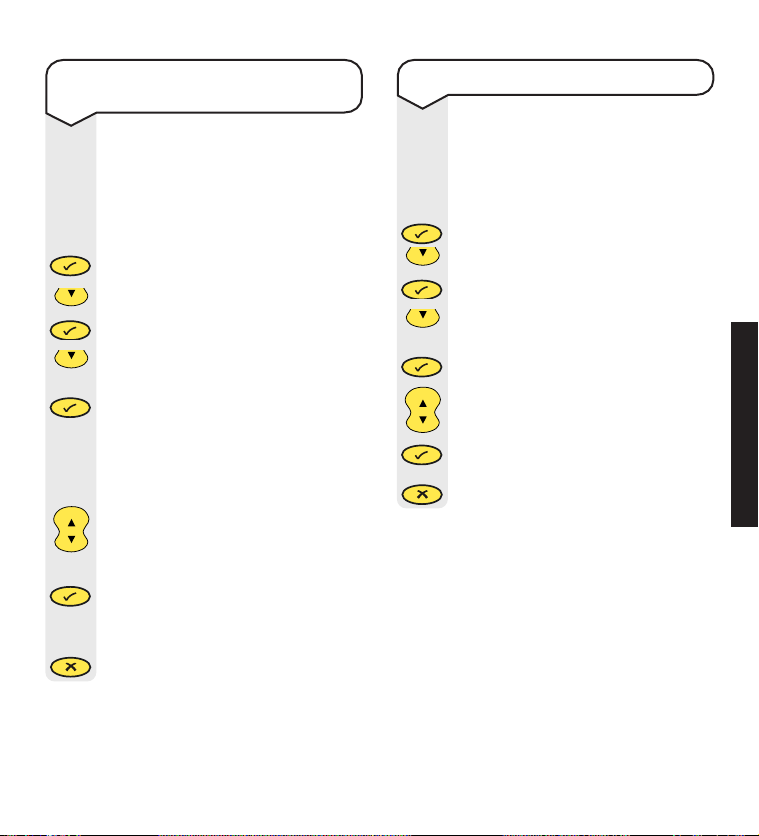
27
There are 5 melodies to choose from
and you have the option to choose
a different melody for exter nal and
internal calls. (Internal calls for when
you have more than one handset).
Press the button to enter the
menu.
Use the DOWN button to scroll to
HANDSET and press the button.
Use the DOWN button to scroll to
either INT MEL or EXT MEL.
Press the button.
You will hear the current melody
setting and it will be shown on the
display. e.g. MELODY 4.
Use the UP or DOWN button to
select the required melody. You will
hear a sample melody.
Press the button to confirm the
new melody. You will hear a
confirmation tone.
Press and hold the ✘ button to return
to the standby screen.
To set the external or internal ringer
melody
en
u
M
en
u
M
en
u
M
C
a
l
l
s
C
a
l
l
s
en
u
M
C
a
l
l
s
Vol
R
e
d
i
a
l
cr
e
c
e
y
S
To switch auto-talk on/off
When the handset is on the charger
you can answer the call by picking
it up from the charger. This will
automatically answer the call without
having to press the TALK button.
Press the button.
Use the DOWN button to scroll to
HANDSET and press the button.
Use the DOWN button to scroll to
AUTO ANS.
Press the button.
Use the UP or DOWN button to
turn AUTO-TALK ON or OFF.
Press the button to confirm.
Press and hold the
✘
button to return
to the standby screen.
en
u
M
en
u
M
en
u
M
C
a
l
l
s
C
a
l
l
s
en
u
M
C
a
l
l
s
Vol
R
e
d
i
a
l
cr
e
c
e
y
S
HANDSET SETTINGS
Page 30

28
To name a handset
The handset name is pre-set as
SYNERGY, however, you can
personalise each handset by giving
it a name. A maximum of 8 characters
can be stored.
Press the button to enter the menu.
Use the DOWN button to scroll to
HANDSET and press the button.
Use the DOWN button to scroll to
NAME and press the button.
Press the
✘
button to delete the
name already set.
Enter the name you want using the
keypad and press the button,
correct any mistakes by pressing
the
✘
button.
You will hear a confirmation beep.
Press and hold the
✘
button to return
to the standby screen.
To set the handset language
If you wish, you can change the
language used on the handset display.
You can choose from English,
Francais, Deutsch, Nederl, Italiano,
Espanol, Portuges, Norsk, Dansk,
Svenska and Suomi.
Press the button to enter the
menu.
Use the DOWN button to scroll to
HANDSET and press the button.
Use the DOWN button to scroll to
LANGUAGE and press the button.
Use the UP or DOWN button to
scroll through the language options.
Press the button to confirm your
choice. You will hear a confirmation
beep.
Press and hold the
✘
button to return
to the standby screen.
To default back to the English
language follow:
Press the MENU button.
Press the DOWN button twice.
Press the MENU button.
Press the DOWN button seven times.
Press the MENU button.
Press the UP or DOWN button until
ENGLISH is displayed.
Press the MENU button once.
en
u
M
C
a
l
l
s
en
u
M
C
a
l
l
s
en
u
M
C
a
l
l
s
en
u
M
C
a
l
l
s
en
u
M
cr
e
c
e
y
S
en
u
M
cr
e
c
e
y
S
cr
e
c
e
y
S
Note
en
u
M
C
a
l
l
s
Vol
R
e
d
i
a
l
en
u
M
cr
e
c
e
y
S
en
u
M
C
a
l
l
s
en
u
M
en
u
M
C
a
l
l
s
Vol
R
e
d
i
a
l
en
u
M
C
a
l
l
s
Page 31
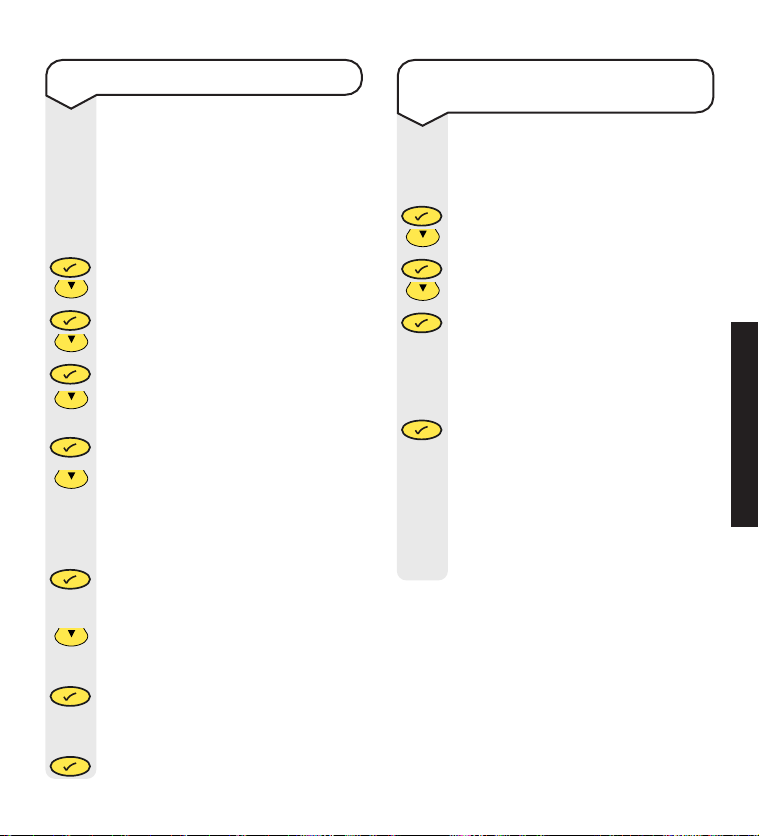
29
Handset Priority
If you have more than one handset
registered to the base you can select
the handset you want to ring first.
You can also set the number of rings
the handset will have before an
incoming call reverts to all available
handsets.
Press the button to enter the menu.
Use the DOWN button to scroll to
SETUP and press the button.
Use the DOWN button to scroll to
PRIORITY and press the button.
Use the DOWN button to scroll to
SELECT.
Press the button.
Use the DOWN button to display
the option you want, either BASE or
the handset number you require, eg
HANDSET 3.
Press the button. The display
shows RINGS followed by a number
between 1 and 9.
Use the DOWN button to scroll to
the number of rings you require.
Press the button. PRIORITY is
displayed, denoting that handset
priority is on.
Press the button to confirm. The
display shows ON.
en
u
M
en
u
M
C
a
l
l
s
en
u
M
C
a
l
l
s
en
u
M
en
u
M
en
u
M
en
u
M
C
a
l
l
s
C
a
l
l
s
C
a
l
l
s
Please note that if you reset your
Synergy 3000 the Phonebook, Redial
and Calls list will be deleted.
Press the button to enter the menu.
Use the DOWN button to scroll to
SETUP and press the button.
Use the DOWN button to scroll to
DEFAULT and press the button.
The display will show PIN?
Enter the base PIN (original setting
OOOO)
Press the button.
You will hear a confirmation tone at
the base and handset. The handset
display will flash BASE 1 and then
SYNERGY HS2.
Your Synergy 3000 is now reset to
the factory settings.
To default/reset the handset and base to
their original/default factory settings
en
u
M
en
u
M
C
a
l
l
s
en
u
M
C
a
l
l
s
en
u
M
HANDSET SETTINGS
Page 32

30
The default settings are:
Earpiece volume 3
Handset & Base ringer volume 3
Handset & Base melody 1
PIN code 0000
Handset name SYNERGY
Handset language ENGLISH
Button beeps ON
Battery low indicator beeps ON
Out of range warning beeps ON
Auto answer ON
Dialling mode DTMF
Pause after
picking up line /
dial-out code 3 seconds
Phonebook Empty
Redial listEmpty
Calls list Empty
Press the button to enter the
menu.
Use the DOWN button to scroll to
SETUP and press the button.
Use the DOWN button to scroll to
DEL HS and press the button.
The display will show PIN?
Enter your 4-digit PIN.
Press the button.
Use the UP or DOWN button to select
the handset you want to de-register
(HANDSET 1-5).
Press the button. Display shows
CONFIRM?.
Press . You will hear a confirmation
beep.
Once de-registered, the handset will
display NOT REG.
To de-register a Synergy 3000 additional
handset from the base
Important
Handsets can only be de-registered via another
handset.
en
u
M
en
u
M
C
a
l
l
s
en
u
M
en
u
M
en
u
M
en
u
M
C
a
l
l
s
C
a
l
l
s
Vol
R
e
d
i
a
l
HANDSET SETTINGS
Page 33

31
Help
Replacing the handset batteries.
After a time, you may find that the handset
batteries are running out of charge more
quickly. This is a standard sign of wear and
the batteries will need replacing.
For spare 2 x AAA rechargeable batteries
(Ni-MH) please contact the Synergy Helpline
08706 058 047.
Do not immerse the batteries in water or
throw into a fire, or dispose of with ordinar y
domestic refuse.
BT accepts no responsibility for damage
caused to your Synergy handset by using any
other type of batteries.
No display appears.
The batteries may be flat or dead. Recharge
or replace the batteries.
The handset may be switched off.
No dial tone.
Is the telephone line cord plugged into the
phone socket?
Check that: The base station is connected to
the mains power and switched on.
You cannot link up with the base station.
Is the display flashing ?
The mains power cable may not be connected
at the base or switched on.
Are you in range of the base station?
The batteries could be low or flat.
If using more than one base station, check
that you are connected to the correct base.
Handset does not ring.
The ringer volume may be switched to off.
To adjust the ringer volume on the handset.
See page 26.
Replacing the batteries
In the event that you should need to change or
replace the batteries: Remove the battery compar tment
cover and take out the batteries. Insert new
2 x AAA re-chargeable batteries (Ni-MH) and
replace the battery compar tment cover.
HELP
Page 34

32
Check that: Handset priority is not on, see
page 29.
Check that: The charger is plugged into the
mains power and switched on.
Check that: The base station is plugged into
the phone socket.
Buzzing noise on my radio, TV, computer or
hearing aid.
Sometimes, your Synergy 3000 can interfere
with other electrical equipment if it is placed
too close.
It is recommended that you place your
Synergy 3000 and other Synergy/DECT GAP
compatible handsets at least one metre away
from such appliances to avoid any risk of
interference.
The charger does not appear to be working.
Check that: The power adaptor is properly
plugged into the charger.
Check that: Your handset has slotted correctly
into the charger.
Check that: The batteries are correctly fitted
into the handset.
Check that: The base is plugged in to a working
socket and that the socket is switched on.
Are you using the correct power adaptor?
Synergy 3000 charger power supply is item
code 003313.
Cannot adjust an option in the base station.
Is someone else making changes via another
handset?
Have you pressed the button to confirm
your selection?
Customer Helpline
If you are still experiencing difficulty, call the
Synergy 3000 Helpline on 08706 058 047.
HELP
Page 35

33
General information
Within the 12 month guarantee period:
If you experience difficulty using the product,
prior to returning your product, please read
the Help section on pages 31-32 or contact the
Synergy Helpline for assistance:
Helpline 08706 058 047, 9am to 5.30pm
Monday to Friday.
In the unlikely event of a defect occurring,
please follow the Helpline’s instructions for
replacement or repair.
Outside of the 12 month guarantee period:
If your product needs repair after the guarantee
period has ended, the repair must meet the
approval requirements for connection to the
telephone network. We recommend that you
contact BT’s approved repair agent, TecLogic
on 01672 564444 or a local qualified repairer.
Instructions for returning the product:
If the Helpline is unable to remedy your
problem they will ask you to return the product.
Where possible, pack the product in its
original packaging. Please remember to include
all parts, including power supply units, and
the original batteries. (Please note that we
cannot take responsibility for goods damaged
in transit.) Please obtain and keep proof of
posting from the Post Office.
Your Synergy 3000 is guaranteed for a period
of 12 months from the date of purchase.
Subject to the terms listed below the guarantee
will provide for the repair of, or at BT’s or its
agent’s discretion, the option to replace the
Synergy 3000, or any component thereof,
(other than the batteries), which is identified
as faulty or below standard, or as a result of
inferior workmanship or materials. Products
over 28 days old from the date of purchase
may be replaced with a refurbished product.
The conditions of this guarantee are:
• The guarantee shall only apply to defects
that occur within the 12 month guarantee
period.
• Proof of purchase is provided.
• The equipment is returned to BT or its
agent as instructed.
• This guarantee does not cover the batteries
and any faults or defects caused by accidents,
misuse, fair wear and tear, neglect, storm
damage, tampering with the equipment, or
any attempt at adjustment or repair other
than through approved agents.
• This guarantee does not affect your
statutory rights.
Guarantee
GENERAL INFORMATION
Page 36

34
Switchboard compatibility
This product is intended for use within the
UK for connection to the public telephone
network and compatible switchboards, which
support tone dialling and timed break recall.
If in doubt please consult your service provider.
Technical information
Only use approved power supply, item code
003313.
Use only approved (Ni-MH) rechargeable
batteries.
GENERAL INFORMATION
Page 37

35
Index
Auto talk on/off 27
Batteries
charging 11
install 11
low warning 11
performance 11
replacing 31
Belt clip 13
Button beeps on/off 26
Caller Display 22
Calls
end 15
handsfree 16
internal 17
make 14
preparatory dialling 14
receive 15
redial 16
secrecy 17
three-way conversation 18
transfer 18
Calls list
delete 24
dial a number 23
enter 23
store number to phonebook 23
view 23
Call timer 14
Call Waiting 24
Cleaning 9
Delete
calls list 24
phonebook numbers 21
De-register 30
Display icons 2
Earpiece volume 15
End a call 15
Guarantee 33
Handset settings
default/reset 29
de-register 30
keypad beeps on/off 26
language setting 28
name handset 28
on/off 14
register 12
ringer melody 27
ringer priority 29
ringer volume 26
Handsfree 16
Help 31
INDEX
Page 38

36
Helpline 13
Internal calls 17
Keypad beeps on/off 26
Language 28
Location of product 10
Make a call 14
Melody
handset 27
Menu structure 4
Name a handset 28
On/off
auto-talk 22
handset 14
keypad beeps 26
secrecy 17
Pause – insert 20
Phonebook 19
delete 21
dial 20
edit 20
enter a pause 20
store 19
Power supply 10
Preparatory dialling 14
Quick guide – handset settings 3
Receive a call 15
Redial 16
Register handset 12
Reset handset/base 29
Returning your Synergy 3000 33
Ring priority 29
Ringer melody
handset 27
Ringer volume
handset 26
Safety information 9
Secrecy 17
Setting up 10
Speech volume 15
Storing a number 19
Switchboard compatibility 34
Technical information 34
Three-way conversation 18
Transfer calls 18
Unpacking 8
Volume
earpiece 15
handset ringer 26
handsfree 16
INDEX
Page 39

R&TTE
This product is intended for use within the
UK for connection to the public telephone
network and compatible switchboards.
This equipment complies with the essential
requirements for the Radio Equipment and
Telecommunications Terminal Equipment
Directive 1999/5/EC.
Declaration of Conformance.
Hereby, Suncorp Technologies, declares that
this Synergy 3000 is in compliance with the
essential requirements and other relevant
provisions of Directive 1999/5/EC.
The Declaration of Conformance for the
Synergy 3000 is published on the web site
http://www.suncorptech.com/bt
Page 40

Offices worldwide
The telecommunications services described in this publication
are subject to availability and may be modified from time to time.
Services and equipment are provided subject to British Telecommunications
plc’s respective standard conditions of contract. Nothing in this publication
forms any part of any contract.
Touchtone™ is a registered trade mark of
British Telecommunications plc in the UK.
© British Telecommunications plc 2002.
Registered Office: 81 Newgate Street, London EC1A 7AJ.
Registered in England No. 1800000.
Designed by: The Art & Design Par tnership Limited.
Printed in China. Synergy 3000 Handset & Charger. Issue 1 (10/02) 4
