Page 1
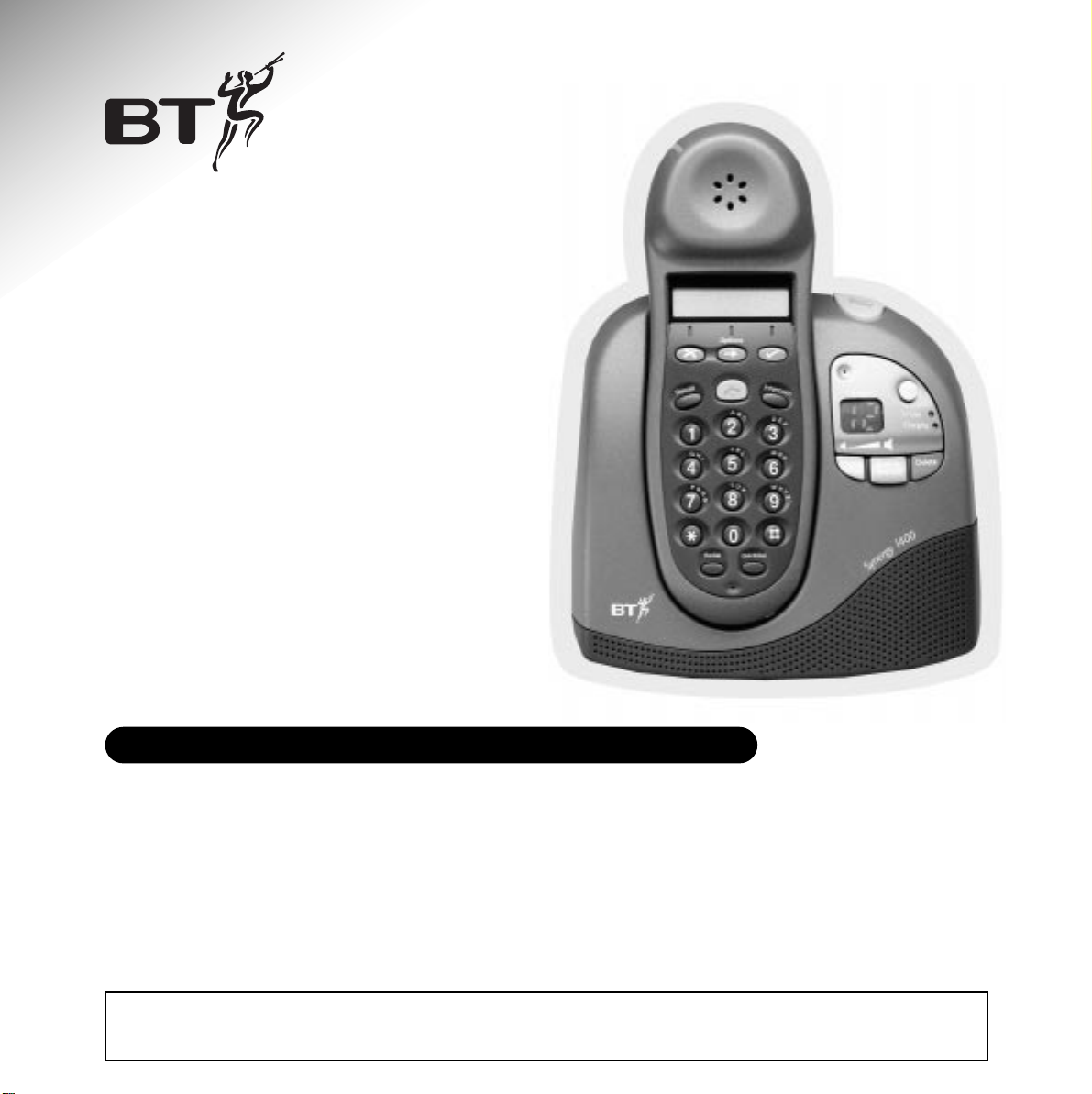
Digital cordless telephone answering machine
User Guide
This equipment is not designed for making emergency telephone calls when the power
fails. Alternative arrangements should be made for access to emergency services.
Synergy 1400
featuring DECT
Page 2
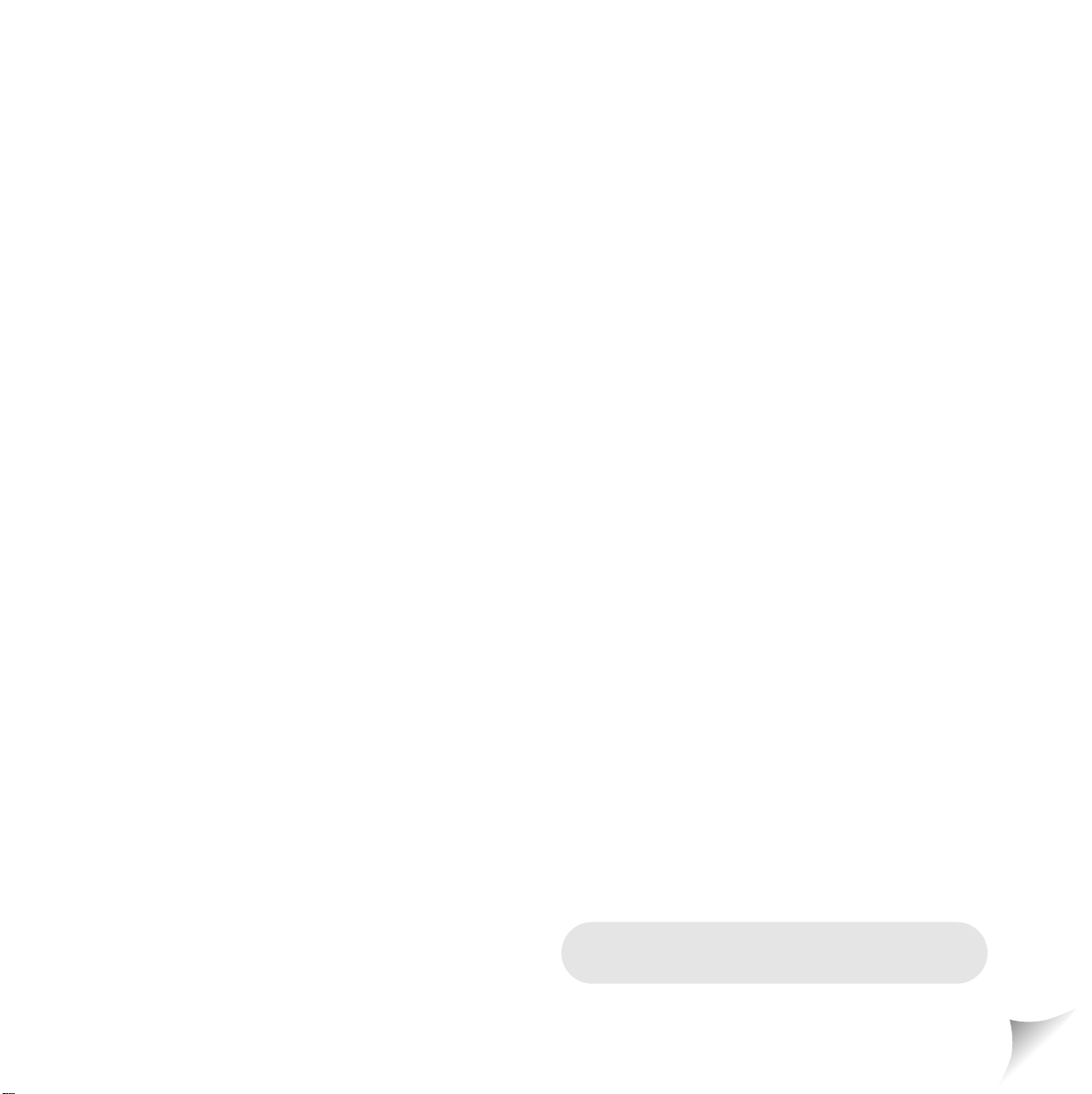
Please open this page for an ‘at a glance’
guide to your Synergy 1400.
Page 3
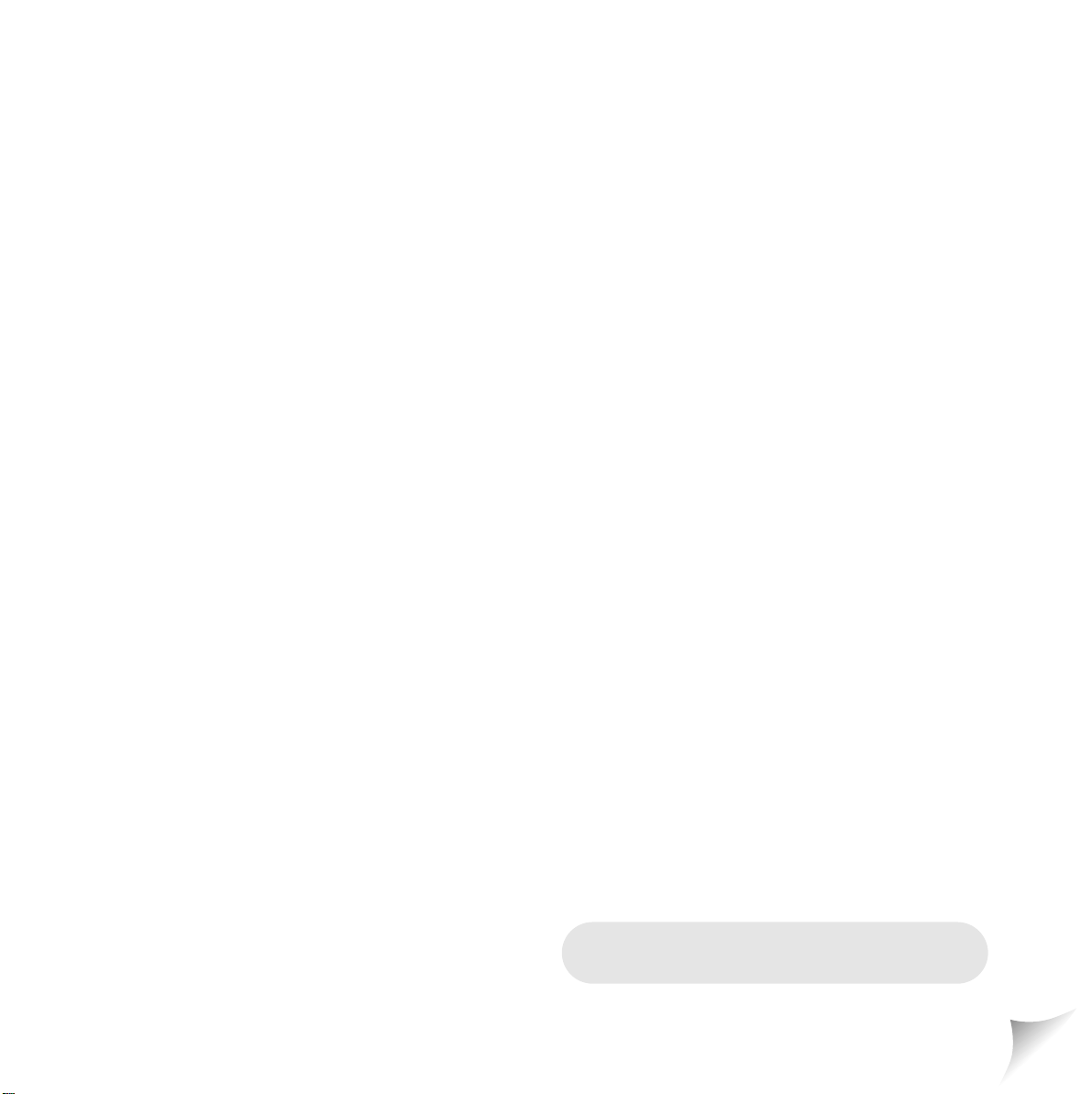
Please open this page for a further
‘at a glance’ guide to your Synergy 1400.
Page 4
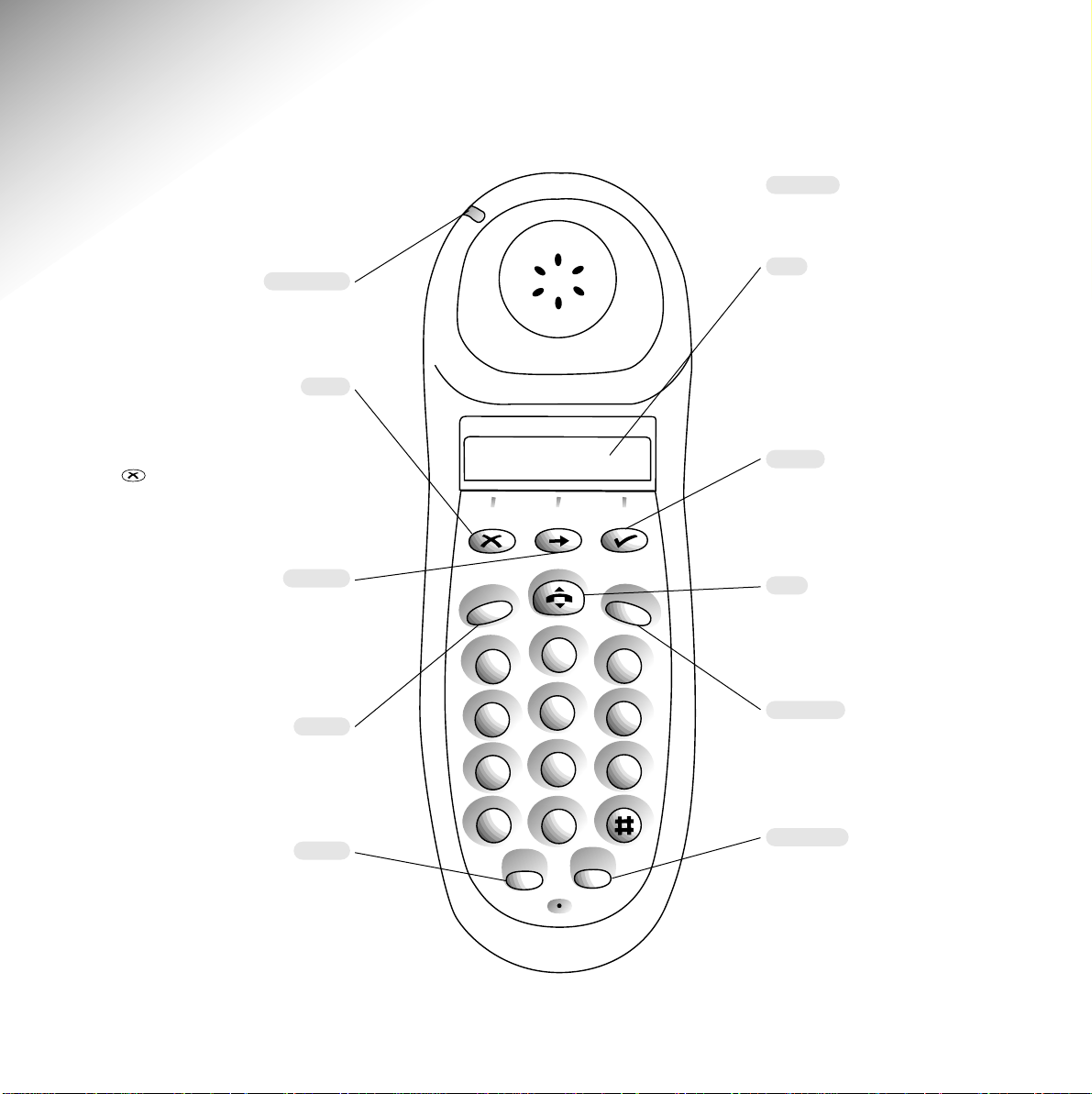
Calls light
Flashes to indicate an
incoming call.
Undo
Deletes the last digit entered.
Changes the menu setting.
By pressing and holding the
button for 2 seconds you
are taken back to standby
(e.g. HSET 1.)
Options
Opens the main menu.
Scrolls through menu options.
Inserts a pause when storing a
number.
Recall
Used to access BT Select Services,
switchboards and PBXs.
See page 42/53
Redial
Press to dial the last number
you dialled. Also allows you to
view the last number.
See page 11
Belt clip
On back of handset.
LCD
Clear display that shows the
status of your call and the
number you have dialled.
If the answering machine is on
the message counter will be
displayed.
Select
Confirms the setting you want
from the menu. During a call,
acts as the secrecy button.
Talk
Press to make a call, answer a
call and end a call.
See page 10
Intercom
Enables you to make calls
between handsets.
See page 48.
Quickdial
Enables you to store and dial up
to 10 numbers in the memor y
for shared use and up to 10 for
personal use.
See page 12
At a glance
1
Options
ecall
R
A
1
G
4
P
7
2
H
J
I
5
Q
T
R
S
8
Intercom
B
C
D
E
F
3
K
L
M
N
O
6
U
W
V
X
Y
Z
9
✱
Redial
0
uickdial
Q
Page 5
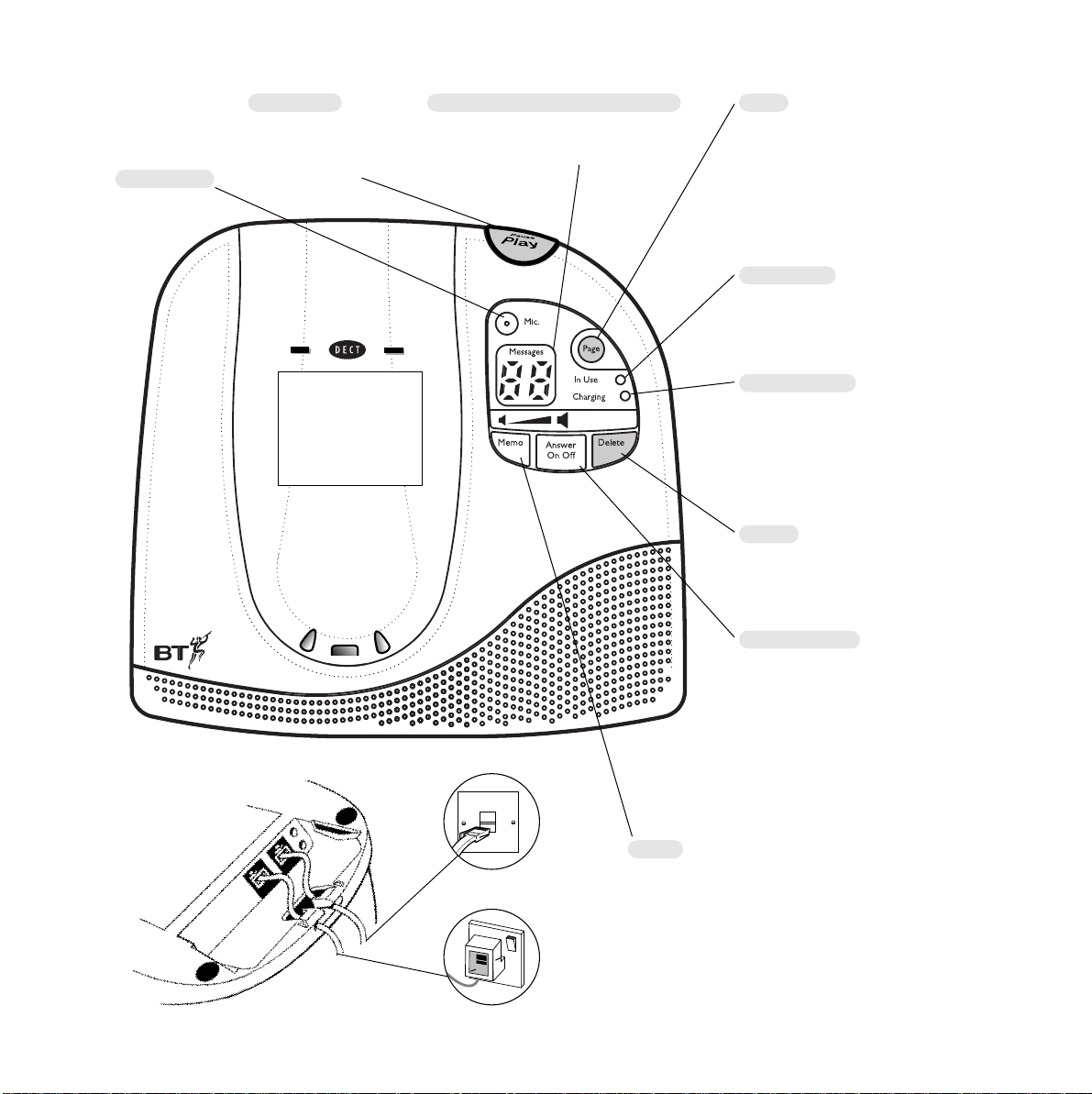
This equipment is not
designed for making
emergency telephone calls
when the power fails.
Alternative arrangements
should be made for access
to emergency services.
Page
Pages all handsets registered to
the base station. Used to register
additional handsets. Also used to
reset your base station to it’s
original settings.
See pages 12, 37 and 46.
Play/Pause
Press to play back
or pause messages.
See page 27/28.
Display screen/Message counter
Shows number of messages and
answering machine status.
Microphone
In Use light
Lights up during an external call or
if you are registering a handset.
See pages 10 and 46.
Charging light
Lights up when a handset is placed
on the base station.
We recommend that you charge
the handset for at least 16
hours before use. See page 8.
Delete
Deletes recorded messages and
memos
See pages 26, 27 and 28.
Answer On/Off
Switches answering machine on
and off. See page 22.
Used to increase volume during
message playback.
Also used to restore messages
that have been selected for
deletion.
See page 28.
Memo
Press to record a memo.
Used to decrease volume
during message playback.
See pages 20 and 24.
0
0
4
1
y
g
r
e
n
y
S
Page 6
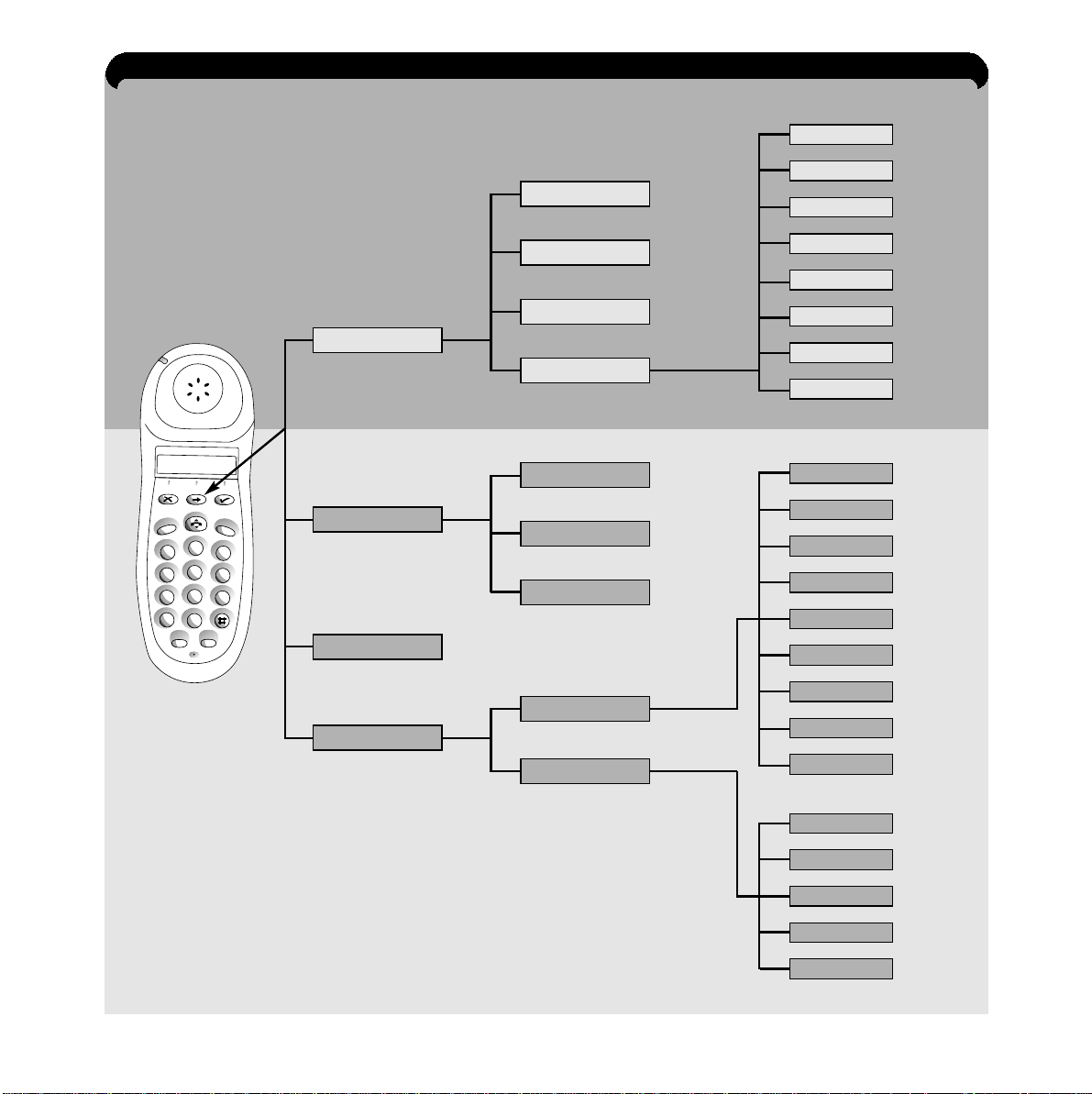
SEC CODE
ANS MODE
MESSGE ALERT
ANS DELAY
TIME
DAY
PLAY OGM
REC OGM
RESET
BASE
REG
SERVICES
EMERGENCY
RING VOL
MELODIES
KEYTONES
LEVEL
ANS PHONE
CALL DIVERT
FRIENDS FAM
SET-UP
PLAY
ANS ON OFF
MEMO
ANS SET-UP
SET
CANCEL
CHECK
BASE
HANDSET
RECALL
DIAL DELAY
RING VOL
MELODIES
SECURITY PIN
1
2
A
B
C
3
D
E
F
5
J
K
L
6
M
N
O
8
T
U
V
9
W
X
Y
Z
0
4
G
H
I
7
P
Q
R
S
✱
Redial
Quickdial
Recall
Intercom
Options
Page 18
Page 18
Page 16
Page 16
Page 21
Page 22
Page 23
Page 29
Page 11
Page 36
Page 35
Page 12
Page 38
Page 45
Page 46
Page 35
Page 37
Page 41
Page 36
Page 35
Page 34
Page 53
Page 25
Page 22
Page 24
Page 42
Page 43
Page 43
Page 44
Answering machine
Telephone
MENU STRUCTURE
Page 7
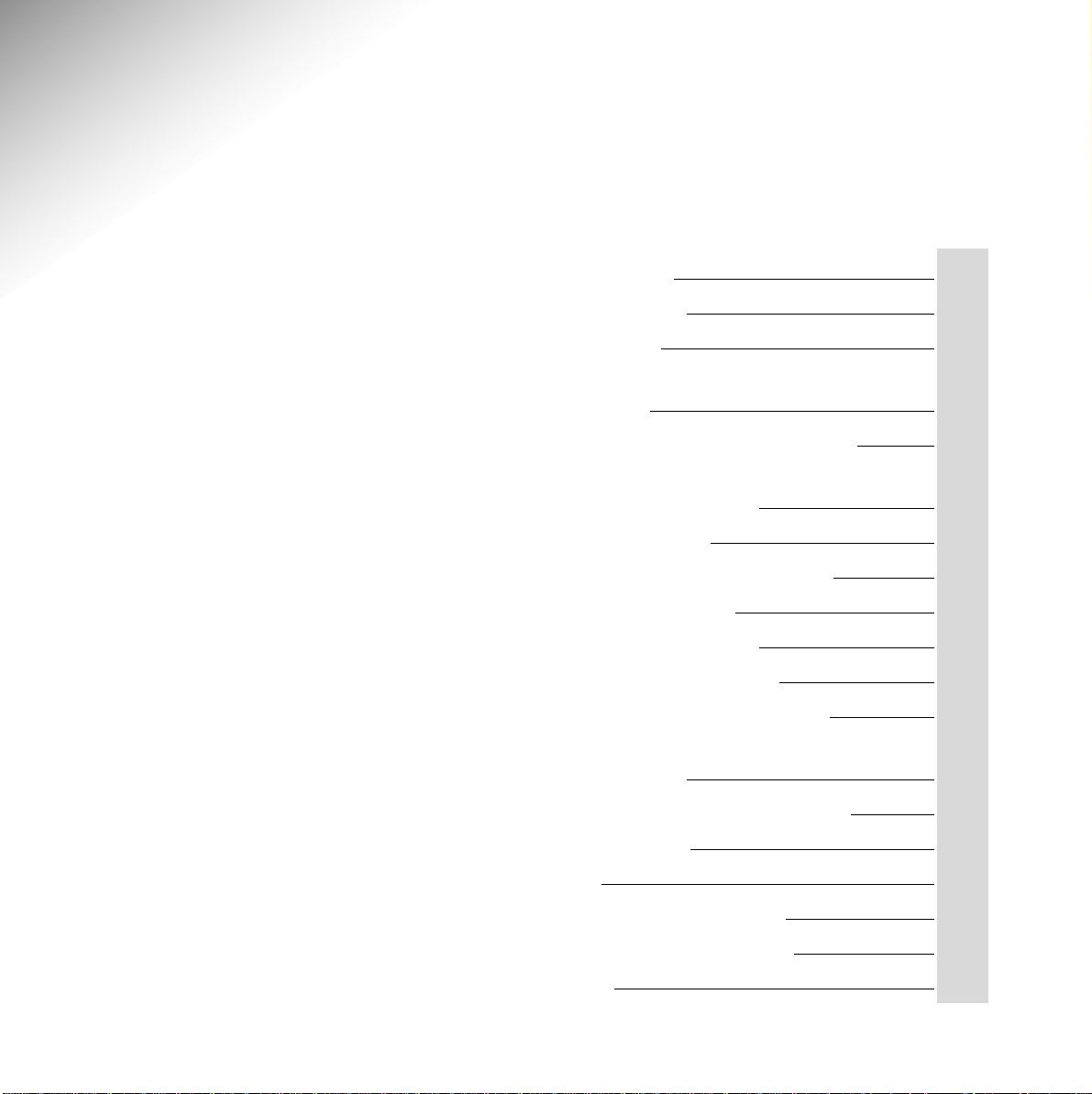
3
In this guide
At a glance 1
Introduction 4
Setting up 7
Using your Synergy 1400
telephone 10
Using the Quickdial memory 12
Using your Synergy 1400
answering machine 15
Remote Access 29
Remote access quick guide 33
Optional settings 34
Additional features 38
Using Select Services 42
Using additional handsets 46
Operating with additional
base stations 51
Connecting to a switchboard 53
Maintenance 54
Help 55
Technical information 58
Technical specification 59
Index 60
Page 8
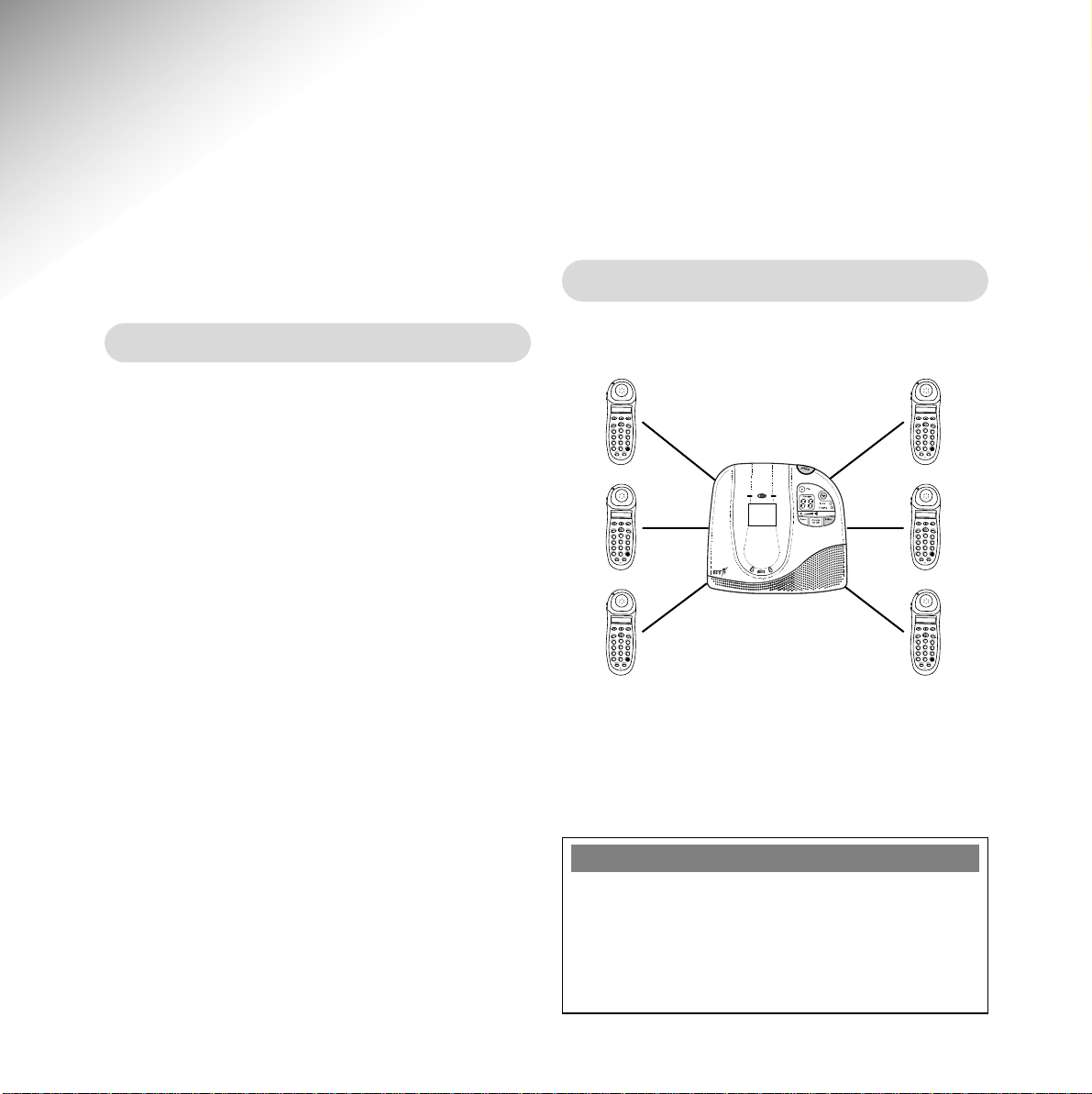
44
Building up a phone system
You can use up to 6 handsets with your
Synergy 1400 base station.
This user guide applies to both single and
multiple handset systems. The intercom call
functions described in this guide apply only to
Synergy 1400 base stations with more than one
handset connected.
IMPORTANT
If you wear a hearing aid, please note that the
Synergy 1400 works by sending radio signals
between the base station and the handset.
These signals can interfere with hearing aids,
causing a humming noise.
This equipment is not
designed for making
emergency telephone calls
when the power fails.
Alternative arrangements
should be made for access
to emergency services.
Introduction
Your Synergy 1400 is designed for ease of use and made to the high
standards set by BT
Please read the instr uctions carefully befor e use
and retain this user guide for future reference.
DECT(Digitally Enhanced Cordless Telecommunications)
By purchasing the Synergy 1400 you now own
a product which combines the advantages of
cordless operation with the performance of a high
quality corded telephone. It complies with the
Digitally Enhanced Cordless Telecommunications
(DECT) standard and offers unparalleled quality
and features.
Options
I
n
te
all
r
c
Rec
o
m
A
B
C
D
E
F
2
1
3
K
J
L
G
H
M
N
O
I
5
4
6
T
U
P
Q
W
X
V
R
Y
Z
S
8
7
9
✱
0
Redial
Quickdial
Options
In
t
e
r
ecall
c
R
o
m
A
B
C
D
E
F
2
1
3
K
J
L
G
H
M
N
O
I
5
4
6
T
U
P
Q
W
X
V
R
Y
Z
S
8
7
9
✱
0
Redial
Quickdial
Options
In
t
e
r
c
Recall
o
m
A
B
C
D
E
F
2
1
3
K
J
L
G
H
M
N
O
I
5
4
6
T
U
P
Q
W
X
V
R
Y
Z
S
8
7
9
✱
0
Redial
Quickdial
0
0
4
1
y
g
r
e
n
y
S
Options
I
n
te
r
c
Recall
o
m
A
B
C
D
E
F
2
1
3
K
J
L
G
H
M
N
O
I
5
4
6
T
U
P
Q
W
X
V
R
Y
Z
S
8
7
9
✱
0
Redial
Quickdial
Options
I
n
te
r
ecall
c
R
o
m
A
B
C
D
E
F
2
1
3
K
J
L
G
H
M
N
O
I
5
4
6
T
U
P
Q
W
X
V
R
Y
Z
S
8
7
9
✱
0
Redial
Quickdial
Options
In
ll
t
e
r
c
Reca
o
m
A
B
C
D
E
F
2
1
3
K
J
L
G
H
M
N
O
I
5
4
6
T
U
P
Q
W
X
V
R
Y
Z
S
8
7
9
✱
0
Redial
Quickdial
Page 9
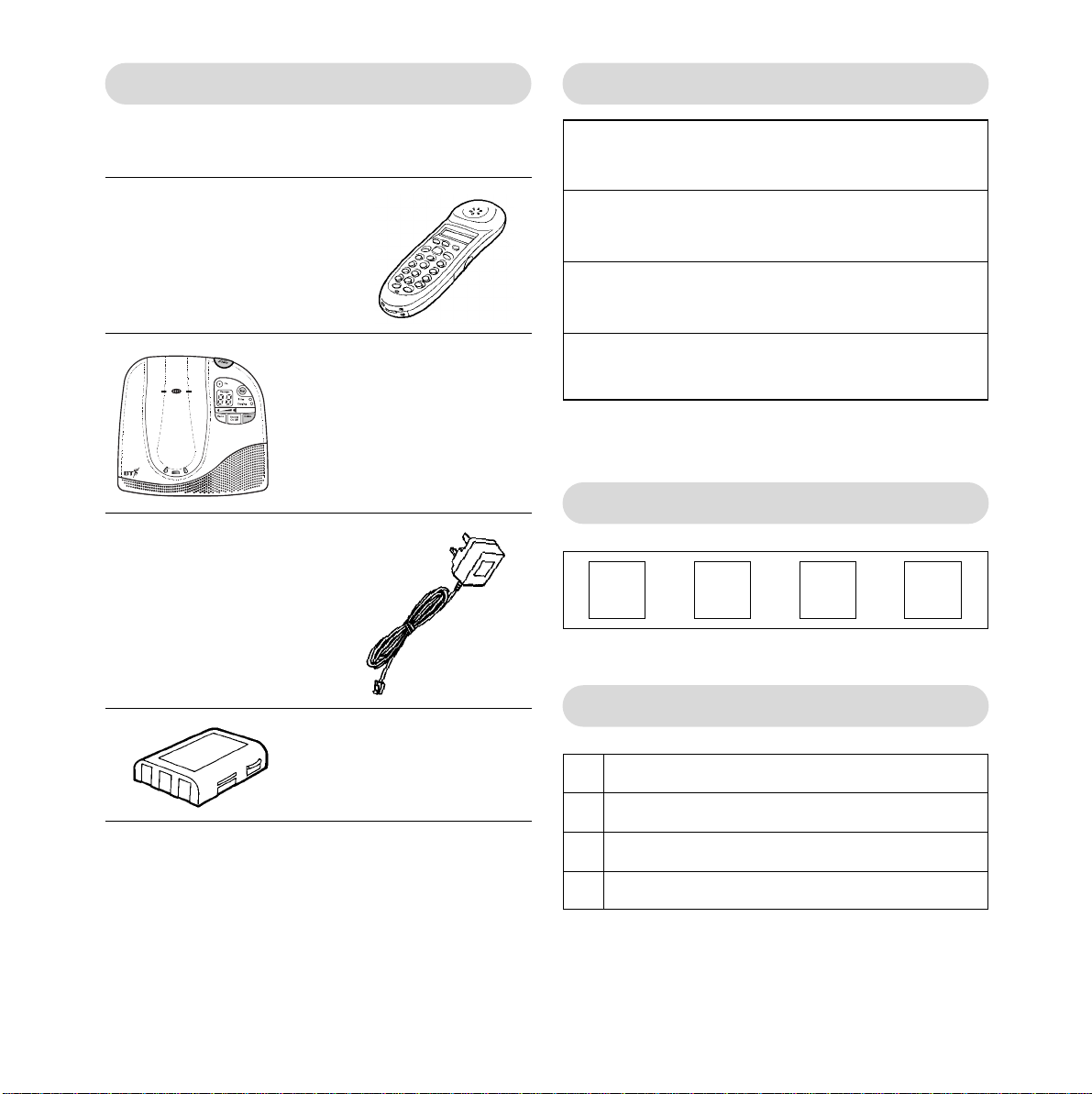
5
Unpacking your Synergy 1400
If anything is missing, please contact your place
of purchase immediately.
For your records
For warranty purposes, proof of pur chase is
required, so please keep your receipt.
Enter your PIN here
See page 41 for more information about your PIN.
Personal Emergency Numbers
Date of purchase:
Place of purchase:
Serial number (on the underside of the telephone base station):
Purchase price:
1
2
3
4
●
Synergy 1400 handset
●
Synergy 1400 base station
●
Plug mounted mains adaptor
●
Batter y pack
S
y
n
e
r
g
y
1
4
0
0
Page 10
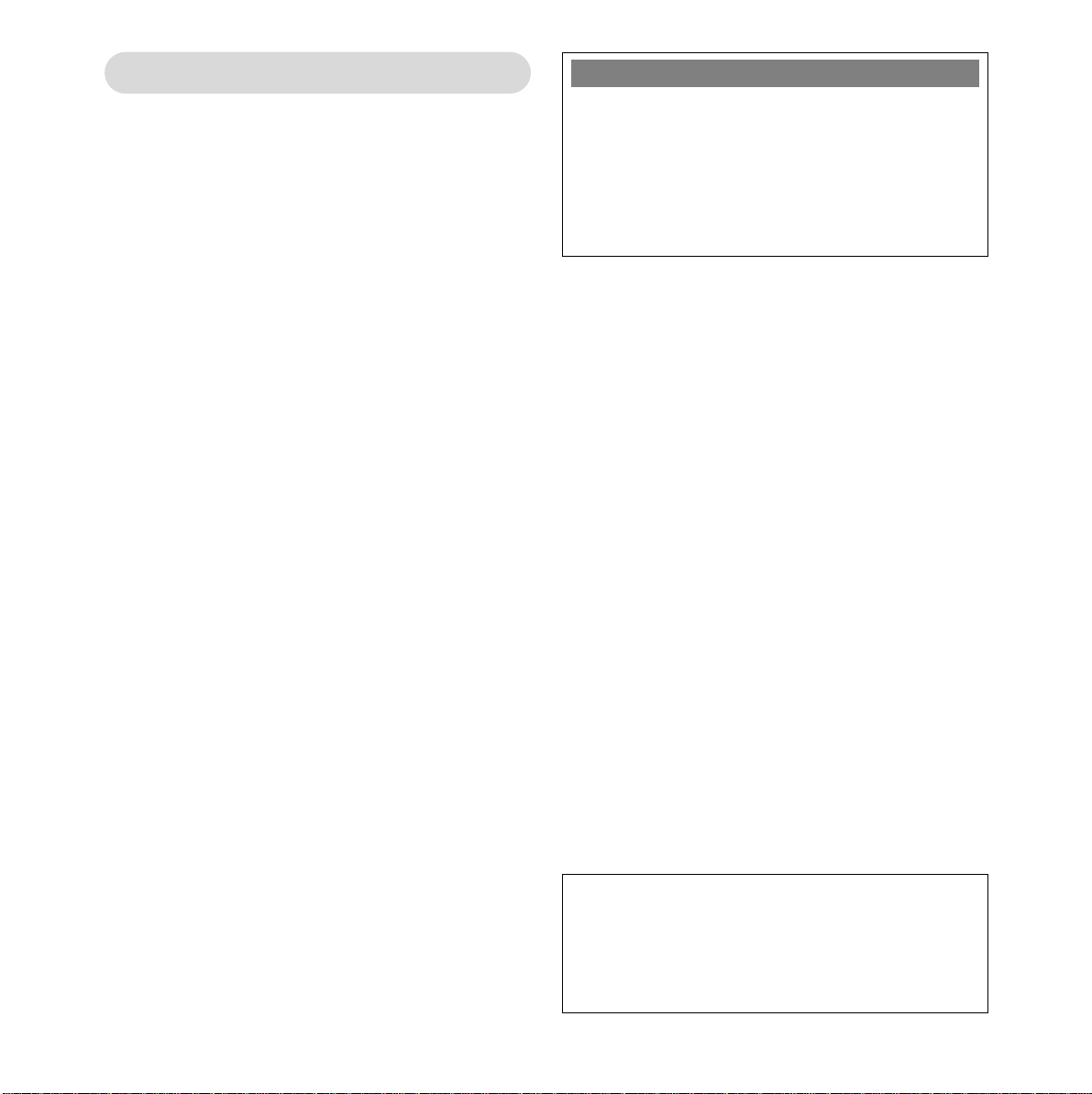
6
Warning
1. Use only the approved battery pack supplied.
Spare batteries – Item Code: 871285 are available
from BT Shops and the Synergy Helpline
0845 650 20 20.
2. Do not try to use any power supply except the
one provided, otherwise you may permanently
damage your Synergy 1400. It may also invalidate
approval of this apparatus. To get a replacement
Synergy 1400 base station power supply unit
(Item Code: 871343/or 871720) contact the
Synergy Helpline
0845 650 20 20.
3. There is a slight chance that your phone
could be damaged by an electrical storm. We
recommend that you unplug your Synergy 1400
from the mains power and telephone line socket
during storms.
4. If you wear a hearing aid, please note that the
Synergy 1400 works by sending radio signals
between the base station and handset. These
signals can inter fere with hearing aids, causing
a humming noise.
5. Synergy 1400 can interfere with other
electrical equipment, e.g. answering machines,
TV and radio sets, clock radio/alarms and
computers if placed too close. It is recommended
that you place your Synergy 1400 at least one
metre away from such appliances to minimise
any risk of inter ference.
6. The Synergy 1400 will produce a certain
amount of heat during operation. Equally, the
handset as well as any additional chargers you
purchase can also become warm during
charging.
7. We advise against placing these products on
antique, veneered or wooden sur faces as damage
may occur.
8. Do not use the Synergy 1400 in damp, humid
conditions such as bathrooms. Do not expose
the equipment or batteries to fire or water.
9. Do not dispose of used batteries with general
household rubbish and do not burn them.
10. Do not use the handsets in places where
there are explosive hazar ds.
11. Make sure you connect the power and
telephone lines to the correct sockets in the
base station.
12. Clean the handset and base station with a
damp (not wet) cloth or antistatic wipe.
Never use a dry cloth as this may cause a static
shock. Never spray cleaning fluid directly onto
the telephone.
PLEASE NOTE
The Synergy 1400 system has a range of up to
300 metres outdoors and up to 50 metres indoors.
It is possible that the range may be affected by
being near water (e.g. large ponds, lakes and the
sea) as well as large metal objects (e.g. radiators,
metal partition walls and steel girders).
Page 11
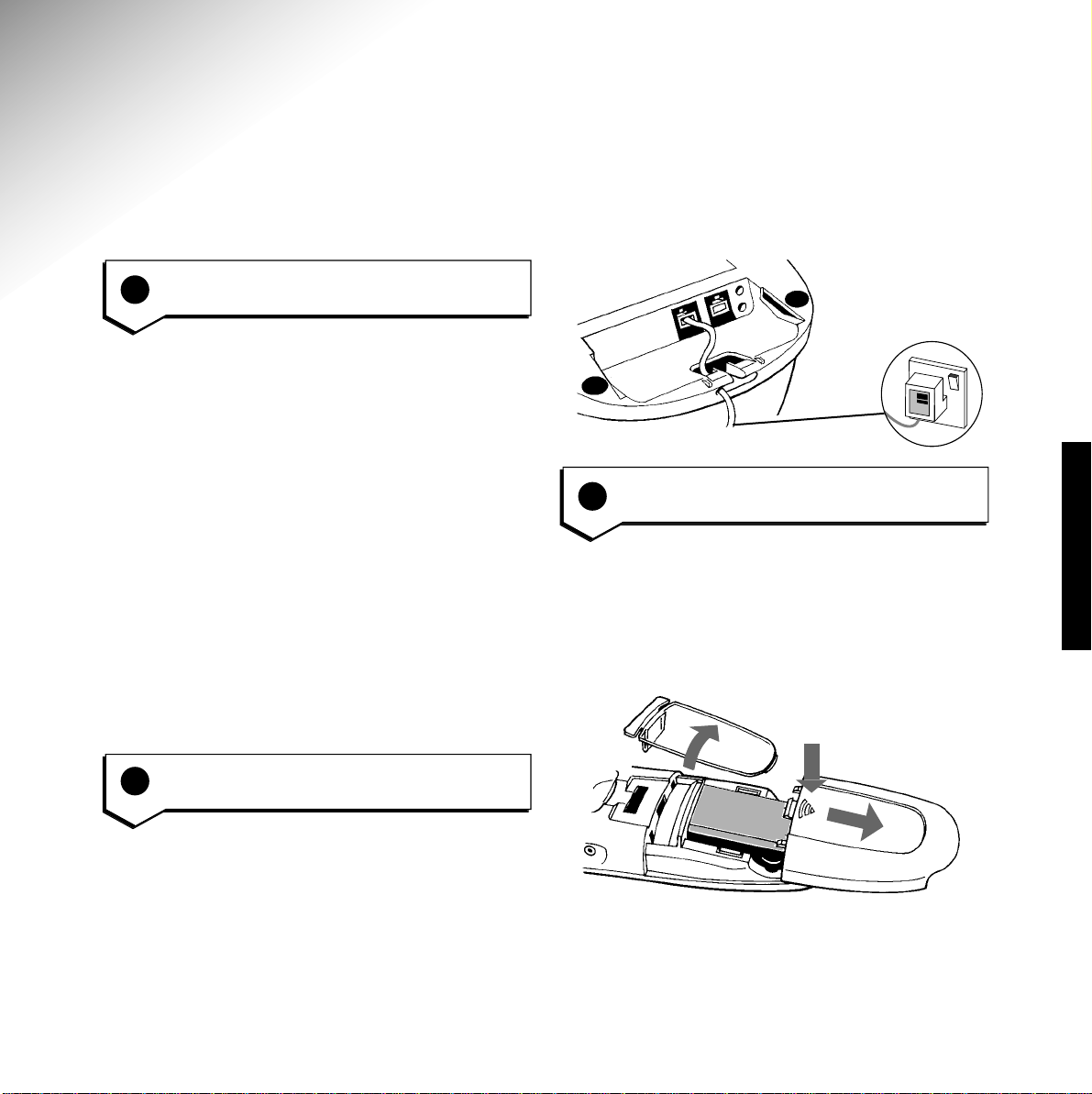
7
The Synergy140 0 handset uses a nickel cadmium
(NiCad) batter y pack supplied. Hold the handset
with the keypad facing down, remove the clear
plastic directory label cover and memo card and
press and slide open the battery compar tment.
2
Connect the power cable
Plug the power cable into the power socket on
the underside of your Synergy 1400. When the
power is switched on, the answering machine
will announce the day and time setting, followed
by the outgoing message announcement.
Setting up
Follow these steps to get your Synergy 1400 ready for use.
SETTING UP
Inser t the battery pack inside the battery
compar tment and slide the battery
compar tment cover shut. Replace the memo
card and the directory label cover.
BATTERY
Push
Slide
3
Install the rechargeable battery in
the handset
Your Synergy 1400 works by sending and
receiving radio signals between the base station
and the handset.
The strength of the signal depends on where
you site the base station. The higher the base
station is located, the better. An upstairs room is
ideal. The following points should be considered:
•
It should be within 2 metres of a power
socket and phone socket other wise
extension cables will be required.
•
Try to avoid locations near metallic obstructions
or electrical appliances, such as TV sets,
fridges, computers, fluorescent lights, radiators,
metal pipes and metal window frames.
1
To plan location of the base
station
Page 12
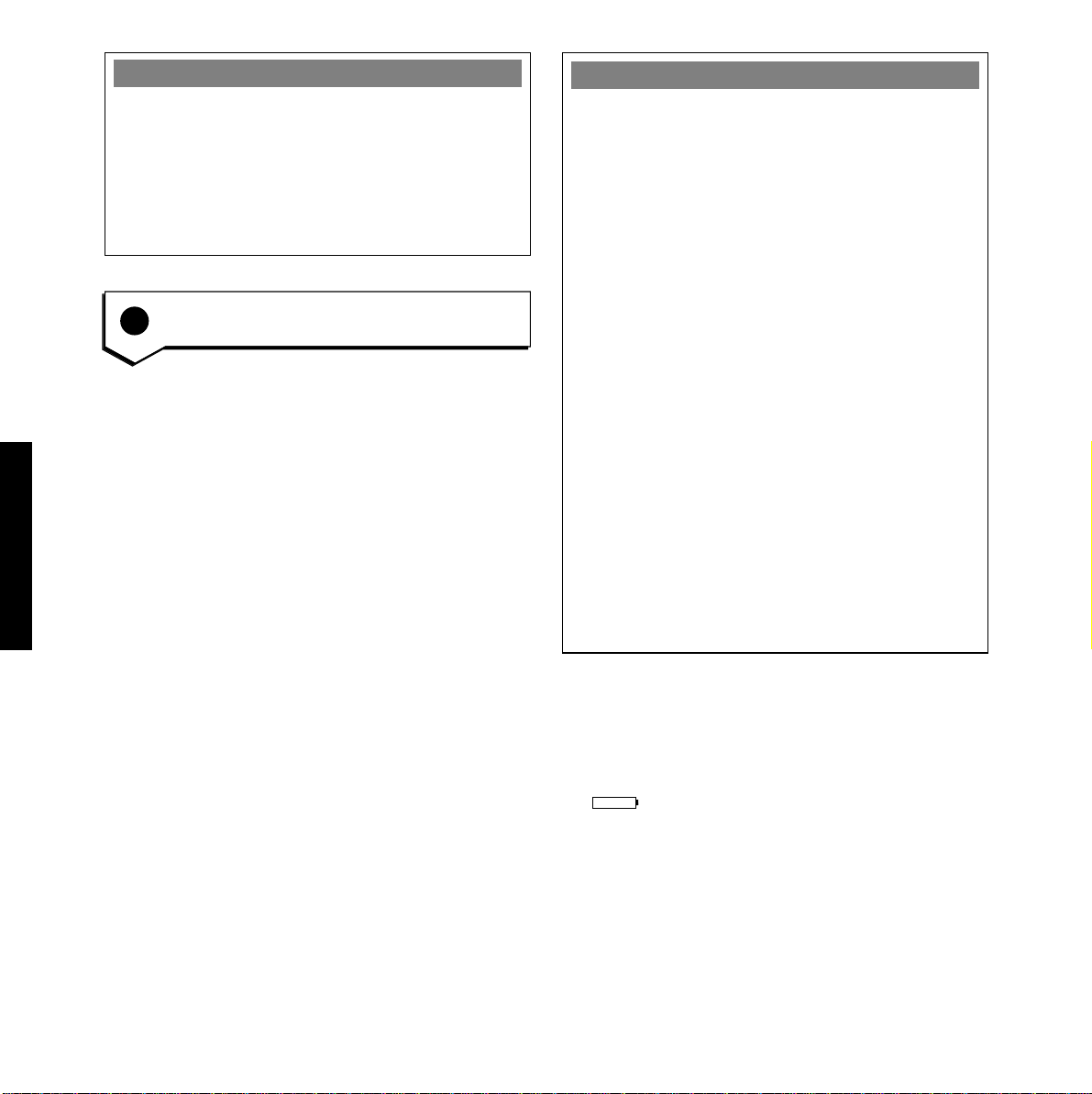
8
Battery low warning
Your handset display will show the status of
your batter y:
•
When the charge is low, the battery icon
is displayed.
•
When the charge is almost out, you will also
hear a warning beep every 10 seconds
(during a call) in the earpiece. This indicates
that the handset is about to switch of f.
4
Charge the handset battery for at
least 16 hours
Before you use your Synergy 1400 for the first
time it is impor tant to have the handset battery
fully charged. We recommend that you leave the
Synergy 1400 Handset on charge for at least 16
hours. Place the handset on the base station.
The
CHARGING light comes on. Your handset
should come pre-registered to the base station
as HSET1. If the display shows REG, you will need
to register the handset manually by following the
simple steps on page 46, “To register a handset”.
BATTERY PERFORMANCE
To keep your battery in the best condition, leave
the handset off the base station for a few hours
at a time (after the initial 16 hour charge).
After charging your Synergy 1400 for the first
time, subsequent charging time for the handset
batteries is approximately 4-5 hours. Batteries
and case may become warm during charging.
This is normal and not dangerous.
Under ideal conditions, the handset battery
should give about 6 hours talktime or 60 hours
standby on a single charge. Please note, however,
that the new NiCad battery, does not reach its
full capacity until it has been in normal use for
several days.
Please note that while NiCad rechargeable
batteries can be expected to give years of service
they do not last forever. Their actual lifespan
depends on how heavily they are used but over
time, their capacity to recharge will begin to
diminish and they will eventually need replacing.
SETTING UP
WARNING
It is recommended that the line cord is not
connected until the handset is fully charged.
This will prevent the risk of the phone being
answered prior to the battery being fully charged
and therefore not working to its optimum
capacity.
Page 13
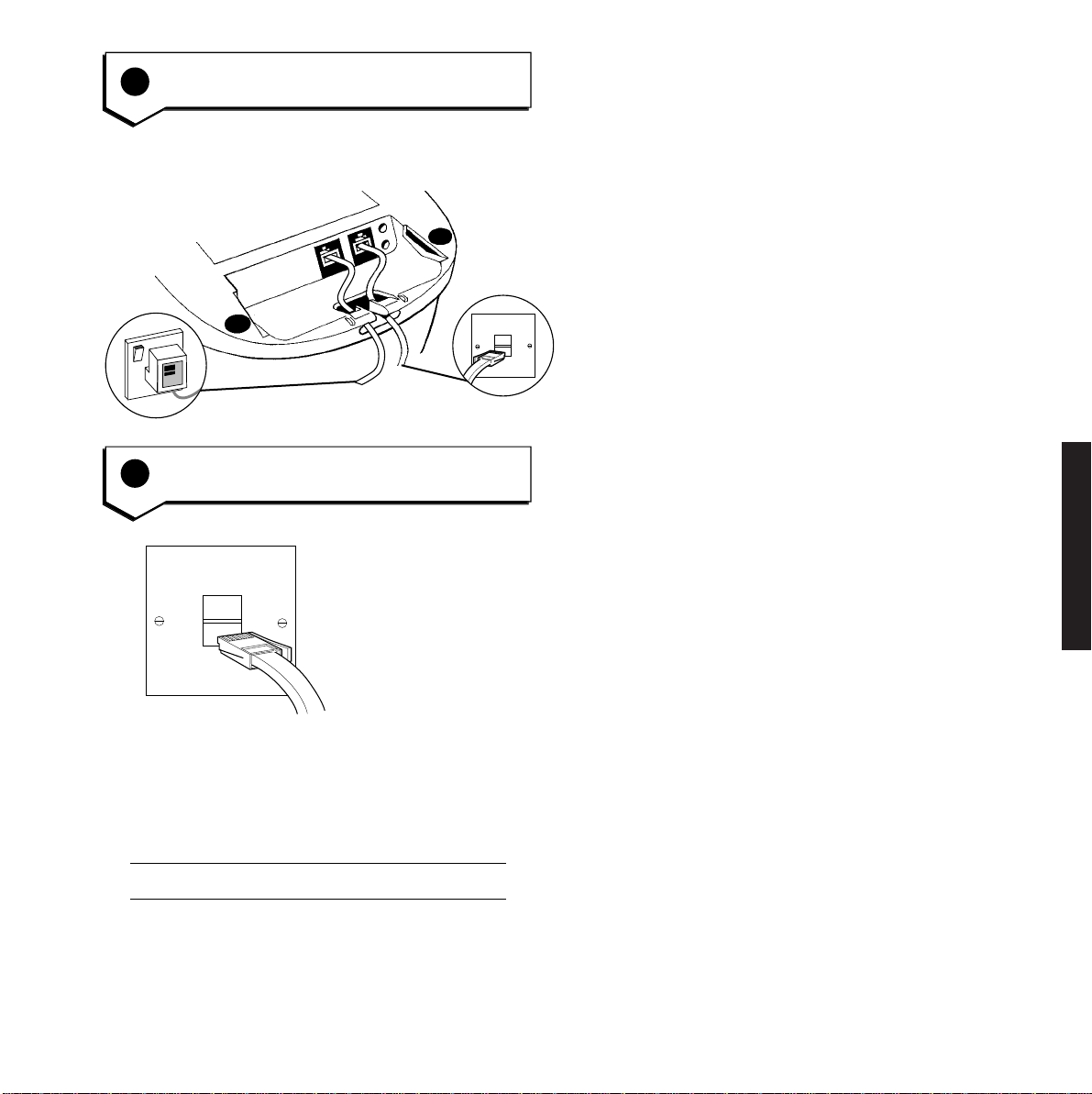
9
SETTING UP
5
Connect the telephone line cord to
the Synergy 1400 base station
Plug the line cord into the line socket on the
underside of your Synergy 1400.
6
Connect the telephone line cord
If you do not have modern phone sockets, call
Freefone 0800 800 150 and ask for a BT
engineer to come and fit the correct type. This
is a chargeable service.
Your Synergy 1400 is now ready for use.
Page 14
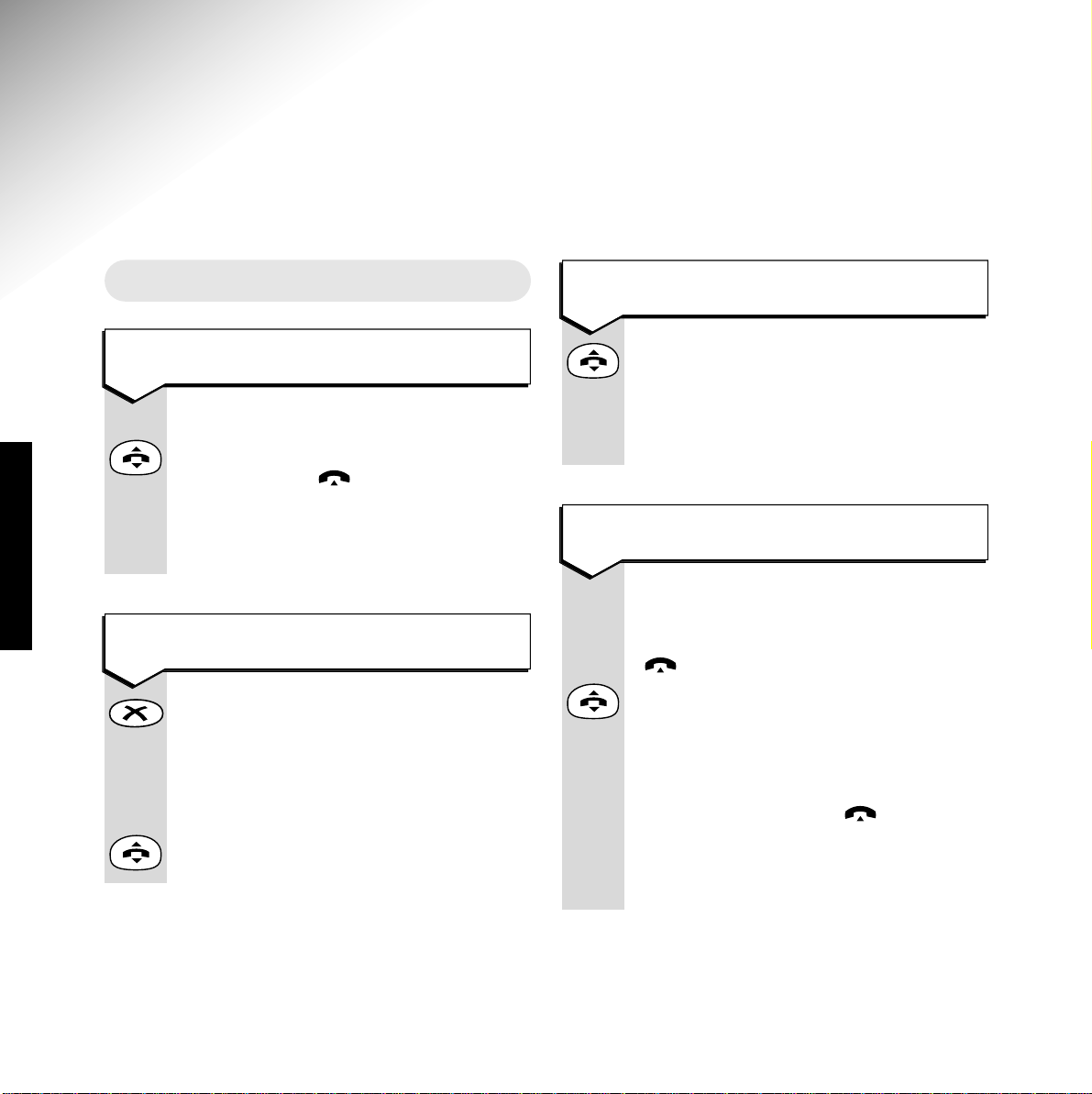
Press buttons in order shown
Press the
TALK button to get a line.
Display shows . The
IN-USE light
on the base station comes on.
DIAL Enter the number you want and it is
dialled.
10
To make a call
Enter the number you want. Display
shows the number entered. If you
make a mistake you can change the
number by pressing the
✗ button to
delete individual digits.
Press the
TALK button. The number is
dialled.
Or to preview the number before
you call
To end a call
Press the TALK button.
or
Place the handset back on the base
station.
To receive a call
When the phone rings, both the call
light on the handset and the in-use light
on the base station flash. Display shows
and
SCREEN.
If the handset is not on the base station
or charger press the
TALK button.
or
Pick up the handset from the base
station. Display shows and the
IN-USE light remains on.
For information about call screening
see page 24.
Using your Synergy 1400
telephone
Making and receiving calls
USING
Page 15
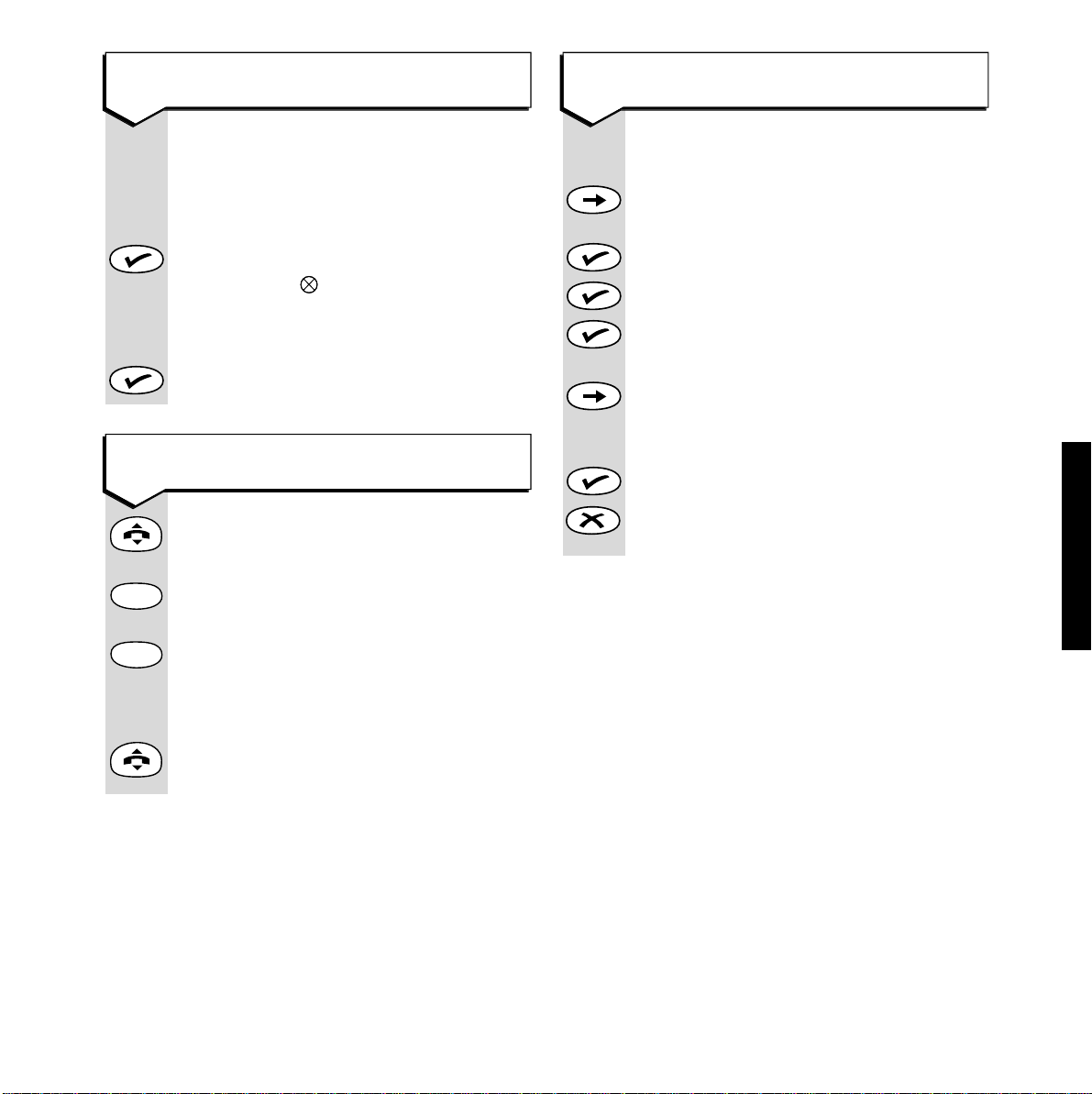
11
You can adjust the incoming call
volume by: (The factor y setting is 3.)
Press ➔ several times until display
shows SETUP.
Press ✔ display shows HANDSET.
Press ✔ display shows LEVEL.
Press ✔ display shows either 1, 2, 3,4,5.
(1 being the lowest and 5 the highest).
Press ➔ several times to scroll through
the settings until you have selected
your choice.
Press ✔ button to confir m.
Press
✗ button to retur n to standby
(HSET1).
To redial the last number
Press the TALK button.
Press the
REDIAL button. The number
is dialled. Display shows the number.
or
Press the
REDIAL button. Display shows
the last number called. The number can
be edited by pressing the
✗ button to
delete individual digits.
Press the TALK button. The number is
dialled.
Redial
Redial
Secrecy
While on a call, this allows you to talk
to someone close by without your caller
hearing the conversation.
During your call:
Press the ✔ button. Display shows
Secrecy icon flashing and SEC. You
can now talk without the person on the
other end of the line hearing you.
To talk to your caller again, press the ✔
button.
USING
To adjust the earpiece volume
Page 16
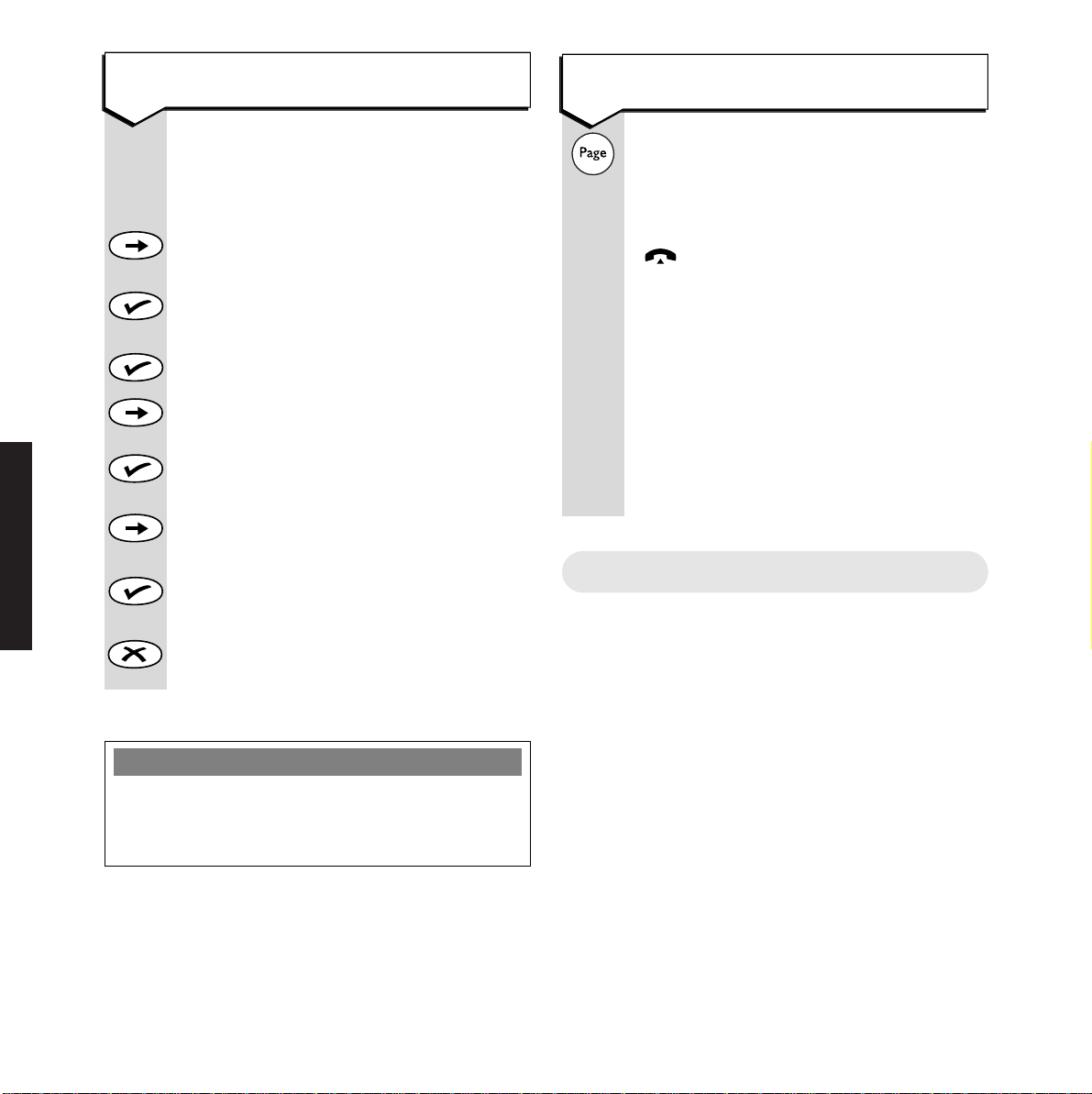
12
USING
Using the quickdial memory
Shared and personal quickdials
You can store up to 20 numbers on your
Synergy 1400.
Shared telephone numbers
10 numbers can be stored in your shared memory.
These numbers can be quick dialled from any
Synergy handset registered with the base station.
Personal telephone numbers
A fur ther 10 numbers can be stored in your
personal memor y. These numbers can only be
used to quickdial from the handset they are
stored in.
Press and release the blue PAGE
button on the base station.
The handset rings for about 10-12
seconds. Display shows PAGE and the
flashes. Paging is useful to help
you find a misplaced handset. You
cannot hold a conversation between the
handset and the base station.
If you hit the page button by accident or
want to cancel it, press and release the
button quickly.
If you have more than one handset
registered to the base station, all the
handsets will ring.
To page the handset
To adjust the handset ringer volume
Press buttons in order shown
The handset ringer can be set to
LOW,
HI or OFF. (The factory setting is LOW.
Press the ➔ button several times until
display shows SET UP.
Press the ✔ button. Display shows
HANDSET.
Press the ✔ button. Display shows LEVEL.
Press the ➔ button several times until
the display shows RING VOL.
Press the ✔ button. Display shows the
current setting HI (LOW or OFF ).
Press the ➔ to change the setting.
Display shows e.g. LOW (HI or OFF).
Press the ✔ button. A beep confir ms
that the change has been made.
Press
✗ button to retur n to standby
(HSET1).
PLEASE NOTE
If the handset ringer volume is set to off the
handset display will show SILENT and the
handset will not ring.
Page 17
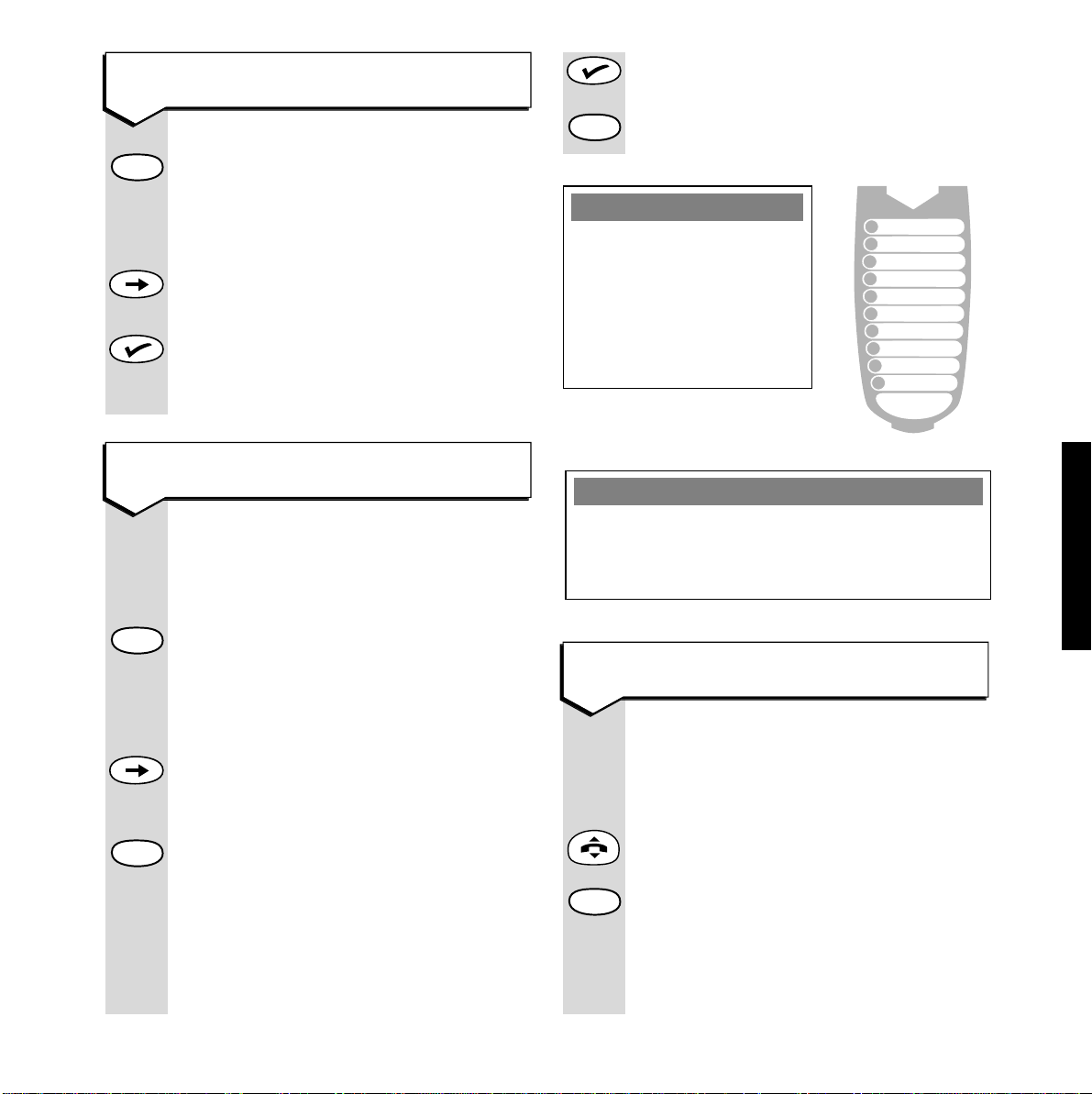
Press the ✔ or the QUICKDIAL button
to store the number. You hear a
confirmation beep and the display
shows STORED.
Quickdial
Press and hold the QUICKDIAL button
for at least 2 seconds until the handset
beeps. The LCD shows SHARED or
PERSONAL depending on the cur r ent
setting.
Press ➔ to switch between the two
options.
When required option is displayed on
LCD press ✔ to confir m.
Handset LCD rever ts to e.g. HSET 1.
Quickdial
13
Selecting shared or personal quick
dial numbers
To store a quickdial number
USING
PLEASE NOTE
You may find it useful to
keep a note of the location
number (0-9) you set for
quickdial numbers. Use the
directory label on the back
of the handset.
Once you have selected either your
‘Personal’ or ‘Shared’
QUICKDIAL
store: (see previous page)
Press and release the
QUICKDIAL
button
Display shows 1- if no number is stored
or, 1- followed by the number stored in
the memor y.
Press the ➔ button to scroll through
the memor y locations.
When the required memory location is
displayed press and hold the
QUICKDIAL
button for at least 2 seconds until a beep
is heard.
Enter the phone number you want.
The display shows the location and the
phone number.
Quickdial
Quickdial
USEFUL TIP
Press the ✗button to reverse one step of the
instructions. Or press it and hold for 2 seconds
to revert quickly to standby.
To dial a quickdial number
Press buttons in order shown
This dials from the quickdial memory,
SHARED or PERSONAL, whichever is
currently selected.
Press the
TALK button.
Press and release the
QUICKDIAL
button.
Then enter the location
0-9 where the
quickdial number you want is stored.
The number is then dialled automatically.
Quickdial
PULL
1
2
3
4
5
6
7
8
9
0
No.
Page 18
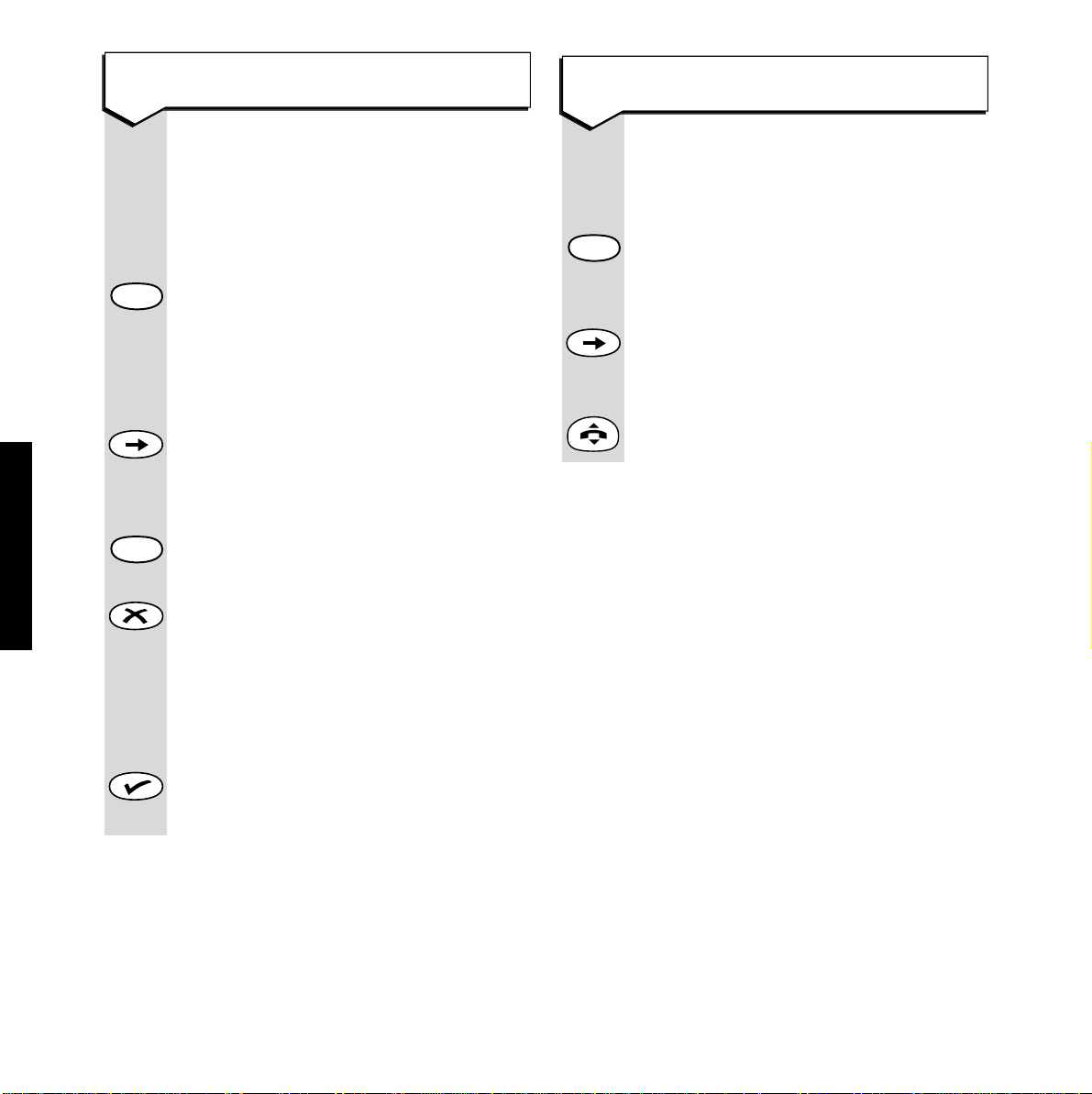
Press buttons in order shown
You can display the number before
dialling.
Press the
QUICKDIAL button.
Display shows the first location and the
number stored.
Press the ➔ button to scroll through
the quickdial list until you display the
number you want.
Press the
TALK button. The number is
dialled.
Quickdial
14
To view then dial a quickdial number
USING
To view or edit a quickdial memor y
number
First, confirm that the handset is
searching in the corr ect memory (i.e.
SHARED or PERSONAL), if it is not,
change it by following the steps on
page 12.
Press and release the
QUICKDIAL
button.
Display shows the first quickdial
location plus the number stored under
that location.
Press the ➔ button to move to the
stored number that you want to view
or edit.
If you are editing the number, press the
QUICKDIAL button for a few seconds
until a beep is heard.
Press and release the
✗ button to delete
the existing digits from the right. When
the memor y is empty, key in the new
number. If you hold the
✗ button down
for too long you will return to standby
(HSET1).
Press the ✔ button to store the new
number. The display shows STORED and
the handset beeps.
Quickdial
Quickdial
Page 19
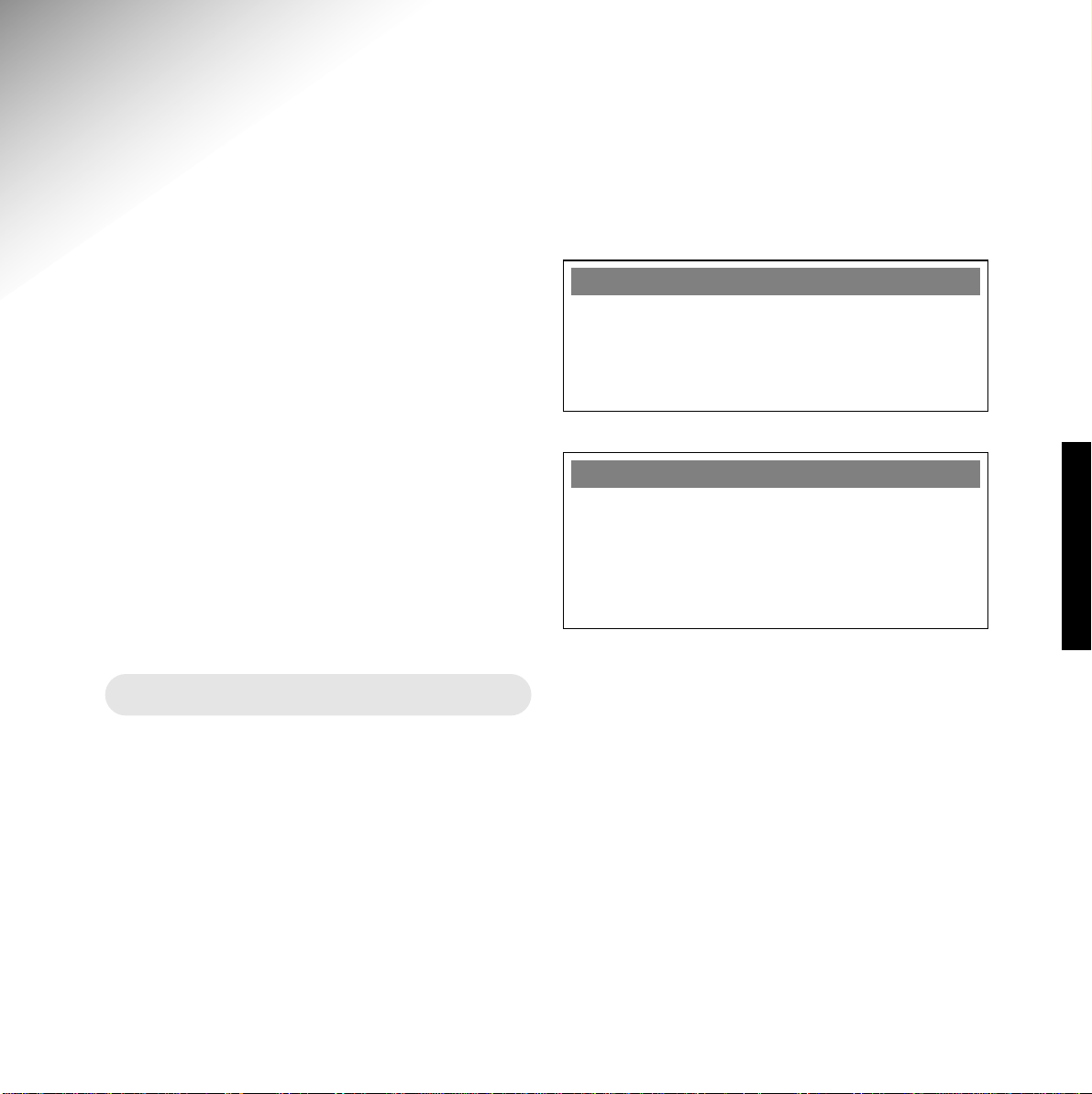
15
PLEASE NOTE
If a period of silence in excess of 8 seconds
occurs during the recording of incoming
messages the Synergy answering machine will
stop recording and return to standby.
MAINS POWER FAILURE
If the mains power fails, your Outgoing
Messages and any Incoming Messages or
Memos that have been recorded will be saved.
However, if the mains power fails you will need
to reset the time and day announcement.
Recording time limit
The Synergy 1400 also has its own pre-recorded
concluding announcement. This cuts in
automatically to warn callers that they are about
to, or have run out of time for r ecording their
message. Incoming messages are restricted to a
maximum of 3 minutes. Outgoing messages are
restricted to a maximum of 30 seconds.
Using your Synergy1400
answering machine
When you are unable to answer the phone, your
Synergy 1400 answering machine will take
messages.
You can also leave your own recorded messages
(see Memos page 24). The Synergy 1400 can
record up to 15 minutes of messages.
You can skip backwards and forwards through
your messages and memos and, using your
handset, delete or save some or all of them.
The answering machine can be operated from
any Synergy handset or any other external
phone, provided it is a Touchtone
™
phone.
ANSWERING MACHINE
Page 20
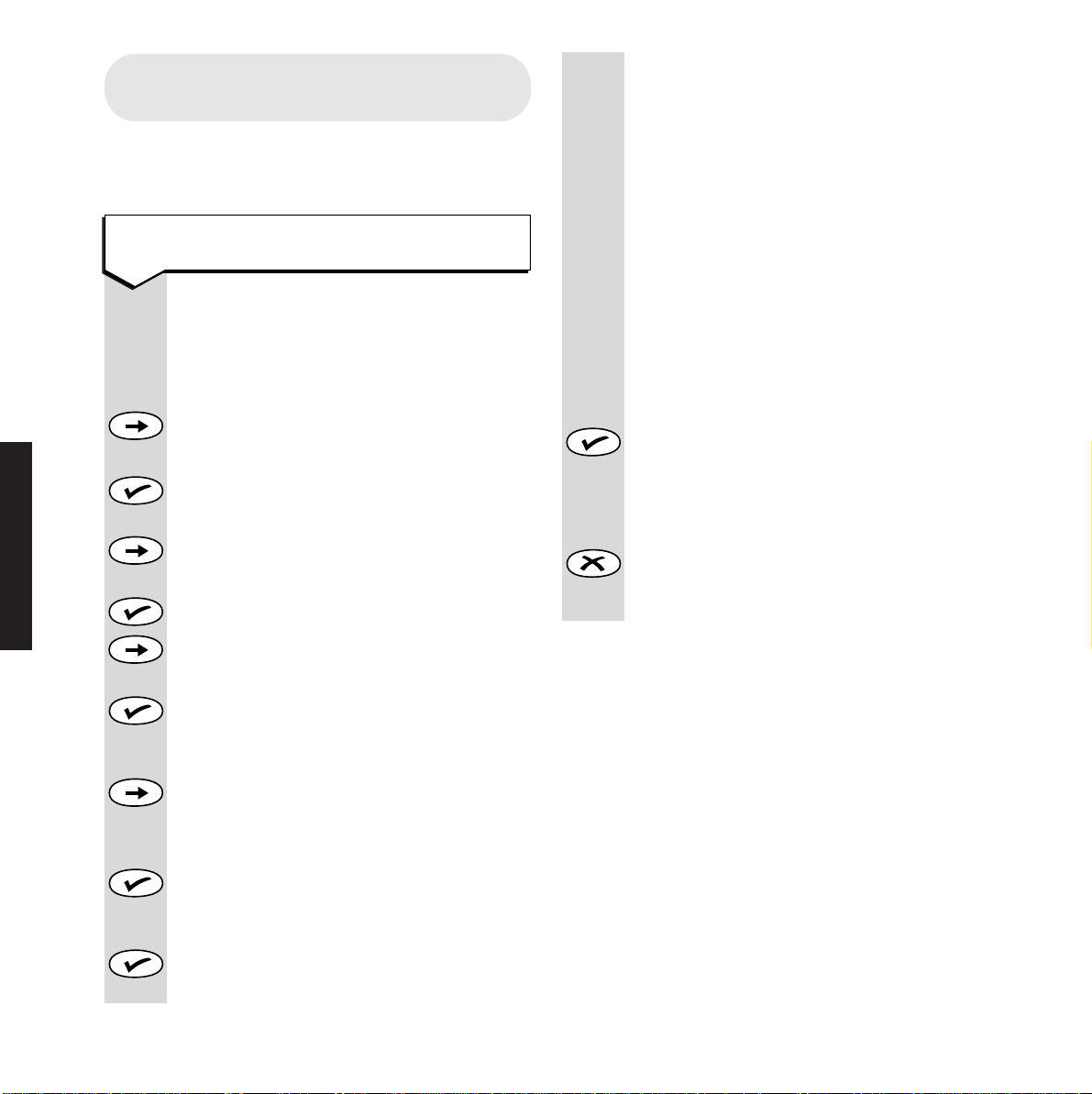
ANSWERING MACHINE
16
Display shows the time T=HHMM.
The first digit on the left flashes,
indicating that it is the first digit to be
changed or confirmed (confirm by
pressing the same digit on the button
pad).
Using the 24 hour clock, enter the time
in hours and minutes, star ting from the
left.
After you have entered the first digit it
will stop flashing. The next digit then
star ts flashing. Repeat the process until
the correct time shows.
Press ✔ button. Confirmation tone
sounds.
Display shows time set and returns
to
TIME.
Press the
✘ button to retur n to ANS
SET-UP or press and hold the
✘ button
for 2 seconds to return to standby.
Setting up your Synergy 1400
answering machine
You will need to use your Synergy handset to set
up the answering machine’s basic functions.
To set Day and Time
Press buttons in order shown
Your Synergy 1400 is supplied with
factor y-set defaults for day and time:
Sat 12:01 pm.
Press ➔ button once. Display shows
ANS PHONE.
Press ✔button. Display shows
ANS ON
OFF, or PLAY, if there are messages.
Press ➔ button several times until
ANS SET-UP is displayed.
Press ✔ button. Display shows
REC OGM.
Press ➔ button several times until
DAY
is displayed.
Press ✔ button. Display flashes. Shows
DAY =SAT (or whichever day of the week
is currently set).
Press ➔ button to scroll through the
days of the week until the required day
is shown.
Press ✔ button. A confirmation tone
sounds. Display stops flashing and
shows
TIME.
Press ✔ button again.
The time can now be set.
Page 21

17
PLEASE NOTE
At the end of any procedure press ✘ button once
to move back to the top of the current menu
option. Press and hold ✘ button to return to
standby immediately, otherwise wait 20
seconds, and it will return automatically.
PLEASE NOTE
If you stop any procedure before it is completed
your Synergy handset will return to standby
after 20 seconds or press and hold the ✘but ton.
ANSWERING MACHINE
To set Time only
If required, TIME can be set without
the need to set DAY.
Press ➔ button once. Display shows
ANS PHONE.
Press the ✔ button.
Display shows
ANS ON OFF or PLAY, if
there are messages.
Press ➔ button several times until
ANS SET-UP is displayed.
Press ✔ button. Display shows
REC OGM.
Press ➔ button several times until TIME
is displayed.
Press ✔ button.
The time can now be set-up, as described
on page 16.
Press
✗ button to retur n to standby
(HSET1).
Outgoing messages
(
OGM
)
Your Synergy 1400 is supplied with 3 pre-set
outgoing messages. Of these, messages 1 & 2 can
be replaced by your own recorded messages.
You can choose to use either the pre-set messages
or your own recorded message depending on
how you wish to use your call answering facility
(see To set the Answer Mode page 20).
The pre-set announcements are as follows:
Message 1: ‘Hello, your call cannot be taken at
the moment, so please leave your message after the
tone’. This message will play when the answer
phone is set to
ON and Answer and Record.
Message 2: ‘Hello, your call cannot be taken at
the moment and you cannot leave a message, so
please call later’. This message plays when the
answer phone is set to
ON and Answer Only.
Message 3: ‘Hello, your call cannot be taken at
the moment, so please call later’. This message
plays when the answer phone is set to
ON and
Answer and Record, but the memor y is full.
DON’T FORGET
If you record your own versions of messages
1 & 2 you must make sure that you also change
the Answer mode on the telephone to
YOUR OUTGOING MESSAGE.
PLEASE NOTE
Deleting your recorded outgoing messages will
automatically reinstate the original
pre-recorded message. It is not possible to delete
any of the pre-recorded messages.
Page 22

18
Press buttons in order shown
Pick up the handset and press the
Options button ➔. Display shows
ANS PHONE.
Press ✔ button. Display shows
ANS ON OFF or PLAY, if there are messages.
Press ➔ button several times until
display shows
ANS SET-UP.
Press ✔ button. Display shows
REC OGM.
Press ✔ button. Display shows
ANS AND REC
Select ANS AND REC by pressing ✔
button.
Display shows
PLS LISTEN.
The Answer and Record symbol
appears in the display.
After 2 seconds the voice says ‘Please
speak after the tone. To end recording
press END (i.e. ✔)’.
The Answer and Record symbol
and
END appear in the display.
Base station display shows ‘
r’.
Now record your outgoing message,
then press ✔ button
Answer and Record (OGM 1)
To record and play back
outgoing messages 1 and 2
ANSWERING MACHINE
PLEASE NOTE
Recording outgoing messages from a
Touchtone™ phone is covered in ‘Remote
Access’ (See page 29).
To record your own outgoing
messages
(
OGM
)
These may be recorded via the Synergy
cordless handset or remotely, using a
Touchtone ™ telephone.
Message length is limited to 30 seconds.
We recommend that you write down your
message first, then practice it before recording.
It should be brief, polite and to the point.
Examples:
Answer and Record
Message 1: ‘Jack and Jill cannot take your call
at the moment, so please leave a message after the
tone.
Answer only
Message 2: ‘Jack and Jill cannot take your call
at this time. Please call back later. Thank you for
calling.’
To record and play back
outgoing messages
If you wish to use your own OGM you will need
to record both messages before setting the
Answer Mode (for Answer Mode see page 20).
Page 23

19
Handset display now shows PLS LISTEN.
Base station displays
PL.
After a 2 second delay you will hear:
‘Your outgoing message is: ........’.
The recorded message is played back.
Base station displays current number
of messages stored, or
0 if there are
none, or –– if answer machine is
switched of f. Handset displays
REC OGM.
You have now successfully recorded
your first outgoing message.
Press and hold ✘ button to return to
standby immediately, otherwise wait 20
seconds, and it will return automatically.
With the handset display still showing
REC OGM press ✔ button. Display
shows
ANS AND REC.
Press ➔ button to toggle between
ANS
AND REC and ANS ONLY.
When ANS ONLY is displayed pr ess ✔
button. Display shows
PLS LISTEN.
The Answer and Record symbol
appears in the display.
After 2 seconds the voice says ‘Please
speak after the tone. To end recording
press END (i.e. ✔)’.
The Answer and Record symbol
and
END appear in the display.
Base station display shows ‘r’.
Answer and Record (OGM 2)
ANSWERING MACHINE
PLEASE NOTE
You must have recorded your personal OGMs
otherwise your Synergy 1400 will use only the
factory pre-recorded messages, see page 17.
Now record your outgoing message,
then press ✔ button
Handset now shows
PLS LISTEN.
Base station displays
PL.
After a 2 second delay you will hear:
‘Your outgoing message is: .............’
The recorded message is played back
at this point.
Base station displays current number
of messages stored, or
0 if there are
none, or –– if answer machine is
switched of f. Handset displays
REC OGM.
You have now successfully recorded
the second of your outgoing messages.
Press and hold ✘ button to return to
standby immediately, otherwise wait 20
seconds, and it will return automatically.
PLEASE NOTE
You may change either of these messages at any
time, using the above procedure. You are not
required to record them both at the same time.
Page 24

20
REMINDER
You must have already recorded your own
messages 1 & 2 (see page 18) to be able to
choose YOUR OGM.
Adjusting the volume of
played back messages
You can adjust the volume of message playback
at the base station. There are four settings:
HIGH, MEDIUM, LOW, SILENCE.
Changes can only be made during:
•
Message playback
•
While incoming messages are being recorded
•
During Call Screening
To decrease the volume
Press the MEMO button.
Each press of the button decreases the
volume one step.
ANSWERING MACHINE
Press buttons in order shown
Your Synergy 1400 answering machine
is delivered with the setting
Answer
and Record. However, it can also be
set to
Answer Only - the choice is yours.
Press ➔ button once. Display shows
ANS PHONE.
Press ✔ button. Display shows
ANS ON
OFF or PLAY, if there are messages.
Press ➔ button several times until
ANS
SET-UP is displayed.
Press ✔ button. Display shows
REC OGM.
Press ➔ button several times until
ANS MODE is displayed.
Press ✔ button. Display shows cur rent
setting,
ANS ONLY or ANS AND REC.
Press ➔ button until your preferr ed
option is displayed.
Press ✔ button. Display now shows
YOUR OGM or DEFAULT OGM, which applies
to either
ANS ONLY or ANS AND REC
(ie. depending on which option you
have just selected).
Press ➔ button to toggle between the
two.
Press ✔ button to confirm your choice.
A confirmation tone sounds and the
display immediately returns to
ANS MODE.
To set the Answer Mode and choose
your outgoing message
You will need to complete these steps
for each option ie.
Answer and Record
or Answer Only.
Press and hold the
✗ button to retur n
to standby (HSET1)
Page 25

Press ➔ button several times until
display shows
ANS DELAY.
Press ✔ button.
Press ➔ button to scroll through all the
options:
2, 4, 6, 8, TS (T ime Saver).
When your preferr ed option is displayed
press ✔ button. Display shows your
selection and a confirmation tone
sounds. Display reads
ANS DELAY.
Answer delay is now set.
Press and hold the
✘ button until display
returns to standby (
HSET 1).
21
To set the answer delay from your
handset
To increase the volume
Press the ANSWER ON/OFF button.
Each press of the button increases
the volume one step.
ANSWERING MACHINE
Answer Delay can only be set using
your Synergy handset.
Your Synergy is supplied with the delay
set to 6 rings.
There are five settings:
22, 44, 66, 88
, and
TTSS
(Time Saver).
If the machine is set to
TTSS
the answering
machine automatically answers the first
call after 6 rings. If a new unread message
has been left, subsequent calls will be
answered after 2 rings. This facility is
useful if you wish to interrogate your
system remotely (see ‘Remote Access’
page 29).
Press ➔ button once. Display shows
ANS PHONE.
Press ✔ button. Display shows
ANS ON
OFF or PLAY, if there are messages.
Press ➔ button several times until you
see
ANS SET-UP.
Press the ✔ button. The display shows
REC OGM.
Page 26

22
To turn your answering
machine on and off
Your Synergy 1400 answering machine can be
turned on and off via the handset or base station.
Any messages present when the machine is
switched of f are automatically saved.
If set to
OFF the answering machine will not
answer an incoming call until after 20 rings, at
which point the answer machine will remain on.
This feature is designed to allow plenty of time
for calls to be answered and to provide a back-up
if you have inadver tently left the machine set to
OFF or, for any reason, cannot take the call.
On/off via base station
The base station display will show the
current status of your Syner gy 1400
answering machine. ‘
--’ indicates that it
is of f, ‘
0’ that it is on. If you have
received messages it will display ‘n’
(where n = the number of messages).
Press the
ANSWER ON/OFF button.
The voice says ‘Answer off’.
Display shows ‘
--’.
Pressing the button again will turn the
machine back on. Voice says ‘Answer
on’. Display shows ‘
0’ or ‘n’ (where n =
the number of messages).
The display on your handset will also
change to indicate the settings at the
base station.
ANSWERING MACHINE
To set Message Alert on and off
Press buttons in order shown
Press ➔ button once. Display shows
ANS PHONE.
Press the ✔ button. Display shows
ANS ON OFF or PLAY, if there are messages.
Press ➔ button several times until
ANS
SET-UP is displayed.
Press ✔ button. Display shows
REC OGM.
Press ➔ button several times until
MESSGE ALERT is displayed.
Press ✔ button. Display shows cur rent
setting,
OFF or ON.
Press ➔ button to toggle between them.
Press ✔ button when your preferred
option is shown.
MESSGE ALERT is displayed briefly and a
confirming tone is sounded. In a few
moments the display reverts to e.g.
HSET 1.
PLEASE NOTE
Your Synergy 1400 is supplied with Message
Alert set to OFF.
Message alerts
Your Synergy 1400 features a Message Alert
function for new incoming messages. This is an
audible aler t on the Base Station consisting of a
bleep ever y 10 seconds. This is pr e-set to
OFF.
You can switch it on and of f as r equired. Both
handset and Base Station show the total number
of messages stored when the answering machine
is switched on.
Page 27

23
On/off via handset
Press ➔ button once to display
ANS PHONE.
Press ✔ button then the ➔ button
until the display shows
ANS ON OFF.
Press ✔ button. Display shows
current status,
ANS ON or ANS OFF.
Press ➔ button to toggle between the
two options.
Select one option by pressing ✔ button.
A confirmation tone sounds and the
display returns to ANS ON OFF.
If set to
ON the base station displays
the number of stored messages.
PLEASE NOTE
Switching the answering machine on and off
from a Touchtone™ phone is covered in
‘Remote Access’ (See page 29).
If set to ON, the handset will show
HSET 1 01 (the last two digits indicate the
number of messages stored).
If set to
OFF the handset display will
show
HSET 1 and the if unplayed
messages were stored.
ANSWERING MACHINE
To receive calls in Answer
and Record mode
You can set your Synergy 1400 answering
machine to answer and record incoming calls
(
ANS AND REC) – unless the message store is full up.
When a call comes in
Both your Synergy 1400 handset and base station
will ring (unless switched of f).
The Talk symbol flashes on the handset
display and the calls light comes on.
Base station
In-Use light also flashes.
SCREEN appears on the handset display (for Call
Screening see page 24).
The machine answers the call after the pre-set
number of rings, at which point the
In-Use light
glows steadily on the base station, the ringing
stops and the Talk symbol continues to flash.
The outgoing message is played followed by a
recording tone to signal that recording can begin.
Both outgoing and incoming messages are
audible through the base station speaker at the
pre-set volume.
If you don’t wish to hear your outgoing or
incoming messages you may set the volume to
silent at the base station.
Base station display remains unchanged, showing
the current number of stor ed messages.
When the call ends, and the line clears, the
recording stops.
The end of recording tone sounds at the base
station.
Handset and base station displays change to show
the new total of stored messages.
Page 28

24
Memos
Use the MEMO facility to leave messages for
members of your household or of fice
colleagues. Memos can be recorded from both
handset and base station.
PLEASE NOTE
The screen functions will also work when the
answer machine is off.
To record a memo from the handset
Press buttons in order shown
Press ➔ button once. Display shows
ANS PHONE.
Press ✔ button. Display shows
ANS ON OFF
or PLAY, if there are messages.
Press ➔ button until
MEMO appears.
Press ✔ button. Display shows
PLS LISTEN,
after 2 seconds the voice says ‘Please
speak after the tone. To end recording
press End’ (i.e. ✔).
Display shows and
END.
A tone sounds to signal the star t of
recording.
Leave your message, pressing ✔ button
at the end. A tone sounds and
END
disappears from the display.
MEMO reappears. The message is tagged
with day and time.
Handset display shows the message
symbol.
Both handset and base station displays
show the new message total.
ANSWERING MACHINE
The In-Use light goes out.
The Talk symbol disappears.
The incoming message is tagged with the day
and time it was received.
The handset message symbol is displayed
for the first time, if this is the first message to be
recorded.
The message symbol will already be on the display
if earlier unplayed messages are still stored.
Message Aler t, if switched on, will sound on the
base station.
Call Screening
When the answering machine is switched on,
you can hear incoming calls at the base station
and SCREEN is displayed on the LCD, you may
decide whether to answer them or let your
Synergy 1400 take the message. If you decide to
answer the call, the answering machine will stop
when you pick up any handset from the base or
charging station (or press the
TALK button) and
allow you to speak direct to the caller.
If you want to carry on screening the call you
must press the ✔ button before either lifting the
handset from the base station or pressing the
TALK button (if the handset is away from the
base station). Once you have pressed the ✔
button the display shows
SCREENING. You can hear
the call at the handset but the caller cannot hear
you. To take the call press the
TALK button.
Page 29

25
Press and hold down the MEMO button.
After less than a second you will hear
‘Hold the key to record the message.
Please speak after the tone.’
A tone sounds, the base station display
shows and recording begins.
Record your memo.
Release the
MEMO button when you
have finished. A tone sounds at the end
of recording.
Both base station and handset displays
show the new message total.
Handset display shows the message
symbol.
To record a memo from the base
station
Playing, saving and deleting
messages and memos
LAST FWD DEL
Your Synergy 1400 treats messages and memos
in the same way for playing and deleting.
When messages have been recorded the
Synergy 1400 handset and base station will
indicate that they have been stored:
Handset display shows the message
symbol if there are unplayed messages
and also the total number of messages stored,
whether played or not.
Display also shows
HSET 1 XX, where 1 is the
number of the registered handset and
XX is
the number of stored messages.
ANSWERING MACHINE
The base station display also shows the
number of stored messages.
Message Aler t, if activated, sounds if any
messages have not yet been listened to.
The message symbol will not appear if
all stored messages have been played.
Press ➔ button once. Display shows
ANS PHONE.
Press ✔ button. Display shows PLAY, if
there are messages. It will show
ANS
ON OFF if there are none.
Press the ✔ button which now
functions as the
PLAY button. Display
shows
PLS LISTEN and .
If Message Aler t had been sounding it
will now stop.
After a pause the voice says: ‘You have
n messages. Message 1’. The first
message will be played while display
shows LAST FWD DEL.
The ✘➔✔buttons now line up, and
function as LAST
FWD DEL and you can
select options as you move through
your messages.
At the end of message 1 the day and
time of the message are announced,
e.g. ‘Saturday 12:01’. The process is
repeated for each additional message.
To play back your messages using
the handset
Page 30

If you want to hear the current
message again press the ✘(
LAST)
button. Message playback stops. You
will hear the announcement
‘Message n’ and your current message
will be played back in full.
If you want to replay the previous
message press the ✘ (
LAST) button
twice.
To skip backwards through your
messages using the handset
26
After playing the last message.
You hear the announcement:
End of messages. To delete all messages
press DELETE.’ (i.e. ✔).
Two seconds after selecting DEL you
hear ‘All messages deleted’.
Press
DEL (i.e. ✔) the handset display
shows
CANCEL. This gives you the chance
to cancel the delete option and save your
messages, you have 8 seconds to cancel
by pressing ✔, otherwise deleting will
be completed. Deletion will be complete
if you do nothing at this stage.
Handset display returns to
PLAY.
To delete all messages using the
handset
ANSWERING MACHINE
Press buttons in order shown
You can delete messages during
playback, but not while the message
number announcement is being made.
Press ✔ (
DEL).
Handset displays
DELETED and voice
says ‘Message deleted’.
Additional messages are played and
can be deleted in turn.
After deletion of the final message, and
if all messages have been deleted, the
symbol disappears.
Display shows
DELETED.
Voice says: ‘Message deleted. End of
messages’.
Base station shows
0.
Message indicator disappears
from handset display. If any messages
have not been deleted, they are stored
and renumbered in order of arrival.
To delete messages during playback
using the handset
Page 31

27
To skip forwar d to your next message
press the ➔ (
FWD)button during your
message playback.
The current message playback will
stop, you will hear the announcement
‘Message n’ and the next message will
be played.
To skip to the end of your messages,
press ➔ (
FWD) again. The Synergy
1400 will skip to last message.
Voice announces: ‘End of messages. To
delete all messages press DELETE’
(i.e. ✔).
The 8 second countdown star ts. Ignore
to return to standby or pr ess ✔ button
to delete all.
To skip for war ds through your
messages using the handset
After the last message has been played
the voice says: ‘End of messages. To
delete all messages press DELETE.’
If you do not press
DELETE, the display
countdown continues. After 8 seconds
the voice says:
‘All messages saved’ followed by a tone.
Set the answering machine to ON.
Base station display will show the
number of stored messages: nn.
Press the
PLAY button on the base
station. Display changes to
PL.
Base announces: ‘You have n messages.
Message 1 ....’. Message 1 is played.
At the end of the message the day and
time of receipt are announced. This is
repeated for each additional message.
To play back your messages at the
base station
You cannot delete during the initial
message announcement. If the
DELETE button is pressed at any
time during playback the voice says:
‘Message deleted’ .
If there are further messages the base
station continues to display
PL.
Succeeding messages will be played
and can be deleted as above.
When the last message has been
deleted the voice says:
‘Message deleted. End of messages’.
If some messages have not been
deleted, voice announces: ‘End of
messages. To delete all messages press
DELETE’.
After this the display shows
8 and
begins an 8 second countdown.
At the end of 8 seconds, if all messages
have not been deleted, voice says: ‘A l l
messages saved’.
Remaining messages are renumbered
in order of ar rival.
To delete your messages at the
base station during playback
ANSWERING MACHINE
Page 32

28
Press buttons in order shown
Once you have listened to all messages
the voice announces ‘End of messages.
To delete.....’ the base station display
shows
8, indicating the star t of an 8
second countdown.
Press the
DELETE button within the
8 seconds.
After the countdown has finished.
The voice says: ‘All messages deleted’
and the base station and handset
return to standby.
If you want to cancel the command after
having pressed the
DELETE button,
press the
ANSWER ON/OFF button
during the 8 second countdown.
Countdown stops and the voice
announces ‘All messages saved’. Both base
station and handset return to standby.
To delete all messages at the base
station
Pause option
When playing back messages at the
base station you can introduce a pause.
Press the
PLAY button.
Base station display shows
PA flashing
(this indicates a pause during playback).
Playback stops until
PLAY is pressed
again.
If
PLAY is not pressed within 30
seconds the playback process will stop
and you will be returned to standby.
ANSWERING MACHINE
Handset control
Your Synergy 1400 handset can take
control of cer tain operations alr eady
star ted via the base station:
Play started by base station.
Press ➔ button. Display shows
ANS
PHONE
.
Press ✔ button. Display shows
PLAY or
ANS ON OFF. Press ➔ button until PLAY
appears.
Press the ✔ button. The handset
earpiece comes into operation, disabling
the base station speaker.
Handset display now shows:
LAST FWD DEL. Your messages can
now be processed in the usual way.
The display may also show if new
unplayed message is present.
Page 33

29
Your security code authorises you to
access your messages from any
Touchtone™ phone.
Press ➔ button once. Display shows
ANS PHONE.
Press ✔ button. Display shows
ANS ON
OFF or PLAY, if there are messages.
Press ➔ button several times until
ANS
SET-UP appears.
Press ✔ button. Display shows
REC OGM.
Press ➔ button several times until
display reads SEC CODE.
Press ✔ button. Display shows
CODE
-
-
150
with the 1 flashing. This is the default
factor y setting.
Setting your Remote Access security
code from your Synergy handset
Enter your own number (between 000
and 999), over writing the displayed
digits one at a time as each one flashes.
When your code is fully entered press
✔ button. A confirming tone sounds.
Your security access code is now set.
Press and hold ✘ button. Handset
display returns to standby.
PLEASE NOTE
Please keep a reminder of your security code.
If you forget it at any time, simply repeat the
procedure opposite. It will permit the number
to be retrieved and/or changed.
PLEASE NOTE
To safeguard your messages you should only
give your security code to those who you wish to
have access. Incoming callers wanting to leave a
message will not need a code.
Remote Access
You can operate your answering machine from
any other external phone, providing it is a
Touchtone™ phone. To do this you need a
security code to prevent unauthorised access.
This code should not be confused with the
separate Synergy PIN number, which is required
for registering and de-registering handsets on
your Synergy 1400 base station.
REMOTE ACCESS
Page 34

REMOTE ACCESS
30
If there are no messages
Voice says ‘You have no messages. For
Menu press 1.’
Press 1. You will hear a range of
numbered options.
If you know the number of the option
you require you can enter it
immediately instead of pressing
1 for
MENU.
If you press nothing you will hear
‘Thank you for calling’ after 8 seconds
and the call is ended.
1
Voice says‘For MENU press 1.
To play all messages press 2.’
2
1
If there are stored messages but no
new ones
Press buttons in order shown
Access to your Synergy is via the
Touchtone™ keypad, using the security
access code described on page 29.
Whenever you access the system
remotely the base station will display
A.
Call your Synergy telephone number.
It answers your call and plays the
outgoing message you last set.
Press ✱ at any point during the
outgoing message.
Voice says ‘Please enter your security
code.’ Enter the code using the keypad.
If insuf ficient digits are enter ed within
8 seconds you will hear ‘Error, Please
enter your security code.’
If you enter the wrong code you will
hear ‘Error. Thank you for calling’.
The call will be ended.
If you have entered the code corr ectly
you will have access to the Synergy1400.
remote operations menu. The voice
announcements at this point var y,
depending on whether or not there are
messages stored.
✱
To remotely access your Synergy1400
answering machine from a Touchtone
TM
phone
Page 35

If there are new messages
31
When you hear ‘To play all messages,
press 2’, press
2.
All messages will be played back in
order of ar rival.
Press
2 to pause, press 2 again to re-
star t.
Press
6 to skip forwards to the next
message.
Press
4 to skip back.
If
4 is pressed 2 seconds after start of
playback the current message will be
re-played.
If
4 is pressed within 2 seconds of the
current message having been played
back, the previous message will be
re-played from the beginning.
To delete a message during its
playback press
5. Voice says ‘Message
deleted.’
At the end of playback you will hear
‘To delete all messages press 5’.
Press
5. Voice announces ‘All messages
deleted.
5
5
4
6
2
2
Options available while playing your
messages from a Touchtone
TM
phone
Voice says‘For MENU press 1. To play
all messages press 2. To play new
messages press 3.’
Press
2
or
press
3
If 2 is pr essed voice says ‘You have n
messages. Message 1’ and the messages
will be played in the usual way.
If
3 is pressed voice says ‘You have n
new messages. Message 1’ and the new
messages will be played.
After all messages have been played
voice says ‘End of messages. To delete
all messages press 5’. A tone sounds.
Either
Press 5. You will hear ‘All messages
deleted’, a pause, then ‘Thank you for
calling’.
Or
Do nothing. There will be a pause, then
‘Thank you for calling’.
5
3
2
REMOTE ACCESS
Page 36

32
PLEASE NOTE
It is possible to change the setting from Answer
Only to Answer and Record from a remote
Touchtone ™ phone. To do this press ✱during
the outgoing message. You will then be asked for
a security code. After entering this press
7.
Remote Access Menu options
Press buttons in order shown
To set your Synergy 1400 answering
machine to
On or Off, press 0.
Voice says ‘Answer on’ or ‘Answer off’,
depending on current setting.
Press
0 to toggle between the two
options.
To set Answer Only or Answer and
Record, press
7.
To play your current outgoing
message, press
8.
To re-record the message, press 9.
Voice says ‘Please speak after the tone.
To end recording, press square’
(# button).
Record your new outgoing message
then press #. If # is not pressed,
recording will stop after 30 seconds.
Your new message is played back.
Either hang up or select another menu
option.
9
8
7
0
0
REMOTE ACCESS
Page 37

33
Main Voice Menu
Menu
To play all messages
To play new messages
To set to Answer Only or Answer and Record
(Option announced is opposite of current setting)
To play your outgoing message
To record a new outgoing message
To set Answer On or Answer Off
(Option announced is opposite of current setting)
From a Touchtone™ telephone:
• Dial your phone number.
• Enter your security code.
You have now accessed your Synergy 1400 answering machine,
follow the table below to retrieve your messages.
2
1
3
4
5
6
7
8
9
0
To skip back one message
To delete a message
To skip to the next message
REMOTE ACCESS
Remote Access quick guide
Page 38

34
Optional settings
OPTIONAL SETTINGS
To adjust the dial delay
Press buttons in order shown
Your Synergy 1400 is supplied from the
factor y with Dial Delay set to
MED.
This setting ensures your Synergy 1400
conforms to the UK network
requirments.
The Dial Delay may be altered to
LONG
or SHORT for connection to equipment
outside of the Public networks.
The
SHORT setting MAY NOT be used
when connected directly to your exchange
line since this may give rise to incorrect
signalling to the network. In cer tain
installations the delay may be set to
LONG, which conforms to the regulatory
requirements.
Press the ➔ button until display shows
SET-UP.
Press the ✔ button. Display shows
HANDSET.
Press the ➔ button. Display shows
BASE.
Press the ✔ button. Display shows
SECURITY PIN.
Press the ➔ button until the display
shows DIAL DELAY.
Press the ✔ button. Display shows
current setting (SHORT, MED, or LONG).
Press the ➔ button to change the
setting.
Press the ✔ button. A beep confir ms
that the change has been made.
PLEASE NOTE
If you stop any procedure before it is completed,
your Synergy handset will revert to standby
after 20 seconds.
Page 39

35
PLEASE NOTE
If more than one handset is registered to the
base it can be useful to select different melodies
for each handset.
You can switch between HI, LOW and
OFF.
Press the ➔ button several times until
the display shows SET UP.
Press the ✔ button. Display shows
HANDSET.
Press the ➔ button. Display shows
BASE.
Press the ✔ button. Display shows
SECURITY PIN.
Press the ➔ button several times until
the display shows RING VOL.
Press the ✔ button. Display shows and
plays the current setting HI (or LOW,
OFF).
Press the ➔ to change the setting.
Display shows the next option and the
ringer sounds.
Press the ✔ button. A beep confir ms
that the change has been made.
To adjust the ringer volume in the
base station
OPTIONAL SETTINGS
You can select from six different ringer
melodies.
Press the ➔ button several times until
the display shows SET UP.
Press the ✔ button. Display shows
HANDSET.
Press the ✔ button. Display shows
LEVEL.
Press the ➔ button several times until
the display shows MELODIES.
Press the ✔ button. Display shows the
current setting A (or B,C,D,E,F). The
displayed setting is played.
Press the ➔ to change the setting.
Display shows the next melody option.
The melody is played.
Press the ✔ button when you want to
select a melody. A beep confir ms that
the change has been made.
To adjust the handset ringer melody
Page 40

36
Press buttons in order shown
Whenever you press a button on the
handset, you will hear a beep. You can
turn this sound on and off. The original
setting is ON.
Press the ➔ button several times until
the display shows SET UP.
Press the ✔ button. Display shows
HANDSET.
Press the ✔ button. Display shows
LEVEL.
Press the ➔ button. Display shows
KEYTONES.
Press the ✔ button. Display shows the
current setting ON or OFF.
Press the ➔ to change the setting.
Display shows OFF or ON.
Press the ✔ button. A beep confir ms
that the change has been made.
To switch the keypad beeps on and
off
OPTIONAL SETTINGS
You can select from four different
ringer melodies.
Press the ➔ button several times until
the display shows SET UP.
Press the ✔ button. Display shows
HANDSET.
Press the ➔ button. Display shows
BASE.
Press the ✔ button. Display shows
SECURITY PIN.
Press the ➔ button several times until
the display shows MELODIES.
Press the ✔ button. Display shows the
current setting A (or B,C,D). The
displayed setting is played.
Press the ➔ button to change the
setting. Display shows the next melody
option. The melody is played.
Press the ✔ button when you want to
select a melody. A beep confir ms that
the change has been made.
To adjust the base station melody
Page 41

37
Press the ➔ button several times until
display shows SET UP.
Press the ✔ button. Display shows
HANDSET.
Press the ✔ button. Display shows LEVEL.
Press the ➔ button several times until
the display shows RESET.
Press the ✔ button. Display shows
CONFIRM.
Press the ✔ button. Display shows
CONFIRM again.
Press the ✔ button. Display shows REG.
The handset is reset, and is now
de-registered from the base station(s).
This will reset:
RINGER VOLUME to high.
RINGER MELODY to A.
EARPIECE VOLUME (III).
KEYTONES to ON.
QUICKDIAL MEMORY to shared.
It will delete
Quickdial numbers stored in the
personal memor y.
Last number redial memory.
Personal emergency numbers.
Unchanged :
Quickdial numbers stored in the shared
memor y.
You will now need to re-register your
handset. Follow the instructions on
page 46.
To reset your Synergy 1400 handset
to its original settings
OPTIONAL SETTINGS
Switch of f the mains power.
Press and hold down the
PAGE button.
Continue to hold down the
PAGE
button while switching the mains
power back on and for a fur ther five
seconds until the base station gives a
confirmation beep. After another five
seconds a second confirmation beep
will indicate that the base station reset
is complete.
This will reset:
Base station PIN code to 0000.
DIAL DELAY to medium.
MESSAGE ALER T to OFF.
ANS MACHINE to ON.
TIME & DAY setting to SAT 1 2: 0 1.
RECALL MODE to TB.
RINGER VOLUME to high.
RINGER MELODY to A.
It will remove:
All handsets registered to the base
station. All shared numbers stored in
the memor y. Clear all messages left or
recorded.
To reset your Synergy 1400 base
station to its original settings
Page 42

38
Press buttons in order shown
Your personal emergency numbers are
recognised by your Synergy 1400 when
they are dialled. No other calls (except
999 and 112 calls) will be allowed
while the keypad guard is switched on.
It is recommended that you write down
the emergency numbers (up to 4) that
you wish to enter before star ting this
process.
Press the ➔ button several times until
the display shows SET UP.
Press the ✔ button. Display shows
HANDSET.
Press the ✔ button. Display shows LEVEL.
Press the ➔ button several times until
the display shows EMERGENCY.
Press the ✔ button. Display shows
1- ENTER NO-. Key in the number you
want.
Press the ✔ button. Display shows
STORED and beeps. The display
rever ts to EMERGENCY.
To enter up to four personal
emergency numbers for use when
the keypad guard is ON
Press the ✔ button. Display now shows
last memory number and the number
keyed into it.
Press the ➔ button to move to the next
memor y slot. Display shows
2- ENTER NO-.
Repeat until you have entered all the
numbers you wish to store.
Press
✗ button to retur n to standby
(HSET1)
EMERGENCY NUMBERS
1
2
3
4
ADDITIONAL FEATURES
Additional features
Keypad Guard and Emergency Numbers
IMPORTANT
You must program your chosen emergency
numbers into all additional handsets. As well as
the handset supplied with your Synergy 1400.
Page 43

39
Press the ➔ button several times until
the display shows SET UP.
Press the ✔ button. Display shows
HANDSET.
Press the ✔ button. Display shows
LEVEL.
Press the ➔ button several times until
the display shows EMERGENCY.
Press the ✔ button. Display shows the
first personal emergency number.
To scroll through the numbers press the
➔ button until the number you wish to
view is displayed. If there are more
than 10 digits in the number the rest of
the digits will scroll across the screen
after one second.
To view your personal emergency
numbers
ADDITIONAL FEATURES
Display the number you wish to edit by
first viewing the number as described
above.
Enter the new number you want as
follows:
Press the ✔ button.
Press the
✗button which will delete
the digits one at a time. Press the
✗button for as many digits as you wish
to remove or until the display shows
only the memor y number and dash.
Now enter the new number or leave
blank.
Press the ✔ button. Displays shows
STORED, beeps then switches to
EMERGENCY.
Press and hold the
✗ button to retur n
to standby. The display shows HSET 1.
To edit your personal emergency
numbers
Page 44

40
Press the ✔ button then, within two
seconds, press the
0 button.
To switch the keypad guard off
To dial any of the emergency numbers
DIAL Enter the number you want in full.
Press the
TALK button.
Dialling emergency numbers when
the keypad guard is on
PLEASE NOTE
If you press any other button while the GUARD
is switched on, the display shows PRESS TICK for
two seconds. If you press the ✔button, the
display shows NOW PRESS 0. You have two
seconds to press the 0 button before the display
returns to GUARD ON.
If the handset ringer has been switched off, the
display will show SILENT instead of GUARD ON.
ADDITIONAL FEATURES
Press buttons in order shown
Press the ✔ button then, within two
seconds, press the
0 button. Display
shows GUARD ON.
When in GUARD mode, users are
restricted to four functions:
Preview dialling an emergency service
number.
Answer incoming calls.
Dial one of up to four numbers which
you can store in the handset memory
for emergencies.
See ‘Storing personal emergency
numbers’, page 38.
Switch keypad
GUARD off.
0
To switch the keypad guard on
PLEASE NOTE
Press the ✗button to reverse one step of the
instructions. Or, press and hold to revert
quickly to standby.
Keypad guard
The keypad guard feature is designed to prevent
accidental dialling. To ensure that it is possible
to dial your selected emergency numbers the
Synergy 1400 is able to store up to 4 of your
personal emergency numbers.
Page 45

41
ADDITIONAL FEATURES
You can set your own four-digit code
number for your Synergy 1400 base
station. This prevents unauthorised
users from registering or de-registering
handsets on your Synergy 1400 base
station.
Press the ➔ button until the display shows
SET-UP.
Press the ✔ button. Display shows
HANDSET.
Press the ➔ button. Display shows
BASE.
Press the ✔button. Display shows
SECURITY PIN.
Press the ✔ button. Display shows
OLD PIN
-
-
----
. (default 0000).
DIAL Enter the current PIN code
(default 0000). The
----
marks
disappear one by one. The entered
numbers are not displayed.
Press the ✔ button. Display shows
NEW PIN
-
-
----
.
Enter the new PIN number. The
----
marks disappear.
Press the ✔ button. Display shows
NEW PIN
-
-
----
again. Re-enter the new
PIN number, so that the base station
can check that there was no mistake on
entering the PIN.
Press the ✔ button.
Setting your own base station PIN
code
The display shows OK. You hear a
confirmation beep. The display then
changes to SECURITY PIN.
Press and hold
✗ button to retur n to
standby.
PLEASE NOTE
Keep a record of your PIN number in the boxes
on the fold-out page at the front of this guide.
Page 46

42
PLEASE NOTE
For further information, see Select Services
User Guide, supplied when you subscribe to the
service. Some of these services may not be
available. Contact your network provider.
Press buttons in order shown
Call Waiting lets you know when
someone else is tr ying to get thr ough,
even when you’re already on the phone.
During a call, you hear beeps to indicate
that another person is ringing your
number.
When you hear the beeps, press the
RECALL button to take the new call.
To switch between both calls, press the
RECALL button.
Recall
Recall
Call Waiting
You can use your Synergy 1400 to
request the network to diver t incoming
calls to another number.
You can choose to diver t:
– all calls;
– calls that are not answered within 5
rings; or
– calls when your line is already
engaged.
Press the ➔ button twice display
shows
CALL DIVERT.
Press the ✔ button. Display shows
SET.
Press the ✔ button to request Call
Diversion.
You can now scroll through three
options:
Display shows
ALLCALLS, which means
all calls will be diver ted.
Press the ➔ button. Display shows
NOTANS which means calls that you don’t
answer within 5 rings will be diver ted.
Press the ➔ button. Display shows
ENGAGED which means that callers who
get the engaged tone will be diver ted.
Call Diversion
Using Select Services
Your Synergy 1400 gives you easy access to the
following range of BT Select Ser vices, once you
have subscribed to them.
●
Call Waiting●Call Diversion
●
Three Way Calling
Your Synergy 1400 also gives you quick access to:
●
Friends & Family
USING SELECT SERVICES
Page 47

43
Select the displayed option by pressing
the ✔button. The handset automatically
sends a sequence of tones to the network
exchange. Display shows
PLS LISTEN and
you hear a network announcement.
Follow the instructions fr om the
network announcement.
Press the
TALK button to return to
standby or replace the handset on the
base station.
Press the ➔ button twice display shows
CALLDIVERT.
Press the ✔ button to display
SET.
Press the ➔ button to display
CANCEL.
You can now cancel any of the options
you have set:
Press the ✔ button. Display shows
ALL
CALLS.
Press the ➔ button. Display show
NOT
ANS.
Press the ➔ button. Display shows
ENGAGED.
To cancel Call Diversion
You can check to see what Call
Diversion settings have been made, i.e.
ALLCALLS, NOTANS or ENGAGED.
Press the ➔ button twice display
shows CALLDIVERT.
Press the ✔ button. Display shows
SET.
Press the ➔ button until the display
shows
CHECK.
Press the ✔ button to display
ALLCALLS.
Press the ➔ button to move between
the
ALLCALLS, NOTANS or ENGAGED
option that you want to check.
Press the ✔ button and wait to hear the
network announcement which tells you
whether the option has been set or not.
The handset automatically sends a
sequence of tones to the network
exchange.
Press the
TALK button to return to
standby or replace the handset on the
base station.
To check Call Diversion
PLEASE NOTE
Some networks may not provide an
announcement. Dial the number you
want your calls diverted to, followed by
a
#
, when PLS LISTEN is displayed.
If in doubt, contact the Helpline.
USING SELECT SERVICES
Press the ✔ button to cancel the option
displayed. The handset automatically
sends a sequence of tones to the network
exchange. Display shows
PLSLISTEN and
you hear a network announcement
confirming your cancel instr uction.
Press the
TALK button to return to
standby or replace the handset on the
base station.
Page 48

44
Three Way Calling
You can hold a conversation with two other
external callers. You can speak to both people at
the same time or choose to switch between both
callers. This facility does not include calls
between more than two handsets on intercom
feature.
Press buttons in order shown
Make the first call as normal. Then:
Press the ➔ button, the display shows
3 WAY CALL.
Press the ✔ button. Your first caller is
put on hold. Display shows
ENTERNO.
Dial the number you want for the
second call.
Press the ➔ button, display shows
JOIN CALLS.
Press the ✔ button. You and your two
callers can now have a three-way
conversation.
To end the three-way call, press the
TALK button or place the handset back
on the base station.
For full details of the switching options
available, see the Select Ser vices User
Guide.
To make a three-way call
Friends and Family
This is where the telephone number of the
Friends & Family ser vice is pr e-programmed
into your Synergy 1400, enabling you to dial the
Friends & Family ser vice and follow the
instructions fr om the network to add or change
numbers.
Press the ➔ button several times until
the display shows
FRIENDS FAM.
Press the
TALK button – or the ✔
button to dial. After 5 seconds the
display shows
PLS LISTEN.
Follow the announcement instructions.
To set and update Friends and
Family
USING SELECT SERVICES
Page 49

45
If the pre-programmed telephone
number for ‘Friends and Family’ changes
you can update it.
Press the ➔ button several times until
the display shows
SET UP.
Press the ✔ button. Display shows
HANDSET.
Press the ✔ button. Display shows
LEVEL.
Press the ➔ button until the display
shows
SERVICES.
Press the ✔ button. Display shows
FRIENDS FAM.
Press the ✔ button. Display shows the
telephone number stored.
Press the ✔ button, you are now in the
edit mode.
Delete the number by pressing the
✗ button for as many digits as you
want to remove.
Enter the new number for the Select
Ser vice followed by ✔ button.
Display shows
STORED, beeps and then
shows
FRIENDS FAM.
Press and hold the
✗ button to retur n
to standby. The display shows
HSET 1.
Editing select service numbers
USING SELECT SERVICES
Page 50

46
ADDITIONAL HANDSETS
PLEASE NOTE
Remember to charge the batteries for at least
16 hours. When switched on, the additional
handset will display REG. This tells you that the
handset is not registered with the base station.
Press buttons in order shown
At the base station:
Press and hold down the blue
PAGE
button until you hear a beep (after
about 10 seconds).
To register a handset
You now have up to 1 minute to register
the handset, during which the beeps will
continue and the IN-USE light flashes
on the base station.
At the handset:
Press the ➔ button several times until
the display shows SET UP.
Press the ✔ button. Display shows
HANDSET.
Press the ✔ button. Display shows LEVEL.
Press the ➔ button several times until
the display shows REG.
Press the ✔ button. Display shows ADD.
Press the ✔ button. Display shows
PLS WAIT then, after a short delay, the
Park No. of the base station is displayed.
Press the ✔ button. Display shows
PIN
-
-
-----
.
Enter the four-digit base station code.
(Default 0000. Enter this if the base
station code has not been changed.)
The
----
marks disappear one by one.
Press the ✔ button. You hear a
confirmation beep. Display shows
LABEL
-
-
(which refers to the handset
number).
Using additional handsets
Registering an additional
Synergy handset with
the base station or
re-registering a handset
Up to six handsets can be registered and
operated from the Synergy 1400 base station.
The system allows intercom calls between two
handsets while a third is making an exter nal call.
Each additional handset you purchase must be
registered with the base station.
Page 51

47
Press the ✔ button to automatically
allocate the next handset number.
If you are re-registering your only or
first handset, enter
1, followed by the
✔ button. You hear a confirmation beep.
Display briefly shows PLS WAIT then
the base station to which your handset
is registered, e.g. BASE
-
-
1, and finally
shows the handset number you have
given it, e.g. HSET 1.
1
PLEASE NOTE
Park No. is a unique number given to each
individual base station.
PLEASE NOTE
You cannot use the same handset number for
more than one handset connected to the same base
unit since this disables the intercom functions
PLEASE NOTE
If you are experiencing problems, please call the
Synergy Helpline on 0845 650 20 20.
Press the ➔ button several times until
the display shows SET-UP.
Press the ✔ button. Display shows
HANDSET.
Press the ✔ button. Display shows
LEVEL.
Press the ➔ button several times until
the display shows REG.
Press the ✔ button. Display shows ADD.
Press the ➔ button until the display
shows REMOVE.
To de-register your handset
Press the ✔ button. Display shows
PIN
-
-
----
.
CODE Enter the four-digit base station code.
(Default 0000. Enter this if the base
station code has not been changed.)
The
----
marks disappear one by one.
Press the ✔ button. Display shows
LABEL
-
-
X (i.e. your handset number).
Press the ✔ button. You will hear a
beep, the display will show e.g. HSET 1
followed by REG.
Your handset is now de-registered.
Follow the steps opposite ‘To
de-register your handset’ but instead
of entering the label of your own
handset, scroll through the options
button ➔ until the label of the handset
you wish to de-register is shown.
Press the ✔ button to confir m. You
hear a confirmation beep.
The display on the de-registered
handset changes to REG. (Or, if it is
also registered with another base
station, the display shows the handset
number for that base station.)
To de-register another handset that
is registered to your base station
ADDITIONAL HANDSETS
Page 52

48
If you need to make an external call
while on an intercom call:
Press the
TALK button to put your
intercom caller on hold, display flashes
INT and shows and the main par t
of the display goes blank.
Dial the external number to make your
call.
Press the
TALK button to end the
external call.
To make an external call
Making intercom calls
You can make intercom calls to handsets
registered to the same base station.
Press buttons in order shown
Press the
INTERCOM button. Display
flashes INT and you hear a continuous
tone (in the earpiece).
Enter the handset number you want
(
1-6). Display shows INT CALL and the
number of the handset you are calling.
The other handset rings. If there is no
answer after 30 seconds, the call is
ended.
Intercom
To call another handset
Press the INTERCOM button.
Or
Replace the handset on the base station
or charger.
Intercom
To end an intercom call
While on an intercom call :
You hear the call waiting tone in the
earpiece. The base station rings.
The calls light flashes. The display
flashes .
Press the
TALK button to answer the
call. The intercom caller is put on hold
and the display flashes INTand the
main par t of the display goes blank.
To end the external call, press the
TALK
button. You will then be retur ned to the
intercom call.
To receive an external call
The handset rings. Display shows INT
CALL (display flashes INT) and the
number of the handset calling you.
Press the
INTERCOM button.
Or
Lift the handset of f the base station or
charger.
Intercom
To answer an intercom call
Making and receiving
external calls while
on an intercom call
ADDITIONAL HANDSETS
Page 53

49
During an external call, you may want
to consult another handset user:
Press the
INTERCOM button. Your
external caller is put on hold and they
will hear a series of on-hold beeps. The
display flashes and INT.
Enter the number of the handset you
want to call (
1-6). The handset is
dialled.
Press the
INTERCOM button to end the
intercom call.
Intercom
Intercom
To make an intercom call
During an external call:
You hear the call waiting tone in the
earpiece. The handset calls light
flashes. The display flashes INT,
shows INT CALL and the number of the
handset calling you.
Press the
INTERCOM button to answer
the call and to put your external caller
on hold. They hear a series of ‘on-hold’
beeps.
Press the
TALK button to return to the
external caller.
To end this call press the
TALK button
again.
You are now automatically retur ned
back to the intercom call.
To end this call press the
INTERCOM
button.
Intercom
Intercom
To receive an intercom call
If you have one internal and one
external call on the line, you can switch
between the two:
While on the external call, press the
INTERCOM button.
While on the intercom call, press the
TALK button.
Intercom
To switch between callers
Making and receiving
intercom calls while on
an external call
If you have one internal and one
external call on the line, you can switch
between the two:
While on the external call, press the
INTERCOM button.
While on the intercom call, press the
TALK button.
Intercom
To switch between callers
ADDITIONAL HANDSETS
Page 54

50
Press buttons in order shown
You can transfer an external call to any
other handset registered to the same
base station.
When you are on an external call:
Press the INTERCOM button. Your
caller is put on hold and will hear a
series of beeps.
Press the number of the handset to
which you want the call transferred.
Display shows INT CALL and the
handset number you are calling.
The other handset rings.
When your call is answered, you can
tell them there is a call for them.
Press the ➔ button until the display
shows TRANSFER.
Press the ✔ button and the call is
transferred.
If the other handset does not answer:
Press the
INTERCOM button to
reconnect to your external caller. If the
other handset has not answered after
15 seconds, you will be reconnected to
your external caller automatically.
Intercom
Intercom
To transfer a call
When you have two calls on the same
line, you can put them both on hold:
Press the ➔ button until display shows
HOLD CALLS.
Press the ✔ button. Display flashes
, INT and shows CALLS HELD
flashing.
Press the
TALK button to speak to your
external caller or press the
INTERCOM
button to speak to your intercom caller.
To put intercom and external calls
on hold
PLEASE NOTE
If you place the handset back on the base
station, and the other handset does not answer,
your handset will ring after 30 seconds. When
you answer you will be reconnected to the
original caller.
ADDITIONAL HANDSETS
Page 55

51
Press buttons in order shown
Use the instructions shown on page
46, but remember to star t the
sequence by pressing and holding
down the blue
PAGE button on the
base station you want to register a
handset with. It sends a unique signal
and your handset will automatically
accept it as the next base station.
To register additional handsets to
base stations
PLEASE NOTE
If each base station is connected to a different
telephone line, your handset can only make and
receive calls from one base station at a time.
If you move out of range of the base station, you
will lose the signal along with any current call.
Your handset will now search for the next
available base station to which it is registered.
You can use up to six handsets on each Synergy
1400 base station, and up to four base stations
with your handset to build up a comprehensive
cordless telephone system.
The handset supplied with each base station is
already registered as HSET 1.
Operating with additional base
stations
ADDITIONAL BASE
Page 56

52
PLEASE NOTE
By registering your handset with one base
station at work and another at home, you can
keep the same handset for both. As soon as you
are within range of either base station, your
handset will automatically pick up the signal.
Press buttons in order shown
For instance, if you are in an area where
two or more base stations overlap, you
can choose the one which is connected
to the telephone line you want to use.
Press the ➔ button several times until
the display shows SET-UP.
Press the ✔ button. Display shows
HANDSET.
Press the ✔ button. Display shows LEVEL.
Press the ➔ button several times until
the display shows BASE.
Press the ✔ button. Display shows
CHANGE.
Press the ✔ button. Display shows
BASE
-
-
(NO.). This is the base station
your handset is currently registered with.
Either press the ➔ button to scroll
through and display the available base
stations (
1-4)or press the number of
the base station you want (
1-4) on the
keypad.
Press the ✔ button. You hear a
confirmation beep. Display shows BASE
= (e.g. 1) for two seconds. The
icon star ts flashing to indicate that the
handset is searching for the selected
base. When the selected base is found,
the icon disappears and the display
changes to show HSET (e.g. 1). This is
your handset number on the new base
station.
To select a specific base station
ADDITIONAL BASE
Page 57

53
The original setting is Timed Break
Recall.
Press the ➔ button several times until
the display shows SET-UP.
Press the ✔ button. Display shows
HANDSET.
Press the ➔ button. Display shows
BASE.
Press the ✔ button. Display shows
SECURITY PIN.
Press the ➔ button until the display
shows RECALL.
Press the ✔ button. Display shows the
current setting TB (or E).
Press the ➔ button to display the
alternative option. Display shows E(or TB).
Press the ✔ button. You hear a
confirmation beep. Display shows
RECALL.
To switch between Timed Break
Recall and Ear th Recall
PLEASE NOTE
Press the ✗button to reverse one step of the
instructions. Or press and hold to revert quickly
to standby.
Connecting to a
PBX/switchboard
When connecting your Synergy 1400 to a
switchboard/PBX, you may need to change the
dialling mode setting from Timed Break Recall
(
TB) to Ear th Recall (E).
SWITCHBOARD/PBX
Page 58

54
MAINTENANCE
If you have to return your
Synergy 1400
Pack the base station and handset securely,
preferably in the original packaging. All par ts
must be returned, including line cor ds, power
supply unit and original batter y (we cannot take
responsibility for goods damaged in transit).
General
Simply clean the Synergy 1400 and any additional
handsets and chargers with a damp cloth (not
wet) or an antistatic wipe. Never use a dr y cloth
as this may cause a static shock.
Service
Within guarantee
If you experience a problem with your Synergy
1400 or handset you should contact the
Synergy 1400 Helpline on
0845 650 20 20.
Calls are charged at local call rates. If the problem
is not remedied, you will be advised to contact
your original point of purchase.
Some retailers of fer extended warranty schemes
for cover outside the initial 12-month period.
Please ask them for details.
Outside warranty
If your Synergy 1400 needs repair after the
warranty period has ended, call the Synergy 1400
Helpline on
0845 650 20 20 for information on
our recommended repair agents.
Maintenance
Page 59

55
Help
EMERGENCY CALLS
The emergency services can be contacted in the
UK by dialling 999 or 112 which is valid in
any country that is a member of the European
community.
PLEASE NOTE
If your Synergy 1400 is connected to a
switchboard/PBX, you may have to dial an
access number before 999 to contact the
emergency services. Some switchboards cannot
dial out during a power failure.
LCD Displays
CALL DIVERT
REG
CALL DIVERT
SILENT
CALL DIVERT
PLS WAIT
CALL DIVERT
HSET
Means handset is not
registered to the base.
See page 46 for handset
registering.
The ringer volume has been
set to of f. See page 11.
The handset is in registration
mode and searching for the
base station. See page 52.
The handset is registered to a
base other than Synergy.
CALL DIVERT
SHARED
CALL DIVERT
GUARD ON
Shows that you are in the
memor y function. See page 12.
Keypad guard is on.
Replacing handset battery
After a time, you may find that the handset
battery is running out of char ge more quickly.
This is a standard sign of wear and the battery
will need replacing.
Spare batteries (Item Code 871285) are available
from BT Shops and the Synergy 1400 Helpline
0845 650 20 20.
Do not immerse batteries in water or throw them
into a fire, or dispose of them with ordinary
domestic refuse.
BT accepts no responsibility for damage caused
to your Synergy handset by using any other type
of batter y.
No display appears
The batter y may be flat or dead. Rechar ge or
replace the battery.
No dial tone
Is the Synergy 1400 telephone line cord plugged
into the phone socket?
Check that the base station is connected to the
mains power and switched on.
HELP
Page 60

56
HELP
You cannot link up with the base station
If the display shows REG, the handset must be
registered with the Synergy 1400. See page 46.
Is the display flashing . The mains power
cable may not be connected at the base or
switched on.
Are you in range of the base station?
Batter y could be low or flat.
If using more than one base station, check that
you are connected to the corr ect base.
See page 52.
No ring on the handset or base station
The ringer volume may be switched to silent.
To adjust the ringer volume on the handset, see
page 12; on the base station, see page 35.
Check that the Synergy 1400 is plugged into the
phone socket.
Check that the base station is plugged into the
mains power and switched on.
Handset beeps every 10 seconds during a
call
Are the handset batteries low?
Have you subscribed to Call Waiting? It may be
another call coming in. Press the
RECALL
button to take the new call.
Buzzing noise on my radio, TV, computer or
hearing aid
Sometimes, your Synergy 1400 can inter fere
with other electrical equipment, e.g. answering
machines, TV and radio sets, clock radio/alarms
and computers if placed too close.
It is recommended that you place your Synergy
1400 and other Synergy handsets at least one
metre away from such appliances to avoid any
risk of inter ference.
The charger does not appear to be working
Check that:
• the power adaptor is pr operly plugged into
the charger.
• your handset has slotted correctly into the
charger.
• the battery is fitted correctly into the handset.
Are you using the correct power adaptor?
Synergy 1400 base station power supply unit
(Item code: 871343).
Intercom does not work
Check that you have pressed the Intercom
button followed by the correct handset number.
Cannot adjust options setting in the base
station
Is someone else making changes via another
handset?
Have you pressed the ✔ button to confir m your
selection.
Display shows PRESS TICK
The keypad guard is ON. To turn it off, press
the ✔ button then the
0 button.
The answering machine won’t answer calls.
Check that it is switched on (see page 22).
You cannot remotely interrogate the Synergy
1400 answering machine
Ensure that you are using the cor rect thr ee-digit
security code (see page 29).
Page 61

57
The answering machine doesn’t record
Is the message capacity full? If so, the machine
will not answer calls. Delete messages
(see page 26, 27).
Is the machine set to Answer Only mode? If it is,
change the mode to Answer and Record (see
page 20.)
Outgoing messages will not record
Check that the speaker volume is set to an
audible level.
PLEASE NOTE
If you are still experiencing difficulty, call the
Synergy Helpline on 0845 650 20 20.
HELP
Page 62

58
TECHNICAL INFORMATION
Technical information
Environment
Your Synergy 1400 should be kept free of dust,
moisture, high temperature, vibration and should
not be exposed to direct sunlight. Do not stand
it on carpets or other sur faces which generate
fibres or place it in locations which prevent the
free flow of air over its sur faces.
If the power fails
This equipment is not designed for making
emergency calls when the power fails. Alternative
arrangements should be made for access to
emergency services.
How many phones can you have?
All items of telephone equipment have a
Ringer Equivalence Number (REN), which is
used to calculate the number of items that may be
connected to any one telephone line. The Synergy
1400 base station has a REN of 1. Additional
Handsets have a REN value of 0. Any other
instrument pr ovided by BT may be assumed to
have a REN of 1 unless stated other wise. A total
REN of 4 is allowed.
WARNING
The apparatus is only designed to be operated in
a normal office or domestic environment where
the relative humidity does not exceed 75%. It
should not be used in bathrooms or near water.
Connection to the BT telephone network
Synergy 1400 is fully approved for connection to
the BT network provided it is used according to
the instructions in this guide. The telephone
lines must provide Multi-frequency Touchtone
™
dialling capabilities.
It may be connected to Direct Exchange Lines
and switchboards (PBXs) with new plan (plug
and socket) arrangements.
Connecting to switchboards
Synergy 1400 is only approved for use with a
compatible switchboard including those which
do not provide secondary proceed indication.
If you would like a list of suitable switchboards,
contact BT on
154. If you do have a compatible
switchboard, it cannot be guaranteed that the
telephone will operate correctly under all
possible conditions of connection. If you have
any dif ficulties, contact BT on
154.
Generally Synergy 1400 can be connected to any
switchboard where a simple moder n telephone
can be used to make and receive calls. Synergy
1400 is suitable for connection to switchboards
which return secondary pr oceed indication.
Page 63

59
Standard DECT/GAP
Number of channels 120 duplex channels
Radio frequency range 1880 MHz to 1900 MHz
Duplex method Time-division multiplexing. 10 ms frame length
Channel spacing 1728 kHz
Bit rate 1152 kbit/s
Modulation GFSK
Voice coding 32 kbit/s
Transmitted power 10 mW, average output per channel
Range up to 300 metres outdoors (uninterrupted line
of sight)
up to 50 metres in buildings
Power supply Base station 230 V/50 Hz (AC adaptor)
Power consumption base station 9.5 VA
Operating time, mobile unit Standby: up to 60 hours
(with fully charged battery) Phone in use: Up to 6 hours
Permitted ambient conditions 0°C to 40°C
for operation (maximum) 20% to 75% rel. humidity
Permitted storage temperature –10°C to +60°C
Signalling method DTMF
Signal key function Ear th Recall/T imed Br eak Recall
Base station dimensions 150mm x 105mm x 120mm (L x W x H)
Telephone unit dimensions 180mm x 60mm x 35mm (L x W x H)
Weight Base station: 360g
Handset: 200g (with batter y)
Technical specification
TECHNICAL SPECIFICATION
Page 64

60
Index
Using your Synergy 1400 answering 15
machine
Answer and record mode 23
Answer and record (OGM 1) 18
Answer and record (OGM 2) 19
Answer delay 21
Answer mode 20
Call screening 24
Handset control 28
Memos 24
recording from base station 25
recording from handset 24
Message aler ts 22
setting to on and of f 22
Messages and memos
(from base station) 27
deleting 27
deleting all 28
pause 28
playing 27
Messages and memos
(from handset) 25
cancel deletion 26
deleting 26
deleting all 26
playing 25
skip backwards 26
skip for war ds 27
On and of f 22
via base station 22
via handset 23
Outgoing messages 17
Playing back outgoing messages 18
Recording time limit 15
Recording your outgoing messages 18
At a glance 1
Introduction 4
Building up a phone system 4
DECT 4
Personal emergency numbers 5
Records 5
Unpacking 5
Warnings 6
Setting up 7
Battery 7
batter y low warning 8
charging 8
installing 7
performance 8
Location 7
Power cable, connecting 7
Telephone line cord, connecting 9
Using your Synergy 1400 telephone 10
Earpiece volume 11
Ending calls 10
Handset ringer volume 12
Making calls 10
Paging the handset 12
Preview the number before you call 10
Quickdial 12
personal quickdials 12
shared quickdials 12
storing quickdials 13
to dial a quickdial memor y number 13
to edit a quickdial memor y number 14
to view a quickdial memor y number 14
Receiving calls 10
Redial last number 11
Secrecy 11
INDEX
Page 65

61
Selecting your outgoing message 20
Setting the answer mode 20
Setting the day and time 16
Volume, adjusting 20-21
Remote access 29
Operating 30
Quick guide 33
Security code, setting 29
Optional settings 34
Base station ringer melody 36
Base station ringer volume 35
Dial delay 34
Handset ringer melody 35
Keypad beeps, on/of f 36
Resetting base station to original settings 37
Resetting handset to original settings 37
Additional features 38
Emergency numbers 38
dialling when keypad guard is on 40
editing 39
entering 38
viewing 39
Keypad guard, on/of f 40
PIN code 41
Select Services 42
Call Diversion 42
cancelling 43
checking 43
setting 42
Call Waiting 42
Editing Select Ser vice numbers 45
Friends and Family 44
Three Way Calling 44
Using additional handsets 46
De-registering your handset 47
Intercom calls 48
Making and receiving external
calls while on an intercom call 48
Making and receiving intercom
calls while on an external call 49
Putting calls on hold 50
Registering an additional handset 46
Switching between callers 49
Transfer ring calls 50
Operating with additional base stations 51
Registering handsets 51
Using a specific base station 52
Connecting to a switchboard 53
Ear th recall 53
Timed break recall 53
Maintenance 54
Returning your Synergy 1400 54
Ser vice 54
Help 55
Emergency calls 55
Technical information 58
Technical specification 59
INDEX
Page 66

APPROVED for connection to
telecommunication systems specified
in the instructions for use subject to
the conditions set out in them
CE compliant to 89/336/EEC
(EMC Directive) & 73/23/EEC
(Low Voltage Directive)
Offices in Europe, North America,
Japan and Asia Pacific.
The telecommunications services described in this publication
are subject to availability and may be modified from time to time.
Services and equipment are provided subject to British
Telecommunications plc’s respective standard conditions of contract.
Nothing in this publication forms any part of any contract.
Touchtone™ is a registered trade mark of
British Telecommunications plc in the UK.
© British Telecommunications plc 1999.
Registered Office: 81 Newgate Street, London EC1A 7AJ.
Registered in England No. 1800000.
Printed in China. Synergy 1400 Issue 4 (5/99) 7.
Designed by The Art & Design Par tnership Limited.
