Page 1

This equipment is not designed for making
emergency telephone calls when the power
fails. Alternative arrangements should be
made for access to emergency services.
Synergy Handset and
Charger
Digital cordless telephone featuring DECT
User guide
Page 2

Check that your Synergy Handset and Charger is
complete.
When you unpack you should have:
• Synergy Handset
• Synergy Charger
• Power adaptor
• Comprehensive user guide
• Wall plugs and screws for wall mounting
• Ni-Cad batter y pack
If anything is missing, please contact your place of
purchase immediately.
For your records
For warranty purposes, proof of purchase is r equired, so
please keep your receipt.
Date of purchase:
Place of purchase:
Serial number:
(on the underside of the charger)
Purchase price:
Please open this page for an ‘at a glance’ guide
to your Synergy 1000.
Page 3
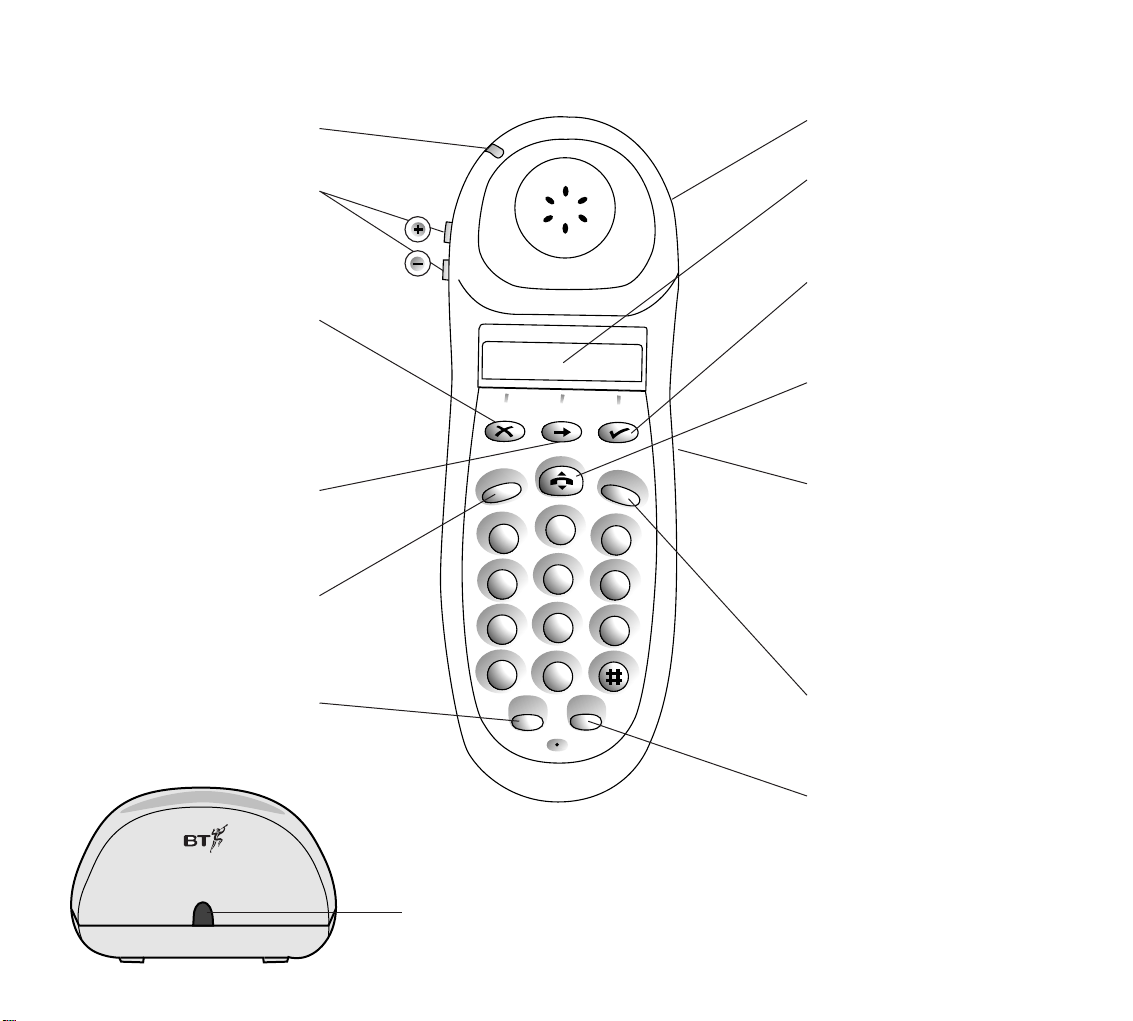
1
2
A
B
C
3
D
E
F
5
J
K
L
6
M
N
O
8
T
U
V
9
W
X
Y
Z
0
4
G
H
I
7
P
Q
R
S
✱
Redial
Quickdial
Recall
Intercom
Options
At a glance
Charger
Calls light
Flashes to indicate an incoming call.
Volume
Tur ns the volume of the earpiece
up or down during a call. Tur ns
the handset ringer off and on.
See page 14
Undo
Deletes the last digit entered.
Changes the menu setting.
By pressing and holding the
X button for 2 seconds
you are taken back to
e.g. Handset 1. (Standby)
Options
Opens the main menu. Scrolls
through menu options. Inser ts a
pause when storing a number.
Recall
Used to access BT Select Services,
Switchboards and PBXs.
See page 33
Redial
Press to display and dial the last
number called.
See page 13
Charging light
Comes on when a handset
is in the cradle.
Belt clip
On back of handset.
LCD
Clear display that shows
the status of your call and
the number you have dialled.
Select
Confirms the setting you want
from the menu. During a call,
acts as the secrecy button.
Talk
Press to make a call, answer
a call and end a call.
See page 12
Headset socket
Lets you plug in your BT
Freehand Headset (available
separately) enabling you to keep
your hands free.
Warning: Cover includes small
parts – possible choking hazar d
for small children.
See page 32
Intercom
Enables you to make calls
between handsets.
See page 19
Quickdial
Enables you to store and dial up to
10 numbers in the memor y
for shared use and up to 10 for
personal use.
See page 15/16
21
Page 4
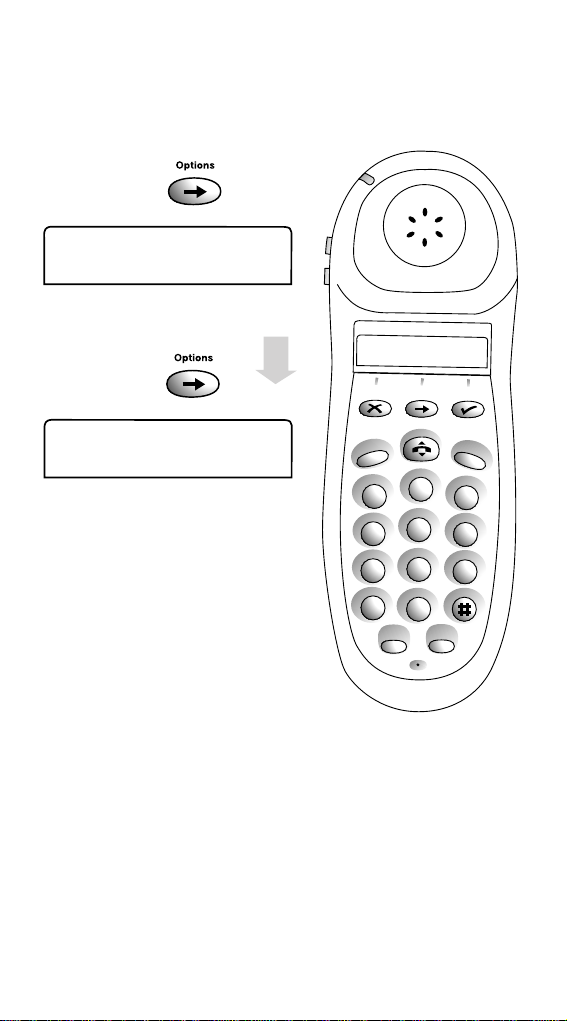
Menu options
CALL DIVERT
First press
SET- UP
Second press
Set-up allows you to change
the original settings of your
telephone e.g. handset ringer
volume, melodies. See optional
settings page 24. It also allows
you to register your handset
see page 9.
See page 33.
1
2
A
B
C
3
D
E
F
5
J
K
L
6
M
N
O
8
T
U
V
9
W
X
Y
Z
0
4
G
H
I
7
P
Q
R
S
✱
Redial
Quickdial
Recall
Intercom
Options
Page 5
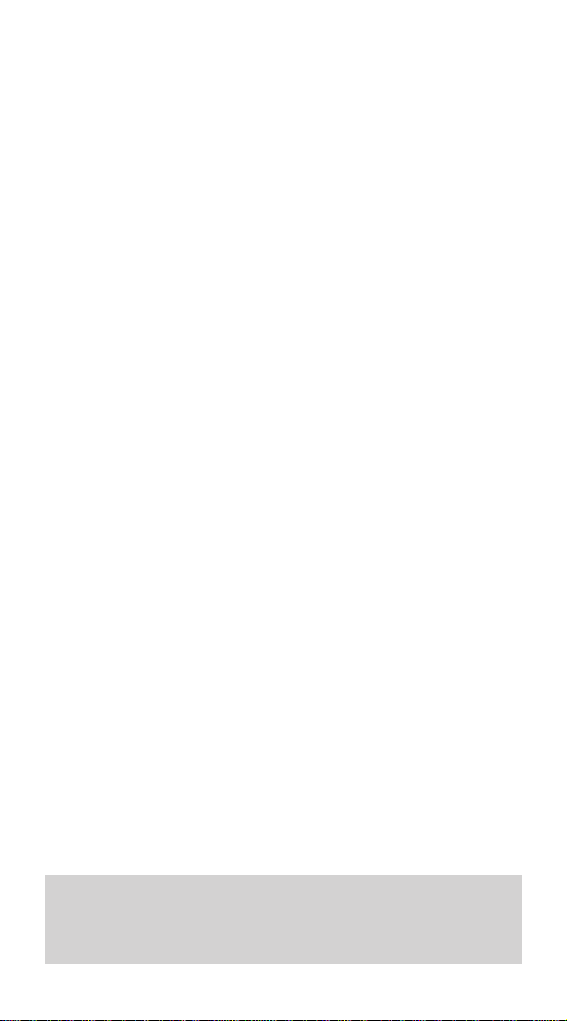
3
In this guide
At a glance 1
Introduction 4
Setting up and registering
your handset 7
Using your Synergy Handset 12
Using the Quickdial memory 15
Making intercom calls 19
Optional settings 24
Additional features 28
Using Select Services 33
Operating with additional
base stations 37
Connecting to a switchboard 39
Wall mounting 40
Maintenance 41
Help 42
Technical information 45
Technical specification 47
Index 48
Hints and tips boxes
In this user guide, we’ve included helpful tips and useful
hints. They are shown in a grey box.
Page 6
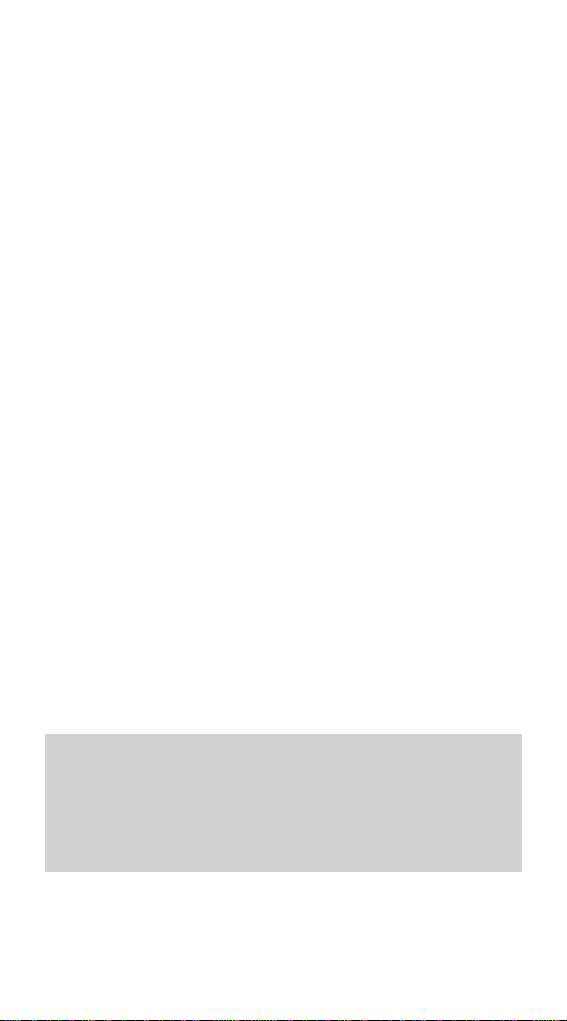
5
Warning
1. Use only approved the battery pack supplied. Spare
batteries – Item Code: 871285 – are available from BT
Shops and the Synergy Helpline 0845 650 20 20.
2. Do not try to use any power supply except the one
provided, other wise you may permanently damage your
Synergy Handset. It may also invalidate the approval
given to this apparatus. Spare Synergy charger power
supply unit – Item Code: 871273 is available from BT
Shops and the Synergy Helpline 0845 650 20 20.
3. Ther e is a slight chance that your phone could be
damaged by an electrical storm. We recommend that you
unplug your Synergy 1000 from the mains power and
telephone line socket during storms.
4. If you wear a hearing aid, please note that the Synergy
system works by sending radio signals between the base
station and handset. These signals can interfer e with
hearing aids, causing a humming noise.
5. The Synergy telephone system can interfere with other
electrical equipment, e.g. answering machines, TV and
radio sets, clock radio/alarms and computers if placed
too close. It is recommended that you place your Synergy
Charger Unit/Base Station at least one metre away from
such appliances to avoid any risk of interference.
6. The Synergy Handset and Charger can become warm
during charging.
The Synergy Handset has a range from the base station of
up to 300 metres outdoors and up to 50 metres indoors. It is
possible that the range may be affected by being near water
(e.g. large ponds, lakes, the sea) and large metal objects
(e.g. radiators, steel girders and metal partition walls.
Page 7

7
Setting up and
registration
Follow these steps to get your
Synergy Handset ready for use.
1. Install the rechargeable batteries in the
handset
The Synergy Handset uses a nickel cadmium (NiCad)
batter y pack supplied. Hold the handset with the keypad
facing down, remove the clear plastic
directory label cover and push and slide open the batter y
compartment.
Insert the battery pack inside the battery compartment
and slide the batter y compartment cover shut. Replace
the directory label cover.
BATTERY
Push
Slide
Page 8

Battery low warning
Your handset display will show the status of your battery:
• When the charge is low, the battery icon
is displayed.
• When the charge is almost out, you will also hear
a warning beep every 10 seconds in the earpiece.
This indicates that the handset is about to switch off.
4. Register your Synergy Handset with the
base station
At the base station:
• Press and hold down the blue
PAGE button until you
hear a beep (after about 10 seconds).
At the handset:
• Press the ➔ button until the display shows SET UP.
• Press the ✔ button. Display shows HANDSET.
• Press the ✔ button. Display shows KEYTONES.
• Press the ➔ button until the display shows REG.
• Press the ✔ button. Display shows ADD.
• Press the ✔ button. Display shows PLS WAIT then,
after a short delay, the Park No. of the base station.
• Press the ✔ button. Display shows PIN ———— .
9
Please note that while NiCad rechargeable batteries can be
expected to give years of service they do not last forever.
Their actual lifespan depends on how heavily they are used
but over time, their capacity to recharge will begin to
diminish and they will eventually need replacing.
You now have up to 1 minute to register the handset, during
which the IN-USE light flashes on the base station.
Page 9
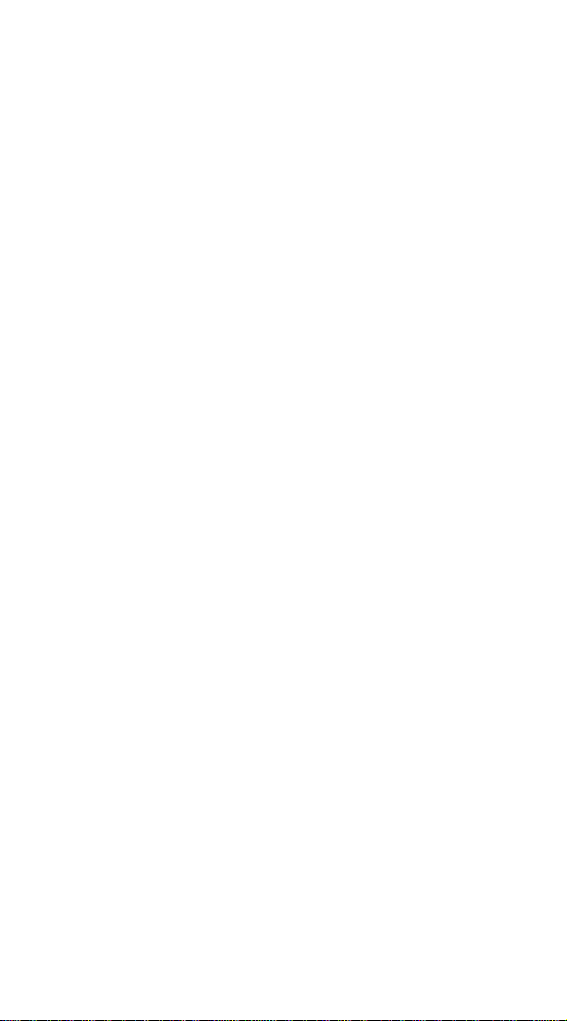
11
5. Wall mounting your product
(For instruction, see ‘Wall mounting’, page 40.)
Before wall mounting, make sure the mains power lead
will reach the mains socket. Try to avoid locations near
metallic obstructions or electrical appliances, such as TV
sets, fridges, computers, fluorescent lights, radiators,
metal pipes and metal window frames.
Page 10

13
To receive a call.
When the phone rings, both the call light on the handset
and the
IN USE light on the base station flash. Display
shows .
• Press the
TALK button.
Or
• Pick up the handset from the charger unit or the base
station. Display shows and
IN USE light
remains on.
Secrecy
While on a call, this button allows you to talk to someone
close by without your caller hearing the conversation.
During your call:
• Press the ✔ button. Display shows Secrecy icon
flashing and SEC. You can now talk without the
person on the other end of the line hearing you.
• To talk to your caller again, press the ✔ button.
To redial the last number
• Press the TALK button.
• Press the
REDIAL button. The number is dialled.
Display shows the number.
Or
• Press the
REDIAL button. Display shows the last
number called. The number can be edited by pressing
the
✗ button to delete individual digits.
• Press the
TALK button. The number is dialled.
Redial
Page 11

Using the quickdial
memory
Shared and personal quickdials
You can store up to 20 numbers on your Synergy 1000.
Shared telephone numbers
10 numbers can be stored in your shared memory.
These numbers can be quick dialled by any Synergy
handset registered with the base station.
Personal telephone numbers
A further 10 numbers can be stored in your personal
memor y. These numbers can only be used to quickdial
from the handset they are stored in.
To select shared or personal quickdial numbers
Your Synergy Handset is pre-set to give you common
quickdials. You can switch between SHARED and
PERSONAL quickdial.
• Press the ➔ button until the display shows SET UP.
• Press the ✔ button until the display shows HANDSET.
• Press the ✔ button until the display shows KEYTONES.
• Press the ➔ button until the display shows MEMORY.
• Press the ✔ button. Display shows SHAREDor
PERSONAL.
• Press the ➔ button to switch between SHAREDand
PERSONAL.
• Press the ✔ button to confirm the setting. You hear a
confirmation beep. Display shows MEMORY.
• Press and hold the
✗ button for 2 seconds. The display
shows HSET e.g. (2).
15
Page 12

17
To edit a quickdial memory number
First, confirm that the handset is searching in the correct
memor y (ie. SHARED or PERSONAL), if it is not, change it
by following the steps on page 15.
• Press and release the
QUICKDIAL button.
• Press the ➔ button. Display shows the first quickdial
location 0 plus the number stor ed under that location.
• Press the ➔ button to move to the stored number that
you want to edit.
• Press the
QUICKDIAL button for a few seconds.
• Press the ✗ button to delete the existing digits from
the right. When the memor y is empty, key in the new
number.
• Press the ✔ button to store the new number.
The display shows STORED and the handset beeps.
To dial a quickdial number
This dials from the quickdial memor y, SHARED or
PERSONAL, which is currently selected.
• Press the
TALK button.
• Press the
QUICKDIAL button.
• Press the location
0-9 wher e the quickdial number you
want is stored. The number is dialled.
Quickdial
Quickdial
0-9
Page 13

19
Intercom
Intercom
Making intercom
calls
You can make intercom calls between handsets register ed
to the same base station.
To call another handset.
• Press the INTERCOM button. Display flashes INT and
you hear a continuous tone in the earpiece.
• Enter the handset number you want (
1-6). Display
shows INT CALL and the number of the handset you
are calling.
The other handset rings. If there is no answer after 30
seconds, the call is ended.
To answer an intercom call.
• The handset rings. Display shows INT CALL (display
flashes INT) and the number of the handset calling you.
• Press the
INTERCOM button.
Or
• Lift the handset off the charger or base station .
To end an intercom call
• Press the INTERCOM button.
Or
• Replace the handset on the charger or base station.
Intercom
1-6
Page 14

21
Intercom
Making and receiving intercom calls while
on an external call
To make an intercom call
During an external call, you may want to consult with
another handset user:
• Press the
INTERCOM button. Your external call is put
on hold and they will hear a series of on-hold beeps.
The display flashes and shows INT, then goes
blank.
• Enter the number of the handset you want to call (
1-6).
The handset is dialled.
• Press the
INTERCOM button to end the intercom call.
To receive an intercom call
During an external call:
• You hear the call waiting tone in the earpiece. The
handset calls light flashes. The display flashes (INT),
then shows INT CALL and the number of the handset
calling you.
• Press the
INTERCOM button to answer the call and to
put your external call on hold. They hear a series of
on-hold beeps.
• Press the
TALK button to return to the exter nal caller.
• To end this call press the
TALK button again.
• You are now automatically returned back to the
intercom call.
• To end this call press the
INTERCOM button.
Intercom
1-6
Page 15

23
Intercom
Please note: If you place the handset back on the
charger unit or base station, and the other handset does
not answer, your handset will ring after 30 seconds. When
you answer you will be reconnected to the original caller
To put intercom and external calls on hold.
When you have two calls on the same line, you can put
them both on hold:
• Press the ➔button until the display shows HOLD CALLS.
• Press the ✔ button. Display flashes INT and shows
CALLS HELD flashing.
• Press the
TALK button to speak to your external caller
or press the
INTERCOM button to speak to your
intercom caller.
Page 16

25
setting (SHORT, MED, or LONG).
• Press the ➔ button to change the setting.
• Press the ✔ button. A beep confirms that the
change has been made.
To adjust the handset ringer volume
The handset ringer can be set to HI or LOW.
• Press the ➔ button until display shows SET UP.
• Press the ✔ button. Display shows HANDSET.
• Press the ✔ button until the display shows KEYTONES.
• Press the ➔ button until the display shows RING VOL.
• Press the ✔ button. Display shows the current setting
HI (or LOW).
• Press the ➔ to change the setting. Display shows LOW
(or HI).
• Press the ✔ button. A beep confirms that the change
has been made.
To adjust the handset ringer melody
You can select from six different ringer melodies.
• Press the ➔ button until the display shows SET UP.
• Press the ✔ button. Display shows HANDSET.
• Press the ✔ button. Display shows KEYTONES.
• Press the ➔ button until the display shows MELODIES.
• Press the ✔ button. Display shows the current setting
A (or B,C,D,E,F). The displayed setting is played.
• Press the ➔ to change the setting. Display shows the
next melody option. The melody is played.
• Press the ✔ button when you want to select a melody.
A beep confirms that the change has been made.
Page 17

27
To reset your Synergy Handset to its original
settings
• Press the ➔ button. Display shows SET UP.
• Press the ✔ button. Display shows HANDSET.
• Press the ✔ button. Display shows KEYTONES.
• Press the ➔ button until the display shows RESET.
• Press the ✔ button. Display shows CONFIRM.
• Press the ✔ button again. Display shows CONFIRM
again.
• Press the ✔ button. Display shows REG. The handset
will be de-registered from the base station(s).
This will reset:
RINGER VOLUME is set to high
RINGER MELODY is set to A
EARPIECE VOLUME set to medium
KEYTONES is set to ON
BACKLIGHT is set to ON
Quickdial memor y to shared.
It will delete:
Quickdial numbers stored in the personal memor y
Last number redial memor y.
Personal Emergency numbers.
Unchange d:
Quickdial numbers stored in the shared memory.
You will now need to re-register your handset. Follow the
instructions on page 9.
Page 18

To switch the keypad GUARD off.
• Press the ✔ button then, within two seconds, press
the
0 button.
Dialling emergency numbers when the keypad guard is on.
To dial any of the emergency numbers
• Enter the number you want in full
• Press the
TALK button.
If you press any other button while the GUARDis switched
on, the display shows PRESS TICKfor two seconds. If you
press the
✔ button, the display shows NOW PRESS 0.
You have two seconds to press the
0 button before the display
returns to GUARD ON.
Note. If the handset ringer has been switched off, the display
will show SILENTinstead of GUARD ON.
0
29
Page 19

To view your personal emergency numbers
• Press the ➔ button until the display shows SET UP.
• Press the ✔ button. Display shows HANDSET.
• Press the ✔ button. Display shows KEYTONES.
• Press the ➔ button until the display shows
EMERGENCY.
• Press the ✔ button. Display shows the first personal
emergency number. To scroll through the numbers press
the ➔ button until the number you wish to view is
displayed. If there are more than 10 digits in the
number the rest of the digits will scroll across the
screen after one second.
To edit your personal emergency numbers
• Display the number you wish to edit by first viewing
the number as described above.
• Enter the new number you want as follows:
• Press the ✔ button.
• Press the ✗ button which will delete the digits one at a
time. Press the ✗ button for as many digits as you wish to
remove or until the display shows only the memory
number and dash. Now enter the new number or leave
blank.
• Press the ✔ button. Displays shows STORED, beeps
then switches to EMERGENCY.
• Press and hold the ✗ button to return to standby. The
display shows HSET e.g. (2).
31
Page 20

33
Using Select
Services
Your Synergy telephone system gives you easy access to
BT Select Ser vices.
• Call Diversion (Subscription Free)
For further infor mation, see the Select Services User
Guide, supplied when you subscribe to the ser vice of
your choice.
Call Diversion
You can use your Synergy 1000 to request the network to
divert incoming calls to another number.
You can choose to diver t:
– all calls;
– calls that are not answered within 5 rings; or
– calls when your line is already engaged.
• Press the ➔ button. Display shows CALL
DIVERT.
• Press the ✔ button. Display shows SET.
• Press the ✔ button to request Call Diversion.
Some of these services may not be available. Contact your
network provider.
Page 21

35
To check Call Diversion
You can check to see what Call Diversion settings have
been made, i.e., ALL CALLS, NOT ANSWER or ENGAGED.
• Press the ➔ button until the display shows
CALL DIVERT.
• Press the ✔ button. Display shows SET.
• Press the ➔ button until the display shows CHECK.
• Press the ✔ button to display the ALL CALLS.
• Press the ➔ button to move between the ALL CALLS,
NOT ANSWER or ENGAGED option that you want to
check.
• Press the ✔ button and wait to hear the network
announcement which tells you whether the option has
been set or not. The handset automatically sends a
sequence of tones to the network exchange.
• Press the
TALK button to return to standby or replace
the handset on the base station.
Page 22

37
Operating with
additional base
stations
You can use up to six handsets on each Synergy base
station, and up to four base stations with your handset to
build up a comprehensive cordless telephone system.
The handset supplied with each base station is already
registered as HSET 1.
Register additional handsets to base stations as
shown on page 9
Remember to start the sequence by pr essing the PAGE
button on the base station you want to register a handset
with. It sends a unique signal and your handset will
automatically accept it as the next base station.
Automatic connection to different base stations
If each base station is connected to a differ ent telephone
line, your handset can only make and receive calls from
one base station at a time.
NOTE: If you move out of range of the base station, you will
lose the signal along with any current call. Your handset
will now search for the next available base station to which
it is registered.
Page 23

Connecting to a
switchboard
When connecting your Synergy 1000 to a
switchboard/PBX, you may need to change the dialling
mode setting from Time Break Recall (
TB) to Earth
Recall (
E).
To switch between Time Break Recall and Earth
Recall
The original setting is Time Break Recall.
• Press the ➔ button until the display shows SET UP.
• Press the ✔ button. Display shows HANDSET.
• Press the ➔ button. Display shows BASE.
• Press the ✔ button. Display shows SECURITY PIN.
• Press the ➔ button until the display shows RECALL.
• Press the ✔ button. Display shows the cur r ent setting
TB (or E).
• Press the ➔ button to display the alternative option.
Display shows E (or TB).
• Press the ✔ button. You hear a confirmation beep.
Display shows RECALL.
Press the ✗ button to reverse one step of the instructions.
Or press and hold to revert quickly to standby.
39
Page 24

41
Maintenance
General
Simply clean the Synergy Handset and Charger with a
damp cloth (not wet) or an antistatic wipe. Never use a
dr y cloth as this may cause a static shock.
Service
Within guarantee
If you experience a problem with your Synergy Handset
or Charger you should contact the Synergy Helpline on
0845 650 20 20. Calls are charged at local call rates. If
the problem is not remedied, you will be advised to
contact you original point of purchase.
Some retailers of fer extended warranty schemes for
cover outside the initial 12-month period. Please ask them
for details.
Outside warranty
If your Synergy Handset or Charger needs repair after
the warranty period has ended, call the Synergy Handset
Helpline on
0845 650 20 20 and you will be advised of
our recommended repair agents.
If you should have to return your Synergy
Handset and Charger
Pack the handset and charger securely, preferably in the
original packaging. All parts must be r eturned, including
the original batter y and mains power adaptor (we cannot
take responsibility for goods damaged in transit).
Page 25

Spare batteries, Item Code 871285 are available from
BT Shops and the Synergy Helpline
0845 650 20 20.
Do not immerse batteries in water or throw them into
fire, or dispose of them with ordinary domestic refuse.
BT accepts no responsibility for damage caused to your
Synergy Handset by using any other type of batter y.
No display appears
The batter y may be flat or dead. Recharge or replace
the batter y.
No dial tone
Is the Synergy base station telephone line cord plugged
into the phone socket?
Check that the base station is connected to the mains
power and switched on.
You cannot link up with the base station
If the display shows REG, the handset must be registered
with the base station. See page 9.
Is the display flashing the . The mains power cable
may not be connected at the base or switched on.
Are you in range of the base station?
Batter y could be low or flat.
If using more than one base station, check that you are
connected to the correct base. See page 37.
No ring on the handset
The ringer volume may be switched off. To adjust the
ringer volume on the handset. See page 24.
Check that the base station is plugged into the phone
socket.
Check that the base station is plugged into the mains
power and switched on.
43
Page 26

45
Technical
information
Environment
Your Synergy Handset should be kept free of dust,
moisture, high temperature, vibration and should not
be exposed to direct sunlight. Do not stand it on
carpets or other surfaces which generate fibr es or place
it in locations which prevent the free flow of air over
its surfaces.
If the power fails
This equipment is not designed for making emergency
calls when the power fails. Alternative ar rangements
should be made for access to emergency ser vices.
How many phones can you have?
All items of telephone equipment have a Ringer
Equivalence Number (REN), which is used to calculate
the number of items that may be connected to any one
telephone line. The Synergy base station has a REN of 1.
Additional Handsets have a REN value of 0. Any other
instrument provided by BT may be assumed to have a
REN of 1 unless stated other wise. A total REN of 4 is
allowed.
Warning
The apparatus is only designed to be operated in a normal
office or domestic environment where the relative humidity
does not exceed 75%. It should not be used in bathrooms or
near water.
Page 27

47
Standard DECT/GAP
Number of channels 120 duplex channels
Radio frequency range 1880 MHz to 1900 MHz
Duplex method T ime-division multiplexing. 10 ms
frame length
Channel spacing 1728 kHz
Bit rate 1152 kbit/s
Modulation GFSK
Voice coding 32 kbit/s
Transmitted power 10 mW, average output per channel
Range up to 300 metres outdoors (uninterrupted line
of sight) up to 50 metres in buildings
Power supply Charger 230 V/50 Hz (AC adaptor)
Power consumption charger 0.9 VA
Operating time, mobile unit (with fully charged
battery)
Standby: up to 60 hours Phone in use: Up to
6 hours
Permitted ambient conditions 0°C to 40°C
for operation (maximum) – 20% to 75% rel. humidity
Permitted storage temperature –10°C to +60°C
Signalling method DTMF
Signal key function Earth Recall/Timed Break Recall
Charger dimensions 100mm x 80mm x 60mm
(L x W x H)
Telephone unit dimensions 180mm x 60mm x 35mm
(L x W x H)
Weight Charger unit: 105g. Handset: 200g (with battery)
Technical
specification
Page 28

49
Keypad guard – on/of f 28, 29
Maintenance 41
Making calls 12
Preview the number before
you call 12
Quickdial 15
shared quickdials 15
personal quickdials 15
storing quickdials 16
to dial a quickdial number 17
to edit a quickdial
memor y number 17
to view a quickdial
memor y number 16
to view then dial
a quickdial number 18
Receiving calls 13
Redial last number 13
Reset your handset to its
original setting 27
Returning your Synergy 1000 41
Secrecy 13
Ser vice 41
Silent 24
Technical information 45
Technical specification 47
Three Way Calling 36
Time break recall 39
Wall mounting 11, 40
template 50
Warning 5
Page 29

CE compliant to 89/336/EEC
(EMC Directive) & 73/23/EEC
(Low Voltage Directive)
Offices in Europe, North America,
Japan and Asia Pacific.
The telecommunications services described in this publication
are subject to availability and may be modified from time to time.
Services and equipment are provided subject to British
Telecommunications plc’s respective standard conditions of contract.
Nothing in this publication forms any part of any contract.
TouchTone™ is a registered trade mark of
British Telecommunications plc in the UK.
© British Telecommunications plc 1998.
Registered Office: 81 Newgate Street, London EC1A 7AJ.
Registered in England No. 1800000.
Printed in China. Synergy handset & charger Issue 2 (6/98) 6.
Designed by The Art & Design Par tnership Limited.
