Page 1

User Guide
BT Studio Plus 5500
Ofces worldwide
The services described in this publication are subject to availability and may be
modied from time to time. Services and equipment are supplied subject to
British Telecommunications plc’s respective standard conditions of contract.
Nothing in this publication forms any part of a contract.
© British Telecommunications plc 2009.
Registered Ofce: 81 Newgate Street, London EC1A 7AJ.
Registered in England No. 1800000.
Designed and produced by The Art & Design Partnership Ltd.
Printed in China / Issue 1 / ADP12-09
10%
1 Plug in
2 Charge
3 Go!
General information
For information on safety instructions,
cleaning, technical information or
connecting to a switchboard, please
refer to the ‘General Information’
section in the full user guide at
www.bt.com/producthelp
Guarantee
Your BT Studio Plus 5500 is guaranteed for a period of
12 months from the date of purchase.
Subject to the terms listed below, the guarantee
will provide for the repair of, or at BT’s or its agent’s
discretion the option to replace the BT Studio Plus
5500, or any component thereof, (other than
batteries), which is identied as faulty or below
standard, or as a result of inferior workmanship or
materials. Products over 28 days old from the date
of purchase may be replaced with a refurbished or
repaired product.
The conditions of this guarantee are:
• The guarantee shall only apply to defects that
occur within the 12 month guarantee period.
• Proof of purchase is required.
• The equipment is returned to BT or its agent
as instructed.
This guarantee does not cover any faults or defects
caused by accidents, misuse, fair wear and tear,
neglect, tampering with the equipment, or any
attempt at adjustment or repair other than through
approved agents.
This guarantee does not affect your statutory rights.
For further information within and outside the 12
month guarantee, please refer to the full user guide at
www.bt.com/producthelp
Product disposal instructions
The symbol shown here and on the product
means that the product is classed as Electrical or
Electronic Equipment and should not be disposed with
other household or commercial waste at the end of its
working life.
The Waste of Electrical and Electronic Equipment
(WEEE) Directive (2002/96/EC) has been put in place
to recycle products using best available recovery and
recycling techniques to minimise the impact on the
environment, treat any hazardous substances and
avoid the increasing landll.
Product disposal instructions for residential users
When you have no further use for it, please remove
any batteries and dispose of them and the product as
per your local authority’s recycling processes. For more
information please contact your local authority or the
retailer where the product was purchased.
Product disposal instructions for business users
Business users should contact their suppliers and check
the terms and conditions of the purchase contract
and ensure that this product is not mixed with other
commercial waste for disposal.
Warning
This equipment is not designed for making
emergency telephone calls when the power fails.
Alternative arrangements should be made for
access to emergency services.
R&TTE Directive & Declaration
of Conformity
This product is intended for use within the UK for
connection to the public telephone network and
compatible switchboards.
This equipment complies with the essential
requirements for the Radio Equipment and
Telecommunications Terminal Equipment Directive
(1999/5/EC).
For a copy of the Declaration of Conformity
please refer to www.bt.com/producthelp
Setting up is easy. Just follow the simple steps in this guide.
If you need further assistance, please visit our website www.bt.com/producthelp
to view our advanced user guide or call our helpdesk on 0800 218 2182*
2 Charge
1 Remove the protective lm from the handset
screen and the base lens and activate the
batteries by pulling the plastic tab away from
the back of the handset.
2 Place the handset on the base to charge.
3 After 24 hours, plug the telephone line
cord into the telephone wall socket.
Important: Charge the handset batteries for 24 hours
or your phone may not work.
Set up your additional handsets (multipacks only)
1 For each additional handset and charger: plug the mains power adaptor (item code
048610) into the socket on the back of the charger, secure the cable behind the
retaining clip and plug the other end into the mains wall socket and switch the
power on.
2 Remove the protective lm from the handset screen and activate the batteries as
shown above.
3 Place the handset on the charger to charge for 24 hours.
If you ever need to remove the batteries, simply slide open the battery
compartment cover and using the nger holes grip the batteries and pull them out.
Your BT Studio Plus 5500 is now ready for use.
Please
turn
over
Important: Only use the mains power adaptors, cables and rechargeable batteries
supplied in this box, or this product may not work. Any replacement rechargeable
batteries must be of the same type. BT accepts no responsibility for damage
caused to your BT Studio Plus 5500 by using any other type of batteries.
Check box contents
Handset
Handset Charger
Mains power adaptor
(item code 048611)
Mains power adaptor
(item code 048610)
Telephone line cord
(pre-installed)
2x AAA NiMH 500mAh
rechargeable batteries
(already in handset)
2x AAA NiMH 500mAh
rechargeable batteries
(already in handset)
Base
Contents for each additional handset (multipacks only)
1 Plug in
* Calls made from within the UK mainland network are free. Mobile and International call costs may vary.
1 The telephone line cord
is pre-installed but don’t
plug the other end into
the wall socket yet.
3 Plug the other end of
the power adaptor
into the wall socket
and switch on.
2 Plug in the mains power
adaptor with the blue
ring on the connector
(item code 048611).
Secure power adaptor
cable behind retaining
clip on back of base.
BT &
Working together, supporting energy saving products
BT & British Gas have joined forces to help our customers nd new ways to save energy
around the home, so we can all do our bit for the environment & save money too!
Rechargeable batteries
already fitted
Remove this tab
and charge batteries
for 24 hours before use.
9582 BT Studio 5500 PLUS QSG [6-1].indd 1 7/12/09 16:40:58
Page 2
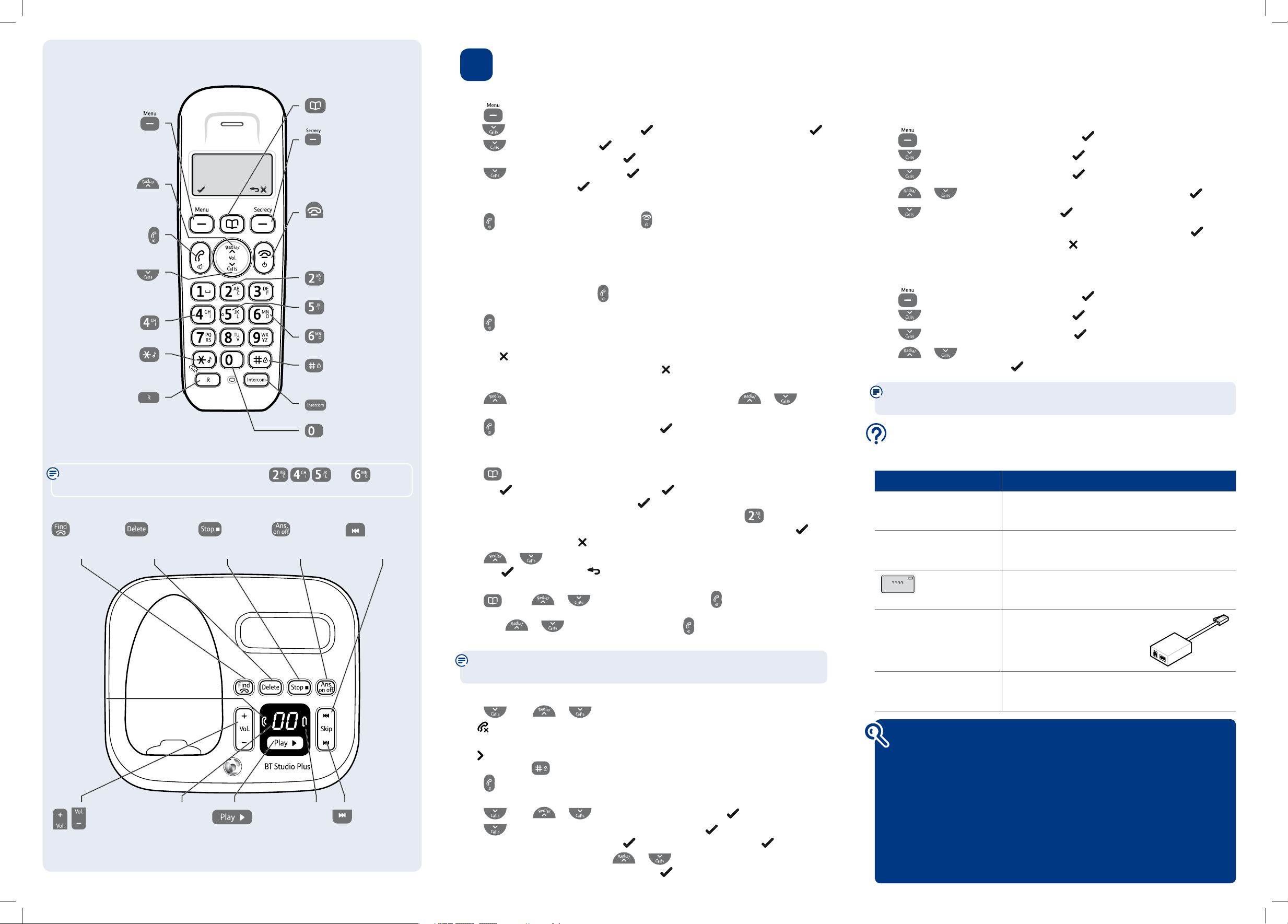
Answering machine
Your answering machine is on and ready to record messages. The controls are shown
in the base diagram to the bottom left and the features can also be accessed via the
handset
Ans MAchine
menu.
Recording your own outgoing message
Press
. The display shows
Ans MAchine
, press .
Press
to scroll to
Ans settings
and press .
Press
to scroll to
OutgOing Msg
and press .
Press
or to select either
Ans & RecORd
or
AnsweR Only
and press .
Press
to scroll to
RecORd Msg
and press to record your message.
When prompted, speak your message into the handset. When nished press
.
Your message will be played back to you. Press
if you want to delete the message.
Set the answer delay
To set the number of rings that are played before the answer machine picks up:
Press
. The display shows
Ans MAchine
, press .
Press
to scroll to
Ans settings
and press .
Press
to scroll to
AnsweR delAy
and press .
Press
or to select the number of rings before the answer machine answers:
2-9 rings or time saver and press .
For detailed instructions on all the answering machine features see the full
user guide online at www.bt.com/producthelp
3 Go!
Set time and date
Press to open the main menu.
Press
to scroll to hs
settings
and press soft key.
dAte & tiMe
is displayed, press .
Press
to
set tiMe
and press soft key. Enter 2 digits for the hour and 2 for the
minute using the 24hr format and press soft key. You will hear a conrmation tone.
Press
,
set dAte
is displayed. Press . Enter the day, month and year using the
dd-mm-yy format and press
. You will hear a conrmation tone.
Making calls
Press then dial the phone number. Press to end the call.
Answering calls
If you have subscribed to Caller Display, the caller’s details will be displayed before you
answer (see below and also the full user guide online at www.bt.com/producthelp for details).
Lift the handset from the base or charger to answer incoming calls. If the handset is
not on the base or charger, press
.
Handsfree
Press
during a call to switch the call between the earpiece and the loudspeaker.
Secrecy
Press the
soft key during a call to activate secrecy mode, if you want to prevent the
caller hearing anything from your end. Press the
soft key again to resume your call.
Redial (up to last 10 numbers called)
Press
to open the list of most recently dialled numbers. Press or to
scroll through the list.
Press
to redial the number displayed or press to access the options menu.
Phonebook
Storing new phonebook entries (up to 50)
Press
to open the phonebook. The rst entry (or
list eMPty
) is displayed.
Press the
left soft key,
Add
is displayed. press .
nAMe
is displayed. Using the letters
on the keypad, enter the name, then press . You may need to press the same button
a few times until the letter you want is displayed. For example, press once for A ,or
twice for B.
nuMBeR
is displayed, enter the phone number for the entry and press .
If you make a mistake, press to delete the last digit or letter entered.
Press
or to select a ringtone you want to be played when this caller rings you
and press to conrm. Press to return to standby.
Dialling a phonebook entry
Press
. Scroll or to the entry you want. Press to dial.
Or, search alphabetically using the keypad to enter the rst letter of the name you want
then scroll or to the exact entry and press to dial.
Caller Display and the Call list
You must subscribe to a Caller Display service for this feature to work. Your network
provider may charge you for this service.
View and dial from the Call list
Press
, then or to scroll through the last 40 incoming calls.
The
indicates new missed calls. The number of New Calls to the handset is shown on
the standby screen until they have all been viewed in the calls list.
The
icon is displayed when the phone number is too long to be fully shown on
the screen. Press to allow you to scroll through the rest of the number.
Press
to dial the number displayed.
Copy a Call list number to the phonebook
Press
, then or to the entry you want and press .
Press
until
stORe nuMBeR
is displayed and then press .
nAMe
is displayed.
Enter a name using the keypad and press . The number is displayed, press to conrm.
You will hear Melody 1 played, press
or to choose a ringtone you want to be
played when this caller rings you and then press
.
Your phone
Handset
Base
Open phonebook.
Soft key: Use with icons displayed
on the screen above the key.
During a call, press to mute
your voice so your caller cannot
hear you.
End a call.
Press and hold for 5 seconds to
turn handset on/off.
Stop current playback of message.
Delete message.
Skip to next message.
Press and hold to lock/
unlock keypad.
Make internal calls.
Press and hold to insert a Pause
in number to be dialled.
Soft key: Use with icons displayed
on the screen above the key.
Opens menu.
Selects menu options.
Display Redial list and
move up menu options.
Increase volume.
Make/receive phone calls.
Switch handsfree on/off.
Display Call list and
move up menu options.
Decrease volume.
Replay message.
Press and hold to
turn ringer on/off.
Used when connected to a
switchboard/PBX, and with some
BT Calling Features.
Page/locate
a handset.
Delete messages
during playback.
Stop message
during playback.
Switch answering
machine on/off.
Repeat current
message.
Find out more
• New Frequently Asked Questions available at www.bt.com/producthelp
• If you need more detailed instructions, a full user guide is available to
download from www.bt.com/producthelp
• If you cannot nd the answer to your problem in the full online user guide,
then please call the free Helpline on 0800 218 2182* or email bt.helpdesk@
vtecheurope.com. Our dedicated advisors are more likely to be able to help you
than the retailer where you made your purchase.
• This document is also available in other formats, such as Large print, Braille
and Audio CD. If you would like a copy, please call 0800 218 2182*.
The answer machine handset controls on buttons
and will only
work when a message is being played on the handset.
Help
Most problems can be xed with a few simple checks.
Problem Solution
No dial tone Only use the cables and batteries supplied.
Make sure both the mains power adaptor cable and
telephone line cord are plugged into the correct sockets.
Poor speech quality Make sure the product is not located too close to other
electrical appliances. This can also help improve the
handset range from the base.
Battery icon ashing
and scrolling digits
The battery charge is very low. Make sure you charge the
batteries for 24 hours before use to ensure maximum
battery performance.
Using broadband on the same
phone line?
Make sure you plug the phone
into the wall socket via an ADSL
microlter (not supplied), otherwise
you may have problems with this
product and your broadband service.
Answer machine not
answering calls
Check the answer machine is on and set to Answer &
Record. Also check that the ring delay is set to answer
before any voicemail service (e.g. 1571) on the line.
ADSL
microlter
Green In use
LED indicator
Adjust speaker
volume during
playback.
Message display
showing number of
messages and answering
machine status.
Digits ash when there
are new messages.
Play messages.
Red battery
charging LED
indicator
Skip forward during
message playback.
9582 BT Studio 5500 PLUS QSG [6-1].indd 2 7/12/09 16:41:00
