BT STUDIO 4100 User Manual
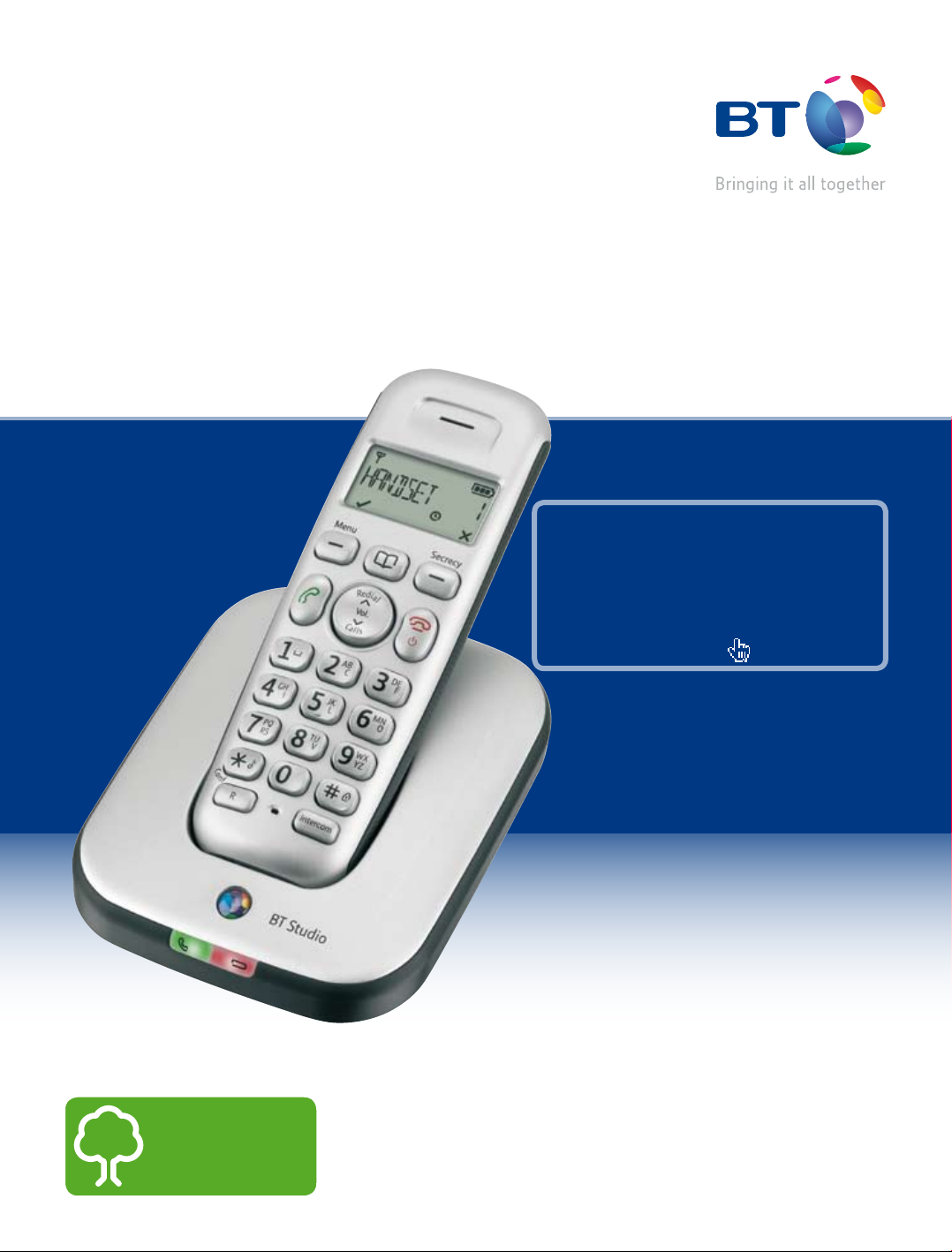
BT Studio 4100
User Guide
This new interactive user guide lets you
navigate easily through the pages and allows
you to be directed straight to any websites
or email addresses that are referenced.
Simply hover the cursor over the page number,
website or email reference and click when the
hand icon changes to the
icon.
Think before
you print!
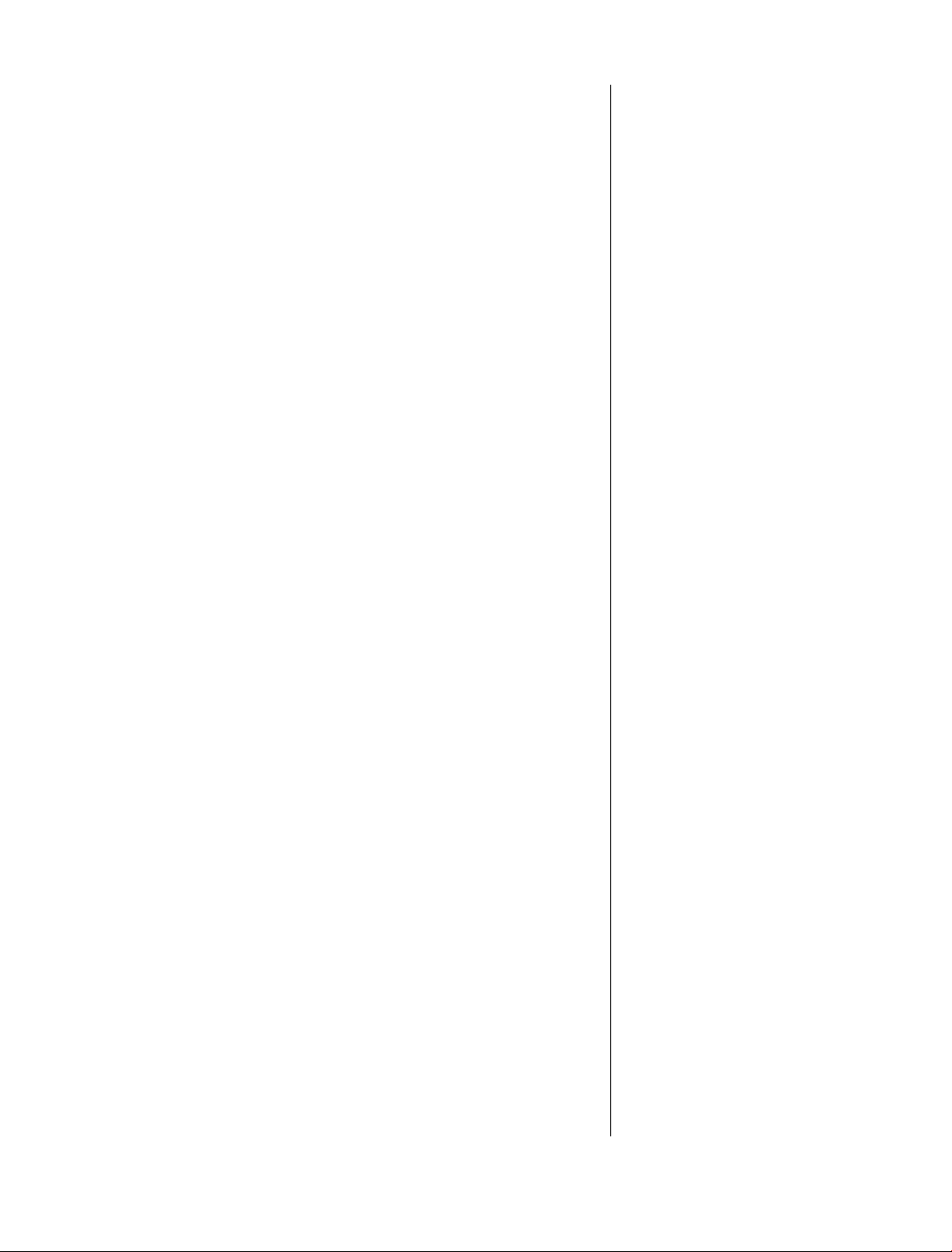
2
This User Guide provides you with all the
information you need to get the most
from your phone.
You must rst set up your phone before
you can use it. This doesn’t take long as
it is easy to do. Just follow the simple
instructions on the next few pages.
Need help?
If you have any problems setting up or using your BT Studio 4100,
please call our Helpline on Freephone 0800 218 2182*
or email bt.helpdesk@vtecheurope.com. Our dedicated advisors
are more likely to be able to help you than the retailer where you
made your purchase.
Alternatively, you may nd the answer in the ‘Help’ section at the
back of this guide or online at www.bt.com/producthelp.
Hearing aid?
Please note that the BT Studio 4100 works by sending radio
signals between the base and handset. These signals may interfere
with some hearing aids, causing a humming noise.
* Calls made from within the UK mainland network are free.
Mobile and International call costs may vary.
Got everything?
• BT Studio 4100 handset
• BT Studio 4100 base
• 2 x NiMH AAA 500mAh
rechargeable batteries
(already tted)
• Battery compartment cover
(already tted)
• Mains power adaptor
(item code 048610)
• Telephone line cord
If you have purchased a BT
Studio 4100 multiple pack you
will also have the following for
each handset:
• BT Studio 4100 handset
• BT Studio 4100 charger
• Battery compartment cover
(already tted)
• 2 x NiMH AAA 500mAh
rechargeable batteries
(already tted)
• Mains power adaptor
for the charger
(item code 048610)
If you experience any problems, please call the Helpline on Freephone 0800 218 2182* or email bt.helpdesk@vtecheurope.com
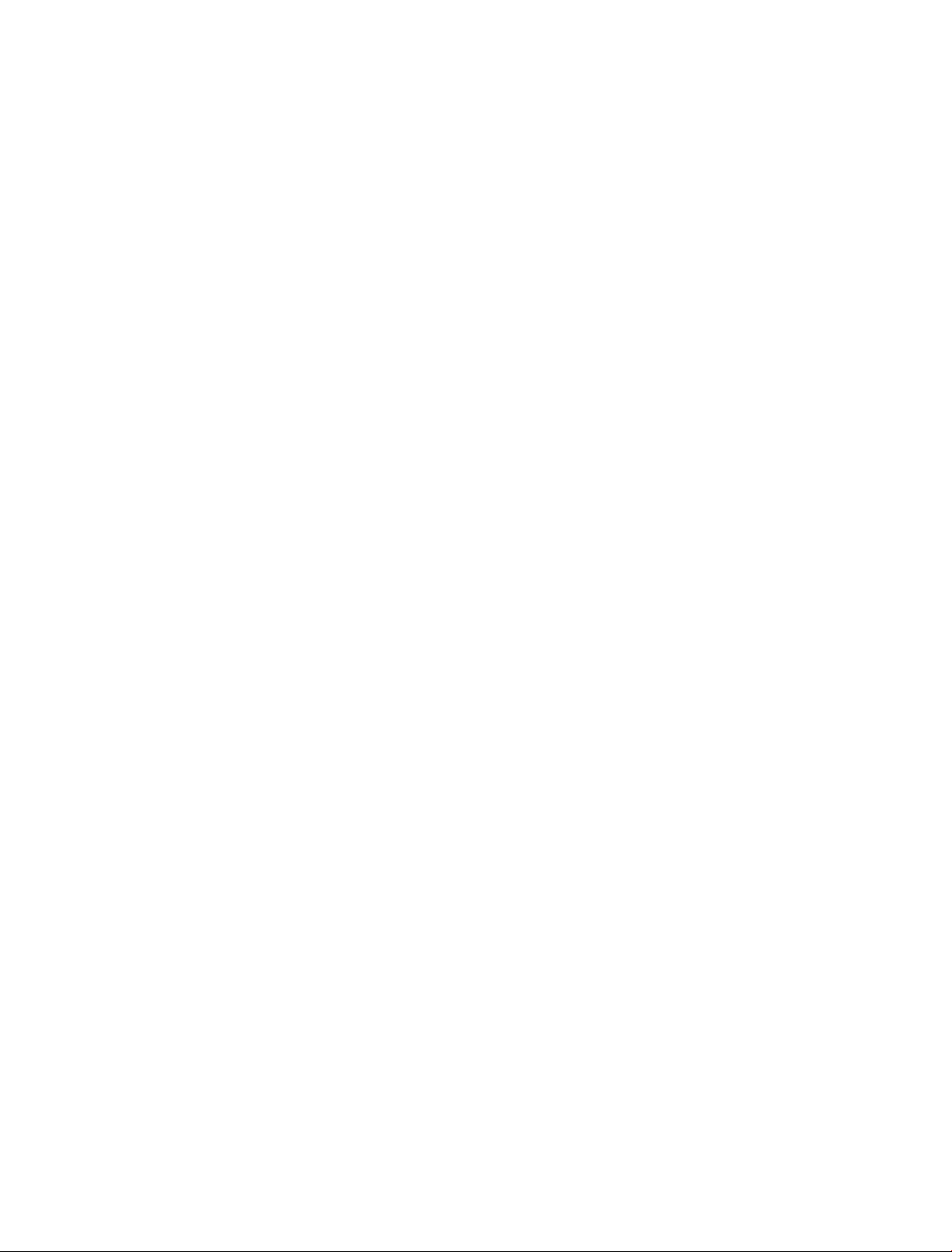
In this guide
3
Getting started
Location 5
Setting up 5
Set the time format: 24 or 12hr 6
Set the date and time 7
Setting up the charger 8
Getting to know your phone
Handset 9
Handset display icons 10
Base 11
Navigating the menus 12
Menu map 13
Default 14
Default settings table 14
Keypad lock 17
Handset ringer volume on/off 17
Page the handset(s) 18
Making internal calls 18
Receiving internal calls 18
Transferring calls 18
3-Way conference calls 19
Phonebook
Store a number 20
Entering names 20
Writing tips 20
Dial/view a number 21
Edit a phonebook entry 21
Delete a phonebook entry 22
Using the phone
Switch the handset on/off 15
Make a call 15
Preparatory dialling 15
End a call 15
Receiving calls 15
Earpiece volume 16
Secrecy 16
Redial 16
To copy a redial number to the phonebook 16
To delete a number from the redial list 17
To delete the entire redial list 17
If you experience any problems, please call the Helpline on Freephone 0800 218 2182* or email bt.helpdesk@vtecheurope.com
Delete all phonebook entries 22
Handset settings
Handset ringer melody 23
Handset ringer volume 23
Handset tones on/off 24
Handset name 24
Display 25
Alarm 25
When the alarm goes off 25
Auto answer 26
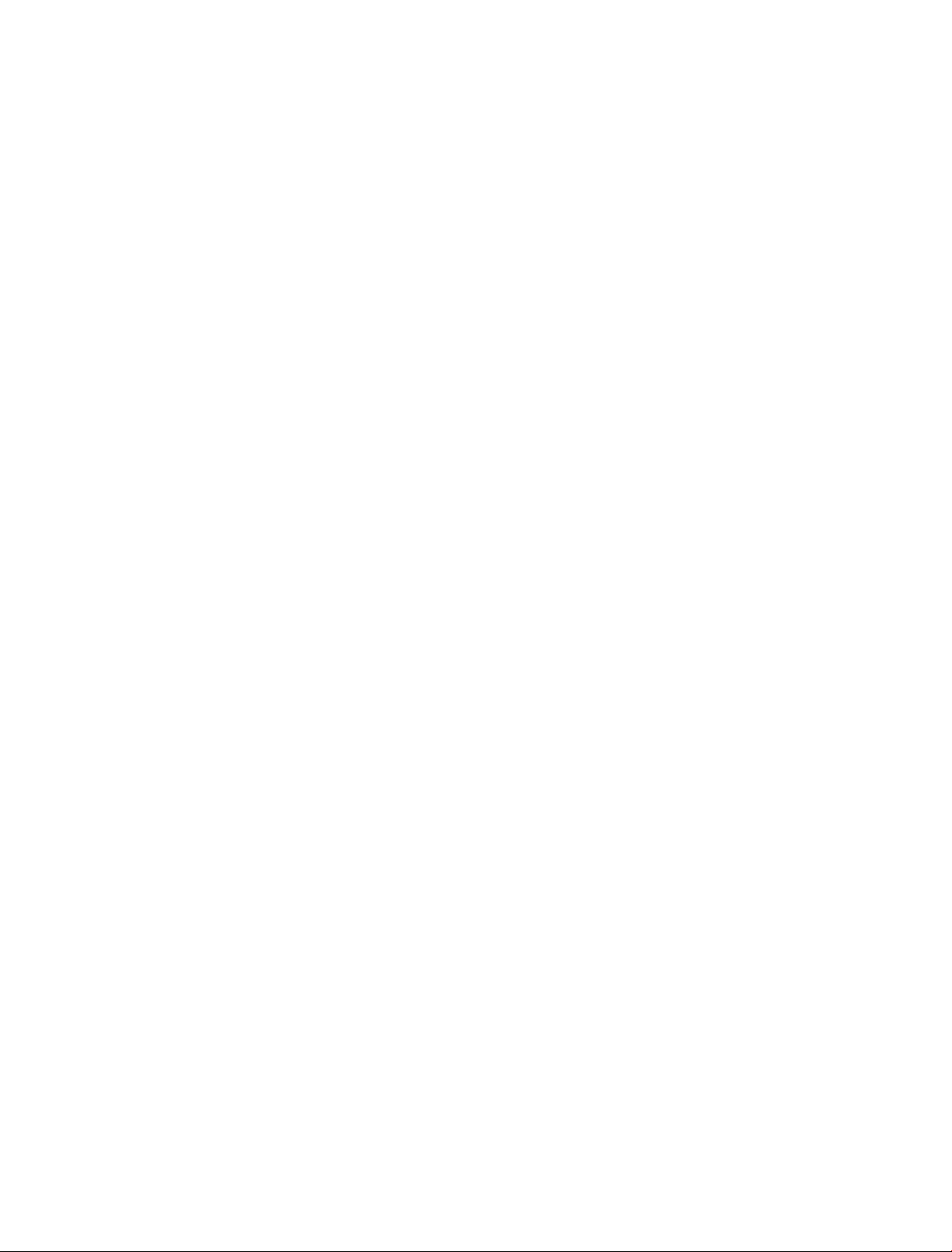
4
Base settings
Base ringer melody 27
Base ringer volume 27
Change PIN code 28
Delete handset 28
Caller Display and the Call list
Call list 29
View/dial a number 29
To copy a Call list number to the phonebook 29
View Call details 30
Delete a number 30
Delete the entire Call list 30
BT Services
BT Helpdesk 31
General information
Safety 36
Cleaning 36
Environmental 37
Product disposal instructions 37
Switchboard compatibility 38
Recall (R) 38
Guarantee 38
How many telephones can you have? 40
R&TTE 40
BT 118500 (Directory Enquiries) 31
Call Divert on 31
Call Divert off/check 32
Call Waiting on/off/check 32
Add an entry 32
Dial a stored entry 32
Delete an entry or delete all entries 32
Registering additional handsets 33
Help 34
If you experience any problems, please call the Helpline on Freephone 0800 218 2182* or email bt.helpdesk@vtecheurope.com
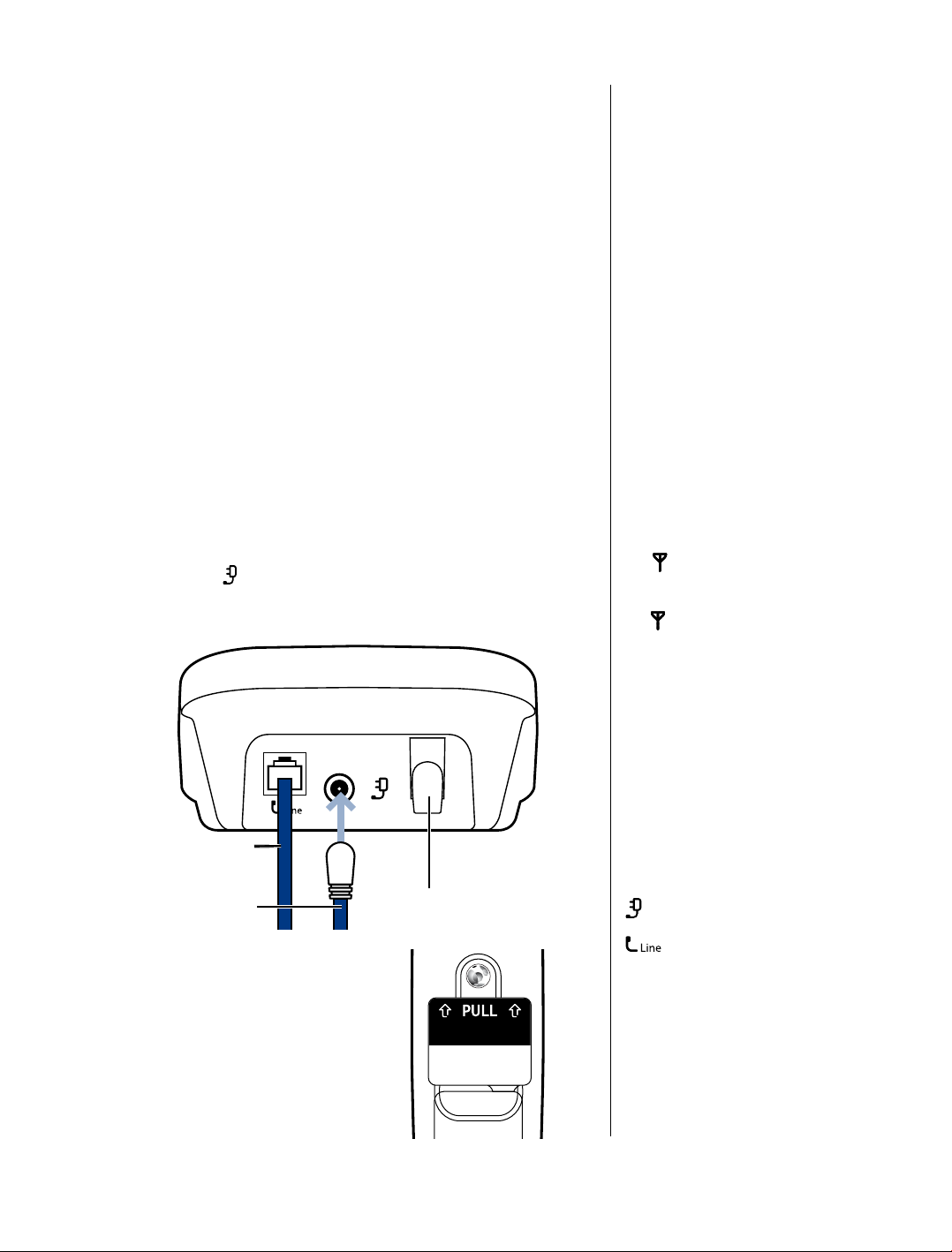
Getting started
Rechargeable batteries
already fitted
Remove this tab
and charge batteries
for 24 hours before use.
5
Location
You need to place your BT Studio 4100 base within
2 metres of a mains power and telephone socket so that the
cables will reach.
Make sure it is at least 1 metre away from other electrical
appliances to avoid interference.
Your BT Studio 4100 works by sending radio signals between the
handset and base. The strength of the signal depends on where
you site the base. Putting it as high as possible ensures the
best signal.
Setting up
1. Plug the mains power cable (item code 048610) into the power
socket marked
behind the retaining clip. Plug the other end into the mains
socket and switch on.
on the back of the base and secure the cable
Warning
Do not place your BT Studio 4100 in
the bathroom or other humid areas.
Handset range
The BT Studio 4100 has a range of
300 metres outdoors when there is a
clear line of sight between the base
and the handset. Any obstruction
between the base and handset will
reduce the range signicantly.
With the base indoors and handset
either indoors or outdoors, the range
will normally be up to 50 metres.
Thick stone walls can severely affect
the range.
Signal strength
The
symbol on your handset
screen indicates when you are in
range. When you are out of range,
the
symbol ashes, and the
screen displays
You should move closer to the base
if this happens to ensure the full
functionality of your phone.
Searching.
Telephone line cord
(pre-installed)
Mains power cable Cable retaining clip
2. Remove the protective lm from the
If you experience any problems, please call the Helpline on Freephone 0800 218 2182* or email bt.helpdesk@vtecheurope.com
handset screen and activate the
batteries by pulling the plastic tab
away from the back of the handset.
Important
Do not connect the telephone line
until at least one of the handsets is
fully charged.
The base station must be plugged
into the mains power at all times.
Which socket?
: Power socket
: Telephone line socket
Talk/Standby time
Under ideal conditions, fully charged
handset batteries should give about
10 hours talk time or 100 hours
standby time on a single charge.
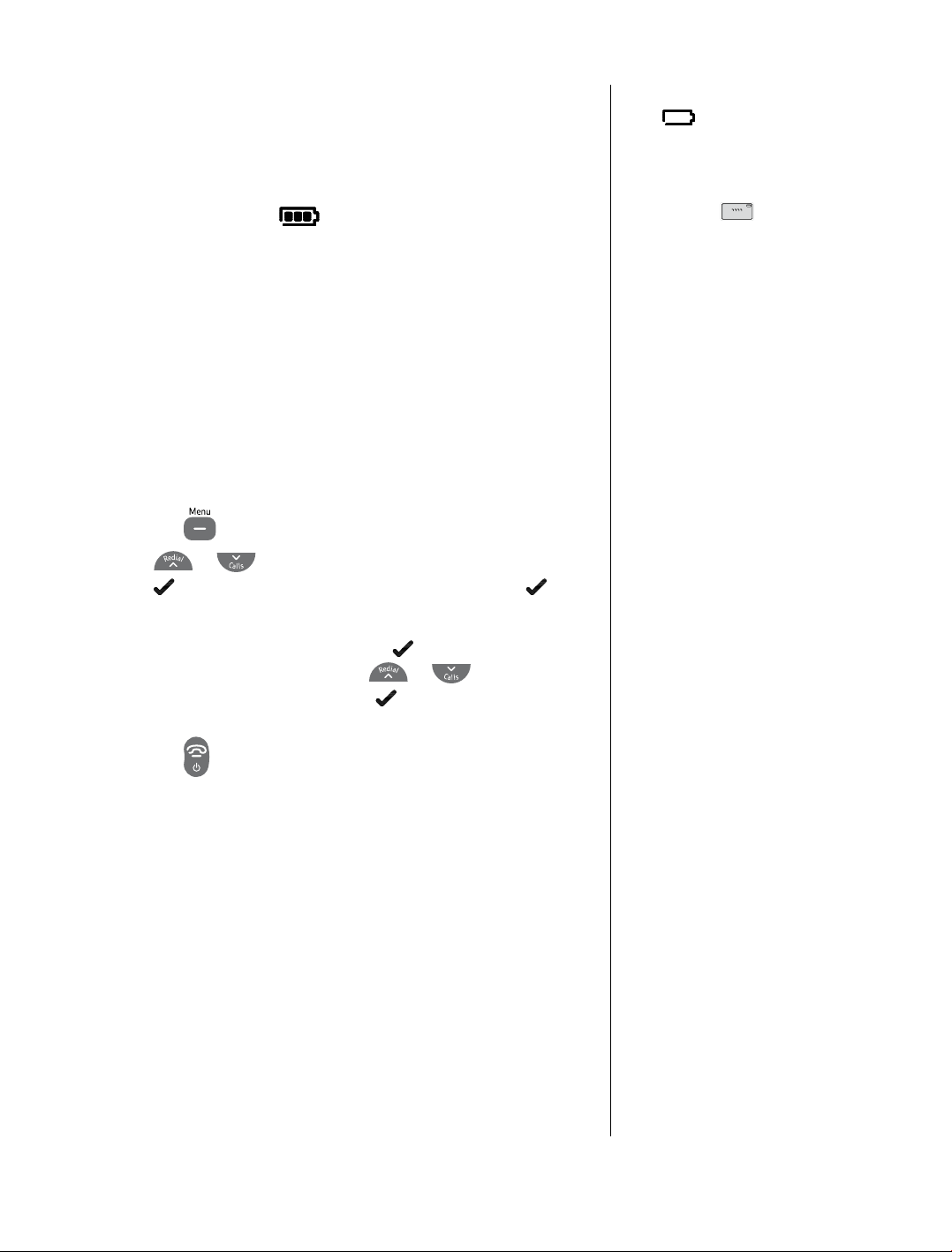
6
3. Place the handset on the base to charge the batteries for
at least 24 hours.
The main handset is pre-registered to the base as Handset 1.
This is shown on the display. When the handset is fully charged
the display shows the
symbol.
4. After 24 hours plug the telephone line cord into the telephone
wall socket.
Note: If you ever need to remove the batteries, simply slide open
the battery compartment cover and using the nger holes grip
the batteries and pull them out.
Set the time format: 24 or 12hr
1. Press the
2. Press
press
soft key again.
TiMe FOrMaT is displayed. Press the soft key and the
3.
current format is displayed. Press
between 24hr and 12hr. Press the
conrmation tone.
4. Press the
button to open the main menu.
or
until the display shows hS SeTTingS and
soft key. DaTe & TiMe is displayed, press the
or
to change
soft key, you will hear a
button to return to standby.
Battery low warning
If the
need to recharge your handset before
using it.
If the battery icon is ashing and
scrolling digits
very low and you will need to charge
it for 24 hours before use to ensure
maximum battery performance.
Battery performance
To keep your batteries in the best
condition, leave the handset off the
base for a few hours at a time (after
the initial 24 hour charge).
New NiMH batteries do not reach
full capacity until they have been in
normal use for several days. Running
the batteries right down at least once
a week will help them last as long
as possible.
IMPORTANT
Only use the power supply and
telephone line cord supplied with
your BT Studio 4100 otherwise the
telephone may not work.
Under no circumstances use
non-rechargeable batteries. Only
use NiMH rechargeable batteries
with a capacity of 500mAh. Using
inappropriate batteries will invalidate
your guarantee and may damage
the telephone.
symbol is ashing, you will
the battery is
The charge capacity of rechargeable
batteries will reduce with time as
they wear out, so reducing the
talk/standby time of the handset.
Eventually they will need to be
replaced. New batteries can be
obtained from the BT Freelance
Helpline 0800 218 2182*.
If you experience any problems, please call the Helpline on Freephone 0800 218 2182* or email bt.helpdesk@vtecheurope.com
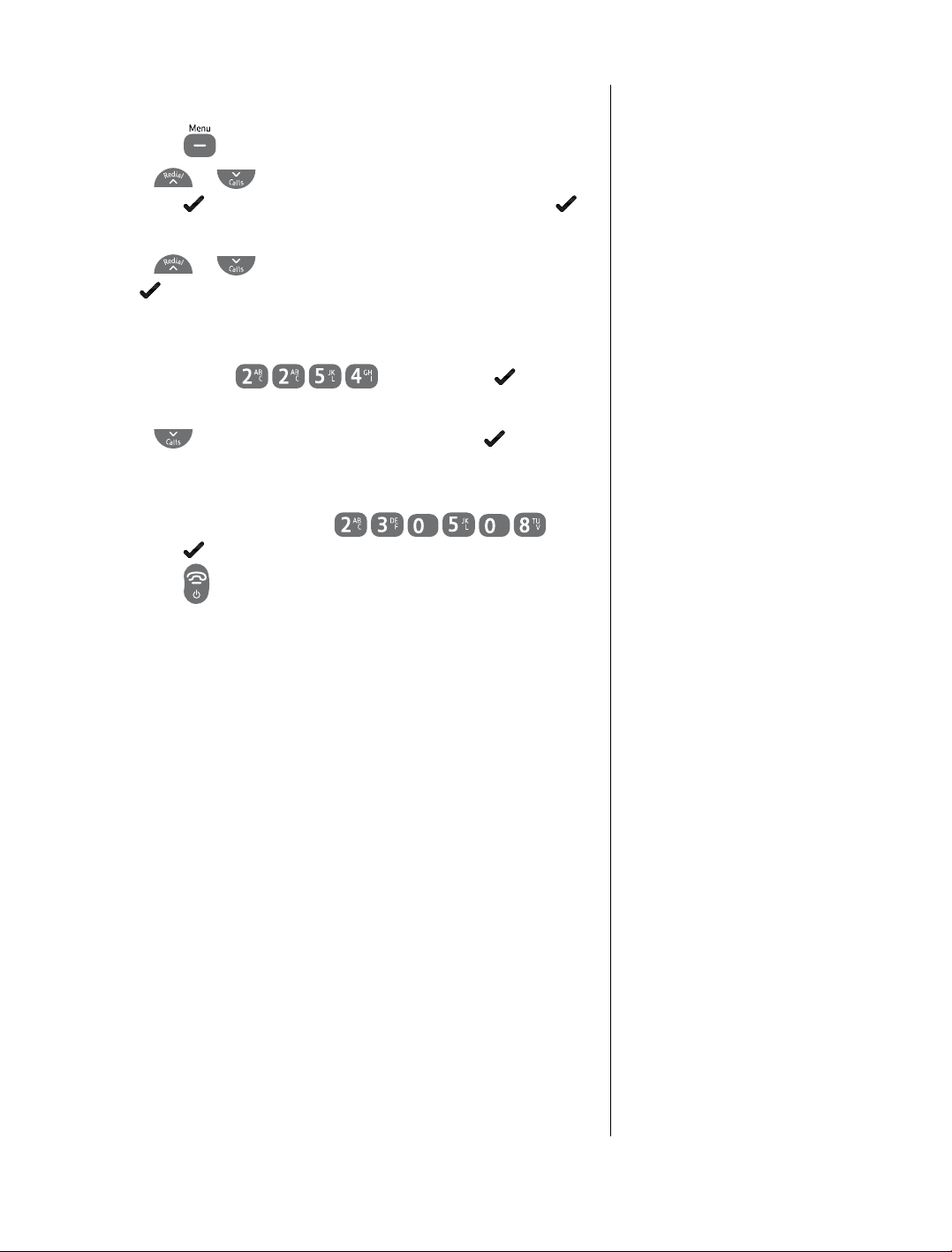
7
Set the date and time
1. Press the
2. Press
press the
soft key again.
3. Press
soft key.
the
4. The current time setting is displayed, enter 2 digits for the
hour and 2 for the minute using the 24hr format (eg for
10.54pm, press
you will hear a conrmation tone.
5. Press
6. The current date setting is displayed, enter 2 digits for the day,
2 for the month and 2 for the year using the dd-mm-yy format
(eg for 23rd May 2008 press
press the
7. Press the
button to open the main menu.
or
until the display shows hS SeTTingS and
soft key. DaTe & TiMe is displayed, press the
or
and
until the display shows
SeT DaTe is displayed. Press the soft key.
) and press the soft key,
SeT TiMe and press
soft key, you will hear a conrmation tone
button to return to standby.
) and
Batteries and handset may become
warm during charging. This is normal.
If you have more than one handset
registered to your base, you only
need to set the date and time on one
handset and the other handsets will
be automatically updated.
Your BT Studio 4100 is now ready for use.
If you experience any problems, please call the Helpline on Freephone 0800 218 2182* or email bt.helpdesk@vtecheurope.com
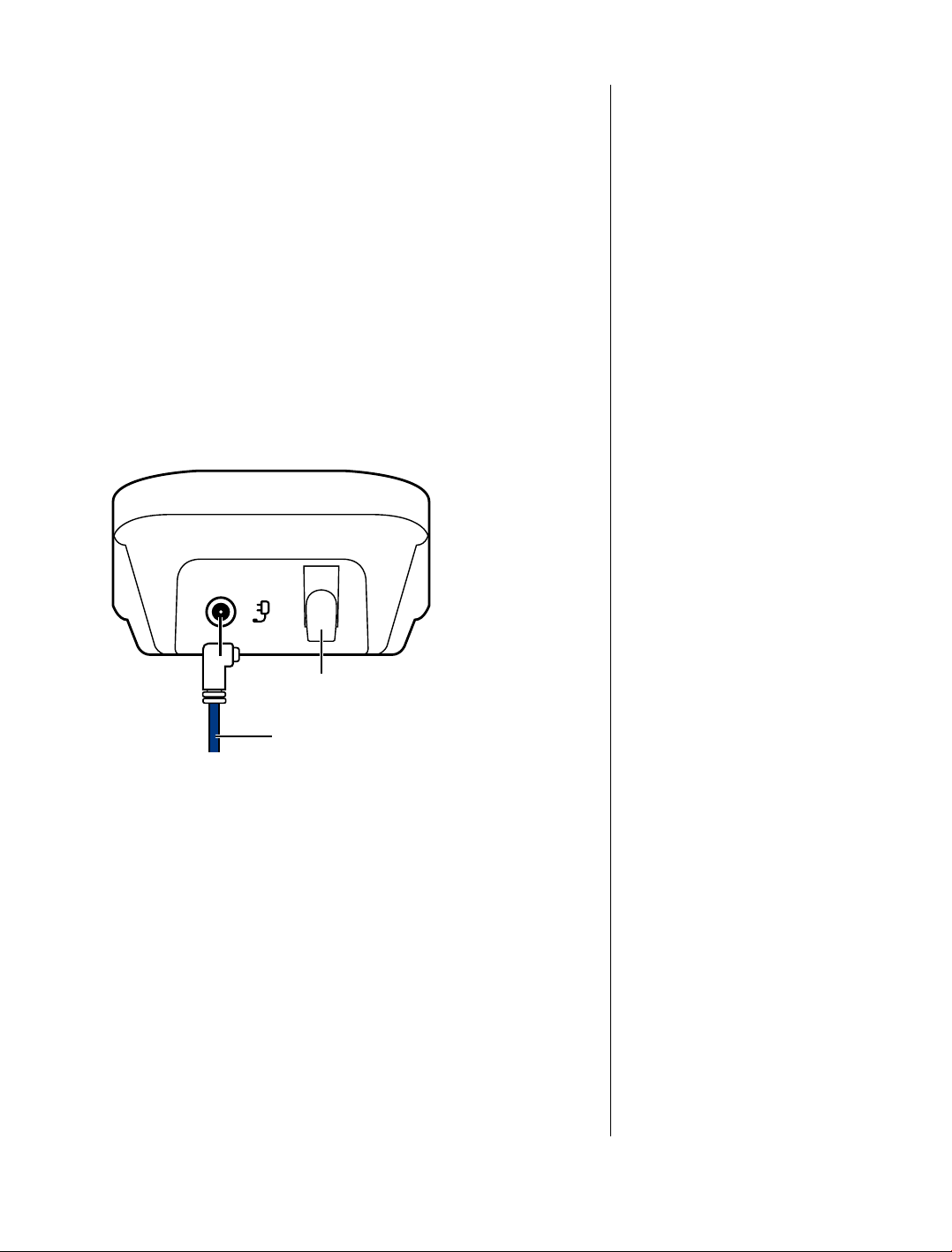
BT Studio 4100 multiple pack
owners only
Location
You need to place your BT Studio 4100 charger close enough to a
mains power socket so that the cable will reach.
Setting up the charger
1. Plug the power adaptor cable (item code 048610) into the
underside of the charger and secure the cable behind the
retaining clip.
Plug the other end into the mains wall socket and switch the
power on.
8
Cable retaining clip
Mains power cable
2. Remove the protective lm from the handset screen and
activate the batteries by pulling the plastic tab away from
the back of the handset.
3. Place the handset on the charger and charge for at least
24 hours.
Your BT Studio 4100 multiple pack is now
ready for use.
If you experience any problems, please call the Helpline on Freephone 0800 218 2182* or email bt.helpdesk@vtecheurope.com
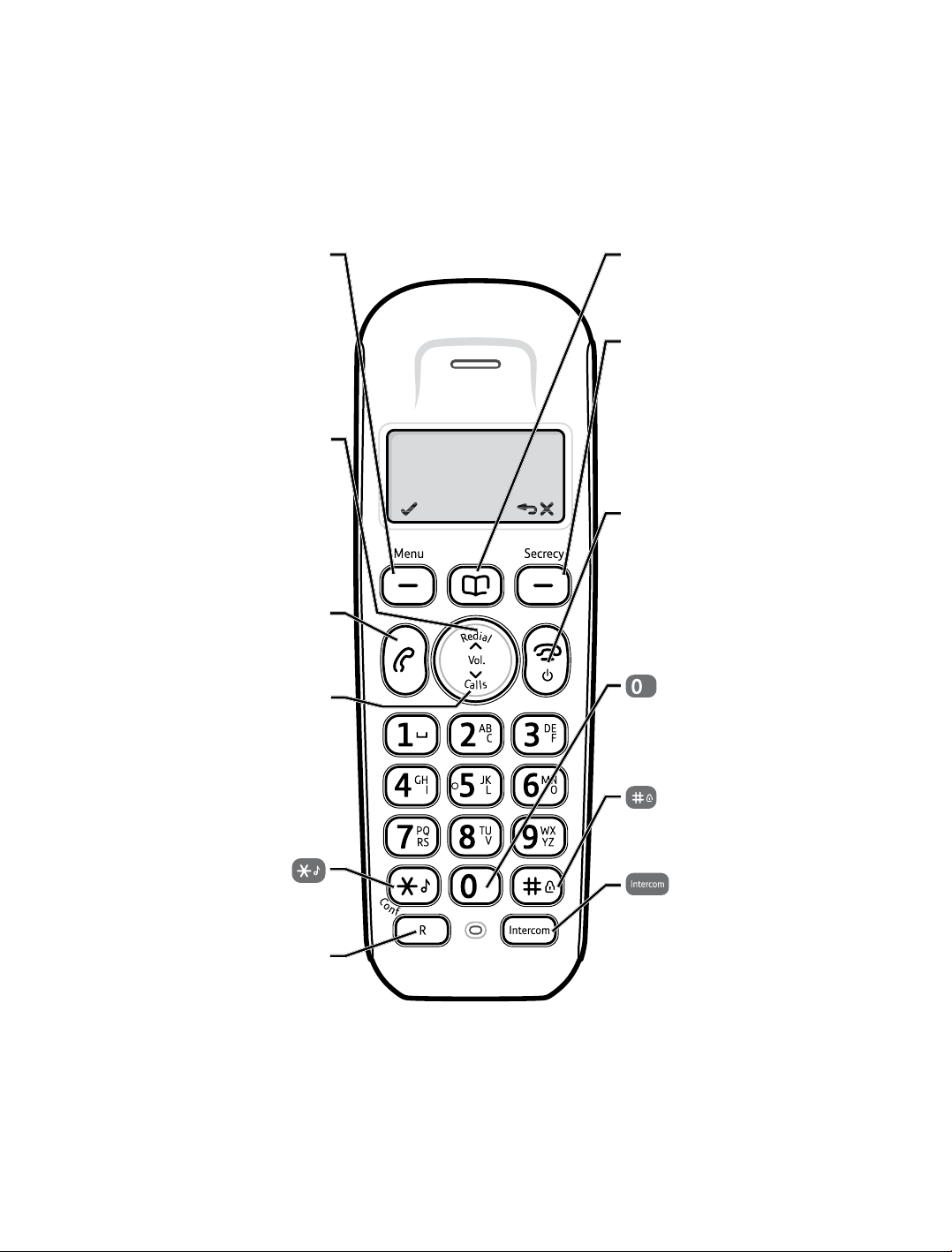
Getting to know your phone
Handset
9
Left soft key/Menu
Use with icons displayed
above the key.
Press to open the menu,
page 12.
Press to select menu options.
Up/Redial list
Press to display the Redial
list, page 16 and to move
up through menu options.
Use to increase the volume,
page 16.
Talk
Press to make and receive
phone calls, page 15.
Down/Calls list
Press to display the Calls list,
page 29, and to move down
through menu options.
Use to decrease the volume,
page 16.
Phonebook
Press to open the
phonebook, page 20.
Right soft key/Secrecy
Use with icons displayed
above the key.
During a call press and hold to
mute your voice so your caller
cannot hear you, page 16.
End call
Press to end the call in
progress, page 15.
Press and hold for 5 seconds
to turn the handset off,
page 15.
Press and hold to insert a
Pause in the number to be
dialled, page 20.
Press and hold to lock/
unlock the keypad, page 17.
Press and hold to turn the
ringer on/off, page 17.
Recall
Used when connected to
a switchboard/PBX,
page 38, and with some
BT Calling Features.
If you experience any problems, please call the Helpline on Freephone 0800 218 2182* or email bt.helpdesk@vtecheurope.com
Press to make an
internal call, page 18.
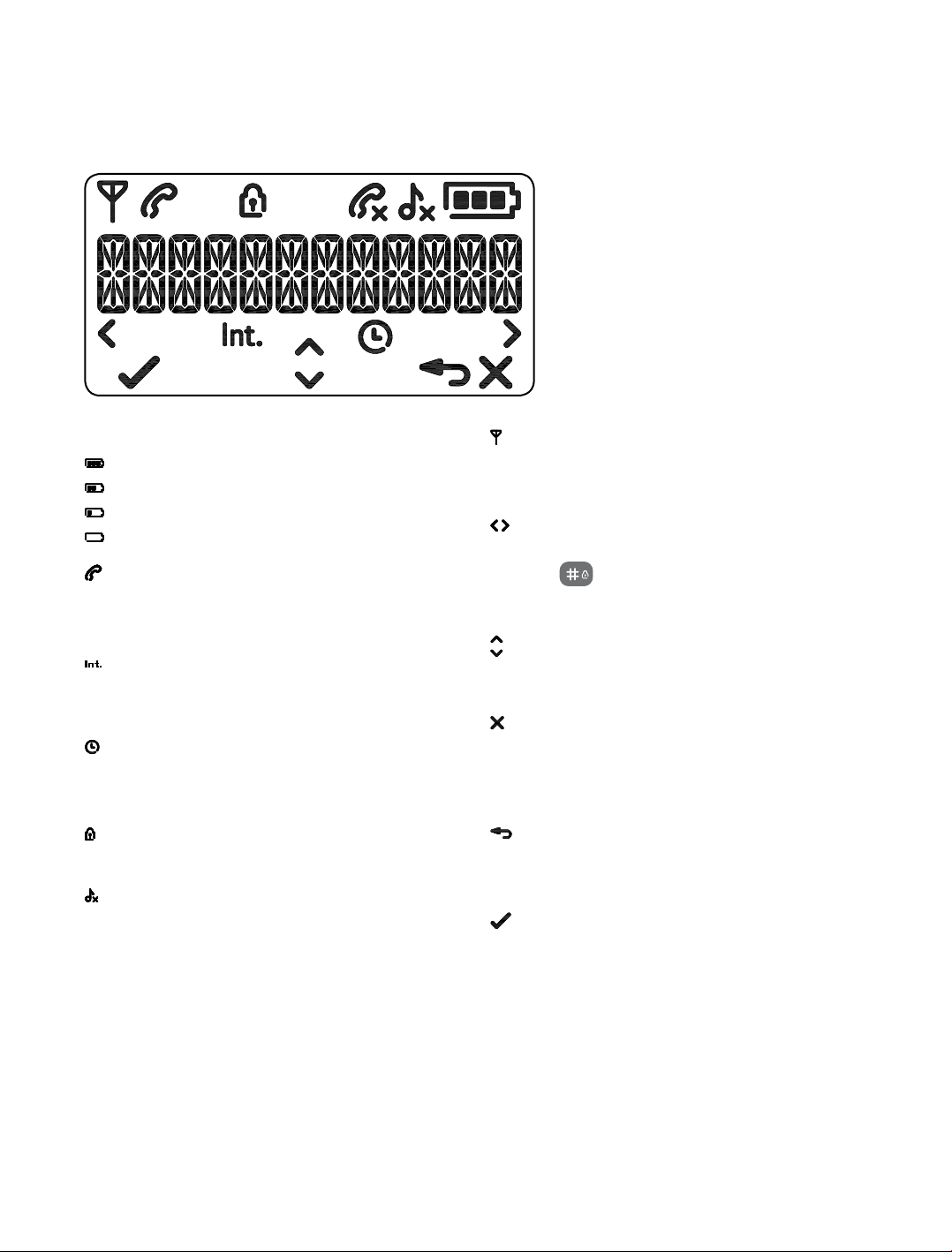
Handset display icons
These are the symbols you will see on your handset’s display.
10
Battery
Battery full
Battery 2/3 full
Battery 1/3 full
Low battery, needs charging
Handset
Steady – handset in use
Flashing – incoming call
Int
Steady – internal calls connected
Flashing – incoming internal call or on hold
Alarm
On – alarm set
Flashing – alarm time reached
Keypad lock
Keypad lock on
Ringer
Handset ringer turned off
Antenna
On – in range
Flashing – edge of range
Left/right
Characters off the display to the left/right
Press
the number
Up/down
Menu options exist above/below those
shown on the display
Clear (Right soft key)
Press and hold to mute/unmute during a call
Clears characters when in entry mode
Stops the alarm
Back (Right soft key)
Return to previous menu
Cancel current action
Menu (Left soft key)
Open the main menu
Press to conrm options
button to scroll through
If you experience any problems, please call the Helpline on Freephone 0800 218 2182* or email bt.helpdesk@vtecheurope.com
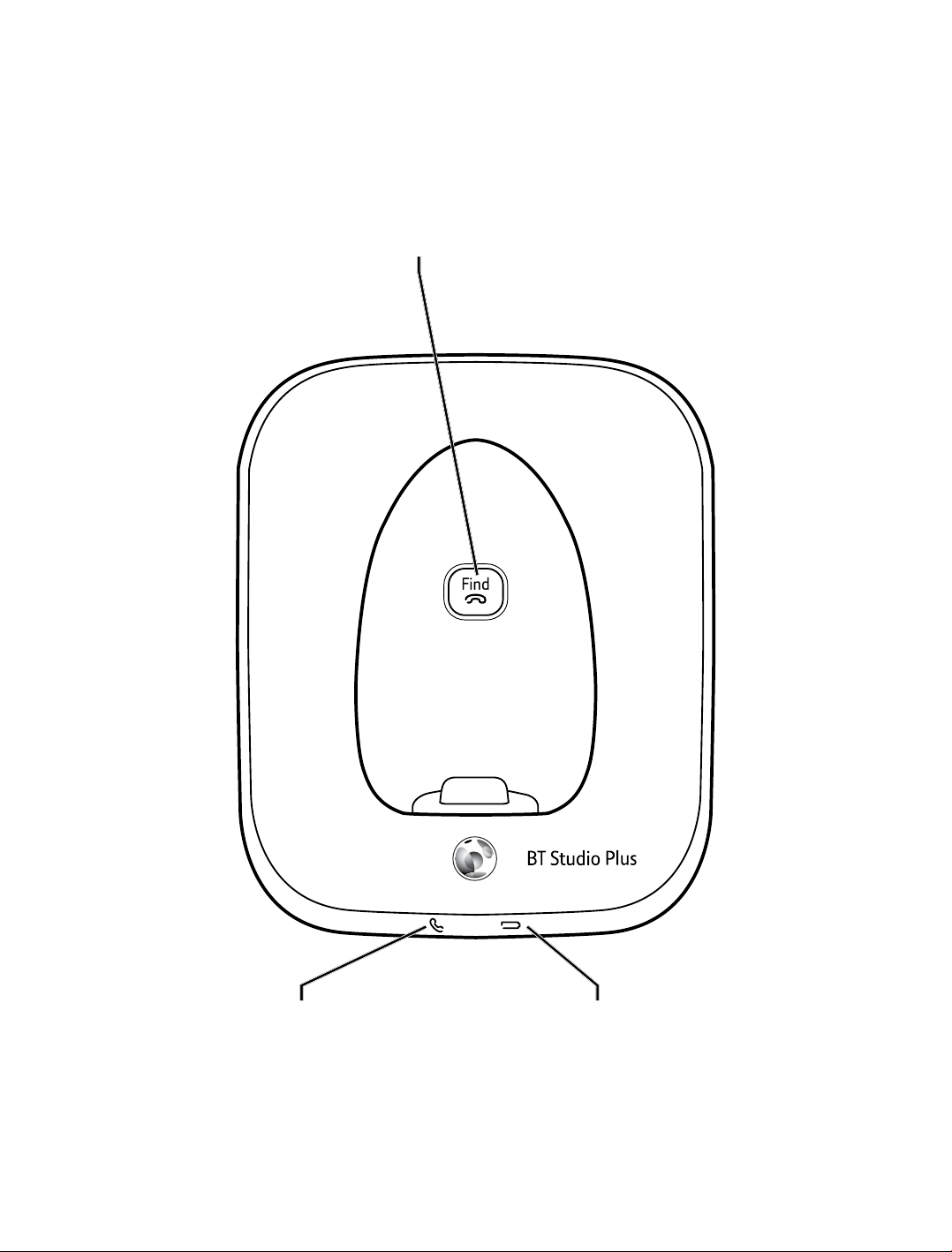
Base
11
Find
Press to page/
locate a handset, page 18.
Green Power In Use LED
Flashes when the phone rings,
during a call and during
handset registration.
If you experience any problems, please call the Helpline on Freephone 0800 218 2182* or email bt.helpdesk@vtecheurope.com
Red Battery charging indicator
On when the handset is charging
on the base.
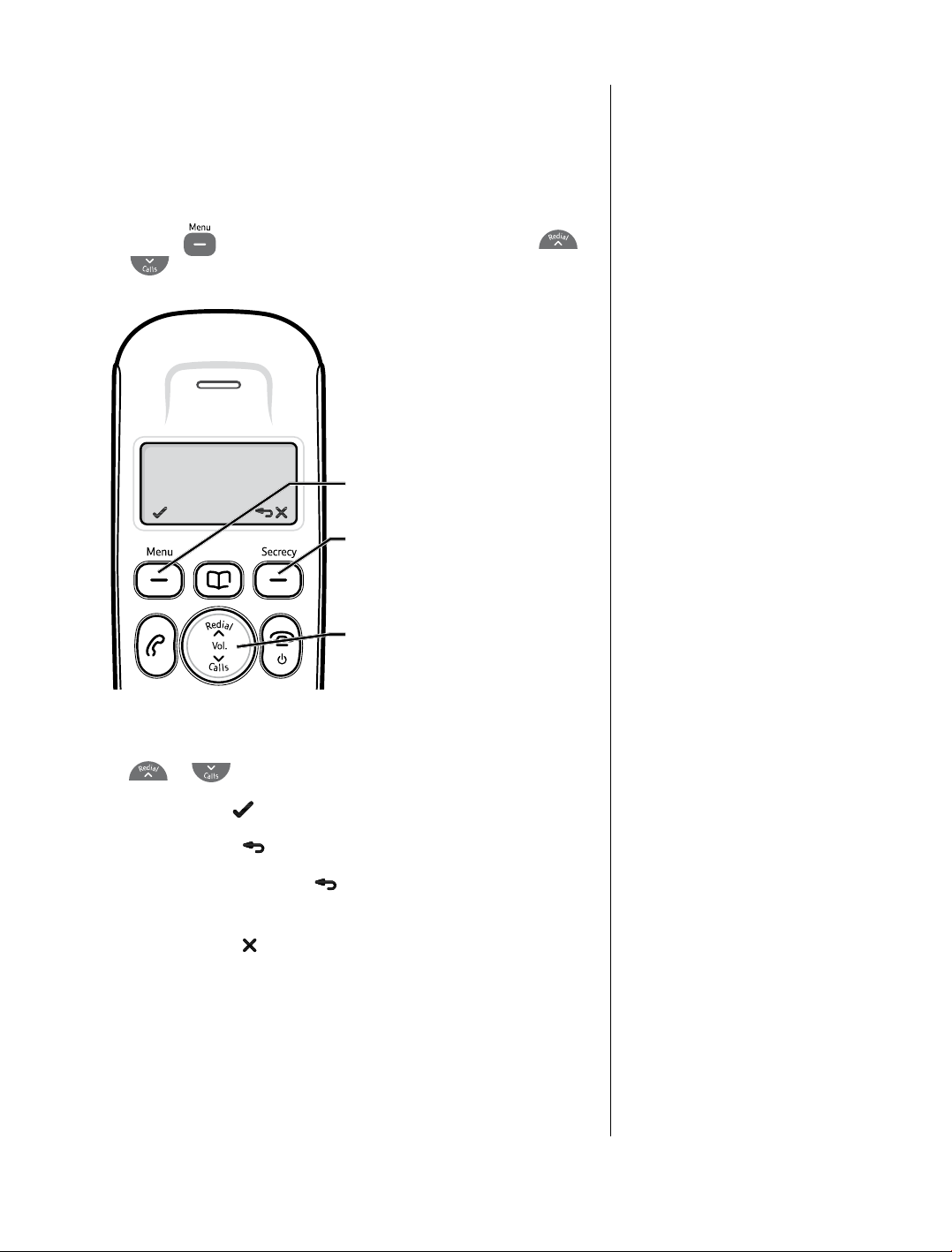
Navigating the menus
Your BT Studio 4100 handset features an easy to use menu
system. Have a look at the menu map on the next page.
When the handset is switched on and in standby:
12
1. Press the
or
button to open the main menu and press
to scroll through the menu options.
Menu navigation
Left soft key
Right soft key
Up and Down keys
Press
Press Left soft key
Press Right soft key
Press and hold Right soft key
display screen.
Press Right soft key
If you experience any problems, please call the Helpline on Freephone 0800 218 2182* or email bt.helpdesk@vtecheurope.com
or
to scroll through the menu options.
to select a displayed option.
to go back to the previous display screen.
to return to the standby
to delete characters or numbers.
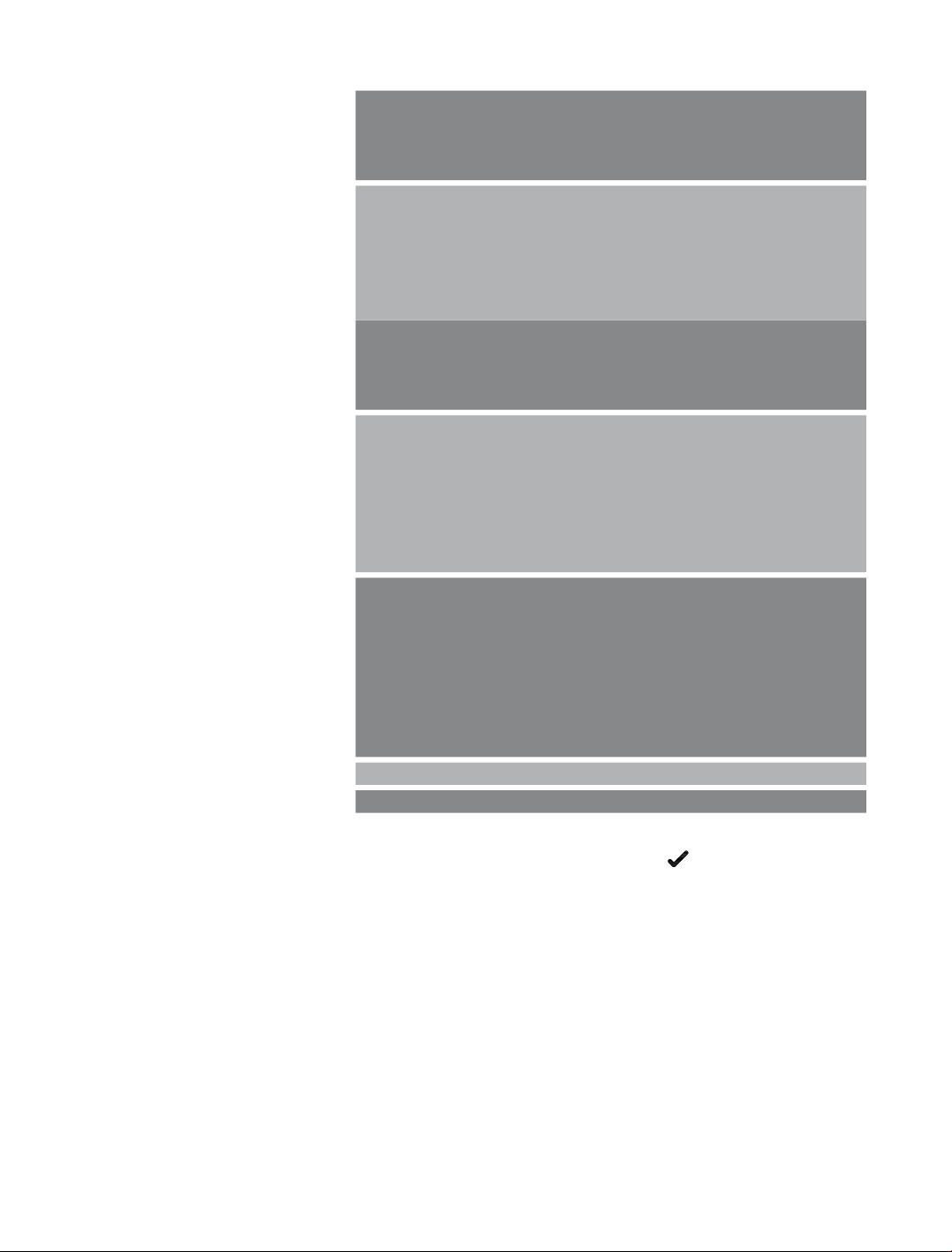
13
Menu map
CALL LIST*
PHONEBOOK*
BS SET TINGS
HS SET TINGS
BT SERVICES
REGISTRATION
RESET
DE TAILS
STORE NUMBER
DELETE
DELETE ALL
ADD
VIEW
EDIT
DELETE
DELETE ALL
CAPACITY
BASE RINGER
RING VOLUME
DELETE HS
CHANGE PIN
DATE & TIME
ALARM
RINGER
TONES
HS NAME
DI SPL AY
AUTO ANSWER
HELPDESK
BT 118500
DIVERT ON
DIVERT OFF
DIVERT CHECK
C WAIT ON
C WAIT OFF
C WAIT CHK
*You will need to press the Left soft key to open the
sub menu.
If you experience any problems, please call the Helpline on Freephone 0800 218 2182* or email bt.helpdesk@vtecheurope.com
