Page 1

8474 Studio 3500 UG Iss2 [2] 25/10/07 16:37 Page 1
BT Studio 3500 – Issue 1 – Edition 2.1 –02.04.07 – 7999
BT Studio 3500
User Guide
Page 2
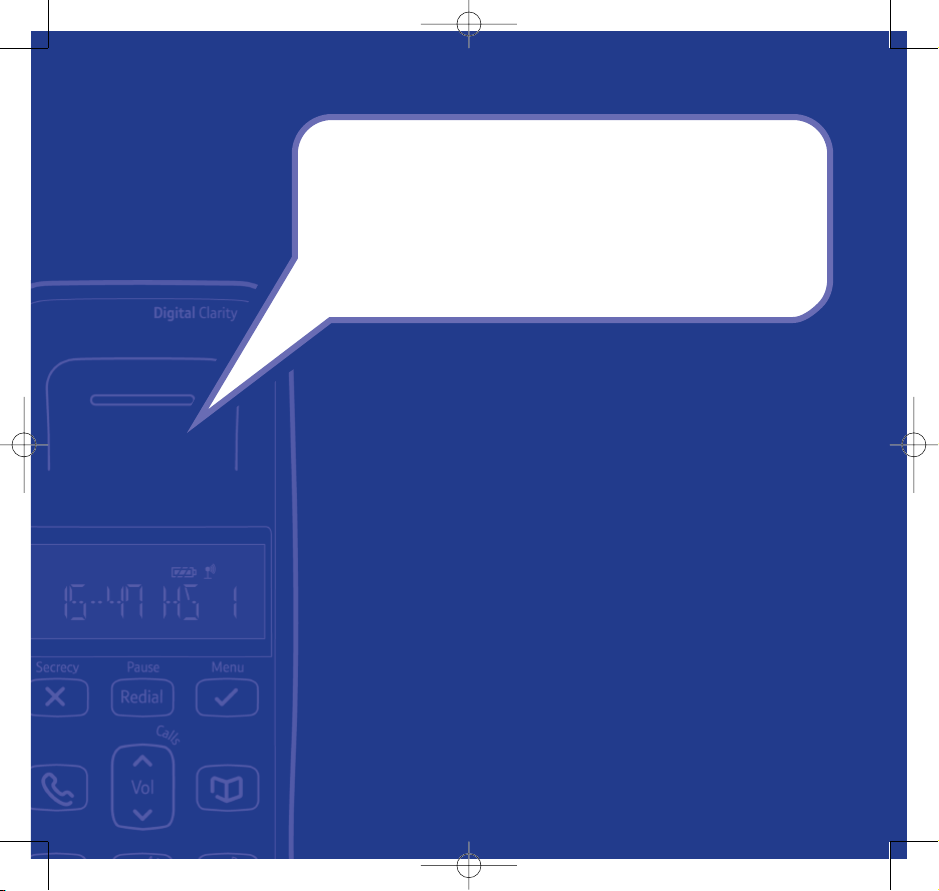
8474 Studio 3500 UG Iss2 [2] 25/10/07 16:37 Page 2
Section
BT Studio 3500 – Issue 1 – Edition 2.1 –02.04.07 – 7999
Welcome…
to your BT Studio 3500 Digital Cordless
Telephone Answering Machine
• 50 Name and number phonebook for storing your most frequently
used numbers.
• Digital answering machine for high quality message recording.
• Caller Display shows you who’s calling before you answer the phone*
and keeps a list of your last 40 callers. You can also dial numbers
ect from the Calls list.
dir
• Redial up to 10 of the last numbers called.
• Use up to 5 handsets with your BT Studio 3500 base.
e internal calls and transfer external calls between handsets.
• Mak
• Choose from 5 different ringtones for internal and external calls
as well as numbers stored in the phonebook.
* Requires subscription to your network’s Caller Display service. A quarterly fee may be payable.
Page 3
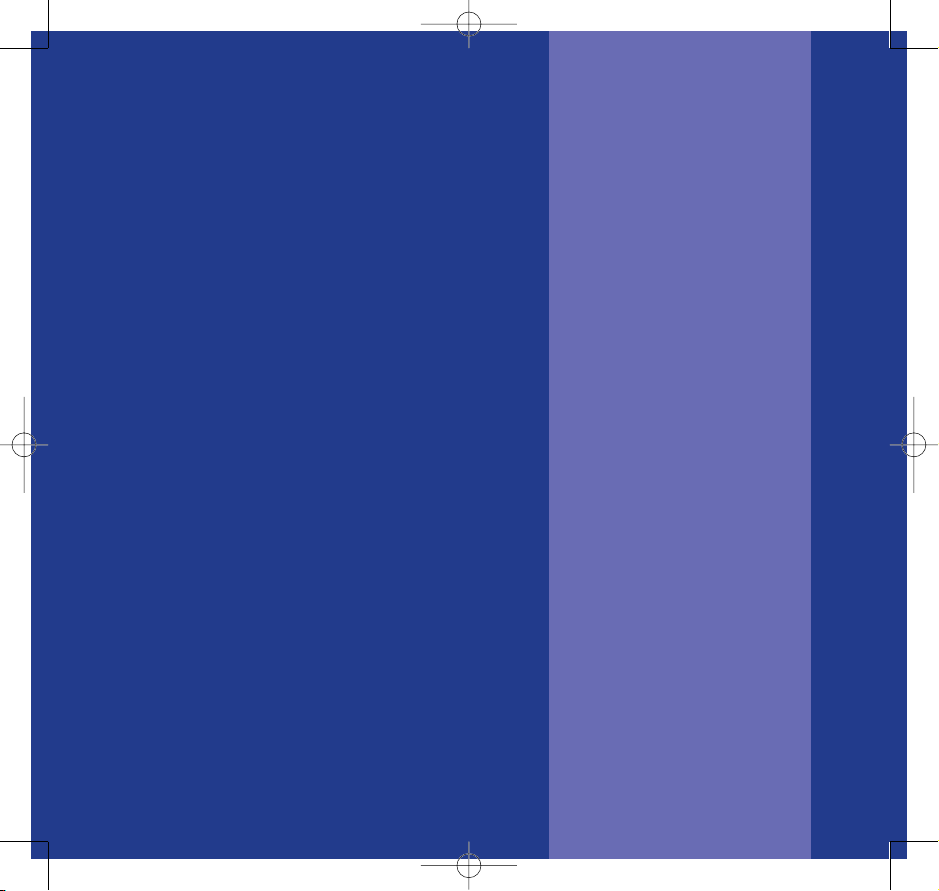
8474 Studio 3500 UG Iss2 [2] 25/10/07 16:37 Page 3
BT Studio 3500 – Issue 2 – Edition 2 – 25.10.07 – 8474
This User Guide provides you with all
the information you need to
get the most from your phone.
Before you make your first call you
will need to set up your phone.
Follow the simple instructions in
‘Getting Started’, over the next
few pages.
• Need help?
If you have any problems setting up or using your
BT Studio 3500 please contact the Helpline on
or email bt.helpdesk@suncorptech.com.
8047
Alternatively, you may find the answer in ‘Help’
at the back of this guide.
Hearing aid?
•
Please note that the BT Studio 3500 works by sending
radio signals between the base and handset.
These signals may interfere with some hearing aids,
causing a humming noise.
0870 605
Section
Got everything?
• BT Studio 3500
• BT Studio 3500 base
• 2 x AAA NiMH rechargeable
batteries
• Mains power adaptor
(Item code: 040497)
• Telephone line cord
In addition, if you have
purchased a BT Studio
3500 multipack you will also
have the following for each
additional handset:
• BT Studio 3500 charger
• 2 x AAA NiMH rechargeable
batteries
• Mains power adaptor
(Item code: 032765)
Page 4
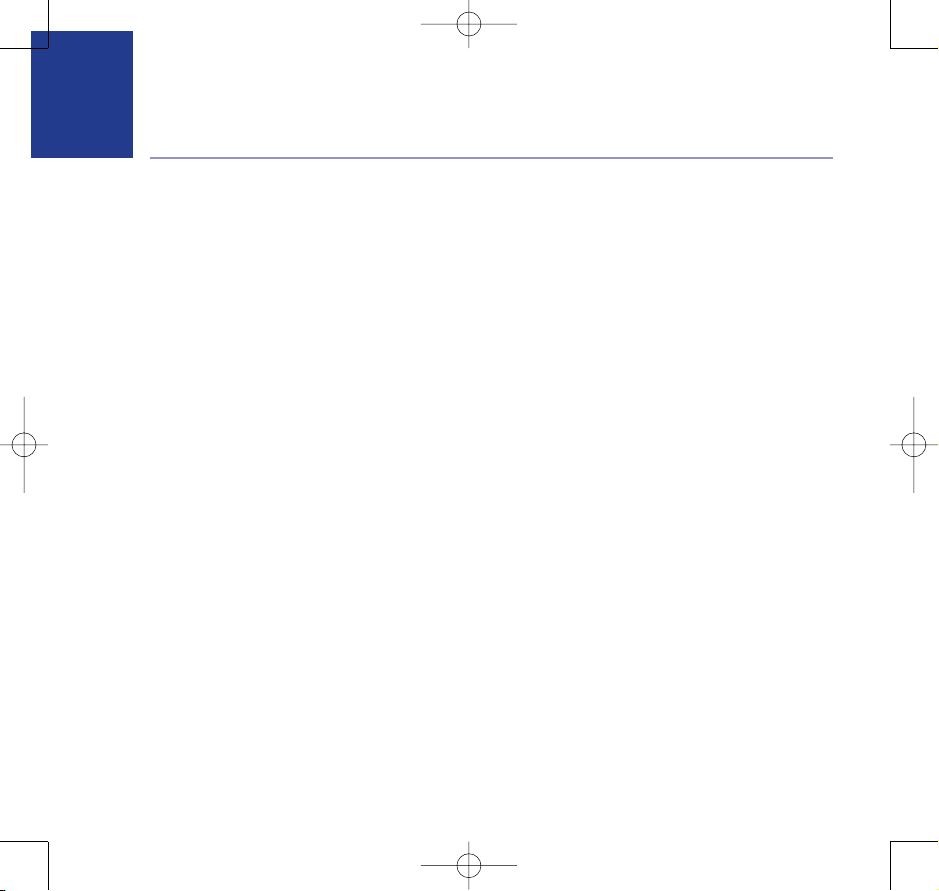
8474 Studio 3500 UG Iss2 [2] 25/10/07 16:37 Page 4
BT Studio 3500 – Issue 1 – Edition 2.1 –02.04.07 – 7999
4
In this guide
Getting started
Location . . . . . . . . . . . . . . . . . . . . . . . . . . . . 6
Setting up the base and handset . . . . . . . . 6
Set the answering machine day
and time . . . . . . . . . . . . . . . . . . . . . . . . . . . . 9
Check the current day and time setting . . . 10
Getting to know your phone
Handset buttons. . . . . . . . . . . . . . . . . . . . . . 11
Handset display icons . . . . . . . . . . . . . . . . . 12
Using the menu . . . . . . . . . . . . . . . . . . . . . . 13
Menu map . . . . . . . . . . . . . . . . . . . . . . . . . . 13
Answering machine base and charger. . . . . 14
Using your phone
Switch the handset power on/off . . . . . . . . 15
Make a call . . . . . . . . . . . . . . . . . . . . . . . . . . 15
Preparator
End a call . . . . . . . . . . . . . . . . . . . . . . . . . . . 15
Receiving calls . . . . . . . . . . . . . . . . . . . . . . . 15
Secrecy . . . . . . . . . . . . . . . . . . . . . . . . . . . . . 16
Adjusting the earpiece volume . . . . . . . . . . 16
Redial . . . . . . . . . . . . . . . . . . . . . . . . . . . . . . 16
Delete a number from the redial list . . . . . . 17
Delete the entire redial list . . . . . . . . . . . . . 17
Copy a redial number to the phonebook . . . . 17
Keypad lock . . . . . . . . . . . . . . . . . . . . . . . . . 18
Find/Paging . . . . . . . . . . . . . . . . . . . . . . . . . 18
y dialling . . . . . . . . . . . . . . . . . . . 15
Using the phonebook
Add an entry to the phonebook . . . . . . . . . 19
Dial from the phonebook . . . . . . . . . . . . . . 20
Edit an entry . . . . . . . . . . . . . . . . . . . . . . . . . 20
Delete an entry. . . . . . . . . . . . . . . . . . . . . . . 21
Internal calls . . . . . . . . . . . . . . . . . . . . . . . . . 21
Make an internal call . . . . . . . . . . . . . . . . . . 22
Receive an internal call . . . . . . . . . . . . . . . . 22
Transfer an external call . . . . . . . . . . . . . . . . 22
3-Way call. . . . . . . . . . . . . . . . . . . . . . . . . . . 23
Caller Display & the Calls list
Caller Display . . . . . . . . . . . . . . . . . . . . . . . . 24
Calls list . . . . . . . . . . . . . . . . . . . . . . . . . . . . . 24
View the Calls lis
Dial a number in the Calls list . . . . . . . . . . . 25
Copy a number to the phonebook . . . . . . . 26
Delete an entry. . . . . . . . . . . . . . . . . . . . . . . 26
Delete the entire Calls list . . . . . . . . . . . . . . 26
Using the answering machine
Switch the answering machine on/off . . . . 27
Listening to your messages . . . . . . . . . . . . 28
Outgoing messages (OGMs) . . . . . . . . . . . . 30
Record your own OGM . . . . . . . . . . . . . . . . 31
Check your current OGM . . . . . . . . . . . . . . . 32
Select the OGM . . . . . . . . . . . . . . . . . . . . . . 33
Re-instate the pre-recorded OGM . . . . . . . 33
t . . . . . . . . . . . . . . . . . . . . . 25
If you experience any problems, please call the Helpline on 0870 605 8047 or email bt.helpdesk@suncorptech.com
Page 5
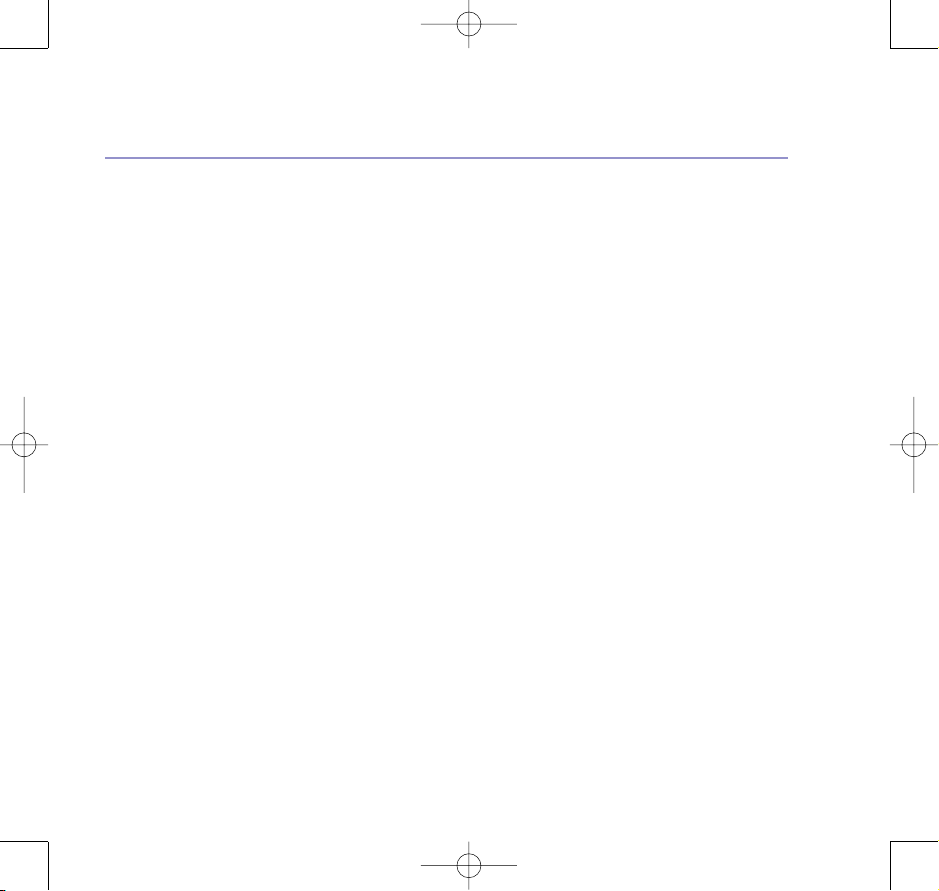
8474 Studio 3500 UG Iss2 [2] 25/10/07 16:37 Page 5
BT Studio 3500 – Issue 1 – Edition 2.1 –02.04.07 – 7999
5In this guide
Answer delay . . . . . . . . . . . . . . . . . . . . . . . . 34
Record a memo . . . . . . . . . . . . . . . . . . . . . . 35
Call screening . . . . . . . . . . . . . . . . . . . . . . . . 35
Memory full . . . . . . . . . . . . . . . . . . . . . . . . . 36
Remote access . . . . . . . . . . . . . . . . . . . . . . . 36
Operating your answering machine
from another phone. . . . . . . . . . . . . . . . . . . 36
Set the security PIN code . . . . . . . . . . . . . . 38
Check security code . . . . . . . . . . . . . . . . . . . 38
Handset settings
Handset ringer volume . . . . . . . . . . . . . . . . 39
Handset ringer melody . . . . . . . . . . . . . . . . 39
Handset name . . . . . . . . . . . . . . . . . . . . . . . 40
Language
. . . . . . . . . . . . . . . . . . . . . . . . . . . 40
Keypad beep on/off. . . . . . . . . . . . . . . . . . . 40
Battery low warning beep on/off . . . . . . . . 41
Out of range warning beep on/off . . . . . . . 41
Keypad lock via the menu . . . . . . . . . . . . . . 41
Auto answer . . . . . . . . . . . . . . . . . . . . . . . . . 42
Set the date . . . . . . . . . . . . . . . . . . . . . . . . . 42
Set the time . . . . . . . . . . . . . . . . . . . . . . . . . 42
Set the alarm . . . . . . . . . . . . . . . . . . . . . . . . 43
Base settings
Base ringer volume . . . . . . . . . . . . . . . . . . . 44
Base ringer melody . . . . . . . . . . . . . . . . . . . 44
Change base PIN code . . . . . . . . . . . . . . . . . 45
Dial mode . . . . . . . . . . . . . . . . . . . . . . . . . . . 45
Reset. . . . . . . . . . . . . . . . . . . . . . . . . . . . . . . 46
Emergency default. . . . . . . . . . . . . . . . . . . . 46
Additional handsets and bases
Register a new handset to your base . . . . . 47
Register a different make of handset
to your base.. . . . . . . . . . . . . . . . . . . . . . . . . 48
Selecting a base . . . . . . . . . . . . . . . . . . . . . . 48
De-register a handset . . . . . . . . . . . . . . . . . 49
Help . . . . . . . . . . . . . . . . . . . . . . . . . . . . . . . 50
General information
ety . . . . . . . . . . . . . . . . . . . . . . . . . . . . . . 52
Saf
Cleaning . . . . . . . . . . . . . . . . . . . . . . . . . . . . 52
Environmental . . . . . . . . . . . . . . . . . . . . . . . 52
Product disposal instructions . . . . . . . . . . . 53
Connecting to a switchboard. . . . . . . . . . . . 53
Dialling mode . . . . . . . . . . . . . . . . . . . . . . . . 53
Flash duration . . . . . . . . . . . . . . . . . . . . . . . 53
Access code and entering a pause . . . . . . . 53
Guarantee. . . . . . . . . . . . . . . . . . . . . . . . . . . 54
Technical information . . . . . . . . . . . . . . . . . 54
R&TTE . . . . . . . . . . . . . . . . . . . . . . . . . . . . . . . . . 55
Declaration of Conformance. . . . . . . . . . . . . . . 55
If you experience any problems, please call the Helpline on 0870 605 8047 or email bt.helpdesk@suncorptech.com
Page 6
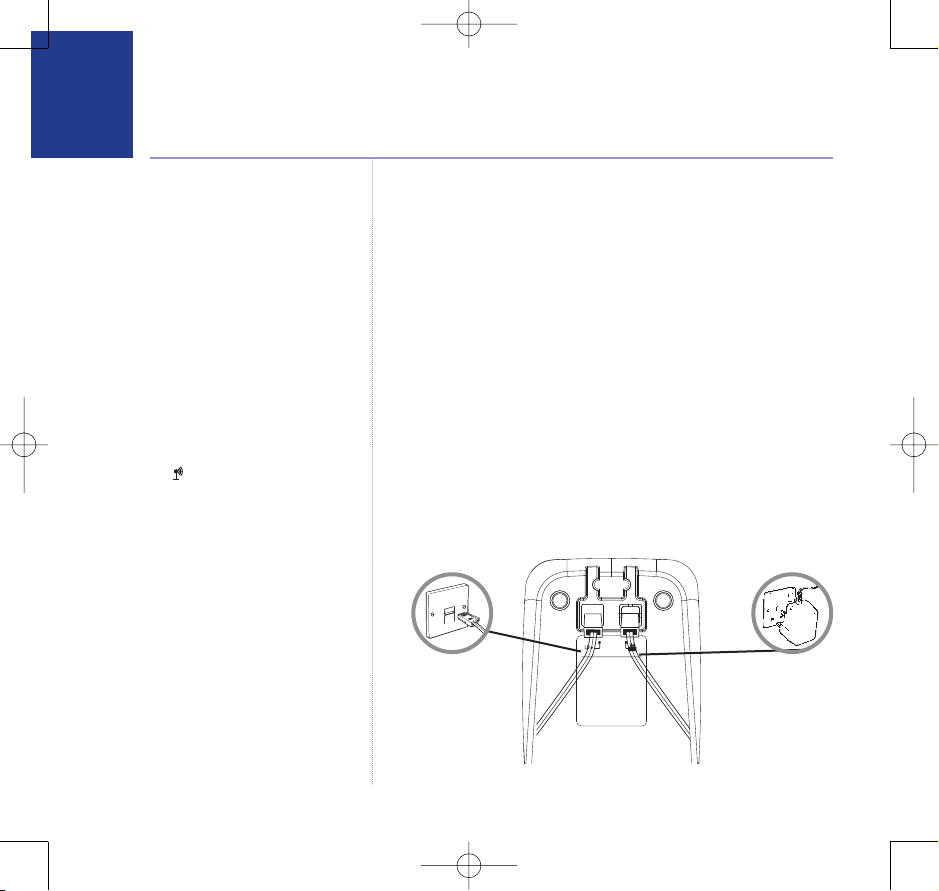
8474 Studio 3500 UG Iss2 [2] 25/10/07 16:37 Page 6
BT Studio 3500 – Issue 1 – Edition 2.1 –02.04.07 – 7999
6
Getting started
WARNING
Do not place your BT Studio 3500 in
the bathroom or other humid areas.
Handset range
The BT Studio 3500 has a range of up
to 300 metres outdoors when there
is a clear line of sight between the
base and handset. Any obstruction
between the base and handset will
reduce the range significantly.
With the base indoors and handset
either indoors or outdoors, the range
will normally be up to 50 metres.
Thick stone walls can severely affect
the range.
Signal strength
The icon on your handset display
indicates when you are in range of the
base. When it flashes and you hear a
warning beep, you are out of range
and will need to move closer to the
base.
IMPORTANT
Do not connect the telephone line
cord to the telephone line wall socket
until the handset is fully charged.
Only use the telephone line
cord provided.
The base station should be plugged
into the mains power socket at all
times.
Location
You need to place your BT Studio 3500 within 2 metres of the
mains power socket and telephone socket so that the cables
will reach.
Make sure it is at least 1 metre away from other electrical
appliances to avoid interference.
Your BT Studio 3500 works by sending radio signals between
the handset and base. The strength of the signal depends on
where you site the base. Putting it as high as possible can
help to provide the best signal.
Setting up the base and handset
1. Plug the power adaptor and telephone cable into the back of
the base.
If you experience any problems, please call the Helpline on 0870 605 8047 or email bt.helpdesk@suncorptech.com
Page 7
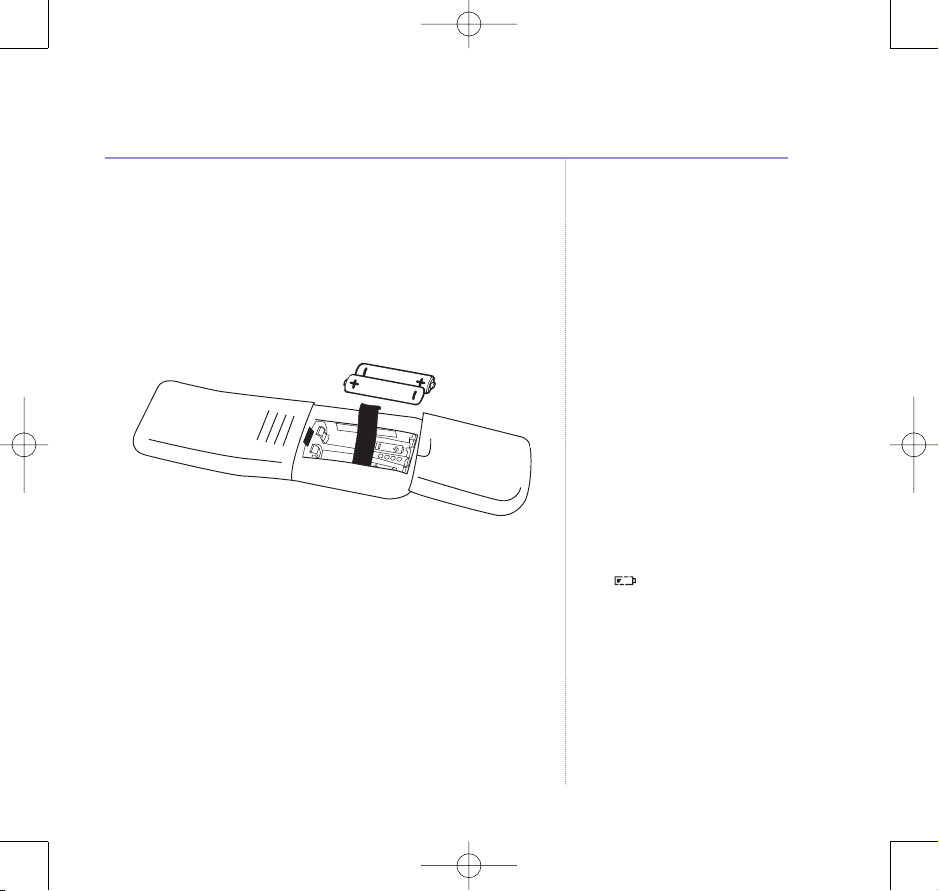
8474 Studio 3500 UG Iss2 [2] 25/10/07 16:37 Page 7
BT Studio 3500 – Issue 1 – Edition 2.1 –02.04.07 – 7999
2. Plug the power adaptor into the mains wall socket and switch
the power on. When connected correctly, the green Power
light on the base comes on.
3. Insert the 2 x AAA rechargeable batteries supplied, taking
note of the polarity markings inside the battery
compartment, then slide the battery compartment shut.
4. Place the handset on the base to charge. You should let the
batteries charge continuously for at least 24 hours.
The batteries and case may become warm during charging,
this is normal.
5. Once fully charged, plug the telephone line cord into the
telephone wall socket.
Getting started
WARNING
Never use non-rechargeable
batteries. Only use the approved
batteries. Using unapproved batteries
will invalidate your guarantee and
may damage the telephone.
Talk/Standby time
Under ideal conditions, the handset
batteries should give about 10 hours
30 minutes talk time or 160 hours
standby on a single charge. (This does
not mean you can unplug the base or
leave it for this length of time without
charge).
Please note that new NiMH
rechargeable batteries do not reach
full capacity until they have been in
normal use for several days.
formance’ on the
y per
See ‘Batter
following page.
Battery low warning
If the icon is flashing in the
display and you hear a warning beep
every minute during a call, you will
need to recharge your handset before
you can use it.
7
If you experience any problems, please call the Helpline on 0870 605 8047 or email bt.helpdesk@suncorptech.com
Page 8
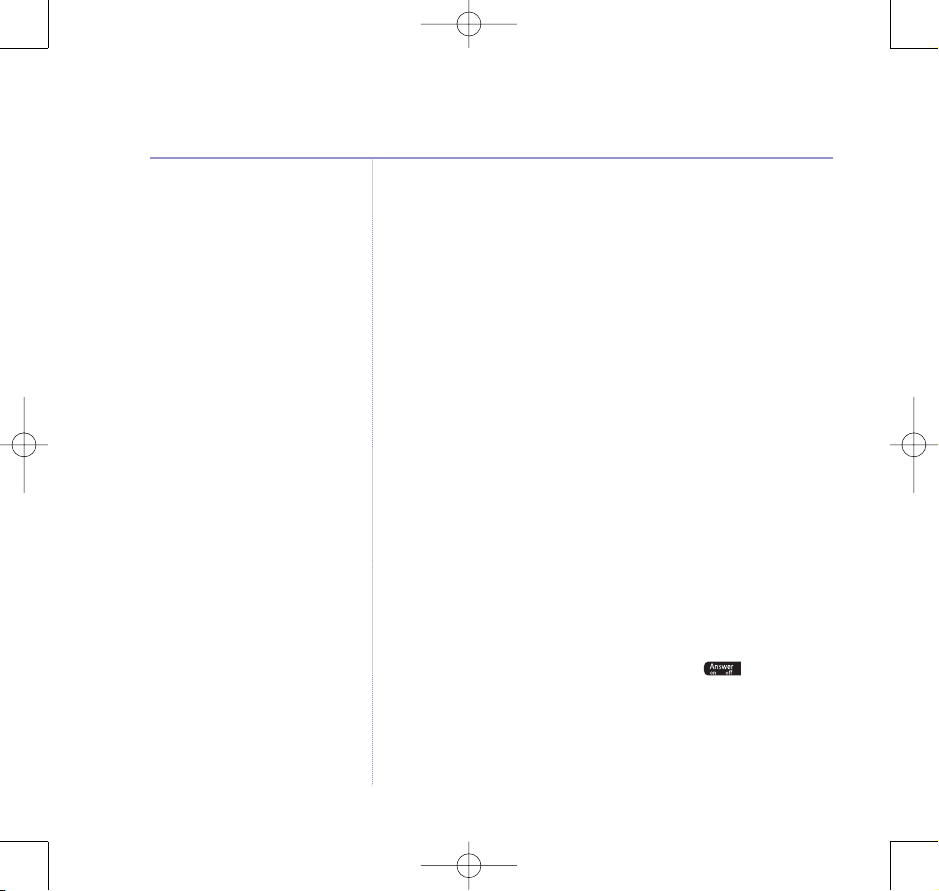
8474 Studio 3500 UG Iss2 [2] 25/10/07 16:37 Page 8
BT Studio 3500 – Issue 1 – Edition 2.1 –02.04.07 – 7999
8
Getting started
Battery performance
To keep the batteries in the best
condition, leave the handset off the
base for a few hours at a time.
Running the batteries right down at
least once a week will help them last
as long as possible.
After charging your handset for the
first time, subsequent charging time for
the batteries is approximately 6– 8
hours.
The charge capacity of rechargeable
batteries will reduce with time as they
wear out, thus reducing the
talk/standby time. Eventually they
will need replacing.
New batteries are available from the
BT Studio Helpline on
0870 605 8047 or email
bt.helpdesk@suncorptech.com.
BT Studio 3500 multipack users only:
Place each BT Studio 3500 charger within reach of a mains
power wall socket.
Connect the charger(s) and charge the handset(s)
i. Plug the mains power adaptor into the power socket on the
underside of the charger and plug the other end to the mains
power wall socket.
ii. Insert the 2 x AAA rechargeable batteries supplied, taking
note of the polarity markings inside the battery
compartment, then slide the battery compartment shut.
iii. Place the handset on the charger. You should let the batteries
charge continuously for at leas
The display will show the time and the handset number e.g.
2
, to show it is registered to the base.
t 24 hours.
Your phone is now set up to make and receive calls. Please
note that the answering machine is already switched on and is
ready to answer incoming calls.
To switch the answering machine off press on the base.
The machine announces “Answer Off”. See page 27 for more
information about your answering machine.
If you experience any problems, please call the Helpline on 0870 605 8047 or email bt.helpdesk@suncorptech.com
Page 9
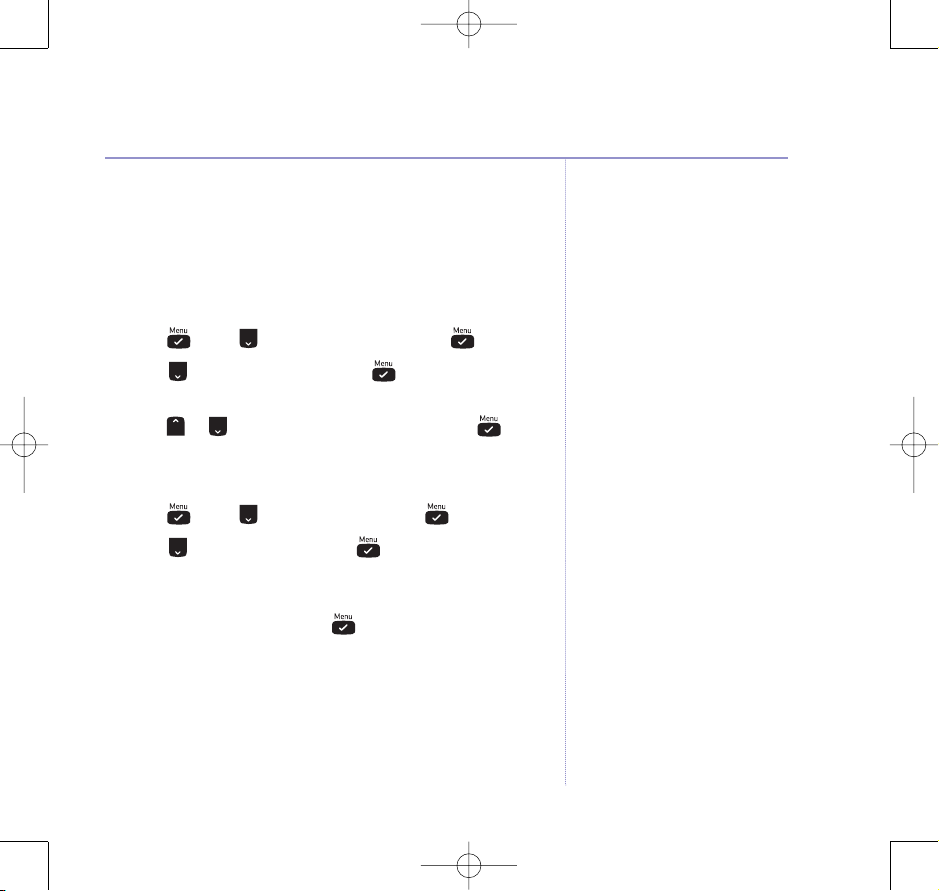
8474 Studio 3500 UG Iss2 [2] 25/10/07 16:37 Page 9
BT Studio 3500 – Issue 1 – Edition 2.1 –02.04.07 – 7999
Set the answering machine day and time using
the handset
Your answering machine will automatically add the day and
time each message is received.
Set the day:
1. Press , scroll to
2. Scroll to
DAY SETTING
TAM SETTINGS
and press . The current day
and press .
is displayed.
3. Press or to select the required day and press
to confirm.
Set the time:
1. Press , scroll to
oll to
2. Scr
CLOCK SET
DATE-TIME
and press
and press
. The current time
.
is displayed.
3. Use the keypad to set the required time in 24 hour format,
e.g. 18-30 for 6.30pm. Press to confirm.
Getting started 9
The default day and time setting is
Saturday 12.01 pm.
If you have subscribed to your
network’s Caller Display service, the
day and time will be set on the
handset automatically. However, the
correct day can only be set manually,
see opposite.
If you experience any problems, please call the Helpline on 0870 605 8047 or email bt.helpdesk@suncorptech.com
Page 10
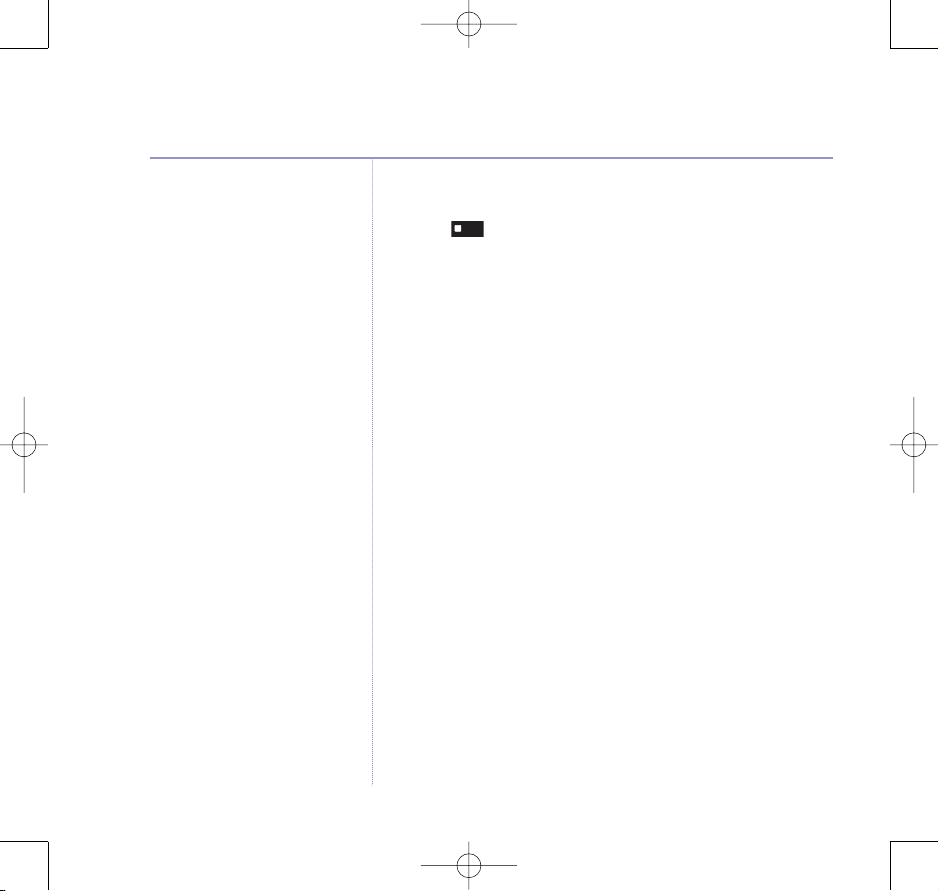
S
t
o
p
8474 Studio 3500 UG Iss2 [2] 25/10/07 16:37 Page 10
BT Studio 3500 – Issue 1 – Edition 2.1 –02.04.07 – 7999
10
Getting started
Check the current day and time setting
1. Press . The current day and time setting
is announced.
Your BT Studio 3500 is now ready for use.
If you experience any problems, please call the Helpline on 0870 605 8047 or email bt.helpdesk@suncorptech.com
Page 11
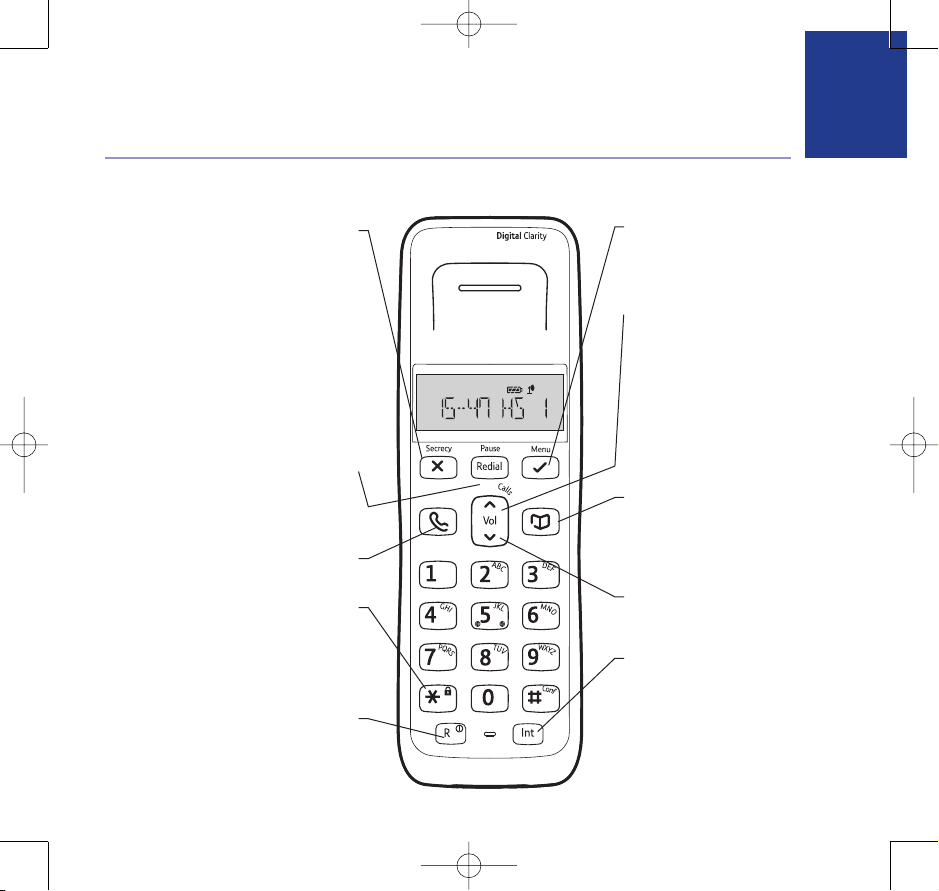
8474 Studio 3500 UG Iss2 [2] 25/10/07 16:37 Page 11
BT Studio 3500 – Issue 1 – Edition 2.1 –02.04.07 – 7999
Getting to know your phone
Handset buttons
During a call, press to switch secrecy
on/off. When on, your voice will be muted
so your caller cannot hear you, page 16.
In menu mode, press to return to the
previous menu or press and hold to exit
In enter/edit mode, press to delete
characters and digits, when viewing the
calls/redial list, press to delete the
displayed entry or press and hold to
Press to open the redial list, page 16.
When dialling/storing a number, press to
Press to make, receive and end calls,
Use to lock/unlock the keypad to prevent
During pulse dialing, pr
switch temporairily t
Use with switchboar
If you experience any problems, please call the Helpline on 0870 605 8047 or email bt.helpdesk@suncorptech.com
Secrecy / Clear / Back
and return to standby.
delete all entries.
Redial / Pause
enter a pause, page 53.
Talk / End call
page 15.
✱ / Keypad lock
accidental dialling, page 18.
ess and hold to
o tone dialling.
R / Power On Off
d services and BT
Calling Features.
Press and hold to switch the
handset on/off, page 15.
Menu / OK
Press to open the menu, page 13.
Press to select menu options and to
confirm a displayed option.
▲ Scroll ▼
Scroll up or down through menu options,
calls lists, redial lists and phonebook entries.
Press up or down to open the calls list
menu, page 24.
While the phone is ringing, press ▲ or ▼
to adjust the handset ringer volume,
page 39.
During a call, press ▲ or ▼ to adjus
earpiece volume, page 16.
Phonebook
o open the phonebook,
Press t
page 19.
When viewing the redial/Calls list or when
editing, pr
Calls
Press to open and scroll through the Calls
list, page 24.
Int
Use to make internal calls and
transfer calls to other BT Studio
3500 handsets regis
to the base, page 21–22.
ess to exit and ret
ed
ter
urn t
11
t the
o standby.
Page 12
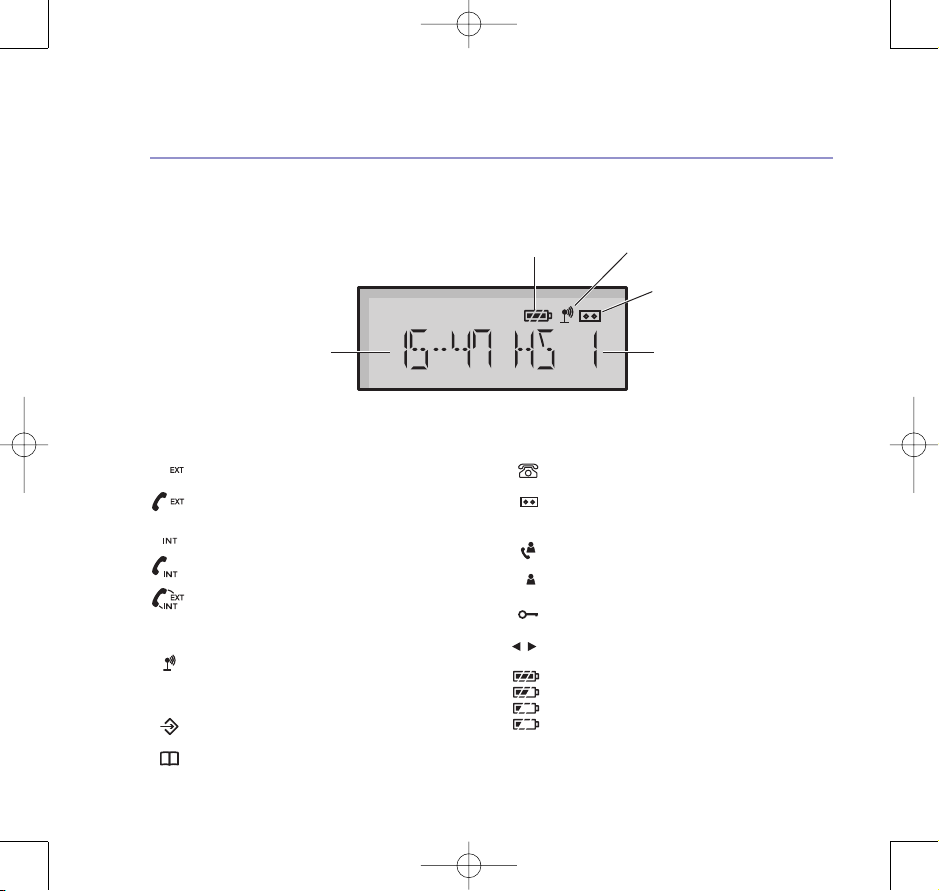
8474 Studio 3500 UG Iss2 [2] 25/10/07 16:37 Page 12
BT Studio 3500 – Issue 1 – Edition 2.1 –02.04.07 – 7999
12
Getting to know your phone
Standby screen
Battery charge level Range indicator
Handset display icons
Flashes to indicate an incoming external call
External call in progress
Flashes to indicate an incoming internal call
ernal call in progress
Int
3 Way call in progress or transfer external call to
another BT Studio 3500 handset registered to the
base during an ex
Indicates signal strength
Flashes when handset is not registered to the base or if
you go out of range
Menu open
Phonebook open
* This feature requires subscription to your network provider’s Caller Display service. A quarterly fee may be payable.
ternal call
Flashes to indicate new calls list entries received*
Flashes to indicate new answer machine message(s)
received.
Answered call (when viewing the Calls list)*
Unanswered call (when viewing the Calls list)*
Keypad locked
The displayed number is longer than 12 digits
Battery charge full
Battery charge medium
ery charge low
Batt
Flashing – Battery charge nearly empty
Answering machine
Handset numberCurrent time
If you experience any problems, please call the Helpline on 0870 605 8047 or email bt.helpdesk@suncorptech.com
Page 13
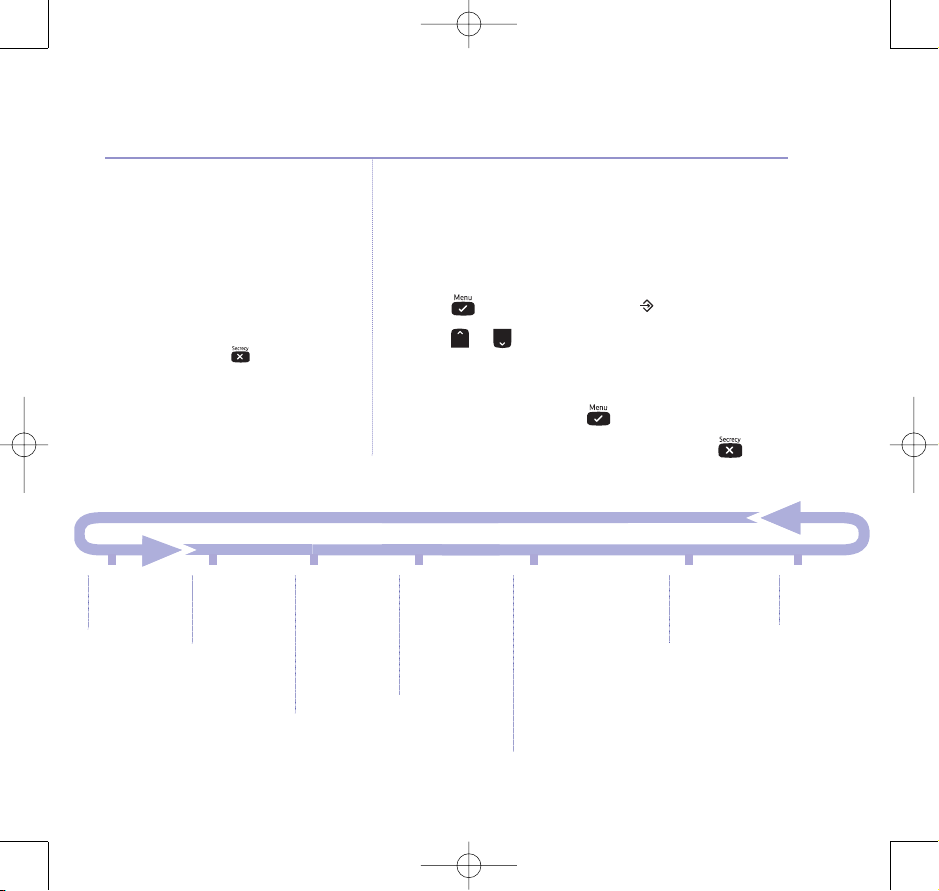
8474 Studio 3500 UG Iss2 [2] 25/10/07 16:37 Page 13
BT Studio 3500 – Issue 1 – Edition 2.1 –02.04.07 – 7999
Menu map
PLAY MESSAGE
NEW MSG
ALL MSG
Quick exit a menu
If you want to exit a menu or cancel
an operation at any time you can
press and hold to return to the
standby screen.
PHONEBOOK
ADD ENTRY
MODIFY ENTRY
DELETE ENTRY
TAM SETTINGS
ANS ON/OFF
ANS MODE
MEMO REC
OGM SETTING
DAY SETTING
ANS DELAY
REMOTE CODE
Getting to know your phone
Using the menu
All your phone’s functions and settings can be accessed
through the main menu. The menu map below shows all
menu options you can choose from.
Press to enter the menu. The icon is displayed.
Press or to scroll through the menu options. When you
reach the end of the list, the first option is displayed again
and the handset sounds a beep.
To select an option, press .
To return to the previous menu display, press .
SETUP
BASE VOLUME
BASE MELODY
DEL HANDSET
PIN CODE
DIAL MODE
DEFAULT
HANDSET
BEEP
INT RING VOL
EXT RING VOL
INT MELODY
EXT MELODY
AUTO ANSWER
NAME
LANGUAGE
KEYLOCK?
DATE – TIME
DATE SET
CLOCK SET
ALARM SET
REGISTER
SELECT BASE
REG BASE
13
If you experience any problems, please call the Helpline on 0870 605 8047 or email bt.helpdesk@suncorptech.com
Page 14
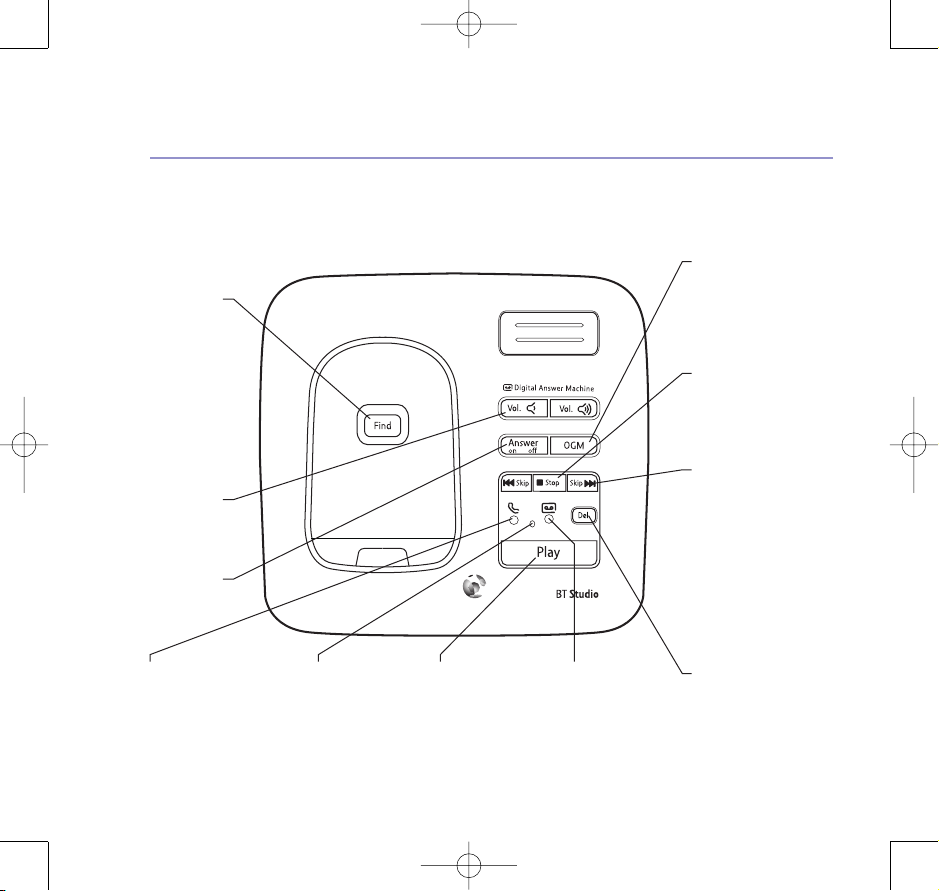
8474 Studio 3500 UG Iss2 [2] 25/10/07 16:37 Page 14
BT Studio 3500 – Issue 1 – Edition 2.1 –02.04.07 – 7999
14
Getting to know your phone
Answering machine base and charger
See page 27 for more detailed information about your answering machine.
Press to page handsets
Use to register handsets
and de-register handsets
Adjust playback volume.
Swit
On when the power
is plugged in and
switched on.
Flashes when the
handset is in use.
Find (page)
registered to the base.
Can be useful to find
misplaced handsets,
registered to the base.
page 18.
page 47.
Vol +
Answer On/Off
ches the answering
machine on/off.
OGM
Press to hear your outgoing
message.
Press and hold to enter the
outgoing message mode.
Stop
Stops message playback.
ess to announce the
Pr
current day and
time setting.
§
©
–
MicrophonePower/In use light
Play/Pause
Play or pause
recorded messages.
o play new
Press t
messages or press and
hold to play
all message.
New message indicator
Flashes when you have
new answering machine
messages, when you are
ding a message or
recor
operating your answer
machine remotely.
Skip
Press to skip forward
d through
or backwar
your answering
machine messages.
Press and hold skip
ch message alert
to swit
on/off, press skip
announce the current answer
delay setting.
Del
Press to delete recorded
messages during playback or
press to announce the
current remote access
code setting.
§
©
to
If you experience any problems, please call the Helpline on 0870 605 8047 or email bt.helpdesk@suncorptech.com
Page 15
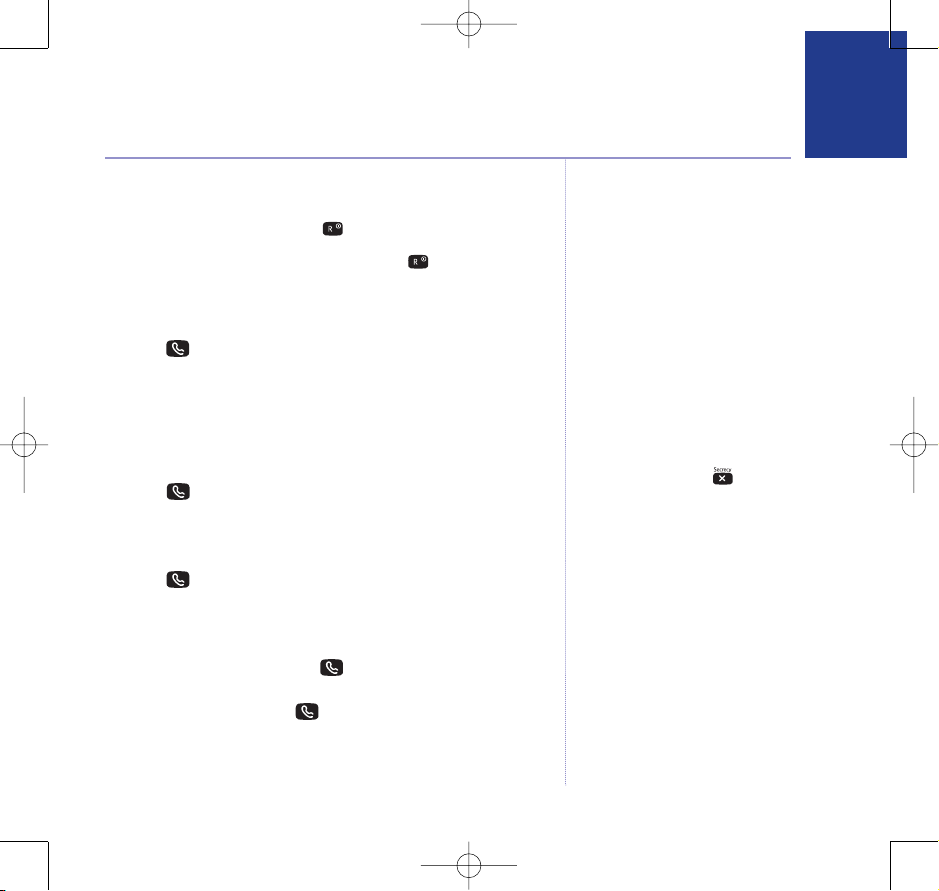
8474 Studio 3500 UG Iss2 [2] 25/10/07 16:37 Page 15
BT Studio 3500 – Issue 1 – Edition 2.1 –02.04.07 – 7999
Using your phone
Switch the handset power on/off
1. To switch off, press and hold until the display goes off.
2. To switch the handset on, press and hold .
Make a call
1. Press . When you hear the dial tone, dial the phone number.
Preparatory dialling
1. Enter the phone number first. The number is shown in
the display.
Press to dial the number.
2.
End a call
1. Press , or place the handset back on the base/charger.
Receiving calls
1. When the phone rings, press to answer the call, or if the
handset is on the base or charger, simply lift it to answer the call.
If you would rather press after lifting the handset to receive
a call, you will need to switch Auto-answer off, see page 42.
Dialling numbers quickly
Numbers can also be dialled direct
from the phonebook (page 20), the
calls list (page 25), or the redial list
(page 16).
If you make a mistake as you
enter the number, press to delete
a digit.
Call timer
After the first 15 seconds of your call,
the call timer is displayed.
At the end of your call, the total
duration is not shown for 5 seconds.
Caller Display
If you have subscribed to your
network’s Caller Display ser
caller’s number (or name, if an exact
number match is found in the
phonebook) will also be displayed,
see page 24.
vice, the
15
If you experience any problems, please call the Helpline on 0870 605 8047 or email bt.helpdesk@suncorptech.com
Page 16
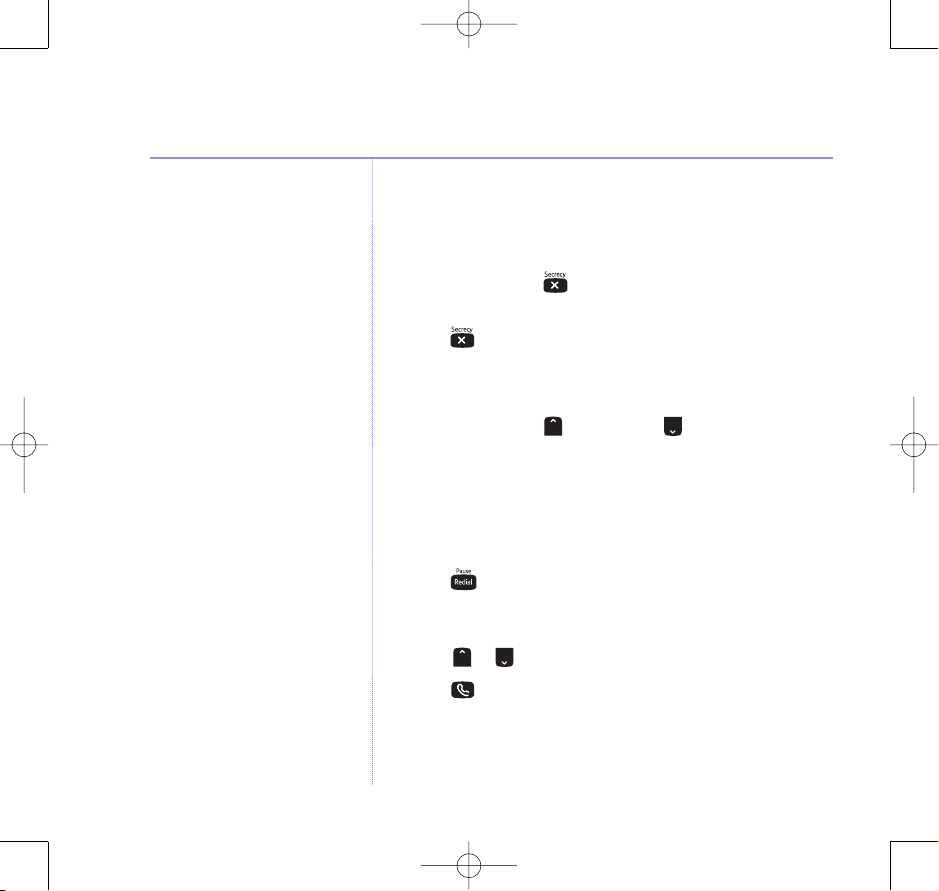
8474 Studio 3500 UG Iss2 [2] 25/10/07 16:37 Page 16
16 Using your phone
BT Studio 3500 – Issue 1 – Edition 2.1 –02.04.07 – 7999
Secrecy
You can stop your caller from hearing you while you talk to
someone else close by.
1. During a call, press . The handset microphone is muted
and the display shows
2. Press again to resume your call.
Adjusting the earpiece volume
1. During a call, press to increase or to decrease
the volume.
Redial
The last 10 number
1. Press to open the redial list. The most recently dialled
number is displayed. If the number matches an entry stored
in the handset phonebook, the name is displayed.
2. Scroll or to the number or name you want.
3. Press to redial the entry displayed.
s dialled are stored in the redial list.
MUTE
.
If you experience any problems, please call the Helpline on 0870 605 8047 or email bt.helpdesk@suncorptech.com
Page 17
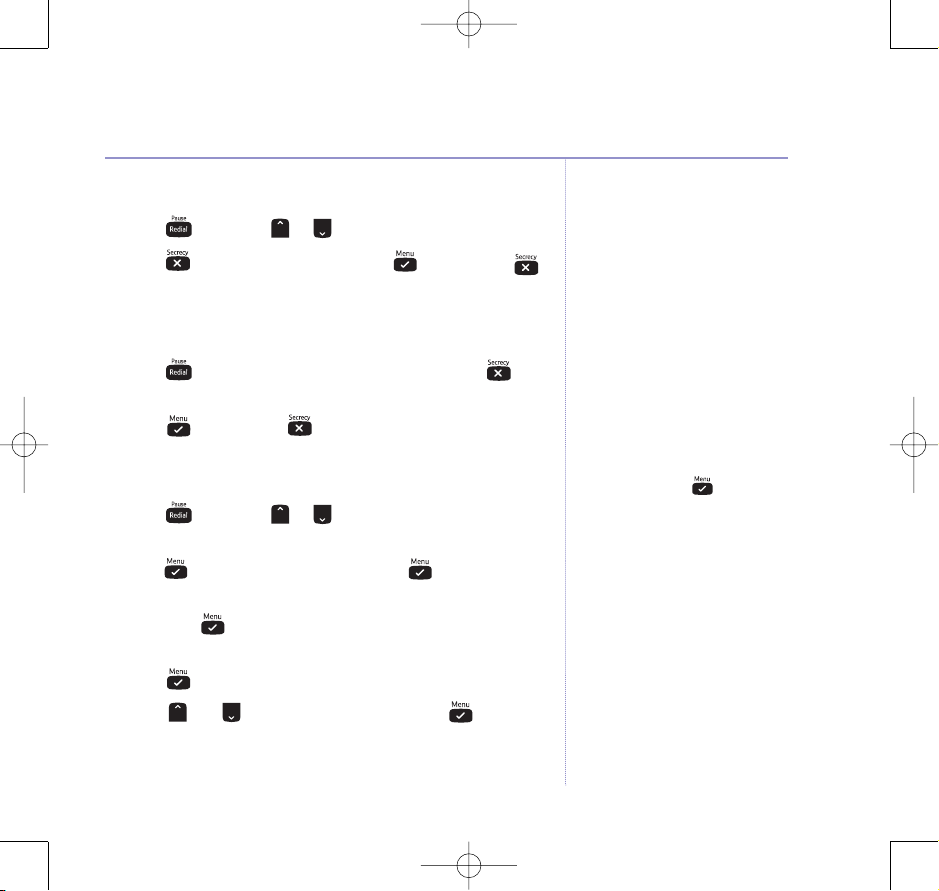
8474 Studio 3500 UG Iss2 [2] 25/10/07 16:37 Page 17
BT Studio 3500 – Issue 1 – Edition 2.1 –02.04.07 – 7999
Delete a number from the redial list
1. Press then scroll or to the entry you want.
2. Press .
DELETE ?
is displayed, press
to confirm or
to cancel.
Delete the entire redial list
1. Press to open the redial list, then press and hold .
Display shows
DELETE ALL ?
.
2. Press to confirm or to cancel.
Copy a redial number to the phonebook
1. Press then scroll or through the list to the entry
you want.
ADD?
2. Press . The displays shows
NAME?
3. The display shows
Use the keypad to enter the name,
. Press again.
then press .
4. The number is displayed, edit the number if necessary, then
press .
MELODY 1
is dispayed.
5. Scroll and to select a ringtone and press to
confirm. The entry is stored.
Each number saved in the redial list
can be up 32 digits long.
Display the name or number
In the redial list, when the name is
displayed, you can switch to the
number by pressing .
If you need help ent
page 19.
ering a name, see
17Using your phone
If you experience any problems, please call the Helpline on 0870 605 8047 or email bt.helpdesk@suncorptech.com
Page 18

8474 Studio 3500 UG Iss2 [2] 25/10/07 16:37 Page 18
BT Studio 3500 – Issue 1 – Edition 2.1 –02.04.07 – 7999
18 Using your phone
Keypad lock
You can lock the handset keypad to prevent accidental
dialling while carrying it around.
You do not need to unlock the keypad to answer a call, just
press or lift the handset as normal.
1. To lock the keypad press and hold until the display
shows the icon.
2. To unlock the keypad press any button, the display shows
PRESS *
.
3. Press within 3 seconds.
Find / Paging
You can alert handset users that they are wanted or locate
a missing handset. Paging calls cannot be answered by
a handset.
1. Press on the base. All handsets registered to the base
will ring. To stop the ringing, press any button on a handset
or press again on the base.
If you experience any problems, please call the Helpline on 0870 605 8047 or email bt.helpdesk@suncorptech.com
Page 19

8474 Studio 3500 UG Iss2 [2] 25/10/07 16:37 Page 19
BT Studio 3500 – Issue 1 – Edition 2.1 –02.04.07 – 7999
Using the phonebook
You can store up to 50 name and number entries on each
BT Studio 3500handset registeredto your base.
Each name can be up to 12 characters long and each number
up to 24 digits long.
You open the phonebook with the button.
19Using your phone
Add an entry to the phonebook
For each entry you store, you can select one of 5 different
To assign a ringtone to a specific caller
you must subscribe to a Caller Display
Service from your network provider.
For more information, see page 24.
ringtones. For example, you can assign one ringtone to friends
and family and another ringtone to other callers.
Entering names
eypad to enter the lett
1. Press then scroll to
2. The displays shows
3. The displays shows
PHONE BOOK
ADD ENTRY
NAME ?
. Press
. Use the keypad to enter the name
and press .
.
and press .
4. The displays shows
NUMBER ?
. Use the keypad to enter the
phone number and press . It’s best to enter the full number,
including the area code (see ‘Caller Display’on page 24).
If you experience any problems, please call the Helpline on 0870 605 8047 or email bt.helpdesk@suncorptech.com
Use the k
shown on each button.
For example to store TOM:
Press once to enter
Press three times to enter
Press once to enter
If the next letter you want to enter is
on the same button, wait a moment
then press the button.
Press to delete an incorrect
er or digit.
charact
To enter a space press .
To enter a dash, press twice.
ers
T.
O.
M.
Page 20

8474 Studio 3500 UG Iss2 [2] 25/10/07 16:37 Page 20
BT Studio 3500 – Issue 1 – Edition 2.1 –02.04.07 – 7999
20 Using your phone
Display the name or number
When name is displayed, you can
switch between the name and
number by pressing .
5. The display shows
MELODY 1
, press or to select the
ringtone you want.
6. Press to confirm.
ADD ENTRY
is displayed. You can now
enter your next name and number or press twice to
return to standby.
Dial from the phonebook
1. Press to open the phonebook. The icon is displayed.
2. Scroll or to the entry you want.
Or, search alphabetically by entering the first letter of the
name. The first name that starts with this letter or the nearest
er in the alphabet will be displayed. You can now refine
lett
your search by scrolling or .
ess to dial or to return to standby.
3. Pr
Edit an entry
1. Press then scroll to
2. Scroll to
MODIFY ENTRY
PHONE BOOK
and press .
and press .
3. Scroll or to the entry you want edit, or search
alphabetically and press .
4. Press to delete the name if required, then enter the new
name and press .
If you experience any problems, please call the Helpline on 0870 605 8047 or email bt.helpdesk@suncorptech.com
Page 21

8474 Studio 3500 UG Iss2 [2] 25/10/07 16:37 Page 21
BT Studio 3500 – Issue 1 – Edition 2.1 –02.04.07 – 7999
5. Press to delete the number if required, then enter the
new number and press .
6. If required, select a new melody then press to confirm.
ADD ENTRY
7.
is displayed. You can now enter your next name
and number or press twice to return to standby.
Delete an entry
1. Press then scroll to
2. Scroll to
DELETE ENTRY
PHONE BOOK
and press .
and press .
3. Scroll or to the entry you want delete, or search
alphabetically.
4. Press . Display shows
ess to confirm or to cancel.
5. Pr
CONFIRM ?
.
21Using your phone
Internal calls
If you have more than one handset registered to your base,
you can:
See page 47 for more information on
registering and using additional
handsets with your BT Studio 3500
base.
• make internal calls between handsets
• transfer an external call from one handset to another
• hold a conference call between two internal handsets and an
external call
If you experience any problems, please call the Helpline on 0870 605 8047 or email bt.helpdesk@suncorptech.com
Page 22

8474 Studio 3500 UG Iss2 [2] 25/10/07 16:37 Page 22
BT Studio 3500 – Issue 1 – Edition 2.1 –02.04.07 – 7999
22 Using your phone
• make an internal call between two handsets while a third is on
an external call
You can have up to 5 handsets registered to your BT Studio
3500 base.
Make an internal call
The handset number is displayed on
standby screen of each handset, eg.
HS 1.
1. Press then enter the handset number (1–5) you want.
The icon is displayed to indicate an internal call.
Receive an internal call
1. The icon is displayed to indicate an internal call and the
number of the handset calling you.
Press to answer the call.
Transfer an external call
If the other handset user does
not answer:
You can reconnect to your external
caller by pressing .
Or, if the other handset user does not
answer after 30 seconds you will be
automatically reconnected to your
external caller.
You can transfer an external call to another handset registered
to your base.
1. During an external call, press . Your caller is put on hold.
2. Enter the number of the handset you want to transfer
the call to.
If you experience any problems, please call the Helpline on 0870 605 8047 or email bt.helpdesk@suncorptech.com
Page 23

8474 Studio 3500 UG Iss2 [2] 25/10/07 16:37 Page 23
BT Studio 3500 – Issue 1 – Edition 2.1 –02.04.07 – 7999
3. When the other handset answers press to transfer the call.
If the other handset does not answer, press to speak to
your external caller again.
3-Way call
You can hold a three-way conversation between an external
caller and another handset user.
1. During an external call, press . Your caller is put on hold.
2. Enter the handset number you want to invite.
3. When the handset answers, press to connect all three
callers. The icon is displayed to indicate a 3-way call.
4. If the other handset does not answer, pr
ess to return to
your external caller.
5. Press to end the call.
23Using your phone
If you experience any problems, please call the Helpline on 0870 605 8047 or email bt.helpdesk@suncorptech.com
Page 24

8474 Studio 3500 UG Iss2 [2] 25/10/07 16:37 Page 24
BT Studio 3500 – Issue 1 – Edition 2.1 –02.04.07 – 7999
24
Caller Display & the Calls list
Caller Display
For more information on
Caller Display and BT’s other Calling
Features, call BT on
Freefone 0800 800 150.
During a call, the caller’s details are
replaced by the call timer after 15
seconds. To review the calls list after
the call, press and then press
to transfer to call timer from the
caller’s details.
Caller information
The display can show the fir
characters of phone numbers and
names. For this feature to work you
must subscribe to a Caller Display
Service.
With some incoming calls, the
telephone number of the caller is not
available and cannot therefore be
displayed. In this case some
explanatory information will be
displayed.
WITHHELD
their number.
UNAVAILABLE
unavailable.
RINGBACK
INT NATIONAL
OPERATOR
PAYPHONE
The caller has withheld
The number is
Ringback call.
International call.
Call from operator.
Call from a payphone.
st 12
Caller Display shows who is calling and if the caller’s number
matches an entry stored in the phonebook, the number will
alternate with the name.
To use Caller Display you must first subscribe to your network
provider’s Caller Display service. A quarterly fee may be payable.
Caller Display information contains the full telephone number,
including the area code. So when storing numbers in the
phonebook remember to include the area code, otherwise the
caller’s number will not match.
Calls list
The Calls list stores details of your last 40 calls received,
including the phone number and date and time of the call.
The Calls list also alerts you to unanswered calls.
When a new call is received in the Calls list, the icon wil
flash in the display when in standby mode to alert you. When
you have viewed the new call, the icon will disappear but
the icon will remain.
The list is shared between all handsets registered to the base.
When the Calls list is full, the most recent calls received
automatically replace the oldest calls.
You open the Calls list with the or button.
If you experience any problems, please call the Helpline on 0870 605 8047 or email bt.helpdesk@suncorptech.com
Page 25

8474 Studio 3500 UG Iss2 [2] 25/10/07 16:37 Page 25
BT Studio 3500 – Issue 1 – Edition 2.1 –02.04.07 – 7999
View the Calls list
1. Press to open the Calls list. If there are no calls in the list,
EMPTY
the display shows
.
2. Press or to scroll through the list. When the icon is
displayed, this call was answered; when the icon is
displayed, the call was unaswered. When you reach the end
of the list, the handset will beep.
If the caller’s number exactly matches an entry stored in the
handset phonebook, the display will alternate between the
name and the number.
Press to see the caller’s number.
ess again to see the time and date of the call.
Pr
Pressing again will give you the option to add this
entry in the phonebook if it’
s not already stored. If it is
already stored in the phonebook you can still add the entry
essing again. (See following page).
by pr
If the telephone number is longer
then 12 digits, the
Press again to see the complete
number.
icon is displayed.
25Caller Display & the Calls list
Dial a number in the Calls list
1. Press then scroll or through the list to the entry
you want.
2. Press to dial the displayed entry.
If you experience any problems, please call the Helpline on 0870 605 8047 or email bt.helpdesk@suncorptech.com
Page 26

8474 Studio 3500 UG Iss2 [2] 25/10/07 16:37 Page 26
BT Studio 3500 – Issue 1 – Edition 2.1 –02.04.07 – 7999
26 Caller Display & the Calls list
Copy a number to the phonebook
1. Press then scroll or through the list to the entry
you want.
2. Press repeatedly until thedisplays shows
If you need help entering a name, see
page 19.
3. The display shows
then press .
NAME?.
4. The number is displayed, edit the number if necessary,
then press .
5. Scroll and to select a ringtone and press to
confirm. The entry is stored.
e an entry
Delet
1. Press then scroll or through the list to the entry
you want.
2. Press . Display shows
3. Press to confirm or press to cancel.
ADD?
. Press again.
Use the keypad to enter the name,
DELETE ?
.
Delete the entire Calls list
1. Press .
2. Press and hold . Display shows
DELETE ALL ?
.
3. Press to confirm or press to cancel.
If you experience any problems, please call the Helpline on 0870 605 8047 or email bt.helpdesk@suncorptech.com
Page 27

S
t
o
p
8474 Studio 3500 UG Iss2 [2] 25/10/07 16:37 Page 27
BT Studio 3500 – Issue 1 – Edition 2.1 –02.04.07 – 7999
Using the answering machine
Your BT Studio 3500 can digitally record up to 13 minutes
of messages. As well as recording incoming messages, you
can record memos for other users.
You can operate your answering machine from:
• the base
• the handset
TM
• or remotely, from any other Touchtone
see page 36.
You will need to set the correct day and time (if you have not
already done so) so that you will know when each message
was received, see page 9.
Switch the answering machine on/off
Using the base:
ess . The machine announces the setting,
Pr
for example “Answer Off”.
Using the handset:
1. Press , scroll to
ANS ON/OFF
2.
is displayed, press .
3. Press or to select either
TAM SETTINGS
ON
telephone,
and press .
or
OFF
and press .
To check current day and
time setting
Press the button.
Ready to record
The answering machine is pr
ON.
27
e-set to
If you experience any problems, please call the Helpline on 0870 605 8047 or email bt.helpdesk@suncorptech.com
Page 28

8474 Studio 3500 UG Iss2 [2] 25/10/07 16:37 Page 28
BT Studio 3500 – Issue 1 – Edition 2.1 –02.04.07 – 7999
28 Using the answering machine
Listening to your messages
Using the base:
1. Press . The number of new messages is announced,
then the new message(s) will be played.
OR
Press and hold and the number of all (new and old)
messages is announced. The oldest message is played first.
During playback:
Press , to pause a message. You will hear a beep
every 10 seconds.
ess again to resume playback.
Pr
Press to play the next message.
Press once to repeat the current message.
ess twice to play the previous message.
Pr
If you select a message to be deleted,
it will be deleted at the end of
playback after the 8 second
countdown and confirmation tone.
Press to delete the current message. You will hear,
‘Message deleted’.
Press and hold to play messages at 1.5 times
normal speed. Release the button to continue playback at
normal speed.
If you experience any problems, please call the Helpline on 0870 605 8047 or email bt.helpdesk@suncorptech.com
Page 29

S
t
o
p
S
t
o
p
8474 Studio 3500 UG Iss2 [2] 25/10/07 16:37 Page 29
BT Studio 3500 – Issue 1 – Edition 2.1 –02.04.07 – 7999
Press to return to the current answering machine mode
On or Off.
At the end of playback:
You will hear ‘End of messages. To delete all messages, press
delete’. You then have 8 seconds in which you can:
a. Press to delete all messages, you will hear ‘All messages
deleted’.
b. Press to cancel message deletion. This will also save any
messages you have selected individually for deletion. Any
messages not deleted will be saved.
You will hear a beep to confirmwhen 8 seconds has elapsed.
Using the handset:
1. Press ,
NEW MSG
2.
PLAY MESSAGE
is displayed and the number of new messages, press
to play new messages only or scroll to
is displayed, press .
ALL MSG
and
press to play all your messages. You will need to place the
handset to your ear to hear the message(s).
Adjust the speaker volume
You can adjust the base loudspeaker
volume from low t
Press to increase the volume,
or to decrease the volume.
o high.
29Using the answering machine
If you experience any problems, please call the Helpline on 0870 605 8047 or email bt.helpdesk@suncorptech.com
Page 30

8474 Studio 3500 UG Iss2 [2] 25/10/07 16:37 Page 30
BT Studio 3500 – Issue 1 – Edition 2.1 –02.04.07 – 7999
30 Using the answering machine
During playback:
Press or to adjust the playback volume.
Press or once to repeat the current message.
Press or twice to play the previous message.
Press or to play the next message.
Press to delete the current message. You will hear,
‘Message deleted’.
At the end of playback:
You will hear, “End of messages. To delete all messages, press
delete”. To delete all messages, press , you will hear, “All
messages delet
ed”. If you do not press any buttons during
the countdown the display will return to idle and any
messages you selected individually for deletion will be saved.
Answer and Record
The pre-set Answer and Record
outgoing message, that allows your
caller to leave a message, is “Hello,
your call cannot be taken at the
moment, so please leave your
message after the tone”.
If you experience any problems, please call the Helpline on 0870 605 8047 or email bt.helpdesk@suncorptech.com
The outgoing message is the message a caller first hears when
the answering machine picks up their call.
Your BT Studio 3500 has two pre-recorded outgoing
messages, Answer & Record or Answer Only, and you can also
record your own.
Outgoing messages (OGMs)
Page 31

8474 Studio 3500 UG Iss2 [2] 25/10/07 16:37 Page 31
BT Studio 3500 – Issue 1 – Edition 2.1 –02.04.07 – 7999
31Using the answering machine
Record your own OGM
This will replace the pre-recorded or your own previous
outgoing message. However, you can re-instate the
pre-recorded OGM at any time by deleting your own
recorded OGM.
Using the base:
1. Press and hold until prompted to select which type of
OGM you want to record.
2. Press and keep holding to select Answer & Record
or to select Answer Only. The machine announces
“Please speak after the tone to end recording release the
button”, then a beep is heard.
3. Whilst still holding or , speak your message slowly
and clearly, close to the base.
4. To end recording, release the or button.
Using the handset:
1. Press , scroll to
2. Scroll to
3. Scroll to
OGM SETTING
RECORD OGM
TAM SETTINGS
and press .
and press .
4. Press or to select either
and press .
ANS AND REC
or
ANS ONLY
press .
Answer Only
With Answer Only selected, your
caller will hear an announcement only
and will not be able to leave
a message. The pre-set Answer Only
outgoing message is “Hello, your call
cannot be taken at the moment and
you cannot leave a message, so
please call later”.
If recording your own Answer Only
message, remember to advise your
caller that they will not be able to
leave a message.
To reinstate either pre-recorded
message, delete your own message.
and
If you experience any problems, please call the Helpline on 0870 605 8047 or email bt.helpdesk@suncorptech.com
Page 32

8474 Studio 3500 UG Iss2 [2] 25/10/07 16:37 Page 32
BT Studio 3500 – Issue 1 – Edition 2.1 –02.04.07 – 7999
32 Using the answering machine
5. Place the handset to your ear. You will hear, “Please speak
after the tone. To end recording, press #”.
6. After the long beep speak your message slowly and clearly
into the handset, to end recording press . Your message
will then be played back to you through the handset.
Check your current OGM
Using the base:
1. Press on the base. The machine announces the type of
OGM and plays it.
Using the handset:
1. Press
2. Scroll to
PLAY OGM
3.
, scroll to
OGM SETTING
is displayed, press .
4. Press or to select either
press .
5. Place the handset to your ear, and you will hear the
current OGM.
TAM SETTINGS
and press .
ANS AND REC
and press .
or
ANS ONLY
and
If you experience any problems, please call the Helpline on 0870 605 8047 or email bt.helpdesk@suncorptech.com
Page 33

8474 Studio 3500 UG Iss2 [2] 25/10/07 16:37 Page 33
BT Studio 3500 – Issue 1 – Edition 2.1 –02.04.07 – 7999
Select the OGM
Using the base:
1. Press and hold on the base until prompted to select
your type of OGM.
2. Press to select Answer & Record or to select
Answer Only. The message you select is played.
Using the handset:
1. Press , scroll to
2. Scroll to
ANS MODE
TAM SETTINGS
and press .
3. Press or to select either
ess to confirm.
pr
tate the pre-recorded OGM
Re-ins
and press .
ANS AND REC
or
ANS ONLY
and
You can delete your own outgoing message and return to the
pre-recorded outgoing message.
Using the base:
1. Press on the base.
2. While your message is being played, press .
Using the handset:
1. Press , scroll to
TAM SETTINGS
and press .
You cannot delet
OGMs.
e the pr
33Using the answering machine
e-recorded
If you experience any problems, please call the Helpline on 0870 605 8047 or email bt.helpdesk@suncorptech.com
Page 34

8474 Studio 3500 UG Iss2 [2] 25/10/07 16:37 Page 34
BT Studio 3500 – Issue 1 – Edition 2.1 –02.04.07 – 7999
34 Using the answering machine
2. Scroll to
3. Scroll to
4. Press or to select either
OGM SETTING
DELETE OGM
and press .
and press .
ANS AND REC
or
ANS ONLY
press . Your personal OGM has been deleted and the prerecorded OGM will be played.
Time saver
When you call from another phone to
access your messages r
your answering machine is set to time
saver and you have new messages it
will answer after 2 rings, if you do not
have any new messages, it will answer
after 6 rings. This means you can
hang up after 3 rings knowing you
have no new messages, saving you
time and the cost of the call. Y
handset will automatically return to
standby if no button is pressed for 15
seconds or more.
emotely, if
our
Answer delay
Answer delay sets the number of times your BT Studio 3500
will ring before the answer machine picks up your call and
starts playing the outgoing message.
You can change this setting to between 2-9 rings or Time
Saver. The default setting is 6 rings. When the answer on/off
setting is set to off, the answer delay is 20 rings.
Using the base:
Press and hold the button and release after the number
1.
of rings required.
Using the handset:
1. Press , scroll to
2. Scroll to
ANS DELAY
TAM SETTINGS
and press . The handset will
and press .
display the current setting.
3. Use and to select the number of rings required and
press to confirm.
If you experience any problems, please call the Helpline on 0870 605 8047 or email bt.helpdesk@suncorptech.com
and
Page 35

8474 Studio 3500 UG Iss2 [2] 25/10/07 16:37 Page 35
BT Studio 3500 – Issue 1 – Edition 2.1 –02.04.07 – 7999
Record a memo
You can record memo messages for other users which can be
played back just like normal messages. Memo’s can only be
recorded using the handset.
Using the handset:
1. Press , scroll to
2. Scroll to
your ear and you will hear, “Please speak your messages after
the tone. To end recording, press ” then a beep is heard.
3. You can now record your memo by speaking into the handset,
press to end recording.
MEMO REC
TAM SETTINGS
and press . Place the handset to
and press .
Call screening
When the answering machine is on and takes a call, you can
use the loudspeak
The handset display will show
the call while screening, press .
er to listen to the caller leaving a message.
SCREEN?
If you wish to take
35Using the answering machine
If you experience any problems, please call the Helpline on 0870 605 8047 or email bt.helpdesk@suncorptech.com
Page 36

8474 Studio 3500 UG Iss2 [2] 25/10/07 16:37 Page 36
BT Studio 3500 – Issue 1 – Edition 2.1 –02.04.07 – 7999
36 Using the answering machine
Your BT Studio 3500 can store up to a
maximum of 13 minutes recording or
59 messages.
Memory full
If there is less than 35 seconds recording time left in the
memory, the caller will hear, “Please complete your call within
35 seconds”, after the outgoing message and before
recording tone.
If the memory becomes full during recording the machine
announces, “Sorry, the memory full”, and ends the call.
When the memory is full, the machine automatically switches
to the Answer Only outgoing message.
Remote access
You can operat
Touchtone
entering a 3 digit security PIN code.
The default PIN setting is 000. To change it, see ‘Set the
security PIN code’ on page 38. Using a PIN code prevents other
people from accessing your machine without permission.
Operating your answering machine from another phone
1. Dial your telephone number. When you hear your outgoing
message, press
your security code”.
e your answering machine from any
™
phone by calling your BT Studio 3500 and
✱. The machine announces, “Please enter
If you experience any problems, please call the Helpline on 0870 605 8047 or email bt.helpdesk@suncorptech.com
Page 37

8474 Studio 3500 UG Iss2 [2] 25/10/07 16:37 Page 37
BT Studio 3500 – Issue 1 – Edition 2.1 –02.04.07 – 7999
37Using the answering machine
2. Enter your 3-digit PIN (default setting 000) within 8 seconds.
You will hear, ‘You have ‘n’ new messages’ and they will be
played back.
3. If you have no new messages, you will hear, “You have no
new messages, to hear main menu press 1”. If you do not
1 within 8 seconds, the machine hangs up.
press
When you press
1, you will hear the main menu.
Simply follow the instructions as announced:
‘To play all messages press 2’.
‘To play new messages press 3’.
‘To skip back during messages press 4’.
‘To delete during messages pr
ess 5’.
‘To skip forward during messages press 6’.
‘To set answer on or off press 7’.
‘To hear the outgoing message menu press 8’.
‘To set a new security code press 9’.
‘To hear main menu again press 1’.
When the last message is played you will hear,
“End of messages”.
If you enter the incorrect PIN code
you will be allowed one further
attempt, if it is still incorrect you will
hear ‘Incorrect security code followed
by a beep and then your BT Studio
3500 will hang up.
During playback, press
resume messages. Y
minute to resume playback or the
machine hangs up.
2 to pause and
ou have up to 1
If you experience any problems, please call the Helpline on 0870 605 8047 or email bt.helpdesk@suncorptech.com
Page 38

8474 Studio 3500 UG Iss2 [2] 25/10/07 16:37 Page 38
BT Studio 3500 – Issue 1 – Edition 2.1 –02.04.07 – 7999
38 Using the answering machine
Set the security PIN code
Using the handset:
1. Press , scroll to
2. Scroll to
REMOTE CODE
display the current code.
3. Enter a new code and then press to confirm.
Check security code
1. Press at the base. The security code is announced.
TAM SETTINGS
and press .
and press . The handset will
If you experience any problems, please call the Helpline on 0870 605 8047 or email bt.helpdesk@suncorptech.com
Page 39

8474 Studio 3500 UG Iss2 [2] 25/10/07 16:37 Page 39
BT Studio 3500 – Issue 1 – Edition 2.1 –02.04.07 – 7999
Handset settings
Handset ringer volume
You can adjust the ring volume and set different levels for
internal and external calls. Choose from 5 levels and Off.
1. Press , scroll to
2. Scroll to
INT RING VOL
HANDSET
3. Press or to select the volume (1– 5 or OFF).
4. Press to confirm or to return to the previous menu.
Handset ringer melody
You can set different ringer melodies for internal and external
calls. Choose fr
1. Press , scroll to
2. Scroll to
Press or to select the ringer melody (1 to 5).
3.
om 5 different melodies.
HANDSET
EXT MELODY
4. Press to confirm or to return to the previous menu.
Calls from numbers stored in the phonebook will ring using
the ringer melody set when storing the entry.
and press .
or
EXT RING VOL
and press .
or
INT MELODY
and press .
then press .
While the phone is ringing you
can adjust the ringer volume by
pressing or .
Calls from numbers stored in the
phonebook will ring using the
one set when storing the entry.
ringt
39
If you experience any problems, please call the Helpline on 0870 605 8047 or email bt.helpdesk@suncorptech.com
Page 40

8474 Studio 3500 UG Iss2 [2] 25/10/07 16:37 Page 40
BT Studio 3500 – Issue 1 – Edition 2.1 –02.04.07 – 7999
40
Handset settings
Handset name
If you make a mistake press
to delete an incorrect character
or digit.
ering names’ on page 19 for
See ‘Ent
help on entering names.
You can give your handset a name according to use, eg.
Kitchen or Michael. The name appears in the display.
1. Press , scroll to
2. Scroll to
NAME
HANDSET
and press .
and press .
3. Enter the new handset name and press to confirm.
The handset name will only be displayed for approximately
20 seconds when no button is pressed.
Your language options are:
English
French
German
Italian
Spanish
Danish
Swedish
Slovak
ch
Dut
Portugese
Norwegian
Russian
Greek
Hungarian
Polish
Czech
Finnish
If you experience any problems, please call the Helpline on 0870 605 8047 or email bt.helpdesk@suncorptech.com
Language
1. Press , scroll to
2. Scroll
to
LANGUAGE
HANDSET
and press .
and press .
3. Scroll or to select your preferred language
and press to confirm.
Keypad beep on/off
Whenever you press a button on the handset keypad, the
handset gives a beep. You can switch these beeps on or off.
1. Press , scroll to
BEEP
2.
3.
is displayed, press .
KEYTONE
is displayed, press .
4. Press or to select
HANDSET
ONorOFF
and press .
and press to confirm.
Page 41

8474 Studio 3500 UG Iss2 [2] 25/10/07 16:37 Page 41
BT Studio 3500 – Issue 1 – Edition 2.1 –02.04.07 – 7999
Battery low warning beep on/off
1. Press , scroll to
BEEP
2.
3. Scroll to
is displayed, press .
LOW BATTERY
4. Press or to select
HANDSET
and press .
ONorOFF
and press .
and press to confirm.
Out of range warning beep on/off
1. Press , scroll to
BEEP
2.
3. Scroll to
is displayed, press .
OUT RANGE
4. Press or to select
HANDSET
and press .
and press .
ONorOFF
and press to confirm.
Keypad lock via the menu
You can use the menu to lock the keypad.
1. Press , scroll to
2. Scroll to
KEYLOCK ?
HANDSET
and press .
and press to confirm.
The display shows the icon.
To unlock the keypad, press any button on the keypad, then
press within 3 seconds.
Handset settings
See also ‘Keypad lock’ on page 18 for
quick lock and unlock settings.
41
If you experience any problems, please call the Helpline on 0870 605 8047 or email bt.helpdesk@suncorptech.com
Page 42

8474 Studio 3500 UG Iss2 [2] 25/10/07 16:37 Page 42
BT Studio 3500 – Issue 1 – Edition 2.1 –02.04.07 – 7999
42
Handset settings
If you have subscribed to your
network’s Caller Display service, the
day and time will be set on the
handset automatically.
Auto answer
Your phone is set to answer calls by lifting the handset off the
base or charger. You can switch this feature off so that calls
always have to be answered by pressing .
1. Press , scroll to
2. Scroll to
AUTO ANSWER
3. Press or to select
HANDSET
ONorOFF
and press .
and press .
and press to confirm.
Set the date
1. Press , scroll to
Display shows
2.
DATE SET
DATE-TIME
ess .
, pr
and press .
3. Use the keypad to enter the date, e.g. 12--08 for 12th August.
4. Press to confirm.
Set the time
1. Press , scroll to
2. Scroll to
CLOCK SET
DATE-TIME
and press .
and press .
3. Use the keypad to set the time in the 24 hour format, e.g.
18--30 for 6.30 pm.
4. Press to confirm.
If you experience any problems, please call the Helpline on 0870 605 8047 or email bt.helpdesk@suncorptech.com
Page 43

8474 Studio 3500 UG Iss2 [2] 25/10/07 16:37 Page 43
BT Studio 3500 – Issue 1 – Edition 2.1 –02.04.07 – 7999
Set the alarm
1. Press , scroll to
2. Scroll to
ALARM SET
3. Press or to select
4. If you selected
DATE-TIME
and press .
and press .
ONorOFF
ON
, use the keypad to enter the time you want
and press .
the alarm to sound, e.g. 07--30 for 7.30 am.
Handset settings
To silence the alarm
When the alarm sounds, press any
button to turn it off.
43
If you experience any problems, please call the Helpline on 0870 605 8047 or email bt.helpdesk@suncorptech.com
Page 44

8474 Studio 3500 UG Iss2 [2] 25/10/07 16:37 Page 44
BT Studio 3500 – Issue 1 – Edition 2.1 –02.04.07 – 7999
44
Base settings
Base ringer volume
You can choose from 5 volume levels and Off.
SETUP
1. Press , scroll to
2. Display shows
3. Press or to select the volume (1– 5 or OFF).
4. Press to confirm or to return to the previous menu.
Base ringer melody
Choose from 5 different base ringer melodies.
1. Press , scroll to
2. Scroll to
ess or to select the ringer melody (1 to 5).
3. Pr
4. Press to confirm or to return to the previous menu.
BASE VOLUME
BASE MELODY
and press .
, press .
SETUP
and press .
and press .
If you experience any problems, please call the Helpline on 0870 605 8047 or email bt.helpdesk@suncorptech.com
Page 45

8474 Studio 3500 UG Iss2 [2] 25/10/07 16:37 Page 45
BT Studio 3500 – Issue 1 – Edition 2.1 –02.04.07 – 7999
Change base PIN code
Some functions are protected by a 4 digit PIN code which
must be entered if you want to change the settings.
The default PIN is 0000.
SETUP
1. Press , scroll to
2. Scroll to
PIN CODE
and press .
and press .
3. Enter the current 4 digit PIN code (default: 0000) and
press .
4. Enter your new 4-digit PIN and press .
5. Re-enter the new PIN again and press to confirm.
Dial mode
T Studio 3500 is set to Tone dialling. In the UK, you
Your B
should only need to change this if connected to an older type
chboard/PBX which requires Pulse dialling.
of swit
SETUP
1. Press , scroll to
2. Scroll to
DIAL MODE
3. Press or to select
and press .
and press .
TONE DIAL
or
PULSE DIAL
and
press .
Base settings
IMPORTANT
If you change the base PIN, make sure
you keep a record of the new number
on page 55.
45
If you experience any problems, please call the Helpline on 0870 605 8047 or email bt.helpdesk@suncorptech.com
Page 46

8474 Studio 3500 UG Iss2 [2] 25/10/07 16:37 Page 46
BT Studio 3500 – Issue 1 – Edition 2.1 –02.04.07 – 7999
46
Base settings
WARNING
Resetting your phone to its
default settings will delete any entries
in the Phonebook, Redial and Calls list
and will reset the clock and alarm
settings.
Default settings
Low battery beeps . . . . . . . . . .ON
Out of range warning beeps . . OFF
Key beep . . . . . . . . . . . . . . . . . .ON
Auto answer . . . . . . . . . . . . . . .ON
Internal melody . . . . . . . . . . . .1
Internal volume . . . . . . . . . . . .5
External melody . . . . . . . . . . . .1
External volume . . . . . . . . . . . .5
Ear volume . . . . . . . . . . . . . . . .3
Base melody
Base ringer volume . . . . . . . . . .5
Phonebook . . . . . . . . . . . . . . . .
Call log lis
Redial list . . . . . . . . . . . . . . . . . .Empty
Pin code . . . . . . . . . . . . . . . . . .0000
Dial mode . . . . . . . . . . . . . . . . .Tone
Keypad lock . . . . . . . . . . . . . . .OFF
. . . . . . . . . . . . . . .1
t . . . . . . . . . . . .. . . . .
Empty
Empty
Reset
You can reset your phone to its default settings.
SETUP
1. Press , scroll to
2. Scroll to
DEFAULT
and press .
and press .
3. Enter the 4 digit PIN code (default: 0000) and press .
4. Display shows
CONFIRM?
. Press to confirm or to return
to the previous menu.
The phone will switch itself off and back on again.
All settings will be reset to their default.
gency default
Emer
If you have lost your PIN code you can still restore your
Studio 1500 to its default settings.
1. Remove and replace the batteries from the handset.
2. Press and hold while inserting the batteries back in. The
display shows
DEFAULT.
Press .
If you experience any problems, please call the Helpline on 0870 605 8047 or email bt.helpdesk@suncorptech.com
Page 47

8474 Studio 3500 UG Iss2 [2] 25/10/07 16:37 Page 47
BT Studio 3500 – Issue 1 – Edition 2.1 –02.04.07 – 7999
Additional handsets and bases
Up to 5 handsets can be registered and operated from the BT
Studio 3500 base.
Each handset can be registered with up to four bases.
If you buy new handsets to use with your BT Studio 3500
they will have to be registered to the base before you can
use them.
Register a new BT Studio 3500 handset to your BT Studio
3500 base
1. At the base: Press and hold for 3 seconds until
you hear two beeps. You now have 90 seconds to register the
handset.
2.
At the handset: Press , scroll to
REGISTER
and
press .
3. Scroll to
REG BASE
and press .
4. Enter the base number (1–4). The numbers flashing are
already in use.
5. The display will show
the base signal, the
SEARCHING...1
SEARCHING
When the handset finds
and base identification
number is displayed.
6. The display will ask for the PIN to be entered. Enter the PIN
(the default setting: 0000) and press to confirm. You will
hear a beep. The handset is now registered.
Please note
Handsets that were supplied with
your BT Studio 3500 base are already
registered to it as HS-1, HS-2 etc.
Each additional handset you buy must
be registered with the base.
IMPORTANT
Before registration, make sure the
handset batteries are fully charged
and that you are close to the base.
47
If you experience any problems, please call the Helpline on 0870 605 8047 or email bt.helpdesk@suncorptech.com
Page 48

8474 Studio 3500 UG Iss2 [2] 25/10/07 16:37 Page 48
BT Studio 3500 – Issue 1 – Edition 2.1 –02.04.07 – 7999
48
Additional handsets and bases
Naming additional handsets
Once you have registered additional
handsets you may wish to give them a
different name,
see page 40.
IMPORTANT
DECT GAP Profile only guarantees
that basic calling-functions will work
correctly between different
makes/types of handset and base.
There’s a possibility that certain
services such as Caller Display will not
work correctly.
Handsets can be registered with up to
4 bases.
If the base is not found after a few seconds, the handset
returns to standby. Try registering again.
When a handset is registered to a base, it is automatically
assigned a number which is displayed on the handset and
must be used for internal calls.
If registration does not work:
• Try again selecting a different base number.
• Make sure there is no other electrical equipment very close by
that may interfere with the registration signal.
Register a different make of handset to your
BT Studio 3500 base
1. At the base: Press and hold for 3 seconds until you hear
two beeps. You now have
2.
At the handset: Follow the registration instructions given in
90 seconds to register the handset.
your handset’s user guide.
Selecting a base
When your handset is registered to more than one base, for
example, one at work and one at home, you can select the
base you want it connected to.
If you experience any problems, please call the Helpline on 0870 605 8047 or email bt.helpdesk@suncorptech.com
Page 49

8474 Studio 3500 UG Iss2 [2] 25/10/07 16:37 Page 49
BT Studio 3500 – Issue 1 – Edition 2.1 –02.04.07 – 7999
Additional handsets and bases 49
If you select
AUTO
, your handset will automatically search for
and connect with the base with the strongest signal.
1. Press , scroll to
SELECT BASE
2.
REGISTER
is displayed, press .
and press .
3. All bases that your handset is registered to will be displayed,
e.g.
BASE 1 2
3 4. The currently selected base number flashes.
4. Enter the number of the base you want to use. Or, press or
AUTO
to scroll to
. Press to confirm.
When the handset locates the selected base you will hear a
confirmation beep.
De-register a handset
You can use one handset to de-register another handset.
You cannot de-register the handset you are using.
Press , scroll to
1.
2. Scroll to
DEL HANDSET
SETUP
and press .
and pr
ess .
3. Enter the PIN code (default setting: 0000) and press .
4. Enter the handset number. You will hear a confirmation beep
and the display will return to the
DEL HANDSET
menu.
If you experience any problems, please call the Helpline on 0870 605 8047 or email bt.helpdesk@suncorptech.com
Page 50

8474 Studio 3500 UG Iss2 [2] 25/10/07 16:37 Page 50
BT Studio 3500 – Issue 1 – Edition 2.1 –02.04.07 – 7999
50
Help
Most problems are caused by the telephone and mains power cables being incorrectly
connected, not connected at all, or by the power being turned off.
If you are experiencing a problem with your BT Studio 3500, check the following:
• That the mains power supply is correctly connected at both the base and at any chargers, and
that the power is switched on at the wall socket.
• That the telephone line cord is correctly connected.
• That the handset batteries are installed correctly and charged.
No display
• Check that the batteries are correctly inserted into the handset and fully charged.
• Check that the handset is switched on. Press .
No dial tone
• Check that the telephone line cord is properly connected.
• Another handset may be using the line. Wait for the other handset to hang up.
icon flashing
• Handset is out of range. Move closer to the base.
• Check the mains power is connected and switched on.
• Handset not registered to the base. To register a handset, see page 47.
If you experience any problems, please call the Helpline on 0870 605 8047 or email bt.helpdesk@suncorptech.com
Page 51

8474 Studio 3500 UG Iss2 [2] 25/10/07 16:37 Page 51
BT Studio 3500 – Issue 1 – Edition 2.1 –02.04.07 – 7999
Base or handset does not ring
• Check that the ringer volume has not been set too low or Off, see page 39 and 44.
Keypad does not seem to work
• Check that the keypad lock is not on, see page 18.
• Try removing the batteries and putting them back again.
Incoming caller’s number is not displayed even though you have Caller Display
• Caller has to allow their number to be sent. It has been withheld or is unavailable.
Answering machine will not r
ecord new messages
• Is the recording memory full? Play and delete messages, see pages 28-29.
• Is the OGM set to Answer Only? Change the OGM to Answer & R
ecord, see page 33.
Help
51
If you experience any problems, please call the Helpline on 0870 605 8047 or email bt.helpdesk@suncorptech.com
Page 52

8474 Studio 3500 UG Iss2 [2] 25/10/07 16:37 Page 52
BT Studio 3500 – Issue 1 – Edition 2.1 –02.04.07 – 7999
52
General information
IMPORTANT
This equipment is not designed for making emergency
telephone call when the power fails. Alternative
arrangements should be made for access to emergency
services.
This product is intended for connection to analogue
public switched telephone networks and private
switchboards in the United Kingdom.
Safety
• Only use the power supply suitable for the BT Studio
3500 range. Using an unauthorised power supply will
invalidate your guarantee and may damage the
telephone.
• For the handset, use only AAA NiMH batteries with a
minimum capacity of 550mAh.
• Never use other batteries or conventional alkaline
batteries as this could lead to a short circuit or
destroy the battery casing.
• Do not open the handset (except to replace the
handset batteries). This could expose you to high
voltages or other risks.
• Radio signal transmitted between the handset and
base may cause interference to hearing aids.
• It is recommended that advice from a qualified expert
be sought before using this product in the vicinity of
emergency/intensive care medical equipment.
• It is recommended that if you have a pacemaker
fitted you check with a medical expert before using
this product.
• Never dispose of batteries in a fire. There is a serious
risk of explosion and/or the release of highly toxic
chemicals.
Cleaning
• Simply clean the handset and base with a damp (not
wet) cloth, or an anti-static wipe.
• Never use household polish as this will damage the
product. Never use a dry cloth as this may cause a
static shock.
Environmental
• Do not expose to direct sunlight.
• The product may become warm when the batteries
are being recharged. This is normal. We recommend
that you do not place the product on
antique/veneered wood to avoid damage.
• Do not stand your product on carpets or other
surfaces which generate fibres or place it in locations
preventing the free flow of air over its surfaces.
• Do not submerge any part of your product in water
and do not use it in damp or humid conditions, such
as bathrooms.
• Do not expose your product to fire, explosive or other
hazardous conditions.
• There is a slight chance your phone could be
damaged by an electrical storm.
We recommend that you unplug the power and
telephone line cord during an electrical storm.
Page 53
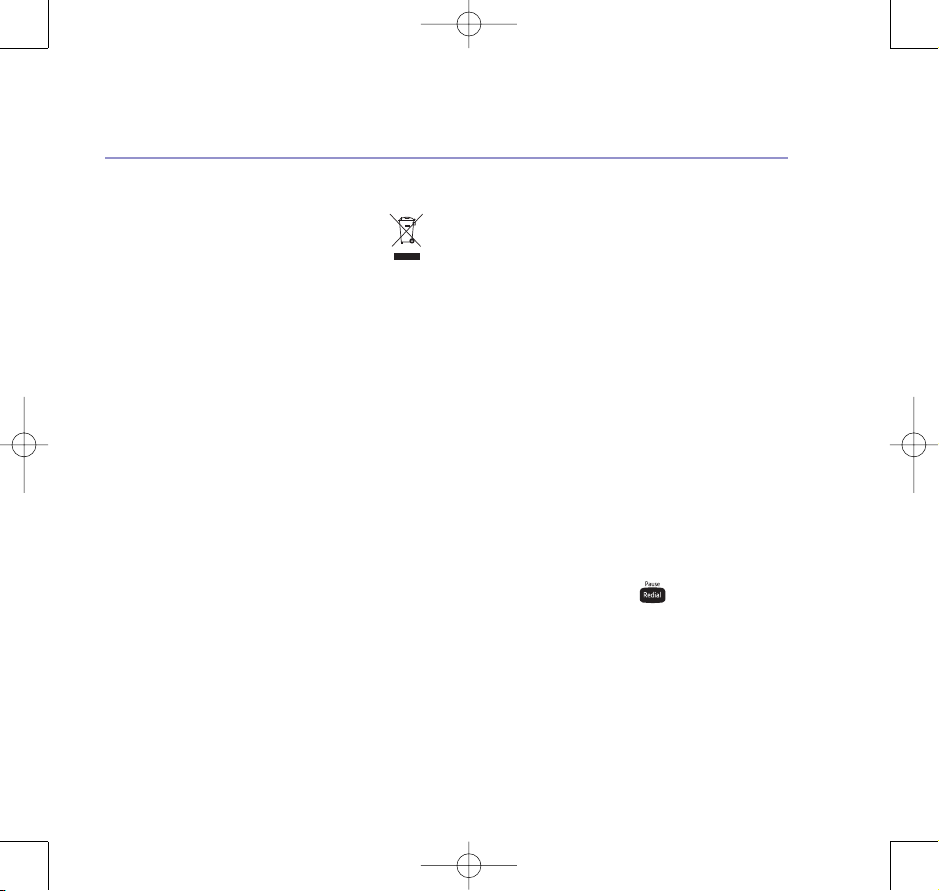
8474 Studio 3500 UG Iss2 [2] 25/10/07 16:37 Page 53
BT Studio 3500 – Issue 1 – Edition 2.1 –02.04.07 – 7999
Product disposal instructions
The symbol shown here and on the product
means that the product is classed as Electrical
or Electronic Equipment and should not be
disposed with other household or commercial waste
at the end of its working life.
The Waste of Electrical and Electronic Equipment
(WEEE) Directive (2002/96/EC) has been put in place
to recycle products using best available recovery and
recycling techniques to minimise the impact on the
environment, treat any hazardous substances and
avoid the increasing landfill.
Product disposal instructions for residential users
When you have no further use for it, please remove
any batteries and dispose of them and the product as
per your local authority’s recycling processes. For
more information please contact your local authority
or the retailer where the product was purchased.
Product disposal instructions for business users
Business users should contact their suppliers and
check the terms and conditions of the purchase
contract and ensure that this product is not mixed
with other commercial waste for disposal.
General information
Connecting to a switchboard
This telephone may be connected to most types of
switchboard, however in the event of any difficulties,
consult your switchboard Service Provider.
Dialling mode
Your BT Studio 3500 is set to Tone dialling. Some
older switchboards may require Pulse dialling.
To change the dialling mode, see Dial Mode, page 45.
Flash duration
Your BT Studio is set to a Flash duration of 100ms.
You cannot change the setting.
Access code and entering a pause
Some internal switchboards may require you to enter
an access code (e.g. 9) to get an outside line. So that
the switchboard has time to pick up an outside line
before the rest of the number is dialled, you may
need to add a pause in the dialling sequence. For
example: 9 P 0870 605 8047.
1. After the access code, press to insert a pause
before entering the telephone number. The display
shows P.
53
If you experience any problems, please call the Helpline on 0870 605 8047 or email bt.helpdesk@suncorptech.com
Page 54

8474 Studio 3500 UG Iss2 [2] 25/10/07 16:37 Page 54
BT Studio 3500 – Issue 1 – Edition 2.1 –02.04.07 – 7999
54
General information
Guarantee
Your BT Studio 3500 is guaranteed for a period of 12
months from the date of purchase.
Subject to the terms listed below, the guarantee will
provide for the repair of, or at BT’s or its agent’s
discretion the option to replace the BT Studio 3500,
or any component thereof, (other than batteries),
which is identified as faulty or below standard, or as a
result of inferior workmanship or materials. Products
over 28 days old from the date of purchase may be
replaced with a refurbished or repaired product.
The conditions of this guarantee are:
• The guarantee shall only apply to defects that occur
within the 12 month guarantee period.
• Proof of purchase is required.
• The equipment is returned to BT or its agent
as instructed.
• This guarantee does not cover any faults or defects
caused by accidents, misuse, fair wear and tear,
neglect, tampering with the equipment, or any
attempt at adjustment or repair other than through
approved agents.
• This guarantee does not affect your
statutory rights.
Within the 12 month guarantee period
If you experience difficulty using the product, prior to
returning your product, please read the Help section
beginning on page 50, or contact the BT Studio 3500
Helpline for assistance on 0870 605 8047 or email
bt.helpdesk@suncorptech.com.
In the unlikely event of a defect occurring, please
follow the Helpline’s instructions for replacement
or repair.
Outside of the 12 month guarantee period:
If your product needs repair after the guarantee
period has ended, the repair must meet the approval
requirements for connection to the telephone
network. We recommend that you contact BT’s
approved repair agent, on 0870
240 5029 or a local qualified repairer.
Technical information
How many telephones can you have?
All items of equipment have a Ringer Equivalence
Number (REN) which is used to calculate the number
of items that may be connected to any one telephone
line. The BT Studio 3500 has a total REN of 1, i.e. for
a base and up to 6 handsets. Any other instrument
provided by BT may be assumed to have a REN of 1
unless stated otherwise.
If you experience any problems, please call the Helpline on 0870 605 8047 or email bt.helpdesk@suncorptech.com
Page 55

8474 Studio 3500 UG Iss2 [2] 25/10/07 16:37 Page 55
BT Studio 3500 – Issue 1 – Edition 2.1 –02.04.07 – 7999
55General information
A total REN of 4 is allowed per telephone line. (For
example, if the BT Studio 3500 is used in conjunction
with three extension telephones, each with a REN of
1, then the total = 4.)
R&TTE
This product is intended for use within the UK for
connection to the public telephone network and
compatible switchboards.
This equipment complies with the essential
requirements for the Radio Equipment and
Telecommunications Terminal Equipment Directive
1999/5/EC.
Declaration of Conformance
Hereby, Suncorp Technologies declares that this BT
Studio 3500 is in compliance with the essential
requirements and other relevant provisions of
Directive 1999/5/EC.
The Declaration of Conformance for the BT Studio is
published on the website:
http://www.suncorptech.com/bt
For your records
Date of purchase:
Place of purchase:
Serial number:
For guarantee purposes proof of purchase is required
so please keep your receipt.
Enter your phone’s base PIN code here:
[
/ //
For more information on your PIN code,
see page 45.
]
If you experience any problems, please call the Helpline on 0870 605 8047 or email bt.helpdesk@suncorptech.com
Page 56

8474 Studio 3500 UG Iss2 [2] 25/10/07 16:37 Page 56
BT Studio 3500 – Issue 2 – Edition 2 – 25.10.07 – 8474
Offices worldwide
The services described in this publication are subject to availability
and may be modified from time to time. Services and equipment
are provided subject to British Telecommunications plc’s respective
standard conditions of contract. Nothing in this publication forms
any part of any contract.
© British Telecommunications plc 2007.
Registered Office: 81 Newgate Street, London EC1A 7AJ.
Registered in England No. 1800000.
Designed and produced by The Art & Design Partnership Ltd.
Printed in China
BT Studio 3500 (10/07) Issue 2 Edition 1
