Page 1
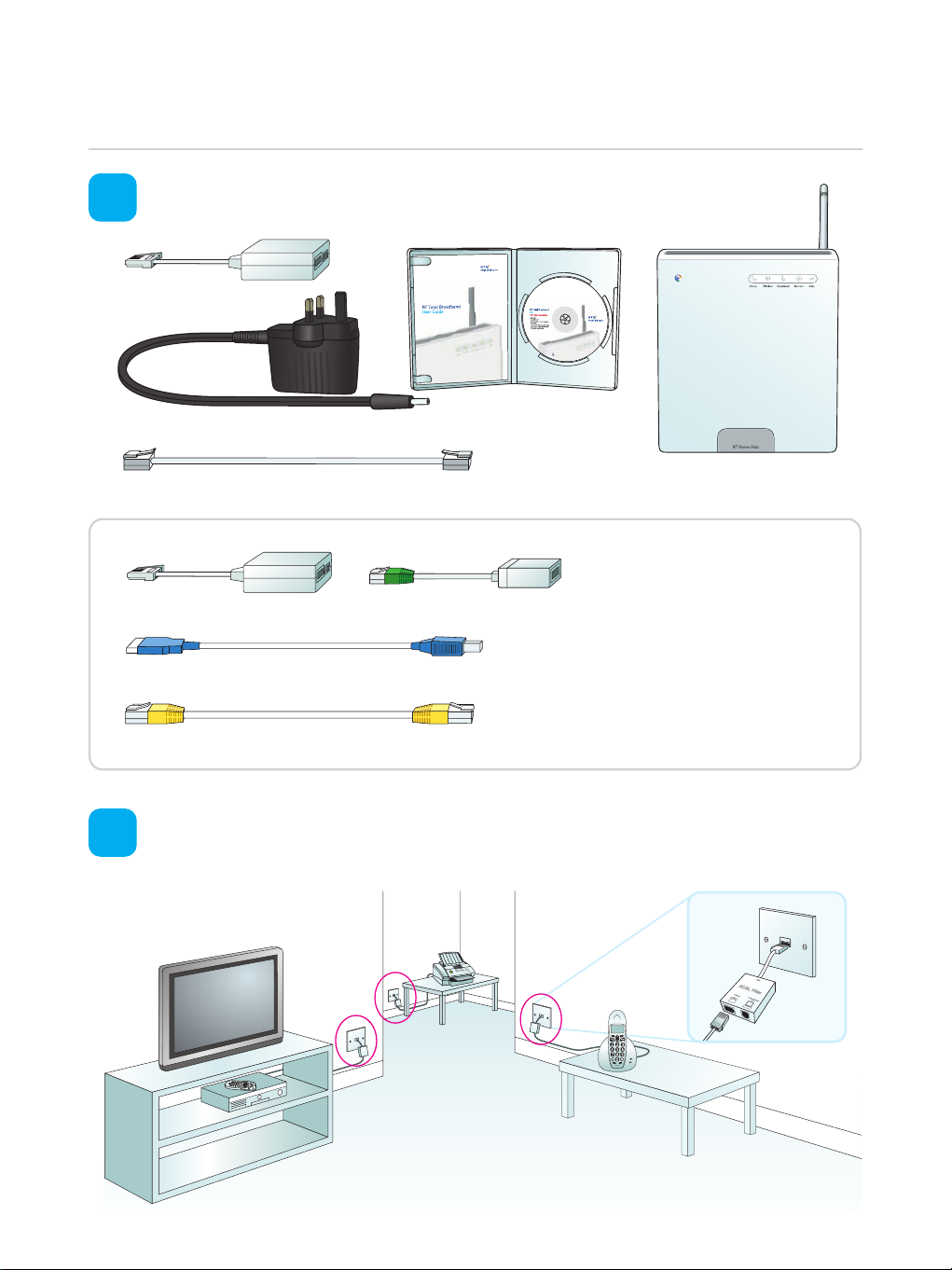
Quick Start. Follow these five simple steps to get online.
r
For help or more information, please see the User Guide.
Check your box contents.
1
ADSL filter
Power adapter
Broadband cable (grey ends)
ADSL filter
USB cable (blue ends)
Ethernet cable (yellow ends)
Converter (green end)
User Guide and CD
BT Home Hub
Please note:
you may not need
to use all these items
when setting up
BT Total Broadband
Fit an ADSL filter to every telephone socket that you use in your home. Sockets
2
could be used by telephones, faxes and digital TV boxes (e.g. Sky). These devices
need to use a filter to prevent interference with your broadband service.
Page 2
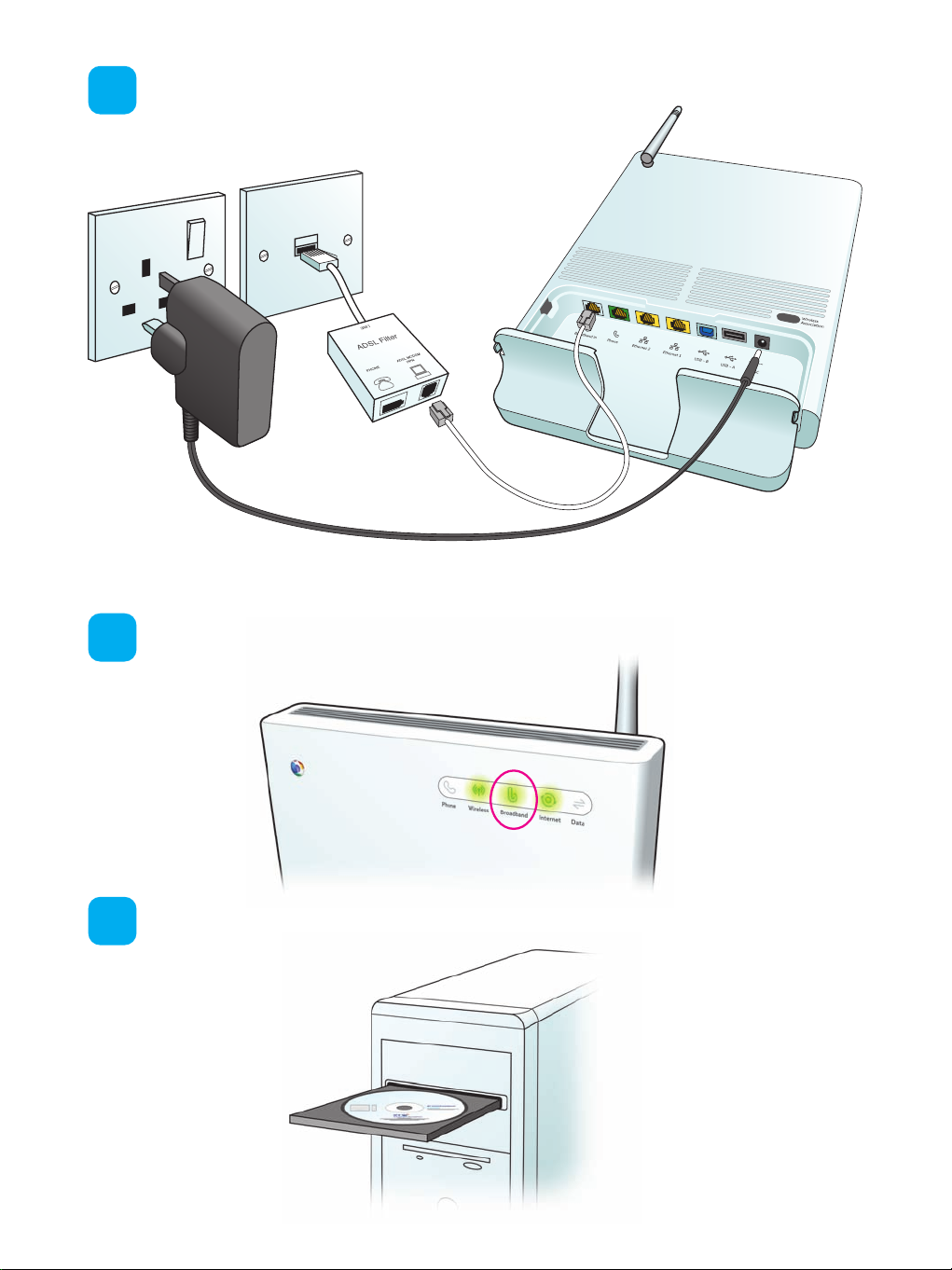
Using the broadband cable (grey ends), connect your Hub to an ADSL filter and
3
then connect the power supply.
Raise the Hub’s aerial and wait for the Broadband light to turn a steady green
4
(other lights may be on or flashing).
Insert the CD into your computer to continue the installation.
5
Page 3
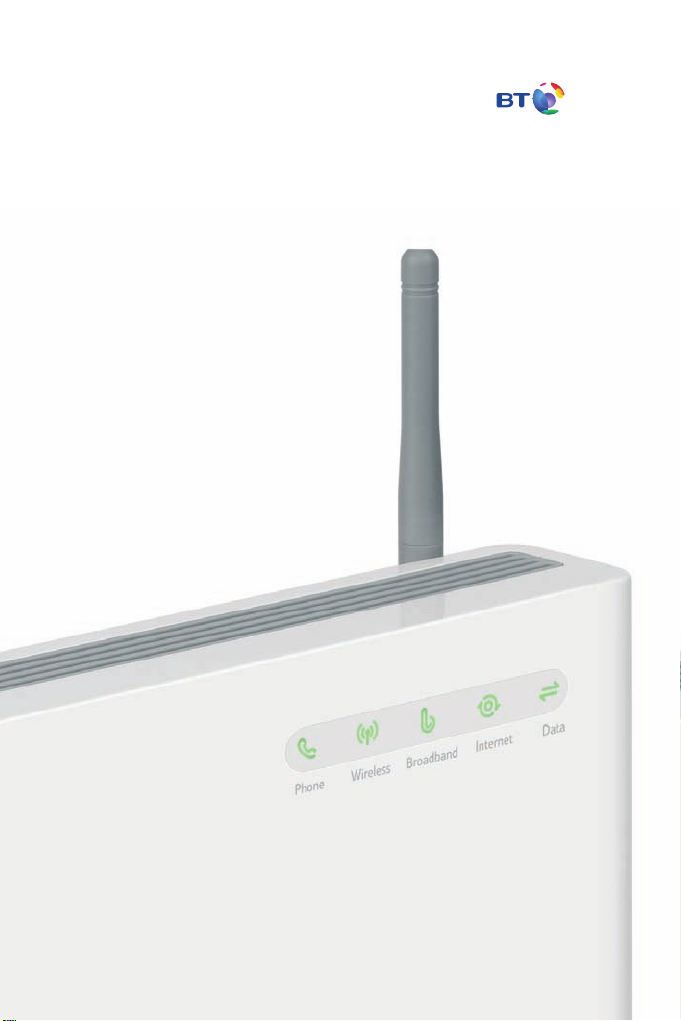
r
BT Total Broadband
User Guide
Bringing it all togethe
Page 4
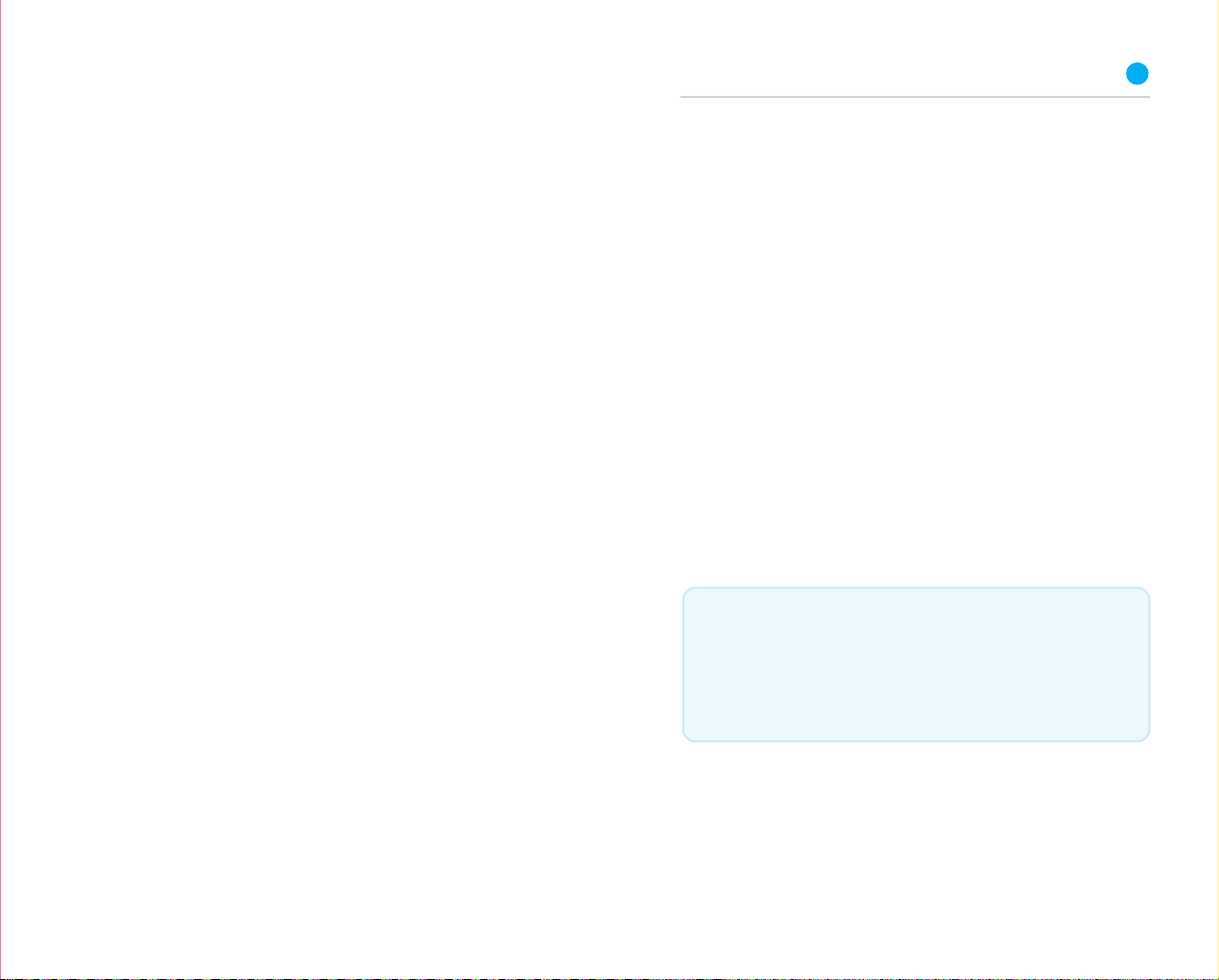
Contents
To install your BT Home Hub, please follow your one-page
Quick Start guide.
This User Guide booklet contains more detailed set-up and
service information, including troubleshooting.
Set-up 3
More detailed than Quick Start: how to install your Hub,
connect your computer and get online using the CD.
Advanced set-up and features 11
Setting up the service separately, changing Hub settings and
information on firmware.
Learn about 21
Lots of information and tips on using your BT Total Broadband
service, including where to find out more.
Help 29
How to get some help, if you need it. Plus connection
troubleshooting, and some useful space for you to record
your account details.
We can set it all up for you
For a small charge, a BT Home IT Engineer can visit and set
up your broadband, talk, email and security – and give you
a brief introduction to your BT Total Broadband service.
Call 0800 876 6542 or go to www.bt.com/broadbandinstall
1
Page 5
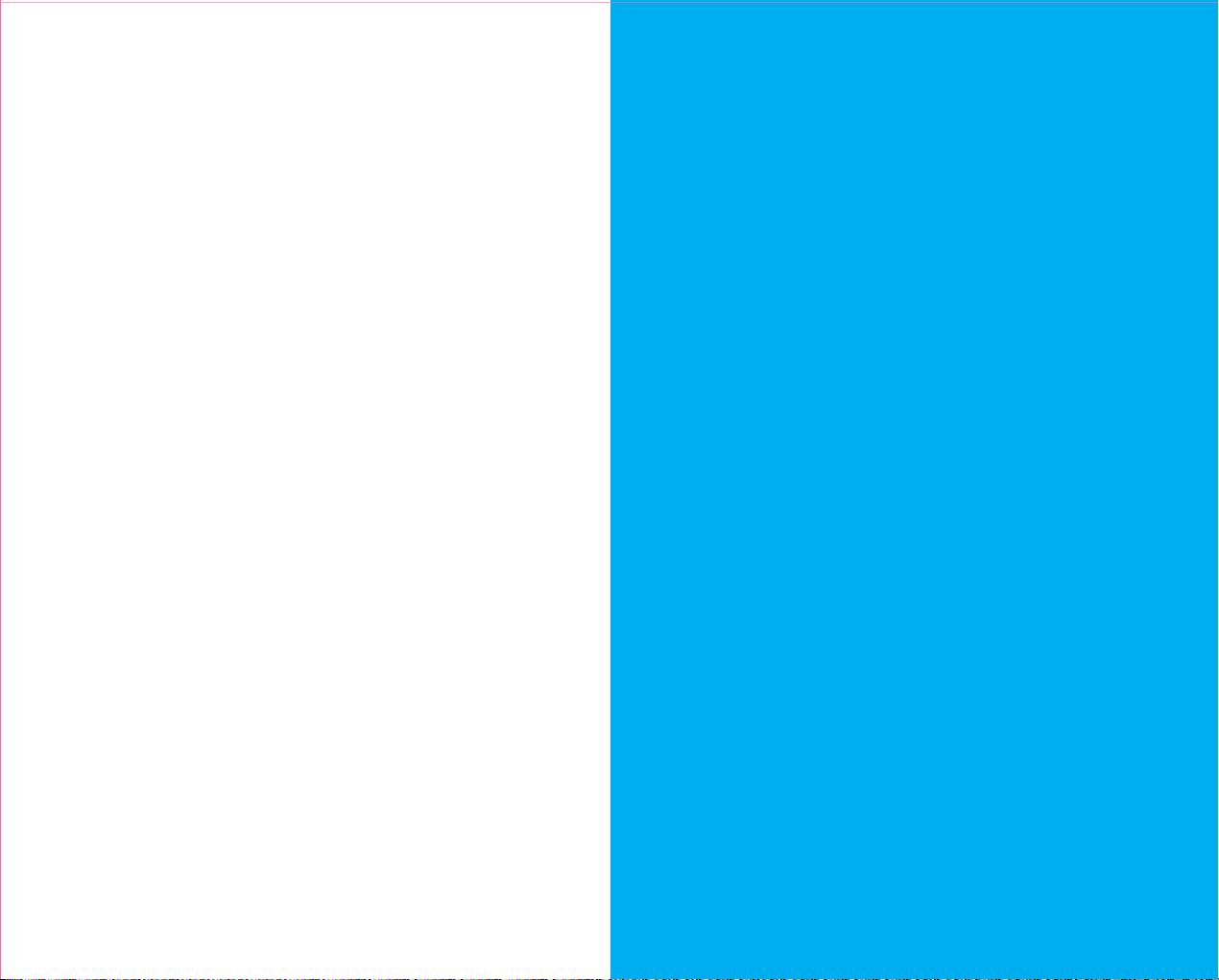
3
Hold tight!
Your super-fast broadband is here!
Set-up
Page 6
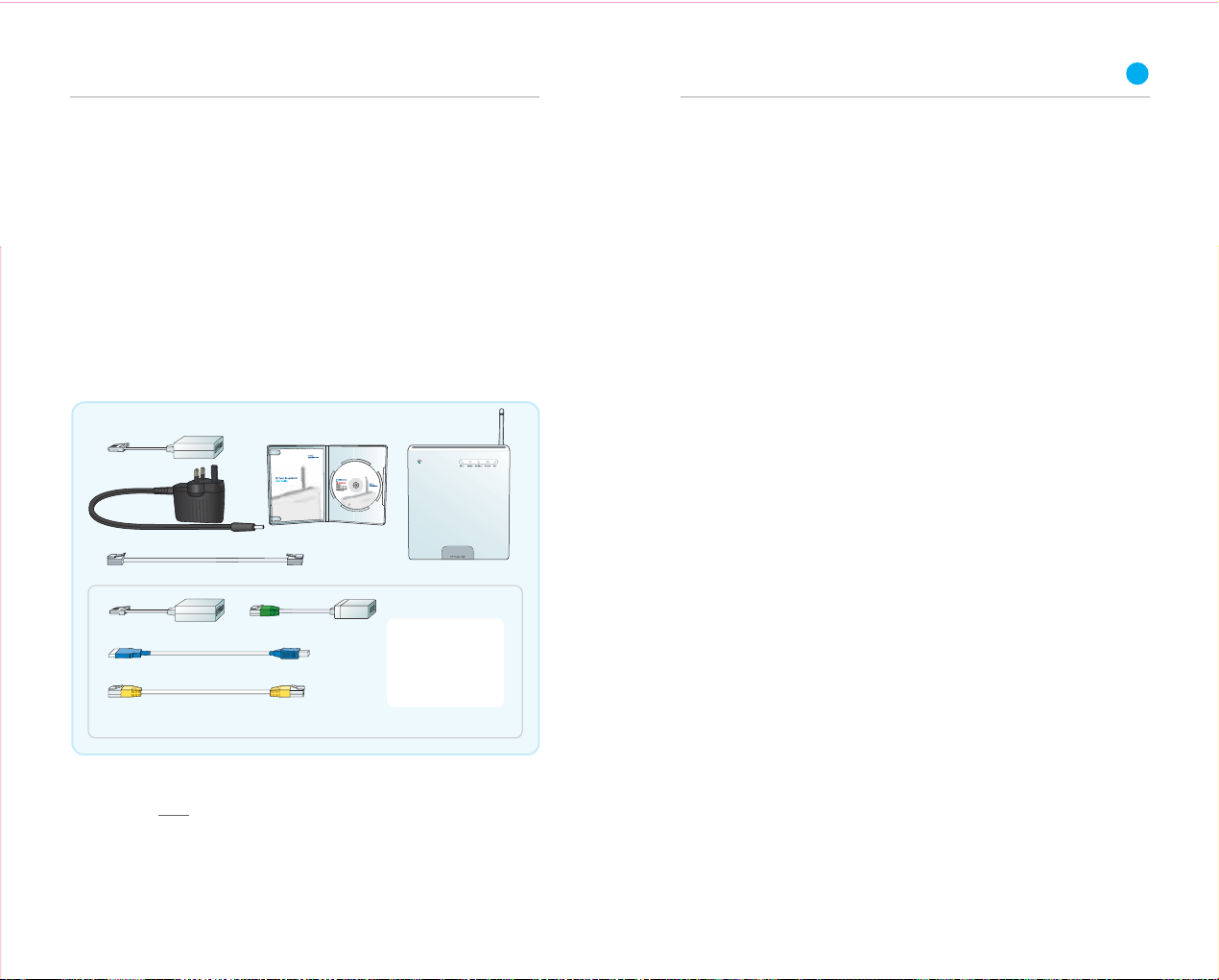
Set-up
r
5
Setting up your Hub and BT Total Broadband
Use this section for more detail than Quick Start.
If you’d prefer someone to get you online with BT Total Broadband
rather than use this guide, we can help. For a small charge,
a BT Home IT Engineer can visit and set up your broadband, talk,
email and security – and give you a brief introduction to your
BT Total Broadband service. Call 0800 876 6542 or go to
www.bt.com/broadbandinstall
1. Before you start
Check your box contents
ADSL filter
Power adapter
Broadband cable (grey ends)
ADSL filter
USB cable (blue ends)
Ethernet cable (yellow ends)
User Guide and CD
Converter (green end)
BT Home Hub
Please note:
you may not need
to use all these items
when setting up
BT Total Broadband
Remove existing modem
Unplug any existing modem or router from its ADSL filter or
telephone line. Please also disconnect it from your computer.
Have details handy
You’ll need your BT Total Broadband username and password (this is
also your BT Yahoo! Mail address – or email address – and password).
These details were sent to you by letter or email. If you don’t have
these, please call us on 08
00 111 4567
.
If you ordered BT Broadband Talk, you may also need its phone
number and password. If you don’t have these, you can activate the
service later.
Position your Hub
The following information will help you decide where to put your Hub.
Your Hub needs to be:
1.close to a mains power outlet and phone socket.
2.close to your computer, if using cables to connect your computer
to Hub, or positioned centrally in your home, if connecting using
wireless.
Avoid positioning your Hub near to a microwave oven, fridge or
metallic surface (e.g. mirror).
If you’ve ordered a BT Hub Phone, BT Fusion or BT Vision, please
set them up after this Hub and BT Total Broadband set-up.
You can start setting up your Hub any time. But please bear in
mind that your new broadband line may not be activated until
8pm on your activation day. When you get to step 4, you’ll be
able to tell when your broadband service is active as the Hub’s
Broadband light turns a steady green.
Page 7
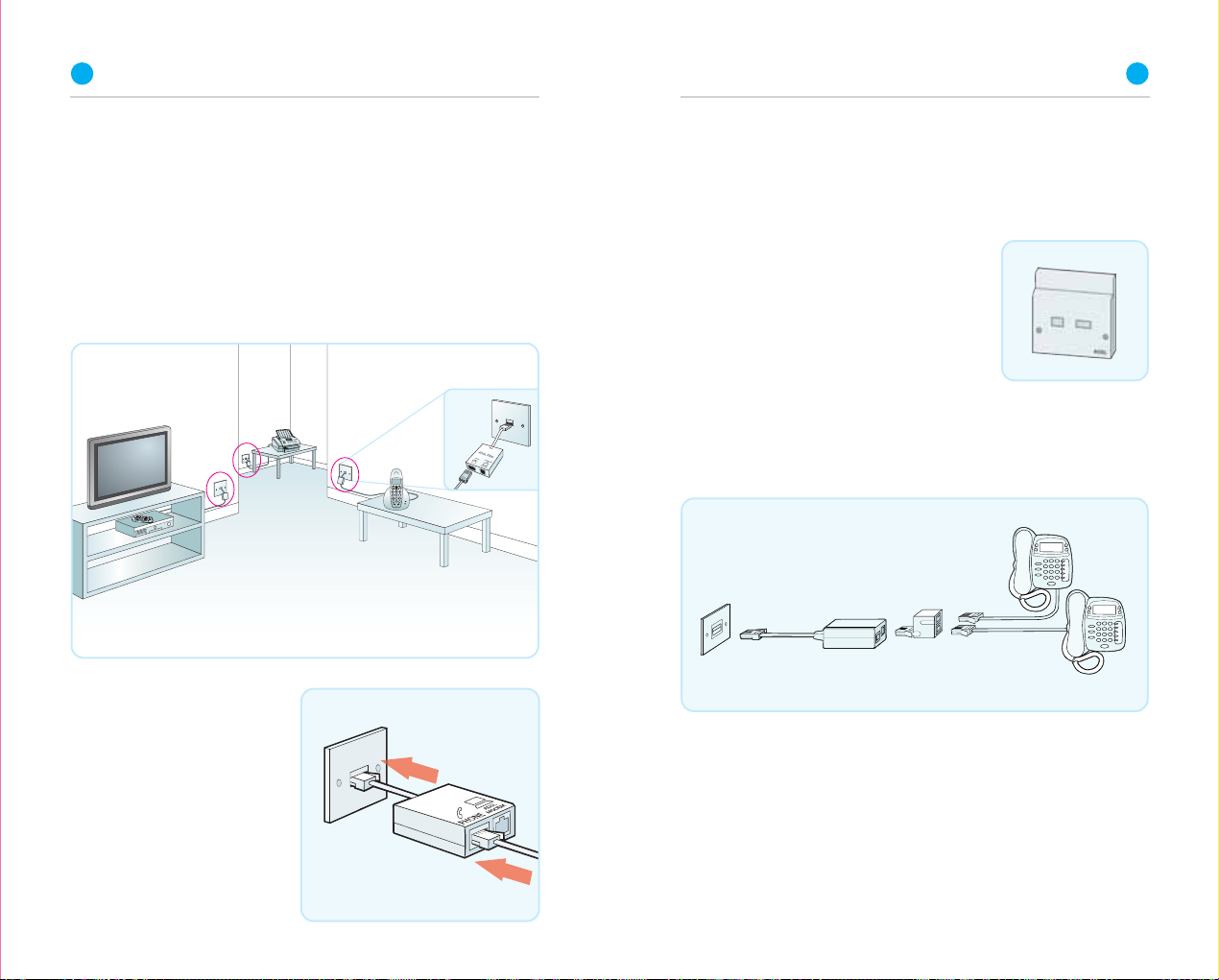
6
7
2. Fit your ADSL filters
An ADSL filter (also known as a microfilter) is a device that allows
broadband to work over the same line as your telephone service.
You need an ADSL filter fitted to phone sockets used by devices such as:
• phones • monitored alarm systems
• fax machines • extension bells
• digital TV boxes (e.g. Freeview, Sky)
At each phone socket that
you’re using:
• unplug the device from
the socket
• plug an ADSL filter into
the socket
• plug the device you just
unplugged into the
ADSL filter’s phone socket
When don’t I need an ADSL filter?
You don’t need to use an ADSL filter if you have a broadband (ADSL)
master socket. When you get to step 3, you’ll simply plug your
broadband cable straight into the ADSL master socket’s ‘DSL’ socket.
A broadband (ADSL) master socket looks
like this:
Using a socket doubler?
If you use a socket doubler to connect more than one phone to a
single socket, you can use a single ADSL filter, but please make
sure that it’s fitted as shown below.
Not enough ADSL filters?
You can order BT ADSL filters at www.bt.com/shop and most
computer shops or by calling us on 0800 800 150.
You can still install broadband even if all devices don’t yet have an
ADSL filter, but you must unplug any device without an ADSL filter
from its phone socket. You can reconnect the device once you’ve
an ADSL filter for it.
Page 8
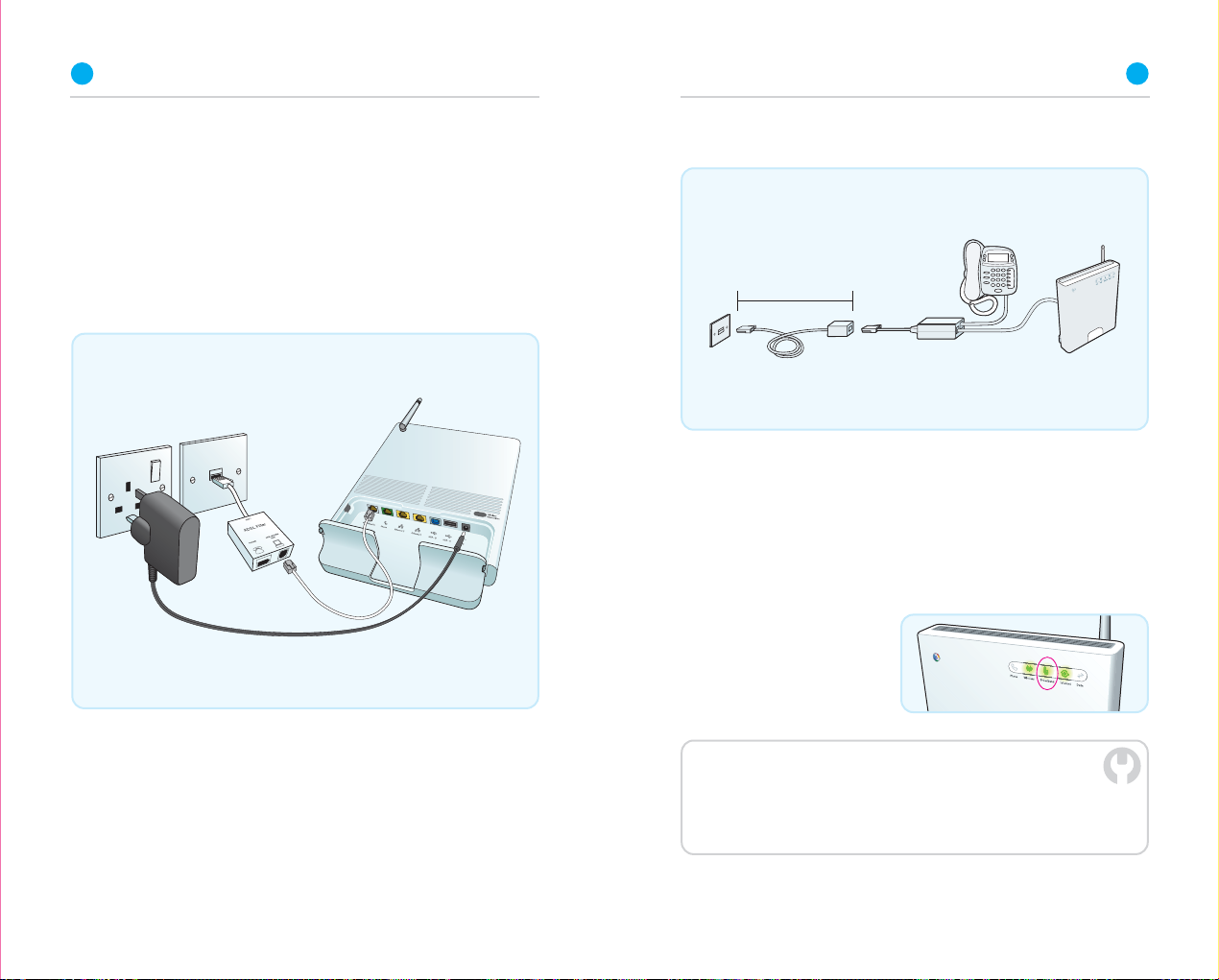
8
10 metre maximum
9
3. Connect your BT Home Hub
The Hub’s connection sockets are behind a panel at its rear.
Lay your BT Home Hub face down, pinch clips and pull to open.
Plug the broadband cable (grey ends) into the ‘Broadband’ socket
on the Hub and the ‘DSL’ socket on one of the ADSL filters.
Plug the power cable into the Hub’s 9V DC socket and a nearby
power supply. Switch on power at the power socket.
Extension lead for the Hub
Important: you must nothave an ADSL filter at each end of an
extension lead.
4. Wait for your Hub’s Broadband light to turn
a steady green
Your Hub will synchronise with your broadband service. This will
take a few minutes.
If you do need to extend the distance between your computer and
the Hub, we suggest you use a longer Ethernet cable or wireless
connection (see option C on page 13).
Please do not connect your computer yet.
Need to use an extension lead?
Make sure it isn’t longer than 10 metres. Keep the distance between
the phone socket, ADSL filter and Hub to a minimum.
TROUBLESHOOTING
If the Broadband light isn’t a steady green after a few minutes, please wait
a little longer (in some cases up to an hour). Please bear in mind that your
broadband service may not be activated until 8pm on activation day.
For more help and information, please see the troubleshooting steps on page 31.
Page 9

10
5. Insert the CD into your computer
We recommend you use our installation CD. It‘ll help you: choose
and make the connection to suit you, install your BT Total Broadband
software and get you online. It’ll also help you set up BT Broadband
Talk (if ordered). However, if you have problems with the CD or
decide not to use it, you can still connect your computer to the Hub
using the manual set-up steps on page 12.
TROUBLESHOOTING
If the CD doesn’t automatically run:
PC users: wait 30 seconds, then click on ‘My Computer’ in the Windows
Start menu, then click the CD icon. In the list of files, double-click ‘setup.’
Mac OS users: double-click the ‘BT Home Hub’ desktop icon.
Advanced
Connecting additional computers
You can also use the CD to connect additional computers to your
Hub. Simply insert the CD in the additional computer and follow the
on-screen instructions.
When you’re connected and online
To help you make the most of your BT Total Broadband service
and all its great features and options – including email, movies,
inclusive calls and wireless – go to Broadband Life at
www.bt.com/broadbandlife
Page 10

Advanced set-up and features
13
Advanced set-up and features
If you’re familiar with making changes to your computer and would
prefer to connect your computer to the Hub without using the CD,
this section can help. This section also contains information about
changing your Hub settings.
Manual set-up
Make sure that your Hub’s Broadband and Internet lights are a
steady green. If they aren’t, see page 31.
You’ll need to decide whether to connect using Ethernet (option A),
USB (option B) or wireless (option C). We recommend you choose
Ethernet, if your computer supports Ethernet connections.
Option A – if you want to connect using Ethernet
1. Plug one end of the Ethernet cable (yellow ends) into one of the
Hub’s Ethernet sockets.
2. Plug the other end of the Ethernet cable into your computer’s
Ethernet socket.
3. Open your web browser – you should be on the internet.
4. To help you make the most of all your great features and options –
including email, movies, inclusive calls and wireless –
go to www.bt.com/broadbandlife
TROUBLESHOOTING
If you aren’t connected to the internet, please restart your computer and try the
above again. If you still can’t connect, please check your computer’s IP settings
are correct. Please go to page 36 for details.
If a dial-up networking window appears when trying to connect to the internet,
please go to page 36.
Option B – if you want to connect using USB
(Windows PCs only)
1. Download USB drivers at www.btyahoo.com/driversor install
them by running ‘BTHomeHub_USB.exe’ which is located in the
utility folder of your installation CD.
2. Plug one end of the USB cable (blue ends) into the Hub’s
USB-B socket.
3. Plug the other end of the USB cable into one of your computer’s
USB sockets.
4. Open your web browser – you should be on the internet.
5. To help you make the most of all your great features and options
– including email, movies, inclusive calls and wireless – go to
www.bt.com/broadbandlife
If you wish to remove USB drivers, select ‘System’ from within the
Windows ‘Control Panel,’ then click on the ‘Device Manager’ tab.
Click on the ‘+’ sign next to ‘Network adapters.’ Select ‘Thomson ST
Remote NDIS Device.’ Click ‘Remove.’
TROUBLESHOOTING
If you aren’t connected to the internet, please restart your computer and try the
above again. If you still can’t connect, please check your computer’s IP settings
are correct. Please go to page 36 for details.
If a dial-up networking window appears when trying to connect to the internet,
please go to page 36.
Option C – if you want to connect using wireless
1. If your computer is already connected to the Hub using USB or
Ethernet, unplug the connecting cable.
2. Place your computer close to the BT Home Hub for a good
wireless signal.
3. If you haven’t already, install your wireless adapter in your
computer using the adapter manufacturer’s instructions. If you’re
using a laptop with built-in wireless, turn wireless on by either
using a wireless switch (if your computer has one) or activating
wireless from within your wireless software.
Page 11

14
15
4. Find the SSID and wireless key for your BT Home Hub printed on
its back.
SSID:
Wireless key:
Authentication: Open
Encryption type: WEP 64 bit
5. Using your preferred wireless connection software, look for your
Hub’s wireless network name or SSID in the list of available
wireless networks.
When prompted, type in the Hub’s wireless key to connect to it.
We have listed below how you can do this with some of the more
popular wireless connection software
Windows XP and
Window Vista
Go to ‘Start’, click ‘Connect To.’
XP: click ‘Wireless Network
Connection.’
Vista: click ‘Connect to
network.’
Highlight your Hub’s SSID
(e.g. BT HomeHub-022B)
and click ‘Connect.’
XP: type your Hub’s wireless
key (WEP) into the ‘Network
Key’ box. Click ‘Connect.’
Vista: type your Hub’s
wireless key (WEP) into the
‘Security key or passphrase’
box. Click ‘Connect.’
BT Wireless Connection
Manager (Windows PCs only)
Go to ‘Start’ then ‘All
Programs,’ and click ‘BT
Wireless Connection Manager.’
BT Wireless Connection
Manager will launch and search
for wireless networks in range.
Highlight your Hub’s SSID
(e.g. BT HomeHub-022B)
and click ‘Connect.’
Select:
Authentication: ‘Open system’
Encryption: ‘WEP 40-bit or 64bit key’
Key Type: ‘Hexadecimal (10
characters)
In the security key box, type in
the 10-character wireless key
for your Hub.
Check that the ‘Save this
information’ and ‘Attempt to
use this connection first’ boxes
are ticked. Click OK.
Mac OS-X
Click the ‘AirPort Status’ icon
in the menu bar.
Highlight your Hub’s SSID.
In the ‘Wireless Security’ box,
select ‘WEP 40/128-bit hex.’
In the ‘Password’ box, enter
the 10-character wireless key
printed on the Hub’s back.
If the ‘WEP 40/128-bit hex’
option doesn’t appear on your
version of Mac OS-X, select
‘WEP Password’ and type a ‘$’
character in the ‘Password’ box
followed by the 10-character
wireless key.
Setting up email
You’ll need your BT Total Broadband username/BT Yahoo! Mail
address and password.
You can access your email using webmail at bt.yahoo.com/webmail
Or, for help setting up your email account in an email
application such as Outlook or Outlook Express, go to
www.bt.com/broadband/help and click ‘Email’. You may need the
details listed below:
Incoming mail server (POP 3): mail.btinternet.com
Outgoing mail server (SMTP): mail.btinternet.com
SMTP authentication: enabled
Connect to your BT Broadband Talk service
Activate BT Broadband Talk and connect a phone to make cheap
internet calls
1. If your Hub’s Phone light is already on and a steady green,
go to step 5 below.
2. Make sure you have your BT Broadband Talk phone number and
password. You’ll find these details in your order confirmation
email or letter.
3. Open your web browser and type www.bt.com/bbv into the
address bar and press enter. Follow the on-screen instructions.
4. The Phone light on your Hub will be a steady green when your
BT Broadband Talk service is activated.
5. If you’re going to be using a BT Hub Phone, please follow the
instructions that came with it.
6. Open your web browser to connect to the internet.
7. To help you make the most of all your great features and options –
including email, movies, inclusive calls and wireless – go to
www.bt.com/broadbandlife
Page 12

16
Hub features
17
6. If you’re going to be using a standard phone, open the back of the
Hub and plug the converter (green end) into the Phone socket.
7. Plug a phone into the converter.
Find out more
To find out more about making calls with this service, go to page 22.
Hub Manager
Your Hub is like a computer. It has its own software running,
which controls how it works and what it does.
You can find technical help and also make changes to the
way your Hub works by using the Hub Manager.
To access Hub Manager, click its desktop icon or open your web
browser and type bthomehub.home in the address bar.
You may need a username and password to access some of the
Hub’s advanced settings. Use these defaults:
Hub Manager default username and password
username: admin
password: admin
Firmware updates
We may occasionally send software updates (known as firmware)
to your Hub. When updates are being installed, your internet
connection will stop working for up to 30 minutes. All lights on the
Hub will flash. Please wait until any updates are complete before
continuing to use the internet.
Resetting your Hub
To return the Hub to its factory
setting, you need to press and
hold the wireless association
button on the Hub’s back panel
for at least 15 seconds – then
release it. The reset process may
take several minutes. The Hub is
reset and ready for normal use
when its Broadband and Internet
lights are glowing steady green.
Remember: resetting your Hub will mean you have to activate
your BT Broadband Talk service again. See page 15.
Page 13

18
19
Hub lights
Here’s a quick summary of what your lights mean.
All Hub lights are green
Lights
On
Flashing
Off
IMPORTANT – DO NOT TURN OFF HUB POWER WHEN ALL LIGHTS ARE FLASHING.
remotely. All lights will flash for several minutes and then go out and then reset
to the appropriate status shown in step 4 (see page 9). A remote software upgrade
Phone
BT Broadband
Talk enabled
Hub in DECT
wireless
association
mode
(for more
information,
see Hub
Phone User
Guide) or BT
Broadband
Talk call in
progress
BT
Broadband
Talk disabled
Your Hub has either just been switched on or its software is being upgraded
Wireless
Wireless
enabled
Wireless in
use
Wireless
disabled
may take up to 30 minutes.
Broadband
Connected to
broadband
Establishing
1
broadband
connection
No
broadband
signal
All lights are flashing
Internet
Connected
to internet
Data
transferring
between
the Hub and
internet
Note:
can occur
without a
computer
being
connected
No
internet
connection
Data
A computer
or device is
connected to
the Hub using
an Ethernet
connection
Data
transferring
through an
Ethernet
connection
Ethernet
connection
not in use
Connecting a games console
You can set up a games console to play games online. Your games
console will connect to your Hub using an Ethernet or wireless
connection. Follow your games console instructions.
If you wish to host an online game, you may need to use your Hub
Manager to set up Games and Application sharing on your Hub.
This allows inbound traffic on a particular port to be routed to your
games console. To find out more, click on ‘Help’ in the Hub Manager.
You can find out how to access your Hub Manager on page 17.
Using other modems
We recommend you use the BT Home Hub to get the most out of your
BT Total Broadband service. However, if you’re going to be using
another type of modem or router, please follow its set-up instructions.
You may need the following information:
Connection,PPP or username: broadband.user@btbroadband.com
Password: None required
Encapsulation: PPPoA or PPP over ATM
Multiplexing: VC-based or VC Mux
VPI/VCI: 0/38
* The BT Total Broadband network doesn’t need a connection password. However, some routers
do require one. If you’re asked for a password, just enter ‘password’ and confirm, as required.
*
Hub power has been turned off or a remote software upgrade to the Hub may be
in progress. Wait for ten minutes and then check if the lights are flashing (see
above). If all lights are still off after ten minutes, please check that the power
1. Other wireless devices, such as a neighbour’s hub or computer, may automatically send
a wireless signal that your Hub recognises and then ignores. This will cause the light to
flash but does not mean another device is accessing your Hub. Your wireless key is needed
to connect to your Hub using wireless. For more information on wireless security,
seewww.bt.com/broadband/help
All lights are off
supply to your Hub is turned on.
Page 14

Learn about
Page 15

Learn about...
23
BT Total Broadband
To help you make the most of your BT Total Broadband service
and all its great features and options – including email, videos,
inclusive calls and wireless – learn more with Broadband Life at
www.bt.com/broadbandlife
BT Home Hub
Your versatile BT Home Hub is a:
• broadband router – enjoy a high-speed connection to
the internet
• wireless access point – enjoy the freedom to connect your
computer without wires
• route to making calls over the internet – enjoy great-value call
rates with BT Broadband Talk
• digital cordless (or DECT) phone base station – enjoy the freedom
to wander when on the phone
*
• mobile calls over the internet enabler – enjoy great-value rates on
your mobile at home with BT Fusion
• device designed for the future that will grow with your needs –
enjoy the peace of mind that you’ll always be up to date
* Subject to phone range limits.
Please note: additional equipment or services may be required to enable some of the
features listed.
Your BT Home Hub is designed to update itself automatically,
allowing you to easily add new products and services. For example,
if you aren’t already using BT Broadband Talk, you can easily enable
the service and add a BT Hub Phone so you can make and receive
BT Broadband Talk calls around the home.
BT Broadband Talk
You can use this service to make cheap phone calls over the internet.
Enjoy inclusive UK
international rates. To find out more or activate your service, go to
www.bt.com/broadbandlife and click on ‘Start communicating’.
*
Evening and Weekend calls and great-value
The BT Hub Phone is designed to work with BT Broadband Talk
and your BT Home Hub. It’s a digital cordless telephone with High
Definition Sound (Hi-dS™). You can buy a BT Hub Phone at
www.bt.com/shop
Once you’ve activated your service, you’ll notice BT Broadband Talk
has a high-pitched dial tone. This lets you know you’re about to
make a BT Broadband Talk call. Like a mobile phone, you’ll need
to dial any phone number in full (i.e. including the area code).
This applies to local numbers, too. You must leave your Hub
switched on to make and receive BT Broadband Talk calls. You can,
however, turn your computer off and still use BT Broadband Talk.
You can’t make calls to the operator, non-BT directory enquiries
or dial-up Internet Service Providers using the BT Broadband
Talk service.
To make normal calls using your landline, you’ll still use your phone
plugged into its phone socket via an ADSL filter. You won’t,
however, be able to take advantage of BT Broadband Talk rates
when you make calls using this phone.
Please note: BT Broadband Talk doesn’t currently support number
portability, text relay or directory enquiries for disabled customers.
For help with your service, go to www.bt.com/broadbandtalk/help
* Means numbers beginning 01 or 02 excluding Channel Islands. Other exclusions apply.
Pence per minute charging applies after one hour. Redial before one hour to avoid call charges.
Quality of reception may not match landline. Service restrictions apply, e.g. 999 calls. Limited
emergency location information stored. Service will fail if there is a power failure. Abuse policy applies.
Touchtone telephone required.
Emergency calls
If you make an emergency call to 999 or 112 from your BT
Broadband Talk phone or BT Hub Phone, the Hub will automatically
use your standard telephone line. This is a safety measure to ensure
the emergency services can identify your location, if necessary.
Important: if there’s a power failure, your BT Hub Phone and/or
DECT cordless phone will not work. Alternative arrangements should
be made for access to emergency services. If you have a standard
telephone plugged into the phone socket on the Hub, this will
automatically use your standard telephone line. You’ll know this
because the dial tone will be normal and not the high-pitched tone
used by the BT Broadband Talk service.
Page 16

24
25
If there’s a broadband failure, any BT Hub Phone, DECT cordless
phone and/or standard phone connected to your Hub will
automatically use your standard telephone line. You’ll know this
because the dial tone will be normal and not the high-pitched
tone used by the BT Broadband Talk service.
Online security
You can help protect yourself, your family and computer from
viruses, hackers and unwanted content.
To activate or check your security:
• Option 1 customers: get the peace of mind that comes with
Norton AntiVirus™ and Norton Personal Firewall™ for a small
charge, by subscribing to BT NetProtect at
www.bt.com/btnetprotect
• Option 2 and 3 customers: if you don’t have your BT Yahoo!
Online Protection, please install it at bt.yahoo.com/getprotected
To find out more about your security, go to
www.bt.com/broadbandlife and click on ‘Get protected’.
Email service
You can access your email by using either:
• webmail at bt.yahoo.com/webmail or
• an email program such as Outlook Express
To find out more about setting up and using email, go to
www.bt.com/broadbandlife and click on ‘Get started’.
Saving money on mobile calls at home
You can route calls through your broadband connection using
BT Fusion and enjoy four minutes mobile talk time for only
one of your valuable inclusive minutes.
To find out more about BT Fusion, go to www.bt.com/broadbandlife
and click on ‘Start communicating’.
BT Vision
This new digital TV service gives you access to Freeview digital
TV and radio channels via a rooftop aerial, plus a great range of on
demand entertainment sent to you via BT Total Broadband.
You can watch films or music videos on demand (VoD). And there’s
streaming TV and TV on demand, including top-quality programmes
like FilmFour, BBC3, Sky Sports News, BBC News 24 and CBeebies –
all at the touch of a button.
To find out more about BT Vision, go to www.bt.com/broadbandlife
and click on ‘Entertain yourself’.
BT Yahoo! Online software
This software allows you to access key services1such as your
BT Yahoo! Browser, BT Yahoo! Toolbar and Yahoo! Messenger.
Download it at bt.software.yahoo.com
BT Yahoo! Online features
To watch exclusive tutorials on these – and other – fantastic features,
please go to btyahoo.com/tutorials
Protecting and sharing your photos and files online
Only BT Total Broadband now offers six months’ FREE BT Digital
2
, which automatically backs up your precious photos and files
Vault
online. You get up to 5GB of storage and can access your files any
time you like from any internet-connected computer.
Find out more about your free online back-up at
www.bt.com/digitalvault
1. BT Yahoo! online software is not available to Mac OS users. The software is not installed
by the CD if your computer is running Windows Vista. For the latest information, please go
to btyahoo.com/broadband/vistasoftware
2. Option 3 customers: includes 5GB storage and automatic back-up for the duration of
the contract. Conditions apply. Option 1 and 2 customers: automatic back-up offer ends
17th October 2007. Subscription to 20GB product required after 6 months to keep automatic
back-up. Not Mac compatible. Conditions apply.
Page 17

26
27
BT Home IT Support: one to one help from
IT professionals
Need help installing your wireless broadband securely? Struggling
with your printer? Want to upload photos online but don’t know
how? BT Home IT Support advisors can offer you straightforward,
jargon-free help on a wide range of IT issues over the phone
in person.
2
1
or
To find out more, call 0800 876 6542.
1. £9.99 per month with minimum 3-month subscription or £25 one-off fee for a single call.
Some technical queries may not be resolvable. Fair usage policy applies. Exclusions, terms and
conditions apply.
2. Engineer visits: costs start from £50.
Managing your accounts
To view and pay BT bills, choose paper-free billing, review your
profile, change your account password and postal address, go to
www.bt.com/broadbandlife and click on ‘Manage your accounts’.
Using wireless at home or when away
You can use wireless (Wi-Fi) to connect your computer to the internet
(and devices such as printers) using radio signals rather than cables.
At home
Using wireless instead of cables in your home gives you greater
flexibility in choosing where to position your Hub, computer and
related devices such as printer or internet-connected telephone.
Such devices can even be in different rooms – very handy, especially
if you’ve more than one computer or phone in your home.
The BT Home Hub has a built-in wireless adapter that sends the
broadband signal through the air. The signal can then be received
by a computer with built-in wireless or a fitted wireless adapter.
Security codes are used when setting up the wireless connection to
make sure only computers that you allow can connect to your Hub.
Find out more about using wireless at home at
www.bt.com/broadbandlife
To connect to your Hub using wireless, see option C on page 13.
Away from home
You can also enjoy the freedom provided by wireless connections
when you’re away from home. Your BT Total Broadband package
includes 250 inclusive wireless minutes a month
*
so that when
you’re out and about you can connect securely to the internet at
broadband speed using a laptop or Personal Digital Assistant (PDA)
in any of thousands of BT Openzone hotspots (such as railway
stations, airports and coffee shops) in the UK, Ireland and abroad.
Find out more about BT Openzone at www.btopenzone.com
*Available to new customers and those changing their BT Total Broadband package.
Your 250 inclusive minutes a month for the period of your contract are available in advance
(i.e. 3,000 or 4,500 inclusive minutes, depending on your broadband contract) to allow you
greater flexibility of use. When you’ve used up all your inclusive minutes – or it's after your first
12 or 18 months – you'll need to buy a voucher or subscription to continue using the service.
Inclusive minutes do not apply when roaming abroad. Within two weeks of your broadband
activation, we’ll send an email containing a registration code to your BT Yahoo! Mail address.
Use this code to register online in order to get your inclusive BT Openzone minutes.
Common questions about wireless
What do I need to use wireless?
Your computer needs to be using a wireless adapter or have built-in
wireless functionality. The wireless adapter should be ‘Wi-Fi,’
802.11b or 802.11g compatible.
How can I tell if my computer has built-in wireless?
If you’re using a laptop purchased within the last year or two, this
may have wireless built in. Check the documentation supplied with
the computer.
Where can I buy a wireless adapter?
These are available at www.bt.com/shop and most computer shops.
Check your computer manual to make sure the type of adapter you
plan to purchase is compatible with your computer.
Where can I get help with my computer’s wireless?
Please see your computer or wireless adapter manual. For help with
setting up a wireless connection to your BT Home Hub, see option C
on page 13. For help with setting up a wireless connection to
BT Openzone, go to www.btopenzone.com
Page 18

Help
29
Page 19

Phone Wireless Broadband Internet Data
Phone Wireless Broadband Internet
Data
Help and troubleshooting
31
Getting help is easy
You can view tutorials about your service or get help from your
desktop, online or via our 24-hour helpdesk.
For the most effective problem solving, we suggest you use these
options in the following order:
1. Use BT Broadband Desktop Help
If you‘re having problems with your connection or email access,
simply double-click this desktop icon (Windows PCs only).
Or see ‘Troubleshooting’ on page 31.
1. At time of publication, BT Broadband Desktop Help is not available on Windows Vista.
Please go to btyahoo.com/broadband/vistasoftware for up-to-date information on the
latest software available.
Free broadband service status
To find out if there’s a known problem with our service before
calling the helpdesk, please call 0800 169 0199.
2. Try Online Help
It’s easy to get help online. Choose:
BT Total Broadband: www.bt.com/broadband/help
BT Yahoo! Online: bt.yahoo.com/help
BT Yahoo! Online tours and tutorials:bt.yahoo.com/tutorials
BT Broadband Talk: www.bt.com/broadbandtalk/help
3. Contact 24-hour BT Total Broadband helpdesk
If you’re still having problems, contact us at 0800 111 456
Need help with home computing?
Try BT Home IT Call for straightforward, jargon-free advice and
support over the phone. Go to BT Home IT Advisor at
www.bt.com/broadbandlife and click on ‘Get help and support’.
Moving home?
Call us on 0800 800 150, giving at least five days’ notice. Broadband
service is subject to availability at your new premises.
Troubleshooting
Using Hub lights to check broadband connection
If you can’t connect to the internet, the first thing to check is
whether your Hub is connected to your broadband line. You can
confirm this by checking the lights on your Hub. Your Broadband
light should be a steady green and your Internet light a flickering or
steady green – if they are, go to page 34.
1
7.
All lights are flashing?
IMPORTANT – DO NOT TURN OFF HUB POWER WHEN ALL LIGHTS
ARE FLASHING.
Your Hub has either just been switched on or its software is being
upgraded remotely. All lights will flash for several minutes and then
go out and then reset to the appropriate status shown above.
A remote software upgrade may take up to 30 minutes.
No lights?
1.Switch off and unplug Hub power.
2.Check Hub power cable is correctly inserted in Hub socket.
3.Check mains power is working.
4.Plug Hub power cable into mains and turn on.
5.Wait a couple of minutes for Wireless light to come on.
6.If no lights on the Hub, try resetting the Hub. See page 17.
If still no lights after above steps, please contact us – see page 30.
Page 20

32
Phone Wireless Broadband Internet Data
Phone Wireless Broadband Internet Data
Phone Wireless Broadband Internet Data
33
Broadband light is flashing?
Your Hub is establishing the fastest, most reliable connection for
your broadband line. If the Broadband light flashes occasionally
between periods of steady green, please leave it a little longer,
until the Broadband light turns a steady green. This can take up
to 24 hours. If your Broadband light is constantly flashing:
1.Turn off the Hub.
2.Wait one minute then turn it on again.
3.Wait a few minutes for the Broadband light to come on.
If it continues to constantly flash, follow the ‘Hub lost its broadband
connection?’ steps below to check for any problems with your ADSL
filters or telephone wiring.
Please note: we’ll be remotely testing your line for ten days after
your activation – so you may notice your Broadband light
occasionally goes off and then flashes, interrupting your broadband
service. This is normal, and should settle down after ten days.
Broadband light is off?
There’s no dial tone:
1. try swapping the ADSL filter or
temporarily plugging your phone
directly into the telephone socket –
if there’s a dial tone this indicates a
faulty ADSL filter
2. if you’re using an extension socket
or extension lead, plug the ADSL
filter directly into the main phone
socket and listen again
If there’s now a dial tone at the main
socket, but not at the extension: the
extension lead, wiring or socket is
faulty. Please call us on 0800 800 151
or contact a qualified engineer
for assistance.
If there’s no dial tone at the main
socket: there’s a problem with your
telephone line. Please call us on
0800 800 151.
Internet light on the Hub is off?
There is a dial tone:
1. and you’re using an extension lead
or extension socket, plug the ADSL
filter and Hub directly into the main
phone socket
2. unplug any other telephone
devices (such as telephones, fax
machines, digital TV boxes etc.) in
your home, leaving only the Hub
and its ADSL filter
If the Broadband light is now a steady
green: either your home’s wiring or an
ADSL filter may be faulty. Reconnect
each ADSL filter and telephone device
in turn, checking the Broadband light,
to find out if one is faulty. Also make
sure that every telephone device that’s
plugged in uses a ADSL filter.
If the Broadband light is still off: and
today is your activation day, please
wait until after 8pm. If you still have
no Broadband light after 8pm, please
contact us – see page 30.
1.Check that the broadband cable is correctly inserted into the Hub
‘Broadband’ socket.
2.Check that the other end of the broadband cable is correctly
inserted into the ADSL filter’s ‘DSL’ socket, and that the ADSL filter
is correctly plugged into your phone socket.
3.Plug a telephone into the ‘Phone’ socket on the ADSL filter and
listen for a dial tone.
1.Turn off the Hub.
2.Wait one minute then turn on again.
3.Wait a couple of minutes until the Broadband light is on.
4.Wait a couple of minutes for the Internet light to show steady
green or flash.
If the Internet light still isn’t on, please contact us – see page 30.
Page 21

34
35
Broadband light and Internet light on, but your computer still
can’t connect to the internet?
1.Check all cables between your Hub and computer are
inserted correctly.
2.Turn off your Hub and computer then turn them on again (Hub
first). This can often fix connection problems.
3.Run BT Broadband Desktop Help. See page 30.
4.If you did not use the installation CD to set up, check manual
steps on page 12.
5.If you’re using wireless, see page 35.
My CD won’t run. What should I do?
PC users: wait 30 seconds, then click on ‘My Computer’ in the
Windows Start menu, then click the CD icon. In the list of files,
double-click ‘Set up.’
Mac OS users: double-click the ‘BT Home Hub’ desktop icon. If you’re
an advanced user, you could also try manual set-up on page 12.
Or call us on 08
00 111 4567
.
Where can I find my username and password?
These details were sent to you by email or letter when you ordered
the service. If you can’t find them, contact us – see page 30.
If you’ve a username but can’t remember your password, you can
reset your password. Go to bt.yahoo.com and click ‘Forgot
password?’ on the Sign-in page.
My broadband connection to my hub is unreliable.
What should I do?
Check:
•your ADSL filters are fitted correctly
•any extension lead – try connecting Hub and ADSL filter to socket
without it
The wireless connection to my hub is unreliable. What can I do?
We recommend you keep your Hub and computers at least 20 feet
away from refrigerators and microwave ovens. Thick walls, metallic
surfaces (e.g. mirrors) and other wireless networks can also cause
slow or unreliable connections.
The distance between your computer and Hub can also affect
your wireless connection. When setting up a wireless connection
for the first time, try to position your computer close to the Hub,
making sure there are no walls or barriers between them. Once a
wireless connection has been made, you can move your computer
farther away.
Your computer or wireless device should indicate the strength of the
wireless signal received. If you think your Hub is suffering from
interference, try moving it and/or adjusting its aerial position.
Advanced users: you can also try changing the channel that the
Hub is broadcasting on. To find out how to do this, please go to
www.bt.com/help/search and type ‘hub wireless channel’ into the
search box.
What is my Hub Manager username and password?
Please go to page 17 for the default Hub Manager settings.
Where can I find my BT Broadband Talk phone number
and password?
These details were sent to you by email when you ordered the
service. If you can’t find them, contact us – see page 30.
Page 22

36
37
How do I set my computer to obtain an IP address automatically?
Windows 98SE/Me
1. Go to ‘Start’ then
‘Settings’ and click
‘Control Panel’
2. Double-click the
‘Network’ icon
3. Under the
‘Configuration’ tab,
select ‘TCP/IP’ for the
network adapter you
use to connect to your
BT Home Hub
4. Click ‘Properties’
5. Select ‘Obtain an IP
address automatically’
6. Click ‘OK’ twice
Windows 2000/XP/Vista
1. Go to ‘Start’ and click
‘Control Panel’ then:
2000/XP: click
‘NetworkConnections’
Vista: click ‘Network and
Sharing Centre’, then
‘Manage network
connections’
2. Right-click the icon for
the network adapter
you use to connect to
your BT Home Hub
3. Click ‘Properties’
4. Select ‘TCP/IP’
5. Click ‘Properties’
6. Select ‘Obtain an IP
address automatically’
7. Click ‘OK’ twice
Apple Mac OS X
1. Go to the Apple menu
or the dock, open
‘System Preferences’,
then click ‘Network’
2. Select ‘TCP/IP’
3. In ‘Show:/Connect
via:’, select the
adapter you use to
connect to your
BT Home Hub
4. In ‘Configure:’, select
the ‘Using DHCP’
option
5. Click ‘Save/Apply Now’
and close the window
What do I do if a dial-up networking window appears when trying
to connect to the internet?
Windows
1. Go to ‘Start’ and click ‘Control
Panel’ then click ‘Internet Options.’
2. Click the ‘Connections’ tab.
3. Select ‘Never dial a connection.’
4. Click ‘LAN Settings...’
5. Tick ‘Automatically detect settings.’
6. Click ‘OK’ twice.
Apple Mac OS X
Check the IP address using
the table above.
Notices
Bandwidth
As you know, with BT Total Broadband and your
BT Home Hub you can enjoy adding a number of
services to your home network. Add these to all
the online activities you may also be doing –
such as listening to internet radio, watching
online video and downloading files – and you’ll
end up with a busy broadband line!
Please bear in mind that too many things
happening at once over your broadband line
may affect the quality of service you receive –
this is normal and not a fault with your service.
In the unlikely event that this happens to your
network, you’ll notice slow downloads and
possible small interruptions to phone calls.
Simply try to reduce the number of things
happening at once over your broadband line.
Your service can also be affected if the internet
is busy.
Safety and regulatory instructions
Please read this document carefully prior to
installation!
1. The Hub will get warm once it is connected
to the power supply. Although this is
normal, you should make sure that the Hub
has adequate ventilation to prevent it from
overheating. Never block the vents on
the Hub.
2. Don’t expose the Hub to rain, water,
moisture or direct sunshine.
3. Don’t spill liquid on the Hub.
4. Keep the Hub away from sources of heat
such as heaters or radiators.
5. Don’t attempt to disassemble or open
covers of the Hub yourself. Not only will it
make your warranty void, it may expose you
to dangerous voltage or other hazards.
6. Before cleaning, disconnect the Hub from its
power supply. Use a damp cloth for cleaning.
7. Proper ventilation is necessary to prevent
the Hub from overheating.
8. For better performance, don’t place the Hub
on a television or computer monitor.
9. In the event of an electrical storm, you must
unplug all of your equipment from the
electricity supply and phone sockets.
10. This product intentionally generates lowlevel radio frequency signals and as such,
there is a very small risk that this product
may interfere with sensitive medical devices,
for example a heart pacemaker, when in
close proximity. If you have any concerns,
BT recommends that you consult the
medical device manufacturer before using
this product.
11. The plug on the power cable serves as a
disconnect device. Make sure that the
power socket you plug the power cable into
is easily accessible and located as close to
the equipment as possible.
Please save energy
Please avoid wasting energy while using your
computer, games console or other equipment.
You can set up your computers to go into
standby or low-energy usage mode
automatically.
Please disconnect the Hub from its power supply
when not in use for an extended period, but
remember that when you do so all connected
computers (and any other devices that use the
Hub to connect to your broadband line) will lose
internet access and BT Broadband Talk won’t
work. Remember to restore power to the Hub
before switching your computers on.
Product disposal instructions for
residential users
The Waste of Electrical and Electronic
Equipment (WEEE) Directive
(2002/96/EC) has been put in place to recycle
products using best available recovery and
recycling techniques to minimise the impact on
the environment, treat any hazardous
substances and avoid the increasing landfill.
The symbol shown above and on the product
means that the product is classed as Electrical or
Electronic Equipment and you should not put it
into your domestic waste bin. When you have no
further use for it, please dispose of the product
as per your local authority’s recycling processes.
For more information please contact your local
authority or the retailer where the product
was purchased.
Declaration of Conformance
Declaration of Conformance with European
Community Directive 1999/EC.
This product is intended for use within the UK
for connection to the public telephone network.
This equipment complies with the essential
requirements for Radio Equipment and
Telecommunications Terminal Equipment
Directive 1999/5/EC. The Declaration of
Conformance can be found at www.bt.com
GNU General Public Licence
The BT Home Hub contains code that is covered
by the GNU General Public License (GPL).
In accordance with the GPL, BT has made the
relevant code available for download at:
www.btyahoo.com/broadband/adhoc_pages/
gplcode.html
Page 23

38
Useful Information
39
Terms and conditions
BT Total Broadband and BT Broadband Talk
are covered by terms and conditions. To review
these, click on ‘Terms and conditions’ at
www.bt.com/btbroadband
Offices worldwide
The services described in this publication are
subject to availability and may be modified from
time to time. Services and equipment are
provided subject to British Telecommunications
plc’s respective standard conditions of contract.
Nothing in this publication forms part of any
contract.
©British Telecommunications plc 2007.
Registered office: 81 Newgate Street, London
EC1A 7AJ. Registered in England No. 1800000.
Designed by OgilvyOne worldwide.
PHME 53413 V11
Useful web site addresses
Broadband Life: www.bt.com/broadbandlife
Your BT Yahoo! Home Page: bt.yahoo.com
Help and support: www.bt.com/broadband/help
BT Broadband Talk help: www.bt.com/broadbandtalk/help
Your Hub Manager: bthomehub.home
Your details
BT Total Broadband username:
BT Total Broadband password:
Your username and password are also your BT Yahoo! Mail address (email address) and password.
BT Broadband Talk
telephone number:
BT Broadband Talk
password:
Wireless network name
(SSID):
Wireless key (WEP):
BT Hub Manager username:
BT Hub Manager password:
admin (default)
admin (default)
Page 24

