Page 1
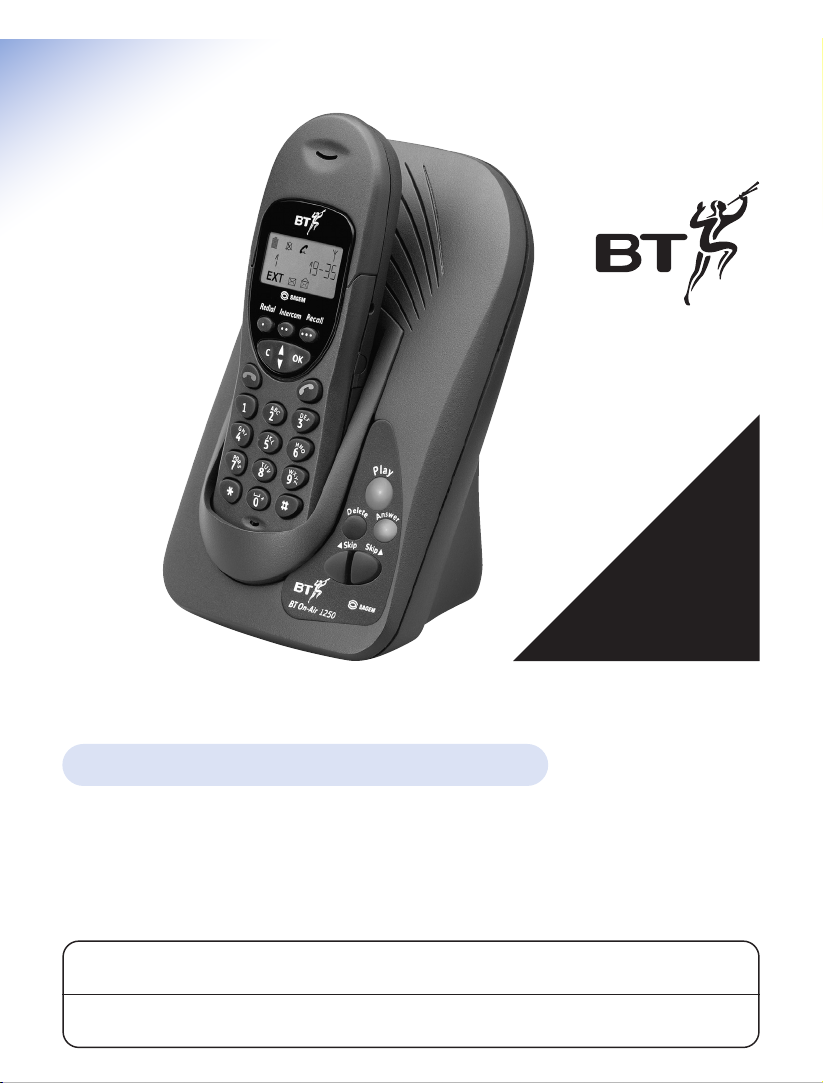
*YOU MUST SUBSCRIBE TO YOUR NETWORK
PROVIDER’S CALLER DISPLAY SERVICE
BEFORE YOUR BT ON-AIR 1250
CLASSIC WILL DISPLAY THIS
INFORMATION.
A QUARTERLY FEE
IS PAYABLE.
Digital cordless telephone answering machine
On-Air 1250 Classic user guide ~ 1st Edition ~ 7th August ’01 ~ 4073
User Guide
BT On-Air 1250 Classic
This product is not designed for making emergency telephone calls when the power fails.
Alternative arrangements should be made for access to emergency services.
This product is intended for connection to analogue public switched telephone networks
and private switchboards in the United Kingdom.
Page 2
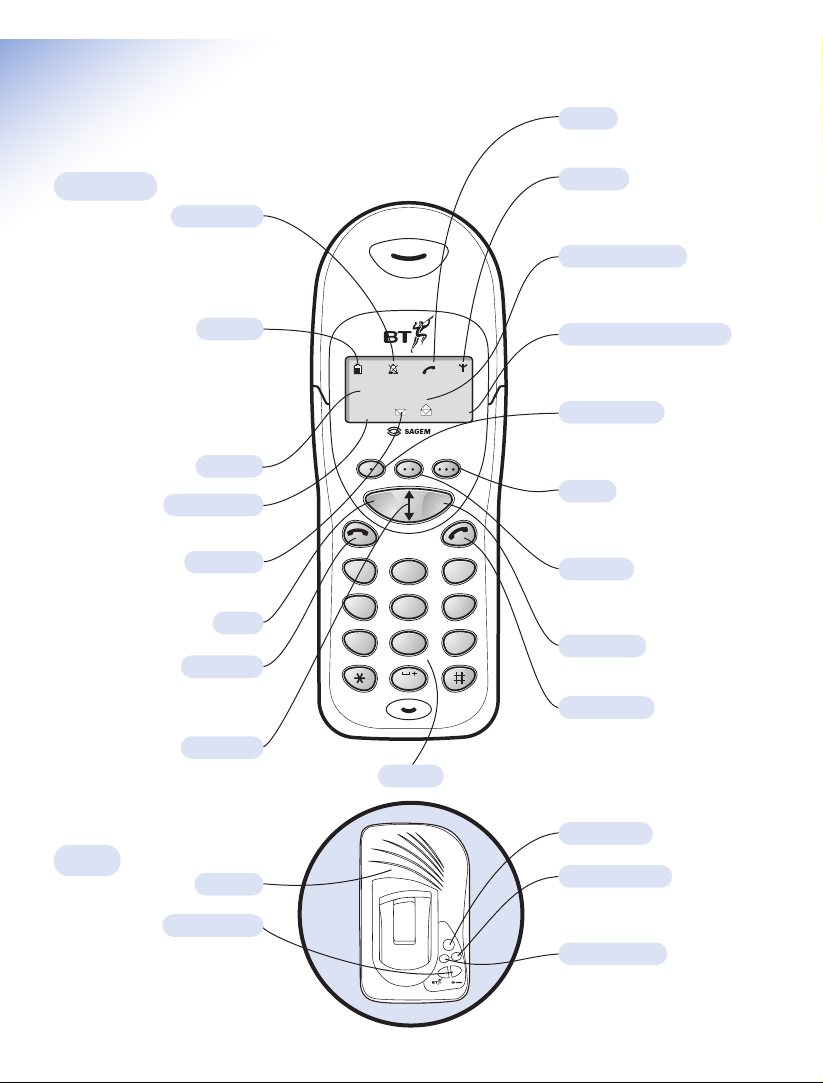
2
On-Air 1250 Classic user guide ~ 1st Edition ~ 7th August ’01 ~ 4073
-1-
EXT
INT
At a glance
Handset
In Use
Shows that the handset is in use.
In range
Indicates that you are in range of
the base station.
Stored messages
Indicates that you have old
messages stored.
Internal (Intercom) Call
Displayed during a call with
another handset (an internal call).
OK button
To confirm settings.
Greenphone
To answer a call and switch the
power on.
Intercom
Enables internal calls and call
transfer between handsets.
Redial button
Lets you redial up to 20 of the last
numbers called.
Recall
For use with Switchboards and
BT Select Services.
Silent mode
Displayed when the handset
ringer has been switched off.
Incoming calls will not cause the
handset to ring.
Battery
Shows the status of the handset
battery. When the battery is fully
charged, the icon is completely
shaded. As the battery is used,
the shaded area is reduced.
Display
Clear
Keypad
External Call
Displayed during an external call.
New calls
Indicates that you have new calls.
Redphone
To end a call and turn the
power off.
Up/Down
Lets you move through the
options and lists.
Base
P
l
a
y
D
e
l
e
t
e
A
n
s
w
e
r
䊴
S
k
i
p
S
k
i
p
䊳
BT On-Air 1250
Play button
Answer button
Switches the answering machine
on and off.
Delete button
To delete unwanted messages.
Skip buttons
Allows you to skip backwards and
forwards through your messages.
Skip forward can also be used to
page handsets.
Speaker
Redial
Intercom
COK
A
B
2
1
G
K
J
H
I
4
5
Q
T
U
P
R
S
8
7
0
Recall
D
E
C
F
3
M
N
L
O
6
X
W
Y
V
Z
9
Page 3
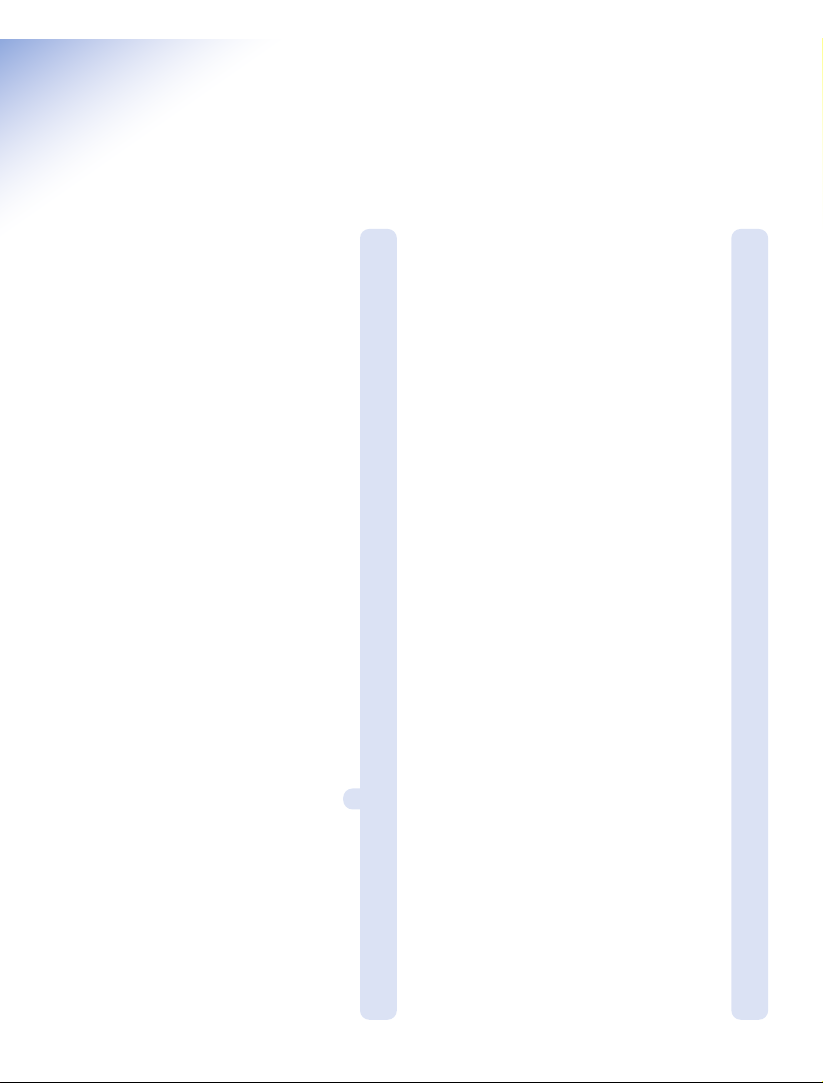
3
On-Air 1250 Classic user guide ~ 1st Edition ~ 7th August ’01 ~ 4073
In this guide
At a glance 2
Introduction 4
Unpacking your BT On-Air 1250 Classic 4
For your records 4
Safety information 4
Setting up 5
Plan the location 5
Using the telephone 8
Making and ending calls 8
Monitor 8
Call timer 8
Redial 9
Secrecy 9
Number memory 10
Paging handsets 10
Internal calls 11
Transferring calls 11
Caller Display 11
Calls list 12
Handset settings 12
Base settings 14
Using the answering machine 15
To record your outgoing message 15
Switch on and off 17-18
Playing your messages 18
Answer machine operation
during message playback 19
Call screening 20
VIP 20
Remote access 22
Operating the answering machine from
an external telephone 22
Answer machine control functions 23
Using additional handsets
and bases 24
Registering additional handsets 24
To de-register a handset from the base 25
General information 26
Guarantee 26
Technical information 26
Switchboard compatibility 27
Recall 27
Switchboard external line access code 27
Wall mounting 29
Index 30
Page 4
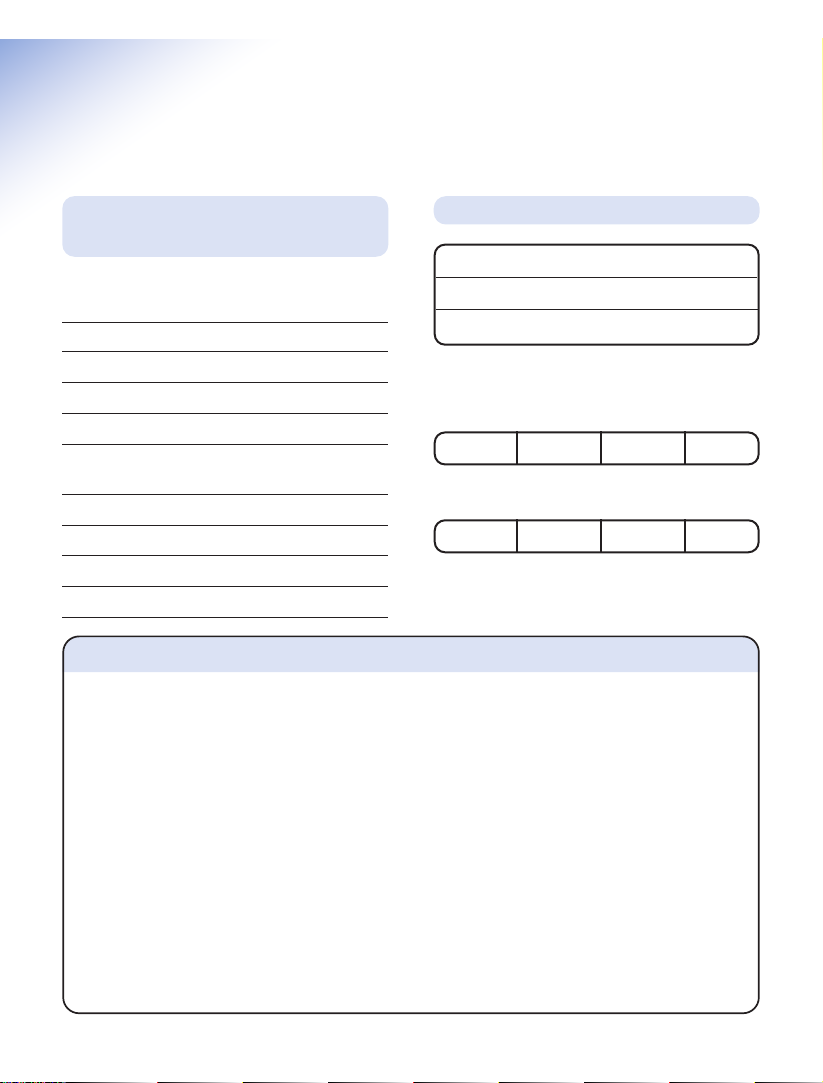
4
On-Air 1250 Classic user guide ~ 1st Edition ~ 7th August ’01 ~ 4073
Introduction
For your records
For guarantee purposes proof of purchase is
required so please keep your receipt.
Enter your System Code here.
The pre-set System Code number is 0000. See
page 14 for information on your System Code.
Enter your Remote Access Code here.
The pre-set Remote Access Code is 0000. See
page 22 for more information.
Date of purchase:
Place of purchase:
Serial number:
Unpacking your BT On-Air
1250 Classic
If anything is missing, please contact your
place of purchase immediately.
One BT On-Air 1250 base.
One BT On-Air 1000 Classic handset.
One power supply for base station.
One telephone line cord.
One NiMH rechargeable battery pack (installed)
and battery compartment cover.
One handset belt clip.
Three removable handset fascias.
Self adhesive label.
Four rubber feet.
Safety information
General
Only use the power supply included with the product. Using
an unauthorised power supply will invalidate your guarantee
and may damage the telephone. The item number for the
mains power supply is 872101.
If Keyguard is active, it is still possible to make emergency
calls to 999 and 112.
Do not open the handset or base station. This could expose
you to high voltages or other risks. Contact the Helpline for
all repairs.
Radio signals transmitted between the handset and base may
cause interference to hearing aids.
This product should not be used near emergency/intensive
care medical equipment and should not be used by people
with pacemakers.
Never dispose of batteries in a fire. There is a serious risk of
explosion and/or the release of highly toxic chemicals.
Cleaning
Simply clean the handset and base station with a damp
(not wet) cloth, or an antistatic wipe. Never use
household polish as this will damage the product.
Never use a dry cloth as this may cause a static shock.
Environmental
Do not expose to direct sunlight.
The product may heat up when the batteries are being
recharged. This is normal. However, we recommend that
you do not place the product on antique/veneered wood to
avoid damage.
Do not stand your product on carpets or other surfaces
which generate fibres, or place it in locations preventing free
flow of air over it’s surfaces.
Do not submerge any part of your product in water and
do not use it in damp or humid conditions, such as in
bathrooms.
Do not expose your product to fire, explosive or other
hazardous conditions.
There is a slight chance that your phone could be damaged
by an electrical storm. We recommend that you unplug the
power and telephone line cord for the duration of the storm.
Page 5
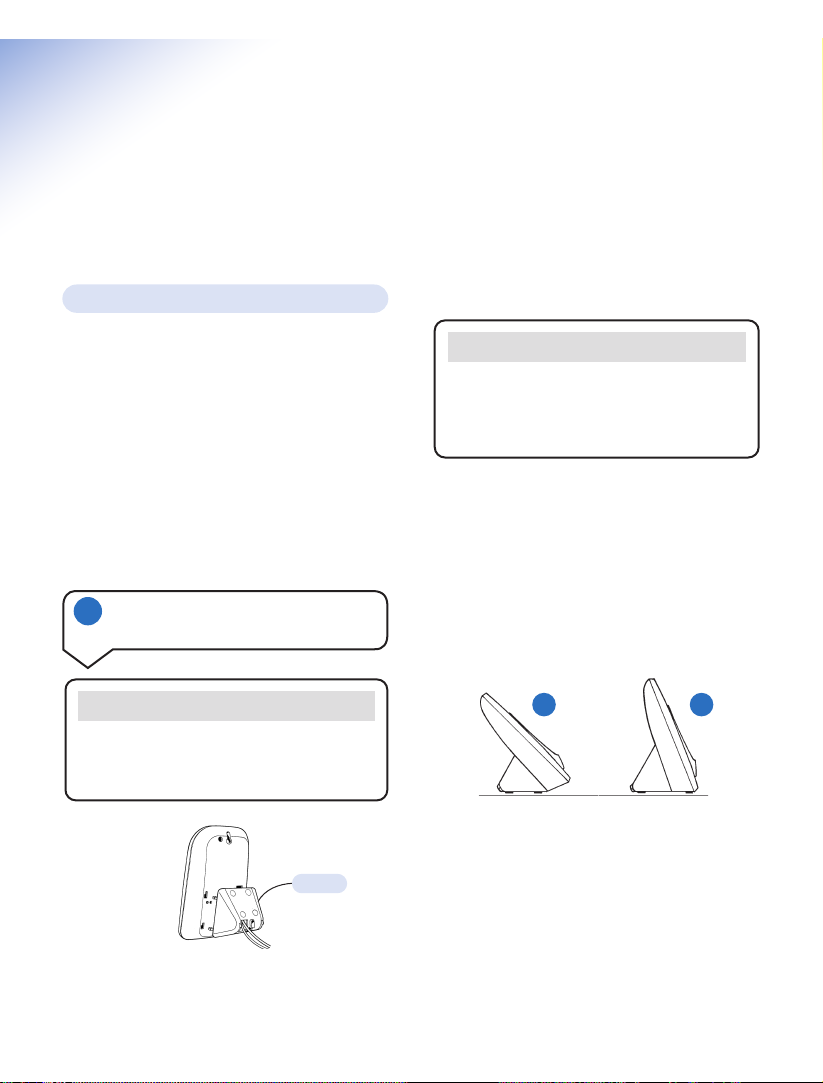
5
On-Air 1250 Classic user guide ~ 1st Edition ~ 7th August ’01 ~ 4073
Setting up
Please note that your handset is already
registered to the base station.
Situate your product close enough to the
telephone and mains power sockets so that the
cables will reach. The only way to disconnect
the product from the power supply is to remove
the power adaptor from the mains power socket.
Therefore you must ensure you plan the location
so that the mains power is easily accessed.
Make sure it is at least 1 metre away from
other electrical products to avoid interference.
Do not situate the product in the bathroom or
other humid areas.
Once connected, put the plinth back on the
base to prevent it from rocking on the table.
There are two positions for the plinth when
joining it to the base, both can be used for desk
mounting and one for wall mounting. Position
A is for desk mounting only and position B is
for desk or wall mounting (see Wall mounting
on page 29).
Rubber feet
Hold the black plastic square between thumb
and forefinger and peel off individual feet from
backing sheet as shown. These are to stop
your base from moving and to protect your
work surface.
Plan the location
1 Connect the power supply and
switch on
Plug the power supply cable into the socket on
the underside of your base. The power cable
connector and socket are coloured red.
Plug the line cord into the other socket on the
underside of the base marked with a telephone
symbol.
WARNING
Please take care that the power supply and
telephone line cord are connected to the
correct sockets as incorrect placement could
damage your equipment.
BA
Important
You must thread the power supply cable
and line cord through the plinth before you
connect to the power supply.
Plinth
Page 6
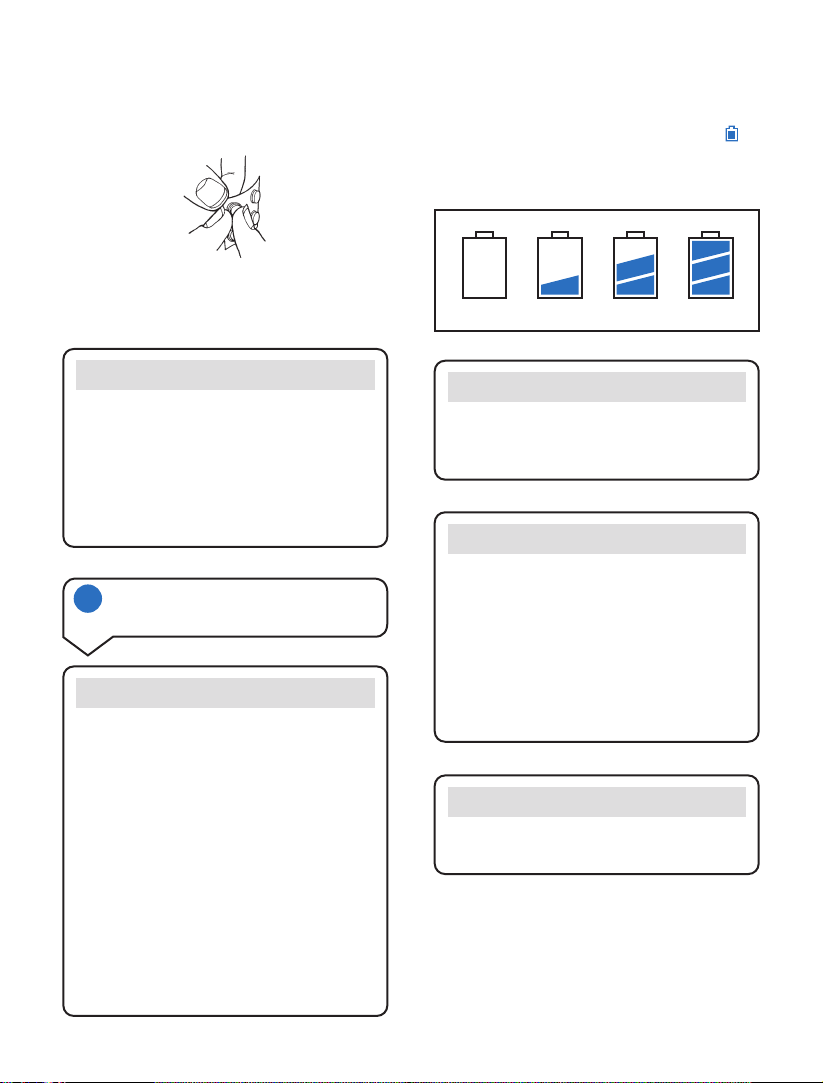
Empty
1
/
3
2
/
3
Full
If you decide on position B, place 2 of the
rubber feet on the plinth and 2 on the base.
Plug the power adaptor into the wall socket
and switch on. When the power is switched
on, the button on your base will light up.
6
On-Air 1250 Classic user guide ~ 1st Edition ~ 7th August ’01 ~ 4073
WARNING
Do not connect the telephone line cord to the
phone socket until your handset is fully charged.
This will prevent the risk of the phone being
answered before the battery is charged.
Answering the phone before the battery is fully
charged may prevent it from reaching its
optimum capacity.
WARNING
Under no circumstances should
non-rechargeable batteries be used. Only use
the approved batteries. Using unapproved
batteries will invalidate your guarantee and
may damage the telephone.
Fully discharging the batteries at least
once a week will help them to last as long as
possible. However, the charge capacity of
rechargeable batteries will reduce with time
as they wear out, so reducing the talk/standby
time of the handset. Eventually they will need
to be replaced. New batteries can be obtained
from any BT Shop or from the Helpline on
0845 601 2476.
When the battery has been charged for at
least 16 hours the display will show the
symbol; you can then connect the telephone
line cord to the base.
Battery low warning
If the handset battery symbol is empty and you
hear warning beeps, you will need to recharge
your handset before you can use it.
Helpline
If you are experiencing difficulty, please call
the BT On-Air Helpline on 0845 601 2476.
2 Charge the handset battery
for at least 16 hours
Battery performance
Your handset is supplied with NiMH
batteries. These need to be initially charged
continuously for 16 hours to reach full
charge.
Note that the battery charge icon does not
indicate the correct level when the batteries
are first installed. The batteries must first be
fully charged.
Page 7
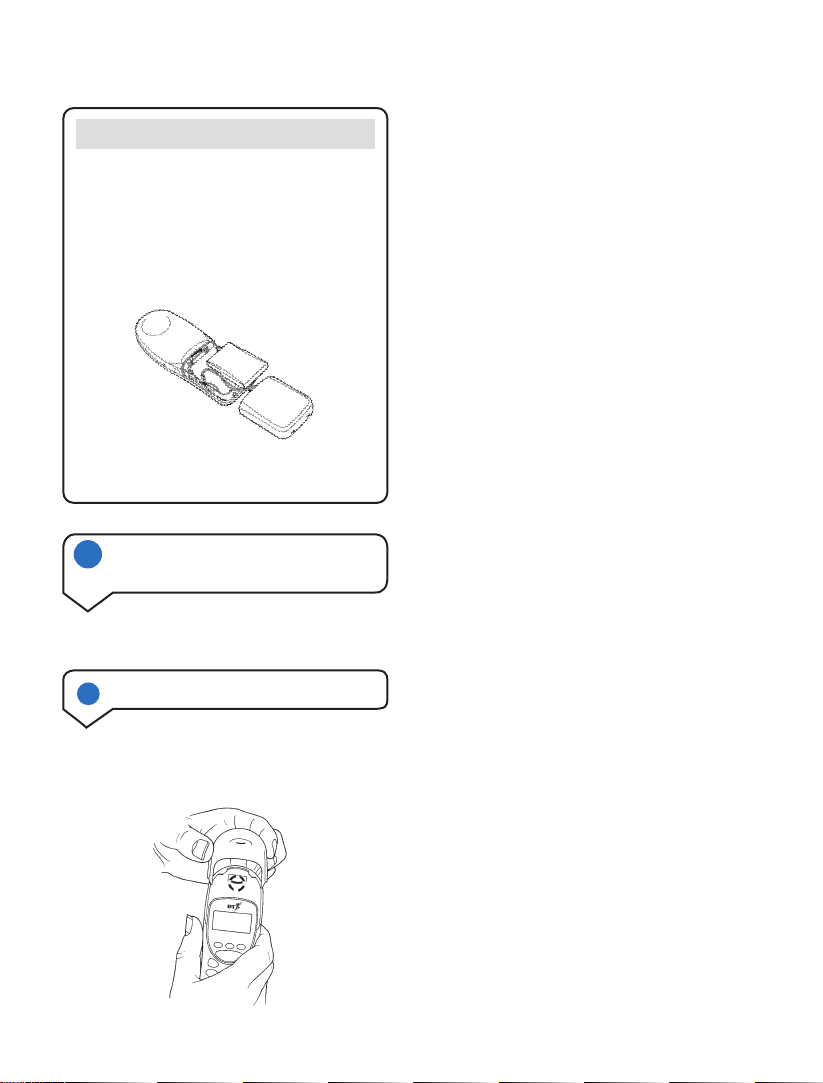
7
On-Air 1250 Classic user guide ~ 1st Edition ~ 7th August ’01 ~ 4073
4 Changing your handset fascias
There are 3 removeable handset fascias to
choose from. Simply slide the fascias off and
replace with another.
Plug the line cord into the telephone wall socket.
3 Connect the telephone line cord
(after charging your handset)
To replace the handset battery
If you need to replace the handset battery,
slide off the batter y cover. Remove the old
battery by disconnecting the small plug
inside the battery compar tment.
Connect the plug of the new battery.
Replace the battery cover.
Please pay attention not to damage the
charging contacts on the handset.
Page 8
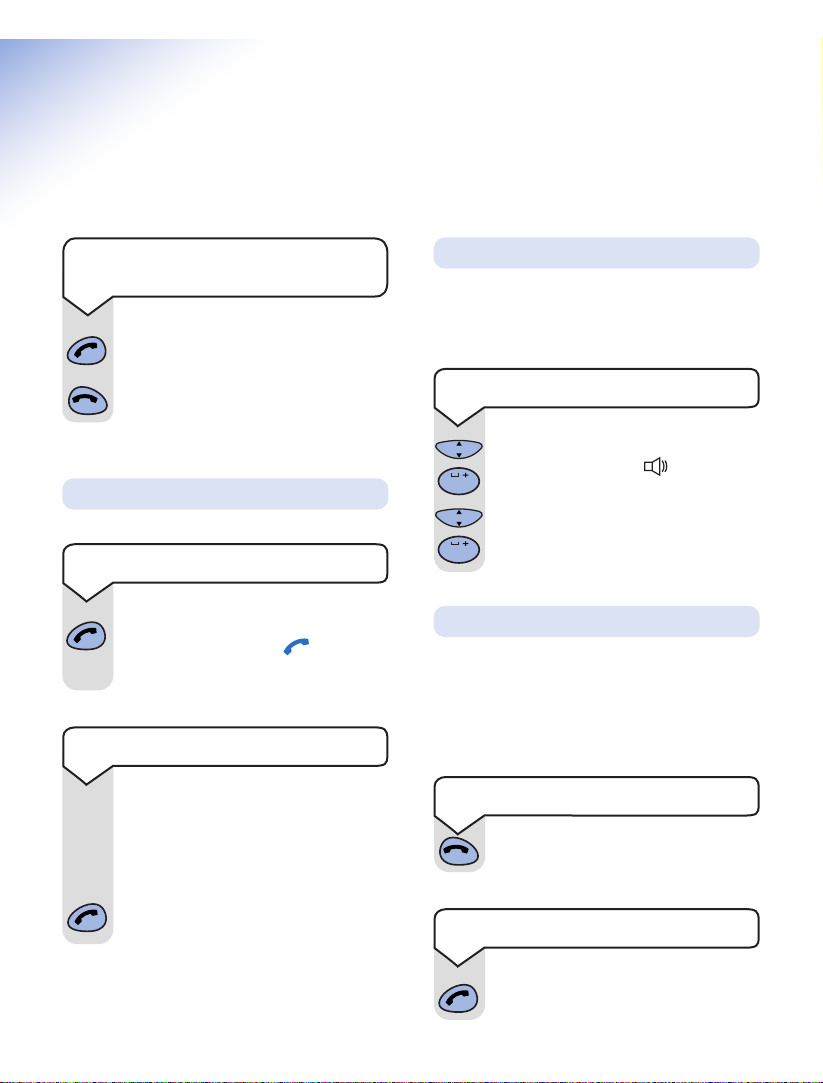
8
On-Air 1250 Classic user guide ~ 1st Edition ~ 7th August ’01 ~ 4073
Press the GREEN PHONE button.
The display shows the symbol.
Dial the number.
Using the telephone
Your handset will automatically time the
duration of all external calls. The handset
display shows the call duration during your call
and for a few seconds after it is completed.
Press and hold the
GREEN PHONE
button to switch the handset on.
Press and hold the
RED PHONE
button to switch the handset off.
123
Making and ending calls
Call timer
When on a call you can switch-on the
loudspeaker on the base so that someone in
the same room can hear the conversation.
Call Monitor
To end a call
Press the RED PHONE button.
To switch call monitor on/off
During a call, press OK then 0. The
display will show the icon to
indicate Monitor is on.
Press
OK then 0 again to switch
Monitor off.
First enter the number to be dialled.
The number is shown in the display.
(If you make a mistake press C to
remove the incorrect digit).
If you have entered the number
correctly, press the
GREEN PHONE
button to dial the number.
To receive a call
Press the GREEN PHONE button to
answer the call.
To switch the handset power on
and off
To make an external call
Preparatory dialling
0
COK
0
COK
Page 9
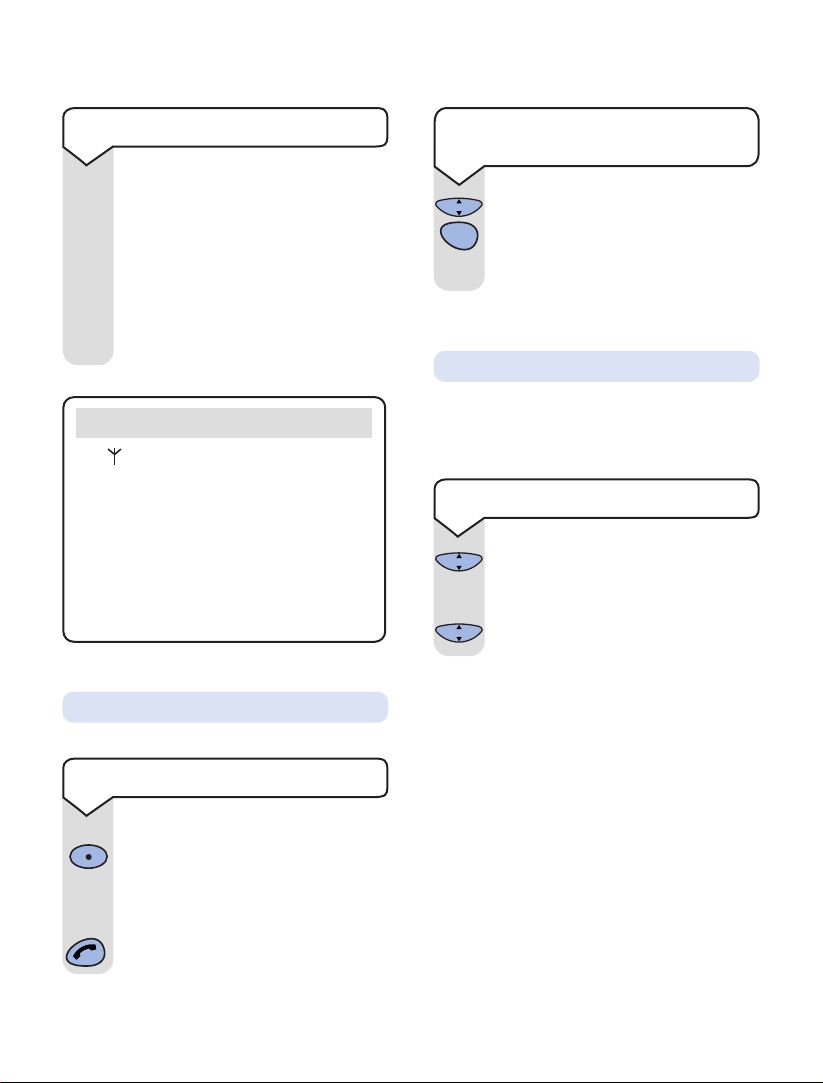
9
On-Air 1250 Classic user guide ~ 1st Edition ~ 7th August ’01 ~ 4073
Press OK then 4, this will delete all
numbers in the redial list.
The display will return to the idle
state.
4
G
H
I
COK
Press the REDIAL button. This will
take you to the most recent number.
Use the
UP or DOWN button to scroll
to the number you require.
Press the
GREEN PHONE button to
dial the number.
▲
▼
Redial
Redial
Redial list
To delete all numbers shown in
the redial list
During a call, press the C button.
C will now flash to show it is in
operation.
Press the
C button again to resume
your call.
When on a call you can talk to someone in the
same room, without your caller hearing.
COK
COK
Secrecy
To switch secrecy on/off
Note
The symbol on your handset display
indicates when you are in range of the base
station. If the symbol disappears you are out
of range and will need to move closer to the
base station.
Please note that this product does not have
autotalk standby. To end a call you must
press the RED PHONE button, you cannot
just replace the handset on the base station.
You can adjust the volume during a
call.
Press the
UP button to increase the
volume.
Press the
DOWN button to decrease
the volume.
The display shows the current volume
level.
To adjust the earpiece volume
▲
▼
Page 10
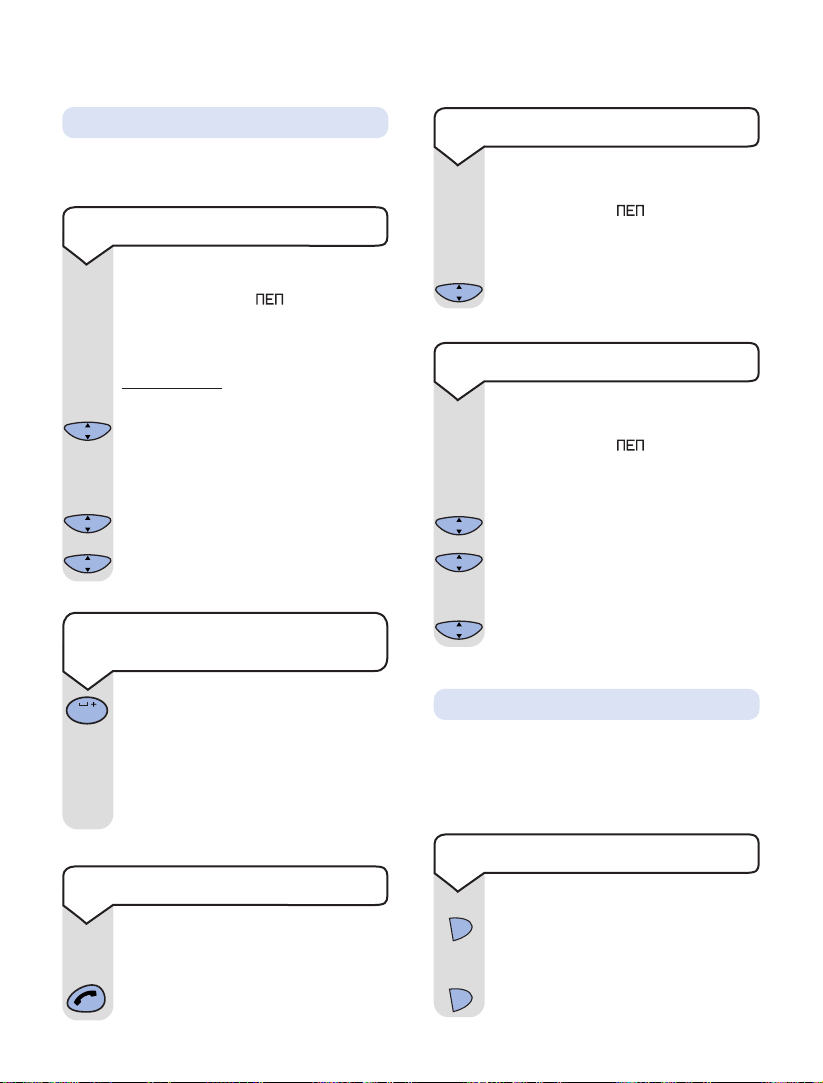
10
On-Air 1250 Classic user guide ~ 1st Edition ~ 7th August ’01 ~ 4073
Press the UP or DOWN button. The
display will show
-- --
.
Use the
DOWN button to scroll to the
required memory number.
Press
OK to confirm.
▲
▼
COK
Press and hold the SKIPbutton on
the base. All handsets registered with
the base will ring.
To end paging, press
and hold the
SKIP button again.
You can alert handset users that they are
wanted, or locate a missing handset. (Paging
calls cannot be answered by a handset.)
Paging handsets
To page a handset from the base
Press the UP or DOWN button. The
display will show
-- --
.
Enter the number of the memory
location.
Press
OK to confirm.
Press the
C button to clear and back
space the numbers. Edit entries by
using the numbers on the keypad.
Press
OK to confirm.
To delete memory numbers
▼
Press the UP or DOWN button to
display the number you wish to dial.
Press the
GREEN PHONE button to
dial the number.
▲
▼
To dial a number from the memory
Press the UP or DOWN button.
The display shows
-- --
Use the DOWN button to scroll to
the first available memory location.
Or alternatively
Enter the number of the memory
location and press OK.
Using the keypad enter the telephone
number you wish to store.
To correct during entering press the
C button.
Press the
OK button to confirm.
You can store up to 20 of your most frequently
used numbers.
123
123
COK
COK
COK
▼
▲
▼
Number memory
To store a number in the memory
S
k
i
p
S
k
i
p
To edit memory numbers
Press and hold the 0 button until a
/
appears on the point where you want
to enter a pause. The /indicates a
pause, therefore, when you dial the
number stored, your On-Air 1250
Classic will automatically insert the
pause where it was stored.
To insert a pause when storing a
number in the memory
0
COK
COK
COK
123
123
▲
▼
Page 11
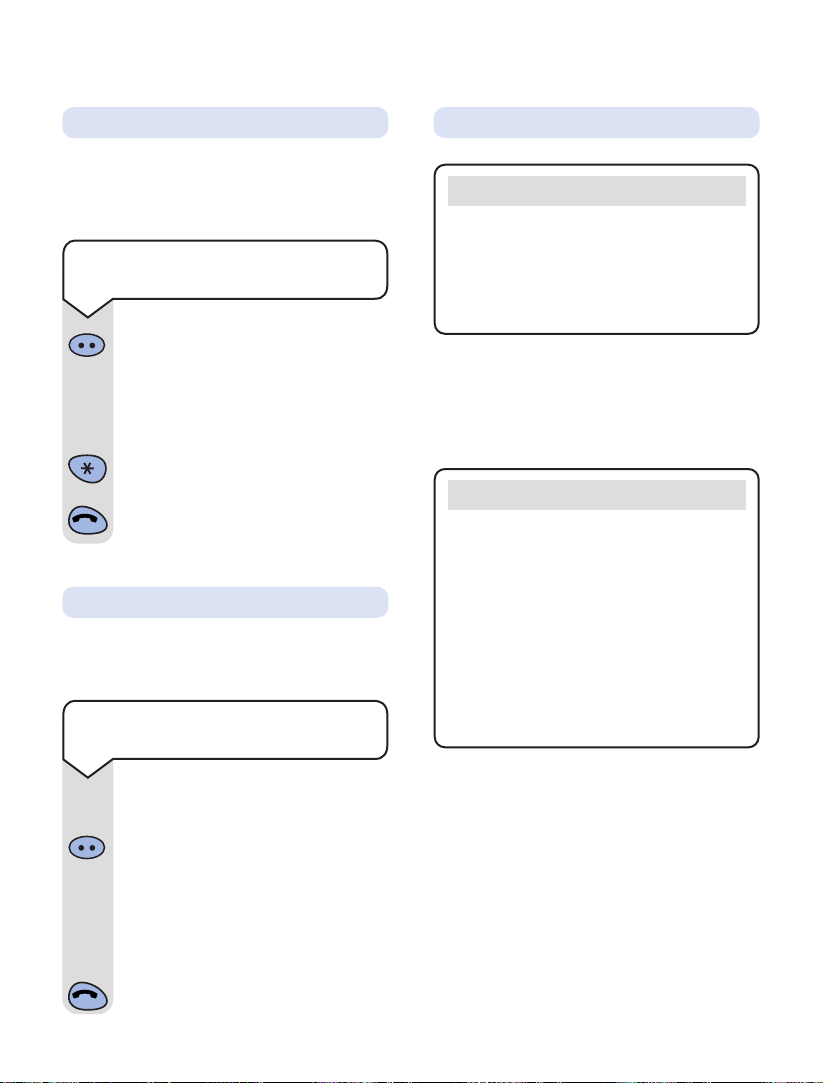
11
On-Air 1250 Classic user guide ~ 1st Edition ~ 7th August ’01 ~ 4073
If you have subscribed to a Caller Display
service you can see who is calling you on your
handset display, (unless the number has been
withheld).
Important
To use Caller Display you must first
subscribe to your network provider’s Caller
Display Service.
For more information on BT Select Services
call BT free on 0800 800 150.
Important
The Caller Display service will not operate
when your base station is connected to a
switchboard.
Whether you take a call or not, the caller’s
details are stored in the Calls List. The Calls
List holds the telephone numbers of the last
20 people who called you.
You can display, scroll through and dial
numbers on the list and copy them into the
directory.
Caller Display
When you receive a call the caller’s number will
appear on the display. If the caller has withheld
their number then
-------------
will appear on the
display. If for some reason the caller’s number
is not available then will
appear on the display.
You can transfer an external call to another
handset registered to the base.
While on an external call:
Press the INTERCOM button (you will
hear a beep).
Enter the number of the handset to
which you want to transfer the call.
If you wish you can talk to the other
handset user first.
Press the
RED PHONE button to
transfer the call.
Intercom
123
Transferring calls
To transfer an external call
between handsets
888888888888
If you have multiple handsets registered to a
base you can make internal calls between
handsets.
Press the
INTERCOM button.
Enter the number of the handset you
want to call.
Or
Enter the digit ✱if you want to call all
the handsets.
Press the
RED PHONE button to end
the call.
123
Intercom
Internal calls
To make an internal call to
another handset
Page 12

12
On-Air 1250 Classic user guide ~ 1st Edition ~ 7th August ’01 ~ 4073
Keypad beeps
You can set your handset to beep when you
press a button on the keypad.
Handset settings
Press the OK button.
Press the
5 button.
Use the
UP and DOWN buttons for
volume control.
---
indicates the
volume is DISABLED, 0the volume is
set to LOW, 00the volume is set to
MEDIUM and
000
the volume is set
to HIGH.
Press
OK to confirm the setting.
▲
▼
COK
COK
Keypad beeps and volume
Press the INTERCOM button.
Press the
OK button.
Press the
1 button twice. The date is
displayed.
Press the
UP and DOWN buttons to
alternate between the date and the
time.
Press the
OK button the time is
displayed.
Press the
C button three times to
return to idle.
COK
COK
COK
Intercom
To view the date and time
Press the INTERCOM button.
Press the
REDIAL button. The most
recently received number will be
displayed.
To scroll backwards through the calls
list towards the older calls in the list
press the
DOWN button.
To scroll forwards through the calls
list towards the most recent calls
press the
UP button.
If the
UP and DOWN buttons are
pressed when at the end of the list,
the handset will go back to idle.
When the number you wish to call is
displayed press the
GREEN PHONE
button.
The number will be automatically
dialled.
Press the
C button to return to idle.
Intercom
Redial
▼
▲
To view the Calls list
5
J
K
L
1
1
COK
▲
▼
The Calls list contains the telephone numbers
of your last 20 callers. If you receive more than
one call from the same telephone number then
it will only appear once in the list.
If a call is received when the calls list is full,
then the oldest entry will be deleted
automatically.
If no number is received for a call then no
entry will appear in the calls list.
Calls list
Page 13

13
On-Air 1250 Classic user guide ~ 1st Edition ~ 7th August ’01 ~ 4073
Press the OK button.
Press the
3 button.
Use the
UP or DOWN button to select
the melody you require. There are 5
melodies to choose from.
Press
OK to confirm.
COK
COK
▲
▼
Ringer melody
Press the OK button.
Press the
2 button.
Use the
UP and DOWN buttons to
select the volume you require.
Press
OK to confirm.
COK
COK
▲
▼
Ringer volume
Press the OK button.
Press the
1 button.
Use the
UP or DOWN button to select
1 for ringer active or 2 for silent ring.
The display will show the symbol
to indicate a silent ring.
Press
OK to confirm.
▲
▼
Silent ring
Press the INTERCOM button.
Press the
OK button.
Press the
1 button.
Press the
3 button.
Use the keypad to input the date
DD/MM/YY.
When entering the date press the
C
button to correct a mistake and the OK
button to save the date when finished.
The date will be saved but not displayed.
Press the
C button twice to exit.
123
456
789
COK
COK
COK
Intercom
To set the date
1
3
D
E
F
2
A
B
C
3
D
E
F
1
Press the INTERCOM button.
Press the
OK button.
Press the
1 button.
Press the
2 button.
Use the keypad to input the time
e.g. 17.35 (24 hour clock).
When entering the time press the
C
button to correct a mistake and the OK
button to save the time when finished.
Press the
C button twice to exit.
The time will now appear on the
handset.
123
456
789
COK
COK
COK
Intercom
To set the time
Note
The time is also automatically updated from
the information provided by the network
during an incoming call with Caller Display.
Note
Please note that the melody and volume is
emitted from the handset only. They are not
available from the base.
1
2
A
B
C
COK
COK
Page 14

14
On-Air 1250 Classic user guide ~ 1st Edition ~ 7th August ’01 ~ 4073
Press the OK button.
Press the
7 button.
Use the
UP and DOWN buttons to
select the base you require.
The flashing digit on the left of the
handset is the base number.
Flashing
-0-
indicates that no base has
priority and the handset will therefore
register to the first base it finds.
Press
OK to confirm.
COK
COK
▲
▼
To change base station priority
Press the INTERCOM button.
Press the
OK button. F1will appear on
the display.
Press the
3 button.
Press the
1 button.
Enter existing code (
0000
if not
changed). As you enter each digit in
turn the dash will stop flashing. When
you have entered four digits all four
dashes will then start flashing again.
Enter your new System Code. As you
enter each digit in turn the dash will
again stop flashing.
Enter your new System Code again.
Press the
C button twice to exit.
COK
COK
COK
Intercom
OLD
CODE
NEW
CODE
CONFIRM
CODE
To change your System Code
3
D
E
F
1
7
P
Q
R
S
System Code
Your base station has a default setting of
0000
but you may want to change this.
If you change your System Code keep a record
of the new number by writing it in the space
provided on page 4.
Base station priority
If you are using more than one base, you can
select which base your handset will use.
Base settings
Page 15

15
On-Air 1250 Classic user guide ~ 1st Edition ~ 7th August ’01 ~ 4073
Using the answering machine
Before using your answering machine for the
first time you need to: set the time and date,
and switch the answering machine on.
Your On-Air 1250 Classic comes with the
pre-recorded outgoing message (OGM)
“Hello, your call cannot be taken at the moment,
so please leave your message after the tone”.
You can use this outgoing message or record
your own.
The base stations answering machine is
shared by all handsets. There are two types of
answering machine mode:
1 Answer and record – Callers can leave you
messages.
2 Answer only – Callers will hear your
outgoing message but cannot leave any
message.
Each answering machine mode has its own
outgoing message.
The answering machine has an incoming
message capacity of approximately 6 minutes.
To set the time and date
Please see page 13
‘To set the time and date’.
To record your own outgoing
message (OGM)
Before proceeding it is necessary to
choose which answering machine
mode you will be using. (Answer only
or Answer and record). It is possible
to record a message for both modes
although only one mode can be on at
a time.
Press the
INTERCOM button.
FOR ANSWER AND RECORD:
Press the 7 button.
Press the
8 button.
Press the 3 button.
You will hear a beep in the earpiece.
Speak your outgoing message.
Press the
3 button to stop recording.
Your outgoing message will be
automatically played back through the
handset earpiece.
Or
Important
The pre-recorded outgoing message (OGM)
will be deleted when you record your own
outgoing message (OGM).
Intercom
7
P
Q
R
S
3
D
E
F
3
D
E
F
8
T
U
V
Page 16

16
On-Air 1250 Classic user guide ~ 1st Edition ~ 7th August ’01 ~ 4073
Note
Once you have recorded your outgoing message
the answer machine will automatically
be switched on. Remember, if the last message
recorded was the Answer only outgoing
message then the answer machine will be On
but callers will not be able to leave messages.
Press the INTERCOM button.
Press the
7 button.
For Answer and record:
Press the 3 button.
Or
For Answer only:
Press the 3 button twice quickly.
Your outgoing message will be played.
To listen to your outgoing message
Press the INTERCOM button.
Press the
7 button.
Press the
1 button.
Press the
3 button.
All outgoing messages will be
deleted and the answering machine will
switch off.
To delete your outgoing messages
Note
If you have recorded both outgoing messages
then they will both be deleted.
Press the INTERCOM button.
Press the
OK button.
Press the
4 button twice.
Use the
UP or DOWN button to scroll
to the required number of rings,
between 2 and 5. If 1 (Time Saver)
setting is chosen there will be 4 rings
if you have no new messages and 2
rings if there are.
Press
OK to confirm.
To adjust the number of rings
before the answering machine
switches on
Intercom
7
P
Q
R
S
3
D
E
F
3
D
E
F
3
D
E
F
Intercom
7
P
Q
R
S
1
3
D
E
F
Intercom
4
G
H
I
4
G
H
I
COK
COK
▲
▼
FOR ANSWER ONLY:
Press the 7 button.
Press the 8 button.
Press the
3 button twice quickly.
You will hear a beep in the earpiece.
Speak your outgoing message.
Press the 3 button to stop recording.
Your outgoing message will be
automatically played back through the
handset earpiece.
3
D
E
F
7
P
Q
R
S
3
D
E
F
3
D
E
F
8
T
U
V
Page 17

17
On-Air 1250 Classic user guide ~ 1st Edition ~ 7th August ’01 ~ 4073
It is possible to adjust the time
available for a caller to leave a message.
The options are 30 seconds, 2 minutes,
4 minutes and unlimited message
length. The answer machine has a total
recording time of up to 6 minutes.
Press the
INTERCOM button.
Press the
OK button.
Press the
4 button.
Press the
3 button.
Use the
UP or DOWN button to scroll
to the required message length:
1
= 30 seconds, 2= 2 minutes,
3
= 4 minutes, 4= unlimited length.
Press
OK to confirm.
To adjust the time allowed for
recording incoming messages
To switch the answering machine
on from the base
After recording a new outgoing
message the machine will
automatically switch itself on.
At the base:
To switch on answer and record mode
press the ANSWER button until it is
illuminated green.
Note that you must have recorded an
answer and record outgoing message.
To switch on answer only mode press
the
ANSWER button until it flashes
green. Note that you must have
recorded an answer only outgoing
message.
A
n
s
w
e
r
A
n
s
w
e
r
Intercom
4
G
H
I
3
D
E
F
COK
COK
▲
▼
Press the INTERCOM button.
For Answer and record mode:
Press the 7 button twice.
Or
For Answer only mode:
Press the 7 button twice quickly.
Press the
3 button twice.
After switching on the answering
machine the appropriate outgoing
message will be played in the earpiece.
Intercom
7
P
Q
R
S
7
P
Q
R
S
7
P
Q
R
S
7
P
Q
R
S
3
D
E
F
3
D
E
F
To switch the answering machine
on from the handset
Note: Timesaver
If you call from another telephone and it
rings 4 times, there are no new messages.
If the call is answered after 2 rings there are
new messages to listen to.
Page 18

18
On-Air 1250 Classic user guide ~ 1st Edition ~ 7th August ’01 ~ 4073
Using the handset:
Press the INTERCOM button.
Press the
7 button.
Press the
9 button.
At the base:
To switch off the answering machine
press the ANSWER button until it is
no longer illuminated green.
To switch answering machine off
A
n
s
w
e
r
Note
It is not possible to switch on the answering
machine when the message recording memory
is full. If you attempt to do this
ERROR
will
appear on the display. You must then delete
messages to enable the answering machine to
be switched on.
Intercom
7
P
Q
R
S
9
W
X
Y
Z
Playing your messages
If you have new messages the button, on
the base, will flash red and an envelope icon
will appear on the display of the handset.
If there is one new message the button will
flash once.
If there are 2 new messages the button will
flash twice rapidly.
If there are 3 new messages the button will
flash three times rapidly.
If there are 4 new messages the button will
flash four times very rapidly.
If there are 5 or more new messages the
button will flash five times rapidly.
If you have old messages the button, on the
base, will be lit solid red and an opened
envelope icon appears on the display of the
handset.
P
l
a
y
P
l
a
y
P
l
a
y
P
l
a
y
P
l
a
y
P
l
a
y
P
l
a
y
Incoming message indicator:
Page 19

It is possible to record a message
directly on to the answer machine as
a memo, which can be played back in
the same way as other messages.
Press the
INTERCOM button.
Press the
7 button.
Press the
8 button.
Press the
5 button, you will hear a
beep in the earpiece. Speak your
memo.
Press the
5 button to stop recording.
To record a memo message
Intercom
7
P
Q
R
S
8
T
U
V
5
J
K
L
5
J
K
L
19
On-Air 1250 Classic user guide ~ 1st Edition ~ 7th August ’01 ~ 4073
If you have new messages, i.e. the
PLAY button is flashing, these will be
played first.
To play your messages from the
base:
Press the PLAY button.
To play old messages press the
PLAY
button again.
To play messages from the
handset:
Press the INTERCOM button.
Press the
7 button.
Any new messages will be
automatically played through the
handset earpiece.
Press the
5 button to listen to old
messages.
To play your messages Deleting all messages
P
l
a
y
P
l
a
y
Answering machine operation
during message playback
Skip to next
message
Go back to
previous message
Pause/ Resume
playback
Delete current
message
Exit message
playback
6
M
N
O
4
G
H
I
5
J
K
L
1
From base From handset
S
k
i
p
D
e
l
e
t
e
P
l
a
y
S
k
i
p
Note
When playing back a message from the
handset, the handset display will show the time
and date at which each message was left.
You can only delete all messages if
there are no new messages.
At the base:
Press and hold the DELETE button
until a long beep is heard.
At the handset:
Press the INTERCOM button.
Press the
7 button
Press the
1 button.
Press the
5 button.
All messages will be deleted.
D
e
l
e
t
e
Intercom
7
P
Q
R
S
5
J
K
L
Intercom
7
P
Q
R
S
1
5
J
K
L
Page 20

When the answering machine is
switched on, this feature allows you to
still receive calls on your handset(s)
by privileged callers who you have
given the VIP code to.
When the VIP feature is switched on
your handset will not ring when a call
is received. When the caller hears the
outgoing message they can enter
✱
followed by your VIP code to make
your handset ring.
VIP feature
(You must change the code from the
default setting of
0000
for this to
work.)
Press the
INTERCOM button.
Press the
OK button.
Press the
4 button.
Press the
6 button.
Enter your old four digit access code.
Enter your new four digit access code.
Re-enter your new four digit access
code.
Press the
C button twice to return
to idle.
VIP
To set up and change the VIP
access code
Intercom
4
G
H
I
6
M
N
O
COK
COK
OLD
CODE
NEW
CODE
CONFIRM
CODE
20
On-Air 1250 Classic user guide ~ 1st Edition ~ 7th August ’01 ~ 4073
You can decide whether to listen to
incoming messages over the
loudspeaker and answer them or let
your answer machine take the
message.
Alternatively you can choose not to
hear the callers messages.
Call screening is
off by default.
You can intercept the call at any time
and speak to the caller by pressing
the
GREEN PHONE button.
To set up call screening:
Press the INTERCOM button.
Press the
OK button.
Press the
4 button.
Press the 5 button.
Use the
UP or DOWN button to
scroll to either 0to switch off or 1to
switch on.
Press the OK button to confirm.
Press the
C button to return to idle.
To use call screening
▲
▼
COK
COK
COK
Intercom
4
G
H
I
5
J
K
L
Page 21

21
On-Air 1250 Classic user guide ~ 1st Edition ~ 7th August ’01 ~ 4073
Press the INTERCOM button.
Press the
OK button.
Press the
4 button.
Press the
7 button.
Use the
UP or DOWN button to scroll
to either 0to switch VIP off or 1to
switch VIP on.
Press
OK to confirm.
To switch VIP on and off
Note
In order to call you, when VIP is switched on,
your caller must follow these steps.
1) Dial your phone number.
2) Listen to the outgoing message.
3) Press the ✱button.
4) Enter the VIP access code.
Your telephone will now ring.
Intercom
4
G
H
I
7
P
Q
R
S
COK
COK
▲
▼
Page 22

Dial your telephone number.
Start listening to your outgoing
message.
Press the
#
button.
Enter your remote access code.
A confirmation tone is heard.
You now have control of your answering
machine. Any new messages will be
automatically played.
To access your answering machine
from a remote phone
CODE
22
On-Air 1250 Classic user guide ~ 1st Edition ~ 7th August ’01 ~ 4073
Remote access
You can operate your answering machine from
any external TouchtoneTMphone by phoning
your BT On-Air and entering your remote
access code.
Having a remote access code prevents other
people from accessing your answering
machine functions without your permission.
Important
You must change the remote access code from
the default setting of
0000
for your remote
access to function.
If you forget to switch your answering
machine on you can do it from
another telephone:
Dial your telephone number and let
the phone ring. After approximately 10
rings your BT On-Air will automatically
answer, although you will hear no
message.
At this point press the
#
button,
followed by your remote access code.
Wait for the confirmation tone then
press
7.
Your answering machine will now be
switched on.
To switch on your answering machine
from another external telephone
CODE
7
P
Q
R
S
To change the remote access code
Press the INTERCOM button.
Press the
OK button.
Press the
4 button.
Press the
1 button.
Enter your old four digit code (
0000
if not changed).
Enter your new four digit code.
Re-enter your new code.
Your code has now been changed.
4
G
H
I
1
COK
Intercom
OLD
CODE
NEW
CODE
CONFIRM
CODE
Helpline
If you are experiencing difficulty, please call
the BT On-Air Helpline on 0845 6012476.
Page 23

23
On-Air 1250 Classic user guide ~ 1st Edition ~ 7th August ’01 ~ 4073
To erase message being played
then To erase your outgoing message
then To erase your messages
To listen to your outgoing message
To listen to your previous message
To replay your messages, also pause/resume playback
To listen to your next message
To switch Answering machine ON
then Record new outgoing message then press to save (this will replace the
currently selected outgoing message)
then Record a message then press to save
To switch Answering Machine OFF
5
J
K
L
3
D
E
F
1
1
3
D
E
F
3
D
E
F
1
5
J
K
L
5
J
K
L
3
D
E
F
4
G
H
I
5
J
K
L
6
M
N
O
7
P
Q
R
S
8
T
U
V
8
T
U
V
9
W
X
Y
Z
Press:
Answering machine control
functions
Page 24

24
On-Air 1250 Classic user guide ~ 1st Edition ~ 7th August ’01 ~ 4073
Using additional handsets
and bases
Using additional handsets
and bases
Up to six handsets can be registered and
operated from any one base. This allows you
to make internal calls between two handsets
while a third is making an external call.
Each handset can be registered on up to four
bases.
Each additional handset you purchase must be
registered to a base.
Your handset supplied is pre-registered
(as Handset 1) to its base (as Base 1).
If you purchase new handsets to use with your
current BT On-Air 1250, they will not be
pre-registered to a base station. You will need
to do this before you can use them.
Registering additional handsets
To register a handset to a base
station (if you have not changed
the System Code from 0000)
COK
6
M
N
O
S
k
i
p
At the base:-
Press and hold down the SKIP button
until the PLAY button starts to flash.
On the handset:-
Press the OK button.
Press the
6 button.
The handset will now automatically
register with the handset number.
To check the handset is registered
press the
GREEN PHONE button to
hear the dial tone.
-2-
Redial
Intercom
Recall
COK
D
A
B
E
C
F
2
3
1
M
G
K
J
H
N
L
I
O
6
5
4
Q
T
W
X
U
P
R
Y
V
S
Z
8
9
7
Redial
Intercom
Recall
COK
D
A
B
E
C
F
2
3
1
M
G
K
J
H
N
L
I
O
6
4
5
Q
T
W
X
U
P
R
Y
V
S
Z
8
9
7
0
Redial
Intercom
Recall
COK
D
A
B
E
C
F
2
3
1
M
G
K
J
H
N
L
I
O
6
5
4
Q
T
W
X
U
P
R
Y
V
S
Z
8
9
7
0
0
y
a
l
P
e
w
r
s
n
e
t
l
e
A
e
D
p
i
䊳
k
S
p
i
k
S
䊴
BT On-Air 1250
Redial
Intercom
Recall
COK
D
A
B
E
C
F
2
3
1
M
G
K
J
H
N
L
I
O
6
5
4
Q
T
W
X
U
P
R
Y
V
S
Z
8
9
7
0
Redial
Intercom
Recall
COK
D
A
B
E
C
F
2
3
1
M
G
K
J
H
N
L
I
O
6
5
4
Q
T
W
X
U
P
R
Y
V
S
Z
8
9
7
0
Redial
Intercom
Recall
COK
D
A
B
E
C
F
2
3
1
M
G
K
J
H
N
L
I
O
6
5
4
Q
T
W
X
U
P
R
Y
V
S
Z
8
9
7
0
Page 25

Press the INTERCOM button.
Press the
OK button. F1will appear on
the display.
Press the
3 button then the 3 button
again
–– –– –– ––
will appear on the display.
Enter the System Code (
0000
if not
changed). All registered handset
numbers are displayed.
Enter the number of the handset to be
de-registered.
INIT=F6
will appear on
the de-registered handset.
Press the
C button twice to exit.
To de-register a handset from
the base
Note
When planning to use a handset with more
than one base, we recommend that you:
• Give a number to each base (from 1-4).
• Number each handset (from 1-6).
• Register your handset(s) at base 2 (and
3 & 4 if used) using the same internal
number as at base 1.
CODE
COK
COK
COK
Intercom
3
D
E
F
3
D
E
F
25
On-Air 1250 Classic user guide ~ 1st Edition ~ 7th August ’01 ~ 4073
To register a handset to a base
station (if you have changed the
System Code from 0000)
At the base:–
Press and hold down the SKIP
button until the PLAY button starts to
flash.
On the handset:–
Press the OK button.
Press the
9 button.
Use the
UP or DOWN button to select
the base number ie.
1234
.
Press the
OK button.
Enter the System Code
– – – –
.
Wait until the available handset
numbers appear. ie.
456
. Then press
the handset number that you want.
S
k
i
p
Note
The number you save becomes the handset’s
name (ie. ‘Handset 1’).
COK
COK
CODE
▲
▼
9
W
X
Y
Z
Helpline
If you are experiencing difficulty, please call
the BT On-Air Helpline on 0845 601 2476.
Page 26

26
On-Air 1250 Classic user guide ~ 1st Edition ~ 7th August ’01 ~ 4073
General information
Guarantee
Technical information
Your BT On-Air 1250 Classic is guaranteed for a
period of 12 months from the date of purchase.
Subject to the terms listed below the
guarantee will provide for the repair of, or at
BT’s or its agent’s discretion the option to
replace the BT On-Air 1250 Classic, or any
component thereof, (other than batteries),
which is identified as faulty or below standard,
or as a result of inferior workmanship or
materials. Products over 28 days old from the
date of purchase may be replaced with a
refurbished product.
The conditions of this guarantee are:
• The guarantee shall only apply to defects that
occur within the 12 month guarantee period.
• Proof of purchase is provided.
• The equipment is returned to BT or its agent
as instructed.
• This guarantee does not cover any faults or
defects caused by accidents, misuse, fair
wear and tear, neglect, tampering with the
equipment, or any attempt at adjustment or
repair other than through approved agents.
• This guarantee does not affect your statutory
rights.
Within the 12-month guarantee period:
If you experience a problem with your
product you should contact the Helpline on
0845 6012476. Calls are charged at local
call rates. If the problem is not remedied, you
will be advised to return your product to the
Helpline.
Outside the 12-month guarantee period:
If your product needs repair after the guarantee
period has ended, the repair must meet the
approval requirements for connection to the
telephone network. We recommend that you
call the Helpline on 0845 6012476 and ask
for details of our recommended repair agents.
If you have to return your product
If the Helpline are unable to remedy your
problem they will ask you to return the
product. Pack the base station and handset
securely, preferably in the original packaging.
All parts must be retur ned, including line
cords, power supplies and original batteries.
(Please note that we can not take responsibility
for goods damaged in transit). Use the self
adhesive Freepost label to post your product.
If you have lost the label please call the
Helpline for instructions.
How many telephones can you have on
the line?
All items of telephone equipment have a
Ringer Equivalence Number (REN) which is
used to calculate the number of items that may
be connected to any one telephone line.
IMPORTANT
Keep proof of posting
Make sure the Post Office give you proof
of posting.
Page 27

27
On-Air 1250 Classic user guide ~ 1st Edition ~ 7th August ’01 ~ 4073
The BT On-Air 1250 Classic (with up to 6
handsets) has a total REN of 1. Any other
instrument provided by BT may be assumed
to have a REN of 1 unless stated otherwise.
A total REN of 4 is allowed per telephone line.
(For example: if the BT On-Air Classic is used
in conjunction with three extension
telephones, each with a REN of 1, then the
total REN = 4)
Only use approved power supply item code
872101.
Only use approved batteries item code 872102.
RTTE
This apparatus was designed in compliance
with European Council decision Number
98/482/EC relative to pan-European
connection in view to its connection on the
Public Switched Telephone Network (PSTN).
It is in conformity with Standards TBR21,
TBR38(*)ETSI 201 121.
(*) Terminals integrating an analogue handset function.
If problems arise, your supplier should be
contacted first.
The EC marking attests product conformity
with the essential requirements in compliance
with Directives 73/23/EC for User Safety,
89/336/EC for Electromagnetic perturbations
and 98/13/EC for Telecommunication network
access.
The manufacturer declares that the products
have been manufactured in conformity with
Annex III of RTTE Directive 99/05/EC.
Helpline
If you are experiencing difficulty, please call
the BT On-Air Helpline on 0845 601 2476.
Generally this telephone may be connected to
switchboards which support tone signalling
and timed break recall. In the event of any
difficulties please consult your switchboard
service provider.
Please note this product does not support
earth recall.
Switchboard compatibility
To activate Recall
This is of use when connected to
switchboards or using BT Select
Services. It is only available when a
call is in progress.
When you need to use recall during
a call:-
Press the button.
–
–
–
appears on the display.
Recall
Recall
Recall
When you connect your telephone to a
switchboard, you can set the switchboard’s
external line access code so that when you
make an external call using the handset
directory, redial list or preparatory dialling,
the code is automatically dialled before the
number.
Switchboard external line
access code
Page 28

Press the INTERCOM button.
Press the
OK button. F1will appear on
the screen.
Press the
2 button.
Press the
4 button.
Press the
1 button.
The access code is displayed.
Press the
OK button.
Enter or correct the switchboard
external line access code, e.g.
9.
You can enter codes up to 8 digits in
length.
Press
OK to store.
Press the
C button three times to exit.
28
On-Air 1250 Classic user guide ~ 1st Edition ~ 7th August ’01 ~ 4073
To set the external line access code
Note
For the external line access code to be dialled
for external calls only, it is important that all
external numbers stored in your handset
directory must contain more digits than the
number of digits required to make an internal
call to other extensions on your switchboard.
This is most likely to occur when you have
local external numbers stored in the handset
directory without the area code. To overcome
potential problems ensure that all numbers
are stored complete with area code.
Press the INTERCOM button.
Press the
OK button. F1will appear on
the display.
Press the
2 button.
Press the
4 button.
Press the
3 button.
Use the
UP or DOWN button to select
0 to de-activate, or 1 to activate.
Press
OK to store.
Press the
C button three times to exit.
To activate and de-activate the
external line access code
COK
COK
COK
COK
COK
COK
COK
COK
COK
COK
Intercom
2
A
B
C
4
G
H
I
1
COK
Intercom
2
A
B
C
4
G
H
I
3
D
E
F
Press the INTERCOM button.
Press the
OK button. F1will appear on
the screen.
Press
2. Press 4. Press 2.
The number of digits is displayed.
Press the
OK button.
Enter or correct the number of digits
you dial to make internal calls to
other extensions on your switchboard.
Press the
C button three times to exit.
COK
COK
COK
Intercom
To set the number of digits
2
A
B
C
4
G
H
I
2
A
B
C
Page 29

29
On-Air 1250 Classic user guide ~ 1st Edition ~ 7th August ’01 ~ 4073
Wall mounting
2
Once slotted into the rear
of the base, slide upwards
to lock into position.
1
Push the base-mount
forward onto the rear
of the base.
If wall mounting your BT On-Air 1250 Classic,
use this guide for position.
• Make sure that you are not drilling into any
hidden wiring and check that the power
cable will reach from the mains socket to
the charger. Switch the power adaptor off at
the mains and remove the adaptor plug
from its socket.
• Drill two holes 25mm deep using a 3mm drill,
122mm apart to take the wall plugs.
• Put wall plugs into the drill holes and then
insert both screws. Leave 2-3mm between
the head of the screw and the wall. You are
now able to mount the base to the wall.
• Fit the base onto the two screws. If necessar y,
tighten or loosen the screws for the best fit.
• Put the handset back in the base and switch
the power back on at the wall socket.
2
1
WALL PLUG
SCREW
122 mm
WALL
122mm
Page 30

30
On-Air 1250 Classic user guide ~ 1st Edition ~ 7th August ’01 ~ 4073
Index
Additional handsets & bases 24
Answer machine
off 18
on 17
listening to messages 18
remote access 22
setting up 15
Answer mode 15
Base settings 14
Base station priority 14
Battery
charge 6
low warning 6
performance 6
replace 7
Caller Display 11
Calls
end 8
internal 11
make 8
receive 8
redial 9
secrecy 9
transfer 11
Calls list 12
Call screening 20
Call timer 8
Cleaning your product 4
Date set 13
Delete
all messages 19
memory numbers 10
message during playback 19
own outgoing message 16
redial list 9
De-register 25
Desk mounting 5
External line access code 22
Guarantee 26
General information 26
Handsets
de-registering 25
registering 24
switching off 8
Handset fascias 7
Helpline 6, 25, 27
Handset settings 12
Internal calls 11
Keypad beeps 12
Making calls 8
Melody 13
Memo 19
Messages
delete 19
listening via base 19
listening via handset 19
Page 31

31
On-Air 1250 Classic user guide ~ 1st Edition ~ 7th August ’01 ~ 4073
new message indicator 18
pausing playback 19
playback 18
skipping through 19
Monitor 8
Number memory
delete 10
dial 10
edit 10
store 10
Number of rings before answering 16
On/Off
answer machine 17-18
handset 8
monitor 8
power 5
secrecy 9
VIP 21
Outgoing message
delete own 16
listen to own 16
pre-recorded 15
record own 15
Paging handsets 10
Pause 10
Power supply 5
Preparatory dialling 8
Pre-recorded message 15
Recall 27
Record outgoing message 15
Redial 9
delete list 9
view list 9
Remote access 22
answer machine control functions 23
switch answering machine on 22
access your answer machine
from a remote phone 22
Returning your product 26
Ringer melody 13
Ringer volume 13
Safety information 4
Secrecy 9
Setting up 5
Silent ring 13
Switchboard use 27
System Code 14
Technical information 26
Telephone line cord 7
Time saver 17
Time set 13
Transfer calls 11
VIP 20
changing the code 20
on/off 21
Volume
earpiece 9
handset 12
ringer 13
Wall mounting 29
Wall socket 7
Page 32

On-Air 1250 Classic user guide ~ 1st Edition ~ 7th August ’01 ~ 4073
Offices worldwide
The telecommunications services described in this publication
are subject to availability and may be modified from time to time.
Services and equipment are provided subject to British Telecommunications
plc’s respective standard conditions of contract. Nothing in this publication
forms any part of any contract.
Touchtone™ is a registered trade mark of
British Telecommunications plc in the UK.
© British Telecommunications plc 2001.
Registered Office: 81 Newgate Street, London EC1A 7AJ.
Registered in England No. 1800000.
Designed by: The Art & Design Par tnership Limited.
Printed in Europe. On-Air 1250 Classic. Issue 2 (
8
/01) 1
Page 33

On-Air 1250 Classic user guide ~ 1st Edition ~ 7th August ’01 ~ 4073
Quick Guide
To the answering machine functions
Function Button combination
Record your outgoing message (OGM)
For Answer and record:
speak OGM
Switch answering machine on For Answer and record mode:
Switch answering machine off
Delete all outgoing messages
Listen to outgoing messages
For Answer and record:
Play new messages
Play old messages
During playback:
Skip forwards
Skip backwards
Pause/Resume
Delete current message
Exit playback
Delete all messages
Record memo message speak memo
To set the time enter time
(24hr clock)
To set the date enter date (DD/MM/YY)
3
D
E
F
1
Intercom
2
A
B
C
1
Intercom
5
J
K
L
5
J
K
L
8
T
U
V
7
P
Q
R
S
Intercom
5
J
K
L
1
7
P
Q
R
S
Intercom
1
5
J
K
L
4
G
H
I
6
M
N
O
5
J
K
L
7
P
Q
R
S
Intercom
7
P
Q
R
S
Intercom
3
D
E
F
7
P
Q
R
S
Intercom
3
D
E
F
1
7
P
Q
R
S
Intercom
9
W
X
Y
Z
7
P
Q
R
S
Intercom
7
P
Q
R
S
7
P
Q
R
S
Intercom
3
D
E
F
3
D
E
F
8
T
U
V
7
P
Q
R
S
Intercom
Handset
OK
CC
OK
CC
Page 34

On-Air 1250 Classic user guide ~ 1st Edition ~ 7th August ’01 ~ 4073
Function Button combination
Switch answering machine on
Play messages
During playback:
Skip forwards
Skip backwards
Pause/Resume
Delete current message
D
e
l
e
t
e
P
l
a
y
S
k
i
p
S
S
k
i
p
P
l
a
y
A
n
s
w
e
r
Base
