Page 1

8423 Hub Phone 1020 Iss.3 [1] 12/10/07 12:25 Page 1
Hub Phone 1020 – Issue 3 – Edition 1 – 05.10.07.07 – 8423
User guide
BT Hub Phone 1020
Page 2
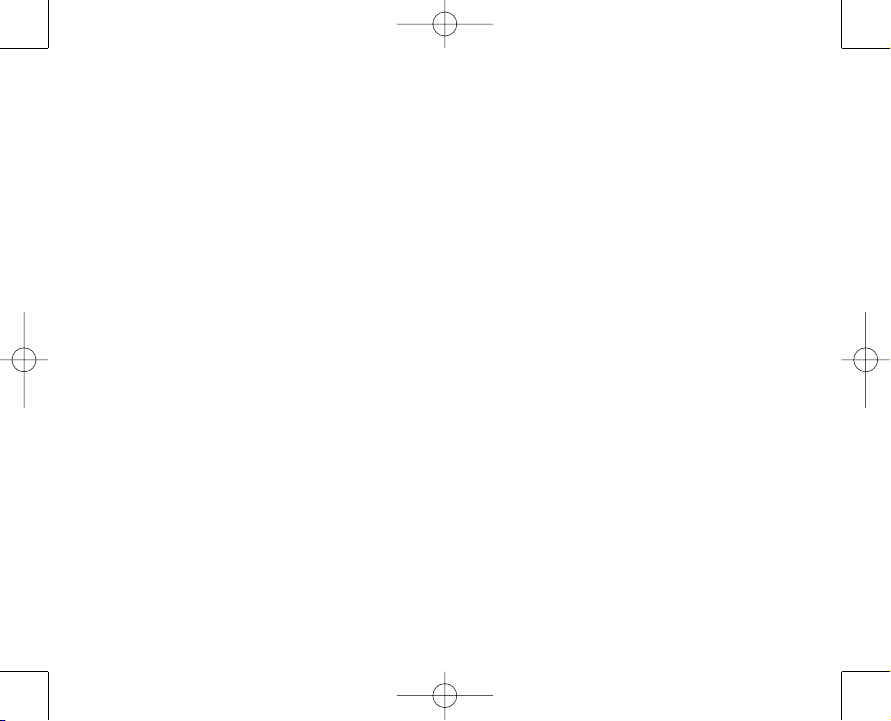
8423 Hub Phone 1020 Iss.3 [1] 12/10/07 12:25 Page 2
Hub Phone 1020 – Issue 3 – Edition 1 – 05.10.07.07 – 8423
Welcome…
to your BT Hub Phone 1020
Digital Cordless Handset
• Hi-Definition Sound
• Black and white graphic display with back light
• Keep track of incoming calls with the 50 number calls list
• 150 Entry phonebook, with the facility to store a home, work
and mobile number for each of your contacts
• 20 Number redial list, for quick and easy redialing
• 10 Ringtones available
Page 3
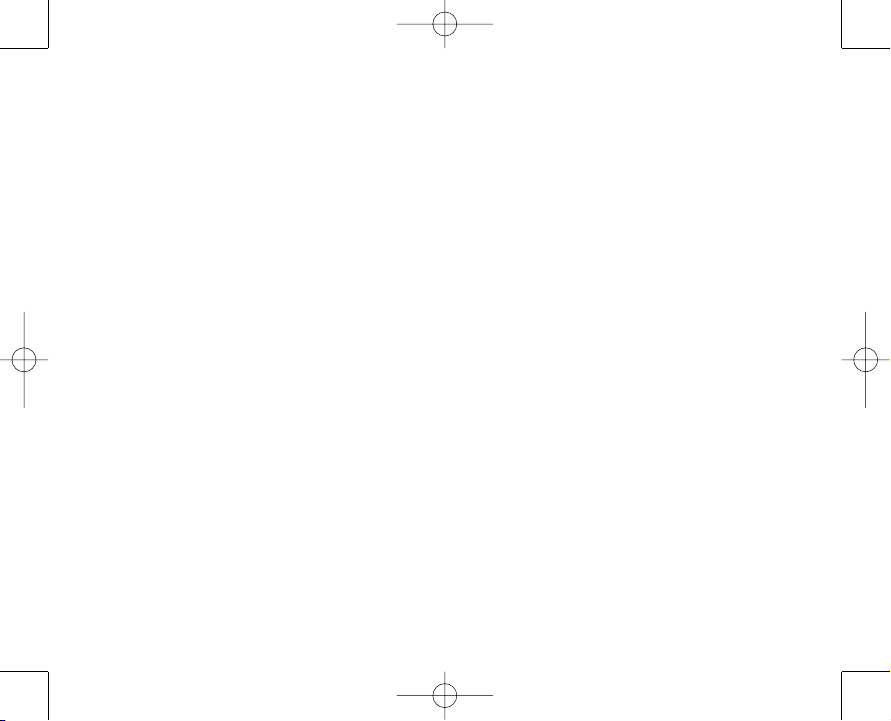
8423 Hub Phone 1020 Iss.3 [1] 12/10/07 12:25 Page 3
Hub Phone 1020 – Issue 3 – Edition 1 – 05.10.07.07 – 8423
This user guide provides you with all the information you need
to get the most from your phone.
This phone has been designed to work with BT Total Broadband
and BT Broadband Talk. Before you make your first call you will
need to set up your phone. This doesn’t take long and is easy to do.
Just follow the simple instructions on the next few pages.
Need help?
If you have any problems setting up or using your BT Hub Phone
1020 please contact the Helpline on 0845 600 7030.
Alternatively, you may find the answer in ‘Help’ at the back of
this guide.
This user guide is relevant for a particular version of software.
Hub Phones are upgradeable so that you can always have the
latest features and functions. To find out if you have the latest
version of software and how to download it you can go to the
support and advice section on www.bt.com
Got everything?
•
BT Hub Phone 1020 handset
• BT Hub Phone 1020 charger
• 2 x rechargeable batteries
• Mains power adaptor
• You need to be a BT Total
Broadband customer
• You need to have a
BT Broadband Talk account
• You need a BT Home Hub
Please note
Hi-Definition sound will not work
without a BT Broadband Talk account.
Visit bt.com to get this service if you
don’t already have this. If you do
already have BT Broadband Talk set
up, the phone light on your hub will
be steady green.
Page 4
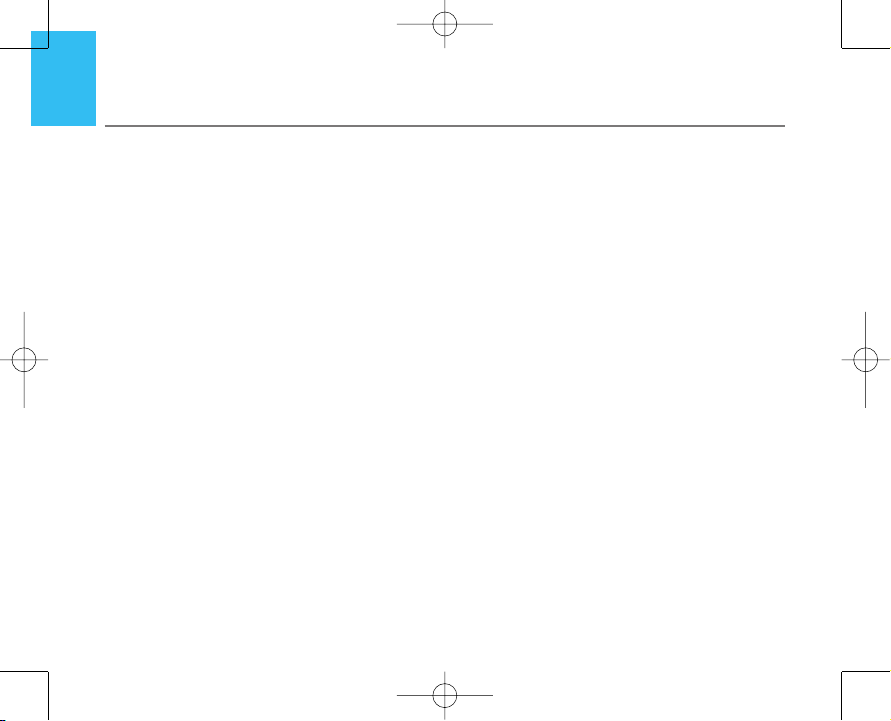
8423 Hub Phone 1020 Iss.3 [1] 12/10/07 12:25 Page 4
4
In this guide
Hub Phone 1020 – Issue 3 – Edition 1 – 05.10.07.07 – 8423
Getting started
Location . . . . . . . . . . . . . . . . . . . . . . . . . . . .7
Setting up the handset . . . . . . . . . . . . . . . .7
Standby display . . . . . . . . . . . . . . . . . . . . . .10
Getting to know your phone
Handset buttons . . . . . . . . . . . . . . . . . . . . . .11
Navigating the menus . . . . . . . . . . . . . . . . .12
Menu map . . . . . . . . . . . . . . . . . . . . . . . . . .13
Making calls with BT Broadband Talk
Making and receiving calls . . . . . . . . . . . . .14
Hi Def calls . . . . . . . . . . . . . . . . . . . . . . . . . .17
Multiple calls . . . . . . . . . . . . . . . . . . . . . . . .17
Call quality . . . . . . . . . . . . . . . . . . . . . . . . . .19
Call transfers . . . . . . . . . . . . . . . . . . . . . . . . .19
Your BT Broadband Talk bill . . . . . . . . . . . . .19
Making and receiving multiple calls . . . . . .20
Frequently asked questions . . . . . . . . . . . . .22
Using the phone
Switching the handset power on/off . . . . .25
Make an external call . . . . . . . . . . . . . . . . . .25
Preparatory dialling . . . . . . . . . . . . . . . . . . .25
End a call . . . . . . . . . . . . . . . . . . . . . . . . . . .25
Receiving calls . . . . . . . . . . . . . . . . . . . . . . .26
Call timer . . . . . . . . . . . . . . . . . . . . . . . . . . . .26
Handsfree calling . . . . . . . . . . . . . . . . . . . . .26
Earpiece volume . . . . . . . . . . . . . . . . . . . . . .27
Silence the handset ringer . . . . . . . . . . . . . .27
Secrecy . . . . . . . . . . . . . . . . . . . . . . . . . . . . .28
Keypad lock . . . . . . . . . . . . . . . . . . . . . . . . .28
Redial . . . . . . . . . . . . . . . . . . . . . . . . . . . . . .29
Redial a number . . . . . . . . . . . . . . . . . . . . . .30
Delete a redial number . . . . . . . . . . . . . . . .31
Delete the redial list . . . . . . . . . . . . . . . . . . .31
Save a redial list number to
the phonebook . . . . . . . . . . . . . . . . . . . . . . .32
Page 5
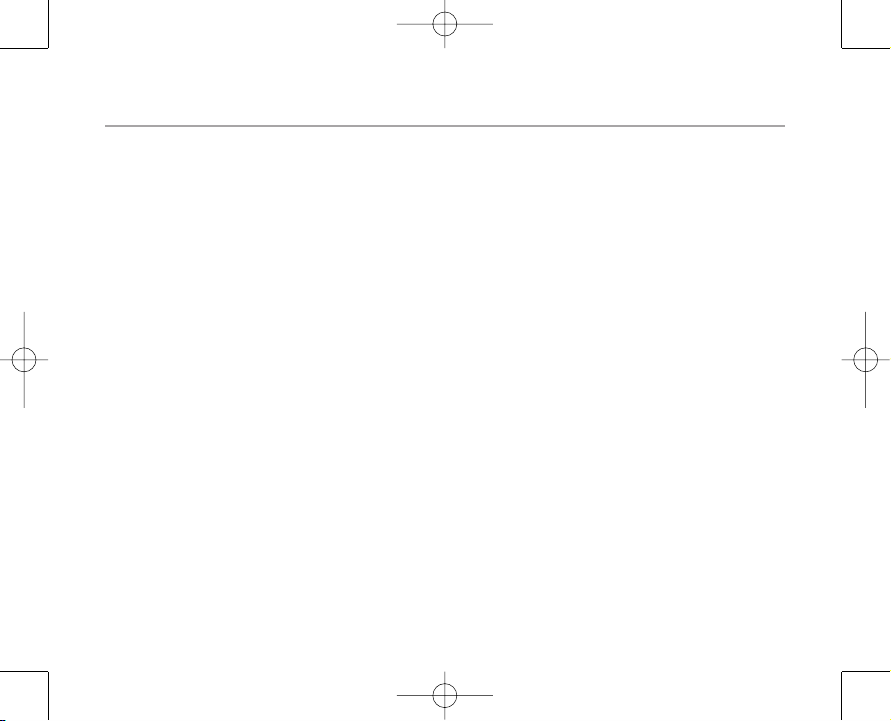
8423 Hub Phone 1020 Iss.3 [1] 12/10/07 12:25 Page 5
Hub Phone 1020 – Issue 3 – Edition 1 – 05.10.07.07 – 8423
In this guide 5
Phonebook
Store a phonebook entry . . . . . . . . . . . . . . .33
Character map . . . . . . . . . . . . . . . . . . . . . . .34
Dial a phonebook entry . . . . . . . . . . . . . . . .35
Edit a phonebook entry . . . . . . . . . . . . . . . .37
Store a phonebook entry
with an assigned ring . . . . . . . . . . . . . . . . . .38
Delete a phonebook entry . . . . . . . . . . . . . .38
Delete all phonebook entries . . . . . . . . . . .39
Caller Display and the calls list
View/dial numbers in the calls list . . . . . . .40
Save a calls list entry to
the phonebook . . . . . . . . . . . . . . . . . . . . . . .42
Delete a calls list entry . . . . . . . . . . . . . . . . .42
Delete all calls list entries . . . . . . . . . . . . . .43
Call Waiting . . . . . . . . . . . . . . . . . . . . . . . . . .44
Speak to a second caller . . . . . . . . . . . . . . .44
BT Calling Features
1571 . . . . . . . . . . . . . . . . . . . . . . . . . . . . . . .45
BT Helpdesk . . . . . . . . . . . . . . . . . . . . . . . . .45
BT 118 500 . . . . . . . . . . . . . . . . . . . . . . . . .45
Withhold number . . . . . . . . . . . . . . . . . . . . .45
Display number . . . . . . . . . . . . . . . . . . . . . .45
To dial a feature . . . . . . . . . . . . . . . . . . . . . .45
Handset settings
Adjust the earpiece volume . . . . . . . . . . . . .46
Naming a handset . . . . . . . . . . . . . . . . . . . .47
Auto-talk . . . . . . . . . . . . . . . . . . . . . . . . . . .48
Beep tones . . . . . . . . . . . . . . . . . . . . . . . . . .49
To switch key beeps On/Off . . . . . . . . . . . . .49
To switch low battery beeps On/Off . . . . . .50
To switch out of range beeps On/Off . . . . .51
To change the call ringer volume . . . . . . . .52
To change the ringtone . . . . . . . . . . . . . . . .53
Page 6
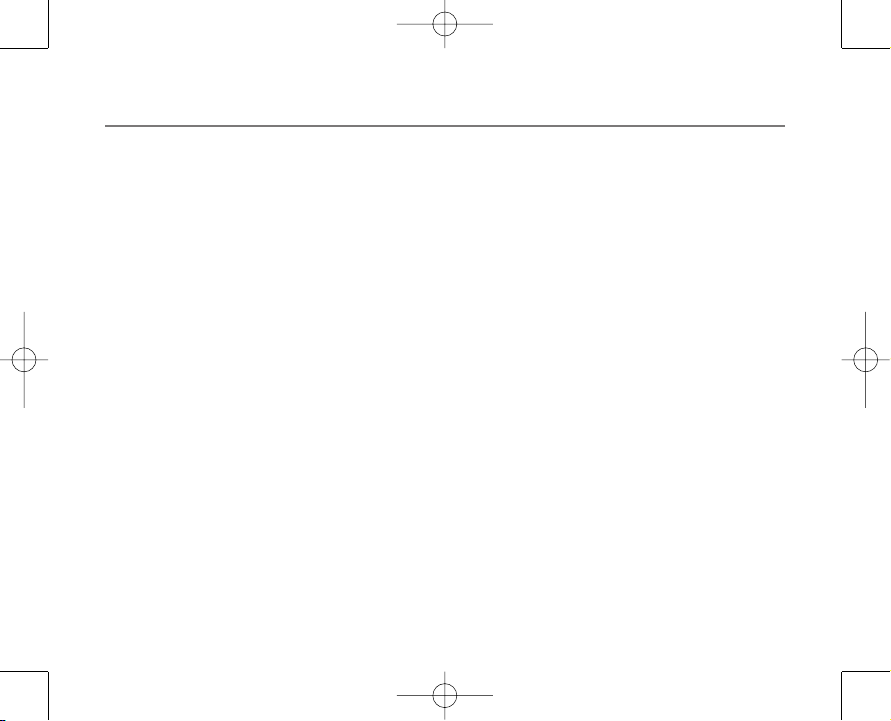
8423 Hub Phone 1020 Iss.3 [1] 12/10/07 12:25 Page 6
In this guide
6
Hub Phone 1020 – Issue 3 – Edition 1 – 05.10.07.07 – 8423
Hub base settings
Reset your BT Hub Phone 1020
to the default settings . . . . . . . . . . . . . . . . .54
To change the System PIN code . . . . . . . . .54
Time settings
Setting the time . . . . . . . . . . . . . . . . . . . . . .56
To set an alarm . . . . . . . . . . . . . . . . . . . . . . .57
To cancel an alarm setting . . . . . . . . . . . . . .58
To silence the alarm . . . . . . . . . . . . . . . . . . .59
Using additional handsets
Registering a Hub phone to
your BT Home Hub manually . . . . . . . . . . .60
Making internal calls . . . . . . . . . . . . . . . . . .62
Receiving internal calls . . . . . . . . . . . . . . . .62
Transferring calls . . . . . . . . . . . . . . . . . . . . .63
De-register a handset . . . . . . . . . . . . . . . . .63
Software upgrades
Automatic software upgrade . . . . . . . . . . . .65
Manual software upgrade . . . . . . . . . . . . . .66
Rescue mode . . . . . . . . . . . . . . . . . . . . . . . .67
Help . . . . . . . . . . . . . . . . . . . . . . . . . . . . . . .68
General information
Safety . . . . . . . . . . . . . . . . . . . . . . . . . . . . . .71
General . . . . . . . . . . . . . . . . . . . . . . . . . . . . .71
Cleaning . . . . . . . . . . . . . . . . . . . . . . . . . . . .72
Environmental . . . . . . . . . . . . . . . . . . . . . . .72
Product disposal instructions . . . . . . . . . . .72
Guarantee . . . . . . . . . . . . . . . . . . . . . . . . . . .73
If you have to return your
BT Hub Phone 1020 . . . . . . . . . . . . . . . . . .73
Technical information . . . . . . . . . . . . . . . . .74
R&TTE . . . . . . . . . . . . . . . . . . . . . . . . . . . . . .74
Declaration of Conformance . . . . . . . . . . . .74
Page 7
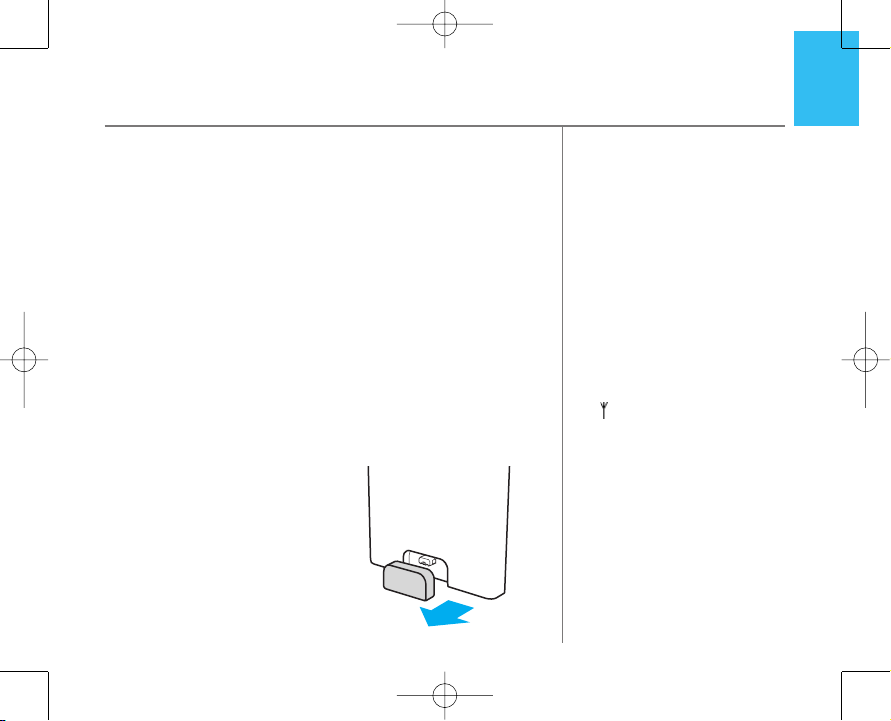
8423 Hub Phone 1020 Iss.3 [1] 12/10/07 12:25 Page 7
Hub Phone 1020 – Issue 3 – Edition 1 – 05.10.07.07 – 8423
Getting started
Location
You need to place your BT Hub Phone in the charger cradle
and then place both handset and charger cradle in the BT
Home Hub to set it up. When you are doing this you don't
need to use the power supply provided as the handset and
charger cradle take their power from the hub. After this you
can place the handset and charger cradle anywhere in the
house where there is mains power and you can then use the
power supply provided.
You will need to place your handset and charger into the hub
from time to time to receive updates and new services to your
phone as your BT Hub Phone 1020 is fully upgradeable.
Setting up the handset
Remove the grey cover from
1.
the front of the BT Hub.
If it does not come off easily,
carefully apply a little
more force.
WARNING
Do not place your BT Hub Phone 1020
in the bathroom or other humid areas.
Handset range
The BT Hub Phone 1020 has a range
of 300 metr
line of sight between the hub and the
handset. When there is no clear line of
sight between the hub and the
handset, the range could be reduced
to 50 metres. Thick stone walls can
severely affect the range.
Signal strength
The icon on your handset indicates
when you are in range.
When it flashes, you are out of range.
When you move out of range of the
base, you will hear the out of range
tone. This tone is repeated until you
move back into range.
es when there is a clear
7
7
Page 8
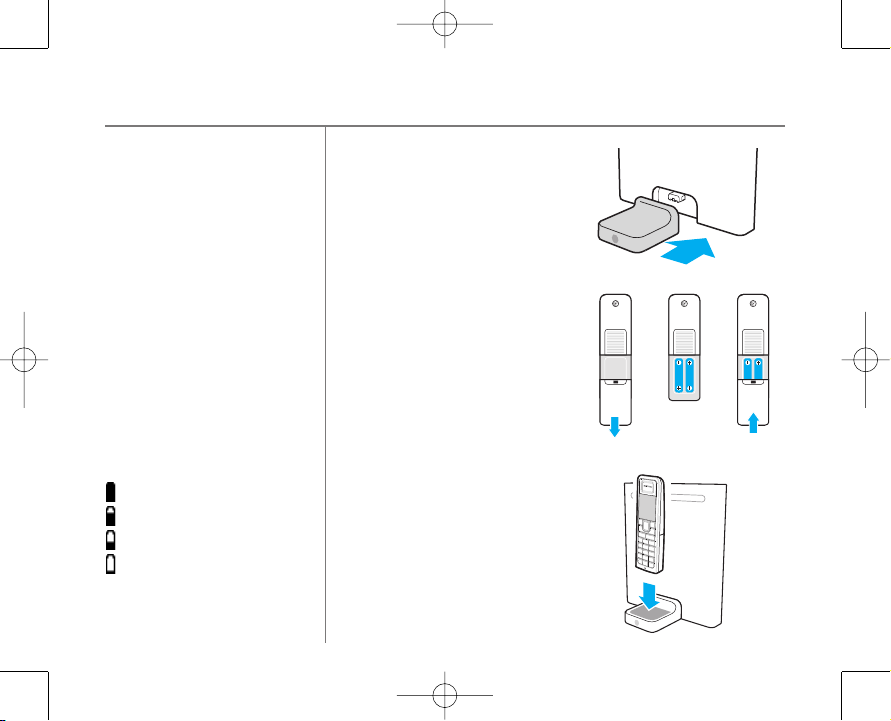
8423 Hub Phone 1020 Iss.3 [1] 12/10/07 12:25 Page 8
Hub Phone 1020 – Issue 3 – Edition 1 – 05.10.07.07 – 8423
Getting started8
IMPORTANT
The hub must be plugged into the
mains power socket at all times.
IMPORTANT
You can leave your handset in the
charging cradle attached to the BT
Home Hub if you wish or you can locate
your handset anywhere in your home,
using the mains power adapter and
charging cradle to keep the handset
charged. Occasionally you will need to
connect the handset to the charger
connected to the BT Home Hub to
receive new upgrades. You will be asked
to do this when there is new software.
Battery symbols
Battery charged
Battery half charged
Battery low
Battery empty
2. Attach the cradle to the
BT Home Hub.
3. Slide open the battery
compartment on the back
of your BT Hub Phone
handset. Insert the 2 x AAA
rechargeable batteries
supplied. Slide back the
cover to close.
4. Place the BT Hub Phone 1020
into the cradle on the BT
Home Hub. You should hear a
beep when the handset has
been placed correctly. Charge
your handset for at least 24
hours on first charge before
using the phone.
Page 9
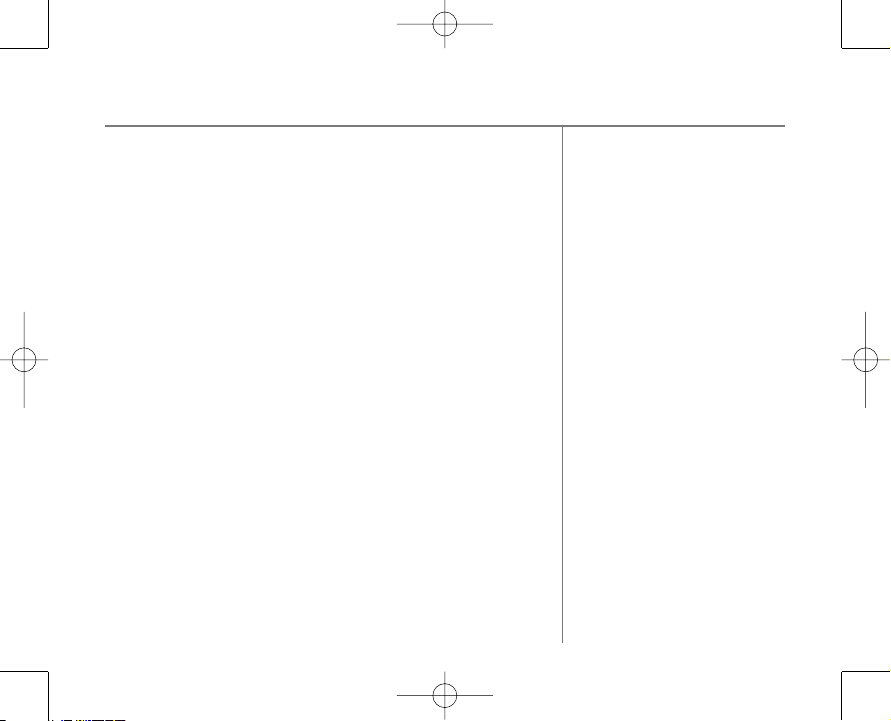
8423 Hub Phone 1020 Iss.3 [1] 12/10/07 12:25 Page 9
Hub Phone 1020 – Issue 3 – Edition 1 – 05.10.07.07 – 8423
Getting started 9
5. On the handset:
Screen prompts on the handset will help guide you through
the registration process – it’s easy!
•
REGISTER TO HUB
PRESS AND HOLD HUB BUTTON
will appear on screen. Press OK.
will then appear on screen.
Press and hold the wireless association button on the back or
side of the Hub for 3 seconds (the phone light on the Hub will
then flash), then you can release the button.
• Press OK and place the handset in the charger connected to
the Hub. Once the handset and charger cradle are in the Hub,
REGISTERING,PLEASE WAIT
appears on screen.
DO NOT REMOVE THE HANDSET UNTIL YOU GET A
CONFIRMATION MESSAGE.
If registered successfully you should see:
If unsuccessful then
REGISTRATION FAILED
HANDSET REGISTERED
will appear and
you will have to try the process again. You will be returned to
the please register screen.
If this fails, then please see the manual registration process
on page 60.
Battery performance
The charge capacity of rechargeable
batteries will reduce with time as they
wear out, giving the handset less
talk/standby time.
Eventually they will need to be
replaced. Please ensure you use the
same mAh rating for battery
replacement to the batteries that
were provided when you received
the handset.
Talk/Standby time
In ideal conditions, the handset
batteries should give about 7 hours
talk time or 100 hours standby.
Note that new batteries do not reach
full capacity until they have been in
normal use for several days.
.
Page 10
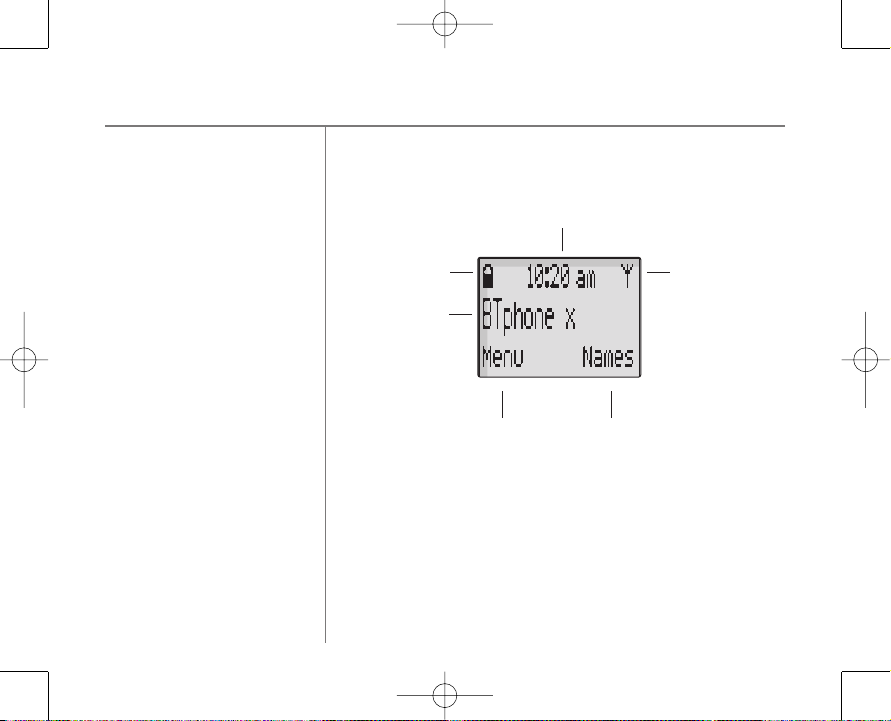
8423 Hub Phone 1020 Iss.3 [1] 12/10/07 12:25 Page 10
Hub Phone 1020 – Issue 3 – Edition 1 – 05.10.07.07 – 8423
Getting started10
Clock
The clock on the front screen will
disappear if any missed calls or the
keypad lock are displayed.
The handset number is related to the
number of handsets you have
registered to the Hub. You can have up
to five handsets registered to the Hub.
Standby display
Clock
Range iconBattery status icon
Handset name
and number
Shortcut to menu Shortcut to phonebook
Your BT Hub Phone 1020 is ready for use.
Page 11
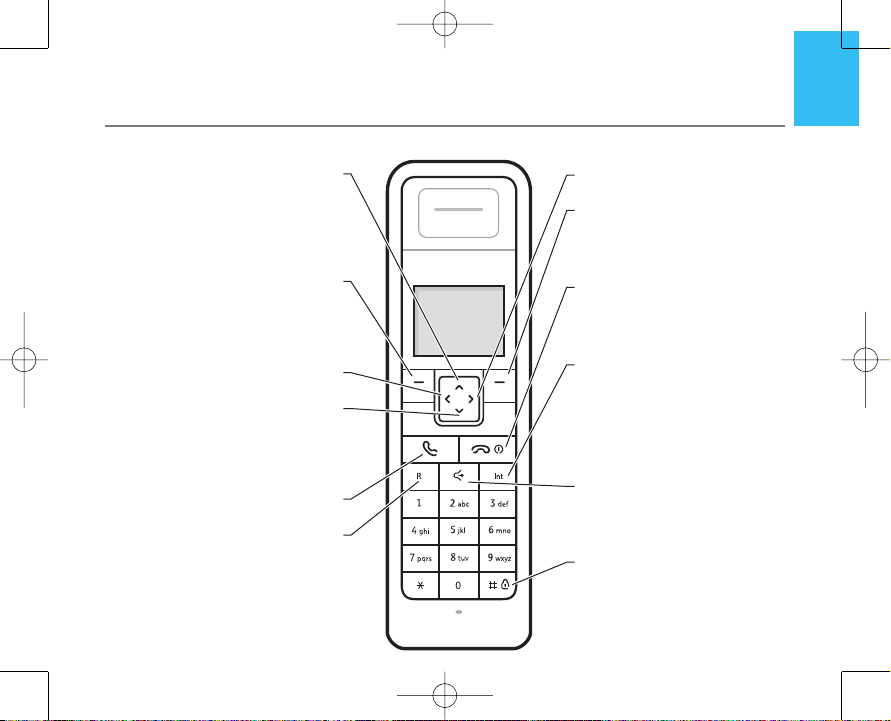
8423 Hub Phone 1020 Iss.3 [1] 12/10/07 12:25 Page 11
Hub Phone 1020 – Issue 3 – Edition 1 – 05.10.07.07 – 8423
Getting to know your phone
11
11
Handset buttons
In standby, press and release to access the redial
During a call, press to increase the earpiece
In a menu, press to scroll through options,
During a call, press to use Secrecy, page 28.
In a menu, press to select the option displayed
During a call, press to decrease the earpiece
volume, page 27. In a menu, press to scroll
Allows you to switch to a caller waiting on hold.
Redial/Vol/Scroll Up/Pause
list, page 30.
volume, page 27.
page 12.
In standby, press to access
To position cursor during navigation.
In standby, press menu to access the
down through display options, page 12.
Press to make or receive a call, page 25.
Soft Key 1
the menu, page 12.
above the button.
Calls list /Scroll Down
Calls list, page 40.
R (Recall)
Left
Talk
Right
To position cursor during navigation.
Soft Key 2
In standby mode or during a call, press
to access the phonebook, page 33.
In a menu, press to select back
and return to the previous screen.
End/Power
Press and hold to switch the power
off or on, page 25.
Press to end a call.
Press and release to revert to idle.
Int
In standby, press to make an internal call
(if you have more than one handset registered
to the base), page 62.
During a call, press to start a transfer of the call
by making an internal call.
Handsfree
In standby, use to make a handsfree
call, page 26-27.
During a call, use to switch between handsfree
and the handset.
#/Keypad lock
In standby, press and hold to lock the keypad,
page 28-29.
Page 12
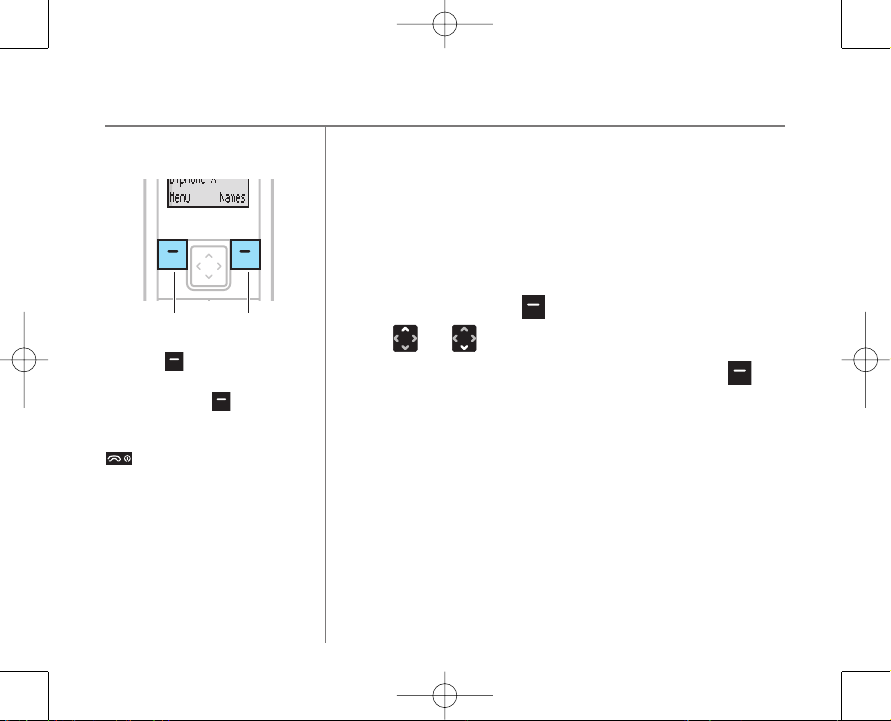
8423 Hub Phone 1020 Iss.3 [1] 12/10/07 12:25 Page 12
Hub Phone 1020 – Issue 3 – Edition 1 – 05.10.07.07 – 8423 H
Getting to know your phone12
Option buttons
Soft Key 1 Soft Key 2
Press Back to go back one level in
a menu.
Keep pressing
the idle screen at any time.
Or press and release the
Back to return to
button.
Navigating the menus
Your BT Hub Phone 1020 handset has a menu system to
guide you through the handset and setting options. Refer to
the menu map on the next page for the available options.
When the handset is displaying the idle screen:
1. In standby press
2. Use and to scroll through the menu list.
3. When the menu item you want is displayed, press
select and view the sub-menus available.
4. At any time, press
Menu to open the main menu.
OK to
Back to go up one level.
Page 13
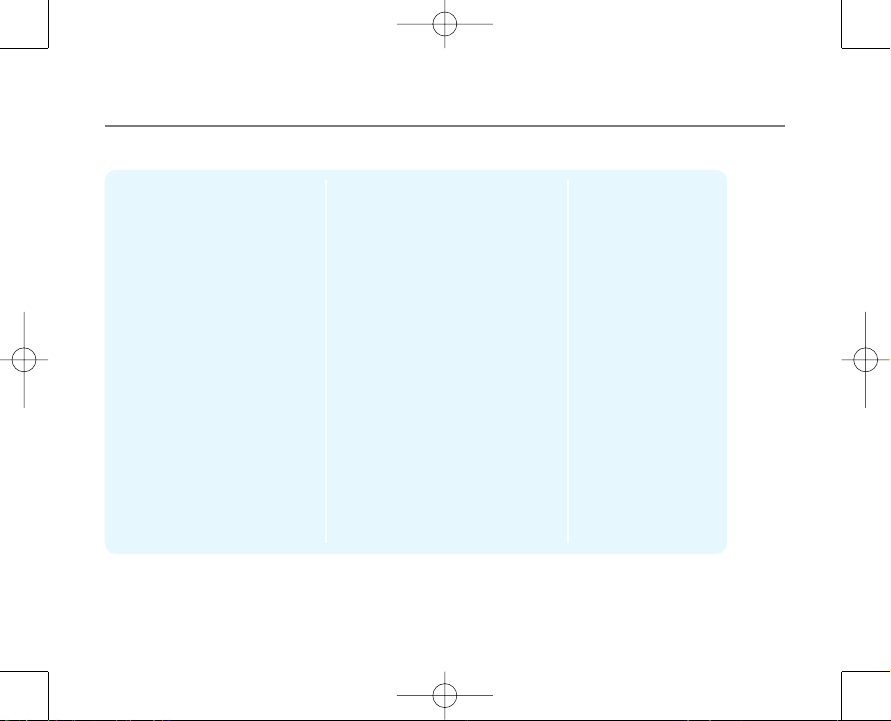
8423 Hub Phone 1020 Iss.3 [1] 12/10/07 12:25 Page 13
Hub Phone 1020 – Issue 3 – Edition 1 – 05.10.07.07 – 8423
Menu map
Calls Lists
Received Calls
Dialled Calls
Delete Calls List Received Calls
Names
Find entry Show Detail
Add Entry Home
Delete all
Melody
External Calls
Internal Calls
Ring Volume
Dialled Calls
Delete All
Edit Entry
Set Melody
Delete Entry
Work
Mobile
Handset settings
Ear Volume
Handset Name (default BTphone)
Auto Talk On
Beep Tones Key Beep
Software Handset update
Base settings
System PIN
Default Settings
Time Settings
Alarm On/Off
Date
Time
Off
Low Battery
Out of Range
Software version
Getting to know your phone 13
Registration
Register Handset
Select Base
De-register
BT Services
1571
Help desk
BT 118 500*
Withhold number
Display number
* Please note that there are other directory enquiries services available. Please refer to bt.com for BT 118 500 pricing information.
Page 14
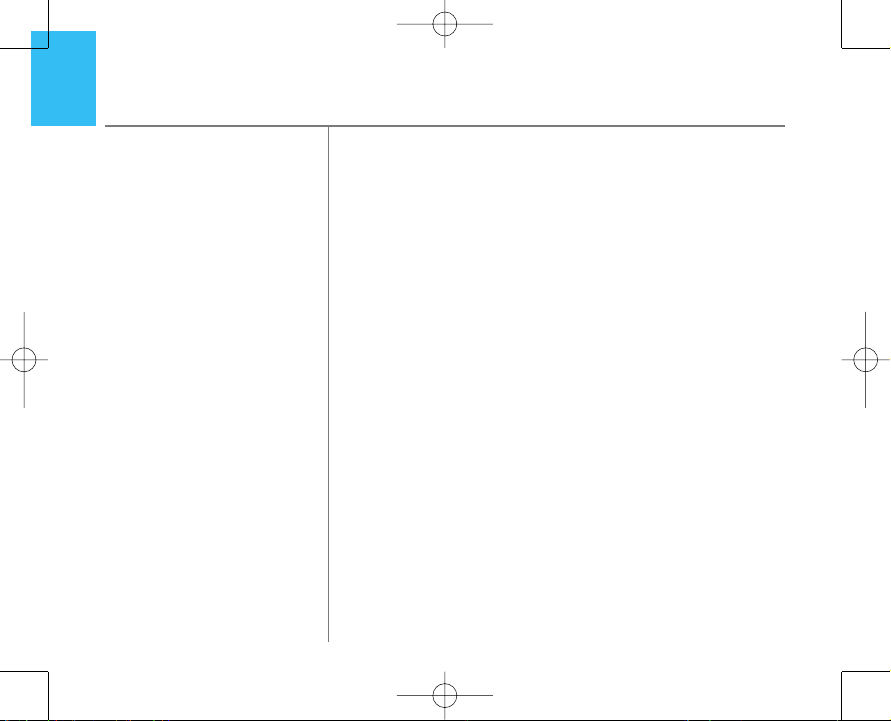
8423 Hub Phone 1020 Iss.3 [1] 12/10/07 12:25 Page 14
14
Making calls with BT Broadband Talk
Hub Phone 1020 – Issue 3 – Edition 1 – 05.10.07.07 – 8423
As part of your BT Total Broadband subscription, you get access to
BT Broadband Talk which gives you free UK evening and weekend
calls (up to one hour) over your broadband connection.
BT Broadband Talk is a simple and convenient way to make
calls over the internet. The only difference is that calls go
through your broadband connection rather than your normal
phone line.
With BT Broadband Talk, you get a separate number, most of
the benefits of an extra line, incredibly cheap international call
rates and free calling features including 1471 and BT Answer.
For more detail, charges and terms and conditions please go
www.bt.com/broadbandtalk
to
Making and receiving calls
Once you’ve got BT Broadband Talk set up, all calls made with
your BT Hub Phone will use BT Broadband Talk. You can also
have a phone plugged into the back of the hub which will
also use BT Broadband Talk.
Page 15
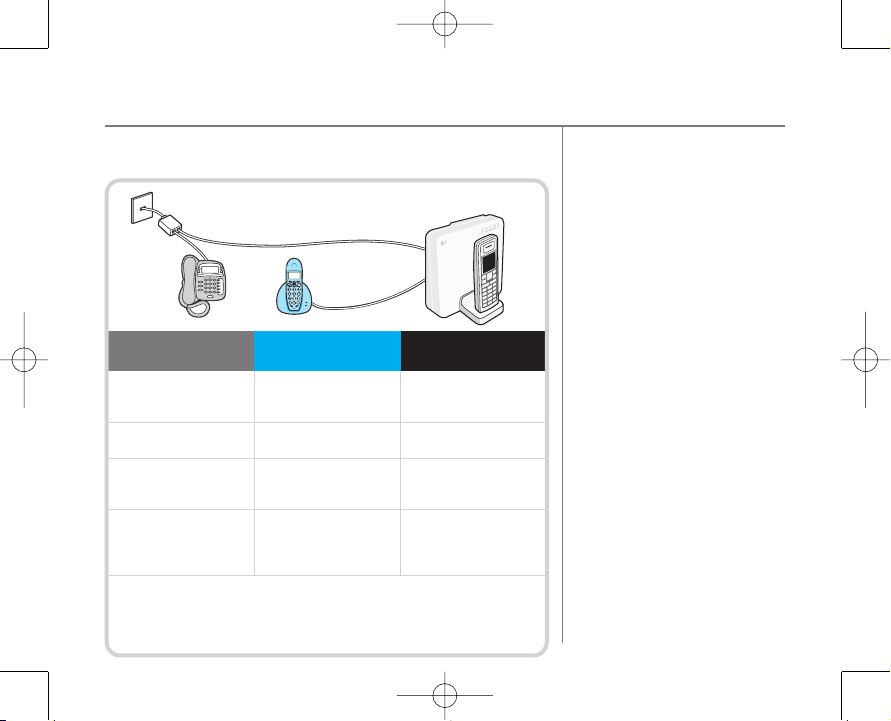
e
nohpe
letdradnatS
t
e
kcosllaw
e
ni
l
e
lbacdnabdaor
B
e
nohpTCEDro
ded
roC
e
nohpT
CED
rode
droC
enohP
b
uHTBb
u
Hfo
kca
bot
n
id
egg
ulp
e
nilen
o
hp
ot
n
i
deg
gul
p
enilenoh
p
drad
natS
enilklaT
d
n
a
b
daorBT
B eni
l
k
l
a
T
d
nabdaorBT
B
s
llac
gni
ogtuod
nag
n
i
m
o
cn
I
s
llacgnio
gtuodnagnimo
cn
I sl
lacgniogtuo
d
n
a
gnimo
c
n
I
e
n
il
drad
n
atsn
o
enilklaTd
nabd
a
orB
no
enilklaTdnabda
o
r
B
n
o
gni
dro
c
cade
grahc
s
l
l
aC
dne
keeW&gni
nevEee
r
F
dne
keeW&gninevEee
r
F
rehtegoT
TBruoy
ot *senildnal
KUo
t
s
lla
c *senild
nal
KUo
t
s
lla
c
e
ga
k
c
apno
i
t
p
o
k
c
e
hco
t1751lai
D kcehc
o
t175
1
lai
D
kce
h
c
ot1751laiD
n
ee
bev
a
h
t
a
h
t
s
e
g
a
sse
m
n
e
ebe
v
ahtahts
eg
a
s
sem n
eebeva
h
t
a
htse
g
ass
em
r
ebmun
standard
ruoynotfel
left on your BT Boadband
Talk number
gnign
i
rtnaw
uo
ye
no
hph
cihw
gni
sooh
C
e
h
tgn
i
s
uy
bgnirlliwbuHru
o
y
otdet
cennocs
e
no
hph
cihwlo
r
t
nocna
cuoY
r
u
oygn
isuregan
a
M
buHehts
s
ecc
aotw
ohtuodnifoT.
reg
anaMbuH
go to the hub icon on your desktop.,ret
upmo
c
retliforciM
buHe
m
oHT
B
left on your BT Broadband
Talk number
8423 Hub Phone 1020 Iss.3 [1] 12/10/07 12:25 Page 15
Hub Phone 1020 – Issue 3 – Edition 1 – 05.10.07.07 – 8423
Making calls with BT Broadband Talk 15
Making and receiving calls with BT Broadband
There is an option within the Hub
manager to set incoming landline calls
(from your standard phone number)
to ring on your Hub Phone.
Go to http://bthomehub.home and
change your settings on the
telephones page.
Page 16
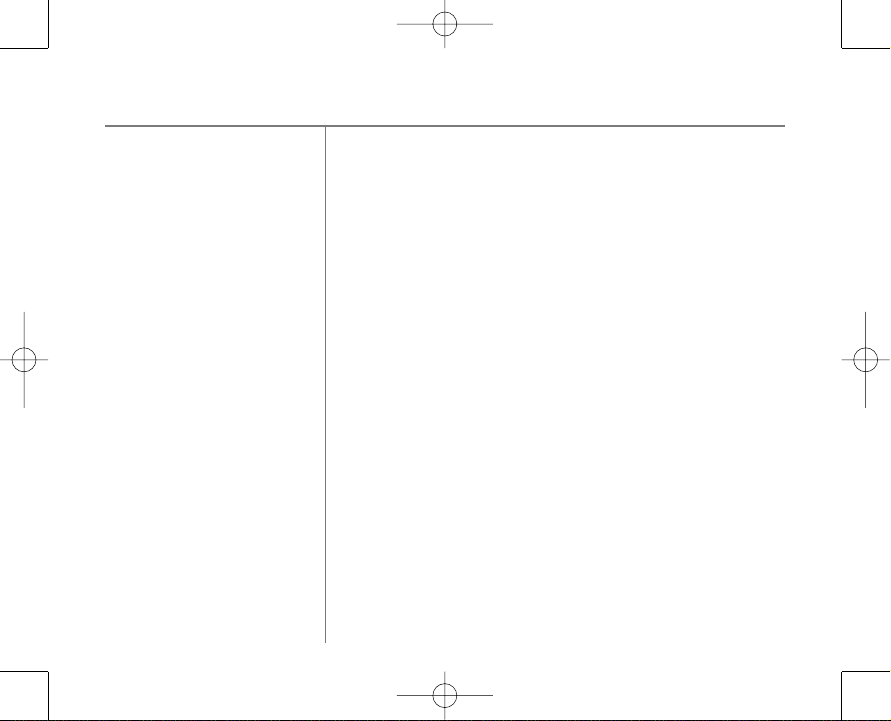
8423 Hub Phone 1020 Iss.3 [1] 12/10/07 12:25 Page 16
Hub Phone 1020 – Issue 3 – Edition 1 – 05.10.07.07 – 8423 H
Making calls with BT Broadband Talk16
To see BT Broadband Talk call charges: visit
www.bt.com/broadbandtalk and go to the
‘what it costs’ section.
You can make outgoing calls using your standard phone line
number by dialling 5 and then the number you want to call.
After dialling 5 you must wait for a different dial tone to the
one you normally use with BT Broadband Talk before dialling
a number. Remember if you do this you won’t be taking
advantage of BT Broadband Talk rate.
How do I know BT Broadband Talk is set up on my Hub?
The ‘Phone’ icon on the front of your hub will be lit up, a solid
green colour and you will hear a higher pitched dial tone than
normal dial tone. If the service is down or not activated, all calls
will be made using your landline number. You will not be able to
receive calls to your BT Broadband Talk number on the hub
handset until BT Broadband Talk is active on the hub. Go to
www.bt.com/bbv and follow the on screen instructions. You will
need your BT Broadband Talk number and password handy.
Page 17
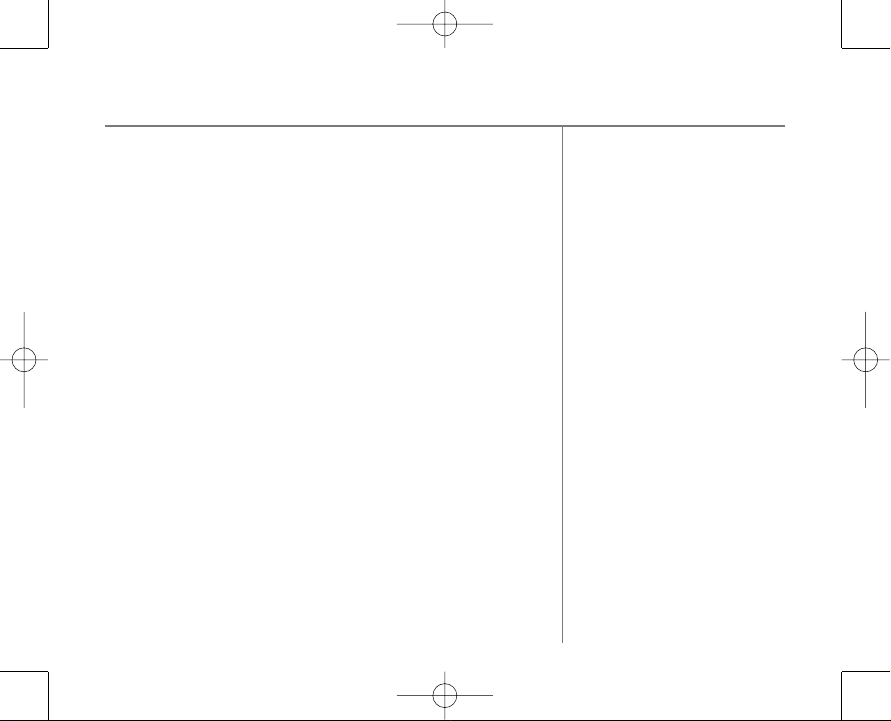
8423 Hub Phone 1020 Iss.3 [1] 12/10/07 12:25 Page 17
Hub Phone 1020 – Issue 3 – Edition 1 – 05.10.07.07 – 8423
Making calls with BT Broadband Talk 17
Hi Def calls
Your BT Hub phone is designed with High Definition Sound
(Hi-dS™) capability.
If somebody using a BT Hub Phone (or other Hi-dS™ capable
device) calls someone else using a Hi-dS ™ capable device,
then the call will automatically set itself to the best call
quality using the Hi-dS™ call quality feature. Hi-dS™ works
automatically, so you don’t need to do anything to enjoy
high-quality sound.
You won’t get Hi Def sound from the phone plugged into the
back of the hub though as this is only available on devices
which carry the Hi-Def™ logo.
Multiple calls
No more hogging the phone… with BT Broadband Talk you
can make more than one phone call at the same time.
You can have 2 calls going on at the same time via the BT Hub
phone handsets and a third call using a phone plugged into
the socket in the back of the hub.
Page 18
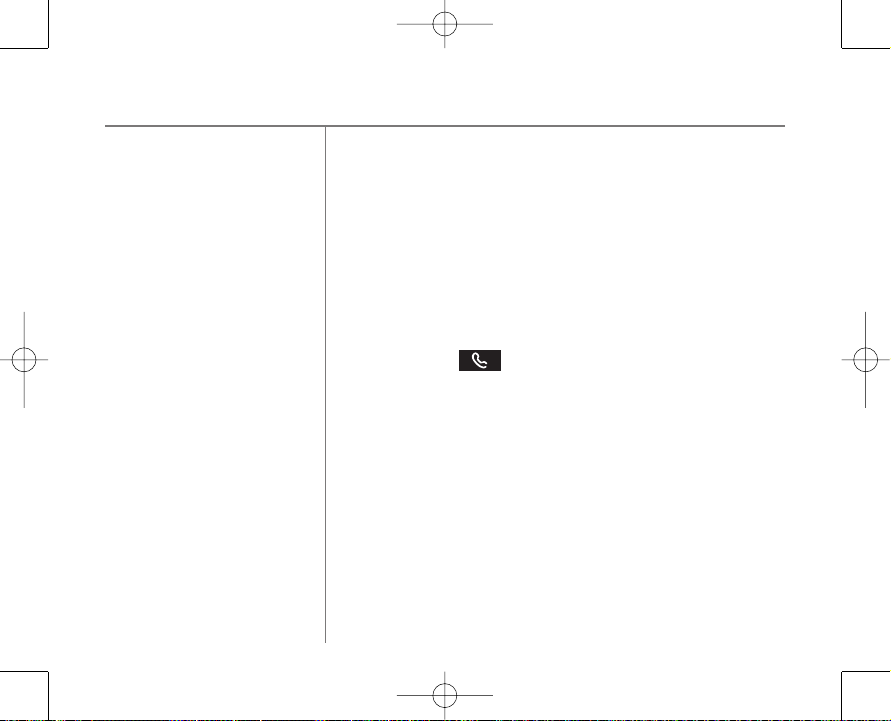
8423 Hub Phone 1020 Iss.3 [1] 12/10/07 12:25 Page 18
Hub Phone 1020 – Issue 3 – Edition 1 – 05.10.07.07 – 8423 H
Making calls with BT Broadband Talk18
If you also have a videophone or BT Soft Phone associated
with your BT Broadband Talk number you can also use them to
make simultaneous calls up to a total of 4 calls across all your
BT Broadband Talk phones.
In situations where there are already 2 calls in progress on
BT Hub phone handsets, a warning:
on any other additional BT Hub phone handsets you may
have around the house informing you that you cannot make
any more calls. There is also a special busy tone presented if
you press the button to make a call when it is not
possible.
When using multiple handsets you can make internal calls
between handsets or transfer a call between handsets. You
can only use this functionality if there isn't call in progress on
another handset.
LINE IN USE
is displayed
Page 19
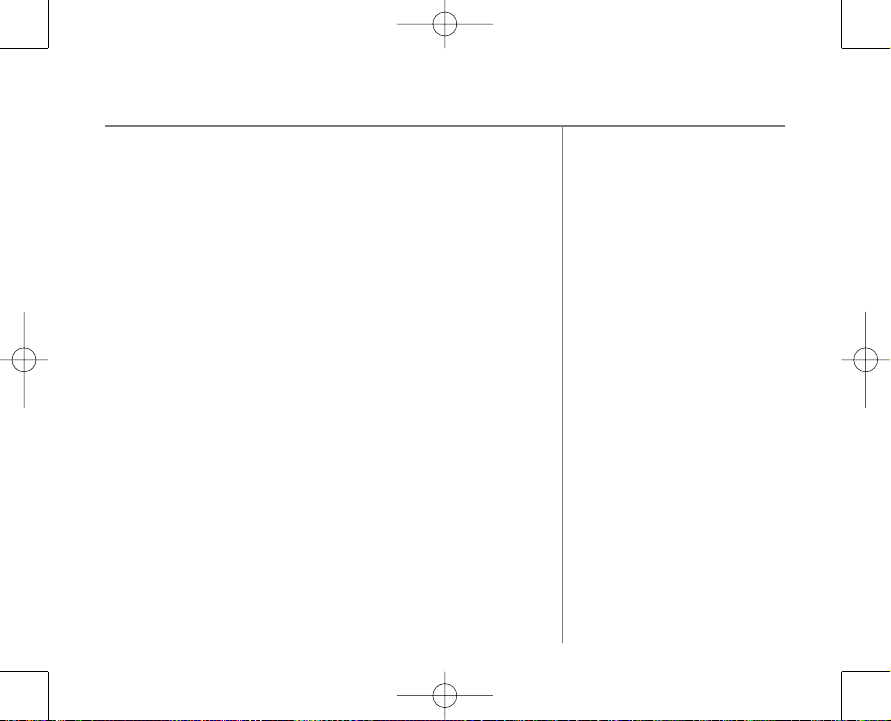
8423 Hub Phone 1020 Iss.3 [1] 12/10/07 12:25 Page 19
Hub Phone 1020 – Issue 3 – Edition 1 – 05.10.07.07 – 8423
Making calls with BT Broadband Talk 19
Call quality
Usual call quality using BT Broadband Talk should be better than
on a mobile phone, but it can be affected by general congestion
on the internet, or by heavy traffic on the broadband link into
your home (e.g. if someone in your home is playing games
online). We cannot, therefore, guarantee call quality.
Call transfers
If there is only a single call in progress on one Hub Phone that
call can be transferred to another Hub Phone.
It is not possible to transfer calls between Hub Phones and
the phone plugged into the back of the hub.
Your BT Broadband Talk bill
Broadband Talk can be added onto to your existing phone bill.
If you have your calls itemised any calls you make using BT
Broadband Talk will be listed in a separate section on your bill.
However, you won’t see any charges if you have the free
Evening and Weekend package and only made Broadband
Talk calls to UK landlines between 6.00pm and 6.00am or at
weekends. Please note that you’ll be charged for calls to
excluded numbers (mobile,premium rate or international).
Page 20
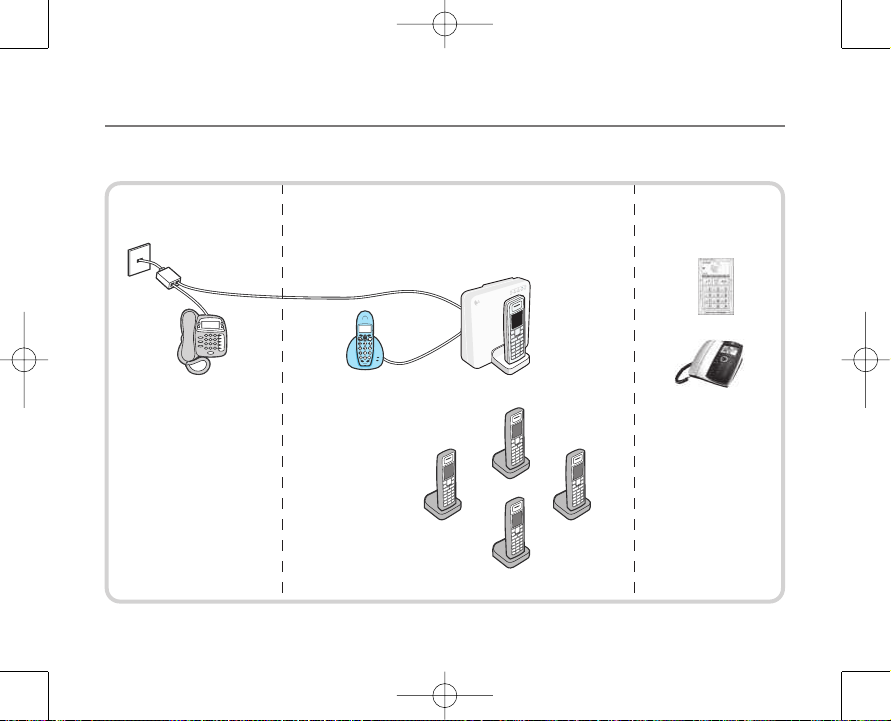
e
noh
p
e
let
dradn
atS
t
e
k
cos
ll
a
w
e
n
i
l
e
l
b
a
cd
n
a
bd
aorB
ret
l
i
f
o
rciM
Corded or DECT phone
plugged into phone line
Corded or DECT phone
plugged into back of hub
BT Hub Phone
Softphone
Videophone
HS 1
HS 2
HS 4
HS 3
HS 5
8423 Hub Phone 1020 Iss.3 [1] 12/10/07 12:25 Page 20
20
Making calls with BT Broadband Talk
Hub Phone 1020 – Issue 3 – Edition 1 – 05.10.07.07 – 8423 H
Making and receiving multiple calls
Independent of Hub Independent of Hub
Page 21
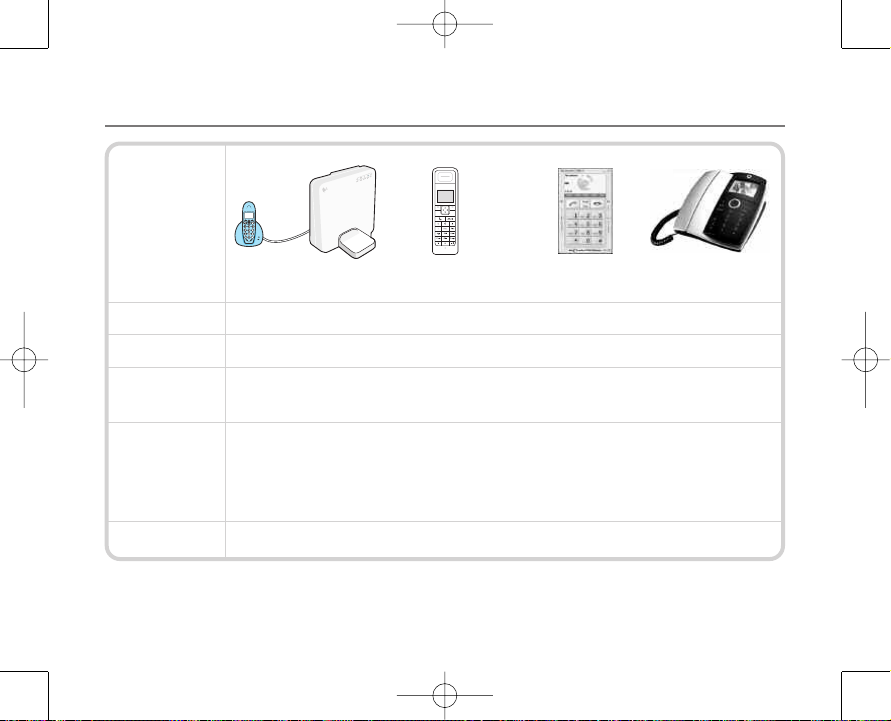
8423 Hub Phone 1020 Iss.3 [1] 12/10/07 12:25 Page 21
Hub Phone 1020 – Issue 3 – Edition 1 – 05.10.07.07 – 8423
Making calls with BT Broadband Talk
Phone in back of hub Hub handsets Soft phone Videophone
Incoming call 1 All phones ring.
Incoming Call 2 All phones ring, call waiting on the device you picked up your incoming call 1 on.
Incoming Call 3 All available phones ring, apart from call waiting on the device(s) you picked up your incoming call 1
& call 2 on. If call 1 and 2 have been answered on Hub phones, other Hub phones will not ring.
Incoming Call 4 If two hub phones have been answered, any additional hub handsets will not ring and will
have a message on the screen:
the handsets will ring. As there is a limit of two calls on the handsets at any one time.
Calls can still be answered on the phone at the back of the hub or Softphone or Videophone.
Incoming Call 5 Calls will go straight to voicemail. Limits reached.
REMEMBER that call limits apply:
2 calls on Hub handsets and one call on the phone plugged into the back of the Hub.
The table assumes you have answered your calls on Hub phones first.
LINE IN USE
. If any one of the two hub phones hangs up all
21
Page 22
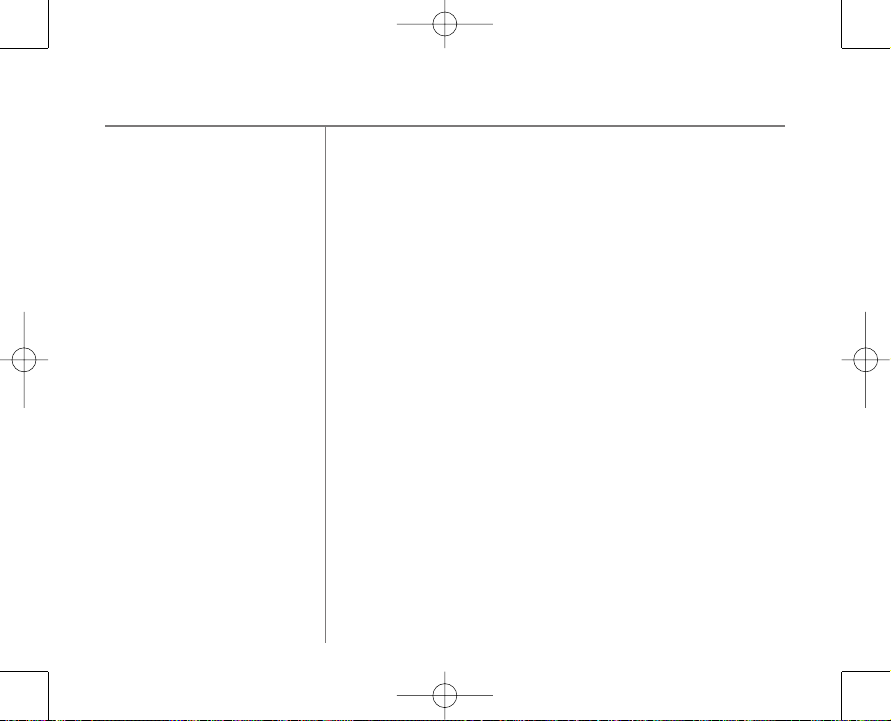
8423 Hub Phone 1020 Iss.3 [1] 12/10/07 12:25 Page 22
22
Making calls with BT Broadband Talk
Hub Phone 1020 – Issue 3 – Edition 1 – 05.10.07.07 – 8423 H
Frequently asked questions:
What happens to service in the event of power or
broadband failure?
Your service may cease to function if there is a power cut or
broadband connection failure. Access to Emergency services
is provided but calls including ermergency calls to 999 or 112
made via BT Broadband Talk may not work in the event of
power or broadband connection failure. These failures may
becaused by reasons outside our control. Location
information, provided to the emergency services, is limited to
the address of the associated telephone line where
applicable. BT does not currently support number portablilty.
What happens when I make emergency calls?
If you make an emergency call to 999 or 112 from your BT
Broadband Talk line, the Hub will automatically use your
standard telephone line.
This is a safety measure to ensure the emergency services can
identify your location, if necessary.
Page 23
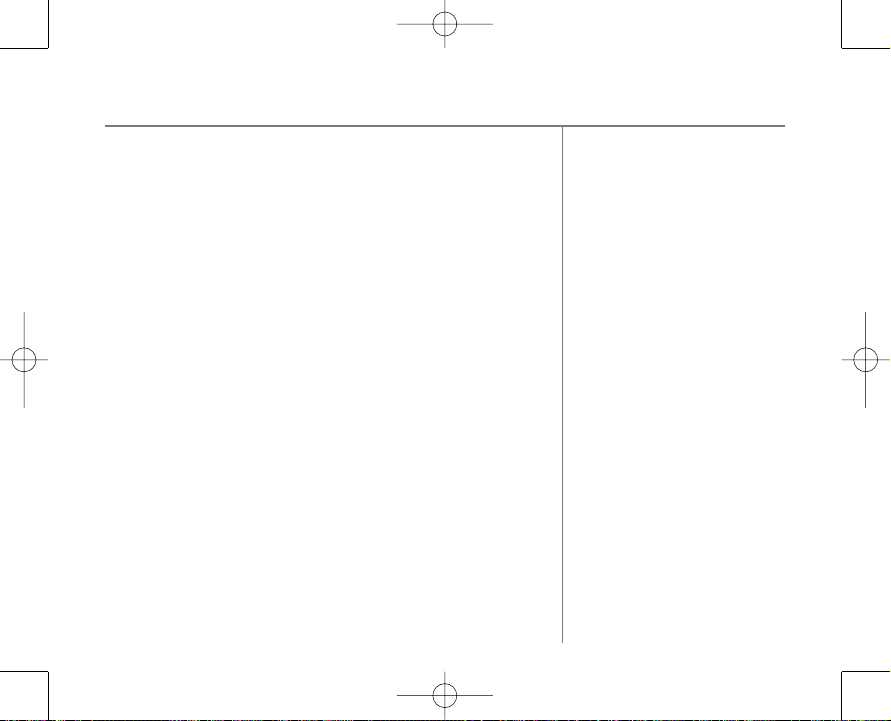
8423 Hub Phone 1020 Iss.3 [1] 12/10/07 12:25 Page 23
Hub Phone 1020 – Issue 3 – Edition 1 – 05.10.07.07 – 8423
Emergency Location Information is captured and passed to
the Emergency Services for use in the case of an emergency
call being made via the service. The location information
captured is limited to the address of the BT telephone line.
Important: if there’s a power failure, your BT Hub Phone
and/or DECT cordless phone will not work. Alternative
arrangements should be made for access to emergency
services. We recommend your primary telephone line is
maintained for contacting emergency services.
Can I take my BT Broadband Talk number with me to
another provider?
It is not currently possible to transfer your BT Broadband Talk
number to another provider.
You Hub and Hub phone cannot be used with another provider.
Making calls with BT Broadband Talk
23
Page 24

8423 Hub Phone 1020 Iss.3 [1] 12/10/07 12:25 Page 24
24
Making calls with BT Broadband Talk
Hub Phone 1020 – Issue 3 – Edition 1 – 05.10.07.07 – 8423 H
What numbers can I call?
Any person in the UK
•
• Other Broadband Talk customers
• Anywhere in the world
• Any UK mobile number
• All 08 numbers (including 0800/0845/0870)
• Premium rate numbers
• Personalised numbers (some 07 numbers)
• BT directory enquiries 118500/505
• Emergency services
• You cannot call: the operator, non-BT directory enquiries,
101 (non-emergency calls, ie. Community support and antisocial behaviour), directory enquiries for disabled customers,
short code numbers like 150, 151 dial-up Internet service
providers and text relay.
Page 25

8423 Hub Phone 1020 Iss.3 [1] 12/10/07 12:25 Page 25
Hub Phone 1020 – Issue 3 – Edition 1 – 05.10.07.07 – 8423
Using the phone
Switching the handset power on/off
Press and hold .
Press and hold to switch the handset back on again.
Make an external call
Press listen for the dial tone then dial the number.
1.
Preparatory dialling (pre-dial)
To see the number on the display before dialling use pre-dial.
Pre-dial numbers can be up to 20 digits long.
1. In standby, enter the number you want to dial.
2. Press to dial.
End a call
Press or place the handset back on the charger cradle.
1.
If auto talk option is on.
Dialling numbers quickly
Numbers can also be dialled in
Handsfree mode (page 26), using the
phonebook (page 35), and from the
calls list (page 40).
When using BT Broadband Talk you
need to use the full dialling number.
If you make a mistake, press
to delete the last digit.
Clear
25
Page 26

8423 Hub Phone 1020 Iss.3 [1] 12/10/07 12:25 Page 26
26
Using the phone
Hub Phone 1020 – Issue 3 – Edition 1 – 05.10.07.07 – 8423 H
When you receive a call, the handset
will ring the selected ringer melody.
Auto-talk
If you have switched aut
(see page 48) then you will need to
press after lifting the handset
to take the call.
Hi-Definition Sound
This is available when both parties are
using this technology, Hi-dS
richer sound quality on calls over your
BT Broadband Talk service.
o-talk off
TM
provides
Receiving calls
Press to answer the call or, if the handset is on the
1.
charging cradle, simply lift it and speak.
Call timer
Your handset automatically times the duration of all calls,
showing the time on the display from 10 seconds after
dialling to 3 seconds after the call ends.
Handsfree calling
Handsfree lets you talk to your caller without holding the
handset. It also enables other people in the room to listen to
both sides of your conversation.
To make a handsfree call
Press listen for the dial tone then dial the number.
1.
You will hear it being dialled over the loudspeaker.
Page 27

8423 Hub Phone 1020 Iss.3 [1] 12/10/07 12:25 Page 27
Hub Phone 1020 – Issue 3 – Edition 1 – 05.10.07.07 – 8423
To switch to handsfree during a call
At any time during the call, to toggle between handsfree
1.
mode and handset mode, press .
Earpiece volume
1.
During a call, press to increase or to decrease the
earpiece volume. The display shows the volume control
screen.
Silence the handset ringer
When the phone is ringing, you can silence the ringer without
disconnecting the call.
1. Press and the ringer will switch off.
Using the phone
To end a handsfree call, press .
To change the earpiece volume using
the handset menu, see page 46.
The earpiece volume will remain at the
level set for all calls until changed.
27
Page 28

8423 Hub Phone 1020 Iss.3 [1] 12/10/07 12:25 Page 28
28
Using the phone
Hub Phone 1020 – Issue 3 – Edition 1 – 05.10.07.07 – 8423 H
Secrecy
During a call, you can mute the microphone so that you can
talk to someone nearby without your caller hearing you.
1. During your call, press Secrecy .
your caller cannot hear you.
2. To resume your call, press Off .
Keypad lock
You can lock the keypad so that it cannot be used accidentally
while carrying the handset around.
While the keypad is locked you will still be able to
The default setting is OFF.
answer external calls. When you end the call the keypad
will remain locked.
SECRECY
is displayed and
Page 29

8423 Hub Phone 1020 Iss.3 [1] 12/10/07 12:25 Page 29
Hub Phone 1020 – Issue 3 – Edition 1 – 05.10.07.07 – 8423
To switch key lock on:
Press and hold .
1.
KEYPAD LOCKED
and the icon
is displayed.
To switch key lock off:
Press Unlock .
1.
PRESS # TO UNLOCK KEYS
is displayed.
2. Press to unlock the handset.
Redial
Your handset automatically saves the last 20 numbers you
dialled into a redial list, together with the date and time you
made each call. From the list you can dial, delete or save a
number to the phonebook.
Using the phone
While key lock is switched on, it is still
possible to make calls to emergency
numbers (999/112).
29
Page 30

8423 Hub Phone 1020 Iss.3 [1] 12/10/07 12:25 Page 30
30
Using the phone
Hub Phone 1020 – Issue 3 – Edition 1 – 05.10.07.07 – 8423 H
If a name/number match is found in
the phonebook the name will be
displayed instead of the number.
If you have dialled the same number
on more than one occasion, the call
will appear only once in the redial list.
Each redial number can be up to a
maximum of 20 digits long. Numbers
exceeding 20 digits will not be stored.
Redial names can be up to 12
characters.
When you are at the top of the list,
pressing takes you to the oldest
call and when at the bottom, pressing
takes you to the newest.
If there are no numbers saved in the
redial list
EMPTY
will be displayed.
To redial a number
From standby:
1. Press to access the redial list.
2. Press or to scroll and display the number you want.
3. Press to dial the number.
Via the menu:
1. Press Menu to access the menu.
2. Press or to scroll to
3.
RECEIVED CALLS
DIALLED CALLS
until
is displayed. Press or
CALLS LISTS
and press OK .
is displayed and press OK
to display the redial list.
4. Press or to scroll and display the number you want.
5. Press to dial the number.
Page 31

8423 Hub Phone 1020 Iss.3 [1] 12/10/07 12:25 Page 31
Hub Phone 1020 – Issue 3 – Edition 1 – 05.10.07.07 – 8423
Delete a redial number
Press to access the redial list.
1.
2. Press or to scroll and display the number you want
and press
3. Press or to scroll to
CALL DELETED
Options .
DELETE CALL
, then press OK .
is displayed and the display goes back to the
redial list or standby if no more redial numbers are stored.
Delete the redial list
Press Menu to access the menu.
1.
2. Press or to scroll to
3. Press or to scroll and display
CALLS LISTS
DELETE CALLS LIST
and press OK .
and press OK .
4. Press or to scroll and display
press
OK .
DIALLED CALLS
and
Using the phone
31
Page 32

8423 Hub Phone 1020 Iss.3 [1] 12/10/07 12:25 Page 32
32
Using the phone
Hub Phone 1020 – Issue 3 – Edition 1 – 05.10.07.07 – 8423 H
If you decide not to delete all calls list
entries, press No to exit and
return to standby.
You can enter a name of up to 12
characters.
Clear to delete incorrect
Use
characters.
If a number is already stored in the
phonebook, you will not have the
option to
SAVE NUMBER
.
Save a redial list number to the phonebook
Press to access the redial list.
1.
2. Press or to scroll and display the number you want to
save and press
3.
SAVE NUMBER
person and press
4.
HOME NUMBER
home number then scroll through the options to select
or
MOBILE
Options .
will appear. Press OK to enter the name of the
Save.
appears. If you do not wish to save this as a
. Then press OK.
ENTRY SAVED
is displayed.
WORK
Page 33

8423 Hub Phone 1020 Iss.3 [1] 12/10/07 12:25 Page 33
Hub Phone 1020 – Issue 3 – Edition 1 – 05.10.07.07 – 8423
Phonebook
Store a phonebook entry
You can use the phonebook to store up to 150 entries.
For each entry you can store a name together with home,
work and mobile numbers. Stored numbers can be up to 20
digits and stored names up to 12 characters long.
Phonebook entries are stored alphabetically.
To access the phonebook via the menu:
1. Press Menu to access the menu.
NAMES
Then press or to display
to select.
Or, to access the phonebook from standby: press
to access the phonebook.
2. Press or to display
ADD ENTRY
3. Enter a name using the keypad (see character map, page 34),
then press
SAVE .
and press
Names
.
Deleting characters/digits
If you mak
e a mistak
e, press
33
Clear .
Page 34

8423 Hub Phone 1020 Iss.3 [1] 12/10/07 12:25 Page 34
34
Phonebook
Hub Phone 1020 – Issue 3 – Edition 1 – 05.10.07.07 – 8423 H
Entering names:
For example, to enter the name Tom:
Press for T.
Press three times for O.
Press for M.
The maximum length for names
is 12 characters.
You cannot store an entry without
a number.
BT Broadband Talk Tip
When using BT Broadband Talk you
always need to store the number with
the national dialling code.
4. Once you have entered the name you are taken to the home
number screen. Either enter a number or press
Save to move
to the next number screen. You can store home, work and
mobile for each contact.
Character map
Button Lower Case Upper Case
space . , : ; ! ? ¡ ¿ ‘ “ 1 space . , : ; ! ? ¡ ¿ ‘ “ 1
to change between upper and lower numeric case.
to change between upper and lower case.
to change numbers.
Page 35

8423 Hub Phone 1020 Iss.3 [1] 12/10/07 12:25 Page 35
Hub Phone 1020 – Issue 3 – Edition 1 – 05.10.07.07 – 8423
Dial a phonebook entry
From standby:
1. Press Names to access the phonebook.
2. Press OK to select
FIND ENTRY
then press or to scroll
to the entry you want.
Or, to search alphabetically:
Enter the first letter of the name you want using the keypad,
then scroll to the exact entry using or .
3. Press to dial the number. You can also highlight the
name you want and press . If there is only one number
associated with the entry it will be dialled. If there is more
than one number for a contact when you press it
shows
H: W: M:
with the number. Use or to select the
number you want and press to use it for calling.
Phonebook
Pressing will scroll forward
alphabetically through the phonebook
entries.
Pressing will scroll backwards
alphabetically through the phonebook
entries.
35
Page 36

8423 Hub Phone 1020 Iss.3 [1] 12/10/07 12:25 Page 36
36
Phonebook
Hub Phone 1020 – Issue 3 – Edition 1 – 05.10.07.07 – 8423 H
Via the menu:
1. Press Menu to access the menu.
2. Press or to scroll and display
to select.
3. Press or to scroll and display
OK to select.
4. Press or to scroll to the entry you want.
Or, to search alphabetically:
Enter the first letter of the name you want using the keypad,
then scroll to the exact entry using or .
5. Press to dial the number.
NAMES
and press OK
FIND ENTRY
and press
Page 37

8423 Hub Phone 1020 Iss.3 [1] 12/10/07 12:25 Page 37
Hub Phone 1020 – Issue 3 – Edition 1 – 05.10.07.07 – 8423
Edit a phonebook entry
1. Press Names to access the phonebook.
2. Press
OK to select
FIND ENTRY
then press or to
display the entry you want.
3. Press
Options then use or to scroll and display
ENTRY
. The name and numbers for the entry are displayed.
4. To edit the name/number:
Press
OK to select
FIND ENTRY
then press or to
highlight the name/number you want to edit and press
Use or to scroll backwards or forwards through the
characters and or for digits.
Clear to delete incorrect characters/digits.
Use
Enter new characters/digits using the keypad.
5. Press
OK to confirm, then Save to save the changes.
ENTRY SAVED
is displayed. When you save you go through
H,W,M options to edit and save.
6. Press to return to standby.
EDIT
Edit .
Phonebook
You can also access the phonebook via
the menu, see previous page.
Press Back at any time to go back
to the previous display.
37
Page 38

8423 Hub Phone 1020 Iss.3 [1] 12/10/07 12:25 Page 38
38
Phonebook
Hub Phone 1020 – Issue 3 – Edition 1 – 05.10.07.07 – 8423 H
Store a phonebook entry with an assigned ring.
Press Names to access the phonebook.
1.
2. Press OK to select
FIND ENTRY
and display the entry you want.
As you press or a sample of
each melody is played.
3. Press Options then use or to display
and press OK .
4.
OFF
is displayed if no melody has been previously set. Use
or to select a melody.
Storing a phonebook entry with an
assigned ringtone means that you
know who is ringing when the phone
is set to a distinctive ring.
5. Press OK when you hear the melody you want.
SAVED
is displayed.
Delete a phonebook entry
You can also access the phonebook via
the menu, see page 36.
Press Names to access the phonebook.
1.
2. Press OK to select
FIND ENTRY
display the entry you want.
3. Press Options then use or to display
DELETE ENTRY
.
then press or to scroll
SET MELODY
then press or to
Page 39

8423 Hub Phone 1020 Iss.3 [1] 12/10/07 12:25 Page 39
Hub Phone 1020 – Issue 3 – Edition 1 – 05.10.07.07 – 8423
4. Press OK ,
5. Press Yes to confirm.
DELETE <ENTRY>?
DELETED
is displayed.
6. Press to return to standby.
Delete all phonebook entries
Press Menu to access the menu.
1.
2. Press or to scroll and display
OK to select.
press
3. Press or to display
DELETE ALL
to select.
4.
DELETE ALL?
is displayed, press Yes to select and receive
a confirmation screen.
is displayed.
NAMES
and
and press OK
Phonebook
If you decide not to delete all
phonebook entries, press No to
cancel.
39
Page 40

8423 Hub Phone 1020 Iss.3 [1] 12/10/07 12:25 Page 40
40
Caller Display and the calls list
Hub Phone 1020 – Issue 3 – Edition 1 – 05.10.07.07 – 8423 H
BT Broadband Talk has automatic
presentation of the caller’s number.
Caller information not available
Occasionally the telephone number of
the caller is not available and cannot
therefore be displayed.
In this case, your BT Hub Phone 1020
will show one of the following
explanatory messages:
WITHHELD
UNAVAILABLE
The calls list will store up to 50 numbers. When the calls list is
full, a new call replaces the oldest.
If a name/number match is found in the phonebook the name
will be displayed instead of the number. Numbers can be up
to a maximum of 20 digits long. Numbers exceeding 20 digits
will not be stored.
View/dial numbers in the calls list
Via the menu:
1. Press Menu to access the menu.
Press or to scroll and display
OK .
press
RECEIVED CALLS
is displayed, press OK to display the
CALLS LISTS
and
calls list.
Page 41

8423 Hub Phone 1020 Iss.3 [1] 12/10/07 12:26 Page 41
Hub Phone 1020 – Issue 3 – Edition 1 – 05.10.07.07 – 8423
From standby:
Press to access the Calls list.
2. The most recently received call details are displayed.
Press or repeatedly to scroll through the list.
For each entry, the caller’s number is displayed, or their name
if a name/number match is found in the phonebook and the
date and time the call was received.
3. Press to dial the displayed number.
Or
Back repeatedly to exit the calls list and return to
Press
the idle screen.
Caller Display and the calls list
If the time on your handset is not
correct you will not see the correct
time that a call was received. To set
the time on the Hub, see page 56.
e is a name match it will show
If ther
you H W or M so you know which
number someone called you on.
41
Page 42

8423 Hub Phone 1020 Iss.3 [1] 12/10/07 12:26 Page 42
42
Caller Display and the calls list
Hub Phone 1020 – Issue 3 – Edition 1 – 05.10.07.07 – 8423 H
Save a calls list entry to the phonebook
Press to access the Calls list. The most recently received
1.
call details are displayed.
2. Press or repeatedly to scroll to the entry you want.
Date and time is displayed.
3. Press OK and enter a name. You will go to home number. You
can scroll around the 3 options.
OK.
is displayed and the screen will go back to the
Press Clear to delete incorrect
characters and then press OK to
confirm.
The name can be up to 12 characters.
want is displayed press
4.
ENTRY SAVED
calls list showing the name rather than the phone number.
Delete a calls list entry
Press to access the Calls list.
1.
2. Press or repeatedly to scroll to the entry you want.
3. Press Options , then press until
4. Press OK to confirm.
CALL DELETED
H,W,M
. When the one you
DELETE
is displayed.
is displayed.
Page 43

8423 Hub Phone 1020 Iss.3 [1] 12/10/07 12:26 Page 43
Hub Phone 1020 – Issue 3 – Edition 1 – 05.10.07.07 – 8423
Delete all calls list entries
Press Menu to access the menu.
1.
2. Press or to scroll and display
OK .
press
3. Press or to display
DELETE CALLS LIST
OK .
4.
RECEIVED CALLS
EMPTY
is displayed.
is displayed, press OK .
CALLS LISTS
and press
and
Caller Display and the calls list
If you decide not to delete all calls list
entries, press No to exit and return
to standby.
43
Page 44

8423 Hub Phone 1020 Iss.3 [1] 12/10/07 12:26 Page 44
44
Caller Display and the calls list
Hub Phone 1020 – Issue 3 – Edition 1 – 05.10.07.07 – 8423 H
Call Waiting
Call Waiting is set automatically, you
can turn this feature off by using
#43#. When you turn Call Waiting off
you will hear a beep.
Any other handsets will ring if the
maximum number of calls isn’t already
in progress.
The second caller is only charged from
the second you answer, not while they
are waiting to be connected.
You will hear a beep every 5 seconds if an incoming call
arrives while you are already on the phone. This beep is not
audible to the person you are speaking to. The second caller’s
number (or name if a phonebook match is found) will appear
on the handset display.
Any other Hub handsets will also ring for incoming calls.
Speak to a second caller
Press to answer the second call and put your current
1.
caller on hold. Press again to return to your first caller
and to switch between both callers.
Or
2. If you want to end the current call and pick up the waiting
call, press . The handset will ring. Press again to
connect to the waiting caller.
Page 45

8423 Hub Phone 1020 Iss.3 [1] 12/10/07 12:26 Page 45
Hub Phone 1020 – Issue 3 – Edition 1 – 05.10.07.07 – 8423
BT Calling Features
By using the BT globe menu your BT Hub Phone 1020 gives
you easy access to a range of BT features.
These are:
1571 – Voicemail for BT Broadband Talk
•
Helpdesk – BT Hub Helpdesk assistance
•
* Please note that there are other
directory Services available. Please
refer to bt.com for
pricing information.
BT 118 500* – BT Directory assistance
•
Withhold number – stops your number being presented
•
to the person you are calling
Display number – if you normally hide your number you can
•
use this function to show your number when dialling.
To dial a feature
Press Menu to access the menu.
1.
2. Press or to scroll and display
press
3. Press or until the feature you require is displayed:
1571,HELP DESK,BT 118 500,WITHHOLD NUMBER
DISPLAY NUMBER
OK .
BT SERVICES
and press OK to dial.
45
and
or
Page 46

8423 Hub Phone 1020 Iss.3 [1] 12/10/07 12:26 Page 46
46
46
Handset settings
Hub Phone 1020 – Issue 3 – Edition 1 – 05.10.07.07 – 8423 H
To exit and return to the idle display at
any time, press Back repeatedly.
You can choose a range of settings to suit your
personal preferences.
Adjust the earpiece volume
There are 5 volume levels to choose from.
1. Press Menu to access the menu.
2. Press or to scroll and display
OK .
press
3. Press or until
OK .
press
4. Press or to scroll and select the volume level you
want, then press
Press Back repeatedly to return to the idle screen.
5.
EAR VOLUME
Save
HANDSET SETTINGS
is displayed and
and
Page 47

8423 Hub Phone 1020 Iss.3 [1] 12/10/07 12:26 Page 47
Hub Phone 1020 – Issue 3 – Edition 1 – 05.10.07.07 – 8423
Naming a handset
Each handset registered to the base is assigned a number.
You can give a handset a name to match the user or location
DAVE
or
OFFICE
e.g.
. The name can be up to 8 characters long.
The number is given automatically and cannot be changed.
1. Press Menu to access the menu.
2. Press or to scroll and display
OK .
press
3. Press or until
HANDSET NAME
HANDSET SETTINGS
is displayed and press
and
OK .
4. The current handset name is displayed and you are now in
edit mode. Enter a new name for your handset using the
keypad and press
OK to confirm.
5. Press Back repeatedly to return to the idle screen.
When in standby, the new handset name will be shown in
the display. The handset number will be shown in the right of
the display.
Handset settings 47
If you make a mistake, press Clear
to delete the las
t charact
er.
Page 48

8423 Hub Phone 1020 Iss.3 [1] 12/10/07 12:26 Page 48
48
Handset settings
Hub Phone 1020 – Issue 3 – Edition 1 – 05.10.07.07 – 8423
Auto-talk
The default setting is ON.
When you receive a call, if the handset is on the cradle you
can answer it by lifting the handset off the cradle, this is
called auto-talk. When you switch auto-talk off, all calls must
be answered by pressing .
1. Press Menu to access the menu.
2. Press or to scroll and display
OK .
press
3. Press or until
OK .
press
AUTO TALK
4. The current setting is displayed. Press or to select
or
OFF
then press OK . The new setting is displayed.
6. Press Back repeatedly to return to the idle screen.
HANDSET SETTINGS
is displayed and
and
ON
Page 49

8423 Hub Phone 1020 Iss.3 [1] 12/10/07 12:26 Page 49
Hub Phone 1020 – Edition 1 – 16.07.07 – 8281
Beep tones
Your BT Hub Phone 1020 handset emits beeps to alert you to
certain situations. You can set the handset to beep:
As confirmation each time a handset button is pressed
•
(key beeps).
If the battery is low.
•
If you go out of range of the base.
•
These beeps can be switched ON or OFF. However, beeps
which confirm settings cannot be switched off.
To switch key beeps On/Off
Press Menu to access the menu.
1.
2. Press or to scroll and display
press
OK .
3. Press or until
press
OK .
4. Press or until
BEEP TONES
KEY BEEP
HANDSET SETTINGS
is displayed and
is displayed and press OK .
The default setting for all key beeps
is ON.
and
Handset settings
49
Page 50

8423 Hub Phone 1020 Iss.3 [1] 12/10/07 12:26 Page 50
50
Handset settings
Hub Phone 1020 – Issue 3 – Edition 1 – 05.10.07.07 – 8423 H
5. Press or to select ONor
SAVED
is displayed.
OFF
then press OK .
6. Press Back repeatedly to return to the idle screen.
To switch low battery beeps On/Off
During a call, if the battery charge level is low you will hear a
warning beep every 30 seconds to alert you that the batteries
need recharging.
1. Press Menu to access the menu.
2. Press or to scroll and display
OK .
press
3. Press or until
OK .
press
4. Press or until
OK .
press
BEEP TONES
LOW BATTERY
5. Press or to select ONor
SAVED
is displayed.
HANDSET SETTINGS
is displayed and
is displayed and
OFF
then press OK .
6. Press Back repeatedly to return to the idle screen.
and
Page 51

8423 Hub Phone 1020 Iss.3 [1] 12/10/07 12:26 Page 51
Hub Phone 1020 – Issue 3 – Edition 1 – 05.10.07.07 – 8423
To switch out of range beeps On/Off
During a call, if the handset moves out of communication
range with the base you will hear a warning beep to alert you
to move closer to the base for improved reception and to
avoid being disconnected.
1. Press Menu to access the menu.
2. Press or to scroll and display
OK .
press
3. Press or until
OK .
press
4. Press or until
BEEP TONES
OUT OF RANGE
HANDSET SETTINGS
is displayed and
is displayed and press
OK .
5. Press or to select ONor
SAVED
is displayed.
OFF
then press OK .
6. Press Back repeatedly to return to the idle screen.
and
Handset settings
51
Page 52

8423 Hub Phone 1020 Iss.3 [1] 12/10/07 12:26 Page 52
52
Handset settings
Hub Phone 1020 – Issue 3 – Edition 1 – 05.10.07.07 – 8423 H
Handset ring tones and volume
You have a choice of 10 ringtones and 5 volume levels (or you
can switch the ringer OFF). You can select a different ring
tone for external calls (calls from an external incoming
number) or internal calls (calls from another handset).
To change the call ringer volume
You can also adjust the volume level
during a call using the or
buttons.
Press Menu to access the menu.
1.
2. Press or to scroll and display
OK .
press
3.
EXTERNAL CALLS,INTERNAL CALLS
displayed, press
4. Press until
OK to confirm.
RING VOLUME
is displayed and press OK .
5. Press or to scroll through the volume levels. Press OK
when you reach the volume you want.
MELODY
and
or
RING VOLUME
is
Page 53

8423 Hub Phone 1020 Iss.3 [1] 12/10/07 12:26 Page 53
Hub Phone 1020 – Issue 3 – Edition 1 – 05.10.07.07 – 8423
To change the ring tone
Press Menu to access the menu.
1.
2. Press or to scroll and display
OK .
press
3.
EXTERNAL CALLS/INTERNAL CALLS
MELODY
and
is displayed, press OK
to confirm.
4. Press until appropriate
and press
5.
SAVED
OK .
is displayed.
To select an external call ringer melody, press
RINGTONE
is displayed
OK to select.
Or
To select an internal call ringer melody, press to display
INTERNAL CALLS
, then press OK to select.
6. Press or to scroll and hear the melodies.
7. When you hear the melody you want, press OK to select.
SAVED
is displayed.
8. Press Back repeatedly to return to the idle screen.
Handset settings
53
Page 54

8423 Hub Phone 1020 Iss.3 [1] 12/10/07 12:26 Page 54
54
Hub base settings
Hub Phone 1020 – Issue 3 – Edition 1 – 05.10.07.07 – 8423 H
Reset your BT Hub Phone 1020 to the default settings
To exit and return to the idle display at
any time, press
Back repeatedly.
Press Menu to access the menu.
1.
2. Press or to scroll and display
OK .
When you reset to default this
doesn't include calls list or phone
book contents.
If you change your system PIN on one
handset it will change the system PIN
on all Hub phones registered to the
Hub. This is because the Hub controls
the system PIN.
press
3. Press or until
OK .
press
DEFAULT SETTINGS
4. Enter the PIN code and press to confirm.
System PIN
Your BT Hub Phone 1020 has a system PIN code which you
will need to change various settings. The default code is
0000. You may want to change this to prevent unauthorised
changes to your settings.
To change the System PIN code
The default setting is 0000.
Press Menu to access the menu.
1.
2. Press or to scroll and display
press
OK .
BASE SETTINGS
is displayed and
BASE SETTINGS
and
and
Page 55

8423 Hub Phone 1020 Iss.3 [1] 12/10/07 12:26 Page 55
Hub Phone 1020 – Issue 3 – Edition 1 – 05.10.07.07 – 8423
3. Press or until
SYSTEM PIN
is displayed and press OK
.
4.
OLD PIN
is displayed. Enter your old 4 digit PIN then press
OK .
5.
NEW PIN
is displayed. Enter a new 4 digit PIN and press
OK .
CONFIRM
is displayed.
6. Re-enter your new 4 digit PIN again for verification then
OK .
press
SYSTEM PIN CHANGED
is displayed.
7. Press Back repeatedly to return to standby.
Hub base settings
As you enter the PIN number, each
digit is displayed as
reasons.
Press
Clear if you enter an
incorrect digit.
for security
*
55
Page 56

8423 Hub Phone 1020 Iss.3 [1] 12/10/07 12:26 Page 56
56
Time settings
Hub Phone 1020 – Issue 3 – Edition 1 – 05.10.07.07 – 8423 H
Setting the time
You can set the time in your Hub, so that all handsets show
the right time:
e:
Please not
If you are on the latest Hub firmware
the time and date is set automatically.
If you are not then follow the simple
manual steps opposite.
Go to a computer that is connected to your Hub (wired or
1.
wireless) and open the Hub Manager: click the icon on your
desktop or browse to http://bthomehub.home
2. Read the Hub firmware version in the purple box at the
bottom of the screen.
3. For firmware 6.2 and above:
ADVANCED
Click
Enter the login information: username admin;
password admin
SYSTEM
Click
Tick the auto-configuration box.
Under
APPLY
Click
4. For firmware starting with 6.1.xxxx
Click
ADVANCED
Click
SWITCH TO ANOTHER USER
in the menu, then
in the menu, then
TIME SERVER 1
.
in the menu, then
, type ntp.homehub.btopenworld.com
CONTINUE TO ADVANCED...
TIME
CONTINUE TO ADVANCED
Page 57

8423 Hub Phone 1020 Iss.3 [1] 12/10/07 12:26 Page 57
Hub Phone 1020 – Issue 3 – Edition 1 – 05.10.07.07 – 8423
Enter the login information: username admin;
password admin
CONFIGURATION
Click
Click
CONFIGURE
in the horizontal menu on the right
Tick the auto-configuration box.
Under
Click
APPLY
TIME SERVER 1
.
, type ntp.homehub.btopenworld.com
5. Your Hub is now set to the correct time.
Alarm
You can use your BT Hub Phone 1020 handset as an alarm
clock. You can set a single alarm. When an alarm is set the
icon will be displayed when in standby mode.
To set an alarm
Press Menu to access the menu.
1.
2. Press or to scroll and display
press
OK .
TIME SETTINGS
and
Time settings 57
Remember to ensure your time is set
correctly in the hub as per the
instructions in section,'Setting
the time'.
Page 58

8423 Hub Phone 1020 Iss.3 [1] 12/10/07 12:26 Page 58
Time settings58
Hub Phone 1020 – Issue 3 – Edition 1 – 05.10.07.07 – 8423 H
3. Scroll to
4. Press or to select the type of alarm ONor
5. Enter the time in 24 hour format, using 2 digits for the hour
1.
2. Press or to scroll and display
3.
4. Press or until
5. Press Back repeatedly to return to standby.
ALARM ON/OFF
OK .
press
and 2 for the minutes (e.g. for 10.54pm, press 2, 2, 5, 4)
then press
To cancel an alarm setting
Press Menu to access the menu.
press
OK to save the alarm.
OK .
ALARM ON/OFF
, press OK to select.
TIME SETTINGS
is displayed, press OK to select.
OFF
is displayed and press OK .
OFF
and
and
Page 59

8423 Hub Phone 1020 Iss.3 [1] 12/10/07 12:26 Page 59
Hub Phone 1020 – Issue 3 – Edition 1 – 05.10.07.07 – 8423
To silence the alarm
When the alarm time is reached, the alarm will sound and
ALARM
will be displayed. The alarm will ring for 1 minute
unless stopped.
1. When the alarm sounds, press . The handset returns
to standby.
Time settings 59
Page 60

8423 Hub Phone 1020 Iss.3 [1] 12/10/07 12:26 Page 60
60
Using additional handsets
Hub Phone 1020 – Issue 3 – Edition 1 – 05.10.07.07 – 8423 H
You can register up to five BT Hub phone 1020 handsets to
your BT home hub.
You can use up to two BT Hub phones at any one time to
make calls. See page 17-21 for more information about using
the handsets with BT Broadband Talk.
Follow the automatic registration process on page 9 (see
beginning of the user guide). If you are having problems you
can try this manual method below.
Registering a Hub phone to your BT Home Hub manually
At the Hub:
1. Go into the menu and select
base you require. Select the base required and press
2. You are then asked to enter the system PIN (0000) and
OK.
press
3. A screen prompt is presented on the handset display
AND HOLD WIRELESS BUTTON
button on the back or side of the Hub (depending on which
Hub you have) for 3 seconds (the phone light on the Hub will
then flash) then you can release the button.
REGISTRATION
. Press and hold the wireless
. Scroll to the
OK.
PRESS
Page 61

8423 Hub Phone 1020 Iss.3 [1] 12/10/07 12:26 Page 61
Hub Phone 1020 – Issue 3 – Edition 1 – 05.10.07.07 – 8423
Using additional handsets 61
4. Press the wireless association button. After 3 seconds the
phone LED starts to flash.
5. Press OK on the handset.
6. The display shows
REGISTERING HANDSET. PLEASE WAIT
You should then get confirmation that the handset is
registered.
The handset will automatically be allocated the next available
handset number which will be displayed when in standby mode.
If your handset is already registered to
a base, the
the right of the base number.
If there are already 5 handsets
registered to the base you will hear a
double beep.
.
Each digit of the PIN code will be
displayed as a
Press
incorrect digit.
If you enter the wrong PIN code you
will hear a double beep.
symbol will be shown to
*
for security reasons.
*
Clear if you enter an
Page 62

8423 Hub Phone 1020 Iss.3 [1] 12/10/07 12:26 Page 62
Using additional handsets62
62
Hub Phone 1020 – Issue 3 – Edition 1 – 05.10.07.07 – 8423 H
Internal calls
Making internal calls
If an incoming call is received whilst
you are on an internal call you hear
Call Waiting beeps. If you end the
internal call, all the handsets will then
start to ring and show the Caller
Display for the incoming call.
You can make internal calls between two BT Hub phone handsets
that are registered to your hub. This can only occur if there are no
other calls in progress on additional handsets. Once an internal
call is in progress all other handsets will show
1. Press INT.
2. Enter the other handset number using the keypad
(e.g. ). The called handset will ring and show the calling
handset’s number.
If there is no response, press to end the call at your
handset.
Receiving internal calls
When the handset rings, press to answer.
1.
2. Press to end the call.
LINE IN USE
.
Page 63

8423 Hub Phone 1020 Iss.3 [1] 12/10/07 12:26 Page 63
Hub Phone 1020 – Issue 3 – Edition 1 – 05.10.07.07 – 8423
Transferring calls
You can transfer an external call to another handset registered
to your BT Hub Phone 1020 if no other calls are
in progress.
During an external call:
1. Press INT and the number of the other handset. Your caller is
put on hold. The other handset will ring.
2. When the handset answers, press to transfer the call.
If the other handset does not answer, press to talk to
the original caller again.
De-register a handset
You cannot deregister the handset that is in use you will need
to pick up an additional handset. For example you cannot
delete handset 1 from handset 1 you will need to do this from
Handset 2, Handset 3, Handset 4 or Handset 5.
You will always have one handset registered to the
BT Home Hub.
Using additional handsets
63
Page 64

8423 Hub Phone 1020 Iss.3 [1] 12/10/07 12:26 Page 64
64
Using additional handsets
Hub Phone 1020 – Issue 3 – Edition 1 – 05.10.07.07 – 8423 H
1. Press Menu to access the menu.
2. Press or to scroll and display
OK .
press
3. Press or until
DE-REGISTER
to select.
Each digit of the PIN code will be
displayed as a
Press
incorrect digit.
If you enter the wrong PIN code you
will hear a double beep.
for security reasons.
*
Clear if you enter an
4.
SYSTEM PIN
is displayed. Enter the PIN code using the
keypad and press OK to confirm.
6. Press or to select the handset you want to remove,
remembering that you cannot deregister the same handset
that is in use and press
7.
ARE YOU SURE?
HANDSET DE-REGISTERED
OK .
is displayed, press Yes to confirm,
is displayed.
Or
Press
No to cancel.
REGISTRATION
and
is displayed and press OK
Page 65

8423 Hub Phone 1020 Iss.3 [1] 12/10/07 12:26 Page 65
Hub Phone 1020 – Issue 3 – Edition 1 – 05.10.07.07 – 8423
Software upgrades
Automatic software upgrade
Your BT Home Hub checks regularly for handset software
upgrades. If there is a new version of software available it will send
a message to any registered handsets needing to be upgraded.
If you have handsets located around the home you will need
to place the charging cradle and phone into the front of the
hub to receive the upgrade.
When the handset display shows
You can either select
OK to upgrade immediately or select
Later .
The message will be displayed again 24 hours later. If you
choose to upgrade the display will show
few seconds. The handset then needs to be placed within the
cradle connected to the Hub.
During download, once it is on the charger, the display shows
DOWNLOADING, LEAVE HANDSET IN CHARGER...
backlight may turn off but
the charger
. Leave handset in charger.
NEW SOFTWARE. DOWNLOAD NOW?
PLEASE WAIT
. The
do not remove the handset from
, for a
If you have several handsets around
the home and want to upgrade all of
them, you don't need to change the
cradle in the Hub everytime. Just
upgrade all the handsets via the same
cradle within the hub.
Later if you decide not to
Press
.
upgrade.
When the handset is on the charger
and the software is being upgraded,
you will not be able to use the handset
to receive calls.
Upgrades are free of charge and there
are no call fees associated with
upgrading. It's merely there to give
you the latest version of software
available. These may contain new
features or fixes.
65
Page 66

8423 Hub Phone 1020 Iss.3 [1] 12/10/07 12:26 Page 66
66
Software upgrades
Hub Phone 1020 – Issue 3 – Edition 1 – 05.10.07.07 – 8423 H
When the handset is on the charger
and the software is being upgraded,
you will not be able to use the handset
to receive calls.
Upgrades are free of charge and there
are no call fees associated with
upgrading. It's merely there to give
you the latest version of software
available. These may contain new
features or fixes.
If you try to upgrade using the menu
and there is no upgrade available, you
will see the message
AVAILABLE
NO UPGRADE
.
Manual software upgrade
If new software is available and you selected to upgrade later,
you can manually upgrade the software at any time using the
handset menu.
1. Press Menu to access the menu.
2. Press or to scroll and display
OK .
press
3. Press or until
OK .
press
4.
CHECK SOFTWARE
SOFTWARE
is displayed, press OK to confirm.
5. As requested, place the handset on the charger linked to the
Hub. During download, once it is on the charger, the display
DOWNLOADING, LEAVE IN CHARGER...
shows
may turn off but do not remove the handset from the
charger. Leave handset in charger. When the upgrade is
complete,
DOWNLOAD COMPLETE
handset resets and automatically re-connects to the base.
HANDSET
and
is displayed and
. The backlight
is displayed and the
Page 67

8423 Hub Phone 1020 Iss.3 [1] 12/10/07 12:26 Page 67
Hub Phone 1020 – Issue 3 – Edition 1 – 05.10.07.07 – 8423
Rescue mode
If the upgrade was unsuccessful, or if the handset was lifted
from the charger during the upgrade for more than 90
seconds, the user can initiate a new upgrade of the handset
software from the hub manager.
To use the rescue mode on the Hub Manager:
1.
Make sure your handset is in the cradle plugged into the hub.
2. Open the Hub Manager. Click the icon on your desktop or
browse to http://bthomehub.home
3. Click Telephones in the menu.
4. Click the Rescue button.
5. You won't get any indications on the handset screen while
the rescue is taking place but it will return to the idle screen
after about five mins and give you an indication of success at
the end.
You should call the help desk if the rescue mode
was unsuccessful.
Rescue mode is applied when a
handset appears dead because the
handset was removed while
upgrading.
6767Software upgrades
67
Page 68

8423 Hub Phone 1020 Iss.3 [1] 12/10/07 12:26 Page 68
68
Help
Many common problems are caused by incorrect connections. Please reboot your hub by turning it
on and off (from the mains) and check that your BT Hub Phone 1020 has been correctly set up
before ringing the Helpline. You can also restart the Hub by logging into the advanced settings and
selecting the option to restart/return to factory settings.
If you are having difficulties with BT Broadband Talk got to www.bt.com/broadbandtalk and go to
the support and advice section for information.
No display
The batteries may be flat or dead. Recharge or replace the batteries, see page 8.
No incoming calls to your handsets?
Your BT Broadband Talk service may not be set up. You could also check your call routing settings
(eg you may have call divert in place).
The ringer volume may be set too low for you. See page 52 to adjust the volume.
Also, check your Hub manager and BT Broadband Talk self care pages for your current settings.
Buzzing noise on my radio, TV, computer or hearing aid
Sometimes your BT Hub Phone 1020 can interfere with other electrical equipment if it is placed too
close. It is recommended that you place your BT Hub Phone 1020 at least one metre away from
such appliances to avoid any risk of interference.
Hub Phone 1020 – Issue 3 – Edition 1 – 05.10.07.07 – 8423 H
Page 69

8423 Hub Phone 1020 Iss.3 [1] 12/10/07 12:26 Page 69
Hub Phone 1020 – Issue 3 – Edition 1 – 05.10.07.07 – 8423
The handset charger is not working
You should hear a beep when placing the handset in the charger.
Check that the power adaptor is properly plugged into the charger.
Make sure your handset has slotted correctly into the charger.
Check the batteries are fitted correctly into the handset.
Check you are using the correct power adapter supplied.
I cannot dial numbers from the phone book
You need to store the full area code when you’re using BT Broadband Talk.
Caller’s number is not displayed
The number has been withheld by the caller, is unavailable or is an international call, see page 40.
What if I’m having problems making a call?
To make a call you must always include the full area code, even if calling locally,
e.g. 0208, 0207, 01702
Does my computer need to be on to make BT Broadband Talk calls?
No, it doesn’t but your BT Home Hub must be switched on and your phone light steady green.
Help 69
Page 70

8423 Hub Phone 1020 Iss.3 [1] 12/10/07 12:26 Page 70
Hub Phone 1020 – Issue 3 – Edition 1 – 05.10.07.07 – 8423 H
Help70
What happens when I make emergency calls?
If you make an emergency call to 999 or 112 from your BT Broadband Talk line, the Hub will
automatically use your standard telephone line. This is a safety measure to ensure the emergency
services can identify your location, if necessary.
Emergency Location Information is captured and passed to the Emergency Services for use in the
case of an emergency call being made via the service. The location information captured is limited
to the address of the BT telephone line.
Important: if there’s a power failure, your BT Hub Phone and/or DECT cordless phone will not work.
Alternative arrangements should be made for access to emergency services. We recommend your
primary telephone line is maintained for contacting emergency services.
What happens to service in the event of power or network failure?
Your service may cease to function if there is a power cut or broadband connection failure.
Access to Emergency services is provided but calls including ermergency calls to 999 or 112 made
via BT Broadband Talk may not work in the event of power or broadband connection failure.
These failures may becaused by reasons outside our control. Location information, provided to the
emergency services, is limited to the address of the associated telephone line where applicable.
BT does not currently support number portablilty.
BT Hub Phone Helpline
If you are having difficulties using your BT Hub phone 1020 check www.bt.com/broadbandtalk for
support and advice. You can also call the dedicated Helpline on 0845 600 7030. Lines are open
24 hours, 7 days a week.
Page 71

8423 Hub Phone 1020 Iss.3 [1] 12/10/07 12:26 Page 71
Hub Phone 1020 – Issue 3 – Edition 1 – 05.10.07.07 – 8423
General information
Safety
IMPORTANT
This equipment is not designed for making
emergency telephone calls when the power fails.
Alternative arrangements should be made for access
to emergency services.
General
• Only use the power supply included with the product.
Using an unauthorised power supply will invalidate
your guarantee and may damage the telephone.
The item code for the power supply is either 027300,
034503, 040691 or 040692.
Check the item code originally supplied before
ordering a new one.
• For the handset use only approved Nickel Metal
Hydride (NiMH) rechargeable batteries. Never use
other batteries or conventional alkaline batteries.
They could lead to a short circuit or destroy the
battery casing.
• Recommended batteries should have a power rating
of 750mAh 1.2v or greater mAh. You should always
replace both batteries at the same time and use the
rating supplied originally.
• Do not open the handset (other than to change
batteries). This could expose you to high voltages or
other risks. Contact the Helpline for all repairs.
• It is recommended that advice from a qualified medical
expert be sought before using this product in the vicinity
of emergency/intensive care medical equipment.
• It is recommended that if you have a pacemaker
fitted you check with a medical expert before using
this product.
• Your product may interfere with other electrical
equipment, e.g. TV and radio sets,clock/ alarms and
computers if placed too close. It is recommended that
you place your product at least one metre away from
such appliances to minimise any risk of interference.
• Never dispose of batteries in a fire. There is a serious
risk of explosion and/or the release of highly toxic
chemicals.
Hearing aid
Please note that the BT Hub Phone 1020 works by
sending radio signals between the handset and base.
These signals may interfere with some hearing aids,
causing a humming noise.
71
71
Page 72

8423 Hub Phone 1020 Iss.3 [1] 12/10/07 12:26 Page 72
Hub Phone 1020 – Issue 3 – Edition 1 – 05.10.07.07 – 8423 H
General information72
Cleaning
Simply clean the handset and hub with a damp (not
wet) cloth, or an anti-static wipe. Never use
household polish as this will damage the product.
Never use a dry cloth as this may cause a static shock.
Environmental
• Do not expose to direct sunlight.
• The product may heat up when the batteries are
being recharged. This is normal. However, we
recommend that you do not place the product on
antique/veneered wood to avoid damage.
• Do not stand your product on carpets or other
surfaces which generate fibres, or place it in locations
preventing the free flow of air over its surfaces.
• Do not submerge any part of your product in water
and do not use it in damp conditions, such as
bathrooms.
• Do not expose your product to fire, explosive or other
hazardous conditions.
• There is a slight chance that your phone could be
damaged by an electrical storm. We recommend that
you unplug the power and telephone line cord for
the duration of the storm.
Product disposal instructions
The symbol shown here and on the product
means that the product is classed as Electrical or
Electronic Equipment and should not be disposed
with other household or commercial waste at the end
of its working life.
The Waste of Electrical and Electronic Equipment
(WEEE) Directive (2002/96/EC) has been put in place
to recycle products using best available recovery and
recycling techniques to minimise the impact on the
environment, treat any hazardous substances and
avoid the increasing landfill.
Product disposal instructions for
residential users
When you have no further use for it, please remove
any batteries and dispose of them and the product as
per your local authority’s recycling processes. For
more information please contact your local authority
or the retailer where the product was purchased.
Product disposal instructions for
business users
Business users should contact their suppliers and
check the terms and conditions of the purchase
contract and ensure that this product is not mixed
with other commercial waste for disposal.
Page 73

8423 Hub Phone 1020 Iss.3 [1] 12/10/07 12:26 Page 73
Hub Phone 1020 – Issue 3 – Edition 1 – 05.10.07.07 – 8423
General information 73
Guarantee
Your BT Hub Phone 1020 digital cordless telephone is
guaranteed for a period of 12 months from the date
of purchase.
Subject to the terms listed below, the guarantee will
provide for the repair of, or at BT’s or its agent’s
discretion the option to replace the BT Hub Phone
1020, or any component thereof, (other than
batteries), which is identified as faulty or below
standard, or as a result of inferior workmanship or
materials. Products over 28 days old from the date of
purchase may be replaced with a refurbished or
repaired product.
The conditions of this guarantee are:
• The guarantee shall only apply to defects that occur
within the 12 month guarantee period.
• Proof of purchase is required.
• The equipment is returned to BT or its agent as
instructed.
• This guarantee does not cover any faults or defects
caused by accidents, misuse, fair wear and tear,
neglect, tampering with the equipment, or any
attempt at adjustment or repair other than through
approved agents.
• This guarantee does not affect your statutory rights.
Within the 12 month guarantee period:
If you experience difficulty using the product, prior to
returning it, please read the ‘Help’ section beginning
on page 68, or contact the BT Hub Phone 1020
Helpline on 0845 600 7030, Lines are open 24
hours, 7 days a week.
In the unlikely event of a defect occurring, please
follow the Helpline’s instructions for replacement or
repair.
Outside of the 12 month guarantee period:
If your product needs repair after the guarantee
period has ended, the repair must meet the approval
requirements for connection to the telephone
network.
If you have to return your BT Hub Phone 1020
If the Helpline is unable to remedy your problem they
will ask you to return the product. Where possible,
pack the product in its original packaging. Please
remember to include all parts, including the line
cords, power supply units and the original batteries.
(Please note that we cannot take responsibility for
goods damaged in transit.) Please obtain and keep
proof of posting from the Post Office.
Page 74

8423 Hub Phone 1020 Iss.3 [1] 12/10/07 12:26 Page 74
Hub Phone 1020 – Issue 3 – Edition 1 – 05.10.07.07 – 8423 H
General information74
For your records
Date of purchase:
Place of purchase:
Serial number:
For guarantee purposes proof of purchase is required
so please keep your receipt.
Enter your base PIN here:
[ / / / ]
(See page 54 for more information)
Technical information
Only use the approved base mains power supply,
either item code 027300, 034503, 040691 or
040692. When ordering replacements please check
what the item code is for the originally supplied
power supply unit.
Only use approved AAA NiMH rechargeable batteries.
R&TTE
This product is intended for use within the UK for
connection to the public telephone network.
This equipment complies with the essential
requirements for the Radio Equipment and
Telecommunications Terminal Equipment Directive
1999/5/EC.
Declaration of Conformance
Hereby, Thomson Telecom, declares that this BT Hub
Phone 1020 is in compliance with the essential
requirements and other relevant provisions of
Directive 1999/5/EC.
The Declaration of Conformance for the BT Hub
Phone 1020 is published on the website:
www.bt.com
Page 75

8423 Hub Phone 1020 Iss.3 [1] 12/10/07 12:26 Page 75
Hub Phone 1020 – Issue 3 – Edition 1 – 05.10.07.07 – 8423
Page 76

8423 Hub Phone 1020 Iss.3 [1] 12/10/07 12:26 Page 76
Hub Phone 1020 – Issue 3 – Edition 1 – 05.10.07.07 – 8423
Offices worldwide
The services described in this publication are subject to availability and
may be modified from time to time. Services and equipment are provided
subject to British Telecommunications plc’s respective standard conditions
of contract. Nothing in this publication forms any part of any contract.
© British Telecommunications plc 2007.
Registered Office: 81 Newgate Street, London EC1A 7AJ.
Registered in England No. 1800000.
Designed and produced by The Art & Design Partnership Ltd.
Printed in China
BT Hub Phone 1020 Issue 3 (10/07) 1
