Page 1

Synergy Handset and
Charger
Digital cordless telephone featuring DECT
User guide
This handset is compatible with the Synergy
1000 and Synergy 1500. Please refer to main
user guides for further instructions.
Page 2
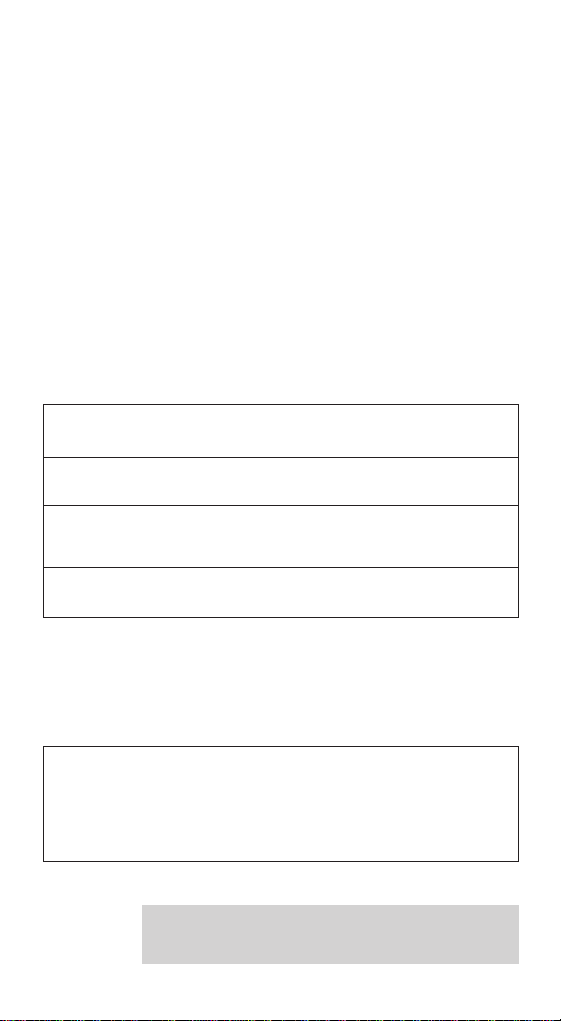
Check that your Synergy Handset and Charger is
complete.
When you unpack you should have:
• Synergy Handset
• Synergy Charger
• Power adaptor
• Comprehensive user guide
• Wall plugs and screws for wall mounting
• Ni-Cad batter y pack
If anything is missing, please contact your place of
purchase immediately.
For your records
For warranty purposes, proof of purchase is r equired, so
please keep your receipt.
Date of purchase:
Place of purchase:
Serial number:
(on the underside of the charger)
Purchase price:
Please open this page for an ‘at a glance’ guide
to your Synergy Handset.
This equipment is not designed for making
emergency telephone calls when the power
fails. Alternative arrangements should be
made for access to emergency services.
Page 3
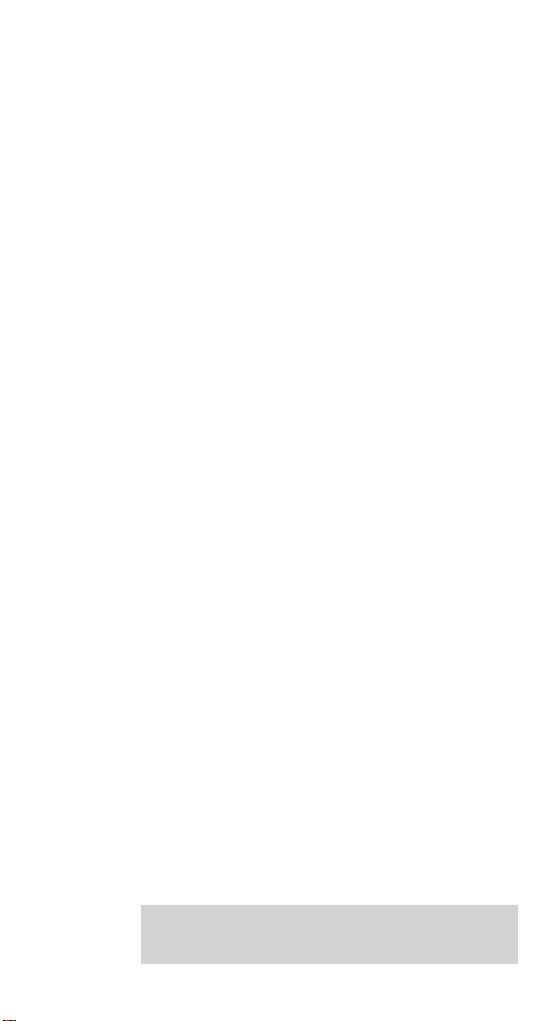
Please open this page for a further‘at a glance’
guide to your Synergy Handset.
Page 4
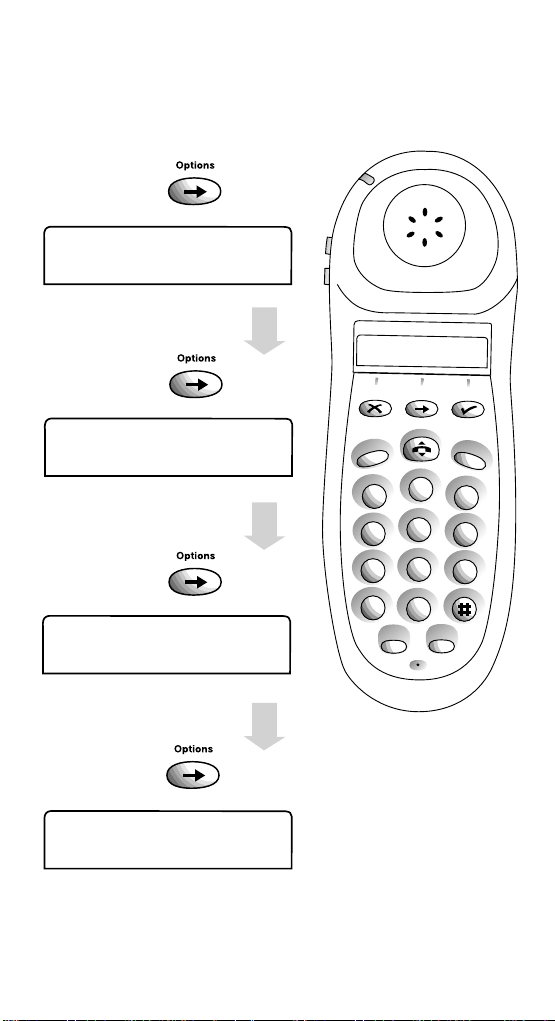
Menu options
CALL DIVERT
First press
SET- UP
Fourth press
Set-up allows you to change
the original settings of your
telephone e.g. handset ringer
volume, melodies. See optional
settings page 24. It also allows
you to register your handset
see page 9.
See page 34.
FRIENDS FAM
Second press
See page 37.
CALL MY BILL
Third press
See page 37.
1
2
A
B
C
3
D
E
F
5
J
K
L
6
M
N
O
8
T
U
V
9
W
X
Y
Z
0
4
G
H
I
7
P
Q
R
S
✱
Redial
Quickdial
Recall
Intercom
Options
Page 5
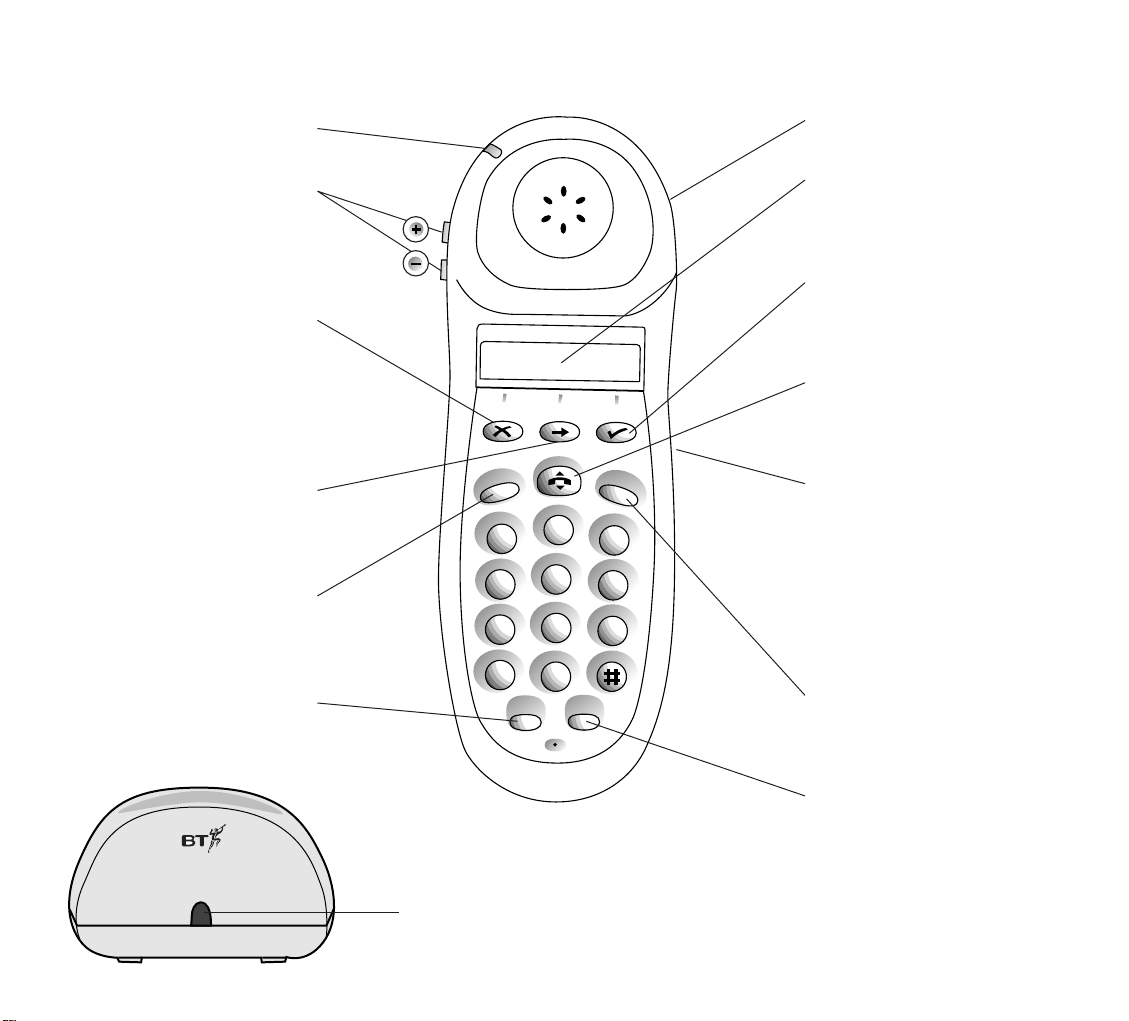
1
2
A
B
C
3
D
E
F
5
J
K
L
6
M
N
O
8
T
U
V
9
W
X
Y
Z
0
4
G
H
I
7
P
Q
R
S
✱
Redial
Quickdial
Recall
Intercom
Options
Belt clip
On back of handset.
LCD
Clear display that shows
the status of your call and
the number you have dialled.
Select
Confirms the setting you want
from the menu. During a call,
acts as the secrecy button.
Talk
Press to make a call, answer
a call and end a call.
See page 12
Headset socket
Lets you plug in your headset
(available separately) enabling you
to keep your hands free.
Warning: Cover includes small
parts – possible choking hazar d
for small children.
See page 32
Intercom
Enables you to make calls
between handsets.
See page 19
Quickdial
Enables you to store and dial up to
10 numbers in the memor y
for shared use and up to 10 for
personal use.
See page 15/16
At a glance
Calls light
Flashes to indicate an incoming call.
Volume
Tur ns the volume of the earpiece
up or down during a call. Tur ns
the handset ringer off and on.
See page 14
Undo
Deletes the last digit entered.
Changes the menu setting.
By pressing and holding the
X button for 2 seconds
you are taken back to
e.g. Handset 1. (Standby)
Options
Opens the main menu. Scrolls
through menu options. Inser ts a
pause when storing a number.
Recall
Used to access BT Select Ser vices,
Switchboards and PBXs.
See page 33 and 41
Redial
Press to display and dial the last
number called.
See page 13
Charging light
Comes on when a handset
is in the cradle.
Charger
21
Page 6
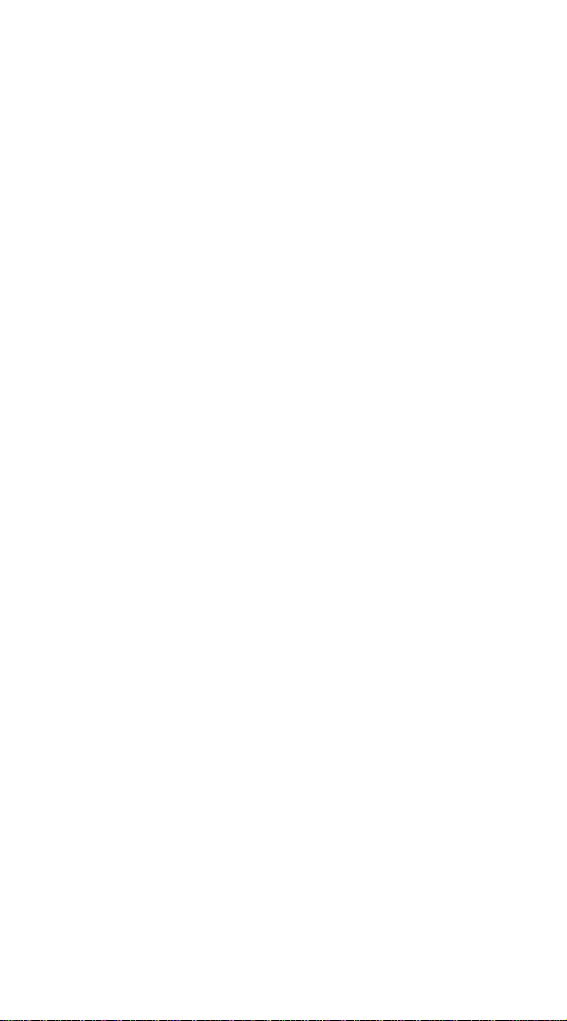
Page 7
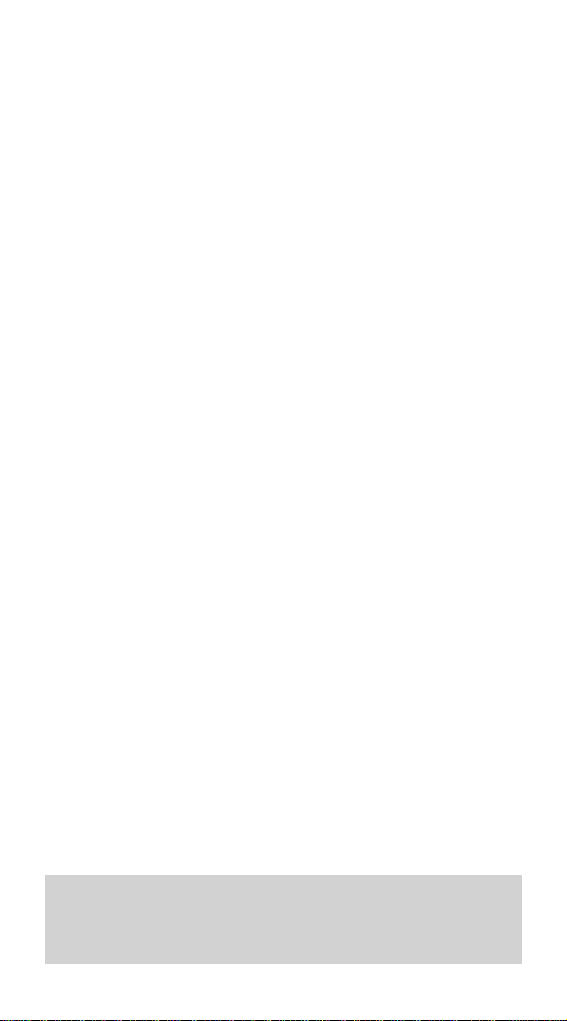
3
In this guide
At a glance 1
Introduction 4
Setting up and registering
your handset 7
Using your Synergy Handset 12
Using the Quickdial memory 15
Making intercom calls 19
Optional settings 24
Additional features 28
Using Select Services 33
Operating with additional
base stations 39
Connecting to a switchboard 41
Wall mounting 42
Maintenance 43
Help 44
Technical information 46
Technical specification 48
Index 49
Hints and tips boxes
In this user guide, we’ve included helpful tips and useful
hints. They are shown in a grey box.
Page 8
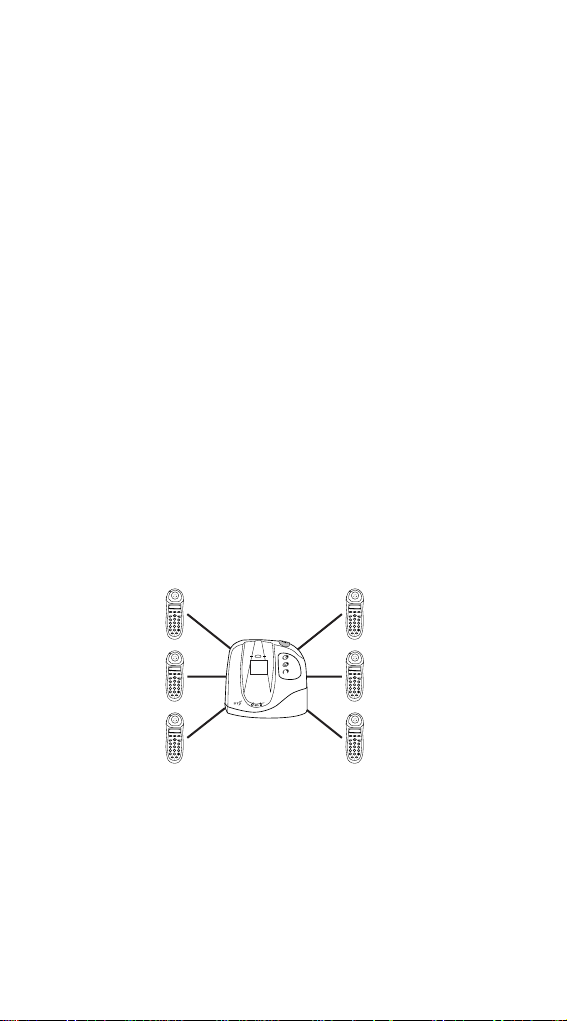
Introduction
Your Synergy Handset is designed
for ease of use and made to the
high standards set by BT.
Please read the instructions car efully before use and
retain this user guide for future reference.
DE C T
By purchasing the Synergy Handset you now own a
product which combines the advantages of cordless
operation with the perfor mance of a high quality
telephone. It complies with the Digital Enhanced
Cordless Telecommunications (DECT) standard and
offers unparalleled quality and featur es.
Building up a phone system.
You can use up to 6 handsets with your Synergy base
station.
This user guide applies to both single and multiple
handset systems. The intercom call functions described
in this guide apply only to Synergy Handset base stations
with more than one Synergy handset connected.
4
This equipment is not
designed for making
emergency telephone calls
when the power fails.
Alternative arrangements
should be made for access
to emergency services.
Options
Intercom
Recall
A
B
C
D
E
F
2
1
3
K
J
L
G
H
M
N
O
I
5
4
6
T
U
P
Q
W
X
V
R
Y
Z
S
8
7
9
✱
0
Redial
Quickdial
DECT
Power
In Use
Options
Intercom
Recall
A
B
C
D
E
F
2
1
3
K
J
L
G
H
M
N
O
I
5
4
6
T
U
P
Q
W
X
V
R
Y
Z
S
8
7
9
✱
0
Redial
Quickdial
Options
Intercom
Recall
A
B
C
D
E
F
2
1
3
K
J
L
G
H
M
N
O
I
5
4
6
T
U
P
Q
W
X
V
R
Y
Z
S
8
7
9
✱
0
Redial
Quickdial
Charging
0
0
1
y
g
r
e
n
y
S
..
......
......
.....
......
......
..
Options
Intercom
Recall
A
B
C
D
E
F
2
1
3
K
J
L
G
H
M
N
O
I
5
4
6
T
U
P
Q
W
X
V
R
Y
Z
S
8
7
9
✱
0
Redial
Quickdial
Options
Intercom
Recall
A
B
C
D
E
F
2
1
3
K
J
L
G
H
M
N
O
I
5
4
6
T
U
P
Q
W
X
V
R
Y
Z
S
8
7
0
9
✱
0
Redial
Quickdial
Options
Intercom
Recall
A
B
C
D
E
F
2
1
3
K
J
L
G
H
M
N
O
I
5
4
6
T
U
P
Q
W
X
V
R
Y
Z
S
8
7
9
✱
0
Redial
Quickdial
Page 9
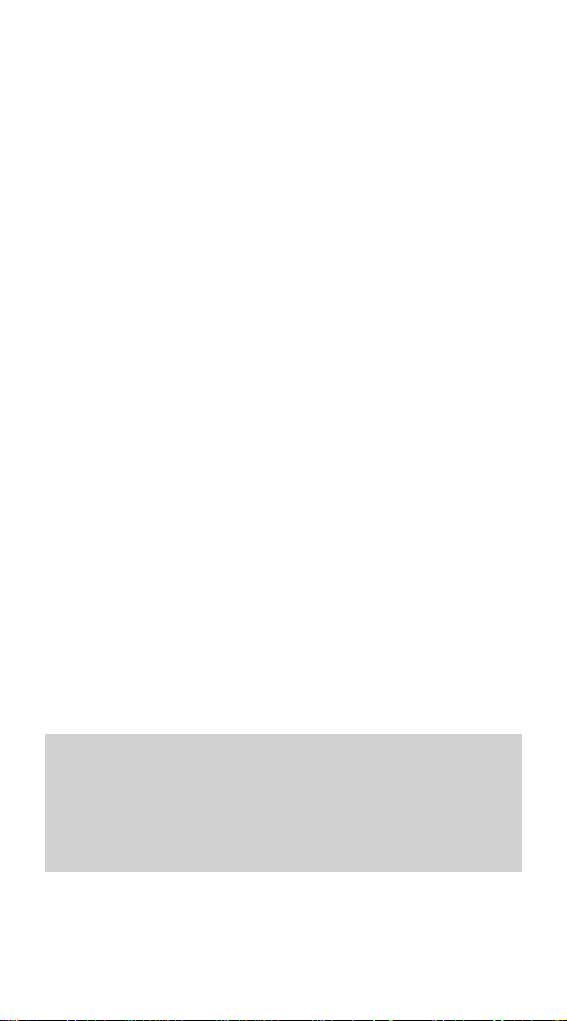
5
Warning
1. Use only approved the battery pack supplied. Spare
batteries – Item Code: 871285 – are available from BT
Shops and the Synergy Helpline 0845 650 20 20.
2. Do not try to use any power supply except the one
provided, other wise you may permanently damage your
Synergy Handset. It may also invalidate the approval
given to this apparatus. Spare Synergy charger power
supply unit – Item Code: 871273 is available from BT
Shops and the Synergy Helpline 0845 650 20 20.
3. Ther e is a slight chance that your phone could be
damaged by an electrical storm. We recommend that you
unplug your Synergy 1000 from the mains power and
telephone line socket during storms.
4. If you wear a hearing aid, please note that the Synergy
system works by sending radio signals between the base
station and handset. These signals can interfer e with
hearing aids, causing a humming noise.
5. The Syner gy telephone system can interfere with other
electrical equipment, e.g. answering machines, TV and
radio sets, clock radio/alarms and computers if placed
too close. It is recommended that you place your Synergy
Charger Unit/Base Station at least one metre away from
such appliances to avoid any risk of interfer ence.
6. The Synergy Handset and Charger can become warm
during charging.
The Synergy Handset has a range from the base station of
up to 300 metres outdoors and up to 50 metres indoors. It is
possible that the range may be affected by being near water
(e.g. large ponds, lakes, the sea) and large metal objects
(e.g. radiators, steel girders and metal partition walls.
Page 10
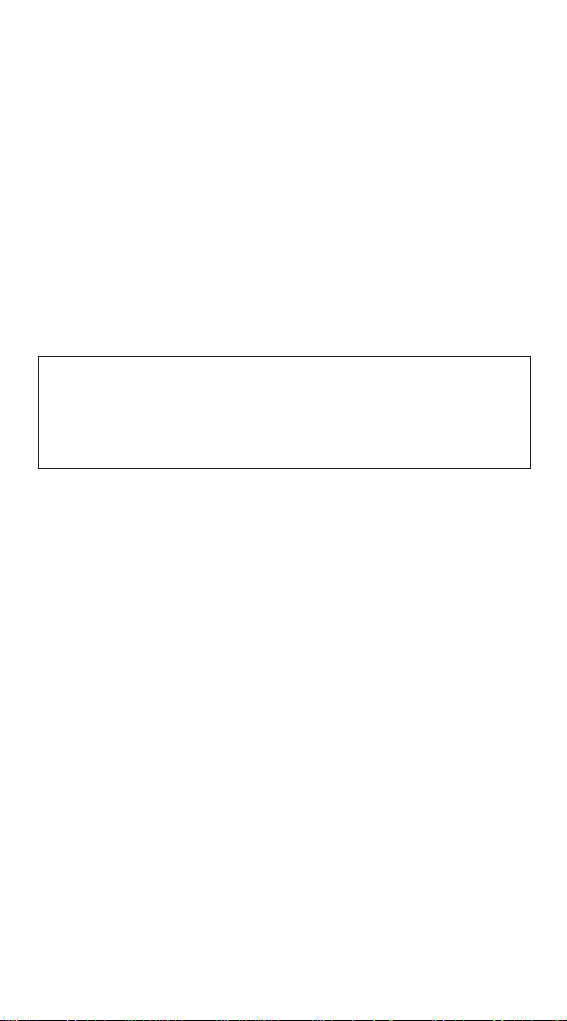
6
7. We advise against placing these products on antique,
veneered or wooden sur faces as damage may occur.
8. Do not use your Syner gy Handset in damp, humid
conditions such as bathrooms. Do not expose the
equipment or batteries to fire or water.
9. Do not dispose of used batteries with general
household rubbish and do not burn them.
10. Do not use handsets in places where there are
explosive hazards.
11. Clean the handset and charger with a damp (not
wet) cloth or antistatic wipe. Never use a dr y cloth as
this may cause a static shock. Never spray cleaning fluid
directly onto the telephone.
Page 11

7
Setting up and
registration
Follow these steps to get your
Synergy Handset ready for use.
1. Install the rechargeable batteries in the
handset
The Synergy Handset uses a nickel cadmium (NiCad)
batter y pack supplied. Hold the handset with the keypad
facing down, remove the clear plastic
directory label cover and push and slide open the batter y
compartment.
Insert the battery pack inside the battery compar tment
and slide the batter y compartment cover shut. Replace
the directory label cover.
BATTERY
Push
Slide
Page 12
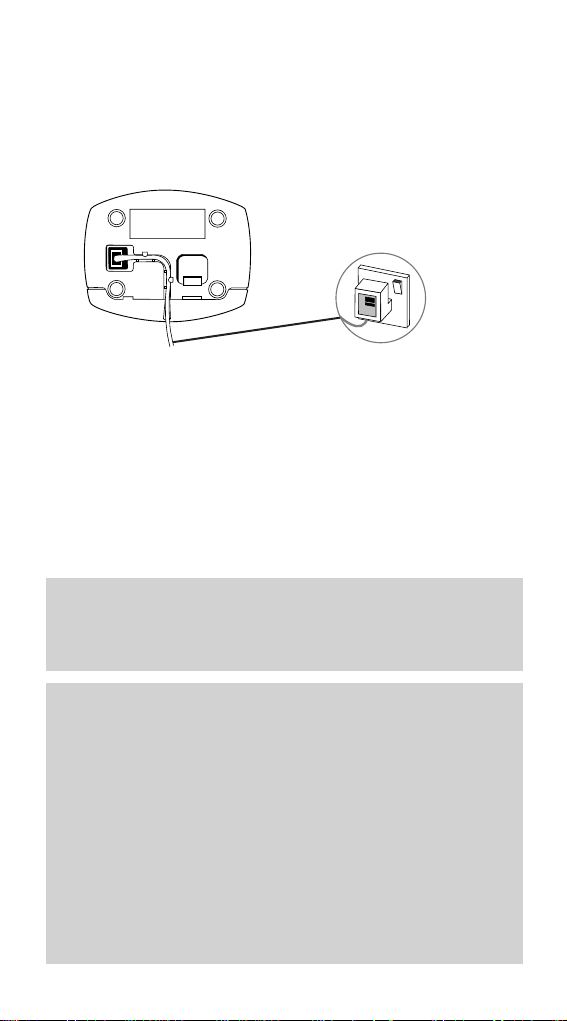
2. Plug in the charger
Plug the power cable into the power socket on the
underside of your Synergy Charger. Switch on the mains
power and place the handset in the charger. The red
charging light comes on.
3. Charge the handset battery for at least
16 hours
Before you use your Synergy Handset for the first time it
is important to have the handset battery fully charged.
We recommend that you leave the Synergy Handset on
charge for at least 16 hours. The display will show REG.
This indicates that the handset needs to be r egister ed
with a base station.
8
To keep your battery in the best condition, leave the handset
off the base station for a few hours at a time. (After the
initial 16 hour charge.)
Battery performance
After charging your Synergy Handset for the first time,
subsequent charging time for the handset batteries is
approximately 4-5 hours. Batteries and case may become
warm during charging. This is normal and not dangerous.
Under ideal conditions, the handset battery should give
about 6 hours talktime or 60 hours standby on a single
charge. Please note, however, that the new NiCad battery,
does not reach its full capacity until it has been in normal
use for several days.
Page 13
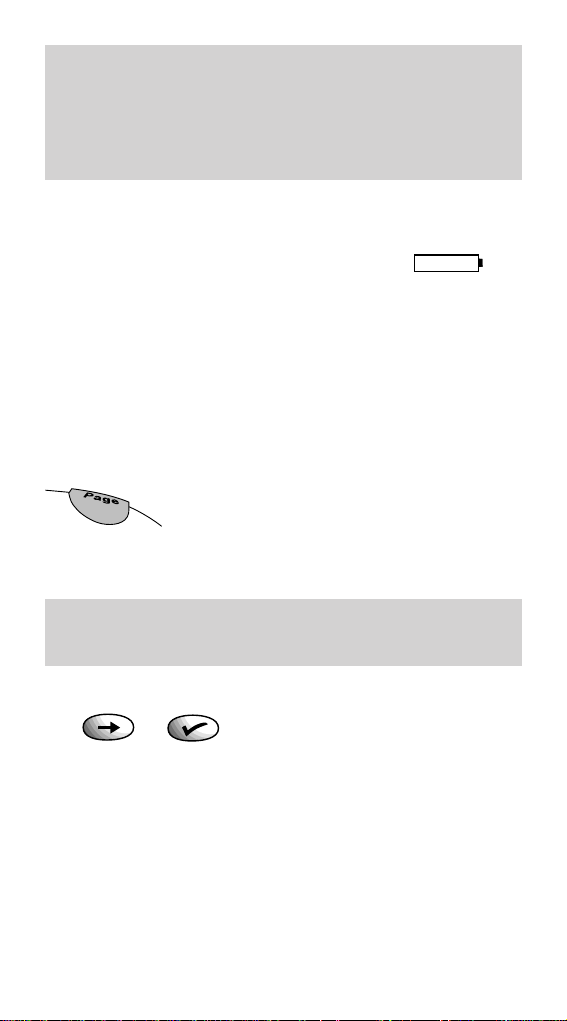
Battery low warning
Your handset display will show the status of your battery:
• When the charge is low, the battery icon
is displayed.
• When the charge is almost out, you will also hear
a warning beep every 10 seconds in the earpiece.
This indicates that the handset is about to switch off.
4. Register your Synergy Handset with the
base station
At the base station:
• Press and hold down the blue
PAGE button until you
hear a beep (after about 10 seconds).
At the handset:
• Press the ➔ button until the display shows SET UP.
• Press the ✔ button. Display shows HANDSET.
• Press the ✔ button. Display shows KEYTONES.
• Press the ➔ button until the display shows REG.
• Press the ✔ button. Display shows ADD.
• Press the ✔ button. Display shows PLS WAIT then,
after a short delay, the Park No. of the base station.
• Press the ✔ button. Display shows PIN ———— .
9
Please note that while NiCad rechargeable batteries can be
expected to give years of service they do not last forever.
Their actual lifespan depends on how heavily they are used
but over time, their capacity to recharge will begin to
diminish and they will eventually need replacing.
You now have up to 1 minute to register the handset, during
which the IN-USE light flashes on the base station.
Page 14
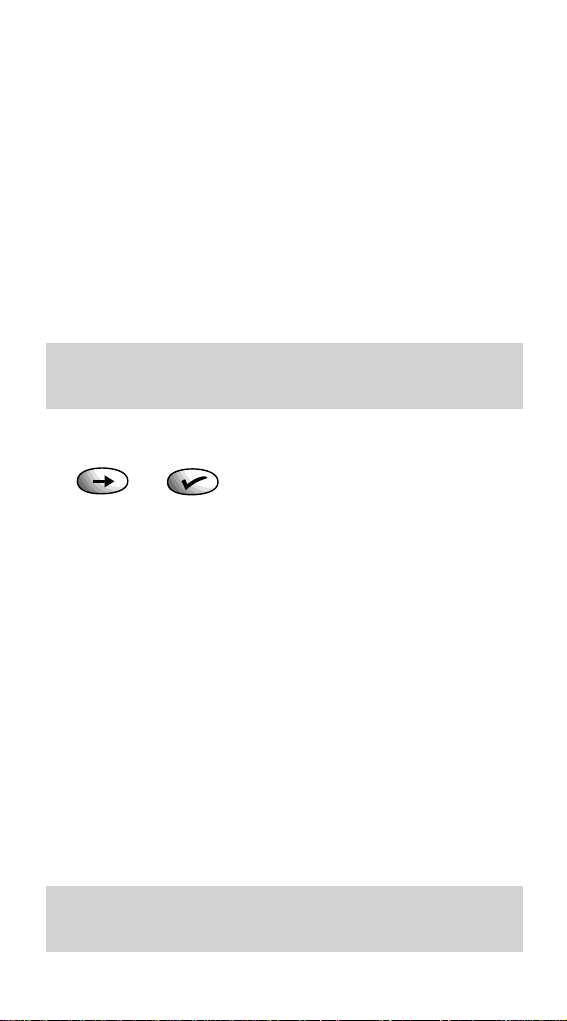
• Enter the four digit base station code
(default = 0000). Enter this if the base station code
has not been changed.) The ———— marks disappear
one by one.
• Press the ✔ button. You hear a confirmation beep.
Display flashes LABEL = (this r efers to the number
of the handset).
• Press the ✔ button to automatically allocate the next
handset number. Display briefly shows PLS WAITthen
the base station to which your handset is registered,
e.g. BASE 1, and finally shows the handset number you
have given it, e.g. HSET 2.
To de-register a handset
• Press the ➔ button until the display shows SET UP.
• Press the ✔ button. Display shows HANDSET.
• Press the ✔ button. Display shows KEYTONES.
• Press the ➔ button until the display shows REG.
• Press the ✔ button. Display shows ADD.
• Press the ➔ button until the display shows REMOVE.
• Press the ✔ button. Display shows PIN= ————.
• Enter the four digit base station code (default 0000).
Enter this if the base station code has not been
changed.) The ———— marks disappear one by one.
• Press the ✔ button. Display shows LABEL = X
(i.e. your handset number).
• Press the ✔ button. You will hear a beep, the display
will show e.g. HSET 2 followed by REG.
• Your handset is now de-registration.
10
If you are experiencing problems, please call the Synergy
Helpline on 0845 650 20 20.
Park No. is a unique number given to each individual base
station.
Page 15
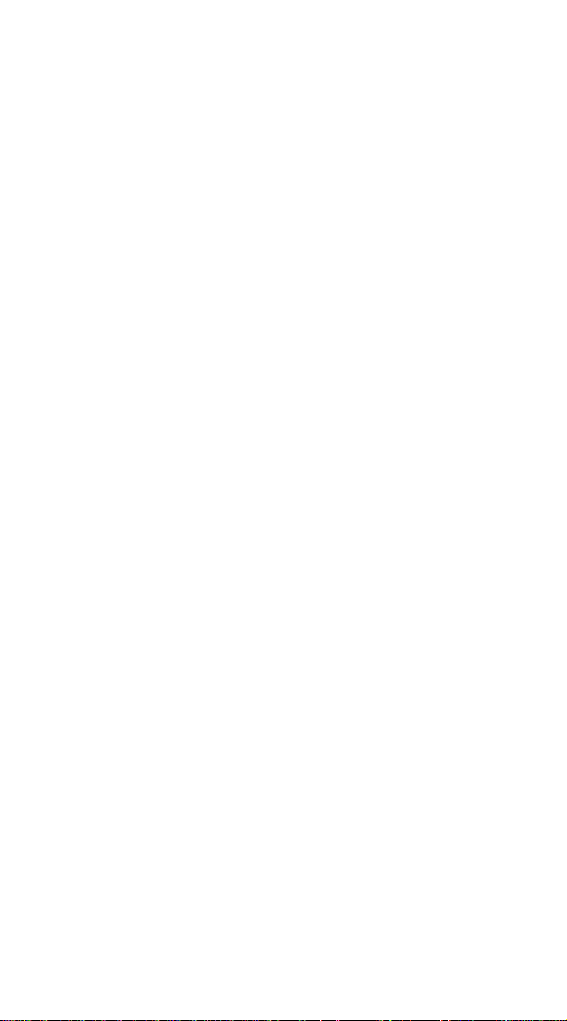
11
5. Wall mounting your product
(For instruction, see ‘Wall mounting’,page 40.)
Before wall mounting, make sure the mains power lead
will reach the mains socket. Try to avoid locations near
metallic obstructions or electrical appliances, such as TV
sets, fridges, computers, fluorescent lights, radiators,
metal pipes and metal window frames.
Page 16
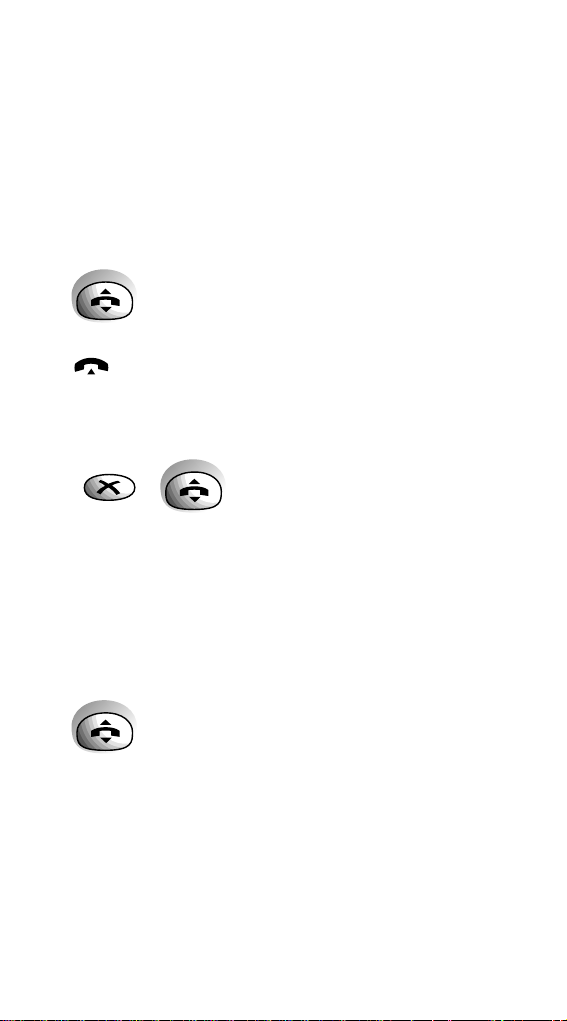
12
Using your
Synergy Handset
Making and receiving calls.
To make a call.
• Press the TALK button to get a line. Display shows
. The
IN USE light on the base station comes on.
• Enter the number you want and it is dialled.
Or to preview the number before you call
• Enter the number you want. Display shows your
number. If you make a mistake you can change the
number by pressing the
✗ button to delete individual
digits.
• Press the
TALK button. Your number is dialled.
To end a call.
• Press the TALK button.
Or
• Place the handset back on the base station.
Page 17
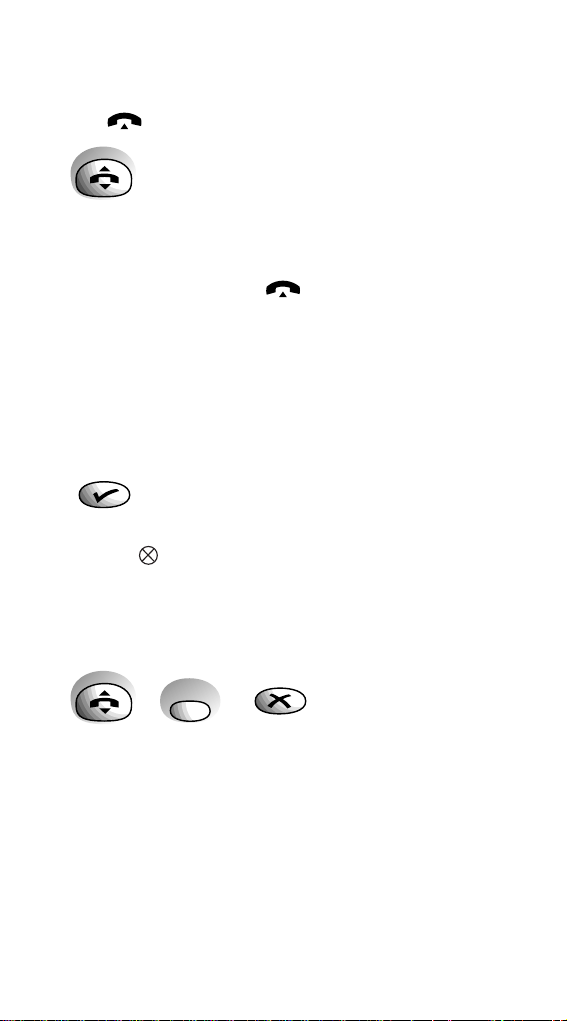
13
To receive a call.
When the phone rings, both the call light on the handset
and the
IN USE light on the base station flash. Display
shows .
• Press the
TALK button.
Or
• Pick up the handset from the charger unit or the base
station. Display shows and
IN USE light
remains on.
Secrecy
While on a call, this button allows you to talk to someone
close by without your caller hearing the conversation.
During your call:
• Press the ✔ button. Display shows Secrecy icon
flashing and SEC. You can now talk without the
person on the other end of the line hearing you.
• To talk to your caller again, press the ✔ button.
To redial the last number
• Press the TALK button.
• Press the
REDIAL button. The number is dialled.
Display shows the number.
Or
• Press the
REDIAL button. Display shows the last
number called. The number can be edited by pressing
the
✗ button to delete individual digits.
• Press the
TALK button. The number is dialled.
Redial
Page 18
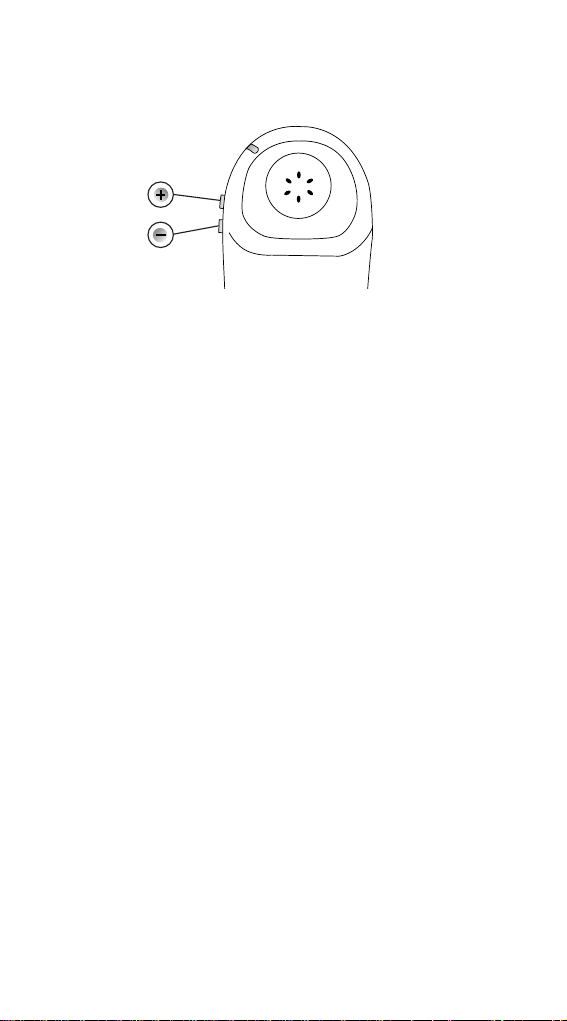
To adjust the earpiece volume.
You can adjust the volume at any time during a call or
whenever you get an external line and hear the dial tone.
• Press the
VOLUME buttons + or – on the side of the
handset to increase or decrease volume. Display shows
the level by a series of vertical bars. I=min. IIIII=max.
14
Page 19

Using the quickdial
memory
Shared and personal quickdials
You can store up to 20 numbers on your
Synergy Handset.
Shared telephone numbers
10 numbers can be stored in your shared memory.
These numbers can be quick dialled by any Synergy
handset registered with the base station.
Personal telephone numbers
A further 10 numbers can be stored in your personal
memor y. These numbers can only be used to quickdial
from the handset they are stored in.
To select shared or personal quickdial numbers
Your Synergy Handset is pre-set to give you common
quickdials. You can switch between SHARED and
PERSONAL quickdial.
• Press and hold the
QUICKDIAL button for at least
2 seconds.
• Handset beeps and LCD shows SHARED or PERSONAL
depending on the current setting.
• Press ➔ to switch between the 2 options.
• When required option is displayed on LCD press ✔ to
confirm.
• Handset LCD rever ts to HSET 1.
15
Quickdial
Page 20

To store a quickdial number
Once you have selected either your ‘Personal’ or ‘Shared’
QUICKDIAL stor e:
• Press and release the
QUICKDIAL button
• LCD shows 1 if no number stored or 1 followed by the
number stored in the memory.
• Press the ➔ button to scroll through the memor y
locations
• When the required memory location is displayed press
and hold the
QUICKDIAL button for at least 2 seconds
or until a beep is heard.
• Enter the phone number you want.
• The display shows the location and the phone number.
• Press the ✔ button to store the number. You hear a
confirmation beep and the display shows STORED
.
You can scroll through the quickdial numbers and see
any available locations. You can then change or add a
number.
You may find it useful to keep a note of the location number
(0-9) you set for quickdials numbers. Use the directory
label on the back of the handset.
16
Quickdial
0-9
Page 21

17
To view a quickdial memory number
First, confirm that the handset is searching in the correct
memory (ie. SHARED or PERSONAL), if it is not, change it
by following the steps on page 15.
• Press and release the
QUICKDIAL button.
• Display shows the first quickdial location plus the
number stored under that location.
• Press the ➔ button to scroll through the other
quickdial numbers.
To edit a quickdial memory number
First, confirm that the handset is searching in the correct
memory (ie. SHARED or PERSONAL), if it is not, change it
by following the steps on page 15.
• Press and release the
QUICKDIAL button.
• Display shows the first quickdial location plus the
number stored under that location.
• Press the ➔ button to move to the stored number that
you want to edit.
• Press the
QUICKDIAL button for a few seconds.
• Press the ✗ button to delete the existing digits from
the right. When the memor y is empty, key in the new
number.
• Press the ✔ button to store the new number.
The display shows STORED and the handset beeps.
Press the ✗ button to reverse one step of the instructions.
Or press it and hold for 2 seconds to revert quickly to standby.
Quickdial
0-9
Quickdial
Page 22

To dial a quickdial number
This dials from the quickdial memor y, SHARED or
PERSONAL, which is currently selected.
• Press the
TALK button.
• Press the
QUICKDIAL button.
• Press the location
0-9 wher e the quickdial number you
want is stored. The number is dialled.
To view then dial a quickdial number
You can display the number before dialling.
• Press the
QUICKDIAL button.
• Display shows the first location and the number
stored.
• Press the ➔ button to scroll through the quickdial list
until you display the number you want.
• Press the
TALK button. The number is dialled.
18
Quickdial
0-9
Quickdial
Page 23

19
Intercom
Intercom
Making intercom
calls
You can make intercom calls between handsets registered
to the same base station.
To call another handset.
• Press the INTERCOM button. Display flashes INT and
you hear a continuous tone in the earpiece.
• Enter the handset number you want (
1-6). Display
shows INT CALL and the number of the handset you
are calling.
The other handset rings. If there is no answer after 30
seconds, the call is ended.
To answer an intercom call.
• The handset rings. Display shows INT CALL (display
flashes INT) and the number of the handset calling you.
• Press the
INTERCOM button.
Or
• Lift the handset off the char ger or base station .
To end an intercom call
• Press the INTERCOM button.
Or
• Replace the handset on the charger or base station.
Intercom
1-6
Page 24

Making and receiving external calls while
on an intercom call
To receive an external call
While on an intercom call:
• You hear the call waiting tone in the earpiece.
The base station rings. The handset light flashes.
The display flashes .
• Press the
TALK button to answer the call. The intercom
caller is put on hold and the display flashes INT and
goes blank.
• To end the external call, press the
TALK button.
You will then be retur ned to the inter com call.
To make an external call
If you need to make an external call while on an
intercom call:
• Press the
TALK button to put your intercom caller on
hold. Display flashes INT and shows (display
goes blank).
• Dial the external number you want to make your call.
• Press the
TALK button to end the external call.
To switch between callers
If you have one internal and one exter nal call on the line,
you can switch between the two:
• While on the external call, press the
INTERCOM
button.
• While on the intercom call, press the
TALK button.
20
Intercom
Page 25

21
Making and receiving intercom calls while
on an external call
To make an intercom call
During an external call, you may want to consult with
another handset user:
• Press the
INTERCOM button. Your external call is put
on hold and they will hear a series of on-hold beeps.
The display flashes and shows INT, then goes
blank.
• Enter the number of the handset you want to call (
1-6).
The handset is dialled.
• Press the
INTERCOM button to end the inter com call.
To receive an intercom call
During an external call:
• You hear the call waiting tone in the earpiece. The
handset calls light flashes. The display flashes (INT),
then shows INT CALL and the number of the handset
calling you.
• Press the
INTERCOM button to answer the call and to
put your external call on hold. They hear a series of
on-hold beeps.
• Press the
TALK button to return to the exter nal caller.
• To end this call press the
TALK button again.
• You are now automatically returned back to the
intercom call.
• To end this call press the
INTERCOM button.
Intercom
1-6
Intercom
Page 26

To switch between callers
If you have one internal and one exter nal call on the line,
you can switch between the two:
• While on the external call, press the
INTERCOM
button.
• While on the intercom call, press the
TALK button.
To transfer a call.
You can transfer an exter nal call to any other handset
registered to the same base station.
When you are on an external call:
• Press the
INTERCOM button. Your caller is put on hold
and will hear a series of beeps.
• Press the number of the handset to which you want the
call transferred. Display shows INT CALL and the
handset number you are calling. The other handset
rings.
• When your call is answered, you can tell them there is
a call for them.
• Press the ➔ button until the display shows TRANSFER.
• Press the ✔ button and the call is transferred.
If the other handset does not answer:
• Press the
INTERCOM button to r econnect to your
external caller. If the other handset has not answered
after 30 seconds you will be reconnected to your
external caller automatically.
22
Intercom
Intercom
Intercom
Page 27

23
Please note: If you place the handset back on the
charger unit or base station, and the other handset does
not answer, your handset will ring after 30 seconds. When
you answer you will be reconnected to the original caller
To put intercom and external calls on hold.
When you have two calls on the same line, you can put
them both on hold:
• Press the ➔ button until the display shows HOLD CALLS.
• Press the ✔ button. Display flashes INT and shows
CALLS HELD flashing.
• Press the
TALK button to speak to your external caller
or press the
INTERCOM button to speak to your
intercom caller.
Intercom
Page 28

Optional settings
To switch off the handset ringer
When the handset is in standby mode or placed on the
charger unit or base station, you can turn off the handset
ringer.
• Press and hold the
VOLUME DOWN button on the side
of the handset until the display shows the word SILENT.
• To turn the ringer back on, press and hold the
VOLUME
DOWN
button until SILENT disappears.
To adjust the dial delay
The dial delay can be set to short, medium or long. The
dial delay is the time taken by the phone to send a
number to the exchange after dialling. The factor y
setting is medium.
• Press the ➔ button until display shows SET UP.
• Press the ✔ button. Display shows HANDSET.
• Press the ➔ button. Display shows BASE.
• Press the ✔ button. Display shows SECURITY PIN.
• Press the ➔ button until the display shows DIAL DELAY.
• Press the ✔ button. Display shows current
If you stop any procedure before it is completed, your
Synergy Handset will revert to standby after 20 seconds.
24
Page 29

25
setting (SHORT, MED, or LONG).
• Press the ➔ button to change the setting.
• Press the ✔ button. A beep confirms that the
change has been made.
To adjust the handset ringer volume
The handset ringer can be set to HI or LOW.
• Press the ➔ button until display shows SET UP.
• Press the ✔ button. Display shows HANDSET.
• Press the ✔ button until the display shows KEYTONES.
• Press the ➔ button until the display shows RING VOL.
• Press the ✔ button. Display shows the current setting
HI (or LOW).
• Press the ➔ to change the setting. Display shows LOW
(or HI).
• Press the ✔ button. A beep confirms that the change
has been made.
To adjust the handset ringer melody
You can select from six different ringer melodies.
• Press the ➔ button until the display shows SET UP.
• Press the ✔ button. Display shows HANDSET.
• Press the ✔ button. Display shows KEYTONES.
• Press the ➔ button until the display shows MELODIES.
• Press the ✔ button. Display shows the current setting
A (or B,C,D,E,F). The displayed setting is played.
• Press the ➔ to change the setting. Display shows the
next melody option. The melody is played.
• Press the ✔ button when you want to select a melody.
A beep confirms that the change has been made.
Page 30

If more than one handset is registered to the base it can be
useful to select different melodies for each handset.
26
To switch the keypad beeps on and off
Whenever you press a button on the handset you will hear
a beep. You can tur n this sound on or off. The original
setting is ON.
• Press the ➔ button until the display shows SET UP.
• Press the ✔ button. Display shows HANDSET.
• Press the ✔ button until the display shows KEYTONES.
• Press the ✔ button. Display shows the current setting
ON or OFF.
• Press the ➔ to change the setting. Display shows OFF
or ON.
• Press the ✔ button. A beep confirms that the change
has been made.
To switch the display backlight on and off
• Press the ➔ button until the display shows SET UP.
• Press the ✔ button. Display shows HANDSET.
• Press the ✔ button. Display shows KEYTONES.
• Press the ➔ button until the display shows BACKLIGHT.
• Press the ✔ button. Display shows the current setting
ON or OFF.
• Press the ➔ to change the setting. Display shows OFF
or ON.
• Press the ✔ button. A beep confirms that the change
has been made.
Page 31

27
To reset your Synergy Handset to its original
settings
• Press the ➔ button. Display shows SET UP.
• Press the ✔ button. Display shows HANDSET.
• Press the ✔ button. Display shows KEYTONES.
• Press the ➔ button until the display shows RESET.
• Press the ✔ button. Display shows CONFIRM.
• Press the ✔ button again. Display shows CONFIRM
again.
• Press the ✔ button. Display shows REG. The handset
will be de-registered from the base station(s).
This will reset:
RINGER VOLUME is set to high
RINGER MELODY is set to A
EARPIECE VOLUME set to medium
KEYTONES is set to ON
BACKLIGHT is set to ON
Quickdial memor y to shar ed.
It will delete:
Quickdial numbers stored in the personal memory
Last number redial memory.
Personal Emergency numbers.
Unchange d:
Quickdial numbers stored in the shared memory.
You will now need to re-register your handset. Follow the
instructions on page 9.
Page 32

28
Press the ✗ button to reverse one step of the instructions.
Or press and hold to revert quickly to standby.
Additional features
Keypad Guard and Emergency
Numbers
Keypad guard
The keypad guard feature is designed to prevent
accidental dialling. To ensure that it is possible to dial
your selected emergency numbers the Synergy Handset
is able to store up to 4 of your personal emergency
numbers.
To switch the keypad guard on.
• Press the ✔ button then, within two seconds, press the
0 button. Display shows GUARD ON.
When in GUARD mode, users ar e restricted to four
functions:
• Preview dialling an emergency service number.
• Answer incoming call.
• Dial one of up to four numbers which you can store
on the handset memor y for emergencies. See
‘Entering personal emergency numbers’, page 30.
• Switch keypad GUARD off.
0
Page 33

To switch the keypad GUARD off.
• Press the ✔ button then, within two seconds, press
the
0 button.
Dialling emergency numbers when the keypad guard is on.
To dial any of the emergency numbers
• Enter the number you want in full
• Press the
TALK button.
If you press any other button while the GUARDis switched
on, the display shows PRESS TICKfor two seconds. If you
press the
✔ button, the display shows NOW PRESS 0.
You have two seconds to press the
0 button before the display
returns to GUARD ON.
Note. If the handset ringer has been switched off, the display
will show SILENT instead of GUARD ON.
29
0
Page 34

30
To enter up to four personal emergency numbers
for use when the keypad guard is ON
Your personal emergency numbers are recognised by
your Synergy Handset when they are dialled. No other
calls (except
999 and 112 calls) will be allowed while the
keypad guard is switched on.
It is recommended that you write down the emergency
numbers (up to 4) that you wish to enter before star ting
this process.
• Press the ➔ button until the display shows SET UP.
• Press the ✔ button. Display shows HANDSET.
• Press the ✔ button. Display shows KEYTONES.
• Press the ➔ button until the display shows
EMERGENCY.
• Press the ✔ button. Display shows 1- ENTER NO-.
Key in the number you want.
• Press the ✔ button. Display shows STORED and beeps.
The display rever ts to EMERGENCY.
• Press the ✔ button. Display now shows last memory
number and the number keyed into it.
• Press the ➔ button to move to the next memory slot.
Display shows 2- ENTER NO-.
• Repeat from step 5 above until you have entered all the
numbers you wish to store.
EMERGENCY NUMBERS
1
2
3
4
Page 35

To view your personal emergency numbers
• Press the ➔ button until the display shows SET UP.
• Press the ✔ button. Display shows HANDSET.
• Press the ✔ button. Display shows KEYTONES.
• Press the ➔ button until the display shows
EMERGENCY.
• Press the ✔ button. Display shows the first personal
emergency number. To scroll through the numbers press
the ➔ button until the number you wish to view is
displayed. If there are more than 10 digits in the
number the rest of the digits will scroll across the
screen after one second.
To edit your personal emergency numbers
• Display the number you wish to edit by first viewing
the number as described above.
• Enter the new number you want as follows:
• Press the ✔ button.
• Press the ✗ button which will delete the digits one at a
time. Press the ✗ button for as many digits as you wish to
remove or until the display shows only the memory
number and dash. Now enter the new number or leave
blank.
• Press the ✔ button. Displays shows STORED, beeps
then switches to EMERGENCY.
• Press and hold the ✗ button to return to standby. The
display shows HSET e.g. (2).
31
Page 36

32
Using a headset
For ‘handsfree’ operation of your Synergy handset you
can attach a headset.
Connecting a headset
Remove the small cover and plug the headset into the
socket on the side of your Synergy handset.
Warning: Cover includes small parts – possible choking
hazard for small children.
Please note:
A headset is not supplied with your Synergy Handset and
must be purchased separately.
Headsets can be purchased from BT shops or other major retail
outlets or you can Freefone 0800 800 150.
We recommend the Freehand Headset with
item code: 871268.
Page 37

33
Using Select
Services
Your Synergy telephone system gives you easy access to
BT Select Ser vices.
• Call Waiting
• Call Diversion
• Three Way Calling
Your Synergy Handset also gives you quick access to:
• Friends & Family
• Call My Bill ser vices which ar e subscription free.
Call Waiting
Call Waiting lets you know when someone else is trying
to get through, even when you’re already on the phone.
During a call, you hear beeps to indicate that another
person is ringing your number.
• When you hear the beeps, press the
RECALL button
to take the new call.
• To switch between both calls, press the
RECALL
button.
For further infor mation, see Select Services User Guide,
supplied when you subscribe to the ser vice.
Some of these services may not be available.
Contact your network provider.
Recall
Page 38

Call Diversion
You can use your Synergy Handset to request the
network to divert incoming calls to another number.
You can choose to diver t:
– all calls;
– calls that are not answered within 5 rings; or
– calls when your line is already engaged.
• Press the ➔ button. Display shows CALL DIVERT.
• Press the ✔button. Display shows SET.
• Press the ✔button to request Call Diversion.
You can now scroll through three options:
• Display shows ALLCALLS, which means all calls will be
diverted.
• Press the ➔ button. Display shows NOT ANS which
means calls that you don’t answer within 5 rings will
be diverted.
• Press the ➔ button. Display shows ENGAGED which
means that callers who get the engaged tone will be
diverted.
• Select the displayed option by pressing the ✔ button.
The handset automatically sends a sequence of tones
to the network exchange. Display shows PLSLISTEN
and you hear a network announcement.
• Follow the instr uctions from the network
announcement.
34
Page 39

35
To cancel Call Diversion
• Pr ess the ➔ button until the display shows
CALLDIVERT.
• Pr ess the ✔ button to display SET.
• Pr ess the ➔ button to display CANCEL.
You can now cancel any of the options you have set:
• Pr ess the ✔ button. Display shows ALLCALLS.
• Press the ➔ button. Display show NOTANS.
• Press the ➔ button. Display shows ENGAGED.
• Press the ✔ button to cancel the option displayed. The
handset automatically sends a sequence of tones to the
network exchange. Display shows PLSLISTEN and you
hear a network announcement confirming your cancel
instruction.
• Pr ess the
TALK button to return to standby or
replace the handset on the base station.
To check Call Diversion
You can check to see what Call Diversion settings have
been made, i.e. ALLCALLS, NOTANSWER or ENGAGED.
• Pr ess the ➔ button until the display shows
CALL DIVERT.
• Press the ✔ button. Display shows SET.
Page 40

36
• Pr ess the ➔ button until the display shows CHECK.
• Pr ess the ✔ button to display ALLCALLS.
• Pr ess the ➔ button to move between the ALLCALLS,
NOTANSWER or ENGAGED option that you want to check.
• Pr ess the ✔ button and wait to hear the network
announcement which tells you whether the option has
been set or not. The handset automatically sends a
sequence of tones to the network exchange.
• Pr ess the
TALK button to return to standby or replace
the handset on the base station.
Three Way Calling
You can hold a conversation with two other external
callers. You can speak to both people at the same time or
choose to switch between both callers. This facility does
not include calls between more than two handsets on
intercom feature.
To make a three-way call
Make the first call as normal. Then:
• Pr ess the ➔ button until the display shows 3 WAYCALL.
• Pr ess the ✔ button. Your first caller is put on hold.
Display shows ENTERNO.
• Dial the number you want for the second call.
• Pr ess the ➔ button until display shows JOINCALLS.
• Pr ess the ✔ button. You and your two callers can now
have a three-way conversation.
• To end the three-way call, press the TALK button or
place the handset back on the base station.
For full details of the switching options available, see the
Select Ser vices User Guide.
Page 41

37
Friends and Family
This is where the telephone number of the Friends &
Family ser vice is pr e-programmed into your Synergy
Handset, enabling you to dial the Friends & Family
ser vice and follow the instructions from the network to
add or change numbers.
To set and update Friends and Family
• Pr ess the ➔ button until the display shows
FRIENDSFAM.
• Pr ess the
TALK button or the ✔ button to dial. After
5 seconds the display shows PLSLISTEN.
• Follow the announcement instructions.
Call My Bill
This feature gives you the cost of calls recorded on your
telephone number since your last bill. You can get an
instant bill total including all charges up to the last
working day.
To use Call My Bill
• Pr ess the ➔ button until the display shows
CALLMYBILL.
• Pr ess the
TALK button, or the ✔ button. After 5
seconds the display shows PLSLISTEN.
Before phoning the Call My Bill service, you need your
BT customer number. This is in the top right-hand
corner of your phone bill
.
Page 42

38
• Follow the announcement instructions.
• Pr ess the
TALK button to return to standby or replace
the handset on the base station.
Editing select service numbers
If the pre-programmed telephone numbers for ‘friends
and family’ or ‘call my bill’ change you can update them.
• Press the ➔ button until the display shows SET UP
• Press the ✔ button. Display shows HANDSET
• Press the ✔ button. Display shows KEYTONES
• Press the ➔ button until the display shows SERVICES
• Press the ✔ button. Display shows FRIENDS FAM
• Press the ➔ button to move between FRIENDS FAM and
CALL MY BILL
• When you are on the select service you wish to edit
press the ✔ button
• Display shows the telephone number stored.
• Press the ✔ button, you are now in the edit mode.
• Delete the number by pressing the ✗ button for as
many digits as you want to remove.
• Enter the new number for the Select Ser vice followed
by ✔ button.
• Display shows STORED, beeps and then shows FRIENDS
FAM or CALL MY BILL.
• Press and hold the ✗ button to return to standby.
The display shows HSET 1
Page 43

39
Operating with
additional base
stations
You can use up to six handsets on each Synergy base
station, and up to four base stations with your handset to
build up a comprehensive cordless telephone system.
The handset supplied with each base station is already
registered as HSET 1.
Register additional handsets to base stations as
shown on page 9
Remember to start the sequence by pr essing the PAGE
button on the base station you want to register a handset
with. It sends a unique signal and your handset will
automatically accept it as the next base station.
Automatic connection to different base stations
If each base station is connected to a differ ent telephone
line, your handset can only make and receive calls from
one base station at a time.
NOTE: If you move out of range of the base station, you will
lose the signal along with any current call. Your handset
will now search for the next available base station to which
it is registered.
Page 44

40
Synergy base stations at home and at the office
By registering your handset with one base station at work
and another at home, you can keep the same handset for
both. As soon as you are within range of either base station,
your handset will automatically pick up the signal.
To select a specific base station
For instance, if you are in an area where two or more
base stations overlap, you can choose the one which is
connected to the phone line you want to use.
• Press the ➔ button until the display shows SET UP.
• Press the ✔ button. Display shows HANDSET.
• Press the ✔ button. Display shows KEYTONES.
• Press the ➔ button until the display shows BASE.
• Press the ✔ button. Display shows CHANGE.
• Press the ✔ button. Display shows BASE = (NO.).
This is the base station your handset is currently
registered with.
• Either press the ➔ button to scr oll through and display
the available base stations
(1-4) or pr ess the number
of the base station you want
(1-4) on the keypad.
• Press the ✔ button. You hear a confirmation beep.
Display shows BASE = (e.g. 1) for two seconds.
The icon starts flashing to indicate that the
handset is searching for the selected base. When the
selected base is found, the icon is extinguished
and the display changes to show HSET (e.g. 1). This is
your handset number on the new base station.
1-4
Page 45

Connecting to a
switchboard
When connecting your Synergy Handset to a
switchboard/PBX, you may need to change the dialling
mode setting from Time Break Recall (
TB) to Earth
Recall (
E).
To switch between Time Break Recall and Earth
Recall
The original setting is Time Break Recall.
• Press the ➔ button until the display shows SET UP.
• Press the ✔ button. Display shows HANDSET.
• Press the ➔ button. Display shows BASE.
• Press the ✔ button. Display shows SECURITY PIN.
• Press the ➔ button until the display shows RECALL.
• Press the ✔ button. Display shows the current setting
TB (or E).
• Press the ➔ button to display the alternative option.
Display shows E (or TB).
• Press the ✔ button. You hear a confirmation beep.
Display shows RECALL.
Press the ✗button to reverse one step of the instructions.
Or press and hold to revert quickly to standby.
41
Page 46

42
Wall mounting
To wall mount the Synergy Charger.
• Make sure the mains power is disconnected.
1. Press tab 1.
2. Lift back off.
• Using the drawing on page 52 as your template, mark,
then drill two holes for the two screws and wall plugs
(if needed).
• Reconnect the power.
Wall mounting slots
2
1
Page 47

43
Maintenance
General
Simply clean the Synergy Handset and Charger with a
damp cloth (not wet) or an antistatic wipe. Never use a
dr y cloth as this may cause a static shock.
Service
Within guarantee
If you experience a problem with your Synergy Handset
or Charger you should contact the Synergy Helpline on
0845 650 20 20. Calls are charged at local call rates. If
the problem is not remedied, you will be advised to
contact you original point of purchase.
Some retailers of fer extended warranty schemes for
cover outside the initial 12-month period. Please ask them
for details.
Outside warranty
If your Synergy Handset or Charger needs repair after
the warranty period has ended, call the Synergy Handset
Helpline on
0845 650 20 20 and you will be advised of
our recommended repair agents.
If you should have to return your Synergy
Handset and Charger
Pack the handset and charger securely, preferably in the
original packaging. All parts must be r eturned, including
the original batter y and mains power adaptor (we cannot
take responsibility for goods damaged in transit).
Page 48

44
Help
Emergency Calls
The emergency services can be contacted in the UK by
dialling
999 or 112 which is valid in any country that is a
member of the European community.
If your Synergy telephone system is connected to a
switchboard/PBX, you may have to dial an access number
before 999 to contact the emergency services.
Some switchboards cannot dial out during a power failure.
CALL DIVERT
SHARED
CALL DIVERT
PRESS V
LCD Displays
CALL DIVERT
REG
CALL DIVERT
SILENT
CALL DIVERT
PLS WAIT
CALL DIVERT
HSET
Means handset is not registered to the
base. See page 9 for handset
registering.
The button has been pressed and
turned the handset ringer off.
See page 14.
The handset is in registration mode
and searching for the base station.
See page 9.
The handset is registered to a base
other than Synergy.
Shows that you are in the memory
function.
Keypad guard is of f. To tur n it off
press the ✔ button then the
0 button.
Replacing handset batteries
After a time, you may find that the handset batteries are
running out of charge mor e quickly. This is a standard
sign of wear and the batteries will need replacing.
Page 49

Spare batteries, Item Code 871285 are available from
BT Shops and the Synergy Helpline
0845 650 20 20.
Do not immerse batteries in water or throw them into
fire, or dispose of them with ordinary domestic refuse.
BT accepts no responsibility for damage caused to your
Synergy Handset by using any other type of batter y.
No display appears
The batter y may be flat or dead. Recharge or r eplace
the batter y.
No dial tone
Is the Synergy base station telephone line cord plugged
into the phone socket?
Check that the base station is connected to the mains
power and switched on.
You cannot link up with the base station
If the display shows REG, the handset must be registered
with the base station. See page 9.
Is the display flashing the . The mains power cable
may not be connected at the base or switched on.
Are you in range of the base station?
Batter y could be low or flat.
If using more than one base station, check that you are
connected to the correct base. See page 39.
No ring on the handset
The ringer volume may be switched off. To adjust the
ringer volume on the handset. See page 24.
Check that the base station is plugged into the phone
socket.
Check that the base station is plugged into the mains
power and switched on.
45
Page 50

46
Handset beeps every 10 seconds during a call
Are the handset batteries low?
Have you subscribed to Call Waiting. It may be another
call coming in. Press the
RECALL button to take the
new call.
Buzzing noise on my radio, TV, computer or
hearing aid
Sometimes, your Synergy Handset can inter fere with
other electrical equipment, e.g. answering machines,
TV and radio sets, clock radio/alarms and computers if
placed too close. It is recommended that you place your
Synergy handset and base station at least one metre away
from such appliances to avoid any risk of inter ference.
The charger does not appear to be working.
Check that:
The power adaptor is properly plugged into the charger.
Your handset has slotted cor rectly into the charger.
Are you using the corr ect charger supply unit?
Item Code 871273
Intercom does not work
Check that you have pressed the INTERCOM button
followed by the correct handset number.
Cannot adjust options settings in the base station
Is someone else making changes via another handset?
Have you pressed the ✔ button to confirm your selection.
Display shows PRESS ✔
The keypad guard is ON. To turn it off, press the ✔
button then the
0 button.
If you are still experiencing difficulty, call the Synergy
Helpline on
0845 650 20 20.
Page 51

47
Technical
information
Environment
Your Synergy Handset should be kept free of dust,
moisture, high temperature, vibration and should not
be exposed to direct sunlight. Do not stand it on
carpets or other surfaces which generate fibr es or place
it in locations which prevent the free flow of air over
its surfaces.
If the power fails
This equipment is not designed for making emergency
calls when the power fails. Alternative ar rangements
should be made for access to emergency ser vices.
How many phones can you have?
All items of telephone equipment have a Ringer
Equivalence Number (REN), which is used to calculate
the number of items that may be connected to any one
telephone line. The Synergy base station has a REN of 1.
Additional Handsets have a REN value of 0. Any other
instrument provided by BT may be assumed to have a
REN of 1 unless stated other wise. A total REN of 4 is
allowed.
Warning
The apparatus is only designed to be operated in a normal
office or domestic environment where the relative humidity
does not exceed 75%. It should not be used in bathrooms or
near water.
Page 52

48
Approval
Connection to the BT telephone network.
Synergy Handset is fully approved for connection to the
BT network provided it is used according to the
instructions in this guide. The telephone lines must
provide Multi-frequency (Touch Tone) dialling
capabilities.
It may be connected to Direct Exchange Lines and
switchboards (PBXs) with new plan (plug and socket)
arrangements.
Connecting to switchboards.
Synergy Handset is only approved for use with a
compatible switchboard including those which do not
provide secondar y pr oceed indication. If you would like a
list of suitable switchboards, contact BT on 154. If you
do have a compatible switchboard, it cannot be
guaranteed that the telephone will operate correctly
under all possible conditions of connection. If you have
any difficulties, contact BT on 154.
Generally Synergy Handset can be connected to any
switchboard where a simple moder n telephone can be
used to make and receive calls. Synergy Handset is
suitable for connection to switchboards which retur n
secondar y proceed indication.
Page 53

49
Standard DECT/GAP
Number of channels 120 duplex channels
Radio frequency range 1880 MHz to 1900 MHz
Duplex method T ime-division multiplexing. 10 ms
frame length
Channel spacing 1728 kHz
Bit rate 1152 kbit/s
Modulation GFSK
Voice coding 32 kbit/s
Transmitted power 10 mW, average output per channel
Range up to 300 metres outdoors (uninterrupted line
of sight) up to 50 metres in buildings
Power supply Charger 230 V/50 Hz (AC adaptor)
Power consumption charger 0.9 VA
Operating time, mobile unit (with fully charged
battery)
Standby: up to 60 hours Phone in use: Up to
6 hours
Permitted ambient conditions 0°C to 40°C
for operation (maximum) – 20% to 75% rel. humidity
Permitted storage temperature –10°C to +60°C
Signalling method DTMF
Signal key function Earth Recall/Timed Break Recall
Charger dimensions 100mm x 80mm x 60mm
(L x W x H)
Telephone unit dimensions 180mm x 60mm x 35mm
(L x W x H)
Weight Charger unit: 105g. Handset: 200g (with battery)
Technical
specification
Page 54

Index
Adjusting earpiece volume 14
At a glance 1
Base stations
connection to different
base stations 39
using a specific base
station 40
Batter y 7
batter y low war ning 9
charging 8
installing 7
replacing handset batter y 44
Building up a phone system 4
Call Diversion 33
Connecting a headset 32
Connecting the power cable 8
DECT 4
De-registering your handset 10
Dial delay 24
Earth recall 41
Emergency calls 43
Emergency numbers
personal 30
preview dial when
keypad guard is on 31
to view and edit personal
emergency numbers 31
Ending calls 12
Guarantee 43
General information 43
Handset register with the
base station 9
Handset ringer melody 25
adjusting ringer volume
(handset) 25
switching display
backlight on/off 26
switching keypad
beeps on/off 26
switching off the
handset ringer 24
Headset 32
Help 44
Intercom calls 19
making and receiving 20
switching between calls 22
transfer a call 22
50
Page 55

51
Keypad guard – on/of f
28, 29
Maintenance 41
Making calls 12
Preview the number before
you call 12
Quickdial 15
shared quickdials 15
personal quickdials 15
storing quickdials 16
to dial a quickdial number 17
to edit a quickdial
memor y number 17
to view a quickdial
memor y number 16
to view then dial
a quickdial number 18
Receiving calls 13
Redial last number 13
Reset your handset to its
original setting 27
Returning your Synergy
Handset 43
Secrecy 13
Ser vice 43
Silent 24
Technical information 47
Technical specification 49
Three Way Calling 38
Time break recall 41
Wall mounting 11, 42
template 52
Warning 5
Page 56

52
Wall mounting template
• Using the drawing as your template, mark, then drill
two holes for the two screws and wall plugs (if needed).
• Insert the scr ews, leaving about 5mm sticking out
from the wall.
• Hook the slots on the back of the charger over the
screw heads protr uding from the wall.
50mm
Page 57

CE compliant to 89/336/EEC
(EMC Directive) & 73/23/EEC
(Low Voltage Directive)
Offices in Europe, North America,
Japan and Asia Pacific.
The telecommunications services described in this publication
are subject to availability and may be modified from time to time.
Services and equipment are provided subject to British
Telecommunications plc’s respective standard conditions of contract.
Nothing in this publication forms any part of any contract.
TouchTone™ is a registered trade mark of
British Telecommunications plc in the UK.
© British Telecommunications plc 1998.
Registered Office: 81 Newgate Street, London EC1A 7AJ.
Registered in England No. 1800000.
Printed in China. Synergy handset & charger Issue 3 (9/98) 9.
Designed by The Art & Design Par tnership Limited.
