Page 1
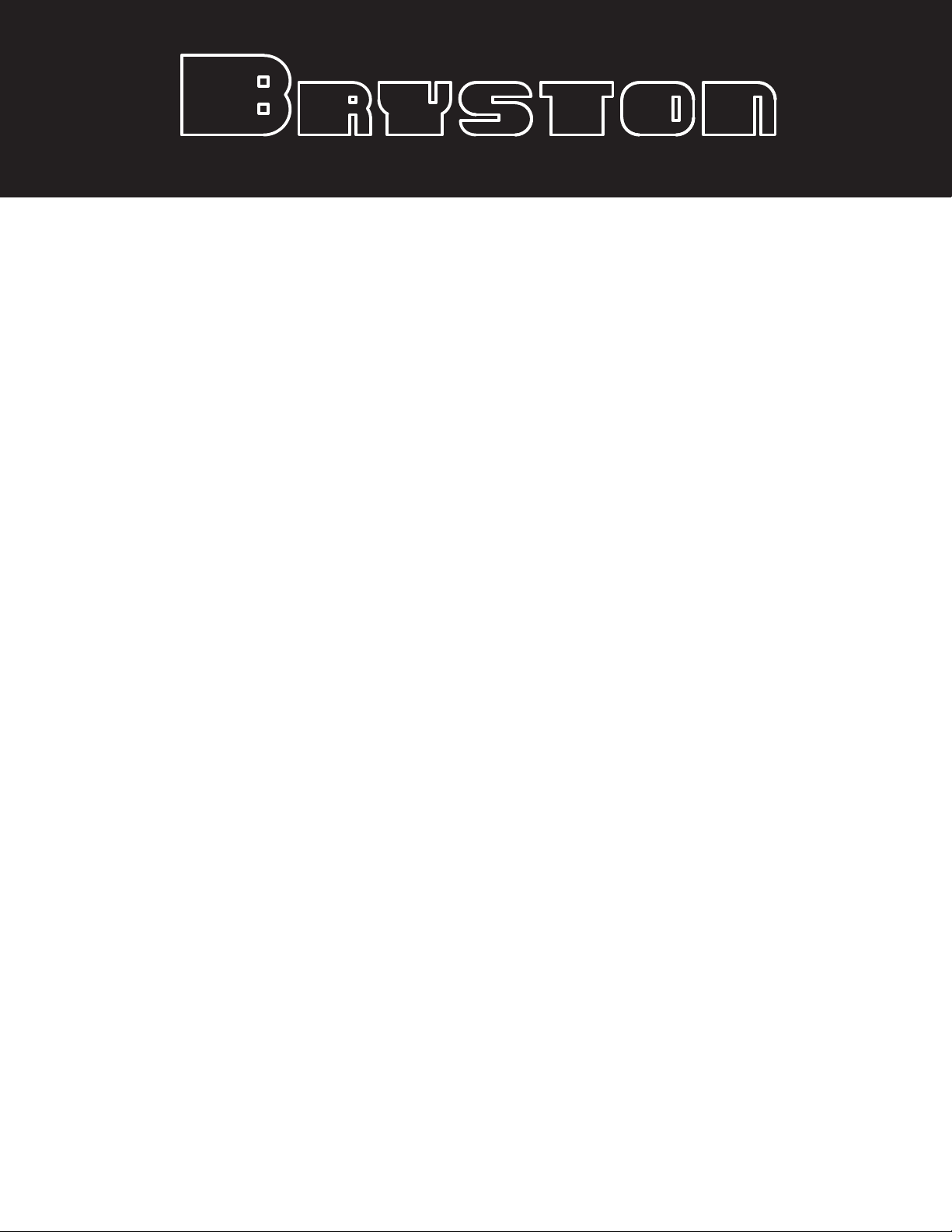
SP2
PREAMP/PROCESSOR
O W N E R ’ S M A N UAL
Page 2
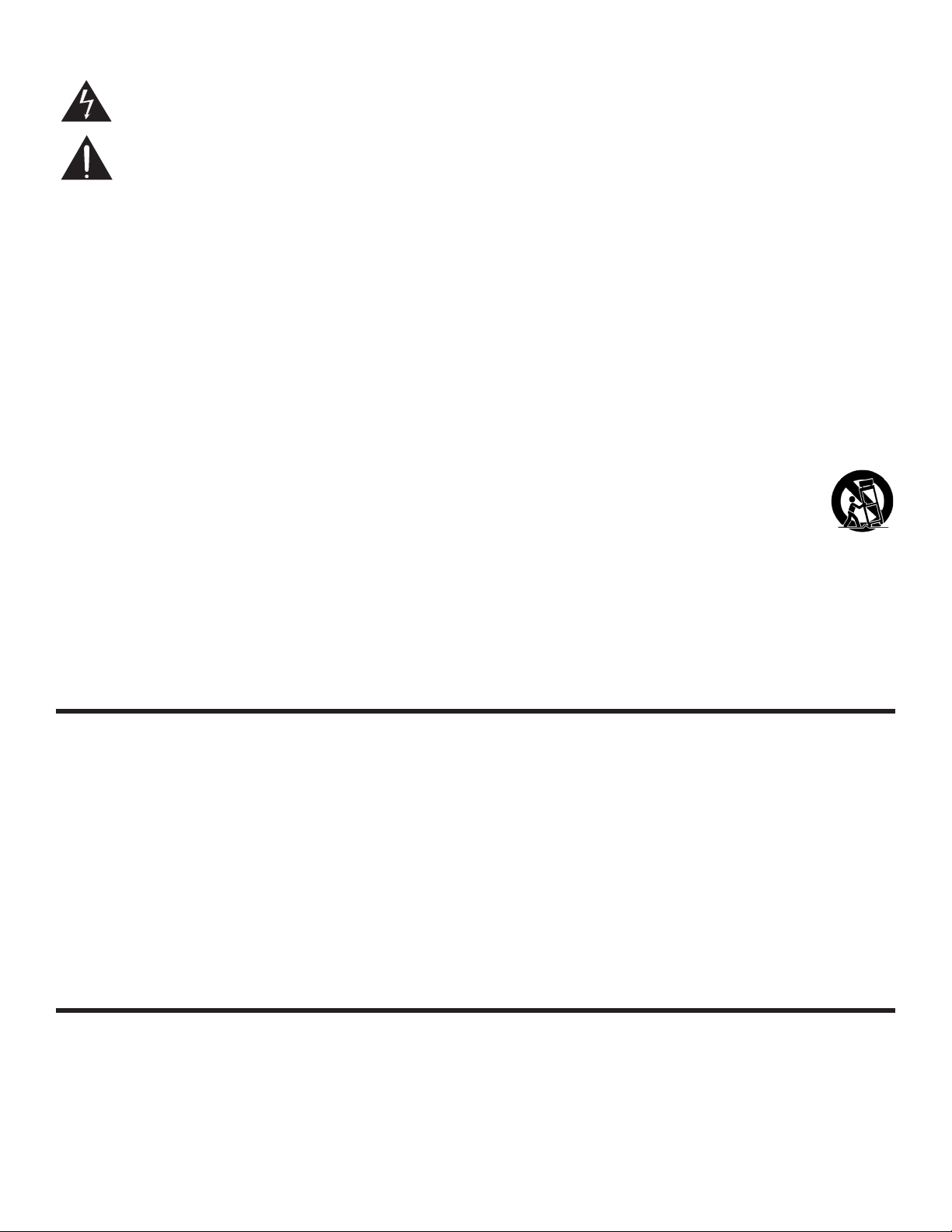
IMPORTANT SAFETY INSTRUCTIONS
The lightning flash with arrowhead symbol within an equilateral triangle, is intended to alert the user to the presence of un-insulated “dangerous voltage “ within the product’s enclosure that may be of sufficient magnitude to constitute a risk of electric shock
to persons.
The exclamation point within an equilateral triangle is intended to alert the user to the presence of impor tant operating and maintenance (servicing) instructions in the literature accompanying the product.
1. Read these instructions.
2. Keep these instructions.
3. Heed all warnings.
4. Follow all instructions.
5. Do not use this apparatus near water.
6. Clean only with dry cloth.
7. Do not block any ventilation openings. Install in accordance with the manufacturer’s instructions.
8. Do not install near any heat sources such as radiators, heat registers, stoves, or other apparatus (including amplifiers) that produce
heat.
9. Do not defeat the safety purpose of the polarized or grounding-type plug. A polarized plug has two blades with one wider than the
other. A grounding type plug has two blades and a third grounding prong. The wide blade or the third prong are provided for your
safety. If the provided plug does not fit into your outlet, consult an electrician for replacement of the obsolete outlet.
10. Protect the power cord from being walked on or pinched par ticularly at plugs, convenience receptacles, and the point where they exit
from the apparatus.
11. Only use attachments/accessories specified by the manufacturer.
12. Use only with the cart, stand, tripod, bracket, or table specified by the manufacturer, or sold with the apparatus. When a
cart is used use caution when moving the cart/apparatus combination to avoid injury from tip-over.
13. Unplug this apparatus during lightning storms or when unused for long periods of time.
14. Refer all servicing to qualified service personnel. Servicing is required when the apparatus has been damaged in any
way, such as power-supply cord or plug is damaged, liquid has been spilled or objects have fallen into the apparatus, the apparatus
has been exposed to rain or moisture, does not operate normally, or has been dropped.
WARNING: TO REDUCE THE RISK OF FIRE OR ELECTRIC SHOCK, DO NOT EXPOSE THIS APPARATUS TO RAIN OR MOISTURE.
DO NOT EXPOSE THIS EQUIPMENT TO DRIPPING OR SPLASHING AND ENSURE THAT NO OBJECTS FILLED WITH LIQUIDS, SUCH AS
VASES, ARE PLACED ON THE EQUIPMENT.
TO COMPLETELY DISCONNECT THIS EQUIPMENT FROM THE AC MAINS, DISCONNECT THE POWER SUPPLY CORD PLUG FROM THE AC
RECEPTACLE.
THE MAINS PLUG OF THE POWER SUPPLY CORD SHALL REMAIN READILY OPERABLE.
BRYSTON LIMITED WARRANTY
Bryston analog audio circuits are warranted to be free from manufacturing defects for twenty (20) years from the original date of manufacture.
The warranty includes parts and labour.
Bryston Digital circuits and cables are warranted for five years from the original date of manufacture. The warranty includes parts and labour.
Bryston products having motorized moving parts, excluding motorized volume controls, are warranted for three years from the original date of
manufacture. The warranty includes parts and labour.
Bryston will remedy the problem by repair or replacement, as we deem necessary, to restore the product to full performance. Bryston will pay
return shipping during the first three years of warranty coverage.
The warranty is fully transferable to the original owner and all subsequent owners during the warranty period. Warranty coverage is automatic
and commences with the original date of manufacture which is kept on file at Bryston. In the event of a defect or malfunction, contact Bryston’s
repair centers for return authorization. Products must be returned using original packaging material only. Packing material may be purchased
from Bryston if necessary. This warranty is considered void if the defect, malfunction or failure of the product or any component part was
caused by damage (not resulting from a defect or malfunction) or abuse while in the possession of the customer. Tampering by persons other
than factory authorized service personnel or failure to fully comply with Bryston operating instructions voids the warranty. This warranty gives
you specific legal rights and you may also have other rights which may vary from province to province and country to country.
BRYSTON SERVICE in CANADA:
Postal address: P.O. BOX 2170, Stn. Main
PETERBOROUGH, ONTARIO
CANADA K9J 7Y4
Courier address: 677 NEAL DRIVE
PETERBOROUGH, ONTARIO
CANADA K9J 6X7
PHONE: 705-742-5325
FAX: 705-742-0882
E-mail: cdnser@bryston.ca
BRYSTON SERVICE in the USA:
79 COVENTRY ST., Suite 5
NEWPORT, VERMONT
U.S.A. 05855-2100
PHONE: 802-334-1201
FAX: 802-334-6658
E-mail: usaser@bryston.ca
1
BRYSTON SERVICE outside Canada and the USA:
contact your local distributor or
CHECK OUR WEB SITE: www.bryston.ca
E-MAIL BRYSTON DIRECTLY: cdnser@bryston.ca
FAX BRYSTON DIRECTLY: 01-705-742-0882
PHONE BRYSTON DIRECTLY: 01-705-742-5325
Page 3
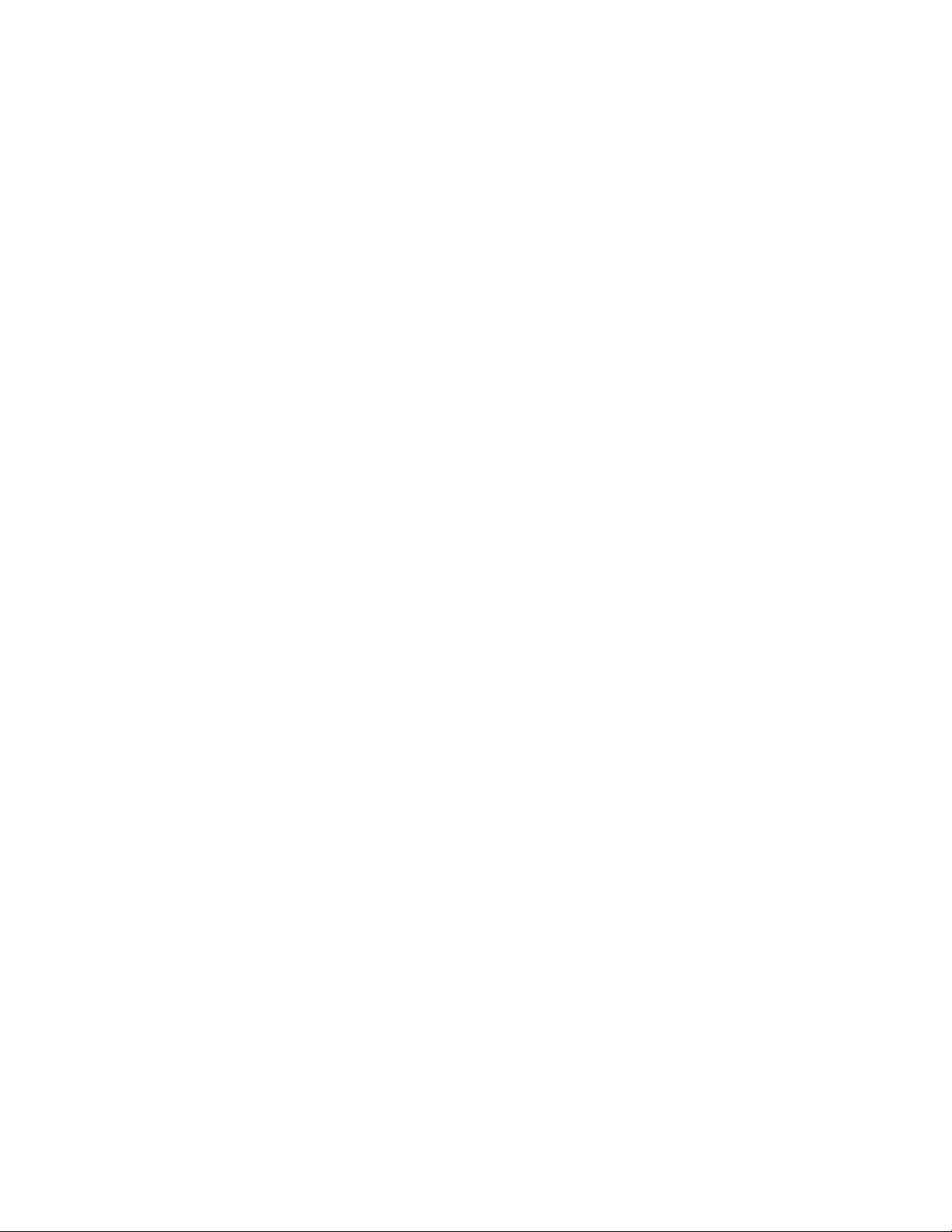
TABLE OF CONTENTS:
1. Safety Instructions & Warranty . . . . . . . . . . . 1
2. Contact information . . . . . . . . . . . . . . . . . . 2
3. Introduction, Accessories and Power . . . . . . . . . 3
4. Front Panel Controls and Indicators . . . . . . . . 4~6
a. Using the Dynamic Range Control . . . . . . . . . 4
5. Rear Panel Input and Output Connections . . . . . 7~8
a. Setting the Optical Input Assign . . . . . . . . . . 7
b. Programming the AUX Trigger Output . . . . . . . 8
6. SP2 Remote Control . . . . . . . . . . . . . . . 8~10
7. Setup and Calibration of the SP2. . . . . . . . 10~16
a. Explanation of ‘Saved Settings per Source’ . . . . 10
b.SettingtheSpeakerConguration . . . . . . . . 10
c. Explanation of ‘Xtra Bass’ Mode . . . . . . . . . 11
d. Enabling the Subwoofer output in the Bypass mode 10
e. Setting the Speaker Crossover Frequency . . . . 10
f. Setting the Channel Delays . . . . . . . . . . . 12
g. Calibrating and Setting Levels/Channel to
Channel Balance . . . . . . . . . . . . . . . . 12
h. Setting the THX Subwoofer Limiter or Bass Peak
Level Manager . . . . . . . . . . . . . . . . . 13
i. Enabling DTS-ES 6.1 Decoding . . . . . . . . . 13
j. Enabling THX Surround EX™ Decoding . . . . . . 14
k. Changing Dolby PLII Music Settings . . . . . . . 14
l. Changing DTS NEO:6 Settings . . . . . . . . . . 15
8. Appendix A – SP2 Surround Modes. . . . . . . . . 15
9. Appendix B - IR codes . . . . . . . . . . . . . . . 17
10.SP2Specications . . . . . . . . . . . . . . . . . 17
11. Example Hookup Diagrams. . . . . . . . . . . . . 18
12. Suggested Surround Sound Placement. . . . . . . 19
2
Page 4
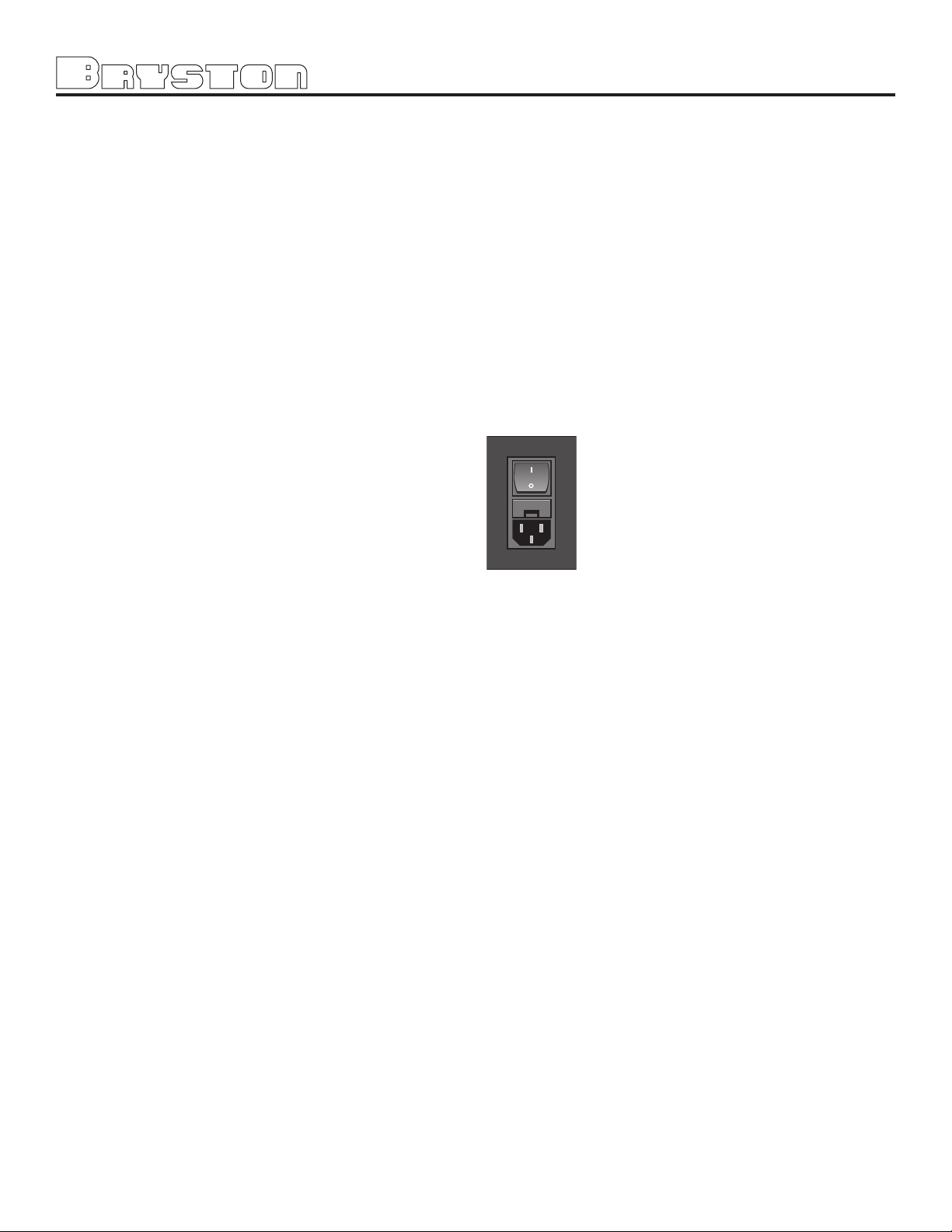
INTRODUCTION
Congratulations on your purchase of the Bryston
SP2 pre-amplifier/processor. This product will provide you with the finest available signal control and
DSP audio processing available. Like all Bryston
products the SP2 has been carefully designed and
engineered to deliver a lifetime of enjoyment.
The SP2 offers both pre-amplifier and digital decoding functions, and it is very important
that you thoroughly read this manual BEFORE you
install and use the SP2.
UNPACKING
Your SP2 was carefully packed at the factory to
protect against any damage in shipping and handling. Carefully examine the packing and the unit
for any signs of external damage or impact and
report those to your dealer or Bryston prior to
using the unit.
Bryston advises that you keep all packaging
in the event that the unit may have to be returned
for service.
ACCESSORIES
In the carton you should have found the following
accessories in addition to the SP2:
1 Bryston SP2 Instruction Manual
1 IEC standard power cord
1 SP2 Infrared Remote Control unit with
backlight and battery installed
SAFETY
It is VERY IMPORTANT that you read and completely understand the safety instructions and warning
on page one of this manual before installing or connecting the SP2 to any electrical power source.
NEW FEATURES
• New “C” series cosmetics
• RS-232 software updates
• DSP firmware updates via SPDIF
• New Texas Instruments Aureus Audio DSP chip
• Seven times greater processing power
• DTS 96/24 5.1 surround decoding
• Dolby 96/24 two channel surround PLIIx
decoding
• Four independent hi-pass subwoofer crossover
points:
◊ FrontLeft/Right
◊ Centre
◊ Left/Rightsurrounds
◊ BackLeft/Right
• 7.1 decoding from 2 channel source in Dolby
PLIIx Music and Film modes
• 7.1 decoding from 2 channel source in DTS
Neo-6 Music & Cinema modes
• 7.1 surround effects decoding from 2 channel
digital sources
• 7.1 Surround effects decoding from 2 channel
analog sources
• 96/24 Stereo decoding
• 96/24 DTS 5.1 decoding
• 96/24 Matrix surround modes in 5.1
• 9Dynamic range adjustment per individual
input
• New, faster micro-controller
• New THX modes: Cinema, Advanced Music,
Advanced Games
• new THX ULTRA sub-woofer setting
POWER INLET & SWITCH
Located on the right hand side of the
rear panel, adjacent to the IEC power
cord socket is a large computer-style
switch that controls the main electrical
power to the unit. This is the ONLY
switch that actually completely turns
off all power to the unit. When the SP2
is connected to an appropriate AC
power source, and the power switch is switched to
the ‘I’ position, the unit automatically sets itself
into a STANDBY power mode, where-in only the
minimum necessary circuitry to respond to the
remote control’s power-on command or the
momentary push-button power switch on the front
panel are active. The RED standby LED on the
front panel illuminates.
Pressing the momentary POWER bush-button
switch on the front panel or the POWER button on
the remote immediately takes the unit out of its
STANDBY mode into its normal operating mode.
This is indicated by the illumination of the front
panel LCD display, the illumination of the LED corresponding to the source you last selected, and the
units LED operating mode indicators.
NOTE:
If your unit’s LCD backlight does not illuminate
when the SP2 is plugged into an operating outlet, and switched out of STANDBY mode, please
check to see that the rear panel main power switch
{mains switch} is in the ON position.
If the SP2 is to be unused for an extended
period of time (i.e. a vacation) it is strongly recommended that it be turned off using the main power
switch on the back panel.
3
Page 5
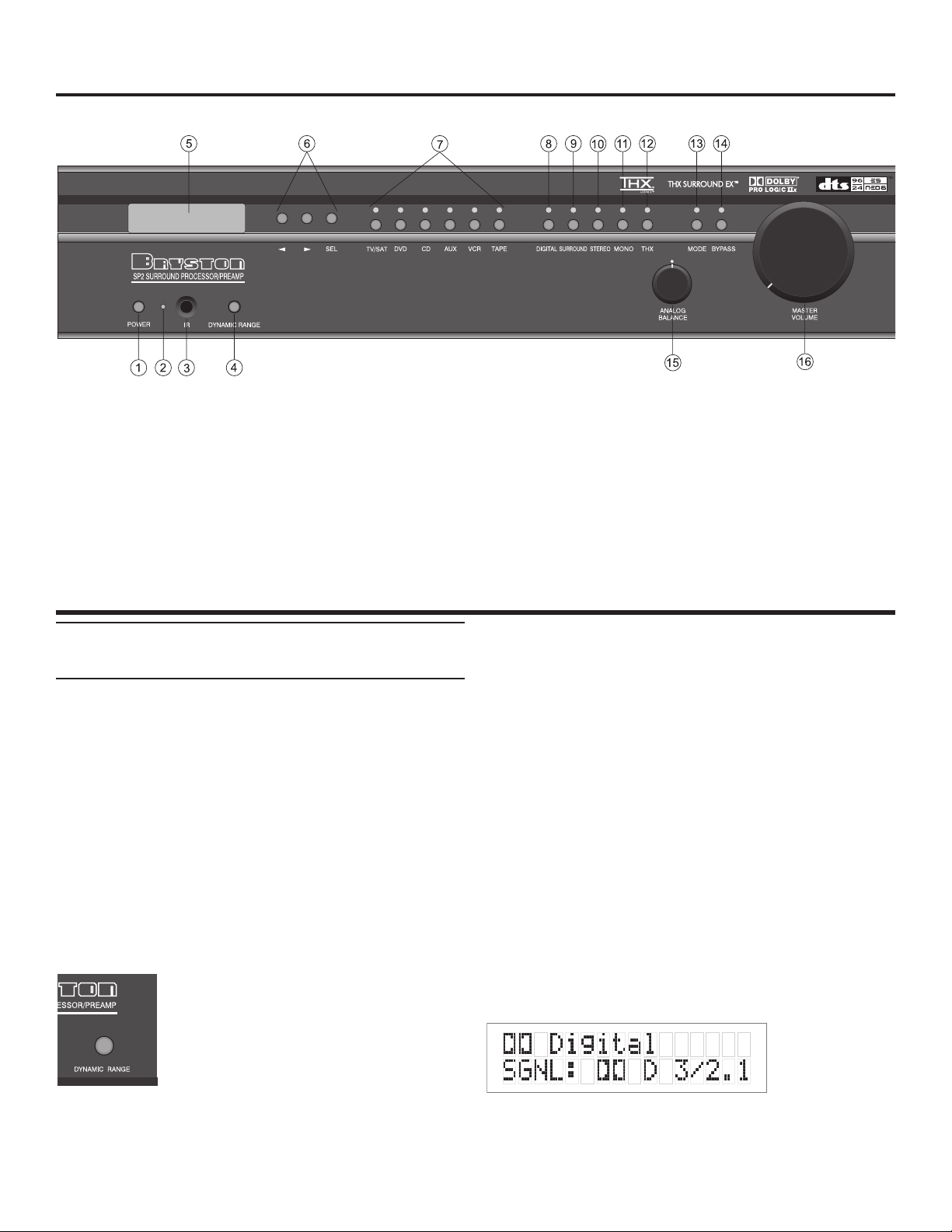
SP2 FRONT PANEL CONTROLS & INDICATORS
SP2 PREAMP/PROCESSOR
1: POWER SWITCH (momentary)
2: STANDBY & INFRA-RED ACTIVITY INDICATOR
3: INFRA-RED RECIEVER (sensor)
4: DYNAMIC RANGE CONTROL
5: ALPHA-NUMERIC DISPLAY
6: MENU CONTROL Buttons
7: SOURCE SELECT Buttons & Indicators
8: DIGITAL MODE Switch & Indicator
9: SURROUND MODE Switch & Indicator
10: STEREO & STEREO DOWNMIX MODE Switch & Indicator
FRONT PANEL CONTROLS &
INDICATORS
1: POWER BUTTON
Pressing this push button switch takes the unit
in and out of its Standby power mode. See also
”POWER INLET & SWITCH” elsewhere on this page.
2: STANDBY & INFRA-RED ACTIVITY INDICATOR
If this LED is continuously red, it is an indication
that the SP2 is in Standby mode. When the SP2
is powered up, the LED is OFF, and flashes (Red)
when a valid IR code is detected.
3: INFRA-RED SENSOR
Receives infra-red remote control signals
4: DYNAMIC RANGE CONTROL
This push button switch permits the
selection of three dymanic range (or
compression) levels of signal sources
producing a Dolby Digital or DTS
encoded bitstream. The Dynamic
Range Control has no effect with PCM
and Analog input signals.
For the majority of applications the NORMAL setting should be used. If you wish to turn off all of
the software’s built-in dynamic range management
functions (no compression and thus maximum
11: MONO & MONO DOWNMIX MODE Switch & Indicator
12: THX Button & Indicator
13: MODE Button & Indicator
14: BYPASS Button & Indicator
15: ANALOG BALANCE Control
16: MASTER VOLUME Control
See detailed descriptions of these switches, controls and indicators on
pages 3 through 7)
dynamic range) the switch can be set to the “MAX”.
NOTE: Caution should be exercised when choos-
ing this option. Many smaller loudspeaker systems
cannot handle the extremely wide range signals
produced in this mode. Overall system volume
should be initially set quite low until you or your
dealer are able to determine the maximum safe
setting to avoid damage to your loudspeaker systems or power amplifiers.
5: ALPHA-NUMERIC DISPLAY
Contains the two line, black on green 16 character
per line alphanumeric display which indicates the
status and functional mode of the SP2. This screen
is also used during the menu-setup function for
calibration of the SP2 to your system. If connected
to the Bryston Video Switcher, the menu-setup and
status display will also be available on your video
monitor with On-Screen Display (OSD).
On the first line, the decoding type [Dolby
Digital, DTS, Pro-Logic, Music, etc.] is displayed.
On the second line the type of signal being detected from the currently selected input is displayed. A
sample screen is shown below:
4
Page 6
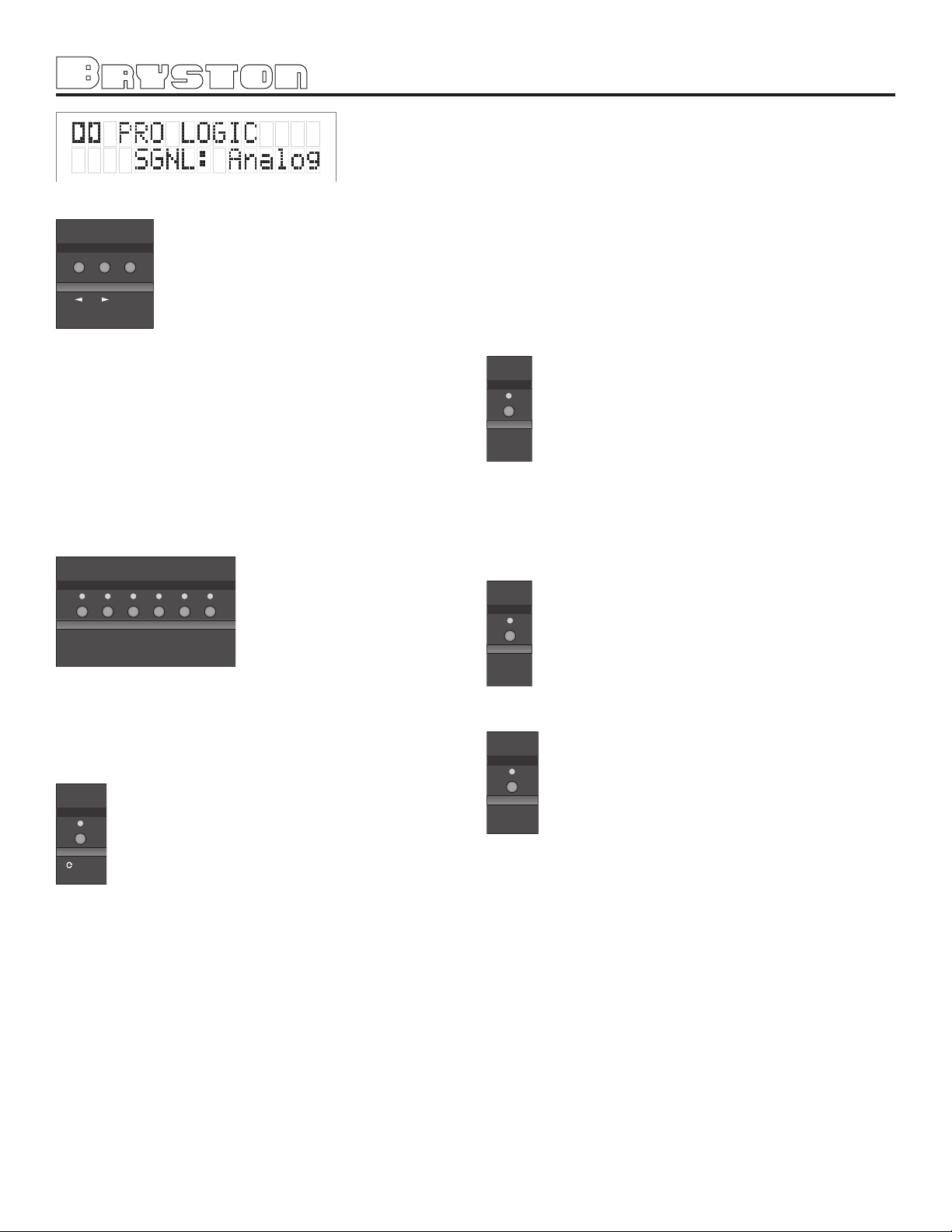
SEL
TV/SAT
TAPEDVD
CD AUX
VCR
MODE
SURROUND
STEREO
MONO
6: MENU CONTROL BUTTONS
These three buttons labeled “”, “”,
and “SEL” (SELECT) are used to control the menu and setup functions displayed on the LCD. To enter a menu
mode, you can press any one of these
buttons. This will bring up the main
menu. Navigating any menu or sub-
menu is done using the two arrow ( and ) buttons. Once the desired submenu or function is
highlighted, pressing “SELECT” will make it the
current menu or function.
To exit a menu, or back up a step use the arrow
buttons to highlight the ‘X’ displayed in the lower
right hand corner of the LCD window and press
“SELECT”, or wait 3 to 4 seconds for the menu to
time out and return to its previous state.
7: SOURCE SELECT BUTTONS & INDICATORS
Pressing any one of these
buttons will instantly switch
the SP2’s analog and digital
inputs to read the indicated
source.
If the SP2 is in its digital
mode, as soon as any input
is selected and switched, the decoder will automatically try to determine the new bitstream’s type
and mode.
8:
DIGITAL MODE SELECT BUTTON & INDICATOR
This button operates as a three-way toggle
function. The LED immediately above the
button has two colors - RED and GREEN,
and an OFF mode where it is not illuminated.
When Digital Mode is selected, the decoder
will automatically default to a digital signal for the
selected input if one is present.
If a digital signal is present and detected, the
SP2 will automatically determine the type of bitstream and select the proper decoding mode. The
indicator LED will turn green when this happens.
If NO DIGITAL SIGNAL is detected the SP2 will
default back to the analog input for the selected
source. This also automatically puts the SP2 into
its Digital Standby Mode. When this occurs the LED
indicator will turn RED
In this mode, the decoder will continually check
the selected source inputs for the presence of a
digital signal. If one is detected, the SP2 will automatically switch over to the pre-selected digital
operation mode for that source.
To defeat this auto-digital detect mode you
must press the button again. If you do the LED will
go OFF.
When this mode of operation is selected the
SP2 will look at ONLY its analog inputs. If a digital
signal does appear the SP2 will NOT recognize it
and will remain in its analog only mode until you
press the Digital button again to either select the
digital source or place the SP2 into its auto detect
mode as explained above.
9: SURROUND MODE BUTTON & INDICATOR
Pressing this button will engage the SP2’s
surround listening mode. When this function
is operational the LED will turn green. For
Dolby Digital and DTS bitstreams, the signal
will be decoded and presented with no additional post-processing. For 2-channel source
material, the SP2 will synthesize surround
information based on the chosen Surround Mode
(see Appendix A: SP2 Surround Modes for more
information).
10: STEREO & STEREO DOWNMIX MODE
If this button is selected and the supplied
bitstream is more than 2 channels, the
decoder will automatically implement a ste-
reo downmix. Otherwise, analog or digital
two channel signals are passed as conven-
tional stereo.
11: MONO & MONO DOWNMIX MODE
If this button is selected and the supplied
bitstream is more than 1 channel, the SP2
software will create a Mono mix of all signals. If the centre channel is present, the
Mono signal will appear in the centre chan-
nel. If no centre channel is present, the
mono signal will appear simultaneously on the
Left/Right speakers.
NOTE: Downmix [stereo or mono] is a software
based automatic mixing function available within
the SP2. This process exists because whenever the
number of active decoder outputs or loudspeakers
selected in setup is less than the number of channels in the Dolby Digital program, some channel
combining will be necessary to present the program on the available number of channels/loudspeakers.
As a part of any program’s production, its producers can set and adjust the type and ratios allowed
for downmixing somewhat to ensure optimum
results without compromising the full Multichannel
balance. This is accomplished by including specific
data within the Dolby Digital bitstream which rep-
5
Page 7

SP2 PREAMP/PROCESSOR
THX
MODE
BYPASS
resents different mixing coefficients for the centre
and surround channel signals.
These will be detected by the SP2 and used to produce the downmix if this mode is selected.
12: “THX” BUTTON
This button allows selection of THX post processing modes. The default mode, which is
normally Surround-EX, can be selected using
the “EX Control” menu. See Appendix B for
more Information about THX post processing
THX listening modes:
Cinema: re-equalization, timbre matching &
adaptive decorrelation. (only available
with speaker systems of 6.1 of less)
Surround EX: re-equalization, timbre matching &
surround EX (Only available with 6.1 or
7.1 speaker systems, automatically engaged
if input bitstream is a Surround-EX encoded
bitstream)
Advanced Cinema: re-equalization, timbre match
ing & adaptive decorrelation,
Advanced Speaker Array (Only avail-
able with 7.1 speaker systems)
Music: timbre matching & adaptive decor-
relation (for use with Music source material
with speaker systems of 6.1 or less)
Advanced Music: timbre matching, adaptive
decorrelation & Advanced Speaker
Array (For use with Music source material
with 7.1 speaker systems)
Games Timbre matching & advanced
Speaker Array (for use with 2.0 and 5.1
Video Game material. Only available with 7,1
speaker systems)
NOTES:
1) Timbre matching is used across all THX listen-
ing modes.
2) Re-equalization is applied for both THX Cinema
& THX Advanced Cinema listening modes
3) Advanced Speaker Array is applied for both
THX advanced Cinema & THX Advanced Music
listening modes
Stereo5 Natural
Church
You can select a Surround Mode for the Surround
or THX listening modes at any time, even if the
effect is not immediately active (such as the case
when a 5.1 channel bitstream is present). Two
Surround Mode settings are memorized for each
input – one associated with the Surround listening
mode, and one associated with the THX listening
mode.
14: BYPASS BUTTON
This button operates as a three way toggle
function. The LED immediately above the
button has two colors - RED and GREEN,
and an OFF mode where it is not illuminated. The options are Bypass 2ch, Bypass
5.1ch, and Bypass Off.
Press the button once, and the unit goes in the
Bypass 2ch mode. In this mode, the LED will be
GREEN. In Bypass 2ch mode all of the DSP circuitry, DA and AD converters are bypassed, allowing a completely analog circuit path, identical to
the reference standard Bryston BP26 pre-amplifier.
Only standard format Stereo operation is permitted
in this mode - all other functions are disabled. The
Front Panel Stereo Balance control now becomes
active.
Press the button again, and the unit goes into
Bypass 5.1ch mode. In this mode, the LED will be
ORANGE. In Bypass 5.1ch mode, the signal from
the 5.1 channel analog inputs (RCA) will be routed
through the volume controls and to their respective
outputs, balanced and unbalanced. No bass management is available with the 5.1ch bypass mode.
To defeat the Bypass mode, press the Bypass
button again, and the LED will go OFF.
15: ANALOG BALANCE CONTROL
This control governs the balance of the analog
bypass circuit. It will only function if the SP2 is in
Bypass 2ch mode.
13: MODE BUTTON:
This button is used to select one of 13
effects for synthesizing surround sound
with 2 channel source material. Pressing
the button repeatedly will scroll through
the modes:
Available with Surround Listening Mode:
PLII Film Hall
PLII Music Stadium
Pro Logic Club
NEO:6 Cinema Party
NEO:6 Music Theatre
16: MASTER VOLUME CONTROL
This is the Large Knob located on the far right side
of the front panel. It controls the Master Volume
in all modes. It is fully motorized and can be
operated from the remote control or by hand. It
is the final level setting control on the SP2, and
determines what output level will be supplied to
the connected power amplifiers, but not the tape/
recording outputs. It takes into account any speaker level trim adjustments made during the SP2’s
setup.
6
Page 8

REAR PANEL INPUT & OUTPUT
AES/EBU
PUSH
CONNECTIONS
1: BALANCED OUTPUTS
2: UNBALANCED OUTPUTS
The SP2 offers both balanced (5.1) and unbalanced
(7.1) outputs for power amplifiers or powered
loudspeaker systems. The type you select to use
will be determined by the input configuration of
your amplifiers or self-powered loudspeakers.
NOTE: XLR and RCA connectors can be simultane-
ously utilized. (Example - Surround fill channels)
Back channel(s) are only available from the RCA
outputs.
3: ANALOG INPUTS
A paired stereo analog input with gold RCA jacks
(labeled L and R, for Left and Right) is provided for
each source button on the front panel. The sensitivity of these Inputs is set to the industry standard of 2 Vrms, which should accommodate the
vast majority of available source components. In
Bypass mode, the input sensitivity is equivalent to
the BP26 preamplifier.
A 5.1 channel analog input is also provided on
6 RCA connectors. This is typically used for Multichannel DVD-Audio, SACD, or external processors.
In Bypass 5.1ch mode, the signal from the 5.1
channel analog inputs (RCA) will be routed through
the volume controls and to their respective outputs, balanced and unbalanced. No bass management is available with the 5.1ch bypass mode.
4: DIGITAL AUDIO COAXIAL INPUTS
The TV/SAT, DVD, CD, and AUX front panel selectable sources are also supplied with a standard
SPDIF gold RCA jack digital audio input. These
four inputs will accept any standard SPDIF source
including DAT, CDR and similar components.
5: TOSLINK DIGITAL AUDIO OPTICAL INPUTS
The SP2 offers two assignable TOSLINK optical
inputs. These can be designated to any input using
the OS menu (“Other Settings”)on the LCD screen.
Please note that if you choose to assign an optical
input to an input with a coaxial input, the coaxial
will be over-ridden and the optical input signal will
be used by the SP2.
The pro model replaces the two TOSLINK
connectors with a single AES/EBU Digital
connector.
Setting the Optical Audio Input Assignment
1. Enter the main menu by pressing on one of
the menu buttons on the SP2 front panel.
Move the cursor to “OS”. Hit ‘Select’ - You
are now in the ‘Other Settings’ (Optical/THX)
Menu.
2. Move the cursor to the Optical Input (OPT1 or
OPT2) you want to change the input assignment for. Hit ‘Select’. (see figure below)
3. Now you can assign the optical input to any
one of the 6 inputs selectors. Doing this will
override the digital coax connector on that
input. Hit ‘Select’ when finished.
NOTE: On the pro model, ‘AES’ will show up
in the ‘Other Settings’ Menu (instead of OPT1
and OPT2), to setup the AES/EBU input assignment.
6: TAPE/RECORDING OUTPUTS
The SP2 provides two analog outputs for the TAPE
and VCR sources. The front panel selected input
signal is always routed to these tape outputs,
except when TAPE or VCR is selected. In those
cases the appropriate output is automatically
muted to prevent feedback.
7: REMOTE 12V TRIGGER OUTPUTS
Two trigger outputs are provided. The output
labeled “ON/OFF” provides a 12V voltage level
whenever the unit is fully powered up. When the
unit goes into standby, the level is 0 Volts. The
output labeled “AUX” is programmable from the
LCD menu as described below. This means that
the terminal supplies the 12 Volt signal only when
you switch to certain, specified inputs. The Centre
(Common or Ground) terminal is always used with
the “ON/OFF” or “AUX” terminals to complete the
circuit loop. The 12 Volt connector will accept 1/4
- inch stripped wire ends, inserted into the square
holes provided, and the adjacent screws carefully
tightened to hold them in place. These can be used
to control any Bryston Power amplifier and many
other components such as motorized screens and
drapes. Be sure to determine what type of trigger
signal the selected components requires and what
function will be enabled by the trigger signal’s voltage.
Programming the AUX Trigger Output
1. Enter the main menu by pressing on one of
the menu buttons on the SP2 front panel.
Move the cursor to “OS”. Hit ‘Select’ - You are
now in the Other Settings (Optical/THX) Menu.
2. Move the cursor to “T”. (T = Trigger) Hit
‘Select’. Now you can assign the AUX Trigger
output to ON or OFF, for each of the 6 input
sources.
7
Page 9

REAR PANEL INPUT & OUTPUT CONNECTIONS
SURROUND PROCESSOR
POWER
CODE
THX
DTS
SURR
DIG
STEREO
VOL
MUTE
SAVE
TEST
MODE
TV/SAT
DVD
CD
2CH
VCR
TAPE
AUX
BYPASS
SOURCE
6CH
SUB
CENTER
OSD
REAR
BACK
SELECT
MENU
SETUP
1
8
0
2
3
4
9
7
65
SP2 PREAMP/PROCESSOR
1: BALANCED OUTPUTS
2: UNBALANCED INPUTS
3: ANALOG INPUTS
4: DIGITAL AUDIO COAXIAL INPUTS
5: TOSLINK DIGITAL AUDIO OPTICAL INPUTS
6: TAPE/RECORDING OUTPUTS
7: REMOTE 12V TRIGGER OUTPUTS
3. To change the source, use the “<” button. To
toggle the trigger setting On or Off, use the
“>” button. Hit ‘Select’ to exit when finished.
8: AUX IR RECEIVER
The Aux IR Input is a miniature mono phone jack
connector. This is used to connect externally
mounted IR LED receivers, or other extenders
that provide modulated IR receiver data. Data is
retransmitted by an IR LED mounted near the front
panel IR receiver.
9: RS-232 CONNECTOR
This connection provides for control of remote control of the SP2 functions via a computer interface
or AMX/Crestron type controller. Please contact
your dealer or Bryston to make use of this optional
feature and determine which devices are compatible.
10: IEC POWER INLET
11: FUSES
Please note that the Analog and Digital power supplies are fused separately. Replace fuses ONLY with
an exact equivalent to avoid damage to the SP2.
8: AUXILLIARY INFRA-RED RECEIVER
9: RS-232 SERIAL DATA CONNECTOR
10: IEC POWER CONNECTOR
11: FUSES
12: MASTER POWER SWITCH
13: SPV VIIDEO SWITCHER SERIAL DATA PORT
SP2. It is normally left in the ON or “1” position.
Use the front panel power switch (see pages 3 & 4)
to take the unit in and out of standby. See also
“POWER INLET & SWITCH” and “1: POWER” on
page 3.
13: VIDEO SWITCHER DATA PORT
A 1/8” phone jack serial data port for connecting to
Bryston’s SPV-1 video switcher.
THE SP2 REMOTE CONTROL
The SP2 Remote Control can
operate all front panel operations, with the addition of several functions. By pressing the
CODE button, the remote is
also capable of sending up to
255 discrete or hidden codes,
for teaching universal remotes
and other IR based control
systems. Some buttons double
as number buttons for sending discrete/hidden codes. They
are:
1: THX 6: STEREO
2: DTS 7: MODE
3: DOLBY 8: TEST
4: SURR 9: SAVE
5: DIG 0: MUTE
12: MASTER POWER SWITCH
This switch physically interrupts all power to the
8
Page 10
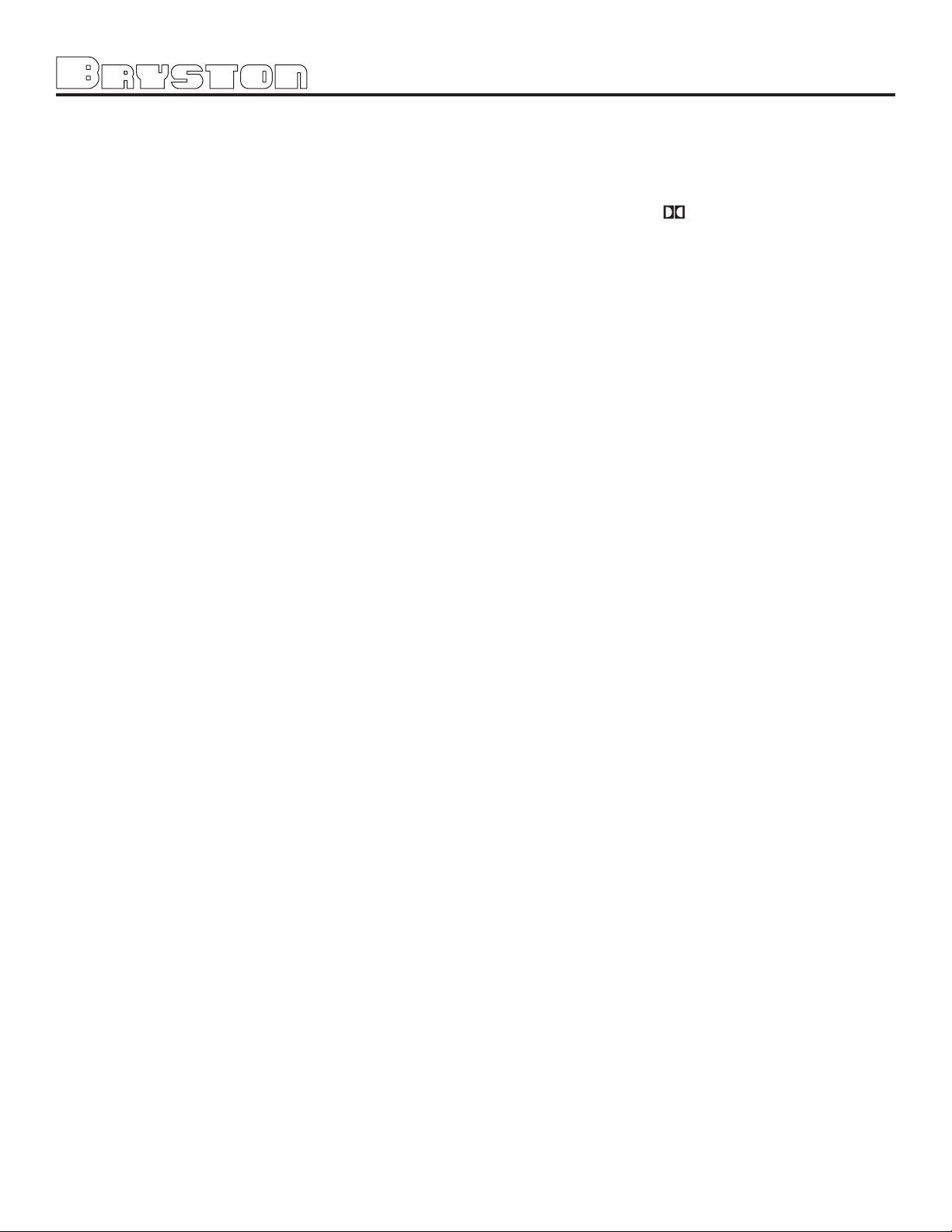
SP2 Remote Control continued...
1: SOURCE SELECT BUTTONS
These buttons are used to select the desired
source. TV/SAT, DVD, CD, AUX, VCR, and TAPE
function exactly like their corresponding buttons on
the SP2 front panel.
2: BYPASS BUTTONS
To use the 5.1 channel analog input, press the 6CH
BYPASS button. To go back to the previous selected source, press the 6CH BYPASS button again.
To use the Stereo Bypass mode for the currently
selected source, press the 2CH BYPASS button. To
go back to the previous selected mode, press the
2CH BYPASS button again.
3: MODE SELECT BUTTONS
These buttons (THX, SURR, DIG, STEREO, MODE)
are used to change the SP2 decoding mode, and
function exactly like their equivalent buttons on the
front panel.
4: MUTE BUTTON
Pressing this button will fully mute the output of
the SP2.
5: VOLUME/TRIM BUTTONS
These buttons increase and decrease the master
volume. When the SP2 is in its Test/Noise mode,
these buttons are used to adjust the level trim for
each individual speaker.
6: TEST BUTTON
If pressed for more than 3 seconds, the SP2 will
enter the Test/Noise mode. Please see Page 18 for
more details on this mode.
is available for playback of DTS encoded motion
picture soundtracks from DVD or LD sources. Each
mode has an optimized bass management setting
in accordance with the DTS program material.
10: DOLBY BUTTON
Pressing this button will engage the Dolby PLII
Film mode for any 2 channel sources (PCM, Dolby
Digital, or Analog).
11: SETUP BUTTONS
These include SUB, CENTER, OSD, REAR, BACK,
SELECT and MENU/UP/DOWN.
All of these setup functions can be accessed while
listening to movies or music.
SELECT, and buttons function like their
corresponding buttons on the SP2 front panel
(= and =). To enter the menu mode,
press any one of these buttons. If OSD is ON,
you will see the menu on your video monitor.
OSD (On-Screen Display) Button will toggle
the OSD function on and off, on your video
monitor, if you are using the Bryston video
switcher.
SUB button will engage the menu for the vol-
ume trim level of the subwoofer channel. Use
the MENU/UP/DOWN button to change the
subwoofer channel level up or down. Press
SELECT when finished.
CENTER button will engage the menu for the
volume trim level of the center channel. Use
the MENU/UP/DOWN button to change the
center channel level up or down. Press SELECT
when finished.
7: POWER BUTTON
Pressing this button will toggle the SP2 in and out
of the Standby power mode.
Installers: please contact Bryston technical support
for information about Discrete On/Off control.
8: SAVE BUTTON
Pressing this button will memorize settings for the
current input, as described in “Saved Settings per
Source” on page 19.
9: DTS BUTTON
Pressing this button toggles between the DTS
Music mode, and the DTS Movie mode. These
modes are used ONLY when a DTS bitstream is
detected. The DTS Music mode is optimized to
provide proper playback of DTS encoded musical
material from DVD, LD or CD sources. DTS Movie
REAR button will engage the menu for the
volume trim level of the rear channels. Use
the MENU/UP/DOWN button to change the rear
channel levels up or down. Press SELECT when
finished.
BACK button will engage the menu for the vol-
ume trim level of the back channels. Use the
MENU/UP/DOWN button to change the back
channel level(s) up or down. Press SELECT
when finished.
12: STATUS LED
Indicates remote control status while accessing
discrete/hidden functions, and changing remote
options. Contact the factory for details.
13: PHOTO SENSOR
9
Page 11

SP2 PREAMP/PROCESSOR
Works in conjunction with the backlight and tilt
switch to determine if backlighting is needed.
To enable or disable the backlight in the remote
control, follow this procedure:
1. Press CODE button for 5 seconds
2. LED will flash red, then release button
3. Type in 3 digit code 792 = MODE/SAVE/DTS
4. LED will flash again to confirm
To send discrete/hidden Code…
1. Press CODE button and release
2. LED will illuminate (Red)
3. Type in 3 digit code (a combination of mode
buttons)
4. LED will flash again to confirm and go out.
For other hidden codes, visit the Bryston website at www.bryston.ca
SETUP & CALIBRATION OF THE SP2
NOTE: In most operating menu modes the last
segment of line 2 of the display will either show an
“X” for EXIT, or an “>” (arrow) to indicate more
menu items.
Choosing (highlighting) the “X” position in the
display and pressing the Select button will “EXIT”
back to the previous menu, or exit the menu mode
entirely. If an “>” appears, continue pressing the
menu navigation arrow buttons to reveal more
menu options.
In the figure below, the arrow “>” indicates more menu items:
Highlight “X” to exit
may have one.)
IMPORTANT: When using the Pink Noise generator within the SP2 for speaker level calibration, the
salient point is that all channels measure equal dB.
After pushing the test button, the pink noise will
start in the front left speaker. Record the dB level
from this speaker (with the level trim value at 0 dB
on the LCD Display or on the Video Monitor when
using the Bryston video switcher), and adjust all
the others to match it. It is not critical to reach
some specific dB level (ex. 85 dB), it is more
important that all channels are at equal levels.
NOTE: If for any reason you are not sure that you
can accomplish this calibration task or have any
doubts as to how it should be done, please contact
your dealer or Bryston technical support BEFORE
attempting this process. Most Bryston Dealers can
provide this service. Please contact your dealer for
their policies and procedures in this regard.
EXPLANATION OF ‘SAVED SETTINGS per
Source’ FEATURE
The SP2 will remember different mode settings for
each source. Every time a source is engaged it will
recall the following settings:
● Digital Status
● Listening Mode (Surround, THX, Stereo, Mono)
● Surround Mode
● Bypass Status
● SubWooferlevel
● RearChannelLevels
● BackChannelLevels
● SpeakerConfiguration
● EXControl
● ESControl
In order to fully enjoy the capabilities of the SP2
you or your dealer must first set-up and calibrate
the SP2. This is a critical step in insuring that all
your loudspeakers are properly designated within
the unit and that all levels and delays are properly
set.
To accomplish this process the following tools are
needed:
1: Tape measure or other means of determining
the distance of each speaker from the chosen
listening positions.
2: Sound Level Meter. This device insures that
all loudspeaker levels are precisely matched
and set accurately. This step cannot accurately
be done by ear, a test instrument should be
used to ensure proper calibration. (The Radio
Shack Analog SPL meter is inexpensive and
eminently suitable for this task. Your dealer
To save these settings, make the preferable
mode changes and adjustments per source, then
press the SAVE button on the SP2 remote control
before switching to another input.
NOTE 1: You must set the speaker configuration
manually for each input, within the LCD
setup menu.
NOTE 2: The Setup Test Noise mode will over-
write Rear and Sub level settings for ALL
inputs.
SETTING THE SPEAKER CONFIGURATION
Before calibrating levels you must first tell the SP2
about your loudspeaker configuration. To do this:
1: First enter the main menu by pressing on any
one of the menu buttons (< - > or SELECT).
10
Page 12
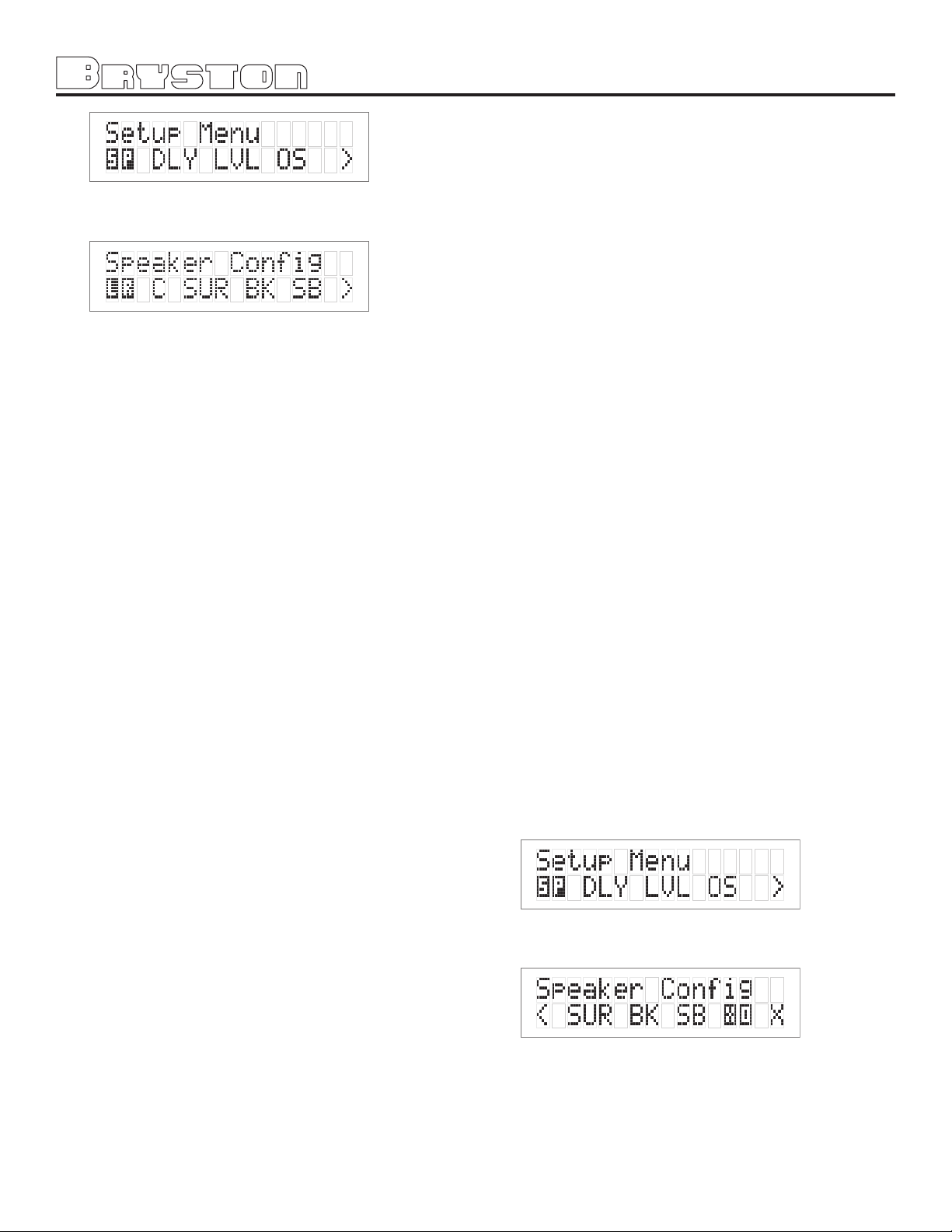
2: Next move the cursor to “SP”. Hit ‘SELECT’ -
You are now in the Speaker Menu.
3: Move the cursor to the speaker(s) you want to
change the configuration for using the arrow
keys (LR, C,SUR, BK, SUB). Hit ‘SELECT’.
The options available in this menu are:
● For LEFT/RIGHT (LR): SMALL or LARGE
●For CENTRE (C): SMALL, LARGE or NONE
●For SURROUNDS (SUR): SMALL, LARGE or
NONE
●For BACK (BK): NONE, Small-1, Small-2,
Large-1, Large-2,
● For SUBWOOFER (SUB): None, Yes, Yes-Ultra2
The SP2’s default factory settings as shipped are:
●Left/Right = SMALL
●Centre = SMALL
●Surrounds = SMALL
●Back = NONE
●Subwoofer = YES
If only one back speaker is chosen, the signal will
be present on the BACK LEFT (RCA jack) OUTPUT
only.
any system which you expect to effectively handle
the low frequency dynamics of modern motion
picture soundtrack sources such as DVD or HDTV
feeds, and many other discrete multi-channel programming sources. If in any doubt choose small,
especially if you are using a subwoofer, since this
will insure that all the appropriate low frequency
information is directed to the subwoofer where it
can be most effectively handled.
EXPLANATION OF ‘XTRA BASS’ MODE
With any 2-channel material, there is no LFE (Low
Frequency Effects, .1 channel) track. So, if your
front speakers are defined as ‘Large’, the subwoofer will be inactive because no bass is being directed there. The Xbass mode allows the subwoofer to
be active, even if the front speakers are full-range.
You may find this is particularly useful for Pro Logic
movie soundtracks.
In the Speaker Setup Menu, under the SUB heading, there are 3 choices:
1: None: no subwoofer attached to the system.
2: Yes - Xbass Off: subwoofer is active, but only
active with LFE tracks if the front speakers are
full-range
3: Yes - Xbass On: subwoofer is active in system,
in addition to full-range speakers.
NOTE 1: the Xbass settings only show up in the
menu if the front speakers are defined
as ‘Large’. Otherwise, there are only two
options, Yes and None.
NOTE 2: Xtra Bass operation is only available with
Stereo, Stereo5, Party, Pro Logic, PLII
Music, and PLII Movie modes.
4: Once you have completed selecting the set-
tings that match your particular speaker systems please move the cursor to the (X) and
press SELECT to exit this menu. When using
the remote control to enter these selections,
press the “SAVE” button before exiting or settings will be lost.
LARGE VS SMALL SPEAKER SETTINGS:
It is very important that you understand what is
meant by the LARGE and SMALL settings in this
menu. They do not refer to SIZE, but to the ability
of the particular loudspeaker system to handle low
bass/low frequency information. It is very important that you consult your loudspeaker providers
instruction manual or the company regarding the
capabilities of your particular system with regard
to low bass/low frequency reproduction. Please
note that all THX certified loudspeaker systems
are SMALL since a subwoofer is a part of any THX
certified loudspeaker system. It is strongly recommended that you consider using a subwoofer for
SETTING THE SPEAKER CROSSOVER FREqUENCY
1: First enter the main menu by pressing on any
one of the menu buttons (< , > or SELECT).
2: Next move the cursor to ‘SP’. Hit ‘SELECT’.
You are now in the Speaker Menu.
3: Next move the cursor to ‘XO’. Hit ‘SELECT’
- You are now in the Crossover Menu. The
options available in this menu are either NONE
or 40 to 200 Hz in 10 Hz increments. The
SP2’s default factory setting as shipped is the
THX standard 80 Hz crossover frequency.
11
Page 13
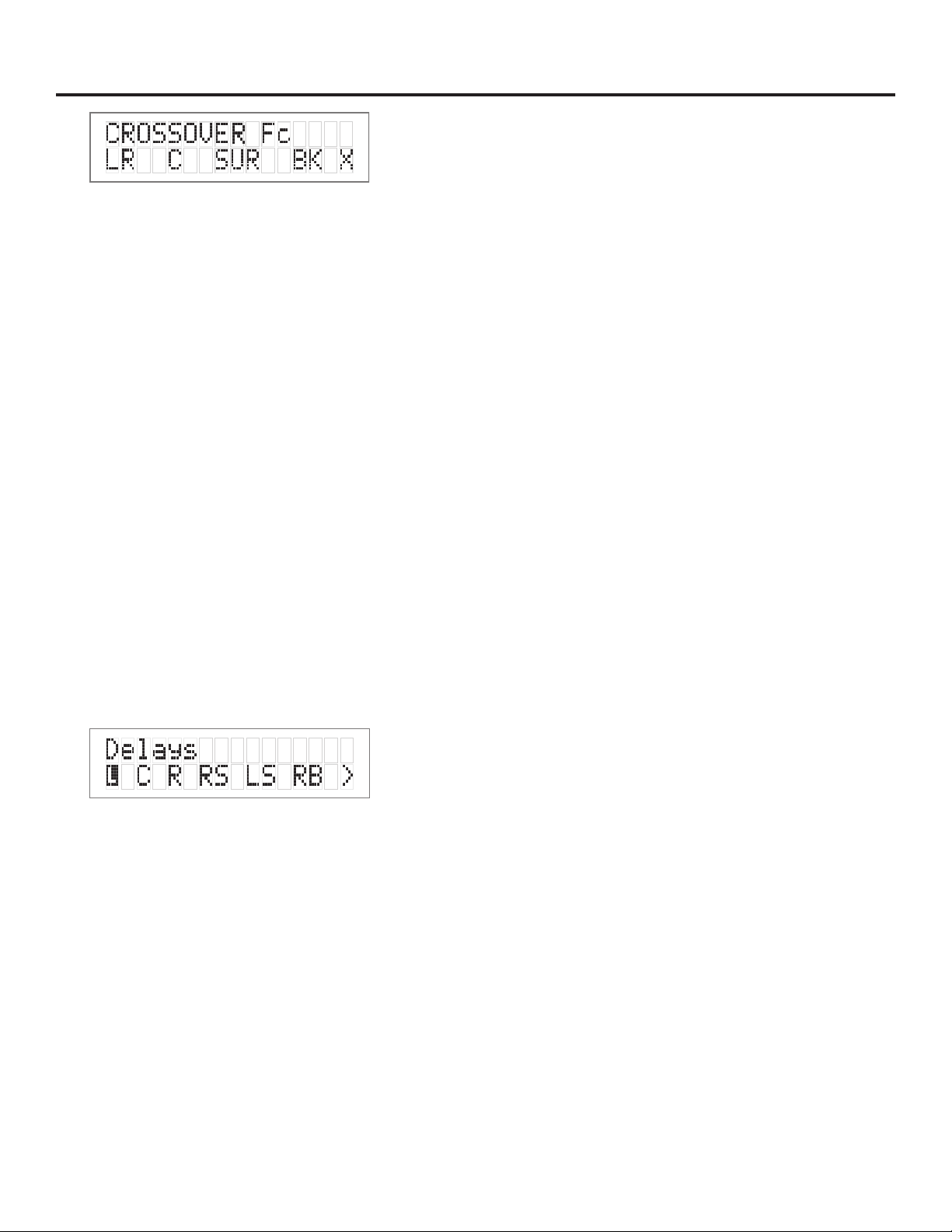
4: Once you have selected the desired crossover
frequency, press SELECT to exit this menu and
return to the Speaker Config menu. The selected frequencies are common to all speakers
defined as ‘SMALL’. Crossover frequency can be
set independently for Front, Centre, Surround
and Back speakers.
NOTE 1: The crossover action is only applied
to speakers defined as ‘SMALL’ in the
speaker configuration menu.
SETTING THE CHANNEL DELAYS
In this step you will need to measure within one
foot the distances from your chosen listening/viewing position to the various loudspeaker locations
in your system. You will need the tape measure or
other means of making these measurements. You
should record this data for future reference.
1: Now, make a measurement from the chosen
seated position to each loudspeaker.
2: Next, enter the main menu by pressing on one
of the menu buttons on the SP2 front panel.
Move the cursor to “DLY”. Hit ‘Select’ - You
are now in the Delay Menu. The SP2 automatically calculates the required delay time per
speaker using the data entered as distance
from the listening position. Delays are implemented using DSP RAM and have a maximum
value.
IMPORTANT: It is recommended that the closest
speaker is entered first. The SP2 will calculate the
maximum allowable distance from the listening
position for the remaining speakers. Please note
that delay is represented in feet. For reference,
One foot (0.3048 meters) = approximately 1 millisecond of delay.
1: Move the cursor to the speaker you want to
set the distance/delay for (L C R RS LS RB LB
SB). Hit Select. Now you can
adjust the Delay value which is equivalent to
the distance you measured for the selected
speaker using the arrow buttons. Set the delay
for each speaker in your system to the nearest
foot/meter. Rounding up is OK. Remember that
if one back speaker is selected, the Left Back
output is used to set the delay.
2: Hit SELECT or [X] Exit when finished. The
SP2’s default factory settings as shipped are
10 feet to every speaker, resulting in zero
SP2 PREAMP/PROCESSOR
overall delay. When using the remote control
to enter these selections, press the “SAVE”
button before exiting or settings will be lost.
CALIBRATING AND SETTING LEVELS/CHANNEL
TO CHANNEL BALANCE.
1: Position the Sound Level Meter at the Centre
point of your listening area, at average ear
height [approximately 40 - 46 inches {102 117 cm.} with its microphone positioned vertically (pointing at the ceiling). DO NOT aim the
sensing microphone at the speakers, as this
will produce inaccurate level indications.
2: Using the SP2 Remote, press and hold for
approximately 3-5 seconds the key labeled
“TEST”.
IMPORTANT: The Test-Noise Mode can only be
initiated from the SP2 remote, and not from the
front panel.
The shaped pink-noise test signal will begin with
the left-front loudspeaker. If the signal does not
appear in this speaker please stop the process and
check your wiring and connections for proper configuration.
IMPORTANT: When using the Pink Noise generator within the SP2 for speaker level calibration, the
salient point is that all channels measure equal dB.
After pushing the test button, the pink noise will
start in the front left speaker. Record the dB level
from this speaker (with the level trim value at 0
dB on the LCD Display), and adjust all the others
to match it. It is not critical to reach some specific
dB level (ex. 85 dB), it is more important that all
channels are at equal levels.
1: Hit the “TEST” button again to sequence the
noise to the next speaker. The sequence is L -
> C -> R -> RS -> RB -> LB -> LS -> SUB ->
EXIT.
2: Using the volume up/down arrows on the
remote or the arrow keys on the SP2 adjust
the level of the noise for each speaker so that
it matches the front left channel noise (dB)
level on the Sound Level Meter.
3: When the cycle is complete, the test noise sig-
nal will end, and the unit will switch back to
the previous mode. If any output is unused (as
defined by ‘NONE’ in the Speaker Configuration
Setup), the noise sequence will automatically
skip to the next speaker in the sequence.
SETTING CHANNEL LEVELS WITHOUT PINK NOISE
If you wish to adjust the speaker level trims without using the pink-noise test signal, this can be
done from the Front Panel menu system.
1: First enter the main menu by pressing on any
one of the menu buttons on the SP2 front
panel (< - > or SELECT).
12
Page 14

2: Next move the cursor to “LVL”. Hit ‘SELECT’ -
You are now in the Level Trim Menu.
3: Move the cursor to the speaker(s) you want
to change the level for using the arrow keys
(L, C, R, RS, LS, RB, LB, SUB). Hit ‘SELECT’.
Now you can adjust the Level for the selected
speaker using the arrow buttons.
4: Hit ‘SELECT’ when finished, and repeat Step 3
to change the Level Trim for any of the other
speakers.
SETTING THE THX SUBWOOFER LIMITER OR
“BASS PEAK LEVEL MANAGER”
To diminish the chance that your subwoofer will
overload from the large amount of bass, often
present in the LFE channel the system uses a Peak
Management circuit which works with the data
you supplied during speaker setup to help match
the subwoofer output to your specific subwoofer’s
capabilities. Please note that the factory default
for the BLPM is -10 dB since the capabilities of
your specific subwoofer are unknown. In the SP2
setup and calibration section above, the final step
you should have performed was to set the BLPM
for your sub-woofer’s specific capabilities.
SETTING THE BPLM WITH PINK NOISE
1: Enter the main menu by pressing on one of
the menu buttons. Move the cursor to “OS”.
Hit ‘Select’ - You are now in the Other Settings
(Optical/THX) Menu.
2: Move the cursor to ‘BPLM’. Hit Select.
[BPLM=Bass Peak level Manager] You will see
the following screen.
menu to make further adjustments if needed.
SETTING THE BPLM WITHOUT PINK NOISE
To adjust the BPLM setting without running the
Noise routine, Enter the BPLM as above, but when
the SP2 prompts “Do BPLM Routine?”, use the
arrow keys to select ‘NO’ and hit ‘SELECT’. This
will bring up the numeric value of the BPLM setting
without the noise signal. You can now adjust the
value using the arrow keys, and hit ‘SELECT’ when
finished.
Caution: If the BPLM is set to “OFF” or “0”, the
Bass Limiting function is disabled. In this case, you
may run the risk of speaker damage due to bass
overload. Please be sure that your speaker system
can handle high bass levels before disabling the
BPLM.
ENABLING DTS-ES 6.1 DECODING
DTS-ES Discrete 6.1 will only operate on DTS
source bitstreams that have a discrete sixth channel encoded. If the Back Speakers are turned on
via the speaker config menu (See Speaker config on page 19.) and the input bitstream permits,
DTS-ES Discrete 6.1 will be detected and enabled
automatically.
DTS-ES Matrix 6.1 processing creates back
channel material from material contained in the
surround channels of DTS 5.1 bitstreams. Some
DTS material has been formatted so that when
DTS-ES Matrix 6.1 processing is applied, specific
material will be placed on the back channels, while
other specific material remains on the surround
channels. To control when DTS-ES Matrix 6.1 processing will be applied, change the ES Control setting as follows:
1: First enter the main menu by pressing on any
one of the menu buttons (< - > or SELECT)
3: Hit ‘SELECT’ and you will see the adjustment
screen picture below appear, and you will hear
a low level Pink Noise signal coming from your
subwoofer and/or large speakers.
Now you can adjust the value of the subwoofer
limiter (-24 to 0 dB). Slowly increase the level by
pressing the “>” button (display counting up from
-24) until you hear overload/ distortion/bottoming/
popping from your sub-woofer(s). When you do,
reduce the value shown by 1dB and Hit ‘SELECT’
to save the setting. You can always return to this
2: Next move the cursor to “OS”. Hit ‘SELECT’;
You are now in the ‘Other Settings’ menu.
3: Move the cursor to “ES”. Hit ‘SELECT’; you can
now change the ES Control setting.
The options available in this menu are:
● DISABLE: DTS-ES will not be decoded
13
Page 15

SP2 PREAMP/PROCESSOR
● ON: DTS-ES Matrix will be forced on
for all DTS 5.1 channel input bitstreams, if the back channels are
enabled.
● AUTO: DTS-ES Matrix will be decode if the
incoming DTS bitstream is flagged
as having DTS-ES encoded content, and if the back channels are
enabled.
ENABLING THX SURROUND EX™ DECODING
THX Surround EX™ processing creates back channel material from material contained in the surround channels of Dolby Digital 5.1 bitstreams.
Some Dolby Digital material has been formatted
so that THX Surround EX™ processing is applied,
specific material will be placed on the back channels, while other specific material remains on the
surround channels. To control when THX Surround
EX™ processing will be applied, change the EX
Control setting as follows:
1: First enter the main menu by pressing on any
one of the menu buttons (< - > or SELECT)
2: Next move the cursor to “OS”. Hit ‘SELECT’;
you are now in the ‘Other Settings’ menu.
3: Move the cursor to “EX”. Hit ‘SELECT’; you can
now change the EX Control setting.
The options available in this menu are:
● DISABLE: THX Surround EX™ will not be
decoded
● ON: THX Surround EX™ will be forced
on for all Dolby Digital 5.1 channel
input bitstreams, if the back channels are enabled.
● AUTO: THX Surround EX™ will be decod-
ed if the incoming Dolby Digital
bitstream is flagged as having
THX Surround EX™ encoded content, and if the back channels are
enabled.
For more information on THX Surround EX™, visit
www.thx.com
CHANGING DOLBY PLII MUSIC SETTINGS
Dolby Pro Logic II is the next generation in Dolby
Surround decoding. It is designed specifically
to decode all existing Dolby Surround programs
and provide improved spatiality and directionality of sounds. Through the use of an elegant new
approach to matrix surround decoding and the
decoding of stereo, full-bandwidth surround outputs, Pro Logic II decoding effectively bridges the
gap between Pro Logic and discrete Dolby Digital
5.1 soundtracks.
Pro Logic II is also designed for use with unencoded stereo music recordings. The listener is drawn
into a three-dimensional space, rather than hearing
a flat, two-dimensional presentation. This not only
helps develop a more involving soundfield, but also
solves the narrow “sweet spot” problem of conventional stereo reproduction. All of these benefits are
provided using the same “3/2” speaker configuration consumers have been using with Pro Logic
since 1988.
Pro Logic II follows in the footsteps of Pro Logic
and Dolby Digital 5.1 channel decoding. In many
key respects, Pro Logic II fits into this environment
seamlessly. Electrically, the parameters of headroom, reference level, channel calibration, output
trim controls, noise sequencer, and master volume
control are all unchanged relative to a Pro Logic
decoder within a 5.1 channel Dolby Digital decoder.
The main difference is that besides the stereo surround outputs, Pro Logic II provides some new,
optional modes to enhance music playback.
PLII Film: This is the preferred decoding
method for watching movies with matrix surround
encoding. The centre width and dimension variables are set and optimized for this application,
and cannot be adjusted. No filters are present on
the surround channels, and auto-balance is operational.
PLII Music: This mode can enhance normal stereo music recordings, offering a wider soundstage
and enhanced spatial effects. This offers user control over:
1: Center Width Control allows variable adjust-
ment of the center image so it may be heard
only from the center speaker, only from the
left/right speakers as a “phantom” center
image, or various combinations of all three
front speakers. For home users, it allows
improved blending of the center and main
speakers, or to control the sense of image
width, or “weight.”
2: Dimension Control allows the user to gradu-
ally adjust the soundfield either towards the
front or towards the rear. This can be useful to
help achieve a more suitable balance from all
the speakers with certain recordings.
14
Page 16
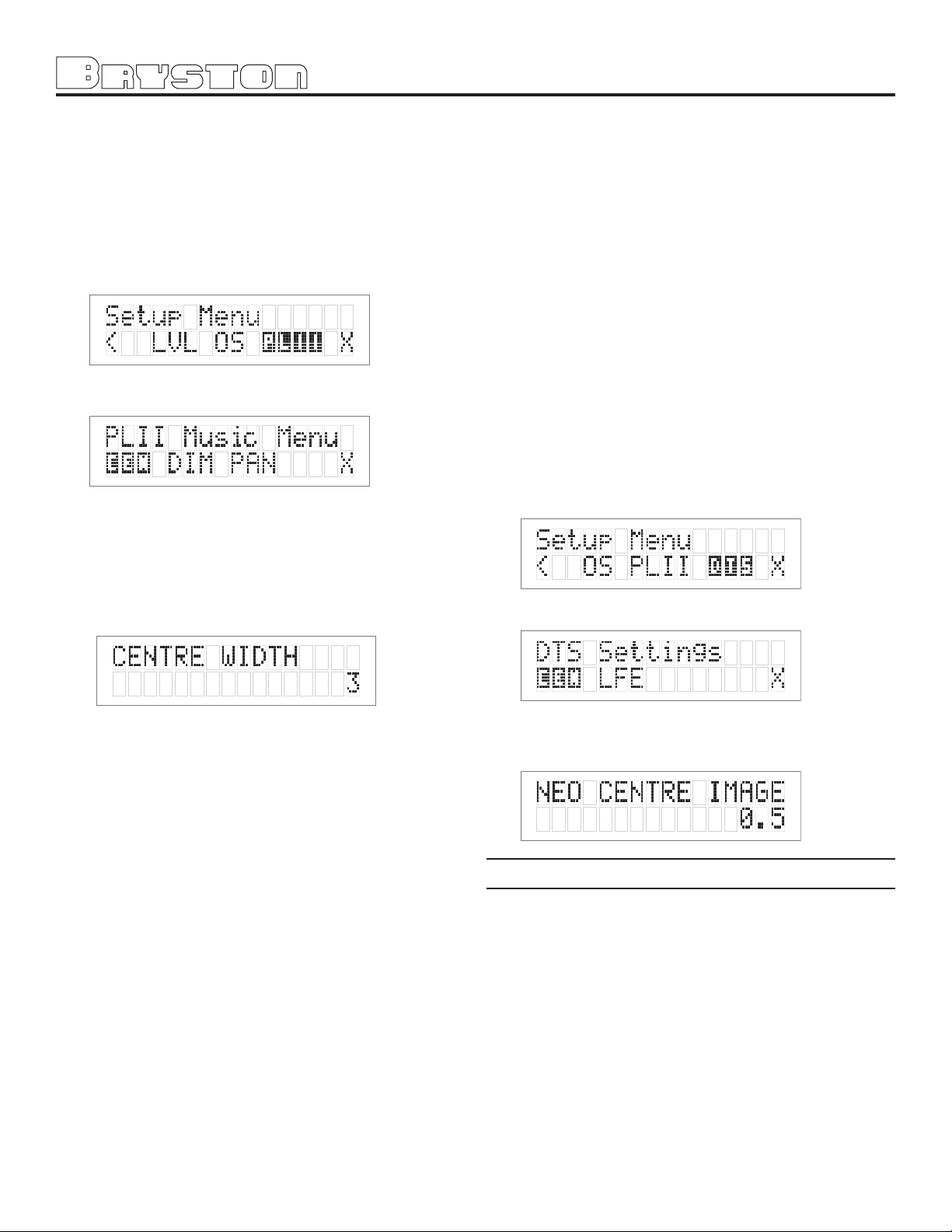
3: Panorama Mode extends the front stereo
image to include the surround speakers for an
exciting “wrap around” effect with side wall
imaging.
PLII Music also applies a mild high-frequency shelf
filter to the surround channels for a more natural
soundfield. Auto-balance is disabled.
To change the PLII Music settings:
1: First enter the main menu by pressing on any
one of the menu buttons (< - > or SELECT)
2: Next move the cursor to “PLII”. Hit ‘SELECT’;
you are now in the ‘PLII Music’ menu.
3:
Move the cursor to the setting you want to change.
The options are:
CEN – center width (0 to 7; default 3)
DIM – dimension (-3 to +3; default 0)
PAN – panorama (YES or NO; default NO)
Hit ‘SELECT’; you can now change the chosen PLII
setting:
subtracted from the left and right channels.
“Center Image” is the factor controlling the
amount of subtraction. It varies between 0 and 0.5
in steps of 0.1 and the default value is 0.2.
When Center Image = 0, the factor is zero and
nothing is subtracted from the left and right channels. When Center Image = 0.5, the center channel is subtracted from the left and right channels at
half level (-6 dB) for each channel. The signal level
sent to the center channel output is not affected by
Center Image.
This control should be set based on room layout and personal preferences. A setting of 0 allows
the left and right channels to pass through unaltered from the stereo mix. A setting of 0.5 gives
more center channel dominance, which is particularly desirable if listeners are located well off-center. At any setting, the center speaker anchors the
image.
To change the Center Image:
1: First enter the main menu by pressing on any
one of the menu buttons (< - > or SELECT)
2: Next move the cursor to “DTS”. Hit ‘SELECT’;
you are now in the ‘DTS Settings’ menu.
CHANGING DTS NEO:6 SETTINGS
Neo 6 provides up to six full-band channels of
matrix decoding from stereo matrix material. Users
with 6.1 and 5.1 systems will derive six and five
separate channels respectively, corresponding to
the standard home-theater speaker layouts. (The
“.1” subwoofer channel is generated by bass management in the preamp or receiver.) Neo:6 also
offers a music mode to expand stereo non-matrix
recordings into the five- or six-channel layout, in
a way which does not diminish the subtlety and
integrity of the original stereo recording.
“CENTER IMAGE” IS A VARIABLE IN NEO:6
MUSIC MODE ONLY.
Neo:6 derives a center channel from two-channel material. In cinema mode, for Left/Right film
soundtracks, sounds steered to the center are subtracted from the left and right channels. In music
mode, the intent in the front channels is less one
of steering and more one of stabilizing the front
image by augmenting it with a center channel,
while preserving the original perspective of the stereo mix. Therefore the derived center is never fully
3: Move the cursor to ‘CEN’ and h0llit ‘SELECT’ –
you can now change the NEO:6 center imgage
setting. (0 – 0.5)
APPENDIX A
SP2 SURROUND MODES
Pressing the MODE button will illuminate the LED
and let you sequentially select one of the many
available decoding modes for 2 channel signals.
These special modes are designed to expand your
enjoyment of almost any 2 channel music source
and many other 2 channel signals. You are encouraged to experiment with the options on various
sources. Not all will supply something you may
like, but there are so many variables that it does
pay to take a few moments to listen to the options.
The custom SP2 Surround Modes use a set of DSP
algorithms to create a set of simulated signals
using the original left and right 2 channel data and
feeds these to the to centre and surround speak-
15
Page 17

SP2 PREAMP/PROCESSOR
ers.
Surround Modes:
HALL: This Sound Field Mode emulates a medium
or large concert hall. It provides a longer reverberation time than other modes and gives the effect
that music is heard at a greater distance from the
performers. It is ideal for orchestral classical music
and light orchestral music, such as that found on
many film soundtrack albums, but this mode will
generally sound a bit muddy on rock or pop music.
THEATRE: This Sound Field Mode simulates a
room larger than a club, and it is intended to simulate what you would hear in the front rows in a
medium-size theatre. The reverberation here is
not overly obtrusive, since a theatre is intended
for clarity of speech. This mode is suited for opera,
rock, easy listening music, and any music you
might hear in a theatre.
STADIUM: This Sound Field Mode provides a
prominent “slap echo,” emanating largely from
the rear, and it gives a lively effect especially on
solo instruments such as bass guitar. This mode is
unsuitable for speech as the echo destroys intelligibility. The sound is “big” but slightly artificial — it
is suitable for stadium rock, and other music that
one would hear in a large stadium environment.
was being performed.
PARTY: The Party (Five-Channel Mono) Mode converts stereo input to a mono signal which is then
distributed to the five satellite channels.
Stereo5: The Stereo5 (Five-Channel Stereo) Mode
converts stereo input to surround sound. The stereo signal is distributed to the five satellite channels, creating a giant stereo image in your listening
space.
(Please note that the apparent effect of the
Surround Mode can be adjusted by altering the
delay parameters and channel volume of the centre, surrounds and back channel(s), using the
appropriate menus).
NOTE: Remember there really are no “correct”
settings that will work equally well for all kinds of
music. You may need to adjust the parameters and
mode depending on the music material.
CLUB: This Sound Field Mode is intended to
simulate being fairly close, around 10 feet away,
in a small intimate club setting with a moderate
amount of reverberation that does not destroy
clarity. The result is a bit colored for speech due
to the small room size, but it is quite suitable for
jazz groups, cabaret, small-venue rock ‘n roll, and
a small disco venue where dance music is played.
This mode can also be used for classical chamber
music and solo instrumental music of most kinds.
CHURCH: This Sound Field Mode simulates a
large, spacious acoustic space with a very long
reverberation time. It is well-suited to organ
music, choral music, and New Age music. It is too
reverberant for most other kinds of material, but it
is very spacious for material it is suited to.
Natural: This mode enhances the basic stereo reproduction by using the inherent acoustics
recorded within the source material. If the source
material was surround encoded or recorded in
an acoustically oriented manner (such as a lot
of classical music and many live recordings) this
mode can provide truly spectacular effects and an
enhanced sense of the space in which the music
Acknowledgements
Manufactured under license from Lucasfilm Ltd. U.S. patent numbers
5,043,970; 5,189,703; and/or 5,222,059. European patent number
0323830. Other U.S. and foreign patents pending. Lucasfilm and THX
are trademarks or registered trademarks of Lucasfilm Ltd. Surround EX
is a trademark of Dolby Laboratories. Used under authorization.
Manufactured under license from Digital Theater Systems, Inc. US Pat.
No. 5,451,942; 5,956,674; 5,974,380; 5,978,762 and other world-wide
patents issued and pending. “DTS”, “DTS-ES Extended Surround” and
“Neo:6” are trademarks of Digital Theater Systems, Inc. Copyright
1996, 2000 Digital Theater Systems, Inc. All Rights Reserved.
Manufactured under license from Dolby Laboratories. “Dolby”, “Pro
Logic”, and the double-D symbol are trademarks of Dolby Laboratories.
Confidential unpublished works. Copyright 1992-1997 Dolby
Laboratories. All rights reserved.
ALL TRADEMARKS, REGISTERED MARKS, AND LOGOTYPES/
SYMBOLS ARE THE PROPERTY OF THEIR RESPECTIVE
16
Page 18

APPENDIX B:
INFRA-RED REMOTE CODES
Power OFF . . . . . . . . . . . .000
TV/SAT ............................001
DVD .................................002
CD ...................................003
AUX .................................004
VCR .................................005
TAPE . . . . . . . . . . . . . . . .006
Volume UP. . . . . . . . . . . .007
Volume DOWN. . . . . . . . .008
MUTE (toggle)3 . . . . . . . .009
TEST ................................010
DIGITAL ...........................011
DOLBY. . . . . . . . . . . . . . .012
STEREO. . . . . . . . . . . . . .013
THX . . . . . . . . . . . . . . . . .014
POWER ON/OFF3 . . . . . . .015
DTS .................................016
SURROUND . . . . . . . . . . .017
MODE . . . . . . . . . . . . . . .018
MENU UP. . . . . . . . . . . . .019
MENU DOWN. . . . . . . . . .020
SELECT . . . . . . . . . . . . . .021
CENTRE. . . . . . . . . . . . . .022
REAR. . . . . . . . . . . . . . . .023
BACK. . . . . . . . . . . . . . . .024
SUB. . . . . . . . . . . . . . . . .025
SAVE . . . . . . . . . . . . . . . .026
BYPASS 2 CH ON/OFF3. . .027
BYPASS 6 CH ON/OFF3. . .028
Power ON . . . . . . . . . . . .029
SPV-11 Reserved..............030
. . . . . . . . . . . . . . . . . . through
SPV-1 Reserved ...............048
OSD2 On/Off3. . . . . . . . . .049
OSD Off . . . . . . . . . . . . . .050
OSD On . . . . . . . . . . . . . .051
MONO . . . . . . . . . . . . . . .052
BYPASS 2 Ch ON . . . . . . .053
BYPASS 6 Ch OFF . . . . . .054
BYPASS OFF . . . . . . . . . .055
DIGITAL ON . . . . . . . . . . .056
DIGITAL OFF . . . . . . . . . .057
MUTE ON. . . . . . . . . . . . .058
MUTE OFF . . . . . . . . . . . .059
BYPASS SUB TOGGLE3 ....060
FORCE DIGITAL ON . . . . .061
FORCE DIGITAL OFF. . . . .062
CLUB. . . . . . . . . . . . . . . .075
THEATRE. . . . . . . . . . . . .076
NATURAL. . . . . . . . . . . . .077
Dynamic Range Scroll . . .090
Chatter Detect ON . . . . . .091
Chatter Detect OFF . . . . . .092
Restore DAE5 factory settings7 246
Update DAE5 factory settings .247
Volume Calibration5. . . . .248
Turning Point 5. . . . . . . . .249
AUTO SAVE TOGGLE6 . . .250
Crossover Enable/Disable3 . .251
Restore factory defaults4 .254
NULL . . . . . . . . . . . . . . . .255
NOTES:
1) SPV-1: Bryston Video Switcher
2) OSD: On Screen Display
3) On/Off or Toggle: function is
4) Use care in using this code as
5) For factory and service use only;
6) For universal remote controls
7) Use care in using this code as
toggled On or Off every time code
is received.
ALL settings will be reset to the
factory defaults
internally disabled
which do not have the Bryston
SP2 remote’s SAVE button, this
allows settings entered via the
remote to be saved automatically
without having to press the SAVE
button.
all DAE-5 (Digital Audio Engine
or DSP module) settings will be
reset to the factory defaults
SP2 SPECIFICATIONS
INPUTS
Analog AudIo: Six stereo (RCA) pairs, One 5.1 channel (RCA) input
Digital: 4 coaxial (RCA) 75 Ohms, 2 Optical (TOSLINK?), conforms to
SPDIF standard.
Pro version 1 AES/EBU input (XLR) 110 Ohms
Infrared: 1 mini (1/8”) phone jack
RS-232: D9 connector (bidirectional)
OUTPUTS
Analog Outputs: Left, Centre, Right, Right Surround, Left Surround, and
Subwoofer on 6 unbalanced
(RCA) and 6 balanced (XLR).
2 stereo (RCA) pairs of Record Outputs.
1 pair (RCA) Surround Back outputs
Trigger: One 12V on/off trigger, One 12V programmable trigger, to
source 80mA total.
Serial Data: (for video switcher): 1 mini (1/8”) phone jack
INFRA-RED REMOTE CONTROL
Number of buttons 30
Power Source two AAA batteries
PERFORMANCE SPECIFICATIONS
A/D Conversion: 24-Bit, 48kHz Delta-Sigma
D/A Conversion: 24-Bit, up to 96kHz Delta-Sigma
DSP Engine: TI Aureus
Power Supply: Dual, Linear, Toroidal
Frequency Response: 20Hz to 20kHz +/- 0.25 dB
THD+Noise: Less than 0.006% in DSP modes; Less than 0.0025% in
Bypass mode 20Hz to 20kHz at maximum output level.
Signal-to-Noise Ratio: 105dB in DSP Modes; 110dB in 2ch Bypass Mode ; 22kHz
bandwidth, Ref. 1kHz at maximum output level
Input Level: 2 Vrms in DSP modes; 4 Vrms in Bypass Mode
Input Impedance: 50kOhms
Output Level: 8 Vrms (16 Vrms Balanced) in DSP Modes; 10 Vrms (20
Vrms Balanced) in Bypass Mode.
Output Impedance: 110 Ohms
Bass Management: 2nd Order HP filter(x5), 4th Order LP filter 40 – 200 Hz Cross-
over Freq.
PHYSICAL SPECIFICATIONS
Power Requirements 100VAC, 115VAC, and 230VAC models. 200 VA. IEC detach-
able power cord (included)
Dimensions: 17” W x 13.5” D x 3.8” H; rackmount 19” W x 13.5” D x 3.5” H
Weight: approx 22 lbs (10 kg)
Chassis Temp: 50 deg Celsius max.
Specifications subject to change without notice.
SURROUND MODES
MODE NONE . . . . . . . . . .064
PROLOGIC. . . . . . . . . . . .065
PLII MUSIC . . . . . . . . . . .066
PLII MOVIE . . . . . . . . . . .067
NEO6 MUSIC . . . . . . . . . .068
NEO6 MOVIE . . . . . . . . . .069
STEREO 5 . . . . . . . . . . . .070
PARTY . . . . . . . . . . . . . . .071
HALL . . . . . . . . . . . . . . . .072
CHURCH . . . . . . . . . . . . .073
STADIUM. . . . . . . . . . . . .074
17
Page 19

SP2 PREAMP/PROCESSOR
18
Page 20
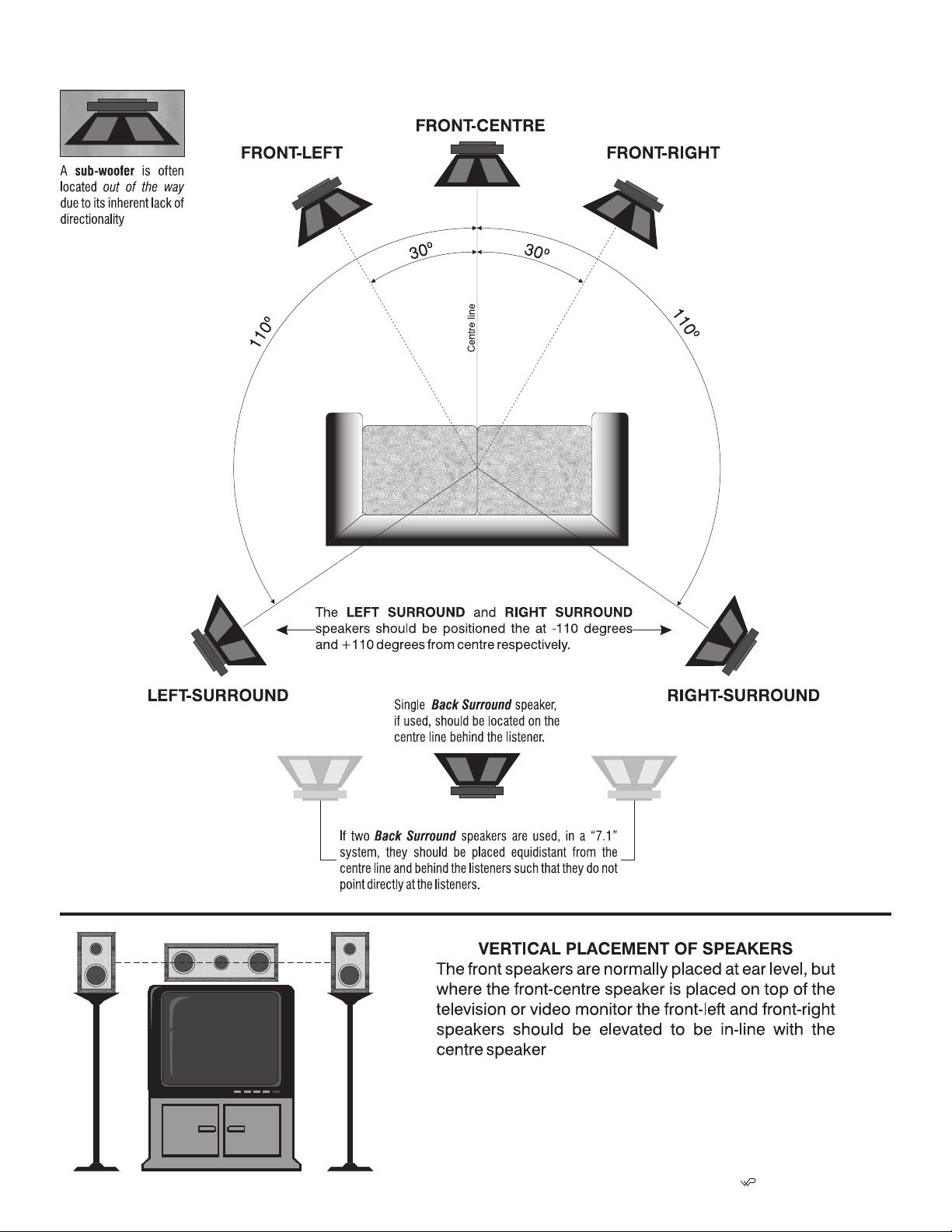
SUGGESTED SURROUND SPEAKER PLACEMENT
19
SP2-OWNERS-MANUAL-20060112 STP/
