Page 1
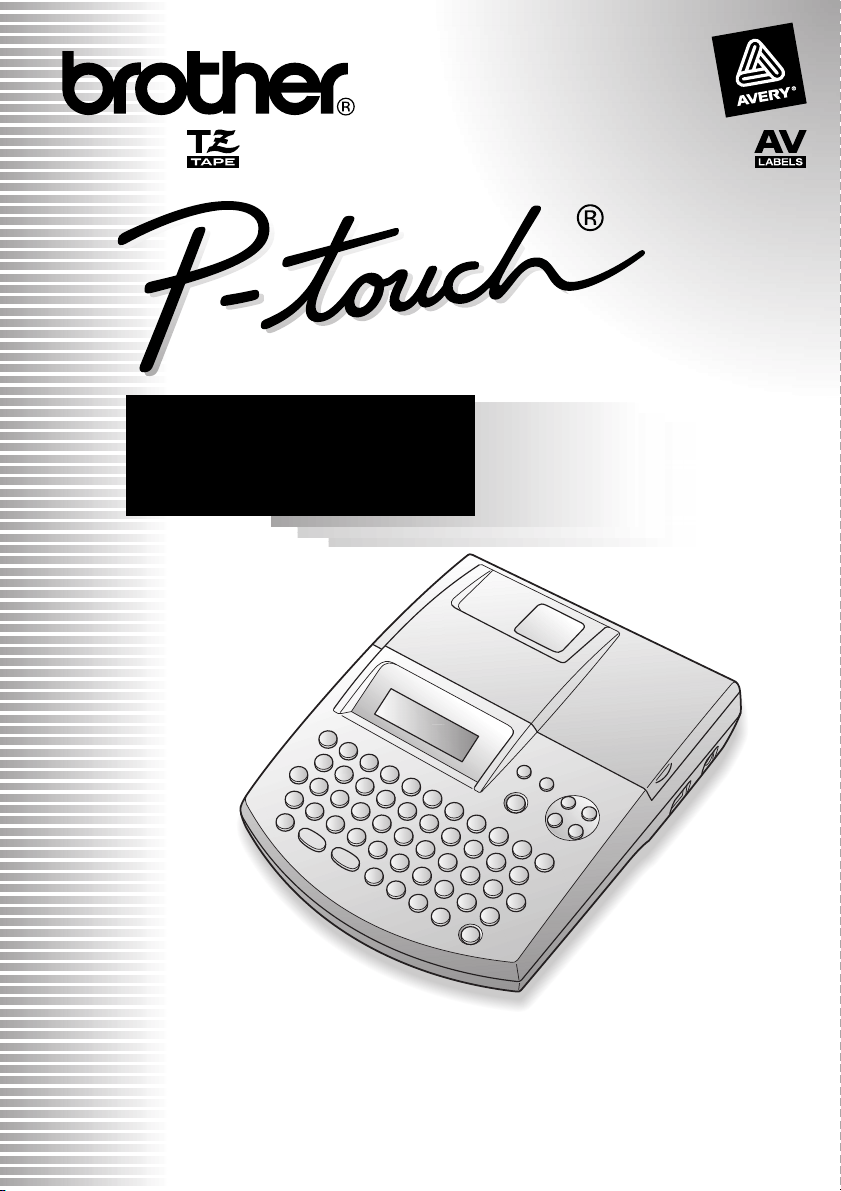
2600/2610
USER’S GUIDE
GUÍA DE USUARIO
• Read this User’s Guide before you start using your P-touch.
• Keep this User’s Guide in a handy place for future reference.
• Antes de usar su equipo por primera vez, lea cuidadosamente esta guía de usuario.
• Guarde esta guía de usuario para futuras referencias.
Page 2
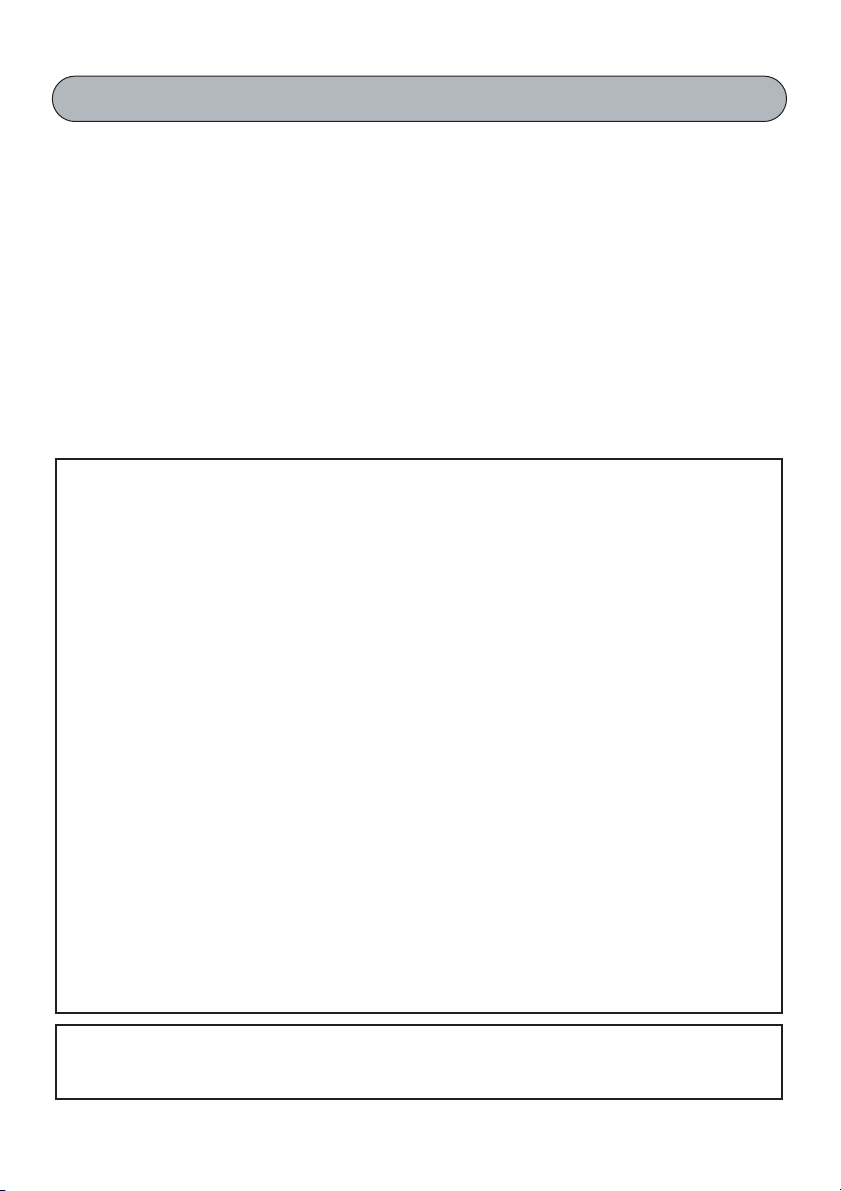
INTRODUCTION
Thank you for purchasing the P-touch 2600/2610!
Your new P-touch will allow you to create labels and stamps for any need. Its versatility enables you to
design custom labels by choosing from a variety of frame designs and from many character sizes and
styles. TZ tapes in five different widths (1/4″ (6 mm), 3/8″ (9 mm), 1/2″ (12 mm), 3/4″ (18 mm) and 1″ (24
mm)) and a variety of colors allow you to print personalized labels, useful for color-coded labelling. In
addition, three types of AV label cassettes can be used to create easy-to-peel-off, pre-sized address and
filing labels (AV2067: 3/4″ × 2 5/8″ (20 mm × 67 mm) address labels, AV1957: 3/4″ × 2 1/4″ (19 mm ×
57 mm) return address labels and AV1789: 5/8″ × 3 1/2″ (17 mm × 89 mm) file folder labels).
You no longer have to worry about urgent tasks that require professional printing. In the office, the factory, the lab
and the home, the quality and performance of the P-touch 2600/2610 makes it an extremely practical machine.
Finally, as you may want to occasionally refer to this User’s Guide, we suggest that you keep it in a handy place.
(The PT-2600 and the PT-2610 models are equipped with the same functions; however, the
PT-2610 includes a carrying case and additional tape.)
Federal Communications Commission (FCC) Declaration of Conformity (For USA Only)
Responsible Party : Brother International Corporation
100 Somerset Corporate Boulevard
Bridgewater, NJ 08807-0911 USA
TEL : (908) 704-1700
declares that the product
Product Name : Brother Label Printer P-touch 2600/2610
Model Number : PT-2600/2610
complies with Part 15 of the FCC Rules. Operation is subject to the following two condi-
tions: (1) thisdevice may not cause harmful interference, and (2) this device must accept
any interference received,including interference that may cause undesired operation.
This equipment has been tested and found to comply with the limits for a Class B digital
device, pursuant to Part 15 of the FCC Rules. These limits are designed to provide reasonable protection against harmful interference in a residential installation. This equipment
generates, uses, and can radiate radio frequency energy and, if not installed and used in
accordance with the instructions, may cause harmful interference to radio communications. However, there is no guarantee that interference will not occur in a particular
installation. If this equipment does cause harmful interference to radio or television
reception, which can be determined by turning the equipment off and on, the user is
encouraged to try to correct the interference by one or more of the following measures:
- Reorient or relocate the receiving antenna
- Increase the separation between the equipment and receiver.
- Connect the equipment into an outlet on a circuit different from that to which the
receiver is connected.
- Consult the dealer or an experienced radio/TV technician for help.
- Changes or modifications not expressly approved by Brother Industries, Ltd. could void
the user’s authority to operate the equipment.
Patent numbers and patent publication numbers which are related to this product are as below:
USP4839742 USP4976558 USP5009530 USP5120147
USP4927278 USP4983058 USP5069557
Page 3
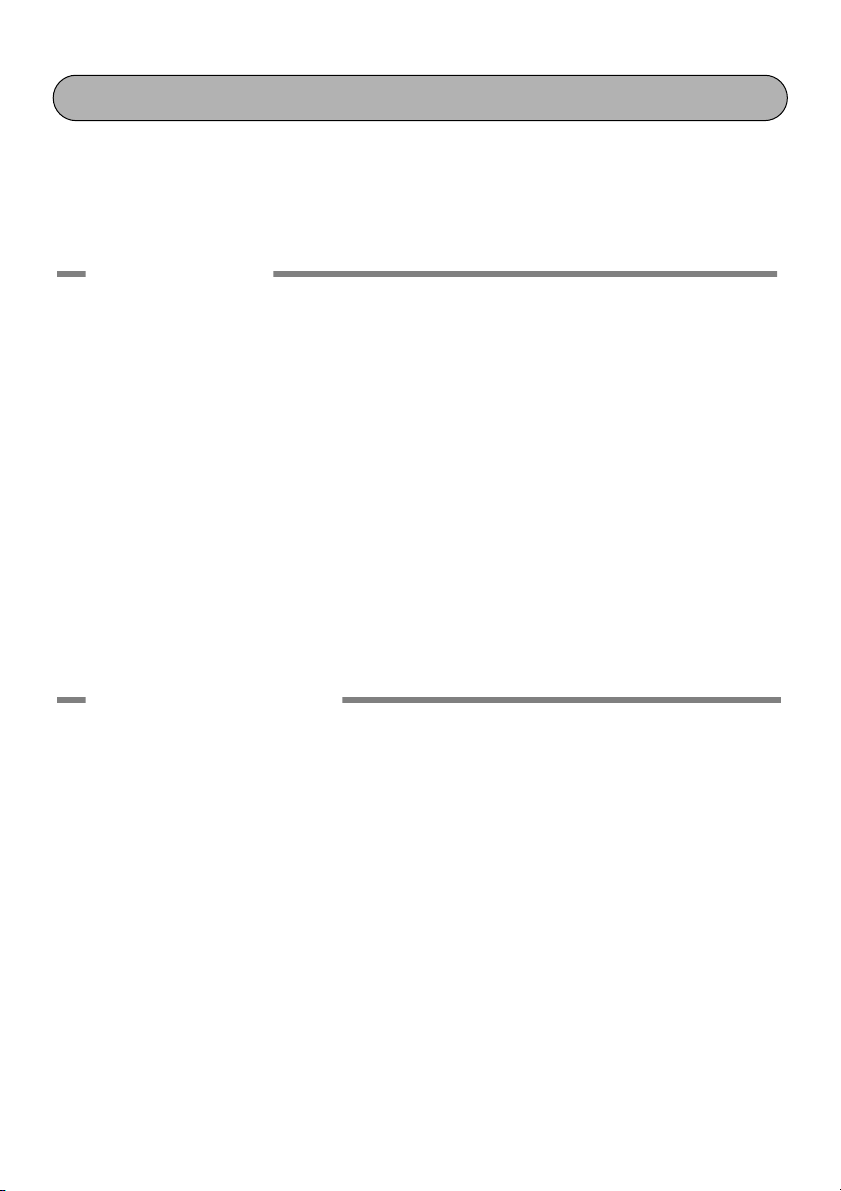
CONTENTS
®
Brother
(For USA Only) ..................................................................................................iii
Important Information ......................................................................................... v
Getting Started
GENERAL DESCRIPTION ....................................................................................1
GENERAL PRECAUTIONS...................................................................................3
BATTERIES ..........................................................................................................3
OPTIONAL AC ADAPTER ...................................................................................4
TAPE CASSETTE ..................................................................................................5
CONNECTING THE P-TOUCH TO A COMPUTER .............................................6
INSTALLING THE SOFTWARE AND PRINTER DRIVER.......................................7
READING THE USER’S GUIDE.......................................................................... 29
USING P-TOUCH EDITOR 3.2 .........................................................................30
USING THE P-TOUCH QUICK EDITOR ...........................................................33
UNINSTALLING THE SOFTWARE & PRINTER DRIVER..................................... 38
ATTACHING LABELS ........................................................................................41
PRINT HEAD & ROLLERS.................................................................................. 42
90 Days/One Year Limited Warranty and Replacement Service
For Your Information
POWER KEY......................................................................................................43
CURSOR KEYS ..................................................................................................43
CODE, ALT & SHIFT KEYS ................................................................................44
SPACE KEY ........................................................................................................ 47
RETURN KEY..................................................................................................... 47
NEW BLOCK KEY.............................................................................................. 49
TAB FUNCTION ...............................................................................................50
DELETE KEY ......................................................................................................52
LINE OUT FUNCTION......................................................................................52
CLEAR FUNCTION ...........................................................................................53
ACCENT FUNCTION ........................................................................................55
SYMBOL FUNCTION........................................................................................57
AUTO FORMAT FUNCTION ............................................................................59
i
Page 4
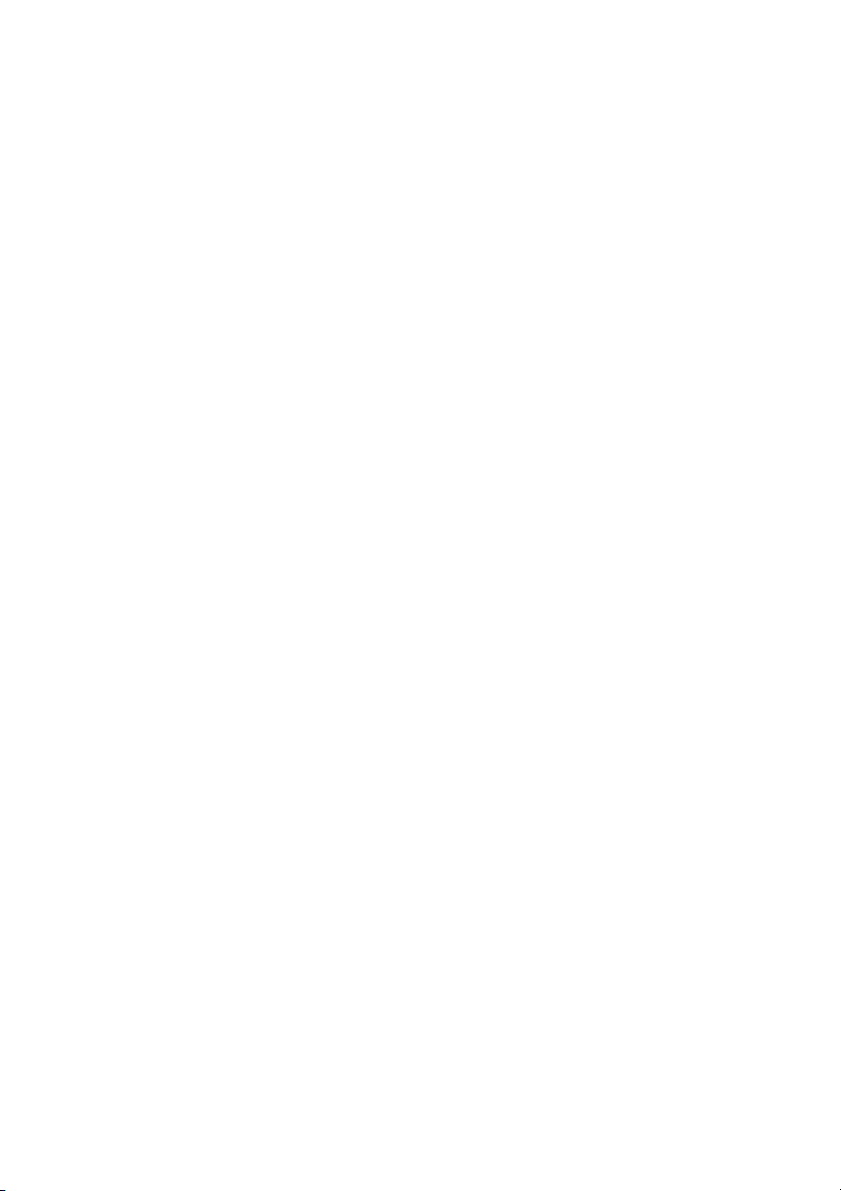
STAMP FUNCTION........................................................................................... 71
LOCAL FORMAT FUNCTION ........................................................................... 74
FONT FUNCTION ............................................................................................75
SIZE & WIDTH FUNCTIONS............................................................................. 76
STYLE FUNCTION ............................................................................................79
UNDERLINE FUNCTION ..................................................................................81
FRAME FUNCTION........................................................................................... 82
TAPE MARGIN FUNCTION ..............................................................................84
HORIZONTAL ALIGNMENT FUNCTION .........................................................85
MIRROR PRINTING FUNCTION....................................................................... 86
LENGTH FUNCTION ........................................................................................ 87
BARCODE FUNCTION .....................................................................................88
TZ CUT FUNCTION.......................................................................................... 92
PRINT KEY ........................................................................................................93
FEED & CUT FUNCTION .................................................................................. 93
NUMBERING FUNCTION ................................................................................94
REPEAT PRINTING FUNCTION ........................................................................97
MEMORY FUNCTIONS..................................................................................... 99
TROUBLESHOOTING..................................................................................... 107
ERROR MESSAGE LIST .................................................................................... 108
SPECIFICATIONS ............................................................................................113
ACCESSORIES (For USA Only) ........................................................................115
INDEX ............................................................................................................. 118
PT-2600/2610 CONTACT INFORMATION (For USA Only) ...........................120
ii
Page 5
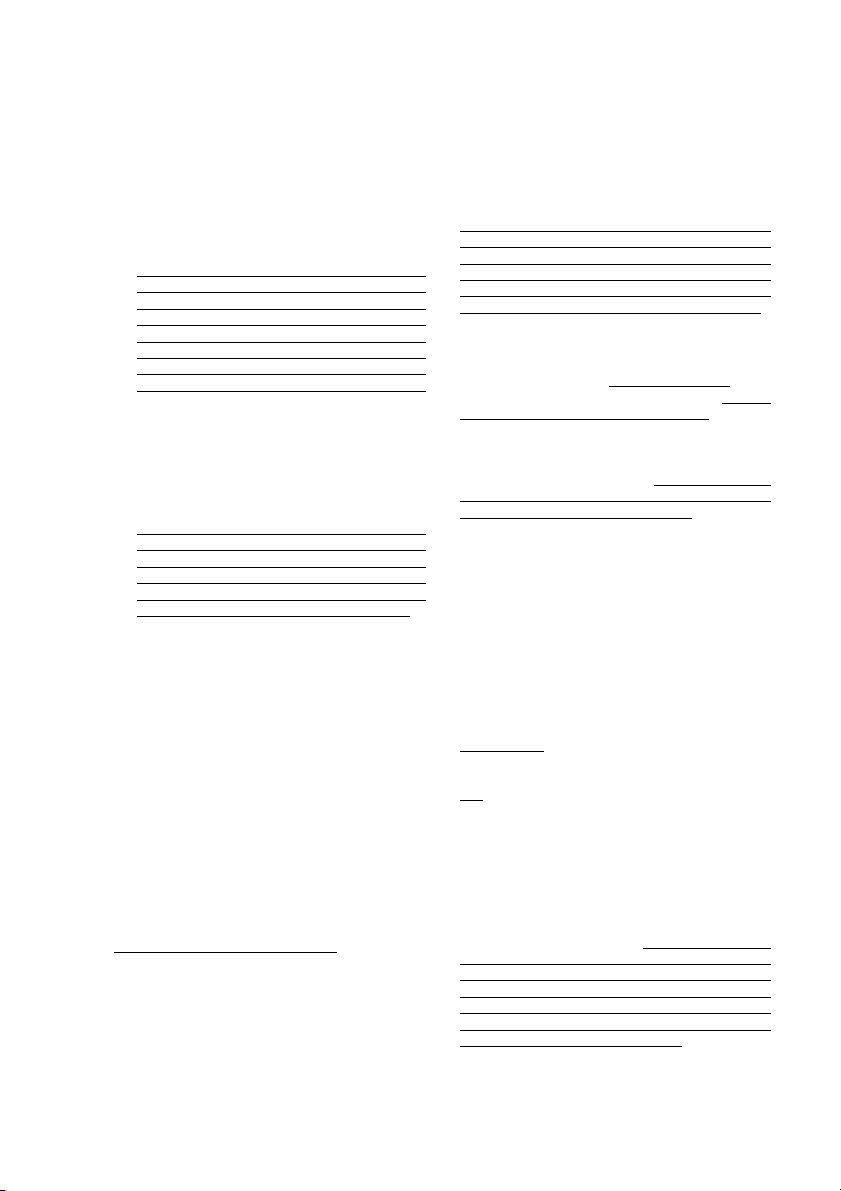
Brother
®
90 Days/One Year Limited Warranty and Replacement Service
(For USA Only)
Who is covered:
• This limited warranty (“warranty”) is
given only to the original end-use/retail
purchaser (referred to in this warranty
as “Original Purchaser”) of the
accompanying product, consumables
and accessories (collectively referred
to in this warranty as “this Product”).
• If you purchased a product from someone
other than an authorized Brother reseller
in the United States or if the product was
used (including but not limited to floor
models or refurbished product), prior to
your purchase you are not the Original
Purchaser and the product that you
purchased is not covered by this warranty.
What is covered:
• This Product includes a Machine and
Consumable and Accessory Items.
Consumable and Accessory Items
include but are not limited to label
cassettes, cutters, stamps, power
adapters, cases and batteries.
• Except as otherwise provided herein,
Brother warrants that the Machine and
the accompanying Consumable and
Accessory Items will be free from
defects in materials and workmanship,
when used under normal conditions.
• This warranty applies only to products
purchased and used in the United States.
For products purchased in, but used
outside, the United States, this warranty
covers only warranty service within the
United States (and does not include
shipping outside the United States).
What is the length of the Warranty
Period(s):
• Machines have a two-stage warranty:
90 days from the original purchase date
and an additional warranty up to one
year from the original purchase date.
• Consumable and Accessories Items
accompanying the Machine have a
one-stage warranty: 90 Days from the
original purchase date.
What is NOT covered:
This warranty does not cover:
(1)Physical damage to this Product;
(2) Damage caused by improper installation,
improper or abnormal use, misuse,
neglect or accident (including but not
limited to transporting this Product without
the proper preparation and/or packaging);
(3) Damage caused by another device or
software used with this Product (including
but not limited to damage resulting from
use of non Brother
®
-brand parts and
Consumable and Accessory Items);
(4) Consumable and Accessory Items that
expired in accordance with a rated life; and,
(5)Problems arising from other than
defects in materials or workmanship.
This limited warranty is VOID if this
Product has been altered or modified in
any way (including but not limited to
attempted warranty repair without
authorization from Brother and/or
alteration/removal of the serial number).
What to do if you think your Product is
eligible for warranty service:
Report your issue to either our Customer
Service Hotline at 1-877-478-6824
Brother Authorized Service Center
the applicable warranty period . Supply
Brother or the Brother Authorized Service
Center with a copy of your dated bill of
sale showing that this Product was
purchased within the U.S. For the name of
local Brother Authorized Service
Center(s), call 1-800-521-2846.
What Brother will ask you to do:
After contacting Brother or a Brother
Authorized Service Center, you may be
required to deliver (by hand if you prefer) or
send the Product properly packaged, freight
prepaid, to the Authorized Service Center
together with a photocopy of your bill of sale.
You are responsible for the cost of shipping,
packing product, and insurance (if you
desire). You are also responsible for loss or
damage to this Product in shipping.
What Brother will do:
First 90 Days: If the problem reported concerning
your Machine and/or accompanying Consumable
and Accessory Item(s) is covered by this warranty
and
if you first reported the problem to Brother or
an Authorized Service Center within 90 days from
the date of original purchase, Brother or its
Authorized Service Center will repair or replace the
Machine and/ or accompanying Consumable and
Accessory Item(s) at no charge to you for parts or
labor. The decision as to whether to repair or
replace the Machine and/or accompanying
Consumable and Accessory Item(s) is made by
Brother in its sole discretion. Brother reserves the
right to supply a refurbished or remanufactured
replacement Machine and/or accompanying
Consumable and Accessory Item(s) and use
refurbished parts provided such replacement
products conform to the manufacturer’s
specifications for new product/parts. The repaired
or replacement Machine and/or accompanying
Consumable and Accessory Item(s) will be
returned to you freight prepaid or made available
for you to pick up at a conveniently located
Authorized Service Center.
or a
within
iii
Page 6
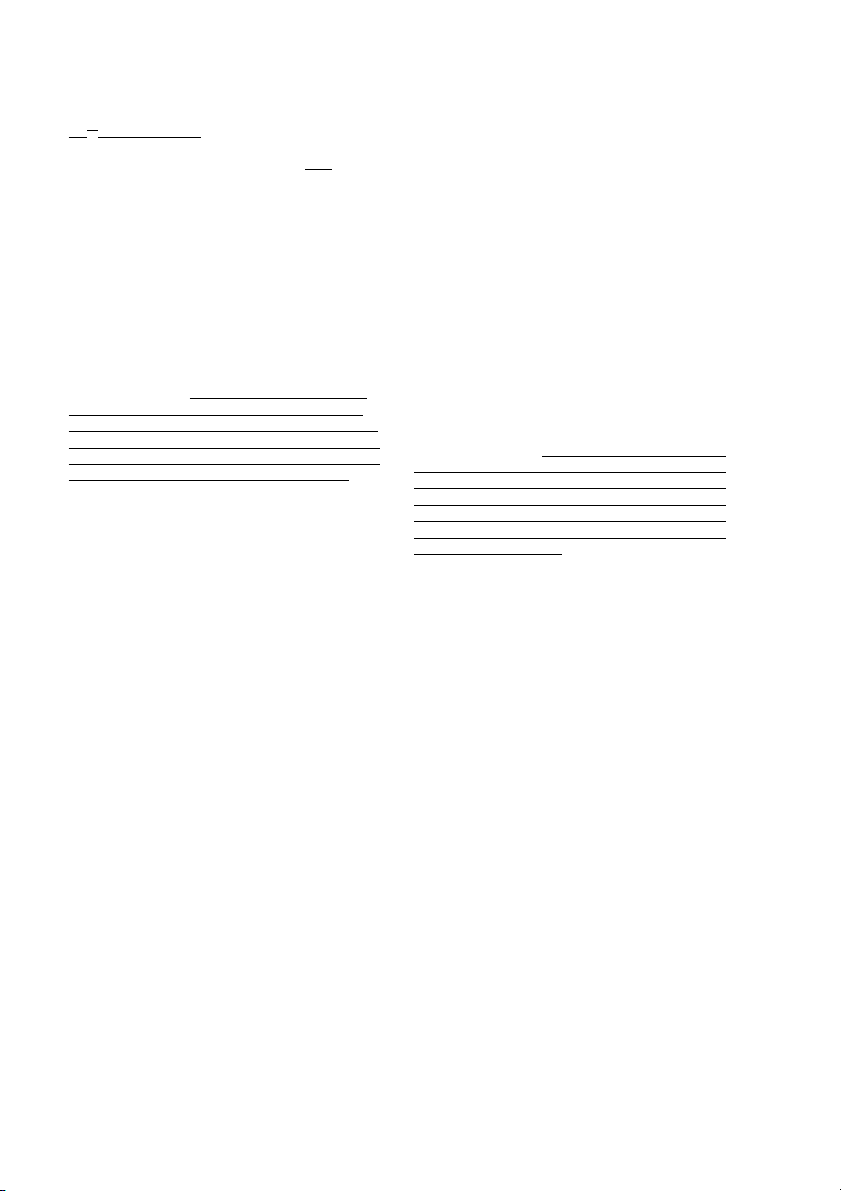
Brother
®
90 Days/One Year Limited Warranty and Replacement Service
(For USA Only)
st
91
day to 1 year:
If the problem reported concerning your Machine is covered by this warranty and if you
first reported the problem after 90 days, but
before 1 year from the date
of original purchase, Brother will furnish, free
of charge (excluding labor charges), replacement part(s) for those part(s) of the Machine determined by Brother or its
Authorized Service Center to be defective.
You will be responsible for all labor
charges associated with repairs made after the first 90 days from original purchase. After 90 days from the original
purchase date, accompanying Consumable
and Accessory Items are no longer covered
by this warranty. If the Machine and/or accompanying Consumable and Accessory
Item(s) are not covered by this warranty (either stage), you will be charged for shipping
the Machine and/or accompanying Consumable and Accessory Item(s) back to you
The foregoing are your sole (i.e., only)
and exclusive remedies under this
warranty.
What happens when Brother elects to
replace your Machine:
If you have delivered the Machine to an
Authorized Service Center, the Authorized
Service Center will provide you with a
replacement Machine after receiving one from
Brother. If you are dealing directly with Brother,
Brother will send to you a replacement Machine
with the understanding that you will, after receipt
of the replacement Machine, supply the required
proof of purchase information, together with the
Machine that Brother agreed to replace. You are
then expected to pack the Machine that Brother
agreed to replace in the package from the
replacement Machine and return it to Brother
using the air bill supplied by Brother in
accordance with the instructions provided by
Brother. Since you will be in possession of two
machines, Brother will require that you provide a
valid major credit card number. Brother will issue
a hold against the credit card account number
that you provide until Brother receives your
original Product and determines that your
original Product is entitled to warranty coverage.
Your credit card will be charged up to the cost of
a new Product
only if: (i) you do not return your original
Product to Brother within five (5) business
days; (ii) the problems of your original
Product are not covered by the limited
warranty; (iii) the proper packaging
instructions are not followed and has caused
damage to the product; or (iv) the warranty
.
period on your original Product has expired
or has not been sufficiently validated with a
copy of the proof of purchase (bill of sale).
The replacement Machine you receive (even
if refurbished or remanufactured) will be
covered by the balance of the limited
warranty period remaining on the original
Product, plus an additional thirty (30) days.
You will keep the replacement Machine that
is sent to you and your original Machine shall
become the property of Brother.
your original accessory items and a copy
of the return air bill, signed by the
courier.
Limitations:
Brother is not responsible for damage to or
loss of any equipment, media, programs or
data related to the use of this Product.
Except for that repair or replacement as
described above, Brother shall not be liable
for any direct, indirect, incidental or
consequential damages or specific relief.
Because some states do not allow the
exclusion or limitation of consequential or
incidental damages, the above limitation
may not apply to you.
THIS WARRANTY IS GIVEN IN LIEU OF
ALL OTHER WARRANTIES, WRITTEN OR
ORAL, WHETHER EXPRESSED BY
AFFIRMATION, PROMISE, DESCRIPTION,
DRAWING, MODEL OR SAMPLE. ANY AND
ALL WARRANTIES OTHER THAN THIS
ONE, WHETHER EXPRESS OR IMPLIED,
INCLUDING IMPLIED WARRANTIES OF
MERCHANTABILITY AND FITNESS FOR A
PARTICULAR PURPOSE, ARE HEREBY
DISCLAIMED.
Retain
• This Limited Warranty is the only
warranty that Brother is giving for this
Product. It is the
the exclusive and only statement
final expression and
of
Brother’s obligations to you. It replaces
all other agreements and
understandings that you may have
with Brother or its representatives.
• This warranty gives you certain rights
and you may also have other rights that
may vary from state to state.
• This Limited Warranty (and Brother’s
obligation to you) may not be changed in
any way unless you and Brother sign the
same piece of paper in which we (1) refer
to this Product and your bill of sale date,
(2) describe the change to this warranty
and (3) agree to make that change.
Important: We recommend that you keep all
original packing materials, in the event that
you ship this product.
iv
Page 7
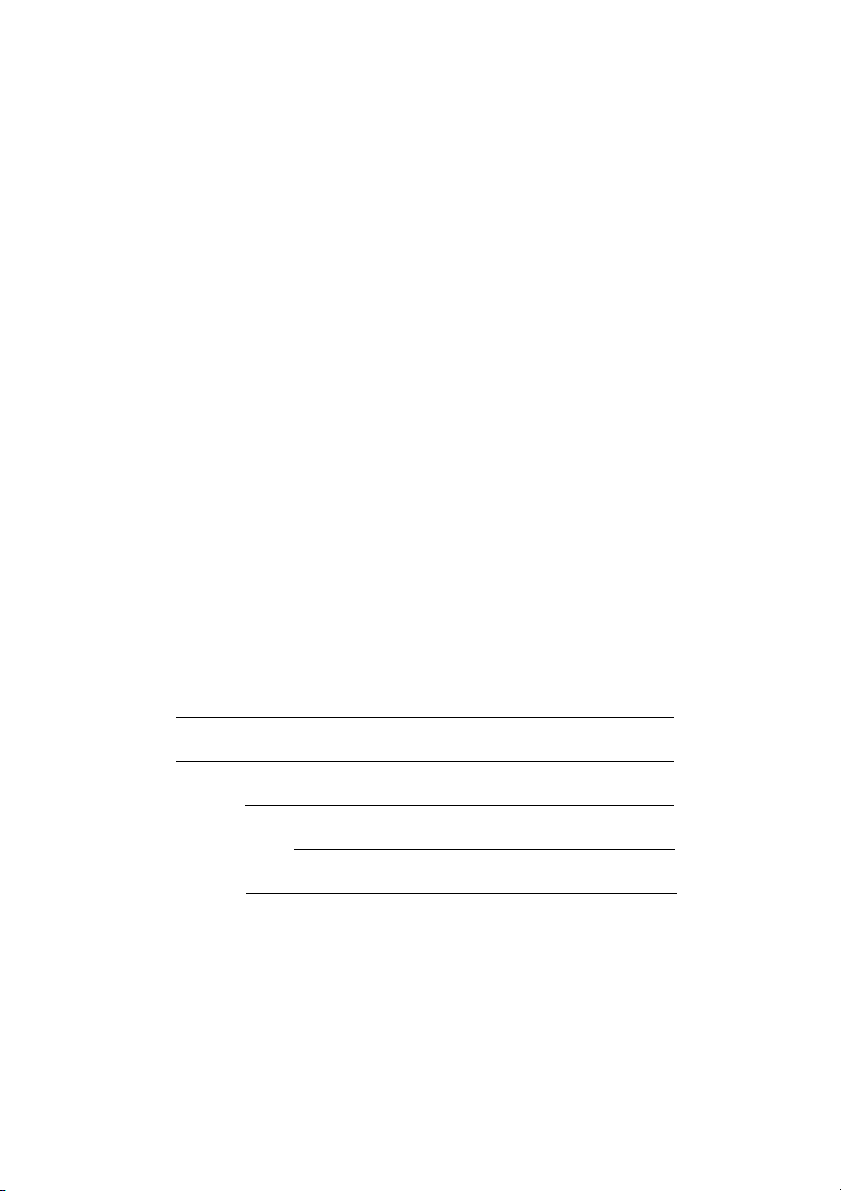
Important Information
Should you have questions, or need information about your Brother Product, we have a variety
of support options for you to choose from:
USA-Customer Service:
Customer Service
877-478-6824 (voice)
Customer Service
901-379-1210 (fax)
Automated Faxback
800-521-2846
World Wide Web
www.brother.com
Supplies / Accessories
www.brothermall.com
or 888-879-3232
BROTHER INTERNATIONAL CORPORATION
100 SOMERSET CORPORATE BLVD.
BRIDGEWATER, NEW JERSEY 08807-0911
Please record your model and serial number and your date and location of Purchase below for
your records. Keep this information with your proof of purchase (bill of sale) in case your
Product requires service.
Model #
Serial #
Date of purchase:
Store where purchased:
Location of store:
Important: We recommend that you keep all original packing materials, in the event you ship
this product.
v
Page 8
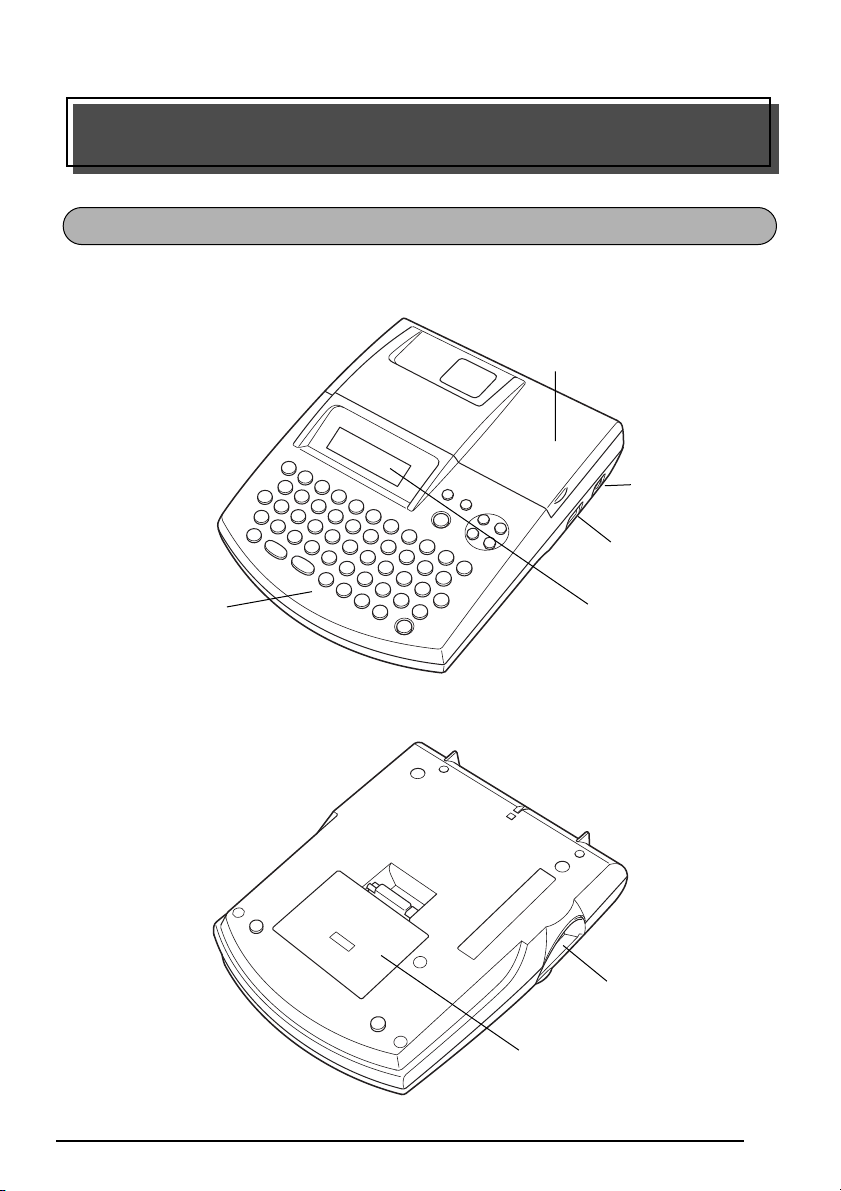
Getting Started
GENERAL DESCRIPTION
TOP VIEW
Tape compartment
cover
USB port
AC adapter
connector
Keyboard
BOTTOM VIEW
LCD display
Tape exit slot
Battery compartment cover
1
Page 9
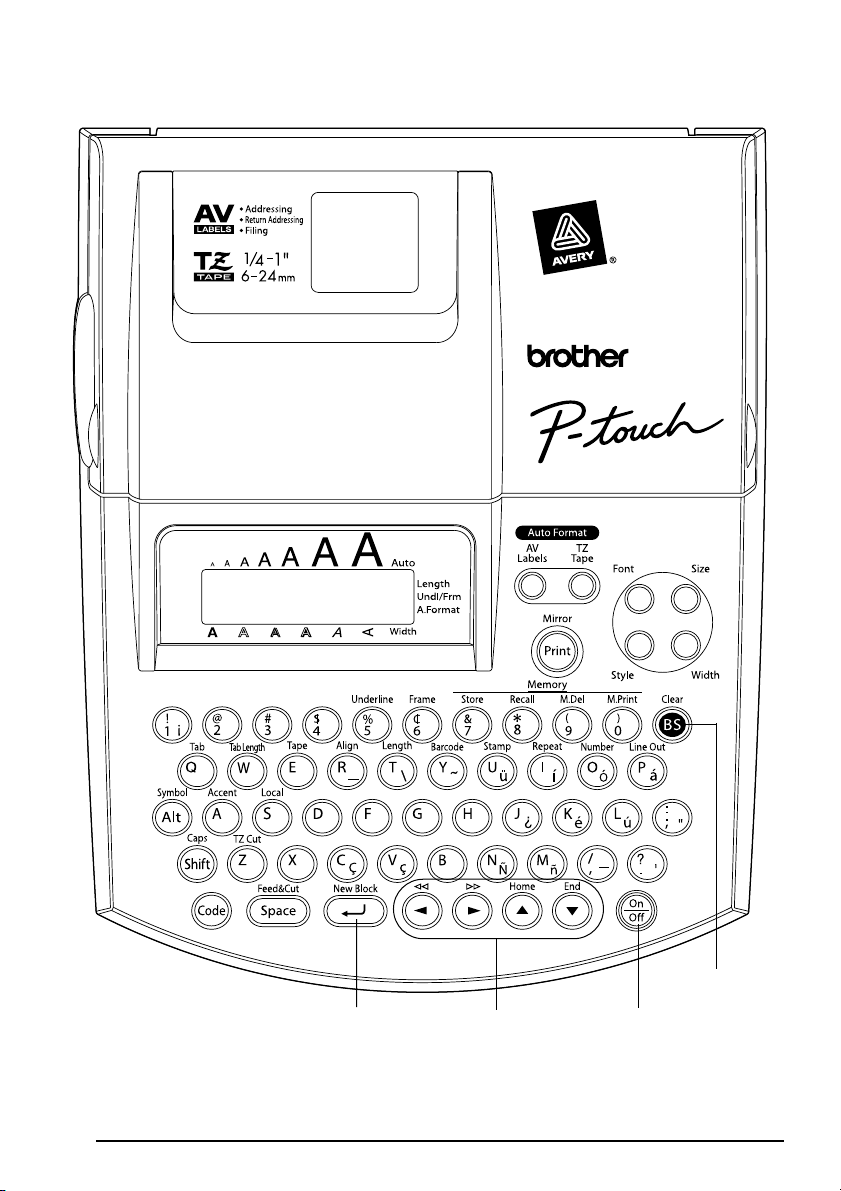
KEYBOARD & LCD DISPLAY
Delete key
Return key
2
Power keyCursor keys
Page 10
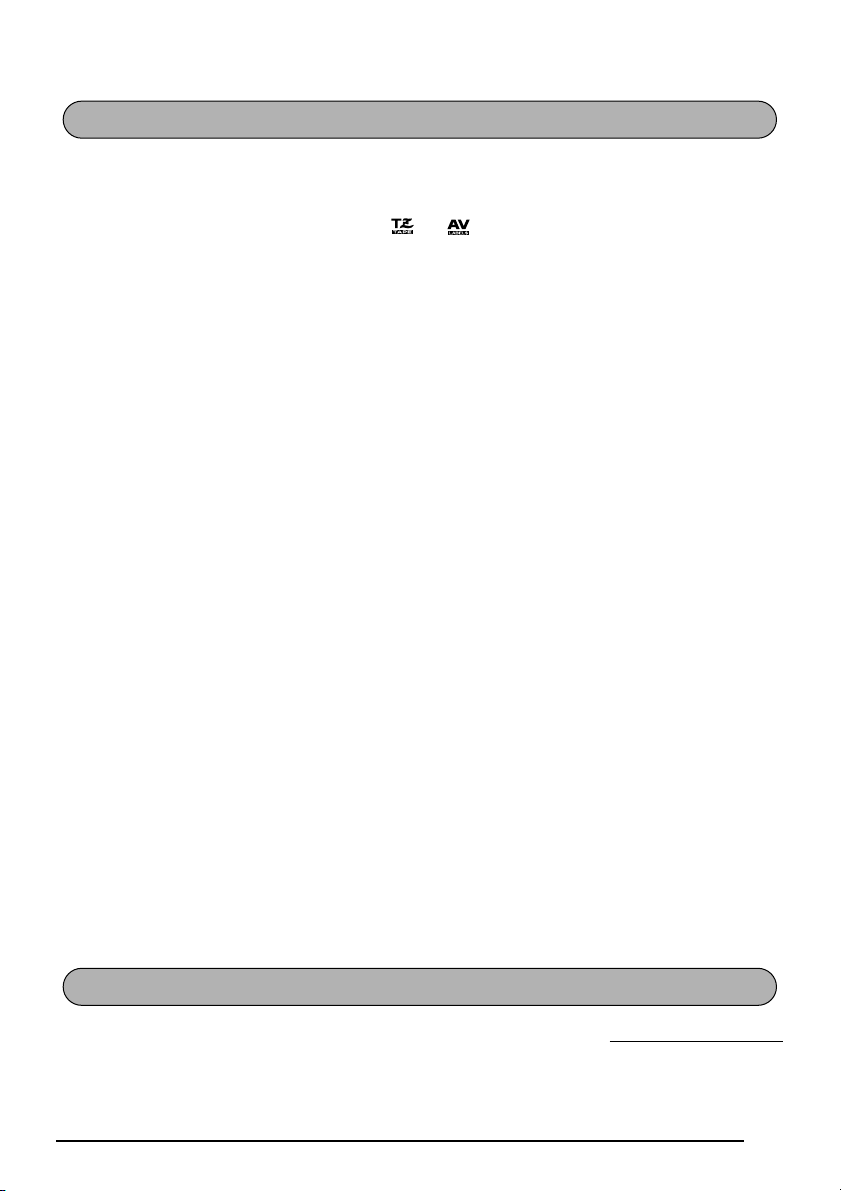
●
GENERAL PRECAUTIONS
To avoid injuries, do not touch the cutter’s edge.
●
Use only Brother TZ tapes or Brother/Avery AV labels with this machine to avoid damage.
●
Do not use tapes that do not have the or mark. Brother/Avery cannot be held
responsible for trouble or damage by the use of unauthorized supplies.
Do not pull on the tape being fed from the P-touch. This may damage the tape cassette.
●
●
Do not use the machine in dusty places, and keep it out of both direct sunlight and rain.
●
Do not expose the machine to high temperatures or high humidity. Never leave it on the
dashboard or in the back of your car.
●
Do not leave any rubber or vinyl on the machine for an extended period of time. Doing
so may cause staining.
●
Do not clean the machine with alcohol or other organic solvents. Use a soft, dry cloth only.
●
Do not put any foreign objects into or anything on the machine.
●
Use only the AC adapter (option: model AD-60) designed exclusively for this machine.
Use of any other adapter may void the warranty.
●
Do not try to disassemble the AC adapter.
●
When the machine is not being used for a long period of time and it is not necessary to
keep the text files stored in the memory, disconnect the AC adapter, and remove the batteries to prevent them from leaking and damaging the machine.
When the AC adapter is connected, unplugging the adapter from the electrical outlet before unplugging it from the machine can delete all text files in the memory, even if batteries are installed.
●
Use eight AA alkaline batteries in this machine.
●
If the batteries are not installed with their positive and negative poles pointing in the correct direction, the batteries may leak, overheat or burst, or the print head may overheat.
●
Use only the enclosed USB interface cable. Use of any other cable will void the warranty.
●
●
●
●
●
●
®
Avery
is a registered trademark of AVERY DENNISON CORPORATION.
®
IBM
and PC-DOS
Microsoft
®
and Microsoft Windows
®
are trademarks of International Business Machines, Inc.
®
are registered trademarks of Microsoft Corp. in the US
and other countries.
Macintosh is a registered trademark of Apple Computer, Inc.
All other software and product names mentioned are trademarks of registered trademarks of
their respective companies.
Portions of graphics filter software are based in part on the work of the Independent JPEG group.
BATTERIES
This portable machine can be used anywhere by installing eight (8) AA alkaline batteries.
When you change the batteries, always replace all eight at the same time.
To change the batteries:
1 Remove the battery compartment cover on the back of the machine.
3
Page 11
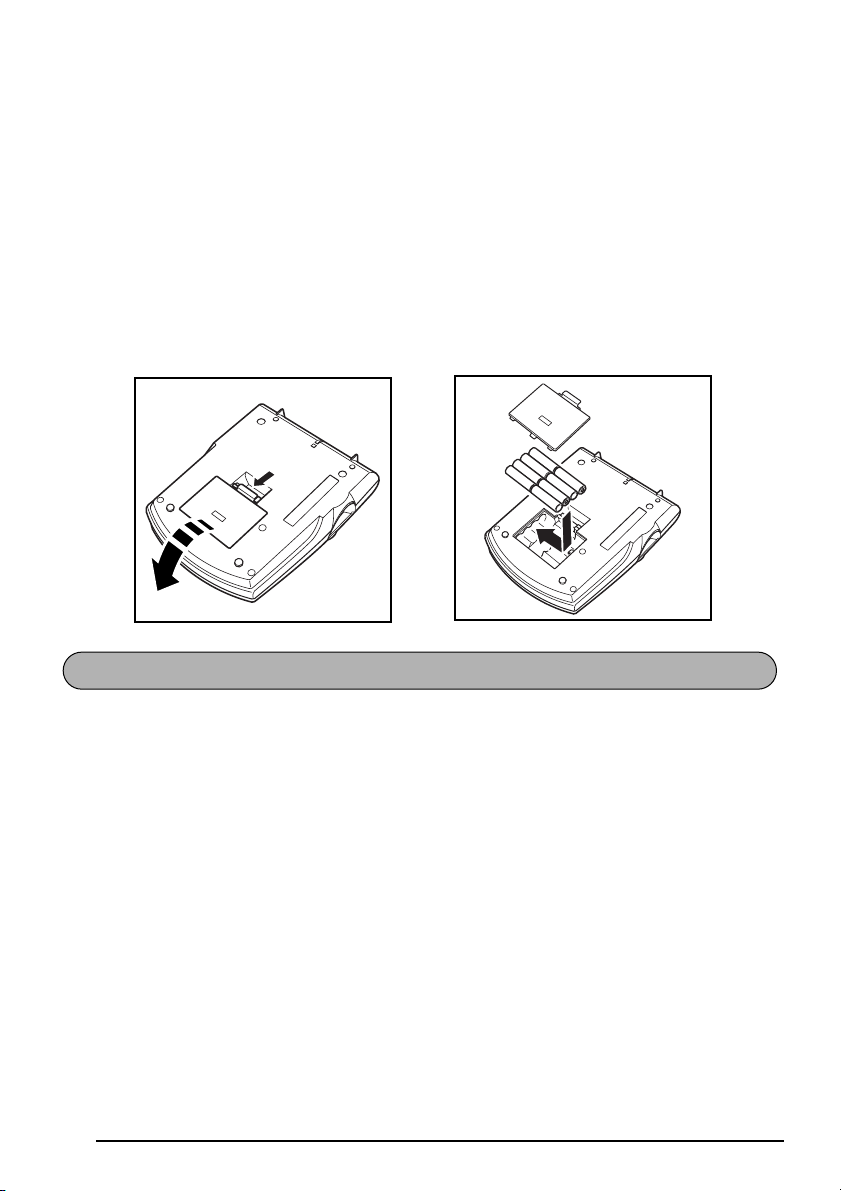
2 If batteries are already installed, remove them.
3
Insert eight new AA alkaline batteries, making sure that their poles point in the correct direction.
4 Attach the battery compartment cover.
☞ Be sure to insert the new batteries within five minutes of removing the old ones,
otherwise the text shown in the display and any text files stored in the memory will
be lost (unless the machine is plugged into an AC outlet with the AC adapter).
Remove the batteries and disconnect the AC adapter if you do not intend to use this
machine for an extended period of time. When the power is disconnected, all text
shown in the display and stored in the memory will be lost.
If the batteries are not installed with their positive and negative poles pointing in
the correct direction, the batteries may leak, overheat or burst, or the print head
may overheat.
OPTIONAL AC ADAPTER
The AC adapter (model AD-60) allows you to use this machine wherever there is an electrical outlet.
To connect the optional AC adapter:
1 Insert the plug on the adapter cord into the connector marked DC IN 9.5V on the right
side of the machine.
2 Insert the plug on the adapter into the nearest standard electrical outlet.
☞ Only use the AC adapter designed exclusively for this machine.
Remove the batteries and disconnect the AC adapter if you do not intend to use this
machine for an extended period of time. When the power is disconnected, all text
shown in the display and stored in the memory will be lost.
When the AC adapter is connected, unplugging the adapter from the electrical outlet before unplugging it from the machine can delete all text files in the memory,
even if batteries are installed.
4
Page 12
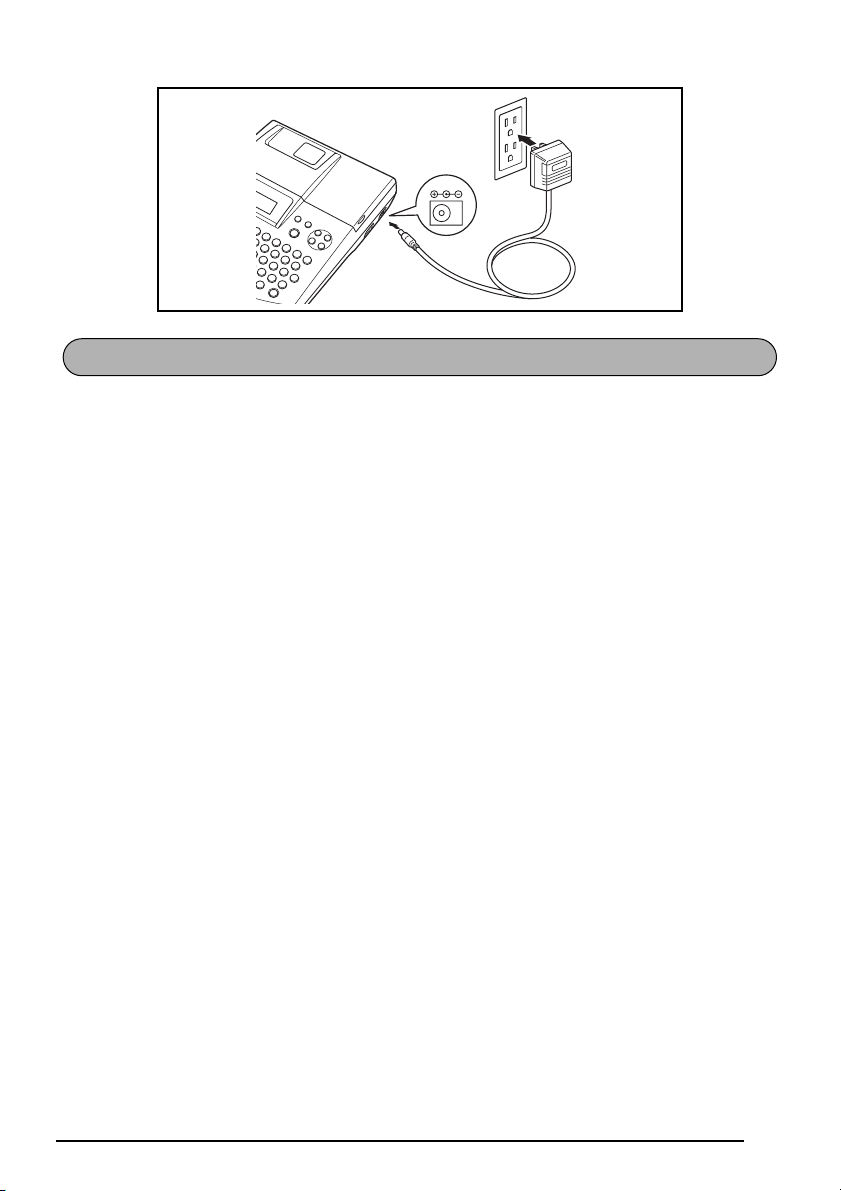
DC IN 9.5V
TAPE CASSETTE
TZ tape cassettes are available for this machine in a wide variety of types, colors and sizes,
enabling you to make distinctive color-coded labels and stylized stamps. AV label cassettes
are also available for expanded addressing and filing capabilities. This machine has been
designed to allow you to change cassettes quickly and easily.
To change the tape cassette:
1 Lift open the tape compartment cover. The installed cassette is also released.
2 If a tape cassette is already installed, remove it by pulling it straight up.
3 If the ink ribbon in the tape cassette to be installed is loose, use your finger to wind the
toothed wheel in the direction of the arrow on the cassette until there is no slack in the
ribbon. Also, make sure that the end of the tape feeds under the tape guides (for TZ tape
only).
☞ For stamp and AV label cassettes, the tightening of the ink ribbon does not apply,
since they are not equipped with ink ribbons.
If you are using a new tape cassette provided with a stopper, be sure to remove the
stopper.
4 Insert the tape cassette firmly into the tape compartment, making sure that the entire back
of the cassette touches the bottom of the compartment.
☞ When inserting the tape cassette, make sure that the inner ribbon does not catch on
the corner of the metal guide (for TZ tape only).
5 Close the compartment cover, and then turn on the machine, if it is off.
6 Hold down c and press r once to advance the tape and remove any slack (for TZ
tape only).
☞ Skip this step if an AV label cassette is being installed.
5
Page 13
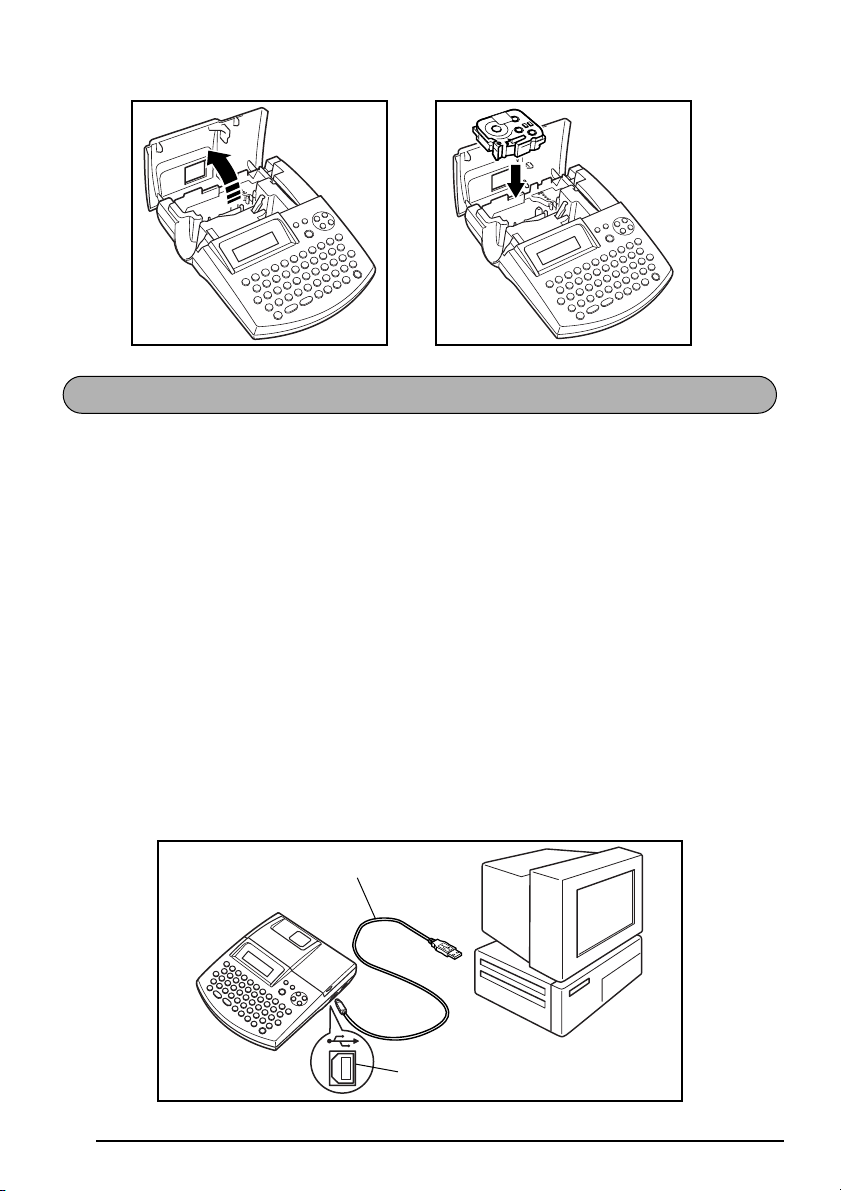
CONNECTING THE P-TOUCH TO A COMPUTER
This machine is equipped with a USB port, allowing you to connect the P-touch to your IBM PC-compatible or Macintosh computer, and print labels and stamps created using the P-touch Editor software.
☞ The P-touch Editor software and the printer driver must be installed before the P-touch is
connected to the computer or turned on. Follow the installation procedure on pages 7
through 40 to install the P-touch Editor software and the printer driver, and connect the
P-touch to the computer when you are instructed to do so.
Only use the enclosed USB interface cable to connect the PT-2600/2610 to the computer.
To connect the P-touch to the computer:
1 Insert the flat (A) connector on the USB cable into the USB port on the computer.
2 Insert the square (B) connector on the USB cable into the USB port on the right side of the
P-touch.
3 Turn on the P-touch.
☞ When making a USB connection through a hub, a proper connection may not be possi-
ble due to the type of hub used. If printing is not possible with a hub connection, try
connecting the PT-2600/2610 directly to the computer using the USB interface cable.
USB interface cable
USB port
6
Page 14
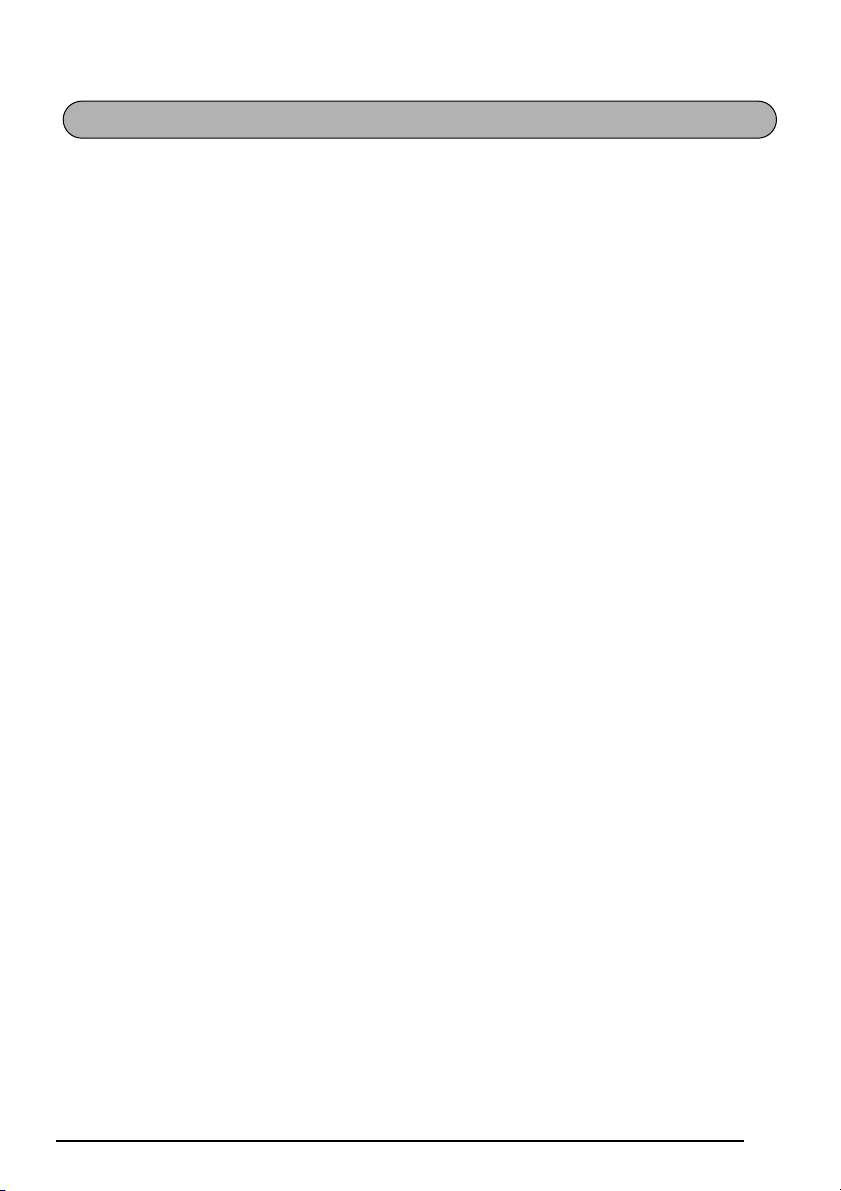
INSTALLING THE SOFTWARE AND PRINTER DRIVER
In order to provide even more illustration and layout features to the label-making possibilities
available with your P-touch 2600/2610, two applications are available on the enclosed CDROM: P-touch Editor 3.2 and P-touch Quick Editor. With either application, the printer driver
must also be installed in order to print labels from the P-touch 2600/2610.
On an IBM PC-Compatible Computer
BEFORE INSTALLATION
Check that your system configuration meets the following requirements.
Computer: IBM PC or compatible
Operating system: Pre-installed with Microsoft
or XP
☞ For installation on Windows
printing requires power user or administrator privileges. This software cannot be operated in Users groups. In addition, this software is not compatible with the Windows
2000 Server operating system.
With Windows
administrator privileges. These operations cannot be performed from an account with
limited privileges.
Hard disk free space: At least 20 MB (100 MB to install full option)
☞ Up to 100 MB of hard disk free space may be needed when printing long labels or large
amounts of data.
Memory: At least 64 MB
Monitor: VGA or higher graphics card
USB port
CD-ROM drive
®
XP, printing and installation is only possible from an account with
®
2000, administrator privileges are required. In addition,
INSTALLING THE P-TOUCH EDITOR 3.2 SOFTWARE
The P-touch Editor 3.2 software includes a variety of more complex functions for printing barcodes and images, enabling you to design just about any label that you can image. Install the
P-touch Editor 3.2 software onto a PC as described below.
☞ Do not connect the P-touch 2600/2610 to the computer before installing the software,
otherwise it may not be installed correctly. Be sure to connect the P-touch 2600/2610
only when you are instructed to do so.
®
Windows® 98, 98 SE, Me, 2000 Professional
®
7
Page 15
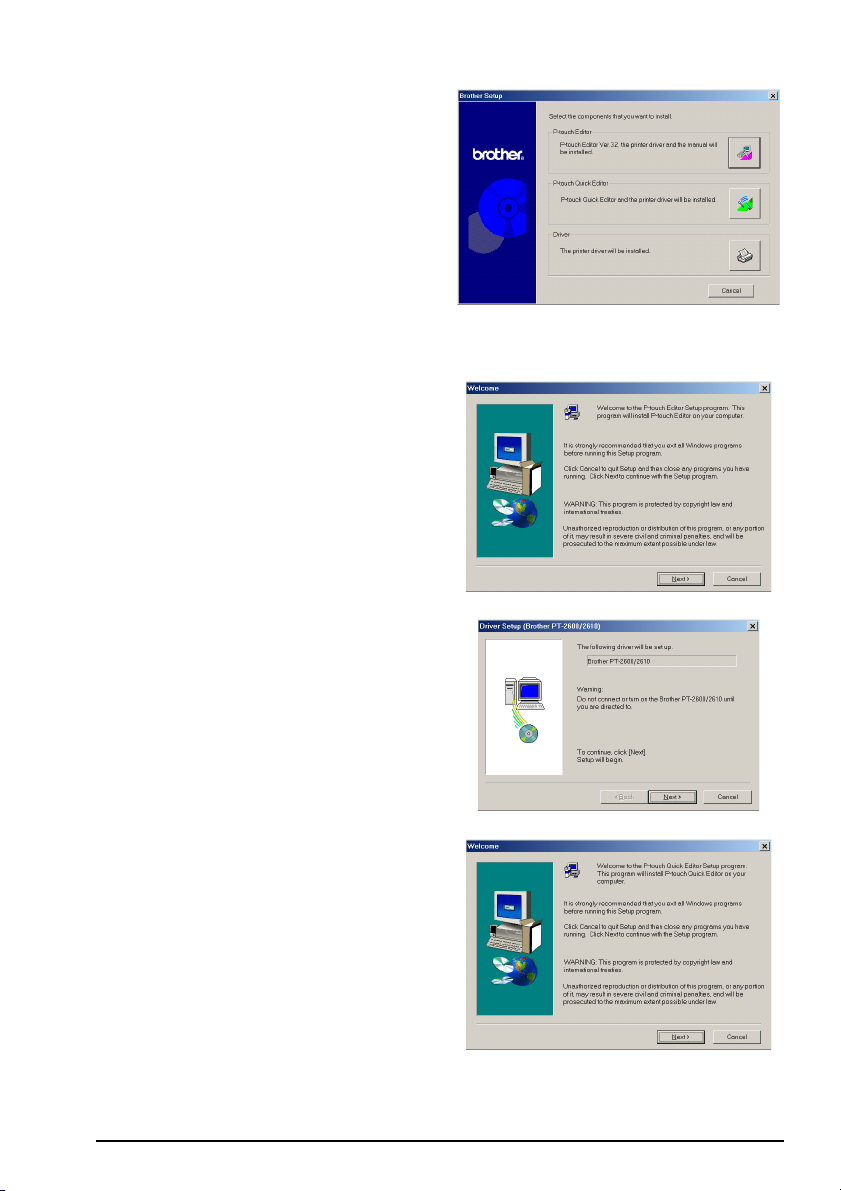
1 Insert the enclosed CD-ROM into the com-
puter’s CD-ROM drive. A dialog box automatically appears, allowing you to select
what to install.
☞
If the dialog box does not automatically
appear, double-click “My Computer” on
the desktop, and then double-click the
CD-ROM drive containing the CD-ROM.
(For Windows® XP, click “My Computer” in
the Start menu, and then double-click the
CD-ROM drive containing the CD-ROM.)
Next, double-click “Setup.exe” to display the dialog box.
2 Click the upper button (P-touch Editor). The
InstallShield
®
Wizard for installing the
P-touch Editor software starts up, and then
the Welcome dialog box appears.
☞ To install just the printer driver, click
the lower button (Driver). The first
Driver Setup dialog box appears,
informing you that the PT-2600/2610
printer driver will be installed. Continue with the procedure in INSTALL-
ING THE PRINTER DRIVER on
page 13.
To install the P-touch Quick Editor
software, click the middle button (Ptouch Quick Editor). Continue with the
procedure in INSTALLING THE P-
TOUCH QUICK EDITOR SOFTWARE
on page 11.
8
Page 16
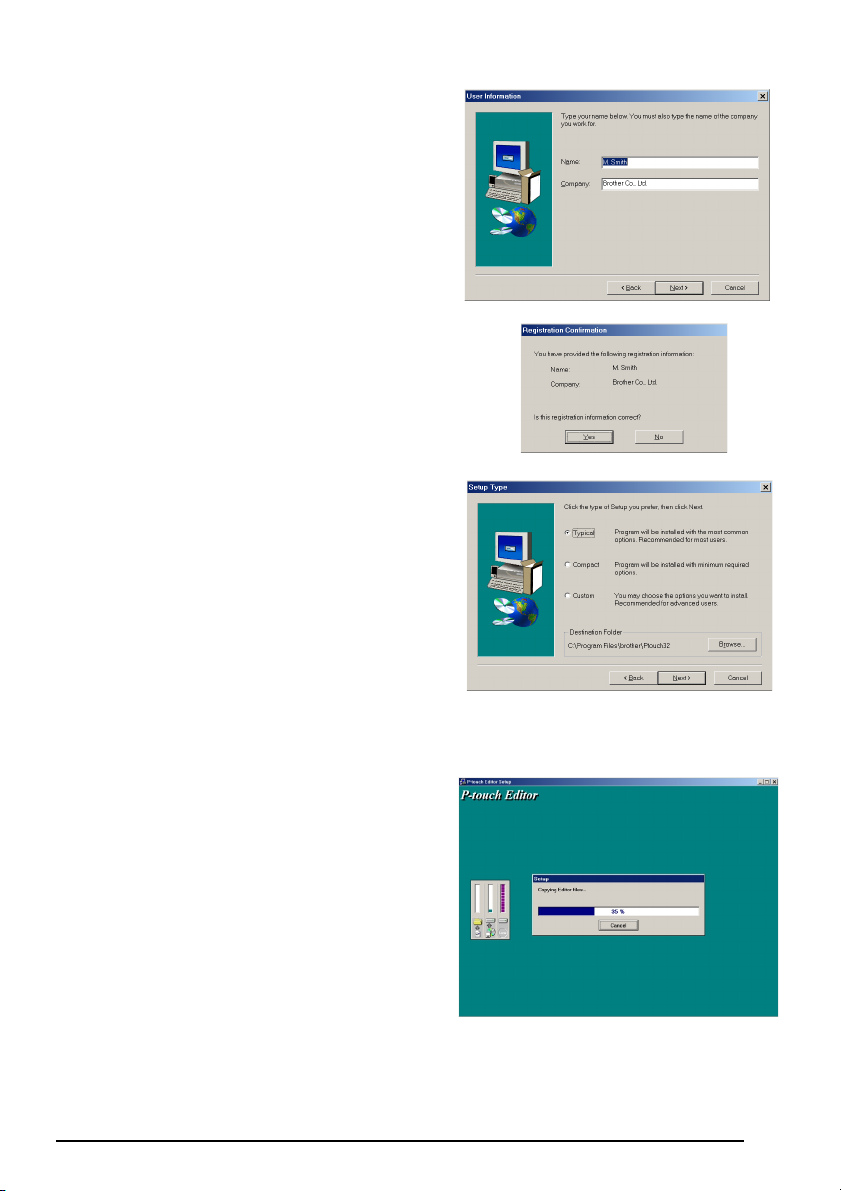
3 Carefully read the contents of the Welcome
dialog box, and then click the Next button to
continue. The User Information dialog box
appears.
4 Type the necessary information into the
appropriate boxes (If the information has
already been registered in Windows
®
, it will
automatically appear.), and then click the
Next button. A dialog box appears, asking for
confirmation of the entered information.
5 Click the Yes button to register the entered
information.
☞ To change the registration information,
click the No button, and then return to
step 4.
The Setup Type dialog box appears.
6 Select the installation method, and then click the Next button.
•For a Typical or Compact installation
Selecting “Typical” or “Compact”, then
clicking the Next button immediately starts
installation.
Typical: All of the basic options (P-touch
Editor 3.2, Clip art, Auto Format templates,
Help and fonts) are installed.
Compact: Only P-touch Editor 3.2 is
installed.
9
Page 17
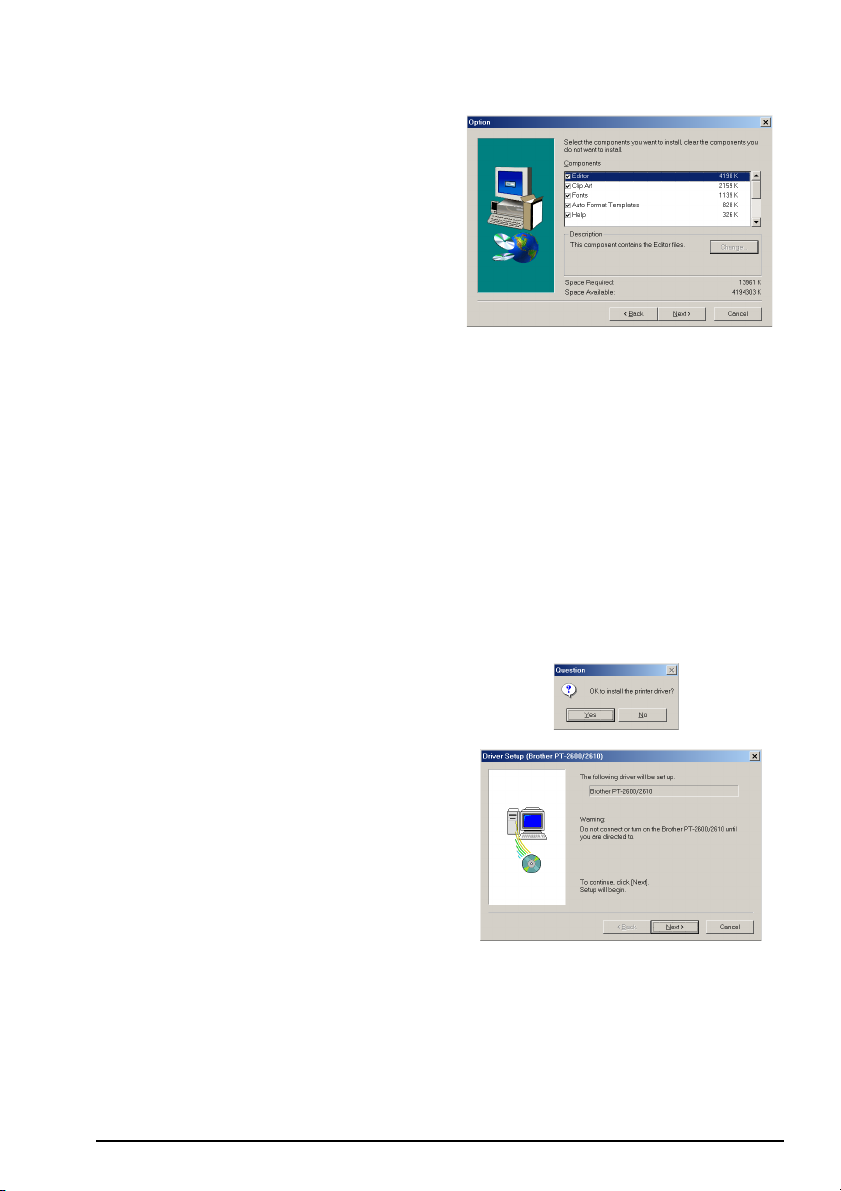
•For a Custom installation
Selecting “Custom”, then clicking the Next
button displays a dialog box that allows you
to select which options to install. Only the
options with a check mark beside them will
be installed. In addition to the basic options
listed for a Typical installation, the User’s
Guide can also be installed.
1) Select which options to install.
Editor: P-touch Editor 3.2 software
Clip Art: Illustrations for the P-touch Edi-
tor 3.2 Clip Art function
Fonts
Auto Format Templates: Templates for the Auto Format function
Help: Help files for P-touch Editor 3.2
User’s Guide: HTML User’s Guide for the P-touch Editor 3.2 (The User’s Guide can
also be viewed from the CD-ROM.)
If the Change button can be clicked while an option is selected, sub-components can
be selected. Click the Change button to display the Select Sub-components dialog
box, and then select the sub-components that you wish to install by putting a check
mark beside them. If certain options or sub-components are not installed, some Ptouch Editor functions may not be available. After selecting the desired sub-components, click the Continue button.
2) Click the Next button to begin installation.
7 After P-touch Editor is installed, a dialog box
appears, allowing you to select whether or
not to install the printer driver.
To install the printer driver, click the Yes button. The first Driver Setup dialog box
appears, informing you that the PT-2600/
2610 printer driver will be installed.
Continue with the procedure in INSTALLING
THE PRINTER DRIVER on page 13.
10
Page 18
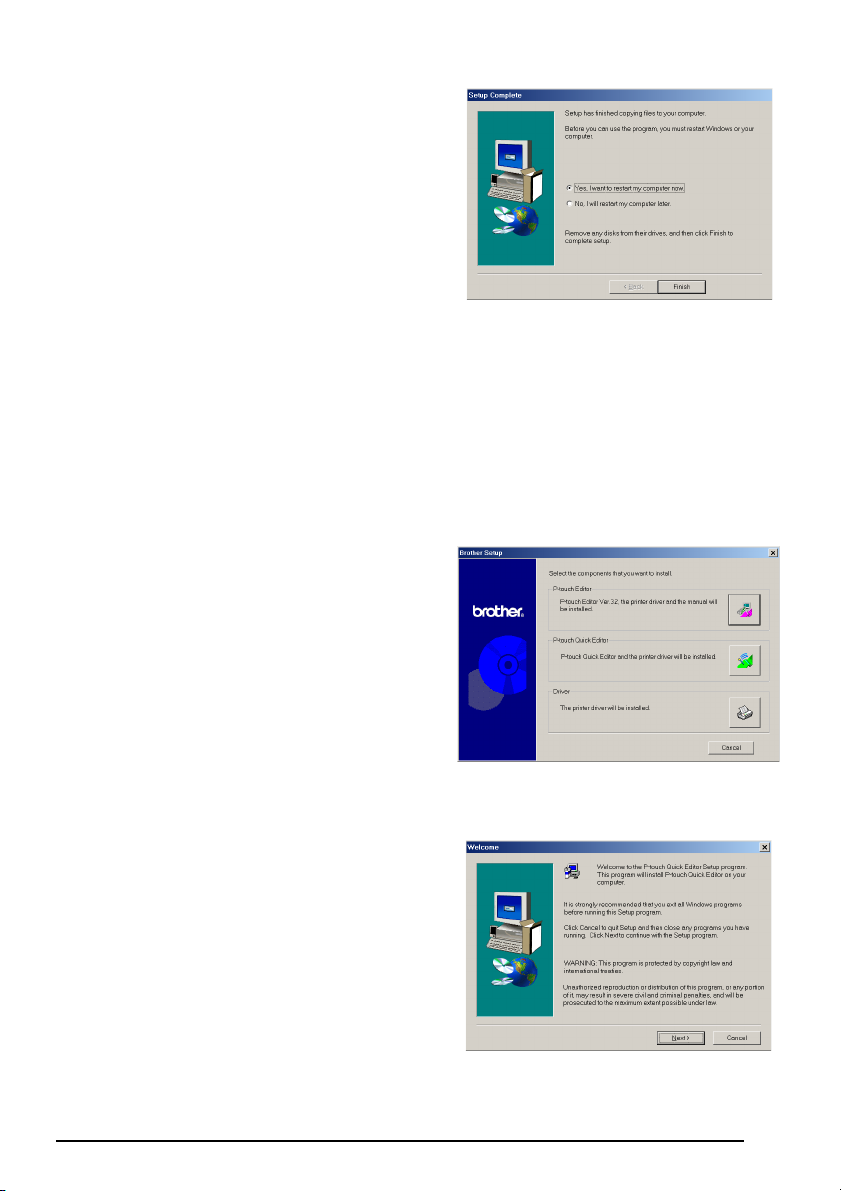
☞ If the printer driver is already installed,
click the No button. A dialog box
appears explaining that installation is
finished. Select “Yes, I want to restart
my computer now.”, click the Finish
button to restart the computer, and
then remove the CD-ROM from the
CD-ROM drive.
INSTALLING THE P-TOUCH QUICK EDITOR SOFTWARE
The P-touch Quick Editor software provides quick access to the more simple label-designing
features for easy text input and instant printing of labels. Install the P-touch Quick Editor software onto a PC as described below.
☞ Do not connect the P-touch 2600/2610 to the computer before installing the software,
otherwise it may not be installed correctly. Be sure to connect the P-touch 2600/2610
only when you are instructed to do so.
1 Insert the enclosed CD-ROM into the com-
puter’s CD-ROM drive. A dialog box automatically appears, allowing you to select
what to install.
☞
If the dialog box does not automatically
appear, double-click “My Computer” on
the desktop, and then double-click the
CD-ROM drive containing the CD-ROM.
(For Windows® XP, click “My Computer” in
the Start menu, and then double-click the
CD-ROM drive containing the CD-ROM.)
Next, double-click “Setup.exe” to display the dialog box.
2 Click the middle button (P-touch Quick Edi-
tor). The InstallShield
the P-touch Quick Editor software starts up,
and then the Welcome dialog box appears.
®
Wizard for installing
11
Page 19

☞ To install just the printer driver, click
the lower button (Driver). The first
Driver Setup dialog box appears,
informing you that the PT-2600/2610
printer driver will be installed. Continue with the procedure in INSTALL-
ING THE PRINTER DRIVER on
page 13.
To install the P-touch Editor 3.2 software, click the upper button (P-touch
Editor). Continue with the procedure in
INSTALLING THE P-TOUCH EDITOR
3.2 SOFTWARE on page 7.
3 Carefully read the contents of the Welcome
dialog box, and then click the Next button to
continue. The User Information dialog box
appears.
4 Type the necessary information into the
appropriate boxes (If the information has
already been registered in Windows
®
, it will
automatically appear.), and then click the
Next button. A dialog box appears, asking for
confirmation of the entered information.
5 Click the Yes button to register the entered
information.
☞ To change the registration information,
click the No button, and then return to
step 4.
The Choose Destination Location dialog box
appears.
12
Page 20
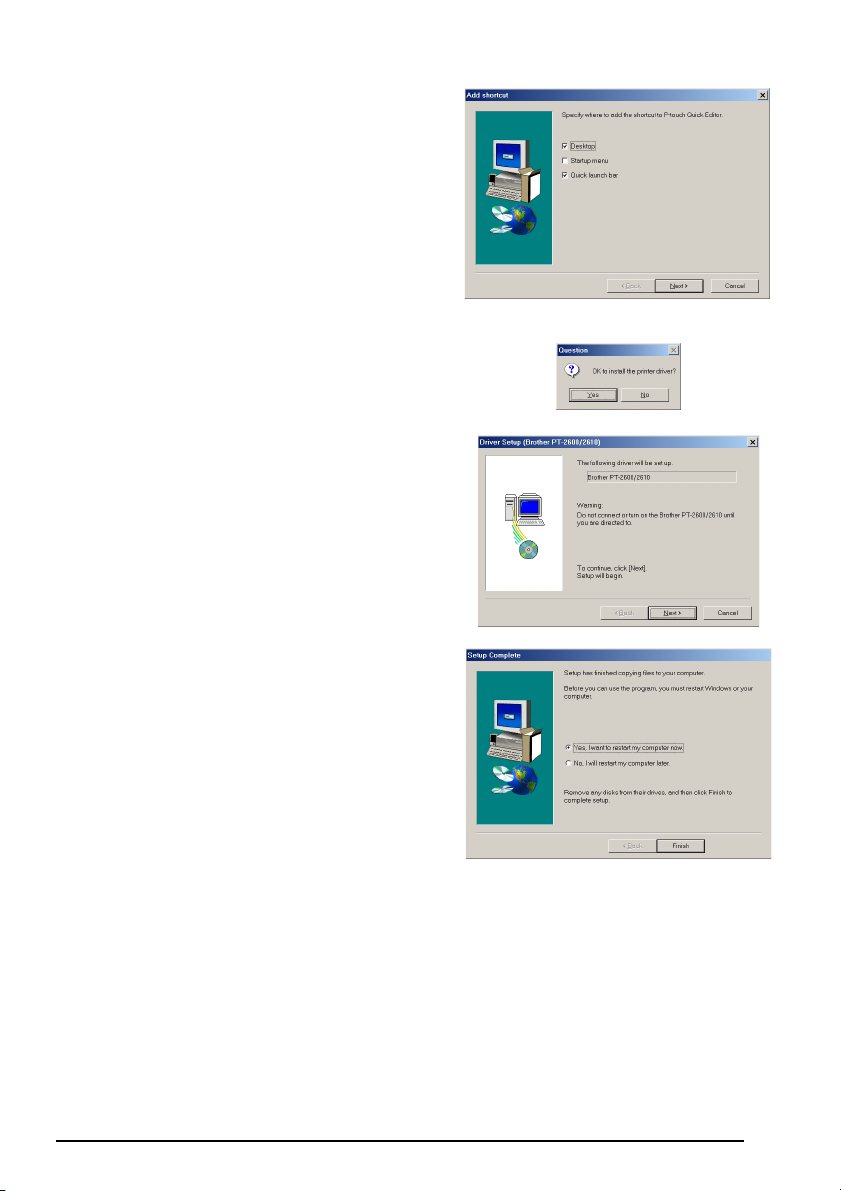
6 Click the Next button to begin installation.
☞ To change the location where P-touch
Quick Editor will be installed, click the
Browse button, and then select the
installation folder in the Choose Folder
dialog box that appears. Then, click
the OK button.
After P-touch Quick Editor is installed, a dialog box appears, allowing you to select
where shortcuts to P-touch Quick Editor will
be added.
7 Select the desired locations for the shortcuts,
and then click the Next button. A dialog box
appears, allowing you to select whether or
not to install the printer driver.
To install the printer driver, click the Yes button. The first Driver Setup dialog box
appears, informing you that the PT-2600/
2610 printer driver will be installed.
Continue with the procedure in INSTALLING
THE PRINTER DRIVER on page 13.
☞ If the printer driver is already installed,
click the No button. A dialog box
appears explaining that installation is
finished. Select “Yes, I want to restart
my computer now.”, click the Finish
button to restart the computer, and
then remove the CD-ROM from the
CD-ROM drive.
INSTALLING THE PRINTER DRIVER
With Plug-and-Play, new devices connected to the system are detected, and their drivers are
automatically installed. If the P-touch 2600/2610 is to be connected through the USB port, its
driver will be installed with Plug-and-Play. Be sure to read the installation instructions
described below before installing the printer driver supplied on the CD-ROM.
☞ Do not connect the P-touch 2600/2610 to the computer until you are instructed to do
so, otherwise the PT-2600/2610 printer driver may not be installed correctly.
13
Page 21
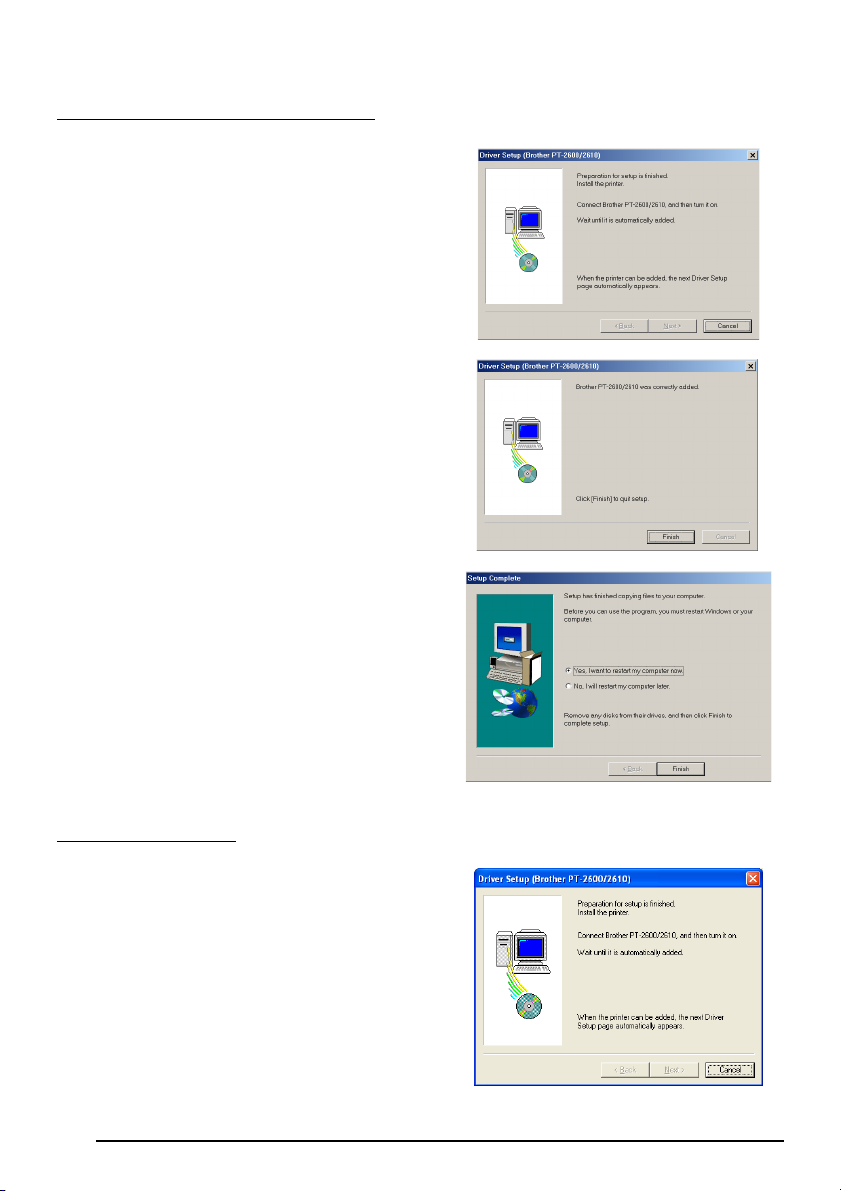
With Windows
®
98, 98 SE, Me or 2000:
1 In the dialog box that appears, informing you
that the PT-2600/2610 printer driver will be
installed, click the Next button. A dialog box
appears, instructing you to connect the
P-touch 2600/2610 to the computer.
2 Connect the P-touch 2600/2610 to the com-
puter using the enclosed USB interface cable
as described on page 6, and then turn on the
P-touch 2600/2610. A dialog box appears,
indicating that the printer driver has been
installed.
3 Click the Finish button. A dialog box
appears, indicating that the installation is finished.
4 Select “Yes, I want to restart my computer
now.”, click the Finish button to restart the
computer, and then remove the CD-ROM
from the computer.
With Windows
®
XP:
1 In the dialog box that appears, informing you
that the PT-2600/2610 printer driver will be
installed, click the Next button. A dialog box
appears, instructing you to connect the
P-touch 2600/2610 to the computer.
14
Page 22
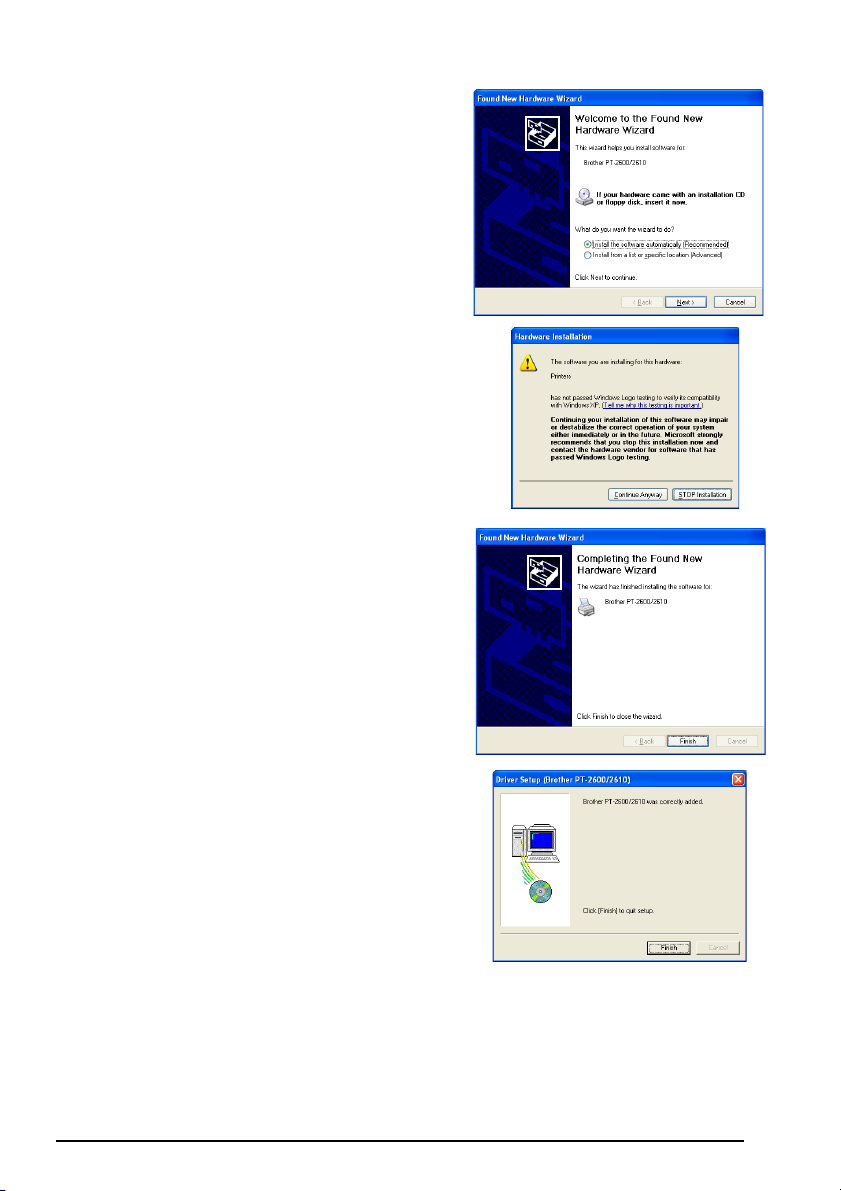
2 Connect the P-touch 2600/2610 to the com-
puter using the enclosed USB interface cable
as described on page 6, and then turn on the
P-touch 2600/2610. The first Found New
Hardware Wizard dialog box appears.
3 Select “Install the software automatically
(Recommended)”, and then click the Next
button. A dialog box appears, warning that
the software has not passed Windows Logo
testing.
4 Click the Continue Anyway button to con-
tinue with the installation. A Found New
Hardware Wizard dialog box appears, indicating that the Found New Hardware Wizard
has finished installing the software for the
PT-2600/2610.
5 Click the Finish button. A Driver Setup dialog
box appears, indicating that the printer driver
has been installed.
15
Page 23
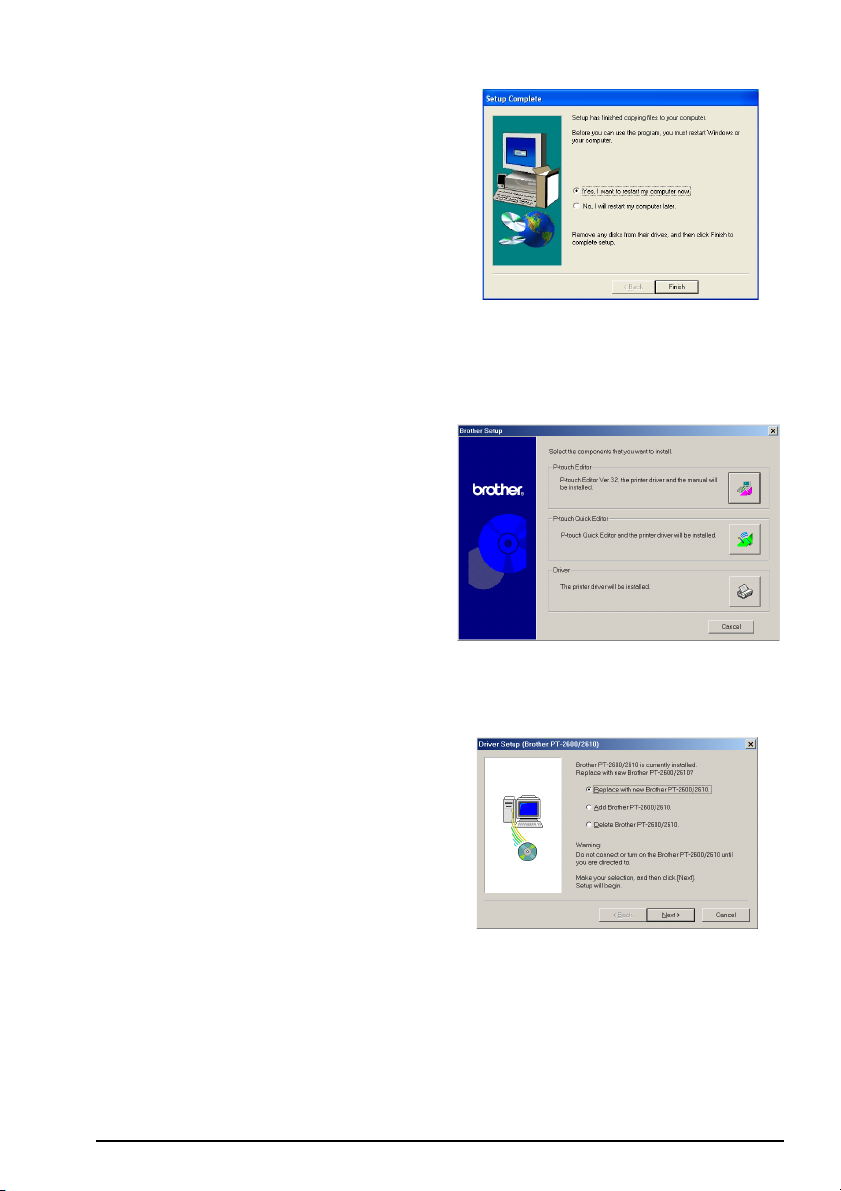
6 Click the Finish button. A dialog box
appears, indicating that the installation is finished.
7 Select “Yes, I want to restart my computer
now.” (or “Yes, restart immediately” if the
printer driver was installed separately), click
the Finish button to restart the computer, and
then remove the CD-ROM from the computer.
REPLACING OR ADDING THE PRINTER DRIVER
1 Turn off the P-touch 2600/2610, and then disconnect it from the computer.
2 Insert the enclosed CD-ROM into the com-
puter’s CD-ROM drive. A dialog box automatically appears, allowing you to select
what to install.
☞
If the dialog box does not automatically
appear, double-click “My Computer” on
the desktop, and then double-click the
CD-ROM drive containing the CD-ROM.
(For Windows® XP, click “My Computer”
in the Start menu, and then double-click
the CD-ROM drive containing the CDROM.)
Next, double-click “Setup.exe” to
display the dialog box.
3 Click the lower button (Driver). A Driver
Setup dialog box appears, allowing you to
select whether to replace, add or delete the
PT-2600/2610 printer driver.
4 Select either “Replace with new Brother
PT-2600/2610.” or “Add Brother PT-2600/
2610.”, and then click the Next button.
16
Page 24
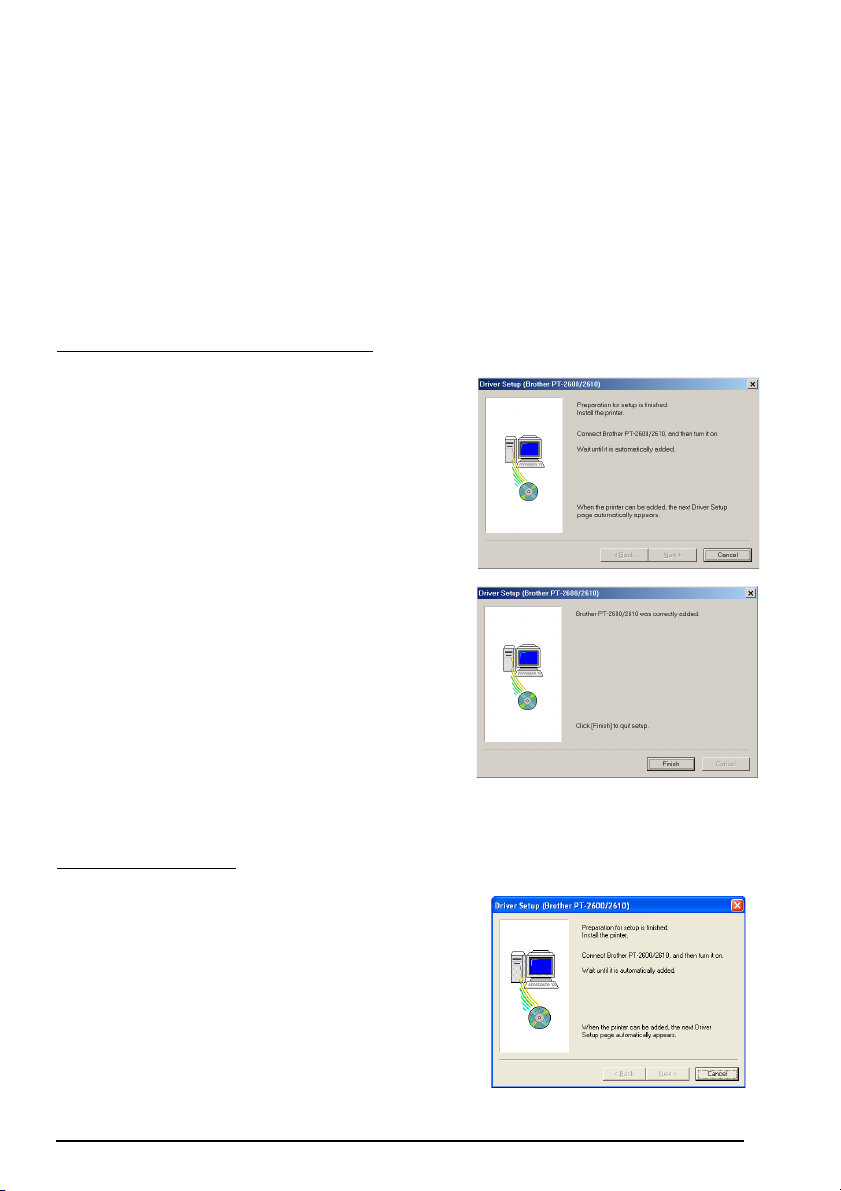
☞ If “Replace with new Brother PT-2600/2610” is selected, the previously installed
printer driver is deleted, and replaced with a new one. Select this option when
upgrading the printer driver, or when running Windows 2000 or XP and changing
to a P-touch 2600/2610 with a different serial number.
If “Add Brother PT-2600/2610” is selected, a new printer driver is added. With a
USB connection on Windows
®
98 or Me, only a port is added without adding it as
a new printer. Select this option when connecting and using multiple P-touch
2600/2610s with the same computer.
To delete the printer driver, follow with the procedure in UNINSTALLING THE
PRINTER DRIVER on page 38.
With Windows
®
98, 98 SE, Me or 2000:
5 A dialog box appears, instructing you to con-
nect the P-touch 2600/2610 to the computer.
6 Connect the P-touch 2600/2610 to the com-
puter using a USB interface cable as
described on page 6, and then turn on the
P-touch 2600/2610. A dialog box appears,
indicating that the printer driver has been
installed.
7 Click the Finish button.
☞ If a dialog box appears, explaining that
the computer should be restarted,
select the option for restarting the computer, and then click the Finish button.
With Windows
®
XP:
5 A dialog box appears, instructing you to con-
nect the P-touch 2600/2610 to the computer.
17
Page 25
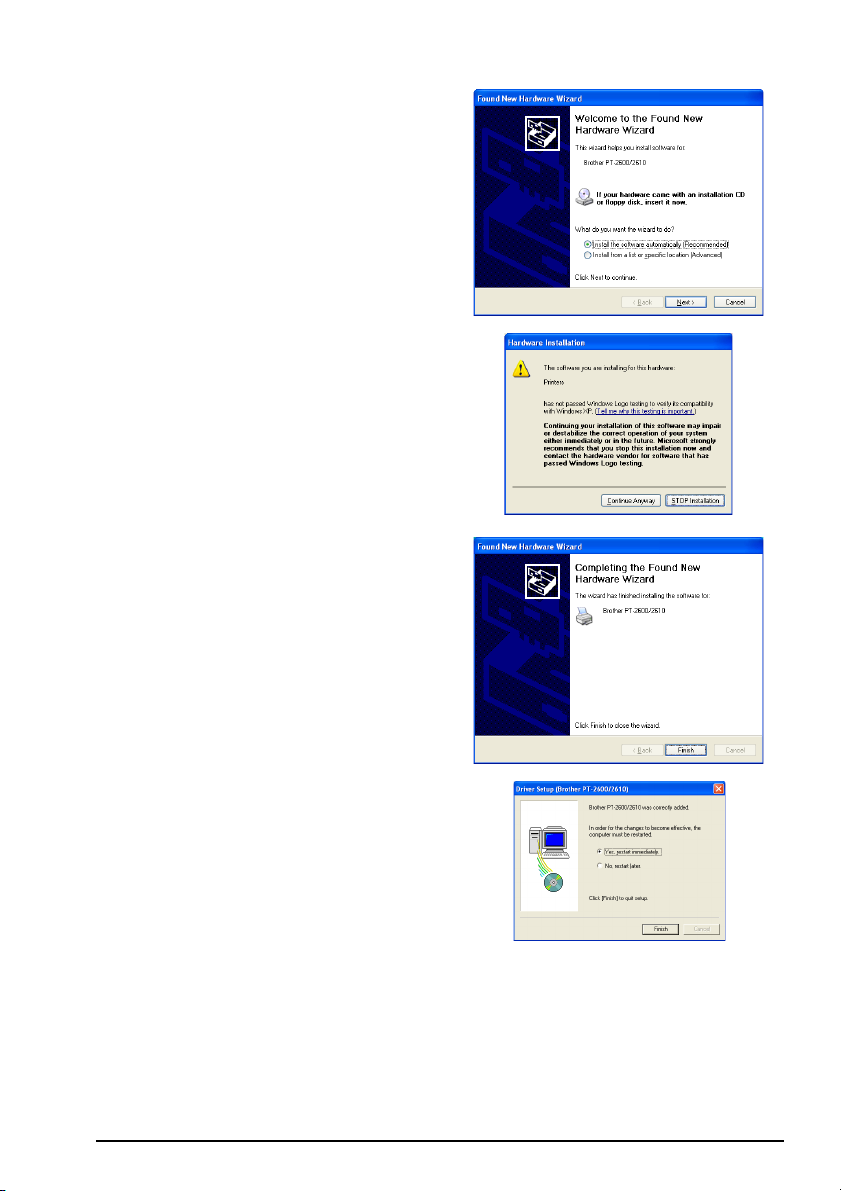
6 Connect the P-touch 2600/2610 to the com-
puter using the enclosed USB interface cable
as described on page 6, and then turn on the
P-touch 2600/2610. The first Found New
Hardware Wizard dialog box appears.
7 Select “Install the software automatically
(Recommended)”, and then click the Next
button. A dialog box appears, warning that
the software has not passed Windows Logo
testing.
8 Click the Continue Anyway button to con-
tinue with the installation. A Found New
Hardware Wizard dialog box appears, indicating that the Found New Hardware Wizard
has finished installing the software for the
PT-2600/2610.
9 Click the Finish button. A Driver Setup dialog
box appears, indicating that the printer driver
has been installed.
0 Select “Yes, restart immediately.”, click the
Finish button to restart the computer, and
then remove the CD-ROM from the computer.
18
Page 26
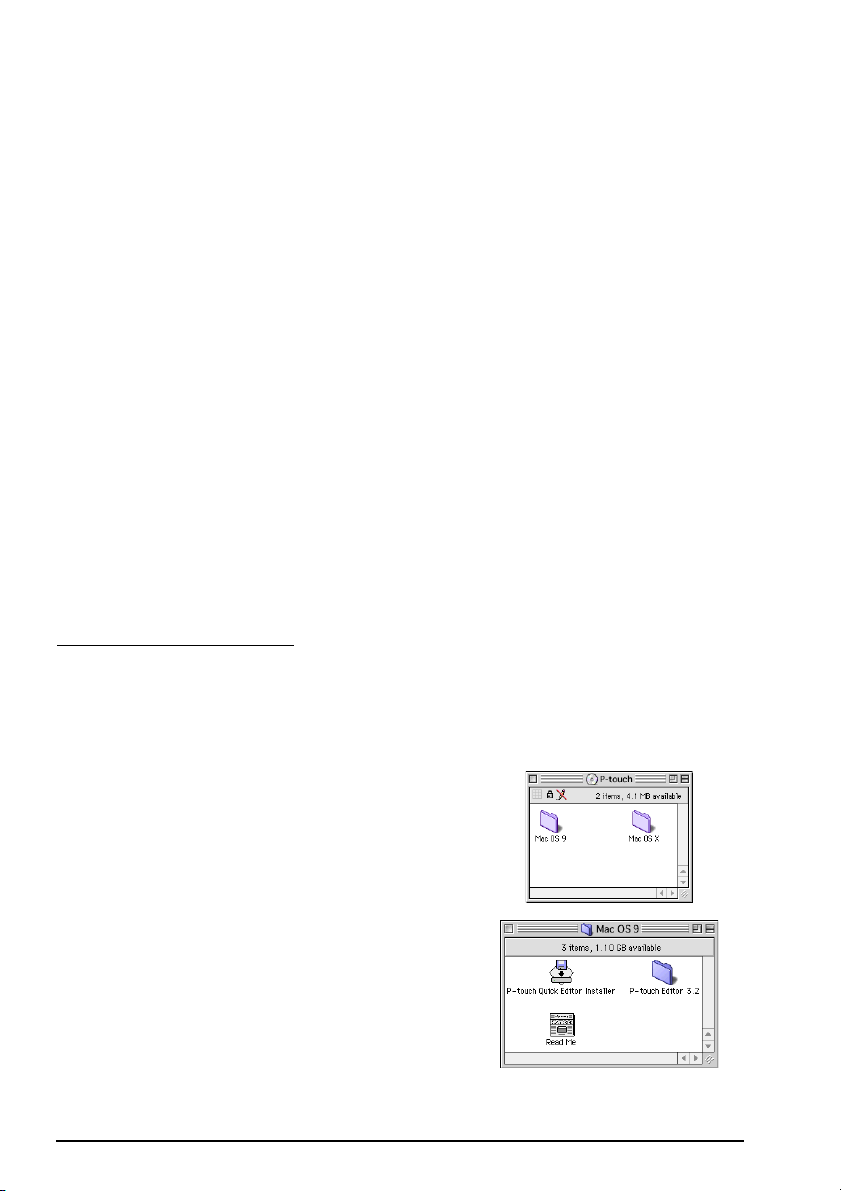
On a Macintosh Computer
The Mac version of the software is for a Macintosh with an English operating system. If the
software is installed on a Macintosh with an operating system in a different language, the software may not run properly.
BEFORE INSTALLATION
Check that your system configuration meets the following requirements.
Computer: Macintosh with a Power PC processor
Operating system: Mac OS 8.6 or later or OS X 10.1 or later
Hard disk free space: At least 20 MB (100 MB to install full option)
☞ Up to 100 MB of hard disk free space may be needed when printing long labels or large
amounts of data.
Memory: At least 32 MB of available RAM
USB port (installed as standard equipment)
CD-ROM drive
* The application is supplied on a CD-ROM; therefore, the computer should be equipped
with a CD-ROM drive.
INSTALLING THE P-TOUCH EDITOR 3.2 SOFTWARE
The P-touch Editor 3.2 software includes a variety of more complex functions for printing barcodes and images, enabling you to design just about any label that you can image. Install the
P-touch Editor 3.2 software onto a Macintosh as described below.
With a Mac OS before OS X:
1 With the P-touch 2600/2610 and the Macintosh turned off, connect the P-touch to the
computer using the enclosed USB interface cable as described on page 6. Be sure to
leave the P-touch turned off.
2 Turn on the Macintosh.
3 Insert the enclosed CD-ROM into the com-
puter’s CD-ROM drive.
4 Double-click the Mac OS 9 folder to open
it.
19
Page 27
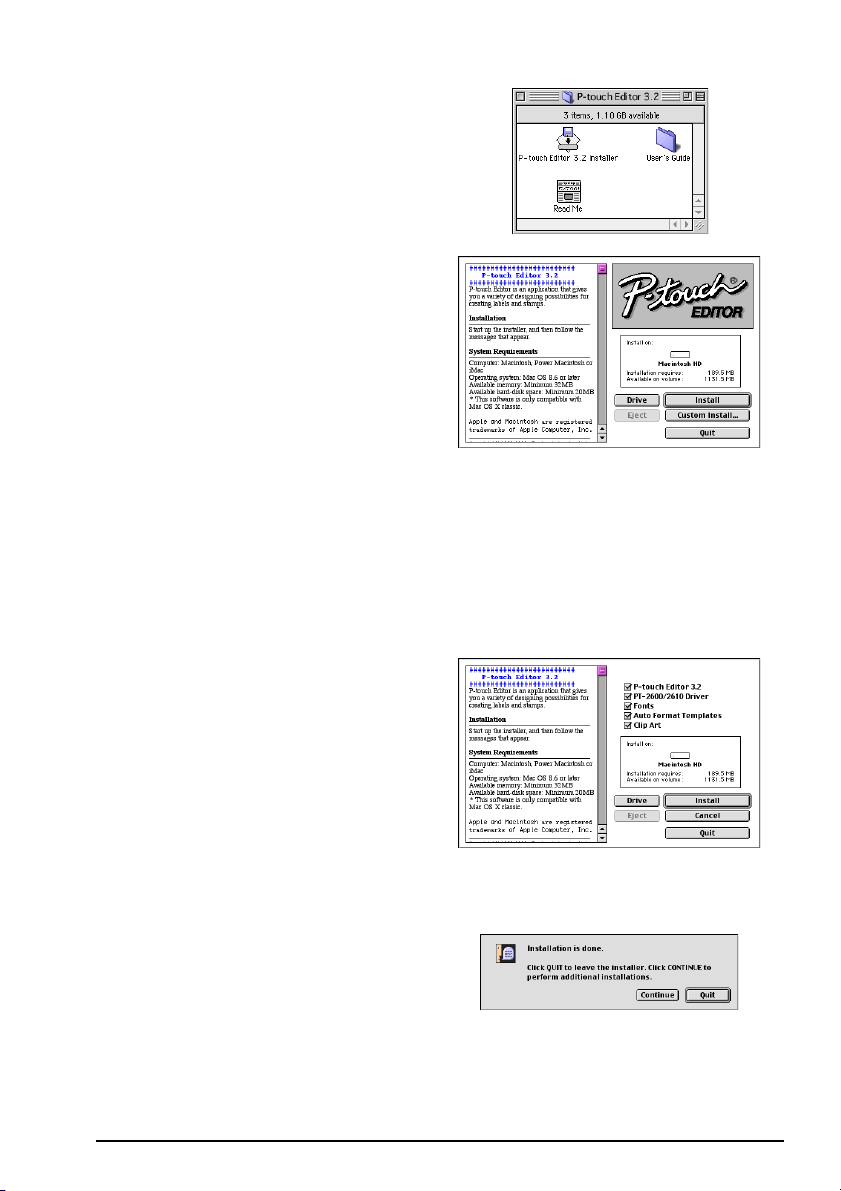
5 Double-click the P-touch Editor 3.2 folder
to open it.
6 Double-click the P-touch Editor 3.2
Installer icon in the folder that appears.
The installer starts up.
7 Select the installation method.
•For a basic installation
Clicking the Install button immediately starts installing the all options.
☞ About 20 MB of available hard-disk space is needed to begin installation. In order
to install all options, about 100 MB of available hard-disk space is needed. If
enough hard-disk space is available, click the Install button.
•For a custom installation
Clicking the Custom Install button displays a dialog box that allows you to
select which options to install.
Only the options with a check mark
beside them are installed. Select the
options that you wish to install, and then
click the Install button.
☞ In order to print from the P-touch
2600/2610, “PT-2600/2610 Driver”
must be selected for installation.
If certain options are not installed,
some P-touch Editor functions may not be available.
8 When the dialog box appears, indicating
that the installation is finished, click the
Quit button.
20
Page 28
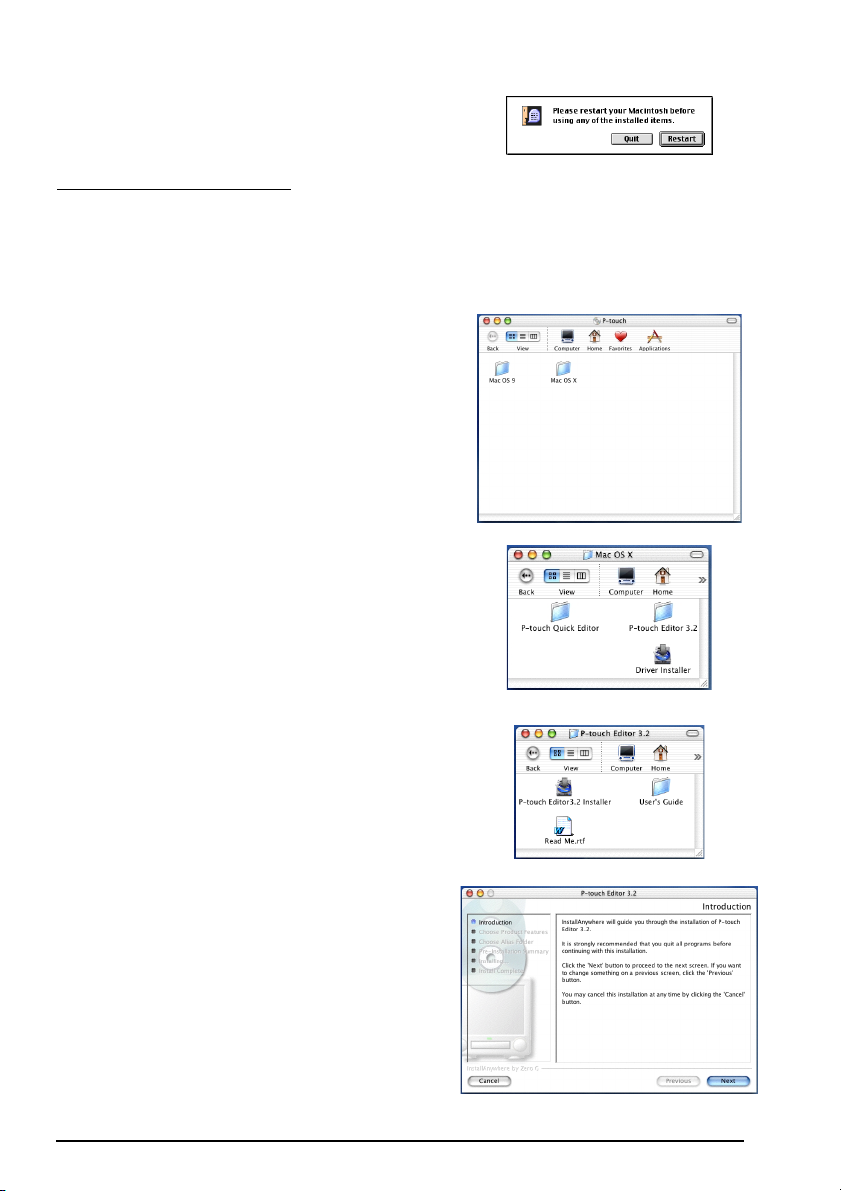
9 When the dialog box appears, asking if
you wish to restart the computer, click the
Restart button to restart the computer.
With Mac OS X 10.1 or later:
1 With the P-touch 2600/2610 and the Macintosh turned off, connect the P-touch to the
computer using the enclosed USB interface cable as described on page 6. Be sure to
leave the P-touch turned off.
2 Turn on the Macintosh.
3 Insert the enclosed CD-ROM into the com-
puter’s CD-ROM drive.
4 Double-click the Mac OS X folder to open
it.
5 Double-click the P-touch Editor 3.2 folder
to open it.
6 Double-click the P-touch Editor 3.2
Installer icon in the folder that appears.
The installer starts up, and then the Introduction dialog box appears.
21
Page 29
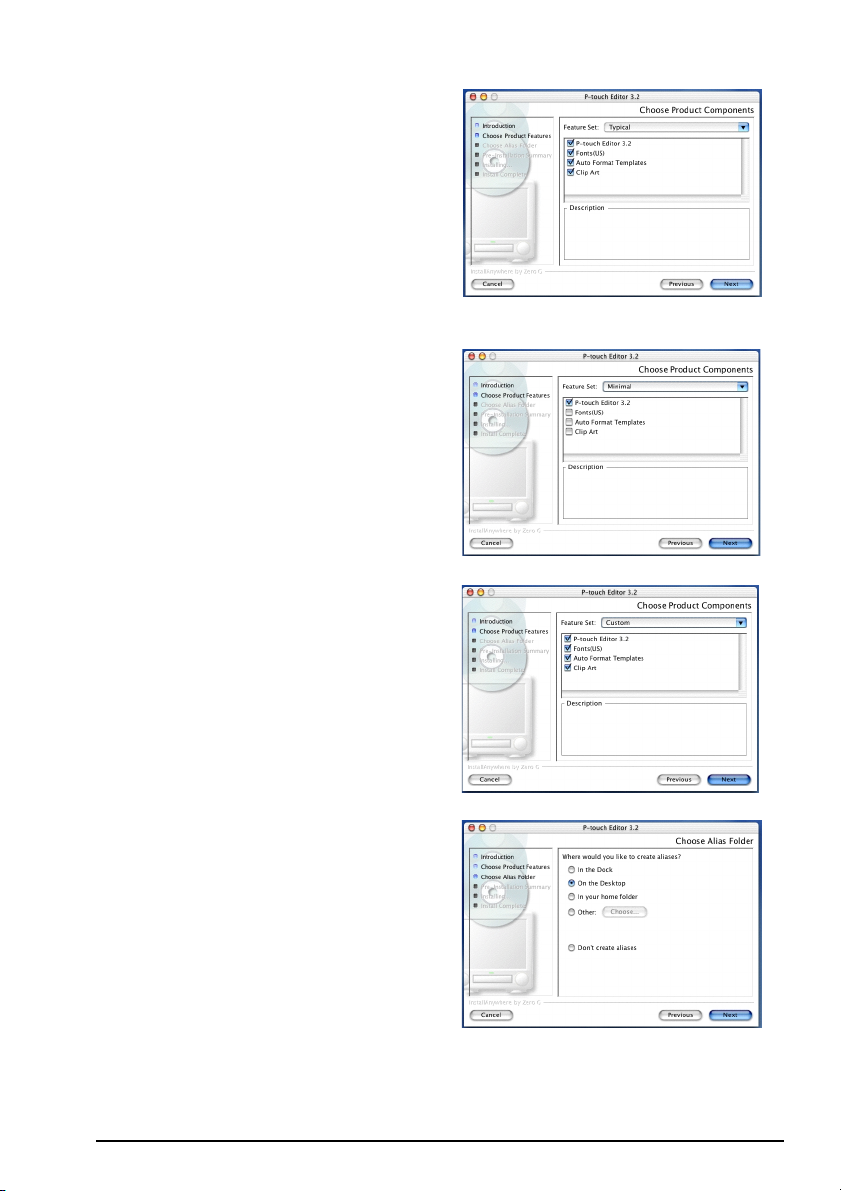
7 Click the Next button. The Choose Product
Components dialog box appears.
8 Select the installation method.
•For a typical installation
Click the Next button to immediately start
installing all options.
☞ About 20 MB of available hard-disk
space is needed to begin installation. In order to install all options,
about 100 MB of available hard-disk
space is needed.
•For a minimal installation
Select “Minimal” from the Feature Set list,
and then click the Next button to start
installing just the P-touch Editor 3.2
application.
☞ If certain options (such as the Auto
Format Templates and the Clip Art)
are not installed, some P-touch Editor functions may not be available.
•For a custom installation
Select “Custom” from the Feature Set list
to display the list of options that can be
selected for installation.
Only the options with a check mark
beside them are installed. Select the
options that you wish to install, and then
click the Next button.
The Choose Alias Folder dialog box
appears, allowing you to select where an
alias to P-touch Editor 3.2 will be added.
22
Page 30
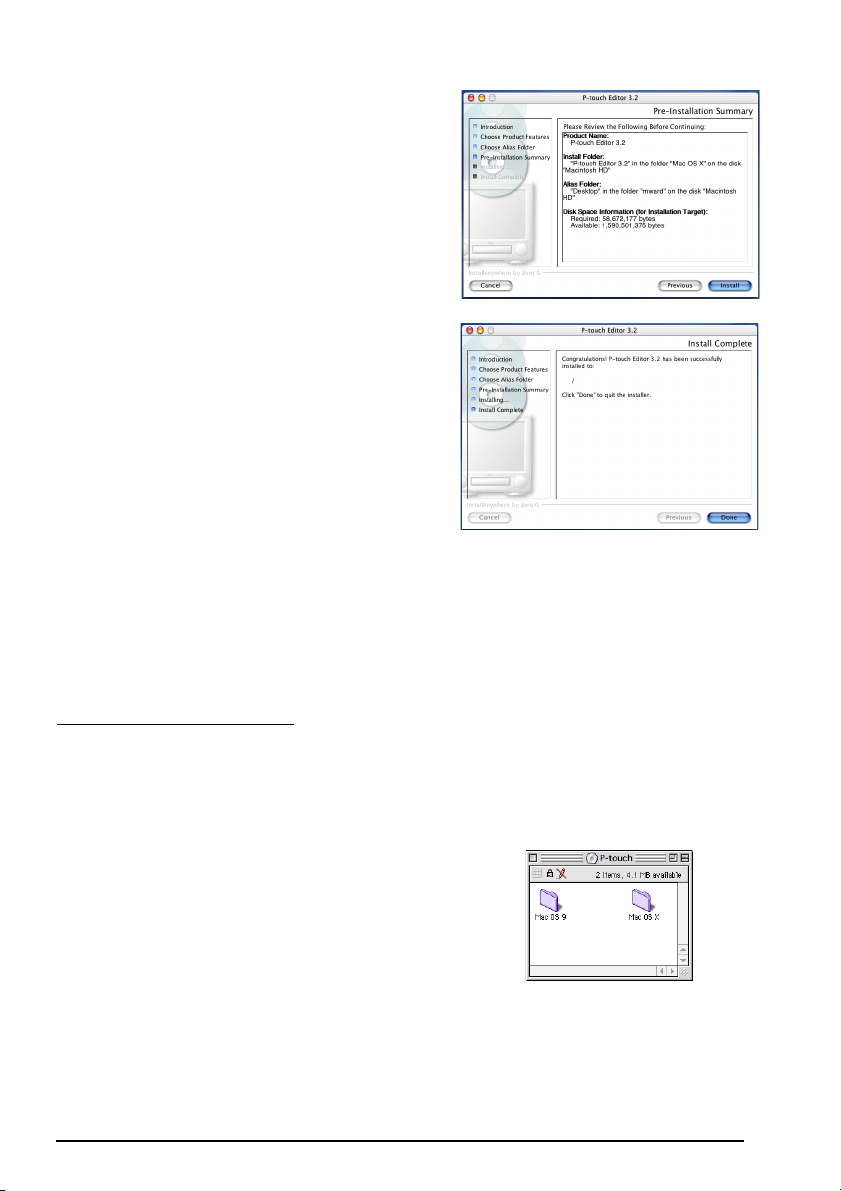
9 Select the desired location for the alias,
and then click the Next button. A dialog
box appears, allowing you to check the
installation.
0 Check that the installation will be per-
formed as desired, and then click the
Install button. After P-touch Editor is
installed, a dialog box appears, indicating
that the installation is finished.
A Click the Done button, and then restart the
computer.
INSTALLING THE P-TOUCH QUICK EDITOR SOFTWARE
The P-touch Quick Editor software provides quick access to the more simple label-designing
features for easy text input and instant printing of labels. Install the P-touch Quick Editor software onto a Macintosh as described below.
With a Mac OS before OS X:
1 With the P-touch 2600/2610 and the Macintosh turned off, connect the P-touch to the
computer using the enclosed USB interface cable as described on page 6. Be sure to
leave the P-touch turned off.
2 Turn on the Macintosh.
3 Insert the enclosed CD-ROM into the com-
puter’s CD-ROM drive.
23
Page 31

4 Double-click the Mac OS 9 folder to open
it.
5 Double-click the P-touch Quick Editor
Installer icon in the folder that appears.
The installer starts up.
6 Select the installation method.
•For a basic installation
Clicking the Install button immediately starts installing the most basic options.
☞ About 20 MB of available hard-disk space is needed to begin installation. If enough
hard-disk space is available, click the Install button.
•For a custom installation
Clicking the Custom Install button displays a dialog box that allows you to
select which options to install.
Only the options with a check mark
beside them are installed. Select the
options that you wish to install, and then
click the Install button.
☞ In order to print from the P-touch
2600/2610, “PT-2600/2610 Driver”
must be selected for installation.
7 When the dialog box appears, indicating
that the installation is finished, click the
Quit button.
8 When the dialog box appears, asking if
you wish to restart the computer, click the
Restart button to restart the computer.
24
Page 32

With Mac OS X 10.1 or later:
1 With the P-touch 2600/2610 and the Macintosh turned off, connect the P-touch to the
computer using the enclosed USB interface cable as described on page 6. Be sure to
leave the P-touch turned off.
2 Turn on the Macintosh.
3 Insert the enclosed CD-ROM into the com-
puter’s CD-ROM drive.
4 Double-click the Mac OS X folder to open
it.
5 Double-click the P-touch Quick Editor
folder to open it.
6 Double-click the Quick Editor Installer
icon in the folder that appears. The
installer starts up, and then the Introduction dialog box appears.
25
Page 33

7 Click the Next button. The Choose Alias
Folder dialog box appears, allowing you to
select where an alias to P-touch Quick Editor will be added.
8 Select the desired location for the alias,
and then click the Next button. A dialog
box appears, allowing you to check the
installation.
9 Check that the installation will be per-
formed as desired, and then click the
Install button. After P-touch Quick Editor is
installed, a dialog box appears, indicating
that the installation is finished.
0 Click the Done button, and then restart the
computer.
INSTALLING THE PT-2600/2610 PRINTER DRIVER (MAC OS X 10.1 OR LATER)
1 With the P-touch 2600/2610 and the Macintosh turned off, connect the P-touch to the
computer using the enclosed USB interface cable as described on page 6. Be sure to
leave the P-touch turned off.
2 Turn on the Macintosh.
26
Page 34

3 Insert the enclosed CD-ROM into the com-
puter’s CD-ROM drive.
4 Double-click the Mac OS X folder to open
it.
5 Double-click the Driver Installer icon in
the folder that appears. The installer starts
up, and then the Introduction dialog box
appears.
6 Click the Next button. A dialog box
appears, allowing you to check the installation.
27
Page 35

7 Check that the installation will be per-
formed as desired, and then click the
Install button. After P-touch Quick Editor is
installed, a dialog box appears, indicating
that the installation is finished.
8 Click the Done button, and then restart the
computer.
SELECTING THE PT-2600/2610 AS THE PRINTER
With a Mac OS before OS X:
1 Turn on the P-touch 2600/2610.
2 Pull down the Apple menu and select “Chooser” to display the Chooser window.
3 In the list on the left, click the PT-2600/
2610 icon. Then, select the appropriate
printer from the list on the right.
4 Close the Chooser window to confirm
your settings.
With Mac OS X 10.1 or later:
1 Turn on the P-touch 2600/2610.
2 Double-click the Applications folder on the Macintosh HD to open it.
3 Double-click the Utilities folder to open it.
4 Double-click “Print Center” to start it up.
☞ If no printers have been added, a message appears, allowing you to add to your list
of printers. Click the Add button.
28
Page 36

5 Click the Add Printer button. A list of
detected USB printers appears.
6 Select “PT-2600/2610” from the USB list,
and then click the Add button. The PT2600 appears in the Printer List.
7 Quit Print Center.
READING THE USER’S GUIDE
The P-touch Editor User’s Guide can be viewed either by inserting the CD-ROM into the drive
each time you wish to refer to it or by installing it onto your computer so that it is quickly
available at any time. Since the User’s Guide is an HTML document, a browser is needed to
read it.
On an IBM PC-Compatible Computer
• From the CD-ROM:
1 Start up Windows Explorer.
2 Select the CD-ROM drive.
3 Double-click the Ptouch folder
4 Double-click the Manual folder
5 Double-click “Main.htm”.
• With the Start button:
1 Click the Start button in the taskbar to display the Start menu.
2 Point to “Programs”.
3 Point to “P-touch Editor 3.2”.
4 Click “The User’s Guide P-touch Editor 3.2”.
On a Macintosh Computer
• From the CD-ROM:
● Double-click “Main.htm” in the User’s Guide folder within the P-touch Editor 3.2
folder on the CD-ROM.
• From the hard disk:
● Double-click “Main.htm” in the User’s Guide folder within the P-touch Editor 3.2
folder installed on the computer.
29
Page 37

USING P-TOUCH EDITOR 3.2
P-touch Editor 3.2 makes it easy for anyone to design and print more complex labels for
almost any need imaginable.
STARTING UP P-TOUCH EDITOR 3.2
On an IBM PC-compatible computer:
• With the Start button:
1 Click the Start button in the taskbar to display the Start menu.
2 Select “Programs”.
3 Select “P-touch Editor 3.2”.
4 Click “P-touch Editor 3.2”.
• With Windows Explorer:
1 Start up Windows Explorer.
2 Select the drive and directory where P-touch Editor is installed.
3 Double-click “Ptedit3.exe”.
When P-touch Editor is started, the following window is displayed.
Menu bar
Standard toolbar
Title bar
Property dock
Layout area
Print area
Draw toolbar
Object dock
Status bar
30
Rulers
Cursor
Page 38

On a Macintosh computer:
● Double-click the P-touch Editor 3.2 icon in the P-touch Editor 3.2 folder installed on the
computer.
When P-touch Editor is started, the following window is displayed.
Print
area
Title bar
Rulers
Layout
area
Menu bar
Draw toolbar
Print toolbar
Database toolbar
Property dock
Object dock
Status bar
☞ To view the help for P-touch Editor 3.2, double-click “Main.htm” in the Help folder
within the P-touch Editor 3.2 folder installed on the computer.
DISPLAYING THE PROPERTIES
☞ Although the screens shown in the following explanations are for Windows
and Me, the operations for Windows
®
2000 and XP and Macintosh are the same unless
specifically mentioned.
The desired Properties can be displayed by clicking the icon in the property dock.
®
98, 98 SE
Page Properties icon
Font Properties icon
Layout Properties icon
Text Properties icon
Database Properties icon
(replaced with the database
toolbar on the Mac version of
the software)
31
Page 39

Click an icon to display its Properties.
• Page Properties
Click this button to
hide the Properties.
When the P-touch 2600/2610 is
selected as the printer
ENTERING TEXT
☞ Although the screens shown in the following explanations are for Windows
and Me, the operations for Windows
®
2000 and XP and Macintosh are the same unless
specifically mentioned.
1 Click (Text button) on the draw toolbar.
Text can be typed in, and the pointer changes from (selection pointer) to (I-beam
pointer).
2 Move the I-beam pointer to the position in the layout area where you wish to type in text,
and then click the left mouse button.
3 The cursor flashes in the layout area to indi-
cate that you can now type in text.
®
98, 98 SE
4 Use the computer keyboard to type in the
text.
32
Page 40

5 To create a new line of text, press the keyboard’s Enter key.
☞ With P-touch Editor 3.2, text is always typed in using the insert mode. The over-
write mode cannot be used to type in text.
☞ To change the font and text size, click the appropriate icon in the property dock,
and then select the desired settings from the Properties that appear.
☞ For details, refer to READING THE USER’S GUIDE on page 29.
NOTES ON USAGE
Barcodes
Keep the following points in mind when using P-touch Editor 3.2 to print barcodes.
• Barcodes should be printed on white tape. If other colors of tape are used, the barcode
reader may not be able to read the barcode correctly.
• Be sure to test the barcode reader to make sure that it can read printed barcodes in the
environment where you plan to use them.
• The QR Code protocol can only be used with English. If data in any other language is
entered, the barcode may not be read correctly.
Databases
Keep the following points in mind when using the database functions of P-touch Editor 3.2.
☞ For general details, refer to the User’s Guide supplied on the P-touch Editor 3.2 CD-
ROM.
• The database function of P-touch Editor 3.2 (Windows version) uses database files that are
compatible with Microsoft Access 97. By upgrading P-touch Editor 3.2 using a program
available on the CD-ROM, P-touch Editor will become compatible with Access 2000.
Refer to the Readme file located at Ptouch\Editor\Ac2k on the CD-ROM, and start up the
program.
• P-touch Editor 3.2 can import files other than mdb files, such as csv files. Files saved as csv
files with an application such as Microsoft Excel can be used with P-touch Editor. Refer to
the User’s Guide supplied on the P-touch Editor 3.2 CD-ROM for more details.
• Using a function available with Microsoft Access 97, Excel files can be linked to mdb files.
With this function, data changed in Excel is automatically updated with the P-touch Editor.
USING THE P-TOUCH QUICK EDITOR
The P-touch Quick Editor enables you to design a simple label layout quickly and easily. In
addition to the various functions available through the buttons in the toolbar, right-clicking
(Windows) or holding down the Control key and clicking (Macintosh) in the label view displays a pop-up menu containing more commands.
33
Page 41

STARTING UP P-TOUCH QUICK EDITOR
On an IBM PC-compatible computer:
• If a shortcut was added to the StartUp menu:
● P-touch Quick Editor automatically starts when the computer is started up.
• If a shortcut was added to the desktop:
● Double-click the P-touch Quick Editor icon on the desktop.
• If a shortcut was added to the Quick Launch toolbar:
● Double-click the P-touch Quick Editor icon in the Quick Launch toolbar.
• If no shortcuts were added:
1 Click the Start button in the taskbar to display the Start menu.
2 Select “Programs”.
3 Click “P-touch Quick Editor”.
When P-touch Quick Editor is started, the following window is displayed.
Toolbar
Label view
☞ P-touch Quick Editor can be hidden or displayed by clicking its icon in the system tray,
at the right of the taskbar.
On a Macintosh computer:
● Double-click the P-touch Quick Editor icon in the P-touch Quick Editor folder installed
on the computer.
When the P-touch Quick Editor is started, the following window is displayed.
Toolbar
Label view
☞ To view the help for P-touch Quick Editor, double-click “Help.html” in the P-touch
Quick Editor folder installed on the computer.
34
Page 42

SPECIFYING A LABEL SIZE
Before entering text, the label size must be set. A selection of preset layout sizes is available
for a variety of needs.
☞ Although the screens shown in the following explanations are for Windows
and Me, the operations for Windows
®
2000 and XP and Macintosh are the same unless
®
98, 98 SE
specifically mentioned.
1 Click the arrow beside the Properties button to display a drop-down menu.
2 Click [Tape Settings] to display various label
format settings.
☞ The Tape Settings can also be dis-
played by selecting [View Properties],
then clicking [Tape Settings] in the
pop-up menu, displayed by right-clicking (Windows) or holding down the
Control key and clicking (Macintosh)
in the label view.
3 In the Format list, click the desired label format.
TZ-Tape
☞ The size of the label layout can also be set by specifying the Length and Width set-
tings or by dragging the edges of the label view until the layout is the desired size.
AV-Label
☞ Three preset label formats for AV labels are available, allowing you to easily create
address or file folder labels by simply selecting the format, then entering the text.
ENTERING TEXT
The entire text can quickly be formatted by specifying the font, size, style and alignment. In
addition, a frame can be drawn around the text.
1 Click the arrow beside the Properties button to display a drop-down menu.
2 Click [Text Settings] to display various text
format settings.
☞ The Text Settings can also be displayed
by selecting [View Properties], then
clicking [Text Settings] in the pop-up
menu, displayed by right-clicking
(Windows) or holding down the Control key and clicking (Macintosh) in the
label view.
3 In the Text Settings Properties, select the desired text formats.
4 Click in the label view, and then type or import the text.
☞ Typing in the label view shows the text as it will appear when it is printed. How-
ever, by clicking the Change View button , the text is displayed in the text
box, giving you a clearer view of the entered text.
35
Page 43

IMPORTING TEXT
Text that has already been typed in another application can easily be imported into the label.
1 Select the desired text in the other application.
2 Import the text into the label layout either by pressing the designated shortcut keys (Win-
dows only) or by dragging it from the other application.
☞ (Windows only) To specify the shortcut keys used to import text, right-click in the
label view (or text box), and then click [Options] in the menu that appears. In the
Options dialog box that appears, select the desired shortcut keys for importing text.
USING THE TEXT HISTORY LIST
The 10 most recently printed texts are automatically stored for future use.
1 Click the Text History button to display the Text History list.
2 Click the desired text.
☞ Text selected from the Text History list replaces all text already entered in the lay-
out.
ADDING A SYMBOL
A symbol from the various installed symbol fonts can be added at the left side of the label text.
1 Windows:
Right-click in the label view (or
text box), select [Symbols] in the menu that
appears, and then click [Insert/Change]. The
Input Symbol dialog box appears.
Macintosh:
Hold down the Control key and
click in the label view (or text box), select
[Symbol font] in the menu that appears, and
then click [Import/Change]. A dialog box displaying symbols appears.
2 In the Symbol Font list, select the desired
symbol font.
3 In the Symbol List view, select the desired symbol.
4 Click the OK button. The selected symbol is added at the left of the text.
☞ If a symbol has already been added to the text, it will be replaced by the newly
selected symbol.
CHANGING THE BACKGROUND COLOR
The background color of the layout can be changed to suit your preference.
● Windows: Right-click in the label view (or text box), select [Background Color] in the
menu that appears, and then click the desired color from the list.
Macintosh:
[Background Color] in the menu that appears, and then click the desired color from the
list.
☞ To select a color other than those listed, select [User Settings] (Windows) or [User
Hold down the Control key and click in the label view (or text box), select
Setting] (Macintosh) from the Background Color sub-menu, create the desired color
in the dialog box that appears, and then click the OK button.
36
Page 44

VIEWING THE TEXT
Layouts that are too long to fit in the screen can be scrolled by clicking the Arrange button
to view the left, the center, then the right side of the layout with each click of the button.
☞
If the label view (or text box) has been moved away from the tool bar, it will be docked before scrolling.
PRINTING
Before printing labels, certain print options can be selected.
1 Click the arrow beside the Print button to display a drop-down menu.
2 Click [Print Options]. The Print dialog box
appears.
3 Select the desired print settings.
Auto Cut: This option allows you to select
whether or not to automatically cut off the
label after it is printed.
AV-Label
☞ When printing multiple copies of AV labels with the Auto Cut check box selected, each
label is cut off after it is printed. If the Auto Cut check box is cleared, the string of labels
are cut off only after they have all been printed.
Mirror Printing: This option allows you to print the text in reverse so it’s perfect for
attaching to the inside of windows (for TZ tape only).
Copies: This option allows you to enter the number of copies to be printed.
4 Windows:
Macintosh:
☞ If you want to start printing without changing the print options simply click the
Click the OK button to start printing.
Click the Print button. The layout is printed.
Print button or click the arrow beside the Print button and click [Print].
HIDING/DISPLAYING P-TOUCH QUICK EDITOR (WINDOWS ONLY)
P-touch Quick Editor can be hidden by clicking the Hide button . Re-display P-touch
Quick Editor by clicking its icon in the system tray, at the right of the taskbar.
QUITTING P-TOUCH QUICK EDITOR
On an IBM PC-compatible computer:
Do either of the following:
● Right-click the P-touch Quick Editor icon in the system tray, and then click [Exit] in the
menu that appears.
● Right-click in the label view (or text box), and then click [Exit] in the menu that appears.
On a Macintosh computer:
Do either of the following:
● Click [Quit] in the [File] menu
● Hold down the Control key and click in the label view (or text box), and then click [Quit]
in the menu that appears.
37
Page 45

UNINSTALLING THE SOFTWARE & PRINTER DRIVER
On an IBM PC-Compatible Computer
UNINSTALLING THE SOFTWARE
Uninstall the P-touch Editor 3.2 or the P-touch Quick Editor software from a PC as described
below.
1 Start up Windows
2 Click the Start button in the taskbar, select “Settings”, and then click “Control Panel”.
With Windows
3 In the Control Panel window, double-click “Add/Remove Programs” (“Add or Remove
Programs” in Windows
☞ The dialog box that appears may differ depending on the operating system being
used.
4 In the Add/Remove Programs Properties dialog box, select “P-touch Editor 3.2” (to delete
the P-touch Editor 3.2 software) or “P-touch Quick Editor” (to delete the P-touch Quick
Editor software), and then click the Add/Remove button (Change/Remove button in Win-
®
dows
XP).
5 A message appears, asking if you wish to delete the selected application. Click the Yes
button to delete the application.
☞ If you do not wish to delete the application, click the No button.
6 In the dialog box that appears, indicating that the application is deleted, click the OK but-
ton.
UNINSTALLING THE PRINTER DRIVER
Uninstall the PT-2600/2610 printer driver from a PC as described below.
1 Turn off the P-touch 2600/2610, and then disconnect it from the computer.
2 Insert the enclosed CD-ROM into the com-
puter’s CD-ROM drive. A dialog box automatically appears, allowing you to select
what to install.
☞
If the dialog box does not automatically
appear, double-click “My Computer” on
the desktop, and then double-click the
CD-ROM drive containing the CD-ROM.
(For Windows® XP, click “My Computer”
in the Start menu, and then double-click
the CD-ROM drive containing the CDROM.)
Next, double-click “Setup.exe” to
display the dialog box.
®
98, 98 SE, Me, 2000 or XP.
®
XP, click the Start button in the taskbar, and then click “Control Panel”.
®
XP).
38
Page 46

3 Click the lower button (Driver). A Driver
Setup dialog box appears, allowing you to
select whether to replace, add or delete the
PT-2600/2610 printer driver.
4 Select “Delete Brother PT-2600/2610.”, and
then click the Next button. A dialog box
appears, asking for confirmation to delete all
PT-2600/2610 printer drivers.
5 Click the Yes button. A dialog box appears,
indicating that the printer drivers have been
deleted.
6 Click the Finish button.
☞ If a dialog box appears, explaining that
the computer should be restarted,
select the option for restarting the
computer, and then click the Finish
button.
On a Macintosh Computer
Uninstall the P-touch Editor 3.2 software, the P-touch Quick Editor software or the PT-2600/
2610 printer driver from a Macintosh as described below.
☞ Before deleting the printer driver, be sure that the P-touch is turned off and disconnected
from the computer.
With a Mac OS before OS X:
1 Drag the following to the Trash icon:
•P-touch Editor 3.2 folder (to delete the P-touch Editor 3.2 software)
•P-touch Quick Editor folder (to delete the P-touch Quick Editor software)
2 In the System Folder, open the Extensions folder.
3 Drag the following to the Trash icon:
•PT-2600/2610 icon (to delete the printer driver)
•USB PT-2600/2610 Extension icon (to delete the printer driver)
4 In the System Folder, open the Preferences folder.
39
Page 47
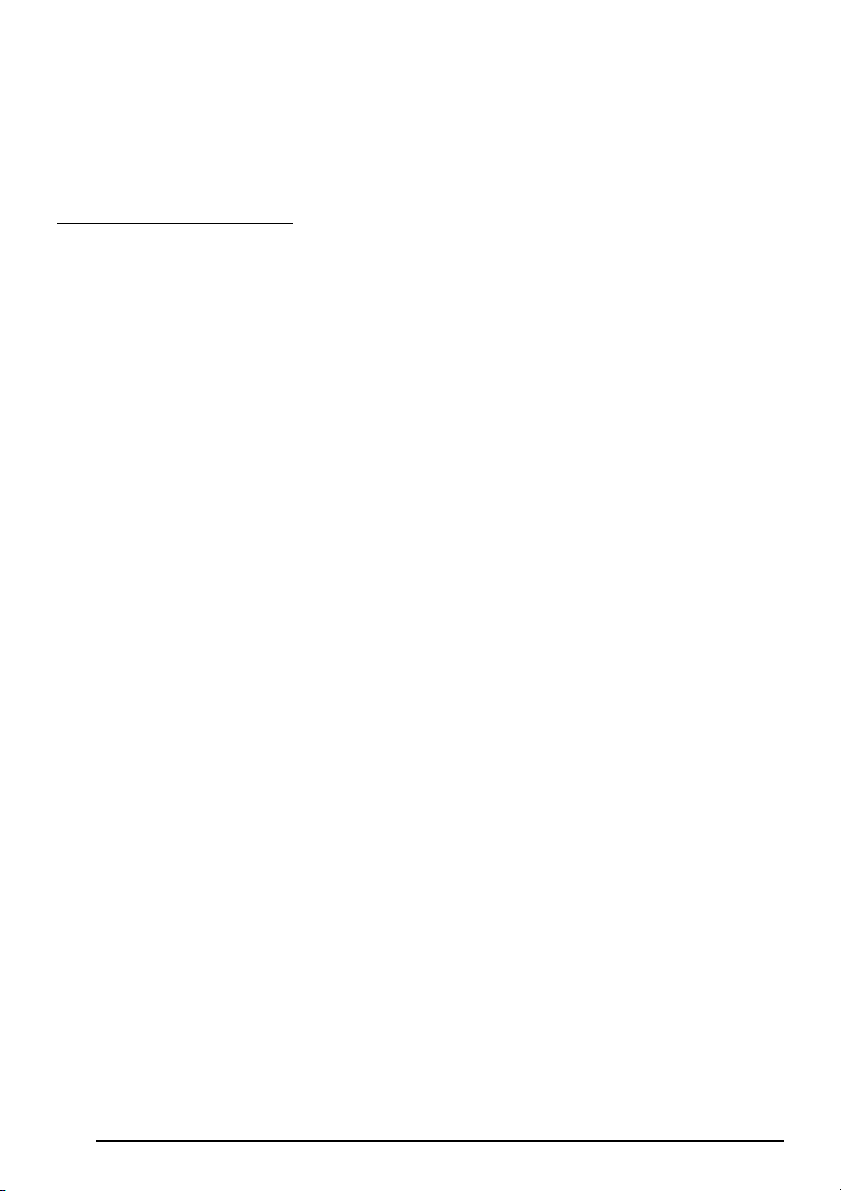
5 Drag the following to the Trash icon.
•P-touch Editor 3.2 Prefs icon (for the P-touch Editor 3.2 software)
•P-touch Quick Editor Prefs icon (for the P-touch Quick Editor software)
•PT-2600/2610 Prefs icon (for the printer driver)
With Mac OS X 10.1 or later:
To uninstall the P-touch Editor 3.2 software:
1 Double-click the Applications folder on the Macintosh HD to open it.
2 Double-click the P-touch Editor 3.2 folder to open it.
3 Double-click the Uninstall P-touch folder.
4 Double-click the Uninstall P-touch icon in the folder that appears. The uninstaller starts
up.
5 Click the Uninstall button. After P-touch Editor 3.2 is removed, a dialog box appears,
indicating that the uninstallation is finished.
6 Click the Quit button.
To uninstall the P-touch Quick Editor software:
1 Double-click the Applications folder on the Macintosh HD to open it.
2 Double-click the P-touch Quick Editor folder to open it.
3 Double-click the Uninstall P-touch folder.
4 Double-click the Uninstall P-touch icon in the folder that appears. The uninstaller starts
up.
5 Click the Uninstall button. After P-touch Quick Editor is removed, a dialog box appears,
indicating that the uninstallation is finished.
6 Click the Quit button.
40
Page 48

ATTACHING LABELS
ABCDEF
LAMINATED TAPE
The enclosed stick enables you to easily remove the backing from labels printed on laminated tapes.
1
Hold the tape in your left hand, with the printed surface facing up, and hold the stick in your right hand.
2 Pass the tape halfway through the long narrow hole in the stick.
3
Turn the stick three-quarters of a turn towards you and pull the stick away from you as shown below.
4 Peel off the label backing.
GH
ABCDEF
FABRIC TAPE
Fabric tape is used to attach a piece of fabric printed with your text onto garments using an
iron. After printing the text onto fabric tape and cutting off the label using scissors
, place the
label on an ironed garment at the location where you wish to attach it in such a way that the
printed text can be read correctly. Cover the label with another piece of cloth and use an iron
set to a medium-high temperature (320 to 356 ˚F (160 to 180 ˚C)) and press down firmly for 15
to 30 seconds. For more details, refer to the instructions included with the fabric tape cassette.
STAMP TAPE
Refer to pages 71 through 73 for a detailed explanation on using the stamp tape to make stamps.
AVERY® PAPER LABELS
This P-touch can print Avery paper labels one at a time. Just insert a cassette containing AV
labels in one of the three sizes available: address, return address and file folder. Once your
label is printed, simply peel off the Avery label from its backing.
* We recommend only using the lettering stick with laminated tapes.
41
Page 49
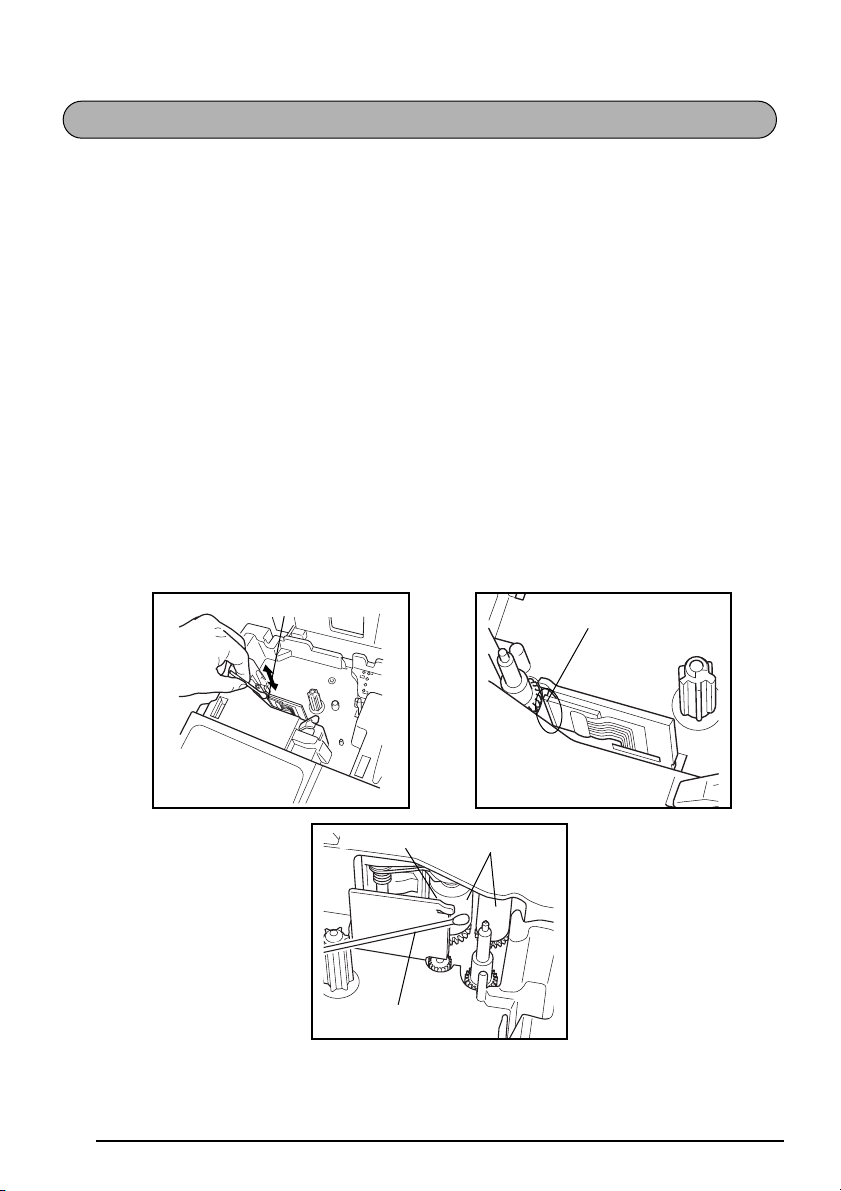
PRINT HEAD & ROLLERS
Occasionally, specks of dust or dirt become attached to the machine’s print head and rollers.
This is particularly likely when you are using the unit outdoors or in a very dusty environment.
If a section of the print head is covered with dust, a black horizontal streak may appear
through the label text. Therefore, as with a tape recorder, the machine’s head may need to be
cleaned from time to time.
To clean the print head and rollers:
1 Turn off the machine, and then disconnect the AC adapter and remove the batteries.
2 Open the tape compartment cover, and then remove the tape cassette if one is installed.
The print head and rollers are located in the tape compartment.
3 Print head: Use a dry cotton swab to gently wipe the print head with an up-and-down
motion.
Rollers: Use a dry cotton swab to wipe each roller with an up-and-down motion while
rotating them with your finger.
4 Install a tape cassette, close the tape compartment cover, and then try printing again.
5 If a white streak still appears in the label, repeat steps 3 and 4 using a cotton swab
dipped in isopropyl (rubbing) alcohol.
If none of the above works, contact your service representative.
Print head
Print head
Cotton swab
☞ The print head can be cleaned more easily if the optional print head cleaning cassette
(TZ-CL4) is used.
42
Rollers
Print head
Page 50

For Your Information
TZ-Tape
AV-Label
The Power key ( o ) is located in the lower-right corner of the keyboard. If batteries have been
installed or the machine has been plugged in using the optional AC adapter, the previous session’s information is displayed when the machine is turned on. This feature allows you to stop
work on a label, turn off the machine, and return to it later without having to re-enter the text.
The machine will automatically turn off if no key is pressed within 5 minutes. The machine’s internal
memory stores the current session’s information and displays it when you turn on the machine again.
POWER KEY
☞ If the P-touch is connected to a computer through a USB interface cable and is printing
data from the computer, the P-touch will not automatically turn off for 30 minutes.
To turn on the machine:
● Press o. The previous session’s information appears in the LCD display.
To turn off the machine:
● Press o. The current session’s information is stored in the internal memory.
TZ-Tape
AV-Label
The machine’s LCD display shows two rows of 9 characters; however, the text that you enter
can be up to 272 characters long and contain up to 5 text blocks with up to 7 text lines each.
You can review and edit different parts of the text by moving the cursor backward and forward.
CURSOR KEYS
LEFT CURSOR KEY
To move the cursor one character to the left:
● Press f once.
☞ If this key is pressed when the cursor is at the beginning of a line following another
line, the cursor moves to the end of the previous line.
To move the cursor several characters to the left:
● Hold down f until the cursor moves to the desired position.
To move the cursor to the beginning of the current line:
● Hold down c and press f.
To move the cursor to the beginning of the current text block:
● Hold down s and press f.
☞ If the cursor is already at the beginning of a text block when these keys are pressed,
the cursor moves to the beginning of the previous block.
43
Page 51

RIGHT CURSOR KEY
To move the cursor one character to the right:
● Press w once.
☞ If this key is pressed when the cursor is at the end of a line followed by another
line, the cursor moves to the beginning of the next line.
To move the cursor several characters to the right:
● Hold down w until the cursor moves to the desired position.
To move the cursor to the end of the current line:
● Hold down c and press w.
To move the cursor to the beginning of the next text block:
● Hold down s and press w.
☞ If the cursor is already at the beginning of the last text block when these keys are
pressed, the cursor moves to the end of the text.
UP CURSOR KEY
To move the cursor up to the previous line:
● Press e once.
☞ If the cursor is in the first line of text, it will move to the beginning of the line.
To move the cursor up several lines:
● Hold down e until the cursor moves to the desired line.
To move the cursor to the beginning of the entire text:
● Hold down c and press e.
DOWN CURSOR KEY
To move the cursor down to the following line:
● Press h once.
☞ If the cursor is in the last line of text, it will move to the end of the line.
To move the cursor down several lines:
● Hold down h until the cursor moves to the desired line.
To move the cursor to the end of the entire text:
● Hold down c and press h.
TZ-Tape
AV-Label
Most characters can be entered simply by pressing their keys. However, to use special functions or to enter capital letters, accented characters and some symbols, the following special
keys are necessary.
44
CODE, ALT & SHIFT KEYS
Page 52

CODE KEY
To use a function printed above a key:
● Hold down c and press the key immediately below the desired function.
EXAMPLE
To start the Symbol function:
1:
DANGER_
● Hold down c and press a once.
Ü
ALT KEY
To type in characters printed in color on the right-hand side of the keys:
● Hold down a and press the key of the desired character written in color. The Alt indi-
cator on the left side of the display comes on while a is held down.
EXAMPLE
To type in “–”:
● Hold down a and press / once. The Alt indicator comes on while a is held down.
Alt
1:
012_
1:
012–_
45
Page 53

SHIFT KEY
To type in an uppercase letter or a symbol printed in the top left-hand corner of a key:
● Hold down s and press the key of the desired letter or symbol.
EXAMPLE
To type in “%”:
1:
5 _
● Hold down s and press 5.
1:
5%_
The Caps mode is similar to holding down s. It allows you to type capital letters continu-
ously.
To type in many capital letters:
1 Hold down c and press s. The Caps indicator on the left side of the display comes
on.
Caps
1:
_
2 Press the keys of the desired letters or symbols.
3 To exit Caps mode, hold down c and press s. The Caps indicator goes off.
46
Page 54

TZ-Tape
AV-Label
The Space key ( r ) lets you add blank spaces between characters in your text. It is different from the right cursor key ( w ), which just moves the cursor without adding blank
spaces.
To add a space:
● Press r.
EXAMPLE
To add a space:
● Press r.
SPACE KEY
1:
J._
1:
J. _
TZ-Tape
AV-Label
As on a typewriter or word processor, this machine’s Return key ( _ ) is used to end a line
of text and start another one. When you have finished entering one line, press the Return key
to make a new line and move the cursor to it.
RETURN KEY
☞ The text can only contain a maximum of seven lines. If you press _ when seven
text lines already exist, the error message “7 LINE LIMIT!” will appear.
47
Page 55

TZ-Tape
Tape widths Maximum number of lines that can be printed
1/4" (6 mm) 2
3/8" (9 mm) 2
1/2" (12 mm) 3
3/4" (18 mm) 5
1" (24 mm) 7
Stamp 3/4" (18 mm) 3
Stamp 1" (24 mm) 5
AV-Label
Label sizes Maximum number of lines that can be printed
AV2067 Address labels:
3/4" × 2 5/8" (20 mm × 67 mm)
AV1957 Return address labels:
3/4" × 2 1/4" (19 mm × 57 mm)
AV1789 File folder labels:
5/8" × 3 1/2" (17 mm × 89 mm)
7
7
6
The return key can also be used to select an item from a list (e.g., add a symbol or accented
character to the text) or to apply a selected setting.
Some questions asking you to confirm a command may appear on the LCD display, especially
when the function that you have chosen will delete or affect files. In these cases, pressing
_ is like answering “yes”.
☞ To answer “no”, press *. Refer to DELETE KEY on page 52.
To add a new line:
● Press _. The return mark ( ) appears to indicate the end of the line.
To select an item from a list:
● Press _.
To answer “yes”:
● Press _.
48
Page 56

TZ-Tape
AV-Label
NEW BLOCK KEY
In order for one section of the text to have a different number of lines than the rest of the text
or in order to apply a different format to a section of the text (Refer to LOCAL FORMAT FUNC-
TION on page 74.), a new block must be created using the New Block function.
☞ A single label can only contain a maximum of five blocks. If the cursor is located in the
fifth block when c is held down and _ is pressed, the error message “5 BLOCK
LIMIT!” appears.
If the cursor is positioned in the middle of a text block when c is held down and
_ is pressed, the block splits into two and the character to the left of the cursor’s
current position becomes the end of the block.
To add a new block:
● Hold down c and press _ once. The new block mark ( ) appears in the text to
indicate the end of the block.
EXAMPLE
To add a new block:
● Hold down c and press _ once.
1:
K’s bar_
1:
K’s bar
1:
_
49
Page 57

TZ-Tape
AV-Label
This function allows you to separate sections of a line of text by adding tabs. This enables you
to create perfectly aligned columns without having to type in several spaces. All tabs have the
same length and are measured from either the beginning of the line or the previous tab, if there
is more than one. The tab length can be set between 0.0” and 11.8” (0.0 and 30.0 cm).
TAB FUNCTION
☞ The text cannot contain more than 50 tabs. If the maximum number of tabs has already
been added to the text when c is held down and Q is pressed, the error message
“TAB LIMIT!” appears.
To set the tab length:
1 Hold down c and press W once. The current tab length is displayed.
2 Press e or h until the desired length is displayed or use the number keys to type in
the length.
☞ To change the units (inches or centimeters) used to display the tab lengths, press
M until the desired units are displayed.
3 Press _.
To add a tab:
● Hold down c and press Q once. The tab mark ( ) appears in the text to indicate
the position of the tab.
☞ If the text in front of a tab extends past the point where the next section of text
should start, the text will instead start at the following tab position.
For example, if the tab length is set to 1.2” (3.0 cm) and the following text is typed
in:
1:
ABC DEF GHI
2:
JKLMNOPQRST U
50
Page 58

The label shown below will be printed.
Margin Tab (1.2" (3.0 cm)) Tab (1.2" (3.0 cm)) Margin
EXAMPLE
To set the tab length to 1”:
Hold down c and press W once.
1
2 Press h until 1.0 is displayed.
3 Press _.
TAB LENGTH
2.0inch
TAB LENGTH
1.Oinch
To add a tab:
● Hold down c and press Q once.
1:
art NO. _
51
Page 59
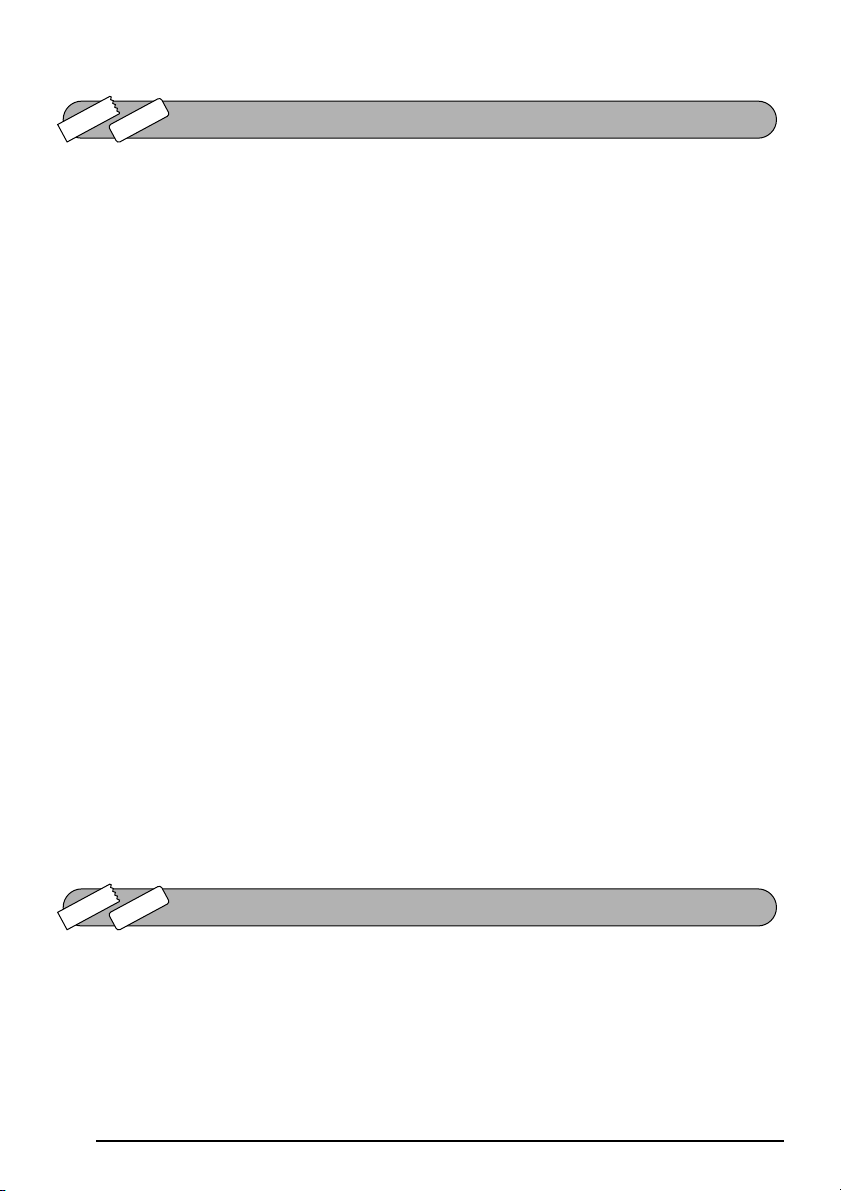
TZ-Tape
AV-Label
The Delete (backspace) key ( * ) allows you to remove characters to the left of the cursor’s
current position. It differs from the left cursor key ( f ), which only moves the cursor with-
out deleting any characters.
The delete key can also be used to quit most functions and return to the previous display without changing the text.
Some questions asking you to confirm a command may appear on the LCD display, especially
when the function that you have chosen will delete or affect files. In these cases, pressing *
is like answering “no”.
DELETE KEY
☞ To answer “yes”, press _. Refer to RETURN KEY on page 47.
To delete one character:
1 Press f, w, e or h to position the cursor below the character immediately to the
right of the character that you wish to delete.
2 Press * once.
To delete a sequence of characters:
1 Press f, w, e or h to position the cursor below the character immediately to the
right of the last character that you wish to delete.
2 Hold down * until all of the characters that you wish to delete are deleted.
To quit a function without changing your text:
● Press * to return to your text.
To answer “no”:
● Press *.
TZ-Tape
AV-Label
With the Line Out function, you can easily remove an entire line of text.
To delete a line of text:
1 Press f, w, e or h to position the cursor within the line of text that you wish to
delete.
52
LINE OUT FUNCTION
Page 60
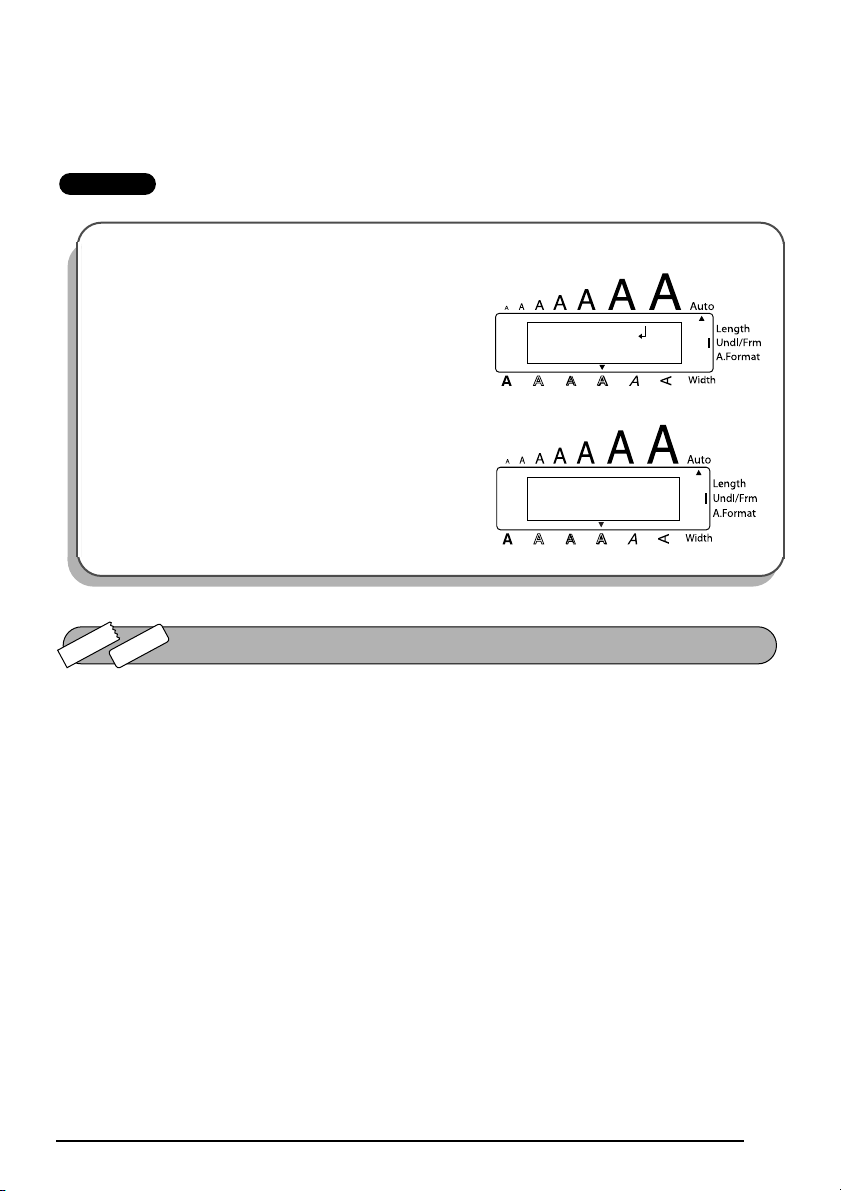
2 Hold down c and press P once.
☞ Each time Pis pressed while c is held down, one line of text is deleted.
EXAMPLE
To delete “012-345-6789”:
1:
Garden
2:
345–6789_
● Hold down c and press P once.
1:
K's Garde
2:
_
TZ-Tape
AV-Label
When clearing the display before entering new text, the Clear function can be used to choose
whether all of the text is erased and all format functions (Font, Size, Width, Style, Underline,
Frame, Tape margin (for TZ tape only), Alignment, Tab length, Mirror printing (for TZ tape
only), and Length (for TZ tape only)) are returned to their default settings, or whether just the
text is erased.
To delete all of the text and return all formats to their default settings:
1 Hold down c and press *.
2 Press e or h until TXT&FORMAT is selected (flashing).
CLEAR FUNCTION
☞ To return to the text without erasing anything, press *.
3 Press _.
53
Page 61

EXAMPLE
To clear the text and formats:
Hold down c and press *.
1
2 Press e until TXT&FORMAT is flashing.
3 Press _.
1:
Garden
2:
345–6789_
TXT&FORMAT
TEXT ONLY
TXT&FORMAT
TEXT ONLY
1:
_
To delete just the text:
1 Hold down c and press *.
2 Press e or h until TEXT ONLY is selected (flashing).
☞ To return to the text without erasing anything, press *.
3 Press _.
EXAMPLE
To clear just the text:
54
1:
Garden
2:
345–6789_
Page 62

EXAMPLE
1
Hold down c and press *.
2 Press h until TEXT ONLY is flashing.
3 Press _.
TXT&FORMAT
TEXT ONLY
TXT&FORMAT
TEXT ONLY
1:
_
TZ-Tape
AV-Label
ACCENT FUNCTION
The Accent function can also be used to add accented characters to your text. Many of these
characters can also be typed in using the Symbol function.
The accented characters are grouped according to the capital or small letter that they are combined with. The following accented characters are available:
Letters Accented characters Letters Accented characters
A À Á Ä Â Ã Æ i í ï î
a à á ä â ã æ N Ñ
CÇn ñ
c ç O Ó Ö Ô Õ
E È É Ë Ê E o ó ö ô õ
˜
e è é ë ê e˜ U Ù Ú Ü Û
I Í Ï Î u ù ú ü û
55
Page 63

To type in an accented character:
Hold down c and press A. The message “ACCENT a – u / A – U?” appears on the display.
1
2 Press the key of the letter in the desired accented character.
☞ To type a capital letter, hold down s (or hold down c and press s to turn
on Caps mode) before pressing the letter key.
3 Press f or w until the desired accented character appears enlarged within the frame
in the middle of the display.
4 Press _. The accented character is added to the text.
☞ To type in a series of accented characters, hold down c before pressing _.
Then, continue adding accented characters by selecting them as explained in steps
2
and
3
, and holding down c while pressing _. Press just _ after
selecting the last character in the series.
EXAMPLE
To add the accented character “É”:
Hold down c and press A.
1
ACCENT
a—u/A—U?
2 Hold down s and press E.
56
È
Page 64

EXAMPLE
☞
3
4 Press _.
Press w until É appears in the frame.
É
1:
RESUME_
TZ-Tape
AV-Label
SYMBOL FUNCTION
In addition to the letters, symbols and numerals on the key tops, there are 67 additional marks
available with the Symbol function.
The following symbols are available:
Group Symbol
TM
[]
☞
˜
E
23
R C
234
1ÜÆæÃã e˜Õõ °
2+×÷=§
3
4
5
♥ ★
6
57
Page 65

To type in a symbol:
1 Hold down c and press a. A row of symbols appears in the display.
2 Press e or h to display different rows of symbols and press f or w until the
desired symbol appears enlarged within the frame in the middle of the display.
3 Press _. The symbol is added to the text.
☞ To type in a series of symbols, hold down c before pressing _. Then, con-
2
tinue adding symbols by selecting them as explained in step
c while pressing _. Press just _ after selecting the last symbol in the
series.
EXAMPLE
To add the symbol “ ”:
1
Hold down c and press a.
2 Press e or h until the row containing “ ”
, and holding down
Ü
58
appears, and then press
appears in the frame.
3 Press _.
f or w until “ ”
1:
DANGER _
Page 66

TZ-Tape
AV-Label
The Auto Format function keys make creating labels quick and easy.
After simply selecting one of the various pre-formatted layouts and typing text into each of its
fields, the overall style of the label can easily be changed by selecting one of the seven available style formats, and then the label is ready to be printed.
The two sets of layouts available allow you to create labels for a variety of needs—from addressing
envelopes to identifying floppy disks or audio and video cassettes. The layouts available by press-
ing
i
are designed specifically for the pre-sized AV labels, which allow you to quickly and eas-
ily create multiple copies of address and filing labels. By pressing
are available for use with TZ tape.
Refer to Reference at the end of this section for a list and samples of the available layouts.
To select a pre-formatted layout:
1 Press ior jonce. The A/F indicator comes on.
2 Press e or h until the name of the desired layout appears.
AUTO FORMAT FUNCTION
j
, a wider variety of layouts
☞ The default setting (VCR VHS-1 if jwas pressed or ADDRES1 if iwas pressed)
can be selected by pressing r.
The number of the auto format layout that was last used is underlined. Selecting
this layout displays the text that was entered in it at that time.
The label sizes are displayed in the currently selected unit of measurement (inches or millimeters). The unit of measurement can be changed with the Tab length or Length functions.
An auto format layout that has been stored in the memory can be recalled and used again.
For details on recalling stored auto format layouts, refer to “RECALLING TEXT” on
page 101.
3 Press _. The first field for the selected layout appears in the display.
To enter text in the layout:
4 For each field, type in the text, and then press _. When _ is pressed after typing
in the text for the last field, the MENU appears in the display.
☞ Symbols (page 57) and barcodes (page 88) can also be entered in the fields.
For details on storing auto format layouts, refer to “STORING TEXT” on page 99.
To delete all text that has already been entered in the layout, hold down c and
press *.
To change the character style of the text to one of the several available:
5 Press e or h until the CHNGE STL? command is displayed.
6 Press _.
59
Page 67

7 Press e or h to select the desired character style.
☞ The default setting (ORIGINAL) can be selected by pressing r.
8 Press _. “MENU” appears in the display.
☞ Six additional character styles are available.
The text and selected text style of an auto format layout can be stored in the memory
to be recalled and used at a later time.
To print a label using the selected layout:
9 Press e or h until the PRINT command is displayed.
0 Press _ to print the label, and have machine automatically cut it off. The message
“COPIES 1/ 1” appears in the display while the label is being printed.
☞ Before printing a layout selected by pressing i, an AV label cassette of the appro-
priate type must be installed. Before printing a layout selected by pressing j, a TZ
tape cassette with the specified tape width must be installed.
To change the text entered in the layout:
A Press e or h until the EDIT MORE command is displayed.
B Press _. The first field for the selected layout appears in the display.
C Repeat step 4 until the text is edited as you wish. The MENU appears again when _
is pressed after editing the last field in the layout.
To finish using the Auto Format function:
D Press e or h until the EXIT command is displayed.
E Press _. The message “EXIT AUTO FORMAT?” appears in the display.
F Press _. The Auto Format function is exited, and the text that was displayed before
the Auto Format function was used reappears in the display.
☞ The text entered in the selected layout is stored in the machine’s memory and is
available if the same layout is selected the next time that the Auto Format function
is used.
EXAMPLE
To create a short label for a file folder using a layout for TZ tapes:
1
Press j.
1:3/4× 5.5
VCR VHS-1
60
Page 68
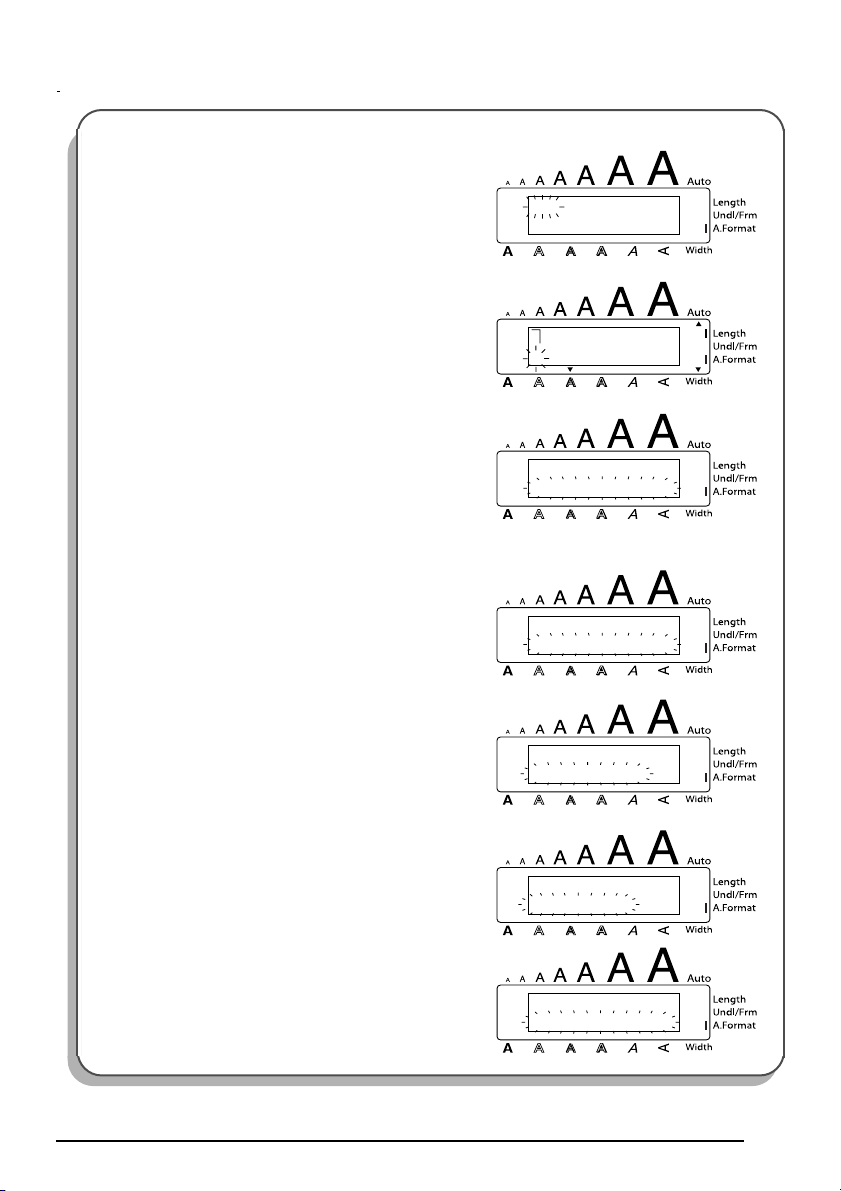
2 Press e or h until layout 35 (FILE SHORT)
is displayed.
3 Press _.
4 Type in “August Sales Report”, and then press
_.
To change the character style of the label:
5
Press e or h until CHNGE STL? is displayed.
35:1/2× 2.9
FILE SHORT
1TITLE?
_
MENU
PRINT
MENU
CHNGE STL?
6 Press _.
7 Press e or h until ELEGANT is displayed.
8 Press _.
CHAR.STYL
ORIGINAL
CHAR.STYL
ELEGANT
MENU
PRINT
61
Page 69

To print the label:
9
Make sure that PRINT is displayed, and then press
_.
To create an address label using a layout for AV labels:
1
Press i.
2 Press e or h until layout 4 (ADDRES4) is
displayed.
COPIES
1/ 1
1:ADDRES1
4:ADDRES4
3 Press _.
4 Type in “Mr. R. Becker”, and then press _.
5 Type in “29 South Main St.”, and then press
_.
62
1NAME?
2ADDRESS1?
3ADDRESS2?
Page 70

6 Type in “Los Angeles, CA 88888”, and then press
_.
To change the character style of the label:
7
Press e or h until CHNGE STL? is displayed.
8 Press _.
9 Press e or h until FORMAL is displayed.
MENU
PRINT
MENU
CHNGE STL?
CHAR.STYL
ORIGINAL
CHAR.STYL
FORMAL
0 Press _.
To print the label:
A
Make sure that PRINT is displayed, and then press
_.
MENU
PRINT
COPIES
1/ 1
63
Page 71

Auto format layouts for TZ tape
No. Layout name
1 VCR VHS-1
2 VCR VHS-2
3 VCR 8mm-1
4 VCR 8mm-2
5 VCR VHSC-1
6 VCR VHSC-2
7 AUDIO-1
8
AUDIO-2
9
10
AUDIO-3
11
12 DAT-1
13 DAT-2
14 MINI DISK1
15 MINI DISK2
16
NAME PLATE
17
(18 mm × 140 mm)
(24 mm × 77 mm)
(12 mm × 92 mm)
(12 mm × 42 mm)
(18 mm × 81 mm)
(12 mm × 89 mm)
(12 mm × 89 mm)
(24 mm × 52 mm)
(24 mm × 102 mm)
(18 mm × 102 mm)
Tape width ×
label length
3/4" × 5.5"
1" × 3.0"
3/8" × 2.9"
(9 mm × 73 mm)
1/2" × 3.6"
1/2" × 1.7"
3/4" × 3.2"
1/4" × 3.1"
(6 mm × 80 mm)
1/2" × 3.5"
3/8" × 3.5"
(9 mm × 89 mm)
1/2" × 3.5"
3/8" × 3.5"
(9 mm × 89 mm)
1/4" × 2.2"
(6 mm × 56 mm)
3/8" × 3.3"
(9 mm × 85 mm)
1/4" × 2.3"
(6 mm × 59 mm)
1" × 2.0"
1" × 4.0"
3/4" × 4.0"
Layout fields
11 SYMBOL? 44 DURATION?
22 TITLE? 55 REC.MODE?
33 SUBTITLE? 66 DATE?
11 TITLE? 33 DATE?
22 SUBTITLE?
11 SYMBOL? 34 DATE?
22 TITLE? 55 REC.MODE?
33 SUBTITLE?
11 SYMBOL? 44 DURATION?
22 TITLE? 55 REC.MODE?
33 SUBTITLE? 66 DATE?
11 TITLE? 22 SUBTITLE?
11 SYMBOL? 44 DURATION?
22 TITLE? 55 REC.MODE?
33 SUBTITLE? 66 DATE?
11 SYMBOL? 33 SUBTITLE?
22 TITLE?
11 SYMBOL? 33 SUBTITLE?
22 TITLE?
11 SYMBOL? 32 TITLE?
11 TITLE? 22 SUBTITLE?
11 SYMBOL? 23 SUBTITLE?
22 TITLE?
11 TITLE? 22 SUBTITLE?
11 TITLE? 33 DURATION?
22 SUBTITLE? 44 DATE?
11 NAME? 22 COMPANY?
64
Page 72

No. Layout name
18
ADDRESS
19
20
EQUIPMENT
21
22 SLIDE
23
PRICE
24
25
SALE PRICE
26
27 ORGANIZ. L
28 ORGANIZ. S
29
FILE LONG
30
31
FILE LONGV
32
33
34
FILE SHORT
35
36
37
3.5" FLOPPY
38
Tape width ×
label length
1" × 2.0"
(24 mm × 52 mm)
3/4" × 2.0"
(18 mm × 52 mm)
1" × 3.1"
(24 mm × 79 mm)
3/4" × 3.1"
(18 mm × 79 mm)
1/2" × 1.7"
(12 mm × 42 mm)
1" × 2.2"
(24 mm × 57 mm)
3/4" × 2.2"
(18 mm × 57 mm)
1" × 3.6"
(24 mm × 92 mm)
3/4" × 3.6"
(18 mm × 92 mm)
1" × 3.2"
(24 mm × 82 mm)
1" × 2.6"
(24 mm × 65 mm)
1" × 7.2"
(24 mm × 183 mm)
3/4" × 7.2"
(18 mm × 183 mm)
1" × 7.2"
(24 mm × 183 mm)
3/4" × 7.2"
(18 mm × 183 mm)
1" × 3.7"
(24 mm × 94 mm)
3/4" × 3.7"
(18 mm × 94 mm)
1/2" × 2.9"
(12 mm × 74 mm)
3/8" × 2.9"
(9 mm × 74 mm)
1" × 2.7"
(24 mm × 69 mm)
3/4" × 2.7"
(18 mm × 69 mm)
Layout fields
11 NAME? 33 ADDRESS2?
22 ADDRESS1? 44 ADDRESS3?
11 TITLE? 33 NUMBER?
22 NAME?
11 TITLE? 33 SUBTITLE?
22 DATE?
11 NAME? 22 PRICE?
11 NAME? 23 NEW PRICE
22 OLD PRICE
11 NAME? 34 ADDRESS2?
22 COMPANY? 45 ADDRESS3?
33 ADDRESS1?
11 TITLE?
11 TITLE? 33 NAME?
22 SUBTITLE?
65
Page 73

No. Layout name
39 miniDV1
40 miniDV2
41 FREE FORM 1 1" (24 mm)
42 FREE FORM 1 3/4" (18 mm)
43 FREE FORM 1 1/2" (12 mm)
44 FREE FORM 1 3/8" (9 mm)
45 FREE FORM 2 1" (24 mm)
46 FREE FORM 2 3/4" (18 mm)
47 FREE FORM 2 1/2" (12 mm)
48 FREE FORM 2 3/8" (9 mm)
Auto format layouts for AV labels
No. Layout name
1 ADDRES1
2 ADDRES2
3 ADDRES3
4 ADDRES4
5 ADDRES5
6 ADDRES6
7 ADDRES7
8 RETURN1
9 RETURN2
10 RETURN3
11 RETURN4
12 FILING1
13 FILING2
14 FILING3
15 FILING4
Tape width ×
label length
3/8" × 1.7"
(9 mm × 43 mm)
1/2" × 2.1"
(12 mm × 55 mm)
Tape width ×
label length
AV2067 Address
labels
AV1957 Return
address labels
AV1789 File folder
labels
Layout fields
11 TITLE? 33 DATE?
22 SUBTITLE? 44 REC.MODE?
11 TITLE? 34 REC.MODE?
22 SUBTITLE? 45 DATE?
23 DURATION?
11 1 LINE? 32 2 LINE?
Layout fields
11 NAME? 33 ADDRESS2?
22 ADDRESS1?
11 NAME? 33 ADDRESS2?
22 ADDRESS1? 44 ADDRESS3?
11 NAME? 33 ADDRESS2?
22 ADDRESS1? 44 ADDRESS3?
15 ADDRESS3?
11 NAME? 33 ADDRESS2?
22 ADDRESS1?
11 NAME? 33 ADDRESS2?
22 ADDRESS1? 44 ADDRESS3?
11 LINE1?
11 LINE1? 32 LINE2?
66
Page 74

Layout samples for TZ tape
1 VCR VHS-1
2 VCR VHS-2 3 VCR 8mm-1
4 VCR 8mm-2 5 VCR VHSC-1
6 VCR VHSC-2 7 AUDIO-1
8 AUDIO-2 9 AUDIO-2
10 AUDIO-3 11 AUDIO-3
12 DAT-1 13 DAT-2
14 MINI DISK1 15 MINI DISK2
16 NAME PLATE 17 NAME PLATE
18 ADDRESS 19 ADDRESS
67
Page 75
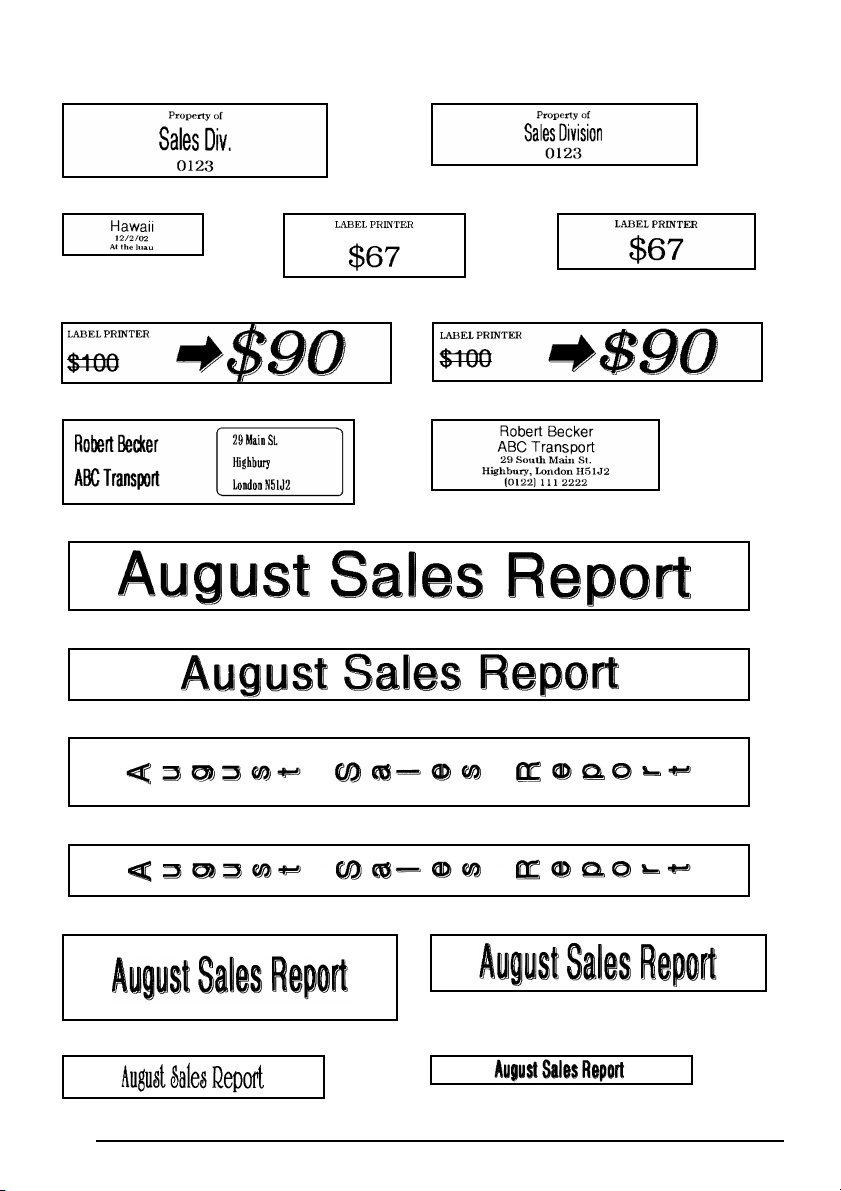
20 EQUIPMENT 21 EQUIPMENT
22 SLIDE 23 PRICE 24 PRICE
25 SALE PRICE 26 SALE PRICE
27 ORGANIZ. L 28 ORGANIZ. S
29 FILE LONG
30 FILE LONG
31 FILE LONGV
32 FILE LONGV
33 FILE SHORT 34 FILE SHORT
35 FILE SHORT 36 FILE SHORT
68
Page 76

37 3.5”FLOPPY 38 3.5”FLOPPY
39 miniDV1 40 miniDV2
41 FREE FORM1 42 FREE FORM1
43 FREE FORM1 44 FREE FORM1
45 FREE FORM2 46 FREE FORM2
47 FREE FORM2 48 FREE FORM2
Layout samples for AV labels
1 ADDRES1 2 ADDRES2
3 ADDRES3 4 ADDRES4
5 ADDRES5 6 ADDRES6
69
Page 77

7 ADDRES7 1 RETURN1
2 RETURN2 3 RETURN3
4 RETURN4 1 FILING1
2 FILING2 3 FILING3
4 FILING4
Character styles for TZ tape and AV labels
CHAR.STYLE
setting
Sample Font setting Style setting
ORIGINAL
ITALIC
Layout default
Layout default
DYNAMIC FONT 8 SOLID
70
ITALIC
Page 78

CHAR.STYLE
setting
Sample Font setting Style setting
CUTE FONT 4 OUTLINE
FORMAL FONT 2 ITALIC
ELEGANT FONT 3 NORMAL
NATURAL FONT 6 NORMAL
TZ-Tape
AV-Label
STAMP FUNCTION
The Stamp function allows you to quickly and easily create your own stamp stencil films for
customized stamps. After inserting a stamp film cassette, select this function to automatically
center the text and adjust the tape length and margins to a perfect format for the pre-inked
stamp film holders. Since the stamp holder is reusable, just make a new stamp stencil film and
replace the one in the holder.
To make a stamp:
1 Type in the text, and then insert a medium (3/4” (18 mm)-wide) or large (1” (24 mm)-
wide) stamp film cassette.
2 Hold down c and press U once. The message “STAMP FORMAT?” appears in the
display.
3 Press _. The text is automatically formatted for the installed stamp: centered within
the preset message area with the tape length and margins automatically adjusted.
4 Press p to cut the text out of the stamp stencil film.
5 After the stamp stencil film is cut off, remove the backing paper from the stamp stencil
film and affix it to the ink pad of a stamp film holder.
71
Page 79

EXAMPLE
To cut a stamp:
1
Enter the text and insert a stamp film cassette in the tape compartment.
2 Hold down c and press U.
3 Press _.
4 Press p to engrave the stamp stencil film, and
then automatically cut it off.
To affix a stamp:
5
Remove the stamp frame from around the stamp
film holder ink pad, one side at a time, and then
remove the protective seal covering the ink pad
and the backing paper from the stamp stencil film.
6 With the glossy side of the stamp stencil film
upward, align one of its ends with the slit on the
side of the stamp film holder.
STAMP
FORMAT?
1:
J Smith
2:
1234 Main
COPIES
1/ 1
Glossy side
Tape end
72
Slit
Page 80

7 Hold the end of the stamp stencil film in place
with your thumb, and then pass the tape through
the guides while pulling it tight.
Guides
8 Fold the other end of the stamp stencil film over
the other side of the stamp film holder and hold it
in place with your finger.
9 Fit the stamp frame over the stamp stencil film and
push it into place.
0 Insert the stamp film holder straight into its cap.
☞ Be sure that the stamp is correctly covered in order
to prevent ink spills.
Fold over
73
Page 81

TZ-Tape
AV-Label
LOCAL FORMAT FUNCTION
The Local format function allows you to emphasize a block of the text by printing it with a
font, size, width, style, underline or frame setting that is different from the rest of the text. In
order to apply local formatting, the text must be divided into blocks. (For more details, refer to
NEW BLOCK KEY on page 49.)
To use the Local format function:
1
Press f, w, e or h to position the cursor in the block that will be given a different format.
☞ Be sure not to position the cursor below .
2 Hold down c and press S once. “BLOCK FORM” appears in the top row of the dis-
play to indicate that the current text block will have the local format.
3
Select the desired font, size, width, style, underline or frame setting as described on pages 75
to 83. The selected setting will only be applied to the text block containing the cursor.
☞ When selecting a format setting, the current setting is displayed first.
When selecting a frame setting for local formatting, only the square and rounded
frames are available.
Since only one local format setting at a time can be applied to the text block, repeat
the above procedure for each additional format that you wish to apply.
Only one setting of a format can be applied to a single text block. For example, two
different fonts cannot be applied to the same text block.
EXAMPLE
To select the I+SHAD style setting for part of the text:
1
Press f, w, e or h to position the
cursor in the shelf number block.
1:
B 1
2 Hold down c and press S once.
3
Press m once.
74
BLOCK FORM
1:
B 1
STYLE
NORMAL
Page 82
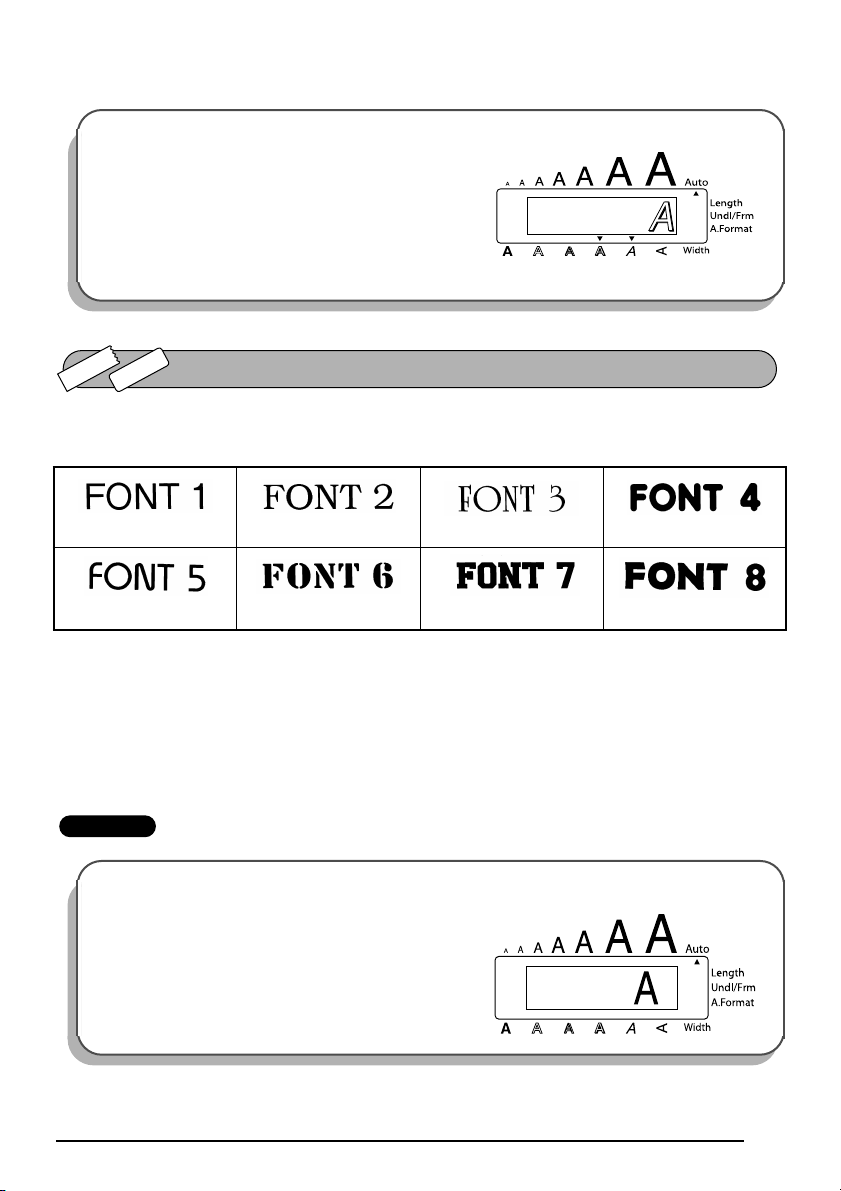
4
Continue pressing m until the I+SHAD style setting is displayed.
5 Press _.
STYLE
I+SHAD
TZ-Tape
AV-Label
FONT FUNCTION
With the Font function, you can choose one of eight fonts for your text.
The following font settings are available:
(HELSINKI) (BRUSSELS)
(BELGIUM)
(SAN DIEGO)
(US)
(LOS ANGELES)
The default font setting is FONT 1.
To change the font setting:
1 Press k once to display the current font setting.
2 Continue pressing k until the desired font setting is displayed.
3 Press _ to apply the selected font setting to the text.
EXAMPLE
To select the FONT 2 font setting:
1
Press k once.
(FLORIDA)
(ISTANBUL)
FONT
1
75
Page 83

2 Continue pressing k until FONT 2 is displayed.
3 Press _.
FONT
2
A
TZ-Tape
AV-Label
The character size can be adjusted using both the Size and Width functions. Since the character size that can be used depends on the width of the tape, the following table shows the character sizes that can be used with each tape width.
TZ-Tape
AV-Label
SIZE & WIDTH FUNCTIONS
Tape Widths Sizes (in points)
1/4" (6 mm) 6, 9, 12
3/8" (9 mm) 6, 9, 12, 18
1/2" (12 mm) 6, 9, 12, 18, 24
3/4" (18 mm) 6, 9, 12, 18, 24, 36
1" (24 mm) 6, 9, 12, 18, 24, 36, 48
Label sizes Sizes (in points)
AV2067 Address labels:
3/4" × 2 5/8" (20 mm × 67 mm)
AV1957 Return address labels:
3/4" × 2 1/4" (19 mm × 57 mm)
AV1789 File folder labels:
5/8" × 3 1/2" (17 mm × 89 mm)
6, 9, 12, 18, 24, 36, 48
6, 9, 12, 18, 24, 36
6, 9, 12, 18, 24, 36
The default size setting is AUTO and the default width setting is MEDIUM. The currently
selected size setting is always shown by the indicator above the display. In addition, when a
width setting other than MEDIUM is selected, the Width indicator comes on.
With the AUTO size setting, the machine compares your text with the width of the installed
tape and automatically adjusts the characters to the largest possible size. However, seven other
point sizes are also available, and each can be printed with any of the three width settings.
76
Page 84

TZ-Tape
☞ With the AUTO setting selected and a 1″ (24 mm)-, 3/4″ (18 mm)- or 1/2″ (12 mm)-wide
TZ tape cassette installed, text consisting of just one line of only uppercase letters (and no
accented characters) will be printed with a character size slightly larger than the maximum character size possible for that tape width (i.e., 62 points for 1″ (24 mm)-wide tape,
48 points for 3/4″ (18 mm) wide tape and 29 points for 1/2″ (12 mm) wide tape).
AV-Label
☞ With the AUTO setting selected and an AV label cassette installed, text consisting of just
one line of only uppercase letters (and no accented characters) will be printed with a
character size slightly larger than the maximum character size possible for that label
(i.e., 62 points for AV2067 address labels and 48 points for AV1957 return address
labels and AV1789 file folder labels).
Size
setting
(in points)
To change the size setting:
1 Press l once to display the current size setting.
2 Continue pressing l until the desired size setting is displayed.
6
9
12
18
24
36
48
Width setting
NARROW
Width setting
MEDIUM
Width setting WIDE
☞ The current size setting is shown by the size indicator at the top of the display.
3 Press _ to apply the selected size setting to the text.
77
Page 85

EXAMPLE
To select the 24 point size setting:
Press l once.
1
SIZE
AUTO
2 Continue pressing l until 24 is displayed.
SIZE
24
3 Press _.
To change the width setting:
1 Press n once to display the current width setting.
2
Continue pressing n until the desired width setting is displayed.
☞ The Width indicator comes on when a setting other than MEDIUM is selected.
3 Press _ to apply the selected width setting to the text.
EXAMPLE
To select the WIDE width setting:
Press n once.
1
2 Continue pressing n until WIDE is displayed.
3 Press _.
78
WIDTH
MEDIUM
WIDTH
WIDE
Page 86

TZ-Tape
AV-Label
You can choose from eleven different character styles to apply to your text (including vertical
printing).
STYLE FUNCTION
☞ Characters printed using the smaller sizes may be difficult to read if certain style settings
(e.g., I+SHAD) are selected.
The following style settings are available:
NORMAL, BOLD, OUTLINE, SOLID, SHADOW, ITALIC, I+BOLD (italic & bold),
I+OUTL (italic & outline), I+SOLID (italic & solid), I+SHAD (italic & shadow), VERT (verti-
cal)
The default style setting is NORMAL. The style indicator at the bottom of the display shows the
current style setting when any setting other than NORMAL is selected.
Refer to Reference at the end of this section for samples of the available settings.
To change the style setting:
1 Press m once to display the current style setting.
2 Continue pressing m until the desired style setting is displayed.
☞ The current style setting is shown by the style indicator at the bottom of the display.
3 Press _ to apply the selected style setting to the text.
EXAMPLE
To select the I+SHAD style setting:
Press m once.
1
2 Continue pressing m until I+SHAD is displayed.
3 Press _.
STYLE
NORMAL
STYLE
I+SHAD
79
Page 87

REFERENCE
REFERENCE
Font
Setting
FONT 1
FONT 2
FONT 3
FONT 4
FONT 5
FONT 6
FONT 7
FONT 8
Font
Setting
Style Setting
NORMAL BOLD OUTLINE SOLID SHADOW ITALIC
Style Setting
I+BOLD I+OUTL I+SOLID I+SHAD
VERT
FONT 1
FONT 2
FONT 3
FONT 4
FONT 5
FONT 6
80
Page 88

Font
Setting
FONT 7
FONT 8
Style Setting
I+BOLD I+OUTL I+SOLID I+SHAD
VERT
TZ-Tape
AV-Label
UNDERLINE FUNCTION
You can emphasize your text by underlining it or striking it out.
The default underline setting is OFF. When the Underline function is set to any setting other
than OFF, the Udl/Frm indicator on the right side of the display comes on.
UNDL
ON1
UNDL
ON2
To change the underline setting:
1 While holding down c, press 5 once, and keep c held down to display the cur-
rent underline setting.
2 While still holding down c, continue pressing 5 until the desired underline setting is
displayed.
☞ The Udl/Frm indicator comes on when a setting other than OFF is selected.
3 Release c to apply the selected underline setting to the text.
EXAMPLE
To select the ON1 underline setting:
1
While holding down c, press 5 once, and
keep c held down.
UNDL
OFF
81
Page 89

2
While still holding down c, continue pressing
5 until ON1 is displayed.
3 Release c.
UNDL
ON1
TZ-Tape
AV-Label
FRAME FUNCTION
With the Frame function, you can choose from various frames and highlights to design a more
decorative or emphasized label.
The default setting is OFF; however, 18 other settings are also available. Refer to Reference at
the end of this section for samples of the available settings.
When any setting other than OFF is selected, the Udl/Frm indicator on the right side of the display comes on.
To change the frame setting:
1 While holding down c, press 6 once, and keep c held down to display the cur-
rent frame setting.
2 While still holding down c, continue pressing 6 until the desired frame setting is dis-
played.
☞ The Udl/Frm indicator comes on when any setting other than OFF is selected.
3 Release c to apply the selected frame setting to the text.
EXAMPLE
To select the candy frame setting:
While holding down c, press 6 once, and
1
keep c held down.
FRAME
OFF
82
Page 90

2 While still holding down c, continue pressing
6 until the candy frame is displayed.
3 Release c.
REFERENCE
REFERENCE
83
Page 91

TZ-Tape
AV-Label
The Tape margin function allows you to adjust the size of the margins on the left and right
sides of your text.
The default tape margin setting is FULL; however, three other settings are also available.
FULL
(1" (24 mm) margins)
NONE
(1/6" (4 mm) margins)
NARROW
(5/16" (8 mm) margins)
HALF
(1/2" (12 mm) margins)
TAPE MARGIN FUNCTION
☞ When a setting other than FULL is selected, extra tape is fed out before printing starts.
The extra tape is cut off of TZ labels if the TZ Cut function is set to ON. This makes the
left and right margins equal.
The tape margin setting is only applied to labels printed on TZ tape. The tape margins of
AV labels cannot be adjusted.
To change the tape margin setting:
1 While holding down c, press E once, and keep c held down to display the cur-
rent tape margin setting.
2 While still holding down c, continue pressing E until the desired tape margin setting
is displayed.
3 Release c to apply the selected tape margin setting to the entire text.
EXAMPLE
To select the HALF tape margin setting:
While holding down c, press E once, and
1
keep c held down.
84
MARGIN
FULL
Page 92

2
While still holding down c, continue pressing
E until HALF is displayed.
3 Release c.
MARGIN
HALF
TZ-Tape
You can choose to align the text in one of three ways. In addition, if the Length function was
used to set the length of the label, the text will align within the label according to the selected
horizontal alignment setting.
The default setting is LEFT; however, two other settings are also available.
LEFT RIGHT
CENTER
HORIZONTAL ALIGNMENT FUNCTION
AV-Label
☞ The horizontal alignment setting can be applied to text printed on both TZ tape and
AV labels.
To change the horizontal alignment setting:
1 While holding down c, press R once, and keep c held down to display the cur-
rent horizontal alignment setting.
2 While still holding down c, continue pressing R until the desired horizontal align-
ment setting is displayed.
3 Release c to apply the selected horizontal alignment setting to the entire text.
85
Page 93

EXAMPLE
To select the RIGHT horizontal alignment setting:
1
While holding down c, press R once, and
keep c held down.
ALIGN
LEFT
2 While still holding down c, continue pressing
R until RIGHT is displayed.
ALIGN
RIGHT
3 Release c.
TZ-Tape
AV-Label
MIRROR PRINTING FUNCTION
This function prints your label so that the text can be read from the adhesive side of the tape. If
mirror-printed labels are attached to glass or some other transparent material, they can be read
correctly from the opposite side.
☞ When using the Mirror printing function, the text should be printed on CLEAR TAPE.
The default mirror printing setting is OFF.
When the Mirror printing
function is set to ON:
To change the mirror printing setting:
1 While holding down c, press p once, and keep c held down to display the cur-
rent mirror printing setting.
2 While still holding down c, continue pressing p until the desired mirror printing set-
ting is displayed.
3 Release c to apply the selected mirror printing setting to the entire text.
86
Page 94

EXAMPLE
To select the ON mirror printing setting:
While holding down c, press p once, and
1
keep c held down.
2 While still holding down c, continue pressing
MIRROR
OFF
ABC
p until ON is displayed.
3 Release c.
TZ-Tape
AV-Label
Although the length of the printed label automatically adjusts to fit the length of the entered
text, there may be times when you will want to make a label with a specific length. The Length
function allows you to set the label length between 1.6” and 11.8” (4.0 cm and 30.0 cm).
The default length setting is OFF. When the Length function is set to ON, the Length indicator
on the right side of the display comes on.
LENGTH FUNCTION
MIRROR
ON
ABC
☞ The label length setting is only applied to labels printed on TZ tape. The label
length of AV labels cannot be adjusted.
To turn the Length function on or off:
1 While holding down c, press T once, and keep c held down to display the cur-
rent length of the label (the text and both margins). Then, the display will show the current label length setting (ON or OFF).
2 While still holding down c, continue pressing T until the desired label length setting
is displayed.
☞ The Length indicator comes on when ON is selected.
3 Release c. If ON was selected, the current label length setting is displayed.
4 Press e or h to select the desired length or use the number keys to enter a length.
☞ To change the units (inches or centimeters) used to display the label length, press
M until the desired units are displayed.
To change the length in 1” (1.0-cm) steps, hold down either e or h, and then
release the key when the desired setting is displayed.
87
Page 95

5 Press _.
EXAMPLE
To select a label length of 5”:
1
While holding down c, press T once, and keep c held down.
LENGTH
5.3inch
2 While still holding down c, continue pressing
T until ON is displayed.
3 Release c.
4 Press e until 5.0 inch is displayed.
5 Press _.
TZ-Tape
AV-Label
BARCODE FUNCTION
LENGTH
OFF
LENGTH
ON
LENGTH
4.0inch
LENGTH
5.0inch
The Barcode function, which enables barcodes to be printed as a part of label, is one of this
machine’s most advanced features.
☞ This section will explain how to enter a barcode into your text. It is not intended as a
comprehensive introduction to the concept of barcoding. For more detailed information, please consult one of the many reference books available.
Since this machine is not specifically designed for special barcode label-making, some
barcode readers may not be able to read the labels.
Print barcodes with black ink on a white background.
88
Page 96

Four different parameters enable you to create custom barcodes.
PARAMETER SETTINGS
PROTOCOL CODE 39, I-2/5, EAN13, EAN8,
UPC-A, UPC-E, CODE128
WIDTH (barcode width) LARGE, SMALL
UNDER#S (characters printed below barcode) ON, OFF
CH.DIG. (check digit) OFF, ON
The default settings are CODE 39 PROTOCOL, LARGE WIDTH, UNDER#S set to ON, and
CH.DIG. set to OFF.
☞ It is recommended that barcodes be printed with the Tape margin function set to FULL
and the barcode WIDTH parameter set to LARGE; otherwise, the barcodes may be difficult to read.
To use the Barcode function:
1 Hold down c and press Y once.
☞ To change the data or parameters of a barcode that has already been created, posi-
tion the cursor below the right half of the barcode mark ( ) before holding down
c and pressing Y.
A block can only contain one barcode. If a barcode has already been entered in the
block when c is held down and Y is pressed, the error message “1 BARCODE
PER BLOCK!” appears.
To quit the Barcode function without making any changes, hold down c and
press Y.
2 Type in the new barcode data or edit the old data.
To change the barcode parameter settings:
3 Press e.
☞ To return to the barcode data without changing any parameter settings, press *.
4 Press f or w until the parameter that you wish to change appears.
5 Press e or h until the desired setting is displayed.
6 Repeat steps 4 and 5 until all parameters are set as you wish.
7 Press _.
To add a special character to the barcode data:
8 Press f or w until the cursor is below the character immediately to the right of where
you wish to add the special character.
9 Hold down c and press a.
0 Press e or h until the desired special character is displayed.
☞ The following special characters can only be entered when using protocol CODE 39.
89
Page 97

SYMBOL
1+
2$
The following special characters can only be entered when using protocol CODE
128.
SPECIAL
CHARACTER
VALUE
3 # 69 ENQ 87 ETB
4 $ 70 ACK 88 CAN
11 + 71 BEL 89 EM
28 < 72 BS 90 SUB
29 = 73 HT 91 ESC
30>74LF91{
32 @ 75 VT92FS
59[76FF92|
60\77CR93GS
61]78SO93}
62^79SI94RS
63 _ 80 DLE 94 ~
64 NUL 81 DC1 95 US
64 ` 82 DC2 95 DEL
SPECIAL
CHARACTER
VALUE
SPECIAL
CHARACTER
VALUE
SPECIAL
CHARACTER
65 SOH 83 DC3 96 FNC 3
66 STX 84 DC4 97 FNC 2
67 ETX 85 NAK 100 FNC 4
68 EOT 86 SYN 102 FNC1
A Press _ to add the selected special character to the barcode data.
90
Page 98

To add the barcode to your text:
B Press _.
EXAMPLE
To add a barcode to the label:
1
Hold down c and press Y once.
2 Press e.
3 Press f or w until the CH.DIG. parameter is
displayed.
4 Press e or h until ON is displayed.
CODE 3 9
_
PROTOCOL
CODE 3 9
CH.DIG.
O F F
5 Press _.
6 Press 1, 2, 3, then 4.
7 Press _.
CH.DIG.
O N
CODE 3 9
_
CODE 3 9
1234A
_
91
Page 99

TZ-Tape
AV-Label
TZ CUT FUNCTION
The TZ Cut function allows you to set whether or not the machine will automatically cut each
TZ label after it is printed. Turn on the TZ Cut function before starting to print in order to cut
the labels automatically after printing them.
TZ-Tape
☞ After printing a label on TZ tape with the TZ Cut function set to OFF, hold down c
and press r once to feed the tape, then cut it.
AV-Label
☞ AV labels are always cut off after each one is printed regardless of the current TZ cut set-
ting. However, when printing multiple copies of AV labels with the Numbering function, Repeat printing function or Memory print function, you can choose whether to cut
off each label after it is printed or cut off the string of labels only after they have all been
printed.
To turn the TZ Cut function on or off:
1 While holding down c, press Z once, and keep c held down to display the cur-
rent TZ cut setting.
2 While still holding down c, continue pressing Z until the desired TZ cut setting is
displayed.
3 Release c to apply the selected TZ cut setting.
EXAMPLE
To turn the TZ Cut function on:
While holding down c, press Z once, and
1
keep c held down.
2 While still holding down c, continue pressing
Z until ON is displayed.
3 Release c.
92
TZ CUT
OFF
TZ CUT
ON
Page 100

TZ-Tape
AV-Label
After you have entered your text and chosen the desired format settings, you are ready to print.
TZ-Tape
PRINT KEY
☞ If the TZ Cut function is set to ON, TZ labels will automatically be cut after they are
printed.
AV-Label
☞ AV labels are always cut off after they are printed. However, when printing multiple
copies of AV labels with the Numbering function, Repeat printing function or Memory
print function, you can choose whether to cut off each label after it is printed or cut off
the string of labels only after they have all been printed.
To print a label:
● Press p once. The message “COPIES” followed by the number of the label being
printed is displayed.
☞ If the selected character size is too large for the width of the installed tape cassette,
the message “CHR SIZE AUTO?” appears. To allow the text size to automatically be
adjusted, press p or _. To stop the text size from being changed, press *.
EXAMPLE
To print and cut a label:
● Press p once.
COPIES
1/ 1
TZ-Tape
AV-Label
The Feed & Cut function is used to feed out 1” (24 mm) of TZ tape and automatically cut it off,
for example, after printing with the TZ Cut function set to OFF or when printing has been
interrupted.
FEED & CUT FUNCTION
☞ Only TZ tape can be fed out and cut using this function. If an AV label cassette is
installed when c is held down and r is pressed, the error message “CAN’T FEED
AV LABELS” appears.
93
