Page 1
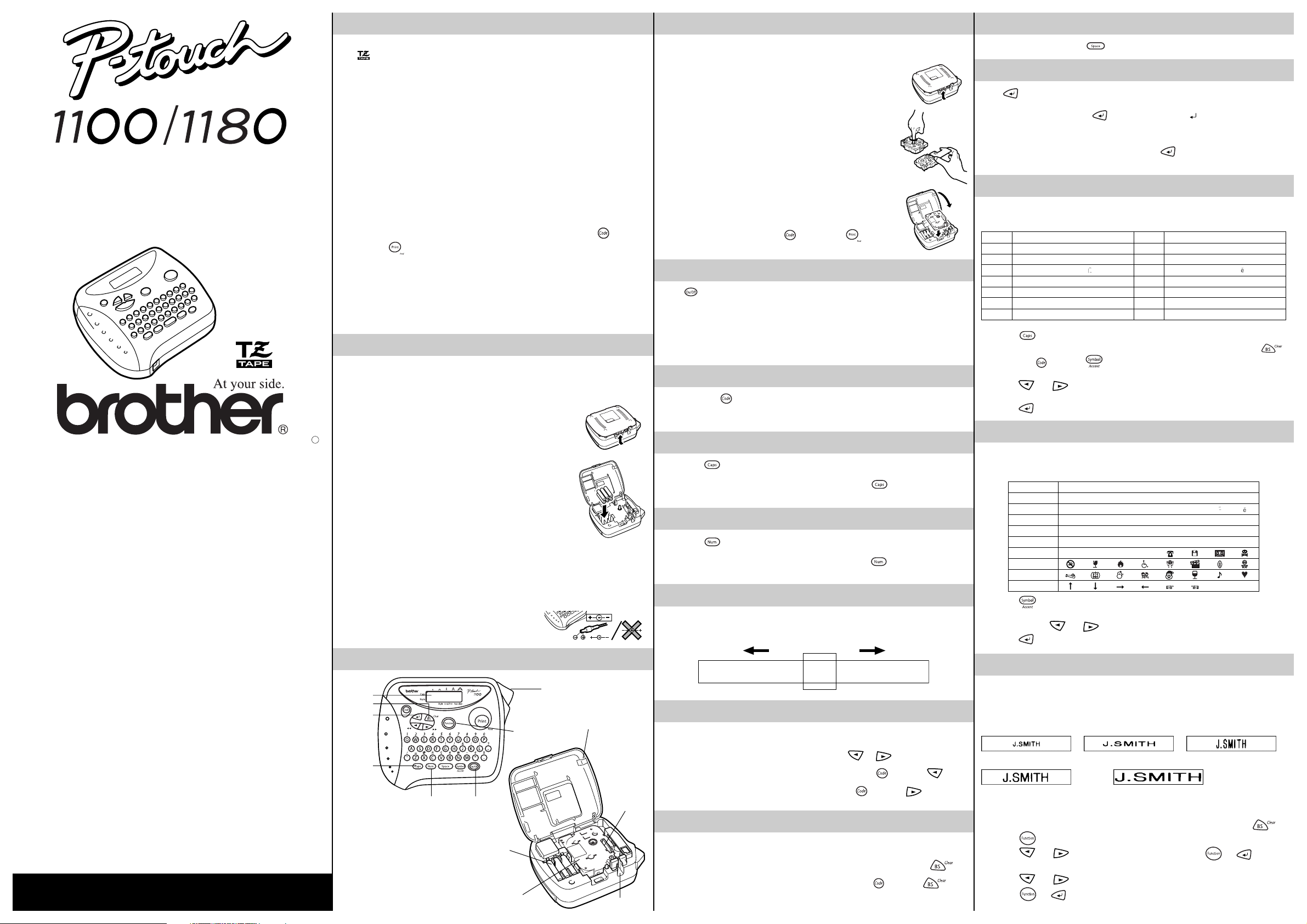
GENERAL PRECAUTIONS
1234567890123456789012345678901234567890123456789012345
TAPE CASSETTES
SPACE KEY
USER’S GUIDE
LA3776001
• Use only Brother TZ tapes with this machine. Do not use tapes that do not have the
mark.
• Tapes are available in three different widths: 6 mm, 9 mm and 12 mm.
• Do not pull the tape since this may damage the tape cassettes.
• Do not attempt to cut the tape while printing or feeding since this will damage the
tape.
• Do not clean the machine with alcohol or other organic solvents. Use only a soft, dry
cloth.
• Remove the batteries and disconnect the AC adapter if you do not intend to use the
machine for an extended period of time.
Note: If power is disconnected for more than three minutes, all text shown in the
• Do not put any foreign objects into or anything on the machine.
• Do not expose the machine to high temperatures or high humidity. Never leave it on
• Do not use the machine in dusty places, and keep it out of both direct sunlight and
• Do not leave any rubber or vinyl on the machine for an extended period of time.
• After inserting a new tape cassette, advance the tape by holding down
• Do not touch the print head mechanism. If the head is touched, clean it immediately
• To avoid injuries, do not touch the cutter’s edge.
• Use only the AC adapter designed exclusively for this machine. Use of any
display and any text files stored in the memory will be lost.
the dashboard or in the back of your car.
rain.
Doing so may cause staining.
pressing
with a soft wipe (e.g., a cotton swab) to avoid permanent damage.
other adapter will damage the machine and such damages may not be covered
under warranty [For PT-1100 only].
Please contact your Brother dealer for details.
once.
POWER SUPPLY
Batteries
Since this machine is compact and portable, it can be used anywhere by installing six
AAA alkaline batteries (LR03). When changing the batteries, always replace all six at the
same time.
1 Press in on the rough area at the top end of the machine and
fold open the back cover.
2 If batteries are already installed, remove the tape cassette (if one is
A
installed) by pulling it straight out, and then remove the batteries.
3 Insert the batteries into the battery compartment with the
positive end of the bottom three batteries pointing toward the top
end of the machine, and the positive end of the top three
batteries pointing in the opposite direction.
Note: When replacing the batteries, insert the new ones within
three minutes of removing the old ones, otherwise all text
shown in the display and any text files stored in the
memory will be lost (unless the machine is plugged into
an outlet with the AC adapter).
4 Securely close the back cover, making sure that it snaps into place.
Optional AC adapter [For PT-1100 only]
The AC adapter allows you to use this machine wherever an electrical outlet is available.
Use only the AC adapter designed exclusively for this machine.
1 Insert the plug on the adapter cord into the adapter jack on the bottom end of the
machine.
2 Insert the plug into the nearest standard electrical outlet.
and
A TZ tape cassette is supplied with this unit. The Brother TZ tapes used with this machine are
available in a variety of colours and three tape widths (6 mm, 9 mm and 12 mm).
1 Press in on the rough area at the top end of the machine and
fold open the back cover.
2 If a tape cassette is already installed, remove it by pulling it
straight up.
3 If the ink ribbon in the other tape cassette is loose, use your
finger to wind the toothed wheel in the direction of the arrow on
the cassette until there is no slack in the ribbon. Also, make sure
that the end of the tape feeds under the tape guides.
Note: If you are using a new tape cassette provided with a
stopper, be sure to remove the stopper.
4 Insert the tape cassette firmly into the compartment, making
sure that the entire back of the cassette contacts the bottom of
the compartment.
Note: When inserting a tape cassette, make sure that the inner
ribbon does not catch on the corner of the metal guide.
5 Securely close the back cover, making sure that it snaps into place.
6 Feed the tape by holding down
and then push in the tape cutter lever to cut the tape.
and pressing once,
STARTING
Press . If batteries have been installed or the machine has been plugged in using the
optional AC adapter, the previous session’s information is displayed when the machine is
turned on. This feature allows you to stop work on a label and turn off the machine, then
return to it later without having to re-enter the text.
The machine automatically turns off if no key is pressed within five minutes. The current
session’s information is stored in the machine’s internal memory and displayed when the
machine is later turned on again.
CODE KEY
By holding down and pressing a key with a function, character or accent written
above it, you can use the corresponding function or add the corresponding character to
your text.
CAPS KEY
By pressing to enter Caps mode, you can add upper-case letters to your text by
simply pressing the character keys. When this mode is on, the Caps indicator in the topleft corner of the display comes on. To exit Caps mode, press
indicator goes off.
until the Caps
NUM KEY
By pressing to enter Num mode, you can add numbers to your text by simply
pressing the corresponding keys. When this mode is on, the Num indicator in the bottomleft corner of the display comes on. To exit Num mode, press
indicator goes off.
until the Num
DISPLAY
This machine’s LCD shows one row of 8 characters; however, the text that you enter can
be up to 55 characters in length. The 8-character display is like a window which moves
across the text.
As on a word processor, press to add a blank space to your text.
RETURN KEY
Press when you wish to accept or confirm a setting, or end the first line of text and
start the second.
● To add a second line, press
indicate the end of the first line and the beginning of the second.
Note: Two lines of text can only be entered if 9-mm- or 12-mm-wide tape is installed.
● To accept or confirm a setting from a list, press
once. The return mark ( ) appears in the text to
once.
ACCENTED CHARACTERS
You can also choose from a list of other accented characters that can be added to your
text.
Letter Accented character Letter Accented character
A АБДВГЖ a абдвгж
C Ç c ç
E ÈÉËÊ e èéëê
I ÍÏÎ i íïî
N Ñ n ñ
O ÓÖÔÕ o óöôõ
U ÙÚÜÛ u ùúüû
1 Press
Note:
2 Hold down and press . The message “A-U?” appears in the display.
3 Press the key for the letter in the accented character that you wish to add, and then
press
character.
4 Press
if you want the accented character to be an uppercase letter.
To quit the following procedure at any time without making any changes, press .
and until the cursor is positioned under the desired accented
to add the selected character to your text.
SYMBOLS
In addition to the letters, symbols, and numerals on and above the keys, there are 72
symbols available with the Symbol function. These symbols are divided into 9 groups,
corresponding to the letters A through I.
Group Symbols
A ЬьЗзЖжбй
B íóú
C ÕõÑñ ¡ ¿ § #
D · ° ;%+× ÷ =
E$¢[]
F
G
H
I _~
1 Press
2 Press the key for the letter of the group containing the symbol that you wish to add,
and then press
3 Press
. The message “A-I?” appears in the display.
to add the symbol to the text.
TM
4
and until the cursor is positioned under the desired symbol.
®©
★
Ãã
23
23
OVERVIEW
Display
Backspace key
Return key
Caps key
keep the manual in a handy place for future reference.
Although this machine is easy to use, we suggest that you read this manual carefully before starting and
practical machine.
factory, the lab or the home, the quality and performance of the PT-1100/1180 make it an extremely
You no longer have to worry about urgent tasks that require professional printing. In the office, the
available allows you to print labels with different widths and exciting colours.
character sizes and styles to design beautiful custom labels. In addition, the variety of tape cartridges
With your new PT-1100/1180, you can create labels for any application. Select from the many frames,
INTRODUCTION
SIZE
Tape cutter lever
CURSOR MOVEMENT
Function key
Num key
On/Off key
Back cover
Print head
You can view and edit different parts of the text by moving the cursor backward and
forward.
● To move the cursor one character at a time, press
● To move the cursor to the beginning of the text, hold down
● To move the cursor to the end of the text, hold down
or .
and press .
and press .
BACKSPACE KEY
Batteries
Tape cassette
Tape exit slot
This key can be used to remove characters from your text, clear all of the text or cancel
the current function and return to the text input mode.
● To delete the character to the left of the cursor or to cancel a function, press
● To clear all of the text that is currently entered, hold down
and press .
The characters in the text can be set to one of five different sizes in addition to AUTO,
which automatically adjusts the characters to the largest possible size according to the
width of the installed tape. The currently selected size setting is shown by the indicators at
the top of the display. All of the size indicators light up when the AUTO setting is selected.
SIZE1 (A: standard size) SIZE2 (
SIZE4
(A: double width & double height)
Note:
• If there are two lines of text, they are printed with the SIZE1 setting applied,
regardless of the selected size setting.
• To quit the following procedure at any time without making any changes, press
.
and until SIZE is displayed, and then press (or ). The
and until the desired size setting is displayed.
(or ) to apply the selected size setting to the text.
.
1 Press
2 Press
current size setting appears in the display.
3 Press
4 Press
A
: double width) SIZE3 (A: double height)
SIZE5
(A: 4× width & double height)
.
Page 2
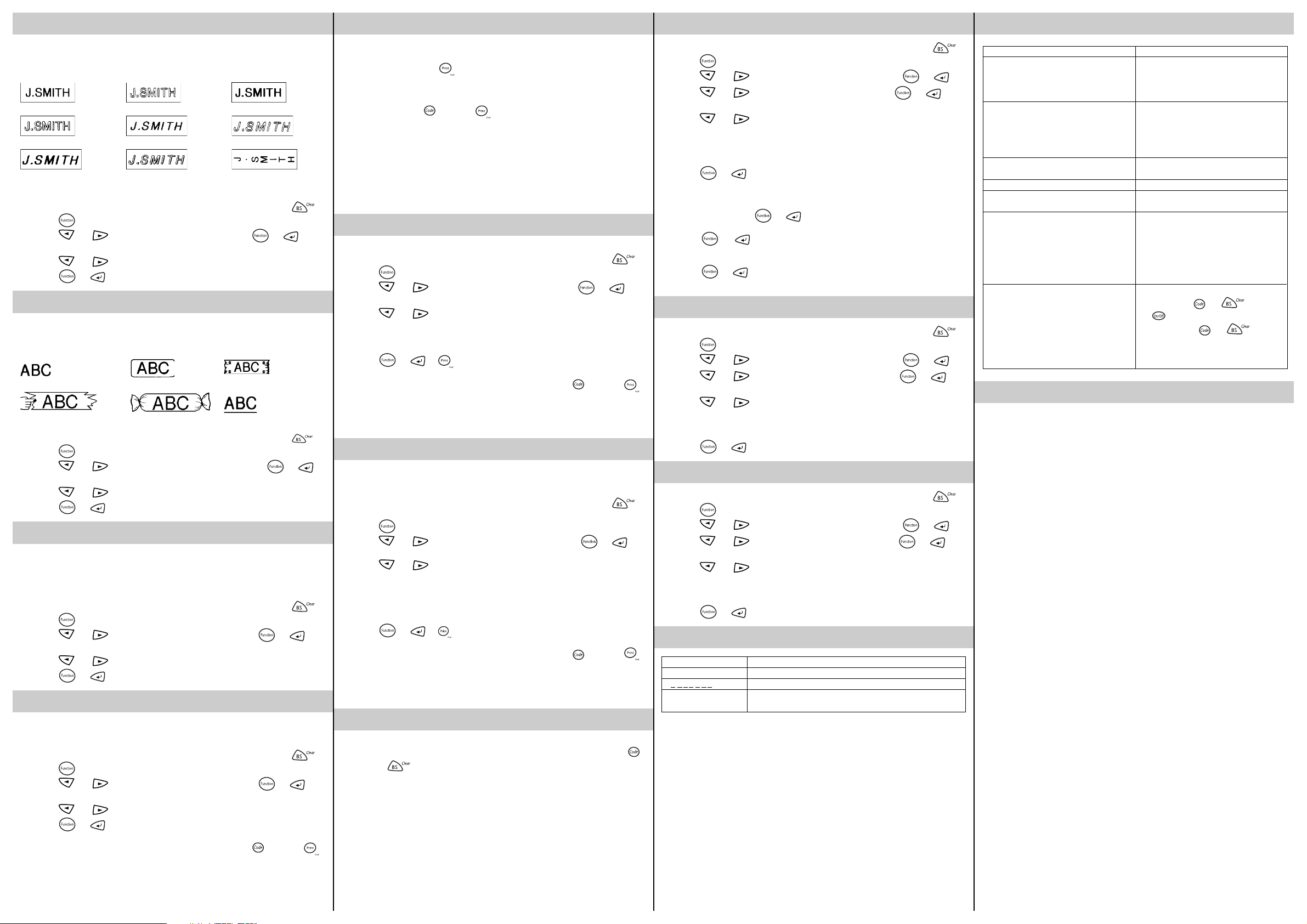
STYLE
PRINTING & CUTTING
STORING TEXT
TROUBLESHOOTING
You can also use one of nine different print styles for the characters in your label. If a
setting other than NORMAL is selected, the Style indicator at the bottom of the display
lights up.
NORMAL OUTLINE BOLD
SHADOW ITALIC I+OUTL (italic + outline)
I+BOLD (italic + bold) I+SHADOW (italic + shadow) VERTICAL
Note:
• If there are two lines of text, they are printed in the NORMAL style, regardless of
the selected style setting.
• To quit the following procedure at any time without making any changes, press
1 Press
2 Press
.
and until STYLE is displayed, and then press (or ). The
current style setting appears in the display.
3 Press
4 Press
and until the desired style setting is displayed.
(or ) to apply the selected style setting to the text.
UNDERLINE/FRAME
This option allows you to emphasize or decorate your entire text by framing or underlining
it. If any setting other than OFF is selected, the Undl/Frm indicator at the bottom of the
display lights up.
OFF (no underline or frame) ROUND WOODEN
POINTING CANDY UNDL (underline)
Note:
• The underline or frame is not printed if the VERTICAL style setting is used.
• To quit the following procedure at any time without making any changes, press
1 Press
2 Press
.
and until UNDL/FRM is displayed, and then press (or ).
.
The current underline/frame setting appears in the display.
3 Press
4 Press
and until the desired underline/frame setting is displayed.
(or ) to apply the selected underline/frame setting to the text.
MIRROR PRINTING
This function prints your label so that the text can be read from the adhesive side of the
tape. If mirror-printed labels are attached to glass or some other transparent material,
they can be read correctly from the opposite side.
Note:
• With this function, the text must be printed on transparent tape.
• To quit the following procedure at any time without making any changes, press
1 Press
2 Press
.
and until MIRROR is displayed, and then press (or ). The
current mirror printing setting appears in the display.
3 Press
4 Press
and until the desired mirror printing setting is displayed.
(or ) to apply the selected mirror printing setting to the text.
TAPE MARGIN
This function can be used to leave equal margins of 4 mm (#), 12 mm (##) or 24 mm
(###) on both sides of the text. Using the “–” tape margin setting, multiple formats can be
printed, one after the other without feeding the tape, onto a single label.
Note: To quit the following procedure at any time without making any changes, press
1 Press
2 Press
current tape margin setting appears in the display.
3 Press
4 Press
Note:
.
and until MARGIN is displayed, and then press (or ). The
and until the desired tape margin setting is displayed.
(or ) to apply the selected tape margin setting to the text.
• After printing with the “–” tape margin setting, hold down and press
once to feed the tape before pushing in the tape cutter lever to cut it,
otherwise some of the printed characters may be cut off.
• After printing with the # or ## tape margin setting, push in the tape cutter lever
to cut off the label, and then use scissors to cut along the printed dots (:) and
centre the text within the label.
After you have entered the text and chosen the desired format settings, you are ready to
print the label.
● To print the label, press
. The message “PRINT” is displayed while the label is
being printed, and the label comes out of the tape exit slot at the top end of the
machine.
● To feed out 25 mm of tape (for example, after printing using the “–” tape margin
setting), hold down
and press once. The message “FEED” is displayed
while the tape is fed out.
● To cut off the label, push in the tape cutter lever in the top-right corner of the
machine.
Note:
• In order to prevent damage to the tape, do not try to cut it while the messages
“PRINT” or “FEED” are displayed.
• After printing with the # or ## tape margin setting, push in the tape cutter lever
to cut off the label, and then use scissors to cut along the printed dots (:) and
.
center the text within the label.
REPEAT PRINTING
This function allows you to print up to nine copies of the same label.
Note: To quit the following procedure at any time without making any changes, press
1 Press
2 Press
.
and until REPEAT is displayed, and then press (or ). The
message “1-9?” appears in the display.
3 Press
and until the number of labels that you want to print appears on the
right side of the display.
OR
Press the key (1-9) corresponding to the number of labels that you want to print.
4 Press (or or ) to print the labels.
Note:
• After printing with the “–” tape margin setting, hold down
once to feed the tape before pushing in the tape cutter lever to cut it.
• After printing with the #, ## or ### tape margin setting, push in the tape cutter
lever to cut off the tape, and then use scissors to cut along the printed dots (:)
and separate the labels.
NUMBERING
This function can be used to print many copies of the same text while increasing a
selected number by 1 after each label is printed, for example, when printing labels
containing a serial number (for example, 0123, 0124, and 0125).
Note: To quit the following procedure at any time without making any changes, press
1 Position the cursor below the number that you wish to increase.
2 Press .
3 Press
and until NUMBER is displayed, and then press (or ).
The message “1-9?” appears in the display.
4 Press
and until the last number that you want to print appears on the right
side of the display.
OR
Press the key (1-9) corresponding to the last number that you want to print.
.
Note: The last number that will be printed must be larger than the number selected
in the text, otherwise the message “ERROR” will appear when you try to print.
5 Press
(or or ) to print the labels.
Note:
• After printing with the “–” tape margin setting, hold down
once to feed the tape before pushing in the tape cutter lever to cut it.
• After printing with the #, ## or ### tape margin setting, push in the tape cutter
lever to cut off the tape, and then use scissors to cut along the printed dots (:)
and separate the labels.
MEMORY
You can use the memory to store your most frequently used text. The text file remains in
the memory, even after all characters are removed from the display by holding down
.
and pressing . Later, the text can easily be reused by recalling it from the memory.
The machine’s memory can store up to 300 characters, which can be divided into as
many as nine text files. The maximum capacity for a single text file is 55 characters.
and press
and press
Note: To quit the following procedure at any time without making any changes, press .
1 Press
2 Press
3 Press
.
and until MEMORY is displayed, and then press (or ).
and until STORE is displayed, and then press (or ). The
message “1-9?” appears in the display.
4 Press
and until the file number where you want to store the text is
displayed.
OR
Press the key (1-9) corresponding to the file number where you want to store the
text.
5 Press
(or ) to store the text. The text previously shown in the display
reappears.
Note:
• If the file number you selected already contains text, the message “ERROR”
appears. Press
(or ), and then select a different file number.
• If nine text files are already stored, the message “ERROR” appears. Press
(or ), and then delete one of the stored text files before trying to
store the current text.
.
• If 300 characters are already stored, the message “FULL” appears. Press
(or ), and then delete one of the stored text files before trying to
store the current text.
RECALLING TEXT
Note: To quit the following procedure at any time without making any changes, press .
1 Press
2 Press
3 Press
.
and until MEMORY is displayed, and then press (or ).
and until RECALL is displayed, and then press (or ). The
message “1-9?” appears in the display.
4 Press
and until the text file that you want to recall is displayed.
OR
Press the key (1-9) corresponding to the file number of the text that you want to
recall.
5 Press
(or ) to clear the display and recall the selected text.
DELETING A TEXT FILE
Note: To quit the following procedure at any time without making any changes, press .
.
1 Press
2 Press
3 Press
.
and until MEMORY is displayed, and then press (or ).
and until DELETE is displayed, and then press (or ). The
message “1-9?” appears in the display.
4 Press
and until the text file that you want to delete is displayed.
OR
Press the key (1-9) corresponding to the file number of the text that you want to
delete.
5 Press
(or ) to delete the selected text file.
ERROR MESSAGE LIST
ERROR An error occurred.
BATTERY The batteries are weak.
B A T T E R Y The batteries are empty.
FULL The maximum number of characters (55 characters) have already
been entered or the memory is full.
1. The display stays blank after you have
turned on the machine.
2. The machine does not print, or the
printed characters are blurred.
3. The printed characters are not formed
properly.
4. Striped tape appears.
5. The memory has cleared on its own.
6. A blank horizontal line appears through
the printed label.
7. The machine has “locked up” (i.e., nothing
happens when a key is pressed, even
though the machine is on).
Problem
• Check that the batteries are correctly
inserted.
• If the batteries are weak, replace them.
• Check that the adapter is correctly
connected.
• Check that the tape cassette has been
inserted correctly.
• If the tape cassette is empty, replace it.
• Check that the character size is
appropriate for the width of the tape that
is used.
• If the batteries are weak, replace them.
• The tape cassette is empty. Replace it.
• The batteries may be weak. Replace
them.
• There may be some dust on the print
head. Remove the tape cassette and use
a dry cotton swab to gently wipe the print
head with an up-and-down motion. Try
printing again, and if dust still remains,
dip the cotton swab in isopropyl (rubbing)
alcohol and gently wipe the print head
again.
• Turn off the machine, and then while
holding down and , press
to turn the machine back on.
Finally, release and .
Note: The text and formats in the
Solution
display and all text files stored in
the memory are erased.
SPECIFICATIONS
Keyboard: 42 keys
Print speed: 10 mm/sec.
Character size: Standard size
Character font: HELSINKI
Print tape: Pressure-sensitive adhesive-based (TZ tape only)
LCD: 7 × 5 dots 1 line × 8 characters
Power supply: Six AAA size alkaline batteries (LR03) or optional AC adapter
Dimensions:
Weight: 400 g (without batteries and tape cassette)
Buffer size: 55 characters
Memory size: 300 characters maximum, 9 text files
Double width
Double height
Double width & double height
4× width & double height
Three widths available:
12 mm
9 mm
6 mm
(7V, 1.2A) [Adaptor for PT-1100 only]
Auto-power off
154 mm (W) × 129 mm (D) × 60 mm (H)
