Page 1
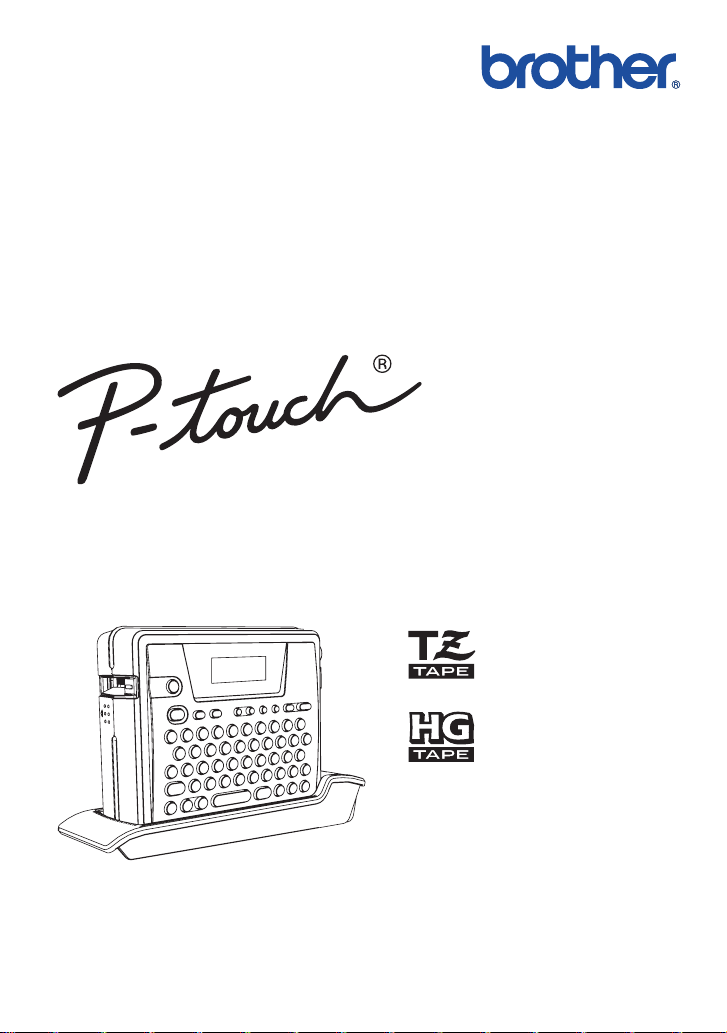
User’s Guide
Guía del usuario
ELECTRONIC LABELING SYSTEM
PT-18RKT
Read this User's Guide before you start using your P-touch.
Keep this User's Guide in a handy place for future reference.
Lea esta Guía de usuario antes de utilizar la rotuladora P-touch.
Guarde esta Guía de usuario en un lugar accesible para futuras consultas.
Page 2

Thank you for purchasing the PT-18RKT.
The PT-18RKT (hereafter, referred to as “printer”) is a label printer that enables you to
easily print custom labels after it is connected to a computer.
This manual contains various precautions and basic procedures for using this printer.
Read this manual carefully before starting and keep the manual in a handy place for
future reference.
If new versions of the PT-18RKT software become available, this manual may not
reflect the updated features. Therefore, you may find that the software and the contents
in this manual are different.
■
Federal Communications Commission (FCC) Declaration of Conformity (For USA Only)
Responsible Party: Brother International Corporation
declares, that the products
Product Name: Brother P-touch Electronic Labeling System
Model Numbers: PT-18R
comply with Part 15 of the FCC Rules. Operation is subject to the following two conditions:
(1) This device may not cause harmful interference, and (2) this device must accept any
interference received, including interference that may cause undesired operation.
This equipment has been tested and found to comply with the limits for a Class B digital
device, pursuant to Part 15 of the FCC Rules. These limits are designed to provide
reasonable protection against harmful interference in a residential installation. This
equipment generates, uses, and can radiate radio frequency energy and, if not installed
and used in accordance with the instructions, may cause harmful interference to radio
communications. However, there is no guarantee that interference will not occur in a
particular installation. If this equipment does cause harmful interference to radio or
television reception, which can be determined by turning the equipment off and on, the user
is encouraged to try to correct the interference by one or more of the following measures:
• Reorient or relocate the receiving antenna.
• Increase the separation between the equipment and receiver.
• Connect the equipment to an outlet on a circuit different from that to which the receiver is
connected.
• Consult the dealer or an experienced radio/TV technician for help.
Important
• The enclosed interface cable should be used in order to ensure compliance with the limits
for a Class B digital device.
• A shielded interface cable should be used in order to ensure compliance with the limits
for a Class B digital device.
• Changes or modifications not expressly approved by Brother Industries, Ltd. could void
the user’s authority to operate the equipment.
100 Somerset Corporate Boulevard
Bridgewater, NJ 08807-0911 USA
TEL: (908) 704-1700
Page 3
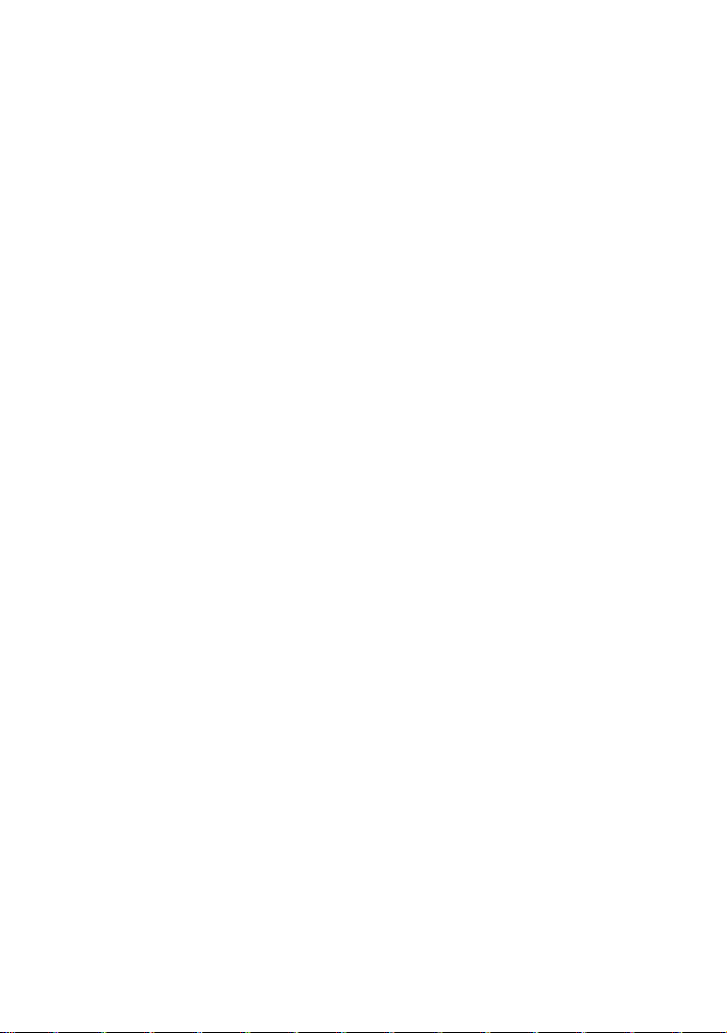
Compilation and Publication Notice
Under the supervision of Brother Industries Ltd., this manual has been compiled and
published, covering the latest product’s descriptions and specifications.
The contents of this manual and the specifications of this product are subject to change
without notice.
If new versions of the PT-18RKT software become available, this manual may not
reflect the updated features. Therefore, you may find that the software and the contents
in this manual are different.
Brother reserves the right to make changes without notice in the specifications and
materials contained herein and shall not be responsible for any damages (including
consequential) caused by reliance on the materials presented, including but not limited
to typographical and other errors relating to the publication.
The screen images in this manual may differ depending on your OS or printer.
© 2011 Brother Industries, Ltd.
Trademarks and Copyrights
The Brother logo is a registered trademark of Brother Industries, Ltd.
Brother is a registered trademark of Brother Industries, Ltd.
© 2011 Brother Industries, Ltd. All rights reserved.
Microsoft, Windows Vista and Windows are registered trademarks of Microsoft
Corporation in the United States and other countries.
The names of other software or products used in this document are trademarks or
registered trademarks of the respective companies that developed them.
Each company whose software title is mentioned in this manual has a Software License
Agreement specific to its proprietary programs.
All other brand and product names mentioned in this User’s Guide are registered
trademarks of their respective companies.
Page 4
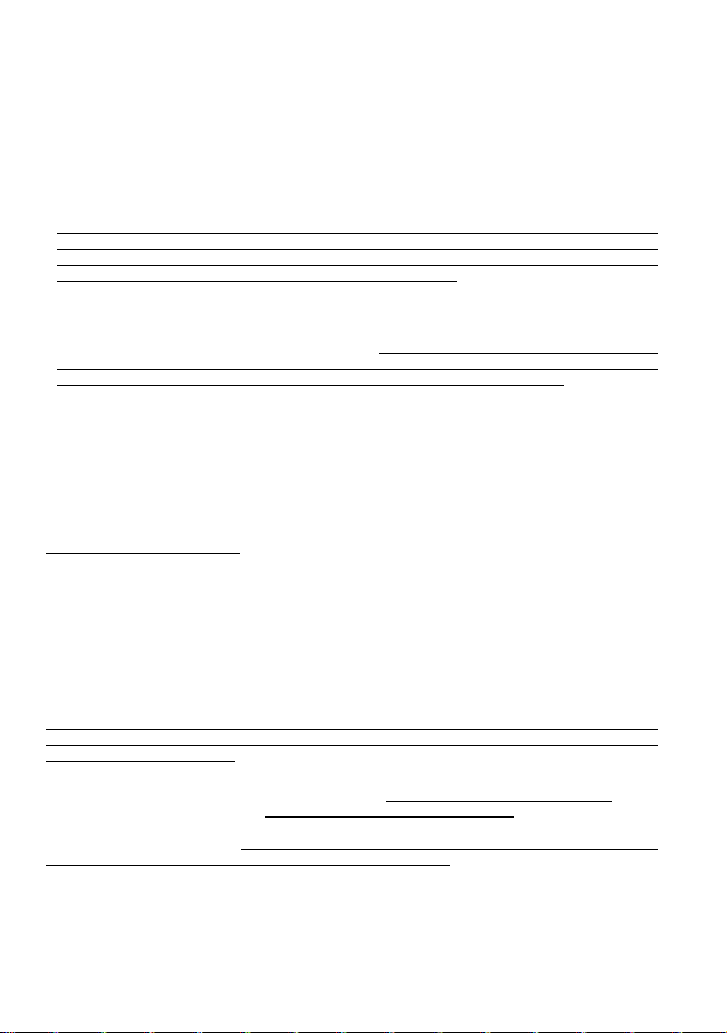
BrotherTM One-Year Limited Warranty and Replacement Service
(USA Only)
Who is covered:
• This limited warranty (“warranty”) is given only to the original end-use/retail purchaser (referred
to in this warranty as “Original Purchaser”) of the accompanying product, consumables and
accessories (collectively referred to in this warranty as “this Product”).
• If you purchased a product from someone other than an authorized Brother reseller in the United
States or if the product was used (including but not limited to floor models or refurbished product
by someone other than Brother), prior to your purchase you are not the Original Purchaser and
the product that you purchased is not covered by this warranty.
What is covered:
• This Product includes a Machine and Consumable and Accessory Items. Consumable and
Accessory Items may include but are not limited to label and tape rolls/cassettes, cutters,
adaptor, carrying cases, batteries and print servers. Except as otherwise provided herein, Brother
warrants that the Machine and the accompanying Consumable and Accessory Items will be free
from defects in materials and workmanship, when used under normal conditions.
• This warranty applies only to products purchased and used in the United States. For products
purchased in, but used outside, the United States, this warranty covers only warranty service
within the United States (and does not include shipping outside the United States).
What is the length of the Warranty Periods:
• Machines: One year from the original purchase date.
• Accompanying Consumable and Accessory Items: 90 days from the original purchase date or the
rated life of consumable, whichever comes first.
What is NOT covered:
This warranty does not cover:
(1) Physical damage to this Product;
(2) Damage caused by improper installation, improper or abnormal use, misuse, neglect or
accident (including but not limited to transporting this Product without the proper preparation
and/or packaging);
(3) Damage caused by another device or software used with this Product (including but not limited
to damage resulting from use of non Brother™-brand parts and Consumable and Accessory
Items);
(4) Consumable and Accessory Items that expired in accordance with a rated life; and,
(5) Problems arising from other than defects in materials or workmanship.
This limited warranty is VOID if this Product has been altered or modified in any way (including but
not limited to attempted warranty repair without authorization from Brother and/or alteration/
removal of the serial number).
What to do if you think your Product is eligible for warranty service:
Report your issue to our Customer Service Hotline at 1-877-BROTHER (1-877-276-8437) or to a
Brother Authorized Service Center
Brother Authorized Service Center with a copy of your dated bill of sale showing that this Product
was purchased within the U.S. For the name of local Brother Authorized Service Center(s), call 1877-BROTHER (1-877-276-8437) or visit www.brother-usa.com.
within the applicable warranty period
. Supply Brother or the
Page 5
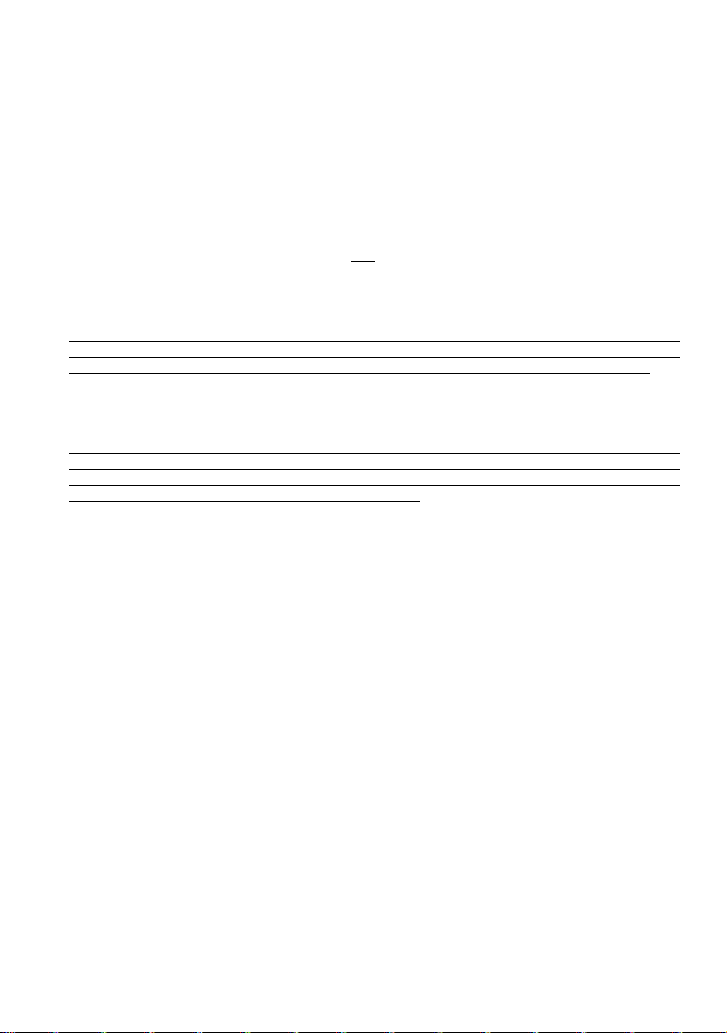
What Brother will ask you to do:
After contacting Brother or a Brother Authorized Service Center, you may be required to deliver (by
hand if you prefer) or send the Product properly packaged, freight prepaid, to the Authorized
Service Center together with a photocopy of your bill of sale.
shipping, packing product, and insurance (if you desire). You are also responsible for loss
or damage to this Product in shipping.
What Brother will do:
If the problem reported concerning your Machine and/or accompanying Consumable and
Accessory Items is covered by this warranty and
Authorized Service Center within the applicable warranty period, Brother or its Authorized Service
Center will repair or replace the Machine and/or accompanying Consumable and Accessory Items
at no charge to you for parts or labor. The decision as to whether to repair or replace the Machine
and/or accompanying Consumable and Accessory Items is made by Brother in its sole discretion.
Brother reserves the right to supply a refurbished or remanufactured replacement Machine and/or
accompanying Consumable and Accessory Items and use refurbished parts provided such
replacement products conform to the manufacturer’s specifications for new product/parts. The
repaired or replacement Machine and/or accompanying Consumable and Accessory Items will be
returned to you freight prepaid or made available for you to pick up at a conveniently located
Authorized Service Center.
If the Machine and/or accompanying Consumable and Accessory Items are not covered by this
warranty (either stage), you will be charged for shipping the Machine and/or accompanying
Consumable and Accessory Items back to you and charged for any service and/or replacement
parts/products at Brother’s then current published rates.
The foregoing are your sole (i.e., only) and exclusive remedies under this warranty.
What happens when Brother elects to replace your Machine:
When a replacement Machine is authorized by Brother, and you have delivered the Machine to an
Authorized Service Center, the Authorized Service Center will provide you with a replacement
Machine after receiving one from Brother. If you are dealing directly with Brother, Brother will send
to you a replacement Machine with the understanding that you will, after receipt of the replacement
Machine, supply the required proof of purchase information, together with the Machine that Brother
agreed to replace. You are then expected to pack the Machine that Brother agreed to replace in
the package from the replacement Machine and return it to Brother using the pre-paid freight bill
supplied by Brother in accordance with the instructions provided by Brother. Since you will be in
possession of two machines, Brother will require that you provide a valid major credit card number.
Brother will issue a hold against the credit card account number that you provide until Brother
receives your original Product and determines that your original Product is entitled to warranty
coverage. Your credit card will be charged up to the cost of a new Product only if: (i) you do not
return your original Product to Brother within five (5) business days; (ii) the problems with your
original Product are not covered by the limited warranty; (iii) the proper packaging instructions are
not followed and has caused damage to the product; or (iv) the warranty period on your original
Product has expired or has not been sufficiently validated with a copy of the proof of purchase (bill
of sale). The replacement Machine you receive (even if refurbished or remanufactured) will be
covered by the balance of the limited warranty period remaining on the original Product, plus an
additional thirty (30) days. You will keep the replacement Machine that is sent to you and your
original Machine shall become the property of Brother.
and a copy of the return freight bill, signed by the courier.
if you first reported the problem to Brother or an
You are responsible for the cost of
Retain your original Accessory Items
Page 6
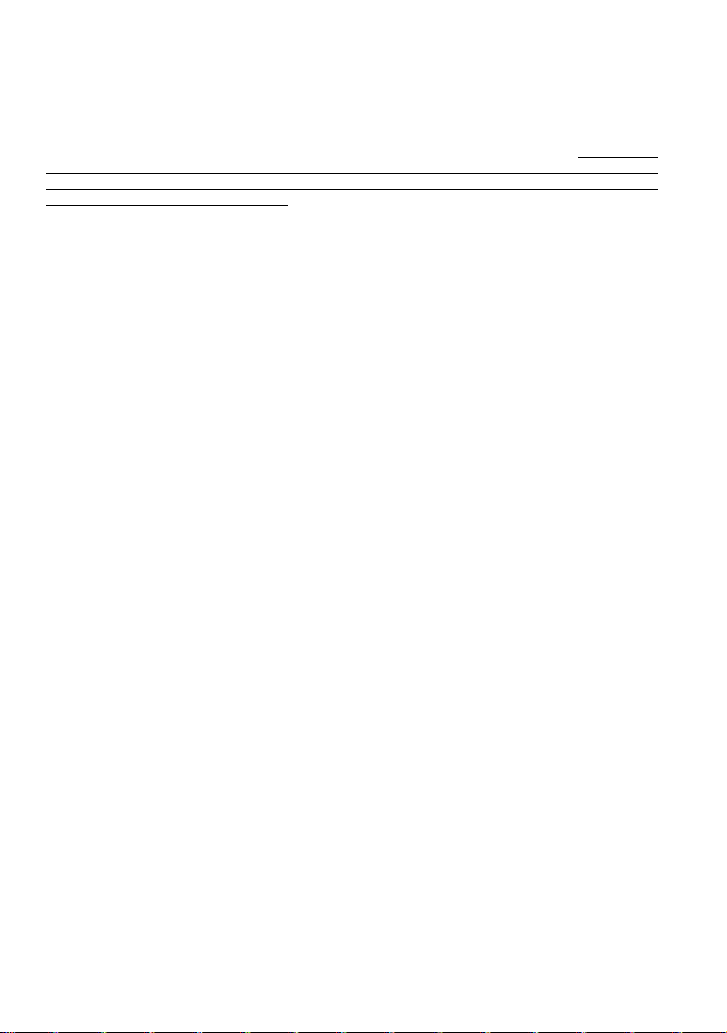
Limitations:
Brother is not responsible for damage to or loss of any equipment, media, programs or data related
to the use of this Product. Except for that repair or replacement as described above, Brother shall
not be liable for any direct, indirect, incidental or consequential damages or specific relief. Because
some states do not allow the exclusion or limitation of consequential or incidental damages, the
above limitation may not apply to you.
THIS WARRANTY IS GIVEN IN LIEU OF ALL OTHER WARRANTIES, WRITTEN OR ORAL,
WHETHER EXPRESSED BY AFFIRMATION, PROMISE, DESCRIPTION, DRAWING, MODEL
OR SAMPLE. ANY AND ALL WARRANTIES OTHER THAN THIS ONE, WHETHER EXPRESS
OR IMPLIED, INCLUDING IMPLIED WARRANTIES OF MERCHANTABILITY AND FITNESS
FOR A PARTICULAR PURPOSE, ARE HEREBY DISCLAIMED.
• This Limited Warranty is the only warranty that Brother is giving for this Product. It is the final
expression and the exclusive and only statement of Brother’s obligations to you. It replaces all
other agreements and understandings that you may have with Brother or its representatives.
• This warranty gives you certain rights and you may also have other rights that may vary from state
to state.
• This Limited Warranty (and Brother’s obligation to you) may not be changed in any way unless
you and Brother sign the same piece of paper in which we (1) refer to this Product and your bill
of sale date, (2) describe the change to this warranty and (3) agree to make that change.
Important:
We recommend that you keep all original packing materials, in the event that you ship
this Product.
© 2011 Brother International Corporation
Page 7
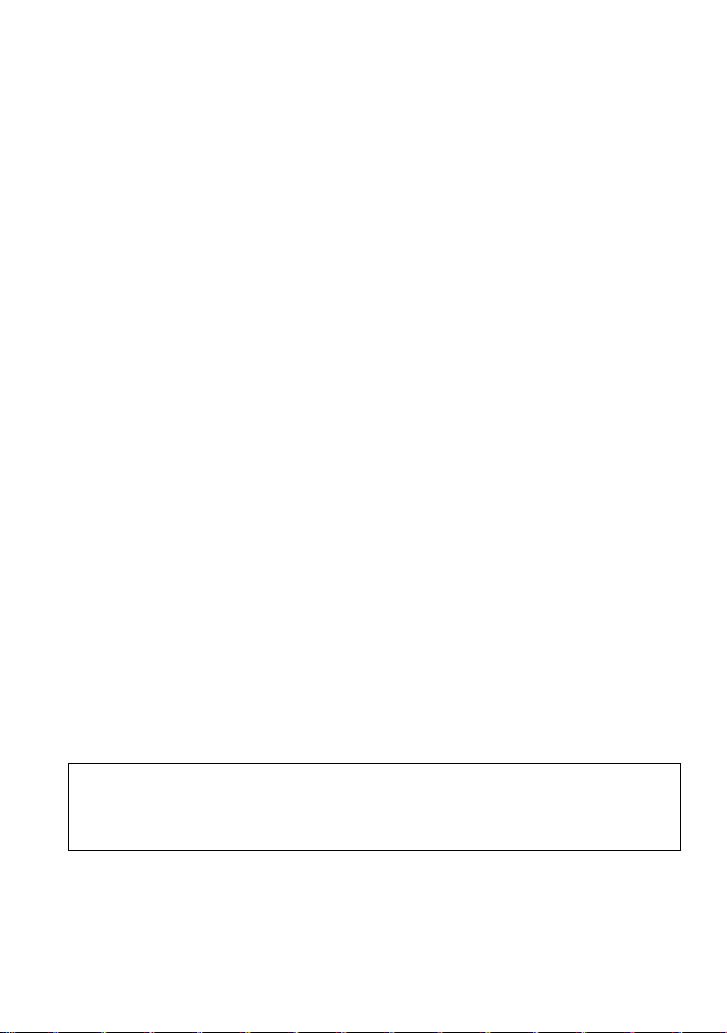
Important Information
Should you have questions, or need information about
your Brother Product, we have a variety of support
options for you to choose from:
Customer Service
1-877-BROTHER(1-877-276-8437)
Customer Service
1-901-379-1210 (fax)
World Wide Web
www.brothermobilesolutions.com
Supplies / Accessories
1-800-543-6144
Brother Mobile Solutions, Inc.,
100 Technology Drive, #250A,
Broomfield, CO 80021
Please record your model and serial number and your date and location of Purchase below for your
records. Keep this information with your proof of purchase (bill of sale) in case your Product
requires service.
Model # __________________________________________________
Serial #___________________________________________________
Date of purchase:___________________________________________
Name of reseller: ___________________________________________
Reseller address: ___________________________________________
Important: We recommend that you keep all original packing materials, in the event you ship this
product.
Don’t stand in line at the post office or worry about lost mail. Visit us on-line at
Your product will immediately be registered in our database and you can be on your way!
Also, while you're there, look for contests and other exciting information!
Save Time - Register On-Line!
www.registermybrother.com
Page 8
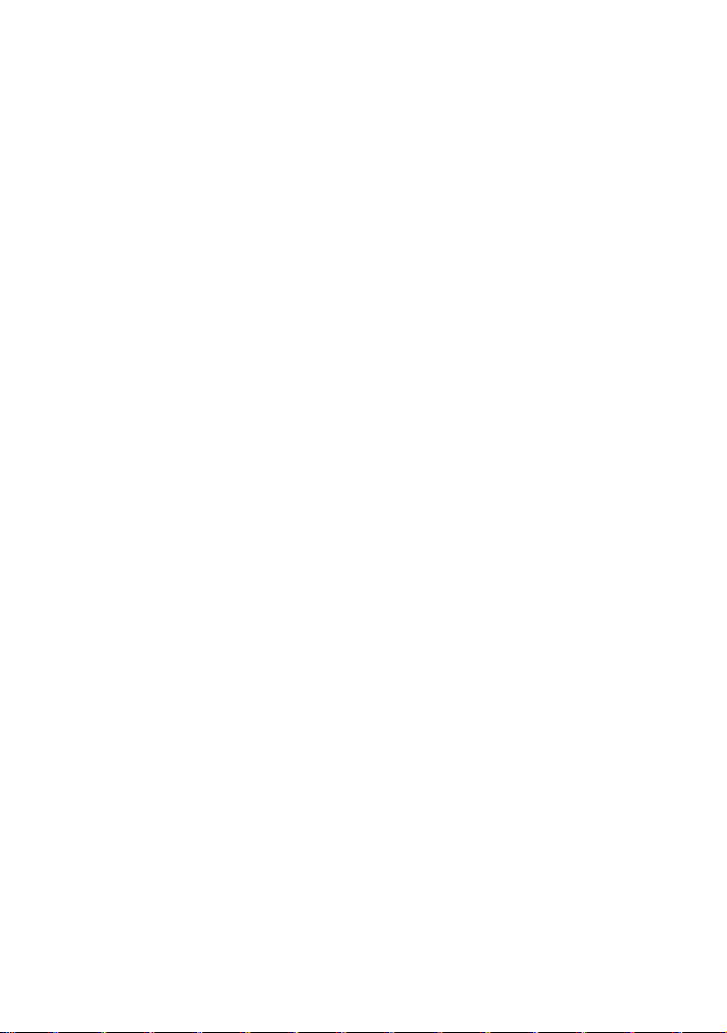
Page 9
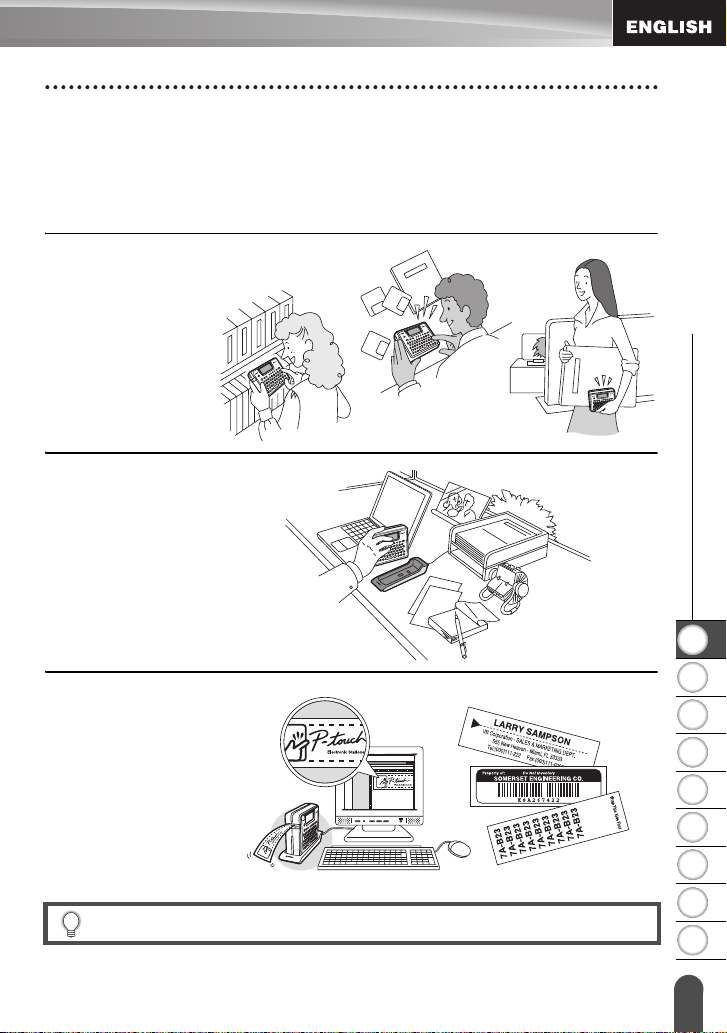
INTRODUCTION
Thank you for purchasing the P-touch PT-18RKT.
Your new P-touch is an easy to operate, feature packed labeling system that makes
creating professional, high quality labels a breeze. In addition to easy label creation via
pre-formatted label layouts, the P-touch editing software features advanced label
formatting, block formats, bar codes and auto-numbering functions.
• Carry your compact,
rechargeable P-touch
with you anywhere
without worrying
about power supply.
• The battery charger
also serves as a
convenient storage
stand, so the P-touch
is always at hand and
ready for use.
z INTRODUCTION
1
• You can quickly
increase your
labeling power, and
design and print
complex labels from
your computer using
the software
provided.
Refer to the Software Installation Guide for more details and installation directions.
2
3
4
5
6
7
8
9
1
Page 10
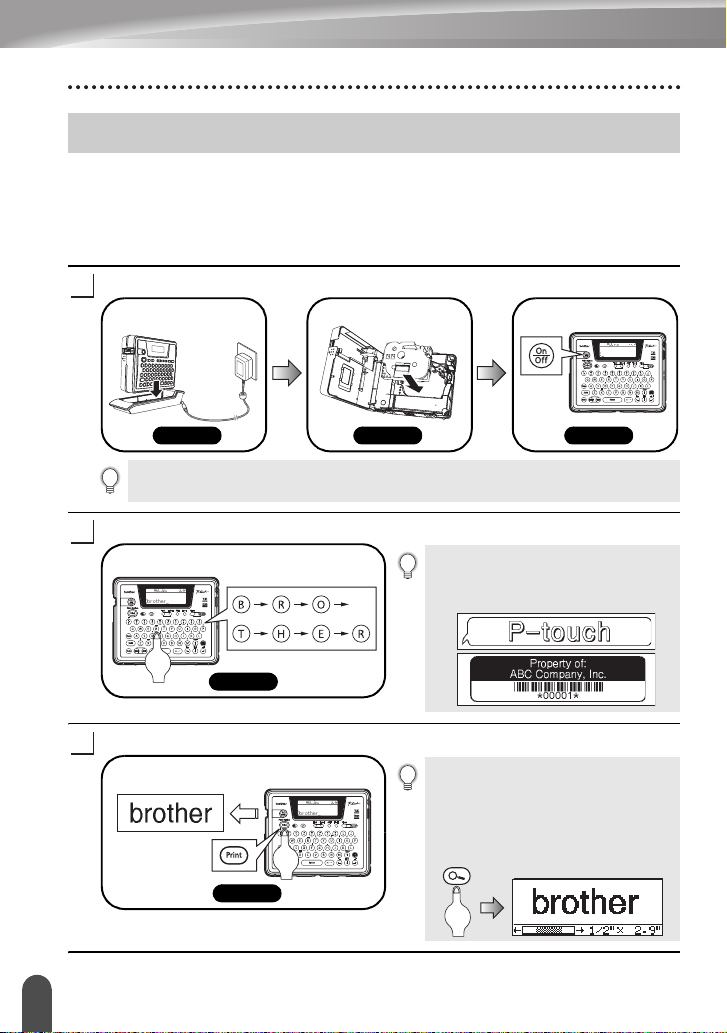
INTRODUCTION
Creating Your First Label
This section introduces you to the methods used to create simple labels with your P-touch.
By creating a simple label, you will become familiar with the procedure for creating
general label layouts.
Creating a label with the P-touch
Prepare the P-touch.
1
Install and charge
the battery.
P. 16 P. 19 P. 21
To create a label if the battery is not charged, connect the AC adapter directly to the P-touch
machine. Refer to “AC Adapter” on page 19.
Enter the label text.
2
Enter the label text from the keyboard.
Set a tape cassette. Turn the P-touch on.
In addition to entering text, the P-touch
has a large range of editing functions.
"Create labels like these"
3
Creating Your First Label
2
P. 24
Print the label.
Print the label you have created.
P. 43
You can check the layout of your label
before printing.
Checking the label preview before
printing prevents wasting tape on
incomplete labels.
"Preview function"
Page 11
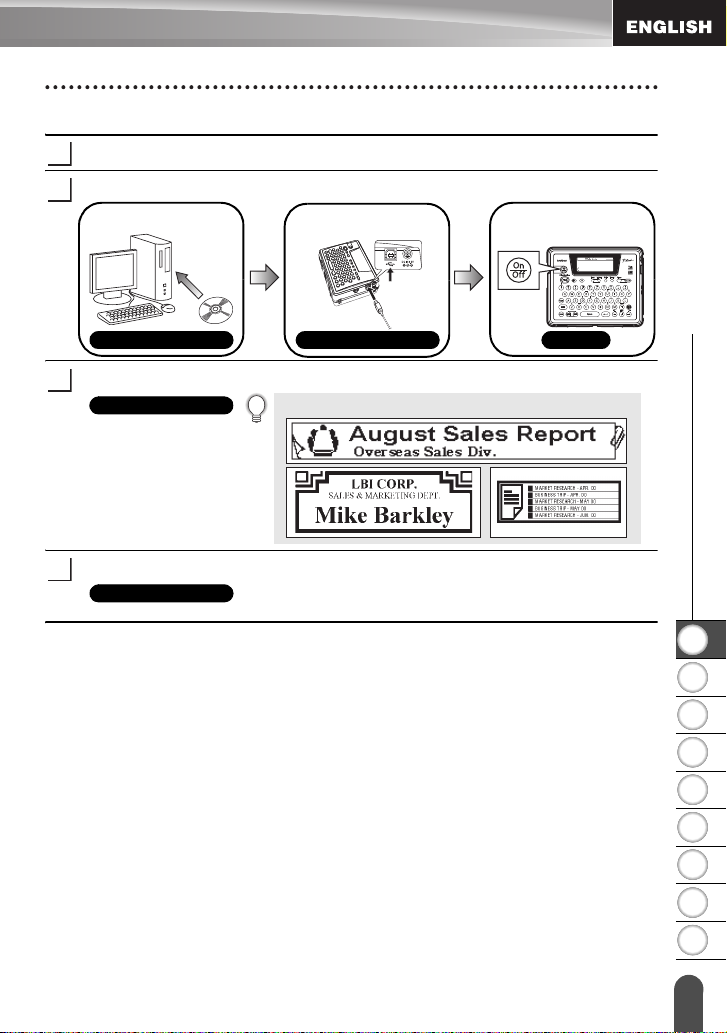
Create a label with your personal computer
Prepare the P-touch labeler. (Refer to step 1 in the previous section.)
1
Prepare the personal computer.
2
Install the software.
Connect the USB
cable.
Turn the P-touch
labeler on.
z INTRODUCTION
Software Installation Guide
Enter the label text using P-touch Editor.
3
Software Help
Print the label.
4
Software Help
Software Installation Guide
"Create labels with complex designs like these"
P. 21
1
2
3
4
5
6
7
8
Creating Your First Label
9
3
Page 12
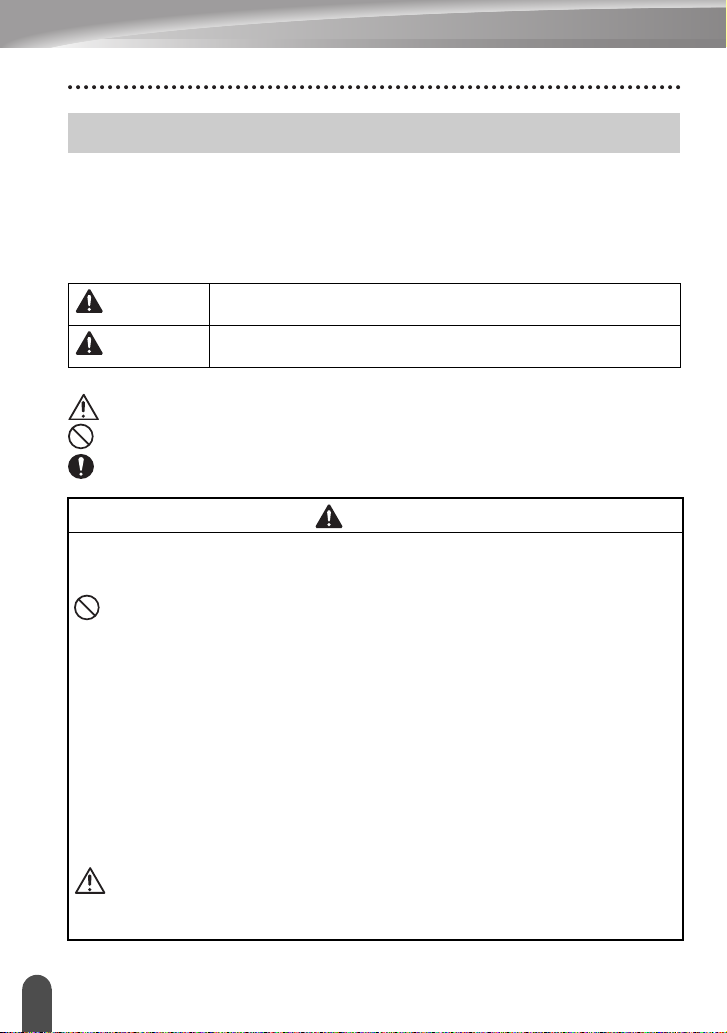
INTRODUCTION
To use the machine safely
Please read the following directions for safe use and handling before using your
P-touch. These safety precautions are provided for your benefit to prevent unnecessary
injury to you and those around you, and to prevent damage to the product. Please read
and follow them carefully.
The following symbols indicate the level of danger associated with not using the
product within the specified guidelines.
WARNING
CAUTION
The following symbols indicate specific directions.
:
This symbol denotes that the action poses a risk of danger.
:
This symbol denotes that the action is prohibited.
:
This symbol denotes that the action is required.
Rechargeable battery
Failure to observe the following may result in fluid leaking, overheating, rupture, or fire,
causing burns or other injuries.
• Do not throw the battery into a fire, or heat, solder or weld, disassemble or modify
the battery.
• Do not allow metallic articles to short-circuit the terminals of the battery.
• Do not carry or store the battery together with metallic articles.
• Do not remove or damage the plastic cover on the battery, or use a battery with
the plastic cover removed or damaged.
• Use only the battery charger designed exclusively for the rechargeable battery
provided. Do not use any other battery charger.
• Do not charge the battery in high temperature locations.
• Do not use the battery with the positive (+) and negative (-) terminals connected
incorrectly.
• If the battery leaks or emits an odor, it must be moved away from fire
immediately.
• Do not let the battery get wet.
• If the battery leaks, be careful not to let battery fluid contact your eyes.
Battery fluid contacting your eyes may result in the loss of eyesight. If battery
fluid comes into contact with your eyes, flush your eyes with clean water and
seek medical attention immediately.
This symbol denotes that improper handling poses a risk of
causing death or serious injury.
This symbol denotes that improper handling poses a risk of
causing injury or damage to the product.
WARNING
To use the machine safely
4
Page 13
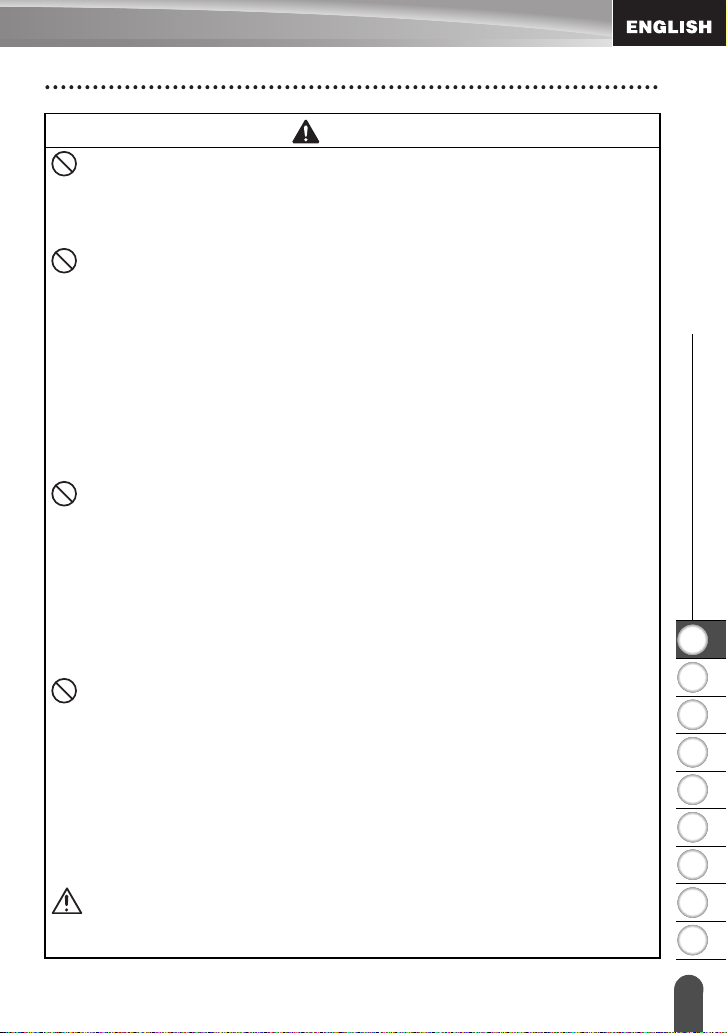
WARNING
• If the battery begins to emit an odor, overheat, discolor, deform, or any other
change occurs during use, charging, or storage, remove the battery immediately
and discontinue use.
Battery charger
Failure to observe the following may result in fire, overheating, or failure.
• Do not allow metallic articles to short-circuit the terminals of the charger.
• Do not let the charger get wet. If water or other liquids get in the charger, unplug
the AC adapter immediately.
• Do not use the charger while the charger terminals are wet or have condensation
on them.
• Do not use this charger with any product other than the P-touch.
• Use only the AC adapter provided with the P-touch.
• If the charger begins to emit an odor, overheat, discolor, deform, or any other
change occurs during use, charging, or storage, remove the P-touch from the
charger immediately, disconnect the AC adapter, and discontinue use.
AC adapter
Failure to observe the following may result in fire, electric shock, or failure.
• Always use the specified voltage (120V) and the AC adapter (AD-18) provided.
• Do not overload the power outlet.
• Do not place heavy objects on, damage or modify the power cord or plug. Do not
forcibly bend or pull the power cord.
• Do not use a damaged power cord.
• Do not touch the AC adapter or power plug with wet hands.
• Make sure that the plug is fully inserted to the power outlet. Do not use an outlet
that is loose.
P-touch
Failure to observe the following may result in fire, electric shock, or failure.
• Do not disassemble or modify the P-touch.
• Do not drop, hit or otherwise damage the P-touch.
• Do not spill drinks or other liquids on the P-touch, or otherwise let the P-touch
become wet.
• Do not use the P-touch if any foreign object has entered the P-touch.
If any foreign object has entered the P-touch, immediately turn the power off,
disconnect the AC adapter, remove the battery, and discontinue use.
• If the P-touch begins to emit an odor, overheat, discolor, deform, or any other
change occurs during use, charging, or storage, remove the P-touch from the
charger immediately, disconnect the AC adapter, remove the battery, and
discontinue use.
• Do not let children play with the empty package that the P-touch came in when
purchased. Store the empty package in location out of the reach of children, or
dispose of it. Empty packaging can be a choking or suffocation hazard for
children.
z INTRODUCTION
1
2
3
4
5
6
7
8
9
To use the machine safely
5
Page 14
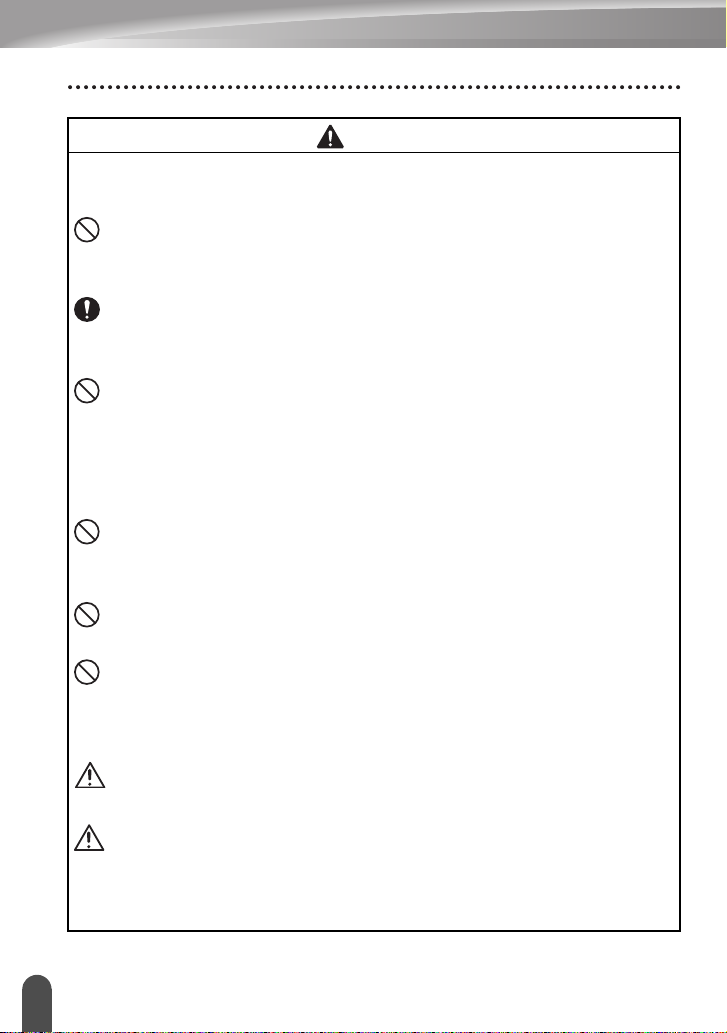
INTRODUCTION
CAUTION
Rechargeable battery
Failure to observe the following may result in fluid leaking, overheating, rupture, or
deteriorated performance and life span.
• Do not hit or throw the battery.
• Do not use or leave battery exposed in direct sunlight, near heaters or other hot
appliances, or in any location exposed to extremely high temperatures.
• Remove the battery when not using the P-touch for any extended period of time.
• If battery fluid comes into contact with skin or clothes, wash the affected areas
thoroughly with clean water. Battery fluid is harmful to skin.
Battery charger
Failure to observe the following may result in fire, electric shock, or short circuit.
• Do not use or place the battery charger in direct sunlight, near heaters or other
hot appliances, in any location exposed to extremely high temperatures, high
humidity, or dusty locations.
• Do not disassemble or modify the battery charger.
• Do not hit or throw the battery charger.
• Do not carry or store the battery charger together with metallic articles.
AC adapter
• Be sure to disconnect the AC adapter and battery charger from the power outlet
and the P-touch when not using the P-touch for any extended period of time.
• Always hold the plug when disconnecting the power cord from the power outlet.
Tape cutter
• Do not touch the tape cutter with your hands. This may result in injury.
Usage/storage location
• Do not place the P-touch or battery charger in unsafe locations such as unstable
platforms or high shelves, etc. It may fall down and cause an injury.
• Do not place heavy objects on the P-touch or battery charger. It may fall down
and cause an injury.
Memory
• Any data stored in memory will be lost due to failure or repair of the P-touch, or
if the battery expires.
Tape
• Depending on the environmental conditions and the material and condition of
the affixing surface, the label may peel off or the color of the tape may change.
When removing labels, adhesive may remain, the tape's color may be
transferred to the surface, or the surface beneath the label may otherwise be
damaged. Be sure to test the label on the intended surface and material before
affixing the label.
To use the machine safely
6
Page 15
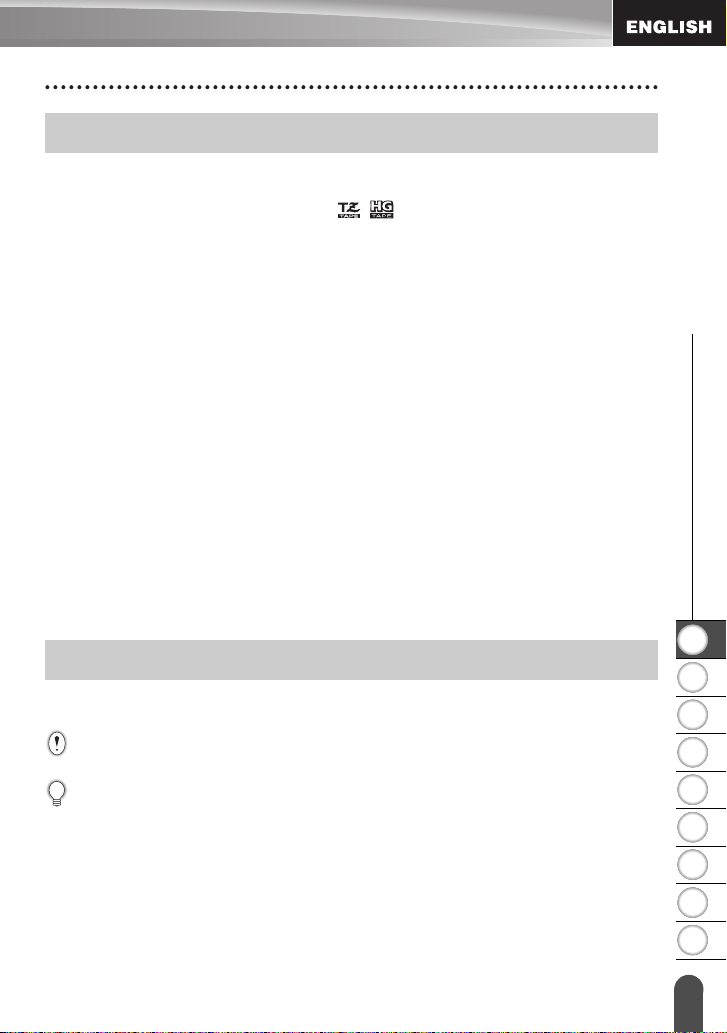
General Precautions
• Do not use the P-touch in any way or for any purpose not described in this guide. Doing
so may result in accidents or damage the machine.
• Use only genuine TZ/HG tapes, with the / mark, in the P-touch.
• Do not pull or press on the tape in the cassette.
• Do not put any foreign objects into the tape exit slot, AC adapter connector, or USB port,
etc.
• Do not try to print labels using an empty tape cassette or without a tape cassette set in the
P-touch. Doing so will damage the print head.
• Do not touch the print head with your fingers.
• Note that all data stored in memory will be lost if you disconnect BOTH the AC adapter
AND the rechargeable battery.
• Do not use paint thinner, benzene, alcohol or any other organic solvent to clean the
P-touch.
• Do not place the P-touch in direct sunlight, near heaters or other hot appliances, in any
location exposed to extremely high or low temperatures, high humidity, or dusty locations.
Standard operating temperature range: 50
• Be careful not to scratch the CD-ROM. Do not place the CD-ROM in any location exposed
to high or low temperatures. Do not place heavy objects on the CD-ROM or bend it.
• The software on the CD-ROM is intended for use with the P-touch and may be installed
on more than one PC.
• We strongly recommend that you read this User’s Guide carefully before using your
P-touch, and then keep it nearby for future reference.
°
F to 95°F.
z INTRODUCTION
Symbols Used in this Guide
The following symbols are used throughout this guide to indicate additional information.
This symbol indicates information or directions that may result in damage or injury if
:
ignored, or operations that will result in errors.
This symbol indicates information or directions that may help you understand and use
:
the P-touch more efficiently.
General Precautions
1
2
3
4
5
6
7
8
9
7
Page 16
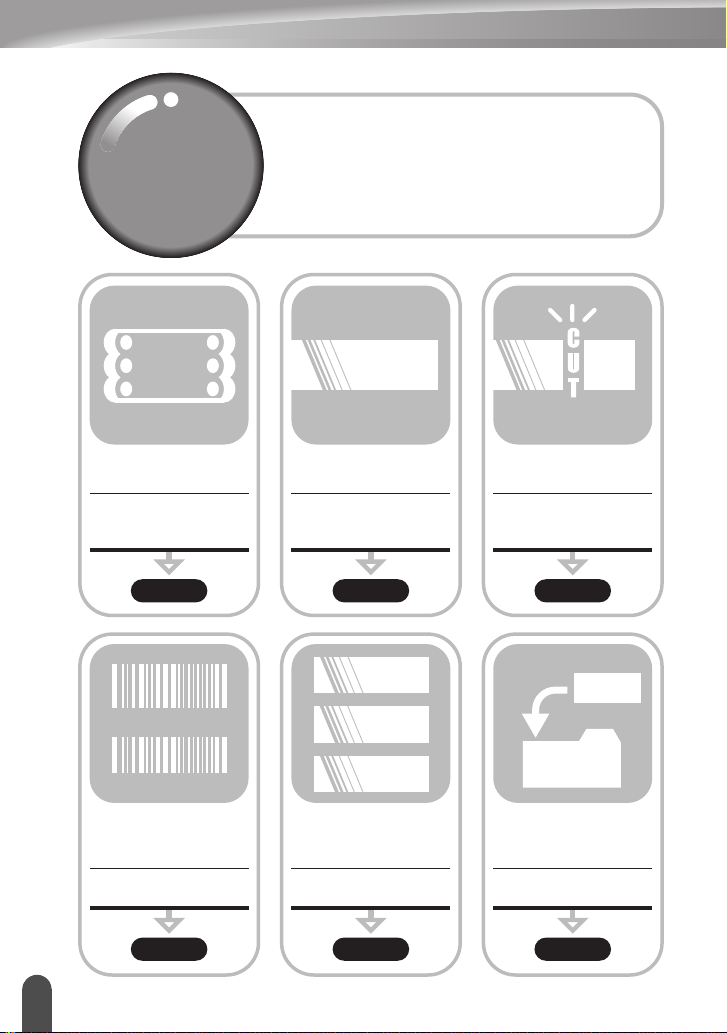
INTRODUCTION
A B C
Quick
Quick
Index
Index
ABC
This section provides quick and easy access to
information on tasks often needed by users.
Quick Index
Simply look for your task below and then go to
the page indicated.
If the task you are looking for is not shown here,
try the Contents or Index pages.
auto-format
ABC
ABC
function
To enter text, symbols
and accent characters...
text/symbols/accent
characters
12345678
12345678
To create and print
bar code labels...
Bar code function
Quick Index
8
To format the label...
Entering
P. 24 P. 29 P. 47
Text/Label format
functions
To change the cutting
and margin settings
Tape cutting options
1
2
3
To print multiple
copies (with autonumbering)...
Multiple copy/auto-
numbering functions
P. 33 P. 44 P. 50
To save a label
layout...
Memory function
ABC
Page 17
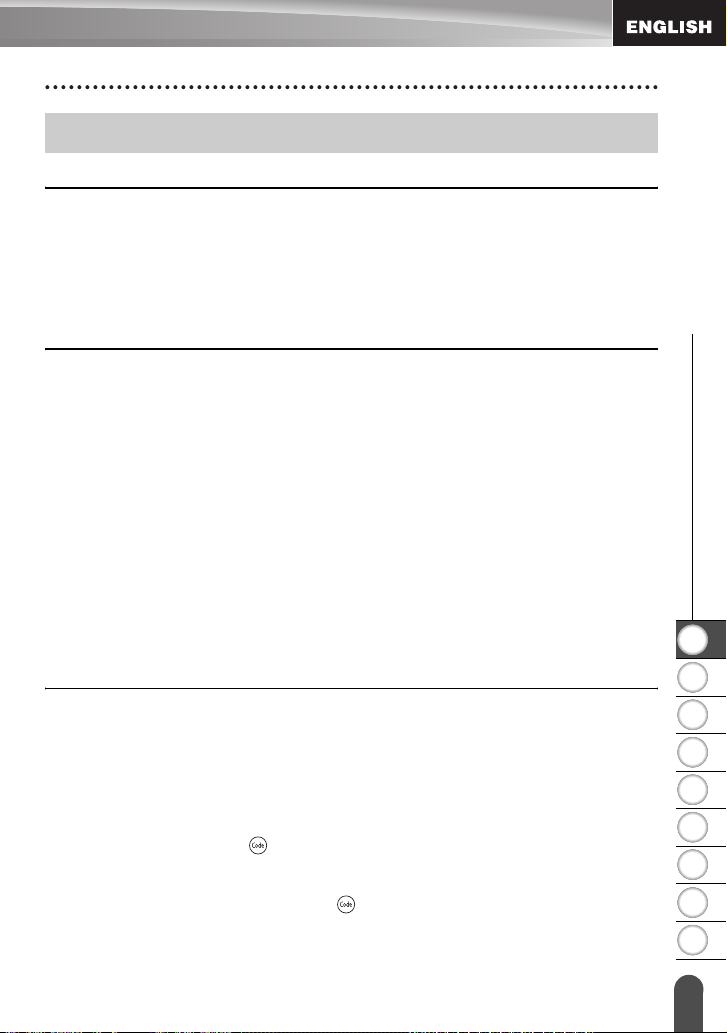
Contents
INTRODUCTION .....................................................................................1
Creating Your First Label .............................................................................................. 2
To use the machine safely ............................................................................................ 4
General Precautions...................................................................................................... 7
Symbols Used in this Guide .......................................................................................... 7
Quick Index ................................................................................................................... 8
Contents........................................................................................................................9
GETTING STARTED ............................................................................. 11
Unpacking Your P-touch ............................................................................................. 11
General Description..................................................................................................... 12
LCD Display & Keyboard............................................................................................. 13
LCD Display.......................................................................................................... 13
Key Names and Functions.................................................................................... 14
Power Supply .............................................................................................................. 16
Rechargeable Battery ........................................................................................... 16
AC Adapter ........................................................................................................... 19
Inserting a Tape Cassette ........................................................................................... 19
Turning Power On/Off ................................................................................................. 21
Feeding Tape.............................................................................................................. 22
LCD Display ................................................................................................................ 22
LCD Contrast ........................................................................................................ 22
Language.............................................................................................................. 23
Unit........................................................................................................................ 23
EDITING A LABEL................................................................................. 24
Entering and Editing Text ............................................................................................ 24
Entering Text from the Keyboard.......................................................................... 24
Adding a New Line................................................................................................ 24
Moving the Cursor................................................................................................. 24
Inserting Text........................................................................................................ 24
Deleting Text......................................................................................................... 25
Entering Symbols........................................................................................................ 25
Entering Symbols Using Key ........................................................................... 25
Entering Symbols Using the Symbol Function...................................................... 26
Entering Accented Characters .................................................................................... 27
Entering Accented Characters Using Key ....................................................... 27
Entering Accented Characters Using the Accent Function................................... 27
Setting Character Attributes ........................................................................................ 29
Setting Label Attributes ............................................................................................... 31
Contents
z
INTRODUCTION
1
2
3
4
5
6
7
8
9
9
Page 18
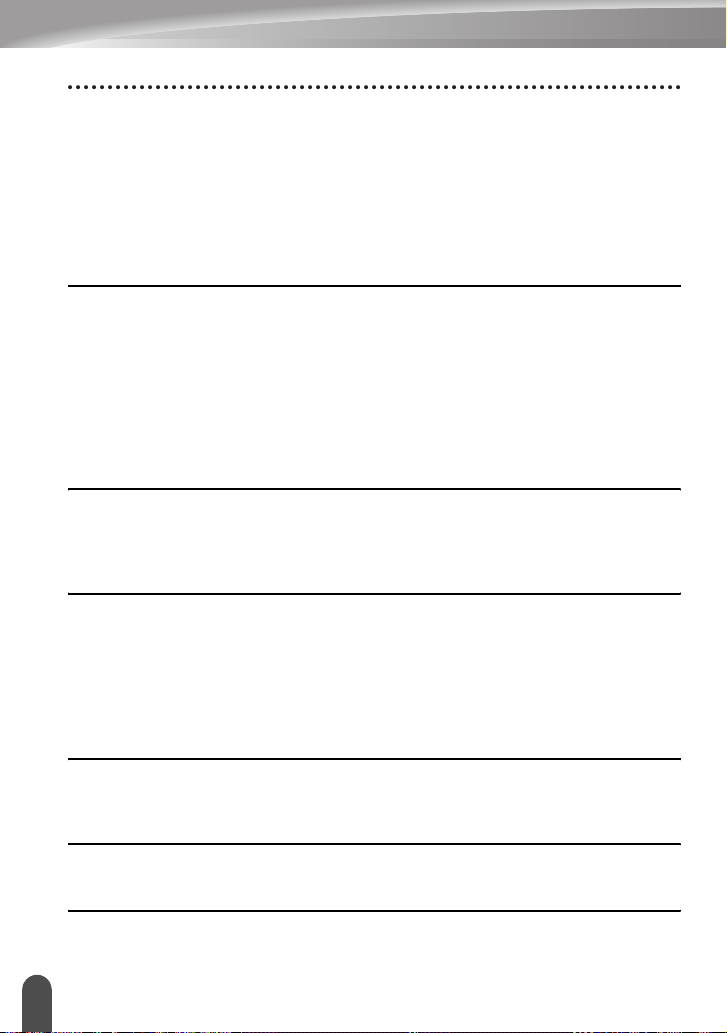
INTRODUCTION
Creating a Bar Code Label...........................................................................................33
Setting Bar Code Parameters ................................................................................33
Entering Bar Code Data.........................................................................................34
Editing and Deleting a Bar Code ...........................................................................36
Using Auto-Format Layouts .........................................................................................36
Using Templates - Example creating an Asset Tag...............................................36
Using Block Layouts..............................................................................................39
LABEL PRINTING ................................................................................. 43
Label Preview...............................................................................................................43
Printing a Label ............................................................................................................43
Printing a Single Copy ...........................................................................................43
Printing Multiple Copies .........................................................................................44
Auto-numbering Labels..........................................................................................45
Mirror Printing........................................................................................................46
Tape Cutting Options ...................................................................................................47
Attaching Labels...........................................................................................................49
USING THE FILE MEMORY ................................................................. 50
Storing a Label into Memory ........................................................................................50
Opening a Stored Label File ........................................................................................51
Deleting a Stored Label File.........................................................................................52
MAINTAINING YOUR P-touch .............................................................. 53
Resetting the P-touch...................................................................................................53
Maintenance.................................................................................................................53
Cleaning the Main Unit ..........................................................................................53
Cleaning the Print Head.........................................................................................53
Cleaning the Tape Cutter.......................................................................................54
Cleaning the Charging Terminals ..........................................................................54
TROUBLESHOOTING .......................................................................... 55
What to do when... .......................................................................................................55
Error Messages............................................................................................................58
APPENDIX ............................................................................................ 61
Specifications...............................................................................................................61
INDEX.................................................................................................... 63
Contents
10
Page 19
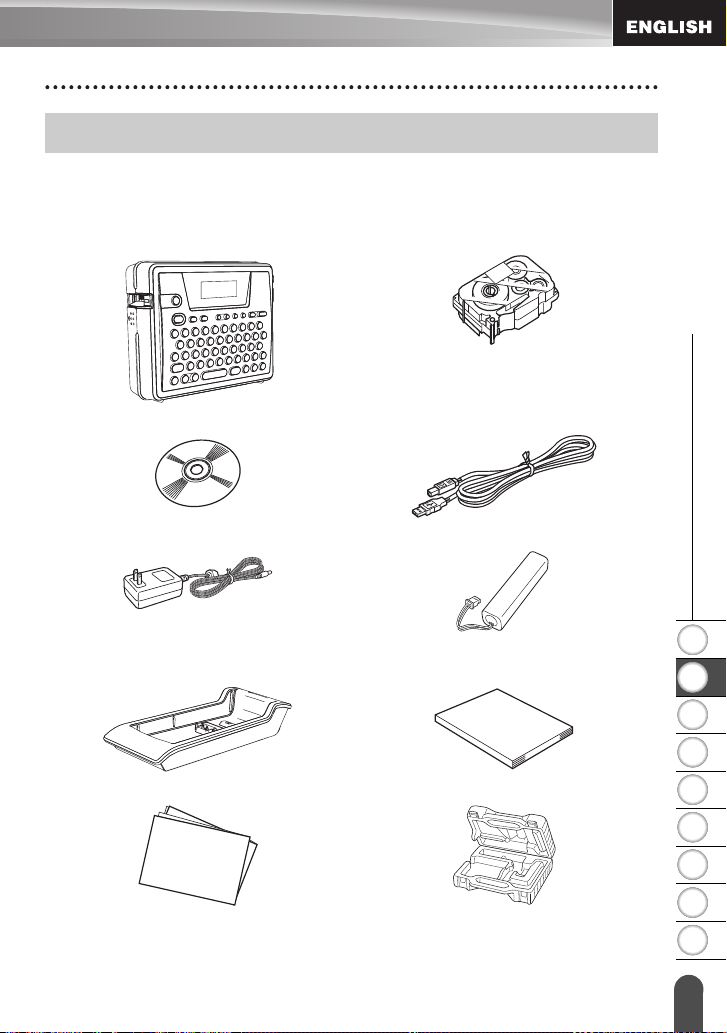
GETTING STARTED
Unpacking Your P-touch
Check that the package contains the following before using your P-touch.
P-touch PT-18RKT Tape cassette
CD-ROM USB cable
z GETTING STARTED
AC adapter
The plug may differ by countries.
Battery charger User’s Guide
Software Installation Guide Carrying case
Rechargeable battery
Unpacking Your P-touch
1
2
3
4
5
6
7
8
9
11
Page 20
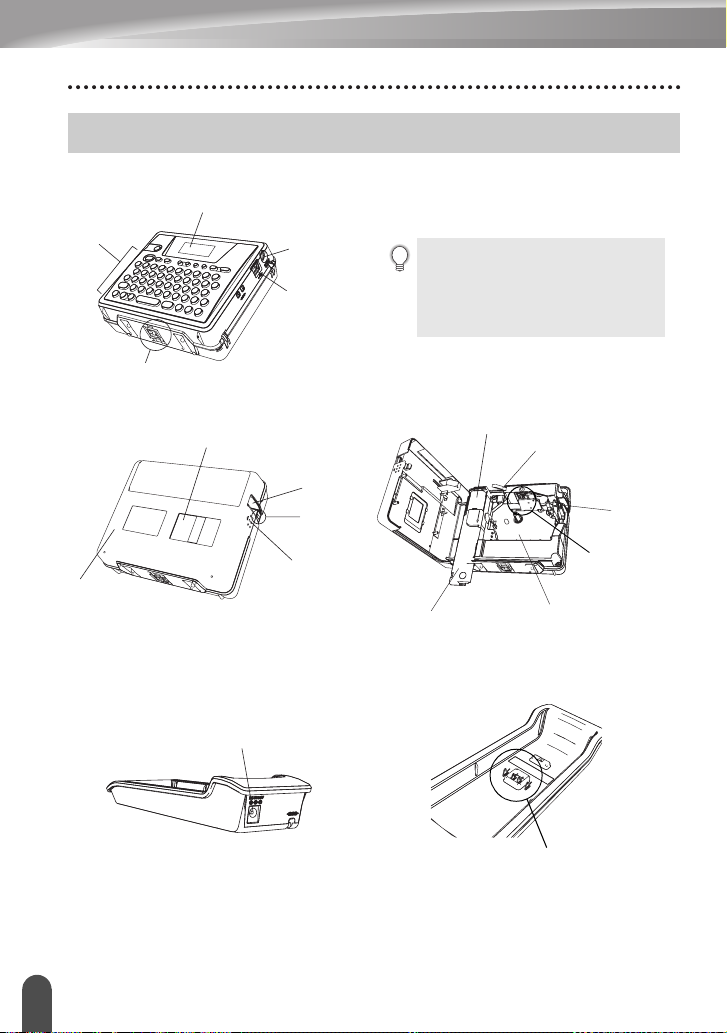
GETTING STARTED
LCD display
Keyboard
Charging terminals
General Description
AC adapter
connector
USB port
When shipped from the factory, the
LCD display is covered with a
protective sheet to prevent damage.
Remove this sheet before using the
P-touch.
Back
cover
Battery charger
General Description
12
Tape viewer
Tape exit
slot
Back cover
opening grip
AC adapter connector
AC
power
lamp
Rechargeable battery
Rechargeable battery
case cover
Charging terminals
Release lever
Tape
cutter
Print
head
Tape cassette
case
Page 21
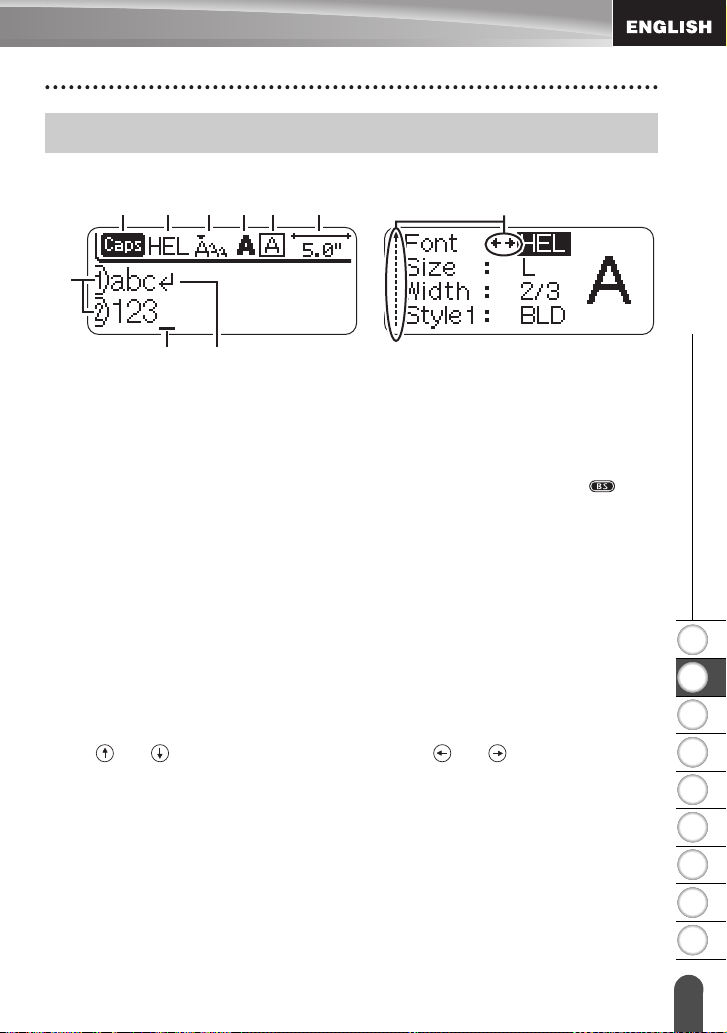
LCD Display & Keyboard
LCD Display
456789 10
1
2
3
1. Line number
Displayed at the beginning of each line, this mark indicates the line number within
the label layout.
2. Cursor
Indicates the current position of the cursor. New characters are entered to the left of
the cursor, and the character to the left of the cursor is deleted when the
is pressed.
3. Return mark
Indicates the end of a line of text.
4. Caps mode
Indicates that the Caps mode is on.
5.~8. Style guidance
Indicates the current font (5), character size (6), character style (7) and frame (8)
settings.
9. Tape length
Indicates the tape length for the text entered.
10.Cursor selection
Indicates that you can use the cursor keys to select the items on the screen. Use
the and keys to select a menu item, and the and keys to change the
setting.
key
z GETTING STARTED
1
2
3
4
5
LCD Display & Keyboard
6
7
8
9
13
Page 22
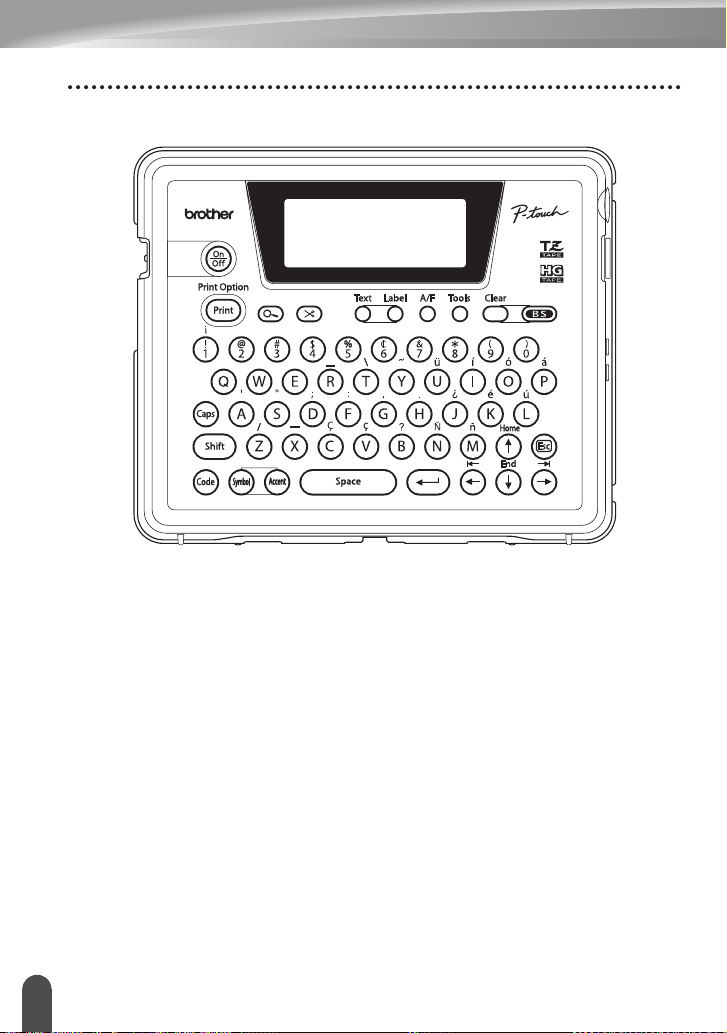
GETTING STARTED
Key Names and Functions
LCD Display & Keyboard
14
Page 23
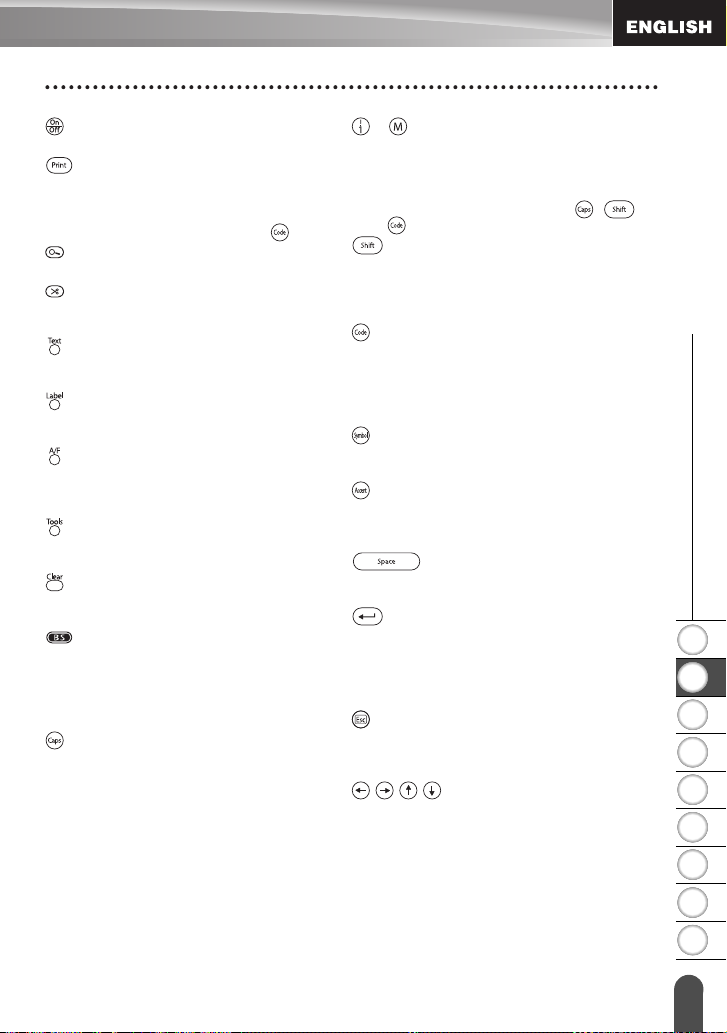
(Power):
• Turns the P-touch on and off.
:
• Prints the current label design onto the
tape.
• Opens the Print Options menu when
used in combination with the key.
(Preview):
• Displays a preview of the label.
(Feed & Cut):
• Feeds 0.89" (22.5 mm) of blank tape
and then automatically cuts the tape.
:
• Opens the Text menu, where you can
set character attributes for the label.
:
• Opens the Label menu, where you can
set label attributes for the label.
(Auto-Format):
• Opens the Auto-Format menu, where
you can create labels using pre-defined
templates or block formats.
:
• Opens the Tools menu, where you can
set operating preferences for the P-touch.
:
• Clears all text entered, or all text and
current label settings.
(Backspace):
• Deletes the character to the left of the
cursor.
• Cancels the current command and
returns the display to the data entry
screen or the previous step.
:
• Turns the Caps mode on and off. When
the Caps mode is on, uppercase letters
can be entered by simply pressing a
character key.
~ :
• Use these keys to type letters or
numbers.
• Uppercase letters, symbols or accent
characters can be entered using these
keys in combination with the , ,
or keys.
:
• Use this key in combination with the
letter and number keys to type
uppercase letters or the symbols
indicated on the number keys.
:
• Use this key in combination with keys
that have blue characters above them to
type the accented characters or
symbols indicated, or to activate the
function indicated.
:
• Use this to select and enter a symbol
from a list of available symbols.
:
• Use this to select and enter an accented
character from the list of available
characters.
• Enters a blank space.
• Returns a setting to the default value.
• Enters a new line when entering text.
• Selects the option displayed when
• Cancels the current command and
• Moves the cursor in the direction of the
:
(Return):
setting label attributes in the function
menus, or when entering symbols or
accent characters.
(Escape):
returns the display to the data entry
screen or the previous step.
:
arrow when entering or editing
characters, entering symbols or
accented characters, and when setting
label attributes in the function menus.
z GETTING STARTED
1
2
3
4
5
6
7
8
LCD Display & Keyboard
9
15
Page 24
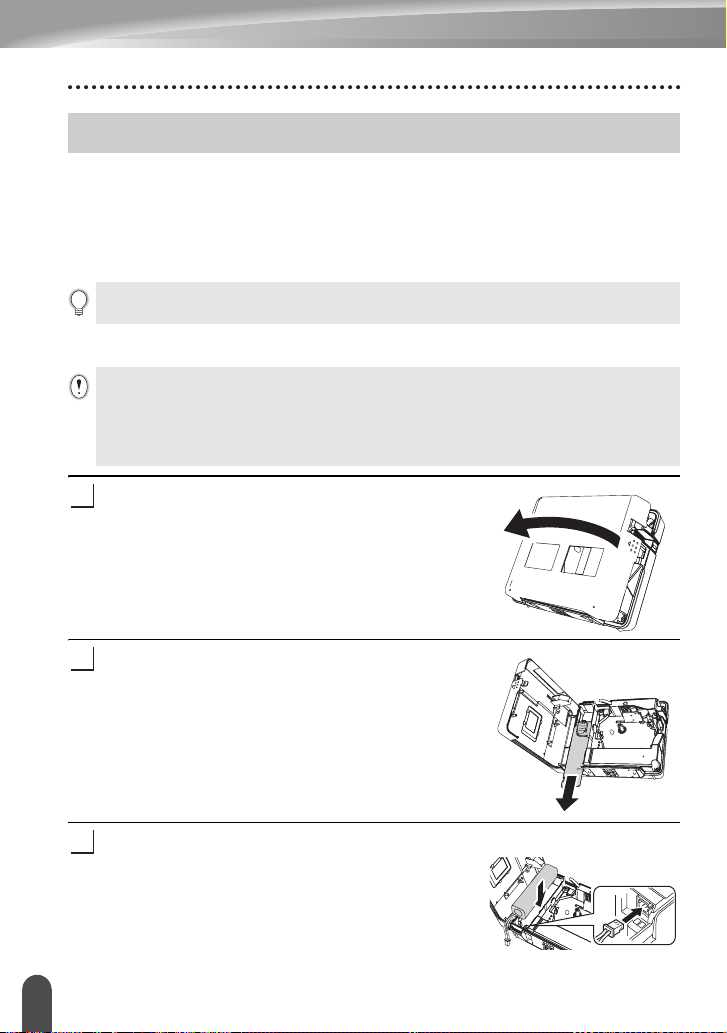
GETTING STARTED
Power Supply
Your P-touch has a rechargeable battery that allows you to use it anywhere when
charged, and an AC adapter that allows you to use it while connected to an electrical
outlet when the battery’s charge becomes low.
Rechargeable Battery
The battery can be recharged by placing the P-touch on the battery charger stand.
Connect the AC adapter directly to the P-touch to use it immediately after purchase or when the
battery’s charge becomes low.
Installing the rechargeable battery
• Disconnect power to the P-touch when installing or removing the rechargeable battery.
• Use only the battery charger designed exclusively for the rechargeable battery provided with
your P-touch.
• Do not remove or damage the plastic cover on the rechargeable battery, or use a battery with
the plastic cover removed or damaged.
Press on the back cover opening grip and open the
1
back cover.
16
Slide the battery case cover in the direction of the
2
arrow and open the case.
Connect the battery as shown in the figure. Make
3
sure that the wires to the connector match the black
and red stickers on the case.
Power Supply
Page 25
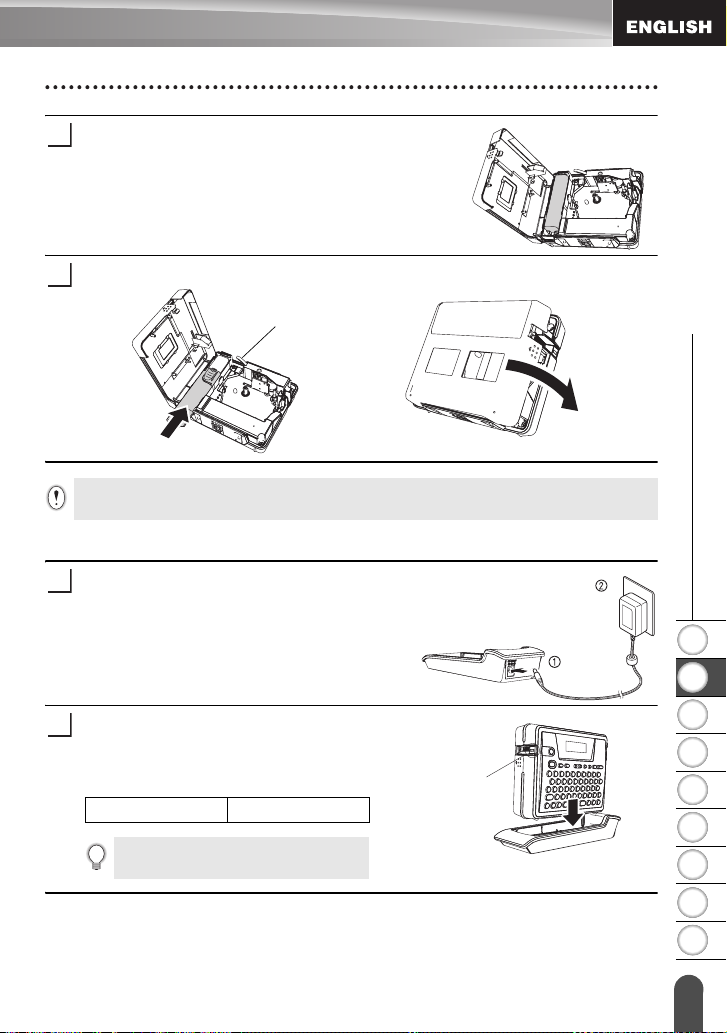
Insert the battery into the battery case and push the
4
wires into the compartment so that they do not get
damaged by the battery case cover.
Attach the battery case cover and close the back cover.
5
Release lever
Make sure that the release lever is up when closing the back cover. The back cover cannot be
closed if the release lever is pressed down.
Charging the battery
Insert the plug on the AC adapter cord into
1
the connector on the battery charger and
insert the AC adapter plug into a standard
electrical outlet.
z GETTING STARTED
1
Place the P-touch on the battery charger.
2
When it is sitting on the battery charger
correctly, the AC power lamp on the
P-touch lights.
Charging time approx. 12 hours
The P-touch can be placed in the battery
charger in either direction.
AC power lamp
Power Supply
2
3
4
5
6
7
8
9
17
Page 26
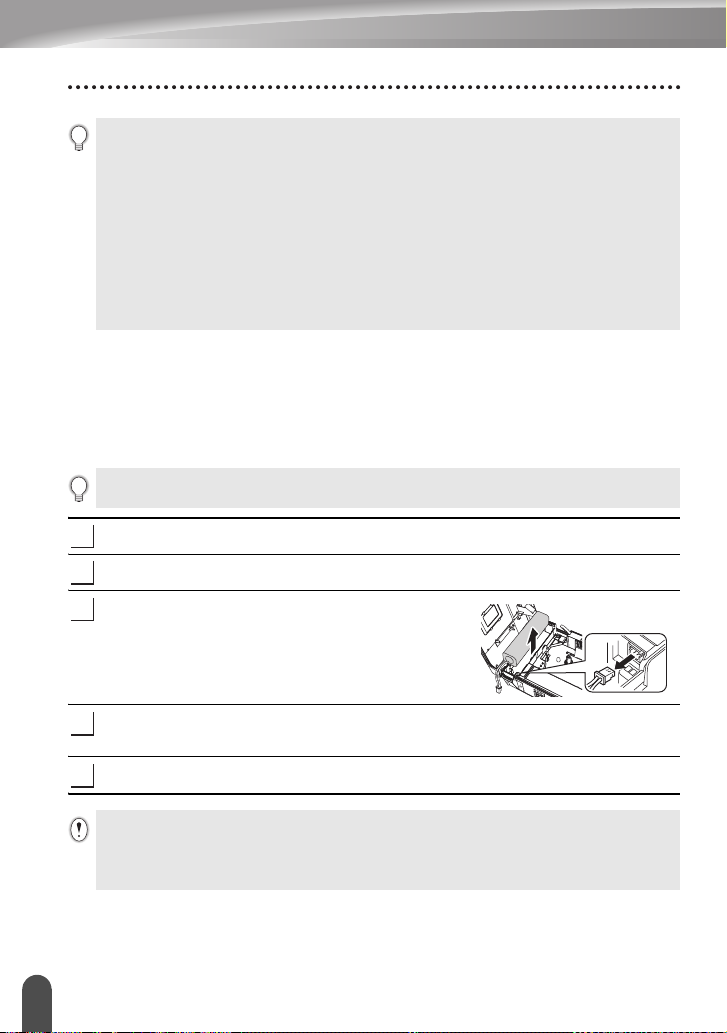
GETTING STARTED
• The AC power lamp lights when the P-touch is set in the battery charger and the AC adapter
is connected to the battery charger, or when the AC adapter is connected directly to the
P-touch, regardless of whether a battery is fitted or charging is complete.
• Be sure to charge the battery before using the P-touch.
• Connect the AC adapter directly to the P-touch to use it when the battery’s charge becomes
low.
• Return the P-touch to the battery charger after use. Even when not used the battery will run
down if the P-touch is not placed on the battery charger.
• Leaving the P-touch on the charger even when the battery is fully charged will not damage it.
• The battery may not be charged sufficiently when the power supply is less than the rated
voltage.
Replacing the rechargeable battery
Replace the battery when the P-touch can only be used for a short time even after
recharging. The battery may not be charged sufficiently when the power supply is less
than the rated voltage. While the replacement period varies depending on the
conditions of use, the battery will generally need to be replaced after approximately one
year. Be sure to replace it with the specified rechargeable battery (BA-18R).
Be sure to charge the new battery for 12 hours after replacement.
Press on the back cover opening grip and open the back cover.
1
Slide the battery case cover in the direction of the arrow and open the case.
2
Remove the expired battery and disconnect the
3
connector.
18
Connect the connector on the battery wires and insert the new battery into the
4
case. Refer to “Installing the rechargeable battery” on page 16.
Attach the battery case cover and close the back cover.
5
• Be sure to dispose of the expired battery as directed by local regulations for the disposal of
nickel metal hydride batteries.
• Do not remove or damage the plastic cover on the expired battery, or attempt to disassemble
the expired battery.
Power Supply
Page 27
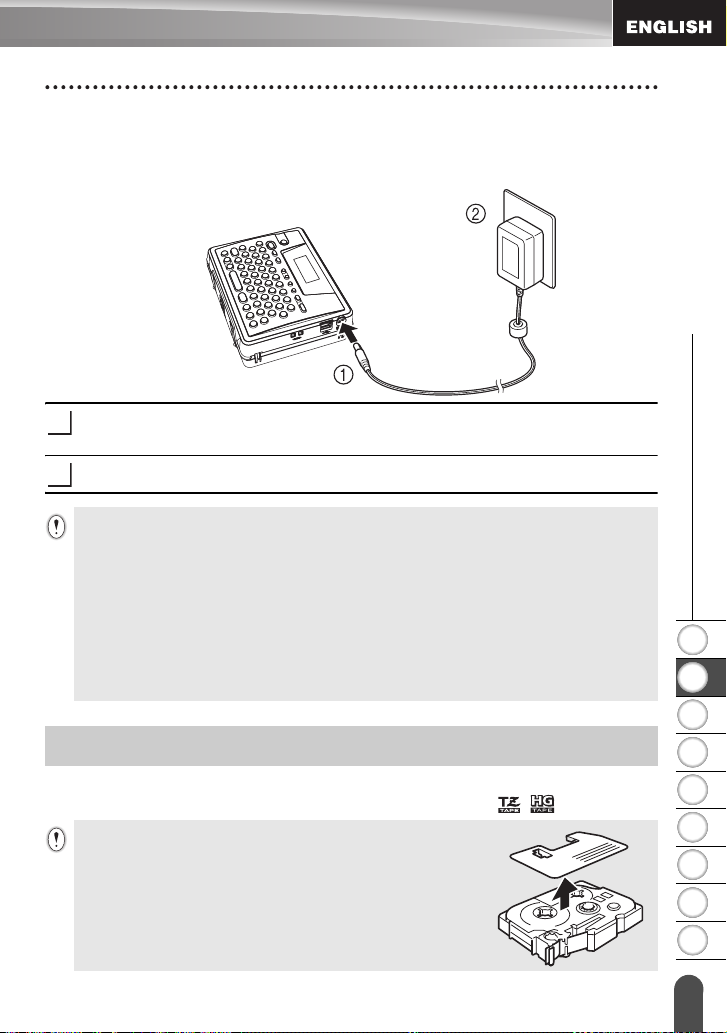
AC Adapter
Connect the AC adapter directly to the P-touch.
Insert the plug on the AC adapter cord into the connector marked DC IN 9.5V-12V
1
on the P-touch.
Insert the AC adapter plug into a standard electrical outlet.
2
• Turn the P-touch off before disconnecting the AC adapter.
• Disconnect the AC adapter from the P-touch and electrical outlet when you do not intend to
use the P-touch for an extended period.
• Do not pull or bend the AC adapter cord.
• Use only the AC adapter (AD-18) designed exclusively for your P-touch. Failure to observe
this may result in an accident or damage. Brother shall not assume any responsibility for any
accident or damage resulting from not using the specified AC adapter.
• Do not connect the AC adapter to a non-standard electrical outlet. Failure to observe this may
result in an accident or damage. Brother shall not assume any responsibility for any accident
or damage resulting from not using a standard electrical outlet.
Inserting a Tape Cassette
Tape cassettes of 0.23", 0.35", 0.47" or 0.70" (6 mm, 9 mm, 12 mm, or 18 mm) width
can be used in your P-touch. Use only tape cassettes with the / mark.
If the new tape cassette has a cardboard stopper, be sure to remove
the stopper before inserting the cassette.
WATNLATION
z GETTING STARTED
1
2
3
4
5
6
7
Inserting a Tape Cassette
8
9
19
Page 28
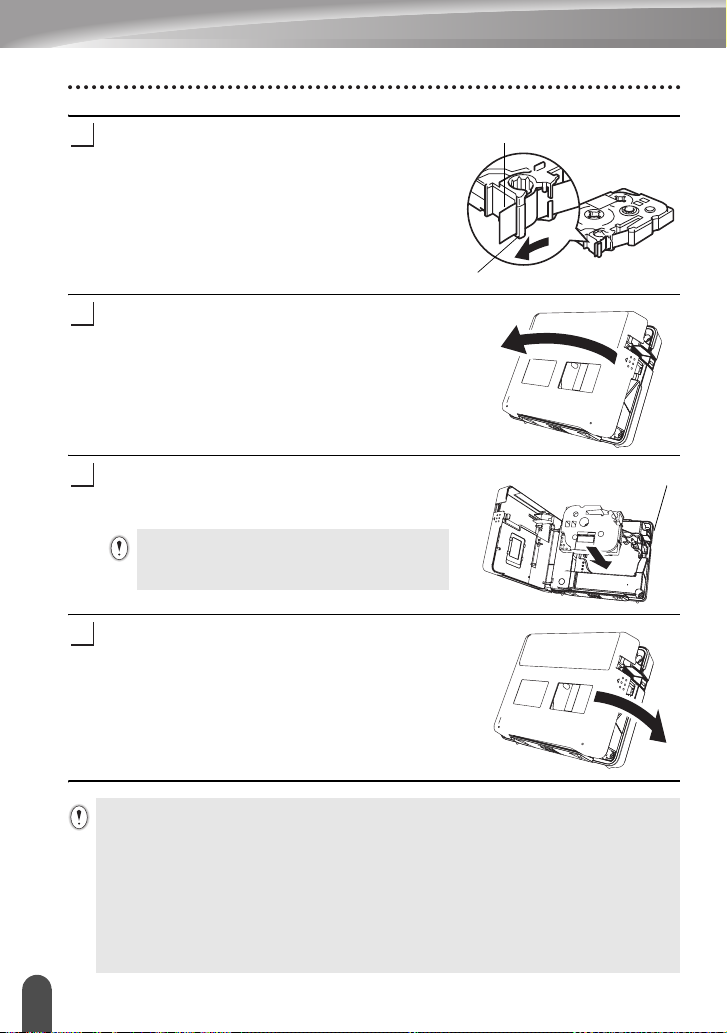
GETTING STARTED
Check that the end of the tape is not bent and
1
that it passes through the tape guide.
After making sure that the power is off, press on the
2
back cover opening grip and open the back cover.
If there is already a tape cassette in the P-touch,
remove it by pulling it straight up.
Insert the tape cassette into the tape compartment,
3
with the end of the tape facing the P-touch’s tape
exit slot, and press firmly until you hear a click.
When inserting the tape cassette, make sure that
the tape and ink ribbon do not catch on the print
head.
Close the back cover.
4
End of tape
Tape guide
Tape exit slot
• Make sure that the release lever is up when closing the back cover. The back cover cannot be
• Be sure to feed tape to remove any slack in the tape and ink ribbon after inserting the tape
• Do not pull the label coming out of the tape exit slot. Doing so will cause the ink ribbon
• Store tape cassettes in a cool dark location, away from direct sunlight and high temperature,
Inserting a Tape Cassette
20
closed if the release lever is pressed down.
cassette. Refer to “Feeding Tape” on page 22.
to be discharged with the tape.
high humidity, or dusty locations. Use the tape cassette as quickly as possible after opening
the sealed package.
Page 29
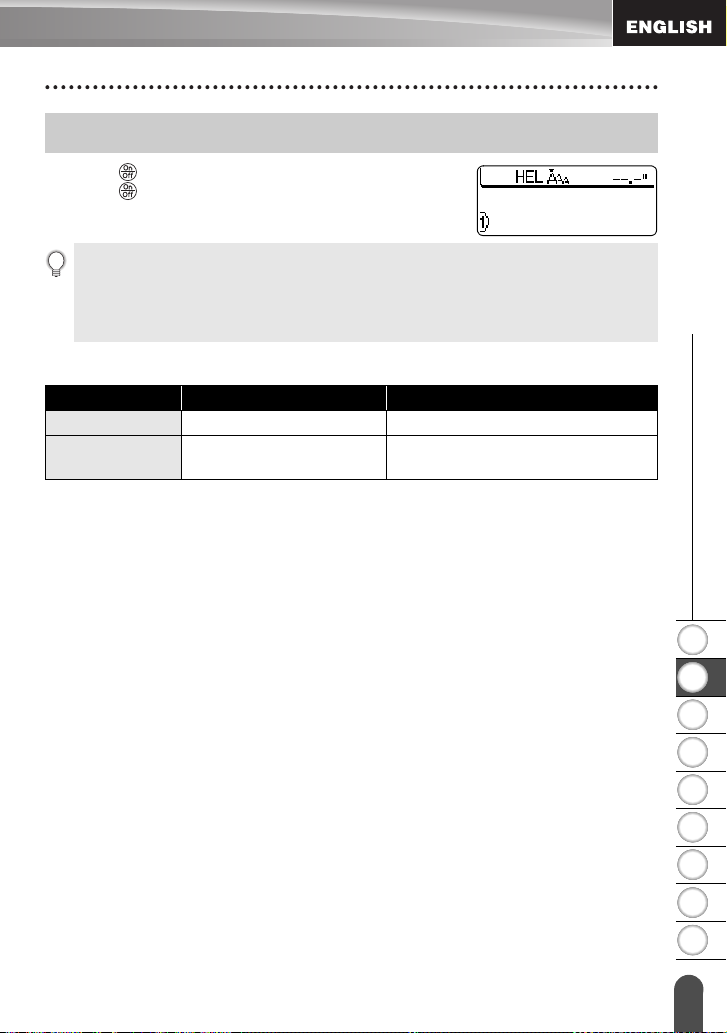
Turning Power On/Off
Press the key to turn the P-touch on.
Press the key again to turn the P-touch off.
• Your P-touch has a power saving function that automatically turns itself off if no key is
pressed within a certain time under certain operating conditions. Refer to the Auto Power-Off
Time table below for details.
• If the battery is still charged or the P-touch is connected to an electrical outlet by the AC
adapter, the previous session’s information is displayed when the power is turned on.
zAuto Power-Off Timez
P-touch only Connected to PC
With AC adapter
With battery
1 hour 1 hour
5 minutes
5 minutes with no operation.
1 hour after printing from PC.
z GETTING STARTED
1
Turning Power On/Off
2
3
4
5
6
7
8
9
21
Page 30
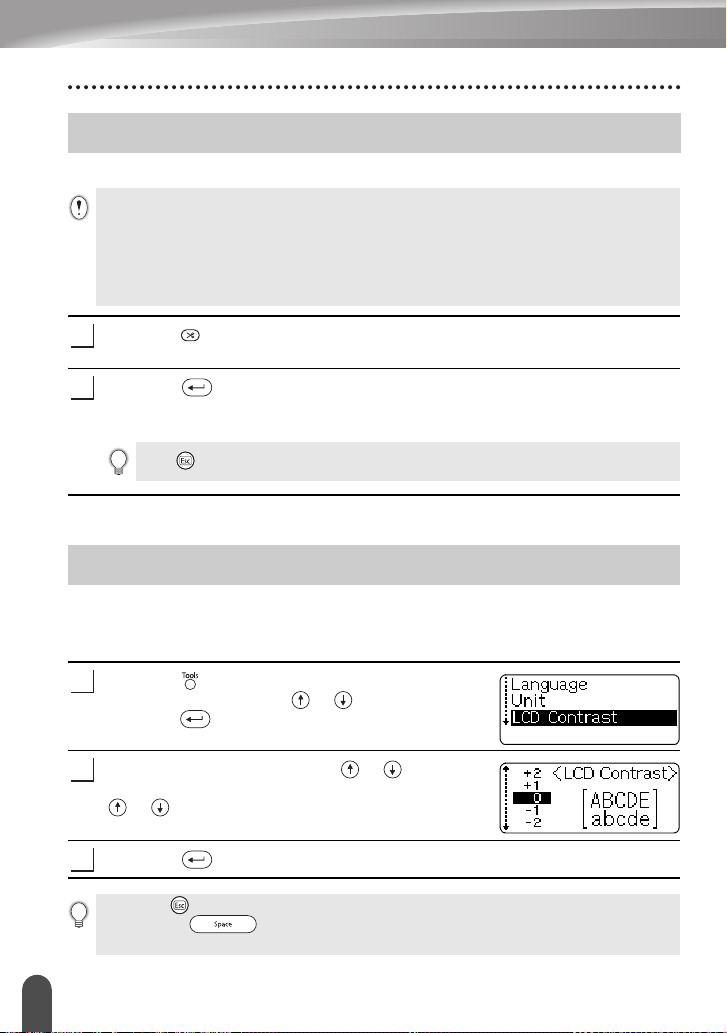
GETTING STARTED
Feeding Tape
The Feed & Cut function feeds 0.89" (22.5 mm) of blank tape then cuts the tape.
• Be sure to feed tape to remove any slack in the tape and ink ribbon after inserting the tape
cassette.
• Do not pull the label coming out of the tape exit slot. Doing so will cause the ink ribbon
to be discharged with the tape.
• Do not block the tape exit slot during printing or when feeding tape. Doing so will cause the
tape to jam.
Press the key.
1
“Feed & Cut?” appears on the display.
Press the key to feed tape.
2
The message “Feeding Tape... Please Wait” appears while the tape is fed, and
then the tape is cut.
Press while “Feed & Cut?” is displayed to cancel tape feeding.
LCD Display
LCD Contrast
You can change the contrast setting of the LCD display to one of five levels (+2, +1, 0,
-1, -2) to make the screen easier to read. The default setting is “0”.
Press the key to display the Tools menu, select
1
“LCD Contrast” using the or key, and then
press the key.
22
Select a contrast level using the or key.
2
The screen contrast changes each time you press the
or key, allowing you to set the most suitable
contrast.
Press the key.
3
• Press the key to return to the previous step.
• Pressing the key on the contrast setting screen sets the contrast to the default value
“0”.
Feeding Tape
Page 31

Language
Select the language ("English" or "Français") for menu commands and messages
shown on the LCD display.
The default setting is "English".
Press the key to display the Tools menu, select
1
"Language" using the or key, and then press
the key.
Select a language using the or key.
2
Press the key.
3
Press the key to return to the previous step.
Unit
Select the units ("inch" or "mm") for dimensions shown on the LCD display.
The default setting is "inch".
Press the key to display the Tools menu, select
1
"Unit" using the or key, and then press the
key.
z GETTING STARTED
1
Select a unit using the or key.
2
Press the key.
3
Press the key to return to the previous step.
LCD Display
2
3
4
5
6
7
8
9
23
Page 32

EDITING A LABEL
Entering and Editing Text
Using the keyboard of your P-touch is very similar to using a typewriter or word
processor.
Entering Text from the Keyboard
• To enter a lowercase letter or a number, simply press the desired key.
• To enter a blank space in the text, press the key.
• To enter an uppercase letter or one of the symbols on the number keys, hold down
the key and then press the desired key.
• To enter uppercase letters continuously, press the key to enter Caps mode, and
then press the desired keys.
• To exit Caps mode, press the key again.
• To enter a lowercase letter while in Caps mode, hold down the key and then press the
desired key.
Adding a New Line
• To end the current line of text and start a new line, press the key. A return mark
appears at the end of the line and the cursor moves to the start of the new line.
• There is a maximum number of lines of text that can be entered for each tape width. A
maximum of 5 lines can be entered for 0.70"(18 mm) tape, 3 lines for 0.47" (12 mm) tape, and
2 lines for 0.35" (9 mm) and 0.23" (6 mm) tape.
• If you press the key when five lines already exist, an error message is displayed.
Moving the Cursor
• To move the cursor left, right, up or down, press the , or keys. Each
press of the key moves the cursor one space or line.
• To move the cursor to the beginning or end of the current line, hold down the key
and then press the or keys.
• To move the cursor to the very beginning or end of the text, hold down the key
and then press the or keys.
Inserting Text
• To insert additional text into an existing line of text, move the cursor to the character
to the right of the position where you want to start inserting text and then enter the
additional text. The new text is inserted to the left of the cursor.
Entering and Editing Text
24
Page 33

Deleting Text
Deleting one character at a time
• To delete a character from an existing line of text, move the cursor to the character
to the right of the position you want to start deleting text and then press the key.
The character to the left of the cursor is deleted each time the key is pressed.
If you hold down the key, the characters left to the cursor are deleted continuously.
Deleting all text at once
• Use the key to delete all text at once.
Press the key.
1
The Clear options are displayed.
Using the or keys, select “Text Only” to delete
2
all text while retaining the current format settings, or
select “Text & Format” to delete all text and format
settings.
Press the key to return to the text entry screen.
Press the key.
3
All text is deleted. All format settings are also deleted
if Text & Format was selected.
z EDITING A LABEL
1
Entering Symbols
Including the symbols available on the keyboard, there are a total of 103 symbols
(including international and extended ASCII characters) available with the Symbol
function.
There are two methods of entering symbols:
• Using the key.
• Using the Symbol function.
Entering Symbols Using Key
Symbols printed in blue above the keys on the keyboard can be entered using the
key.
• To enter one of these symbols, hold down the key and then press the desired key.
Entering Symbols
2
3
4
5
6
7
8
9
25
Page 34

EDITING A LABEL
Entering Symbols Using the Symbol Function
The Symbol function offers a total of 103 symbols.
Press the key.
1
A list of symbols is displayed.
The last symbol entered is selected in the list displayed.
Select a group using the or keys, and then
2
select a symbol using the or keys.
Press the key.
3
The selected symbol is inserted into the line of text.
• Press the key to return to the previous step.
• Refer to the Symbol List table for a complete list of all groups and symbols available.
zSymbol Listz
Group Symbols
(A) Punctuation
(B) Business
(C) Mathematics
(D) Bracket
(E) Arrow
(F) Unit
(G) International
(H) Number
(I) Pictograph
(J) Electrical
(K) Others
26
The use of the CE mark is strictly governed by one or more European Council directives. Ensure
that any labels you produce which use this mark conform with the relevant directives.
Entering Symbols
Page 35

Entering Accented Characters
The P-touch can display and print a set of accented characters such as other language
specific characters.
There are two methods of entering accented characters:
• Using the key.
• Using the Accent function.
Entering Accented Characters Using Key
Accented characters printed in blue above the keys on the keyboard can be entered
using the key.
• To enter one of these accented characters, hold down the key and then press the
desired key.
Entering Accented Characters Using the Accent Function
The Accent function offers a total of 119 accented characters.
Press the key.
1
The accent group screen is displayed.
Caps mode can be used with the Accent function.
Type the letter for the desired composite character, or
2
press the key and select it using the or
keys.
z EDITING A LABEL
Keep typing the same letter until the desired
3
composite character is selected, or select it using the
or keys.
Press the key.
4
The selected composite character is inserted into the
line of text.
• Press the key to return to the previous step.
• Refer to the Accented Character List table for a complete list of all accented characters
available.
Entering Accented Characters
1
2
3
4
5
6
7
8
9
27
Page 36

EDITING A LABEL
zAccented Character Listz
Character Accented Characters Character Accented Characters
a N
A o
c O
C r
d R
D s
e S
E t
g T
G u
i U
I y
l Y
L z
n Z
Entering Accented Characters
28
Page 37

Setting Character Attributes
Using the key, you can select a font and apply size, width and style attributes.
Press the key.
1
The current settings are displayed.
Select an attribute using the or keys, and then
2
set a value for that attribute using the or keys.
Press the key to apply the settings.
3
New settings are NOT applied if you do not press the
key.
• Press the key to return to the previous step.
• Press the key to set the selected attribute to the default value.
• Refer to the Setting Options table for a list of all available settings.
• Small characters may be difficult to read when certain styles are applied (e.g. Shadow + Italic).
• When selecting "S", "M" and "L" in the text size attributes, the actual size when printed will
differ depending on the tape cassette width installed, and the number of lines on the label.
zSetting Optionsz
Attribute Value Result
HEL
(Helsinki)
BRU
Font
(Brussels)
FLO
(Florida)
BEL
(Belgium)
z EDITING A LABEL
1
2
3
4
5
6
7
Setting Character Attributes
8
9
29
Page 38

EDITING A LABEL
Attribute Value Result
L
Size
Width
Style1
M
S
2
1
2/3
1/2
OFF
BLD
(Bold)
OUT
(Outline)
SHD
(Shadow)
OFF
By combining the “Style1” and “Style2” settings you can create Italic Bold, Italic Outline, Italic
Shadow, Vertical Bold, Vertical Outline and Vertical Shadow styles.
Setting Character Attributes
30
Style2
ITL
(Italic)
VRT
(Vertical)
Page 39

Setting Label Attributes
Using the key, you can create a label with a frame around the text and specify the
label length. The text can be aligned within the label in one of three ways.
Press the key.
1
The current settings are displayed.
Select an attribute using the or keys, and then
2
set a value for that attribute using the or keys.
When “Length” is set to “Fixed” press the key
again and set the label length using the or keys
or the number keys.
When setting the label length, hold down the or
keys to change the value in increments of 10.
Press the key to apply the settings.
3
New settings are NOT applied if you do not press the
key.
• Press the key to return to the previous step.
• Press the key to set the selected attribute to the default value.
• Refer to the Setting Options table for a list of all available settings.
zSetting Optionsz
Attribute Value Result
OFF
1
Frame
2
z EDITING A LABEL
1
2
3
4
5
6
3
4
7
8
9
Setting Label Attributes
31
Page 40

EDITING A LABEL
Attribute Value Result
5
6
7
8
9
Frame
10
11
12
13
14
L
(Left)
Align
C
(Centre)
R
(Right)
The length of the label is automatically
Auto
Length
Fixed
adjusted based on the amount of text
entered.
The length of the label can be set within
the range 1.6" (40 mm) - 11.8" (300
mm).
Setting Label Attributes
32
Page 41

Creating a Bar Code Label
Using the Bar Code function you can create labels with bar codes for use with cash
registers, stock control systems or other bar code reader systems, or even asset control
tags used in an asset management system.
• The P-touch is not designed exclusively for creating bar code labels. Always check that bar
code labels can be read by the bar code reader.
• For best results, print bar code labels in black ink on white tape. Some bar code readers may
not be able to read bar code labels created using colored tape or ink.
• Use the “Large” setting for “Width” whenever possible. Some bar code readers may not be
able to read bar code labels created using the “Small” setting.
• Continuously printing a large number of labels with bar codes can overheat the print head,
which may effect printing quality.
Setting Bar Code Parameters
Press the key to display the Tools menu, select
1
“Bar Code Setup” using the or keys, and then
press the key.
The Bar Code Setup screen is displayed.
Select an attribute using the or keys, and then
2
set a value for that attribute using the or keys.
The "C-Digit" attribute is only available for the
CODE39, I-2/5 and CODABAR protocols.
Characters may not appear below the bar code even
when "ON" is selected for "Under #", depending on the
tape width being used, the number of lines entered, or
the current character style settings.
z EDITING A LABEL
1
2
Press the key to apply the settings.
3
New settings are NOT applied if you do not press the
key.
• Press the key to return to the previous step.
• Press the key to set the selected attribute to the default value.
• Refer to the Bar Code Settings table for a list of all available settings.
zBar Code Settingsz
Attribute Value
Protocol
CODE39
, CODE128, EAN8, EAN13, EAN128,
UPC-A, UPC-E, I-2/5 (ITF), CODABAR
Creating a Bar Code Label
3
4
5
6
7
8
9
33
Page 42

EDITING A LABEL
Attribute Value
Width
Under#
(characters printed
below bar code)
C.Digit
(check digit)
(only available for the CODE39, I-2/5
and CODABAR protocols)
Entering Bar Code Data
Press the key to display the Tools menu, select
1
“Bar Code Input” using the or keys, and then
press the key.
The Bar Code Input screen is displayed.
Only one bar code can be entered in a label.
Type in the bar code data.
2
Special characters can be entered in the bar code
when using the CODE39, CODABAR, CODE128 or
EAN128 protocols. When not using special characters,
go to step 5.
Press the key.
3
A list of characters available for the current protocol is
displayed.
Large
Small
ON
OFF
OFF
ON
4
5
• Press the key to return to the previous step.
• Refer to the Special Characters List table for a list of all available settings.
Creating a Bar Code Label
34
Select a character using the or keys, then press
the key to insert the character in the bar code data.
Press the key to insert the bar code in the label.
Two bar code marks are displayed in the text.
Page 43

zSpecial Character Listz
CODE39 CODABAR
Code Special Character Code Special Character
0 0
1 1
2 (SPACE) 2
3 3
4 4
5 5
6
CODE128, EAN128
Code Special Character Code Special Character Code Special Character
0 (SPACE) 24 48 DC3
1 25 49 DC4
2 26 50 NAK
3 27 51 SYN
4 28 NUL 52 ETB
5 29 53 CAN
6 30 SHO 54 EM
7 31 STX 55 SUB
8 32 ETX 56 ESC
9 33 EOT 57
10 34 ENQ 58 FS
11 35 ACK 59
12 36 BEL 60 GS
13 37 BS 61
14 38 HT 62 RS
15 39 LF 63
16 40 VT 64 US
17 41 FF 65 DEL
18 42 CR 66 FNC3
19 43 SO 67 FNC2
20 44 SI 68 FNC4
21 45 DLE 69 FNC1
22 46 DC1
23 47 DC2
z EDITING A LABEL
1
2
3
4
5
6
7
8
9
Creating a Bar Code Label
35
Page 44

EDITING A LABEL
Editing and Deleting a Bar Code
• To edit the bar code data in a bar code already placed in a label, position the cursor
beneath either of the bar code marks on the data entry screen and then open the Bar
Code Input screen. Refer to “Entering Bar Code Data” on page 34.
• To edit the “Width” and “Under#” settings for a bar code already placed in a label, position
the cursor beneath either of the bar code marks on the data entry screen and then open
the Bar Code Setup screen. Refer to “Setting Bar Code Parameters” on page 33.
• To delete a bar code from a label, position the cursor to right of the bar code marks
on the data entry screen and press the key.
Using Auto-Format Layouts
Using the Auto-Format function you can quickly and easily create labels for a variety of
purposes, such as file tabs, equipment labels, name badges, etc. Simply select a layout
from one of the ten templates or sixteen block layouts, enter the text and apply
formatting as desired.
• Symbols and accented characters can also be used in auto-format layouts.
• Bar codes can be used in the Asset Tag and Bin Box templates.
Using Templates - Example creating an Asset Tag
Press the key to display the Auto-Format screen,
1
and then select “Templates” using the or keys.
Press the key.
2
The last template used is displayed.
Select a template using the or keys.
3
Press the key.
4
The Style screen is displayed.
Select an attribute using the or keys, and then
5
set a value for that attribute using the or keys.
Using Auto-Format Layouts
36
Page 45

Press the key.
6
The Bar Code Setup screen is displayed.
Select an attribute using the or keys, and then
7
set a value for that attribute using the or keys.
The "C-Digit" attribute is only available for the
CODE39, I-2/5 and CODABAR protocols.
Press the key.
8
The template text entry screen is displayed.
Caps mode can be used when entering text.
Enter the text and then press the key.
9
Repeat this for each text field.
After all text fields are entered, the print menu is
displayed when the key is pressed.
Select "Print" using the or keys and then press the key to print the label.
10
• Select "Edit" to change the text data or style settings.
• Select "Quit" to exit the Auto-Format function.
• Press the key to return to the previous step.
• On the Style and Bar Code Setup screens, press the key to change the selected
attribute to the default value.
• Refer to the Templates table for a list of available templates.
• If the width of the current tape cassette does not match the set width for the selected layout,
an error message is displayed when you try to print or preview the label. Press the key or
any other key to clear the error message, and insert a tape cassette of the correct width.
• If the number of characters entered exceeds the limit, an error message is displayed when the
key is pressed. Press the key or any other key to clear the error message, and edit the
text using fewer characters.
• When using the Auto-Format function the label is cut with a margin on the left and right ends
regardless of the current Tape Cutting Option setting (refer to page 47).
Preview and print options for templates
• When the print menu is displayed, press the key to preview the label layout.
• To print the label directly from the Preview screen, press the key.
• To print multiple copies, sequentially numbered copies, or a mirror image of the label,
with the print menu displayed hold down the key and press the key to display
the Print Options menu.
Using Auto-Format Layouts
z EDITING A LABEL
1
2
3
4
5
6
7
8
9
37
Page 46

EDITING A LABEL
zTemplatesz
Attribute Value Details
Template Name
Binder Spine
(0.70" x 10.0" [18 mm x 254 mm])
File Tab
(0.47" x 3.5" [12 mm x 89 mm])
Hanging Folder
(0.47" x 1.7" [12 mm x 45 mm])
Asset Tag
(0.70" x 2.7" [18 mm x 70 mm])
Bin Box
(0.70" x 3.0" [18 mm x 76 mm])
Equipment Label
(0.70" x 2.2" [18 mm x 58 mm])
Faceplate (VRT)
(0.47" x 2.7" [12 mm x 70 mm])
Cable Wrap
(0.70" x 1.5" [18 mm x 39 mm])
Using Auto-Format Layouts
38
Name Badge 1
(0.70" x 2.2" [18 mm x 58 mm])
Name Badge 2
(0.47" x 2.7" [12 mm x 70 mm])
Page 47

Using Block Layouts
Press the key to display the Auto-Format screen,
1
and then select “Block Layouts” using the or
keys.
Press the key to display the Tape Width screen,
2
and then select a tape width using the or keys.
Press the key.
3
When the tape width has not changed, the last block
layout selected is displayed. When the tape width has
changed, the default layout for the new tape width is
displayed.
Select a block layout using the or keys.
4
Press the key.
5
The Style screen is displayed.
Select an attribute using the or keys, and then
6
set a value for that attribute using the or keys.
Press the key to set the selected attribute to
the default value.
Press the key.
7
The block layout text entry screen is displayed.
Caps mode can be used when entering text.
z EDITING A LABEL
1
2
3
4
5
Enter text and then press the key.
8
Repeat for each text field.
After all text fields are completed, press the key
to display the print menu.
Using Auto-Format Layouts
6
7
8
9
39
Page 48

EDITING A LABEL
Select Print using the or keys and then press the key to print the label.
9
• Select "Edit" to change the text data or style settings.
• Select "Change Layout" to use a different layout.
• Select "Quit" to exit the Auto-Format function.
• Press the key to return to the previous step.
• Refer to the Block Layouts table for a list of available block layouts.
• The “Clear All Text?” message is displayed when the key is pressed while entering text.
Press the key to delete all text, or press the key to not delete the text.
• If the width of the current tape cassette does not match the set width for the selected layout,
an error message is displayed when you try to print or preview the label. Press the key or
any other key to clear the error message, and insert a tape cassette of the correct width.
• If the number of characters entered exceeds the limit, an error message is displayed when the
key is pressed. Press the key or any other key to clear the error message, and edit the
text using fewer characters.
• When using the Auto-Format function the label is cut with a margin on the left and right ends
regardless of the current Tape Cutting Option setting (refer to page 47).
Preview and print options in block layouts
• When the print menu is displayed, press the key to preview the label layout.
• To print the label directly from the Preview screen, press the key.
• To print multiple copies, sequentially numbered copies, or a mirror image of the label,
with the print menu displayed hold down the key and press the key to display
the Print Options menu.
Using Auto-Format Layouts
40
Page 49

zBlock Layoutsz
Attribute Value Details
2 Line A
2 Line B
3 Line
z EDITING A LABEL
Block layout
(0.70" [18 mm]
tape)
Block layout
(0.47" [12 mm]
tape)
1+2 Line A
1+2 Line B
1+3 Line
1+4 Line
1+5 Line
2 Line A
2 Line B
3 Line
1+2 Line
1
2
3
4
5
6
7
8
9
Using Auto-Format Layouts
41
Page 50

EDITING A LABEL
Attribute Value Details
2 Line A
Block layout
(0.35" [9 mm]
tape)
Block layout
(0.23" [6 mm]
tape)
2 Line B
1+2 Line
1+2 Line
Using Auto-Format Layouts
42
Page 51

LABEL PRINTING
Label Preview
Using the Preview function you can check the layout of the label before printing it onto
the label.
Press the key.
1
An image of the label is displayed on the screen.
The length of the label is shown in the lower-right
corner of the screen.
Press the or keys to scroll the preview to the left
or right.
Press the or keys to change the magnification of the preview.
z LABEL PRINTING
• Press the key to return to the text entry screen.
• To scroll the preview to the left or right end, hold down the
keys.
• To print the label directly from the preview screen, press the key or open the Print menu
and select a print option. Refer to "Printing a Label" below for details.
• The print preview is a generated image of the label, and may differ from the actual label when
printed.
key and press the or
Printing a Label
After entering the text and formatting the label, you are ready to print your label. In
addition to printing a single copy of a label, your P-touch has several printing features
that allow you to print multiple copies of a label, sequentially numbered labels and
mirror-printed labels.
• Do not pull the label coming out of the tape exit slot. Doing so will cause the ink ribbon
to be discharged with the tape.
• Do not block the tape exit slot during printing or when feeding tape. Doing so will cause the
tape to jam.
• Be sure to check that there is enough tape remaining when printing several labels
continuously. If tape is running low, set fewer copies or print labels one at a time.
• Striped tape indicates the end of the tape cassette. If this appears during printing, press the
key to turn the P-touch off. Continuing printing may cause damage.
Printing a Single Copy
Make sure that the appropriate tape cassette is inserted and ready for printing.
1
1
2
3
4
5
6
7
8
9
Label Preview
43
Page 52

LABEL PRINTING
Press the key.
2
The message shown on the right is displayed while
the label is being printed.
To stop printing, press the key to turn off the P-touch.
• When the battery is low the message “Recharge Battery!” appears after printing. Recharge the
battery before continuing printing, or connect the AC adapter directly to the P-touch to
continue printing.
• There are several other messages that may appear when you press the key. Refer to “Error
Messages” on page 58 and check the meaning of any messages that appear.
Printing Multiple Copies
Using this function you can print up to 99 copies of the same label.
Make sure that the appropriate tape cassette is inserted and ready for printing.
1
Hold down the key and press the key to
2
display the print options screen, and then select
“Copies” using the or keys.
Press the key to display the Copies screen, and
3
then select the number of copies to be printed using
the or keys, or type the number using the
number keys.
Hold down the or keys to change the number of
copies in increments of 5.
44
Press the key.
4
The message shown on the right is displayed while
the labels are being printed.
• Press the key to return to the previous step.
• Unless set otherwise, the tape is automatically cut after each copy is printed. Refer to “Tape
Cutting Options” on page 47 to change this setting.
• The figures shown on the screen during printing indicate the “count / number of copies set”.
• Pressing the key when setting the number of copies resets the value to 1, the
default.
Printing a Label
Page 53

Auto-numbering Labels
Using the numbering function you can create a set of sequentially numbered labels
from a single label format.
Make sure that the appropriate tape cassette is inserted and ready for printing.
1
Hold down the key and press the key to
2
display the print options screen, and then select
“Number” using the or keys.
Press the key.
3
The numbering start point screen is displayed.
To apply auto-numbering to a bar code, select the bar code
here. After selecting the bar code you will be prompted to
enter the number of labels to be printed (step 6).
Move the cursor to the first character to be
4
incremented in the numbering sequence and press
the key.
The numbering end point screen is displayed.
Move the cursor to the last character to be
5
incremented in the numbering sequence and press
the key.
The number of labels to be printed is displayed.
Select the number of labels to be printed using the
6
or keys, or type the number using the number
keys.
Hold down the or keys to change the number of
labels in increments of 5.
Press the key.
7
The labels are printed.
As each label is printed the number of copies printed
is shown.
z LABEL PRINTING
1
2
3
4
5
6
Printing a Label
7
8
9
45
Page 54

LABEL PRINTING
• Press the key to return to the previous step.
• Unless set otherwise, the tape is automatically cut after each copy is printed. Refer to “Tape
Cutting Options” on page 47 to change this setting.
• The figures shown on the screen during printing indicate the “count / number of copies”.
• Pressing the key when selecting the number of copies resets the value to 1, the
default.
• Auto-numbering can also be applied to bar codes. When a bar code contains an autonumbering sequence, no other fields in the label can contain an auto-numbering sequence.
• The auto-number portion of the label is incremented after each label is printed.
• Only one auto-numbering sequence can be used in a label.
• Any symbols or other non-alphanumeric characters in the auto-numbering sequence are
ignored.
• An auto-numbering sequence can only contain a maximum of five characters.
• Letters and numbers increase as shown below:
Î
0
A
a
A0
Spaces (shown as underlines “_” in the example below) can be used to adjust the spacing
between characters or to control the number of digits that are printed.
_9
_Z
1_9
1 ...9
Î
B ...ZÎA
Î
b ...z
Î
A1 ...A9ÎB0Î...
Î
10 ...99Î00
Î
AA ...ZZÎAAÎ...
Î
2_0 ...9_9Î0_0Î...
Î0Î
Î
ÎaÎ
Î
...
...
...
...
Mirror Printing
Using the mirror printing function you can create labels with the text printed in reverse
so that they can be read from the opposite side when attached to glass or other
transparent material.
Make sure that the appropriate tape cassette is inserted and ready for printing.
1
Hold down the key and press the key to
2
display the print options screen, and then select
“Mirror” using the or key.
Press the key.
3
The message “Mirror Print?” is displayed
46
Printing a Label
Page 55

Press the key.
4
The message shown on the right is displayed while
the label is being printed.
• Press the key to return to the previous step.
• Text should be printed on clear tape when using the mirror printing function.
• The copy and auto-numbering functions cannot be used together with the mirror printing
function.
Tape Cutting Options
The tape cutting options allow you to specify how the tape is fed and cut when printing
labels. In particular, the “Chain” and “No Cut” options greatly reduce the amount of
wasted tape by using smaller margins and eliminating blank sections cut between
labels.
Press the key to display the Tools menu, and then
1
select “Cut Option” using the or keys.
Press the key to display the Cut Option menu,
2
and then select an option using the or keys.
z LABEL PRINTING
Press the key to apply the settings.
3
New settings are NOT applied if you do not press the
key.
• Press the key to return to the previous step.
• Refer to the Tape Cutting table for a list of all available settings.
Tape Cutting Options
1
2
3
4
5
6
7
8
9
47
Page 56

LABEL PRINTING
zTape Cuttingz
Setting Description Example
Margin L
Margin S
Chain
No Cut
Automatically cuts the tape after each label is
printed. The labels have a 0.94" (24 mm)
margin on the left and right ends.
• When printing labels one at a time:
Automatically cuts a piece of blank tape
before printing the label, and then cuts the
tape after the label is printed.
• When printing several labels continuously:
Automatically cuts a piece of blank tape
before printing the first label, and then cuts
the tape after each label is printed.
• The labels have a 0.16" (4 mm) margin on
the left and right ends.
• When printing labels one at a time:
Automatically cuts a piece of blank tape
before printing the label, and then does not
cut the tape after the label is printed.
• When printing several labels continuously:
Automatically cuts a piece of blank tape
before printing the first label, and then cuts
the tape after each label is printed.
• The labels have a 0.16" (4 mm) margin on
the left and right ends.
• The tape is not fed and cut after the last
label is printed.
• Use this setting to print a strip of labels with
no cuts in between.
• Using the "Cut" key will feed and cut the last
label printed.
ABC ABC
0.94"
0.94"
(24 mm)
(24 mm)
0.89" (22.5 mm)
ABC ABC
0.16"
0.16"
(4 mm)
(4 mm)
0.89" (22.5 mm)
ABC ABC
0.16"
(4 mm)
ABC ABC
1.04"
(26.5 mm)
0.16"
(4 mm)
0.31"
(8 mm)
Tape Cutting Options
48
• When using Fabric Iron-On Tapes, Extra Strength Adhesive Tapes or any other special tapes,
set "No Cut" to prevent the cutter from cutting the tape. Leave adequate space between labels
when creating and printing them, and then use scissors to cut the tape in the space between the
labels.
• The tape is not cut after the last label is printed when “Chain” or “No Cut” is set. Press the
key to feed and cut tape automatically, or cut the tape manually if you are using tape that
cannot be cut by the cutter.
Page 57

Attaching Labels
If necessary, trim the printed label to the desired shape and length using scissors,
1
etc.
Peel the backing from the label.
2
Position the label and then press firmly from top to bottom with your finger to
3
attach the label.
• The backing of some types of tapes may be pre-cut to make it easier to peel the backing.
• Labels may be difficult to attach to surfaces that are wet, dirty, or uneven. The labels may peel
off easily from these surfaces.
• Be sure to read the instructions provided with Fabric Iron-On Tapes, Extra Strength Adhesive
Tapes or other special tapes and observe all precautions noted in the instructions.
z LABEL PRINTING
1
Attaching Labels
2
3
4
5
6
7
8
9
49
Page 58

USING THE FILE MEMORY
You can store up to ten of your most frequently used labels in the file memory. Each
label is stored as a file, allowing you to quickly and easily recall your label when needed
again.
• When the file memory is full, each time you save a file you will need to overwrite one of your
stored files.
• Labels created using the Auto-Format function cannot be stored in the memory.
• You will lose your stored files if the AC adapter is disconnected and the battery charge runs
out.
Storing a Label into Memory
After entering the text and formatting the label, press
1
the key to display the Tools menu, and then select
“File” using the or keys.
Press the key to display the File screen, and the
2
select “Save” using the or keys.
Press the key.
3
A file number is displayed.
Select a file number using the or key, and then
4
press the key to save the label under the
selected file number.
The file is saved and the screen returns to the text
entry screen.
• Press the key to return to the previous step.
• Up to 153 characters can be saved in one file, depending on the number of lines. However,
there is a maximum of 459 characters for the total number of characters saved in up to 10 files.
Text and layout formatting data is also saved in the file.
Storing a Label into Memory
50
Page 59

Opening a Stored Label File
Press the key to display the Tools menu, and then
1
select “File” using the or keys.
Press the key to display the File screen, and
2
then select “Open” using the or keys.
Press the key.
3
The file number of a stored label is displayed.
The label text is also displayed to identify the label.
Only file numbers of files with label data stored are
displayed.
Select a file number using the or key, and then
4
press the key to open the selected file.
The file is opened and displayed on the text entry
screen.
• Press the key to return to the previous step.
• The message “No Files!” is displayed when there are no files stored in memory.
z USING THE FILE MEMORY
1
Opening a Stored Label File
2
3
4
5
6
7
8
9
51
Page 60

USING THE FILE MEMORY
Deleting a Stored Label File
Press the key to display the Tools menu, and then
1
select “File” using the or keys.
Press the key to display the File screen, and
2
then select “Delete” using the or keys.
Press the key.
3
The file number of a stored label is displayed.
The label text is also displayed to identify the label.
Only file numbers of files with label data stored are
displayed.
Select a file number using the or key, and then
4
press the key.
The message “Delete?” is displayed.
Press the key to delete the file.
5
The file is deleted and the screen returns to the text entry screen.
• Press the key to cancel deleting the file and return to the previous screen.
• The message "No Files!" is displayed when there are no files stored in memory.
Deleting a Stored Label File
52
Page 61

MAINTAINING YOUR P-touch
Resetting the P-touch
You can reset the internal memory of your P-touch when you want to clear all saved
label files, or in the event the P-touch is not behaving normally.
With the power turned off, hold down the and keys and press the key.
1
The P-touch turns on with the internal memory reset.
Release the key before releasing the other keys.
All text, format settings, option settings and stored label files are cleared when you reset the
P-touch.
Maintenance
Your P-touch should be cleaned on a regular basis to maintain its performance and life
span. We recommend that you clean it at least once every month.
Always turn the P-touch off before cleaning.
Cleaning the Main Unit
Wipe any dust and marks from the main unit using a soft, dry cloth.
Use a slightly dampened cloth on difficult to remove marks.
Do not use paint thinner, benzene, alcohol or any other organic solvent. These may deform the
case or damage the appearance of your P-touch.
Cleaning the Print Head
Streaks or poor quality characters in printed labels
generally indicates that the print head is dirty. Clean
the print head using a cotton swab or optional print
head cleaning cassette (TZ-CL4).
• Do not touch the print head directly with your
bare hands.
• Refer to the instructions provided with the print
head cleaning cassette for directions on how to
use it.
Print head
z MAINTAINING YOUR P-touch
1
2
3
4
5
6
7
8
9
Resetting the P-touch
53
Page 62

MAINTAINING YOUR P-touch
Cleaning the Tape Cutter
Tape adhesive can build up on the cutter blade
after repeated use, taking the edge off the blade
which may result in the tape jamming in the cutter.
• About once every year, wipe the cutter blade
using a cotton swab moistened with alcohol.
• Do not touch the cutter blade directly with your
bare hands.
Cleaning the Charging Terminals
Wipe the charging terminals using a soft, dry cloth or cotton swab.
Charging terminals
• Clean terminals at least once every month.
• Always unplug the AC adapter from the electrical outlet before cleaning the terminals.
54
Maintenance
Page 63

TROUBLESHOOTING
What to do when...
Problem Cause Solution
The screen ‘locks’, or
the P-touch does not
respond normally.
The display remains
blank after turning on
the power.
The battery cannot be
charged.
Refer to “Resetting the P-touch” on page 53 and reset the
internal memory to the initial settings. If resetting the P-touch
does not solve the problem, disconnect the AC adapter and
remove the rechargeable battery for more than 5 minutes.
Is the AC adapter connected
correctly?
Are you using the correct AC
adapter?
Is the rechargeable battery
fitted correctly?
Is the rechargeable battery
charged sufficiently?
Is the AC adapter connected
to the battery charger
correctly?
Are the charging terminals
clean?
Check that the AC adapter
designed exclusively for
your P-touch is connected
correctly.
Make sure that you are using
the AC adapter designed
exclusively for your P-touch
(included in package).
Remove and re-fit the
rechargeable battery.
The battery’s charge may be
low. Charge the battery.
(The battery’s charge may
run low even when you are
not using the P-touch.)
Check that the AC adapter is
connected to the battery
charger correctly.
If they are not clean, turn off
the P-touch and wipe the
charging terminals with a dry
cloth or cotton swab.
z TROUBLESHOOTING
1
2
3
What to do when...
4
5
6
7
8
9
55
Page 64

TROUBLESHOOTING
Problem Cause Solution
The label is not
printed after pressing
the key.
Has text been entered? A label will not be printed if
there is no text entered.
Is the tape cassette installed
correctly, and is there
enough tape remaining?
Check that the tape cassette
is installed correctly, and
that there is enough tape
remaining.
Is the end of the tape bent? If bent, cut the bent section
of tape with scissors and
thread the tape through the
tape exit slot correctly.
Is the tape jammed? If jammed, remove the tape
cassette, carefully pull out
the jammed tape, and then
cut the tape with scissors.
Check that the end of the
tape passes through the
tape guide, and reinstall the
tape cassette.
The label is not
printed correctly.
Is the tape cassette installed
correctly?
When installing a cassette,
press firmly until it clicks into
place.
Is the print head clean? If not, clean the print head
using a cotton swab or
optional print head cleaning
cassette (TZ-CL4).
Is Cut Option set to Chain or
No Cut?
When these options are set,
the tape is not fed after
printing the label. Check the
Cut Option setting, or press
the key to feed and cut
the tape.
Is the rechargeable battery
charged sufficiently?
If the message “Recharge
Battery!” is displayed,
charge the battery.
56
What to do when...
Page 65

Problem Cause Solution
The ink ribbon is
separated from the
ink roller.
Is the ink ribbon in the tape
cassette loose, or did you
pull on the label coming out
of the tape exit slot?
If the ink ribbon is broken
replace the tape cassette. If
not, leave the tape uncut and
remove the tape cassette,
then wind the loose ink
ribbon onto the spool as
shown in the figure.
z TROUBLESHOOTING
Spool
The P-touch stops
while printing a label.
The label is not cut
automatically.
Label files saved
previously are now
empty.
Is there enough tape
remaining in the tape
cassette?
Is the battery low and the AC
adapter not connected?
Is Cut Option set to Chain or
No Cut?
Have the battery and AC
adapter been disconnected?
Is the battery charged? All data stored in the internal
Have you used the Reset
function?
The striped tape indicates
you have reached the end of
the tape. Replace the tape
cassette when the striped
tape appears.
Load the battery or connect
the AC adapter directly to
the P-touch.
When these options are set,
the tape is not fed after
printing the label. Check the
Cut Option setting, or press
the key to feed and cut
the tape.
All data stored in the internal
memory is lost if the battery
and AC adapter are
disconnected for longer than
five minutes.
memory is lost if the battery
runs down.
The reset function clears all
data stored in the internal
memory, including label
files.
What to do when...
1
2
3
4
5
6
7
8
9
57
Page 66

TROUBLESHOOTING
Error Messages
When an error message appears on the display, follow the directions provided below.
Press any key to clear the error message.
Message Cause/Remedy
The rechargeable battery is running low. Charge the battery
or connect the AC adapter before continuing.
An incompatible AC adapter is connected. Use only the AC
adapter designed exclusively for the rechargeable battery
provided with your P-touch.
The tape cutter is closed when you try to print or feed tape.
Turn the P-touch off and then on again before continuing.
When tape is tangled in the cutter, remove the tape.
There is no text, symbols or bar code data entered when you
try to print or preview a label. Enter data before continuing.
There is no tape cassette installed when you try to print or
preview a label, or feed tape. Install a tape cassette before
continuing.
The tape cassette is changed while printing, etc. Make sure
the correct tape cassette is inserted before printing.
58
There are already five lines of text when you press the
key. Limit the number of lines to five.
There are already three lines of text when you press the
or key while using 0.47" (12 mm) tape. Limit the number
of lines to three.
There are already two lines of text when you press the or
key while using 0.35" or 0.23" (9 mm or 6 mm) tape. Limit
the number of lines to two.
The maximum number of characters have already been
entered. Edit the text and use fewer characters.
Error Messages
Page 67

Message Cause/Remedy
The length of the label to be printed using the text entered is
longer than 39.37" (1 m). Edit the text so that the length of the
label is less than 39.37" (1 m).
An 0.70" (18 mm) tape cassette is not installed when an AutoFormat for 0.70" (18 mm) tape is selected. Install an 0.70"
(18 mm) tape cassette.
A 0.47" (12 mm) tape cassette is not installed when an AutoFormat for 0.47" (12 mm) tape is selected. Install a 0.47"
(12 mm) tape cassette.
A 0.35" (9 mm) tape cassette is not installed when an AutoFormat for 0.35" (9 mm) tape is selected. Install a 0.35"
(9 mm) tape cassette.
A 0.23" (6 mm) tape cassette is not installed when an AutoFormat for 0.23" (6 mm) tape is selected. Install a 0.23"
(6 mm) tape cassette.
z TROUBLESHOOTING
1
The maximum number of characters for the selected layout
have already been entered. Edit the text to use fewer
characters or use a different layout.
The value entered for the tape length is invalid. Enter a valid
value for the tape length.
The tape length set using the "Fixed" tape length setting is
shorter than the total length of the left and right margins
applied for the "Margin L" cutting option. Select a different
cutting option.
Error Messages
2
3
4
5
6
7
8
9
59
Page 68

TROUBLESHOOTING
Message Cause/Remedy
The length of the label to be printed using the text entered is
longer than the length setting. Edit the text to fit within the set
length or change the length setting.
There are no files stored in the internal memory when you try
to open or delete a file. Save a label file first.
There is not enough internal memory available when you try
to save a label file. Delete any unnecessary files to make
more memory available for the new label file.
The result of the currency conversion exceeds 10 digits.
Enter a smaller value for conversion.
There is no exchange rate entered for the currency
conversion. Enter an exchange rate.
The bar code data entered is less than the minimum four
digits. Enter a minimum of four digits for the bar code data.
The number of digits entered in the bar code data does not
match the number of digits set in the bar code parameters.
Enter the correct number of digits.
The bar code data entered does not have the required start/
stop code (A, B, C, or D required at the beginning and end of
the bar code data for the CODABAR protocol). Enter the bar
code data correctly.
There is already a bar code entered in the text data when you
try to enter a new bar code. You can only use one bar code
in each label.
60
Error Messages
Page 69

APPENDIX
Specifications
Main Unit
Item Specification
Input Device (Keyboard) 58-key, QWERTY layout keyboard
Display
Display device Dot matrix LCD
Character display 15 characters x 2 lines (48 dot x 128 dot)
Printing
Print method Thermal printer
Print head 128 dot / 180 dpi (112 dots used)
Print height 0.62" (15.8 mm) max. (when using 0.70" (18 mm) tape)
Print speed Approx. 0.39" (10 mm) / sec.
Tape cassette Standard TZ tape cassette (0.23", 0.35", 0.47", 0.70"
Tape cutter Built-in automatic cutter
No. of lines
Print direction Horizontal, Vertical
Continuous printing 1 ~ 99 labels
Print preview Yes
Cut and feed Margin L, Margin S, Chain, No Cut
Characters
Internal character
set:
Text buffer 153 characters max.
Fonts Helsinki, Brussels, Florida, Belgium
Character size L, M, S (Auto selection from 7 font sizes: 6, 9, 12, 18, 24,
Character style Normal, Bold, Outline, Shadow, Italic, Vertical, Italic Bold,
Character width 2, 1, 2/3, 1/2
Text alignment Left, Centre, Right
mm, 9 mm, 12 mm, 18 mm] widths), HG tape cassette
[6
(0.35", 0.47", 0.70" [9 mm, 12 mm, 18 mm] widths)
0.70" (18 mm) tape : 1 - 5 lines; 0.47" (12 mm) tape : 1 - 3 lines
0.35" (9 mm) tape : 1 - 2 lines; 0.23" (6 mm) tape : 1 - 2 lines
Total of 283 characters (62 alphanumeric, 103 symbols,
119 accented characters, note that one character appears
in both symbols and accented characters)
36, 42 points)
Italic Outline, Italic Shadow, Vertical Bold, Vertical Outline,
Vertical Shadow
z APPENDIX
1
2
3
4
5
6
7
8
9
Specifications
61
Page 70

APPENDIX
Item Specification
Memory
Memory size Maximum 459 characters
File storage Maximum 10 files
Other Features
Frame Total of 14 frame patterns (Including Underline)
Auto-Format Templates: 10
Block layouts: 0.70" (18 mm): 8, 0.47" (12 mm) : 4,
0.35" (9 mm) : 3, 0.23" (6 mm) : 1
Screen contrast 5 levels (+2, +1, 0, -1, -2)
Power Supply
Power supply AC adapter (AD-18), rechargeable battery pack (BA-18R)
Auto Power-off Battery: 5 min.*, AC adapter: 1 hour
*When using P-touch only. When connected to a PC, 5
min. with no operation, 1 hour after printing from PC.
Size
Dimensions 5.87" (W) x 2.05" (D) x 4.82" (H)
[149 mm (W) x 52 mm (D) x 122.5 mm (H)]
Weight 1.28lb (580g) (without a tape cassette and battery
installed)
Other
Operating
temperature /
°
50 ~ 95
F / 20 ~ 80% humidity (without condensation)
Maximum wet bulb temperature: 80.6
°
F
humidity
Rechargeable battery
v
Item Specification
Type Nickel metal hydride (Ni-MH)
Dimensions 3.58" (W) x 0.81" (D) x 0.81" (H)
[90.9 mm (W) x 20.7 mm (D) x 20.7 mm (H)]
Weight Approx. 0.2lb (90g)
Voltage 8.4 V, 500 mAh
Power consumption Approx. 4 W (when charging)
Charging time Approx. 12 hours
Specifications
62
Page 71

INDEX
z INDEX
A
AC adapter ................................. 16, 19
Accented Character List ................... 28
accented characters ......................... 27
aligned .............................................. 31
Auto power-off time .......................... 21
B
Battery charger ................................. 12
C
Caps mode ................................. 13, 24
contrast ............................................. 22
cursor keys ....................................... 24
D
deleting
text and formatting ................... 25
text only .................................... 25
E
entering
accented characters ................. 27
symbols .................................... 25
text ........................................... 24
uppercase letter ....................... 24
F
Feed & Cut function .......................... 22
fonts ................................................. 29
formatting
character attributes .................. 29
label attributes .......................... 31
N
new line .............................................24
P
Power Supply ....................................16
R
rechargeable battery
charging ....................................17
installing ....................................16
replacing ....................................18
Return mark ......................................13
S
size ....................................................29
style ...................................................29
Symbol List ........................................26
symbols .............................................25
T
tape cassettes ...................................19
tape length ........................................13
text
entering and editing ...................24
lines ...........................................24
U
uppercase letter ................................24
W
width ..................................................29
1
2
3
4
K
Keyboard .......................................... 13
L
length ............................................... 31
Line number ..................................... 13
5
6
7
8
9
63
Page 72

Page 73

Guía del usuario
Sistema de Rotulador Electrónico
PT-18RKT
Page 74

Gracias por adquirir la unidad PT-18RKT.
La PT-18RKT (de aquí en adelante, “la impresora”) es una impresora de etiquetas que
permite imprimir fácilmente etiquetas personalizadas cuando se conecta a una computadora.
Este manual contiene diversos procedimientos básicos y precauciones para utilizar
esta impresora. Léalo detenidamente antes de comenzar a utilizar la unidad y guárdelo
en un lugar seguro para futuras consultas.
Si quedaran disponibles nuevas versiones del software de la PT-18RKT, este manual
puede no reflejar las funciones actualizadas. Por lo tanto, podría encontrar que el
software y el contenido de este manual son diferentes.
■ Declaración de conformidad de la Federal Communications Commission
(Comisión Federal de Comunicaciones, FCC) (solamente para EE. UU.)
Parte responsable: Brother International Corporation
100 Somerset Corporate Boulevard
Bridgewater, NJ 08807-0911 USA
TEL: (908) 704-1700
declara que el producto
Nombre del producto: Sistema de Rotulador Electrónico Brother P-touch
Número de modelo: PT-18R
cumplen con la Parte 15 de las Normas de la FCC. El funcionamiento está sujeto a
las dos condiciones siguientes: (1) este dispositivo no puede causar interferencias
perjudiciales, y (2) este dispositivo debe aceptar cualquier interferencia que reciba,
que incluye interferencias que puedan causar un funcionamiento no deseado.
Este equipo se ha comprobado y cumple los límites establecidos para un
dispositivo digital de Clase B, conforme a la Parte 15 de las Normas de la FCC.
Estos límites se han diseñado para proporcionar una protección razonable contra
las interferencias indeseables en una instalación doméstica. Este equipo genera,
utiliza y puede emitir energía de radiofrecuencia y, si no se instala y se usa
según las instrucciones, puede causar interferencias perjudiciales a las
comunicaciones de radio. No obstante, no se garantiza que no se producirán
interferencias en una instalación específica. Si este equipo causara
interferencias perjudiciales en la recepción de radio o de televisión, lo cual se
puede comprobar apagando y encendiendo el dispositivo, el usuario puede
corregir la interferencia llevando a cabo una o más de las medidas siguientes:
• Cambie la orientación o la ubicación de la antena de recepción.
• Aumente la separación entre el equipo y el receptor.
• Conecte el equipo a una toma de corriente en un circuito distinto al que está
conectado el receptor.
• Consulte a su distribuidor o a un técnico experto en radio/TV para obtener ayuda.
Importante
• Se debe utilizar el cable de conexión incluido para garantizar el cumplimiento
con los límites establecidos para los dispositivos digitales de Clase B.
• Debe utilizarse un cable de conexión apantallado para garantizar la conformidad
con los límites establecidos para los dispositivos digitales de Clase B.
• Si se realizan cambios o modificaciones no aprobadas expresamente por Brother
Industries, Ltd. se podría anular la autoridad del usuario para utilizar el equipo.
Page 75

Aviso de redacción y publicación
Este manual se ha redactado y publicado bajo la supervisión de Brother Industries Ltd. e
incluye las últimas descripciones y especificaciones del producto.
El contenido de este manual y las especificaciones de este producto están sujetos a cambios
sin previo aviso.
Si quedaran disponibles nuevas versiones del software de la PT-18RKT, este manual puede
no reflejar las funciones actualizadas. Por lo tanto, podría encontrar que el software y el
contenido de este manual son diferentes.
Brother se reserva el derecho a realizar cambios sin previo aviso en las especificaciones y en
el material contenido en el presente documento y no será responsable de daños (incluidos
los consecuenciales) causados por la confianza en los materiales presentados incluidos, sin
carácter limitativo, errores tipográficos y de otro tipo relacionados con la publicación.
Las imágenes de la pantalla incluidas en este manual pueden diferir según su sistema
operativo o la impresora.
© 2011 Brother Industries, Ltd.
Marcas comerciales y copyright
El logotipo de Brother es una marca registrada de Brother Industries, Ltd.
Brother es una marca registrada de Brother Industries, Ltd.
© 2011 Brother Industries, Ltd. Reservados todos los derechos.
Microsoft, Windows Vista y Windows son marcas registradas de Microsoft Corporation en
Estados Unidos y otros países.
Los nombres de otros programas o productos mencionados en este documento son marcas
comerciales o marcas comerciales registradas de sus respectivos titulares.
Todas las empresas cuyo título de software se mencione en este manual tienen un contrato
de licencia de software específico para sus programas.
El resto de marcas y nombres de productos mencionados en esta Guía del usuario son
marcas registradas de sus respectivos propietarios.
Page 76

Garantía limitada de un año y Servicio de sustitución de BrotherTM
(sólo en Estados Unidos)
Cobertura:
• Esta garantía limitada (“garantía”) se concede solo al comprador minorista/usuario final original
(denominado “Comprador Original” en esta garantía ) del producto, consumibles y accesorios a los
que acompaña (denominados conjuntamente “este Producto” en esta garantía).
• Si ha adquirido este producto a alguien que no es un distribuidor autorizado de Brother en Estados
Unidos, o si el producto ha sido utilizado (incluyendo, entre otros, modelos de exposición o productos
reacondicionados por alguien que no sea Brother) antes de que el usuario lo comprara, entonces
dicho usuario no es el Comprador Original y el producto adquirido no estará cubierto por esta
garantía.
Alcance de la cobertura:
• Este Producto incluye una máquina, artículos consumibles y accesorios. Los artículos
consumibles y accesorios pueden incluir, pero no se limitan a, rollos/casetes de etiquetas y
cinta, cortadores, adaptadores, maletines de transporte, baterías y servidores de impresión.
A excepción de lo dispuesto en este documento, Brother garantiza que la máquina y los
artículos consumibles y accesorios que la acompañan no presentarán ningún defecto en
sus materiales ni de mano de obra, si se utilizan en condiciones normales.
• Esta garantía se aplica exclusivamente a los productos adquiridos y utilizados en los Estados Unidos.
En el caso de aquellos productos que se hayan comprado dentro de los Estados Unidos, pero se han
utilizado fuera de sus fronteras, esta garantía sólo cubre el servicio de garantía dentro de los Estados
Unidos (y no incluye los gastos de transporte fuera de los Estados Unidos).
Duración del periodo de garantía:
• Máquinas: Un año a partir de la fecha de compra original.
• Consumibles y accesorios incluidos: 90 días a partir de la fecha de compra original o la
duración prevista del consumible, lo que suceda antes.
Aspectos NO CUBIERTOS:
Esta garantía no cubre:
(1) Daños físicos a este Producto;
(2) Daños provocados por una instalación incorrecta, uso anormal o incorrecto, abuso,
negligencia o accidente (incluyendo pero sin limitarse al transporte de este Producto sin
la preparación y/o embalaje adecuados);
(3) Daños provocados por otro dispositivo o software utilizado con este Producto (incluyendo
pero sin limitarse a daños como consecuencia del uso de piezas, artículos consumibles
y accesorios que no sean de la marca Brother™);
(4) Los artículos consumibles y accesorios que caducaron de acuerdo con la duración
establecida para los mismos, y,
(5) Problemas resultantes de otras causas que no son defectos en los materiales o mano de
obra.
Esta garantía limitada quedará ANULADA si este Producto se altera o modifica de alguna
forma (incluyendo pero sin limitarse al intento de una reparación en garantía sin la
autorización de Brother y/o la alteración/eliminación del número de serie).
Procedimiento que debe seguir si su Producto cumple con los requisitos del servicio
en garantía:
Informe del problema a la Línea directa de nuestro servicio de atención al cliente llamando al número
1-877-BROTHER (1-877-276-8437)
período de garantía aplicable.
copia de la factura de venta fechada donde se pueda comprobar que este Producto se adquirió en
Estados Unidos. Si desea conocer el nombre de uno o varios Centros de Servicio Autorizado de
Brother en su localidad, llame al 1-877-BROTHER (1-877-276-8437) o visite www.brother-usa.com.
o a un Centro de Servicio Autorizado de Brother
Presente a Brother o al Centro de Servicio Autorizado de Brother una
dentro del
Page 77

Brother le pedirá que realice lo siguiente:
Tras ponerse en contacto con Brother o con un Centro de Servicio Autorizado de Brother, es posible
que tenga que entregar (personalmente si lo prefiere) o enviar el producto debidamente
empaquetado, con el transporte ya abonado, al Centro de Servicio Autorizado junto con una fotocopia
de la factura de compra.
El usuario será el responsable de sufragar los gastos de transporte, empaquetado del
producto y seguro (si lo desea). El usuario también será responsable de la pérdida o los
daños que pueda sufrir este Producto durante su transporte.
Brother, por su parte, actuará de la siguiente forma:
Si el problema del que se informa con relación a la máquina o artículos consumibles y
accesorios está cubierto por esta garantía y si usted ya informó del mismo problema a Brother
o a un Centro de Servicio Autorizado dentro del plazo de garantía aplicable, Brother o su
Centro de Servicio Autorizado reparará o sustituirá la máquina o los artículos consumibles y
accesorios sin cobrarle las piezas ni la mano de obra. Brother, bajo su propio criterio, decidirá
si va a reparar o a sustituir la máquina o los artículos consumibles y accesorios.
Brother se reserva el derecho a proporcionar una máquina reacondicionada o los artículos
consumibles y los accesorios que la acompañan, y utilizar piezas reacondicionadas siempre
y cuando los productos reacondicionados cumplan con las especificaciones del fabricante
respecto a productos o piezas nuevas.
La máquina reparada o sustituida, o los artículos consumibles y accesorios que la
acompañan se devolverán al usuario por transporte pagado o se pondrán a su disposición
para que los recoja personalmente en un Centro de Servicio Autorizado situado en un lugar
conveniente.
Si la máquina o los artículos consumibles y accesorios no están cubiertos por esta garantía
(ninguna de sus dos fases), se cobrarán al usuario los gastos de transporte en los que se
incurra para devolverle el equipo y los artículos consumibles y accesorios, así como por
cualquier servicio o pieza/producto de repuesto, a las tarifas publicadas actuales de Brother.
Lo anteriormente descrito constituye los únicos recursos que tiene el usuario bajo esta
garantía.
Qué sucede cuando Brother decide sustituir la máquina:
Si Brother ha autorizado una Máquina de sustitución y usted lleva la máquina a un Centro de Servicio
Autorizado, éste le proporcionará una máquina de sustitución tras recibirla de Brother. Si está tratando
directamente con Brother, Brother le enviará un equipo de sustitución con el entendimiento de que el
usuario, tras recibir el mencionado equipo de sustitución, proporcionará la prueba requerida de la
compra, junto con el equipo que Brother se comprometió a sustituir. Se espera entonces que el usuario
empaquete la máquina que Brother se ha comprometido a sustituir en el paquete donde se ha entregado
la máquina de sustitución y que lo devuelva a Brother utilizando el documento de envío prepagado
suministrado por Brother de acuerdo con las instrucciones indicadas por Brother. El usuario dispondrá
de dos equipos, por ello, Brother exigirá que le proporcione el número de una tarjeta de crédito válida.
Brother emitirá un cargo contra ese número de cuenta de la tarjeta de crédito hasta que reciba el
producto original y determine que dicho producto original cumple con los requisitos de la cobertura de
la garantía. Sólo se cargará en su tarjeta de crédito el importe de un producto nuevo si: (i) no devuelve
el producto original a Brother en un plazo de cinco (5) días hábiles; (ii) los problemas del producto
original no están cubiertos por la garantía limitada; (iii) no se siguen las instrucciones correctas para
empaquetar el producto y éste ha sufrido algún daño como consecuencia de ello; o (iv) el periodo de
garantía del producto original ha vencido o usted no ha presentado una copia de la prueba de compra
válida (factura de compra). La máquina de sustitución que recibe el usuario (incluso si se trata de un
equipo reacondicionado) quedará cubierta durante el resto del periodo de garantía limitada que le
quedaba al producto original, más treinta (30) días adicionales. El usuario conservará la máquina de
sustitución que se le envía y el equipo original pasará a ser propiedad de Brother.
artículos de accesorio originales y una copia del documento de envío de devolución, firmada por
el servicio de transporte.
Conserve los
Page 78

Limitaciones:
Brother no se responsabiliza de los daños o pérdida de equipos, soporte, programas o datos
relacionados con el uso de este Producto. Excepto en el caso de las reparaciones o
sustituciones descritas anteriormente, Brother no será responsable de ningún daño directo,
indirecto, accidental o consecuente, ni de desagravio específico. Algunos estados no
autorizan esta exclusión o limitación de los daños consecuentes o accidentales, por tanto, es
posible que la limitación anterior no se aplique en su caso.
ESTA GARANTÍA INVALIDA CUALQUIER OTRA GARANTÍA, ESCRITA U ORAL, YA SEA
EXPRESADA MEDIANTE UNA AFIRMACIÓN, PROMESA, DESCRIPCIÓN, DIBUJO, MODELO
O PRUEBA. TODAS Y CADA UNA DE LAS GARANTÍAS DISTINTAS DE ESTA, SEAN
EXPLÍCITAS O IMPLÍCITAS, INCLUIDAS LAS GARANTÍAS DE COMERCIABILIDAD Y
ADECUACIÓN A UN PROPÓSITO DETERMINADO, QUEDAN POR EL PRESENTE
RECHAZADAS.
• Esta Garantía limitada es la única garantía que Brother ofrece para este Producto. Se trata de la
expresión última y la declaración única y exclusiva de las obligaciones de Brother para con el
usuario. Sustituye todos los acuerdos o negociaciones que se puedan haber establecido con
Brother o sus representantes.
• Esta garantía le otorga ciertos derechos y usted también puede gozar de derechos
adicionales en función del estado donde se encuentre.
• Esta Garantía limitada (y la obligación de Brother para con el usuario) no puede modificarse
de ninguna forma a menos que el usuario y Brother firmen el mismo documento en el que
(1) se haga referencia a este Producto y la factura con la fecha de compra, (2) se describa
la modificación de esta garantía y (3) se esté de acuerdo en la aplicación de esa
modificación.
Importante:
que transportar este Producto.
Le recomendamos que conserve todo el material de empaque original por si tuviera
© 2011 Brother International Corporation
Page 79

INTRODUCCIÓN
Gracias por adquirir la P-Touch PT-18RKT.
Su nueva P-touch es un sistema de etiquetado fácil de utilizar y con numerosas funciones
que simplifica al máximo la creación de etiquetas profesionales de gran calidad. Además
de la sencilla creación de etiquetas mediante diseños previamente establecidos, la Ptouch incluye funciones de software de edición como formato avanzado de etiquetas,
formatos de bloque, códigos de barra y funciones de numeración automática.
• Lleve consigo su compacta
P-touch recargable, a
dónde quiera que vaya y sin
preocuparse por la fuente
de alimentación.
• Un cargador de batería
también sirve como un
cómodo soporte de
almacenamiento para que
la P-touch esté siempre a
mano y lista para su
utilización.
z INTRODUCCIÓN
1
• Puede aumentar
rápidamente su capacidad
de etiquetado, así como
diseñar e imprimir
complejas etiquetas en su
computadora con el
software incluido.
Consulte la Software Installation Guide (Guía de instalación del software) para obtener
información más detallada e instrucciones de instalación.
2
3
4
5
6
7
8
9
1
Page 80

INTRODUCCIÓN
Creación de su primera etiqueta
En esta sección le presentamos los diversos métodos utilizados para crear sencillas
etiquetas con su P-touch.
Así, creando etiquetas sencillas, podrá familiarizarse con el procedimiento de creación
general para los diseños de etiquetas.
Creación de etiquetas con P-touch
Prepare su P-touch.
1
Instale y cargue la
batería.
Instale el cartucho
de cinta.
Encienda la P-touch.
Para crear una etiqueta si la batería no está cargada, conecte el adaptador directamente a la
P-touch. Consulte “Adaptador de CA (ca)” en la página 19.
Introduzca el texto de la etiqueta.
2
Introduzca el texto de la etiqueta
utilizando el teclado.
Imprima la etiqueta.
3
Se ha imprimido la etiqueta que
acaba de crear.
Creación de su primera etiqueta
2
P. 16
P. 24
P. 45
P. 20
Además de permitir la introducción de
texto, su P-touch tiene otras muchas
funcionas de edición.
"Cree etiquetas como esta"
Puede comprobar el diseño de la etiqueta
antes de proceder a su impresión.
La realización de una vista previa de la
etiqueta para comprobarla antes de
imprimirla evita que se desperdicie cinta
en etiquetas incompletas.
"Función Vista previa"
P. 21
Page 81

Creación de etiquetas con su computadora personal
Prepare su etiquetadora P-touch. (Consulte el paso 1 de la sección anterior.)
1
Prepare su computadora personal.
2
Instale el software.
Conecte el cable
USB.
Encienda la P-touch.
z INTRODUCCIÓN
Guía de instalación del software
Introduzca el texto de la etiqueta mediante el P-touch Editor.
3
Ayuda del software
Imprima la etiqueta.
4
Ayuda del software
Guía de instalación del software
"Cree etiquetas con diseños complejos como éstos"
P. 21
1
2
3
4
5
6
7
8
Creación de su primera etiqueta
9
3
Page 82

INTRODUCCIÓN
Para utilizar la máquina de forma segura
Le rogamos lea las instrucciones siguientes para garantizar una utilización y
manipulación seguras antes de trabajar con la P-touch. Estas precauciones de
seguridad son en su propio interés, para evitar lesiones innecesarias al usuario y a los
que están a su alrededor, y para evitar que el producto resulte dañado. Léalas con
atención y sígalas con cuidado.
Los siguientes símbolos indican el grado de peligro existente si el producto no se utiliza
siguiendo las pautas especificadas.
ADVERTENCIA
PRECAUCIÓN
Los siguientes símbolos indican instrucciones específicas.
:
Este símbolo implica que la acción supone un riesgo de peligro.
:
Este símbolo implica que la acción está prohibida.
:
Este símbolo implica que la acción es necesaria.
Batería recargable
Si no se siguen las indicaciones siguientes podrían producirse fugas de líquido,
recalentamiento, ruptura o fuego, que podrían provocar quemaduras u otras lesiones.
• No arroje la batería al fuego, focos de calor o soldadura; no desmonte ni
modifique la batería.
• No permita que se produzcan cortocircuitos en los terminales de la batería
mediante objetos metálicos.
• No transporte ni guarde la batería junto con objetos metálicos.
• No quite ni dañe la tapa de plástico de la batería, ni utilice la batería si la tapa
de plástico no está puesta o está dañada.
• Utilice sólo el cargador de batería diseñado exclusivamente para la batería
recargable suministrada. No utilice ningún otro cargador de baterías.
• No cargue la batería en lugares donde haya una temperatura elevada.
• No utilice la batería con los terminales positivo (+) y negativo (-) conectados
incorrectamente.
• Si la batería tiene alguna fuga o desprende algún olor, aléjela inmediatamente del fuego.
• No deje que se moje la batería.
• Si la batería tiene alguna fuga, tenga cuidado de que el líquido de la misma
no entre en contacto con sus ojos.
Si el líquido de la batería entra en contacto con los ojos podría provocar una
pérdida de visión. Si el líquido de la batería entra en contacto con los ojos,
láveselos con abundante agua limpia y consulte a un médico inmediatamente.
Este símbolo implica que la manipulación incorrecta supone
un riesgo de lesiones graves e incluso la muerte.
Este símbolo implica que la manipulación incorrecta supone
un riesgo de lesiones personales o de daños en el producto.
ADVERTENCIA
Para utilizar la máquina de forma segura
4
Page 83

ADVERTENCIA
• Si la batería empieza a desprender olor, recalentarse, decolorarse, deformarse o
cualquier otro tipo de cambio durante su utilización, carga o almacenamiento, retire
la batería inmediatemente y deje de utilizarla.
Cargador de la batería
Si no se siguen las indicaciones siguientes se podría producir fuego, recalentamiento o
algún otro fallo.
• No permita que se produzcan cortocircuitos en los terminales del cargador
mediante objetos metálicos.
• No deje que se moje el cargador. Si entra agua o algún otro líquido en el cargador,
desenchufe el adaptador de CA (ca) inmediatamente.
• No utilice el cargador si sus terminales están mojados o si presentan signos de
condensación.
• No utilice este cargador con ningún producto que no sea la P-touch.
• Utilice únicamente el adaptador de CA (ca) suministrado con la P-Touch.
• Si el cargador empieza a desprender olor, recalentarse, decolorarse, deformarse o
cualquier otro tipo de cambio durante su utilización, carga o almacenamiento, retire el
cargador inmediatemente de la P-touch, desenchufe el adaptador de CA (ca) y deje de
utilizarlo.
Adaptador de CA (ca)
Si no se siguen las indicaciones siguientes se podría producir fuego, descarga eléctrica o
algún otro fallo.
• Utilice siempre la tensión especificada (120 V) y el adaptador de CA (ca) (AD-18)
suministrado.
• No sobrecargue la toma de alimentación.
• No coloque encima objetos pesados, no dañe ni modifique el enchufe o cable de
alimentación. No doble excesivamente ni tire del cable de alimentación.
• No utilice un cable de alimentación dañado.
• No toque el adaptador de CA (ca) ni el enchufe de alimentación con las manos mojadas.
• Asegúrese de que el enchufe está bien introducido en la toma de alimentación. No
utilice una toma eléctrica que esté suelta.
P-touch
Si no se siguen las indicaciones siguientes se podría producir fuego, descarga eléctrica o
algún otro fallo.
• No desmonte ni modifique la P-touch.
• No deje que la P-touch se caiga, reciba golpes o resulte dañada de alguna forma.
• No derrame bebidas ni otros líquidos sobre la P-touch, ni deje que se moje de
ninguna otra forma.
• No utilice la P-touch si ha caído algún objeto extraño en su interior.
Si cae algún objeto extraño en el interior de la P-touch, apáguela inmediatamente,
desconecte el adaptador de CA (ca), retire la batería y no utilice el equipo.
• Si la P-touch empieza a desprender olor, recalentarse, decolorarse, deformarse o
cualquier otro tipo de cambio durante su utilización, carga o almacenamiento, retire
el cargador inmediatemente de la P-touch, desenchufe el adaptador de CA (ca),
retire la batería y deje de utilizarla.
• No deje que los niños jueguen con el embalaje vacío de la P-touch. Guárdelo en un
lugar fuera del alcance de los niños o deséchelo. Los embalajes vacíos pueden
suponer un serio peligro de asfixia para los niños.
Para utilizar la máquina de forma segura
z INTRODUCCIÓN
1
2
3
4
5
6
7
8
9
5
Page 84

INTRODUCCIÓN
PRECAUCIÓN
Batería recargable
Si no se siguen las indicaciones siguientes podrían producirse fugas de líquido,
recalentamiento, ruptura o rendimiento y duración deficientes del producto.
• No golpee ni deje caer la batería.
• No utilice ni deje la batería expuesta a la luz solar directa, cerca de calentadores
u otros focos de calor, ni en ningún lugar donde quede expuesta a temperaturas
extremadamente altas.
• Retire la batería si no va a utilizar la P-touch durante un periodo prolongado de
tiempo.
• Si el líquido de la batería entra en contacto con la piel o con la ropa, lave bien las
zonas afectadas con agua limpia. El líquido de la batería es nocivo para la piel.
Cargador de la batería
Si no se siguen las indicaciones siguientes se podría producir fuego, descarga eléctrica o
cortocircuito.
• No utilice ni coloque el cargador de la batería expuesto a la luz solar directa,
cerca de calentadores u otros focos de calor, ni en ningún lugar donde quede
expuesto a zonas con temperaturas extremadamente altas, con una humedad
elevada o con mucho polvo.
• No desmonte ni modifique el cargador de la batería.
• No golpee ni deje caer el cargador de la batería.
• No transporte ni guarde el cargador de la batería junto con objetos metálicos.
Adaptador de CA (ca)
• Asegúrese de desenchufar el adaptador de CA (ca) y el cargador de la batería
de la toma de alimentación y la P-touch si no va a utilizar la P-touch durante un
periodo prolongado de tiempo.
• Para desenchufar el cable de alimentación de la toma eléctrica, tire siempre del
enchufe.
Cortador de cinta
• No toque el cortador de cinta con las manos, podría herirse.
Ubicación de utilización o almacenamiento
• No coloque la P-touch ni el cargador de la batería en sitios poco seguros como
plataformas inestables, estanterías elevadas, etc. Podría caerse y provocar un
accidente.
• No coloque objetos pesados sobre la P-touch ni sobre el cargador de la batería.
Podría caerse y provocar un accidente.
Memoria
• Los datos almacenados en la memoria se perderán si se produce una avería o
si se repara la P-touch, o si vence la batería.
Cinta
• En función de las condiciones ambientales, del material y el estado de la
superficie donde se va a fijar, es posible que la etiqueta se despegue o que el
color de la cinta varíe. Cuando se quitan las etiquetas pueden quedar restos de
adhesivo, el color de la cinta puede haberse transferido a la superficie, o la
superficie de debajo de la etiqueta puede haberse dañado de alguna otra forma.
Asegúrese de poner a prueba la etiqueta en la superficie y el material deseados
antes de pegarla.
Para utilizar la máquina de forma segura
6
Page 85

Precauciones generales
• No utilice la P-touch de manera o para fines distintos de los descritos en esta guía. Si lo
hace podrían producirse accidentes o dañar el equipo.
• Utilice sólo cartuchos TZ/HG originales que lleven la marca / , en la P-touch.
• No tire ni empuje el cartucho en su compartimiento.
• No coloque ningún objeto extraño en la ranura de salida de la cinta, el conector del
adaptador de CA (ca), el puerto USB, etc.
• No intente imprimir etiquetas con un cartucho vacía o sin un cartucho en la P-touch. Si lo
hace, el cabeza de impresión podría resultar dañado.
• No toque el cabeza de impresión con los dedos.
• Tenga en cuenta que todos los datos almacenados en la memoria se perderán si
desconecta AMBOS, el adaptador de CA (ca) y la batería recargable.
• No utilice diluyente de pintura, gasolina, alcohol ni otros disolventes orgánicos para
limpiar la P-touch.
• No coloque la P-touch de forma que quede expuesta a la luz solar directa, cerca de
calentadores u otros focos de calor, ni en ningún lugar donde quede expuesto a
temperaturas extremadamente altas o bajas, a una humedad elevada o con mucho polvo.
Rango de temperatura de funcionamiento estándar: 50ºF a 95ºF(10ºC a 35ºC).
• Tenga cuidado de no rayar el CD-ROM. No coloque el CD-ROM en un lugar donde quede
expuesto a temperaturas elevadas o bajas. No coloque objetos pesados sobre el CDROM ni lo doble.
• El software incluido en el CD-ROM es para su utilización con la P-touch y se puede
instalar en más de una PC.
• Le recomendamos que lea esta Guía de usuario con atención antes de utilizar su P-touch
y, a continuación, guárdela en un lugar próximo para tenerla de referencia.
z INTRODUCCIÓN
1
Símbolos utilizados en esta guía
Los siguientes símbolos se utilizan a lo largo de toda esta guía para ofrecer
información adicional.
Este símbolo proporciona información o instrucciones que, si se ignoran, podrían
provocar daños o lesiones personales, o acciones que pueden provocar un
:
funcionamiento incorrecto.
Este símbolo proporciona información o instrucciones que podrían ayudarle a
:
comprender mejor o a utilizar la P-touch con mayor eficiencia.
Precauciones generales
2
3
4
5
6
7
8
9
7
Page 86

INTRODUCCIÓN
A B C
ABC
Para introducir texto,
símbolos y caracteres
acentuados...
Introducción de
texto/símbolos/caracteres
acentuados
P. 24 P. 29 P. 49
Esta sección le permite acceder de forma rápida
y sencilla a la información acerca de las tareas
Guía rápida
que los usuarios suelen utilizar con más
frecuencia. Sólo hay que buscar la tarea aquí
debajo y, a continuación, ir a la página indicada.
Si no encuentra aquí la tarea que está buscando,
intente encontrarla en el índice o en el contenido
de la guía.
auto-format
ABC
ABC
function
Para dar formato a
la etiqueta...
Funciones de formato
de texto/etiqueta
Para cambiar la
configuración de corte
y márgenes
Opciones de corte de cinta
12345678
12345678
Para crear e imprimir
etiquetas de código
de barras...
Función de código de barras
Guía rápida
8
1
2
3
Para imprimir varias
copias (con numeración
automática)...
Funciones de varias
copias/numeración automática
P. 46P. 33 P. 52
ABC
Para guardar un
diseño de etiqueta...
Funciones de la
memoria
Page 87

ÍNDICE
INTRODUCCIÓN ..................................................................................... 1
Creación de su primera etiqueta ................................................................................... 2
Para utilizar la máquina de forma segura...................................................................... 4
Precauciones generales................................................................................................ 7
Símbolos utilizados en esta guía................................................................................... 7
Guía rápida.................................................................................................................... 8
ÍNDICE ..........................................................................................................................9
PARA EMPEZAR................................................................................... 11
Desembalaje de la P-touch......................................................................................... 11
Descripción general..................................................................................................... 12
Teclado y pantalla LCD ............................................................................................... 13
Pantalla LCD......................................................................................................... 13
Funciones y nombre de las teclas ........................................................................ 14
Alimentación................................................................................................................ 16
Batería recargable ................................................................................................ 16
Adaptador de CA (ca) ........................................................................................... 19
Instalación de los cartuchos ........................................................................................ 20
Encendido y apagado.................................................................................................. 21
Avance de la cinta....................................................................................................... 22
Pantalla LCD............................................................................................................... 22
Contraste de la pantalla LCD................................................................................ 22
Idioma ................................................................................................................... 23
Unidad................................................................................................................... 23
EDICIÓN DE ETIQUETAS..................................................................... 24
Introducción y edición de texto.................................................................................... 24
Introducción de texto mediante el teclado ............................................................ 24
Adición de una línea nueva................................................................................... 24
Desplazamiento del cursor ................................................................................... 24
Inserción de texto.................................................................................................. 24
Eliminación de texto.............................................................................................. 25
Introducción de símbolos ............................................................................................ 25
Introducción de símbolos con la tecla ............................................................. 25
Introducción de símbolos con la función de símbolos .......................................... 26
Introducción de caracteres acentuados ...................................................................... 27
Introducción de caracteres acentuados con la tecla ....................................... 27
Introducción de caracteres acentuados con la función de acentos ...................... 27
Configuración de los atributos de los caracteres ........................................................ 29
Configuración de los atributos de etiqueta.................................................................. 31
z INTRODUCCIÓN
1
2
3
4
5
6
7
8
9
ÍNDICE
9
Page 88

INTRODUCCIÓN
Creación de una etiqueta de código de barras ............................................................33
Configuración de los parámetros de códigos de barras ........................................33
Introducción de datos del código de barras...........................................................35
Edición y eliminación de códigos de barras...........................................................37
Utilización de diseños de formato automático..............................................................37
Utilización de plantillas; ejemplo de creación de una Etiqueta de activos.............37
Utilización de diseños de bloque ...........................................................................41
IMPRESIÓN DE ETIQUETAS............................................................... 45
Vista previa de la etiqueta............................................................................................45
Impresión de etiquetas.................................................................................................45
Impresión de una sola copia..................................................................................46
Impresión de varias copias ....................................................................................46
Numeración automática de etiquetas ....................................................................47
Impresión en modo espejo ....................................................................................48
Opciones de corte de cinta ..........................................................................................49
Colocación de etiquetas...............................................................................................51
UTILIZACIÓN DE LA MEMORIA DE FICHEROS ................................. 52
Almacenamiento de etiquetas......................................................................................52
Apertura de un fichero de etiqueta almacenado ..........................................................53
Eliminación de un fichero de etiqueta almacenado......................................................54
MANTENIMIENTO DE P-touch............................................................. 55
Restablecimiento de la P-touch ...................................................................................55
Mantenimiento..............................................................................................................55
Limpieza de la unidad principal .............................................................................55
Limpieza del cabeza de impresión ........................................................................56
Limpieza del cortador de cinta...............................................................................56
Limpieza de los terminales de carga .....................................................................56
SOLUCIÓN DE PROBLEMAS .............................................................. 57
Qué hay que hacer cuando..........................................................................................57
Mensajes de error........................................................................................................61
APÉNDICE ............................................................................................ 64
Especificaciones ..........................................................................................................64
ÍNDICE .................................................................................................. 66
10
ÍNDICE
Page 89

PARA EMPEZAR
Desembalaje de la P-touch
Compruebe que el paquete contiene los siguientes elementos antes de utilizar la P-touch.
P-touch PT-18RKT Cartucho de Cinta
CD-ROM Cable USB
z PARA EMPEZAR
Adaptador de CA (ca)
El enchufe puede variar de un país a otro.
Cargador de la batería Guía de usuario
Guía de instalación del software Maletín de transporte
Batería recargable
Desembalaje de la P-touch
1
2
3
4
5
6
7
8
9
11
Page 90

PARA EMPEZAR
Descripción general
Pantalla LCD
Teclado
Terminales de carga
Visor de cinta
Cubierta
posterior
Cargador de la batería
Conector del adaptador de CA (ca)
Conector del
adaptador
de CA (ca)
Puerto USB
Ranura de
salida de
la cinta
Indicador
luminoso
de alimentación
de CA (ca)
Apertura de
la cubierta
posterior
Cuando se recibe de fábrica, la pantalla
LCD está cubierta por una lámina
protectora para evitar que se dañe. Quite
dicha lámina antes de utilizar la P-touch.
Batería recargable
Palanca de
liberación
Cubierta del compartimiento
de la batería recargable
Compartimiento
del cartucho
Cortador
de cinta
Cabeza de
impresión
Descripción general
12
Terminales de carga
Page 91

Teclado y pantalla LCD
Pantalla LCD
456789 10
1
2
3
1. Número de línea
Aparece al principio de cada línea, esta marca indica el número de línea dentro del
diseño de la etiqueta.
2. Cursor
Indica la posición actual del cursor. Los caracteres se introducen a la izquierda del
cursor, y el carácter a la izquierda del cursor se borra cuando se oprime la tecla
.
3. Marca de retorno
Indica el final de la línea de texto.
4. Modo "Caps" (Bloqueo de mayúsculas)
Indica que el modo Caps está activado.
5.~8. Guía de estilo
Indica la configuración actual de la fuente (5), el tamaño (6), el estilo (7) y el marco
(8).
9. Longitud de la cinta
Indica la longitud de cinta necesaria para el texto introducido.
10.Selección del cursor
Indica que puede utilizar las teclas de cursor para seleccionar los elementos de la
pantalla. Utilice las teclas y para seleccionar una opción del menú, y las
teclas y para cambiar la configuración.
z PARA EMPEZAR
1
2
3
4
5
Teclado y pantalla LCD
6
7
8
9
13
Page 92

PARA EMPEZAR
Funciones y nombre de las teclas
Teclado y pantalla LCD
14
Page 93

(Encendido):
• Enciende y apaga la P-touch.
:
• Imprime la etiqueta actual en la cinta.
• Abre el menú "Print Options" (Opciones
de impresión) cuando se utiliza junto
con la tecla Code (Código).
(Vista previa):
• Muestra una vista previa de la etiqueta.
(Avance y Corte):
• Hace avanzar 0.89" (22.5 mm) de cinta
en blanco y, a continuación, la corta
automáticamente.
:
• Abre el menú "Text" (Texto), en el que
se pueden establecer los atributos de
los caracteres que se utilizan en la
etiqueta.
:
• Abre el menú "Label" (Etiqueta), en el
que se pueden establecer los atributos
de etiqueta para la etiqueta en cuestión.
(Formato automático):
• Abre el menú "Auto-Format" (Formato
automático), en el que puede crear
etiquetas mediante las plantillas
predefinidas o los formatos de bloque.
:
• Abre el menú "Tools" (Herramientas),
en el que puede establecer las
preferencias de funcionamiento para la
P-touch.
:
• Borra todo el texto introducido, o la
configuración del texto y la etiqueta
actual.
(Retroceso):
• Borra el carácter situado a la izquierda
del cursor.
• Cancela el proceso de configuración
actual y regresa a la pantalla de
introducción de datos o al paso anterior.
:
• Activa y desactiva el modo Caps
(Bloqueo de mayúsculas). Cuando este
modo está activado, se pueden introducir
letras en mayúsculas oprimiendo
simplemente una tecla de letra.
~ :
• Utilice estas teclas para escribir letras o
números.
• Las letras en mayúsculas, los símbolos
o los caracteres acentuados se pueden
introducir cuando estas teclas se
utilizan junto con las teclas , o
(Bloqueo de mayúsculas,
Mayúsculas y Código respectivamente).
:
• Utilice esta tecla junto con la tecla de
letra o de número deseada para escribir
las letras en mayúsculas o los símbolos
indicados en las teclas numéricas.
:
• Utilice esta tecla junto con las teclas que
tienen caracteres azules encima para
escribir los caracteres acentuados o los
símbolos indicados, o para activar la
función especificada.
:
• Utilice esta tecla para seleccionar e
introducir un símbolo de la lista de
símbolos disponibles.
:
• Utilice esta tecla para seleccionar e
introducir un carácter acentuado de la
lista de caracteres disponibles.
• Introduce un espacio en blanco.
• Recupera el valor por defecto de
• Introduce una línea nueva durante la
• Selecciona la opción mostrada cuando
• Cancela el comando actual y regresa a
• Desplaza el cursor en la dirección de la
:
configuración.
(Retorno):
introducción de texto.
se configuran los atributos de la etiqueta
en el menú de función, o cuando se
introducen símbolos o caracteres
acentuados.
(Escape):
la pantalla de introducción de datos o al
paso anterior.
:
flecha cuando se introducen o editan
caracteres, cuando se introducen
símbolos o caracteres acentuados, y
cuando se configuran los atributos de la
etiqueta del menú de función.
z PARA EMPEZAR
1
2
3
4
5
6
7
8
9
Teclado y pantalla LCD
15
Page 94

PARA EMPEZAR
Alimentación
Su P-touch cuenta con una batería recargable que le permite utilizarla en cualquier
lugar cuando está cargada, y un adaptador de CA (ca) que le permite utilizarla si la
conecta a la red eléctrica cuando la batería está descargada.
Batería recargable
La batería se puede recargar colocando la P-touch en el soporte del cargador de la batería.
Conecte el adaptador de CA (ca) directamente a la P-touch para utilizarla justo después de
comprarla o cuando la batería está descargada.
Instalación de la batería recargable
• Cuando vaya a instalar o a extraer la batería recargable, desconecte la P-touch de la red eléctrica.
• Utilice sólo el cargador de la batería diseñado exclusivamente para la batería recargable
suministrada con la P-touch.
• No quite ni dañe la tapa de plástico de la batería recargable, ni utilice la batería si la tapa de
plástico no está puesta o está dañada.
Haga presión sobre la apertura de la cubierta
1
posterior y abra la cubierta.
16
Deslice la tapa del compartimiento de la batería en
2
la dirección que indica la flecha y abra el
compartimiento.
Conecte la batería como se muestra en la
3
ilustración. Asegúrese de que los cables del
conector coinciden con las pegatinas negra y roja
del compartimiento.
Alimentación
Page 95

Conecte la batería como se muestra en la
4
ilustración. Asegúrese de que los cables del
conector coinciden con las pegatinas negra y roja
del compartimiento.
Coloque la tapa del compartimiento de la batería y cierre la cubierta posterior.
5
Palanca de
liberación
Asegúrese de que la palanca de liberación está hacia arriba cuando cierre la cubierta posterior.
La cubierta posterior no se puede cerrar si la palanca de liberación está hacia abajo.
Carga de la batería
Inserte el enchufe del cable del adaptador
1
de CA (ca) en el conector del cargador de
la batería e inserte el enchufe del
adaptador de CA (ca) en una toma
eléctrica estándar.
z PARA EMPEZAR
1
2
Coloque la P-touch en el cargador de la
2
batería. Cuando está bien acoplada en el
cargador de la batería, el indicador luminoso
de alimentación de CA (ca) de la P-touch se
ilumina.
Tiempo de carga 12 horas aprox.
La P-touch se puede colocar en el cargador de la
batería en cualquier sentido.
Indicador
luminoso de
alimentación de
CA (ca)
Alimentación
3
4
5
6
7
8
9
17
Page 96

PARA EMPEZAR
•
El indicador luminoso de alimentación de CA (ca) se enciende cuando la P-touch se coloca en el
cargador de la batería y el adaptador de CA (ca) se conecta a este último, o cuando se conecta
directamente el adaptador de CA (ca) a la P-touch, independientemente de si la batería está instalada
o si ha finalizado su carga.
• Asegúrese de que carga la batería antes de utilizar la P-touch.
• Conecte el adaptador de CA (ca) directamente a la P-touch para utilizarla cuando la batería
está descargada.
• Vuelva a poner la P-touch en el cargador de la batería después de su utilización. Aunque no se
utilice, la batería se descargará si la P-touch no se coloca en el cargador de la batería.
• No se preocupe por dejar la P-touch en el cargador aunque la batería esté totalmente cargada,
no se dañará.
• Es posible que la batería no esté lo suficientemente cargada cuando la fuente de alimentación
es inferior a la tensión nominal.
Sustitución de la batería recargable
Sustituya la batería cuando la P-touch sólo se pueda utilizar durante un breve periodo
de tiempo, incluso después de cargarla. Si bien el periodo de sustitución varía en
función de las condiciones de utilización, la batería normalmente se tendrá que
sustituir cuando haya transcurrido un año aproximadamente. Asegúrese de sustituirla
por la batería recargable especificada (BA-18R).
Asegúrese de cargar la batería nueva durante 12 horas después de colocarla.
Haga presión sobre la apertura de la cubierta posterior y abra la cubierta.
1
Deslice la tapa del compartimiento de la batería en la dirección que indica la
2
flecha y abra el compartimiento.
18
Extraiga la batería descargada y desconecte el
3
conector.
Conecte el conector de los cables de la batería e introduzca la batería nueva en
4
el compartimiento. Consulte “Instalación de la batería recargable” en la
página 16.
Coloque la tapa del compartimiento de la batería y cierre la cubierta posterior.
5
• Asegúrese de desechar la batería descargada de conformidad con la normativa local respecto
a la eliminación de baterías de hidruro metálico de níquel.
• No retire ni dañe la tapa de plástico de la batería descargada, ni intente desmontar la batería
descargada.
Alimentación
Page 97

Adaptador de CA (ca)
Conecte el adaptador de CA (ca) directamente a la P-touch.
Inserte el enchufe del cable del adaptador de CA (ca) en el conector marcado DC
1
IN de 9.5V-12V de la P-touch.
Inserte el enchufe del adaptador de CA (ca) en la toma eléctrica estándar.
2
• Apague la P-touch antes de desconectar el adaptador de CA (ca).
• Desconecte el adaptador de CA (ca) de la P-touch y de la toma eléctrica si no va a utilizar la
P-touch durante un periodo prolongado de tiempo.
• No tire ni doble el cable del adaptador de CA (ca).
• Utilice sólo el adaptador de CA (ca) (AD-18) diseñado exclusivamente para este equipo. Si no
se siguen estas indicaciones, se podrían producir un accidente o daños. Brother no asume
responsabilidad alguna frente a los accidentes o daños causados por no utilizar el adaptador de
CA (ca) especificado.
• No conecte el adaptador de CA (ca) a una toma eléctrica no estándar. Si no se siguen estas
indicaciones, se podrían producir un accidente o daños. Brother no asume responsabilidad
alguna frente a los accidentes o daños causados por no utilizar una toma eléctrica estándar.
z PARA EMPEZAR
1
2
3
4
Alimentación
5
6
7
8
9
19
Page 98

PARA EMPEZAR
Instalación de los cartuchos
En la P-touch se pueden utilizar cartuchos de 0,23", 0,35", 0,47", 0,70" (6 mm, 9 mm,
12 mm, o 18 mm) de ancho. Utilice únicamente cartuchos que lleven la marca / .
Si el cartucho nueva tiene algún tipo de protección de cartón,
asegúrese de quitárselo antes de colocarla.
WATNLATION
Compruebe que el extremo de la cinta no
1
está doblado y que pasa por la guía de la
cinta.
Una vez que se haya asegurado de que el equipo
2
está apagado, presione la apertura de la cubierta
posterior y abra la cubierta. Si ya hay un cartucho
insertada en la P-touch, sáquela tirando de ella
hacia arriba en posición recta.
Inserte el cartucho en su compartimiento, con el
3
extremo de la cinta orientado hacia la ranura de
salida de la cinta de la P-touch y presione
firmemente hasta que oiga un chasquido.
Cuando inserte el cartucho, asegúrese de que la
cinta y la cinta de tinta no quedan atrapadas en el
cabeza de impresión.
Extremo de la cinta
Guía de la cinta
Ranura de salida de la cinta
Instalación de los cartuchos
20
Page 99

Cierre la cubierta posterior.
4
• Asegúrese de que la palanca de liberación está hacia arriba cuando cierre la cubierta posterior.
La cubierta posterior no se puede cerrar si la palanca de liberación está hacia abajo.
• Asegúrese de hacer avanzar la cinta para que no quede holgura alguna en ella ni en la cinta de
tinta después de introducir el cartucho. Consulte “Avance de la cinta” en la página 22.
• No tire de la etiqueta que sale por la ranura de salida de la cinta. Si lo hace, la cinta de
tinta será exprimida junto con la propia cinta.
• Guarde los cartuchos en un lugar fresco y oscuro, alejado de la luz solar directa y de
temperaturas excesivas, elevada humedad o polvo. Utilice el cartucho lo más rápidamente
posible después de abrir el paquete sellado en el que viene.
Encendido y apagado
Oprima la tecla para encender la P-touch.
Vuelva a oprimir la tecla para apagar la P-touch.
• Su P-touch tiene una función de ahorro de energía con la que se apaga automáticamente si no
se oprime ninguna tecla durante un determinado periodo de tiempo y en determinadas
condiciones de funcionamiento. Consulte la tabla "Desconexión automática" siguiente para
obtener información más detallada.
• Si la batería sigue cargada o la P-touch está conectada a una toma eléctrica mediante el
adaptador de CA (ca), se muestra en pantalla la información relativa a la sesión anterior
cuando se enciende el equipo.
zDesconexión Automáticaz
Sólo P-touch Conectada a una PC
Con un adaptador
de CA (ca)
Con la batería
1 hora 1 hora
5 minutos
5 minutos sin funcionamiento.
1 hora después de imprimir
desde la PC.
z PARA EMPEZAR
1
2
3
4
5
6
7
8
9
Encendido y apagado
21
Page 100

PARA EMPEZAR
Avance de la cinta
La función "Feed & Cut" (Avance y corte) hace avanzar 0.89" (22.5 mm) de cinta en
blanco y, a continuación, la corta.
• Asegúrese de hacer avanzar la cinta para que no quede holgura alguna en ella ni en la cinta de
tinta después de introducir el cartucho.
• No tire de la etiqueta que sale por la ranura de salida de la cinta. Si lo hace, la cinta de
tinta será exprimida junto con la propia cinta.
• No bloquee la ranura de salida de la cinta durante el proceso de impresión ni cuando la cinta
está avanzando. Si lo hace, la cinta se atascará.
Oprima la tecla .
1
El mensaje “Feed & Cut?” (¿Avance y corte?) aparece en la pantalla.
Oprima la tecla para que avance la cinta.
2
El mensaje “Feeding Tape... Please Wait” (La cinta está avanzando, espere.)
aparece cuando la cinta avanza y, a continuación, la corta.
Oprima cuando aparece “Feed & Cut?” (¿Avance y corte?) para cancelar el avance de
la cinta.
Pantalla LCD
Contraste de la pantalla LCD
Puede cambiar el ajuste de contraste de la pantalla LCD a uno de cinco niveles (+2, +1, 0,
-1, -2) para que la pantalla se pueda leer con más facilidad. El ajuste por defecto es “0”.
Oprima la tecla para que aparezca el menú Tools
1
(Herramientas), seleccione “LCD Contrast”
(Contraste de la pantalla LCD) con la tecla o y,
a continuación, oprima la tecla .
Seleccione un nivel de contraste con la tecla o .
2
El contraste de la pantalla cambia cada vez que
oprime la tecla o , permitiéndole establecer el
contraste más adecuado.
Oprima la tecla .
3
22
• Oprima la tecla para regresar al paso anterior.
• Si oprime la tecla de la pantalla de ajuste de contraste se establece el contraste en
el valor “0” por defecto.
Avance de la cinta
