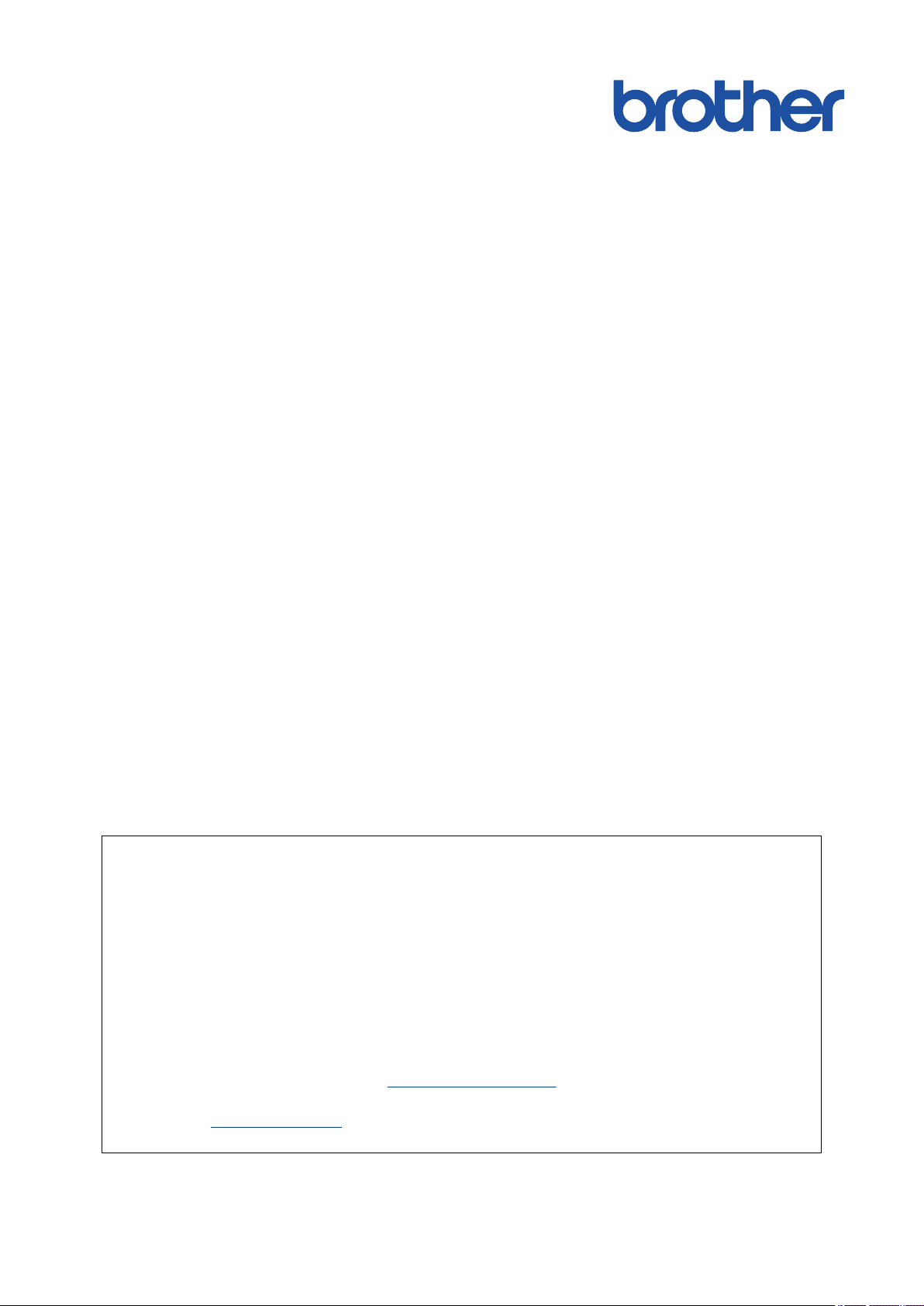
Online User's Guide
MFC-J2330DW
MFC-J2730DW
MFC-J5330DW
MFC-J5730DW
MFC-J5930DW
IMPORTANT NOTICE
The following features described in this guide may not be available at the time of purchase:
• Auto Crop in Scan options
• Fit to Page in Copy options
• Ink Save Copy
• Thin Paper Copy
• Book Copy
• Watermark Copy
These features will be available in January 2017.
To activate these features, download the latest firmware and software:
• To check for the latest firmware, visit
• To check for the latest software, go to your model's Downloads page on the Brother Solutions
Center at support.brother.com, and download the Full Driver & Software Package.
© 2017 Brother Industries, Ltd. All rights reserved.
solutions.brother.com/up2.

Home > Table of Contents
Table of Contents
Before You Use Your Brother Machine ............................................................................................... 1
Definitions of Notes ........................................................................................................................................ 2
Trademarks .................................................................................................................................................... 3
Important Note ............................................................................................................................................... 4
Introduction to Your Brother Machine................................................................................................. 5
Before Using Your Machine ........................................................................................................................... 6
Control Panel Overview ................................................................................................................................. 7
Touchscreen LCD Overview......................................................................................................................... 10
New Information from Brother ............................................................................................................ 18
Settings Screen Overview ...........................................................................................................................20
Navigate the Touchscreen............................................................................................................................ 23
Set the Ready Screen .................................................................................................................................. 25
Set the Default Screen of the Copy and Scan Mode.......................................................................... 26
Access Brother Utilities (Windows) .............................................................................................................. 27
Uninstall the Brother Software and Drivers (Windows) ...................................................................... 28
Paper Handling.................................................................................................................................... 29
Load Paper................................................................................................................................................... 30
Load Paper in Paper Tray #1 / Paper Tray #2.................................................................................... 31
Load Paper in the Multi-purpose Tray (MP Tray) ............................................................................... 48
Load Paper in the Manual Feed Slot.................................................................................................. 53
Unprintable Area ................................................................................................................................ 57
Paper Settings.................................................................................................................................... 58
Acceptable Paper and Other Print Media........................................................................................... 64
Load Documents .......................................................................................................................................... 74
Load Documents in the Automatic Document Feeder (ADF) ............................................................. 75
Load Documents on the Scanner Glass ............................................................................................ 77
Unscannable Area.............................................................................................................................. 78
Print ...................................................................................................................................................... 79
Print from Your Computer (Windows)........................................................................................................... 80
Print a Photo (Windows)..................................................................................................................... 81
Print a Document (Windows).............................................................................................................. 82
Cancel a Print Job (Windows) ............................................................................................................ 83
Print More Than One Page on a Single Sheet of Paper (N in 1) (Windows)...................................... 84
Print as a Poster (Windows)............................................................................................................... 85
Print on Both Sides of the Paper Automatically (Automatic 2-sided Printing) (Windows) .................. 86
Print as a Booklet Automatically (Windows)....................................................................................... 89
Print a Colour Document in Greyscale (Windows) ............................................................................. 91
Prevent Smudged Printouts and Paper Jams (Windows) .................................................................. 92
Use a Preset Print Profile (Windows) ................................................................................................. 93
Change the Default Print Settings (Windows) .................................................................................... 96
Print Settings (Windows) .................................................................................................................... 97
Print from Your Computer (Mac) ................................................................................................................ 102
Print a Photo (Mac) .......................................................................................................................... 103
Print a Document (Mac) ................................................................................................................... 104
Print on Both Sides of the Paper Automatically (Automatic 2-sided Printing) (Mac) ........................ 105
i
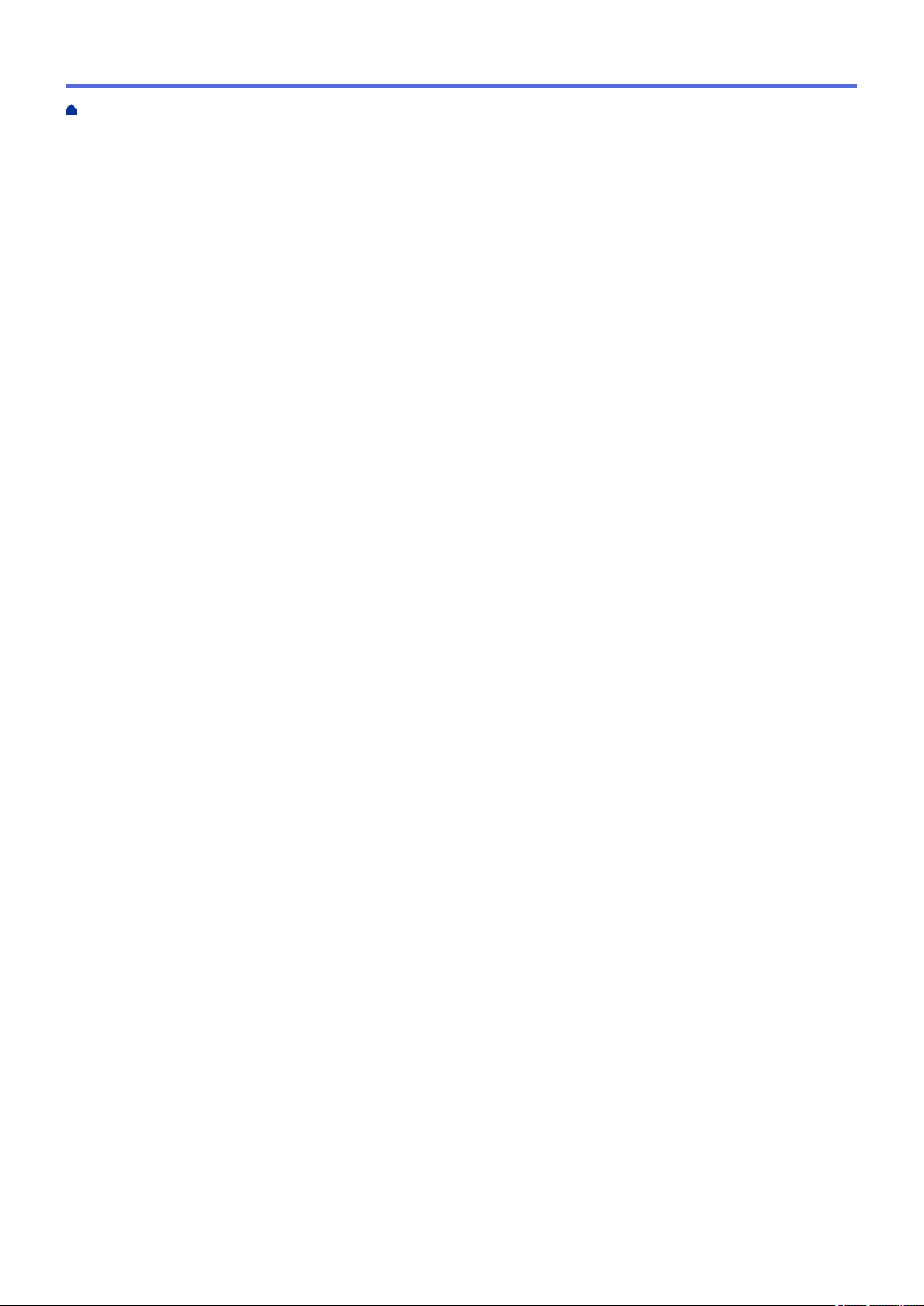
Home > Table of Contents
Print More Than One Page on a Single Sheet of Paper (N in 1) (Mac) ........................................... 106
Print a Colour Document in Greyscale (Mac)................................................................................... 107
Prevent Smudged Printouts and Paper Jams (Mac) ........................................................................ 108
Print Options (Mac) .......................................................................................................................... 109
Print Data Directly from a USB Flash Drive ............................................................................................... 115
Compatible USB Flash Drives.......................................................................................................... 116
Print Photos Directly from a USB Flash Drive .................................................................................. 117
Print a PDF File Directly from a USB Flash Drive ............................................................................130
Scan.................................................................................................................................................... 132
Scan Using the Scan Button on Your Brother Machine ............................................................................. 133
Scan Photos and Graphics............................................................................................................... 134
Save Scanned Data to a Folder as a PDF File ................................................................................ 137
Save Scanned Data to a USB Flash Drive....................................................................................... 140
Scan Multiple Business Cards and Photos (Auto Crop)................................................................... 144
Scan to an Editable Text File Using OCR......................................................................................... 146
Scan to Email Attachment ................................................................................................................ 149
Send Scanned Data to an Email Server........................................................................................... 152
Scan to FTP ..................................................................................................................................... 155
Scan to Network (Windows) ............................................................................................................. 161
Web Services for Scanning on Your Network (Windows Vista SP2 or greater, Windows 7,
Windows 8 and Windows 10) ........................................................................................................... 169
Change Scan Button Settings from ControlCenter4 (Windows)....................................................... 174
Change Scan Button Settings from ControlCenter2 (Mac) .............................................................. 178
Scan from Your Computer (Windows)........................................................................................................182
Scan Using ControlCenter4 Home Mode (Windows) ....................................................................... 183
Scan Using ControlCenter4 Advanced Mode (Windows)................................................................. 200
Scan Using Nuance™ PaperPort™ 14 or Other Windows Applications ........................................... 217
Scan Using Windows Photo Gallery or Windows Fax and Scan...................................................... 222
Install BookScan Enhancer and Whiteboard Enhancer (Windows) ................................................. 226
Scan from Your Computer (Mac)................................................................................................................ 227
Scan Using ControlCenter2 (Mac) ................................................................................................... 228
Scan Using TWAIN-Compliant Applications (Mac)........................................................................... 244
Configure Scan Settings Using Web Based Management......................................................................... 247
Set the Scan Job Email Report Using Web Based Management .................................................... 248
Copy ................................................................................................................................................... 249
Copy a Document ..................................................................................................................................... 250
Enlarge or Reduce Copied Images ............................................................................................................ 253
Sort Copies ................................................................................................................................................ 255
Make Page Layout Copies ( N in 1 or Poster)............................................................................................ 256
Copy on Both Sides of the Paper (2-sided Copy) ...................................................................................... 260
Copy an ID Card ........................................................................................................................................ 263
Use the A3 Copy Shortcuts........................................................................................................................265
Copy in Ink Save Mode ............................................................................................................................. 268
Copy Options ............................................................................................................................................. 270
Use Preset Copy Settings .......................................................................................................................... 275
Fax ...................................................................................................................................................... 277
Send a Fax.................................................................................................................................................278
ii
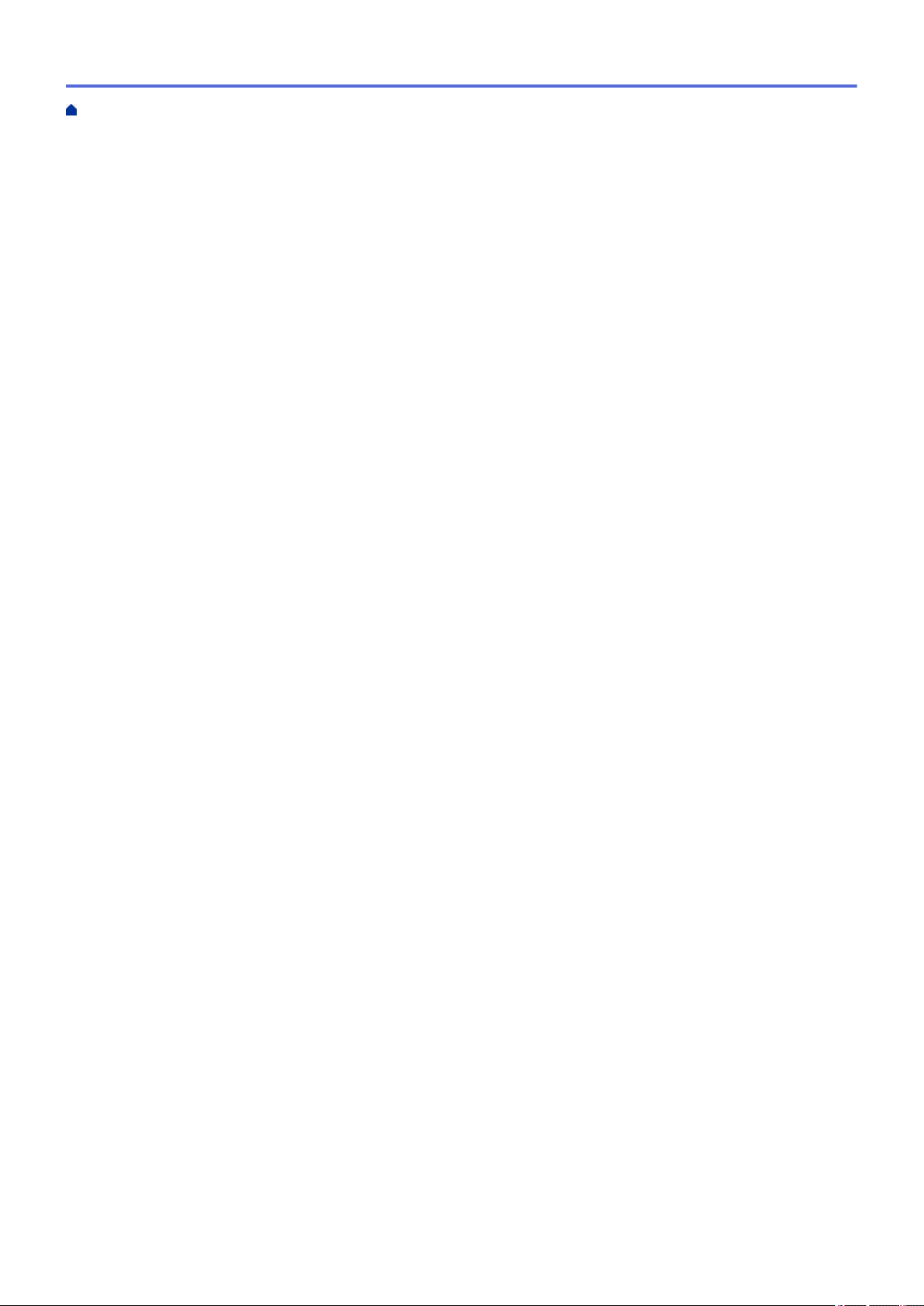
Home > Table of Contents
Send a Fax from Your Brother Machine ........................................................................................... 279
Send a 2-sided Fax from the ADF.................................................................................................... 283
Send a Fax Manually........................................................................................................................ 284
Send a Fax at the End of a Conversation ........................................................................................ 285
Send the Same Fax to More than One Recipient (Broadcasting) .................................................... 286
Send a Fax in Real Time.................................................................................................................. 290
Send a Fax at a Specified Time (Delayed Fax)................................................................................ 291
Change the Fax Auto Redial Setting ................................................................................................ 293
Cancel a Fax in Progress ................................................................................................................. 294
Check and Cancel a Pending Fax.................................................................................................... 295
Fax Options ...................................................................................................................................... 296
Receive a Fax ............................................................................................................................................ 298
Receive Mode Settings .................................................................................................................... 299
Fax Preview...................................................................................................................................... 306
Shrink Page Size of an Oversized Incoming Fax ............................................................................. 312
Set the Fax Receive Stamp.............................................................................................................. 313
Receive a Fax at the End of a Telephone Conversation .................................................................. 314
Memory Receive Options ................................................................................................................. 315
Remote Fax Retrieval....................................................................................................................... 324
Voice Operations and Fax Numbers .......................................................................................................... 330
Voice Operations.............................................................................................................................. 331
Store Fax Numbers ..........................................................................................................................334
Set up Groups for Broadcasting ....................................................................................................... 341
Telephone Services and External Devices................................................................................................. 346
Distinctive Ring................................................................................................................................. 347
Caller ID ........................................................................................................................................... 351
Set the Telephone Line Type............................................................................................................ 353
FaxAbility.......................................................................................................................................... 355
Voice Over Internet Protocol (VoIP/Telephone Line Interference)....................................................357
External TAD (Telephone Answering Device)................................................................................... 358
External and Extension Telephones ................................................................................................. 362
Fax Reports ............................................................................................................................................... 368
Set the Transmission Verification Report's Style .............................................................................. 369
Set the Fax Journal's Interval Period................................................................................................ 370
PC-FAX ...................................................................................................................................................... 372
PC-FAX for Windows ....................................................................................................................... 373
PC-FAX for Mac ..............................................................................................................................396
Network .............................................................................................................................................. 399
Supported Basic Network Features ........................................................................................................... 400
Network Management Software and Utilities ............................................................................................. 401
Learn about Network Management Software and Utilities ............................................................... 402
Additional Methods of Configuring Your Brother Machine for a Wireless Network .................................... 403
Before Configuring Your Brother Machine for a Wireless Network................................................... 404
Configure Your Machine for a Wireless Network Using the One Push Method of Wi-Fi Protected
Setup™ (WPS).................................................................................................................................. 405
Configure Your Machine for a Wireless Network Using the PIN Method of Wi-Fi Protected
Setup™ (WPS).................................................................................................................................. 406
iii

Home > Table of Contents
Configure Your Machine for a Wireless Network When the SSID is Not Broadcast......................... 409
Configure Your Machine for an Enterprise Wireless Network .......................................................... 412
Use Wi-Fi Direct®............................................................................................................................. 417
Advanced Network Features......................................................................................................................429
Print the Network Configuration Report............................................................................................ 430
Fax Using the Internet (I-Fax) .......................................................................................................... 431
Configure and Operate LDAP Search .............................................................................................. 453
Synchronize Time with the SNTP Server Using Web Based Management ..................................... 457
Technical Information for Advanced Users................................................................................................. 461
Reset the Network Settings to Factory Default ................................................................................ 462
Print the WLAN Report..................................................................................................................... 463
Security .............................................................................................................................................. 466
Before Using Network Security Features ................................................................................................... 467
Secure Function Lock 3.0 .......................................................................................................................... 468
Before Using Secure Function Lock 3.0........................................................................................... 469
Configure Secure Function Lock 3.0 Using Web Based Management ............................................ 470
Scan Using Secure Function Lock 3.0 ............................................................................................. 471
Configure Public Mode for Secure Function Lock 3.0 ...................................................................... 472
Additional Secure Function Lock 3.0 Features................................................................................. 473
Manage Your Network Machine Securely Using SSL/TLS ........................................................................ 474
Certificates and Web Based Management....................................................................................... 475
Send or Receive an Email Securely........................................................................................................... 500
Configure Email Sending or Receiving Using Web Based Management......................................... 501
Send an Email with User Authentication .......................................................................................... 502
Send or Receive an Email Securely Using SSL TLS ....................................................................... 503
Use IEEE 802.1x Authentication for a Wired or a Wireless Network ......................................................... 505
What Is IEEE 802.1x Authentication? .............................................................................................. 506
Configure IEEE 802.1x Authentication for a Wired or a Wireless Network Using Web Based
Management (Web Browser)............................................................................................................ 507
IEEE 802.1x Authentication Methods............................................................................................... 509
Mobile/Web Connect......................................................................................................................... 510
Brother Web Connect................................................................................................................................. 511
Brother Web Connect Overview....................................................................................................... 512
Online Services Used with Brother Web Connect............................................................................ 513
Conditions for Using Brother Web Connect...................................................................................... 515
Set Up Brother Web Connect........................................................................................................... 519
Scan and Upload Documents Using Brother Web Connect............................................................. 529
Upload a Document from an External Memory Device Using Brother Web Connect ...................... 531
Download and Print Documents Using Brother Web Connect ......................................................... 533
Download and Save a Document to an External Memory Device Using Brother Web Connect...... 537
FaxForward to Cloud or E-mail ........................................................................................................ 539
Google Cloud Print™.................................................................................................................................. 543
Google Cloud Print™ Overview ........................................................................................................ 544
Before Using Google Cloud Print™.................................................................................................. 545
Print from Google Chrome™ or Chrome OS™................................................................................. 551
Print from Google Drive™ for Mobile ................................................................................................ 552
iv
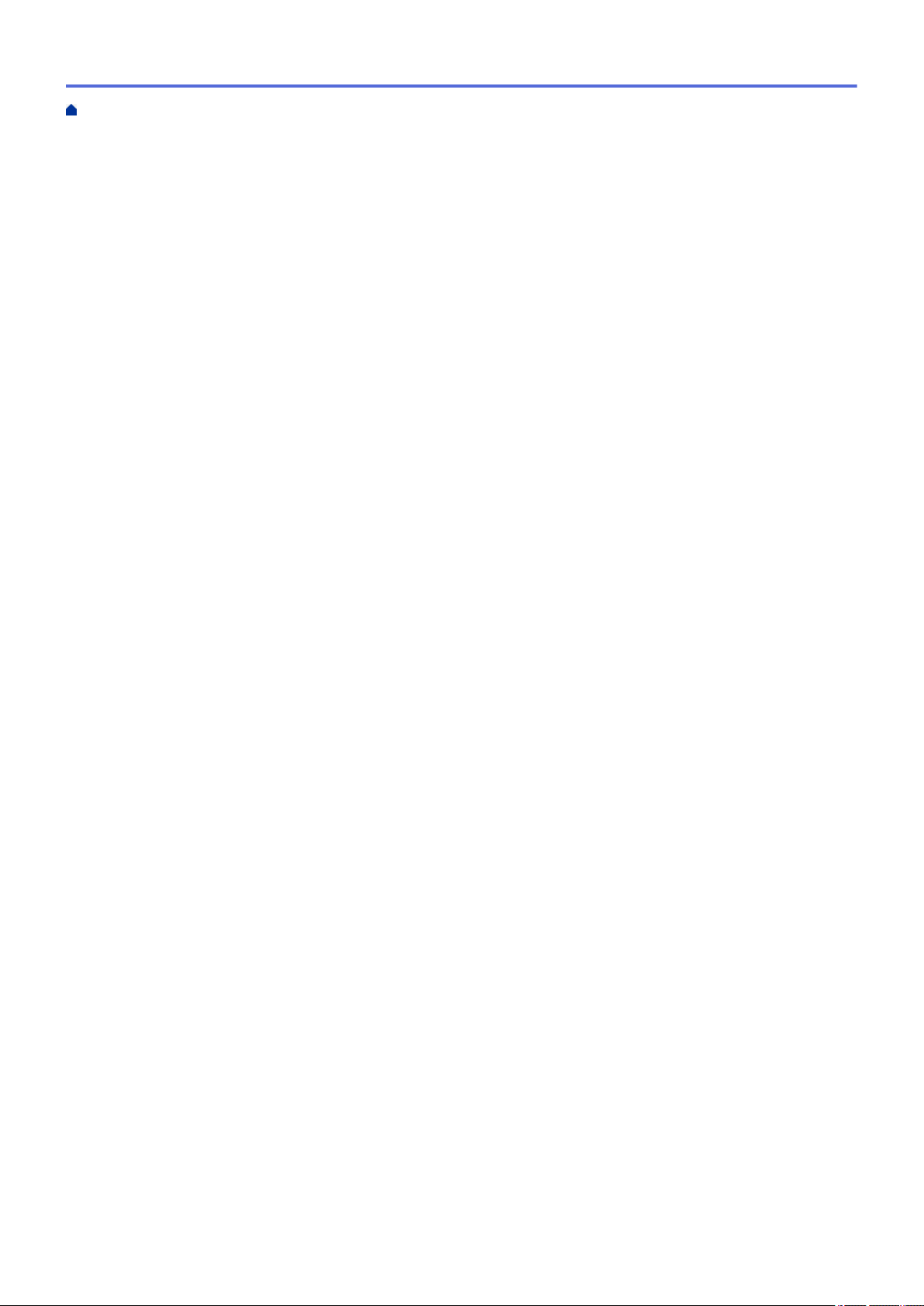
Home > Table of Contents
Print from Gmail™ Webmail Service for Mobile................................................................................553
AirPrint ....................................................................................................................................................... 554
AirPrint Overview.............................................................................................................................. 555
Before Using AirPrint........................................................................................................................ 556
Print Using AirPrint ........................................................................................................................... 559
Scan Using AirPrint ..........................................................................................................................563
Send a Fax Using AirPrint (For MFC Models).................................................................................. 566
Mobile Printing for Windows....................................................................................................................... 569
Mopria® Print Service................................................................................................................................. 570
Brother iPrint&Scan.................................................................................................................................... 571
Near-Field Communication (NFC).............................................................................................................. 572
ControlCenter .................................................................................................................................... 573
ControlCenter4 (Windows).........................................................................................................................574
Change the Operation Mode in ControlCenter4 (Windows) ............................................................ 575
Scan Using ControlCenter4 Home Mode (Windows) ....................................................................... 577
Scan Using ControlCenter4 Advanced Mode (Windows)................................................................. 578
Set Up the Brother Machine Using ControlCenter4 (Windows) ....................................................... 579
Create a Custom Tab Using ControlCenter4 Advanced Mode (Windows)....................................... 581
ControlCenter2 (Mac)................................................................................................................................. 583
Scan Using ControlCenter2 (Mac) ................................................................................................... 584
Set Up the Brother Machine Using ControlCenter2 (Mac) ............................................................... 585
Turn the AutoLoad Feature On (Mac) .............................................................................................. 587
Troubleshooting................................................................................................................................ 588
Error and Maintenance Messages ............................................................................................................. 589
Transfer Your Faxes or Fax Journal Report ..................................................................................... 603
Error Messages When Using the Brother Web Connect Feature..................................................... 608
Document Jams ......................................................................................................................................... 610
Document is Jammed in the Top of the ADF Unit ............................................................................ 611
Document is Jammed in the Bottom of the ADF Unit....................................................................... 612
Document is Jammed inside the ADF Unit....................................................................................... 613
Remove Paper Scraps Jammed in the ADF .................................................................................... 614
Printer Jam or Paper Jam .......................................................................................................................... 615
Paper is Jammed in the Front of the Machine.................................................................................. 616
Paper is Jammed in the Back of the Machine .................................................................................. 622
Remove Paper Scraps ..................................................................................................................... 627
If You Are Having Difficulty with Your Machine .......................................................................................... 628
Paper Handling and Printing Problems ............................................................................................ 629
Telephone and Fax problems ........................................................................................................... 635
Other Problems ................................................................................................................................ 641
Network Problems ............................................................................................................................ 643
Google Cloud Print™ Problems ........................................................................................................ 653
AirPrint Problems ............................................................................................................................. 654
Check the Machine Information ................................................................................................................. 655
Reset Your Brother Machine ...................................................................................................................... 656
Reset Functions Overview ............................................................................................................... 657
Routine Maintenance ........................................................................................................................ 658
v

Home > Table of Contents
Replace the Ink Cartridges......................................................................................................................... 659
Clean Your Brother Machine ...................................................................................................................... 662
Clean the Scanner............................................................................................................................ 663
Clean the Print Head from Your Brother Machine ............................................................................ 665
Clean the Print Head from Your Computer (Windows)..................................................................... 667
Clean the Print Head from Your Computer (Mac)............................................................................. 668
Clean the Machine's LCD.................................................................................................................669
Clean the Outside of the Machine .................................................................................................... 670
Clean the Machine's Printer Platen .................................................................................................. 672
Clean the Paper Feed Rollers .......................................................................................................... 673
Clean the Base Pad ......................................................................................................................... 675
Clean the Paper Pick-up Rollers ...................................................................................................... 676
Clean the Paper Pick-up Rollers for Paper Tray #2 ......................................................................... 678
Check Your Brother Machine .....................................................................................................................679
Check the Print Quality..................................................................................................................... 680
Check the Print Alignment from Your Brother Machine .................................................................... 683
Check the Print Alignment from Your Computer (Windows)............................................................. 685
Check the Print Alignment from Your Computer (Mac) .................................................................... 686
Check the Ink Volume ...................................................................................................................... 687
Monitor Machine Status from Your Computer (Windows) ................................................................ 689
Monitor Machine Status from Your Computer (Mac) ........................................................................ 694
Correct the Paper Feed to Clear Vertical Lines.......................................................................................... 696
Change the Print Setting Options When Having Printing Problems........................................................... 697
Pack and Ship Your Brother Machine ........................................................................................................699
Machine Settings............................................................................................................................... 702
Change Machine Settings from the Control Panel ..................................................................................... 703
In the Event of Power Failure (Memory Storage) ............................................................................. 704
General Settings............................................................................................................................... 705
Save Your Favourite Settings as a Shortcut..................................................................................... 724
Print Reports .................................................................................................................................... 728
Settings and Features Tables........................................................................................................... 731
Change Machine Settings from Your Computer......................................................................................... 765
Change Machine Settings Using Web Based Management ............................................................ 766
Change the Machine Settings Using Remote Setup ........................................................................ 770
Appendix............................................................................................................................................ 782
Specifications ............................................................................................................................................. 783
Supply Specifications ................................................................................................................................. 791
Enter Text on Your Brother Machine ..........................................................................................................793
Brother Numbers........................................................................................................................................795
vi

Home > Before You Use Your Brother Machine
Before You Use Your Brother Machine
• Definitions of Notes
• Trademarks
• Important Note
1
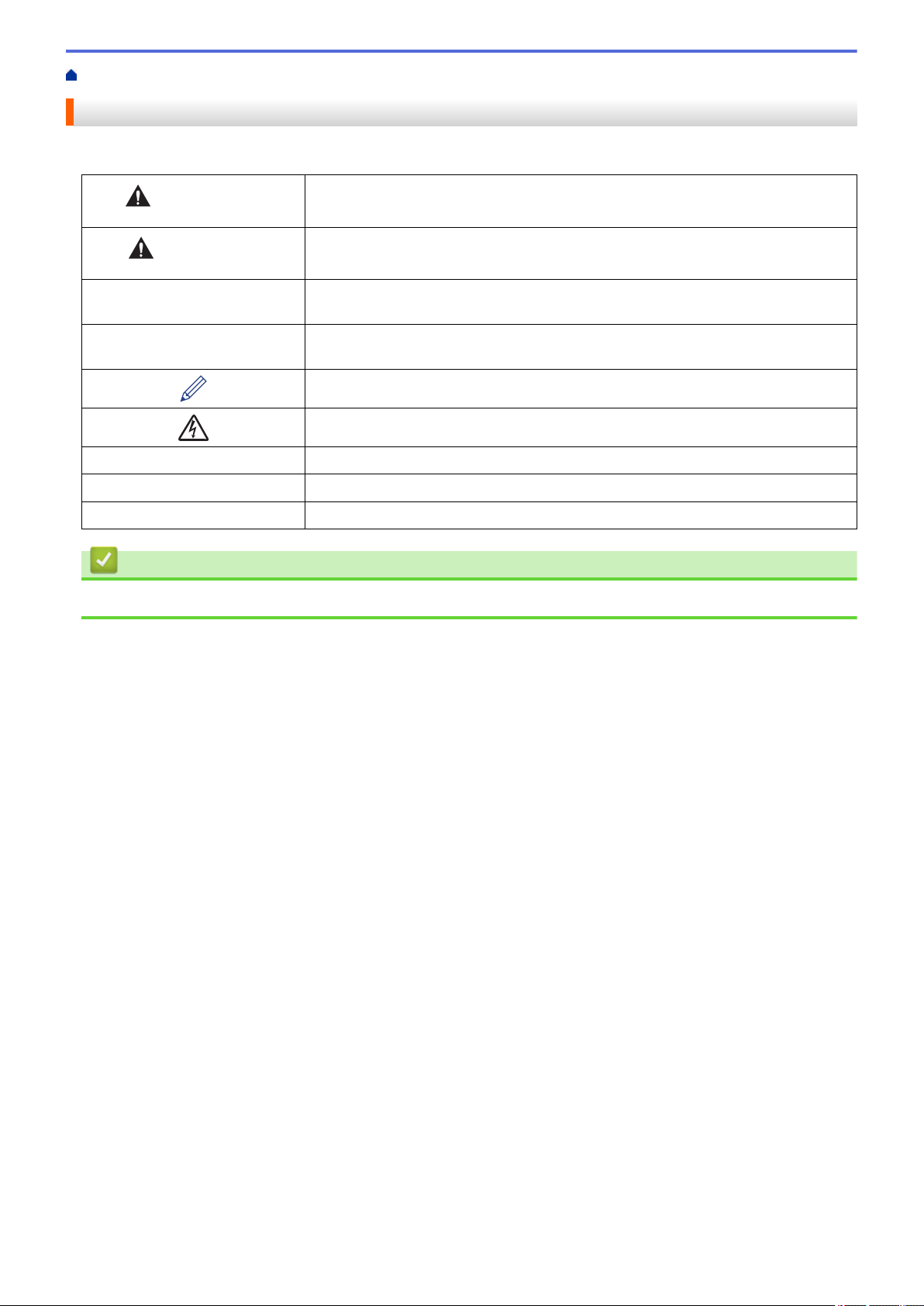
Home > Before You Use Your Brother Machine > Definitions of Notes
Definitions of Notes
We use the following symbols and conventions throughout this User's Guide:
WARNING
CAUTION
IMPORTANT
NOTE
Bold Bold style identifies buttons on the machine's control panel or computer screen.
Italics Italicised style emphasises an important point or refers you to a related topic.
Courier New
WARNING indicates a potentially hazardous situation which, if not avoided, could
result in death or serious injuries.
CAUTION indicates a potentially hazardous situation which, if not avoided, may
result in minor or moderate injuries.
IMPORTANT indicates a potentially hazardous situation which, if not avoided, may
result in damage to property or loss of product functionality.
NOTE specifies the operating environment, conditions for installation, or special
conditions of use.
Tips icons indicate helpful hints and supplementary information.
Electrical Hazard icons alert you to possible electrical shock.
Courier New font identifies messages shown on the machine's LCD.
Related Information
• Before You Use Your Brother Machine
2

Home > Before You Use Your Brother Machine > Trademarks
Trademarks
Microsoft, Windows, Windows Vista, Windows Server, SharePoint, Internet Explorer, Excel, PowerPoint,
OneNote, OneDrive and Microsoft Edge are either registered trademarks or trademarks of Microsoft Corporation
in the United States and/or other countries.
Apple, AirPrint, Mac, Safari, iPad, iPhone, iPod touch and OS X are trademarks of Apple Inc., registered in the
United States and other countries.
App Store is a service mark of Apple Inc.
Nuance and PaperPort are trademarks or registered trademarks of Nuance Communications, Inc. or its affiliates
in the United States and/or other countries.
Wi-Fi®, Wi-Fi Alliance® and Wi-Fi Direct® are registered trademarks of Wi-Fi Alliance®.
WPA™, WPA2™, Wi-Fi Protected Setup™ and Wi-Fi Protected Setup™ logo are trademarks of Wi-Fi Alliance®.
Android, Gmail, Google Cloud Print, Google Drive, Google Play, Google Chrome, Chrome OS and Google are
trademarks of Google, Inc. Use of these trademarks are subject to Google Permissions.
Mozilla and Firefox are registered trademarks of the Mozilla Foundation.
The Bluetooth word mark is owned by the Bluetooth SIG, Inc. and any use of such marks by Brother Industries,
Ltd. is under license.
Intel is a trademark of Intel Corporation in the U.S. and/or other countries.
Evernote and the Evernote Elephant logo are trademarks of Evernote Corporation and used under a license.
Mopria® is a registered trademark and a service mark of Mopria Alliance, Inc. in the United States and other
countries. Unauthorized use is strictly prohibited.
WordPerfect is a registered trademark of Corel Corporation and/or its subsidiaries in Canada, the United States
and/or other countries.
Each company whose software title is mentioned in this manual has a Software License Agreement specific to its
proprietary programs.
Any trade names and product names of companies appearing on Brother products, related documents
and any other materials are all trademarks or registered trademarks of those respective companies.
Related Information
• Before You Use Your Brother Machine
3

Home > Before You Use Your Brother Machine > Important Note
Important Note
• Do not use this product outside the country of purchase as it may violate the wireless telecommunication and
power regulations of that country.
• Windows 10 in this document represents Windows 10 Home, Windows 10 Pro, Windows 10 Education and
Windows 10 Enterprise.
• Windows Server 2008 in this document represents Windows Server 2008 and Windows Server 2008 R2.
• In this User's Guide, the LCD messages of the MFC-J2730DW/MFC-J5730DW/MFC-J5930DW are used
unless otherwise specified.
• In this User's Guide, the illustrations of the MFC-J2730DW/MFC-J5730DW/MFC-J5930DW are used unless
otherwise specified.
• The screens in this User's Guide are for illustration purposes only and may differ from the actual screens.
• Unless otherwise specified, the screens in this manual are from Windows 7 and OS X v10.10.x. Screens on
your computer may vary depending on your operating system.
• The contents of this guide and the specifications of this product are subject to change without notice.
IMPORTANT NOTICE
The following features described in this guide may not be available at the time of purchase:
• Auto Crop in Scan options
• Fit to Page in Copy options
• Ink Save Copy
• Thin Paper Copy
• Book Copy
• Watermark Copy
These features will be available in January 2017.
To activate these features, download the latest firmware and software:
• To check for the latest firmware, visit
• To check for the latest software, go to your model's Downloads page on the Brother Solutions Center at
support.brother.com, and download the Full Driver & Software Package.
solutions.brother.com/up2.
Related Information
• Before You Use Your Brother Machine
• Save Scanned Data to a USB Flash Drive
• Scan Multiple Business Cards and Photos (Auto Crop)
• Change Scan Button Settings from ControlCenter4 (Windows)
• Custom Scan Settings (Windows)
• Scan Settings for ControlCenter4 Advanced Mode (Windows)
• TWAIN Driver Settings (Windows)
• Enlarge or Reduce Copied Images
• Copy in Ink Save Mode
• Copy Options
• Use Preset Copy Settings
• Other Problems
• Features Tables (2.7"(67.5 mm) Touchpanel models)
• Features Tables (3.7"(93.4 mm) Touch Panel models)
4

Home > Introduction to Your Brother Machine
Introduction to Your Brother Machine
• Before Using Your Machine
• Control Panel Overview
• Touchscreen LCD Overview
• Settings Screen Overview
• Navigate the Touchscreen
• Set the Ready Screen
• Access Brother Utilities (Windows)
5

Home > Introduction to Your Brother Machine > Before Using Your Machine
Before Using Your Machine
Before attempting any printing operation, confirm the following:
• Make sure you have installed the Brother software and drivers.
• For USB or network cable users: Make sure the interface cable is physically secure.
Selecting the correct type of paper
For high quality printing, it is important to select the correct type of paper. Be sure to read the information about
acceptable paper before buying paper, and to determine the printable area depending on the settings in the
printer driver.
Simultaneous printing, scanning and faxing
Your machine can print from your computer while sending or receiving a fax into memory or while scanning a
document into the computer. Fax sending will not be stopped during printing from your computer. However, when
the machine is copying or receiving a fax on paper, it pauses the printing operation, and then continues printing
when copying or fax receiving has finished.
Firewall (Windows)
If your computer is protected by a firewall and you are unable to network print, network scan, or PC-FAX, you
may need to configure the firewall settings. If you are using the Windows Firewall and you installed the Brother
software and drivers from the CD-ROM, the necessary firewall settings have already been set. If you are using
any other personal firewall software, see the User's Guide for your software or contact the software
manufacturer.
Related Information
• Introduction to Your Brother Machine
6

Home > Introduction to Your Brother Machine > Control Panel Overview
3
2
5
4
1
Control Panel Overview
MFC-J2330DW/MFC-J5330DW
1. Touchscreen Liquid Crystal Display (LCD)
Access menus and options by pressing them on the touchscreen.
Adjust the angle of the control panel by lifting it.
2. Menu buttons
(Back)
Press to go back to the previous menu.
(Home)
Press to return to the Home screen.
(Cancel)
Press to cancel an operation.
3. Dial Pad
Press the numbers to dial telephone or fax numbers and to enter the number of copies.
4. LED Power Indicator
The LED lights up depending on the machine’s power status.
When the machine is in Sleep Mode, the LED blinks.
7

5. Power On/Off
32
5
6
4
1
Press to turn the machine on.
Press and hold down
to turn the machine off. The touchscreen will display [Shutting Down] and will
stay on for a few seconds before turning itself off. If you have connected an external telephone or TAD, it is
always available.
If you turn the machine off using , it will still clean the print head periodically to maintain print quality. To
prolong print head life, provide better ink efficiency, and maintain print quality, keep your machine connected
to a power source at all times.
MFC-J2730DW/MFC-J5730DW/MFC-J5930DW
1. Touchscreen Liquid Crystal Display (LCD)
Access menus and options by pressing them on the touchscreen.
Adjust the angle of the control panel by lifting it.
2. Menu buttons
(Back)
Press to go back to the previous menu.
(Home)
Press to return to the Home screen.
(Cancel)
Press to cancel an operation.
3. Dial Pad
Press the numbers to dial telephone or fax numbers and to enter the number of copies.
8
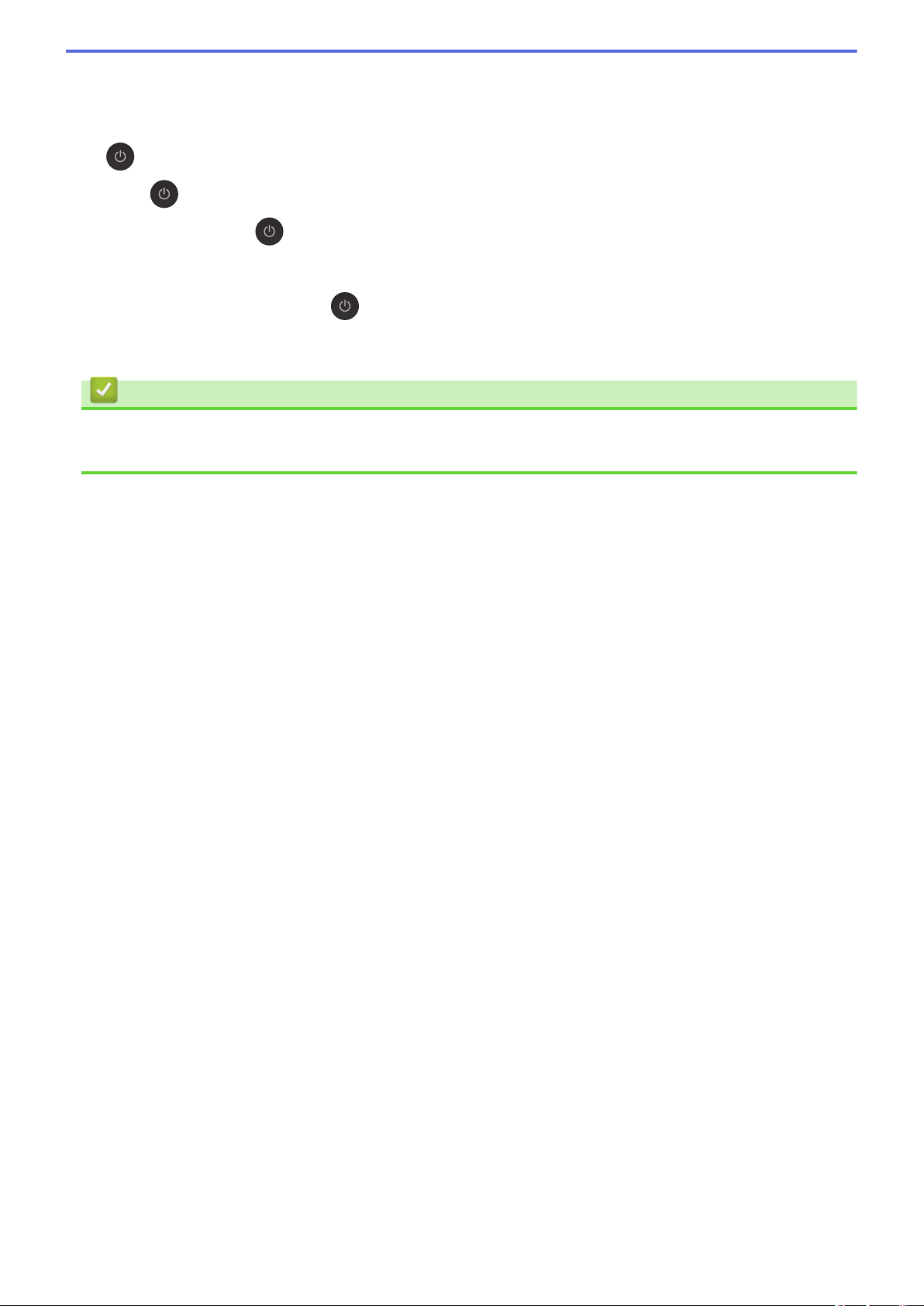
4. LED Power Indicator
The LED lights up depending on the machine’s power status.
When the machine is in Sleep Mode, the LED blinks.
5.
Power On/Off
Press to turn the machine on.
Press and hold down
stay on for a few seconds before turning itself off. If you have connected an external telephone or TAD, it is
always available.
If you turn the machine off using , it will still clean the print head periodically to maintain print quality. To
prolong print head life, provide better ink efficiency, and maintain print quality, keep your machine connected
to a power source at all times.
to turn the machine off. The touchscreen will display [Shutting Down] and will
Related Information
• Introduction to Your Brother Machine
• Near-Field Communication (NFC)
9
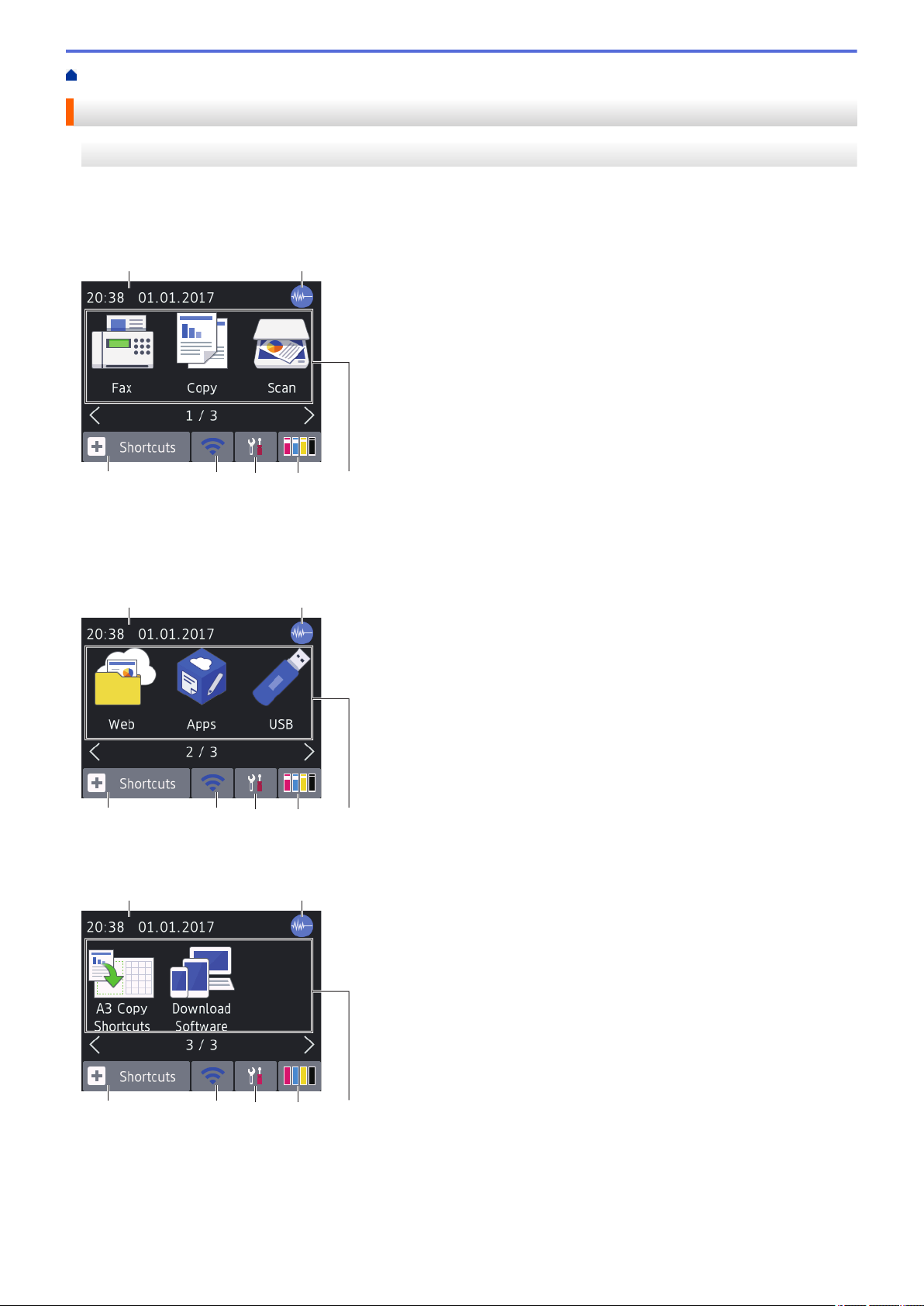
Home > Introduction to Your Brother Machine > Touchscreen LCD Overview
1
7
5
2
3
4
6
1
7
5
2
3
4
6
1
7
5
2
3
4
6
Touchscreen LCD Overview
MFC-J2330DW/MFC-J5330DW
There are three Home screens that you can access by pressing d or c.
From the Home screens, you can access Shortcuts, Wi‑Fi setup, Settings and Ink levels screens.
Home Screen 1
This screen shows the machine’s status when the machine is idle. This Home screen is also called the Ready
Mode screen. When displayed, it indicates that your machine is ready for the next command.
Home Screen 1 provides access to [Fax], [Copy] and [Scan] operations.
Home Screen 2
Home Screen 2 provides access to additional features, such as [Web], [Apps] and [USB] operations.
Home Screen 3
Home Screen 3 provides access to additional features, such as [A3 Copy Shortcuts] and [Download
Software] operations.
1. Date & Time
Displays the date and time set on the machine.
10
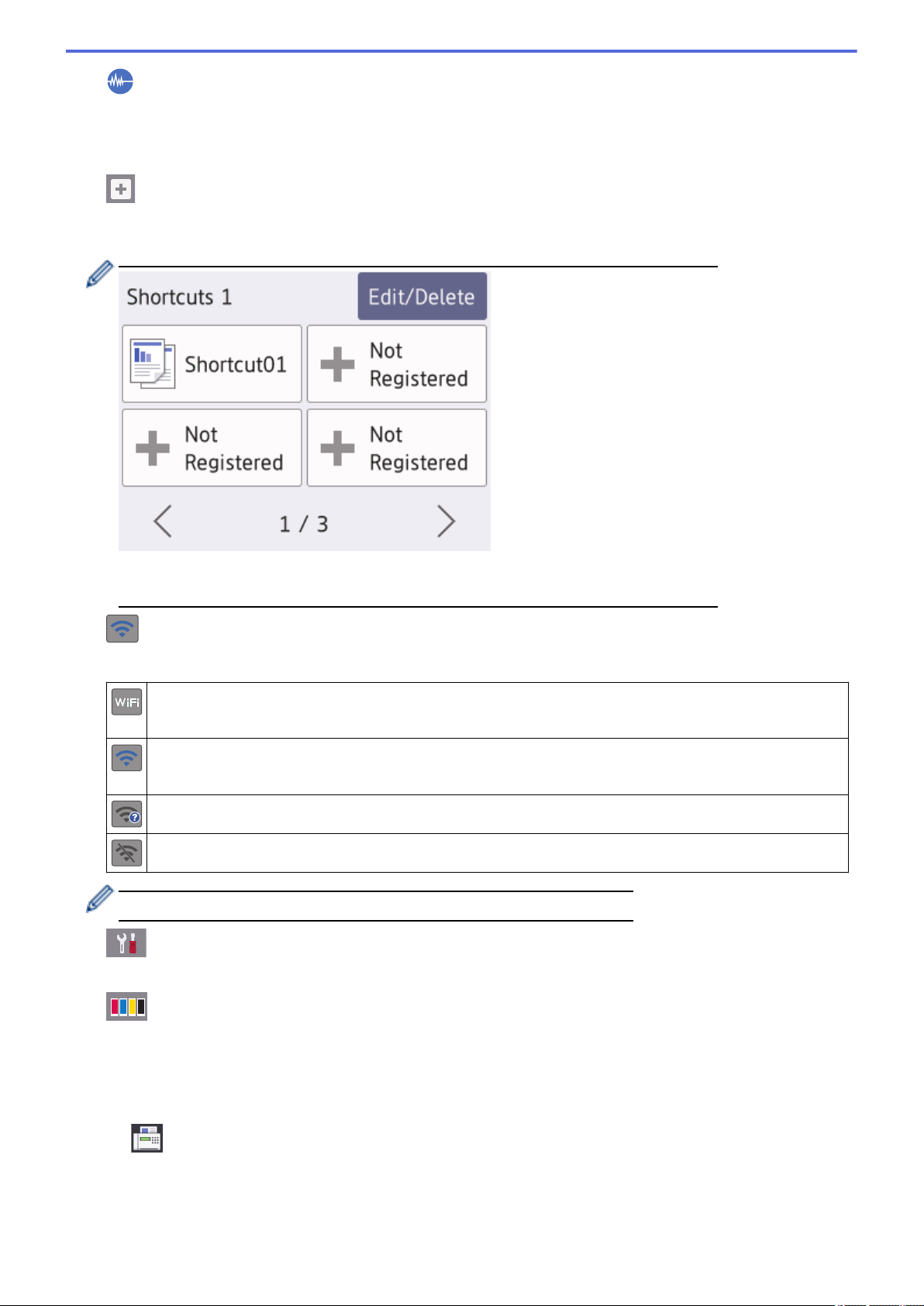
2. Quiet Mode
This icon appears when the [Quiet Mode] setting is set to [On].
The Quiet Mode setting can reduce printing noise. When Quiet Mode is turned on, the print speed becomes
slower.
3. [Shortcuts]
Create Shortcuts for frequently-used operations, such as sending a fax, copying, scanning, Web Connect and
Apps services.
• There are three Shortcuts screens. You can program four shortcuts on each screen.
• To display the other Shortcuts screens, press d or c.
4. Wireless Status
Each icon in the following table shows the wireless network status:
Your machine is not connected to the wireless access point.
Press this button to configure wireless settings. For more detailed information, see the Quick Setup Guide.
Wireless network is connected.
A three-level indicator in each of the Home screens displays the current wireless signal strength.
The wireless access point cannot be detected.
The wireless setting is disabled.
You can configure wireless settings by pressing the Wireless Status button.
5. [Settings]
Press to access the [Settings] menu.
6. [Ink]
Displays the available ink volume. Press to access the [Ink] menu.
When an ink cartridge is near the end of its life or having a problem, an error icon is displayed on the ink
colour.
7. Modes:
•
[Fax]
Press to access Fax mode.
11
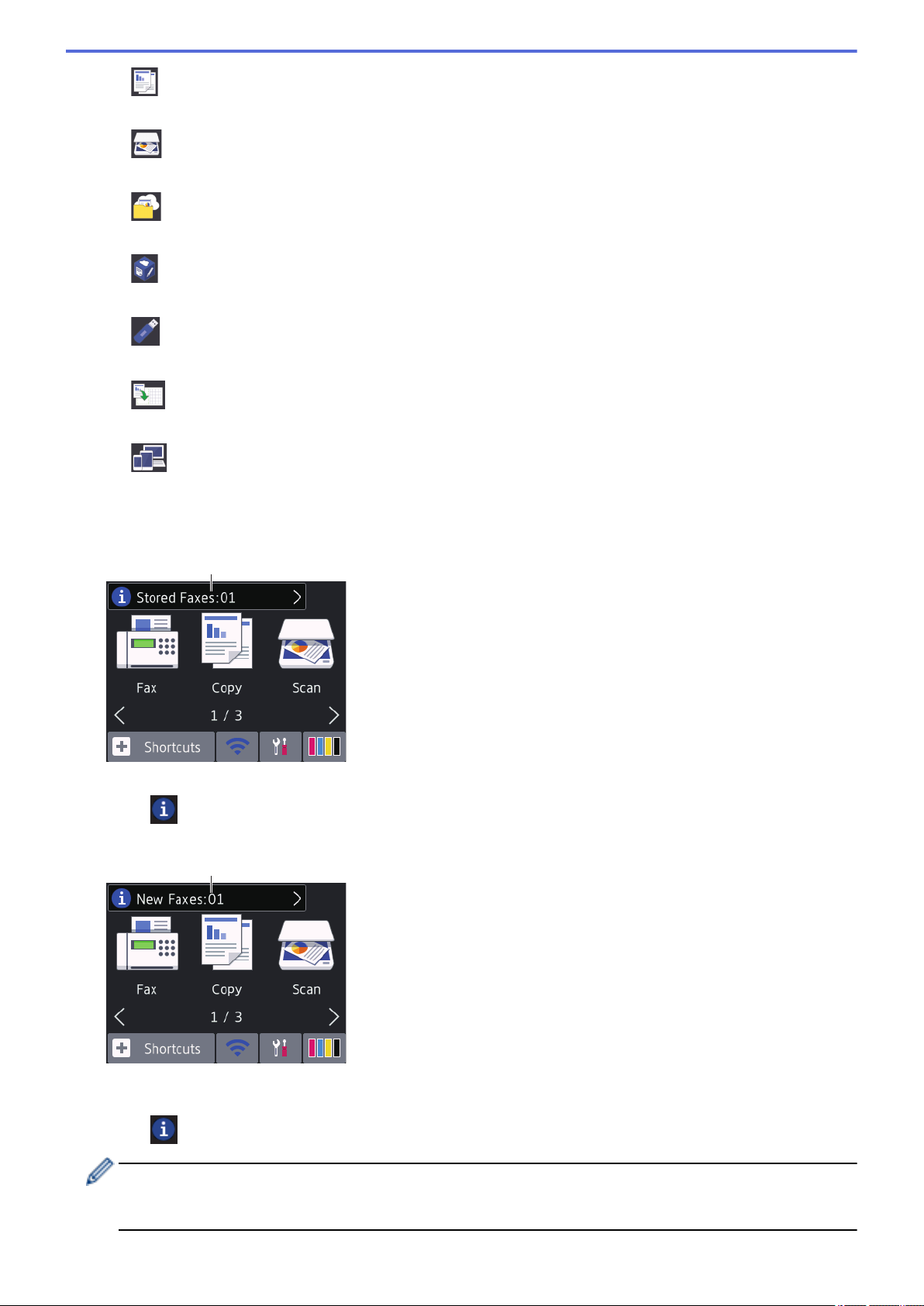
• [Copy]
8
9
Press to access Copy mode.
•
• [Web]
•
•
• [A3 Copy Shortcuts]
•
8. [Stored Faxes:]
[Scan]
Press to access Scan mode.
Press to connect the Brother machine to an Internet service.
[Apps]
Press to connect the Brother machine to the Brother Apps service.
[USB]
Press to access the [USB] menu.
Press to copy to A3 or Ledger size paper using this preset menu.
[Download Software]
(available only for some countries)
Press to display information about downloading and installing software for mobile devices and computers.
[Stored Faxes] displays how many received faxes are in the machine's memory.
Press to print the faxes.
9. [New Faxes:]
When [Fax Preview] is set to [On], [New Faxes] displays how many new faxes you have received and
stored in the memory.
Press
If you receive a fax containing multiple paper sizes (for example, a page of A4 data and a page of A3 data),
the machine may create and store a file for each paper size, so the touchscreen may show that more than
one fax job has been received.
to view the faxes on the touchscreen.
12
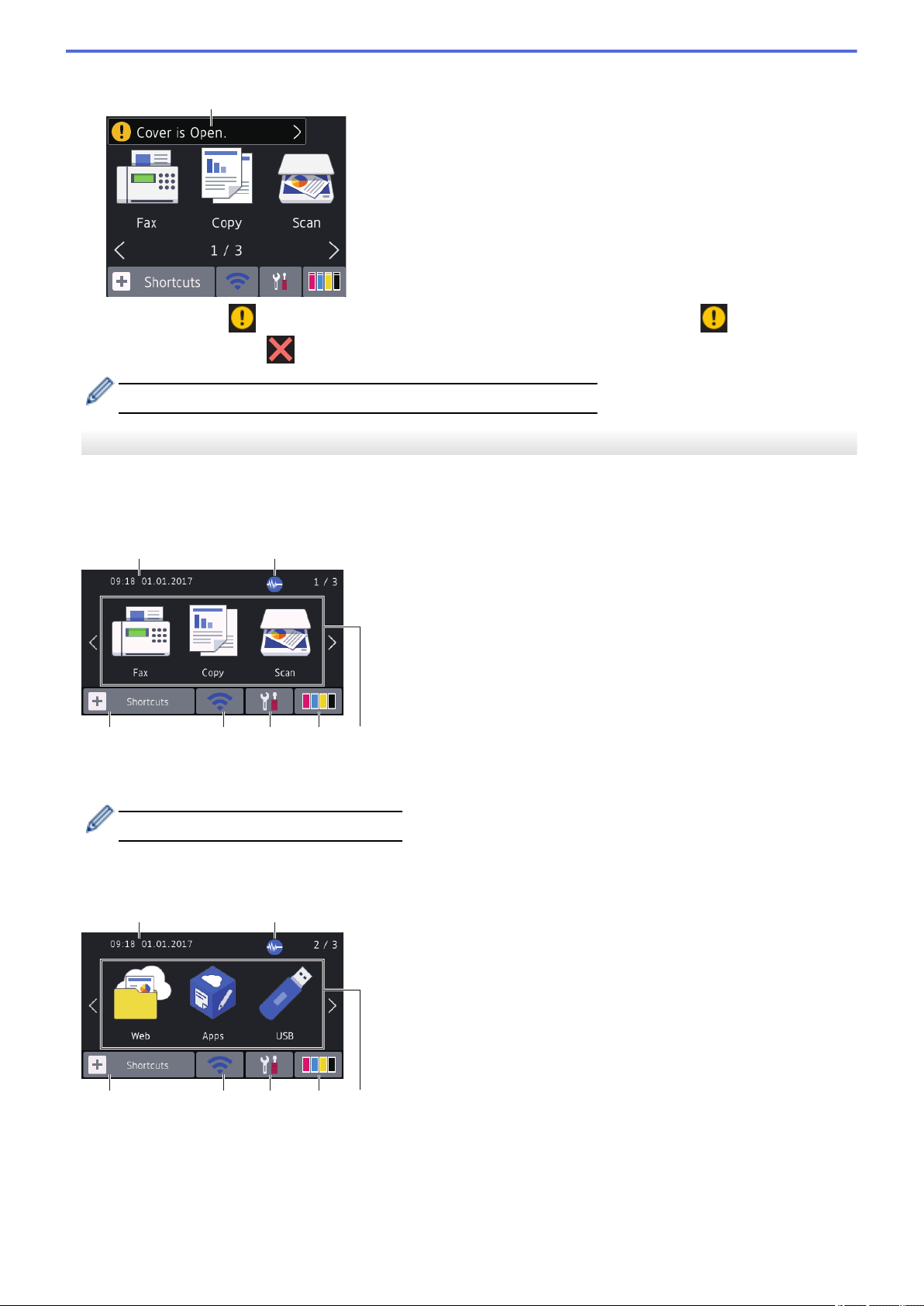
10. Warning icon
10
2
7
1
5
3 4
6
2
7
1
5
3 4
6
The warning icon appears when there is an error or maintenance message; press to view the
details, and then press to return to Ready mode.
• This product adopts the font of ARPHIC TECHNOLOGY CO.,LTD.
MFC-J2730DW/MFC-J5730DW/MFC-J5930DW
There are three Home screens that you can access by swiping left or right or pressing d or c.
From the Home screens, you can access Shortcuts, Wi‑Fi setup, Settings and Ink levels screens.
Home Screen 1
This screen shows the machine’s status when the machine is idle. This Home screen is also called the Ready
Mode screen. When displayed, it indicates that your machine is ready for the next command.
You can change the Ready Mode screen.
Home Screen 1 provides access to [Fax], [Copy] and [Scan] operations.
Home Screen 2
Home Screen 2 provides access to additional features, such as [Web], [Apps] and [USB] operations.
13
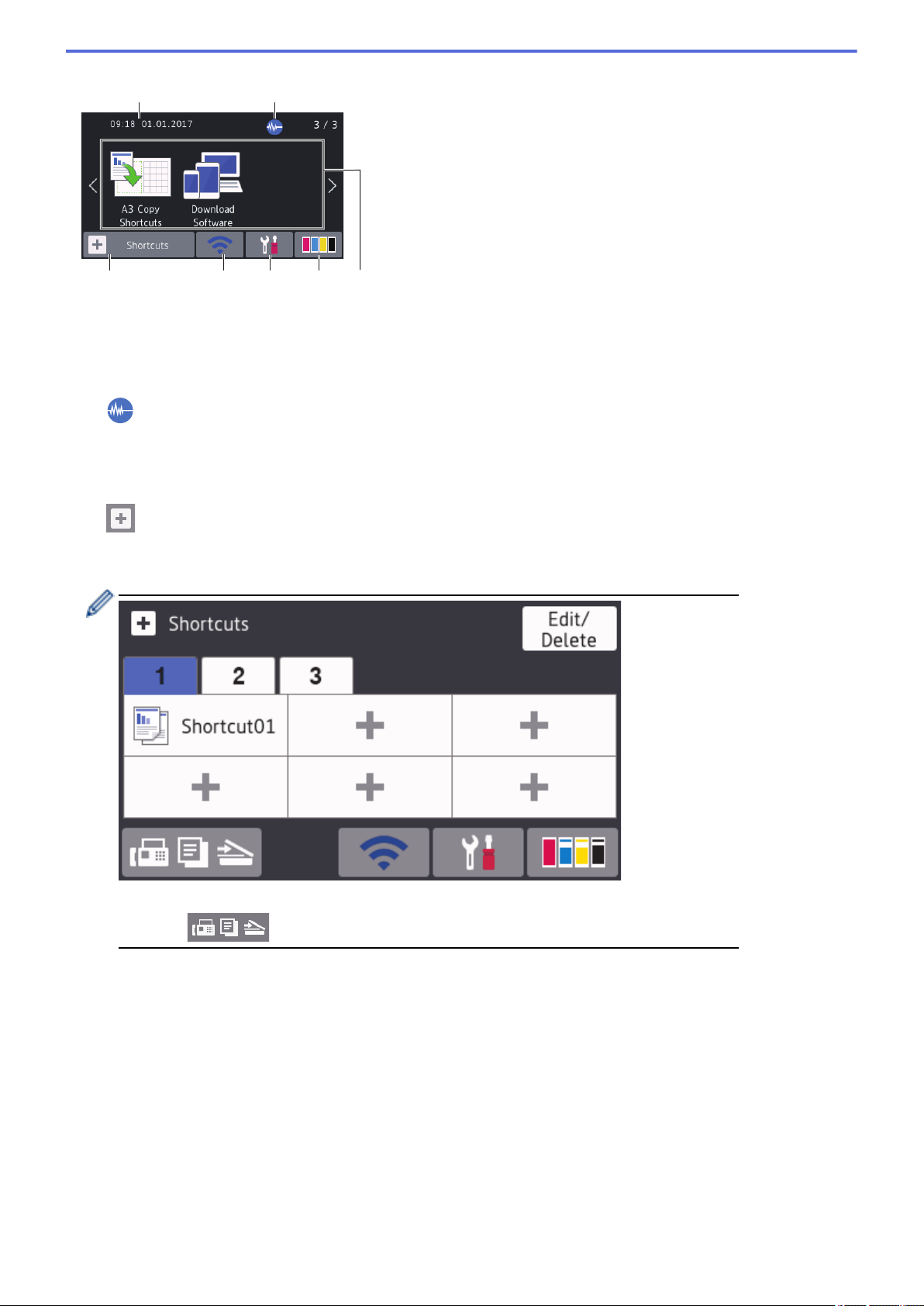
Home Screen 3
2
7
1
5
3 4
6
Home Screen 3 provides access to additional features, such as [A3 Copy Shortcuts] and [Download
Software] operations.
1. Date & Time
Displays the date and time set on the machine.
2.
3. [Shortcuts]
Quiet Mode
This icon appears when the [Quiet Mode] setting is set to [On].
The Quiet Mode setting can reduce printing noise. When Quiet Mode is turned on, the print speed becomes
slower.
Create Shortcuts for frequently-used operations, such as sending a fax, copying, scanning, Web Connect and
Apps services.
• Three Shortcuts tabs are available with six Shortcuts on each tab.
• Press
, displayed at the bottom of the screen to access the Home Screens.
14
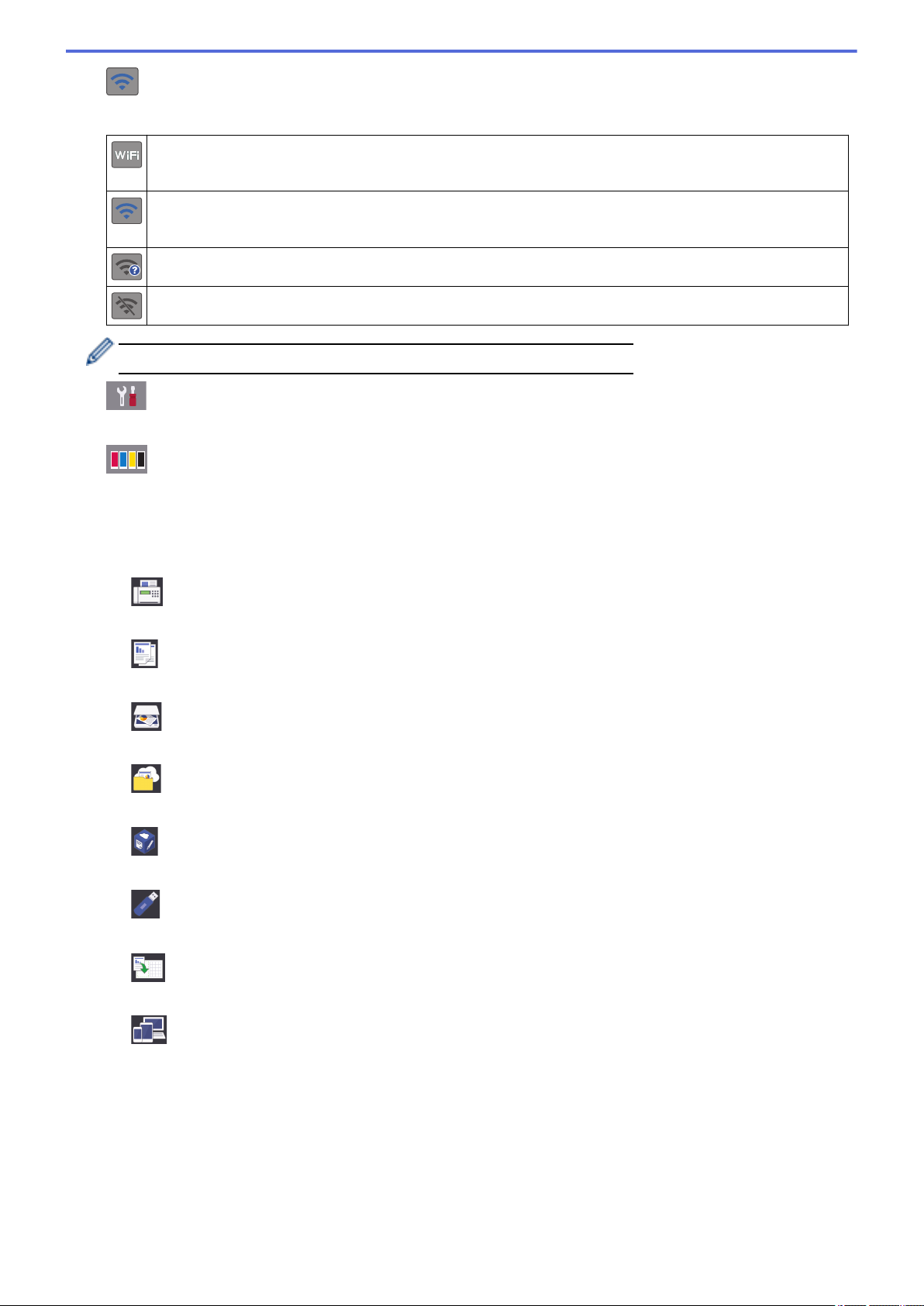
4. Wireless Status
Each icon in the following table shows the wireless network status:
Your machine is not connected to the wireless access point.
Press this button to configure wireless settings. For more detailed information, see the Quick Setup Guide.
Wireless network is connected.
A three-level indicator in each of the Home screens displays the current wireless signal strength.
The wireless access point cannot be detected.
The wireless setting is disabled.
You can configure wireless settings by pressing the Wireless Status button.
5. [Settings]
Press to access the [Settings] menu.
6.
[Ink]
Displays the available ink volume. Press to access the [Ink] menu.
When an ink cartridge is near the end of its life or having a problem, an error icon is displayed on the ink
colour.
7. Modes:
•
[Fax]
Press to access Fax mode.
• [Copy]
Press to access Copy mode.
•
[Scan]
Press to access Scan mode.
•
[Web]
Press to connect the Brother machine to an Internet service.
• [Apps]
Press to connect the Brother machine to the Brother Apps service.
•
[USB]
Press to access the [USB] menu.
• [A3 Copy Shortcuts]
Press to copy to A3 or Ledger size paper using this preset menu.
•
[Download Software]
(available only for some countries)
Press to display information about downloading and installing software for mobile devices and computers.
15
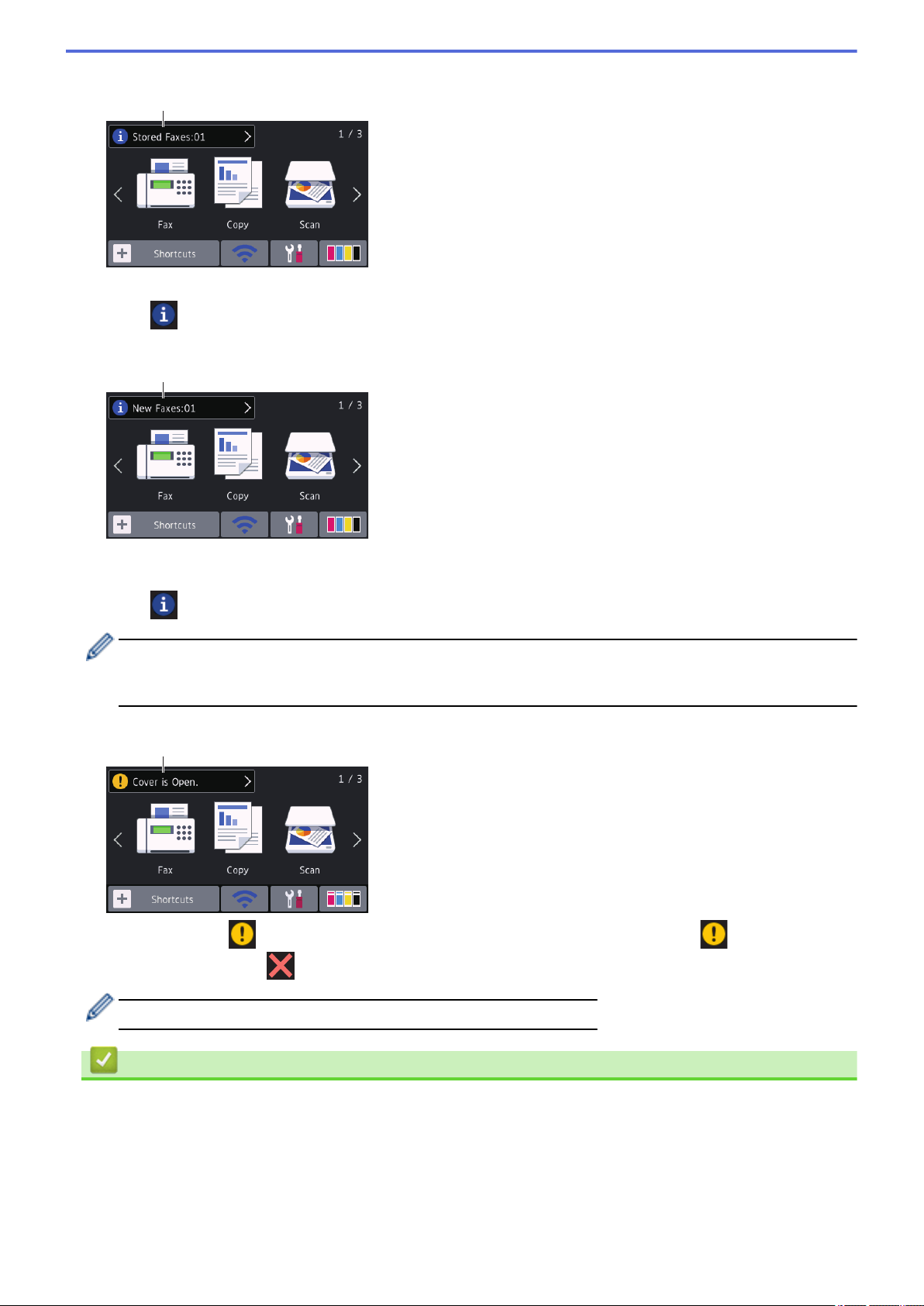
8. [Stored Faxes:]
8
9
10
[Stored Faxes] displays how many received faxes are in the machine's memory.
Press to print the faxes.
9. [New Faxes:]
When [Fax Preview] is set to [On], [New Faxes] displays how many new faxes you have received and
stored in the memory.
Press
If you receive a fax containing multiple paper sizes (for example, a page of A4 data and a page of A3 data),
the machine may create and store a file for each paper size, so the touchscreen may show that more than
one fax job has been received.
10. Warning icon
The warning icon appears when there is an error or maintenance message; press to view the
details, and then press to return to Ready mode.
to view the faxes on the touchscreen.
• This product adopts the font of ARPHIC TECHNOLOGY CO.,LTD.
Related Information
• Introduction to Your Brother Machine
• New Information from Brother
• Set the Ready Screen
• Reduce Printing Noise
• Check the Ink Volume
• Settings Screen Overview
16

• Use the A3 Copy Shortcuts
• Error and Maintenance Messages
17
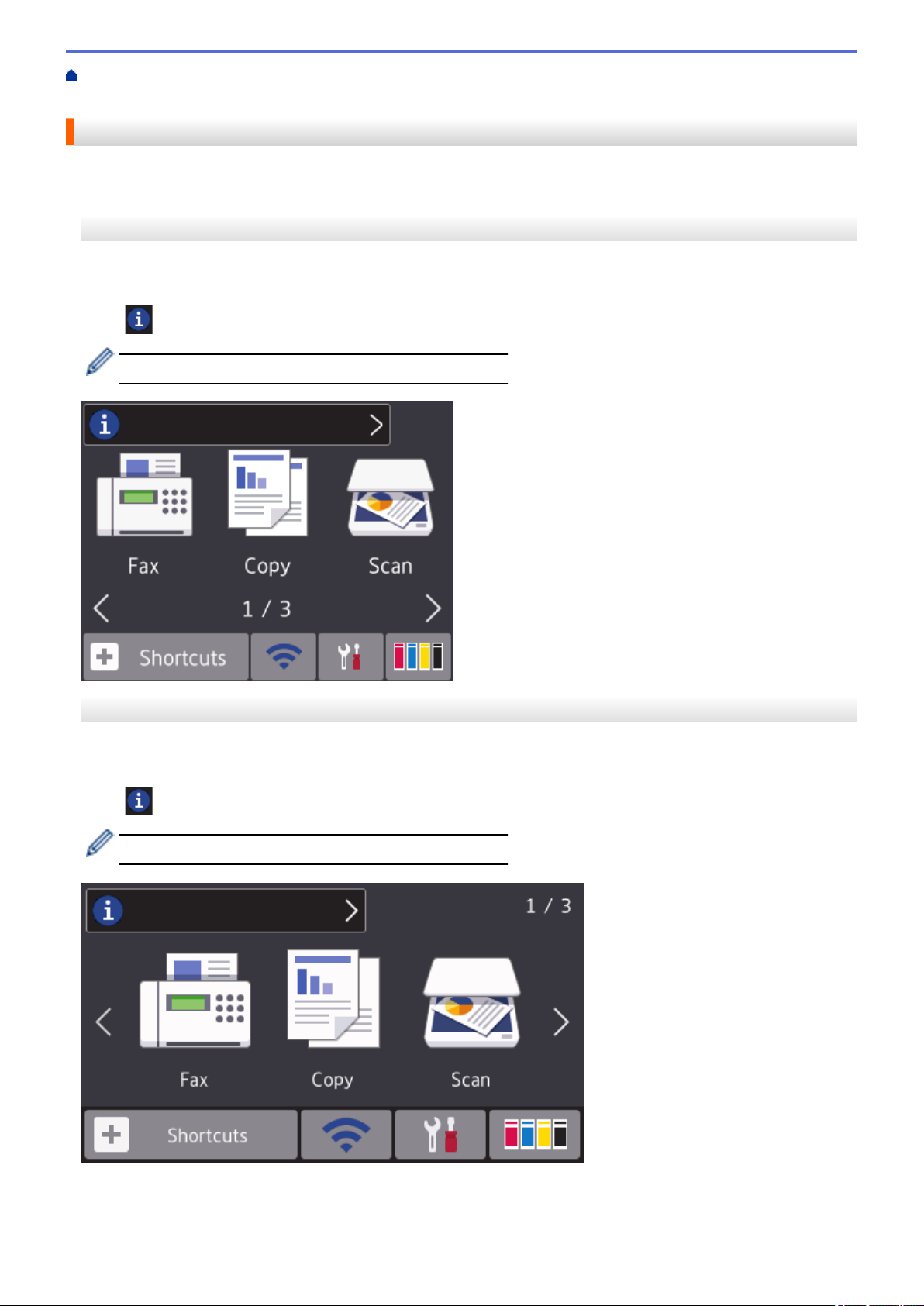
Home > Introduction to Your Brother Machine > Touchscreen LCD Overview > New Information from
Brother
New Information from Brother
>> MFC-J2330DW/MFC-J5330DW
>> MFC-J2730DW/MFC-J5730DW/MFC-J5930DW
MFC-J2330DW/MFC-J5330DW
New information from Brother appears in the information bar when the notification settings such as [Message
from Brother] and [Firmware Auto Check] are set to [On].
Press to view the details.
Internet connection is needed, and data rates may apply.
MFC-J2730DW/MFC-J5730DW/MFC-J5930DW
New information from Brother appears in the information bar when the notification settings such as [Message
from Brother] and [Firmware Auto Check] are set to [On].
Press to view the details.
Internet connection is needed, and data rates may apply.
18

Related Information
• Touchscreen LCD Overview
19

Home > Introduction to Your Brother Machine > Settings Screen Overview
4
1
3
2
6
7
8
5
Settings Screen Overview
MFC-J2330DW/MFC-J5330DW
The touchscreen shows the machine's status when you press [Settings].
Use the Settings menu to access all of your Brother machine's settings.
1. [Maintenance]
Press to access the following menus:
• [Improve Print Quality]
• [Print Head Cleaning]
• [Remove Paper Scraps]
• [Ink Volume]
• [Ink Cartridge Model]
• [Print Setting Options]
2. [Quiet Mode]
Displays the Quiet Mode setting.
Press to access the [Quiet Mode] menu.
When this menu is set to [On],
3. [Fax Preview]
Displays the Fax Preview setting.
Press to access the [Fax Preview] menu.
4. Receive Mode
Displays the current Receive Mode.
5. [Date & Time]
Displays the date and time.
Press to access the [Date & Time] menu.
6. [Wi-Fi]
Press to set up a wireless network connection.
If you are using a wireless connection, a three-level indicator on the screen displays the current wireless
signal strength.
7. [Tray Setting]
8. [All Settings]
Press to access the [Tray Setting] menu.
Use options in the Tray setting menu to change the paper size and type.
Press to access a menu of all of your machine's settings.
is displayed on the Home screen.
20

MFC-J2730DW/MFC-J5730DW/MFC-J5930DW
2 43
8
5
1
7
6
The touchscreen shows the machine's status when you press [Settings].
Use the Settings menu to access all of your Brother machine's settings.
1. Receive Mode
Displays the current Receive Mode.
2. [Maintenance]
Press to access the following menus:
• [Improve Print Quality]
• [Print Head Cleaning]
• [Remove Paper Scraps]
• [Ink Volume]
• [Ink Cartridge Model]
• [Print Setting Options]
3. [Wi-Fi]
Press to set up a wireless network connection.
If you are using a wireless connection, a three-level indicator
signal strength.
4. [Date & Time]
Displays the date and time.
Press to access the [Date & Time] menu.
5. [Quiet Mode]
Displays the Quiet Mode setting.
Press to access the [Quiet Mode] menu.
When this menu is set to [On], is displayed on the Home screen.
6. [All Settings]
Press to access a menu of all of your machine's settings.
7. [Fax Preview]
Displays the Fax Preview setting.
Press to access the [Fax Preview] menu.
8. [Tray Setting]
Press to access the [Tray Setting] menu.
Use options in the Tray setting menu to change the paper size and type.
on the screen displays the current wireless
Related Information
• Introduction to Your Brother Machine
21

• Touchscreen LCD Overview
• Check the Ink Volume
• Distinctive Ring
22

Home > Introduction to Your Brother Machine > Navigate the Touchscreen
Navigate the Touchscreen
>> MFC-J2330DW/MFC-J5330DW
>> MFC-J2730DW/MFC-J5730DW/MFC-J5930DW
MFC-J2330DW/MFC-J5330DW
• Press your finger on the touchscreen to display and access all the settings and features and their available
options. Press d c or a b to scroll through them.
IMPORTANT
DO NOT press the touchscreen with a sharp object such as a pen or stylus. It may damage the machine.
DO NOT touch the touchscreen immediately after plugging in the power cord or turning on the machine.
Doing this may cause an error.
MFC-J2730DW/MFC-J5730DW/MFC-J5930DW
• Press your finger on the touchscreen to display and access all the settings and features and their available
options. Swipe left, right or up, down or press d c or a b to scroll through them.
IMPORTANT
DO NOT press the touchscreen with a sharp object such as a pen or stylus. It may damage the machine.
DO NOT touch the touchscreen immediately after plugging in the power cord or turning on the machine.
Doing this may cause an error.
23

Related Information
• Introduction to Your Brother Machine
24
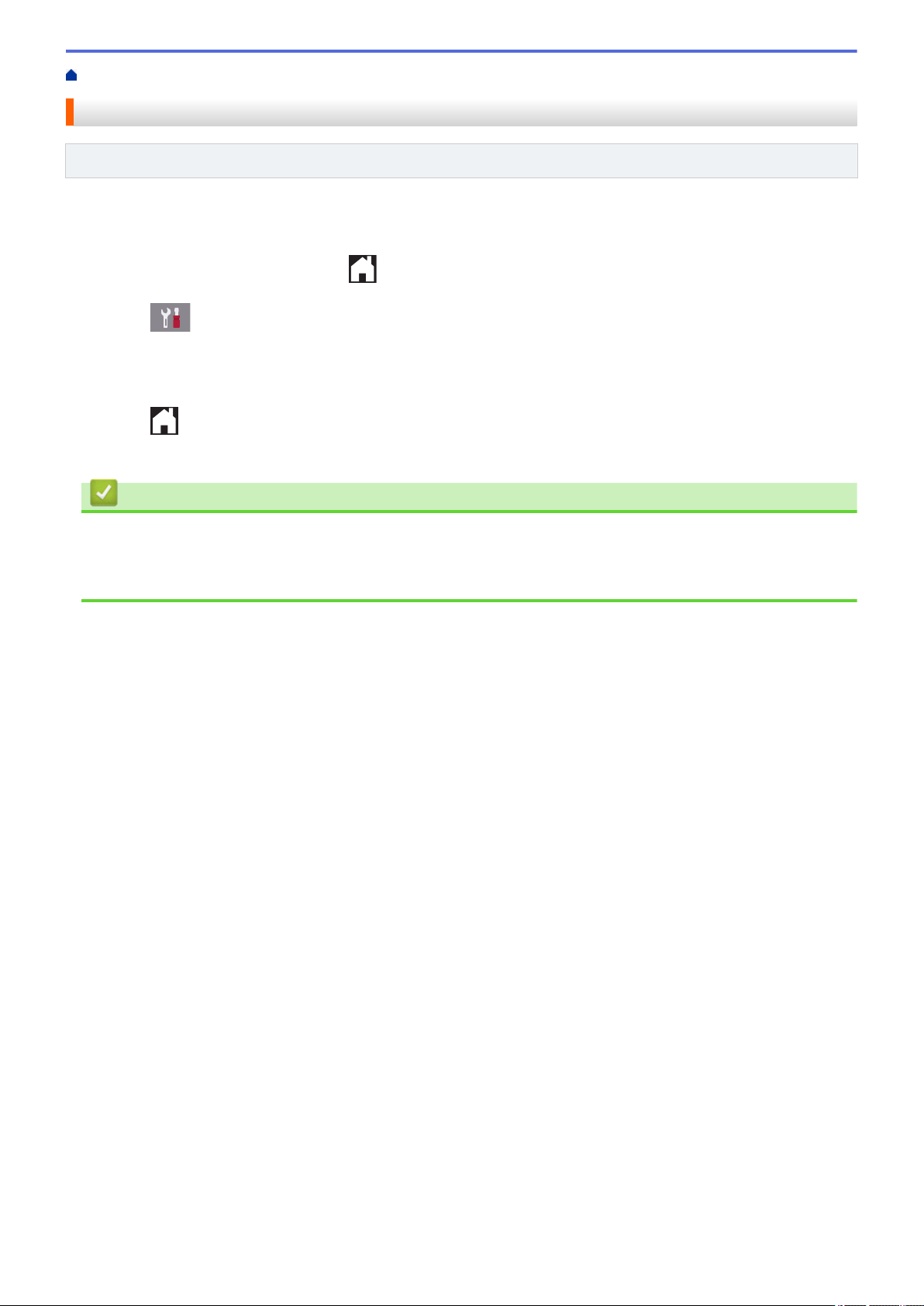
Home > Introduction to Your Brother Machine > Set the Ready Screen
Set the Ready Screen
Related Models: MFC-J2730DW/MFC-J5730DW/MFC-J5930DW
You can change the Ready screen to either the [Screen 1] , [Screen 2], [Screen 3], [Shortcuts 1],
[Shortcuts 2] or [Shortcuts 3] screen.
When the machine is idle or you press , the machine will go back to the screen that you have set.
1. Press
Screen].
2. Swipe up or down or press a or b to display the [Screen 1], [Screen 2], [Screen 3], [Shortcuts
1], [Shortcuts 2], or [Shortcuts 3] option, and then press the option you want.
3. Press
The machine will go to your new Home screen.
[Settings] > [All Settings] > [General Setup] > [Screen Settings] > [Home
.
Related Information
• Introduction to Your Brother Machine
• Set the Default Screen of the Copy and Scan Mode
• Touchscreen LCD Overview
25
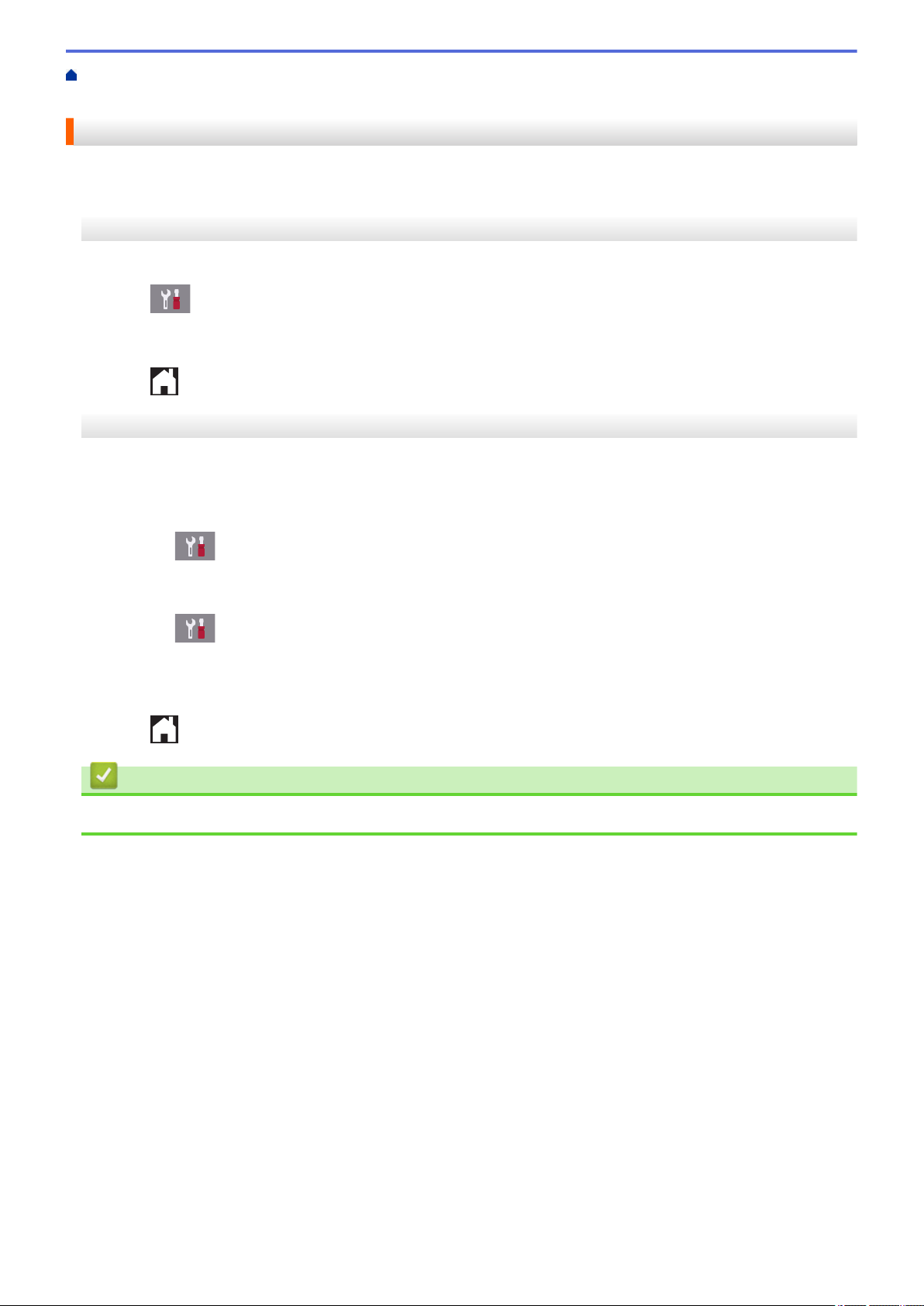
Home > Introduction to Your Brother Machine > Set the Ready Screen > Set the Default Screen of the Copy
and Scan Mode
Set the Default Screen of the Copy and Scan Mode
>> MFC-J2330DW/MFC-J5330DW
>> MFC-J2730DW/MFC-J5730DW/MFC-J5930DW
MFC-J2330DW/MFC-J5330DW
You can change the default screen of the Scan mode.
1. Press [Settings] > [All Settings] > [General Setup] > [Screen Settings] > [Scan
Screen].
2. Press a or b to display the scan options, and then press the option you want in the default screen.
3. Press .
MFC-J2730DW/MFC-J5730DW/MFC-J5930DW
You can change the default screen of the Copy and Scan mode.
1. Do one of the following:
• when changing the copy screen:
Press
Screen].
• when changing the scan screen:
Press [Settings] > [All Settings] > [General Setup] > [Screen Settings] > [Scan
Screen].
2. Swipe up or down or press a or b to display the copy or scan options, and then press the option you want in
the default screen.
3. Press .
[Settings] > [All Settings] > [General Setup] > [Screen Settings] > [Copy
Related Information
• Set the Ready Screen
26
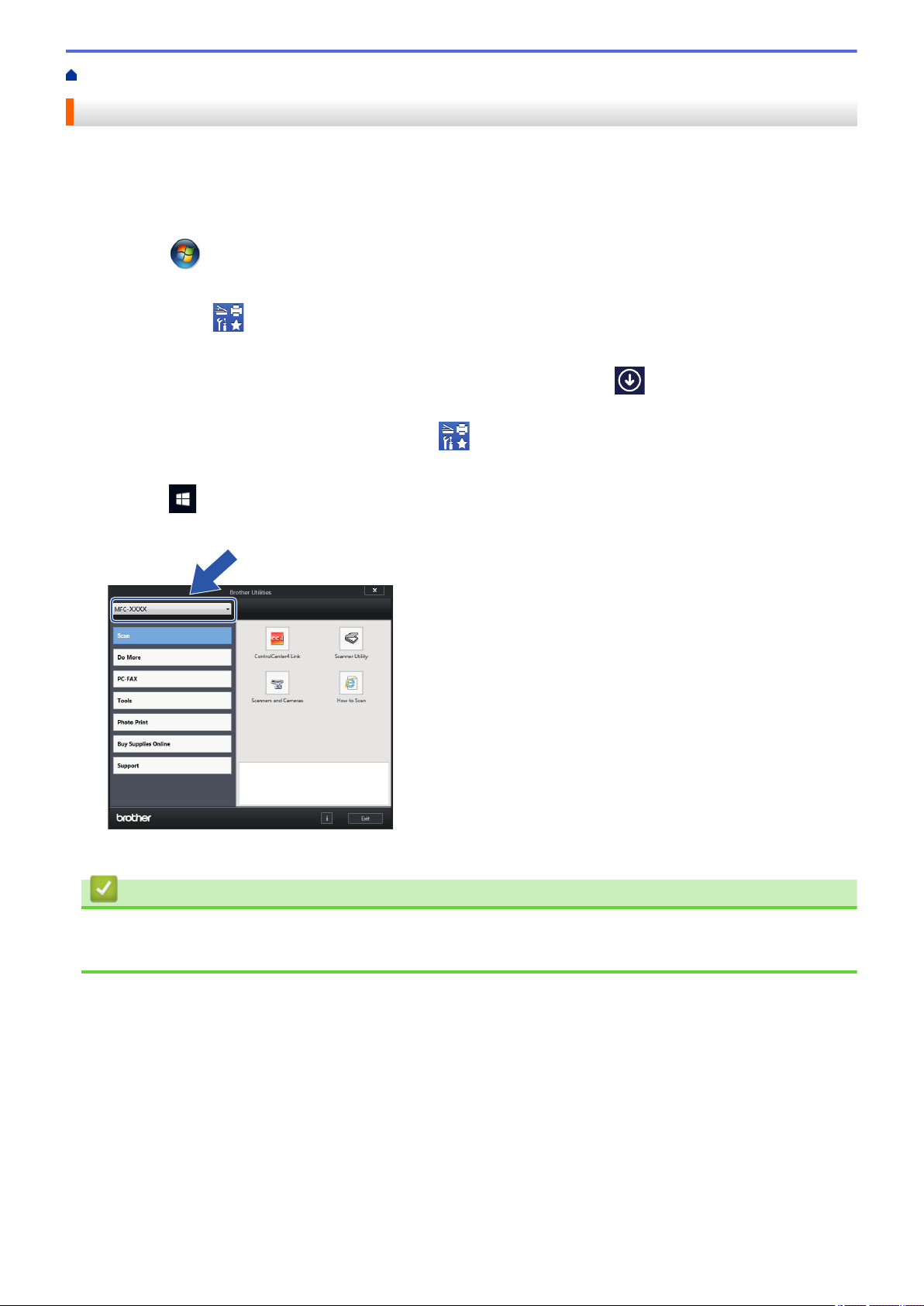
Home > Introduction to Your Brother Machine > Access Brother Utilities (Windows)
Access Brother Utilities (Windows)
Brother Utilities is an application launcher that offers convenient access to all Brother applications installed on
your computer.
1. Do one of the following:
• Windows Vista and Windows 7
Click
• Windows 8
Tap or click (Brother Utilities) either on the Start screen or the desktop.
• Windows 8.1
Move your mouse to the lower left corner of the Start screen and click
device, swipe up from the bottom of the Start screen to bring up the Apps screen).
When the Apps screen appears, tap or click (Brother Utilities).
• Windows 10
Click
2. Select your machine.
(Start) > All Programs > Brother > Brother Utilities.
> All apps > Brother > Brother Utilities.
(if using a touch-based
3. Select the operation you want to use.
Related Information
• Introduction to Your Brother Machine
• Uninstall the Brother Software and Drivers (Windows)
27
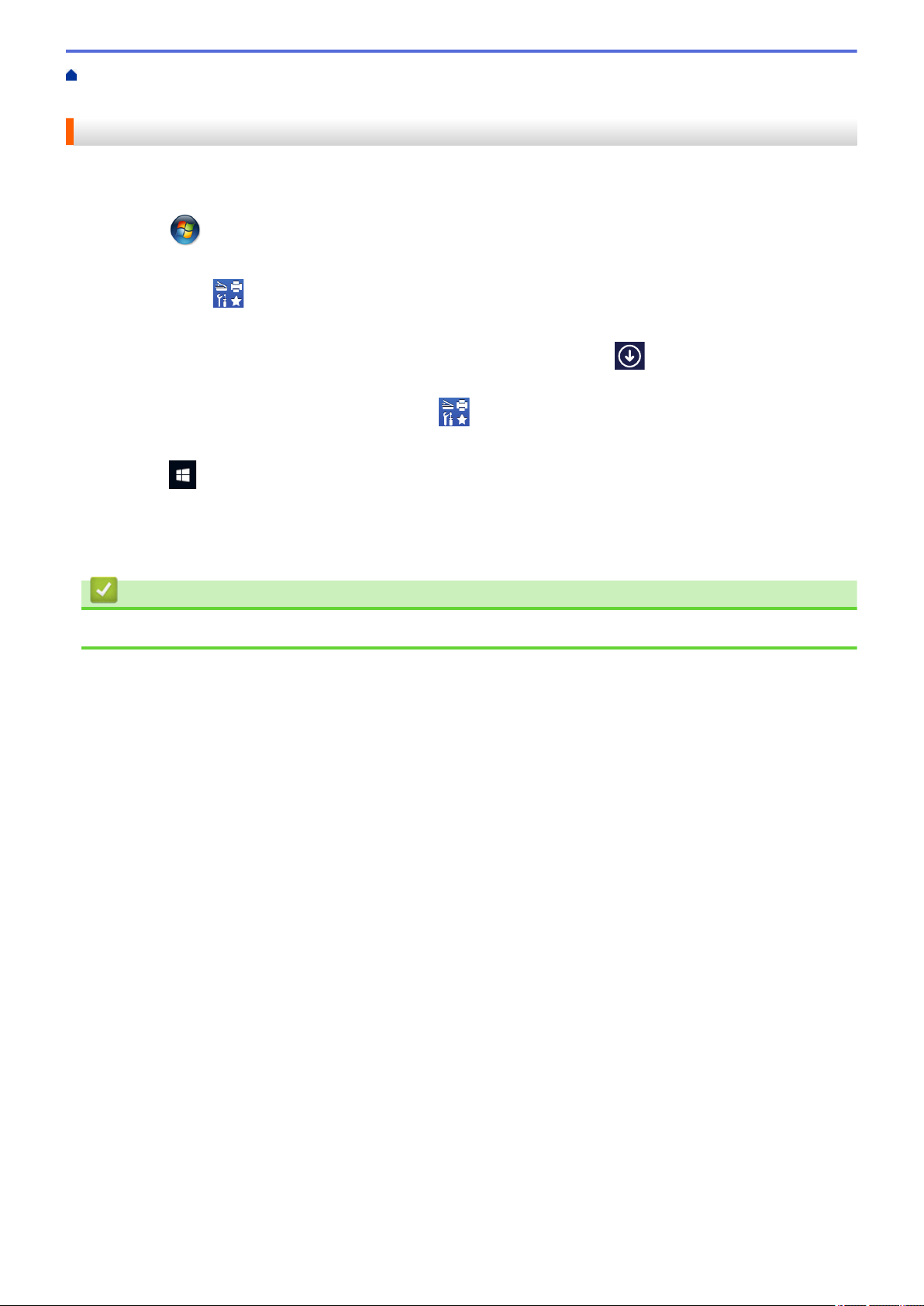
Home > Introduction to Your Brother Machine > Access Brother Utilities (Windows) > Uninstall the Brother
Software and Drivers (Windows)
Uninstall the Brother Software and Drivers (Windows)
1. Do one of the following:
• Windows Vista and Windows 7
Click
• Windows 8
Tap or click (Brother Utilities) either on the Start screen or the desktop.
• Windows 8.1
Move your mouse to the lower left corner of the Start screen and click
device, swipe up from the bottom of the Start screen to bring up the Apps screen).
When the Apps screen appears, tap or click (Brother Utilities).
• Windows 10
Click
2. Click the drop-down list, and then select your model name (if not already selected). Click Tools in the left
navigation bar, and then click Uninstall.
Follow the instructions in the dialog box to uninstall the software and drivers.
(Start) > All Programs > Brother > Brother Utilities.
(if using a touch-based
> All apps > Brother > Brother Utilities.
Related Information
• Access Brother Utilities (Windows)
28
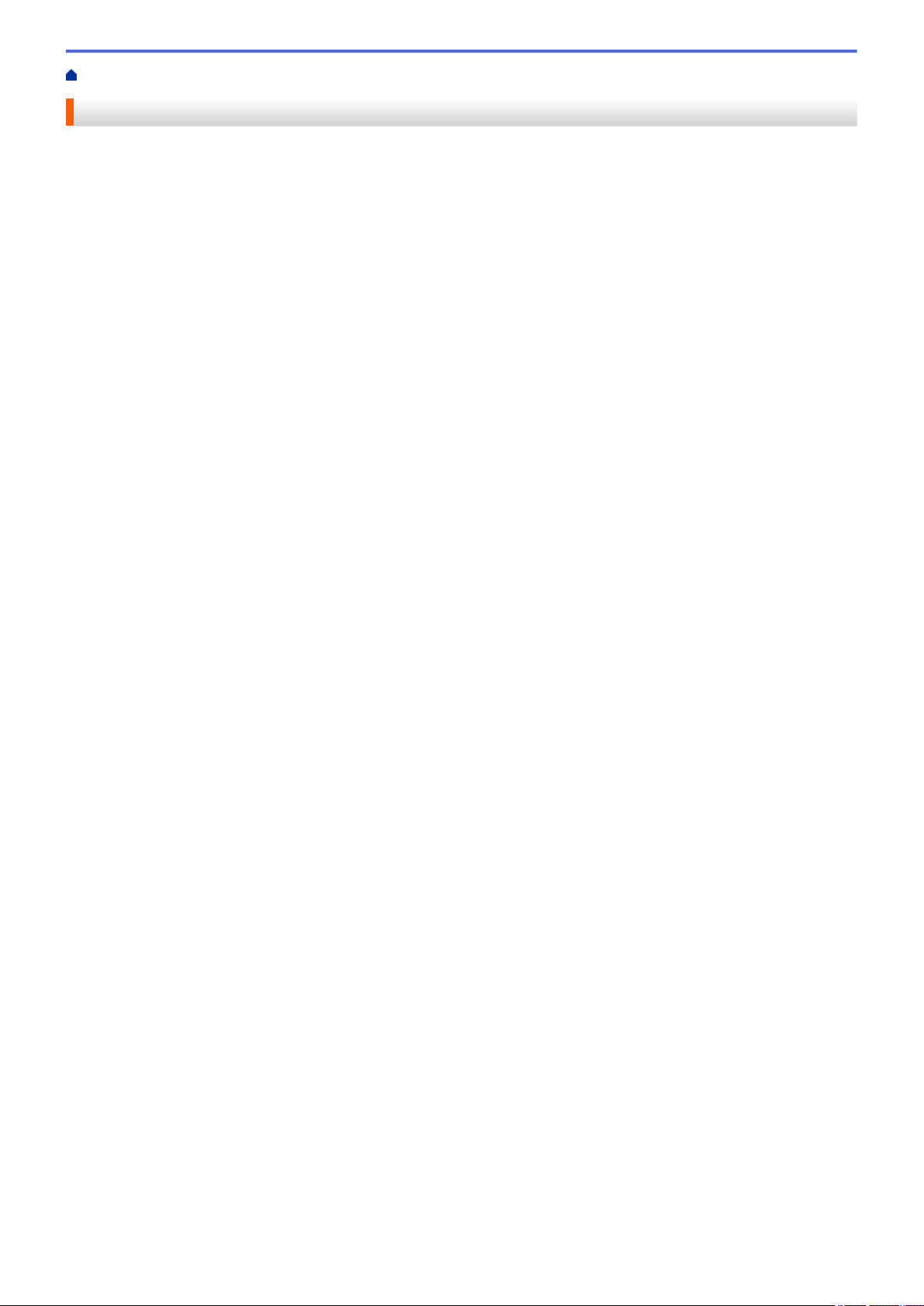
Home > Paper Handling
Paper Handling
• Load Paper
• Load Documents
29

Home > Paper Handling > Load Paper
Load Paper
• Load Paper in Paper Tray #1 / Paper Tray #2
• Load Paper in the Multi-purpose Tray (MP Tray)
• Load Paper in the Manual Feed Slot
• Unprintable Area
• Paper Settings
• Acceptable Paper and Other Print Media
• Error and Maintenance Messages
• Paper Handling and Printing Problems
30
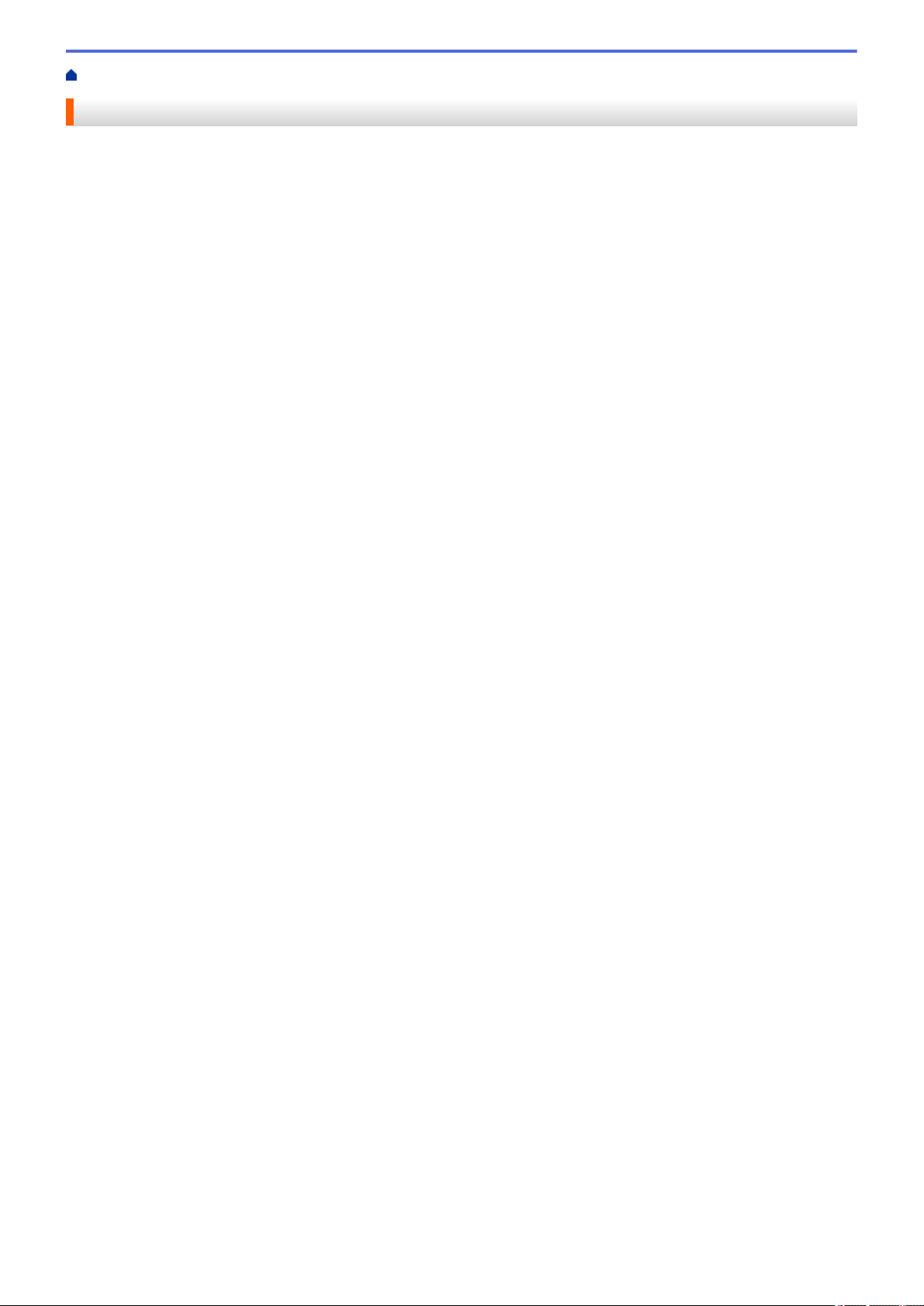
Home > Paper Handling > Load Paper > Load Paper in Paper Tray #1 / Paper Tray #2
Load Paper in Paper Tray #1 / Paper Tray #2
• Load A4, Letter, or Executive Size Paper in Paper Tray #1 / Paper Tray #2
• Load A3, Ledger, or Legal Size Paper in Paper Tray #1 / Paper Tray #2
• Load Photo Paper in Paper Tray #1
• Load Envelopes in Paper Tray #1
31
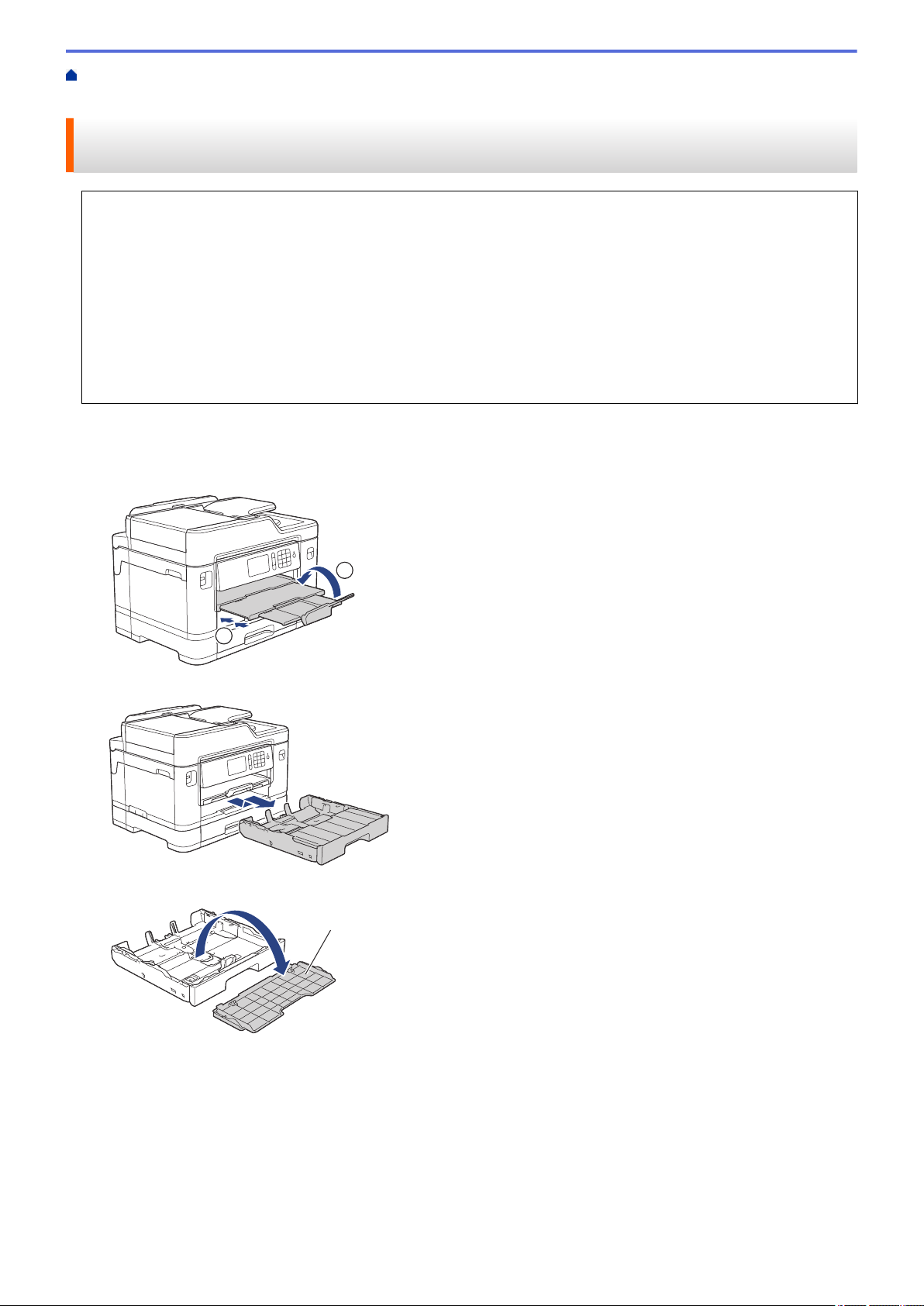
Home > Paper Handling > Load Paper > Load Paper in Paper Tray #1 / Paper Tray #2 > Load A4, Letter,
2
1
1
or Executive Size Paper in Paper Tray #1 / Paper Tray #2
Load A4, Letter, or Executive Size Paper in Paper Tray #1 / Paper Tray #2
• If the [Check Paper] setting is set to [On] and you pull the paper tray out of the machine, a message
appears on the LCD asking if you want to change the paper type and paper size. Change the Paper Size
and Paper Type settings if needed, following the LCD instructions.
• Load only one size and type of paper in the paper tray at a time.
• When you load a different paper size in the tray, you must change the Paper Size setting in the machine or
the paper size setting on your computer.
Doing this enables the machine to automatically feed paper from the appropriate tray if Auto Tray Select
has been set in the machine or printer driver. (MFC-J2730DW/MFC-J5730DW/MFC-J5930DW)
• You can use only plain paper in Tray #2. (MFC-J2730DW/MFC-J5730DW/MFC-J5930DW)
These instructions describe how to load paper in Tray #1. The steps for Tray #2 are very similar.
(MFC-J2730DW/MFC-J5730DW/MFC-J5930DW)
1. If the paper support flap (1) is open, close it, and then close the paper support (2).
2. Pull the paper tray completely out of the machine as shown by the arrow.
3. Remove the tray top cover (1).
4. Gently press and slide the paper width guides (1) and then the paper length guide (2) to fit the paper size.
Make sure the triangular mark (3) on the paper width guide (1) and paper length guide (2) line up with the
marks for the paper you are using.
32
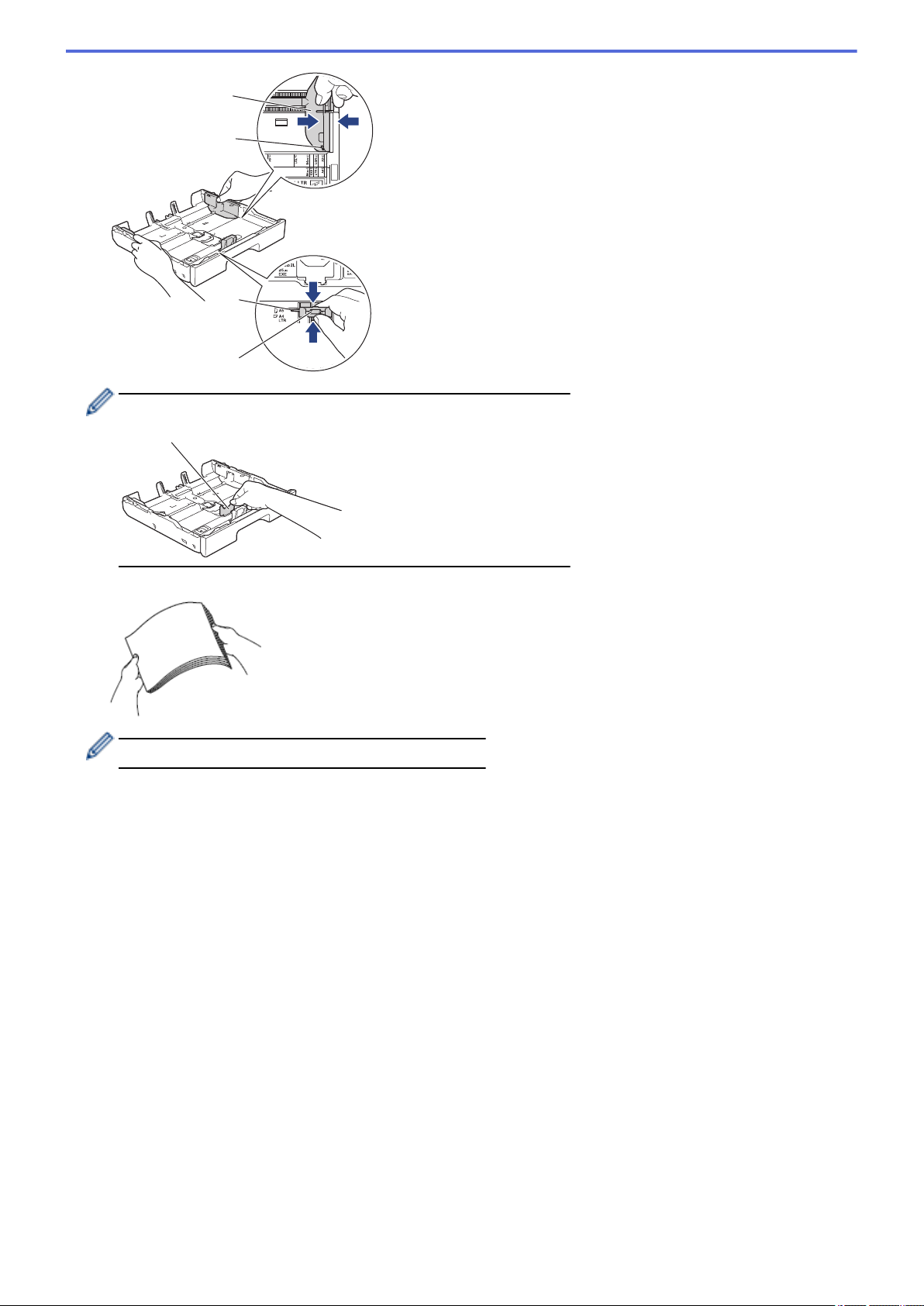
1
3
2
3
If you load Executive or B5 (JIS) size paper, lift up the stopper (4).
4
5. Fan the stack of paper well to avoid paper jams and misfeeds.
Always make sure the paper is not curled or wrinkled.
33
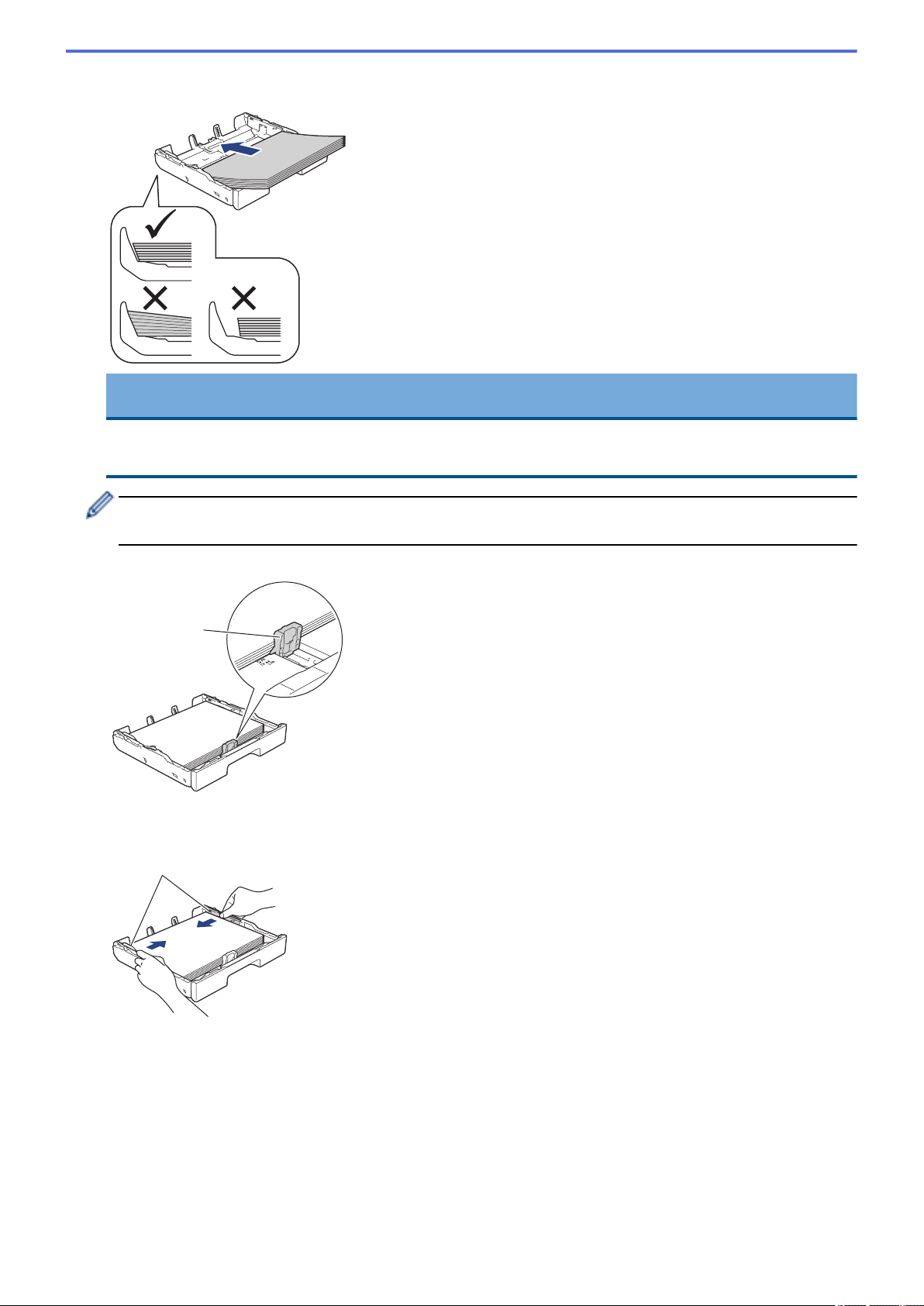
6. Gently load paper in the paper tray with the printing surface face down.
1
1
Landscape orientation
IMPORTANT
Be careful not to push the paper in too far; it may lift at the back of the tray and cause paper feed
problems.
To add paper before the tray is empty, remove the paper from the tray and combine it with the paper you
are adding. Always fan the stack of paper well to prevent the machine from feeding multiple pages.
7. Make sure the paper length guide (1) touches the edges of the paper.
8. Gently adjust the paper width guides (1) to fit the paper.
Make sure the paper guides touch the edges of the paper.
9. Make sure the paper is flat in the tray and below the maximum paper mark (1).
Overfilling the paper tray may cause paper jams.
34

1
10. Replace the tray top cover.
11. Slowly push the paper tray completely into the machine.
IMPORTANT
DO NOT push the paper tray into the machine forcefully or quickly. Doing this may cause paper jams or
paper feed problems.
12. Pull out the paper support until it locks into place.
13. Change the paper size setting in the machine's menu, if needed.
Related Information
• Load Paper in Paper Tray #1 / Paper Tray #2
• Change the Check Paper Size Setting
35

• Choose the Right Print Media
• Change the Paper Size and Paper Type
36

Home > Paper Handling > Load Paper > Load Paper in Paper Tray #1 / Paper Tray #2 > Load A3, Ledger,
2
1
1
or Legal Size Paper in Paper Tray #1 / Paper Tray #2
Load A3, Ledger, or Legal Size Paper in Paper Tray #1 / Paper Tray #2
• If the [Check Paper] setting is set to [On] and you pull the paper tray out of the machine, a message
appears on the LCD asking if you want to change the paper type and paper size. Change the Paper Size
and Paper Type settings if needed, following the LCD instructions.
• Load only one size and type of paper in the paper tray at a time.
• When you load a different paper size in the tray, you must change the Paper Size setting in the machine or
the paper size setting on your computer.
Doing this enables the machine to automatically feed paper from the appropriate tray if Auto Tray Select
has been set in the machine or printer driver. (MFC-J2730DW/MFC-J5730DW/MFC-J5930DW)
• Glossy photo paper will not be an option in Tray #1 when using this method.
• You can use only plain paper in Tray #2. (MFC-J2730DW/MFC-J5730DW/MFC-J5930DW)
These instructions describe how to load paper in Tray #1. The steps for Tray #2 are very similar.
(MFC-J2730DW/MFC-J5730DW/MFC-J5930DW)
1. If the paper support flap (1) is open, close it, and then close the paper support (2).
2. Pull the paper tray completely out of the machine as shown by the arrow.
3. Remove the tray top cover (1).
4. Rest the tray on a flat surface.
Push the green slider to the left and then extend the tray until it locks into place.
37

5. Gently press and slide the paper width guides (1) and then the paper length guide (2) to fit the paper size.
1
3
2
3
Make sure the triangular mark (3) on the paper width guide (1) and paper length guide (2) line up with the
marks for the paper you are using.
6. Fan the stack of paper well to avoid paper jams and misfeeds.
Always make sure the paper is not curled or wrinkled.
38

7. Gently load paper in the paper tray with the printing surface face down.
1
1
Portrait orientation
IMPORTANT
Be careful not to push the paper in too far; it may lift at the back of the tray and cause paper feed
problems.
To add paper before the tray is empty, remove the paper from the tray and combine it with the paper you
are adding. Always fan the stack of paper well to prevent the machine from feeding multiple pages.
8. Make sure the paper length guide (1) touches the edges of the paper.
9. Gently adjust the paper width guides (1) to fit the paper.
Make sure the paper guides touch the edges of the paper.
10. Make sure the paper is flat in the tray and below the maximum paper mark (1).
Overfilling the paper tray may cause paper jams.
39

1
11. Replace the tray top cover.
2
1
12. Slowly push the paper tray completely into the machine.
IMPORTANT
DO NOT push the paper tray into the machine forcefully or quickly. Doing this may cause paper jams or
paper feed problems.
13. Pull out the paper support (1) until it locks into place, and then unfold the paper support flap (2).
14. Change the paper size setting in the machine's menu, if needed.
40
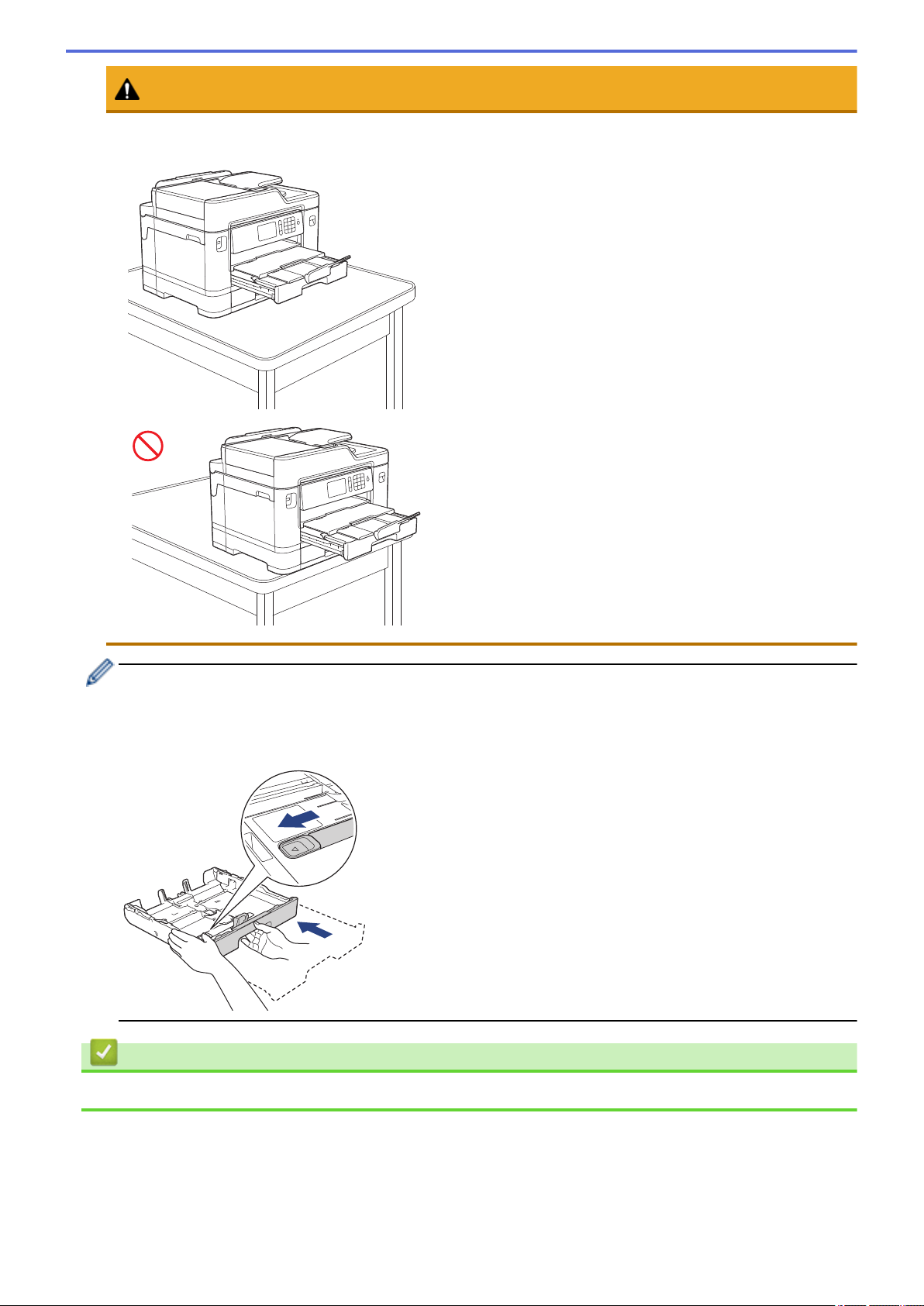
CAUTION
Position the machine so the tray will not protrude past the edge of the table or desk where someone may
bump into it. The machine could fall and cause injury.
Before you collapse the paper tray, take the paper out of the tray.
Rest the tray on a flat surface.
Push the green slider to the left and then push in the front of the tray to collapse it until it locks into place.
Put the paper in the tray.
Related Information
• Load Paper in Paper Tray #1 / Paper Tray #2
41
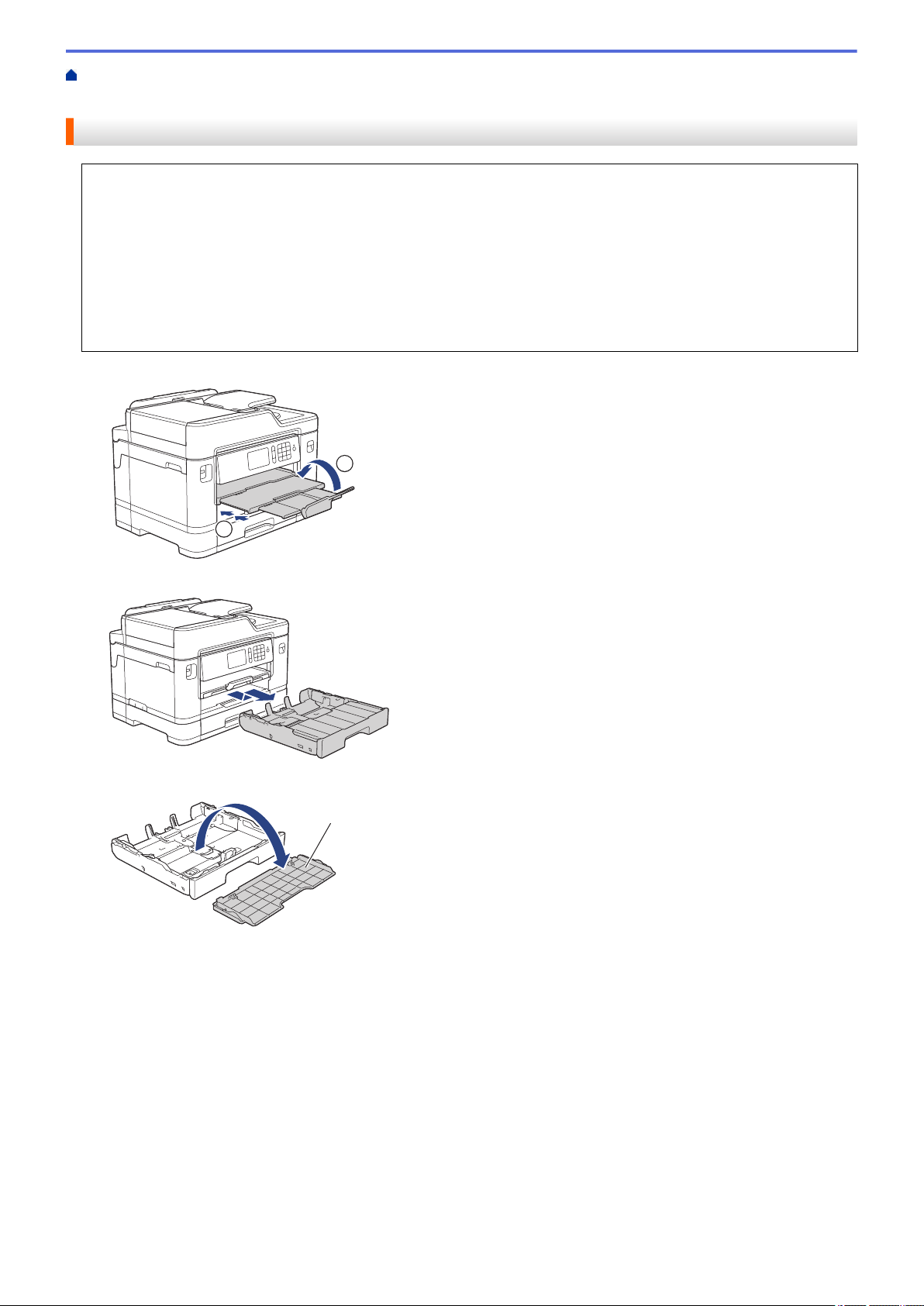
Home > Paper Handling > Load Paper > Load Paper in Paper Tray #1 / Paper Tray #2 > Load Photo Paper
2
1
1
in Paper Tray #1
Load Photo Paper in Paper Tray #1
• If the [Check Paper] setting is set to [On] and you pull the paper tray out of the machine, a message
appears on the LCD asking if you want to change the paper type and paper size. Change the Paper Size
and Paper Type settings if needed, following the LCD instructions.
• Load only one size and type of paper in the paper tray at a time.
• When you load a different paper size in the tray, you must change the Paper Size setting in the machine or
the paper size setting on your computer.
Doing this enables the machine to automatically feed paper from the appropriate tray if Auto Tray Select
has been set in the machine or printer driver. (MFC-J2730DW/MFC-J5730DW/MFC-J5930DW)
1. If the paper support flap (1) is open, close it, and then close the paper support (2).
2. Pull the paper tray completely out of the machine as shown by the arrow.
3. Remove the tray top cover (1).
4. Do one of the following:
• If you load Photo L (9 x 13 cm) in the paper tray, lift up the Photo L stopper (1).
• If you load Photo (10 x 15 cm) in the paper tray, lift up the Photo stopper (2).
• If you load Photo 2L (13 x 18 cm) in the paper tray, lift up the Photo 2L stopper (3).
Gently press and slide the paper width guides (4) to fit the paper size.
42
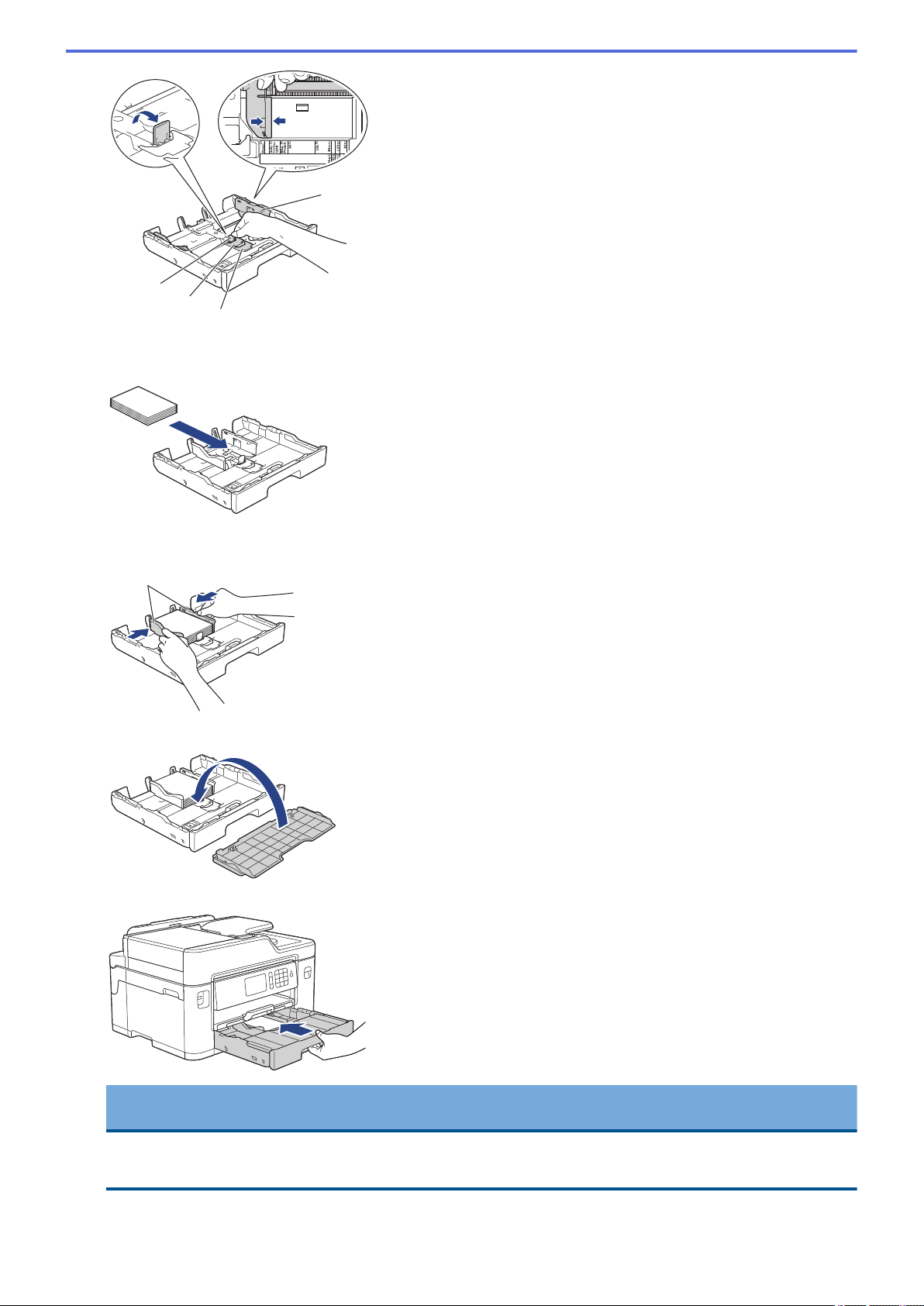
1
2
3
4
5. Load up to 20 sheets of photo paper in the paper tray with the printing surface face down.
1
Loading more than 20 sheets of photo paper may cause paper jams.
6. Gently adjust the paper width guides (1) to fit the paper.
Make sure the paper guides touch the edges of the paper and the paper is flat in the tray.
7. Replace the tray top cover.
8. Slowly push the paper tray completely into the machine.
IMPORTANT
DO NOT push the paper tray into the machine forcefully or quickly. Doing this may cause paper jams or
paper feed problems.
9. Pull out the paper support until it locks into place.
43
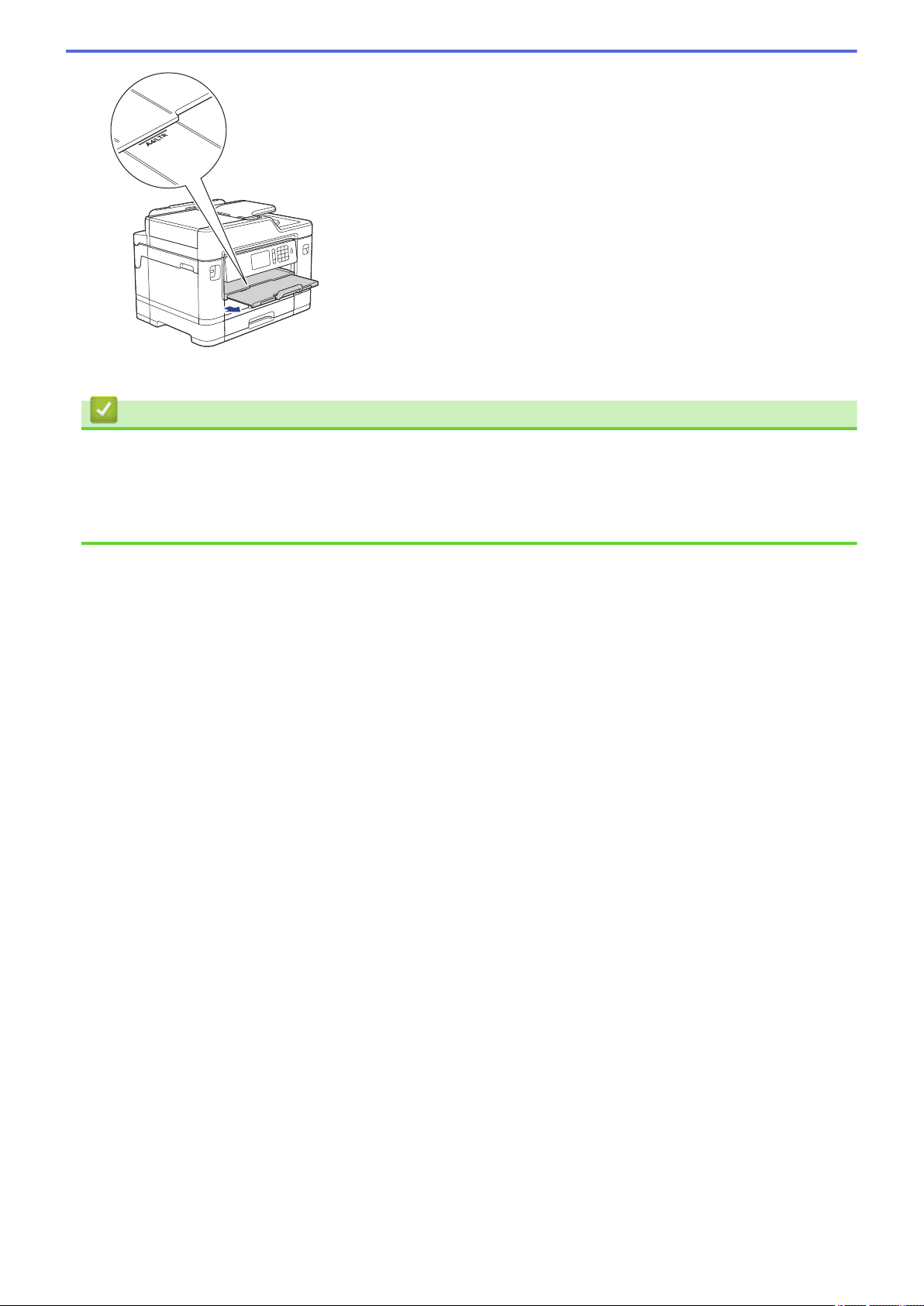
10. Change the paper size setting in the machine's menu, if needed.
Related Information
• Load Paper in Paper Tray #1 / Paper Tray #2
• Change the Check Paper Size Setting
• Choose the Right Print Media
• Change the Paper Size and Paper Type
44
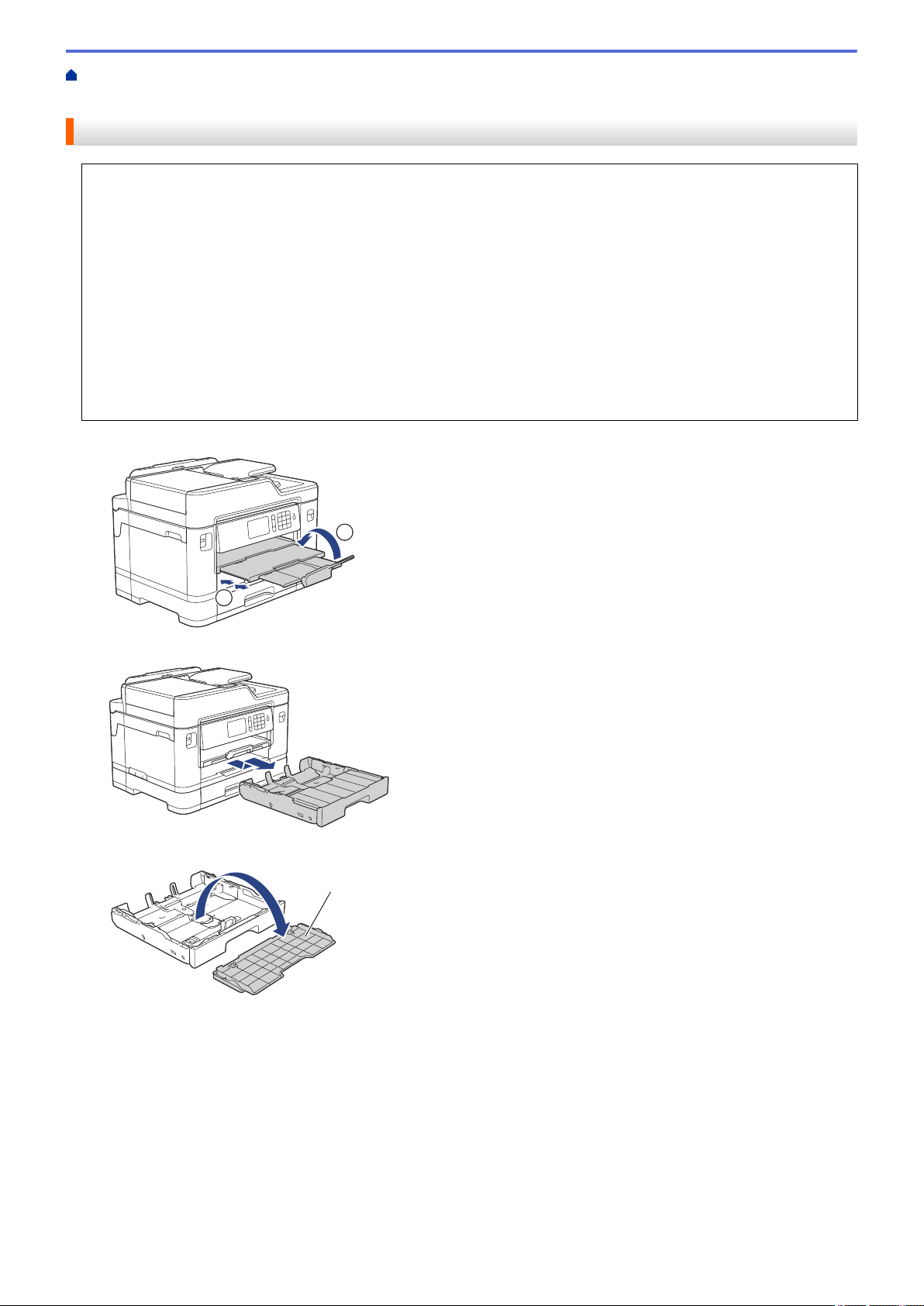
Home > Paper Handling > Load Paper > Load Paper in Paper Tray #1 / Paper Tray #2 > Load Envelopes
2
1
1
in Paper Tray #1
Load Envelopes in Paper Tray #1
• If the [Check Paper] setting is set to [On] and you pull the paper tray out of the machine, a message
appears on the LCD asking if you want to change the paper type and paper size. Change the Paper Size
and Paper Type settings if needed, following the LCD instructions.
• Load only one size and type of paper in the paper tray at a time.
• When you load a different paper size in the tray, you must change the Paper Size setting in the machine or
the paper size setting on your computer.
Doing this enables the machine to automatically feed paper from the appropriate tray if Auto Tray Select
has been set in the machine or printer driver. (MFC-J2730DW/MFC-J5730DW/MFC-J5930DW)
• Before loading envelopes in the tray, press the corners and sides of the envelopes to make them as flat as
possible.
See Related Information: About Envelopes.
1. If the paper support flap (1) is open, close it, and then close the paper support (2).
2. Pull the paper tray completely out of the machine as shown by the arrow.
3. Remove the tray top cover (1).
4. Load up to 10 envelopes in the paper tray with the printing surface face down. Loading more than 10
envelopes may cause paper jams.
If the envelope flaps are on the long edge, load the envelopes with the flap on the left, as shown in the
illustration. Gently press and slide the paper width guides (1) and paper length guide (2) to fit the size of the
envelopes.
Make sure the envelopes are flat in the tray.
45

1
2
IMPORTANT
If envelopes are "double-feeding," load one envelope in the paper tray at a time.
If you are using envelopes that are longer than the tray length, such as Com-10 envelopes, extend the tray
as follows, and then load the envelopes.
Rest the tray on a flat surface. Push the green slider to the left and then extend the tray until it locks into
place.
5. Replace the tray top cover.
6. Slowly push the paper tray completely into the machine.
46
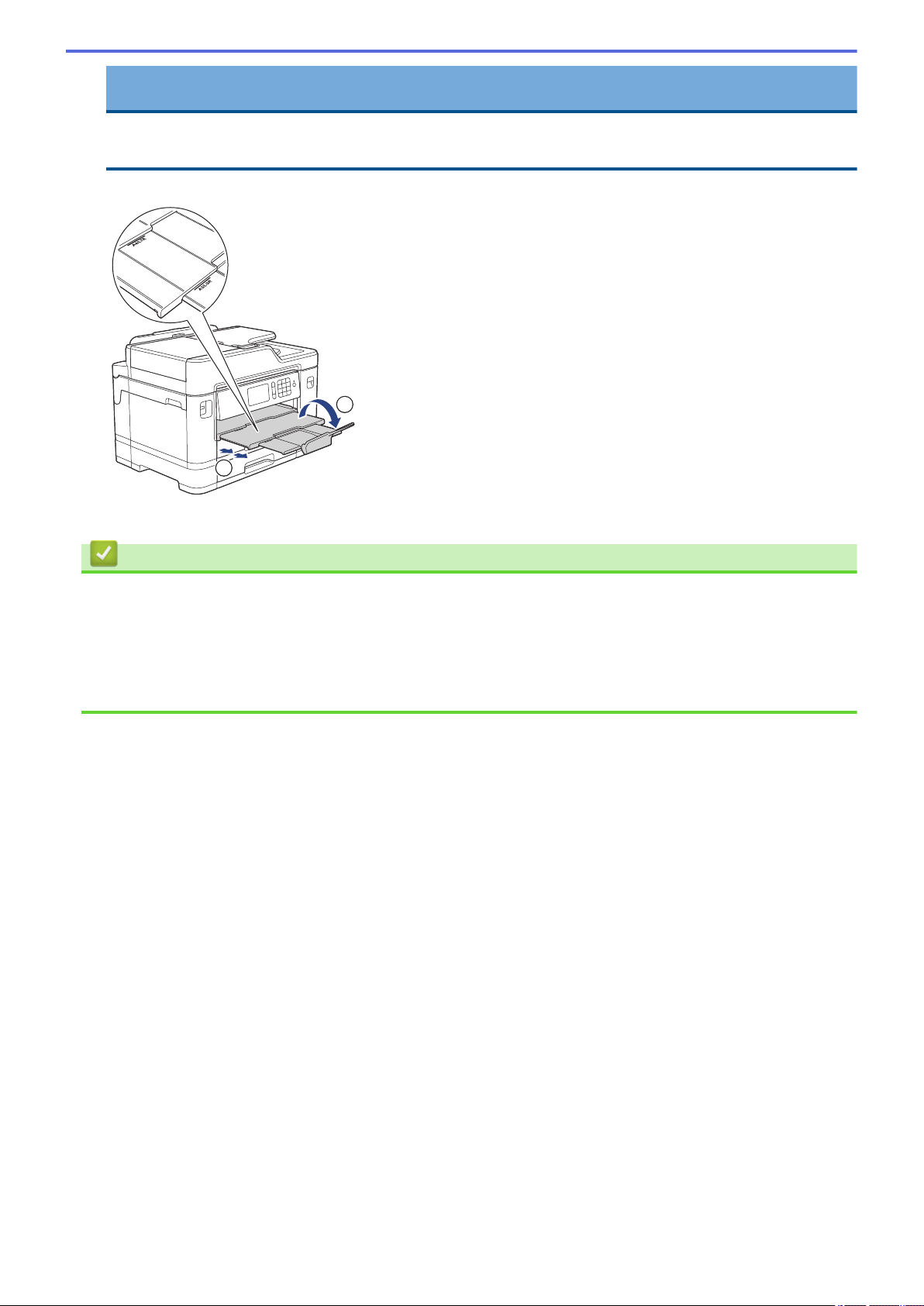
IMPORTANT
2
1
DO NOT push the paper tray into the machine forcefully or quickly. Doing this may cause paper jams or
paper feed problems.
7. Pull out the paper support (1) until it locks into place, and then unfold the paper support flap (2).
8. Change the paper size setting in the machine's menu, if needed.
Related Information
• Load Paper in Paper Tray #1 / Paper Tray #2
• About Envelopes
• Change the Check Paper Size Setting
• Choose the Right Print Media
• Change the Paper Size and Paper Type
47
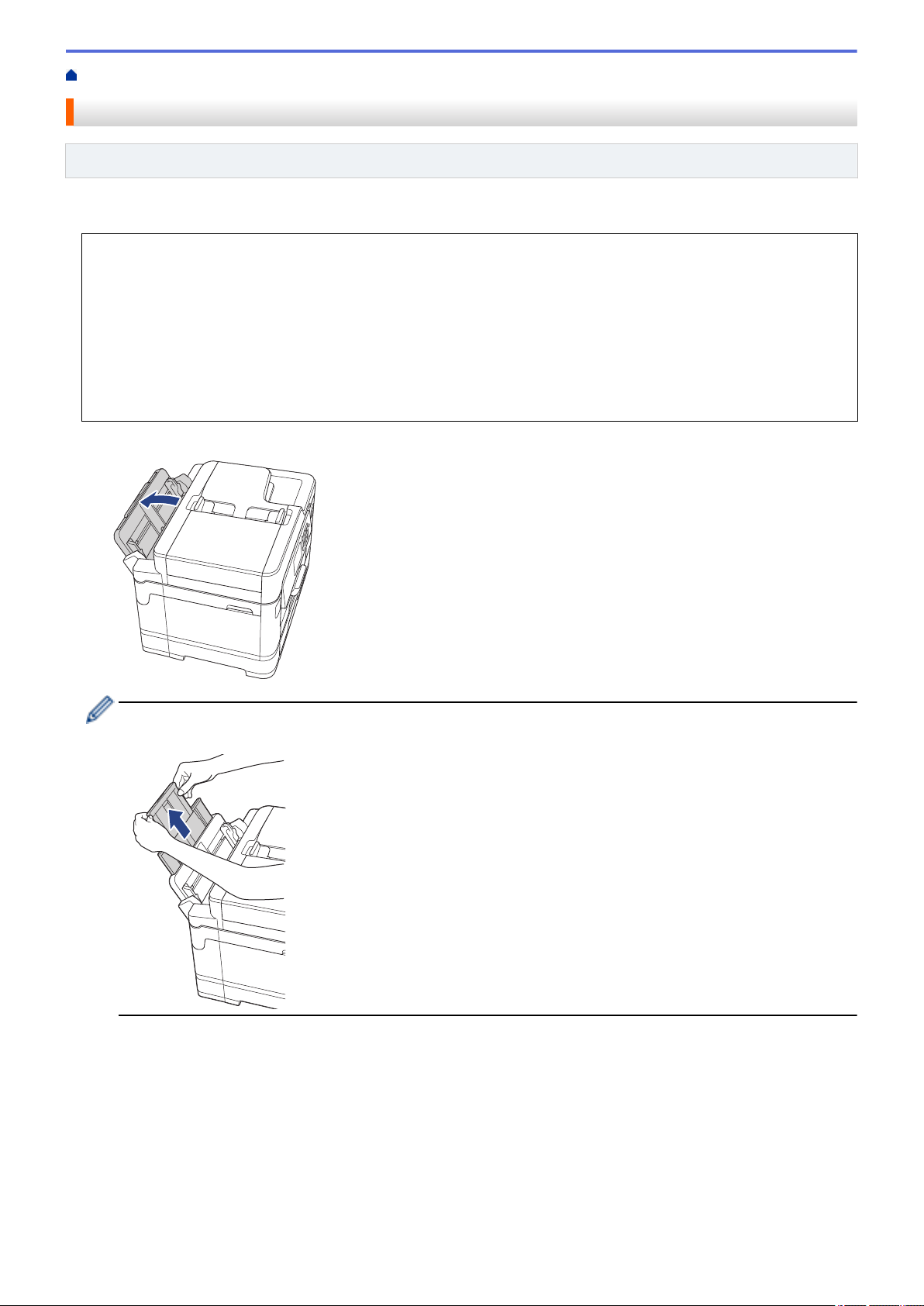
Home > Paper Handling > Load Paper > Load Paper in the Multi-purpose Tray (MP Tray)
Load Paper in the Multi-purpose Tray (MP Tray)
Related Models: MFC-J2730DW/MFC-J5730DW/MFC-J5930DW
Use the MP Tray for special print media, such as photo paper or envelopes.
• If the [Check Paper] setting is set to [On] and you set the paper in MP tray, a message appears on the
LCD asking if you want to change the paper type and paper size. Change the Paper Size and Paper Type
settings if needed, following the LCD instructions.
• Load only one size and type of paper in the paper tray at a time.
• When you load a different paper size in the tray, you must change the Paper Size setting in the machine or
the paper size setting on your computer.
Doing this enables the machine to automatically feed paper from the appropriate tray if Auto Tray Select
has been set in the machine or printer driver.
1. Open the MP tray.
When you want to load paper larger than A4 or Letter size paper, pull up the paper tray using both hands
until it locks into place.
48
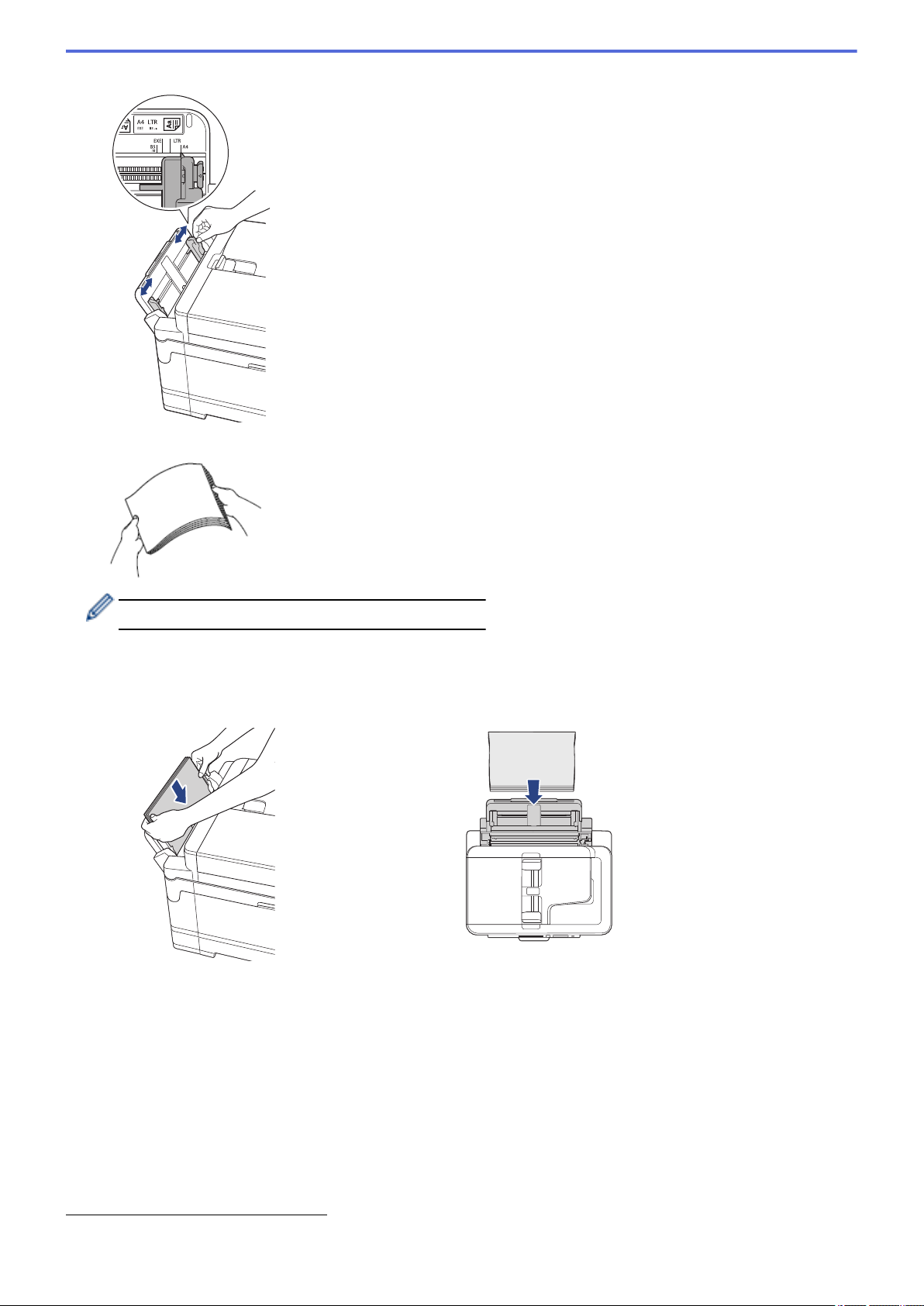
2. Gently press and slide the MP tray paper guides to match the width of the paper you are using.
3. Fan the stack of paper well to avoid paper jams and misfeeds.
Always make sure the paper is not curled or wrinkled.
4. Gently load the paper in the MP tray with the printing surface face up.
• Using A4, Letter, Executive, or B5 (JIS) 1
Landscape orientation
• Using A3, Ledger, B4 (JIS) 1, Legal, Folio, Mexico Legal, India Legal, A5, A6, envelopes, Photo, Photo L,
Photo 2L, B6 (JIS) 1, or Index Card
Portrait orientation
1 Supported only in some countries.
49
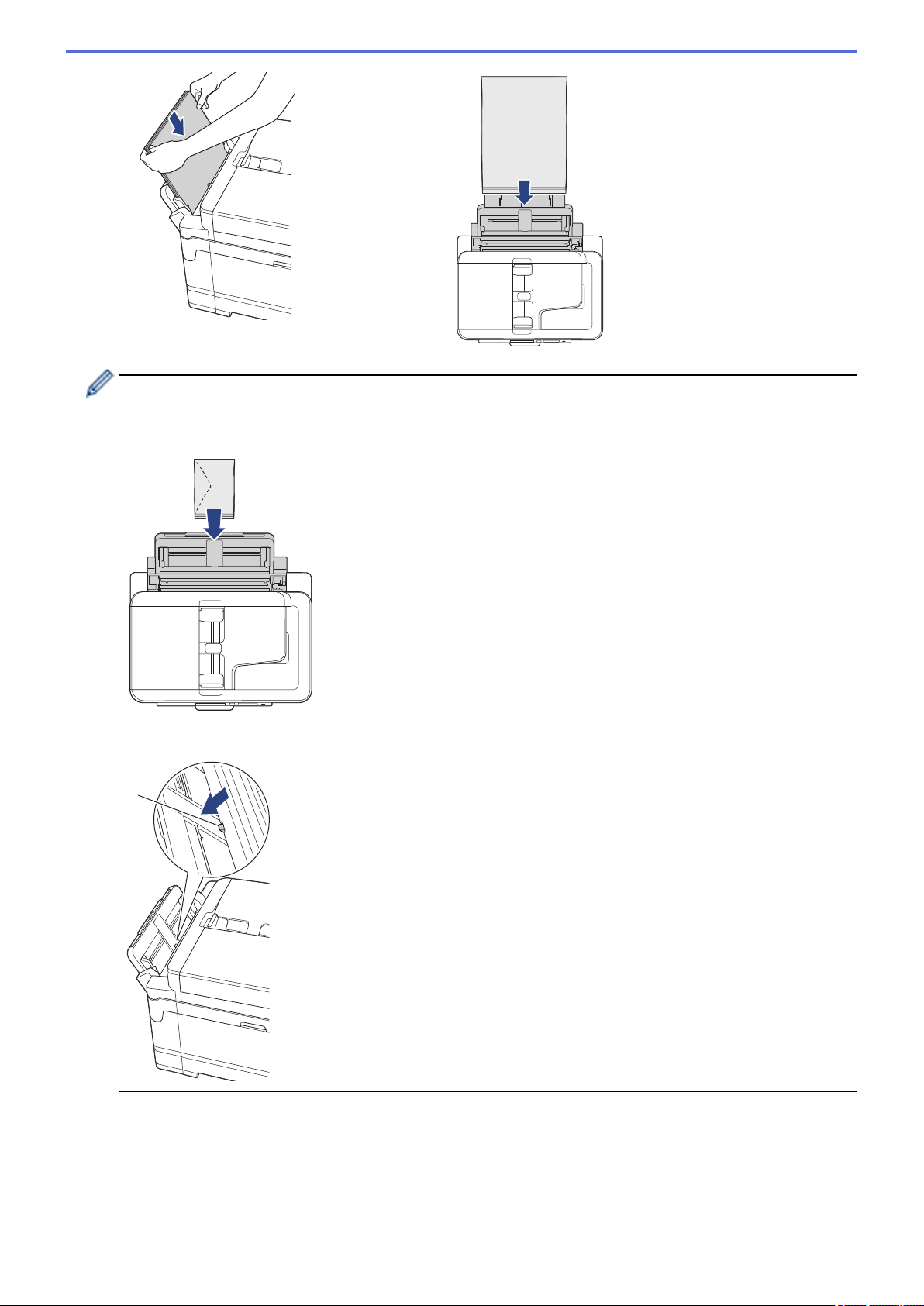
When using envelopes, load the envelopes with the printing surface face up and the flap on the left as
1
shown in the illustration.
See Related Information: About Envelopes.
If you are having difficulty loading paper in the MP tray, push the release lever (1) towards the back of the
machine, and then load the paper.
50

5. Using both hands, gently adjust the MP tray paper guides to fit the paper.
2
1
• DO NOT press the paper guides too tightly against the paper. Doing this may cause the paper to fold
and jam.
• Place the paper in the centre of the MP tray between the paper guides. If the paper is not centred, pull it
out and insert it again at the centre position.
6. Do one of the following:
• When using A4 or Letter size, or smaller size paper
Pull out the paper support until it locks into place.
• When using paper larger than A4 or Letter size, or envelopes
Pull out the paper support (1) until it locks into place, and then unfold the paper support flap (2).
7. Change the paper size setting in the machine's menu, if needed.
Make sure printing has finished before you close the MP tray.
51

Related Information
• Load Paper
• About Envelopes
• Choose the Right Print Media
• Error and Maintenance Messages
52

Home > Paper Handling > Load Paper > Load Paper in the Manual Feed Slot
Load Paper in the Manual Feed Slot
Related Models: MFC-J2330DW/MFC-J5330DW
Load special print media in this slot, one sheet at a time.
The machine automatically turns on Manual Feed mode when you put paper in the manual feed slot.
1. Open the manual feed slot cover.
2. Slide the manual feed slot paper guides to fit the width of the paper you are using.
3. Load only one sheet of paper in the manual feed slot with the printing surface face up.
Using both hands, push one sheet of paper into the manual feed slot until the front edge touches the paper
feed rollers. Let go of the paper when you feel the machine pull it. The LCD displays [Manual Feed Slot
ready].
Read the instruction displayed on the LCD, and then press [OK].
53

• Using A4, Letter, Executive, or B5 (JIS) 1
Landscape orientation
• Using A3, Ledger, B4 (JIS) 1, Legal, Folio, Mexico Legal, India Legal, A5, A6, envelopes, Photo, Photo L,
Photo 2L, B6 (JIS) 1, or Index Card
Portrait orientation
• When using envelopes, load the envelopes with the printing surface face up and the flap on the left as
shown in the illustration.
See Related Information: About Envelopes.
• When loading an envelope, or a sheet of thick paper, push the envelope into the manual feed slot until
you feel the paper feed rollers grab it.
1 Supported only in some countries.
54

IMPORTANT
2
1
• DO NOT load more than one sheet of paper in the manual feed slot at any time. Doing this may cause
a paper jam. When printing multiple pages, do not feed the next sheet of paper until the touchscreen
displays a message instructing you to feed the next sheet.
• DO NOT load paper in the manual feed slot when you are printing from the paper tray. Doing this may
cause a paper jam.
4. Do one of the following:
• When using A4 or Letter size, or smaller size paper
Pull out the paper support until it locks into place.
• When using paper larger than A4 or Letter size, or envelopes
Pull out the paper support (1) until it locks into place, and then unfold the paper support flap (2).
• If the document does not fit on one sheet, the LCD will prompt you to load another sheet of paper. Place
another sheet of paper in the manual feed slot, and then press [OK].
• When you feed paper larger than A4 or Letter size into the manual feed slot, the machine holds the
printed page after printing so it does not fall. Once printing is complete, pull out the printed page and
press [OK].
• Make sure printing has finished before you close the manual feed slot cover.
• The machine will eject paper loaded in the manual feed slot while a test page, fax, or report is being
printed.
• The machine will eject paper loaded in the manual feed slot during the machine's cleaning process.
Wait until the machine finishes its cleaning, and then load paper in the manual feed slot.
55

Related Information
• Load Paper
• About Envelopes
• Choose the Right Print Media
• Error and Maintenance Messages
56
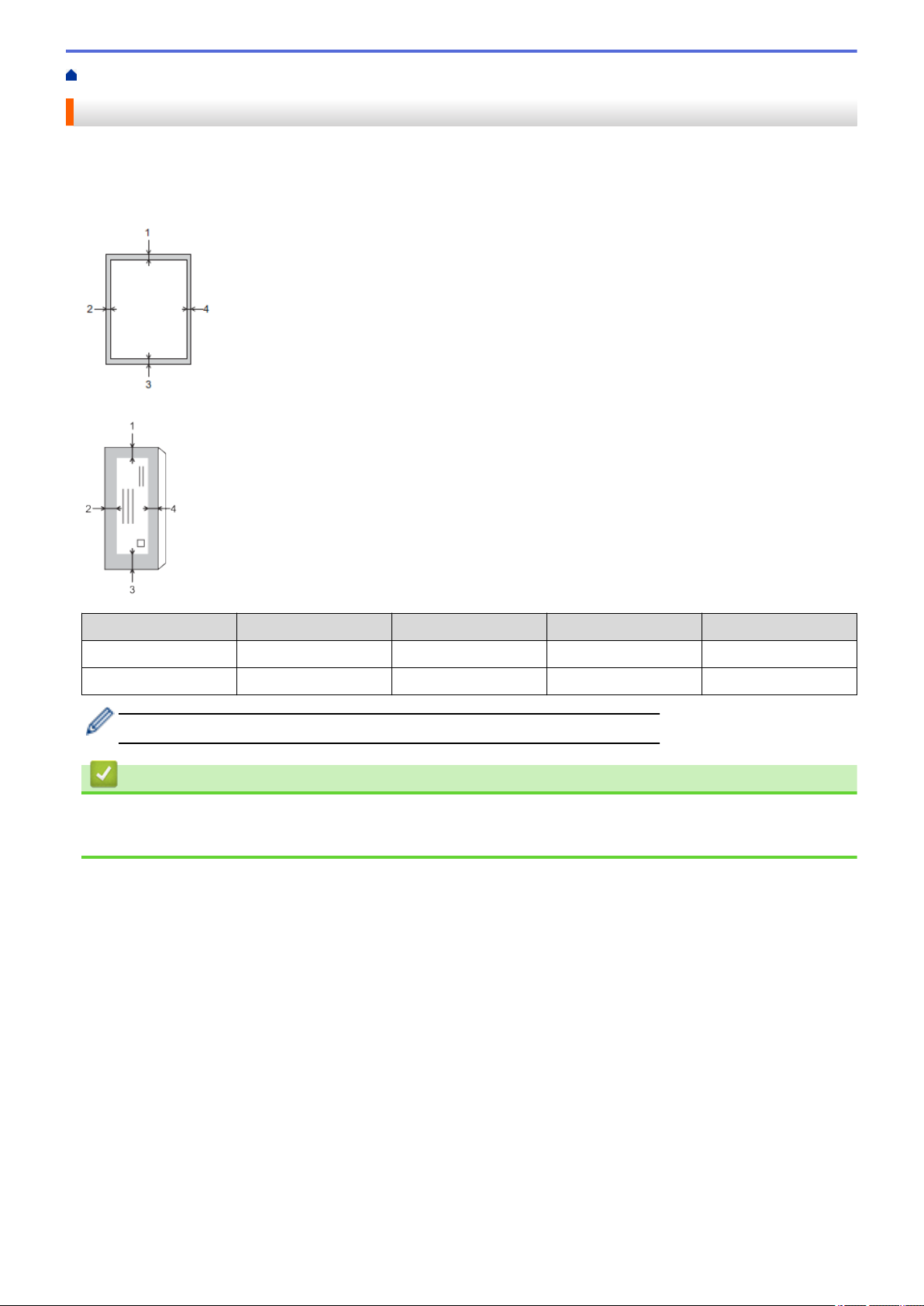
Home > Paper Handling > Load Paper > Unprintable Area
Unprintable Area
The unprintable area depends on the settings in the application you are using. The figures below show the
unprintable areas on cut-sheet paper and envelopes. The machine can print in the shaded areas of cut-sheet
paper only when the Borderless print feature is available and turned on.
Cut-Sheet Paper
Envelopes
Top (1)
Cut-Sheet 3 mm 3 mm 3 mm 3 mm
Envelopes 12 mm 3 mm 12 mm 3 mm
The Borderless print feature is not available for envelopes and 2-sided printing.
Left (2) Bottom (3) Right (4)
Related Information
• Load Paper
• Paper Handling and Printing Problems
57
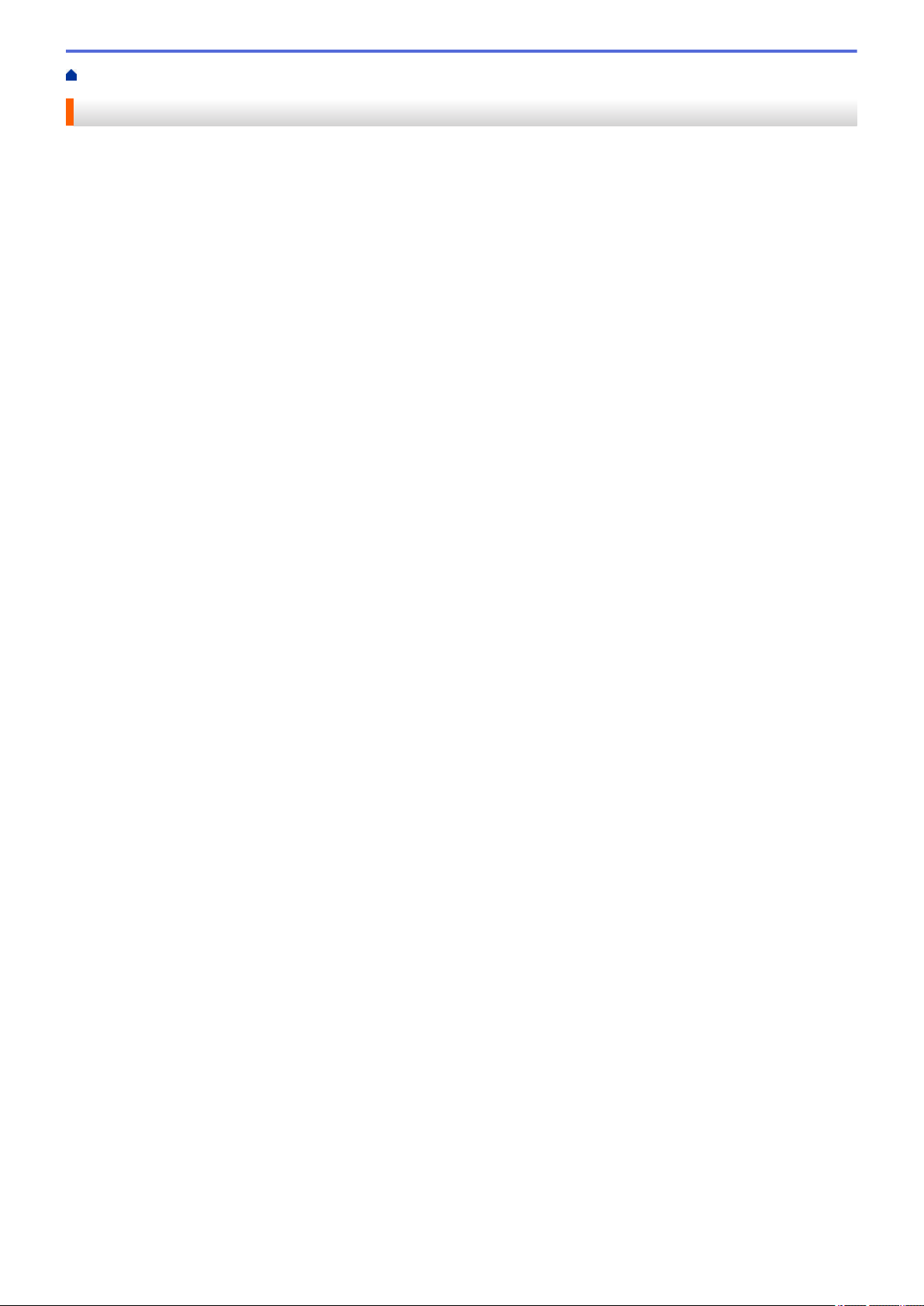
Home > Paper Handling > Load Paper > Paper Settings
Paper Settings
• Change the Paper Size and Paper Type
• Change the Check Paper Size Setting
• Set a Default Tray Based on Your Task
• Change Paper Tray Priority
• Change the Paper Low Notice Setting
• Shrink Page Size of an Oversized Incoming Fax
58

Home > Paper Handling > Load Paper > Paper Settings > Change the Paper Size and Paper Type
Change the Paper Size and Paper Type
Set the Paper Size and Paper Type settings for the paper tray.
• To get the best print quality, set the machine for the type of paper you are using.
• When you change the size of the paper you load in the tray, you must change the Paper Size setting on the
LCD at the same time.
>> MFC-J2330DW/MFC-J5330DW
>> MFC-J2730DW/MFC-J5730DW/MFC-J5930DW
MFC-J2330DW/MFC-J5330DW
1. Press [Settings] > [Tray Setting].
2. Press [Paper Type].
3. Press a or b to display the paper type options, and then press the option you want.
4. Press [Paper Size].
5. Press a or b to display the paper size options, and then press the option you want.
6. Press .
The machine ejects paper with the printed surface face up onto the paper tray at the front of the machine.
When you use glossy paper, remove each sheet at once to prevent smudging or paper jams.
MFC-J2730DW/MFC-J5730DW/MFC-J5930DW
1. Press [Settings] > [Tray Setting].
2. Press the tray option you want.
3. Press [Paper Type].
4. Press the paper type option you want.
Use plain paper only in Tray #2.
5. Press [Paper Size].
6. Swipe up or down or press a or b to display the paper size options, and then press the option you want.
7. Press
The machine ejects paper with the printed surface face up onto the paper tray at the front of the machine.
When you use glossy paper, remove each sheet at once to prevent smudging or paper jams.
.
Related Information
• Paper Settings
• Load A4, Letter, or Executive Size Paper in Paper Tray #1 / Paper Tray #2
• Load Photo Paper in Paper Tray #1
• Load Envelopes in Paper Tray #1
• Acceptable Paper and Other Print Media
• Error and Maintenance Messages
• Paper Handling and Printing Problems
59
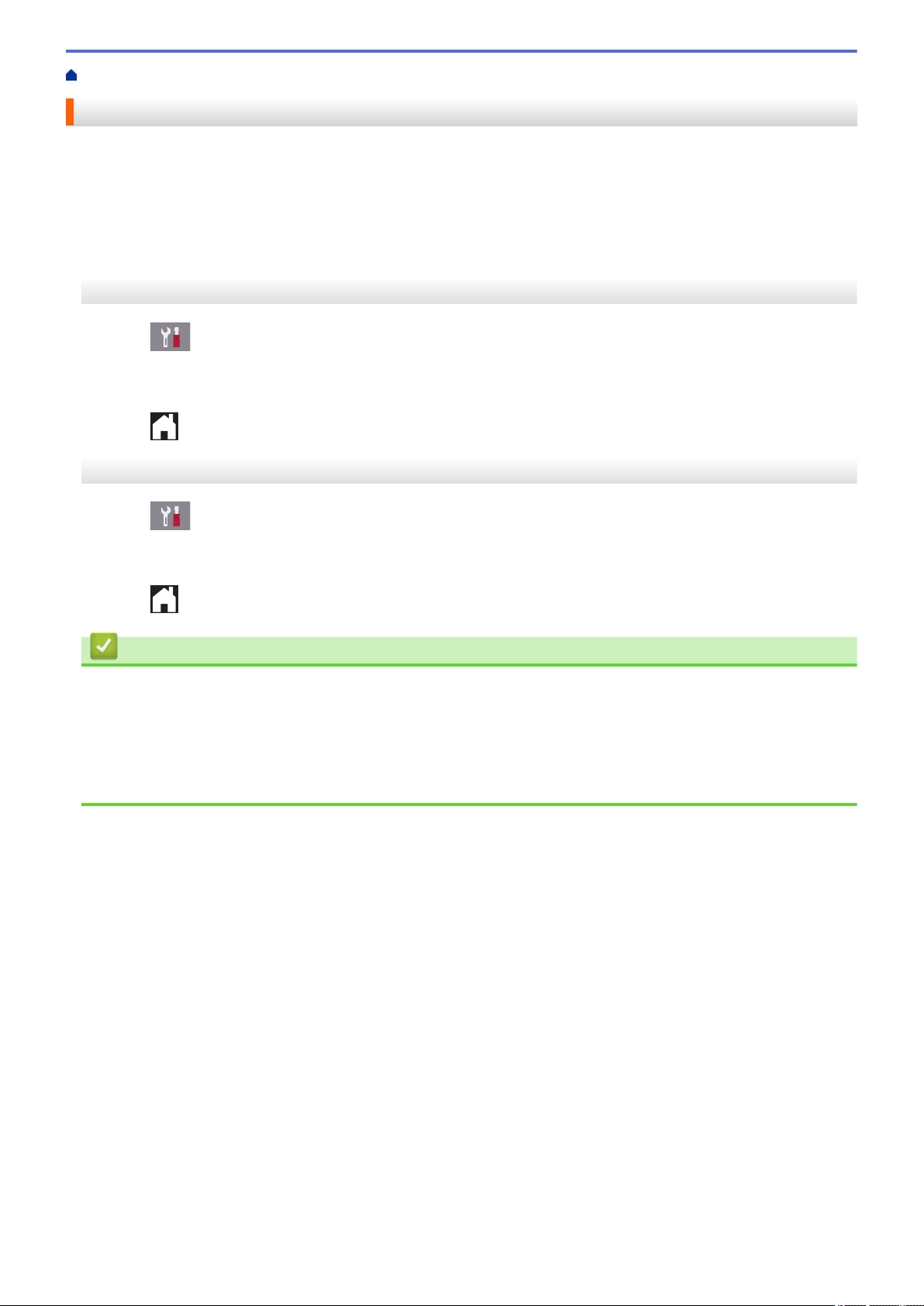
Home > Paper Handling > Load Paper > Paper Settings > Change the Check Paper Size Setting
Change the Check Paper Size Setting
If the Check Paper setting is set to [On] and you pull the paper tray out of the machine or load paper in the MP
Tray, the LCD displays a message asking if you want to change the Paper Size and Paper Type settings.
The default setting is [On].
>> MFC-J2330DW/MFC-J5330DW
>> MFC-J2730DW/MFC-J5730DW/MFC-J5930DW
MFC-J2330DW/MFC-J5330DW
1. Press [Settings] > [All Settings] > [General Setup].
2. Press a or b to display the [Check Paper] option, and then press it.
3. Press [On] or [Off].
4. Press
.
MFC-J2730DW/MFC-J5730DW/MFC-J5930DW
1. Press [Settings] > [All Settings] > [General Setup] > [Tray Setting] > [Check
Paper].
2. Press [On] or [Off].
3. Press .
Related Information
• Paper Settings
• Load A4, Letter, or Executive Size Paper in Paper Tray #1 / Paper Tray #2
• Load Photo Paper in Paper Tray #1
• Load Envelopes in Paper Tray #1
• Error and Maintenance Messages
60
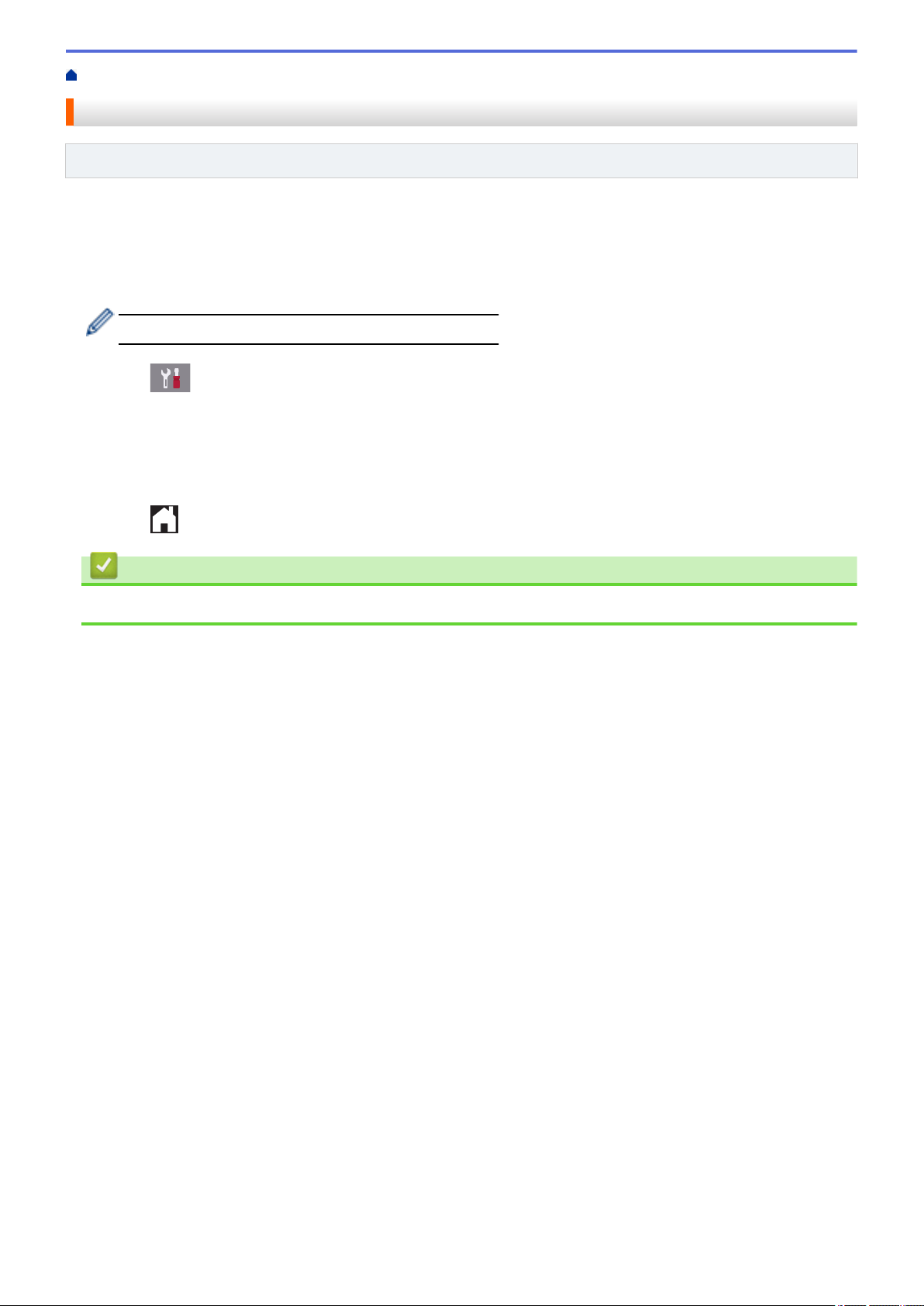
Home > Paper Handling > Load Paper > Paper Settings > Set a Default Tray Based on Your Task
Set a Default Tray Based on Your Task
Related Models: MFC-J2730DW/MFC-J5730DW/MFC-J5930DW
Change the default tray the machine uses for each mode.
[Auto Tray Select] sets your machine to feed paper from the most appropriate tray for the paper type and
size you have set.
The machine feeds paper from the most appropriate tray using the tray priority order you have set.
Some trays are not available depending on your model.
1. Press [Settings] > [All Settings] > [General Setup] > [Tray Setting].
• For printing in Copy mode, press [Tray Setting: Copy] > [Tray Use].
• For printing received faxes, press [Tray Setting: Fax] > [Tray Use].
• For printing photos, press [Tray Setting: JPEG Print (Media)] > [Tray Use].
2. Press the tray option you want.
3. Press .
Related Information
• Paper Settings
61
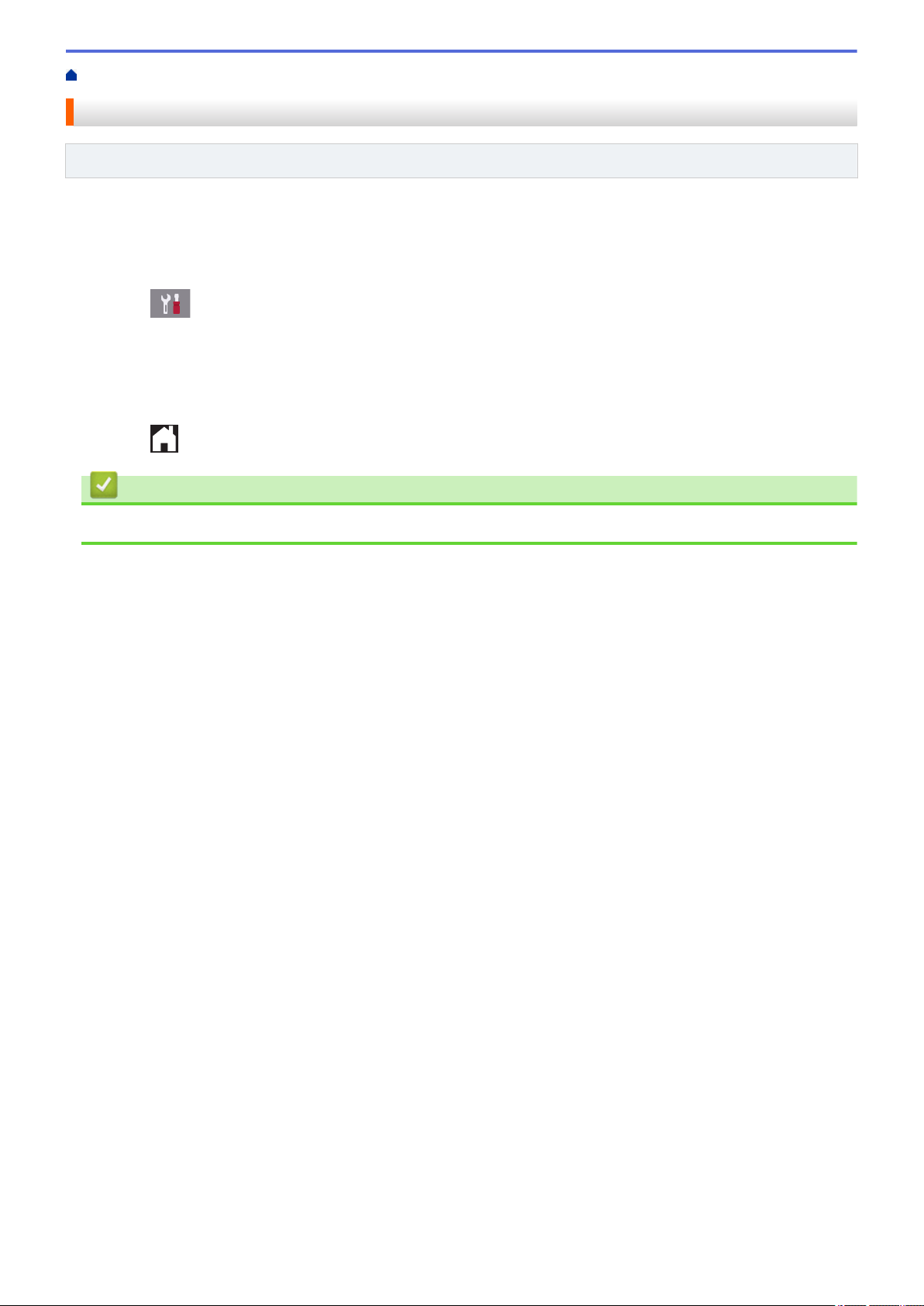
Home > Paper Handling > Load Paper > Paper Settings > Change Paper Tray Priority
Change Paper Tray Priority
Related Models: MFC-J2730DW/MFC-J5730DW/MFC-J5930DW
Change the default tray priority the machine uses for each mode.
When [Auto Tray Select] is selected in the tray select settings, the machine will feed paper from the most
appropriate tray for the paper type and size according to the tray priority setting.
1. Press
2. Press the [Tray Setting: Copy], [Tray Setting: Fax], [Tray Setting: Print], or [Tray
Setting: JPEG Print (Media)] option.
3. Press [Tray Priority].
4. Press the option you want.
5. Press
[Settings] > [All Settings] > [General Setup] > [Tray Setting].
.
Related Information
• Paper Settings
62
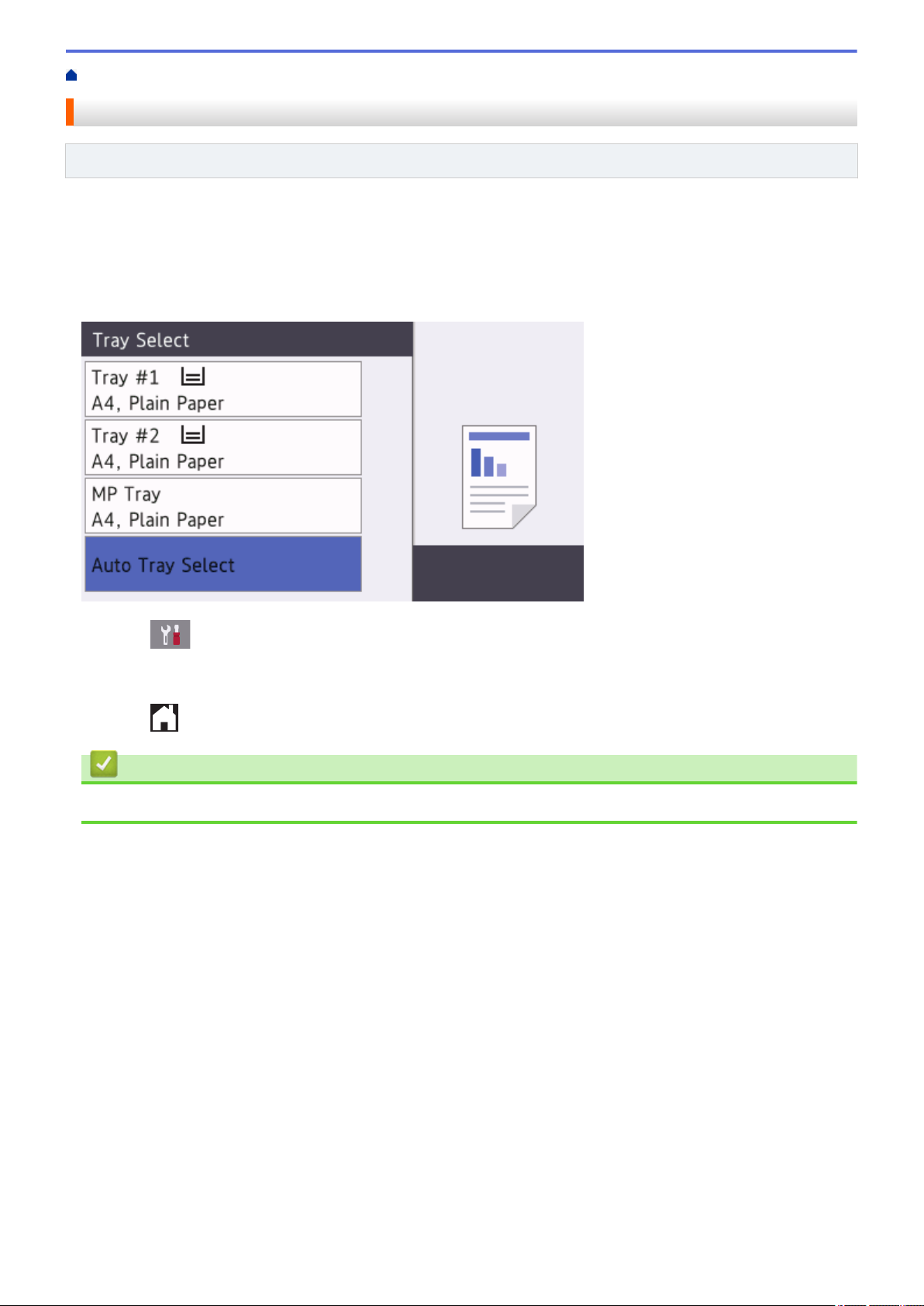
Home > Paper Handling > Load Paper > Paper Settings > Change the Paper Low Notice Setting
Change the Paper Low Notice Setting
Related Models: MFC-J5930DW
If the Paper Low Notice setting is set to [On], the machine displays a message telling you that the paper tray is
nearly empty.
The default setting is [On].
In addition, you can see the icon that displays the remaining amount of paper in the Tray Select option of the
Copy mode.
1. Press [Settings] > [All Settings] > [General Setup] > [Tray Setting] > [Paper Low
Notice].
2. Press [On] or [Off].
3. Press
.
Related Information
• Paper Settings
63
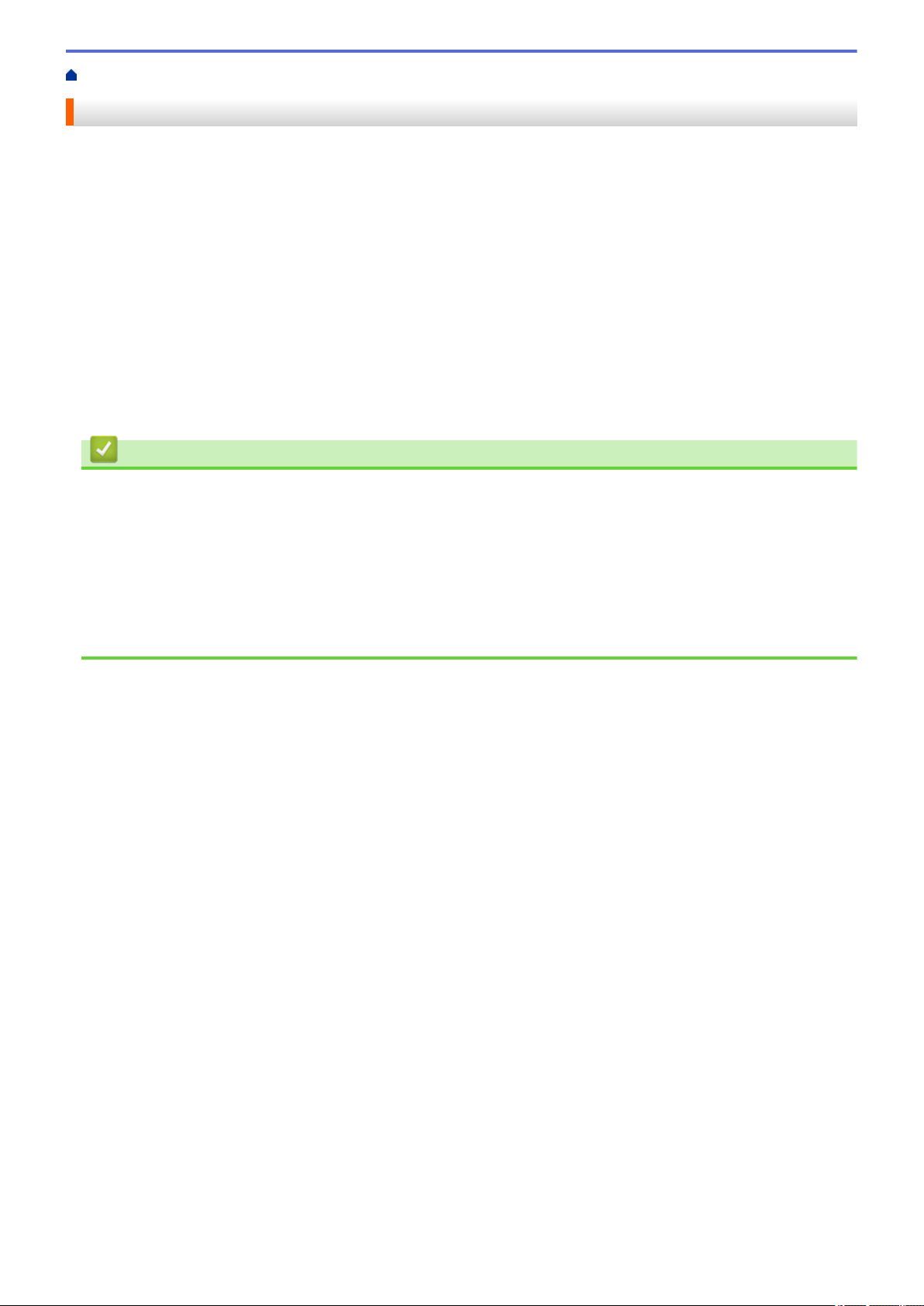
Home > Paper Handling > Load Paper > Acceptable Paper and Other Print Media
Acceptable Paper and Other Print Media
The print quality can be affected by the type of paper you use in the machine.
To get the best print quality for the settings you have chosen, always set the Paper Type to match the type of
paper you load.
You can use plain paper, inkjet paper (coated paper), glossy paper, recycled paper and envelopes.
We recommend testing various paper types before buying large quantities.
For best results, use Brother paper.
• When you print on inkjet paper (coated paper) and glossy paper, be sure to choose the proper print media in
the Basic tab of the printer driver or in the Paper Type setting on the machine.
• When you print on Brother Photo paper, load one extra sheet of the same photo paper in the paper tray.
• When using photo paper, remove each sheet at once to prevent smudging or paper jams.
• Avoid touching the printed surface of the paper immediately after printing; the surface may not be completely
dry and may stain your fingers.
Related Information
• Load Paper
• Recommended Print Media
• Handle and Use Print Media
• About Envelopes
• Choose the Right Print Media
• Change the Paper Size and Paper Type
• Paper Handling and Printing Problems
64
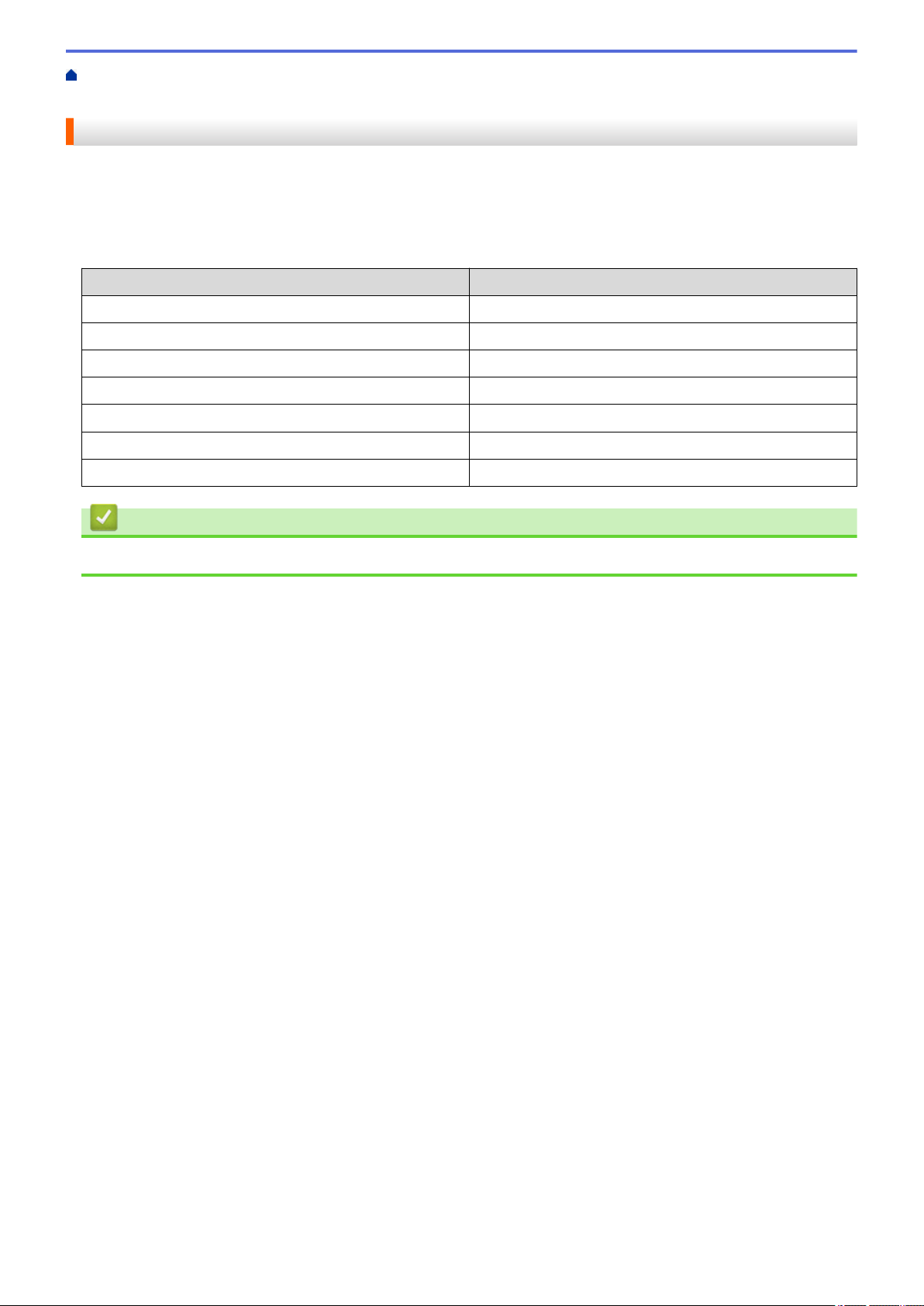
Home > Paper Handling > Load Paper > Acceptable Paper and Other Print Media > Recommended Print
Media
Recommended Print Media
For the best print quality, we recommend using the Brother paper listed in the table.
If Brother paper is not available in your country, we recommend testing various paper types before purchasing
large quantities.
Brother paper
Paper Type
A3 Plain BP60PA3
A3 Glossy Photo BP71GA3
A3 Inkjet (Matte) BP60MA3
A4 Plain BP60PA
A4 Glossy Photo BP71GA4
A4 Inkjet (Matte) BP60MA
10 x 15 cm Glossy Photo BP71GP
Item
Related Information
• Acceptable Paper and Other Print Media
65
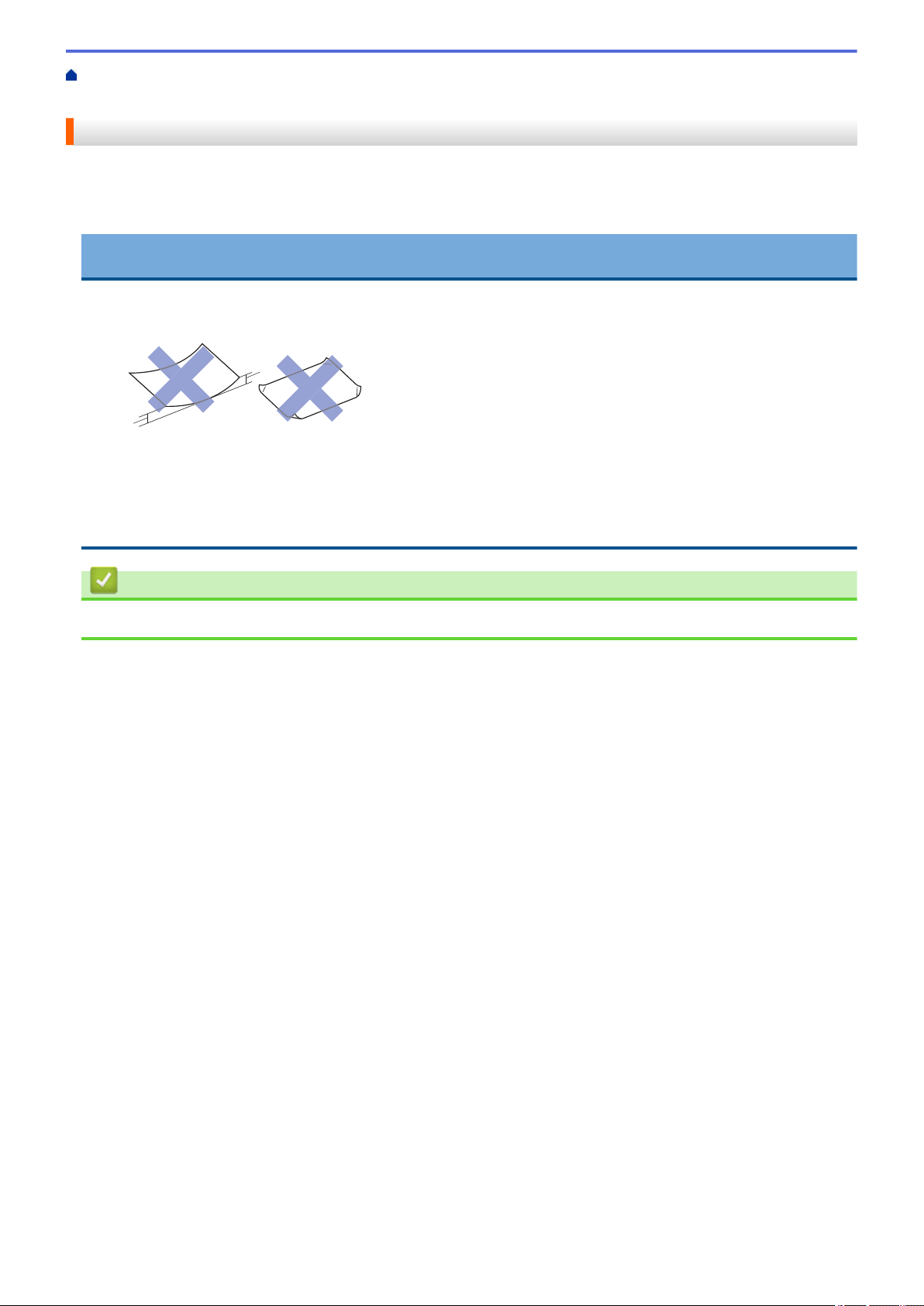
Home > Paper Handling > Load Paper > Acceptable Paper and Other Print Media > Handle and Use Print
1
1
Media
Handle and Use Print Media
• Store paper in its original packaging and keep it sealed. Keep the paper flat and away from moisture, direct
sunlight and heat.
• Avoid touching the shiny (coated) side of photo paper.
IMPORTANT
DO NOT use the following kinds of paper:
• Damaged, curled, wrinkled, or irregularly shaped
1. 2 mm or greater curl may cause jams to occur.
• Extremely shiny or highly textured
• Paper that cannot be arranged uniformly when stacked
• Paper made with a short grain
Related Information
• Acceptable Paper and Other Print Media
66

Home > Paper Handling > Load Paper > Acceptable Paper and Other Print Media > About Envelopes
About Envelopes
• Use envelopes that weigh from 80 to 95 gsm.
• Some envelope sizes require that you set margins in the application. Make sure you do a test print first before
printing many envelopes.
IMPORTANT
DO NOT use envelopes that:
• Are loosely constructed
• Have windows
• Are embossed (have raised writing on them)
• Have clasps or staples
• Are pre-printed on the inside
• Are self-adhesive
• Have double flaps
Self-adhesive
You may experience paper feed problems caused by the thickness, size and flap shape of the envelopes you
are using.
• Before loading envelopes in the tray, press the flaps, edges and corners to make them as flat as possible, as
shown in the illustrations.
Double flaps
Fan the stack of envelopes well to avoid paper jams and misfeeds.
IMPORTANT
If envelopes are "double-feeding," load one envelope in the paper tray at a time.
Related Information
• Acceptable Paper and Other Print Media
67

• Load Envelopes in Paper Tray #1
• Load Paper in the Multi-purpose Tray (MP Tray)
• Load Paper in the Manual Feed Slot
68

Home > Paper Handling > Load Paper > Acceptable Paper and Other Print Media > Choose the Right Print
Media
Choose the Right Print Media
• Paper Type and Size for Each Operation
• Paper Orientation and Capacity of the Paper Trays
• Use the User Defined Paper Size Option in the Printer Driver
• Paper Weight and Thickness
• Load A4, Letter, or Executive Size Paper in Paper Tray #1 / Paper Tray #2
• Load Photo Paper in Paper Tray #1
• Load Envelopes in Paper Tray #1
• Load Paper in the Multi-purpose Tray (MP Tray)
• Load Paper in the Manual Feed Slot
69

Home > Paper Handling > Load Paper > Acceptable Paper and Other Print Media > Choose the Right Print
Media > Paper Type and Size for Each Operation
Paper Type and Size for Each Operation
Paper Type Paper Size Usage
Fax Copy Direct Print Printer
JPEG
Print
PDF
Print
2
Cut-Sheet A3 297 x 420 mm Yes Yes Yes Yes Yes
A4 210 x 297 mm Yes Yes Yes Yes Yes
Ledger 279.4 x 431.8 mm Yes Yes Yes Yes Yes
Letter 215.9 x 279.4 mm Yes Yes Yes Yes Yes
Legal 215.9 x 355.6 mm Yes Yes - Yes Yes
Mexico Legal 215.9 x 339.85 mm Yes Yes - Yes Yes
India Legal 215 x 345 mm Yes Yes - Yes Yes
Folio 215.9 x 330.2 mm Yes Yes - Yes Yes
Executive 184.1 x 266.7 mm - - - - Yes
B4 (JIS)
B5 (JIS)
B6 (JIS)
1
1
1
257 x 364 mm Yes - - Yes Yes
182 x 257 mm - - - Yes Yes
128 x 182 mm - - - - Yes
A5 148 x 210 mm - Yes - Yes Yes
A6 105 x 148 mm - Yes - Yes Yes
Cards Photo 10 x 15 cm - Yes Yes - Yes
Photo L 9 x 13 cm - - - - Yes
Photo 2L 13 x 18 cm - - Yes - Yes
Index Card 13 x 20 cm - - - - Yes
Envelopes C5 Envelope 162 x 229 mm - - - - Yes
DL Envelope 110 x 220 mm - - - - Yes
Com-10 104.7 x 241.3 mm - - - - Yes
Monarch 98.4 x 190.5 mm - - - - Yes
1
Supported only in some countries.
2
PDF Print is available only for MFC-J5930DW.
Related Information
• Choose the Right Print Media
70

Home > Paper Handling > Load Paper > Acceptable Paper and Other Print Media > Choose the Right Print
Media > Paper Orientation and Capacity of the Paper Trays
Paper Orientation and Capacity of the Paper Trays
Paper Size
Paper Tray #1 <Landscape>
A4, Letter, Executive, B5
(JIS)
<Portrait>
A3, Ledger, B4 (JIS), Legal,
Mexico Legal, India Legal,
Folio, A5, B6 (JIS), A6,
Envelopes (C5, Com-10,
DL, Monarch), Photo (10 x
15 cm), Photo L (9 x 13
cm), Photo 2L (13 x 18 cm),
Index card (13 x 20 cm)
Paper Tray #2
(MFC-J2730DW/
MFC-J5730DW/
MFC-J5930DW)
<Landscape>
A4, Letter
<Portrait>
A3, Ledger, B4 (JIS), Legal,
Mexico Legal, India Legal,
Folio
Multi-purpose tray (MP tray)
3
(MFC-J2730DW/
MFC-J5730DW/
MFC-J5930DW)
<Landscape>
A4, Letter, Executive, B5
(JIS)
<Portrait>
A3, Ledger, B4 (JIS), Legal,
Mexico Legal, India Legal,
Folio, A5, B6 (JIS), A6,
Envelopes (C5, Com-10,
DL, Monarch), Photo (10 x
15 cm), Photo L (9 x 13
cm), Photo 2L (13 x 18 cm),
Index card (13 x 20 cm)
1
Paper Types No. of sheets
Plain Paper, Recycled
250
2
Paper
Inkjet Paper 20
Glossy Paper, Photo 20 (Up to A4/Letter)
Index Card 30
Envelopes 10
Plain Paper, Recycled
250
2
Paper
Plain Paper, Recycled
100
2
Paper
Inkjet Paper 20 (Up to A4/Letter)
5 (Over A4/Letter)
Glossy Paper, Photo 20 (Up to A4/Letter)
5 (Over A4/Letter)
Index Card 50
Envelopes 20 (Up to A4/Letter)
5 (Over A4/Letter)
Manual Feed Slot
(MFC-J2330DW/
MFC-J5330DW)
<Landscape>
A4, Letter, Executive, B5
(JIS)
<Portrait>
Plain Paper, Inkjet Paper,
Glossy Paper, Recycled
Paper, Photo and
Envelopes
A3, Ledger, B4 (JIS), Legal,
Mexico Legal, India Legal,
Folio, A5, B6 (JIS), A6,
Envelopes (C5, Com-10,
DL, Monarch), Photo (10 x
15 cm), Photo L (9 x 13
cm), Photo 2L (13 x 18 cm),
Index card (13 x 20 cm)
1
B6 (JIS), B5 (JIS) and B4 (JIS) size paper are supported only in some countries.
2
When using plain paper 80 gsm
3
We recommend using MP tray for glossy paper.
Related Information
• Choose the Right Print Media
1
71

Home > Paper Handling > Load Paper > Acceptable Paper and Other Print Media > Choose the Right Print
Media > Use the User Defined Paper Size Option in the Printer Driver
Use the User Defined Paper Size Option in the Printer Driver
User Defined Size Paper Orientation
• Width: 88.9 mm - 297.0 mm
• Height: 127.0 mm - 431.8 mm
• (MFC-J2730DW/MFC-J5730DW/MFC-J5930DW)
Tray #1 and Tray #2 cannot be used for user defined paper sizes.
Related Information
• Choose the Right Print Media
Portrait
72
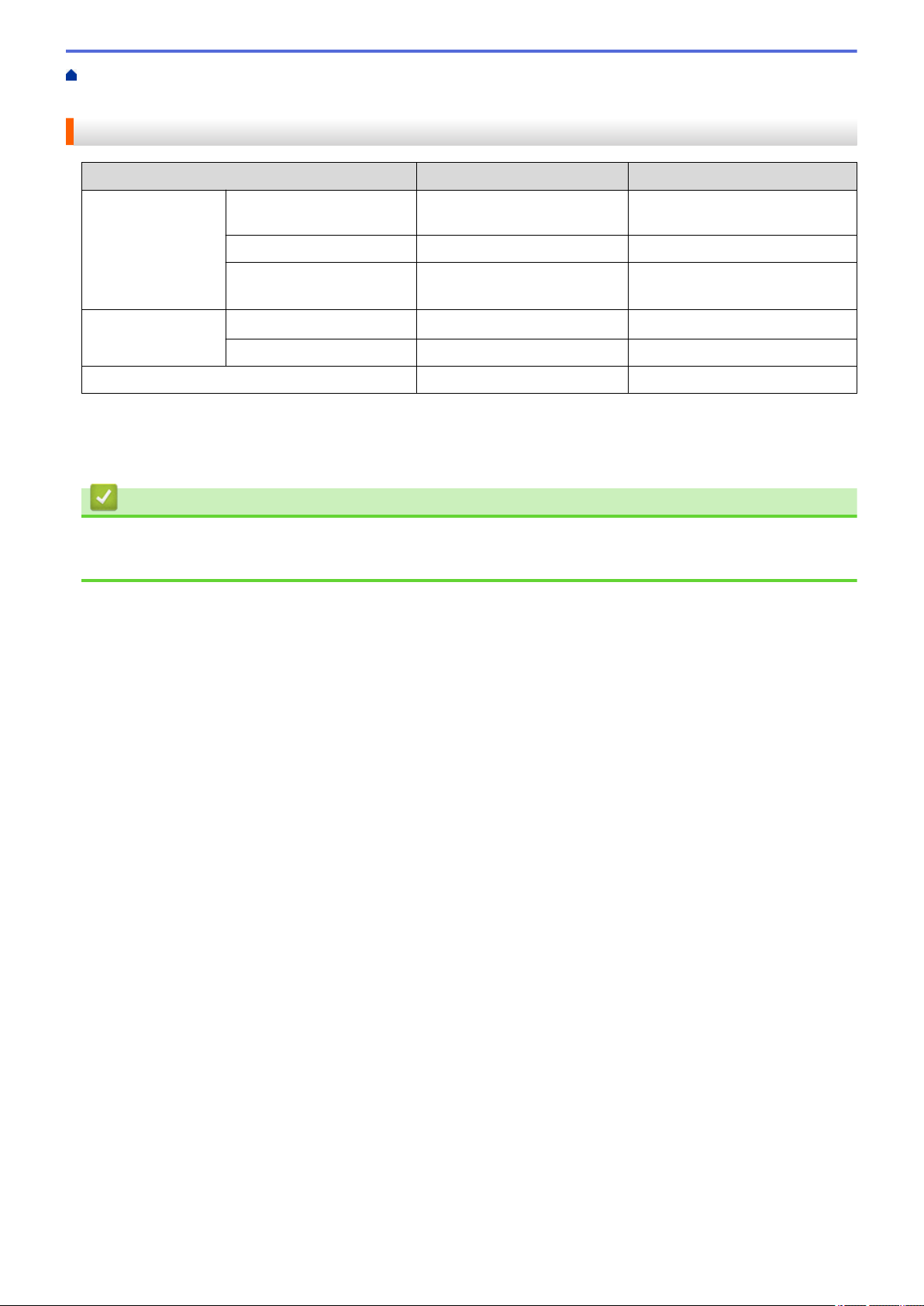
Home > Paper Handling > Load Paper > Acceptable Paper and Other Print Media > Choose the Right Print
Media > Paper Weight and Thickness
Paper Weight and Thickness
Paper Type Weight Thickness
Cut-Sheet Plain Paper, Recycled
64 to 120 gsm 0.08 to 0.15 mm
Paper
Inkjet Paper 64 to 200 gsm 0.08 to 0.25 mm
Cards
Glossy Paper
Photo Card
1 2 3
1 2
Up to 220 gsm Up to 0.25 mm
Up to 200 g/m² Up to 0.25 mm
Index Card Up to 120 gsm Up to 0.15 mm
Envelopes 80 to 95 gsm Up to 0.52 mm
1
BP71 260 gsm paper is specially designed for Brother inkjet machines.
2
Up to 0.3 mm for MP Tray (MFC-J2730DW/MFC-J5730DW/MFC-J5930DW)
3
Up to 220 gsm for MP Tray (MFC-J2730DW/MFC-J5730DW/MFC-J5930DW)
Related Information
• Choose the Right Print Media
• Paper Handling and Printing Problems
73
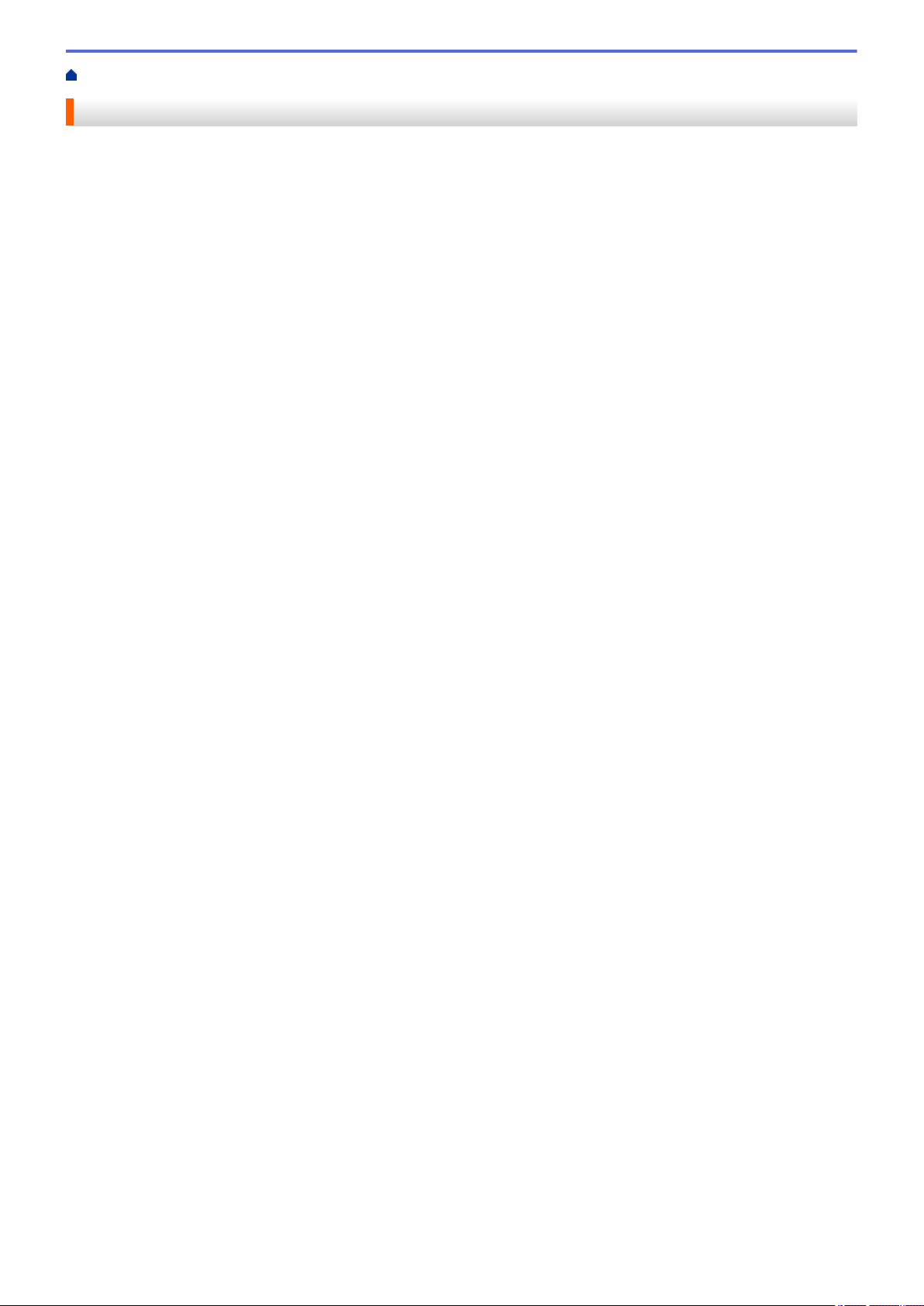
Home > Paper Handling > Load Documents
Load Documents
• Load Documents in the Automatic Document Feeder (ADF)
• Load Documents on the Scanner Glass
• Unscannable Area
74

Home > Paper Handling > Load Documents > Load Documents in the Automatic Document Feeder (ADF)
1
Load Documents in the Automatic Document Feeder (ADF)
The ADF can hold multiple pages and feeds each sheet individually.
Use paper that is within the sizes and weights shown in the table. Always fan the pages before placing them in
the ADF.
Document Sizes and Weights
Length 1:
Width: 105 to 215.9 mm
Paper Weight: 64 to 90 gsm
1
Up to 900 mm when using the long paper function.
148 to 355.6 mm
IMPORTANT
• DO NOT pull on the document while it is feeding.
• DO NOT use paper that is curled, wrinkled, folded, ripped, stapled, paper clipped, pasted or taped.
• DO NOT use cardboard, newspaper or fabric.
• Make sure documents with correction fluid or written in ink are completely dry.
(MFC-J2730DW/MFC-J5730DW/MFC-J5930DW)
Your 2-sided documents can be copied up to A4 size, and can be faxed or scanned up to Legal size using
the ADF.
1. Fan the pages well.
2. Adjust the paper guides (1) to fit the document size.
3. Place your document face up in the ADF, as shown in the illustration, until you feel the document touch the
feed rollers and the machine beeps.
75

If you loaded a small size document and cannot remove it, lift the ADF document support (1), and then
1
remove the document.
IMPORTANT
DO NOT leave any documents on the scanner glass. If you do this, the ADF may jam.
Related Information
• Load Documents
• Copy a Document
• Error and Maintenance Messages
• Telephone and Fax problems
• Other Problems
76
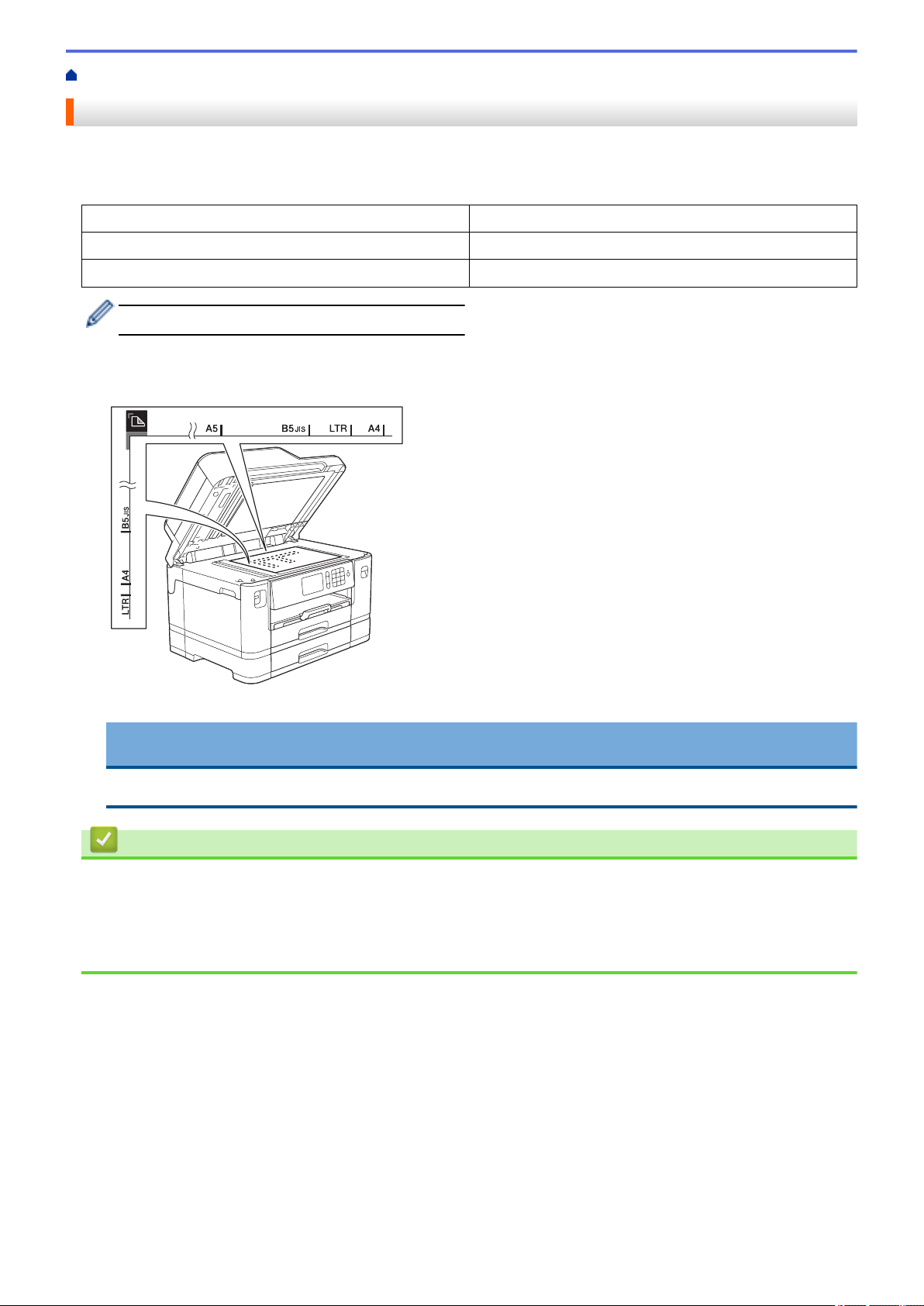
Home > Paper Handling > Load Documents > Load Documents on the Scanner Glass
Load Documents on the Scanner Glass
Use the scanner glass to fax, copy, or scan one page at a time.
Document Sizes Supported
Length:
Width: Up to 215.9 mm
Weight: Up to 2 kg
To use the scanner glass, the ADF must be empty.
1. Lift the document cover.
2. Place the document face down in the upper left corner of the scanner glass as shown in the illustration.
Up to 297 mm
3. Close the document cover.
IMPORTANT
If you are scanning a book or thick document, DO NOT slam or press on the document cover.
Related Information
• Load Documents
• Copy a Document
• Telephone and Fax problems
• Other Problems
77
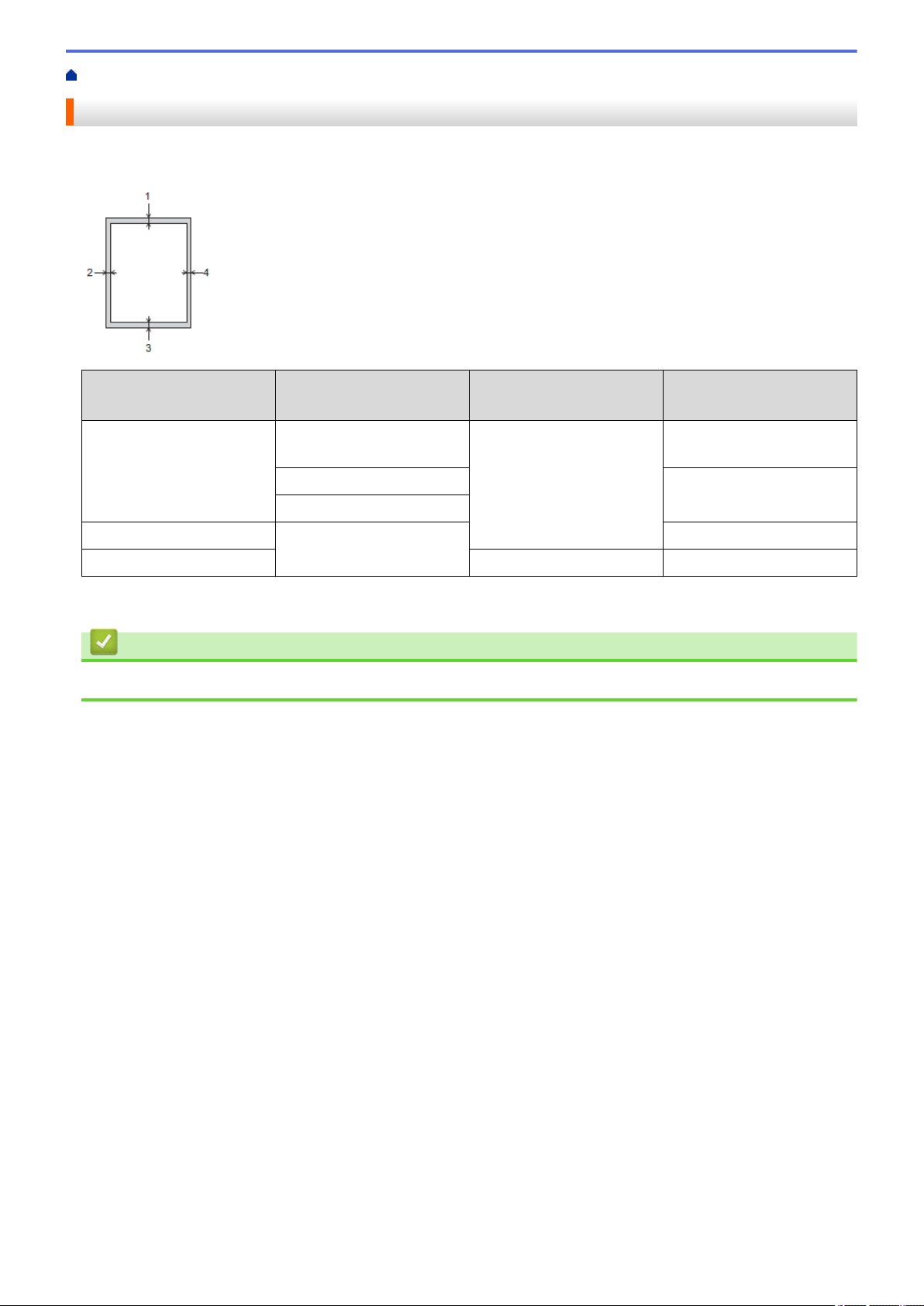
Home > Paper Handling > Load Documents > Unscannable Area
Unscannable Area
The unscannable area of a page depends on the settings in the application you are using. The figures below
show the typical unscannable measurements.
Usage Document Size Top (1)
Bottom (3)
Fax A4 3 mm
Letter 4 mm
Legal
Copy All paper sizes 3 mm
Scan 1 mm 1 mm
1
The unscannable area is 1 mm when using the ADF.
Left (2)
Right (4)
3 mm
Related Information
• Load Documents
1
78
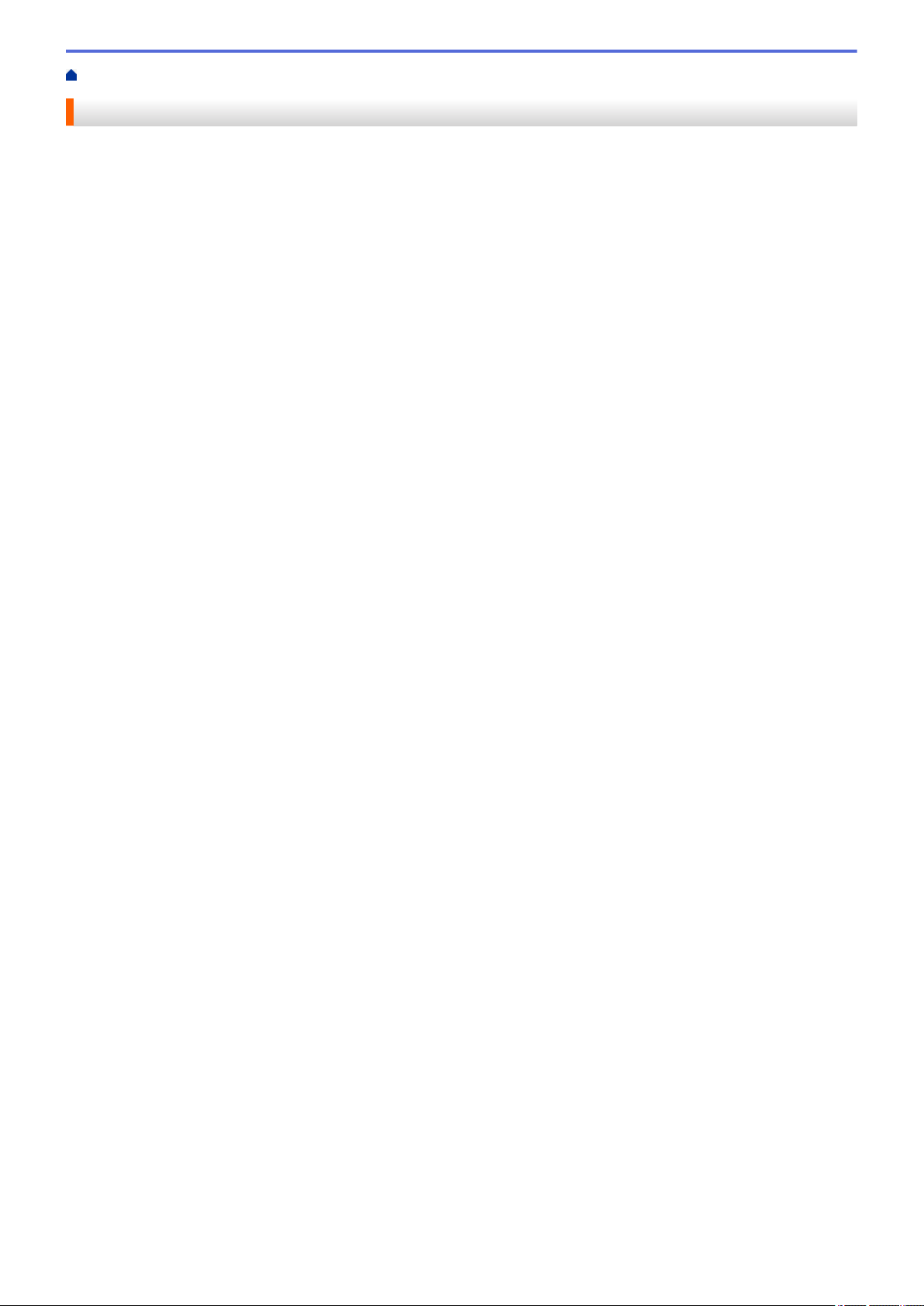
Home > Print
• Print from Your Computer (Windows)
• Print from Your Computer (Mac)
• Print Data Directly from a USB Flash Drive
79

Home > Print > Print from Your Computer (Windows)
Print from Your Computer (Windows)
• Print a Photo (Windows)
• Print a Document (Windows)
• Cancel a Print Job (Windows)
• Print More Than One Page on a Single Sheet of Paper (N in 1) (Windows)
• Print as a Poster (Windows)
• Print on Both Sides of the Paper Automatically (Automatic 2-sided Printing) (Windows)
• Print as a Booklet Automatically (Windows)
• Print a Colour Document in Greyscale (Windows)
• Prevent Smudged Printouts and Paper Jams (Windows)
• Use a Preset Print Profile (Windows)
• Change the Default Print Settings (Windows)
• Print Settings (Windows)
80
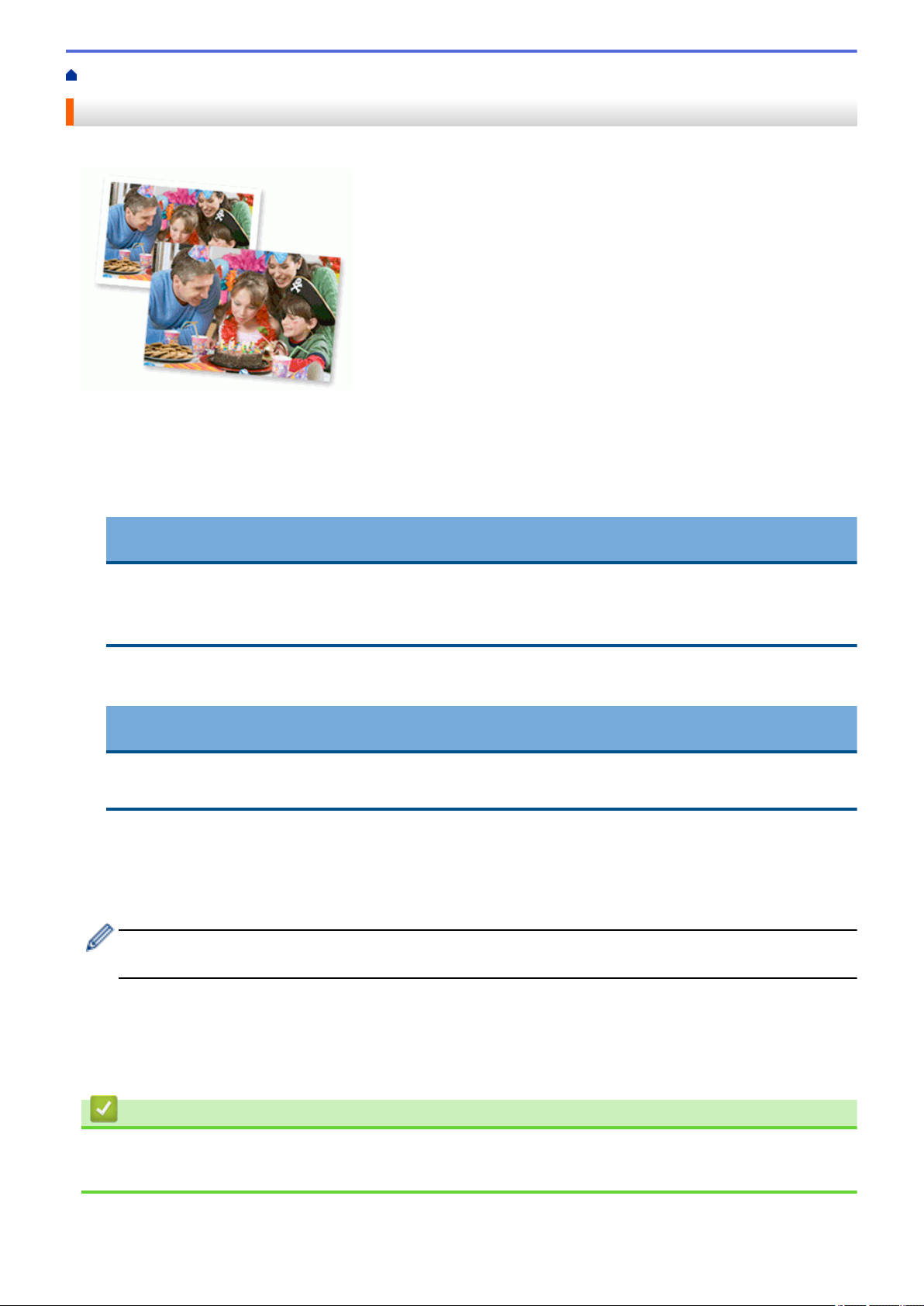
Home > Print > Print from Your Computer (Windows) > Print a Photo (Windows)
Print a Photo (Windows)
1. Select the print command in your application.
2. Select Brother MFC-XXXX Printer (where XXXX is the name of your model), and then click the printing
properties or preferences button.
The printer driver window appears.
3. Make sure you have loaded the correct media in the paper tray.
IMPORTANT
• For best results, use Brother paper.
• When you print on Brother photo paper, load one extra sheet of the same photo paper in the paper
tray.
4. Click the Basic tab.
5. Click the Media Type drop-down list, and then select the type of paper you are using.
IMPORTANT
To get the best print quality for the settings you have selected, always set the Media Type option to
match the type of paper you load.
6. Click the Paper Size drop-down list, and then select your paper size.
7. Select the Borderless check box, if needed.
8. For Colour Mode, select the Natural or Vivid option.
9. In the Orientation field, select the Portrait or Landscape option to set the orientation of your printout.
If your application contains a similar setting, we recommend that you set the orientation using the
application.
10. Type the number of copies (1-999) you want in the Copies field.
11. Change other printer settings, if needed.
12. Click OK.
13. Complete your print operation.
Related Information
• Print from Your Computer (Windows)
• Print Settings (Windows)
81
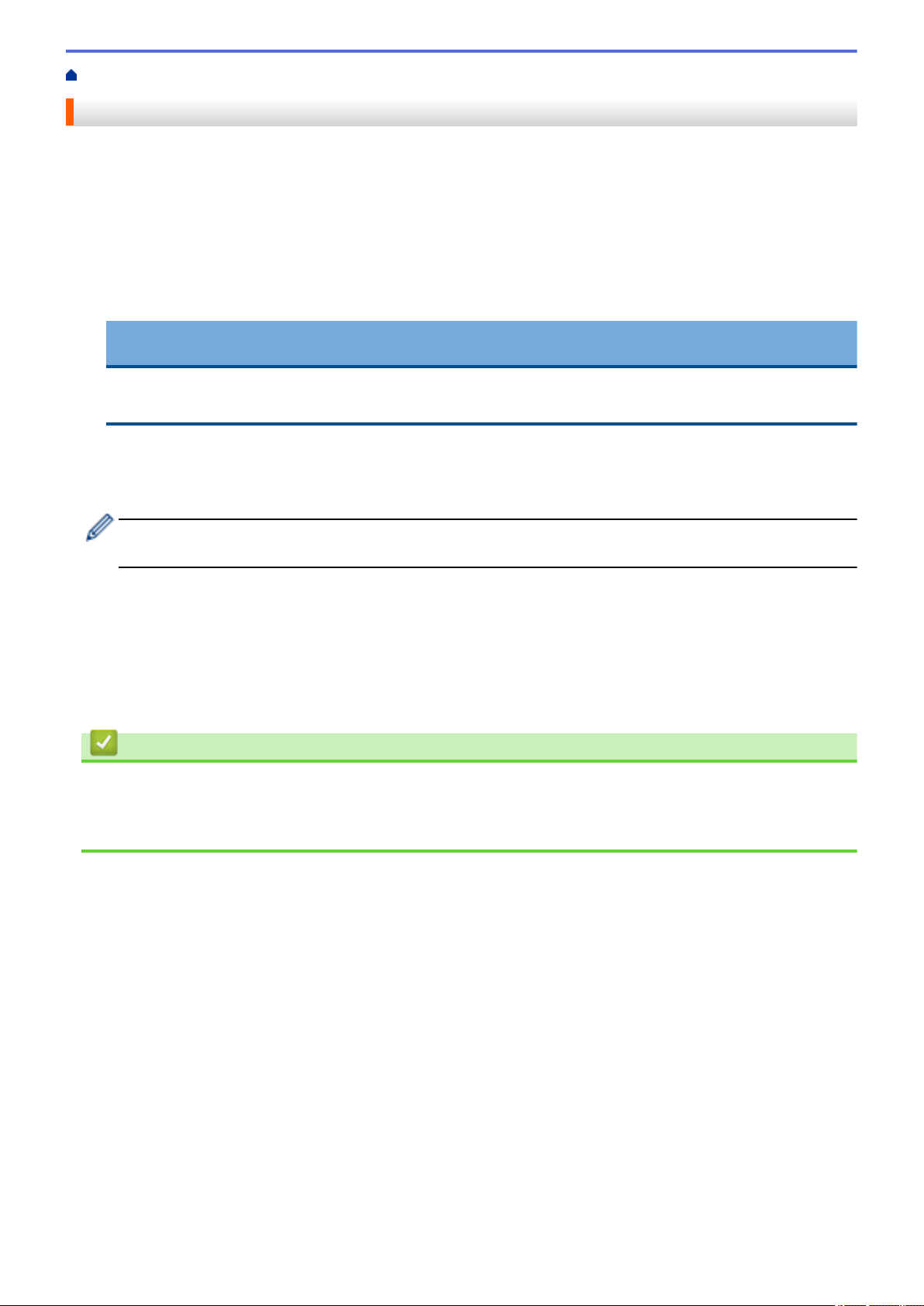
Home > Print > Print from Your Computer (Windows) > Print a Document (Windows)
Print a Document (Windows)
1. Select the print command in your application.
2. Select Brother MFC-XXXX Printer (where XXXX is the name of your model), and then click the printing
properties or preferences button.
The printer driver window appears.
3. Make sure you have loaded the correct size paper in the paper tray.
4. Click the Basic tab.
5. Click the Media Type drop-down list, and then select the type of paper you are using.
IMPORTANT
To get the best print quality for the settings you have selected, always set the Media Type option to
match the type of paper you load.
6. Click the Paper Size drop-down list, and then select your paper size.
7. For Colour Mode, select the Natural or Vivid option.
8. In the Orientation field, select the Portrait or Landscape option to set the orientation of your printout.
If your application contains a similar setting, we recommend that you set the orientation using the
application.
9. Type the number of copies (1-999) you want in the Copies field.
10. To print multiple pages on a single sheet of paper or print one page of your document on multiple sheets,
click the Multiple Page drop-down list, and then select your options.
11. Change other printer settings, if needed.
12. Click OK.
13. Complete your print operation.
Related Information
• Print from Your Computer (Windows)
• Check the Ink Volume
• Print Settings (Windows)
82

Home > Print > Print from Your Computer (Windows) > Cancel a Print Job (Windows)
Cancel a Print Job (Windows)
If a print job was sent to the print queue and did not print, or was sent to the print queue in error, you may have to
delete it to allow subsequent jobs to print.
1. Double-click the printer icon in the task tray.
2. Select the print job you want to cancel.
3. Click the Document menu.
4. Select Cancel.
5. Click Yes.
Related Information
• Print from Your Computer (Windows)
• Monitor Machine Status from Your Computer (Windows)
83
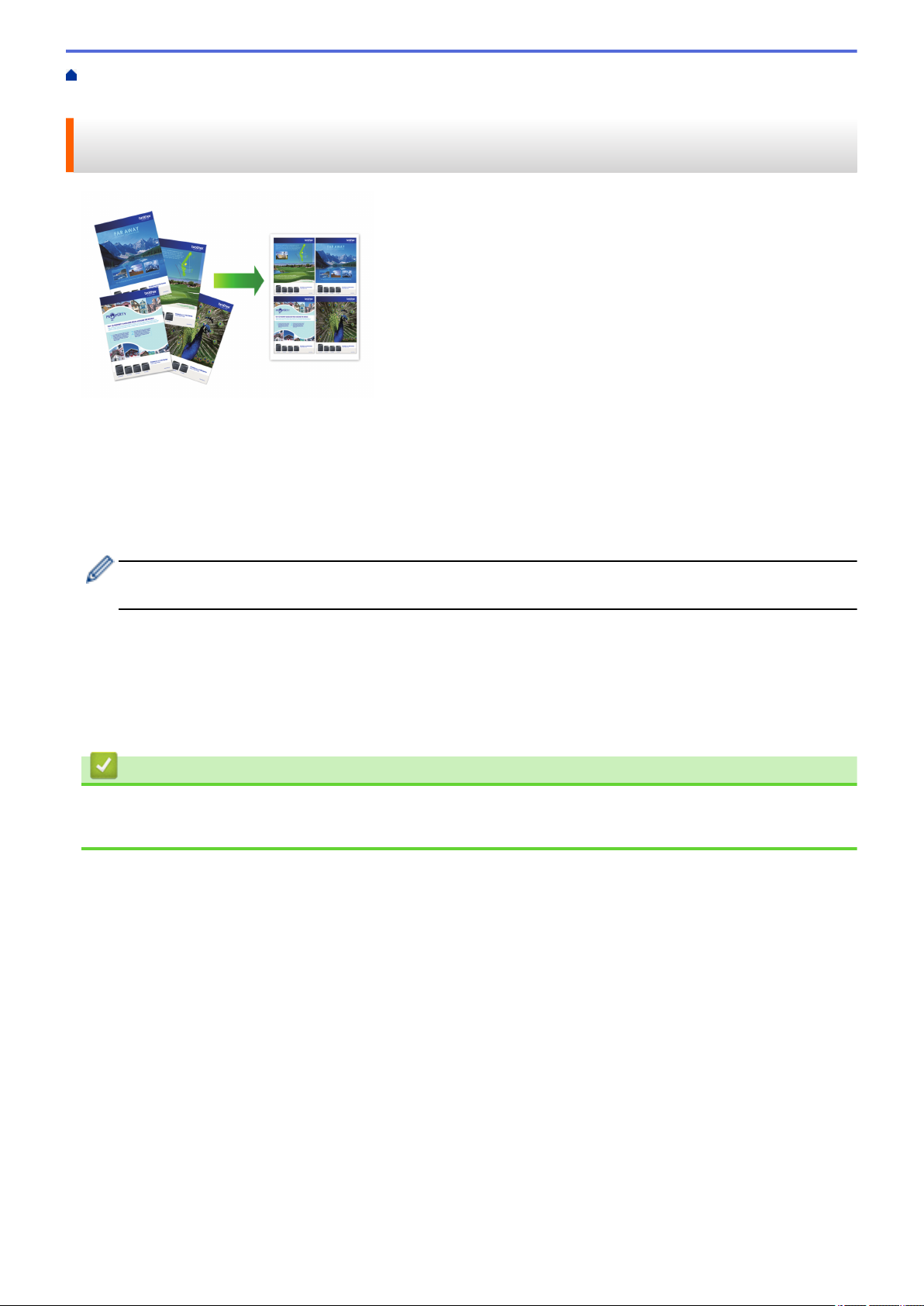
Home > Print > Print from Your Computer (Windows) > Print More Than One Page on a Single Sheet of
Paper (N in 1) (Windows)
Print More Than One Page on a Single Sheet of Paper (N in 1) (Windows)
1. Select the print command in your application.
2. Select Brother MFC-XXXX Printer (where XXXX is the name of your model), and then click the printing
properties or preferences button.
The printer driver window appears.
3. Click the Basic tab.
4. In the Orientation field, select the Portrait or Landscape option to set the orientation of your printout.
If your application contains a similar setting, we recommend that you set the orientation using the
application.
5. Click the Multiple Page drop-down list, and then select the 2 in 1, 4 in 1, 9 in 1, or 16 in 1 option.
6. Click the Page Order drop-down list, and then select your page order.
7. Click the Border Line drop-down list, and then select your border line type.
8. Change other printer settings, if needed.
9. Click OK, and then complete your print operation.
Related Information
• Print from Your Computer (Windows)
• Print Settings (Windows)
84

Home > Print > Print from Your Computer (Windows) > Print as a Poster (Windows)
Print as a Poster (Windows)
Enlarge your print size and print the document in poster mode.
1. Select the print command in your application.
2. Select Brother MFC-XXXX Printer (where XXXX is the name of your model), and then click the printing
properties or preferences button.
The printer driver window appears.
3. Click the Basic tab.
4. Click the Multiple Page drop-down list, and then select the 1 in 2x2 Pages or 1 in 3x3 Pages option.
5. Change other printer settings, if needed.
6. Click OK.
7. Complete your print operation.
Related Information
• Print from Your Computer (Windows)
• Print Settings (Windows)
85

Home > Print > Print from Your Computer (Windows) > Print on Both Sides of the Paper Automatically
(Automatic 2-sided Printing) (Windows)
Print on Both Sides of the Paper Automatically (Automatic 2-sided Printing) (Windows)
• Make sure the jam clear cover is closed.
• If paper is curled, straighten it and put it back in the paper tray.
• Use regular paper or thin paper. DO NOT use bond paper.
• If the paper is thin, it may wrinkle.
1. Select the print command in your application.
2. Select Brother MFC-XXXX Printer (where XXXX is the name of your model), and then click the printing
properties or preferences button.
The printer driver window appears.
3. Click the Basic tab.
4. In the Orientation field, select the Portrait or Landscape option to set the orientation of your printout.
If your application contains a similar setting, we recommend that you set the orientation using the
application.
5. Click the 2-sided / Booklet drop-down list, and then select 2-sided.
6. Click the 2-sided Settings button.
7. Select one of the options from the 2‑sided Type menu.
When 2-sided is selected, four types of 2-sided binding are available for each orientation:
Option for Portrait Description
Long Edge (Left)
Long Edge (Right)
86

Option for Portrait Description
Short Edge (Top)
Short Edge (Bottom)
Option for Landscape Description
Long Edge (Top)
Long Edge (Bottom)
Short Edge (Right)
Short Edge (Left)
8. Select the Binding Offset check box if you want to specify the offset for binding in inches or millimetres.
9. Click OK to return to the printer driver window.
10. Change other printer settings, if needed.
The Borderless feature is not available when using this option.
11. Click OK again, and then complete your print operation.
87

Related Information
• Print from Your Computer (Windows)
• Print Settings (Windows)
• Print as a Booklet Automatically (Windows)
88
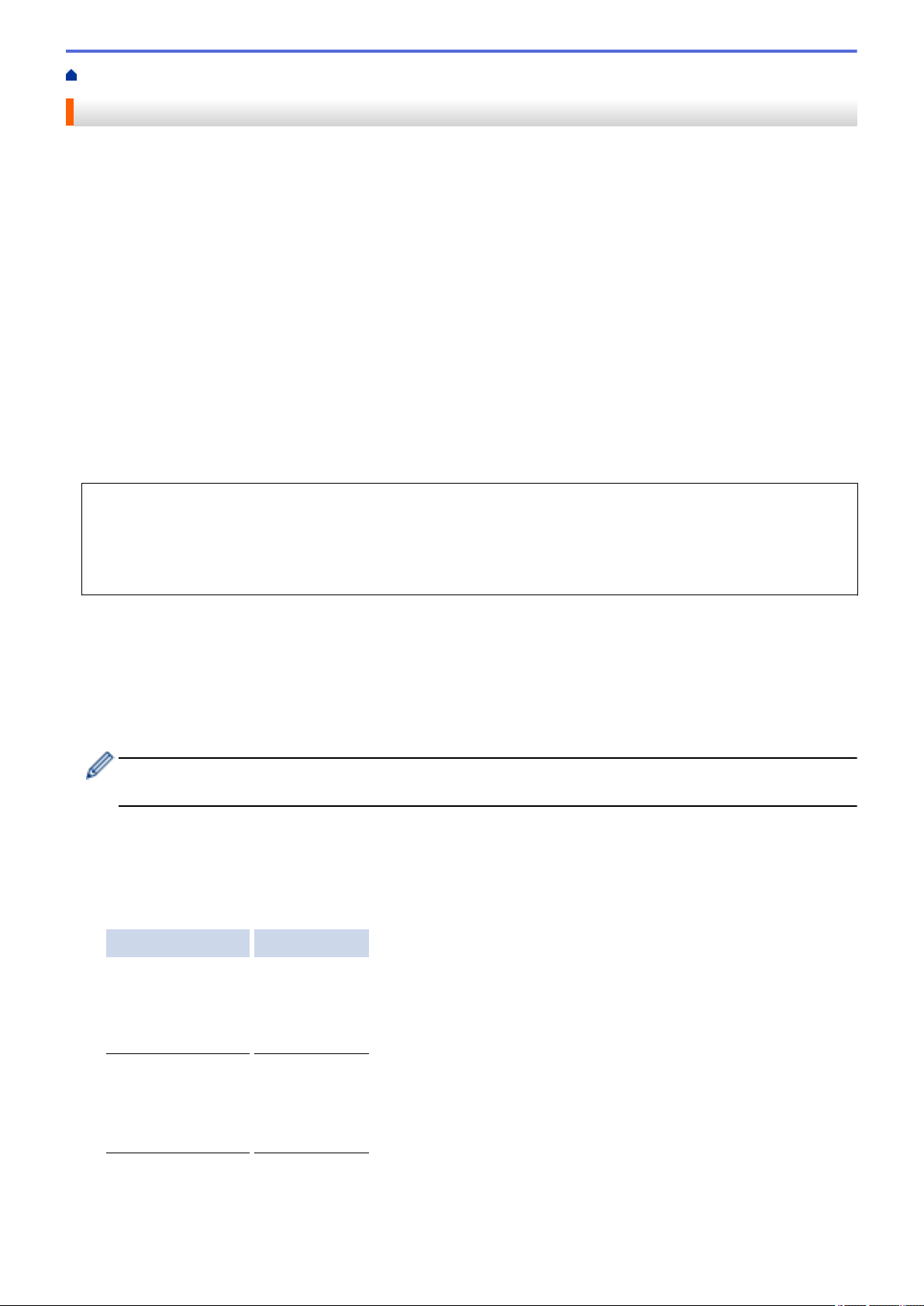
Home > Print > Print from Your Computer (Windows) > Print as a Booklet Automatically (Windows)
Print as a Booklet Automatically (Windows)
Use this option to print a document in booklet format using 2-sided printing. The document's pages will be
arranged according to the correct page number and will allow you to fold at the centre of the print output without
having to change the order of the printed pages.
• Make sure the jam clear cover is closed.
• If paper is curled, straighten it and put it back in the paper tray.
• Use regular paper or thin paper. DO NOT use bond paper.
• If the paper is thin, it may wrinkle.
1. Select the print command in your application.
2. Select Brother MFC-XXXX Printer (where XXXX is the name of your model), and then click the printing
properties or preferences button.
The printer driver window appears.
3. Click the Basic tab.
4. In the Orientation field, select the Portrait or Landscape option to set the orientation of your printout.
If your application contains a similar setting, we recommend that you set the orientation using the
application.
5. Click the 2-sided / Booklet drop-down list, and then select the Booklet option.
6. Click the 2-sided Settings button.
7. Select the one of the options from the 2‑sided Type menu.
There are two types of 2-sided binding directions available for each orientation:
Option for Portrait Description
Left Binding
Right Binding
89
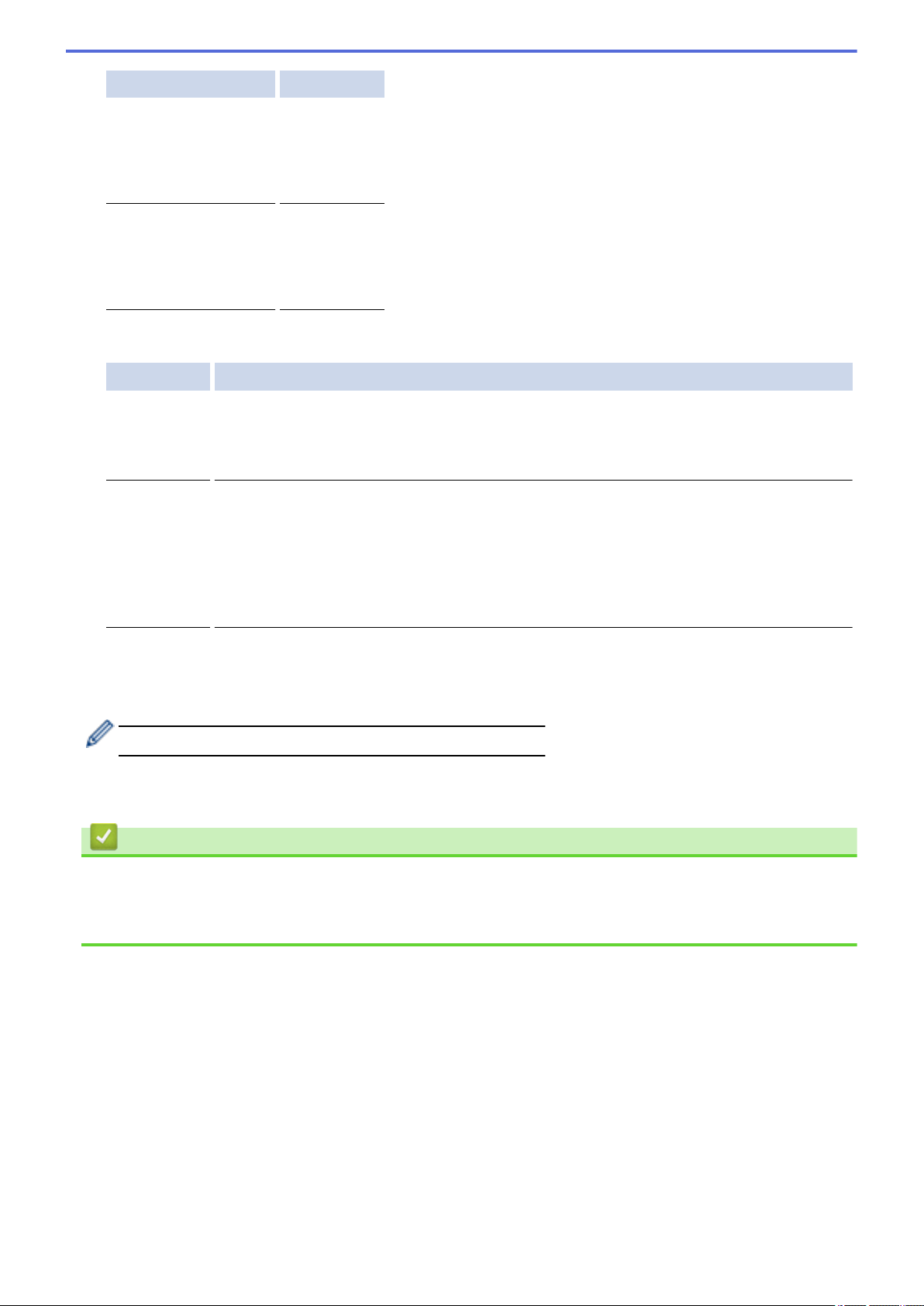
Option for Landscape Description
Top Binding
Bottom Binding
8. Select one of the options from the Booklet Printing Method menu.
Option Description
All Pages at
Once
Divide into
Sets
9. Select the Binding Offset check box if you want to specify the offset for binding in inches or millimetres.
10. Click OK to return to the printer driver window.
11. Change other printer settings, if needed.
The Borderless feature is not available when using this option.
12. Click OK.
13. Complete your print operation.
Every page will be printed in booklet format (four pages to every piece of paper, two pages
per side). Fold your printout in the middle to create the booklet.
This option prints the whole booklet in smaller individual booklet sets, allowing you to fold at
the centre of the smaller individual booklet sets without having to change the order of the
printed pages. You can specify the number of sheets in each smaller booklet set (from
1-15). This option can be helpful when folding a printed booklet that has a large number of
pages.
Related Information
• Print from Your Computer (Windows)
• Print Settings (Windows)
• Print on Both Sides of the Paper Automatically (Automatic 2-sided Printing) (Windows)
90
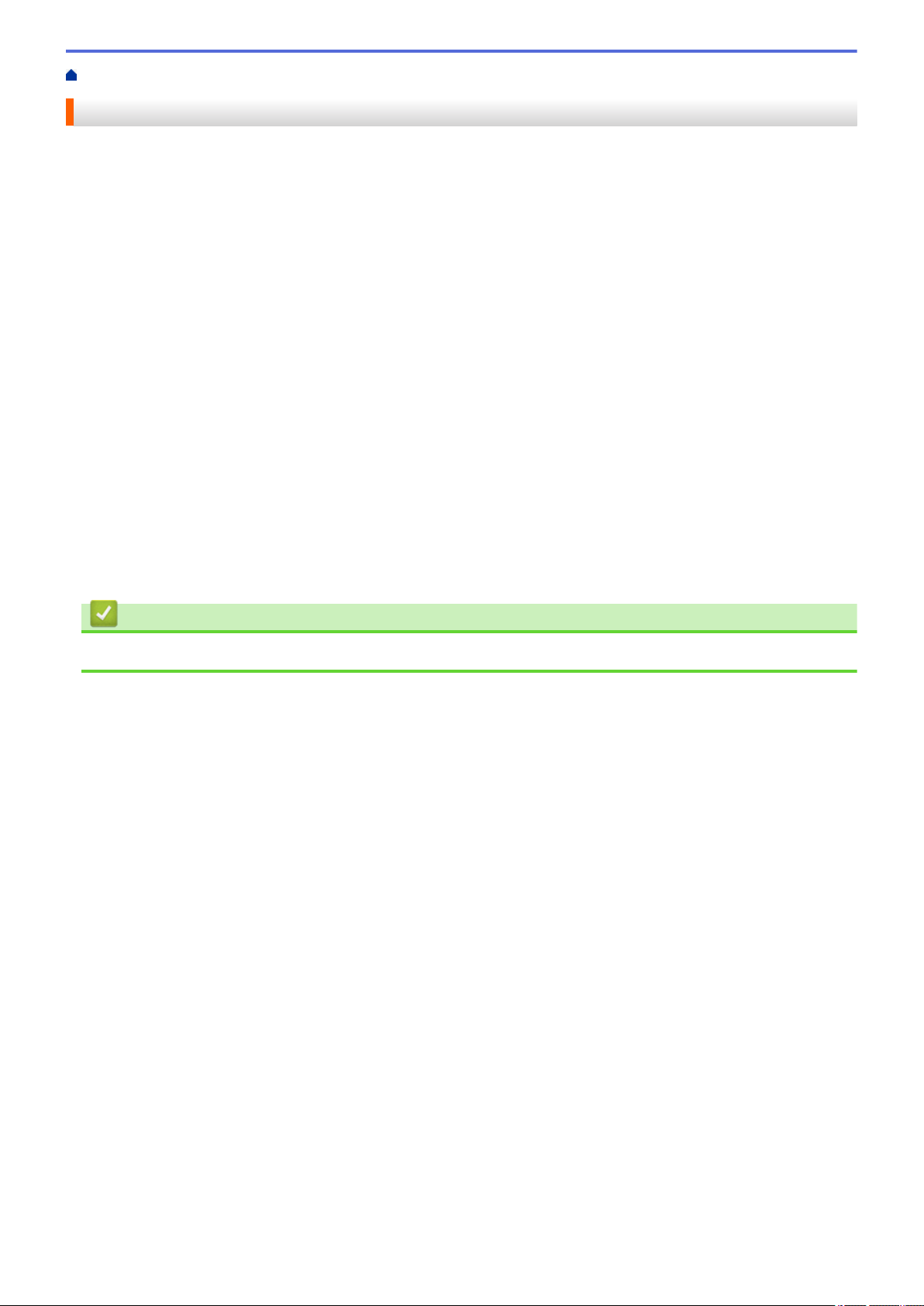
Home > Print > Print from Your Computer (Windows) > Print a Colour Document in Greyscale (Windows)
Print a Colour Document in Greyscale (Windows)
Greyscale mode makes the print processing speed faster than colour mode. If your document contains colour,
selecting Greyscale mode prints your document in 256 levels of greyscale.
1. Select the print command in your application.
2. Select Brother MFC-XXXX Printer (where XXXX is the name of your model), and then click the printing
properties or preferences button.
The printer driver window appears.
3. Click the Advanced tab.
4. For Colour / Greyscale, select Greyscale.
5. Change other printer settings, if needed.
6. Click OK.
7. Complete your print operation.
Related Information
• Print from Your Computer (Windows)
91
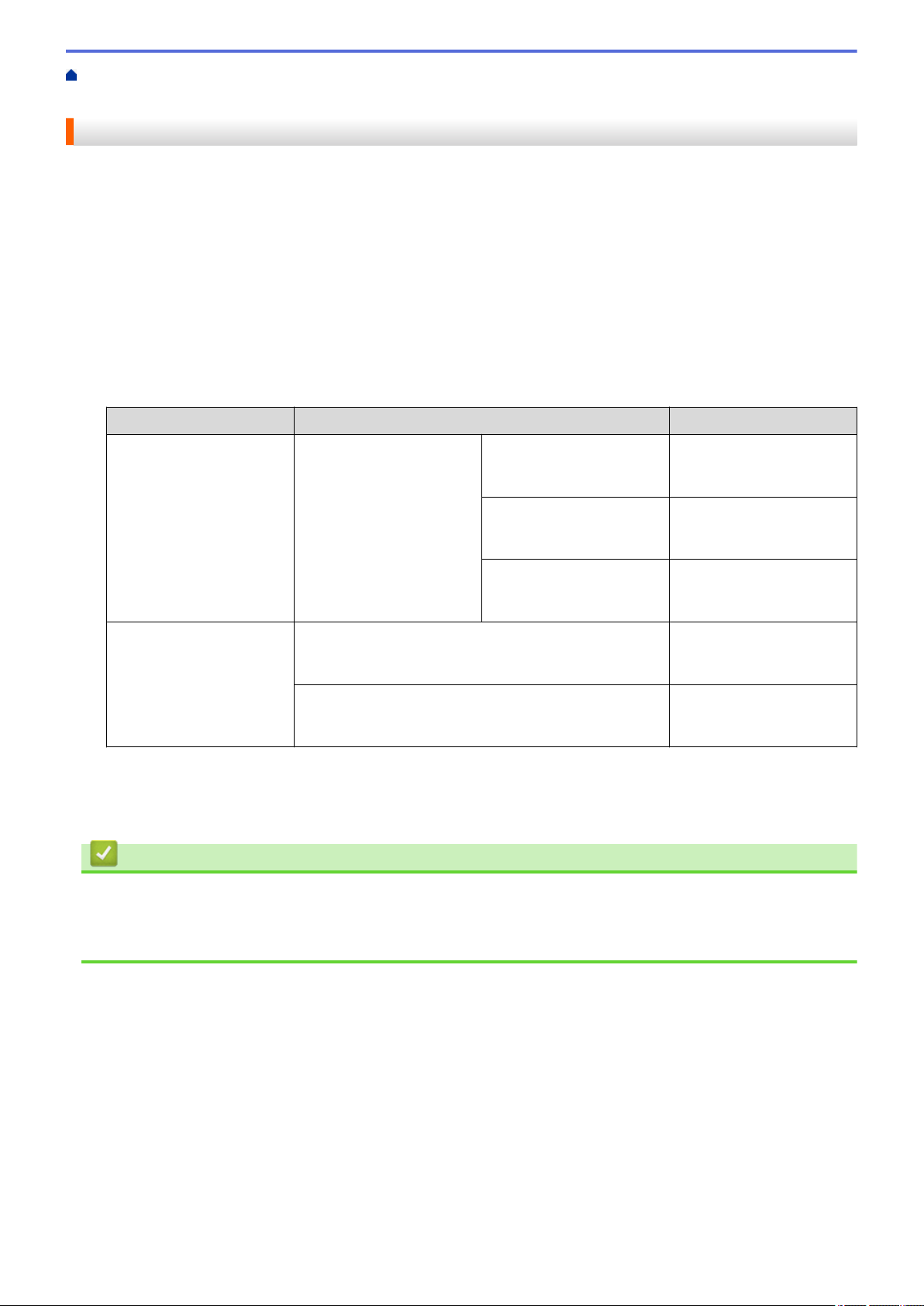
Home > Print > Print from Your Computer (Windows) > Prevent Smudged Printouts and Paper Jams
(Windows)
Prevent Smudged Printouts and Paper Jams (Windows)
Some types of print media may need more drying time. Change the Reduce Smudge option if you have
problems with smudged printouts or paper jams.
1. Select the print command in your application.
2. Select Brother MFC-XXXX Printer (where XXXX is the name of your model), and then click the printing
properties or preferences button.
The printer driver window appears.
3. Click the Advanced tab.
4. Click the Other Print Options button.
5. Select the Reduce Smudge option on the left side of the screen.
6. Select one of the following options:
Media Type
Plain Paper 2-sided Printing or
Glossy Paper Off Select this mode to print at
Option Description
Off Select this mode to print at
Simplex Printing
Low Select this mode to print at
High Select this mode to print at
On Select this mode to print at
normal speed, using a
normal amount of ink.
a slower speed, using a
normal amount of ink.
the same speed as Low,
but using less ink.
normal speed, using a
normal amount of ink.
a slower speed, using less
ink.
7. Click OK to return to the printer driver window.
8. Click OK.
9. Complete your print operation.
Related Information
• Print from Your Computer (Windows)
• Paper Handling and Printing Problems
• Change the Print Setting Options When Having Printing Problems
92
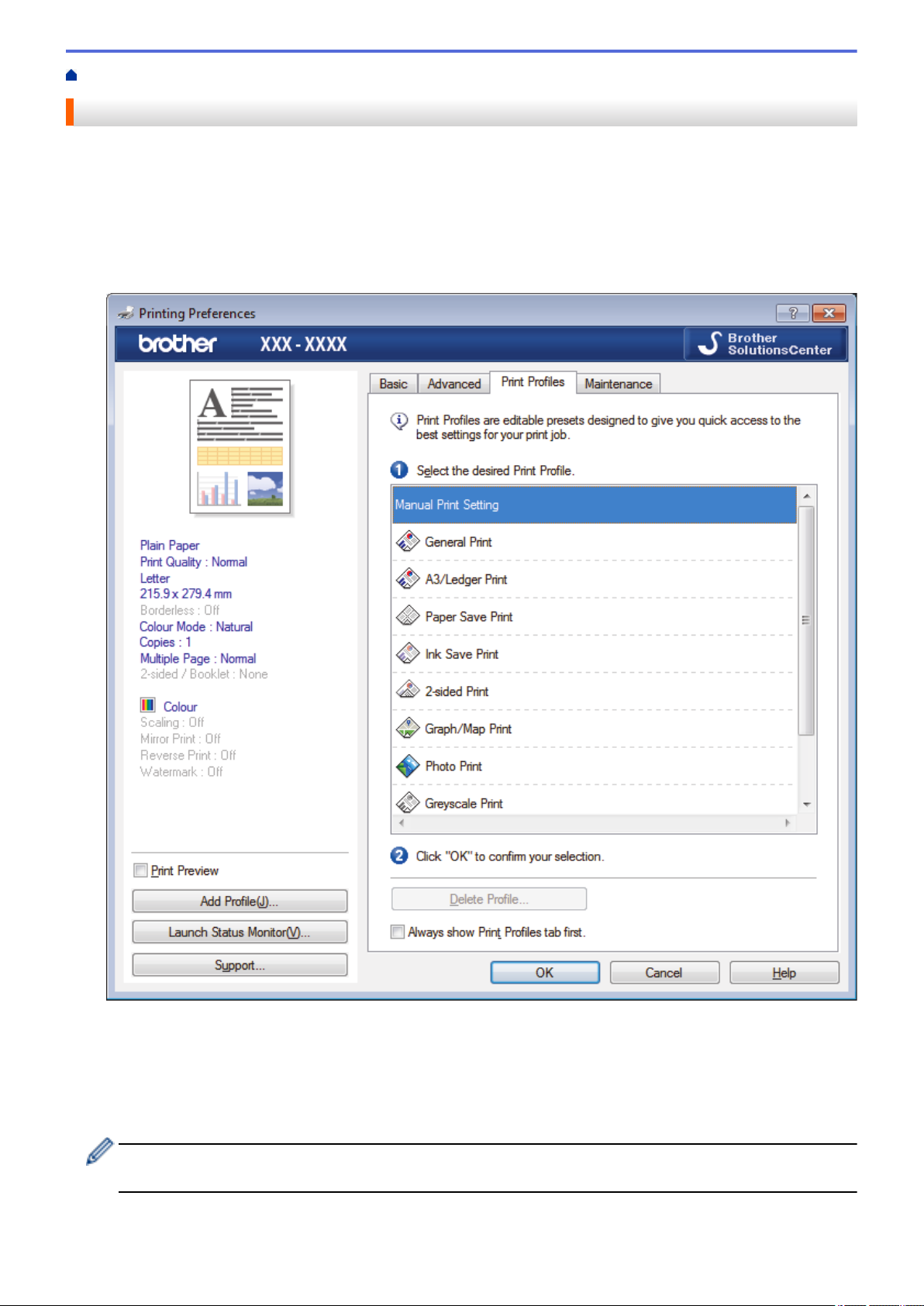
Home > Print > Print from Your Computer (Windows) > Use a Preset Print Profile (Windows)
Use a Preset Print Profile (Windows)
Print Profiles are presets designed to give you quick access to frequently-used printing configurations.
1. Select the print command in your application.
2. Select Brother MFC-XXXX Printer (where XXXX is the name of your model), and then click the printing
properties or preferences button.
The printer driver window appears.
3. Click the Print Profiles tab.
4. Select your profile from the print profile list.
The profile settings are shown on the left side of the printer driver window.
5. Do one of the following:
• If the settings are correct for your print job, click OK.
• To change the settings, go back to the Basic or Advanced tab, change settings, and then click OK.
To display the Print Profiles tab at the front of the window the next time you print, select the Always show
Print Profiles tab first. check box.
93
