Page 1
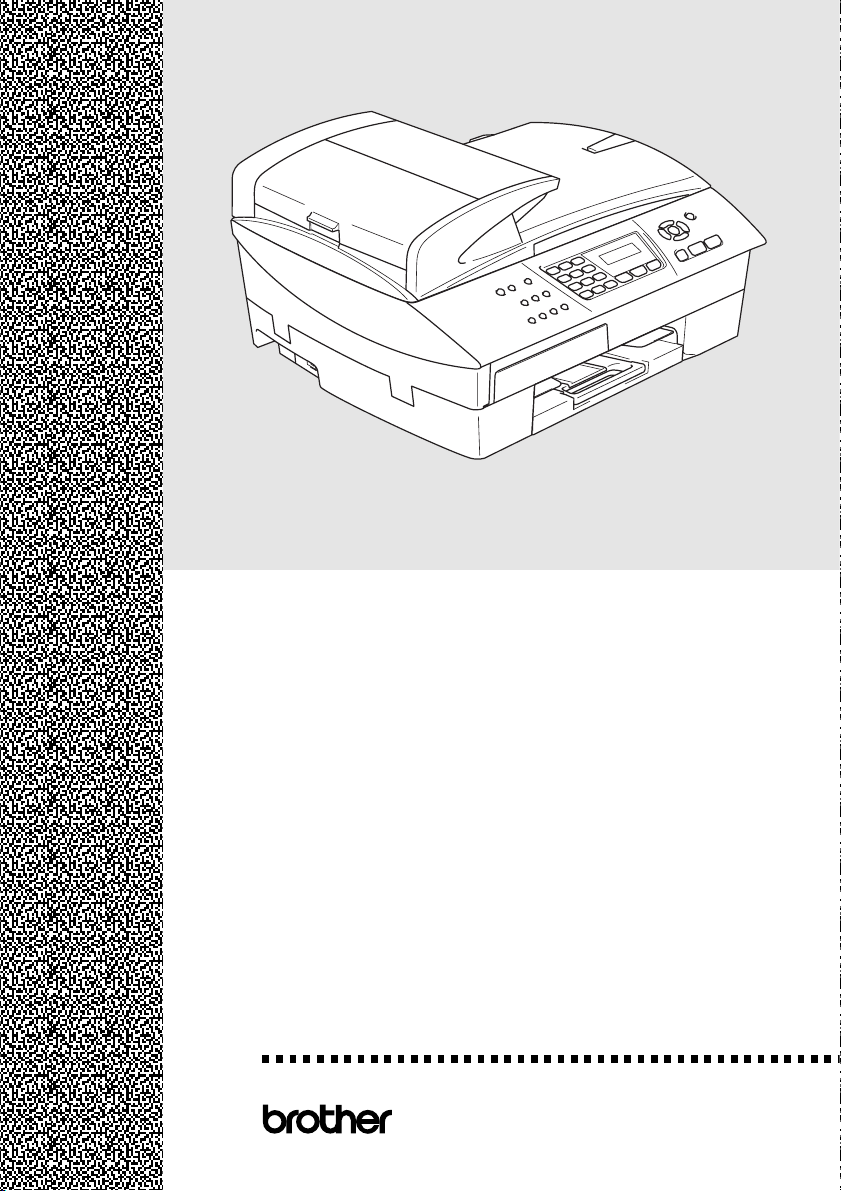
MFC-5440CN
MFC-5840CN
USER’S GUIDE
®
Version C
Page 2
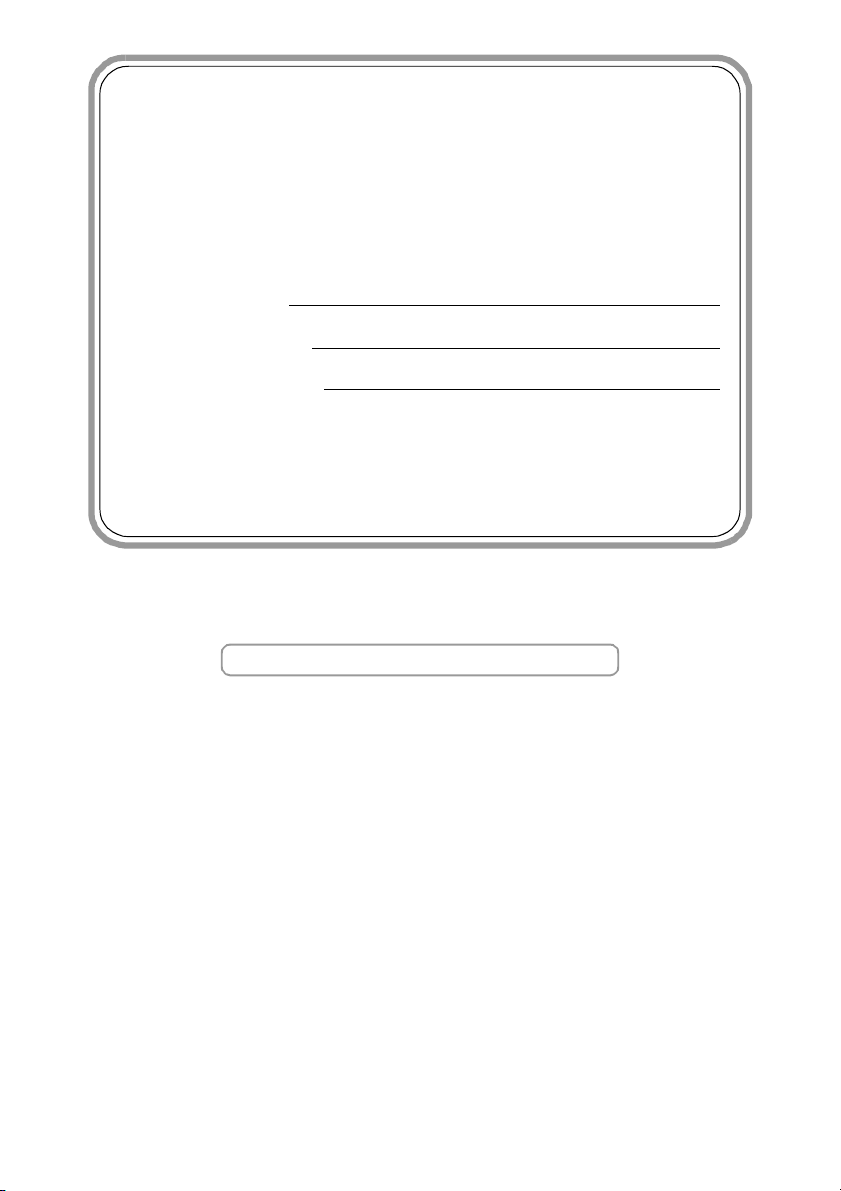
If you need to call Customer Service
Please complete the following information for future
reference:
Model Number: MFC-5440CN and MFC-5840CN
(Circle your model number)
Serial Number:*
Date of Purchase:
Place of Purchase:
* The serial number is on the back of the unit. Retain this
User’s Guide with your sales receipt as a permanent
record of your purchase, in the event of theft, fire or
warranty service.
Register your product on-line at
http://www.brother.com/registration
By registering your product with Brother International
Corporation, you will be recorded as the original owner of the
product. Your registration with Brother:
■
may serve as confirmation of the purchase date of your
product should you lose your receipt;
■
may support an insurance claim by you in the event of
product loss covered by insurance; and,
■
will help us notify you of enhancements to your product and
special offers.
The most convenient and efficient way to register your new
product is on-line at http://www.brother.com/registration
©1996-2004 Brother Industries, Ltd.
Page 3
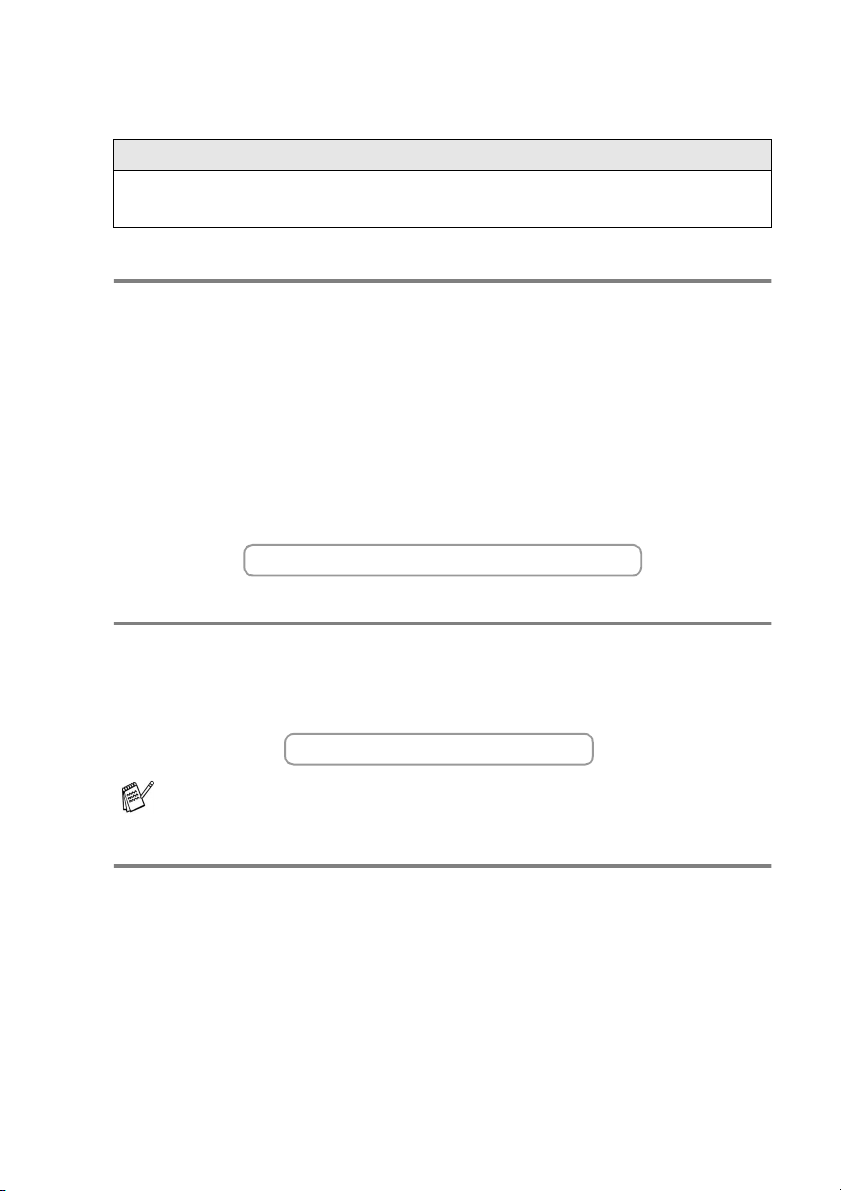
Brother numbers
IMPORTANT
For technical help, you must call the country where you bought the MFC.
Calls must be made from within that country.
Register your product
By registering your product with Brother International Corporation, you will be
recorded as the original owner of the product. Your registration with Brother:
■
may serve as confirmation of the purchase date of your product
should you lose your receipt;
■
may support an insurance claim by you in the event of product
loss covered by insurance; and,
■
will help us notify you of enhancements to your product and special offers.
Please complete and fax the Brother Warranty Registration And Test Sheet
or, for your convenience and most efficient way to register your new
product, register on-line at
http://www.brother.com/registration
Frequently asked questions (FAQs)
The Brother Solutions Center is our one-stop resource for all your Fax
Machine/Multi-Function Center needs. You can download the latest
software and utilities, read FAQs and troubleshooting tips, and go to the
“Solutions” section to learn how to get the most from your Brother product.
http://solutions.brother.com
You can check here for Brother driver updates.
For Customer Service
In USA: 1-800-284-4329 (voice)
1-901-379-1215 (fax)
1-800-284-3238 (TTY service for the hearing-impaired)
In Canada: 1-877-BROTHER (voice)
(514) 685-4898 (fax)
Service Center Locator (USA only)
For the location of a Brother authorized service center, call 1-800-284-4357.
Service Center Locations (Canada only)
For the location of a Brother authorized service center, call 1-877-BROTHER.
i
Page 4
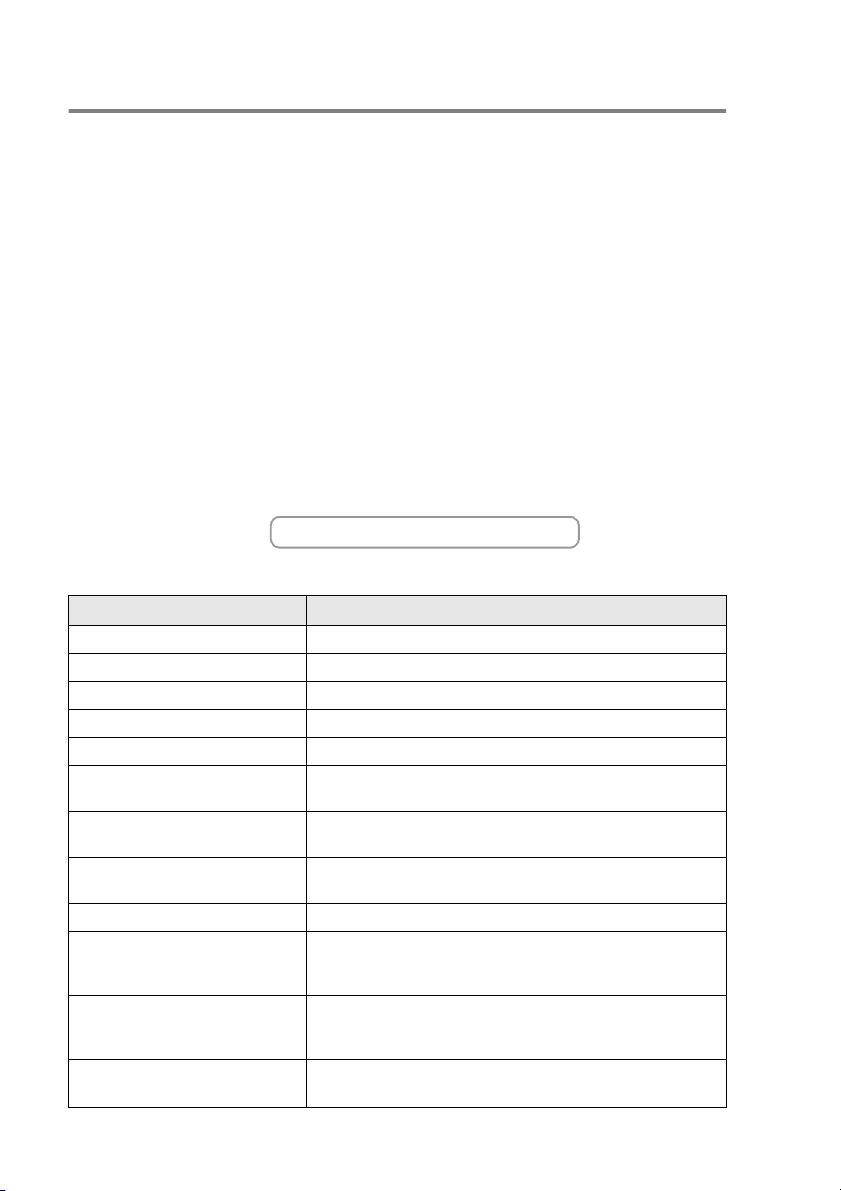
Brother fax back system (USA only)
Brother has installed an easy-to-use fax back system, so you can get
instant answers to common technical questions and product information for
all Brother products. This system is available 24 hours a day, 7 days a
week. You can use the system to receive faxed instructions and an Index of
fax back subjects.
In USA only: 1-800-521-2846
Ordering accessories and supplies
For best quality results use only genuine Brother accessories, which are
available at most Brother retailers. If you cannot find the accessory you
need and you have a Visa, MasterCard, Discover, or American Express
credit card, you can order accessories directly from Brother. (In the USA,
you can visit us online for a complete selection of the Brother accessories
and supplies that are available for purchase.)
In USA: 1-888-879-3232 (voice)
1-800-947-1445 (fax)
http://www.brothermall.com
In Canada: 1-877-BROTHER (voice)
Description Item
Ink Cartridge Standard<black> LC41BK (Prints up to 500 pages)
Ink Cartridge High Yield<black> LC41HYBK (Prints up to 900 pages)
Ink Cartridge<cyan>(blue) LC41C (Prints up to 400 pages)
Ink Cartridge<magenta>(red) LC41M (Prints up to 400 pages)
Ink Cartridge<yellow> LC41Y (Prints up to 400 pages)
Premium Glossy Photo Paper
(Letter size / 20 sheets)
Matte Inkjet Paper
(Letter size / 25 sheets)
Inkjet Plain Paper
(Letter size / 250 sheets)
Telephone Line Cord LG3077001
Power Protector for A/C Power
Telephone Line Surges and
Voltage Spikes (2 outlets)
Power Protector for A/C Power
Telephone Line Surges and
Voltage Spikes (8 outlets)
User's Guide LF5886001 (English for USA and Canada)
BP60 GLL
BP60 ML
BP60 PL
QPD120
FX120
LF5895001 (French For Canada)
ii
Page 5
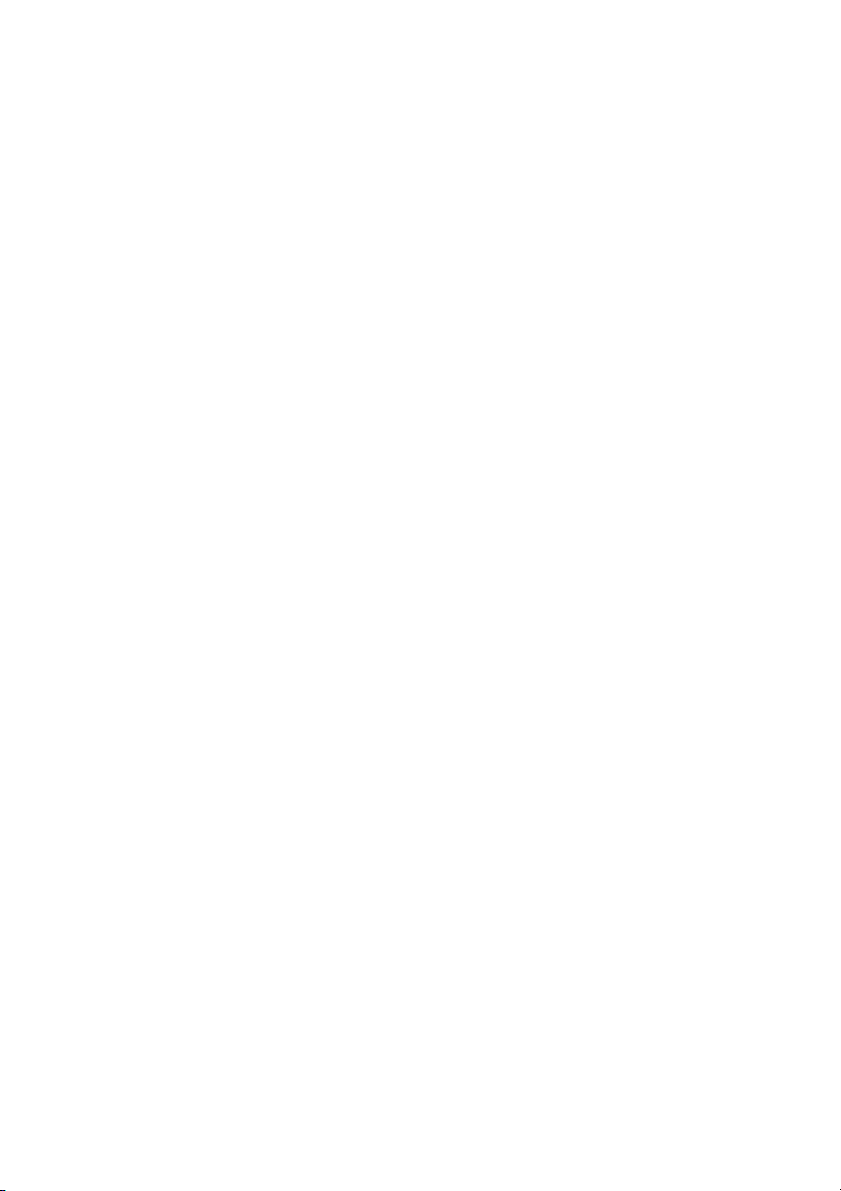
Notice - Disclaimer of Warranties
(USA and Canada)
BROTHER’S LICENSOR(S), AND THEIR DIRECTORS, OFFICERS,
EMPLOYEES OR AGENTS (COLLECTIVELY BROTHER’S
LICENSOR) MAKE NO WARRANTIES, EXPRESS OR IMPLIED,
INCLUDING WITHOUT LIMITATION THE IMPLIED WARRANTIES OF
MERCHANTABILITY AND FITNESS FOR A PARTICULAR PURPOSE,
REGARDING THE SOFTWARE. BROTHER’S LICENSOR(S) DOES
NOT WARRANT, GUARANTEE OR MAKE ANY REPRESENTATIONS
REGARDING THE USE OR THE RESULTS OF THE USE OF THE
SOFTWARE IN TERMS OF ITS CORRECTNESS, ACCURACY,
RELIABILITY, CURRENTNESS OR OTHERWISE. THE ENTIRE RISK
AS TO THE RESULTS AND PERFORMANCE OF THE SOFTWARE IS
ASSUMED BY YOU. THE EXCLUSION OF IMPLIED WARRANTIES IS
NOT PERMITTED BY SOME STATES IN THE USA AND SOME
PROVINCES IN CANADA. THE ABOVE EXCLUSION MAY NOT
APPLY TO YOU.
IN NO EVENT WILL BROTHER’S LICENSOR(S) BE LIABLE TO YOU
FOR ANY CONSEQUENTIAL, INCIDENTAL OR INDIRECT DAMAGES
(INCLUDING DAMAGES FOR LOSS OF BUSINESS PROFITS,
BUSINESS INTERRUPTION, LOSS OF BUSINESS INFORMATION,
AND THE LIKE) ARISING OUT OF THE USE OR INABILITY TO USE
THE SOFTWARE EVEN IF BROTHER’S LICENSOR HAS BEEN
ADVISED OF THE POSSIBILITY OF SUCH DAMAGES. BECAUSE
SOME STATES IN THE USA AND SOME PROVINCES IN CANADA
DO NOT ALLOW THE EXCLUSION OR LIMITATION OF LIABILITY
FOR CONSEQUENTIAL OR INCIDENTAL DAMAGES, THE ABOVE
LIMITATIONS MAY NOT APPLY TO YOU. IN ANY EVENT
BROTHER’S LICENSOR’S LIABILITY TO YOU FOR ACTUAL
DAMAGES FROM ANY CAUSE WHATSOEVER, AND REGARDLESS
OF THE FORM OF THE ACTION (WHETHER IN CONTRACT, TORT
(INCLUDING NEGLIGENCE), PRODUCT LIABILITY OR
OTHERWISE), WILL BE LIMITED TO $50.
Compilation and Publication Notice
Under the supervision of Brother Industries Ltd., this manual has been
compiled and published, covering the latest product descriptions and
specifications.
The contents of this manual and the specifications of this product are
subject to change without notice.
Brother reserves the right to make changes without notice in the
specifications and materials contained herein and shall not be
responsible for any damages (including consequential) caused by
reliance on the materials presented, including but not limited to
typographical and other errors relating to the publication.
iii
Page 6
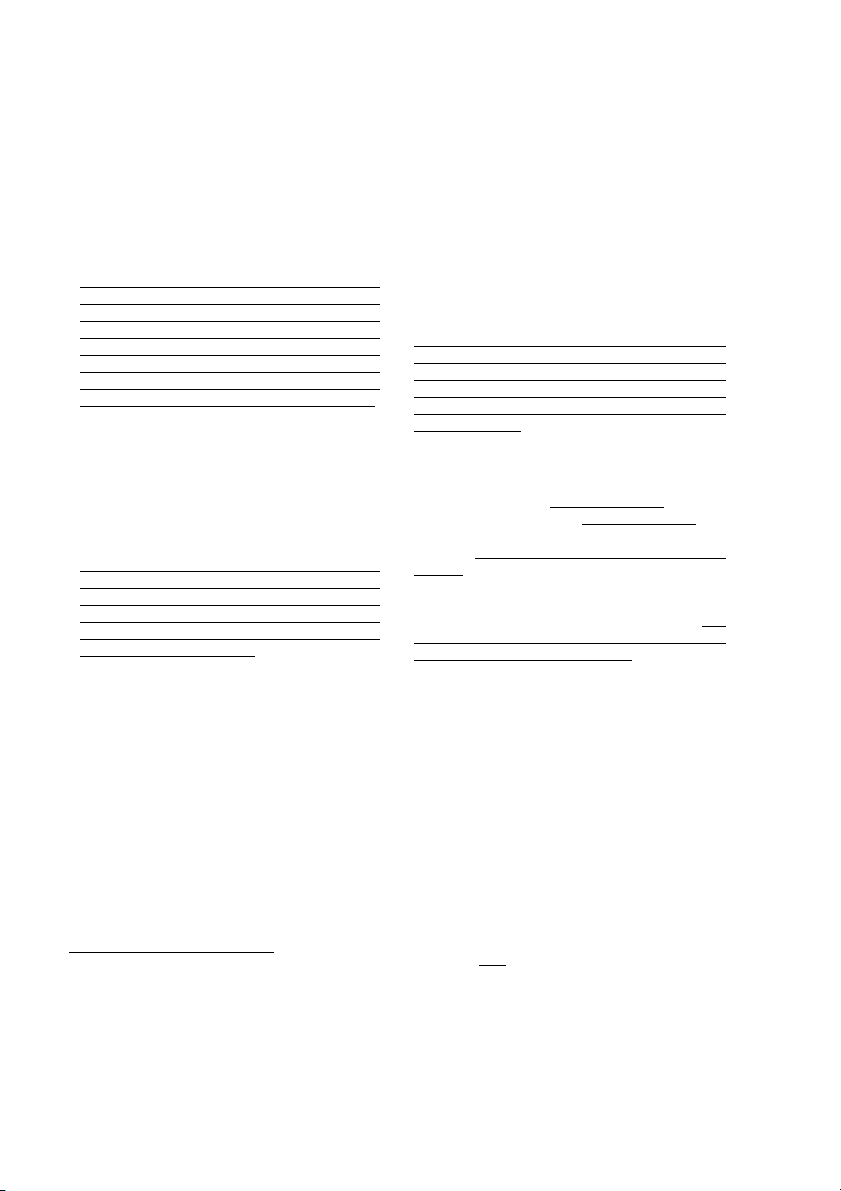
Brother® One Year Limited Warranty and Replacement Service
(USA only)
Who is covered:
• This limited warranty ("warranty") is given
only to the original end-use/retail
purchaser (referred to in this warranty as
"Original Purchaser") of the accompanying
product, consumables and accessories
(collectively referred to in this warranty as
"this Product").
• If you purchased a product from someone
other than an authorized Brother reseller in
the United States or if the product was
used (including but not limited to floor
models or refurbished product), prior to
your purchase you are not the Original
Purchaser and the product that you
purchased is not covered by this warranty.
What is covered:
• This Product includes a Machine and
Consumable and Accessory Items.
Consumable and Accessory Items include
but are not limited to print head, toner,
drums, ink cartridges, print cartridges, refill
ribbons, therma PLUS paper and thermal
paper.
• Except as otherwise provided herein,
Brother warrants that the Machine and the
accompanying Consumable and
Accessory Items will be free from defects in
materials and workmanship, when used
under normal conditions.
• This warranty applies only to products
purchased and used in the United States.
For products purchased in, but used
outside, the United States, this warranty
covers only warranty service within the
United States (and does not include
shipping outside the United States).
What is the length of the Warranty Periods:
• Machines: one year from the original
purchase date.
• Accompanying Consumable and
Accessory Items: 90 days from the original
purchase date or the rated life of
consumable, whichever comes first.
What is NOT covered:
This warranty does not cover
(1) Physical damage to this Product;
(2) Damage caused by improper installation,
improper or abnormal use, misuse,
neglect or accident (including but not
limited to transporting this Product
without the proper preparation and/or
packaging);
(3) Damage caused by another device or
software used with this Product (including
:
but not limited to damage resulting from
use of non Brother®-brand parts and
Consumable and Accessory Items);
(4) Consumable and Accessory Items that
expired in accordance with a rated life;
and,
(5) Problems arising from other than defects
in materials or workmanship.
(6) Normal Periodic Maintenance Items,
such as Paper Feeding Kit, Fuser and
Laser Units.
This limited warranty is VOID if this Product
has been altered or modified in any way
(including but not limited to attempted
warranty repair without authorization from
Brother and/or alteration/removal of the
serial number).
What to do if you think your Product is
eligible for warranty service:
Report your issue to either our Customer
Service Hotline at 1-800-284-4329
MFC and DCP and 1-800-276-7746
Printers, or to a Brother Authorized Service
Center within the applicable warranty
period. Supply Brother or the Brother
Authorized Service Center with a copy of
your dated bill of sale showing that this
Product was purchased within the U.S. For
the name of local Brother Authorized Service
Center(s), call 1-800-521-2846.
What Brother will ask you to do:
After contacting Brother or a Brother
Authorized Service Center, you may be
required to deliver (by hand if you prefer) or
send the Product properly packaged, freight
prepaid, to the Authorized Service Center
together with a photocopy of your bill of sale.
You are responsible for the cost of
shipping, packing product, and
insurance (if you desire). You are also
responsible for loss or damage to this
Product in shipping.
What Brother will do:
If the problem reported concerning your
Machine and/or accompanying Consumable
and Accessory Items is covered by this
warranty and
to Brother or an Authorized Service Center
within the applicable warranty period,
Brother or its Authorized Service Center will
repair or replace the Machine and/or
accompanying Consumable and Accessory
Items at no charge to you for parts or labor.
The decision as to whether to repair or
replace the Machine and/or accompanying
Consumable and Accessory Items is made
if you first reported the problem
for Fax,
for
iv
Page 7
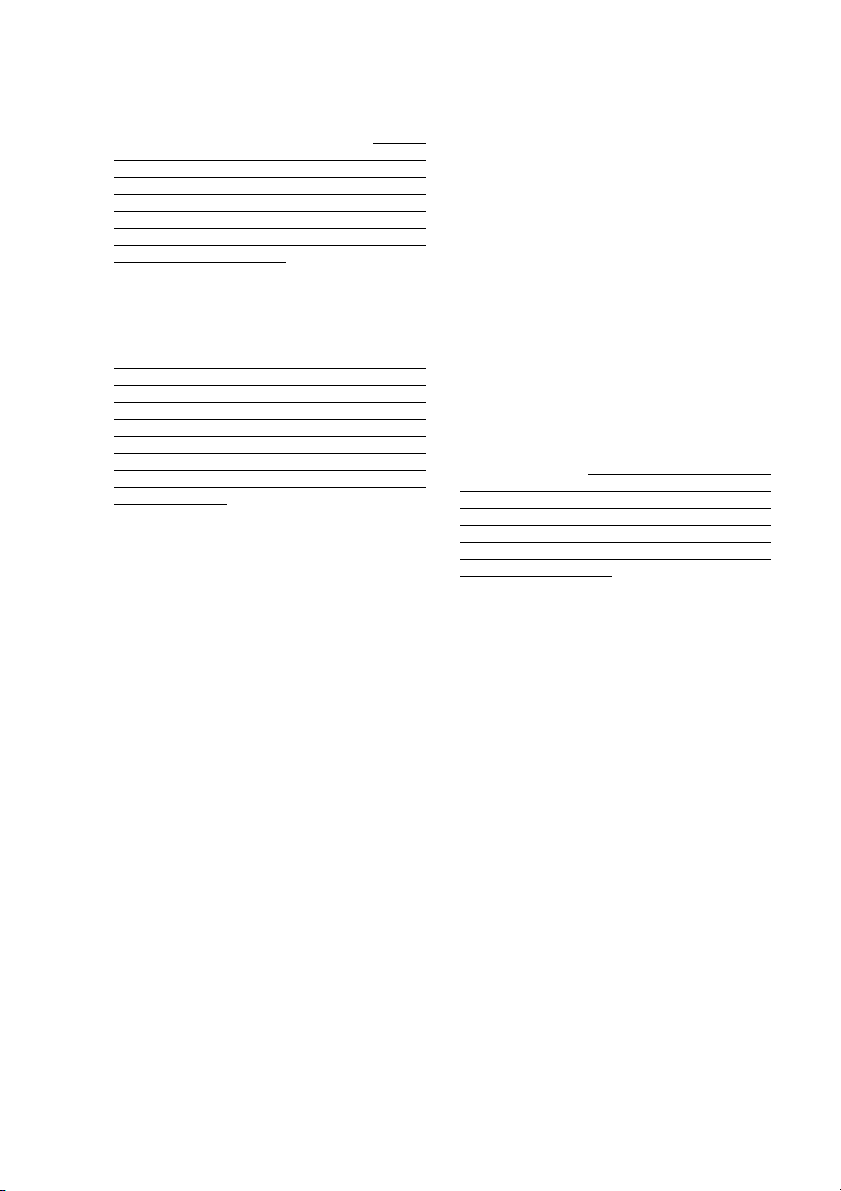
Brother® One Year Limited Warranty and Replacement Service
(USA only)
by Brother in its sole discretion. Brother
reserves the right to supply a refurbished or
remanufactured replacement Machine
and/or accompanying Consumable and
Accessory Items and use refurbished parts
provided such replacement products
conform to the manufacturer's specifications
for new product/parts. The repaired or
replacement Machine and/or accompanying
Consumable and Accessory Items will be
returned to you freight prepaid or made
available for you to pick up at a conveniently
located Authorized Service Center.
If the Machine and/or accompanying
Consumable and Accessory Items are not
covered by this warranty (either stage), you
will be charged for shipping the Machine
and/or accompanying Consumable and
Accessory Items back to you and charged
for any service and/or replacement
parts/products at Brother's then current
published rates.
The foregoing are your sole (i.e., only) and
exclusive remedies under this warranty.
What happens when Brother elects to
replace your Machine:
When a replacement Machine is authorized
by Brother, and you have delivered the
Machine to an Authorized Service Center, the
Authorized Service Center will provide you
with a replacement Machine after receiving
one from Brother. If you are dealing directly
with Brother, Brother will send to you a
replacement Machine with the understanding
that you will, after receipt of the replacement
Machine, supply the required proof of
purchase information, together with the
Machine that Brother agreed to replace. You
are then expected to pack the Machine that
Brother agreed to replace in the package from
the replacement Machine and return it to
Brother using the pre-paid freight bill supplied
by Brother in accordance with the instructions
provided by Brother. Since you will be in
possession of two machines, Brother will
require that you provide a valid major credit
card number. Brother will issue a hold
against the credit card account number that
you provide until Brother receives your
original Product and determines that your
original Product is entitled to warranty
coverage. Your credit card will be charged up
to the cost of a new Product only if: (i) you do
not return your original Product to Brother
within five (5) business days; (ii) the problems
with your original Product are not covered by
the limited warranty; (iii) the proper packaging
instructions are not followed and has caused
© 2003 Brother International Corporation
damage to the product; or (iv) the warranty
period on your original Product has expired or
has not been sufficiently validated with a copy
of the proof of purchase (bill of sale). The
replacement Machine you receive (even if
refurbished or remanufactured) will be
covered by the balance of the limited warranty
period remaining on the original Product, plus
an additional thirty (30) days. You will keep
the replacement Machine that is sent to you
and your original Machine shall become the
property of Brother. Retain your original
Accessory Items and a copy of the return
freight bill, signed by the courier.
Limitations:
Brother is not responsible for damage to or
loss of any equipment, media, programs or
data related to the use of this Product.
Except for that repair or replacement as
described above, Brother shall not be liable
for any direct, indirect, incidental or
consequential damages or specific relief.
Because some states do not allow the
exclusion or limitation of consequential or
incidental damages, the above limitation
may not apply to you.
THIS WARRANTY IS GIVEN IN LIEU OF
ALL OTHER WARRANTIES, WRITTEN OR
ORAL, WHETHER EXPRESSED BY
AFFIRMATION, PROMISE, DESCRIPTION,
DRAWING, MODEL OR SAMPLE. ANY
AND ALL WARRANTIES OTHER THAN
THIS ONE, WHETHER EXPRESS OR
IMPLIED, INCLUDING IMPLIED
WARRANTIES OF MERCHANTABILITY
AND FITNESS FOR A PARTICULAR
PURPOSE, ARE HEREBY DISCLAIMED.
• This Limited Warranty is the only warranty
that Brother is giving for this Product. It is
the final expression and the exclusive and
only statement of Brother's obligations to
you. It replaces all other agreements and
understandings that you may have with
Brother or its representatives.
• This warranty gives you certain rights and
you may also have other rights that may
vary from state to state.
• This Limited Warranty (and Brother's
obligation to you) may not be changed in
any way unless you and Brother sign the
same piece of paper in which we (1) refer
to this Product and your bill of sale date, (2)
describe the change to this warranty and
(3) agree to make that change.
Important: We recommend that you keep all
original packing materials, in the event that
you ship this Product.
v
Page 8
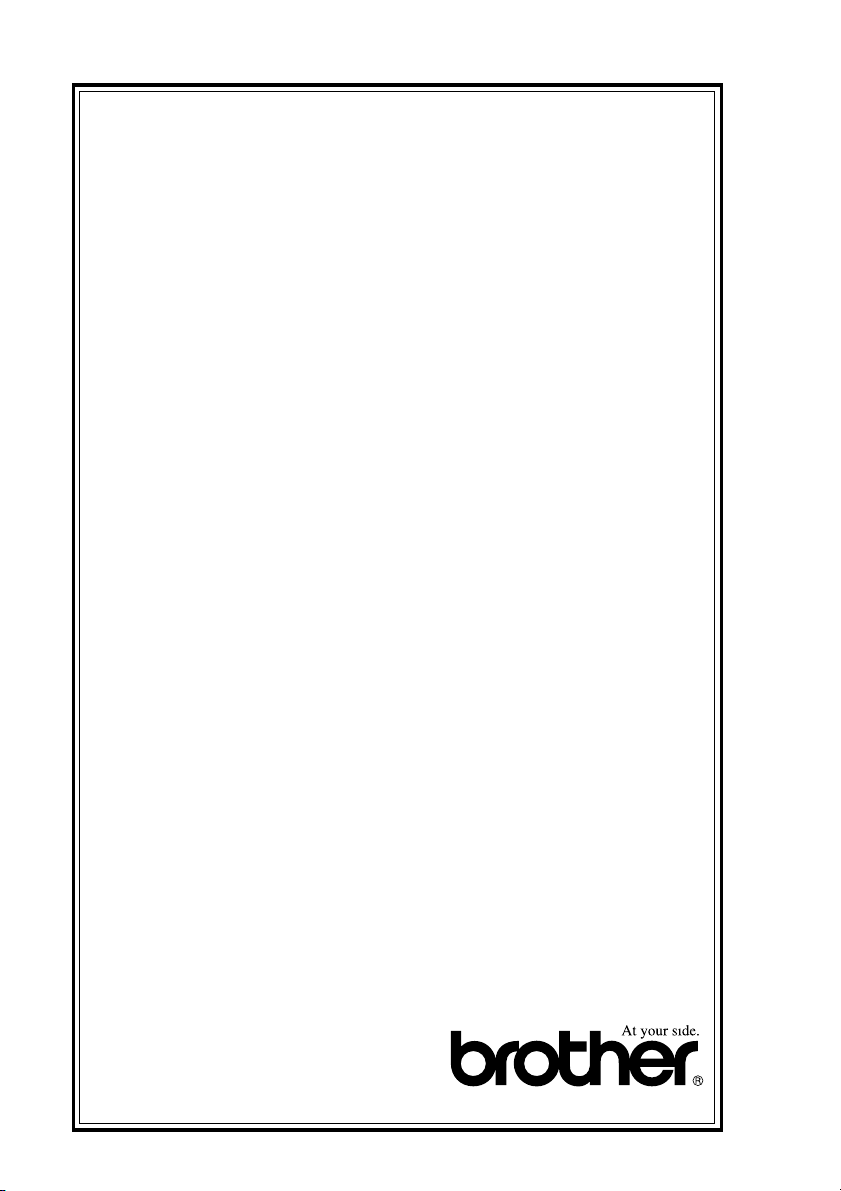
BROTHER MULTIFUNCTION CENTER/FACSIMILE MACHINE
LIMITED WARRANTY
(Canada only)
Pursuant to this limited warranty of 1 year from the date of purchase for labour and parts,
Brother International Corporation (Canada) Ltd. (“Brother”), or its Authorized Service
Centers, will repair this MFC/Facsimile machine free of charge if defective in material or
workmanship. This Limited Warranty does not include cleaning, consumables
(including, without limitation, print cartridges, print head, toner and drum) or damage
caused by accident, neglect, misuse or improper installation or operation, any damage
caused from service, maintenance, modifications, or tampering by anyone other than a
Brother Authorized Service Representative, or from the use of supplies or consumable
items that are non-Brother products. Operation of the MFC/Facsimile machine in excess
of the specifications or with the Serial Number or Rating Label removed shall be deemed
abuse and all repairs thereafter shall be the sole liability of the end-user/purchaser. In
order to obtain warranty service, the MFC/Facsimile machine must be delivered or
shipped freight prepaid by the end user/purchaser to a “Brother” Authorized Service
Center, together with your Proof of Purchase in the form of a Sales Receipt.
For laser products: Failure to remove the Toner Cartridge (and Toner Drum Unit on
applicable models) during shipping will cause severe damage to the MFC/Facsimile and
will VOID the Warranty. (Refer to your User’s Guide for proper packaging.)
For ink-jet products: Do not remove the ink cartridges during shipping. Damage to your
print head resulting from packing without the ink cartridges will VOID your warranty.
(Refer to your User’s Guide for proper packaging.)
BROTHER DISCLAIMS ALL OTHER WARRANTIES EXPRESSED OR IMPLIED
INCLUDING, WITHOUT LIMITATION, ANY IMPLIED WARRANTIES OF
MERCHANTABILITY OR FITNESS FOR A PARTICULAR PURPOSE, EXCEPT TO
THE EXTENT THAT ANY WARRANTIES IMPLIED BY LAW CANNOT BE VALIDLY
WAIVED.
No oral or written information, advice or representation provided by Brother, its
Authorized Service Centers, Distributors, Dealers, Agents or employees, shall create
another warranty or modify this warranty. This warranty states Brother’s entire liability
and your exclusive remedy against Brother for any failure of the MFC/Facsimile machine
to operate properly.
Neither Brother nor anyone else involved in the development, production, or delivery of
this MFC/Facsimile machine shall be liable for any indirect, incidental, special,
consequential, exemplary, or punitive damages, including lost profits, arising from the
use of or inability to use the product, even if advised by the end user/purchaser of the
possibility of such damages. Since some Provinces do not allow the above limitation of
liability, such limitation may not apply to you.
This Limited Warranty gives you specific legal rights and you may also have other rights
which vary from Providence to Providence.
Warranty Service is available at Brother Authorized Service Centers throughout
Canada. For Technical Support or for the name and location of your nearest Authorized
Service Center call 1-877-BROTHER.
Internet support: support@brother.ca or browse
Brother’s Web Site: www.brother.com
Brother International Corporation (Canada) Ltd.
1 Rue Hôtel de Ville
Dollard-Des-Ormeaux, QC H9B 3H6
vi
Page 9
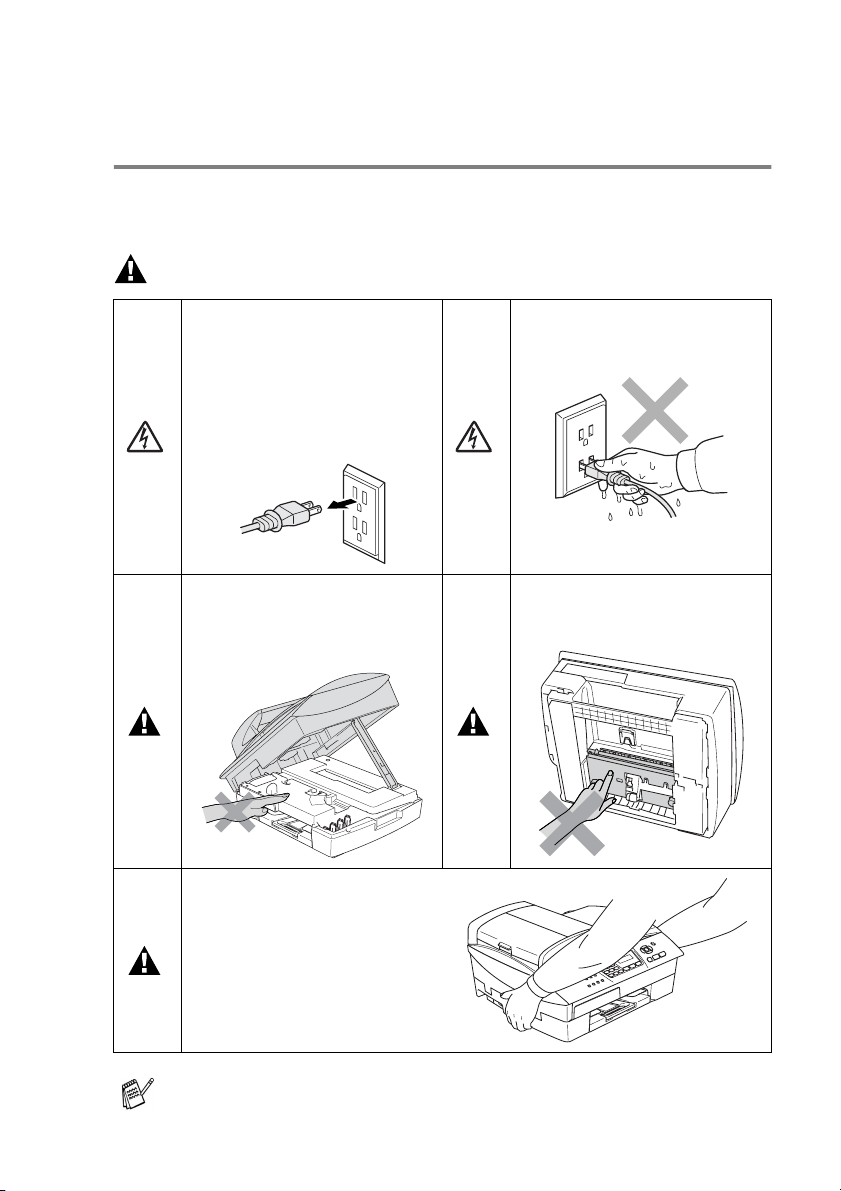
Safety precautions
To use the MFC safely
Please refer to these instructions for later reference and before
attempting any maintenance.
WARNING
There are high voltage
electrodes inside the MFC.
Before you clean the MFC,
make sure you have
unplugged the telephone line
cord first and then the power
cord from the AC power outlet.
To prevent injuries, be careful
not to put your hands on the
edge of the MFC under the
scanner cover.
When you move the MFC,
place a hand at each side of the
unit and grasp the grooved
panels so you are supporting
the base when you lift it. (See
the illustration on the right.) Do
not carry the MFC by holding
the scanner cover.
Do not handle the plug with wet
hands. Doing this might cause
an electrical shock.
To prevent injuries, be careful
not to touch the area shaded in
the illustration.
Most of the illustrations in this User’s Guide show the
MFC-5440CN.
vii
Page 10
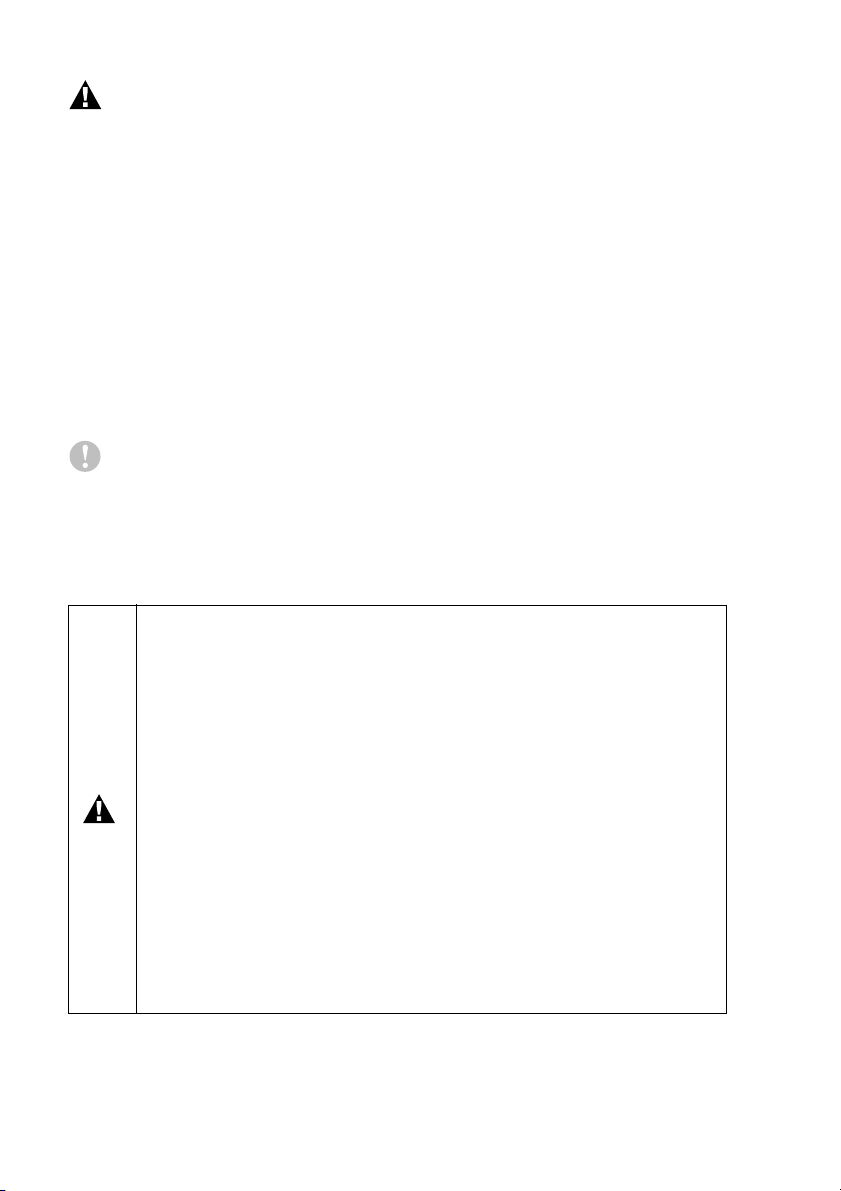
WARNING
■
Use caution when installing or modifying telephone lines. Never
touch telephone wires or terminals that are not insulated unless
the telephone line has been disconnected at the wall jack. Never
install telephone wiring during a lightning storm. Never install a
telephone wall jack in a wet location.
■
This product must be installed near an AC power outlet that is
easily accessible. In case of emergencies, you must disconnect
the power cord from the AC power outlet in order to shut off
power completely.
■
To reduce the risk of shock or fire, use only a No. 26 AWG or
larger telecommunication line cord.
Caution
■
Lightning and power surges can damage this product! We
recommend that you use a quality surge protection device on the
AC power line and on the telephone line, or unplug the cords
during a lightning storm.
IMPORTANT SAFETY INSTRUCTIONS
When using your telephone equipment, basic safety
precautions should always be followed to reduce the risk of
fire, electric shock and injury to persons, including the
following:
1. Do not use this product near water, for example, near a
bath tub, wash bowl, kitchen sink or washing machine, in a
wet basement or near a swimming pool.
2. Avoid using this product during an electrical storm. There
may be a remote risk of electric shock from lightning.
3. Do not use this product to report a gas leak in the vicinity
of the leak.
4. Use only the power cord provided with the MFC.
SAVE THESE INSTRUCTIONS
viii
Page 11
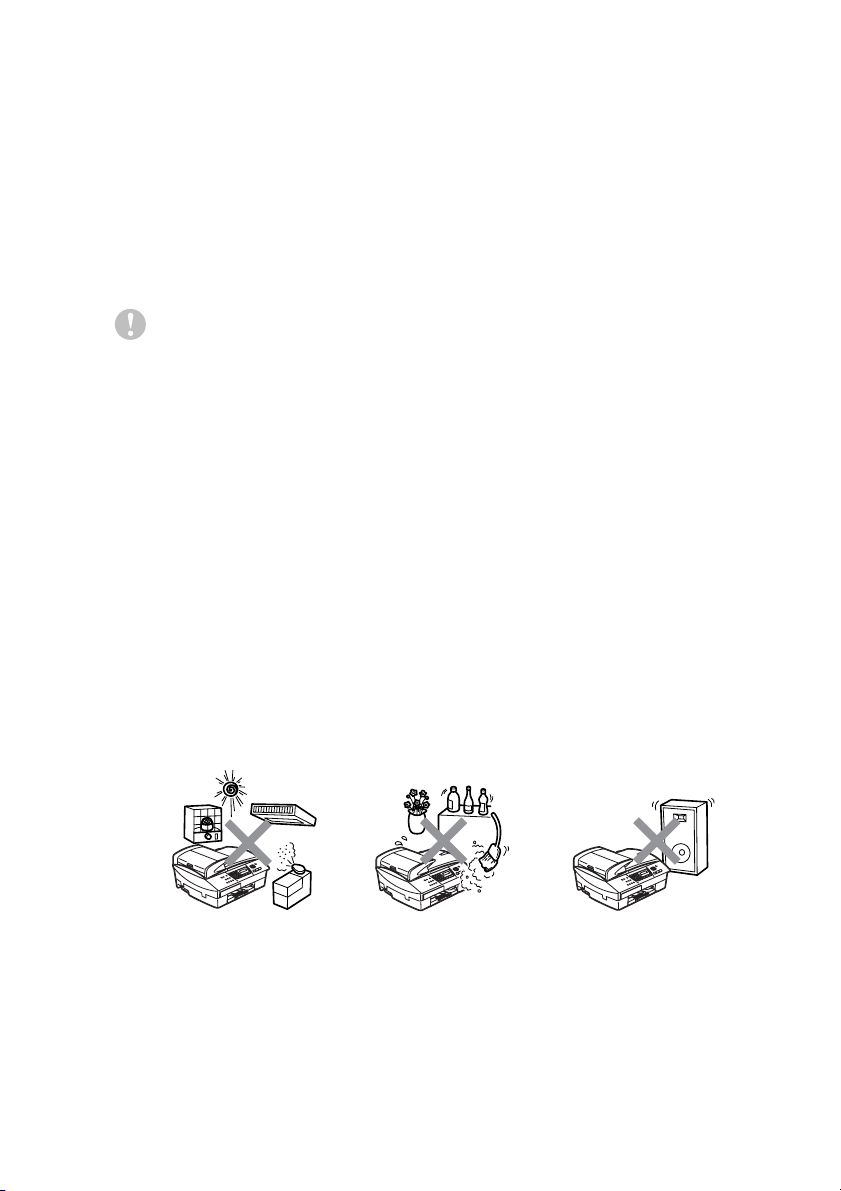
Choosing a location
Place your MFC on a flat, stable surface that is free of vibration and
shocks, such as a desk. Put the MFC near a telephone wall jack and
a standard, AC power outlet. Choose a location where the
temperature remains between 50°F and 95°F (10°-35°C). To make
sure the ADF can feed the maximum of 35 pages, keep the
temperature between 68°F-86°F (20°-30°C).
Caution
■
Avoid placing your MFC in a high-traffic area.
■
Avoid placing your MFC on the carpet.
■
Do not place near heaters, air conditioners, water, chemicals, or
refrigerators.
■
Do not expose the MFC to direct sunlight, excessive heat,
moisture, or dust.
■
Do not connect your MFC to electrical outlets controlled by wall
switches or automatic timers.
■
Disruption of power can wipe out information in the MFC’s
memory.
■
Do not connect your MFC to electrical outlets on the same circuit
as large appliances or other equipment that might disrupt the
power supply.
■
Avoid interference sources, such as speakers or the base units
of cordless phones.
ix
Page 12
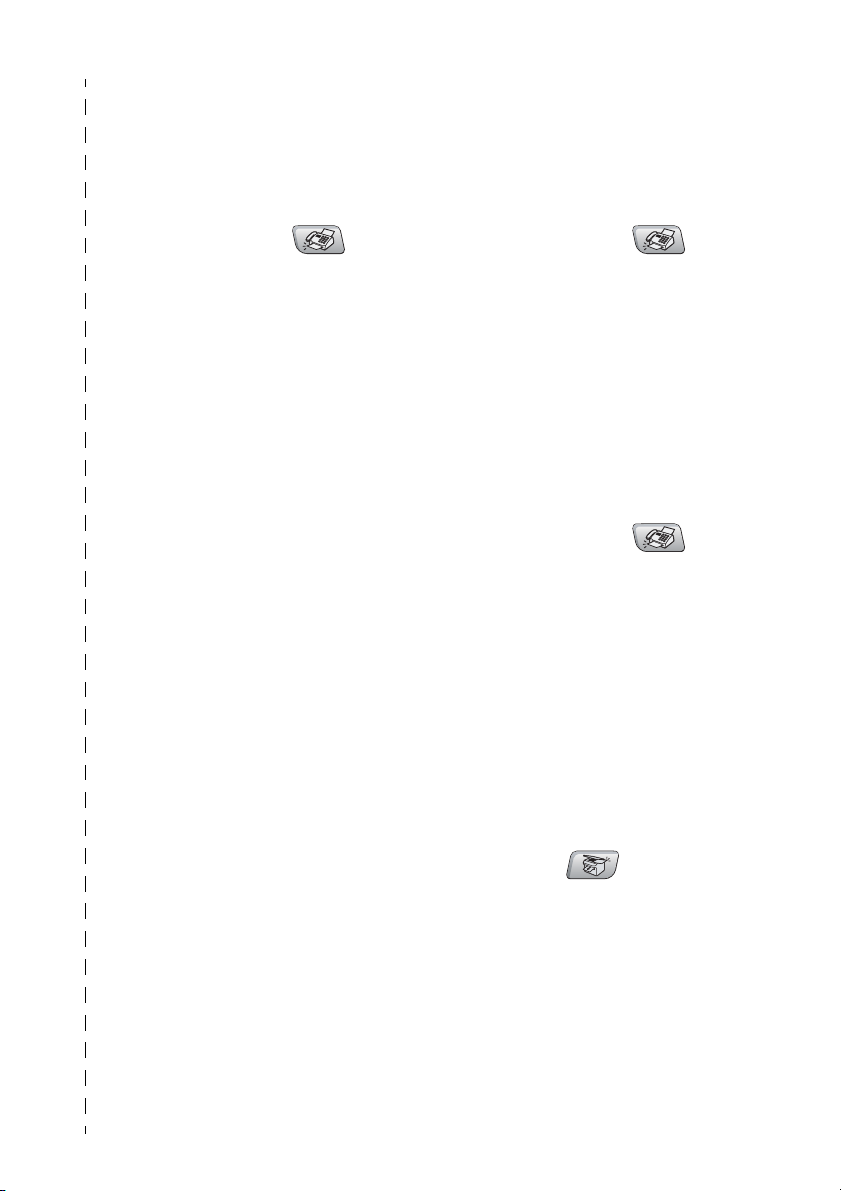
Quick Reference Guide
Sending faxes
Automatic Transmission
1
If it is not illuminated in
green, press (
2
Load your document.
3
Enter the fax number using
Speed-Dial, Search or the
dial pad.
4
Press
Color Start
Storing numbers
Storing Speed-Dial numbers
1
Press
2
Using the dial pad, enter a
two-digit Speed-Dial
location number, and then
press
3
Enter a number (up to 20
digits), and then press
Menu/Set
4
Enter a name up to 15
characters (or leave it
blank), and then press
Menu/Set
5
Press
Black Start
.
Menu/Set, 2, 3, 1
Menu/Set
.
.
Stop/Exit
Fax
or
.
.
Dialing operations
Speed-Dialing
1
If it is not illuminated in
).
.
green, press (
2
Load your document.
3
Press
press #, and then press the
two-digit Speed-Dial
number.
4
Press
Color Start
Using Search
1
If it is not illuminated in
green, press (
2
Load your document.
3
Press
and then enter the first letter
of the name you’re looking
for.
4
Press or to search the
memory.
5
Press
Color Start
Making copies
1
Press (
illuminate it in green.
2
Load your document.
3
Press
Color Start
Fax
).
Search/Speed Dial
Black Start
.
Search/Speed Dial
▲
▲
Black Start
.
Black Start
.
Copy
or
or
) to
or
Fax
).
,
,
x
Page 13
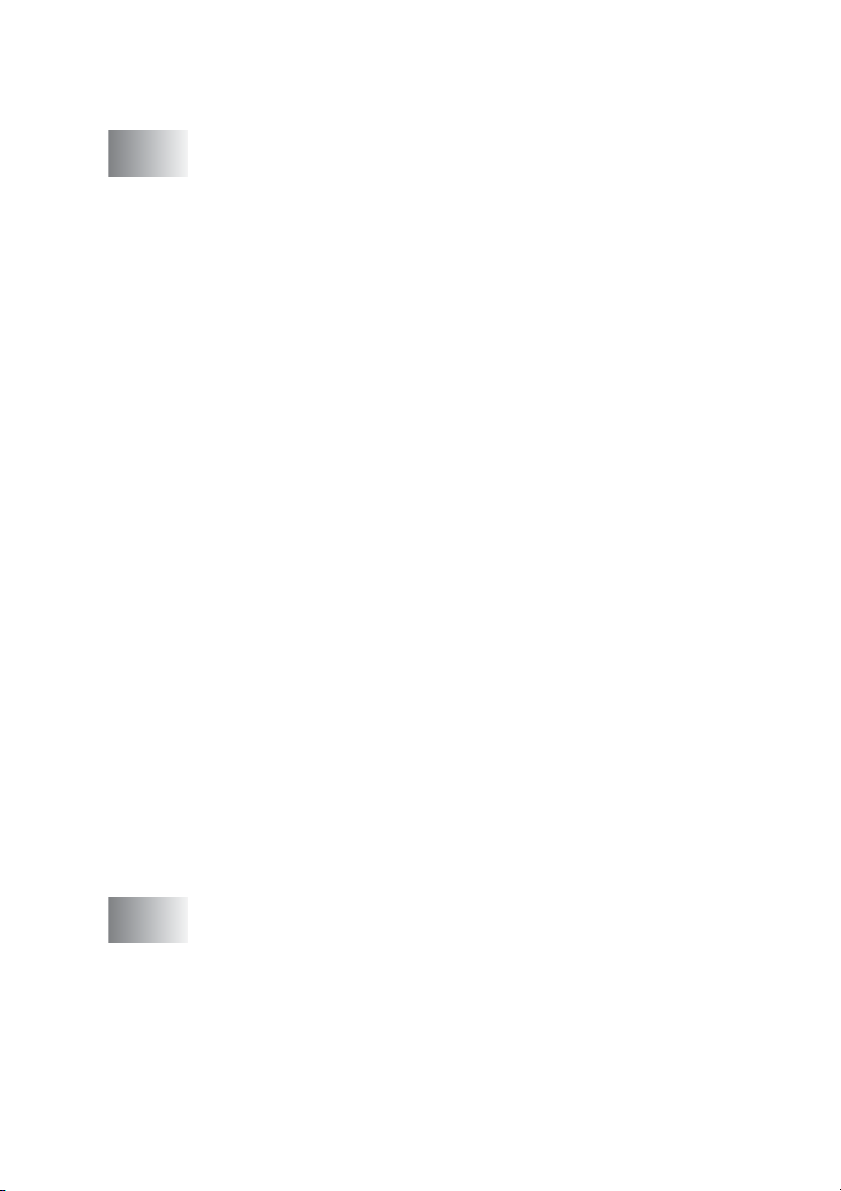
Table of Contents
1
Introduction ..........................................................................1-1
Using this Guide ...............................................................1-1
Finding information.....................................................1-1
Symbols used in this Guide........................................1-1
Control panel overview ..................................................... 1-2
Turning the MFC on and off........................................ 1-5
On/Off Setting.............................................................1-6
Load documents ............................................................... 1-7
Using the automatic document feeder (ADF) ............. 1-7
Recommended environment .................................. 1-7
Using the scanner glass ............................................. 1-9
About paper .................................................................... 1-10
Recommended Paper............................................... 1-10
Handling and using special paper ............................ 1-11
Paper type and size for each operation................ 1-12
Paper weight, thickness and capacity .................. 1-13
Paper capacity of the output paper tray .............. 1-13
Printable area .......................................................1-14
How to load paper, envelopes and post cards ......... 1-15
To load paper or other media ............................... 1-15
To load paper in paper tray#2
(MFC-5840CN only) .........................................1-17
To load envelopes ................................................ 1-20
To load post cards................................................1-21
About fax machines ........................................................ 1-22
Custom features .......................................................1-22
Do you have Voice Mail on the phone line? ......... 1-22
Why should there be problems?........................... 1-22
How can you avoid possible problems? ............... 1-22
Fax tones and handshake........................................1-23
ECM (Error Correction Mode)...................................1-24
2
Getting started .....................................................................2-1
Initial Setup....................................................................... 2-1
Setting the Date and Time.......................................... 2-1
Setting Tone and Pulse dialing mode.........................2-1
Setting the Station ID..................................................2-2
General Setup ..................................................................2-3
Setting the Mode Timer..............................................2-3
Setting the Paper Type...............................................2-3
Setting the Paper Size................................................2-4
xi
Page 14
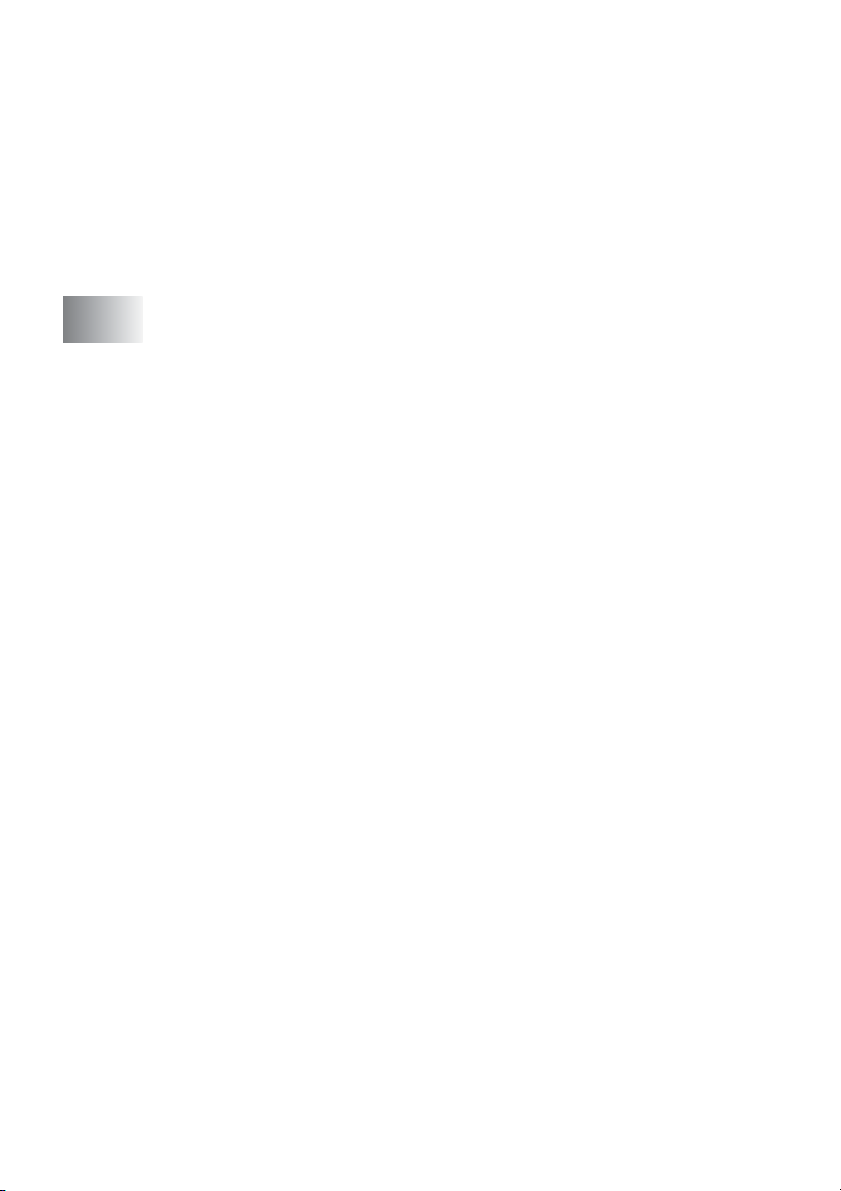
Setting the Ring Volume.............................................2-5
Setting the Beeper Volume.........................................2-5
Setting the Speaker Volume.......................................2-6
Turning on Automatic Daylight Savings Time.............2-6
Setting the LCD Contrast............................................2-7
Setting the Tray Use for Copy mode
(MFC-5840CN only) ...............................................2-7
Setting the Tray Use for Fax mode
(MFC-5840CN only) ...............................................2-8
3
Setup Send ...........................................................................3-1
How to enter Fax mode ....................................................3-1
How to dial........................................................................3-1
Manual dialing.............................................................3-1
Speed-Dialing ............................................................. 3-2
Search ........................................................................3-2
Fax Redial...................................................................3-2
How to Fax (B&W and Color) ...........................................3-3
Color fax transmission................................................3-3
Faxing from the ADF ..................................................3-3
Faxing from the scanner glass....................................3-4
Automatic transmission...............................................3-5
Manual transmission................................................... 3-5
Out of Memory message ............................................3-6
Basic sending operations.................................................. 3-7
Sending faxes using multiple settings.........................3-7
Contrast ......................................................................3-7
Fax Resolution............................................................3-8
Dual Access (Not available for color faxes)................3-9
Real Time Transmission...........................................3-10
Checking job status ..................................................3-11
Canceling a fax in progress......................................3-11
Canceling a scheduled job........................................3-11
Advanced sending operations ........................................3-12
Broadcasting (Not available for color faxes) ............. 3-12
Overseas Mode ........................................................3-13
Delayed Fax (Not available for color faxes)..............3-14
Setting up Polled Transmit
(Not available for color faxes) ..............................3-14
Delayed Batch Transmission
(Not available for color faxes)...............................3-15
Faxing A4 size documents from the scanner glass....3-15
xii
Page 15
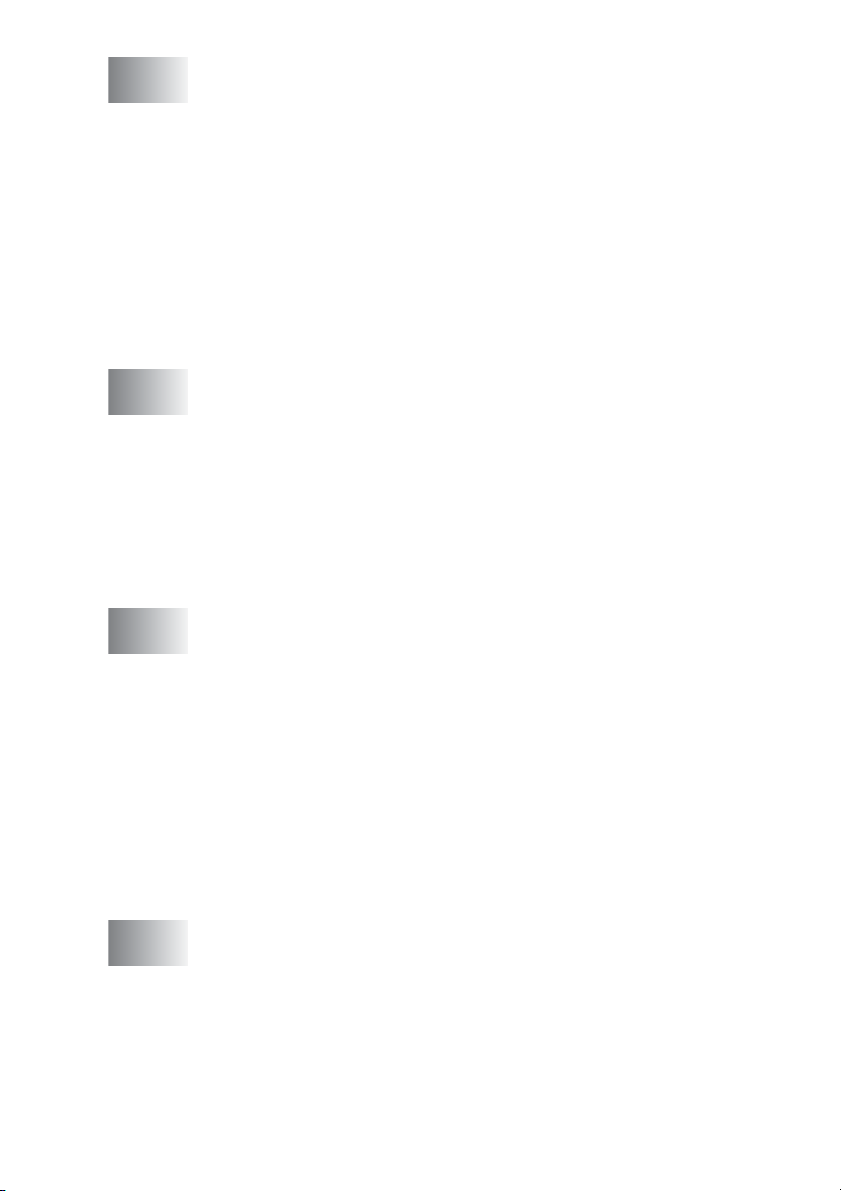
4
Setup Receive ......................................................................4-1
Basic receiving operations ...............................................4-1
Choosing the Receive Mode ...................................... 4-1
To select or change your Receive Mode ................ 4-2
Setting the Ring Delay................................................4-2
Setting the F/T Ring Time (Fax/Tel mode only).......... 4-3
Easy Receive .............................................................4-4
Printing a reduced incoming fax (Auto Reduction) ..... 4-5
Printing a fax from the memory ..................................4-5
Polling ........................................................................ 4-6
Setting up Polling Receive .....................................4-6
Setting up Sequential Polling Receive ................... 4-6
5
6
7
Quick-Dial numbers and dialing options ...........................5-1
Storing numbers for easy dialing......................................5-1
Storing Speed-Dial numbers ...................................... 5-1
Changing Speed-Dial numbers .................................. 5-2
Setting up Groups for Broadcasting ........................... 5-3
Dialing options..................................................................5-5
Access codes and credit card numbers......................5-5
Pause .........................................................................5-5
Tone or Pulse .............................................................5-6
Remote Fax Options (Not available for color faxes) ........ 6-1
Setting up Fax Forwarding .........................................6-1
Programming your pager number............................... 6-2
Setting Fax Storage.................................................... 6-3
Setting PC Fax Receive .............................................6-3
Turning off Remote Fax Options ................................ 6-4
Setting your Remote Access Code.............................6-4
Remote Retrieval.............................................................. 6-5
Using your Remote Access Code...............................6-5
Remote commands ....................................................6-6
Retrieving fax messages............................................ 6-7
Changing your Fax Forwarding number ..................... 6-7
Printing reports ....................................................................7-1
Fax settings and activity ................................................... 7-1
Customizing the Transmission Verification Report..... 7-1
Setting the Journal Period..........................................7-2
Printing reports ...........................................................7-3
How to print a report...............................................7-3
xiii
Page 16
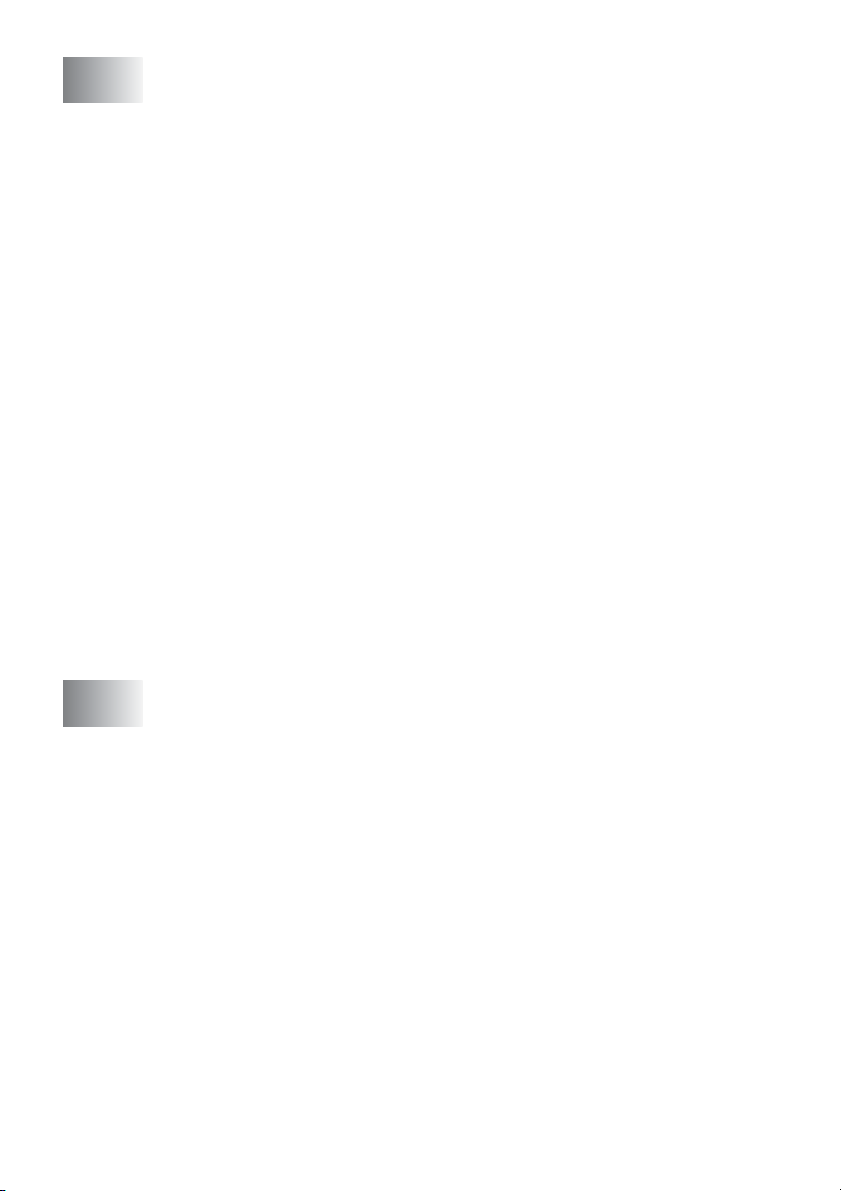
8
Making copies ......................................................................8-1
Using the MFC as a copier...............................................8-1
Enter Copy mode........................................................8-1
Making a single copy ..................................................8-2
Making multiple copies ...............................................8-2
Stop copying...............................................................8-2
Using the temporary Copy keys........................................8-3
Increasing copy speed or quality................................8-4
Enlarging or reducing the image copied ..................... 8-5
Setting the paper type (MFC-5440CN only) ............... 8-6
Using the Tray Select key (MFC-5840CN only)..........8-7
Changing the temporary copy settings.......................8-8
Setting paper type (MFC-5840CN only) ................. 8-9
Setting paper size...................................................8-9
Adjusting brightness.............................................8-10
Adjusting contrast.................................................8-11
Sorting copies using the ADF...............................8-11
Making N in 1 copies or a poster (Page Layout)....8-12
Changing the default copy settings................................. 8-16
Increasing copy speed or quality..............................8-16
Adjusting brightness .................................................8-16
Adjusting contrast.....................................................8-16
Adjusting color saturation .........................................8-17
Out of Memory message ..........................................8-17
Legal limitations..............................................................8-18
xiv
9
Walk-Up PhotoCapture Center™ (MFC-5840CN only) .......9-1
Introduction .......................................................................9-1
PhotoCapture Center
Getting started..................................................................9-3
Printing the Index (Thumbnails)........................................9-5
Printing images ................................................................. 9-6
DPOF printing.............................................................9-8
Changing the default settings .....................................9-9
Increasing print speed or quality.............................9-9
Setting the paper & size .........................................9-9
Adjusting brightness.............................................9-10
Adjusting contrast.................................................9-10
Color enhancement (True2Life
Cropping...............................................................9-12
Borderless ............................................................9-12
Understanding the Error Messages ..........................9-13
Using PhotoCapture Center
Using PhotoCapture Center
™
requirements .....................9-2
®
)..........................9-10
™
from your PC...................9-14
™
for scanning documents....9-14
Page 17
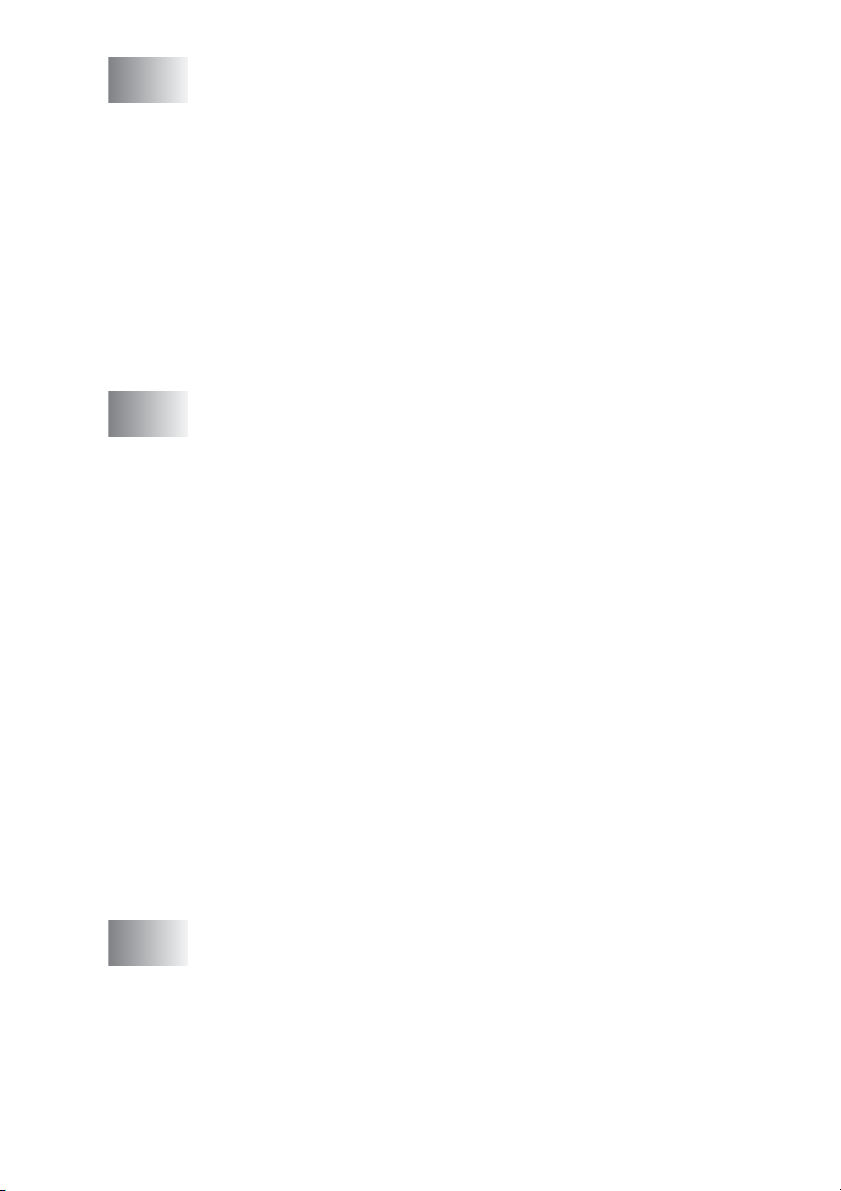
10
Important information ....................................................... 10-1
Standard telephone and FCC Notices
These notices are in effect on models sold and
used in the United States only..............................10-1
Federal Communications Commission (FCC)
Declaration of Conformity (USA only) ..................10-3
Important ..............................................................10-4
Industry Canada Compliance Statement
(Canada only) ....................................................... 10-4
LAN connection........................................................10-4
International E
Important safety instructions.....................................10-6
Trademarks .............................................................. 10-8
NERGY STAR
®
Compliance Statement.... 10-5
11
A
Troubleshooting and routine maintenance .....................11-1
Troubleshooting ............................................................. 11-1
Error messages ........................................................11-1
Document jams.........................................................11-5
Document is jammed in the top of the ADF unit. .... 11-5
Document is jammed inside the ADF unit. ........... 11-5
Printer jam or paper jam...........................................11-6
Paper is jammed inside the paper tray ................. 11-6
Paper is jammed inside the MFC ......................... 11-7
If you are having difficulty with your MFC................. 11-9
Compatibility........................................................... 11-14
How to improve print quality .........................................11-15
Cleaning the print head .......................................... 11-15
Checking the print quality ....................................... 11-16
Checking the printing alignment.............................11-18
Checking the ink volume ..............................................11-19
Packing and shipping the MFC...............................11-20
Routine maintenance.................................................... 11-23
Cleaning the scanner.............................................. 11-23
Cleaning the MFC printer platen.............................11-24
Replacing the ink cartridges ...................................11-25
Appendix A .......................................................................... A-1
Setting up telephone services ..........................................A-1
Distinctive Ring...........................................................A-1
What does your telephone company’s
‘Distinctive Ring’ do?..........................................A-1
What does Brother’s ‘Distinctive Ring’ do? ............A-2
Do you have Voice Mail?........................................A-2
xv
Page 18
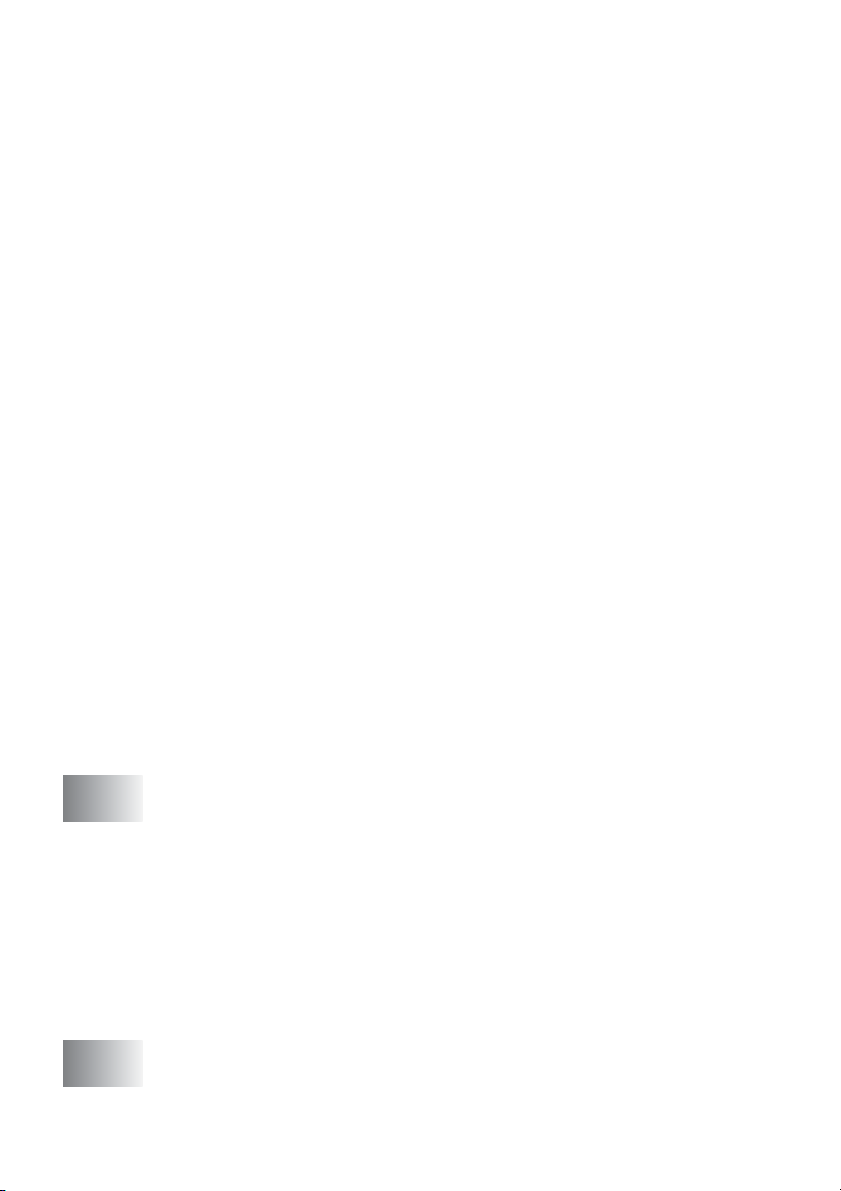
Before you choose the ring pattern to register ...... A-3
Registering the Distinctive Ring pattern..................... A-4
Turning off the Distinctive Ring.............................. A-4
Caller ID........................................................................... A-5
Viewing Caller ID List................................................. A-6
Printing Caller ID List................................................. A-6
Advanced receiving operations........................................ A-7
Operation from extension telephones........................ A-7
Fax/Tel mode when power key is On ........................ A-7
Fax/Tel mode when power key is Off ........................ A-7
Using a cordless external handset............................. A-8
Changing the remote codes....................................... A-8
Connecting an external device to your MFC.................... A-9
Connecting an external telephone ............................. A-9
Connecting an external telephone answering
device (TAD)........................................................ A-10
Sequence ............................................................ A-10
Connections......................................................... A-12
Recording outgoing message (OGM) on
an external TAD............................................... A-12
Special line considerations...................................... A-13
Roll over phone lines ........................................... A-13
Two-line phone system........................................ A-13
Converting telephone wall outlets........................ A-14
Installing MFC, external two-line TAD and
two-line telephone ........................................... A-15
Multi-line connections (PBX).................................... A-16
If you are installing the MFC to work with a PBX ... A-16
Custom features on your phone line........................ A-16
xvi
B
G
Appendix B .......................................................................... B-1
On-screen programming.................................................. B-1
Menu table................................................................. B-1
Memory storage......................................................... B-1
Navigation keys ............................................................... B-2
Entering Text ........................................................... B-12
Inserting spaces .................................................. B-12
Making corrections .............................................. B-12
Repeating letters ................................................. B-12
Special characters and symbols.......................... B-13
Glossary ............................................................................... G-1
Page 19
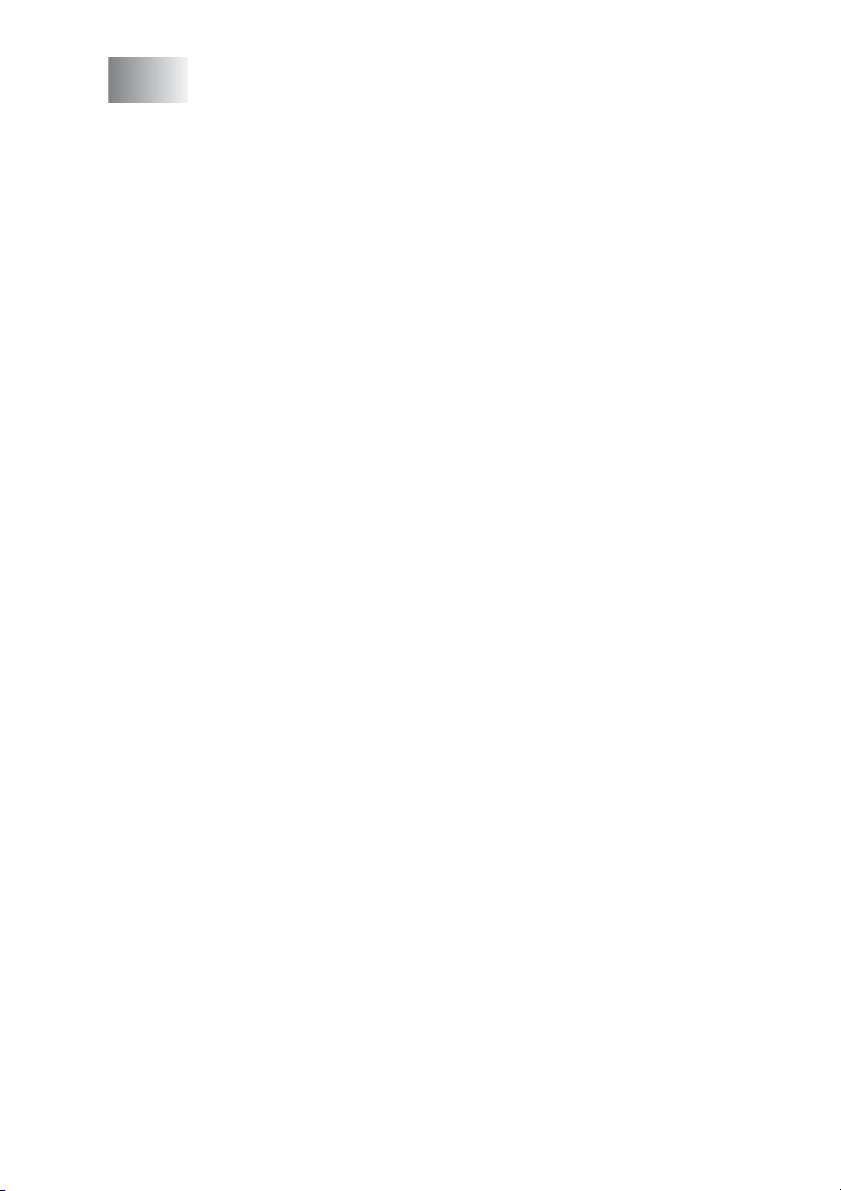
S
Specifications ......................................................................S-1
Product description...........................................................S-1
General.............................................................................S-1
Print media .......................................................................S-3
Copy .................................................................................S-4
PhotoCapture Center (MFC-5840CN only) ......................S-5
Fax....................................................................................S-6
Scanner ............................................................................S-7
Printer ...............................................................................S-8
Interfaces .........................................................................S-8
Computer requirements....................................................S-9
Consumable items..........................................................S-10
Network (LAN)................................................................S-11
Optional External Wireless Print/Scan Server
(NC-2200w) .................................................................S-11
12
13
Index ......................................................................................I-1
Remote Retrieval Access card ......................................... R-1
xvii
Page 20
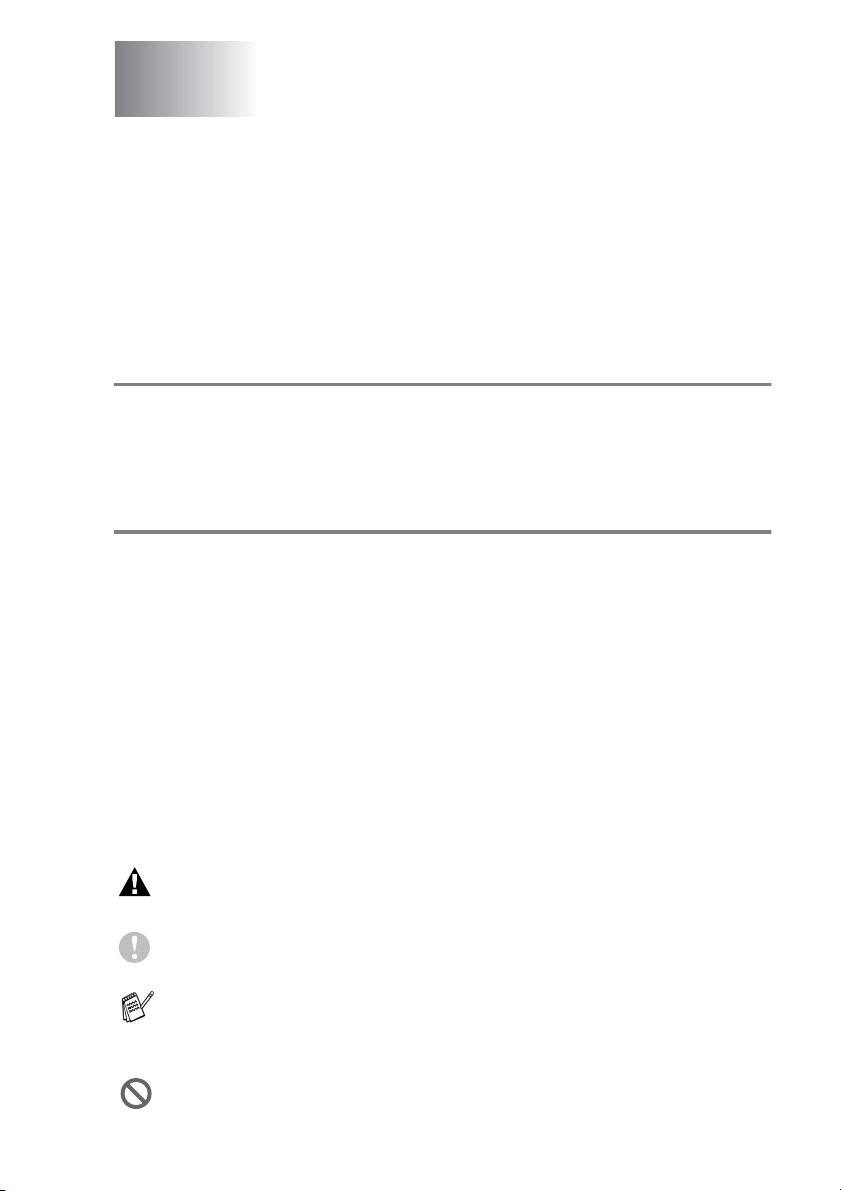
1
Introduction
Using this Guide
Thank you for buying a Brother Multi-Function Center (MFC). Your
MFC is simple to use, with LCD screen instructions to guide you
through programming it. You can make the most of your MFC by
reading through this Guide.
Finding information
All the chapter headings and subheadings are listed in the Table of
Contents. You will be able to find information about a specific feature
or operation by checking the Index at the back of this Guide.
Symbols used in this Guide
Throughout this Guide you will see special symbols alerting you to
important warnings, notes and actions. To make things clearer and
to help you press the correct keys, we used special fonts and added
some of the messages that will appear in the LCD.
Bold Bold typeface identifies specific keys on the MFC
control panel.
Italics Italicized typeface emphasizes an important point
or refers you to a related topic.
Courier New
Warnings inform you what to do to avoid possible personal
injury.
Cautions specify procedures you must follow or avoid to
prevent possible damage to the MFC.
Notes tell you how you should respond to a situation that may
arise or give tips about how the current operation works with
other features.
Improper Setup alerts you to devices and operations that are
not compatible with the MFC.
Courier New type face identifies the messages on
the LCD of the MFC.
INTRODUCTION 1 - 1
Page 21

Control panel overview
MFC-5440CN MFC-5840CN
10 9 8
11 10 9 8
1 - 2 INTRODUCTION
3 4 5 6 71 2
1112
3 4 5 6 71 2
Page 22
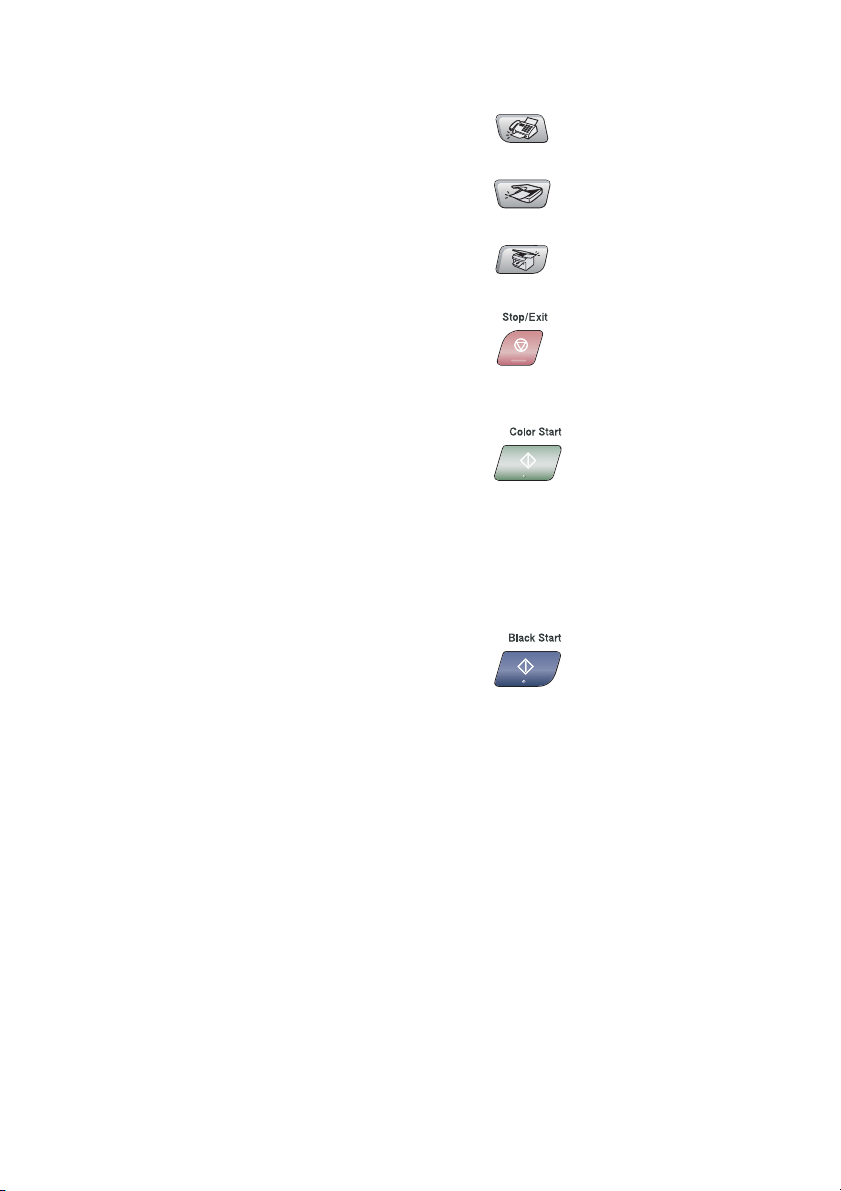
Fax and Telephone keys:
1
Hook
Press before dialing if you want to
make sure a fax machine will
answer, and then press Black Start
or Color Start.
Redial/Pause
Redials the last number you called.
It also inserts a pause in quick dial
numbers.
Fax Resolution
Sets the resolution when you send a
fax.
Copy keys
2
(Temporary settings):
Options
You can quickly and easily select
temporary settings for copying.
Quality
Use this key for temporary copy
settings.
Enlarge/Reduce
Lets you enlarge or reduce copies
depending on the ratio you select.
Paper Type (MFC-5440CN only)
You can select which type of paper
you want to use for the next copy.
Tray Select (MFC-5840CN only)
You can select which tray you want
to use for the next copy.
Dial Pad
3
Use these keys to dial telephone or
fax numbers and as a keyboard for
entering information into the MFC.
The # key lets you temporarily
switch the dialing mode during a
telephone call from Pulse to Tone.
Mode keys:
4
Fax
Lets you access Fax mode.
Scan
Lets you access Scan mode.
Copy
Lets you access Copy mode.
5
Stop/Exit
Stops an operation or exits from the
menu.
6
Color Start
Lets you start sending faxes or
making copies in full color.
Also lets you start a scanning
operation (in color or black,
depending on the scanning setting
on your PC).
7
Black Start
Lets you start sending faxes or
making copies in black and white.
Also lets you start a scanning
operation (in color or black,
depending on the scanning setting
on your PC).
On/Off
8
You can turn the MFC on or off.
Also, you can set the On/Off Setting
so the MFC can still receive faxes
when it is turned off.
INTRODUCTION 1 - 3
Page 23
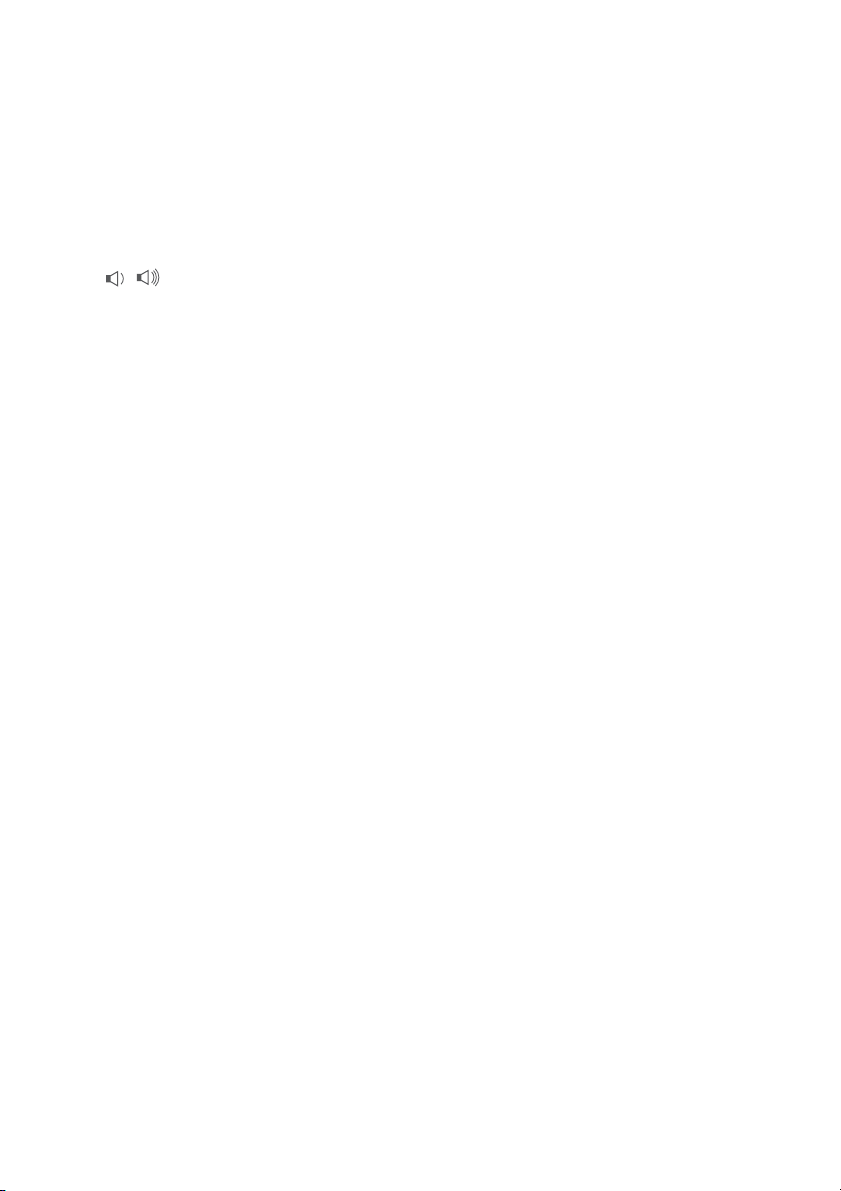
Navigation keys:
9
Menu/Set
The same key is used for Menu and
Set operations.
Lets you access the Menu to
program and store your settings in
the MFC.
When using the one-way speaker or
during ringing in fax mode, you can
press these keys to adjust the
volume.
▲
Search/Speed Dial
Lets you look up numbers that are
stored in the dialing memory. It also
lets you dial stored numbers by
pressing # and a two-digit number.
▲
Press to scroll backward to a menu
selection.
▲
▼
or
Press to scroll through the menus
and options.
Liquid Crystal Display (LCD)
<
Displays messages on the screen to
help you set up and use your MFC.
Print keys:
A
Job Cancel (MFC-5440CN only)
Clears data from the printer
memory.
Reports (MFC-5440CN only)
Lets you print lists of information
about your MFC.
Ink
Lets you clean the print head, check
the print quality, and check the
available ink volume.
Photo keys: (MFC-5840CN only)
B
PhotoCapture
Lets you access the PhotoCapture
™
Center
Print Index
You can quickly and easily print the
index with thumbnail images from
your media card.
mode.
1 - 4 INTRODUCTION
Page 24
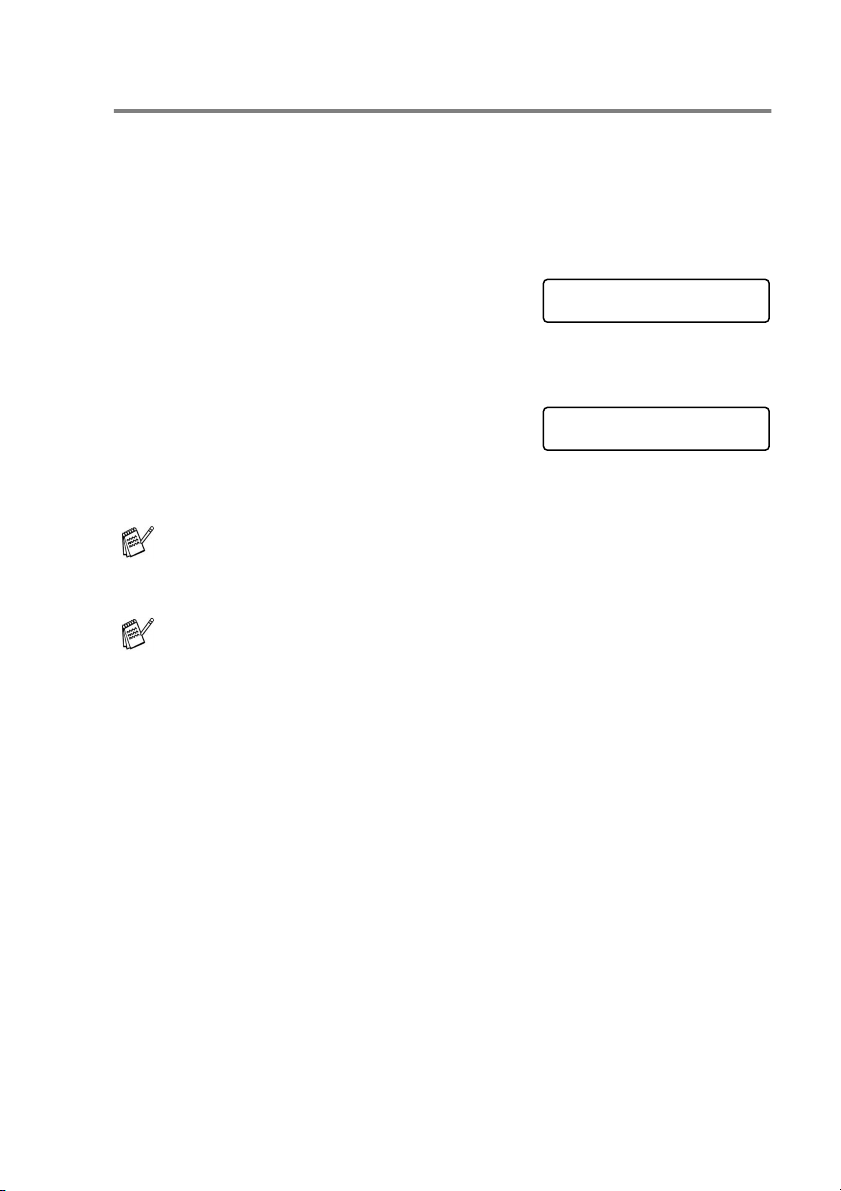
Turning the MFC on and off
When the machine is idle, you can turn it on and off by pressing the
On/Off
if you turned the MFC off, it will periodically clean the print head to
preserve print quality.
Turning the MFC off
Press and hold down the
until the LCD shows:
The LCD light will go off.
Turning the MFC on
Press and hold down the
until the LCD shows:
The LCD will show the date and time (Fax
mode).
key. In Off mode, no MFC operations will be available. Even
On/Off
On/Off
Even in Off mode, you can receive fax and telephone calls by
customizing the
(See On/Off Setting on page 1-6.)
If you have connected an external telephone or TAD, it is always
available.
On/Off
key
key
key as explained next page.
Shutting Down
Please Wait
INTRODUCTION 1 - 5
Page 25
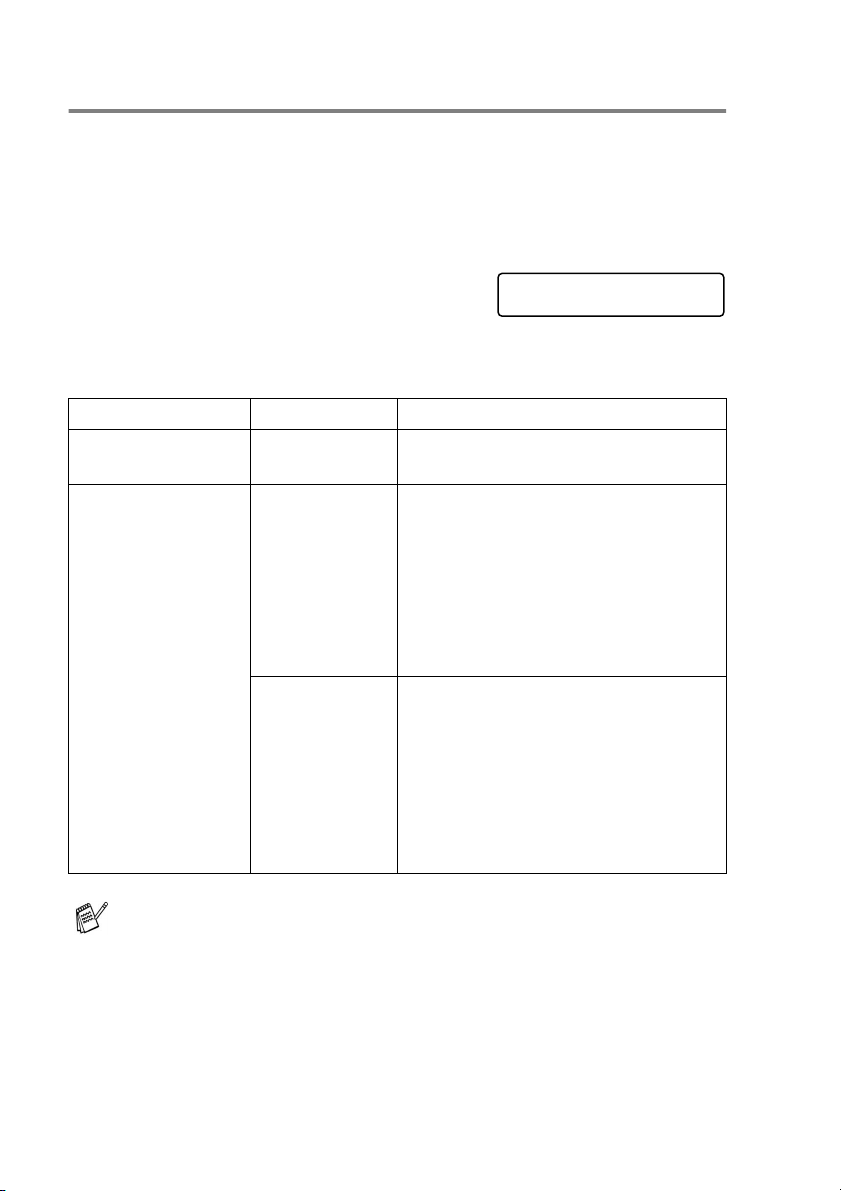
On/Off Setting
You can customize the MFC’s On/Off key. The default setting is
Fax Receive:Off
but it will purge the ink head periodically. If you turn this setting to
you can receive faxes or calls even when the MFC is switched
Turning the MFC on and off
(See
. Your MFC will not work when it is switched Off,
Off
on page 1-5.)
On
,
.
1
Press
2
Press ▲ or ▼ to select On (or
3
Press
4
Press
On/Off Setting Receive Mode Available Operations
Fax Receive:Off
(default)
Fax Receive:On
Menu/Set, 1, 6
Menu/Set
Stop/Exit
.
.
— No machine operations will be
Fax Only
External TAD
Manual
Fax/Tel
.
Off
).
available.
Fax Receive, Easy Receive, Delayed
Fax, Remote Fax Options, Remote
Retrieval.
■
You cannot receive a fax with
Black Start or Color Start.
■
Delayed Fax and Remote Fax
Options should be set before you
switch off the machine.
Delayed Fax, Easy Receive
*
■
You cannot receive a fax with
Black Start or Color Start.
■
* You cannot receive a fax
automatically even if you have set
the receive mode to
■
Delayed Fax should be set before
you switch off the MFC.
General Setup
6.On/Off Setting
Fax/Tel
.
The external telephone or TAD is always available.
1 - 6 INTRODUCTION
Page 26
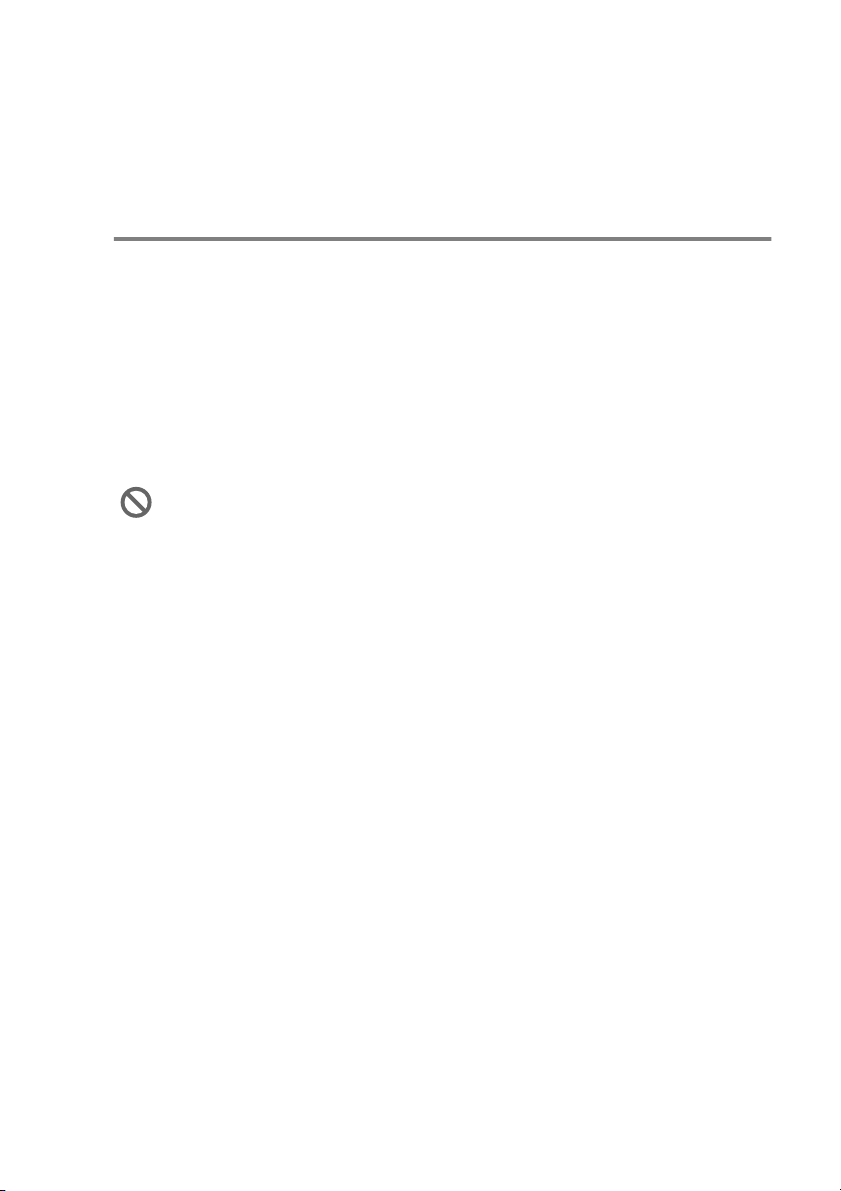
Load documents
You can send a fax, make copies, and scan from the ADF (automatic
document feeder) and from the scanner glass.
Using the automatic document feeder (ADF)
The ADF can hold up to 35 pages and feeds each sheet individually.
Use standard (20 lb) paper and always fan the pages before putting
them in the ADF.
Recommended environment
Temperature: 68°F - 86°F (20°C - 30°C)
Humidity: 50% - 70%
Paper: 20 lb LTR
DO NOT use paper that is curled, wrinkled, folded, ripped,
stapled, paper clipped, pasted or taped.
DO NOT use cardboard, newspaper or fabric. (To fax, copy or
scan this kind of document, see Using the scanner glass on
page 1-9.)
■
Make sure documents written with ink are completely dry.
■
Documents to be faxed must be from 5.8 to 8.5 inches wide and
5.8 to 14 inches long.
INTRODUCTION 1 - 7
Page 27
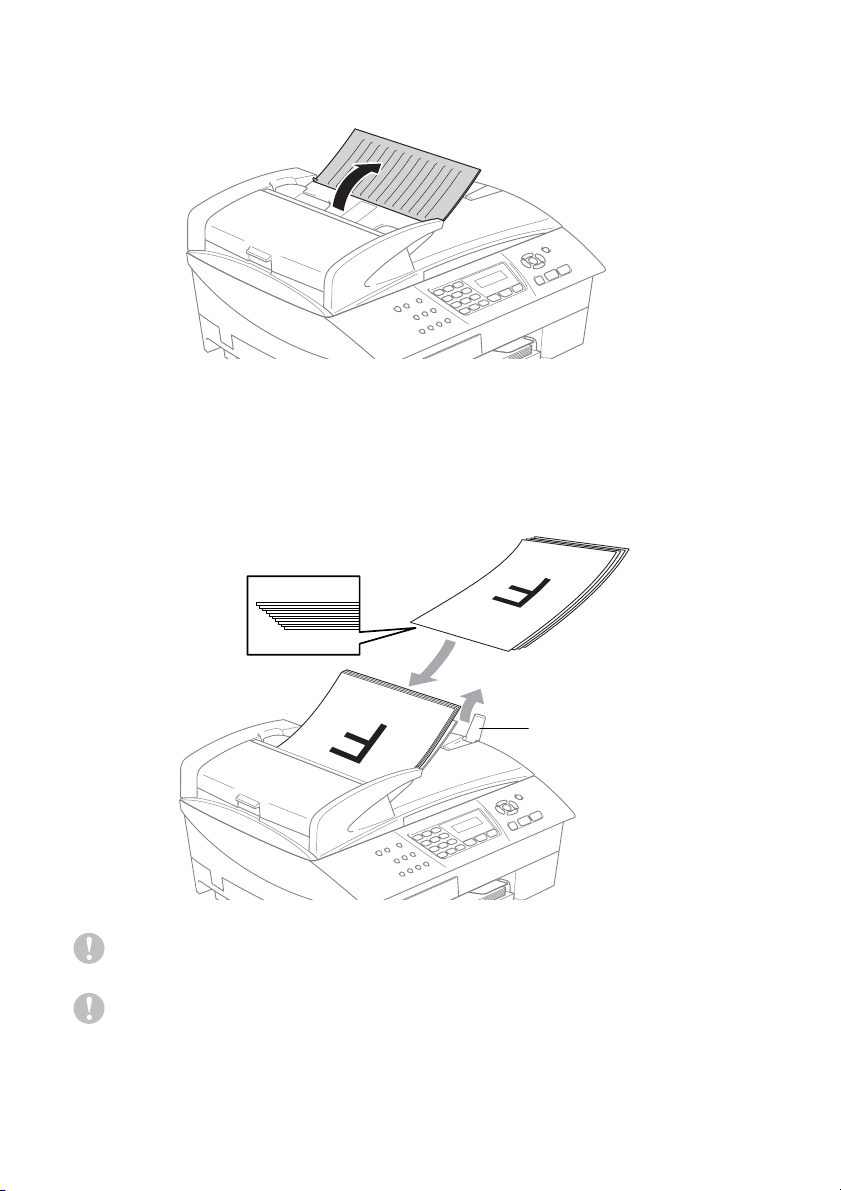
1
Unfold the ADF Document Support.
2
Fan the pages well and stagger them at an angle. Make sure
you put the originals face up, top edge first in the ADF until you
feel them touch the feed roller.
3
Adjust the paper guides to fit the width of your documents.
4
Unfold the ADF Document Output Support Flap.
DO NOT pull on the document while it is feeding.
To use the ADF, the scanner glass must be empty.
1 - 8 INTRODUCTION
ADF Document
Output Support Flap
Page 28
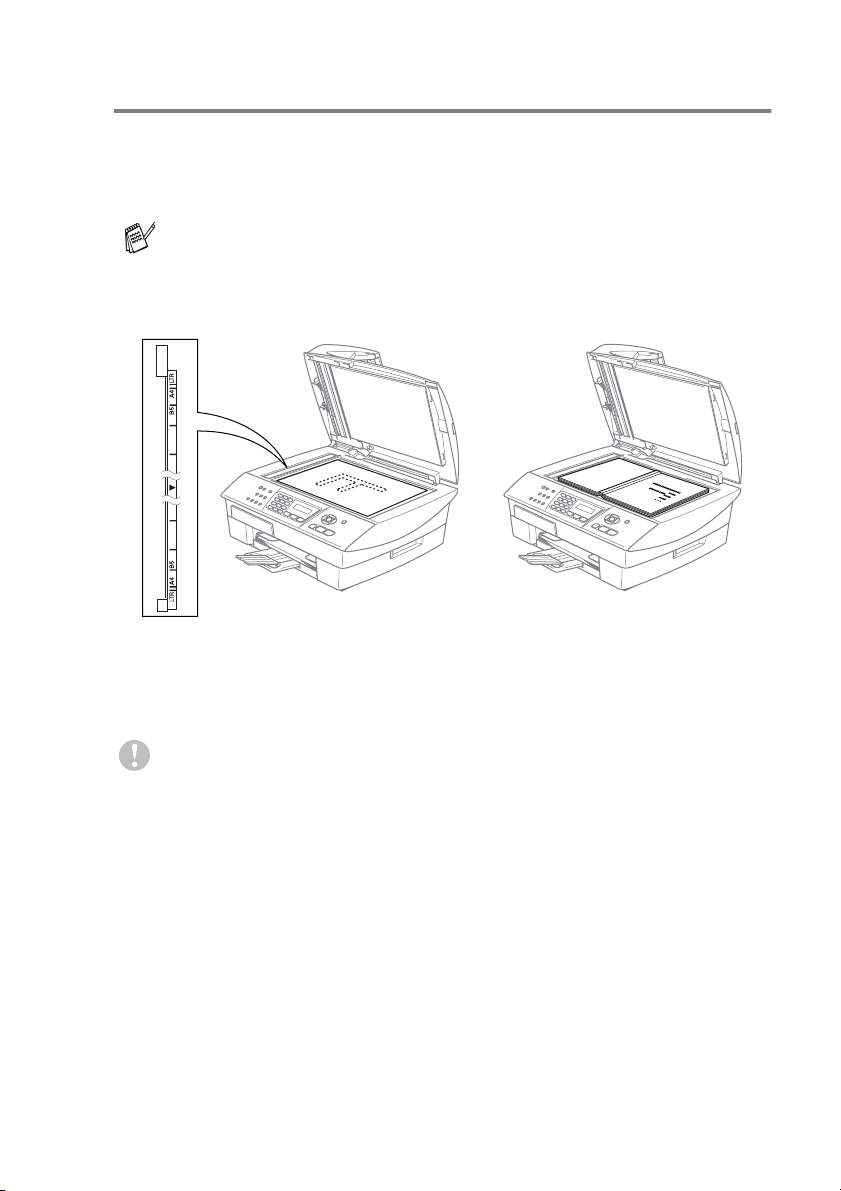
Using the scanner glass
You can use the scanner glass to fax pages of a book or one page
at a time. Document
inches).
To use the scanner glass, the ADF must be empty.
1
Lift the document cover.
2
Using the document guidelines on the left, center the document
face down on the scanner glass.
3
Close the document cover.
s
can be up to letter size (8.5 inches to 11
Place documents face down
on the scanner glass
If the document is a book or is thick, do not slam the cover or
press on it.
INTRODUCTION 1 - 9
Page 29
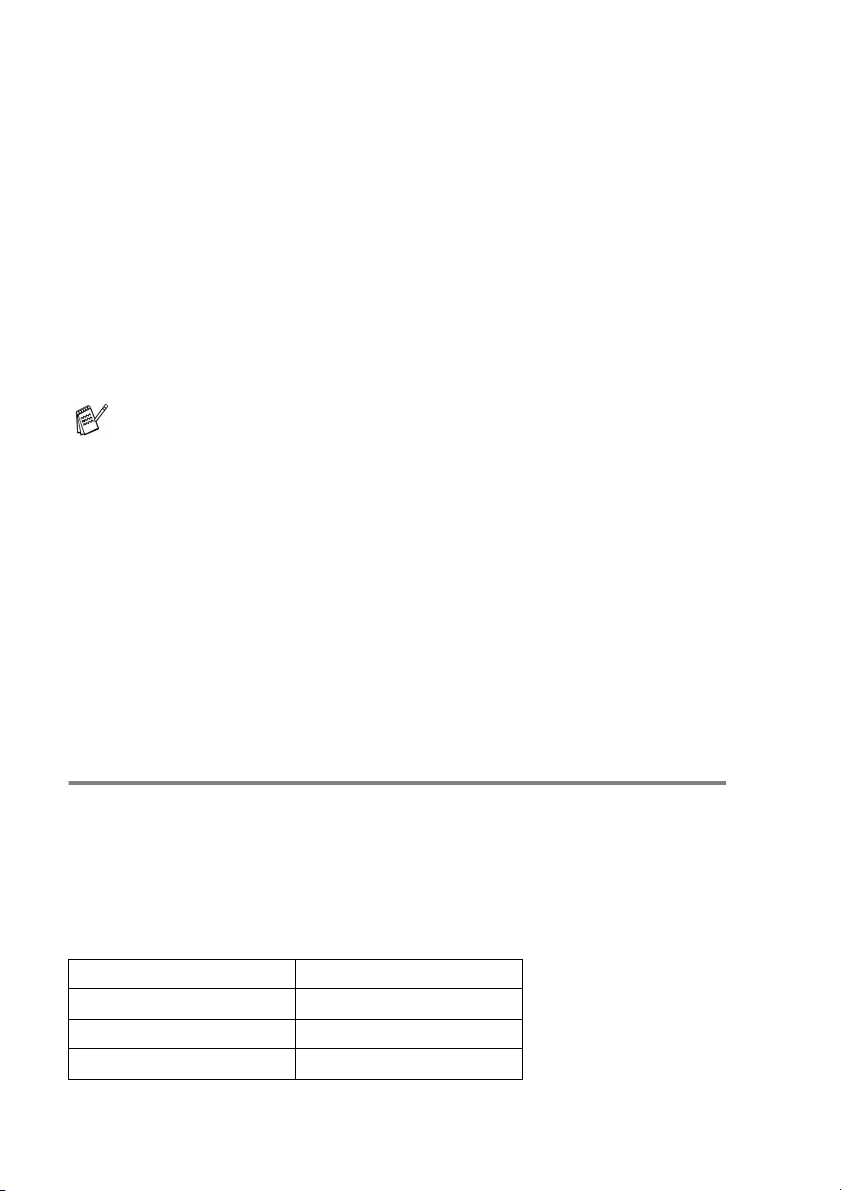
About paper
The print quality can be affected by the type of paper you use in the
MFC.
To get the best print quality for the settings you’ve chosen, always
set the Paper Type to match the type of paper you load.
You can use plain paper, inkjet paper (coated paper), glossy paper,
transparencies and envelopes.
We recommend testing various paper types before purchasing large
quantities.
For best results, use the recommended paper.
■
When you print on inkjet paper (coated paper),
transparencies and glossy paper, be sure to select the
proper media in the “Basic” tab of the printer driver or in the
Paper Type setting of the menu (
■
When you print on Brother glossy paper, load the instruction
sheet included with the glossy paper in the paper tray first,
and then place the glossy paper on the instruction sheet.
■
When you use transparencies or glossy paper, remove each
sheet immediately to prevent smudging or paper jams.
■
Avoid touching the printed surface of the paper immediately
after printing; the surface may not be completely dry and
may stain your fingers.
Menu/Set, 1, 2
).
Recommended Paper
To get the best print quality, we suggest using Brother paper.
(See table below.)
We recommend using “3M Transparency Film” when you print on
transparencies.
Brother Paper
Paper Type Item
Letter Plain BP60PL
Letter Glossy BP60GLL
Letter Inkjet (Photo Matte) BP60ML
1 - 10 INTRODUCTION
Page 30
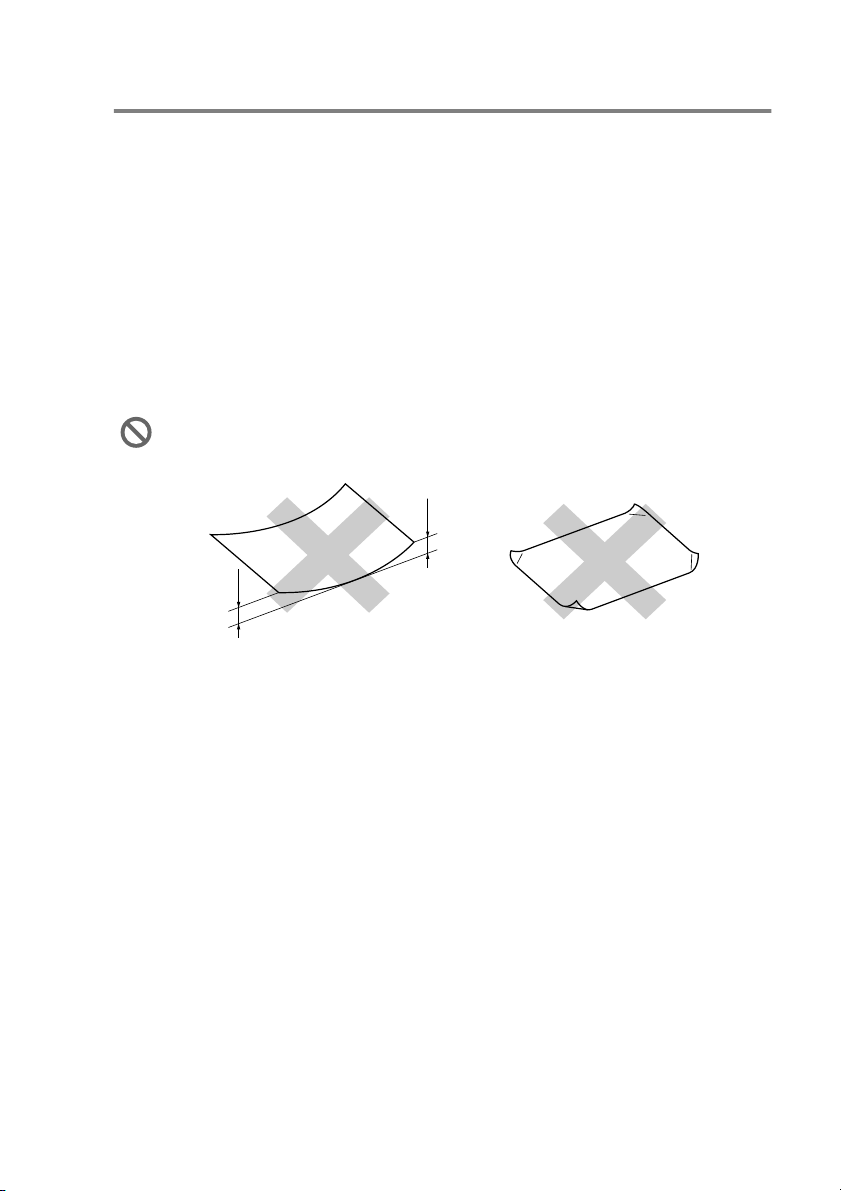
Handling and using special paper
■
Store paper in its original packaging, and keep it sealed. Keep the
paper flat and away from moisture, direct sunlight and heat.
■
The coated side of glossy paper is shiny. Avoid touching the
shiny (coated) side. Load glossy paper with the shiny side facing
down.
■
Avoid touching either side of transparencies, because they
absorb water and perspiration easily, and this may cause
decreased output quality. Transparencies designed for laser
printers/copiers may stain your next document. Use only
transparencies recommended for inkjet printing.
Do not use paper:
■
that are damaged, curled, wrinkled, or irregularly shaped
0.08 in.
or longer
0.08 in.
or longer
■
that are extremely shiny or highly textured
■
that were previously printed by a printer
■
that cannot be arranged uniformly when stacked
■
that are made with a short grain
INTRODUCTION 1 - 11
Page 31

Printer
(MFC-5840CN only)
Fax Copy PhotoCapture
A4 8.3" x 11.7" (210 x 297 mm) Yes* Yes* Yes Yes*
Legal 8 1/2" x 14" (216 x 356 mm) Yes* Yes* - Yes*
Paper type and size for each operation
Paper Type Paper Size Usage
Cut Paper Letter 8 1/2" x 11" (216 x 279 mm) Yes* Yes* Yes Yes*
1 - 12 INTRODUCTION
Executive 7 1/4" x 10 1/2" (184 x 267 mm) ---Yes*
JIS B5 7.2" x 10.1" (182 x 257 mm) ---Yes*
A5 5.8" x 8.3" (148 x 210 mm) - Yes - Yes
A64.1" x 5.8" (105 x 148 mm)---Yes
Cards Photo 4" x 6" (102 x 152 mm) - Yes Yes Yes
Photo L3 1/2" x 5" (89 x 127 mm)---Yes
Photo 2L 5" x 7" (127 x 178 mm) - - Yes Yes
Index Card 5" x 8" (127 x 203 mm) ---Yes
Post Card 13.9" x 5.8" (100 x 148 mm)---Yes
Post Card 2 (Double) 5.8" x 7.9" (148 x 200 mm) ---Yes
Envelopes C5 Envelope 6.4" x 9" (162 x 229 mm) ---Yes
DL Envelope4.3" x 8.7" (110 x 220 mm)---Yes
COM-10 4 1/8" x 9 1/2" (105 x 241 mm) ---Yes
Monarch 3 7/8" x 7 1/2" (98 x 191 mm) ---Yes
JE4 Envelope4.1" x 9.3" (105 x 235 mm)---Yes
Transparencies Letter 8 1/2" x 11" (216 x 279 mm) - Yes - Yes
A4 8.3" x 11.7" (210 x 297 mm) - Yes - Yes
*Tray#2 is also available. (MFC-5840CN only)
Page 32

Paper weight, thickness and capacity
Paper Type Weight Thickness No. of sheets
Cut Paper Plain Paper 17 to 32 lb
Inkjet Paper 17 to 53 lb
Glossy Paper Up to 58 lb
Cards Photo Card Up to 64 lb
Index Card Up to 32 lb
Post Card Up to 53 lb
Envelopes 20 to 25 lb
Transparencies - - 10
(64 to 120 g/m
(64 to 200 g/m
(Up to 220 g/m
(Up to 240 g/m
(Up to 120 g/m
(Up to 200 g/m
(75 to 95 g/m
2
2
)
2
)
2
)
2
)
2
)
2
)
)
0.003" to 0.006"
(0.08 to 0.15 mm)
0.003" to 0.01"
(0.08 to 0.25 mm)
Up to 0.01"
(Up to 0.25 mm)
Up to 0.01"
(Up to 0.28 mm)
Up to 0.006"
(Up to 0.15 mm)
Up to 0.01"
(Up to 0.23 mm)
Up to 0.02"
(Up to 0.52 mm)
1*2
100*
250*3 (Tray#2)
(MFC-5840CN)
20
20
20
30
30
10
*1 Up to 50 sheets for Legal size paper (20 lb).
2
Up to 100 sheets of 20 lb.
*
3
Up to 250 sheets of 20 lb.
*
Paper capacity of the output paper tray
Output Paper
Tray
Up to 50 sheets of 20 lb (Letter)
■
Transparencies or glossy paper must be
picked up from the output paper tray one
page at a time to avoid smudging.
■
Legal paper cannot be stacked on the output
paper tray.
INTRODUCTION 1 - 13
Page 33

Printable area
The printable area depends on the settings in the application you are
using. The figures below show the unprintable areas on cut sheet
paper and envelopes.
EnvelopesCut Sheet Paper
34
1
2
■ unprintable area
1Top 2
Cut Sheet
Envelopes 0.47 in. 0.94 in. 0.12 in. 0.12 in.
0.12 in.
(0 in.)*
1
Bottom
0.12 in.
(0 in.)*
1
34
1
3Left 4Right
0.12 in.
(0 in.)*
1
0.12 in.
(0 in.)*
2
*1 When you set the Borderless feature to On.
■
Printable area depends on the Printer driver settings.
■
The figures above are approximate and the printable area
may vary depending on the type of cut sheet paper you are
using.
■
(MFC-5840CN only)
You can use the borderless feature with Tray#1 only.
1
1 - 14 INTRODUCTION
Page 34
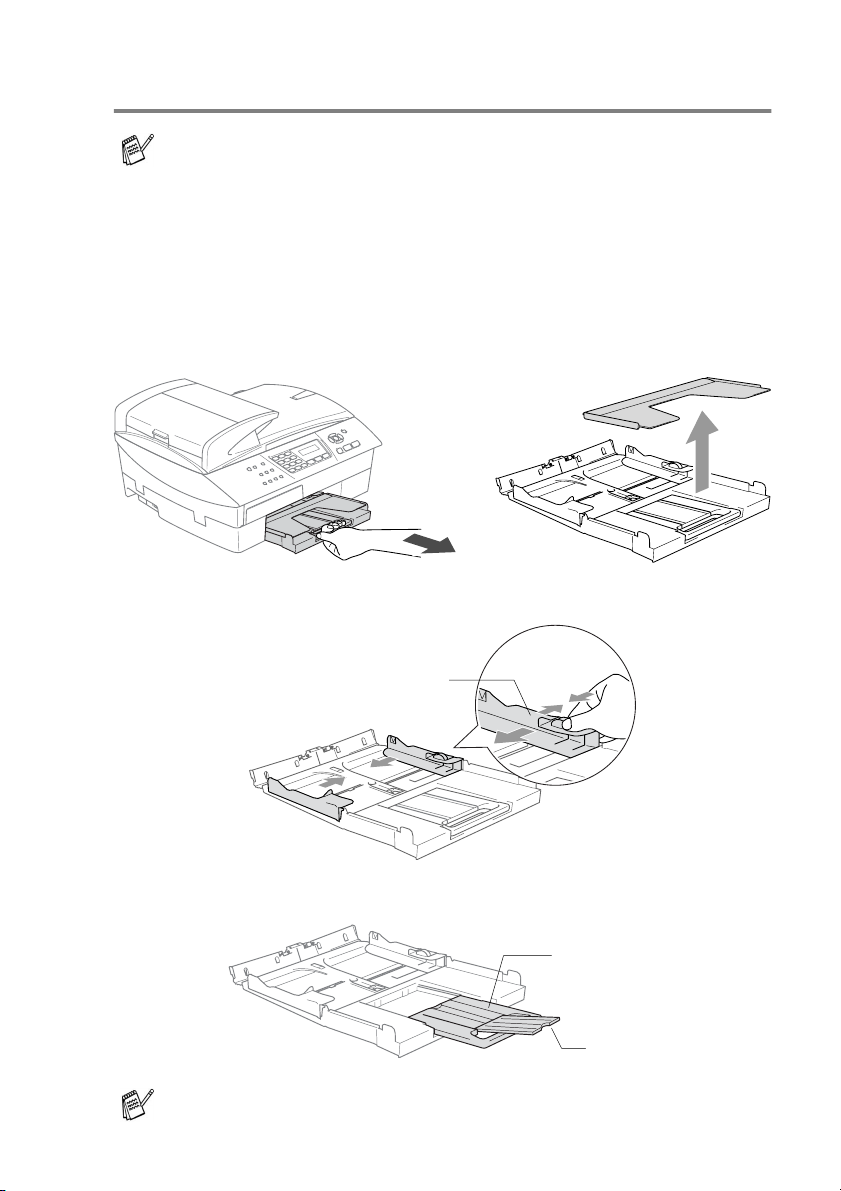
How to load paper, envelopes and post cards
■
For Tray#2, see To load paper in paper tray#2
(MFC-5840CN only) on page 1-17.
■
(MFC-5840CN only)
If you are using
you should open and close the scanner cover to reset it.
To load paper or other media
1
Pull the paper tray completely out of the MFC and remove the
output paper tray.
2
Press and slide the paper side guide to fit the paper width.
Auto Select
, after refilling the paper tray
Paper Side Guide
3
Pull out the paper support and unfold the paper support flap.
Paper Support
Paper Support Flap
Use the paper support flap for Letter, Legal and A4.
INTRODUCTION 1 - 15
Page 35

4
Fan the stack of paper well to avoid paper jams and mis-feeds.
5
Gently insert the paper into the paper tray print side face down
and the leading edge (top of the paper) in first.
Check that the paper is flat in the tray and below the maximum
paper mark.
Maximum Paper Mark
■
Make sure the paper side guides touch the sides of the
paper.
■
Be careful that you do not push the paper in too far; it may
lift at the back of the tray and cause feed problems.
6
Put the output paper tray back on and push the paper tray firmly
back into the MFC.
1 - 16 INTRODUCTION
Page 36

To load paper in paper tray#2 (MFC-5840CN only)
You can use only plain paper sizes Letter, Legal, A4, Executive
or B5 in Tray#2.
1
Pull the paper tray completely out of the MFC.
2
Press and slide the paper side guide and paper length guide to
fit the paper width and length.
Paper Side Guide
Paper Length Guide
INTRODUCTION 1 - 17
Page 37

When you use Legal size paper, open the tray cover, and then
press and hold the universal guide release button as you slide
out the front of the paper tray.
Tray Cover
Universal Guide
Release Button
3
Fan the stack of paper well to avoid paper jams and mis-feeds.
4
Gently insert the paper into the paper tray print side face down
and the leading edge (top of the paper) in first.
Check that the paper is flat in the tray and below the maximum
paper mark.
Maximum Paper Mark
Make sure the paper side guides and paper length guide touch
the sides of the paper.
1 - 18 INTRODUCTION
Page 38

5
Put the paper tray firmly back into the MFC.
For Legal size paper, close the tray cover and put the paper tray
firmly back into the MFC.
INTRODUCTION 1 - 19
Page 39

To load envelopes
■
Use envelopes that weigh from 20 to 25 lb.
■
Some envelopes require margin settings in the application. Make
sure you do a test print first.
To prevent possible damage to the feeding mechanism, do not
use the types of envelopes shown below.
DO NOT USE ENVELOPES:
■
that are of a baggy construction
■
that are embossed (have raised writing on them)
■
that have clasps on them
■
that are not sharply creased
■
that are preprinted on the inside
■
Glue
How to load envelopes
1
Before loading, press the corners and sides of the envelopes to
make them as flat as possible.
If the envelopes are ‘double-feeding,’ put one envelope in the
paper tray at a time.
■
Rounded
flap
■
Double flap
■
Triangular
flap
1 - 20 INTRODUCTION
Page 40

2
Insert the envelopes into the paper tray with the address side
down and the leading edge (top of the envelopes) in first. Slide
the paper side guide to fit the width of the envelopes.
If you have problems when printing on envelopes, try the
following suggestions:
1
Open the envelope flap.
2
Make sure the open flap is either to the side of the envelope or
to the back edge of the envelope when printing.
3
Adjust the size and margin in your application.
To load post cards
1
Raise the paper stop and insert the post cards into the paper
tray. Slide the paper side guide to fit the width of the post cards.
INTRODUCTION 1 - 21
Page 41

About fax machines
Custom features
Do you have Voice Mail on the phone line?
If you have Voice Mail on the phone line where you will install your
new MFC, there is a strong possibility that Voice Mail and the MFC
may conflict with each other while receiving incoming calls.
Why should there be problems?
Since both the MFC and Voice Mail will pick up the call, after the
number of rings you have set, each of them has the ability to keep
the other from receiving calls.
For example, if your Voice Mail is set to answer after two rings and
your MFC is set to answer after four, your Voice Mail will stop your
MFC from receiving faxes.
If you set Voice Mail and the Brother MFC to answer after the same
number of rings, there is no way of knowing which one will answer
first. It is important to remember that neither Voice Mail nor the MFC
can pass the call back to the other after the call has been answered.
How can you avoid possible problems?
A very good way to avoid problems like the one mentioned, is to get
a second phone number on your present phone line
Many people with Voice Mail choose an alternative service, which is
called “Distinctive Ring”, and they are very satisfied with it.
Distinctive Ring
(See
Another way to avoid possible problems is to replace your Voice Mail
with an answering machine. Your Brother MFC is designed to work
with an answering machine or TAD (telephone answering device).
Connecting an external telephone answering device (TAD)
(See
page A-10.)
on page A-1.)
.
on
1 - 22 INTRODUCTION
Page 42
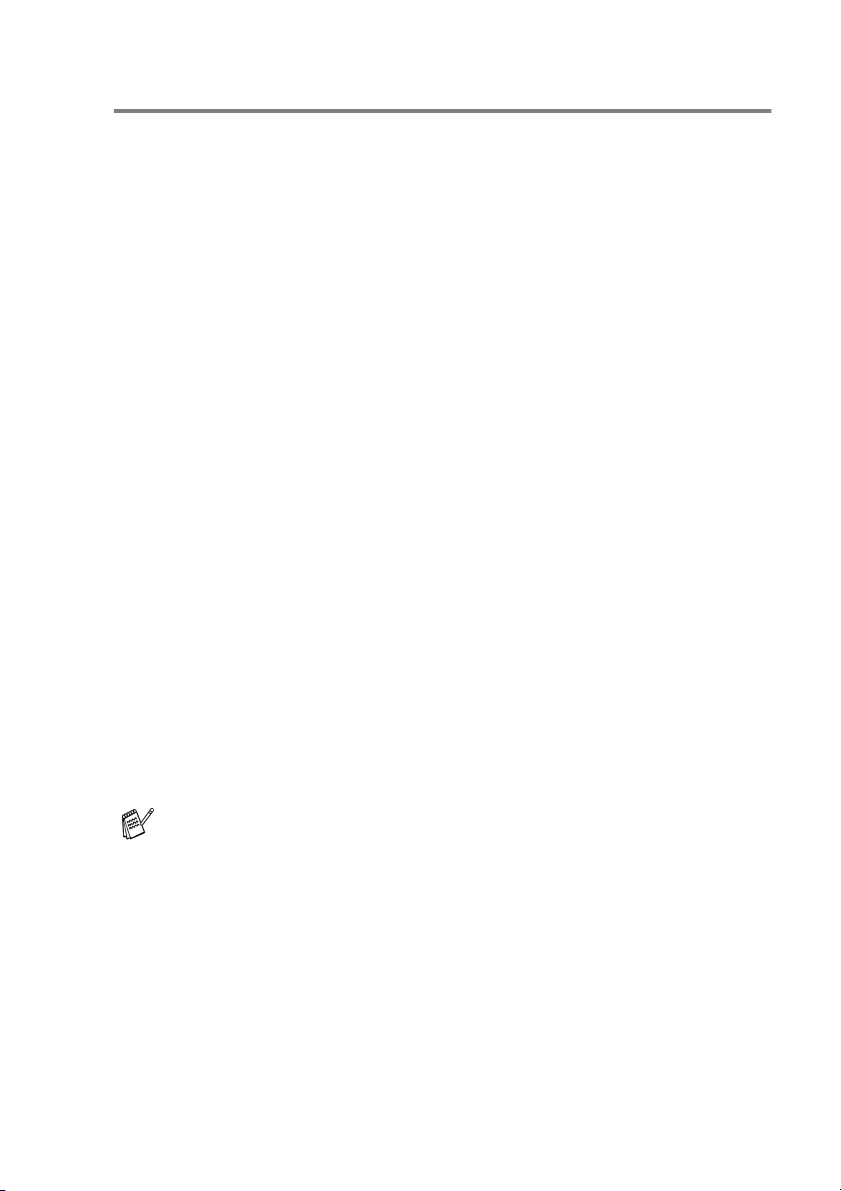
Fax tones and handshake
When someone is sending a fax, the MFC sends fax calling tones
(CNG tones). These are quiet, intermittent beeps every 4-seconds.
You’ll hear them after you dial and press
Color Start
dialing. During that time, the sending machine must begin the
“handshake”, or connection, with the receiving machine.
Each time you use automatic procedures to send a fax, you are
sending CNG tones over the phone line. You will soon learn to listen
for these quiet beeps each time you answer a phone on your fax line,
so you will know if you are receiving a fax message.
The receiving fax responds with fax receiving tones, which are loud,
chirping sounds. A receiving fax chirps for about 40 seconds over the
phone line, and the LCD shows
If your MFC is set to the Fax Only mode, it will answer every call
automatically with fax receiving tones. If the other person hangs up,
your MFC will continue to send the “chirps” for about 40 seconds,
and the LCD continues to show
Stop/Exit
press
The fax ‘handshake’ is the time in which the sending machine’s CNG
tones and the receiving machine’s “chirps” overlap. This must be for
at least 2 to 4 seconds, so both machines can understand how each
is sending and receiving the fax. The handshake cannot begin until
the call is answered, and the CNG tones only last for about 60
seconds after the number is dialed. So it is important for the receiving
machine to answer the call in as few rings as possible.
When you have an external Telephone Answering Device (TAD)
on your fax line, your TAD will decide the number of rings before
the call is answered.
and they will continue for about 60 seconds after
Receiving
Receiving
.
Black Start
.
. To cancel receiving,
or
INTRODUCTION 1 - 23
Page 43

ECM (Error Correction Mode)
The Error Correction Mode (ECM) is a way for the MFC to check a
fax transmission while it is in progress. If the MFC detects errors
during fax transmission, it resends the pages of the fax that had an
error. ECM transmissions are only possible between fax machines
that both have this feature. If they do, you may send and receive fax
messages that are continuously being checked by the MFC.
Your MFC must have enough memory for this feature to work.
1 - 24 INTRODUCTION
Page 44

2
Getting started
Initial Setup
Setting the Date and Time
When the MFC is not in use it will display the date and time. If you
set up the Station ID the date and time displayed by your MFC will
be printed on every fax you send. If there is a power failure, you may
have to reset the date and time. No other settings will be affected.
1
Press
2
Enter the last two digits of the year.
Press
3
Enter two digits for the month.
Press
(For example, enter 09 for September, or 10 for October.)
4
Enter two digits for the day.
Press
5
Enter the time in 24-Hour format.
Press
6
Press
The LCD now shows the date and time whenever the MFC is in
Fax mode.
Menu/Set, 0, 2
Menu/Set
Menu/Set
Menu/Set
Menu/Set
Stop/Exit
.
.
. (For example, enter 06 for 6th.)
. (For example, enter 15:25 for 3:25 P.M.)
.
.
Initial Setup
2.Date/Time
Setting Tone and Pulse dialing mode
1
Press
2
Press ▲ or ▼ to select
Tone
Press
3
Press
Menu/Set, 0, 4
).
Menu/Set
Stop/Exit
.
.
.
Pulse
(or
Initial Setup
4.Tone/Pulse
GETTING STARTED 2 - 1
Page 45

Setting the Station ID
You should store your name or company name and fax number so
they print on all fax pages you send.
1
Press
2
Enter your fax number (up to 20
digits).
Press
You cannot enter a hyphen in the fax number. To enter a space
press once between numbers.
3
Use the dial pad to enter your name (up to 20 characters).
(See Entering Text on page B-12.)
Press
4
Press
If the Station ID has already been programmed, the LCD will ask
you to press
The Telephone Consumer Protection Act of 1991 makes it unlawful
for any person to use a computer or electronic device to send any
message via a telephone fax machine unless such messages
clearly contain, in a margin at the top or bottom of each transmitted
page, or on the first page of the transmission, the date and time it
is sent and an identification of the business or other entity or other
individual sending the message and the telephone number of the
sending machines or such business, other entity or individual.
To program this information into your MFC, see
and Time
Menu/Set, 0, 3
Menu/Set
Menu/Set
Stop/Exit
on page 2-1 and
.
.
.
1
to make a change or 2 to exit without changing.
NOTICE (For USA)
.
Setting the Station ID
Initial Setup
3.Station ID
Setting the Date
on page 2-2.
2 - 2 GETTING STARTED
Page 46

General Setup
Setting the Mode Timer
The MFC has three temporary mode keys on the control panel: Fax,
Scan and Copy. The PhotoCapture key (MFC-5840CN only) is also
a temporary mode key. You can change the number of seconds or
minutes that the MFC takes after the last Scan, Copy or
PhotoCapture operation before it returns to Fax mode. If you select
Off
, the MFC stays in the mode you used last.
(MFC-5840CN only)
1
Press
2
Press ▲ or ▼ to select
0 Sec, 30 Secs, 1 Min, 2 Mins
5 Mins
Press
3
Press
Menu/Set, 1, 1
Off
or
Menu/Set
Stop/Exit
.
.
.
.
General Setup
1.Mode Timer
,
Setting the Paper Type
To get the best print quality, set the MFC for the type of paper you
are using.
1
Press
2
Press ▲ or ▼ to select
Inkjet, Glossy
Transparency
Press
3
Press
■
■
Menu/Set, 1, 2
.
Menu/Set
Stop/Exit
The MFC ejects paper with printed surfaces face up onto the
paper tray in the front of the machine. When you use
transparencies or glossy paper, remove each sheet
immediately to prevent smudging or paper jams.
(MFC-5840CN only)
You can only use plain paper in Tray#2.
or
.
.
.
Plain
General Setup
,
2.Paper Type
GETTING STARTED 2 - 3
Page 47

Setting the Paper Size
You can use five sizes of paper for printing copies: Letter, Legal, A4,
A5, and 4" x 6" and three sizes for printing faxes: Letter, Legal and
A4. When you change the type of paper you load in the MFC, you will
need to change the setting for Paper Size at the same time so your
MFC can fit an incoming fax on the page.
1
Press
2
(MFC-5840CN only)
Press
Tray#2
Press
3
Press ▲ or ▼ to select
Press
4
Press
(MFC-5840CN only)
You can only use plain paper sizes Letter, Legal or A4 in Tray#2.
Menu/Set, 1, 3
▲
or ▼ to select
.
Menu/Set
Menu/Set
Stop/Exit
.
.
.
.
Tray#1
Letter, Legal, A4, A5
or
General Setup
3.Paper Size
or
4"x6"
.
2 - 4 GETTING STARTED
Page 48

Setting the Ring Volume
You can turn the ring
1
Press
2
Press ▲ or ▼ to select
Low, Med, High
Press
3
Press
—OR—
You can adjust the ring volume when your MFC is idle (not being
used). In Fax mode , press or to adjust the volume
level. Every time you press these keys, the MFC will ring so you can
hear the active setting as the LCD shows it. The volume changes
with each key press. The new setting will stay until you change it
again.
Menu/Set, 1, 4, 1
Menu/Set
Stop/Exit
Off
or you can select the ring volume level.
or
.
.
Off
.
.
Volume
1.Ring
Setting the Beeper Volume
You can change the beeper volume. The default (factory) setting is
Low
. When the beeper is on, the MFC will beep when you press a
key, make a mistake and whenever you send or received a fax.
1
Press
2
Press ▲ or ▼ to select your option.
(
Press
3
Press
Menu/Set, 1, 4, 2
Low, Med, High
Menu/Set
Stop/Exit
or
.
.
Off
.
)
Volume
2.Beeper
GETTING STARTED 2 - 5
Page 49

Setting the Speaker Volume
You can adjust the MFC’s one-way speaker volume.
1
Press
2
Press ▲ or ▼ to select
Low, Med, High
Press
3
Press
—OR—
In Fax mode , you can adjust the speaker volume by pressing
Hook
Press or to adjust the volume level. The LCD shows the
setting you are choosing. Each key press changes the volume to the
next setting. The new setting will remain until you change it again.
Menu/Set, 1, 4, 3
or
Menu/Set
Stop/Exit
, and then selecting a speaker volume level.
.
.
Off
.
.
Volume
3.Speaker
Turning on Automatic Daylight Savings Time
You can set the MFC to change automatically for Daylight Savings
Time. It will reset itself forward one hour in the Spring and backward
one hour in the Fall. Make sure you have set the correct day and time
in the
Date/Time
1
Press
2
Press ▲ or ▼ to select On (or
Press
3
Press
Menu/Set, 1, 5
Menu/Set
Stop/Exit
setting.
.
.
.
Off
).
General Setup
5.Auto Daylight
2 - 6 GETTING STARTED
Page 50

Setting the LCD Contrast
You can adjust the LCD contrast for a sharper and more vivid
display. If you are having difficulty reading the LCD from your
position, try changing the contrast setting for improved viewing.
1
2
3
Press
Press
Dark
Press
Press
Menu/Set, 1, 7
▲ or ▼
.
Menu/Set
Stop/Exit
to select
.
.
.
Light
or
General Setup
7.LCD Contrast
Setting the Tray Use for Copy mode (MFC-5840CN only)
The MFC uses the paper in Tray#1 first. You can change the default
tray that will be used for copying.
1
Press
2
Press
Tray#2 Only
Press
3
Press
■
■
Menu/Set, 1, 8
▲ or ▼
to select
, or
Menu/Set
Stop/Exit
If both trays are using paper that is the same type and size,
Auto Select
if Tray#1 is out of paper.
You can only use plain paper sizes Letter, Legal or A4 in
Tray#2.
.
Tray#1 Only
Auto Select
.
.
will allow your MFC to take paper from Tray#2
.
General Setup
8.Tray Use:Copy
,
GETTING STARTED 2 - 7
Page 51

Setting the Tray Use for Fax mode (MFC-5840CN only)
The MFC uses the paper in Tray#1 first. You can change the default
tray that will be used for printing received faxes.
1
Press
2
Press ▲ or ▼ to select
Tray#2 Only
Press
3
Press
■
■
Menu/Set, 1, 9
Menu/Set
Stop/Exit
Auto Select
Tray#2:
• If Tray#1 is out of paper.
• When it is set up with a different paper size that is more
suitable for the received faxes.
• When both trays are using the same size paper and
Tray#1 is not set to use plain paper.
You can only use plain paper sizes Letter, Legal or A4 in
Tray#2.
.
Tray#1 Only
Auto Select
, or
.
.
will allow your MFC to take paper from
.
General Setup
9.Tray Use:Fax
,
2 - 8 GETTING STARTED
Page 52

3
Setup Send
How to enter Fax mode
Before sending faxes, make sure (
green. If not, press (
setting is Fax.
Fax
) to enter Fax mode. The default
Fax
) is illuminated in
How to dial
You can dial in any of the following ways.
Manual dialing
Press all of the digits of the phone or fax number.
SETUP SEND 3 - 1
Page 53

Speed-Dialing
Press
number. (See
Search/Speed Dial, #
Storing Speed-Dial numbers
If the LCD shows
Speed-Dial number, a number has not been stored for it.
Not Registered
, and then the two digit Speed-Dial
on page 5-1.)
two-digit number
when you enter the
Search
You can search for names you have stored in the Speed-Dial
memories. Press
search. (See
* To search alphabetically, you can use the dial pad to enter the first
letter of the name you are looking for.
Search/Speed Dial
Storing Speed-Dial numbers
and the navigation keys to
To search numerically
To search alphabetically*
on page 5-1.)
or
Fax Redial
If you are sending a fax manually and the line is busy, press
Redial/Pause
again. If you want to make a second call to the last number dialed,
you can save time by pressing
Color Start
Redial/Pause
If you are sending a fax automatically
will automatically redial one time after five minutes.
3 - 2 SETUP SEND
, and then press
.
only works if you dialed from the control panel.
Black Start
Redial/Pause
and the line is busy, the MFC
Color Start
or
Black Start
and
to try
or
Page 54

How to Fax (B&W and Color)
Color fax transmission
Your MFC can send a color fax to machines that support this feature.
However, color faxes cannot be stored in the memory. When you
send a color fax, the MFC will send it in real time (even if
TX
is set to
Delayed fax and Polling Transmit features are not available in
color.
Off
).
Faxing from the ADF
Real Time
Fax
Stop/Exit
).
Put the document face up in the ADF. To cancel, press
1
If it is not illuminated in green, press (
2
Load your document.
3
Dial the fax number.
Press
the first page.
If the memory is full and you are faxing a single page, it will be
sent in real time.
Black Start
Color Start
or
. The MFC starts scanning
.
SETUP SEND 3 - 3
Page 55

Faxing from the scanner glass
You can use the scanner glass to fax pages of a book or one page
at a time. The documents can be up to letter size. To cancel, press
Stop/Exit
.
1
If it is not illuminated in green, press (
2
Load your document on the scanner glass.
3
Dial the fax number.
Press
■
■
4
To send a single page, press 2 (or
press
The MFC starts sending the
document.
—OR—
To send more than one page, press
5
Place the next page on the scanner
glass.
Press
The MFC starts scanning. (Repeat Steps 4 and 5 for each
additional page.)
■
■
Black Start
If you press
first page.
If you press
Black Start
Color Start
Black Start
Menu/Set
If the memory is full and you are faxing a single page, it will
be sent in real time.
You cannot send multiple pages for color faxes.
Color Start
or
again).
.
.
, the machine starts scanning the
, the machine starts sending.
1
and go to Step 5.
Fax
Next Page?
1.Yes 2.No(Dial)
Set Next Page
Then Press Set
).
3 - 4 SETUP SEND
Page 56

Automatic transmission
This is the easiest way to send a fax.
Do not pick up the handset of the external phone or press
to listen for a dial tone.
1
If it is not illuminated in green, press (
2
Load your document.
3
Enter the fax number using the dial pad, Speed-Dial or Search.
(See How to dial on page 3-1.)
4
Press
Black Start
Color Start
or
.
Fax
).
Manual transmission
Manual transmission lets you hear the dialing, ringing and
fax-receiving tones while sending a fax.
1
If it is not illuminated in green, press (
2
Load your document.
3
Pick up the handset of the external phone and listen for a dial
tone.
—OR—
Press
4
Dial the fax number you want to call.
—OR—
If you pressed
5
When you hear the fax tone, press
6
If you picked up the handset of an external phone, replace it.
Hook
and listen for a dial tone.
Hook
, dial using the MFC’s control panel.
Black Start
Fax
).
Color Start
or
Hook
.
SETUP SEND 3 - 5
Page 57

Out of Memory message
If you get an
of a fax, press
Memory
the option to press
or to press
If the memory is full and you are faxing a single page, it will be
sent in real time.
Out of Memory
Stop/Exit
message while scanning a subsequent page, you will have
Black Start
Stop/Exit
to cancel the operation.
message while scanning the first page
to cancel the fax. If you get an
to send the pages scanned so far,
Out of
3 - 6 SETUP SEND
Page 58

Basic sending operations
Sending faxes using multiple settings
When you send a fax you can choose any combination of these
settings: contrast, resolution, overseas mode, delayed fax timer,
polling transmission or real time transmission.
1
If it is not illuminated in green, press (
After each setting is accepted, the LCD will ask if you want to
enter more settings:
2
Press 1 to select more settings. The
LCD will return to the
menu.
—OR—
2
Press
step.
if you have finished choosing settings and go to the next
Setup Send
Fax
).
Other Settings
1.Yes 2.No
Contrast
If your
contrast.
Use
Use
document
Light
Dark
1
If it is not illuminated in green, press (
2
Load your document.
3
Press
4
Press ▲ or ▼ to select
Dark
or
Press
is very light or very dark, you may want to change the
to send a light document.
to send a dark document.
Menu/Set, 2, 2, 1
.
Menu/Set
.
.
Auto, Light
Fax
).
Setup Send
1.Contrast
SETUP SEND 3 - 7
Page 59

Fax Resolution
You can use the
temporarily (for this fax only). In Fax mode , press
Fax Resolution
Menu/Set
press
—OR—
You can change the default setting:
1
If it is not illuminated in green, press (
2
Load your document.
3
Press
4
Press ▲ or ▼ to select the resolution
you want.
Press
Standard
Fine
S.Fine
Photo
Fax Resolution
and ▲ or ▼ to select the setting you want, and then
.
Menu/Set, 2, 2, 2
Menu/Set
.
Suitable for most typed documents.
Good for small print and transmits a little
slower than Standard resolution.
Good for small print or artwork and transmits
slower than Fine resolution.
Use when the document has varying shades
of gray or is a photograph. This has the
slowest transmission time.
key to change the setting
.
Setup Send
2.Fax Resolution
Fax
).
3 - 8 SETUP SEND
Page 60

Dual Access (Not available for color faxes)
You can dial a number, and begin scanning the fax into memory—
even when the MFC is sending from memory or receiving faxes. The
LCD shows the new job number and available memory.
Your MFC normally uses Dual Access. However, to send a color
fax, the MFC will send the document in real time (even if
Time TX
The number of pages you can scan into the memory will vary
depending on the data that is printed on them.
is
Off
).
Real
If you get an
page of a fax, press
Out of Memory
you can press
or press
Out of Memory
message while scanning a subsequent page,
Black Start
Stop/Exit
message while scanning the first
Stop/Exit
to cancel the operation.
to cancel scanning. If you get an
to send the pages scanned so far,
SETUP SEND 3 - 9
Page 61
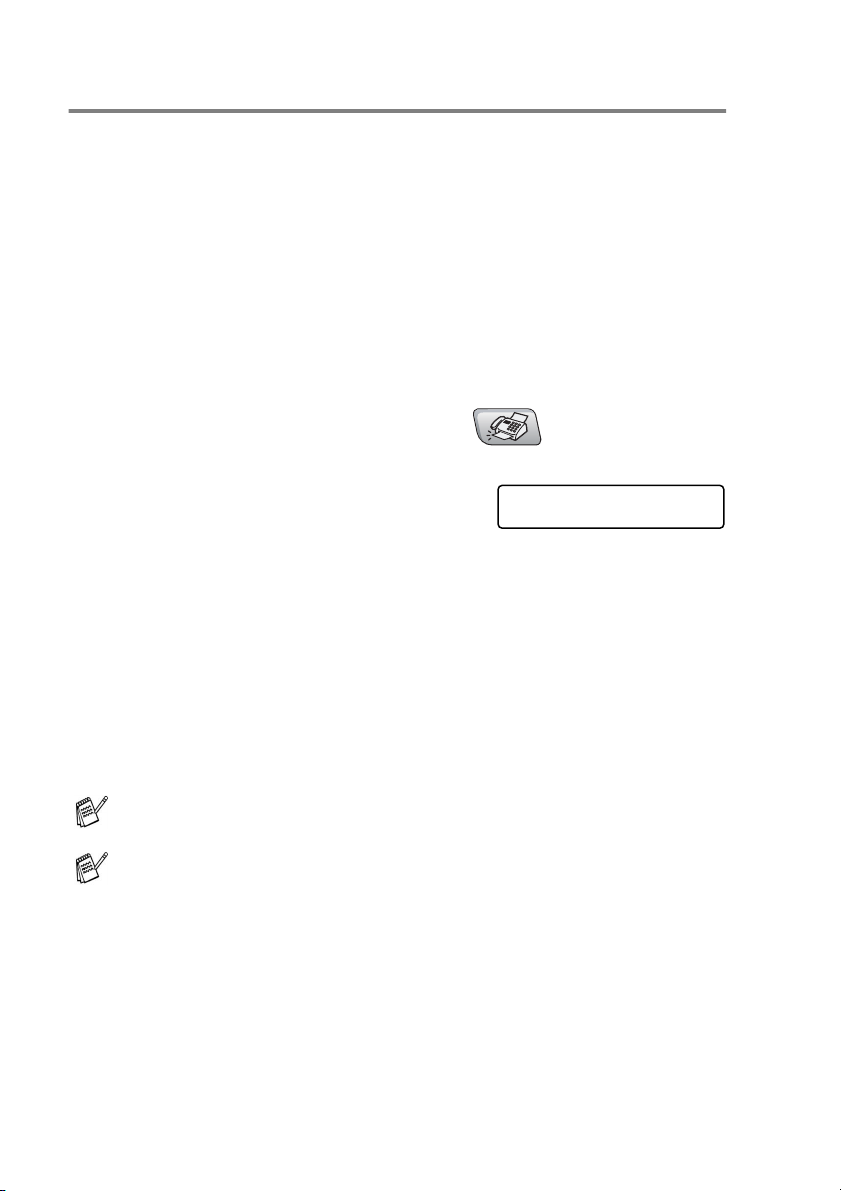
Real Time Transmission
When you are sending a fax, the MFC will scan the documents into
the memory before sending. Then, as soon as the phone line is free,
the MFC will start dialing and sending.
If the memory becomes full, the MFC will send the document in real
time (even if
Sometimes, you may want to send an important document
immediately, without waiting for memory transmission. You can set
Real Time TX
If you want to fax multiple pages from the scanner glass, Real Time
Transmission should be set to
Real Time TX
to On for all documents or for the next fax only.
is set to
Off
Off
).
.
1
If it is not illuminated in green, press (
2
Load your document.
3
Press
4
To change the default setting, press
▲
Press
—OR—
For the next fax transmission only, press
Next Fax Only
Press
5
For the next fax only, press ▲ or ▼ to select On (or
Press
In Real Time Transmission, the redial feature does not work.
If you are sending a color Fax, the MFC will send it in real time
(even if
Menu/Set, 2, 2, 5
or ▼ to select On (or
Menu/Set
Menu/Set
Menu/Set
Real Time TX
.
.
and go to Step 5.
.
.
Off
).
is set to
Off
).
Fax
).
Setup Send
5.Real Time TX
▲
or ▼ to select
Off
).
3 - 10 SETUP SEND
Page 62

Checking job status
Check which jobs are still waiting in the memory to be sent. (If there
are no jobs, the LCD shows
No Jobs Waiting
.)
1
Press
2
If you have more than one job
waiting, press
through the list.
3
Press
Menu/Set, 2, 6
▲
or ▼ to scroll
Stop/Exit
.
.
Fax
6.Remaining Jobs
Canceling a fax in progress
If you want to cancel a fax, while the MFC is scanning, dialing or
sending it, press
Stop/Exit
.
Canceling a scheduled job
You can cancel a fax job that is stored and waiting in the memory.
1
Press
Any jobs that are waiting will appear
on the LCD.
2
If you have more than one job waiting, press ▲ or ▼ to select the
job you want to cancel.
Press
—OR—
If you only have one job waiting, go to Step 3.
3
Press 1 to cancel.
To cancel another job go to Step 2.
—OR—
Press
4
Press
Menu/Set, 2, 6
Menu/Set
2
to exit without canceling.
Stop/Exit
.
.
.
Fax
6.Remaining Jobs
SETUP SEND 3 - 11
Page 63
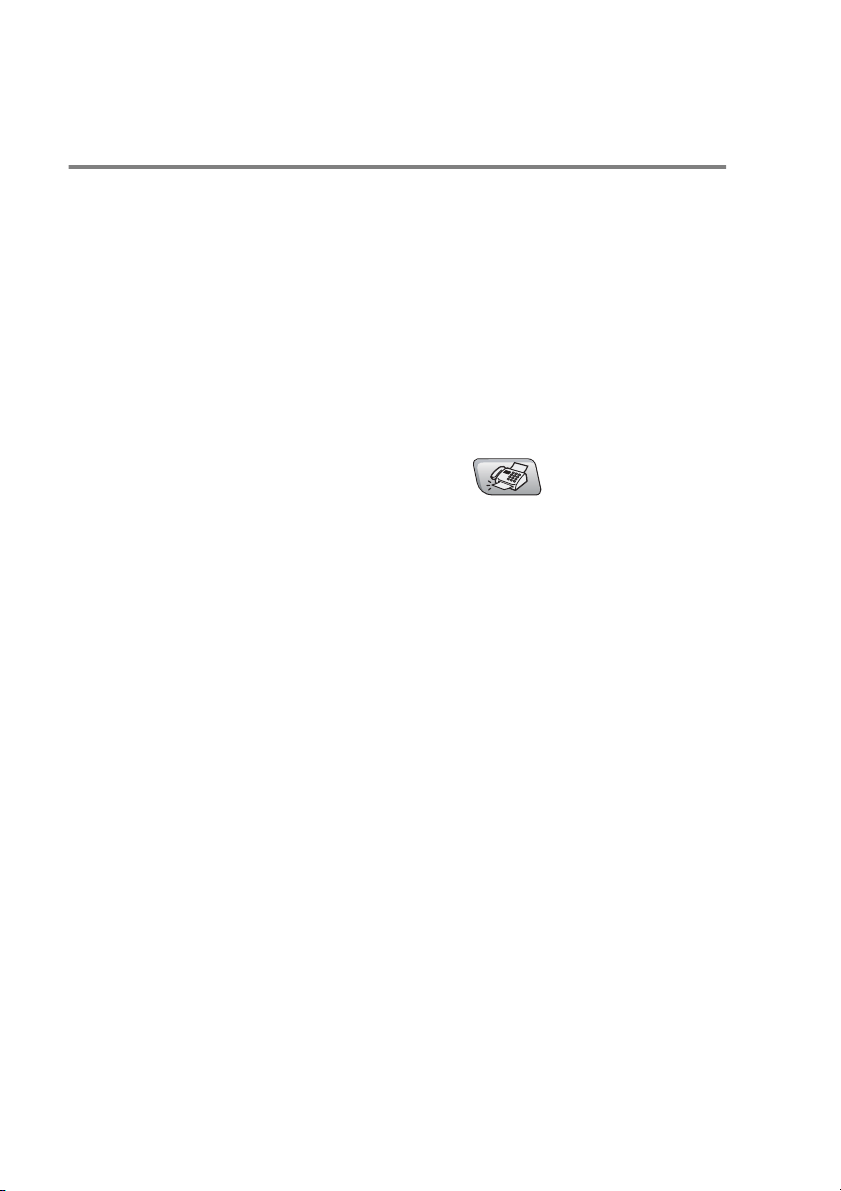
Advanced sending operations
Broadcasting (Not available for color faxes)
Broadcasting is when the same fax message is automatically sent to
more than one fax number. You can include Groups, Speed-Dial
numbers and up to 50 manually dialed numbers in the same
broadcast.
Press
Search/Speed Dial
up Group dial numbers, see Setting up Groups for Broadcasting on
page 5-3.)
After the broadcast is finished, a Broadcast Report will be printed to
let you know the results.
Menu/Set
between each of the numbers. Use
to help you choose the numbers easily. (To set
1
If it is not illuminated in green, press (
2
Load your document.
3
Enter a number using Speed-Dial, a Group number, Search or
manual dialing using the dial pad.
(Example: Group number)
4
When the LCD displays the fax number or name of the other
party, press
You will be asked to enter the next number.
5
Enter the next number.
(Example: Speed-Dial number)
6
When the LCD displays the fax number or name of the other
party, press
7
After you have entered all fax numbers by repeating Step 5 and
6, go to Step 8 to start the broadcast.
8
Press
Menu/Set
Menu/Set
Black Start
.
.
.
Fax
).
3 - 12 SETUP SEND
Page 64

■
If you did not use up any of the numbers for Groups, access
codes or credit card numbers, you can ‘broadcast’ faxes to
as many as 90 (MFC-5440CN) or 150 (MFC-5840CN)
different numbers.
■
The available memory will vary depending on the types of
jobs in the memory and the number of locations used for
broadcasting. If you broadcast to the maximum numbers
available, you will not be able to use Dual Access and
Delayed fax.
■
Enter the long dialing sequence numbers as you would
normally, but remember that each Speed-Dial number
counts as one number, so the number of locations you can
store becomes limited.
■
If the memory is full, press
more than one page has been scanned, press
to send the portion that is in the memory.
Stop/Exit
to stop the job or if
Black Start
Overseas Mode
If you are having difficulty sending a fax overseas due to possible
interference on the phone line, we recommend that you turn on the
Overseas Mode. After you send a fax using this feature, the feature
will turn itself off.
1
If it is not illuminated in green, press (
2
Load your document.
3
Press
4
Press ▲ or ▼ to select On (or
Press
Menu/Set, 2, 2, 7
Menu/Set
.
.
Off
).
Fax
).
Setup Send
7.Overseas Mode
SETUP SEND 3 - 13
Page 65

Delayed Fax (Not available for color faxes)
During the day you can store up to 50 faxes in the memory to be sent
within 24 hours. These faxes will be sent at the time of day you enter
in Step 4.
1
If it is not illuminated in green, press (
2
Load your document.
3
Press
4
Press
displayed time.
—OR—
Enter the time you want the fax to be sent (in 24-hour format).
Press
(For example, enter 19:45 for 7:45 PM.)
The number of pages you can scan into the memory depends
on the amount of data that is printed on each page.
Menu/Set, 2, 2, 3
Menu/Set
Menu/Set
to accept the
.
.
Fax
).
Setup Send
3.Delayed Fax
Setting up Polled Transmit (Not available for color faxes)
Polled Transmit is when you set up your MFC to wait with a
document so another fax machine can call and retrieve it.
1
If it is not illuminated in green, press (
2
Load your document.
3
Press
4
Press ▲ or ▼ to choose On (or
Press
Menu/Set, 2, 2, 6
Menu/Set
.
.
Off
).
Fax
).
Setup Send
6.Polled TX
The document will be stored and can be retrieved from any other
fax machine until you delete the fax in memory by using the
Canceling a Job menu setting. (See
on page 3-11.)
3 - 14 SETUP SEND
Canceling a scheduled job
Page 66
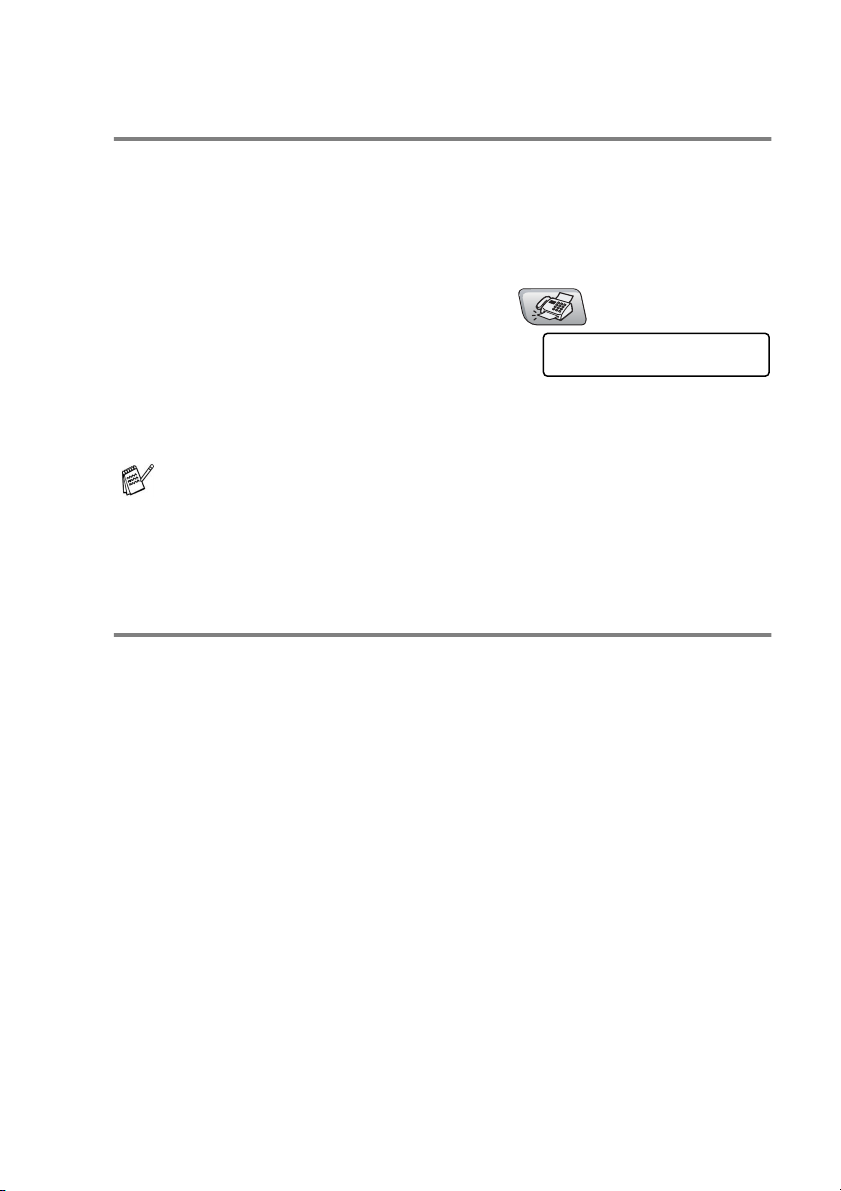
Delayed Batch Transmission (Not available for color faxes)
Before sending the delayed faxes, your MFC will help you economize
by sorting all the faxes in the memory by destination and scheduled
time. All delayed faxes that are scheduled to be sent at the same
time to the same fax number will be sent as one fax to save
transmission time.
1
If it is not illuminated in green, press (
2
Press
3
Press ▲ or ▼ to select On (or
Press
4
Press
The document will be stored and can be retrieved from any other
fax machine until you delete the fax in memory by using the
Canceling a job menu setting. (See Canceling a scheduled job
on page 3-11.)
Menu/Set, 2, 2, 4
Menu/Set
Stop/Exit
.
.
.
Off
).
Fax
).
Setup Send
4.Batch TX
Faxing A4 size documents from the scanner glass
When documents are A4 size, you need to set Scan Glass Size to
A4; if you do not, the bottom portion of the faxes will be missing.
1
Press
2
Press ▲ or ▼ to select A4 (or
Press
3
Press
Menu/Set, 2, 2, 0
Menu/Set
Stop/Exit
.
.
.
Letter
).
SETUP SEND 3 - 15
Page 67

4
Setup Receive
Basic receiving operations
Choosing the Receive Mode
There are four different Receive Modes for your MFC. You can
choose the mode that best suits your needs.
LCD How it works When to use it
Fax Only
(automatic receive)
Fax/Tel
(fax and telephone)
(with an external or
extension telephone)
External TAD
(with an external
answering device only)
Manual
(manual receive)
(with an external or
extension telepho ne or
with Distinctive Ring)
The MFC automatically
answers every call as a
fax.
The MFC controls the
line and automatically
answers every call. If the
call is a fax it will receive
the fax. If the call is not a
fax it will ring
(pseudo/double ring) for
you to pick up the call.
The external answering
device (TAD)
automatically answers
every call.
Voice messages are
stored on the external
TAD. Fax messages are
printed.
You control the phone
line and must answer
every call yourself.
For dedicated fax lines.
Use this mode if you expect to receive lots of fax
messages and few telephone calls. You cannot
have an answering ma chine on the same line, even
if it is on a separate wall jack on the same line. You
cannot use the telephone company’s Voice Mail in
this mode.
Use this mode if you hav e connected an answering
machine to your MFC.
The External TAD setting works only with an
external answering machine. Ring Delay does not
work in this setting.
Use this mode if you do not receive many fax
messages, with Distinctive Ring, or if you are using
a computer on the same line.
If you answer and hear fax tones, wait until the MFC
takes over the call, then hang up. (See Easy
Receive on page 4-4.)
4 - 1 SETUP RECEIVE
Page 68

To select or change your Receive Mode
1
If it is not illuminated in green, press (
2
Press
3
Press ▲ or ▼ to select
Fax/Tel, External TAD
Manual
Press
4
Press
Menu/Set, 0, 1
.
Menu/Set
Stop/Exit
.
.
.
Fax Only
or
Current Receive Mode
,
Fax
: Fax Only
F/T
: Fax/Tel
TAD
: External TAD
Mnl
: Manual
Fax
).
Initial Setup
1.Receive Mode
Setting the Ring Delay
The Ring Delay sets the number of times the MFC rings before it
answers in
phones on the same line as the MFC or subscribe to the telephone
company’s Distinctive Ring service, keep the Ring Delay setting of 4.
Operation from extension telephones
(See
Receive
Fax Only
on page 4-4.)
Fax/Tel
or
mode. If you have extension
on page A-7 and
Easy
1
If it is not illuminated in green, press (
2
Press
3
Press ▲ or ▼ to select how many
times the line rings before the MFC
answers (00, 01, 02, 03 or 04).
Press
(If you select 00, the line won’t ring at all.)
4
Press
Menu/Set, 2, 1, 1
Menu/Set
Stop/Exit
.
.
.
Fax
).
Setup Receive
1.Ring Delay
SETUP RECEIVE 4 - 2
Page 69

Setting the F/T Ring Time (Fax/Tel mode only)
If you set the Receive Mode to Fax/Tel, you’ll need to decide how long
the MFC will signal you with its special pseudo/double-ring when you
have a voice call. (If it’s a fax call, the MFC prints the fax.)
This pseudo/double-ring happens after the initial ringing from the
phone company. Only the MFC rings and no other phones on the
same line will ring with the special pseudo/double-ring. However, you
can still answer the call on any telephone on the same line as the MFC.
Fax/Tel mode when power key is On
(See
mode when power key is Off
on page A-7.)
on page A-7 and
Fax/Tel
1
If it is not illuminated in green, press (
2
Press
3
Press ▲ or ▼ to select how long the
MFC will ring to alert you that you
have a voice call (20, 30, 40 or 70 seconds).
Press
4
Press
Even if the caller hangs up during the pseudo/double-ringing,
the MFC will continue to ring for the set time.
Menu/Set, 2, 1, 2
Menu/Set
Stop/Exit
.
.
.
Fax
).
Setup Receive
2.F/T Ring Time
4 - 3 SETUP RECEIVE
Page 70
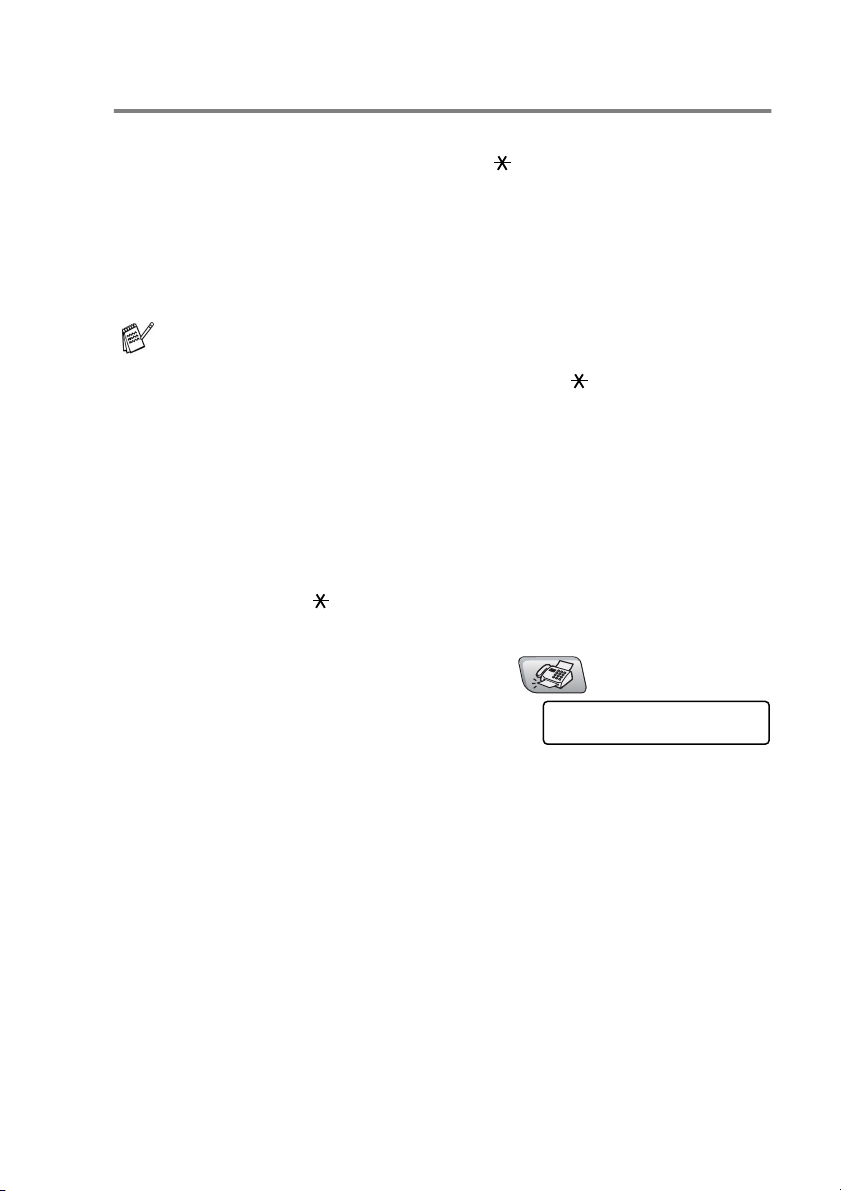
Easy Receive
When you use this feature, you don’t have to press
Color Start
call. Selecting
even if you lift the handset of an extension or external phone. When
you see
the handset of an extension phone connected to another telephone
wall jack, just replace the handset and your MFC will do the rest.
■
■
■
1
If it is not illuminated in green, press (
2
Press
3
Use ▲ or ▼ to select On (or
Press
4
Press
, or the Fax Receive Code
On
allows the MFC to receive fax calls automatically,
Receiving
If this feature is set to On, but your MFC does not connect a
fax call when you lift an extension or external phone
handset, press the Fax Receive Code
If you send faxes from a computer on the same phone line
and the MFC intercepts them, set Easy Receive to
Selecting
yourself by lifting the handset of an external or extension
phone, and then press
MFC
—OR—
by pressing
from extension telephones on page A-7.)
Menu/Set, 2, 1, 3
Menu/Set
Stop/Exit
on the LCD or when you hear ‘chirps’ through
Off
means you’ll have to activate the MFC
Black Start
51
if you are not at your MFC. (See Operation
.
Off
.
.
51
when you answer a fax
or
Setup Receive
).
3.Easy Receive
Black Start,
51
.
Color Start
Fax
).
Off
.
on the
SETUP RECEIVE 4 - 4
Page 71

Printing a reduced incoming fax (Auto Reduction)
If you choose On, the MFC automatically reduces an incoming fax to
fit on one page of Letter, Legal or A4 size paper. The MFC calculates
the reduction ratio by using the page size of the document and your
Paper Size setting (
Menu/Set, 1, 3
).
1
If it is not illuminated in green, press (
2
Press
3
Use ▲ or ▼ to select On (or
Press
4
Press
■
■
Menu/Set, 2, 1, 5
Menu/Set
Stop/Exit
Turn on this setting if you receive faxes that are split on two
pages. However, if the document is too long though, the
MFC may print it on two pages.
If left and right margins are cut off, turn on this setting.
.
.
.
Off
).
Fax
).
Setup Receive
5.Auto Reduction
Printing a fax from the memory
If you have selected Fax Forwarding, Paging or Fax Storage
Menu/Set, 2, 5, 1
(
you are at your MFC. (See
1
2
Press
Press
Menu/Set, 2, 5, 3
Black Start
), you can still print a fax from the memory when
Setting Fax Storage
.
.
on page 6-3.)
Remote Fax Opt
3.Print Fax
4 - 5 SETUP RECEIVE
Page 72

Polling
Polling is the process of retrieving faxes from another fax machine.
You can use your MFC to ‘poll’ other machines, or you can have
someone poll your MFC.
Everyone who is involved in Polling needs to set up their fax
machines for Polling. When someone polls your MFC to receive a
fax, they pay for the call. If you poll someone’s fax machine to receive
a fax, you pay for the call.
Some fax machines do not respond to the Polling feature.
Setting up Polling Receive
Polling Receive is when you call another fax machine to receive a fax
from it.
1
If it is not illuminated in green, press (
2
Press
3
Enter the fax number you are
polling.
4
Press
The LCD shows
Menu/Set, 2, 1, 6
Black Start
Color Start
or
Dialing
.
.
.
Fax
).
Setup Receive
6.Polling RX
Setting up Sequential Polling Receive
Your MFC can ask for faxes from several fax units in a single
operation (Sequential Polling Receive). Afterwards, a Sequential
Polling Report will be printed.
1
If it is not illuminated in green, press (
2
Press
3
Enter the fax machines you want to
poll using Speed-Dial, a Group or
the dial pad. You must press
number.
4
Press
number or Group number in turn to receive a fax.
Menu/Set, 2, 1, 6
Black Start
Color Start
or
.
Menu/Set
. Your MFC will poll each
Fax
).
Setup Receive
6.Polling RX
between each fax
SETUP RECEIVE 4 - 6
Page 73

5
Quick-Dial numbers and
dialing options
Storing numbers for easy dialing
You can set up your MFC to do two types of easy dialing: Speed-Dial
and Groups for Broadcasting faxes. When you dial a quick-dial
number, the LCD shows the name, if you stored it, or the number.
If you lose electrical power, the quick-dial numbers that are in
the memory will not be lost.
Storing Speed-Dial numbers
You can store Speed-Dial numbers, so that when you dial you will
only have to press a few keys (
number, and
store 40 Speed-Dial numbers and the MFC-5840CN can store 100
numbers.
Black Start
Search/Speed Dial, #
Color Start
or
). The MFC-5440CN can
, the two-digit
1
Press
2
Use the dial pad to enter a
Speed-Dial location number
(01-40 for MFC-5440CN, 00-99 for MFC-5840CN.)
(For example, press
Press
3
Enter the phone or fax number (up to 20 digits).
Press
4
Use the dial pad to enter the name (up to 15 characters).
Press
(You can use the
—OR—
Press
5
Go to Step 2 to store another Speed-Dial number.
—OR—
Press
5 - 1 QUICK-DIAL NUMBERS AND DIALING OPTIONS
Menu/Set, 2, 3, 1
05
Menu/Set
Menu/Set
Menu/Set
Menu/Set
Stop/Exit
.
.
.
chart on page B-12 to help you enter letters.)
to store the number without a name.
.
.
.)
Set Quick-Dial
1.Speed-Dial
Page 74

Changing Speed-Dial numbers
If you try to store a Speed-Dial number where a number has already
been stored, the LCD will show the name that has been stored there
(or number) and will ask you to do one of the following:
1
Press 1 to change the stored number.
—OR—
Press
How to change the stored number or name:
■
■
2
Enter a new number.
Press
3
Follow the directions beginning at Step 4 in Storing Speed-Dial
numbers. (See page 5-1.)
2
to exit without making a change.
If you want to change a character, use or to position
the cursor under the character you want to change, and then
type over it.
If you want to erase the whole number or whole name, press
Stop/Exit
The characters above and to the right of the cursor will be
deleted.
Menu/Set
when the cursor is under the first digit or letter.
.
▲
▲
QUICK-DIAL NUMBERS AND DIALING OPTIONS 5 - 2
Page 75

Setting up Groups for Broadcasting
Groups allow you to send the same fax message to many fax
numbers by pressing only a few keys (
two-digit number, and
fax number as a Speed-Dial number.
Then, you can combine them into a Group. Each Group uses up a
Speed-Dial number. You can have up to six Groups, or you can
assign up to 39 numbers (MFC-5440CN) or up to 99 numbers
(MFC-5840CN) to one large Group.
(See Storing Speed-Dial numbers on page 5-1 and Broadcasting
(Not available for color faxes) on page 3-12.)
Black Start
Search/Speed Dial, #
). First, you’ll need to store each
, the
1
Press
2
Use the dial pad to enter the
two-digit Speed-Dial number where
you want to store the Group.
Press
(For example, press
3
Use the dial pad to enter the Group
number (1 to 6).
Press
(For example, press
The Group number must be between 1 and 6.
4
To include Speed-Dial numbers in
the Group, press them as follows:
For example, for Speed-Dial
numbers 05 and 09. Press
Search/Speed Dial, 09
Menu/Set, 2, 3, 2
Menu/Set
Menu/Set
.
07
and
.
1
for Group 1.)
.
Menu/Set
Search/Speed Dial, 05
. The LCD shows:
Set Quick-Dial
2.Setup Groups
Setup Groups
Speed-Dial? #
.)
Setup Groups
Setup Group:G01
Setup Groups
G01:#05#09
,
#05#09
.
5 - 3 QUICK-DIAL NUMBERS AND DIALING OPTIONS
Page 76
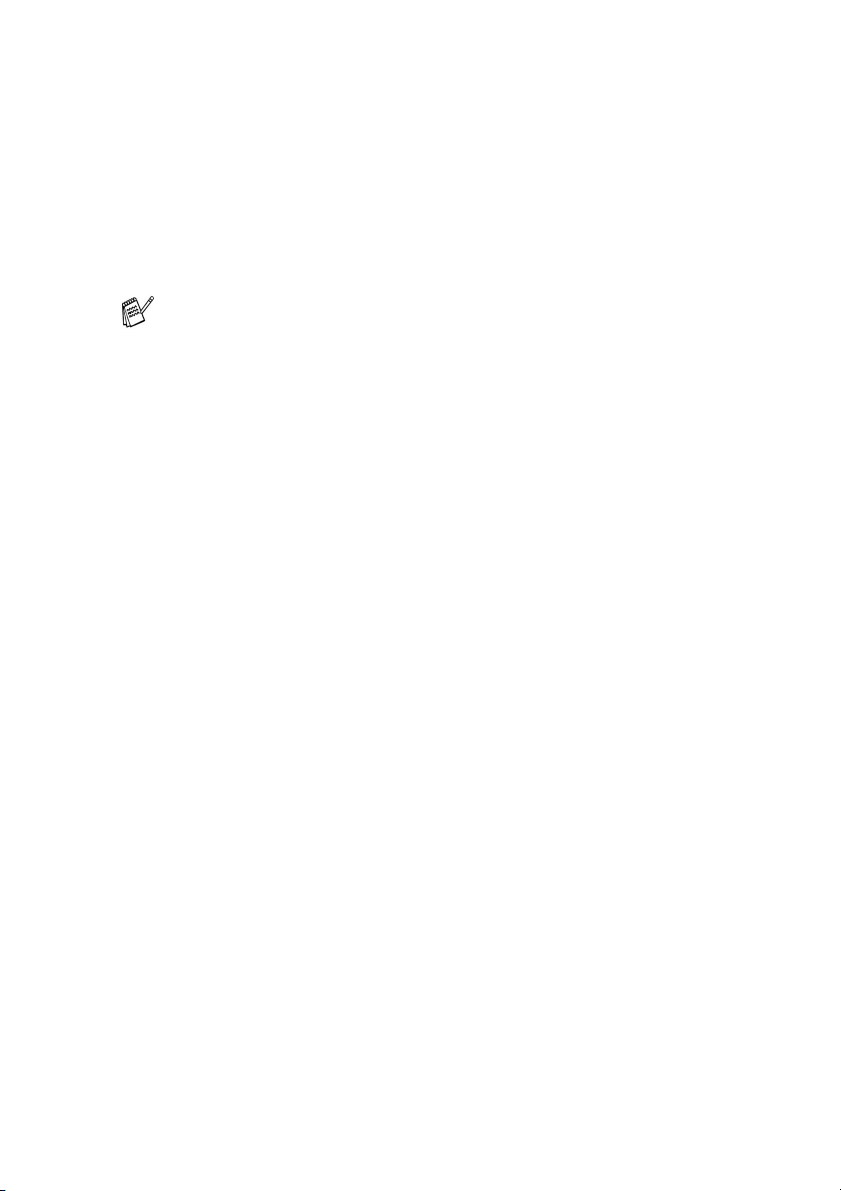
5
Press
Group.
6
Use the dial pad and the chart on page B-12 to enter a name for
the Group.
Press
(For example, type NEW CLIENTS).
7
Press
You can print a list of all the Speed-Dial numbers. Group
numbers will be marked in the “GROUP” column.
(See Printing reports on page 7-3.)
Menu/Set
Menu/Set
Stop/Exit
to accept the Speed-Dial numbers for this
.
.
QUICK-DIAL NUMBERS AND DIALING OPTIONS 5 - 4
Page 77

Dialing options
There are three ways to dial. (See
How to dial
on page 3-1.)
Access codes and credit card numbers
Sometimes you may want to choose from several long distance
carriers when you make a call. Rates may vary depending on the time
and destination. To take advantage of low rates, you can store the
access codes or long-distance carriers and credit card numbers as
Speed-Dial numbers. You can store these long dialing sequences by
dividing them and setting them up on separate Speed Dial numbers in
any combination. You can even include manual dialing using the dial
pad. (See
For example, perhaps you have stored ‘555’ on Speed-Dial #03 and
‘7000’ on Speed-Dial #02. If you press
Search/Speed Dial, #02
will dial ‘555-7000’.
To temporarily change a number, you can substitute part of the
number with manual dialing using the dial pad.
For example, to change the number to 555-7001 you could press
Search/Speed Dial, #03
pad.
Storing Speed-Dial numbers
Black Start
, and
and then press
If you must wait for another dial tone or signal at any point in the
dialing sequence, store a pause in the number by pressing
Redial/Pause
. Each key press adds a 3.5-second delay.
on page 5-1.)
Search/Speed Dial, #03
Color Start
or
7001
using the dialing
, you
,
Pause
Press
numbers. If you are dialing overseas, you can press
as many times as needed to increase the length of the pause.
5 - 5 QUICK-DIAL NUMBERS AND DIALING OPTIONS
Redial/Pause
to insert a 3.5-second pause between
Redial/Pause
Page 78

Tone or Pulse
If you have a Pulse dialing service, but need to send Tone signals
(for example, for telephone banking), follow the instructions below. If
you have Touch Tone service, you will not need this feature to send
tone signals.
1
Lift the handset of the external phone.
2
Press # on the control panel of your MFC. Any digits dialed after
this will send tone signals.
When you hang up, the MFC will return to the Pulse dialing
service.
QUICK-DIAL NUMBERS AND DIALING OPTIONS 5 - 6
Page 79

6
Remote Fax Options
(Not available for color faxes)
You can only use one remote fax option at a time:
Fax Forwarding—OR—Paging—OR—Fax Storage—OR—
PC FAX Receive—OR—Off.
You can change your selection at any time (
Turning off Remote Fax Options
(See
Menu/Set, 2, 5, 1
on page 6-4.)
Setting up Fax Forwarding
When you select Fax Forward, your MFC stores the received fax in
the memory. The MFC will then dial the fax number you’ve
programmed and forwards the fax message.
).
1
Press
2
Press ▲ or ▼ to select
Fax Forward
Press
The LCD will ask you to enter the fax number to which faxes will
be forwarded.
3
Enter the forwarding number (up to 20 digits).
Press
4
Press ▲ or ▼ to select
Backup Print:On
Backup Print:Off
Press
■
■
5
Press
Menu/Set, 2, 5, 1
.
Menu/Set
Menu/Set
Menu/Set
If you select
fax at your MFC so you will have a copy if there is a power
failure before it is forwarded.
If Fax Forwarding is turned on your machine cannot receive
a color fax unless the sending machine converts it to black &
white before sending.
Stop/Exit
.
.
.
Backup Print:On
.
or
.
.
Remote Fax Opt
1.Fwd/Page/Store
Fax Forward
Backup Print:On
, the MFC will also print the
6 - 1 REMOTE FAX OPTIONS
Page 80

Programming your pager number
When Paging is selected, your MFC dials the pager number you’ve
programmed, and then dials your Personal Identification Number
(PIN). This activates your pager so you will know that you have a fax
message in the memory.
1
Press
2
Press ▲ or ▼ to select
3
Enter your pager phone number
followed by # # (up to 20 digits).
Press
Do not include the area code if it is the same as that of your MFC.
For example, press
4
If your pager needs a PIN, enter the PIN, press #, press
Redial/Pause
Press
(For example, press
1 2 1 2 # #
—OR—
If you do not need a PIN, press
number followed by
Press
(For example, press
5
Press
■
■
Menu/Set, 2, 5, 1
Menu/Set
Menu/Set
.
, enter your fax number followed by ##.
.
.
Paging
.
Remote Fax Opt
1.Fwd/Page/Store
1 8 0 0 5 5 5 1 2 3 4 # #
.
1 2 3 4 5 # Redial/Pause 1 8 0 0 5 5 5
)
Menu/Set
Redial/Pause
##
.
.
, enter your fax
Redial/Pause 1 8 0 0 5 5 5 1 2 1 2 # #
Stop/Exit
You cannot change a Paging number or PIN remotely.
If you have set Paging, a backup copy of the received fax will
automatically be printed at the MFC.
.
)
REMOTE FAX OPTIONS 6 - 2
Page 81

Setting Fax Storage
If you select Fax Storage, your MFC stores the received fax in the
memory. You will be able to retrieve fax messages from another
location using the Remote Retrieval commands.
1
Press
2
Press ▲ or ▼ to select
Fax Storage
Press
3
Press
■
■
Menu/Set, 2, 5, 1
.
Menu/Set
Stop/Exit
If you have turned on Fax Storage, a backup copy will
automatically be printed at the MFC.
If Fax Storage is turned on your machine cannot receive a
color fax unless the sending machine converts it to black &
white.
.
.
.
Remote Fax Opt
1.Fwd/Page/Store
Setting PC Fax Receive
If you select PC Fax Receive, your MFC will temporarily store your
received fax messages in its memory, and then automatically send
the faxes to the PC. You can then use your PC to view and store
these faxes.
1
Press
2
Press ▲ or ▼ to select
PC Fax Receive
Press
3
Press ▲ or ▼ to select
Backup Print:On
Backup Print:Off
Press
4
Press
■
■
Menu/Set, 2, 5, 1
.
Menu/Set
Menu/Set
Stop/Exit
Before you can set up PC Fax Receive you must install the
MFL-Pro Suite software on your PC, make sure your PC is
connected and turned on. (For details, see
PC-FAX software
the CD-ROM.)
If you select
fax at your MFC so you will have a copy if there is a power
failure before it is sent to the PC.
.
.
.
Backup Print:On
.
or
.
on page 5-1 in Software User’s Guide on
Remote Fax Opt
1.Fwd/Page/Store
PC Fax Receive
Backup Print:On
Using Brother
, the MFC will also print the
6 - 3 REMOTE FAX OPTIONS
Page 82

■
If you get an error message and the MFC cannot print the
faxes in memory, you can use this setting to transfer your
faxes to your PC. (For details, see Error messages on page
11-1.)
■
When PC Fax Receive is turned on your machine can only
print the color faxes it receives. It cannot store them it
memory.
Turning off Remote Fax Options
If you set the Remote Fax Options to
MFC’s memory, the LCD will give you two options.
■
If you press 1, all unprinted faxes will be printed and erased
before the setting turns off. If a backup copy has already been
printed it will not be printed again.
■
If you press 2, the memory will not be erased and the setting will
be unchanged.
Printing a fax from the memory
(See
Off
and there are faxes in your
on page 4-5.)
Setting your Remote Access Code
The remote access code lets you access the Remote Retrieval
features when you are away from your MFC. Before you use the
remote access and retrieval features, you have to set up your own
code. The default code is inactive code (--- ).
1
Press
2
Enter a three-digit code using
numbers
Press
Do not use the same code which is set in your Fax Receive
Code (
(See
Menu/Set, 2, 5, 2
0-9
or .
Menu/Set
51
Operation from extension telephones
. (The preset ‘ ’ cannot be changed.)
) or Telephone Answer Code (
.
Remote Fax Opt
2.Remote Access
#51
).
on page A-7.)
3
Press
You can change your code at any time by entering a new one.
If you want to make your code inactive, press
2 to restore the inactive setting (--- ).
Stop/Exit
.
Stop/Exit
REMOTE FAX OPTIONS 6 - 4
in Step
Page 83
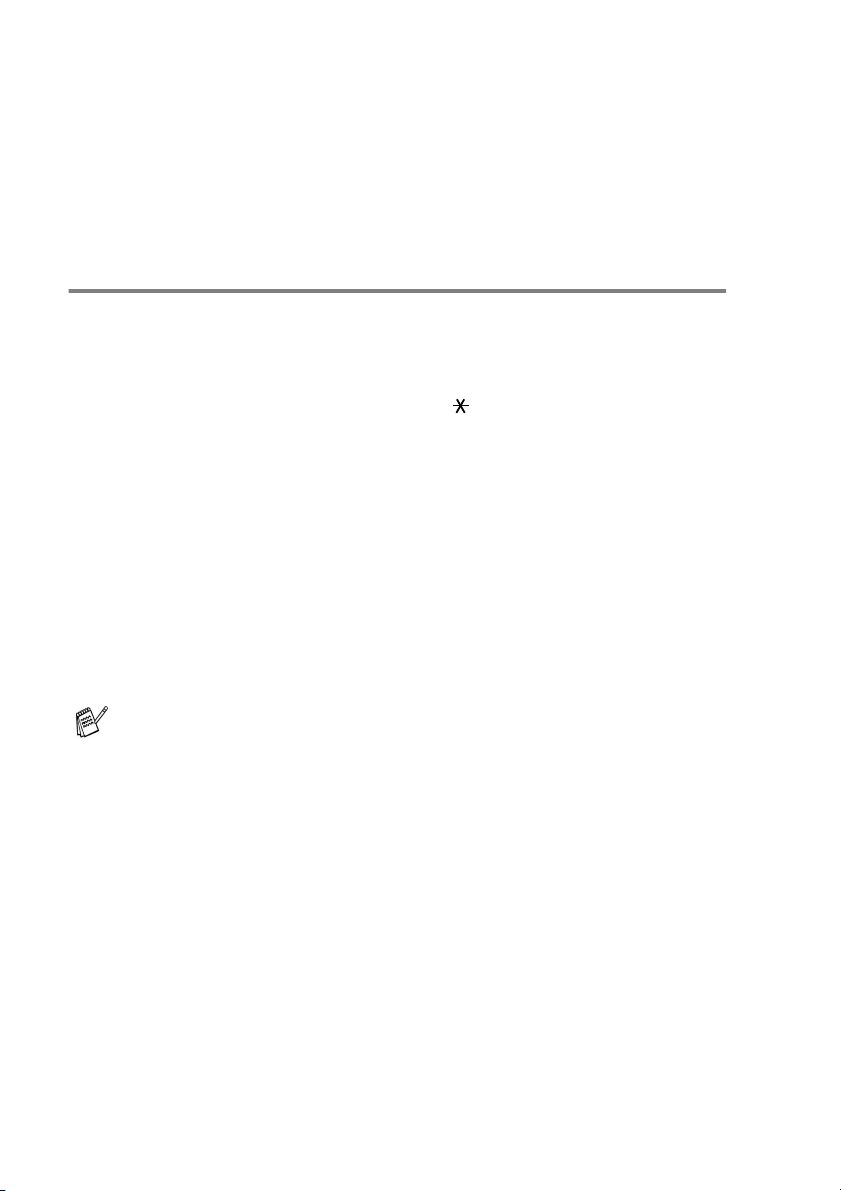
Remote Retrieval
You can call your MFC from any touch tone telephone or fax
machine, then use the Remote Access Code and remote commands
to retrieve fax messages. Be sure to cut out the Remote Retrieval
Access Card on the last page and keep it with you at all times.
Using your Remote Access Code
1
Dial your fax number from a telephone or another fax machine
using touch tone.
2
When your MFC answers, immediately enter your Remote
Access Code (3 digits followed by ).
3
The MFC signals if it has received fax messages:
1 long beep
No beeps
4
The MFC gives two short beeps to tell you to enter a command.
The MFC will hang up if you wait longer than 30 seconds to
enter a command. The MFC will beep three times, if you enter
an invalid command.
5
Press 90 to reset the MFC when you’ve finished.
6
Hang up.
—
Fax messages
—
No messages
If your MFC is set to
remote retrieval features, you can access your MFC by waiting
about 2 minutes after it starts ringing, and then entering the
Remote Access Code within 30 seconds.
6 - 5 REMOTE FAX OPTIONS
Manual
mode and you want to use the
Page 84

Remote commands
Follow the commands below to access features when you are away
from the MFC. When you call the MFC and enter your Remote
Access Code (3 digits followed by ), the system will give two short
beeps and you must enter a remote command.
Remote commands Operation details
95 Change the Fax
Forwarding, Paging or Fax
Storage settings
1 OFF You can select
or erased all your messages.
2 Fax Forwarding If you hear one long beep, the change has
3 Paging
4 Fax Forwarding number
6 Fax Storage
96 Retrieve a fax
2 Retrieve all faxes Enter the number of a remote fax machine to
3 Erase faxes from the
memory
97 Check the receiving status
1 Fax
98 Change the Receive Mode
1 External TAD
2 Fax/Tel
3 Fax Only
90 Exit Press 90 to exit Remote Retrieval. Wait for
been accepted. If you hear three short beeps,
you cannot change it because something has
not been set up (for example, perhaps a Fax
Forwarding or Paging number had not been
registered). You can register your Fax
Forwarding number by entering 4. (See
Changing your Fax Forwarding number on
page 6-7.) Once you have registered the
number, Fax Forwarding will work.
You can select
or erased all your messages.
receive stored fax message(s). (See page
6-7.)
If you hear one long beep, fax messages
have been erased from the memory.
You can check whether your MFC has
received any faxes. If yes, you will hear one
long beep. If no, you will hear three short
beeps.
If you hear one long beep, you can change
the Receive Mode.
the long beep, then replace the handset.
Off
after you have retrieved
Off
after you have retrieved
REMOTE FAX OPTIONS 6 - 6
Page 85

Retrieving fax messages
You can call your MFC from any touch tone phone and have your fax
messages sent to a fax machine.
1
Dial your fax number.
2
When your MFC answers, immediately enter your Remote
Access Code (3 digits followed by ). If you hear one long
beep, you have messages.
3
As soon as you hear two short beeps, use the dial pad to press
962
.
4
Wait for the long beep, and then use the dial pad to enter the
number of the remote fax machine where you want your fax
messages sent to followed by
You cannot use and # as dial numbers. However, press # if
you want to store a pause.
5
Hang up after you hear your MFC beep. Your MFC will call the
other machine, which will then print your fax messages.
##
(up to 20 digits).
Changing your Fax Forwarding number
You can change the default setting of your fax forwarding number
from another telephone or fax machine using touch tone.
1
Dial your fax number.
2
When your MFC answers, immediately enter your Remote
Access Code (3 digits followed by ). If you hear one long
beep, you have messages.
3
When you hear two short beeps, use the dial pad to press
4
Wait for the long beep, and then use the dial pad to enter the
new number of the remote fax machine where you want your fax
messages forwarded followed by
You cannot use and # as dial numbers. However, press # if
you want to store a pause.
5
Hang up after you hear your MFC beep.
6 - 7 REMOTE FAX OPTIONS
##
(up to 20 digits).
954
.
Page 86

7
Printing reports
Fax settings and activity
You need to set up the Transmission Verification Report and Journal
Period in the menu table.
Press
—OR—
Press
Menu/Set, 2, 4, 1
Menu/Set, 2, 4, 2
.
.
Report Setting
1.Transmission
Report Setting
2.Journal Period
Customizing the Transmission Verification Report
You can use the Transmission Report as proof that you sent a fax.
This report lists the time and date of transmission and whether the
On
transmission was successful (OK). If you select
report will print for every fax you send.
If you send a lot of faxes to the same place, you may need more than
the job numbers to know which faxes you must send again. Selecting
On+Image
on the report to help you remember.
When the Verification Report is turned
Report will only print if there is a transmission error, with NG in
the RESULT column.
1
Press
2
Press ▲ or ▼ to select
Off+Image, On, On+Image
Press
3
Press
Off+Image
or
Menu/Set, 2, 4, 1
Menu/Set
Stop/Exit
will print a section of the fax’s first page
.
.
Off
.
Off
or
Report Setting
1.Transmission
.
On+Image
or
Off+Image
or
, the
, the
PRINTING REPORTS 7 - 1
Page 87

Setting the Journal Period
You can set the MFC to print a journal at specific intervals (every 50
faxes, 6, 12 or 24 hours, 2 or 7 days). If you set the interval to
can print the report by following the steps on the next page.
The default setting is
Every 50 Faxes
.
Off
, you
1
Press
2
Press ▲ or ▼ to choose an interval.
Press
(If you choose 7 days, the LCD will ask you to choose a day on
which to begin the 7-day countdown.)
3
Enter the time to begin printing in 24-hour format.
Press
(For example: enter 19:45 for 7:45 PM.)
4
Press
If you select 6, 12, 24 hours, 2 or 7 days, the MFC will print the
report at the selected time and then erase all jobs from its
memory. If the MFC’s memory becomes full with 200 jobs
before the time you selected has passed, the MFC will print the
Journal early and then erase all jobs from memory. If you want
an extra report before it is due to print, you can print it without
erasing the jobs from memory.
If you select
when the MFC has stored 50 jobs.
Menu/Set, 2, 4, 2
Menu/Set
Menu/Set
Stop/Exit
.
.
.
Every 50 Faxes
.
, the MFC will print the Journal
Report Setting
2.Journal Period
7 - 2 PRINTING REPORTS
Page 88

Printing reports
Following reports are available:
1.Help List
2.Quick-Dial
3.Fax Journal
4.Transmission
5.User Settings
6.Network Config
Prints the Help List so you can see at-a-glance
how to quickly program your MFC.
Lists names and numbers stored in the
Speed-Dial memory, in numerical order.
Lists information about the last incoming and
outgoing faxes.
(TX means Transmit.) (RX means Receive.)
Prints a Transmission Verification Report for your
last transmission.
Lists your settings.
Lists your Network settings.
How to print a report
1
For MFC-5440CN, press
For MFC-5840CN, press
2
Press ▲ or ▼ to select the report you want.
Press
Menu/Set
.
—OR—
Enter the number of the report you want to print.
For example, press
3
Press
Black Start
Reports
.
Menu/Set, 6
1
to print the Help List.
.
.
PRINTING REPORTS 7 - 3
Page 89

8
Making copies
Using the MFC as a copier
You can use your MFC as a copier, making up to 99 copies at a time.
Enter Copy mode
Before making copies, make sure that (
in green. If it is not, press (
default setting is Fax. You can change the number of seconds or
minutes that the MFC stays in Copy mode. (See
Timer on page 2-3.)
The LCD shows the default copy setting
Copy Ratio
Copy
Quality No of Copies
Copy
) to enter Copy mode. The
) is illuminated
Setting the Mode
8 - 1 MAKING COPIES
Page 90

Making a single copy
1
Press (
2
Load your document.
Load documents
(See
3
Press
To stop copying, press
Black Start
Copy
or
) to illuminate it in green.
on page 1-7.)
Color Start
Stop/Exit
.
.
Making multiple copies
1
Press (
2
Load your document.
3
Use the dial pad to enter the number of copies you want
(up to 99).
4
Press
To sort the copies, press the
temporary Copy keys on page 8-3.)
Black Start
Copy
or
) to illuminate it in green.
Color Start
Options
.
key. (See Using the
Stop copying
To stop copying, press
Stop/Exit
.
MAKING COPIES 8 - 2
Page 91

Using the temporary Copy keys
When you want to quickly change the copy settings temporarily for
the next copy, use the temporary Copy keys. You can use different
combinations.
Temporary Copy keys
(For MFC-5440CN)
Temporary Copy keys
(For MFC-5840CN)
These settings are temporary, and the MFC returns to its default
settings 60 seconds after it finishes copying. However if you
have set the Mode Timer to 0 or 30 seconds, the MFC returns
to the default settings after the number of seconds that has been
set for mode timer. (See Setting the Mode Timer on page 2-3.)
You can save the copy settings you use most often by setting
them as default. (See Changing the default copy settings on
page 8-16.)
8 - 3 MAKING COPIES
Page 92

Increasing copy speed or quality
You can select the copy quality. The default setting is
Press
Quality
and
1
2
3
4
5
6
or
Press (
Load your document.
Use the dial pad to enter the number of copies you want
(up to 99).
Press
Press ▲ or ▼ to choose the copy quality (
Best
Press
Press
Normal
Fast
Best
Copy
Quality
).
.
Menu/Set
Black Start
Recommended mode for ordinary
printouts. Good copy quality with
adequate copy speed.
Fast copy speed and lowest ink
consumption. Use FAST to save time
(document to be proof-read, large
documents or many copies).
Use this mode to copy precise images
such as photographs. BEST uses the
highest resolution and slowest speed.
) to illuminate it in green.
.
Color Start
or
.
Fast, Normal
Normal
or
.
MAKING COPIES 8 - 4
Page 93

Enlarging or reducing the image copied
You can select the following enlargement or reduction ratios.
Custom(25-400%)
allows you to enter a ratio from 25% to 400%.
Press
and or to
select
Enlarge/Reduce
1
2
3
4
5
Enlarge/Reduce
Press (
Load your document.
Use the dial pad to enter the number of copies you want
(up to 99).
Press
Press ▲ or ▼ to select the enlargement or reduction ratio you
want.
Press
—OR—
You can select
Use the dial pad to enter an enlargement or reduction ratio from
25%
Press
(For example, press
Enlarge/Reduce
Menu/Set
400%
to
Menu/Set
Copy
Custom(25-400%)
.
Custom(25-400%)
200%
198% 4"x6"→A4
186% 4"x6"→LTR
142% A5→A4
104% EXE→LTR
100%
97% LTR→A4
93% A4→LTR
83% LGL→A4
78% LGL→LTR
69% A4→A5
50%
) to illuminate it in green.
.
.
and press
.
5 3
to enter
53%
Menu/Set
.)
.
8 - 5 MAKING COPIES
Page 94
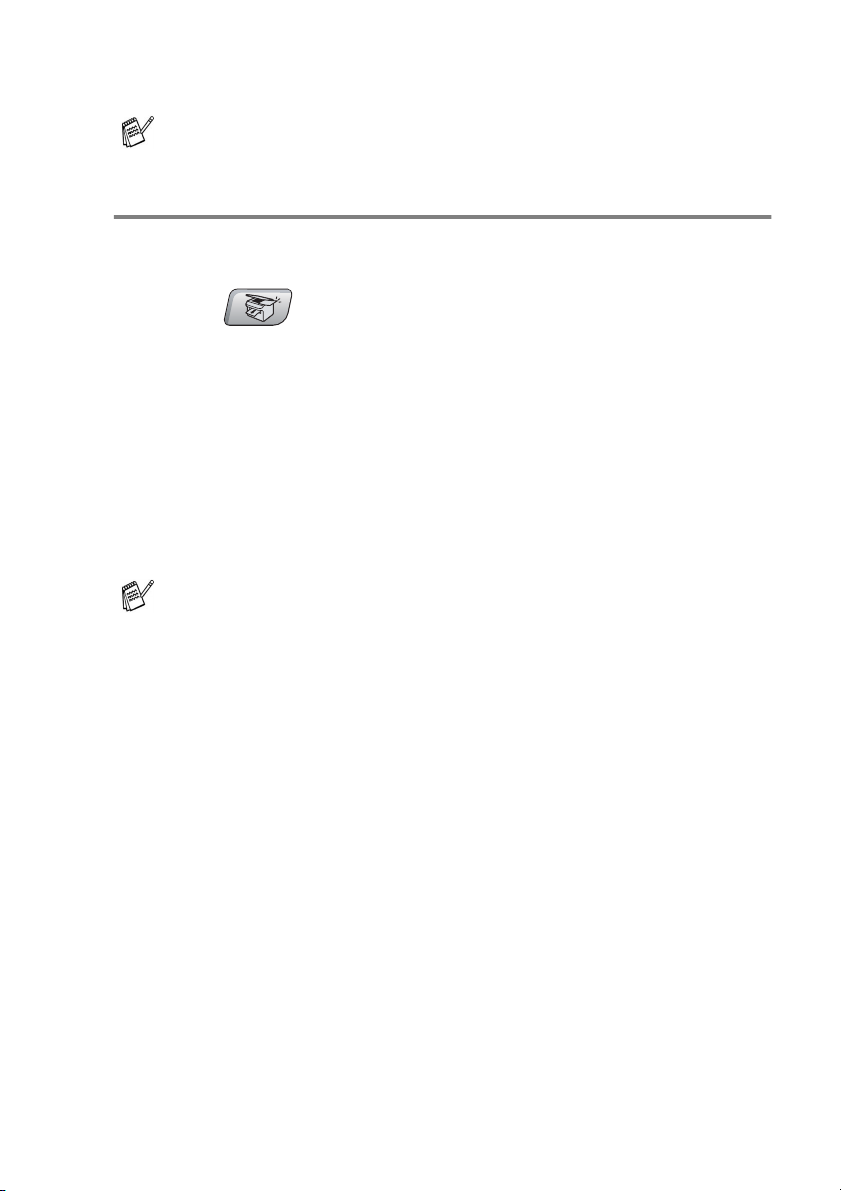
6
Press
Special Copy Options 2 in 1 (P), 2 in 1 (L), 4 in 1 (P), 4 in 1 (L)
or Poster are not available with Enlarge/Reduce.
Black Start
Color Start
or
.
Setting the paper type (MFC-5440CN only)
If you are copying on special paper, be sure to select the type of
paper you are using so you will get the best print quality.
1
Press (
2
Load your document.
3
Use the dial pad to enter the number of copies you want
(up to 99).
4
Press
5
Press ▲ or ▼ to select the type of paper you are using (
Inkjet, Glossy
Press
6
Press
You can change the default Paper Type setting at any time.
(See Setting the Paper Type on page 2-3.)
Paper Type
Menu/Set
Black Start
Copy
) to illuminate it in green.
.
Transparency
or
.
Color Start
or
).
.
Plain
,
MAKING COPIES 8 - 6
Page 95

Using the Tray Select key (MFC-5840CN only)
The MFC uses the paper in Tray#1 first. You can change the tray that
will be used for next copy only.
1
Press (
2
Load your document.
3
Use the dial pad to enter the number of copies you want
(up to 99).
4
Press
5
Press ▲ or ▼ to select
Press
6
Press
■
■
Tray Select
Menu/Set
Black Start
If both trays are using paper that is the same type and size,
Auto
will allow your MFC to take paper from Tray#2 if
Tray#1 is out of paper.
You can only use plain paper sizes Letter, Legal or A4 in
Tray#2.
Copy
.
.
or
) to illuminate it in green.
Auto, #1(xxx)
Color Start
or
.
#2(xxx)
.
8 - 7 MAKING COPIES
Page 96
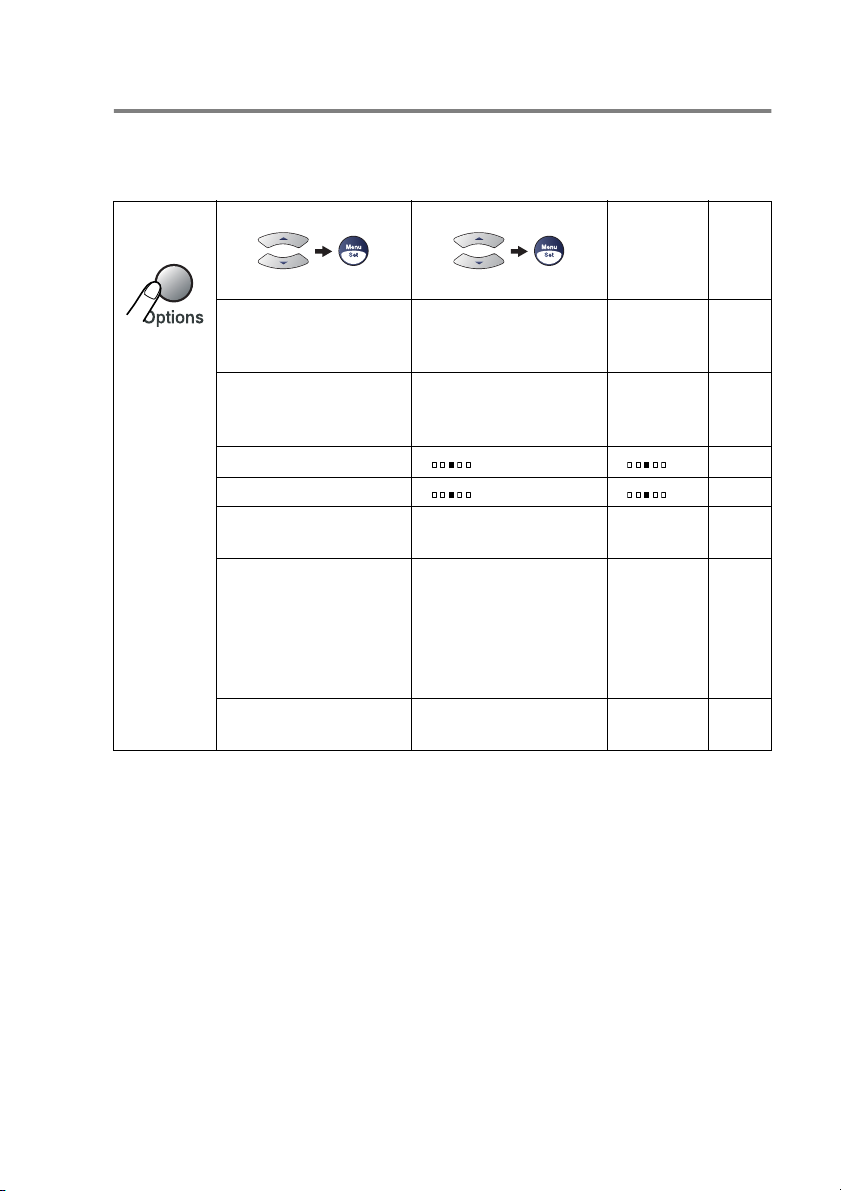
Changing the temporary copy settings
Use the
Options
key to quickly set the following copy settings
temporarily for the next copy.
Press
Options
Menu Selections Options Factory
select select
Paper Type
(MFC-5840CN only)
Paper Size Letter/Legal
Brightness
Contrast
Stack/Sort Stack/Sort Stack
Page Layout Off(1 in 1)
No. of Copies No. of Copies:01
Page
Setting
Plain/Inkjet
Glossy
Transparency
A4/A5
/
4"(W)x 6"(H)
- + - + 8-10
- + - + 8-11
2 in 1 (P)
2 in 1 (L)
4 in 1 (P)
4 in 1 (L)
Poster(3 x 3)
(01-99)
/
/
/
/
/
/
/
/
Plain
Letter
Off
(1 in 1)
01
8-9
8-9
8-11
8-12
After you choose your settings by pressing
shows
Press
Set temporarily
Black Start
Color Start
or
.
if you’re finished choosing
settings.
—OR—
Press
▲
or ▼ to select more settings.
Menu/Set
MAKING COPIES 8 - 8
, the LCD
Page 97

Setting paper type (MFC-5840CN only)
If copying on paper other than plain paper, select the type of paper
that you are using to get the best print quality.
1
Press (
2
Load your document.
3
Use the dial pad to enter the number of copies you want
(up to 99).
4
Press
Press
5
Press ▲ or ▼ to select the type of paper you are using (
Inkjet, Glossy
Press
You can only use plain paper in Tray#2.
6
Press
You can change the default Paper Type setting at any time.
(See
Options
Menu/Set
Menu/Set
Black Start
Setting the Paper Type
Copy
) to illuminate it in green.
and ▲ or ▼ to select
.
Transparency
or
.
Color Start
or
on page 2-3.)
Paper Type
).
.
.
Plain
Setting paper size
If copying on paper other than Letter size, you will need to change
the paper size setting.
■
You can copy on Letter, Legal, A4, A5 or
Photo Card (4"(W) x 6"(H)) paper.
■
You can only use this setting with Tray#1.
,
1
Press (
2
Load your document.
3
Use the dial pad to enter the number of copies you want
(up to 99).
8 - 9 MAKING COPIES
Copy
) to illuminate it in green.
Page 98

4
5
6
Options
Press
Press
Press ▲ or ▼ to select the size of paper you are using
(
Press
Press
Menu/Set
Letter, Legal, A4, A5
Menu/Set
Black Start
and ▲ or ▼ to select
.
4"(W)x 6"(H)
or
.
Color Start
or
Paper Size
).
.
.
Adjusting brightness
You can adjust the copy brightness to make copies darker or lighter.
1
Press (
2
Load your document.
3
Use the dial pad to enter the number of copies you want
(up to 99).
4
Press
Press
5
Press ▲ to make a lighter copy.
—OR—
Press
Press
6
Press
Options
Menu/Set
▼
to make a darker copy.
Menu/Set
Black Start
Copy
) to illuminate it in green.
and ▲ or ▼ to select
.
.
Color Start
or
Brightness
Brightness
- +
.
.
MAKING COPIES 8 - 10
Page 99

Adjusting contrast
You can adjust the copy contrast to help an image look sharper and
more vivid.
1
Press (
2
Load your document.
3
Use the dial pad to enter the number of copies you want
(up to 99).
4
Press
Press
5
Press ▲ to increase the contrast.
—OR—
Press
Press
6
Press
Options
Menu/Set
▼
to decrease the contrast.
Menu/Set
Black Start
Copy
) to illuminate it in green.
and ▲ or ▼ to select
.
.
Color Start
or
Contrast
Contrast
- +
.
.
Sorting copies using the ADF
You can sort multiple copies. Pages will be stacked in the order 321,
321, 321, and so on.
1
Press (
2
Load your document.
3
Use the dial pad to enter the number of copies you want
(up to 99).
4
Press
Press
5
Press ▲ or ▼ to select
Press
6
Press
Options
Menu/Set
Menu/Set
Black Start
Copy
) to illuminate it in green.
and ▲ or ▼ to select
.
Sort
.
.
Color Start
or
Stack/Sort
.
.
8 - 11 MAKING COPIES
Page 100

Making N in 1 copies or a poster (Page Layout)
You can reduce the amount of copies by using the N in 1 copy
feature. This allows you to copy two or four pages on one page,
which allows you to save paper. It is also possible to create a poster.
When you use the Poster feature your MFC divides your document
into sections, then enlarges the sections so you can assemble them
into a poster. If you want to print a poster, use the scanner glass.
■
Please make sure Paper Size is set to
■
You can use N in 1 copy feature with 100% copy size only.
■
(P) means Portrait and (L) means Landscape.
1
Press (
2
Load your document.
3
Use the dial pad to enter the number of copies you want
(upto99).
4
Press
Press
5
Press ▲ or ▼ to select
4 in 1 (P), 4 in 1 (L), Poster(3 x 3)
Press
6
Press
7
If you are making a poster or placed the document in the ADF,
the MFC scans document and starts printing.
Options
Menu/Set
Menu/Set
Black Start
Copy
) to illuminate it in green.
and ▲ or ▼ to select
.
2 in 1 (P), 2 in 1 (L)
.
Color Start
or
to scan the document.
Letter
Page Layout
Off(1 in 1)
or
or A4.
.
,
.
MAKING COPIES 8 - 12
