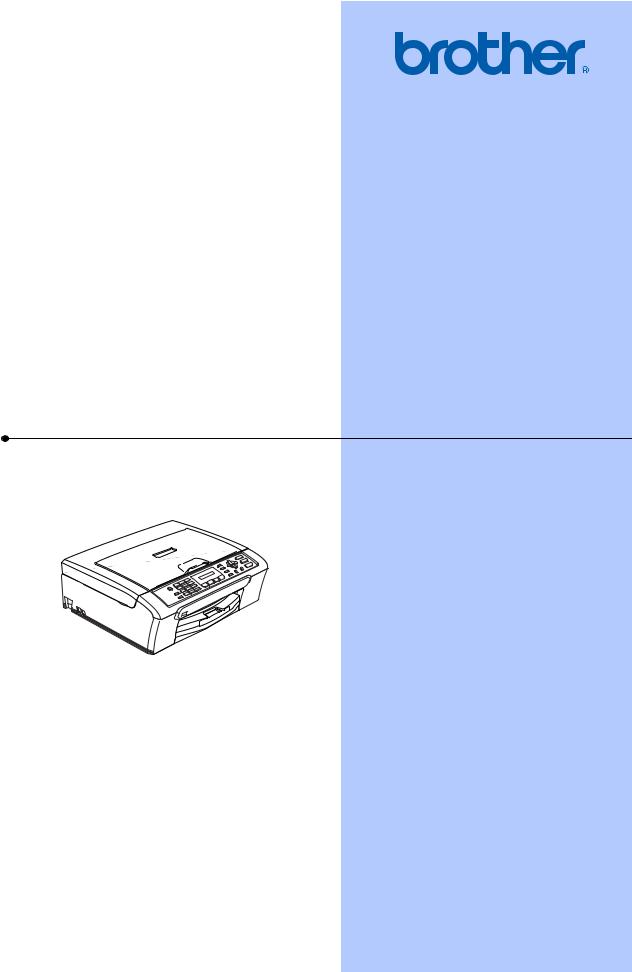
USER’S GUIDE
MFC-230C
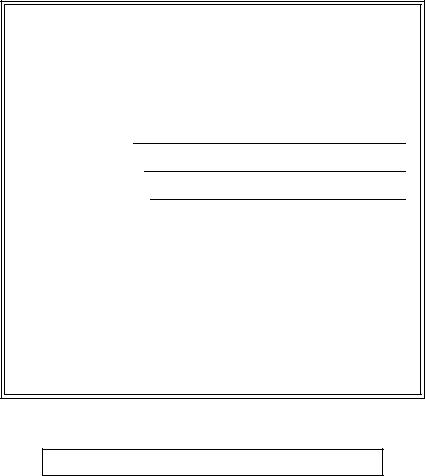
If you need to call Customer Service
Please complete the following information for future reference:
Model Number: MFC-230C
Serial Number: 1
Date of Purchase:
Place of Purchase:
1The serial number is on the back of the unit. Retain this User's Guide with your sales receipt as a permanent record of your purchase, in the event of theft, fire or warranty service.
Register your product on-line at
http://www.brother.com/registration/
By registering your product with Brother, you will be recorded as the original owner of the product. Your registration with Brother:
may serve as confirmation of the purchase date of your product should you lose your receipt;
may support an insurance claim by you in the event of product loss covered by insurance; and,
will help us notify you of enhancements to your product and special offers.
The most convenient and efficient way to register your new product is on-line at http://www.brother.com/registration/
© 2007 Brother Industries, Ltd.

Brother numbers
IMPORTANT
For technical help, you must call the country where you bought the machine. Calls must be made from within that country.
Register your product
By registering your product with Brother International Corporation, you will be recorded as the original owner of the product. Your registration with Brother:
may serve as confirmation of the purchase date of your product should you lose your receipt;
may support an insurance claim by you in the event of product loss covered by insurance; and,
will help us notify you of enhancements to your product and special offers.
Please complete and fax the Brother Warranty Registration And Test Sheet or, for your convenience and most efficient way to register your new product, register on-line at
http://www.brother.com/registration/
FAQs (frequently asked questions)
The Brother Solutions Center is our one-stop resource for all your Fax Machine/Multi-Function Center needs. You can download the latest software documents and utilities, read FAQs and troubleshooting tips, and learn how to get the most from your Brother product.
http://solutions.brother.com
 Note
Note
•You can check here for Brother driver updates.
•To keep your machine performance up to date, check here for the latest firmware upgrade (for Windows® only).
For Customer Service
In USA: |
1-800-284-4329 |
|
|
1-901-379-1215 |
(fax) |
|
1-800-284-3238 |
(TTY service for the hearing-impaired) |
In Canada: |
1-877-BROTHER |
|
|
(514) 685-4898 (fax) |
|
i
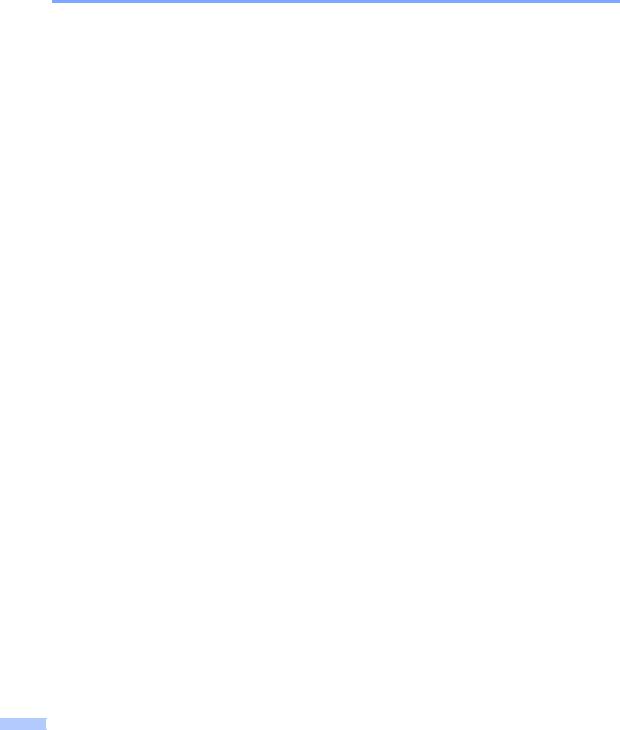
Service Center Locator (USA only)
For the location of a Brother authorized service center, call 1-800-284-4357.
Service Center Locations (Canada only)
For the location of a Brother authorized service center, call 1-877-BROTHER.
Brother fax back system (USA only)
Brother has installed an easy-to-use fax back system, so you can get instant answers to common technical questions and product information for all Brother products. This system is available 24 hours a day, 7 days a week. You can use the system to receive faxed instructions and an Index of fax back subjects.
In USA only: |
1-800-521-2846 |
ii

Ordering accessories and supplies
For best quality results use only genuine Brother accessories, which are available at most Brother retailers. If you cannot find the accessory you need and you have a Visa, MasterCard, Discover, or American Express credit card, you can order accessories directly from Brother. (You can visit us online for a complete selection of the Brother accessories and supplies that are available for purchase.)
In USA: 1-877-552-MALL (6255)
1-800-947-1445 (fax)
|
|
http://www.brothermall.com |
|
|
In Canada: |
1-877-BROTHER |
|
||
|
|
|
|
|
|
|
|
http://www.brother.ca |
|
|
|
|
|
|
Description |
|
|
Item |
|
Ink Cartridge Standard <black> |
|
LC51BK (Prints approx. 500 pages) |
|
|
|
|
|
|
|
Ink Cartridge <yellow> |
|
|
LC51Y (Prints approx. 400 pages) |
|
|
|
|
|
|
Ink Cartridge <cyan> (blue) |
|
LC51C (Prints approx. 400 pages) |
|
|
|
|
|
|
|
Ink Cartridge <magenta> (red) |
|
LC51M (Prints approx. 400 pages) |
|
|
|
|
|
|
|
Premium Glossy Photo Paper |
|
|
|
|
(Letter size / 20 sheets) |
|
|
BP61GLL |
|
(4"×6" size / 20 sheets) |
|
|
BP61GLP |
|
|
|
|
|
|
Matte Inkjet Paper |
|
|
BP60ML (USA only) |
|
(Letter size / 25 sheets) |
|
|
|
|
|
|
|
|
|
Inkjet Plain Paper |
|
|
BP60PL (USA only) |
|
(Letter size / 250 sheets) |
|
|
|
|
|
|
|
|
|
Telephone Line Cord |
|
|
LG3077001 (USA only) |
|
|
|
|
|
|
User's Guide |
|
|
LS2066001 (English for USA and Canada) |
|
|
|
|
LS2066002 (French For Canada) |
|
|
|
|
|
|
iii

Notice - Disclaimer of Warranties
(USA and Canada)
BROTHER'S LICENSOR(S), AND THEIR DIRECTORS, OFFICERS, EMPLOYEES OR AGENTS (COLLECTIVELY BROTHER'S LICENSOR) MAKE NO WARRANTIES, EXPRESS OR IMPLIED, INCLUDING WITHOUT LIMITATION THE IMPLIED WARRANTIES OF MERCHANTABILITY AND FITNESS FOR A PARTICULAR PURPOSE, REGARDING THE SOFTWARE. BROTHER'S LICENSOR(S) DOES NOT WARRANT, GUARANTEE OR MAKE ANY REPRESENTATIONS REGARDING THE USE OR THE RESULTS OF THE USE OF THE SOFTWARE IN TERMS OF ITS CORRECTNESS, ACCURACY, RELIABILITY, CURRENTNESS OR OTHERWISE. THE ENTIRE RISK AS TO THE RESULTS AND PERFORMANCE OF THE SOFTWARE IS ASSUMED BY YOU. THE EXCLUSION OF IMPLIED WARRANTIES IS NOT PERMITTED BY SOME STATES IN THE USA AND SOME PROVINCES IN CANADA. THE ABOVE EXCLUSION MAY NOT APPLY TO YOU.
IN NO EVENT WILL BROTHER'S LICENSOR(S) BE LIABLE TO YOU FOR ANY CONSEQUENTIAL, INCIDENTAL OR INDIRECT DAMAGES (INCLUDING DAMAGES FOR LOSS OF BUSINESS PROFITS, BUSINESS INTERRUPTION, LOSS OF BUSINESS INFORMATION, AND THE LIKE) ARISING OUT OF THE USE OR INABILITY TO USE THE SOFTWARE EVEN IF BROTHER'S LICENSOR HAS BEEN ADVISED OF THE POSSIBILITY OF SUCH DAMAGES. BECAUSE SOME STATES IN THE USA AND SOME PROVINCES IN CANADA DO NOT ALLOW THE EXCLUSION OR LIMITATION OF LIABILITY FOR CONSEQUENTIAL OR INCIDENTAL DAMAGES, THE ABOVE LIMITATIONS MAY NOT APPLY TO YOU. IN ANY EVENT BROTHER'S LICENSOR'S LIABILITY TO YOU FOR ACTUAL DAMAGES FROM ANY CAUSE WHATSOEVER, AND REGARDLESS OF THE FORM OF THE ACTION (WHETHER IN CONTRACT, TORT (INCLUDING NEGLIGENCE), PRODUCT LIABILITY OR OTHERWISE), WILL BE LIMITED TO $50.
Compilation and Publication Notice
Under the supervision of Brother Industries Ltd., this manual has been compiled and published, covering the latest product descriptions and specifications.
The contents of this manual and the specifications of this product are subject to change without notice.
Brother reserves the right to make changes without notice in the specifications and materials contained herein and shall not be responsible for any damages (including consequential) caused by reliance on the materials presented, including but not limited to typographical and other errors relating to the publication.
iv
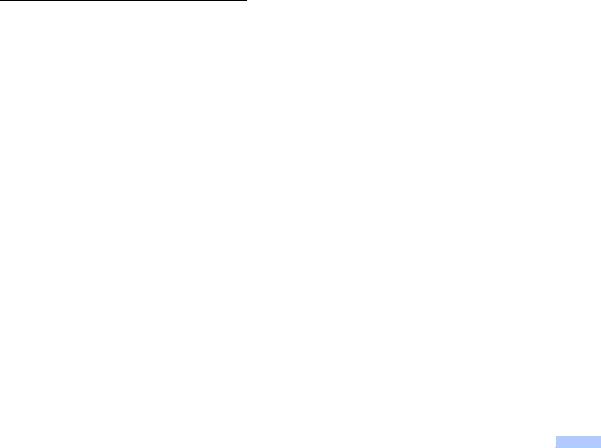
Brother® One Year Limited Warranty and Replacement Service
(USA only)
Who is covered:
This limited warranty (“warranty”) is given only to the original end-use/retail purchaser (referred to in this warranty as “Original Purchaser”) of the accompanying product, consumables and accessories (collectively referred to in this warranty as “this Product”).
If you purchased a product from someone other than an authorized Brother reseller in the United States or if the product was used (including but not limited to floor models or refurbished product), prior to your purchase you are not the Original Purchaser and the product that you purchased is not covered by this warranty.
What is covered:
This Product includes a Machine and Consumable and Accessory Items. Consumable and Accessory Items include but are not limited to print heads, toner, drums, ink cartridges, print cartridges, refill ribbons, therma PLUS paper, thermal paper, and the cordless handset battery.
Except as otherwise provided herein, Brother warrants that the Machine and the accompanying Consumable and Accessory Items will be free from defects in materials and workmanship, when used under normal conditions.
This warranty applies only to products purchased and used in the United States. For products purchased in, but used outside, the United States, this warranty covers only warranty service within the United States (and does not include shipping outside the United States).
What is the length of the Warranty Periods:
Machines: one year from the original purchase date.
Accompanying Consumable and Accessory Items: 90 days from the original purchase date or the rated life of consumable, whichever comes first.
What is NOT covered:
This warranty does not cover:
1Physical damage to this Product;
2Damage caused by improper installation, improper or abnormal use, misuse, neglect or accident (including but not limited to transporting this Product without the proper preparation and/or packaging);
3 Damage caused by another device or software used with this Product (including but not limited to damage resulting from
use of non Brother®-brand parts and Consumable and Accessory Items);
4Consumable and Accessory Items that expired in accordance with a rated life; and,
5Problems arising from other than defects in materials or workmanship.
6Normal Periodic Maintenance Items, such as Paper Feeding Kit, Fuser and Laser Units.
This limited warranty is VOID if this Product has been altered or modified in any way (including but not limited to attempted warranty repair without authorization from Brother and/or alteration/removal of the serial number).
What to do if you think your Product is eligible for warranty service:
Report your issue to either our Customer Service Hotline at 1-800-284-4329 for Fax, MFC and DCP and 1-800-276-7746 for Printers, or to a Brother Authorized Service Center within the applicable warranty period. Supply Brother or the Brother Authorized Service Center with a copy of your dated bill of sale showing that this Product was purchased within the U.S. For the name of local Brother Authorized Service Center(s), call 1-800-521-2846.
What Brother will ask you to do:
After contacting Brother or a Brother Authorized Service Center, you may be required to deliver (by hand if you prefer) or send the Product properly packaged, freight prepaid, to the Authorized Service Center together with a photocopy of your bill of sale.
You are responsible for the cost of shipping, packing product, and insurance (if you desire). You are also responsible for loss or damage to this Product in shipping.
What Brother will do:
If the problem reported concerning your Machine and/or accompanying Consumable and Accessory Items is covered by this warranty and if you first reported the problem to Brother or an Authorized Service Center within the applicable warranty period, Brother or its Authorized Service Center will repair or replace the Machine and/or accompanying Consumable and Accessory Items at no charge to you for parts or labor. The decision as to whether to repair or replace the Machine and/or accompanying Consumable and Accessory Items is made by Brother in its sole
v

Brother® One Year Limited Warranty and Replacement Service
(USA only)
discretion. Brother reserves the right to supply a refurbished or remanufactured replacement Machine and/or accompanying Consumable and Accessory Items and use refurbished parts provided such replacement products conform to the manufacturer's specifications for new product/parts. The repaired or replacement Machine and/or accompanying Consumable and Accessory Items will be returned to you freight prepaid or made available for you to pick up at a conveniently located Authorized Service Center.
If the Machine and/or accompanying Consumable and Accessory Items are not covered by this warranty (either stage), you will be charged for shipping the Machine and/or accompanying Consumable and Accessory Items back to you and charged for any service and/or replacement parts/products at Brother's then current published rates.
The foregoing are your sole (i.e., only) and exclusive remedies under this warranty.
What happens when Brother elects to replace your Machine:
When a replacement Machine is authorized by Brother, and you have delivered the Machine to an Authorized Service Center, the Authorized Service Center will provide you with a replacement Machine after receiving one from Brother. If you are dealing directly with Brother, Brother will send to you a replacement Machine with the understanding that you will, after receipt of the replacement Machine, supply the required proof of purchase information, together with the Machine that Brother agreed to replace. You are then expected to pack the Machine that Brother agreed to replace in the package from the replacement Machine and return it to Brother using the pre-paid freight bill supplied by Brother in accordance with the instructions provided by Brother. Since you will be in possession of two machines, Brother will require that you provide a valid major credit card number. Brother will issue a hold against the credit card account number that you provide until Brother receives your original Product and determines that your original Product is entitled to warranty coverage. Your credit card will be charged up to the cost of a new Product only if: (i) you do not return your original Product to Brother within five (5) business days; (ii) the problems with your original Product are not covered by the limited warranty; (iii) the proper packaging instructions are not followed and has caused damage to the product; or (iv) the warranty period on your original Product has expired or
has not been sufficiently validated with a copy of the proof of purchase (bill of sale). The replacement Machine you receive (even if refurbished or remanufactured) will be covered by the balance of the limited warranty period remaining on the original Product, plus an additional thirty (30) days. You will keep the replacement Machine that is sent to you and your original Machine shall become the property of Brother. Retain your original
Accessory Items and a copy of the return freight bill, signed by the courier.
Limitations:
Brother is not responsible for damage to or loss of any equipment, media, programs or data related to the use of this Product. Except for that repair or replacement as described above, Brother shall not be liable for any direct, indirect, incidental or consequential damages or specific relief. Because some states do not allow the exclusion or limitation of consequential or incidental damages, the above limitation may not apply to you.
THIS WARRANTY IS GIVEN IN LIEU OF ALL OTHER WARRANTIES, WRITTEN OR ORAL, WHETHER EXPRESSED BY AFFIRMATION, PROMISE, DESCRIPTION, DRAWING, MODEL OR SAMPLE. ANY AND ALL WARRANTIES OTHER THAN THIS ONE, WHETHER EXPRESS OR IMPLIED, INCLUDING IMPLIED WARRANTIES OF MERCHANTABILITY AND FITNESS FOR A PARTICULAR PURPOSE, ARE HEREBY DISCLAIMED.
This Limited Warranty is the only warranty that Brother is giving for this Product. It is the final expression and the exclusive and only statement of Brother's obligations to you. It replaces all other agreements and understandings that you may have with Brother or its representatives.
This warranty gives you certain rights and you may also have other rights that may vary from state to state.
This Limited Warranty (and Brother's obligation to you) may not be changed in any way unless you and Brother sign the same piece of paper in which we (1) refer to this Product and your bill of sale date, (2) describe the change to this warranty and
(3) agree to make that change.
Important:
We recommend that you keep all original packing materials, in the event that you ship this Product.
© 2003, 2006 Brother International Corporation
vi
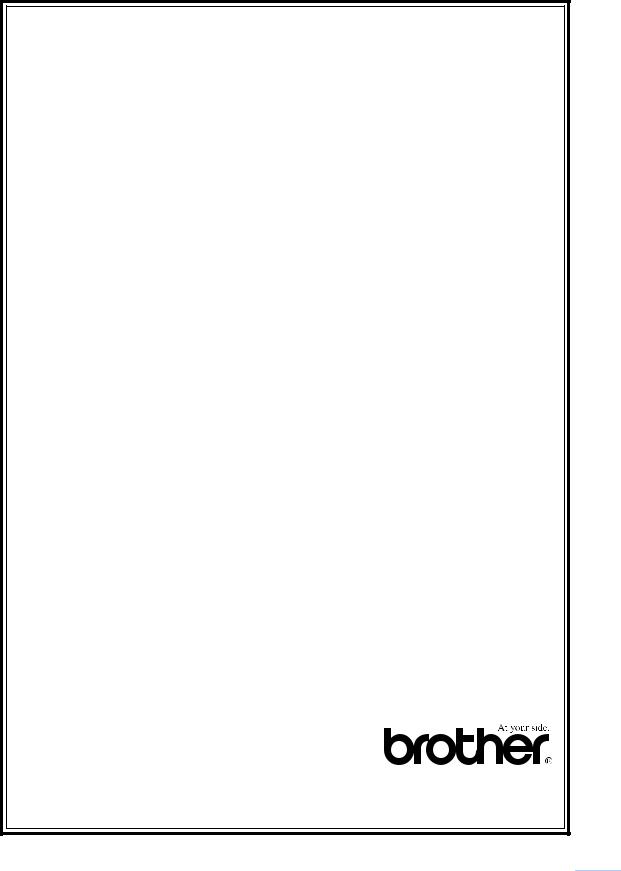
BROTHER MULTIFUNCTION CENTER MACHINE
LIMITED WARRANTY (Canada only)
Pursuant to the limited warranty of 1 year from the date of purchase for labour and parts, Brother International Corporation (Canada) Ltd. (“Brother”), or its Authorized Service Centres, will repair or replace (at Brother’s sole discretion) this MFC machine free of charge if defective in material or workmanship. This warranty applies only to products purchased and used in Canada.
This limited Warranty does not include cleaning, consumables (including, without limitation, ink cartridges, print cartridges, toner cartridges, drum units, OPC belts, fixing units, print heads, paper feed rollers, transfer rolls, cleaning rollers, waste toner packs, oil bottles) or damage caused by accident, neglect, misuse or improper installation or operation, any damage caused from service, maintenance, modifications, or tampering by anyone other than a Brother Authorized Service Representative, or if shipped out of the country.
The use of supplies or consumable items that are non-Brother products may void your warranty. This limited warranty ceases when this machine is rented, sold, or otherwise disposed of. Operation of the MFC machine in excess of the specifications or with the Serial Number or Rating Label removed shall be deemed abuse and all repairs thereafter shall be the sole liability of the end-user/purchaser.
In order to obtain warranty service, the MFC machine must be delivered or shipped freight prepaid by the end-user/purchaser to a “Brother” Authorized Service Centre, together with your Canadian Proof of Purchase in the form of a Sales Receipt.
When shipping or transporting your MFC machine, please refer to your Operation Manual for the proper packaging procedures. Improper packaging may cause severe damage to the machine during shipping and will void the warranty.
For Laser units: Failure to remove the Toner Cartridge (and Toner Drum Unit, waste toner packs or oil bottles on applicable models) during shipping or transport will cause severe damage to the Laser MFC machine and will void the Warranty.
For inkjet units: (When shipping your Inkjet MFC machine remove the ink cartridges and replace them with the original protective parts. If original protective parts are not available, leave ink cartridges installed. Please avoid shipping the unit without original protective parts or ink cartridges.) Damage to your print head resulting from packing the Inkjet MFC machine without the ink cartridges or the protective parts will void your warranty.
BROTHER DISCLAIMS ALL OTHER WARRANTIES EXPRESSED OR IMPLIED INCLUDING, WITHOUT LIMITATIONS, ANY IMPLIED WARRANTIES OF MERCHANTABILITY OR FITNESS FOR A PARTICULAR PURPOSE, EXCEPT TO THE EXTENT THAT ANY WARRANTIES IMPLIED BY LAW CANNOT BE VALIDLY WAIVED.
No oral or written information, advice or representation provided by Brother, its Authorized Service Centres, Distributors, Dealers, Agents or employees, shall create another warranty or modify this warranty. The warranty states Brother's entire liability and your exclusive remedy against Brother for any failure of the MFC machine to operate properly.
Neither Brother nor anyone else involved in the development, production, or delivery of this MFC machine shall be liable for any indirect, incidental, special, consequential, exemplary, or punitive damages, including lost profits, arising from the use of or inability to use the product, even if advised by the end user/purchaser of the possibility of such damages. Since some Provinces do not allow the above limitation of liability, such limitation, may not apply to you.
This Limited Warranty gives you specific legal rights and you may also have other rights which vary from Province to Province.
Warranty Service is available at Brother Authorized Service Centres throughout Canada. For Technical
Assistance or for the name and location of your nearest Authorized Service Centre call 1-877-Brother.
Internet support: support@brother.ca or browse Brother's Web Site www.brother.ca.
vii 
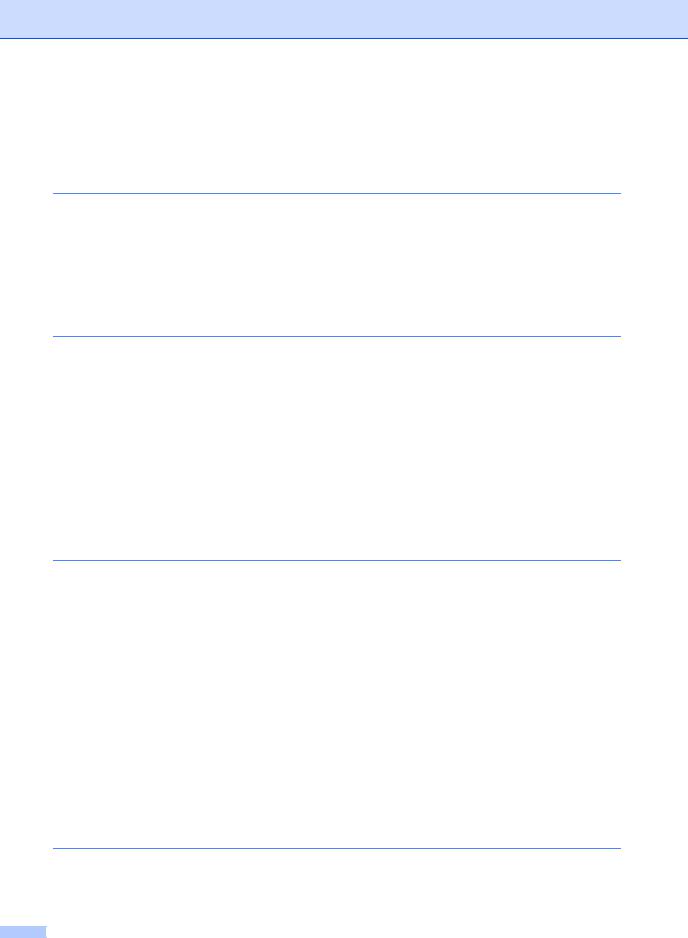
Table of Contents |
|
|
Section I General |
|
|
1 |
General Information |
2 |
|
Using the documentation ....................................................................................... |
2 |
|
Symbols and conventions used in the documentation .................................... |
2 |
|
Accessing the Software User’s Guide ................................................................... |
2 |
|
Viewing Documentation ................................................................................... |
3 |
|
Accessing Brother Support (For Windows®) ......................................................... |
5 |
|
MFC-230C Control panel overview........................................................................ |
6 |
2 |
Loading documents and paper |
8 |
|
Loading documents ............................................................................................... |
8 |
|
Using the scanner glass .................................................................................. |
8 |
|
Scannable area ............................................................................................... |
8 |
|
Acceptable paper and other media........................................................................ |
9 |
|
Recommended media ..................................................................................... |
9 |
|
Handling and using media ............................................................................. |
10 |
|
Choosing the right media............................................................................... |
11 |
|
Loading paper and other media........................................................................... |
13 |
|
Loading envelopes and post cards ................................................................ |
14 |
|
Removing small printouts from the machine ................................................. |
16 |
|
Printable area ................................................................................................ |
16 |
3 |
General setup |
17 |
|
On/Off key............................................................................................................ |
17 |
|
Turning the machine off................................................................................. |
17 |
|
Turning the machine on ................................................................................. |
17 |
|
On/Off setting ...................................................................................................... |
17 |
|
Mode Timer.......................................................................................................... |
18 |
|
Paper settings...................................................................................................... |
18 |
|
Paper Type .................................................................................................... |
18 |
|
Paper Size ..................................................................................................... |
18 |
|
Volume Settings................................................................................................... |
19 |
|
Ring Volume .................................................................................................. |
19 |
|
Beeper Volume.............................................................................................. |
19 |
|
Speaker Volume ............................................................................................ |
19 |
|
Automatic Daylight Savings Time ........................................................................ |
20 |
|
LCD display ......................................................................................................... |
20 |
|
LCD Contrast................................................................................................. |
20 |
4 |
Security features |
21 |
|
TX Lock................................................................................................................ |
21 |
|
Setting and changing the TX lock password ................................................. |
21 |
|
Turning the TX Lock on/off ............................................................................ |
22 |
viii |
|
|
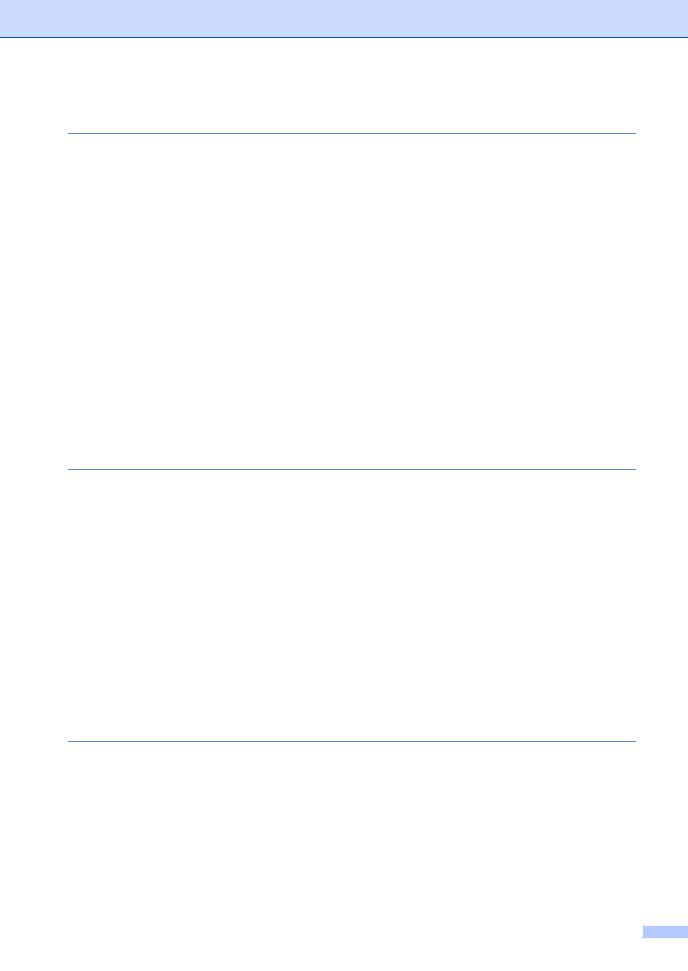
Section II Fax |
|
|
5 |
Sending a fax |
24 |
|
Entering Fax mode .............................................................................................. |
24 |
|
Faxing from the scanner glass ...................................................................... |
24 |
|
Faxing A4 size documents from the scanner glass ....................................... |
25 |
|
Color fax transmission ................................................................................... |
25 |
|
Canceling a fax in progress ........................................................................... |
25 |
|
Broadcasting (Black & White only) ...................................................................... |
25 |
|
Canceling a Broadcast in progress................................................................ |
26 |
|
Additional sending operations.............................................................................. |
26 |
|
Sending faxes using multiple settings ........................................................... |
26 |
|
Contrast ......................................................................................................... |
27 |
|
Changing fax resolution................................................................................. |
27 |
|
Dual access (Black & White only).................................................................. |
28 |
|
Real time transmission .................................................................................. |
28 |
|
Overseas Mode ............................................................................................. |
28 |
|
Checking and canceling waiting jobs............................................................. |
29 |
|
Sending a fax manually ................................................................................. |
29 |
|
Sending a fax at the end of a conversation ................................................... |
29 |
|
Out of Memory message ............................................................................... |
29 |
6 |
Receiving a Fax |
30 |
|
Receive modes.................................................................................................... |
30 |
|
Choosing the Receive Mode ......................................................................... |
30 |
|
Using receive modes ........................................................................................... |
31 |
|
Fax only ......................................................................................................... |
31 |
|
Fax/Tel........................................................................................................... |
31 |
|
Manual........................................................................................................... |
31 |
|
External TAD ................................................................................................. |
31 |
|
Receive mode settings ........................................................................................ |
32 |
|
Ring Delay ..................................................................................................... |
32 |
|
F/T Ring Time (Fax/Tel mode only)............................................................... |
32 |
|
Easy Receive................................................................................................. |
32 |
|
Additional receiving operations............................................................................ |
33 |
|
Printing a reduced incoming fax .................................................................... |
33 |
|
Receiving a fax at the end of a conversation................................................. |
33 |
7 |
Telephone Services and External devices |
34 |
|
Voice Operations ................................................................................................. |
34 |
|
Tone or pulse (Canada only) ......................................................................... |
34 |
|
Fax/Tel mode when the power key is on ....................................................... |
34 |
|
Fax/Tel mode when the power key is off....................................................... |
34 |
|
Telephone services.............................................................................................. |
35 |
|
Distinctive Ring.............................................................................................. |
35 |
|
Caller ID ........................................................................................................ |
37 |
ix

|
Connecting an external TAD (telephone answering device)................................ |
38 |
|
Connections................................................................................................... |
38 |
|
Recording an outgoing message (OGM) on an external TAD ....................... |
39 |
|
Special line considerations ............................................................................ |
39 |
|
Multi-line connections (PBX) ......................................................................... |
40 |
|
External and extension telephones...................................................................... |
41 |
|
Connecting an external or extension telephone ............................................ |
41 |
|
Using external and extension telephones...................................................... |
41 |
|
Using a non-Brother cordless external telephone ......................................... |
41 |
|
Using remote codes....................................................................................... |
42 |
8 |
Dialing and storing numbers |
43 |
|
How to Dial .......................................................................................................... |
43 |
|
Manual dialing ............................................................................................... |
43 |
|
Speed Dialing ................................................................................................ |
43 |
|
Search ........................................................................................................... |
43 |
|
Fax Redial ..................................................................................................... |
44 |
|
Storing numbers .................................................................................................. |
44 |
|
Storing a pause ............................................................................................. |
45 |
|
Storing Speed Dial numbers.......................................................................... |
45 |
|
Changing Speed Dial numbers...................................................................... |
45 |
|
Setting up groups for broadcasting................................................................ |
45 |
|
Dialing access codes and credit card numbers ............................................. |
46 |
9 |
Printing Reports |
47 |
|
Fax reports........................................................................................................... |
47 |
|
Transmission Verification Report................................................................... |
47 |
|
Fax Journal (activity report) ........................................................................... |
47 |
|
Reports ................................................................................................................ |
48 |
|
How to print a report ...................................................................................... |
48 |
Section III Copy
10 |
Making copies |
50 |
|
How to copy ......................................................................................................... |
50 |
|
Entering Copy mode ...................................................................................... |
50 |
|
Making a single copy ..................................................................................... |
50 |
|
Making multiple copies .................................................................................. |
50 |
|
Stop copying .................................................................................................. |
50 |
|
Copy options........................................................................................................ |
51 |
|
Changing copy quality ................................................................................... |
52 |
|
Enlarging or reducing the image copied ........................................................ |
52 |
|
Making N in 1 copies or a poster ................................................................... |
53 |
|
Adjusting Brightness, Contrast and Color...................................................... |
55 |
|
Paper options ................................................................................................ |
56 |
x
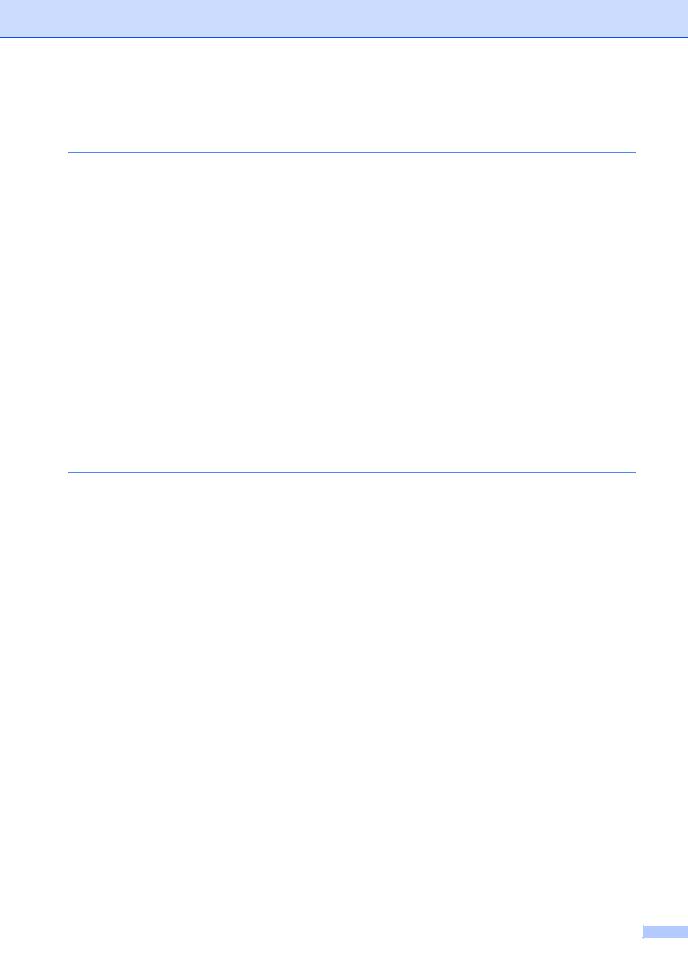
Section IV Walk-up Photo Printing |
|
|
11 |
PhotoCapture Center®: Printing photos from a USB Flash |
|
|
memory drive |
58 |
|
PhotoCapture Center® Operations ...................................................................... |
58 |
|
Printing from a USB Flash memory drive without a PC................................. |
58 |
|
Using PhotoCapture Center® from your computer ........................................ |
58 |
|
Using a USB Flash memory drive ................................................................. |
58 |
|
USB Flash memory drive folder structure...................................................... |
58 |
|
Getting started ..................................................................................................... |
59 |
|
How to print from a USB Flash memory drive ..................................................... |
60 |
|
Print Index (Thumbnails) ............................................................................... |
60 |
|
Printing Images.............................................................................................. |
61 |
|
DPOF printing................................................................................................ |
62 |
|
PhotoCapture Center® print settings ................................................................... |
63 |
|
Print quality.................................................................................................... |
63 |
|
Paper Options................................................................................................ |
63 |
|
Adjusting Brightness and Contrast ................................................................ |
63 |
|
Cropping ........................................................................................................ |
64 |
|
Borderless printing......................................................................................... |
64 |
|
Understanding the Error Messages..................................................................... |
64 |
12 |
Printing photos from a camera |
65 |
|
Printing photos directly from a PictBridge camera............................................... |
65 |
|
PictBridge requirements ................................................................................ |
65 |
|
Setting your digital camera ............................................................................ |
65 |
|
Printing Images.............................................................................................. |
66 |
|
DPOF printing................................................................................................ |
66 |
|
Printing photos directly from a digital camera (without PictBridge)...................... |
67 |
|
Printing Images.............................................................................................. |
67 |
|
Understanding the Error Messages..................................................................... |
68 |
Section V Software
13 |
Software features |
70 |
xi
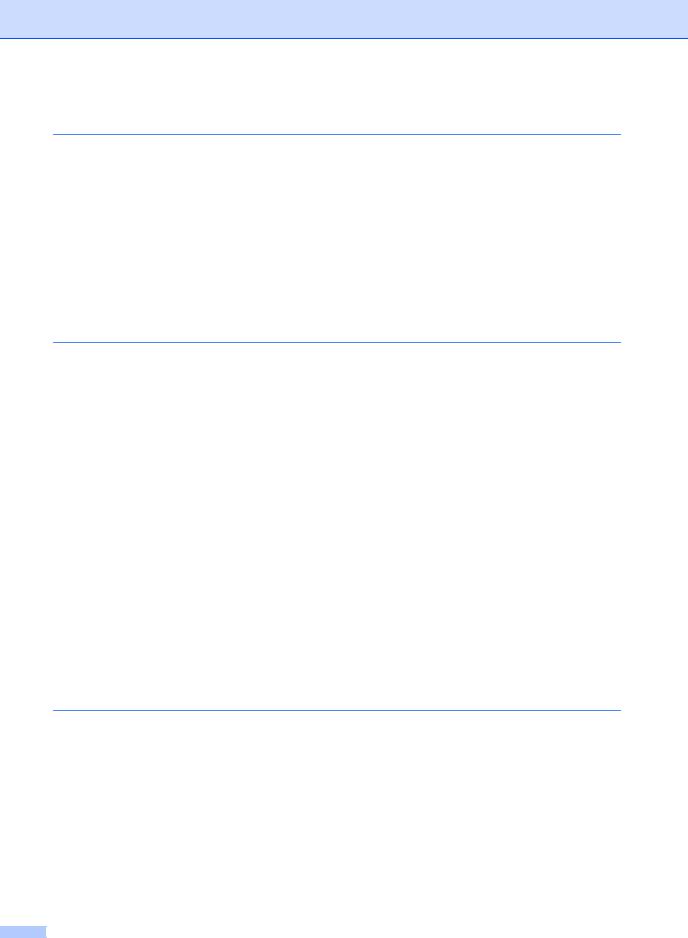
Section VI Appendixes |
|
|
A |
Safety and Legal |
72 |
|
Choosing a location ............................................................................................. |
72 |
|
To use the machine safely................................................................................... |
73 |
|
Important safety instructions.......................................................................... |
77 |
|
Standard telephone and FCC Notices (These notices are in effect on |
|
|
models sold and used in the United States only.) ..................................... |
78 |
|
Federal Communications Commission (FCC) Declaration of Conformity |
|
|
(USA only) ................................................................................................. |
80 |
|
Industry Canada Compliance Statement (Canada only) ............................... |
80 |
|
Legal limitations for copying ................................................................................ |
81 |
|
Trademarks.......................................................................................................... |
82 |
B |
Troubleshooting and Routine Maintenance |
83 |
|
Troubleshooting ................................................................................................... |
83 |
|
If you are having difficulty with your machine ................................................ |
83 |
|
Error messages ................................................................................................... |
88 |
|
Transferring your faxes or Fax Journal report ............................................... |
91 |
|
Printer jam or paper jam ................................................................................ |
92 |
|
Dial Tone ...................................................................................................... |
94 |
|
Telephone line interference ........................................................................... |
94 |
|
Routine maintenance........................................................................................... |
94 |
|
Replacing the ink cartridges .......................................................................... |
94 |
|
Cleaning the outside of the machine ............................................................. |
96 |
|
Cleaning the scanner..................................................................................... |
97 |
|
Cleaning the machine printer platen .............................................................. |
97 |
|
Cleaning the paper pick-up roller................................................................... |
98 |
|
Cleaning the print head ................................................................................. |
98 |
|
Checking the print quality .............................................................................. |
99 |
|
Checking the print alignment ....................................................................... |
100 |
|
Checking the ink volume ............................................................................. |
101 |
|
Machine Information .......................................................................................... |
101 |
|
Checking the serial number......................................................................... |
101 |
|
Packing and shipping the machine .................................................................... |
102 |
C |
Menu and Features |
104 |
|
On-screen programming.................................................................................... |
104 |
|
Menu table................................................................................................... |
104 |
|
Memory storage........................................................................................... |
104 |
|
Menu keys ......................................................................................................... |
104 |
|
Menu Table........................................................................................................ |
106 |
|
Entering Text ..................................................................................................... |
112 |
xii
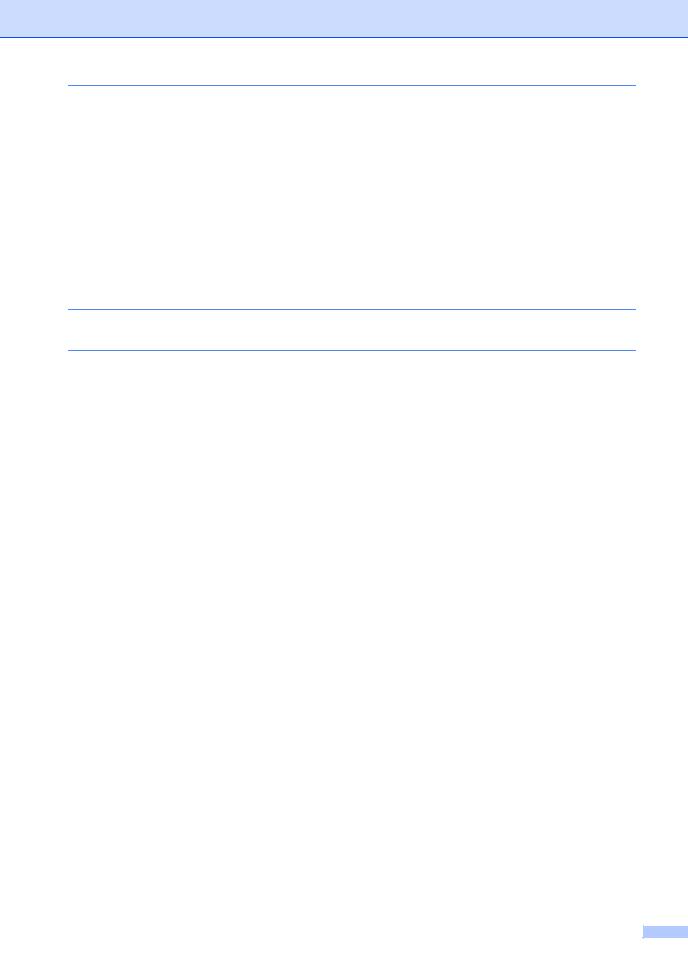
D |
Specifications |
113 |
|
General.............................................................................................................. |
113 |
|
Print media......................................................................................................... |
115 |
|
Fax..................................................................................................................... |
116 |
|
Copy .................................................................................................................. |
117 |
|
PhotoCapture Center®....................................................................................... |
118 |
|
PictBridge .......................................................................................................... |
119 |
|
Scanner ............................................................................................................. |
119 |
|
Printer ................................................................................................................ |
120 |
|
Interfaces........................................................................................................... |
120 |
|
Computer requirements..................................................................................... |
121 |
|
Consumable items............................................................................................. |
122 |
E |
Glossary |
123 |
F |
Index |
127 |
xiii
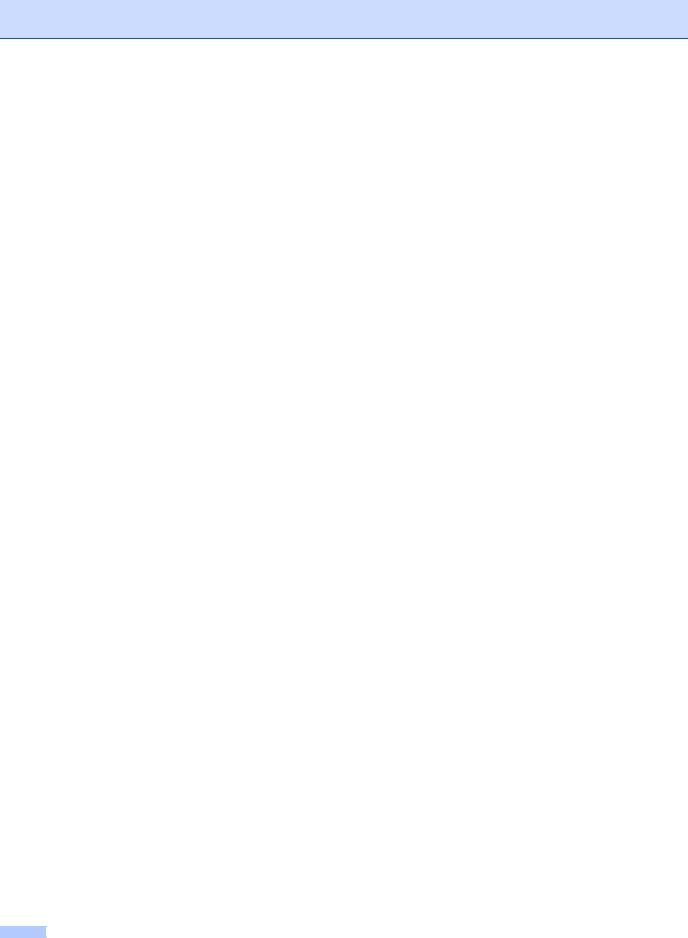
xiv
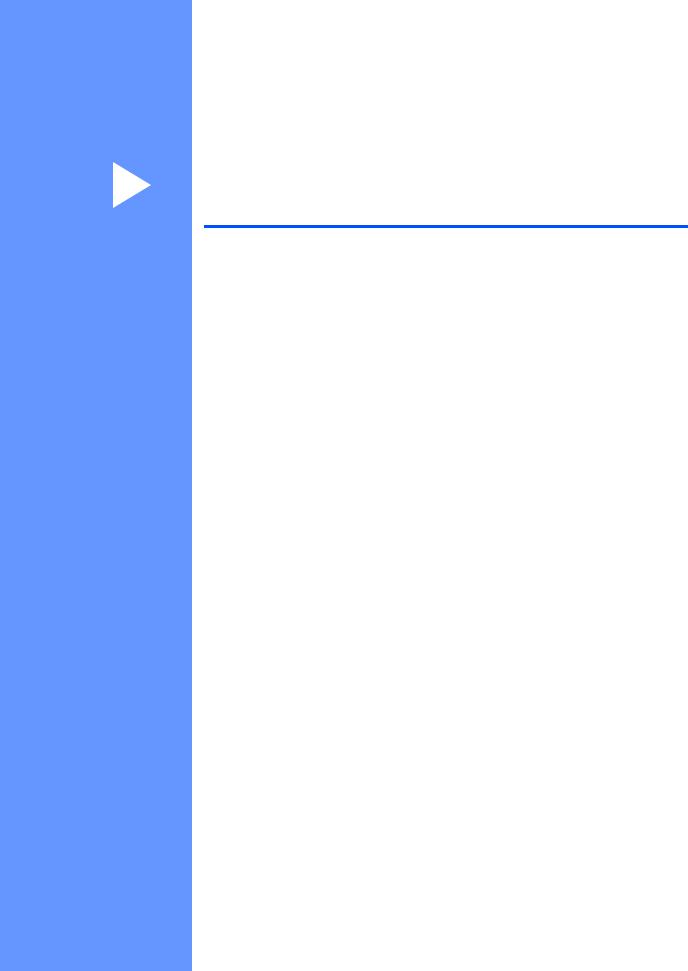
Section I
General
General Information |
2 |
Loading documents and paper |
8 |
General setup |
17 |
Security features |
21 |
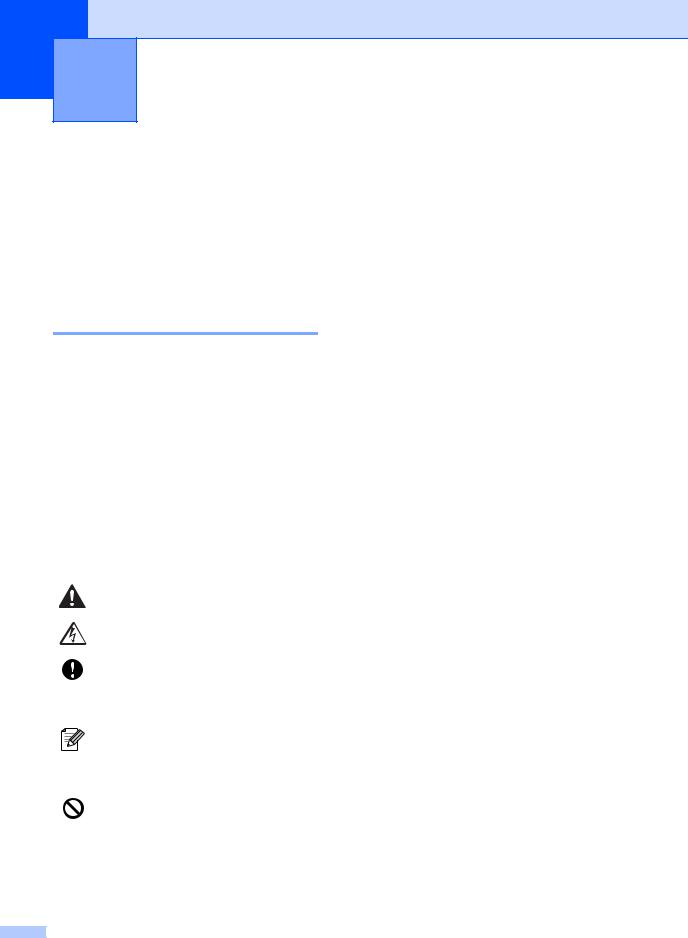
1 General Information
Using the documentation
Thank you for buying a Brother machine! Reading the documentation will help you make the most of your machine.
Symbols and conventions used in the documentation
The following symbols and conventions are used throughout the documentation.
Bold |
Bold typeface identifies specific |
|
keys on the machine’s control |
|
panel. |
Italics |
Italicized typeface emphasizes |
|
an important point or refers you |
|
to a related topic. |
Courier |
Text in the Courier New font |
New |
identifies messages on the |
|
LCD of the machine. |
Warnings tell you what to do to prevent possible personal injury.
Electrical Hazard icons alert you to possible electrical shock.
Cautions specify procedures you must follow or avoid to prevent possible damage to the machine or other objects.
Notes tell you how you should respond to a situation that may arise or give tips about how the operation works with other features.
Improper Setup icons alert you to devices and operations that are not compatible with the machine.
Accessing the
Software User’s Guide
This User’s Guide does not contain all the information about the machine such as how to use Printer, Scanner and PC Fax. When you are ready to learn detailed information about these operations, read the Software User’s Guide that is on the CD-ROM.
2
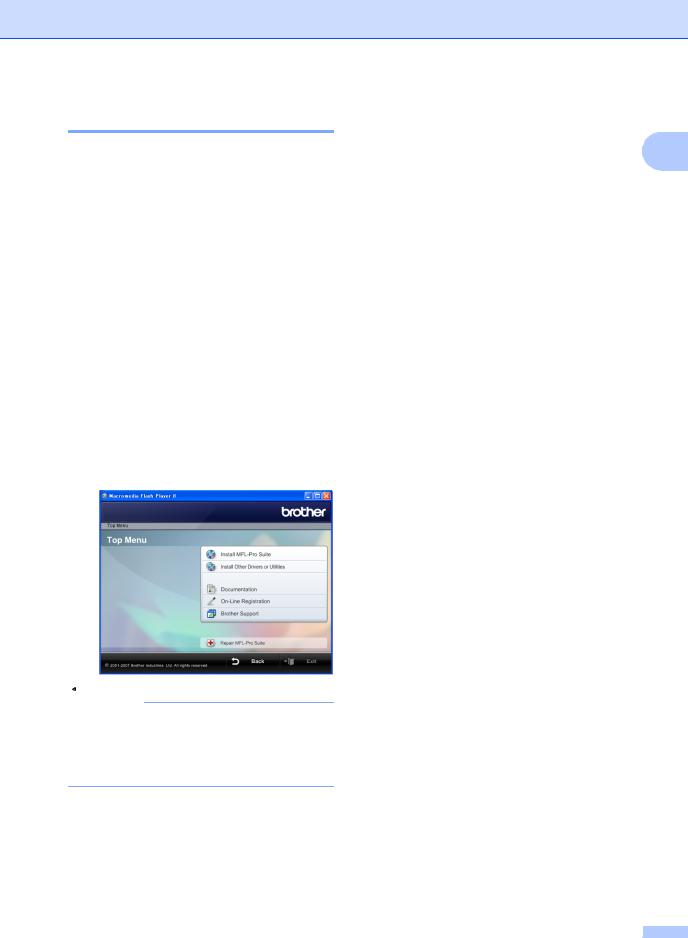
Viewing Documentation
Viewing Documentation (For Windows®)
To view the documentation, from the Start menu, point to Brother, MFC-XXXX (where XXXX is your model name) from the programs group, and then choose
User’s Guides in HTML format.
If you have not installed the software, you can find the documentation by following the instructions below:
a Turn on your PC. Insert the Brother CD-ROM into your CD-ROM drive.
b If the model name screen appears, click your model name.
c If the language screen appears, click your language. The CD-ROM main menu will appear.
 Note
Note
If this window does not appear, use
Windows® Explorer to run the setup.exe program from the root directory of the Brother CD-ROM.
General Information
d Click Documentation. |
|
|
e Click the documentation you want to |
1 |
|
read. |
||
|
HTML documents: Software User’s Guide in HTML format.
This format is recommended for viewing on your computer.
PDF documents: User’s Guide for stand-alone operations, Software User’s Guide in PDF format.
This format is recommended for printing the manuals. Click to go to the Brother Solution Center, where you can view or download the PDF documents. (Internet access and PDF Reader software are required.)
3
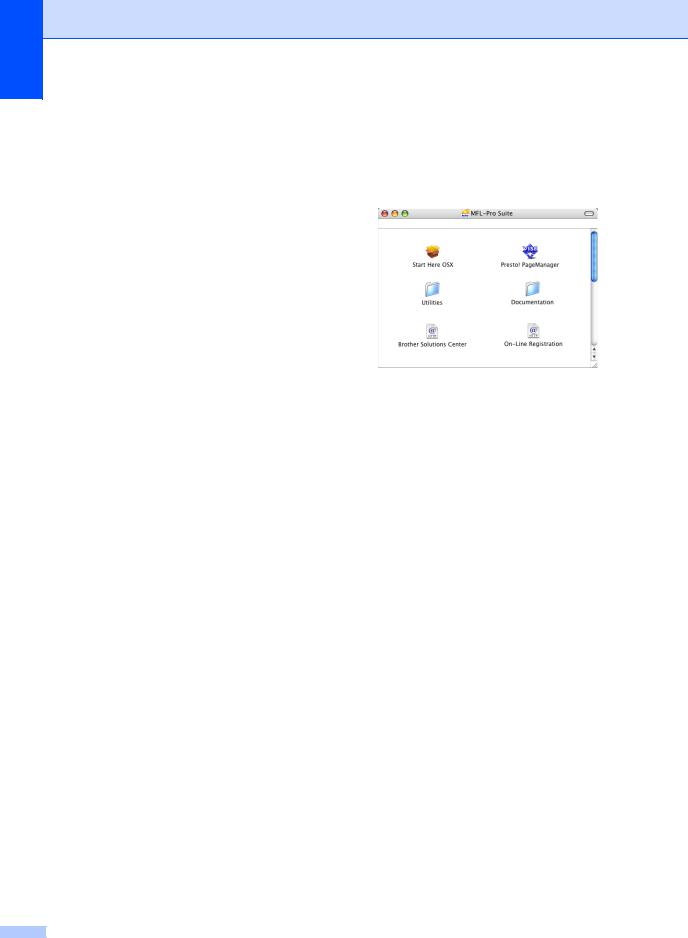
Chapter 1
How to find Scanning instructions
There are several ways you can scan documents. You can find the instructions as follows:
Software User’s Guide
Scanning (For Windows® 2000 Professional/Windows® XP and Windows Vista™)
ControlCenter3 (For Windows® 2000 Professional/Windows® XP and Windows Vista™)
Scansoft™ PaperPort™ 11SE with OCR How-to-Guides
The complete ScanSoft™ PaperPort™ 11SE with OCR How-to-Guide can be viewed from the Help selection in the ScanSoft™ PaperPort™ 11SE with OCR application.
4
Viewing Documentation
(For Macintosh®)
a Turn on your Macintosh®. Insert the Brother CD-ROM into your CD-ROM drive. The following window will appear.
b Double-click the Documentation icon. c Double-click your language folder.
d Double-click the top page file to view the
Software User’s Guide in HTML format.
e Click the documentation you want to read.
Software User’s Guide
How to find Scanning instructions
There are several ways you can scan documents. You can find the instructions as follows:
Software User’s Guide
Scanning (For Mac OS® X 10.2.4 or greater)
ControlCenter2 (For Mac OS® X 10.2.4 or greater)
Presto!® PageManager® User’s Guide
The complete Presto!® PageManager® User’s Guide can be viewed from the Help selection in the Presto!® PageManager® application.
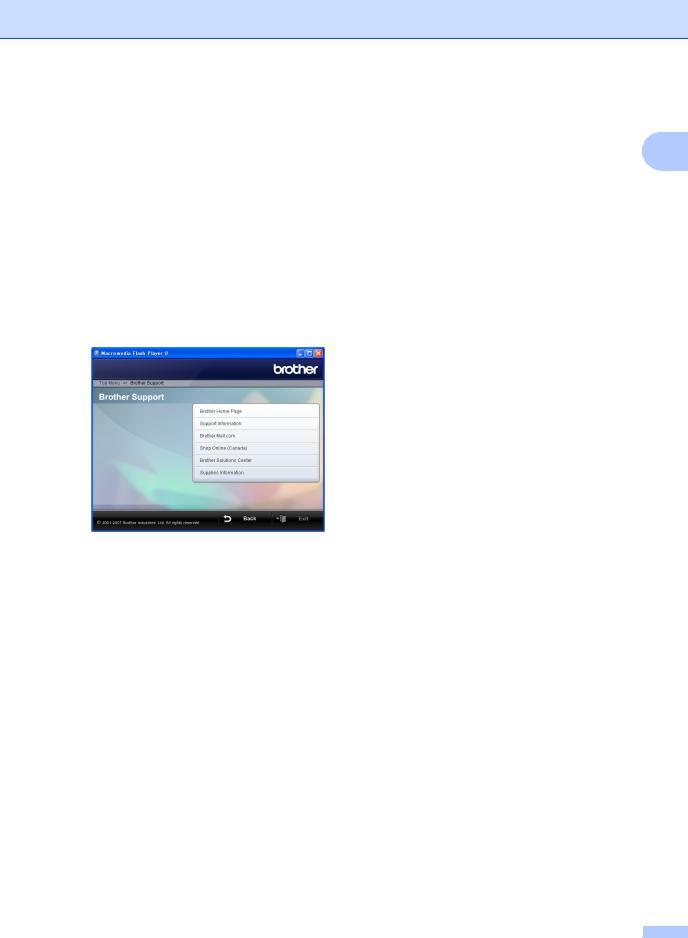
Accessing Brother
Support
(For Windows®)
You can find all the contacts you will need, such as Web support (Brother Solutions Center), Customer Service and Brother Authorized Service Centers on For Customer Service on page i and on the Brother CD-ROM.
Click Brother Support on the main menu. The following screen will appear:
To access our web site (www.brother.com), click Brother Home Page.
To view all Brother Numbers, including Customer Service numbers for the USA and Canada, click Support Information.
To access the USA Brother online shopping mall (www.brothermall.com) for additional product and services information, click Brother Mall.com.
To access Canada’s Brother online shopping mall (www.brother.ca) for additional product and services information, click Shop Online (Canada).
For the latest news and product support information (http://solutions.brother.com), click Brother Solutions Center.
General Information
To visit our web site for original/genuine Brother supplies
(http://www.brother.com/original/), click 1
Supplies Information.
To return to the main page, click Back or If you have finished, click Exit.
5

Chapter 1
MFC-230C Control panel overview
1Fax keys
Redial/Pause
Redials the last number called. It also inserts a pause when programming quick dial numbers.
Hook
Press before dialing if you want to make sure a fax machine will answer, and then press Black Start or Color Start.
Also, press this key after picking up the handset of an external telephone during the F/T pseudo/double-ring.
2Dial Pad
Use these keys to dial telephone and fax numbers and as a keyboard for entering information into the machine.
(Canada only) The # key lets you temporarily switch the dialing mode during a telephone call from Pulse to Tone.
3 Mode keys:
 Fax
Fax
Lets you access Fax mode.
 Scan
Scan
Lets you access Scan mode.
 Copy
Copy
Lets you access Copy mode.
 PhotoCapture
PhotoCapture
Lets you access PhotoCapture Center® mode.
4Fax Resolution
Lets you temporarily change the resolution when sending a fax.
5Ink
Lets you clean the print head, check the print quality, and check the available ink volume.
6
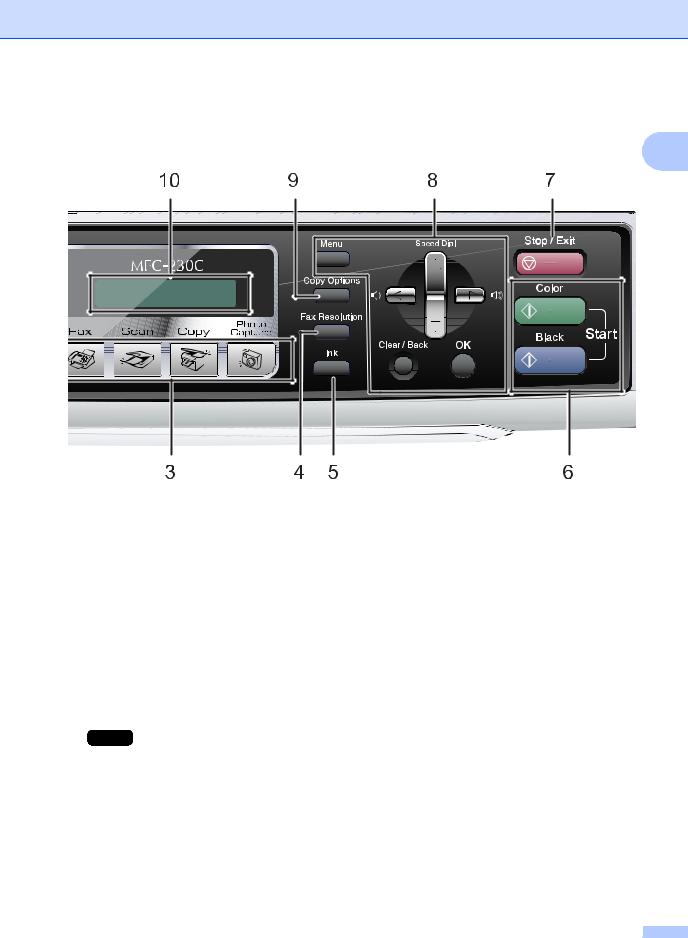
6 Start keys:
 Color Start
Color Start
Lets you start sending faxes or making copies in full color. Also lets you start a scanning operation (in color or black & white, depending on the scanning setting in the ControlCenter software).
 Black Start
Black Start
Lets you start sending faxes or making copies in black & white. Also lets you start a scanning operation (in color or black & white, depending on the scanning setting in the ControlCenter software).
7  Stop/Exit
Stop/Exit
Stops an operation or exits from a menu.
8Menu keys:
Menu
Lets you access the main menu to program the machine.
a Speed Dial
Lets you store, look up, and dial numbers in the memory.
General Information
1
Volume keys

 d c
d c 

In Fax mode, you can press these keys to adjust the ring volume.
d
Press to scroll backward to a menu selection.
a or b
Press to scroll through the menus and options.
Clear/Back
Press to cancel the current setting.
OK
Lets you choose a setting.
9Copy Options
Lets you temporarily change the copy settings when in copy mode.
10LCD (liquid crystal display)
Displays messages on the screen to help you set up and use your machine.
11On/Off
You can turn the machine on and off.
7

2 Loading documents and paper
Loading documents
Using the scanner glass
You can use the scanner glass to fax, copy or scan pages of a book or one page at a time.
Document Sizes Supported
Length: |
Up to 11.7 in. (297 mm) |
Width: |
Up to 8.5 in. (215.9 mm) |
Weight: |
Up to 4.4 lb (2 kg) |
|
|
How to load documents a Lift the document cover.
b Using the document guidelines on the left, center the document face down on the scanner glass.
CAUTION
If you are scanning a book or thick document, DO NOT slam the cover or press on it.
Scannable area
The scannable area depends on the settings in the application you are using. The figures below show the areas you cannot scan on Letter and A4 paper.
3 4
1 
|
|
|
|
|
|
2 |
|
|
|
|
|
|
|
|
|
|
|
|
|
|
|
|
|
|
|
|
|
Usage |
Document |
Top (1) |
Left (3) |
|||
|
Size |
Bottom (2) |
Right (4) |
|||
|
|
|
||||
Fax |
Letter |
0.12 in. |
0.16 in. |
|||
|
|
|
(3 mm) |
(4 mm) |
||
|
A4 |
0.12 in. |
0.04 in. |
|||
|
|
|
(3 mm) |
(1 mm) |
||
Copy |
Letter |
0.12 in. |
0.12 in. |
|||
|
|
|
(3 mm) |
(3 mm) |
||
|
A4 |
0.12 in. |
0.12 in. |
|||
|
|
|
(3 mm) |
(3 mm) |
||
Scan |
Letter |
0.12 in. |
0.12 in. |
|||
|
|
|
(3 mm) |
(3 mm) |
||
|
A4 |
0.12 in. |
0 in. |
|||
|
|
|
(3 mm) |
(0 mm) |
||
c Close the document cover.
8
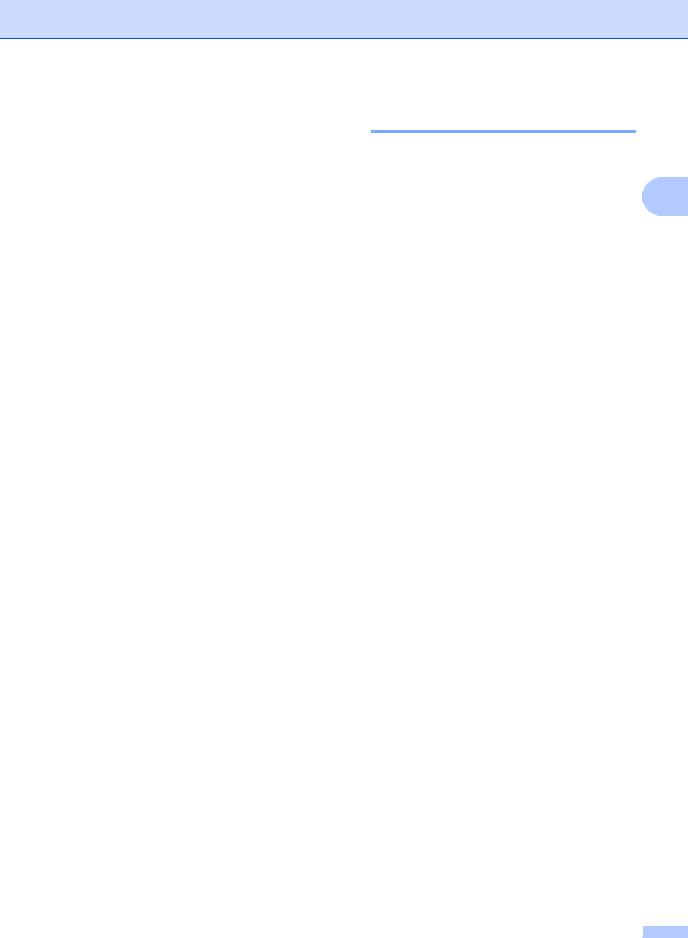
Acceptable paper and other media
The print quality can be affected by the type of paper you are using in the machine.
To get the best print quality for the settings you have chosen, always set the Paper Type to match the type of paper you load.
You can use plain paper, inkjet paper (coated paper), glossy paper, transparencies and envelopes.
We recommend testing various paper types before buying large quantities.
For best results, use Brother paper.
When you print on inkjet paper (coated paper), transparencies and photo paper, be sure to choose the proper media in the ‘Basic’ tab of the printer driver or in the Paper Type setting of the menu (See Paper Type on page 18).
When you print on Brother photo paper, load the instruction sheet included with the photo paper in the paper tray first, and then put the photo paper on the instruction sheet.
When you use transparencies or photo paper, remove each sheet at once to prevent smudging or paper jams.
Avoid touching the printed surface of the paper immediately after printing; the surface may not be completely dry and may stain your fingers.
Loading documents and paper
Recommended media
To get the best print quality, we suggest using Brother paper. (See table below.)
We recommend using ‘3M Transparency |
2 |
||
Film’ when you print on transparencies. |
|||
|
|||
Brother paper |
|
|
|
|
|
|
|
Paper Type |
Item |
|
|
Letter Plain |
BP60PL (USA only) |
|
|
|
|
|
|
Letter Glossy Photo |
BP61GLL |
|
|
|
|
|
|
Letter Inkjet (Matte) |
BP60ML (USA only) |
|
|
|
|
|
|
4 × 6 in. Glossy Photo |
BP61GLP |
|
|
|
|
|
|
9
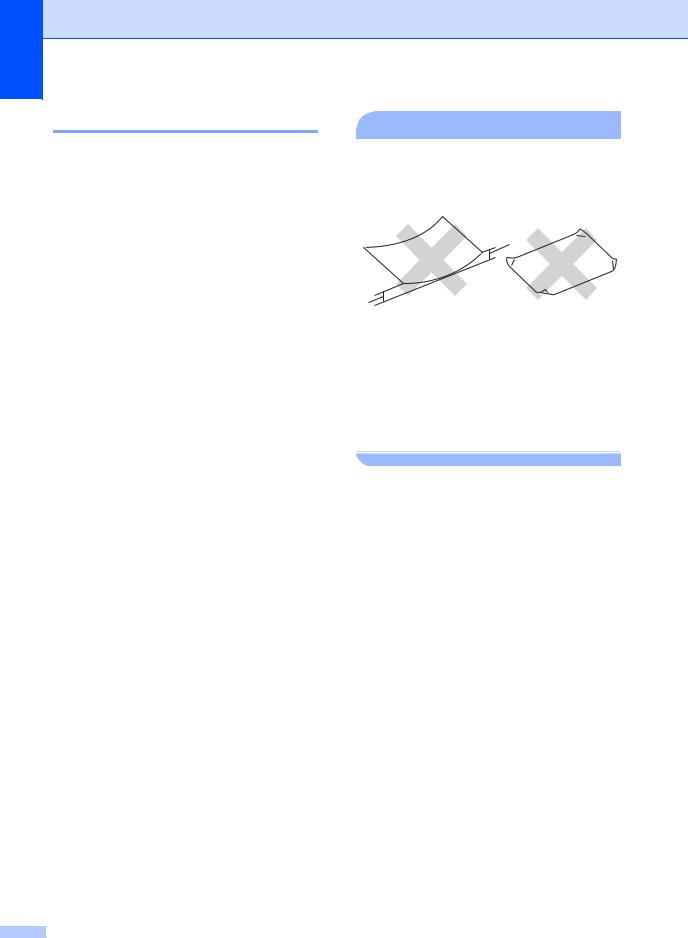
Chapter 2
Handling and using media
Store paper in its original packaging, and keep it sealed. Keep the paper flat and away from moisture, direct sunlight and heat.
The coated side of photo paper is shiny. Avoid touching the shiny (coated) side. Load photo paper with the shiny side facing down.
Avoid touching either side of transparencies because they absorb water and perspiration easily, and this may cause decreased output quality. Transparencies designed for laser printers/copiers may stain your next document. Use only transparencies recommended for inkjet printing.
10
 Improper Setup
Improper Setup
DO NOT use the following kinds of paper:
•Damaged, curled, wrinkled, or irregularly shaped paper
1
1
1 0.08 in. (2 mm) or longer
•Extremely shiny or highly textured paper
•Paper already printed on by a printer
•Paper that cannot be arranged uniformly when stacked
•Paper made with a short grain
Paper capacity of the output paper tray
Up to 50 sheets of 20 lb Letter or 80 g/m2 A4 paper.
Transparencies or photo paper must be picked up from the output paper tray one page at a time to avoid smudging.
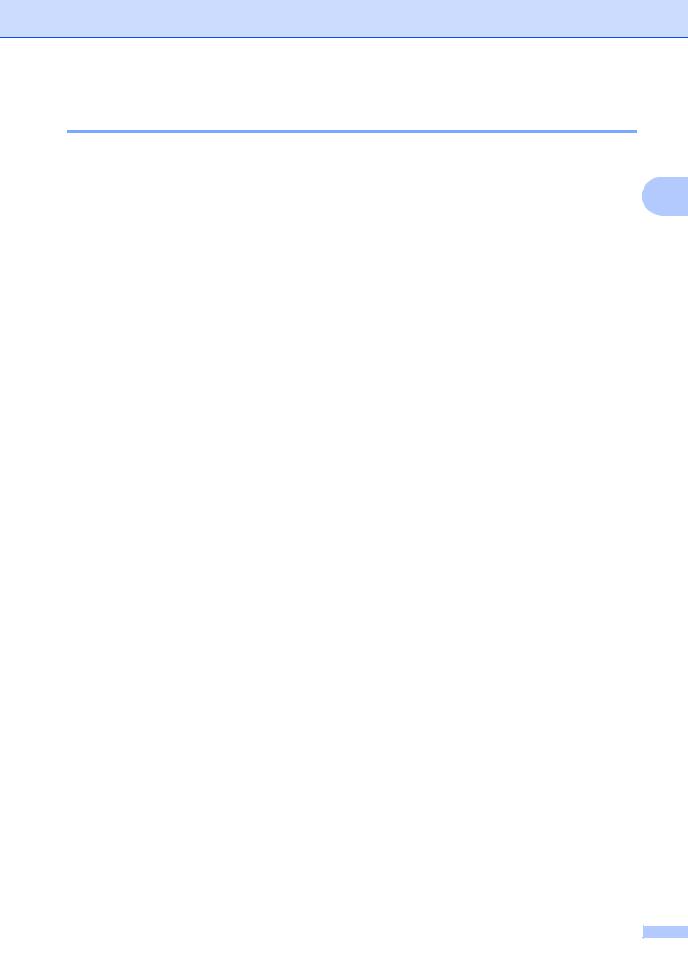
Loading documents and paper
Choosing the right media
Paper type and size for each operation
|
|
|
|
|
|
|
|
|
|
2 |
Paper Type |
Paper Size |
|
|
|
|
Usage |
|
|
|
|
|
|
|
|
|
|
Fax |
Copy |
Photo |
Printer |
|
|
|
|
|
|
|
|
|
Capture |
|
|
Cut Sheet |
Letter |
8 |
1/2 × 11 in. (216 × 279 mm) |
Yes |
Yes |
Yes |
Yes |
|
||
|
A4 |
8.3 |
× |
11.7 in. (210 × 297 mm) |
Yes |
Yes |
Yes |
Yes |
|
|
|
Legal |
8 |
1/2 × 14 in. (216 × 356 mm) |
Yes |
Yes |
– |
Yes |
|
||
|
Executive |
7 1/4 × 10 1/2 in. (184 × 267 mm) |
– |
– |
– |
Yes |
|
|||
|
JIS B5 |
7.2 |
× |
10.1 in. (182 × 257 mm) |
– |
– |
– |
Yes |
|
|
|
A5 |
5.8 |
× |
8.3 in. (148 × 210 mm) |
– |
Yes |
– |
Yes |
|
|
|
A6 |
4.1 |
× |
5.8 in. (105 × 148 mm) |
– |
– |
– |
Yes |
|
|
|
|
|
|
|
|
|
|
|
||
Cards |
Photo |
4 |
× 6 in. (10 × 15 cm) |
– |
Yes |
Yes |
Yes |
|
||
|
Photo 2L |
5 |
× 7 in. (13 × 18 cm) |
– |
– |
Yes |
Yes |
|
||
|
Index Card |
5 |
× 8 in. (127 × 203 mm) |
– |
– |
– |
Yes |
|
||
|
Post Card 1 |
3.9 |
× |
5.8 in. (100 × 148 mm) |
– |
– |
– |
Yes |
|
|
|
Post Card 2 |
5.8 |
× |
7.9 in. (148 × 200 mm) |
– |
– |
– |
Yes |
|
|
|
(Double) |
|
|
|
|
|
|
|
|
|
|
|
|
|
|
|
|
|
|
|
|
Envelopes |
C5 |
6.4 |
× |
9 in. (162 × 229 mm) |
– |
– |
– |
Yes |
|
|
|
Envelope |
|
|
|
|
|
|
|
|
|
|
DL |
4.3 |
× |
8.7 in. (110 × 220 mm) |
– |
– |
– |
Yes |
|
|
|
Envelope |
|
|
|
|
|
|
|
|
|
|
COM-10 |
4 |
1/8 × 9 1/2 in. (105 × 241 mm) |
– |
– |
– |
Yes |
|
||
|
Monarch |
3 |
7/8 × 7 1/2 in. (98 × 191 mm) |
– |
– |
– |
Yes |
|
||
|
JE4 |
4.1 |
× 9.3 in. (105 × 235 mm) |
– |
– |
– |
Yes |
|
||
|
Envelope |
|
|
|
|
|
|
|
|
|
|
|
|
|
|
|
|
|
|
||
Transparencies |
Letter |
8 |
1/2 × 11 in. (216 × 279 mm) |
– |
Yes |
– |
Yes |
|
||
|
A4 |
8.3 |
× 11.7 in. (210 × 297 mm) |
– |
Yes |
– |
Yes |
|
||
|
|
|
|
|
|
|
|
|
|
|
11
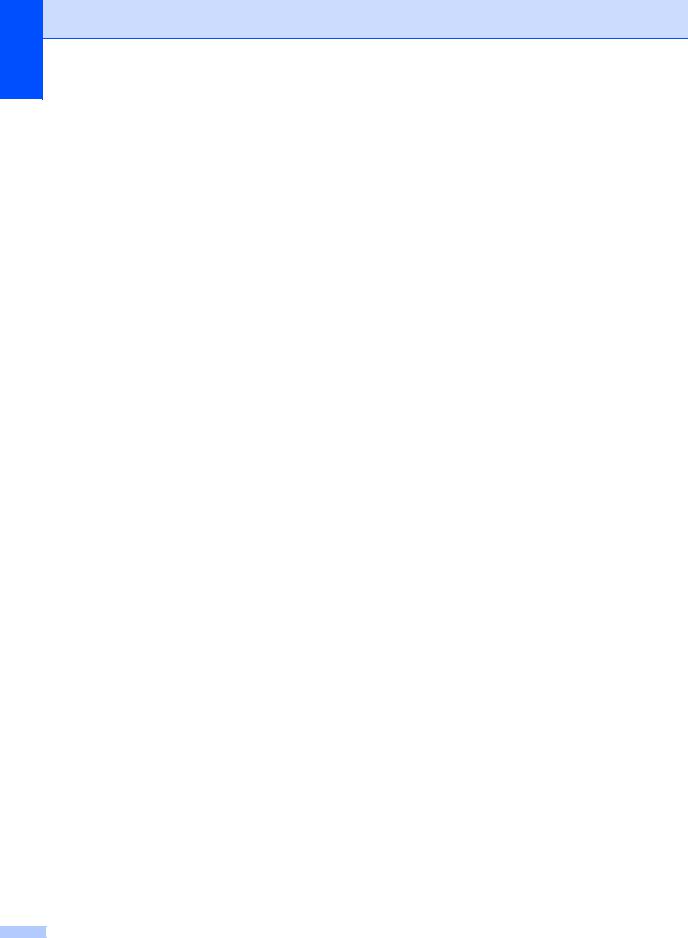
Chapter 2
Paper weight, thickness and capacity
Paper Type |
Weight |
Thickness |
No. of sheets |
||
Cut |
Plain Paper |
17 to 32 lb (64 to 120 g/m2) |
0.003 to 0.006 in. (0.08 to 0.15 mm) |
100 1 |
|
Sheet |
|
|
|
|
|
Inkjet Paper |
17 to 53 lb (64 to 200 g/m2) |
0.003 to 0.01 in. (0.08 to 0.25 mm) |
20 |
||
|
|||||
|
Glossy Paper |
Up to 58 lb (Up to 220 g/m2) |
Up to 0.01 in. (Up to 0.25 mm) |
20 |
|
Cards |
Photo 4" × 6" |
Up to 64 lb (Up to 240 g/m2) |
Up to 0.01 in. (Up to 0.28 mm) |
20 |
|
|
Index Card |
Up to 32 lb (Up to 120 g/m2) |
Up to 0.006 in. (Up to 0.15 mm) |
30 |
|
|
Post Card |
Up to 53 lb (Up to 200 g/m2) |
Up to 0.01 in. (Up to 0.23 mm) |
30 |
|
Envelopes |
20 to 25 lb (75 to 95 g/m2) |
Up to 0.02 in. (Up to 0.52 mm) |
10 |
||
Transparencies |
– |
– |
10 |
||
|
|
|
|
|
|
1Up to 50 sheets for Legal size paper 20 lb (80 g/m2). Up to 100 sheets of 20 lb (80 g/m2) paper.
12
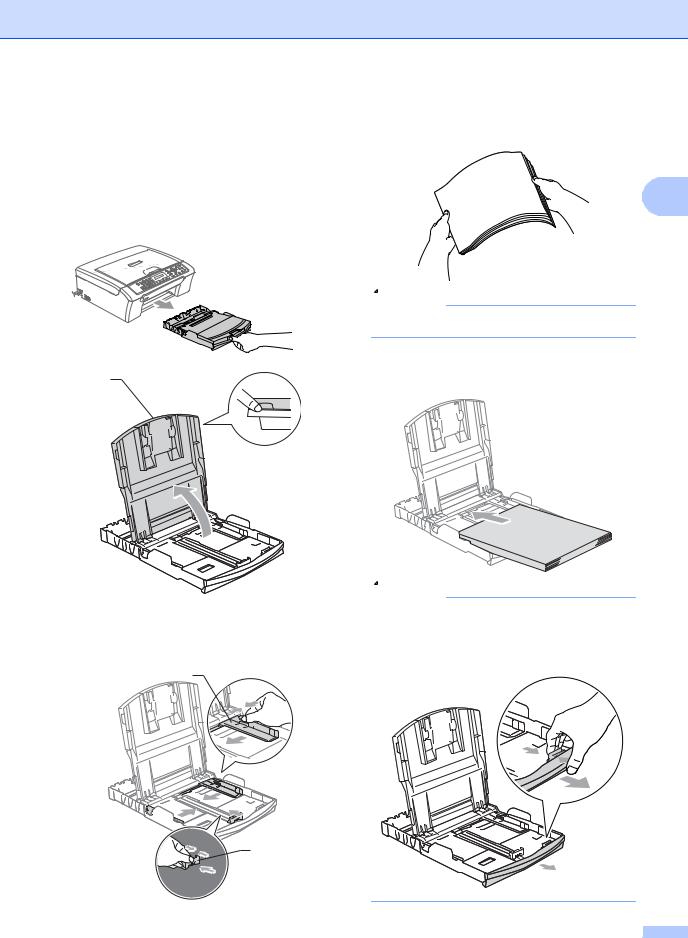
Loading paper and other media
a If the paper support flap is open, close it, and then pull the paper tray completely out of the machine.
Lift the output paper tray cover (1).
1
b Press and slide the paper side
guides (1) and paper length guide (2) to fit the paper size.
1
2
Loading documents and paper
c Fan the stack of paper well to avoid paper jams and misfeeds.
2
 Note
Note
Always make sure the paper is not curled.
d Gently put the paper into the paper tray print side down and top edge first. Check that the paper is flat in the tray.
 Note
Note
When you use Legal size paper, press and hold the universal guide release button as you slide out the front of the paper tray.
13
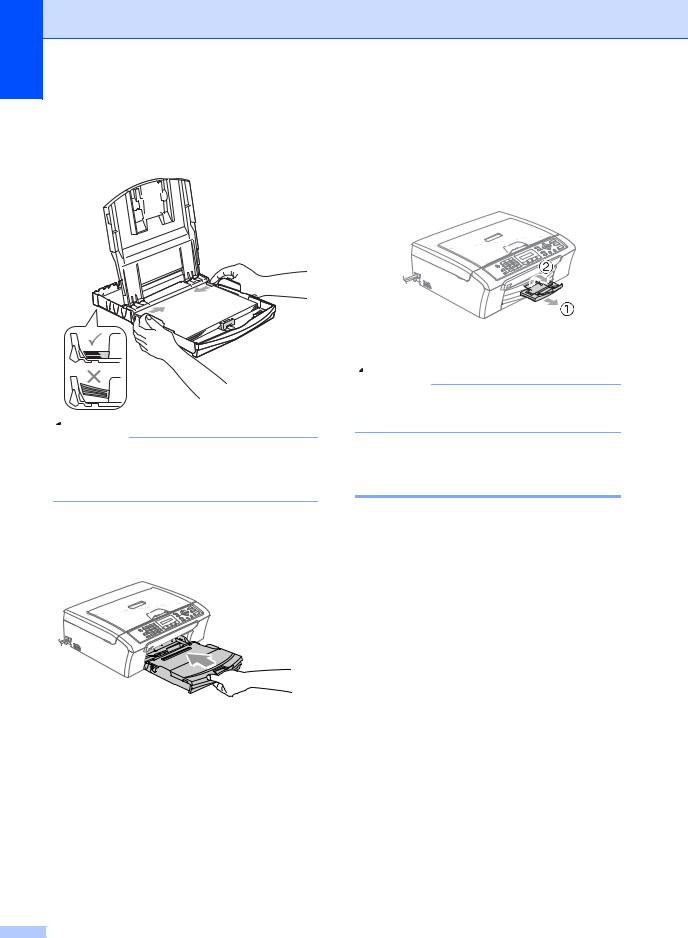
Chapter 2
e Gently adjust the paper side guides with both hands to the paper.
Make sure the paper side guides touch the sides of the paper.
 Note
Note
Be careful that you do not push the paper in too far; it may lift at the back of the tray and cause feed problems.
f Close the output paper tray cover.
g Slowly push the paper tray completely into the machine.
h While holding the paper tray in place, pull out the paper support (1) until it clicks and unfold the paper support flap (2).
 Note
Note
Do not use the paper support flap for Legal paper.
Loading envelopes and post cards
Loading envelopes
Use envelopes that weigh from 20 to 25 lb (75 to 95 g/m2).
Some envelopes need margin settings to be set in the application. Make sure you do a test print first.
14

CAUTION
Do not use any of the following types of envelopes, as they will cause paper feed problems:
•That are of a baggy construction.
•That are embossed (have raised writing on them).
•That have clasps or staples.
•That are pre-printed on the inside.
Glue |
Double flap |
|
|
Occasionally you may experience paper feed problems caused by the thickness, size and flap shape of the envelopes you are using.
How to load envelopes and post cards
a Before loading, press the corners and sides of the envelopes or post cards to make them as flat as possible.
 Note
Note
If the envelopes or post cards are ‘double-feeding,’ put one envelope or post card in the paper tray at a time.
Loading documents and paper |
|
b Put the envelopes or post cards into the |
|
paper tray with the address side down |
|
and the leading edge in first as shown in |
|
the illustration. Slide the paper side |
|
guides (1) and paper length guide (2) to |
2 |
fit the size of the envelopes or post |
|
cards. |
|
1
2
If you have problems when printing on envelopes, try the following suggestions:
a Open the envelope flap.
b Make sure the open flap is either to the side of the envelope or to the back edge of the envelope when printing.
c Adjust the size and margin in your application.
15

Chapter 2
Removing small printouts from the machine
When the machine ejects small paper onto the output paper tray you may not be able to reach it. Make sure printing has finished, and then pull the tray completely out of the machine.
Printable area
The printable area depends on the settings in the application you are using. The figures below show the unprintable areas on cut sheet paper and envelopes. The machine can only print in the shaded areas when the Borderless print feature is available and turned on.
Cut Sheet Paper |
|
|
|
Envelopes |
|
|
|
|
|
|
|
|||||||
3 |
4 |
3 |
4 |
|||||||||||||||
1 |
|
|
|
|
|
|
|
|
1 |
|
|
|
|
|
|
|
|
|
|
|
|
|
|
|
|
|
|
|
|
|
|
|
|
|
|
||
|
|
|
|
|
|
|
|
|
|
|
|
|
|
|
||||
|
|
|
|
|
|
|
|
|
|
|
|
|
|
|
|
|
|
|
|
|
|
|
|
|
|
|
|
|
|
|
|
|
|
|
|
|
|
|
|
|
|
|
|
|
|
|
|
|
|
|
|
|
|
|
|
|
|
|
|
|
|
|
|
|
|
|
|
|
|
|
|
|
|
|
|
|
|
|
|
|
|
|
|
|
|
|
|
|
|
|
|
|
|
|
|
|
|
|
|
|
|
|
|
|
|
|
|
|
|
|
|
|
|
2 |
2 |
|
|
Top (1) |
Bottom (2) |
Left (3) |
Right (4) |
Cut Sheet |
0.12 in. (3 mm) |
0.12 in. (3 mm) |
0.12 in. (3 mm) |
0.12 in. (3 mm) |
|
|
|
|
|
Envelopes |
0.47 in. (12 mm) |
0.95 in. (24 mm) |
0.12 in. (3 mm) |
0.12 in. (3 mm) |
|
|
|
|
|
 Note
Note
The Borderless feature is not available for envelopes.
16

3 General setup
On/Off key
When the machine is idle, you can turn it on and off by pressing the On/Off key.
 Note
Note
If you have connected an external telephone or TAD, it is always available.
Turning the machine off
a Press and hold down the On/Off key. The LCD will show Shutting Down. The LCD will stay on for a few seconds before going off.
Turning the machine on
a Press the On/Off key.
On/Off setting
You can customize the machine's On/Off key. The default setting is
Fax Receive:Off. Your machine will not 3 work when it is switched off, but it will clean
the print head periodically. The external TAD or telephone will always work. If you turn this setting to Fax Receive:On, you can receive faxes or calls even when the machine is switched off. (See On/Off key on page 17.)
a Press Menu, 1, 6.
b Press a or b to choose
Fax Receive:On, or
Fax Receive:Off. Press OK.
c Press Stop/Exit.
On/Off |
Receive |
Available |
setting |
mode |
operations |
Fax Receive: |
— |
No machine |
Off |
|
operations will be |
(factory setting) |
|
available. |
|
|
|
|
|
|
Fax Receive: |
Fax Only |
Fax Receive |
On 1 |
External |
Easy Receive |
|
TAD |
|
|
|
|
|
Manual |
Easy Receive |
|
Fax/Tel 2 |
|
1You cannot receive a fax with Black Start or
Color Start.
2You cannot receive a fax automatically if you have set the receive mode to Fax/Tel.
17

Chapter 3
Mode Timer
The machine has four temporary mode keys on the control panel: Fax, Scan, Copy and PhotoCapture. You can change the amount of time the machine takes after the last Scan, Copy or PhotoCapture operation before it returns to Fax mode. If you choose Off, the machine stays in the mode you used last.
a Press Menu, 1, 1.
b Press a or b to choose 0 Sec,
30 Secs, 1 Min, 2 Mins, 5 Mins or
Off. Press OK.
c Press Stop/Exit.
18
Paper settings
Paper Type
To get the best print quality, set the machine for the type of paper you are using.
a Press Menu, 1, 2.
b Press a or b to choose Plain Paper,
Inkjet Paper, Brother Photo,
Other Photo or Transparency. Press OK.
c Press Stop/Exit.
 Note
Note
The machine ejects paper with printed surfaces face up onto the paper tray in front of the machine. When you use transparencies or glossy paper, remove each sheet at once to prevent smudging or paper jams.
Paper Size
You can use five sizes of paper for printing copies: Letter, Legal, A4, A5, and 4 × 6 in. (10 × 15 cm) and three sizes for printing faxes: Letter, Legal and A4. When you change the size of paper you load in the machine, you will need to change the paper size setting at the same time so your machine can fit an incoming fax on the page.
a Press Menu, 1, 3.
b Press a or b to choose Letter,
Legal, A4, A5 or 4"x6". Press OK.
c Press Stop/Exit.

Volume Settings
Ring Volume
You can choose a range of ring volume levels, from High to Off.
While in Fax mode  , press
, press  d or
d or
c 
 to adjust the volume level. The LCD shows the current setting, and each key press will change the volume to the next level. The machine will keep the new setting until you change it.
to adjust the volume level. The LCD shows the current setting, and each key press will change the volume to the next level. The machine will keep the new setting until you change it.
You can also change the volume through the menu, by following the instructions below:
Setting the Ring Volume from the menu
a Press Menu, 1, 4, 1.
b Press a or b to choose Low, Med,
High or Off. Press OK.
c Press Stop/Exit.
Beeper Volume
When the beeper is on, the machine will beep when you press a key, make a mistake or after you send or receive a fax.
You can choose a range of volume levels, from High to Off.
a Press Menu, 1, 4, 2.
b Press a or b to choose Low, Med,
High or Off. Press OK.
c Press Stop/Exit.
General setup
Speaker Volume
You can choose a range of speaker volume levels, from High to Off.
a Press Menu, 1, 4, 3.
b Press a or b to choose Low, Med, |
3 |
High or Off. |
Press OK.
c Press Stop/Exit.
You can also adjust the speaker volume by pressing Hook.
a Press Hook.
b Press  d or c
d or c 
 .
.
This setting will stay until you change it again.
c Press Hook.
19

Chapter 3
Automatic Daylight
Savings Time
You can set the machine to change automatically for daylight savings time. It will reset itself forward one hour in the Spring and backward one hour in the Fall. Make sure you have set the correct date and time in the
Date&Time setting.
a Press Menu, 1, 5.
b Press a or b to choose On or Off. Press OK.
c Press Stop/Exit.
20
LCD display
LCD Contrast
You can adjust the LCD contrast for a sharper and more vivid display. If you are having difficulty reading the LCD, try changing the contrast setting.
a Press Menu, 1, 7.
b Press a or b to choose Light or
Dark. Press OK.
c Press Stop/Exit.

4 Security features
TX Lock
TX Lock lets you prevent unauthorized access to the machine.
While TX Lock is On, the following operations are available:
Receiving faxes
While TX Lock is On, the following operations are NOT available:
Sending faxes
Copying
PC printing
Scanning
PhotoCapture
Operation from Control panel
 Note
Note
If you forget the TX Lock password, please call Brother Customer Service.
Setting and changing the TX lock password
 Note
Note
If you have already set the password, you will not need to set it again.
Setting up the password a Press Menu, 2, 0, 1.
b Enter a 4-digit number for the password. Press OK.
c When the LCD shows Verify:, re-enter the password.
Press OK.
d Press Stop/Exit.
Changing the TX Lock password
a Press Menu, 2, 0, 1.
b Press a or b to choose
Set Password. Press OK.
c Enter a 4-digit number for the current |
4 |
password. |
|
Press OK.
d Enter a 4-digit number for a new password.
Press OK.
e When the LCD shows Verify:, re-enter the password.
Press OK.
f Press Stop/Exit.
21

Chapter 4
Turning the TX Lock on/off
Turning TX Lock on
a Press Menu, 2, 0, 1.
b Press a or b to choose Set TX Lock. Press OK.
c Enter the registered 4-digit password. Press OK.
The machine goes offline and the LCD shows TX Lock Mode.
Turning TX Lock off
a Press Menu.
b Enter the registered 4-digit password. Press OK.
TX lock is automatically turned off.
 Note
Note
If you enter the wrong password, the LCD shows Wrong Password and stays offline. The machine will stay in TX Lock mode until the registered password is entered.
22

Section II
Fax
Sending a fax |
24 |
Receiving a Fax |
30 |
Telephone Services and External devices |
34 |
Dialing and storing numbers |
43 |
Printing Reports |
47 |

5 Sending a fax
Entering Fax mode
To enter fax mode, press  (Fax), and the key will glow green.
(Fax), and the key will glow green.
The LCD will show the new job number and the memory available.The number of pages you can scan into the memory will vary depending on the data that is printed on them.
Faxing from the scanner glass
You can use the scanner glass to fax pages of a book one at a time. The documents can be up to letter or A4 size.
You cannot send multiple pages for color faxes.
a Make sure you are in Fax mode  .
.
b Load your document on the scanner glass.
c Dial the fax number.
d Press Black Start or Color Start.
If you press Black Start, the machine starts scanning the first page. Go to step e.
If you press Color Start, the machine starts sending the document.
e Do one of the following:
To send a single page, press 2 to choose No (or press Black Start again).
The machine starts sending the document.
To send more than one page, press 1 to choose Yes and go to step f.
f Put the next page on the scanner glass. Press OK.
The machine starts scanning the page. (Repeat step e and step f for each additional page.)
24

Faxing A4 size documents from the scanner glass
When documents are A4 size, you need to set Scan Size to A4. If you do not, the bottom portion of the faxes will be missing.
a Make sure you are in Fax mode  . b Press Menu, 2, 2, 0.
. b Press Menu, 2, 2, 0.
c Press a or b to choose A4. Press OK.
d Press Stop/Exit.
Color fax transmission
Your machine can send a color fax to machines that support this feature.
Color faxes cannot be stored in the memory. When you send a color fax, the machine will send it in real time (even if Real Time TX is set to Off).
Canceling a fax in progress
If you want to cancel a fax while the machine is scanning, dialing or sending, press
Stop/Exit.
Sending a fax
Broadcasting (Black & White only)
Broadcasting is when the same fax message is automatically sent to more than one fax number. You can include Groups, Speed Dial numbers and up to 50 manually dialed numbers in the same broadcast.
After the broadcast is finished, a Broadcast Report will be printed.
a Make sure you are in Fax mode .
5
b Load your document.
c Enter a number. Press OK.
You can use either a Speed Dial, a Group or a manually entered number using the dial pad.
d Repeat c until you have entered all the fax numbers you wish to broadcast to.
e Press Black Start.
 Note
Note
•If you did not use up any of the numbers for Groups, you can ‘broadcast’ faxes to as many as 90 different numbers.
•The available memory will vary depending on the types of jobs in the memory and the number of locations used for broadcasting. If you broadcast to the maximum numbers available, you will not be able to use dual access.
•If the memory is full, press Stop/Exit to stop the job. If more than one page has been scanned, press Black Start to send the portion that is in the memory.
25

Chapter 5
Canceling a Broadcast in progress
a Press Menu, 2, 4.
The LCD will show the fax number being dialed.
b Press OK.
The LCD will show the job number:
XXXXXXXX
1.Clear 2.Exit
c Press 1 to clear.
The LCD will then show the Broadcast job number and 1.Clear 2.Exit.
d To cancel the Broadcast, press 1. e Press Stop/Exit.
Additional sending operations
Sending faxes using multiple settings
When you send a fax you can choose any combination of these settings: resolution, contrast, overseas mode and real time transmission.
a Make sure you are in Fax mode  . b Load your document.
. b Load your document.
c Choose a setting you want to change in the Setup Send menu (Menu, 2, 2). Press OK.
d Choose the option you want for the setting.
Press OK.
e Do one of the following:
Other Settings
1.Yes 2.No
Press 1 to change another setting.
Press 2 when you have finished choosing your settings.
f Send the fax as normal.
26

Contrast
If your document is very light or very dark, you may want to change the contrast.
Use Light when sending a light document. Use Dark when sending a dark document.
a Make sure you are in Fax mode  . b Load your document.
. b Load your document.
c Press Menu, 2, 2, 1.
d Press a or b to choose Auto, Light or Dark.
Press OK.
 Note
Note
Even if you choose Light or Dark, the machine will send the fax using the Auto setting in any of the following conditions:
•When you send a color fax.
•When you choose Photo as the Fax Resolution.
Changing fax resolution
The quality of a fax can be improved by changing the fax resolution. Resolution can be changed for the next fax or for all faxes.
To change the fax resolution for the next fax
a Make sure you are in Fax mode  . b Load your document.
. b Load your document.
c Press Fax Resolution then a or b to choose the resolution.
Press OK.
Sending a fax
To change the default fax resolution
a Make sure you are in Fax mode  . b Press Menu, 2, 2, 2.
. b Press Menu, 2, 2, 2.
c Press a or b to choose the resolution you want.
Press OK.
 Note
Note
You can choose four different resolution settings for black & white faxes and two for
color. |
5 |
|
|
|
|
Black & White |
|
|
Standard |
Suitable for most typed |
|
|
documents. |
|
Fine |
Good for small print and |
|
|
transmits a little slower than |
|
|
Standard resolution. |
|
S.Fine |
Good for small print or artwork |
|
|
and transmits slower than Fine |
|
|
resolution. |
|
Photo |
Use when the document has |
|
|
varying shades of gray or is a |
|
|
photograph. This has the |
|
|
slowest transmission. |
|
|
|
|
|
|
|
Color |
|
|
Standard |
Suitable for most typed |
|
|
documents. |
|
Fine |
Use when the document is a |
|
|
photograph. The transmission |
|
|
time is slower than Standard |
|
|
resolution. |
|
|
|
|
If you choose S.Fine or Photo and then use the Color Start key to send a fax, the machine will send the fax using the Fine setting.
27

Chapter 5
Dual access
(Black & White only)
You can dial a number and start scanning the fax into memory—even when the machine is sending from memory, receiving faxes or printing PC data. The LCD shows the new job number and available memory.
The number of pages you can scan into the memory will vary depending on the data that is printed on them.
 Note
Note
If the Out of Memory message appears while scanning documents, press
Stop/Exit to cancel or Black Start to send the scanned pages.
Real time transmission
When you are sending a fax, the machine will scan the documents into the memory before sending. Then, as soon as the telephone line is free, the machine will start dialing and sending.
If the memory is full or you are sending a color fax, the machine will send the document in real time (even if Real Time TX is set to
Off).
Sometimes, you may want to send an important document immediately, without waiting for memory transmission. You can set Real Time TX to On for all documents or Next Fax Only for the next fax only.
 Note
Note
In Real Time Transmission, the automatic redial feature does not work when using the scanner glass.
Sending in real time for all faxes
a Make sure you are in Fax mode  .
.
28
b Press Menu, 2, 2, 3.
3.Real Time TX
Realtime TX:On
c Press a or b to choose
Realtime TX:On or
Realtime TX:Off. Press OK.
Sending in real time for the next fax only
a Make sure you are in Fax mode  . b Press Menu, 2, 2, 3.
. b Press Menu, 2, 2, 3.
c Press a or b to choose
Next Fax Only. Press OK.
d Press a or b to choose Next Fax:Off or Next Fax:On.
e Press OK.
 Note
Note
In real time transmission, the automatic redial feature does not work when using the scanner glass.
Overseas Mode
If you are having difficulty sending a fax overseas due to possible interference on the telephone line, we recommend that you turn on the Overseas mode. After you send a fax using this feature, the feature will turn itself off.
a Make sure you are in Fax mode  . b Load your document.
. b Load your document.
c Press Menu, 2, 2, 4.
d Press a or b to choose On (or Off). Press OK.

Checking and canceling waiting jobs
You can check which jobs are still waiting in the memory to be sent and cancel a job. (If there are no jobs, the LCD shows
No Jobs Waiting.)
a Press Menu, 2, 4.
Any waiting jobs appear on the LCD.
b Do one of the following:
Press a or b to scroll through the jobs and choose the job you want to cancel. Press OK to choose a job, and then press 1 to cancel it.
Press 2 to exit without canceling.
c When you have finished, press
Stop/Exit.
Sending a fax manually
Manual transmission lets you hear the dialing, ringing and fax-receiving tones while sending a fax.
a Make sure you are in Fax mode  . b Load your document.
. b Load your document.
c Pick up the handset of an external telephone or press Hook and listen for a dial tone.
d Dial the fax number you want to call.
e When you hear the fax tone, press
Black Start or Color Start.
If you load the document on the scanner glass, press 1 to send the fax.
1.Send 2.Receive
f If you picked up the handset of an external telephone replace it.
Sending a fax
Sending a fax at the end of a conversation
At the end of a conversation you can send a fax to the other party before you both hang up.
a Ask the other party to wait for fax tones (beeps) and then to press the Start or Send key before hanging up.
b Make sure you are in Fax mode  .
.
c Load your document. 5 d Press Black Start or Color Start.
If you load the document on the scanner glass, press 1 to send the fax.
1.Send 2.Receive
e Replace the handset of an external telephone.
Out of Memory message
If you get an Out of Memory message while scanning the first page of a fax, press Stop/Exit to cancel the fax.
If you get an Out of Memory message while scanning a subsequent page, you will have the option to press Start to send the pages scanned so far, or to press Stop/Exit to cancel the operation.
 Note
Note
If you get an Out of Memory message while faxing and you do not want to delete your stored faxes to clear the memory, you can send the fax in real time. (See
Real time transmission on page 28.)
29

6 Receiving a Fax
Receive modes
You must choose a receive mode depending on the external devices and telephone subscriber services you have on your line.
Choosing the Receive Mode
The diagram below will help you choose the correct mode. For more detailed information on the receive modes see Using receive modes on page 31 and Receive mode settings on page 32.
If you are using the Distinctive Ring subscriber service see Distinctive Ring on page 35.
Do you use a Distinctive Ring subscriber service? |
|
|
See Distinctive Ring. |
||||||
|
Yes |
||||||||
|
No |
|
|
|
|
|
|
|
|
|
|
|
|
|
|
|
|
|
|
Are you connecting an external telephone or external TAD (telephone |
|
|
|
|
|||||
answering device) to the machine? |
|
|
|
|
|
|
|
|
|
|
Yes |
|
|
|
No |
|
|
|
|
|
|
|
|
|
|
|
|
||
Are you using the voice message |
|
Do you want the machine to |
|
|
|
||||
function of your external TAD |
|
answer fax and telephone |
|
|
Manual |
||||
(telephone answering device)? |
No |
calls automatically? |
|
No |
|||||
|
|
|
|
|
Yes |
|
|
|
|
|
|
|
|
|
|
|
|
|
|
|
|
|
Do you want to use the |
|
|
Fax Only |
|||
|
|
|
machine for fax only? |
Yes |
|||||
Fax/Tel
No
 External TAD
External TAD
Yes
To set the receive mode follow the instructions below.
a Press Menu, 0, 1.
b Press a or b to choose Fax Only, Fax/Tel, External TAD or Manual. Press OK.
c Press Stop/Exit.
The LCD will display the current receive mode.
12/10 11:53 Fax
1
1Current receive mode
Fax: Fax Only
30

Using receive modes
Some receive modes answer automatically (Fax Only and Fax/Tel). You may want to change the ring delay before using these modes see Ring Delay on page 32.
Fax only
Fax only mode will automatically answer every call. If the call is a fax your machine will receive it.
Fax/Tel
Fax/Tel mode helps you automatically manage incoming calls, by recognizing whether they are fax or voice calls and dealing with them in one of the following ways:
Faxes will be automatically received.
Voice calls will start the F/T ring to tell you to pick up the line. The F/T ring is a fast F/T pseudo/double-ring made by your machine.
Also see F/T Ring Time (Fax/Tel mode only) on page 32 and Ring
Delay on page 32.
Manual
Manual mode turns off all automatic answering functions unless you are using the Distinctive Ring Receive feature.
To receive a fax in manual mode lift the handset of an external telephone or press Hook. When you hear fax tones (short repeating beeps), press Black Start or Color Start. You can also use the Easy Receive feature to receive faxes by lifting a handset on the same line as the machine.
Also see Easy Receive on page 32.
Receiving a Fax
External TAD
External TAD mode lets an external answering device manage your incoming calls. Incoming calls will be dealt with in one of the following ways:
Faxes will be automatically received.
Voice callers can record a message on the external TAD.
For more information see Connecting an external TAD (telephone answering device) on page 38.
6
31

Chapter 6
Receive mode settings
Ring Delay
The Ring Delay sets the number of times the machine rings before it answers in Fax Only or Fax/Tel mode. If you have external or extension telephones on the same line as the machine or subscribe to the telephone company’s Distinctive Ring service, keep the ring delay setting of 4.
(See Using external and extension telephones on page 41 and Easy Receive on page 32.)
a Press Menu, 2, 1, 1.
b Press a or b to choose how many times the line rings before the machine answers (00-04).
Press OK.
If you choose 00, the line will not ring at all.
c Press Stop/Exit.
F/T Ring Time (Fax/Tel mode only)
If you set the Receive Mode to Fax/Tel, you need to decide how long the machine will signal you with its special pseudo/double-ring when you have a voice call. If it's a fax call, the machine receives the fax.
This pseudo/double-ring happens after the initial ringing from the telephone company. Only the machine rings and no other telephones on the same line will ring with the special pseudo/double-ring. However, you can still answer the call on any telephone on the same line as the machine. (See Using external and extension
telephones on page 41.)
a Press Menu, 2, 1, 2.
32
b Press a or b to choose how long the machine will ring to alert you that you have a voice call (20, 30, 40 or 70 seconds).
Press OK.
c Press Stop/Exit.
 Note
Note
Even if the caller hangs up during the pseudo/double-ringing, the machine will continue to ring for the set time.
Easy Receive
If Easy Receive is On:
The machine receives a fax call automatically, even if you answer the call. When you see Receiving on the LCD or when you hear ‘chirps’ through the handset you are using, just replace the handset. Your machine will do the rest.
If Easy Receive is Off:
If you are at the machine and answer a call first by lifting a handset, press Black Start or Color Start then press 2 to receive.
If you answered at an extension telephone press l 5 1. (See Using external and extension telephones on page 41.)
 Note
Note
•If this feature is set to On, but your machine does not connect a fax call when you lift an extension or external telephone handset, press the fax receive code l 5 1.
•If you send faxes from a computer on the same telephone line and the machine intercepts them, set Easy Receive to Off.
a Press Menu, 2, 1, 3.
b Press a or b to choose On (or Off). Press OK.
c Press Stop/Exit.

Additional receiving operations
Printing a reduced incoming fax
If you choose On, the machine automatically reduces each page of an incoming fax to fit on one page of A4, Letter or Legal size paper.
The machine calculates the reduction ratio by using the page size of the fax and your Paper Size setting (Menu, 1, 3).
a Make sure you are in Fax mode  . b Press Menu, 2, 1, 5.
. b Press Menu, 2, 1, 5.
5.Auto Reduction
c Press a or b to choose On or Off. Press OK.
d Press Stop/Exit.
Receiving a fax at the end of a conversation
At the end of a conversation you can ask the other party to send you a fax before you both hang up.
a Ask the other party to place the document in their machine and to press Start or Send key.
b When you hear the CNG tones (slowly repeating beeps), press Black Start or
Color Start.
c Press 2 to receive a fax.
1.Send 2.Receive
d Replace the external handset.
Receiving a Fax
6
33

7 Telephonedevices Services and External
Voice Operations
Tone or pulse (Canada only)
If you are using an external telephone and have a pulse dialing service, but need to send tone signals (for example, for telephone banking), follow the instructions below. If you have Touch Tone service, you will not need this feature to send tone signals.
a Lift the handset of the external telephone.
b Press # on the control panel of your machine. Any digits dialed after this will send tone signals.
When you hang up, the machine will return to the pulse dialing service.
Fax/Tel mode when the power key is off
You can change the default setting of the On/Off key to Fax Receive:On so that you can receive faxes when the power key is off. (See On/Off setting on page 17.) Fax/Tel mode will work in the following ways.
Fax/Tel mode does not work when the power key is off. The machine will not answer telephone or fax calls and will keep ringing. If you are at an external or extension telephone, lift the handset and talk. If you hear fax tones, hold the handset until Easy Receive activates your machine. If the other party says they want to send you a fax, activate the machine by pressing l 5 1.
Fax/Tel mode when the power key is on
When the machine is in Fax/Tel mode, it will use the F/T Ring Time (pseudo/double-ringing) to alert you to pick up a voice call.
If you are at an external telephone, lift the handset of the external telephone, and then press Hook to answer.
If you are at an extension telephone, you'll need to lift the handset during the F/T Ring Time and then press # 5 1 between the pseudo/double-rings. If no one is on the line, or if someone wants to send you a fax, send the call back to the machine by pressing
l 5 1.
34

Telephone services
Your machine supports the Caller ID and Distinctive Ring subscriber telephone services that some telephone companies offer.
Features like Voice Mail, Call Waiting, Call Waiting/Caller ID, RingMaster, answering services, alarm systems or other custom features on one telephone line may affect the way your machine works. If you have Voice Mail on your telephone line, please read the following carefully.
Distinctive Ring
Brother uses the term ‘Distinctive Ring’ but different telephone companies have other names for this service such as RingMaster, Smart Ring, Teen Ring, Indent-A-Call, Data Ident-A-Call, Ident-A-Ring, SimpleBiz Fax & Alternate Number Ringing.
What does your telephone company's ‘Distinctive Ring’ do?
Your telephone company's Distinctive Ring service allows you to have more than one number on the same telephone line. If you need more than one telephone number, it is cheaper than paying for an extra line. Each telephone number has its own distinctive ring pattern, so you will know which telephone number is ringing. This is one way you can have a separate telephone number for your machine.
 Note
Note
Please call your telephone company for availability and rates.
Telephone Services and External devices
What does Brother's ‘Distinctive Ring’ do?
The Brother machine has a Distinctive Ring feature that allows you to use your machine to take full advantage of the telephone company's Distinctive Ring service. The new telephone number on your line can just receive faxes.
 Note
Note
You must pay for your telephone company's Distinctive Ring service before you program the machine to work with it.
Do you have Voice Mail?
If you have Voice Mail on the telephone line that you will install your new machine on,
there is a strong possibility that Voice Mail 7 and the machine will conflict with each other while receiving incoming calls. However, the
Distinctive Ring feature allows you to use more than one number on your line, so both Voice Mail and the machine can work together without any problems. If each one has a separate telephone number, neither will interfere with the other's operations.
If you decide to get the Distinctive Ring service from the telephone company, you will need to follow the directions on next page to ‘register’ the new Distinctive Ring pattern they give you. This is so your machine can recognize its incoming calls.
 Note
Note
You can change or cancel the Distinctive Ring pattern at any time. You can switch it off temporarily, and turn it back on later.
When you get a new fax number, make sure you reset this feature.
35

Chapter 7
Before you choose the ring pattern to register
You can only register one Distinctive Ring pattern with the machine. Some ring patterns cannot be registered. The ring patterns below are supported by your Brother machine. Register the one your telephone company gives you.
Ring |
Rings |
|
|
|
|
|
|
|
|
|
|
|
Pattern |
|
|
|
|
|
|
|
|
|
|
|
|
1 |
long-long |
|
|
|
|
|
|
|
|
|
|
|
|
|
|
|
|
|
|
|
|
|
|
||
|
|
|
|
|
|
|
|
|
|
|
|
|
2 |
short-long-short |
|
|
|
|
|
|
|
|
|
|
|
|
|
|
|
|
|
|
|
|
|
|
||
|
|
|
|
|
|
|
|
|
|
|
|
|
3 |
short-short-long |
|
|
|
|
|
|
|
|
|
|
|
|
|
|
|
|
|
|
|
|
|
|
||
|
|
|
|
|
|
|
|
|
|
|
|
|
4 |
very long (normal |
|
|
|
|
|
|
|
|
|
|
|
|
|
|
|
|
|
|
|
|
|
|
||
|
pattern) |
|
|
|
|
|
|
|
|
|
|
|
|
|
|
|
|
|
|
|
|
|
|
|
|
 Note
Note
If the ring pattern you received is not on this chart, please call your telephone company and ask for one that is shown.
The machine will only answer calls to its registered number.
The first two rings are silent on the machine. This is because the fax must ‘listen’ to the ring pattern (to compare it to the pattern that was ‘registered’). (Other telephones on the same line will ring.)
If you program the machine properly, it will recognize the registered ring pattern of the ‘fax number’ within 2 ring patterns and then answer with a fax tone. When the ‘voice number’ is called, the machine will not answer.
Registering the Distinctive Ring pattern
Very Important!
After you have set the Distinctive Ring feature to on, the receive mode is set to Manual automatically. You cannot change the receive mode to another mode while the Distinctive Ring is set to on.
a Press Menu, 2, 0, 3.
0.Miscellaneous
3.Distinctive
b Press a or b to choose Set. Press OK.
c Press a or b to choose the stored ring pattern you want to use.
Press OK.
(You hear each pattern as you scroll through the four patterns. Make sure you choose the pattern that the telephone company gave you.)
d Press Stop/Exit.
Distinctive Ring is now set to on.
Turning off Distinctive Ring
a Press Menu, 2, 0, 3.
b Press a or b to choose Off. Press OK.
c Press Stop/Exit.
 Note
Note
If you turn off Distinctive Ring, the machine will stay in Manual receive mode. You will need to set the Receive Mode again. (See Choosing the Receive Mode on page 30.)
36

Caller ID
The Caller ID feature lets you use the Caller ID subscriber service offered by many local telephone companies. Call your telephone company for details. This service shows the telephone number, or name if it is available, of your caller as the line rings.
After a few rings, the LCD shows the telephone number of your caller (and name, if available). Once you answer a call, the Caller ID information disappears from the LCD, but the call information stays stored in the Caller ID memory.
You can see the first 16 characters of the number (and name).
The # Unavailable message means the call originated outside your Caller ID service area.
The Private Call message means the caller has intentionally blocked transmission of information.
You can print a list of the Caller ID information received by your machine. (See Printing Caller ID List on page 37.)
 Note
Note
Caller ID service varies with different carriers. Call your local telephone company to find out about the kind of service available in your area.
Telephone Services and External devices
Viewing Caller ID List
Your machine stores information for the last thirty calls in the Caller ID list. You can view or print this list. When the thirty-first call comes in to the machine, it replaces information about the first call.
a Press Menu, 2, 0, 4.
b Press a or b to choose Display#. Press OK.
The Caller ID of the last call will appear on the display. If no ID is stored, the beeper will sound and No Caller ID will appear on the display.
c Press a or b to scroll through the Caller ID memory to choose the Caller ID you want to view, and then press OK.
The LCD shows the caller's number or 7 name and the date and time of the call.
d To finish viewing, press Stop/Exit.
Printing Caller ID List
a Press Menu, 2, 0, 4.
b Press a or b to choose
Print Report. Press OK.
If no ID is stored, the beeper will sound and No Caller ID will appear on the LCD.
c Press Black Start or Color Start.
d After printing has finished, press
Stop/Exit.
37

Chapter 7
Connecting an external TAD (telephone answering device)
You may choose to connect an external answering device. However, when you have an external TAD on the same telephone line as the machine, the TAD answers all calls and the machine ‘listens’ for fax calling (CNG) tones. If it hears them, the machine takes over the call and receives the fax. If it does not hear CNG tones, the machine lets the TAD continue playing your outgoing message so your caller can leave you a voice message.
The TAD must answer within four rings (the recommended setting is two rings). The machine cannot hear CNG tones until the TAD has answered the call, and with four rings there are only 8 to 10 seconds of CNG tones left for the fax ‘handshake’. Make sure you carefully follow the instructions in this guide for recording your outgoing message. We do not recommend using the toll saver feature on your external answering machine if it exceeds five rings.
 Note
Note
•If you do not receive all your faxes, reduce the Ring Delay setting on your external TAD.
•If You Subscribe to your Telephone company's Distinctive Ring Service:
You may connect an external TAD to a separate wall jack only if you subscribe to your telephone company's Distinctive Ring service, have registered the distinctive ring pattern on your machine, and use that number as a fax number. The recommended setting is at least four rings on the external TAD when you have the telephone company's Distinctive Ring Service. You cannot use the Toll Saver setting.
38
•If You Do Not Subscribe to Distinctive Ring Service:
You must plug your TAD into the EXT. jack of your machine. If your TAD is plugged into a wall jack, both your machine and the TAD will try to control the telephone line. (See illustration below.)
1
1
1 TAD
When the TAD answers a call, the LCD shows Telephone.
Connections
The external TAD must be plugged into the jack labeled EXT. Your machine cannot work properly if you plug the TAD into a wall jack (unless you are using Distinctive Ring).
a Plug the telephone line cord from the telephone wall jack into the jack labeled LINE.
b Plug the telephone line cord from the external TAD into the jack labeled EXT. (Make sure this cord is connected to the TAD at the TAD's telephone line jack, and not its handset jack.)
c Set your external TAD to four rings or less. (The machine's Ring Delay setting does not apply.)
d Record the outgoing message on your external TAD.

e Set the TAD to answer calls.
f Set the Receive Mode to
External TAD. (See Choosing the Receive Mode on page 30.)
Recording an outgoing message (OGM) on an external TAD
Timing is important in recording this message. The message sets up the ways to handle both manual and automatic fax reception.
a Record 5 seconds of silence at the beginning of your message. (This allows your machine time to listen for the fax CNG tones of automatic transmissions before they stop.)
b Limit your speaking to 20 seconds.
c End your 20-second message by giving your Fax Receive Code for people sending manual faxes. For example: ‘After the beep, leave a message or send a fax by pressing l 5 1 and Start.’
 Note
Note
We recommend beginning your OGM with an initial 5-second silence because the machine cannot hear fax tones over a resonant or loud voice. You may try omitting this pause, but if your machine has trouble receiving, then you must re-record the OGM to include it.
Special line considerations
Roll over telephone lines
A roll over telephone system is a group of two or more separate telephone lines that pass incoming calls to each other if they are busy. The calls are usually passed down or ‘rolled over’ to the next available telephone line in a preset order.
Telephone Services and External devices
Your machine can work in a roll over system as long as it is the last number in the sequence, so the call cannot roll away. Do not put the machine on any of the other numbers; when the other lines are busy and a second fax call is received, the fax call will be sent to a line that does not have a fax machine. Your machine will work best on a dedicated line.
Two-line telephone system
A two-line telephone system is nothing more than two separate telephone numbers on the same wall outlet. The two telephone numbers can be on separate jacks (RJ11) or mixed into one jack (RJ14). Your machine must be plugged into an RJ11 jack. RJ11 and RJ14 jacks may be equal in size and appearance
and both may contain four wires (black, red, 7 green, yellow). To test the type of jack, plug in
a two-line telephone and see if it can access both lines. If it can, you must separate the line for your machine. (See Easy
Receive on page 32.)
Converting telephone wall outlets
There are three ways to convert to an RJ11 jack. The first two ways may require help from the telephone company. You can change the wall outlets from one RJ14 jack to two RJ11 jacks. Or you can have an RJ11 wall outlet installed and slave or jump one of the telephone numbers to it.
The third way is the easiest: Buy a triplex adapter. You can plug a triplex adapter into an RJ14 outlet. It separates the wires into two separate RJ11 jacks (Line 1, Line 2) and a third RJ14 jack (Lines 1 and 2). If your machine is on Line 1, plug the machine into L1 of the triplex adapter. If your machine is on Line 2, plug it into L2 of the triple adapter.
39

Chapter 7
Triplex Adapter
RJ14
RJ11 
RJ14
Installing machine, external two-line TAD and two-line telephone
When you are installing an external two-line telephone answering device (TAD) and a two-line telephone, your machine must be isolated on one line at both the wall jack and at the TAD. The most common connection is to put the machine on Line 2, which is explained in the following steps. The back of the two-line TAD must have two telephone jacks: one labeled L1 or L1/L2, and the other labeled L2. You will need at least three telephone line cords, the one that came with your machine and two for your external two-line TAD. You will need a fourth line cord if you add a two-line telephone.
a Put the two-line TAD and the two-line telephone next to your machine.
b Plug one end of the telephone line cord for your machine into the L2 jack of the triplex adapter. Plug the other end into the LINE jack on the back of the machine.
c Plug one end of the first telephone line cord for your TAD into the L1 jack of the triplex adapter. Plug the other end into the L1 or L1/L2 jack of the two-line TAD.
40
d Plug one end of the second telephone line cord for your TAD into the L2 jack of the two-line TAD. Plug the other end into the EXT. jack on the left side of the machine.
1 |
2 |
|
3 4
1Triplex Adapter
2Two Line Telephone
3External Two Line TAD
4Machine
You can keep two-line telephones on other wall outlets as always. There are two ways to add a two-line telephone to the machine's wall outlet. You can plug the telephone line cord from the two-line telephone into the L1+L2 jack of the triplex adapter. Or you can plug the two-line telephone into the TEL jack of the two-line TAD.
Multi-line connections (PBX)
We suggest you ask the company who installed your PBX to connect your machine. If you have a multi line system we suggest you ask the installer to connect the unit to the last line on the system. This prevents the machine being activated each time the system receives telephone calls. If all incoming calls will be answered by a switchboard operator we recommend that you set the Receive Mode to Manual.
We cannot guarantee that your machine will operate properly under all circumstances when connected to a PBX. Any difficulties with sending or receiving faxes should be reported first to the company who handles your PBX.

External and extension telephones
Connecting an external or extension telephone
You can connect a separate telephone directly to your machine as shown in the diagram below.
Connect the telephone line cord to the jack labeled EXT.
Telephone Services and External devices
If you answer a call and no one is on the line:
You should assume that you're receiving a manual fax.
Press l 5 1 and wait for the chirp or until the LCD shows Receiving, and then hang up.
 Note
Note
You can also use the Easy Receive feature to make your machine automatically take the call. (See Easy Receive on page 32.)
1
2
1Extension telephone
2External telephone
When you are using an external telephone, the LCD shows Telephone.
Using external and extension telephones
If you answer a fax call on an extension or an external telephone connected to the EXT. jack of the machine, you can make your machine take the call by using the Fax Receive Code. When you press the Fax Receive Code l 5 1, the machine starts to receive the fax.
If the machine answers a voice call and pseudo/double-rings for you to take over, use the Telephone Answer Code # 5 1 to take the call at an extension telephone. (See F/T Ring Time (Fax/Tel mode only) on page 32.)
Using a non-Brother cordless external telephone
If your non-brother cordless telephone is |
7 |
connected to the EXT. jack of the machine and you typically carry the cordless handset elsewhere, it is easier to answer calls during the Ring Delay.
If you let the machine answer first, you will have to go to the machine so you can press Hook to send the call to the cordless handset.
41

Chapter 7
Using remote codes
Fax Receive Code
If you answer a fax call on an extension or external telephone, you can tell your machine to receive it by dialing the Fax Receive Code l 5 1. Wait for the chirping sounds then replace the handset. See Easy
Receive on page 32. Your caller will have to press Start to send the fax.
Telephone Answer Code
If you receive a voice call and the machine is in F/T mode, it will start to sound the F/T pseudo/double-ring ring after the initial ring delay. If you pick up the call on an extension telephone you can turn the F/T ring off by pressing # 5 1 (make sure you press this between the rings).
Changing the remote codes
The preset Fax Receive Code is l 5 1. The preset Telephone Answer Code is # 5 1. If you want to, you can replace them with your own codes.
a Press Menu, 2, 1, 4.
1.Setup Receive
4.Remote Codes
b Press a or b to choose On (or Off). Press OK.
c Enter the new Fax Receive Code. Press OK.
d Enter the new Telephone Answer Code. Press OK.
e Press Stop/Exit.
 Note
Note
•If you are always disconnected when accessing your external TAD remotely, try changing the Fax Receive Code and Telephone Answer Code to another three-digit code (such as ### and 999).
•Remote Codes might not work with some telephone systems.
42

8 Dialing and storing numbers
How to Dial
Manual dialing
Press all of the digits of the fax number.
Search
You can search for names you have stored in the Speed Dial memories.
Press Speed Dial. Press OK and the menu keys to search numerically, or use the dial pad to search alphabetically.
Speed Dialing
a Press Speed Dial. |
1 |
8 |
|
|
2
b Press OK and the # (pound) key, and then the two digit Speed Dial number.
 Note
Note
If the LCD shows Not Registered when you enter a Speed Dial number, a number has not been stored at this location.
1To search numerically.
2To search alphabetically, you can use the dial pad to enter the first letter of the name you are looking for.
43

Chapter 8
Fax Redial
If you are sending a fax manually and the line is busy, press Redial/Pause, and then press
Black Start or Color Start to try again. If you want to make a second call to the last number dialed, you can save time by pressing
Redial/Pause and Black Start or Color Start.
Redial/Pause only works if you dialed from the control panel.
If you are sending a fax automatically and the line is busy, the machine will automatically redial one time after five minutes.
 Note
Note
In Real Time Transmission the automatic redial feature does not work when using the scanner glass.
44
Storing numbers
You can set up your machine to do the following types of easy dialing: Speed Dial and Groups for broadcasting faxes. When you dial a Quick Dial number, the LCD shows the name, if you stored it, or the number.
 Note
Note
If you lose electrical power, the Quick Dial numbers that are in the memory will not be lost.

Storing a pause
Press Redial/Pause to put a 3.5-second pause between numbers. If you are dialing overseas, you can press Redial/Pause as many times as needed to increase the length of the pause.
Storing Speed Dial numbers
You can store up to 40 2-digit Speed Dial locations with a name. When you dial you will only have to press a few keys (For example: Speed Dial, OK, #, the two-digit number, and Black Start or Color Start).
a Press Speed Dial and a or b to choose Set Speed Dial. Press OK.
b Use the dial pad to enter a 2-digit Speed-Dial location number (01-40). Press OK.
c Enter the fax or telephone number (up to 20 digits).
Press OK.
d Do one of the following:
Enter the name (up to 16 characters) using the dial pad.
Press OK. (To help you enter letters, see Entering Text on page 112.)
To store the number without a name, press OK.
e Do one of the following:
To store another Speed Dial number, go to step b.
To finish the setting, press
Stop/Exit.
Dialing and storing numbers
Changing Speed Dial numbers
If you try to store a Speed Dial number where a number has already been stored, the LCD will show the name or number that has been stored there, and will ask you to do one of the following:
Press 1 to change the stored number.
#05:MIKE
1.Change 2.Exit
Press 2 to exit without making a change.
If you chose 1, you will be able to change the stored number and name, or enter a new one. Follow the instructions below:
a Enter a new number. Press OK.
b Enter a new name. Press OK. |
8 |
To change a character, use d or c to position the cursor under the character you want to change, then press Clear/Back. Re-enter the character.
Setting up groups for broadcasting
If you regularly want to send the same fax message to many fax numbers you can set up a Group. Groups are stored on a Speed Dial number. Each group uses up a Speed Dial location. You can then send the fax message to all the numbers stored in a group just by entering a Speed Dial number, and then pressing Black Start.
Before you can add numbers to a Group, you need to store them as Speed Dial numbers. You can have up to six small Groups, or you can assign up to 39 numbers to one large Group.
a Press Speed Dial and a or b to choose Setup Groups. Press OK.
45

Chapter 8
b Use the dial pad to enter the two-digit Speed Dial number where you want to store Group.
Press OK.
c Use the dial pad to enter a Group number (1 to 6).
Press OK.
Setup Group:G0_
d To add Speed Dial numbers follow the instructions below:
For example, for Speed Dial numbers 05 and 09. Press Speed Dial, 05,
Speed Dial, 09.
The LCD shows: #05#09.
G01:#05#09
e Press OK when you have finished adding numbers.
f Use the dial pad to enter a name for the Group.
Press OK.
 Note
Note
You can easily print a list of all your Speed Dial numbers. Numbers that are part of a group will be marked in the GROUP column. (See How to print a
report on page 48.)
Dialing access codes and credit card numbers
You can combine more than one Quick Dial number when you dial. This feature may be useful if you need to dial an access code for a cheaper rate long distance carrier.
For example, you might have stored ‘555’ on Speed Dial #03 and ‘7000’ on Speed Dial #02. You can use them both to dial ‘555-7000’ if you press the following keys:
Speed Dial, OK, #03, Speed Dial, #02, and Start.
Numbers can be added manually by entering them on the dial pad:
Speed Dial, OK, #03, 7, 0, 0, 1 (on the dial pad), and Start.
This would dial ‘555–7001’. You can also add a pause by pressing the Redial/Pause key.
46

9 Printing Reports
Fax reports
You need to set up the Transmission Verification Report and Journal Period using the Menu key.
Transmission Verification
Report
You can use the Transmission Report as proof that you sent a fax. This report lists the time and date of transmission and whether the transmission was successful (OK). If you choose On or On+Image, the report will print for every fax you send.
If you send a lot of faxes to the same place, you may need more than the job numbers to know which faxes you must send again.
Choosing On+Image or Off+Image will print a section of the fax's first page on the report to help you remember.
When the Verification Report is turned Off or Off+Image, the Report will only print if there is a transmission error, with NG in the RESULT column.
a Press Menu, 2, 3, 1.
b Press a or b to choose Off+Image,
On, On+Image or Off. Press OK.
c Press Stop/Exit.
Fax Journal (activity report)
You can set the machine to print a journal at specific intervals (every 50 faxes, 6, 12 or 24 hours, 2 or 7 days). If you set the interval to Off, you can still print the report by following the steps on the
Reports on page 48. The default setting is
Every 50 Faxes.
a Press Menu, 2, 3, 2.
b Press a or b to choose an interval. Press OK.
(If you choose 7 days, the LCD will ask you to choose the first day for the 7-day countdown.)
6, 12, 24 hours, 2 or 7 days
The machine will print the report at the chosen time and then erase all jobs from its memory. If the
machine's memory becomes full with 9 200 jobs before the time you chose
has passed, the machine will print the Journal early and then erase all jobs from the memory. If you want an extra report before it is due to print, you can print it without erasing the jobs from the memory.
Every 50 Faxes
The machine will print the Journal when the machine has stored 50 jobs.
c Enter the time to start printing in 24-hour format.
Press OK.
(For example: enter 19:45 for 7:45 PM.)
d Press Stop/Exit.
47

Chapter 9
Reports
The following reports are available:
1.Transmission
Prints a Transmission Verification Report for your last transmission.
2.Help List
A help list about how to quickly program your machine.
3.Quick-Dial
Lists names and numbers stored in the Speed Dial memory, in numerical order.
4.Fax Journal
Lists information about the last incoming and outgoing faxes.
(TX: Transmit.) (RX: Receive.)
5.User Settings
Lists your settings.
How to print a report
a b
Press Menu, 5.
Do one of the following:
Press a or b to choose the report you want. Press OK.
Enter the number of the report you want to print. For example, press 2 to print the help list.
c d
Press Black Start.
Press Stop/Exit.
48

Section III
Copy
Making copies |
50 |

10 Making copies
How to copy
Entering Copy mode
Press  (Copy) to enter Copy mode. The
(Copy) to enter Copy mode. The
default setting is Fax. You can change the number of seconds or minutes that the machine stays in Copy mode. (Mode Timer on page 18.)
The LCD shows the default copy setting:
Making multiple copies
You can make up to 99 copies.
a Make sure you are in Copy mode  . b Load your document.
. b Load your document.
c Use the dial pad to enter the number of copies (up to 99).
d Press Black Start or Color Start.
Stop copying
To stop copying, press Stop/Exit.
1 |
2 |
3 |
1Copy Ratio
2Quality
3No of Copies
Making a single copy
a Make sure you are in Copy mode  . b Load your document.
. b Load your document.
c Press Black Start or Color Start.
50

Copy options
When you want to quickly change the copy settings temporarily for the next copy, use the
Copy Options key.
The machine returns to its default settings 1 minute after it finishes copying, or if the mode timer returns the machine to Fax mode. For more information see Mode
Timer on page 18.
|
|
|
|
Making copies |
|
|
|
|
|
|
|
|
|
|
|
Press |
Menu |
Options |
Page |
|
|
||
|
|
|
selection/ |
|
|
|
|
|
Press |
Quality |
Normal |
52 |
|
|
|
|
|
|
|
Fast |
|
|
|
|
|
|
|
Best |
|
|
|
|
|
|
|
|
|
|
|
|
|
|
|
|
|
|
|
|
|
|
Enlarge/ |
50%/69%/78%/ |
52 |
|
|
|
|
|
Reduce |
83%/93%/97%/ |
|
|
|
|
|
|
|
100%/104%/ |
|
|
|
|
|
|
|
142%/186%/ |
|
|
|
|
|
|
|
198%/200%/ |
|
|
|
|
|
|
|
Custom(25-400%) |
|
|
|
|
|
|
|
|
|
|
|
|
|
|
Paper Type |
Plain Paper |
56 |
|
|
|
|
|
|
Inkjet Paper |
|
|
|
|
|
|
|
Brother Photo |
|
|
|
|
|
|
|
Other Photo |
|
|
|
|
|
|
|
Transparency |
|
|
|
|
|
|
|
|
|
|
|
|
|
|
Paper Size |
Letter |
56 |
|
|
|
|
|
|
Legal |
|
|
|
|
|
|
|
A4 |
|
|
|
|
|
|
|
A5 |
|
|
|
|
|
|
|
4"(W)x 6"(H) |
|
|
|
|
|
|
|
|
|
|
|
|
|
|
Brightness |
- nnonn + |
55 |
|
|
|
|
|
Page Layout |
Off(1 in 1) |
53 |
10 |
|
|
|
|
|
|
|||
|
|
|
|
2 in 1 (P) |
|
|
|
|
|
|
|
2 in 1 (L) |
|
|
|
|
|
|
|
4 in 1 (P) |
|
|
|
|
|
|
|
4 in 1 (L) |
|
|
|
|
|
|
|
Poster(3 x 3) |
|
|
|
|
|
|
|
|
|
|
|
|
|
|
No. of Copies |
No. of Copies: 01 |
|
|
|
|
|
|
|
(01 - 99) |
|
|
|
|
|
|
|
|
|
|
|
 Note
Note
You can save the copy settings you use most often by setting them as default. You can find instructions on how to do this in the section for each feature.
51

Chapter 10
Changing copy quality
You can choose from a range of quality settings. The default setting is Normal.
To temporarily change the quality setting, follow the instruction below:
Press Normal Normal is the recommended 



 mode for ordinary printouts. This produces good copy quality with good copy speed.
mode for ordinary printouts. This produces good copy quality with good copy speed.
Fast Fast copy speed and lowest ink consumption. Use to save time printing documents to be proof-read, large documents or many copies.
Best Use best mode to copy precise images such as photographs. This provides the highest resolution and the slowest speed.
a Make sure you are in Copy mode  . b Load your document.
. b Load your document.
c Use the dial pad to enter the number of copies (up to 99).
d Press Copy Options and a or b to choose Quality.
Press OK.
e Press a or b to choose Normal, Best or Fast. Press OK.
f Press Black Start or Color Start.
52
To change the default setting, follow the instruction below:
a Press Menu, 3, 1.
1.Quality
b Press a or b to choose Normal, Best or Fast. Press OK.
c Press Stop/Exit.
Enlarging or reducing the image copied
You can choose the following enlargement or reduction ratios:
Custom(25-400%) allows you to enter a ratio from 25% to 400%.
Auto sets the machine to calculate the reduction ratio that best fits the size of paper.
Press |
Custom(25-400%) |
|
|
200% |
|
|
|
|
|
198% |
4"x6"iA4 |
and then a or b to |
186% |
4"x6"iLTR |
|
|
|
choose |
142% A5iA4 |
|
Enlarge/Reduce |
104% |
EXEiLTR |
|
||
100%
97% LTRiA4
93% A4iLTR
83%
78%
69% A4iA5
50%
To enlarge or reduce the next copy follow the instruction below:
a Make sure you are in Copy mode  . b Load your document.
. b Load your document.
c Use the dial pad to enter the number of copies (up to 99).

d Press Copy Options and a or b to choose Enlarge/Reduce. Press OK.
e Do one of the following:
Press a or b to choose the enlargement or reduction ratio you want. Press OK.
Press a or b to choose
Custom(25-400%). Press OK. Use the dial pad to enter an enlargement or reduction ratio from 25% to 400%. (For example, press 5 3 to enter 53%.) Press OK.
f Press Black Start or Color Start.
 Note
Note
Page Layout Options 2 in 1(P), 2 in 1(L), 4 in 1(P), 4 in 1(L) or Poster are not available with Enlarge/Reduce.
Making copies
Making N in 1 copies or a poster
The N in 1 copy feature can help you save paper by letting you copy two or four pages onto one printed page.
You can also produce a poster. When you use the poster feature your machine divides your document into sections, then enlarges the sections so you can assemble them into a poster.
Important
Please make sure paper size is set to
Letter, Legal or A4.
You cannot use the Enlarge/Reduce setting with the N in 1 and Poster features.
N in 1 color copies are not available.
(P) means Portrait and (L) means Landscape.
You can only make one poster copy at a time.
a Make sure you are in Copy mode  .
.
10
b Load your document.
c Use the dial pad to enter the number of copies (up to 99).
d Press Copy Options and a or b to choose Page Layout.
Press OK.
e Press a or b to choose
Off(1 in 1), 2 in 1 (P), 2 in 1 (L), 4 in 1 (P),
4 in 1 (L) or Poster(3 x 3). Press OK.
f Press Black Start to scan the document. You can also press Color Start if you are using Poster layout.
53

Chapter 10
g After the machine scans the page, press 1 to scan the next page.
Next Page?
1.Yes 2.No
h Place the next document on the scanner glass. Press OK.
Repeat g and h for each page of the layout.
Set Next Page
Then Press OK
i After all the pages have been scanned, press 2 in g to finish.
 Note
Note
If photo paper is chosen as the paper type setting for N in 1 copies, the images will be printed as if plain paper had been chosen.
54
Place your document face down in the direction shown below:
2 in 1 (P)
2 in 1 (L)
4 in 1 (P)
4 in 1 (L)
Poster (3x3)
You can make a poster size copy of a photograph.

Adjusting Brightness,
Contrast and Color
Brightness
To temporarily change the brightness setting, follow the instructions below:
a Make sure you are in Copy mode  . b Load your document.
. b Load your document.
c Use the dial pad to enter the number of copies (up to 99).
d Press Copy Options and a or b to choose Brightness.
Press OK.
-nnonn+ e
e Press a to make a lighter copy or press b to make a darker copy. Press OK.
f Press Black Start or Color Start.
To change the default setting follow the instructions below:
a Press Menu, 3, 2.
b Press a to make a lighter copy or press b to make a darker copy.
Press OK.
c Press Stop/Exit.
Contrast
Adjust the contrast to help an image look sharper and more vivid.
The contrast can only be changed through the default setting.
a Press Menu, 3, 3.
3.Contrast
b Press a or b to change the contrast. Press OK.
c Press Stop/Exit.
Making copies
Color saturation
The color saturation can only be changed through the default setting.
a Press Menu, 3, 4.
4.Color Adjust
b Press a or b to choose 1.Red,
2.Green or 3.Blue. Press OK.
c Press a to increase the color saturation or press b to decrease the color saturation. Press OK.
d Do one of the followings:
Return to b to choose the next color.
Press Stop/Exit.
10
55

Chapter 10
Paper options
Paper type
If you are copying on special paper, set the machine for the type of paper you are using to get the best print quality.
a Make sure you are in Copy mode  . b Load your document.
. b Load your document.
c Use the dial pad to enter the number of copies (up to 99).
d Press Copy Options and a or b to choose Paper Type.
Press OK.
e Press a or b to choose the type of paper you are using (Plain Paper,
Inkjet Paper, Brother Photo,
Other Photo or Transparency). Press OK.
f Press Black Start or Color Start.
 Note
Note
To change the default paper type setting see Paper Type on page 18.
Paper size
If copying on paper other than Letter size, you will need to change the paper size setting. You can copy on Letter, Legal, A4, A5 or Photo [4in. (W) × 6in. (H) or 10cm(W) × 15cm (H)] paper.
a Make sure you are in Copy mode  . b Load your document.
. b Load your document.
c Use the dial pad to enter the number of copies (up to 99).
d Press Copy Options and a or b to choose Paper Size.
Press OK.
e Press a or b to choose the size of paper you are using Letter, Legal,
A4, A5 or 4"(W)x 6"(H). Press OK.
f Press Black Start or Color Start.
 Note
Note
To change the default paper type setting see Paper Size on page 18.
56

Section IV
Walk-up Photo Printing
PhotoCapture Center®: Printing photos from a |
58 |
USB Flash memory drive |
|
Printing photos from a camera |
65 |

PhotoCapture Center®: Printing 11 photos from a USB Flash
memory drive
PhotoCapture Center®
Operations
Printing from a USB Flash memory drive without a PC
Even if your machine is not connected to your computer, you can print photos directly from digital camera or USB Flash Memory drive.
(See How to print from a USB Flash memory drive on page 60.)
Using PhotoCapture Center® from your computer
You can access a USB Flash memory drive that is inserted in the front of the machine from your PC.
(See PhotoCapture Center® for Windows® or Remote Setup & PhotoCapture Center® for
Macintosh® in the Software User's Guide on the CD-ROM.)
Adapters are not included with the machine. Contact a third party supplier for adapters.
The PhotoCapture Center® feature lets you print digital photos from your digital camera at high resolution to get photo quality printing.
USB Flash memory drive folder structure
To avoid errors, remember the following points:
The image file extension must be .JPG (Other image file extensions like .JPEG,
.TIF, .GIF and so on will not be recognized).
Walk-up PhotoCapture Center® printing must be performed separately from PhotoCapture Center® operations using the PC. (Simultaneous operation is not available.)
The machine can read up to 999 files (including the folder inside media) on a USB Flash memory drive.
Using a USB Flash memory drive
Your Brother machine has a USB direct interface for use with a USB Flash memory drive.
22 mm or less
11 mm or less
USB Flash memory drive
The DPOF file on the USB Flash memory drive must be in a valid format. (See
DPOF printing on page 62.)
Please be aware of the following:
When printing the INDEX or IMAGE, the PhotoCapture Center® will print all the valid images, even if one or more images have been corrupted. The corrupted image will not be printed.
This machine supports USB Flash memory drives that have been formatted by Windows®.
58

PhotoCapture Center®: Printing photos from a USB Flash memory drive
Getting started
CAUTION
Firmly put a USB Flash memory drive into the USB direct interface.
DO NOT unplug the power cord or remove the USB Flash memory drive from the USB direct interface while the machine is reading or writing to the USB Flash memory drive (the PhotoCapture key is blinking).
You will lose your data or damage the card.
1
1 USB Flash memory drive
CAUTION
The USB direct interface supports only a USB Flash memory drive, a PictBridge compatible camera, or a digital camera that uses the USB mass storage standard. Any other USB devices are not supported.
The PhotoCapture key lights
11
PhotoCapture light is on, the USB Flash memory drive is properly inserted.
PhotoCapture light is off, the USB Flash memory drive is not properly inserted.
PhotoCapture light is blinking, the USB Flash memory drive is being read or written to.
59

Chapter 11
How to print from a USB Flash memory drive
Before printing a photo you must first print a thumbnail index to choose the number of the photo you want to print. Follow the instructions below to start printing directly from your USB Flash memory drive:
a Make sure you have put the USB Flash memory drive in the USB direct interface. The LCD will show the following message:
USB Mem. Active
Press PhotoCa...
b Press PhotoCapture. For DPOF printing, see DPOF printing on page 62.
c Press a or b to choose Print Index. Press OK.
d Press Color Start to start printing the index sheet. Make a note of the image number you want to print. See Print Index (Thumbnails) on page 60.
e Press a or b to choose Print Images and then press OK. See Printing Images on page 61.
f Enter the image number and press OK. g Press Color Start to start printing.
60
Print Index (Thumbnails)
The PhotoCapture Center® assigns numbers for images (such as No.1, No.2, No.3, and so on).
The PhotoCapture Center® does not recognize any other numbers or file names that your digital camera or PC has used to identify the pictures. You can print a thumbnail page (Index page with 5 images per line). This will show all the pictures on the USB Flash memory drive.
a Make sure you have put the USB Flash memory drive in the USB direct interface.
Press  (PhotoCapture).
(PhotoCapture).
b Press a or b to choose Print Index. Press OK.
c Press a or b to choose the type of paper you are using, Plain Paper,
Inkjet Paper, Brother Photo or
Other Photo. Press OK.
d Press a or b to choose the paper size you are using, Letter or A4.
Press OK.
e Press Color Start to print.

PhotoCapture Center®: Printing photos from a USB Flash memory drive
Printing Images
Before you can print an individual image, you have to know the image number.
a Make sure you have put the USB Flash memory drive in the USB direct interface.
b Print the index first. (See Print Index (Thumbnails) on page 60.)
Press  (PhotoCapture).
(PhotoCapture).
c Press a or b to choose Print Images. Press OK.
 Note
Note
If your USB Flash memory drive contains valid DPOF information, the LCD will show DPOF Print:Yes. See
DPOF printing on page 62.
d Enter the image number that you want to print from the thumbnail index.
Press OK.
No.:1,3,6
Multiple numbers can be entered by using the OK key to separate numbers. For example 1, OK, 3, OK, 6 would print images 1,3 and 6.
The # key can be used to print a range of numbers, for example 1, #, 5 would print all images from 1 to 5.
e After you have chosen all the images you want to print, press OK to choose your settings.
If you have already chosen your settings, press Color Start.
f Press a or b to choose the type of paper you are using, Plain Paper,
Inkjet Paper, Brother Photo or
Other Photo. Press OK.
g Press a or b to choose the paper size you are using, Letter, A4, 4"x 6" or
5"x 7".
If you choose Letter or A4, go to h.
If you choose another size, go to i.
If you have finished choosing settings, press Color Start.
h Press a or b to choose the print size (4"x 3", 5"x 3.5", 6"x 4",
7"x 5" or 8"x 6"). Press OK.
i Do one of the following:
To choose the number of copies go to j.
If you have finished choosing settings, press Color Start.
j Enter the number of copies you want. Press OK.
k Press Color Start to print.
The printing positions when using Letter are shown below.
1 |
2 |
3 |
4"x 3" |
5"x 3.5" |
6"x 4" |
11
4 |
|
|
|
5 |
|
|
|
|
|
|
|
||
|
|
|
|
|
|
|
|
|
|
||||
|
|
|
|
|
|
|
|
|
|
||||
|
|
|
|
|
|
|
|
|
|
||||
7"x 5" |
|
|
8"x 6" |
|
|
|
|
||||||
|
|
|
|
|
|
|
|
|
|
|
|
|
|
|
|
|
|
|
|
|
|
|
|
|
|
|
|
|
|
|
|
|
|
|
|
|
|
|
|
|
|
|
|
|
|
|
|
|
|
|
|
|
|
|
|
|
|
|
|
|
|
|
|
|
|
|
|
|
|
|
|
|
|
|
|
|
|
|
|
|
|
|
|
61

Chapter 11
DPOF printing
DPOF stands for Digital Print Order Format.
Major digital camera manufacturers (Canon Inc., Eastman Kodak Company Fuji Photo Film Co. Ltd., Matsushita Electric Industrial Co. Ltd. and Sony Corporation) created this standard to make it easier to print images from a digital camera.
If your digital camera supports DPOF printing, you will be able to choose on the digital camera display the images and number of copies you want to print.
To print directly from a USB Flash memory drive with DPOF information on it follow the instructions below:
a Firmly insert the USB Flash memory drive into the USB direct interface.
USB Mem. Active
Press  (PhotoCapture).
(PhotoCapture).
b Press a or b to choose Print Images. Press OK.
c If there is a DPOF file on the USB Flash memory drive, the LCD will show:
DPOF Print:Yese
d Press a or b to choose
DPOF Print:Yes. Press OK.
e Press a or b to choose the type of paper you are using, Plain Paper,
Inkjet Paper, Brother Photo or
Other Photo. Press OK.
f Press a or b to choose the paper size you are using, Letter, A4, 4"x 6" or
5"x 7".
If you chose Letter or A4, go to g.
If you chose another size, go to h.
If you have finished choosing settings, press Color Start.
62
g Press a or b to choose the print size (4"x 3", 5"x 3.5", 6"x 4",
7"x 5" or 8"x 6"). Press OK.
h Press Color Start to print.
 Note
Note
When using DPOF printing the print quality, brightness, contrast, cropping and borderless settings are not available.

PhotoCapture Center®: Printing photos from a USB Flash memory drive
PhotoCapture Center® print settings
These settings will remain until you change them again.
Print quality
a Press Menu, 4, 1.
b Press a or b to choose Normal or
Photo. Press OK.
c Press Stop/Exit.
Paper Options
Paper Type
a Press Menu, 4, 2.
b Press a or b to choose Plain Paper,
Inkjet Paper, Brother Photo or
Other Photo. Press OK.
c Press Stop/Exit.
Paper Size
a Press Menu, 4, 3.
b Press a or b to choose the paper size you are using, Letter, A4, 4"x 6" or
5"x 7". Press OK.
c Press Stop/Exit.
Print Size
This setting is available only when you choose Letter or A4 in the paper size setting.
a Press Menu, 4, 4.
b Press a or b to choose the print size you are using, 4"x 3", 5"x 3.5",
6"x 4", 7"x 5" or 8"x 6". Press OK.
c Press Stop/Exit.
Adjusting Brightness and
Contrast
Brightness
a Press Menu, 4, 5.
b Press a or b to make a lighter or darker print.
Press OK.
c Press Stop/Exit.
Contrast
You can choose the contrast setting. More |
|
contrast will make an image look sharper and |
11 |
more vivid. |
a Press Menu, 4, 6.
b Press a or b to increase or decrease the contrast.
Press OK.
c Press Stop/Exit.
63

Chapter 11
Cropping
If your photo is too long or wide to fit the available space on your chosen layout, part of the image will be automatically cropped.
The default setting is On. If you want to print the whole image, turn this setting to Off.
a Press Menu, 4, 7.
b Press a or b to choose Off (or On). Press OK.
c Press Stop/Exit.
Cropping: On
Cropping: Off
Borderless printing
This feature expands the printable area to the edges of the paper. Printing time will be slightly slower.
a Press Menu, 4, 8.
b Press a or b to choose Off (or On). Press OK.
c Press Stop/Exit.
Understanding the
Error Messages
Once you are familiar with the types of errors that can occur while you are using
PhotoCapture Center®, you can easily identify and troubleshoot any problems.
Hub is Unusable.
This message will appear if a Hub or USB Flash memory drive with a Hub has been put into the USB direct interface.
No File
This message will appear if you try to access a USB Flash memory drive in the USB direct interface that does not contain a .JPG file.
Out of Memory
This message will appear if you are working with images that are too large for the machine's memory.
Unusable Device
This message will appear if a USB device or USB Flash memory drive that is not supported has been connected to the USB direct interface. (For more information, visit us at http://solutions.brother.com.) This message will also appear if you connect a broken device to the USB direct interface.
64

12 Printing photos from a camera
Printing photos directly from a PictBridge camera
Your Brother machine supports the PictBridge standard, allowing you to connect to and print photos directly from any PictBridge compatible digital camera.
If your camera is using the USB Mass Storage standard, you can also print photos from a digital camera without PictBridge. See
Printing photos directly from a digital camera (without PictBridge) on page 67.
PictBridge requirements
To avoid errors, remember the following points:
The machine and the digital camera must be connected using a suitable USB cable.
The image file extension must be .JPG (Other image file extensions like .JPEG,
.TIF, .GIF and so on will not be recognized).
PhotoCapture Center® operations are not available when using the PictBridge feature.
Setting your digital camera
Make sure your camera is in PictBridge mode. The following PictBridge settings may be available from the LCD of your PictBridge compatible camera.
Depending on your camera some of these settings may not be available.
Camera Menu |
Options |
Selections |
|
Paper Size |
4"×6", Printer Settings |
|
(Default setting) 2 |
Paper Type |
Plain Paper, |
|
Glossy Paper, |
|
Inkjet Paper, |
|
Printer Settings (Default |
|
setting) 2 |
Layout |
Borderless: On, |
|
Borderless: Off, |
|
Printer Settings (Default |
|
setting) 2 |
DPOF setting 1 |
- |
Print Quality |
Normal, Fine, |
|
Printer Settings (Default |
|
setting) 2 |
1See DPOF printing on page 66 for more details.
2If your camera is set to use the Printer Settings (Default setting), the machine will print your photo using the following settings.
Settings |
Options |
|
|
|
|
|
|
Paper Size |
4"×6" |
|
|
|
|
|
|
Paper Type |
Glossy Paper |
12 |
|
|
|
||
Layout |
Borderless: On |
||
|
|||
|
|
|
|
Print Quality |
Fine |
|
|
|
|
|
When your camera does not have any menu selections, this setting is also used.
The names and availability of each setting depends on the specification of your camera.
Please refer to the documentation supplied with your camera for more detailed information on changing PictBridge settings.
65

Chapter 12
Printing Images
 Note
Note
Remove a USB Flash memory drive from the machine before connecting a digital camera.
a Make sure that your camera is turned off. Connect your camera to the USB direct interface (1) on the machine using the USB cable.
DPOF printing
DPOF stands for Digital Print Order Format.
Major digital camera manufacturers (Canon Inc., Eastman Kodak Company, Fuji Photo Film Co. Ltd., Matsushita Electric Industrial Co. Ltd. and Sony Corporation) created this standard to make it easier to print images from a digital camera.
If your digital camera supports DPOF printing, you will be able to choose on the digital camera display the images and number of copies you want to print.
1
1 USB direct interface
b Turn on the camera.
When the machine has recognized the camera, the LCD shows the following message:
Camera Connected
c Choose the photo you want to print following the instructions from your camera.
When the machine starts printing a photo, the LCD will show Printing.
 WARNING
WARNING
To prevent damage to your machine, do not connect any device other than a digital camera or USB Flash memory drive to the USB direct interface.
66

Printing photos directly from a digital camera (without PictBridge)
If your camera supports the USB Mass Storage standard, you can connect your camera in storage mode. This enables you to print photos from your camera.
If you would like to print photos in PictBridge mode, see Printing photos directly from a PictBridge camera on page 65.
 Note
Note
The name, availability and operation differ among digital cameras. Please refer to the documentation supplied with your camera for detailed information, such as how to switch from PictBridge mode to USB mass storage mode.
Printing photos from a camera
Printing Images
 Note
Note
Remove a USB Flash memory drive from the machine before connecting a digital camera.
a Make sure that your camera is turned off. Connect your camera to the USB direct interface (1) on the machine using the USB cable.
1
1 USB direct interface
b Turn on the camera.
c Follow the steps in Printing Images on page 61.
WARNING
12
To prevent damage to your machine, do not connect any device other than a digital camera or USB Flash memory drive to the USB direct interface.
67

Chapter 12
Understanding the
Error Messages
Once you are familiar with the types of errors that can occur while you are using PictBridge, you can easily identify and troubleshoot any problems.
Out of Memory
This message will appear if you are working with images that are too large for the machine's memory.
Unusable Device
This message will appear if you connect a camera which is not in PictBridge mode nor using the USB Mass Storage standard. This message will also appear if you connect a broken device to the USB direct interface.
For more detailed solutions see Error messages on page 88.
68

Section V
Software
Software features |
70 |

13 Software features
The CD-ROM includes the Software User’s Guide for features available when connected to a computer (for example, printing and scanning). The guide has easy to use links that, when clicked, will take you directly to a particular section.
You can find information on these features:
Printing
Scanning
ControlCenter3 (for Windows®)
ControlCenter2 (for Macintosh®)
Faxing from your computer
PhotoCapture Center®
How to read the HTML User’s Guide
This is a quick reference to use the HTML User’s Guide.
(For Windows®)
 Note
Note
If you have not installed the software, see
Viewing Documentation on page 3.
a From the Start menu, point to Brother, MFC-XXXX (where XXXX is your model number) from the programs group, then click User’s Guides in HTML format.
b Click SOFTWARE USER’S GUIDE
from the top menu.
c Click the heading you would like to view from the list at the left of the window.
(For Macintosh®)
a Make sure your Macintosh® is turned on. Insert the Brother CD-ROM into your CD-ROM drive.
b Double-click the Documentation icon.
c Double-click your language folder, and then double-click the top page file.
d Click SOFTWARE USER’S GUIDE in the top menu, and then click the heading you would like to read from the list at the left of the window.
70

Section VI
Appendixes
Safety and Legal |
72 |
Troubleshooting and Routine Maintenance |
83 |
Menu and Features |
104 |
Specifications |
113 |
Glossary |
123 |

A Safety and Legal
Choosing a location
Put your machine on a flat, stable surface that is free of vibration and shocks, such as a desk. Put the machine near a telephone wall jack and a standard AC power outlet. Choose a location where the temperature remains between 50° F and 95° F (10° C and 35° C).
CAUTION
•Avoid placing your machine in a high-traffic area.
•Avoid placing your machine on a carpet.
•DO NOT put the machine near heaters, air conditioners, refrigerators, medical equipment, chemicals or water.
•DO NOT expose the machine to direct sunlight, excessive heat, moisture, or dust.
•DO NOT connect your machine to electrical outlets controlled by wall switches or automatic timers.
•Disruption of power can wipe out information in the machine's memory.
•Do not connect your machine to electrical outlets on the same circuit as large appliances or other equipment that might disrupt the power supply.
•Avoid interference sources, such as speakers or the base units of non-Brother cordless telephones.
72

Safety and Legal
To use the machine safely
Please keep these instructions for later reference and read them before attempting any maintenance.
WARNING
There are high voltage electrodes inside the machine. Before you clean the inside of the machine, make sure you have unplugged the telephone line cord first and then the power cord from the AC power outlet. Doing this will prevent an electrical shock.
DO NOT handle the plug with wet hands. Doing this might cause an electrical shock.
Always make sure the plug is fully inserted.
DO NOT pull in the middle of the AC power cord. Doing this might cause an electrical shock.
A
73

DO NOT put your hands on the edge of the machine under the document cover or the scanner cover. Doing this may cause injury.
DO NOT put your hands on the edge of the paper tray under the output paper tray cover. Doing this may cause injury.
DO NOT touch the paper feed roller. Doing this may cause injury.
74

Safety and Legal
DO NOT touch the area shaded in the illustration. Doing this may cause injury.
When moving the machine you must lift it from the base, by placing a hand at each side of the unit as shown in the illustration. Do not carry the machine by holding the scanner cover.
DO NOT use flammable substances or any type of spray to clean the inside or outside of the machine. Doing this may cause a fire or electrical shock.
A
If the machine becomes hot, releases smoke, or generates any strong smells, immediately turn off the power switch and unplug the machine from the AC power outlet. Call Brother Customer Service. (See Brother numbers on page i.)
If metal objects, water or other liquids get inside the machine, immediately turn off the power switch and unplug the machine from the AC power outlet. Call Brother Customer Service. (See
Brother numbers on page i.)
75

WARNING
•Use caution when installing or modifying telephone lines. Never touch telephone wires or terminals that are not insulated unless the telephone line has been unplugged at the wall jack. Never install telephone wiring during a lightning storm. Never install a telephone wall jack in a wet location.
•This product must be installed near an AC power outlet that is easily accessible. In case of an emergency, you must unplug the power cord from the AC power outlet to shut off the power completely.
•Always make sure the plug is fully inserted.
•To reduce the risk of shock or fire, use only a No. 26 AWG or larger telecommunication line cord.
CAUTION
Lightning and power surges can damage this product! We recommend that you use a quality surge protection device on the AC power line and on the telephone line, or unplug the cords during a lightning storm.
WARNING
IMPORTANT SAFETY INSTRUCTIONS
When using your telephone equipment, basic safety precautions should always be followed to reduce the risk of fire, electric shock and injury to people, including the following:
1DO NOT use this product near water, for example, near a bath tub, wash bowl, kitchen sink or washing machine, in a wet basement or near a swimming pool.
2Avoid using this product during an electrical storm. There may be a remote risk of electric shock from lightning.
3DO NOT use this product to report a gas leak in the vicinity of the leak.
4Use only the power cord provided with the machine.
76

Safety and Legal
Important safety instructions
1Read all of these instructions.
2Save them for later reference.
3Follow all warnings and instructions marked on the product.
4Unplug this product from the wall outlet before cleaning the inside of the machine. Do not use liquid or aerosol cleaners. Use a damp cloth for cleaning.
5Do not use this product near water.
6Do not place this product on an unstable cart, stand, or table. The product may fall, causing serious damage to the product.
7Slots and openings in the cabinet and the back or bottom are provided for ventilation. To ensure reliable operation of the product and to protect it from overheating, these openings must not be blocked or covered. The openings should never be blocked by placing the product on a bed, sofa, rug, or other similar surface. This product should never be placed near or over a radiator or heater. This product should never be placed in a built-in installation unless proper ventilation is provided.
8This product should be operated from the type of power source indicated on the label. If you are not sure of the type of power available, call your dealer or local power company.
9Use only the power cord supplied with this machine.
10Do not allow anything to rest on the power cord. Do not place this product where people can walk on the cord.
11If an extension cord is used with this product, make sure that the total ampere ratings of the products plugged into the extension cord do not exceed the extension cord ampere rating. Also, make sure that the total of all products plugged into the AC power outlet does not exceed 15 amperes (USA only).
12Do not place anything in front of the machine that will block received faxes. Do not place anything in the path of received faxes.
13Wait until pages have exited the machine before picking them up.
14Never push objects of any kind into this product through cabinet slots, since they may touch dangerous voltage points or short out parts resulting in the risk of fire or electric shock. Never spill liquid of any kind on the product. Do not attempt to service this product yourself because opening or removing covers may expose you to dangerous voltage points and other risks and may void your warranty. Refer all servicing to a Brother Authorized Service Center. For the
location of your nearest Brother Authorized Service Center, please call the following: |
A |
|
In USA: 1-800-284-4357 |
||
|
In Canada: 1-877-BROTHER (See Brother numbers on page i.)
15 Unplug this product from the AC power outlet and refer all servicing to Brother Authorized Service Personnel under the following conditions:
When the power cord is damaged or frayed.
If liquid has been spilled into the product.
77

If the product has been exposed to rain or water.
If the product does not operate normally when the operating instructions are followed, adjust only those controls that are covered by the operating instructions. Improper adjustment of other controls may result in damage and will often require extensive work by a qualified technician to restore the product to normal operation.
If the product has been dropped or the cabinet has been damaged.
If the product exhibits a distinct change in performance, indicating a need for service.
16 To protect your product against power surges, we recommend the use of a power protection device (Surge Protector).
17 To reduce the risk of fire, electric shock and injury to people, note the following:
Do not use this product near appliances that use water, a swimming pool, or in a wet basement.
Do not use the machine during an electrical storm (there is the remote possibility of an electrical shock) or to report a gas leak in the vicinity of the leak.
18 Caution - To reduce the risk of fire, use only No.26 AWG or larger telecommunication line cord.
Standard telephone and FCC Notices (These notices are in effect on models sold and used in the United States only.)
When programming emergency numbers or making test calls to emergency numbers:
Remain on the line and briefly explain to the dispatcher the reason for the call before hanging up.
Perform these activities in the off-peak hours, such as early morning or late evening.
This equipment complies with Part 68 of the FCC rules and the requirements adopted by the ACTA. On the backside of this equipment is a label that contains, among other information, a product identifier in the format US: AAAEQ##TXXXX. If requested, this number must be provided to the telephone company.
You may safely connect this equipment to the telephone line by means of a standard modular jack, USOC RJ11C.
A plug and jack used to connect this equipment to the premises wiring and telephone network must comply with the applicable FCC Part 68 rules and requirements adopted by the ACTA. A compliant telephone cord and modular plug is provided with this product. It is designed to be connected to a compatible modular jack that is also compliant. See installation instructions for details.
The REN is used to determine the number of devices that may be connected to a telephone line. Excessive RENs on a telephone line may result in the devices not ringing in response to an incoming call. In most but not all areas, the sum of RENs should not exceed five (5.0). To be certain of the number of devices that may be connected to a line, as determined by the total RENs, contact the local telephone company. For products approved after July 23, 2001, the REN for this product is part of the product identifier that has the format US:AAAEQ##TXXXX.The digits represented by ## are the REN without a decimal point (e.g., 06 is a REN of 0.6). For earlier products, the REN is separately shown on the label.
78

Safety and Legal
If this equipment causes harm to the telephone network, the telephone company will notify you in advance that temporary discontinuance of service may be required. But if advance notice isn't practical, the telephone company will notify the customer as soon as possible. Also, you will be advised of your right to file a complaint with the FCC if you believe it is necessary.
The telephone company may make changes in its facilities, equipment, operations or procedures that could affect the operation of the equipment. If this happens the telephone company will provide advance notice in order for you to make necessary modifications to maintain uninterrupted service.
If trouble is experienced with this equipment, for repair or warranty information, please contact Brother Customer Service. (See Brother numbers on page i.) If the equipment is causing harm to the telephone network, the telephone company may request that you disconnect the equipment until the problem is resolved.
Connection to party line service is subject to state tariffs. Contact the state public utility commission, public service commission or corporation commission for information.
If your home has specially wired alarm equipment connected to the telephone line, ensure the installation of this equipment does not disable your alarm equipment. If you have questions about what will disable alarm equipment, call your telephone company or a qualified installer.
If you are not able to solve a problem with your machine, call Brother Customer Service. (See
Brother numbers on page i.)
WARNING
For protection against the risk of electrical shock, always disconnect all cables from the wall outlet before servicing, modifying or installing the equipment.
This equipment may not be used on coin service lines provided by the telephone company or connected to party lines.
Brother cannot accept any financial or other responsibilities that may be the result of your use of this information, including direct, special or consequential damages. There are no warranties extended or granted by this document.
This machine has been certified to comply with FCC standards, which are applied to the USA only.
A
79

Federal Communications Commission (FCC) Declaration of Conformity (USA only)
Responsible Party: Brother International Corporation
100 Somerset Corporate Boulevard
Bridgewater, NJ 08807-0911 USA
TEL: (908) 704-1700
declares, that the products Product Name: MFC-230C
comply with Part 15 of the FCC Rules. Operation is subject to the following two conditions: (1) This device may not cause harmful interference, and (2) this device must accept any interference received, including interference that may cause undesired operation.
This equipment has been tested and found to comply with the limits for a Class B digital device, pursuant to Part 15 of the FCC Rules. These limits are designed to provide reasonable protection against harmful interference in a residential installation. This equipment generates, uses, and can radiate radio frequency energy and, if not installed and used in accordance with the instructions, may cause harmful interference to radio communications. However, there is no guarantee that interference will not occur in a particular installation. If this equipment does cause harmful interference to radio or television reception, which can be determined by turning the equipment off and on, the user is encouraged to try to correct the interference by one or more of the following measures:
Reorient or relocate the receiving antenna.
Increase the separation between the equipment and receiver.
Connect the equipment into an outlet on a circuit different from that to which the receiver is connected.
Call the dealer or an experienced radio/TV technician for help.
IMPORTANT
Changes or modifications not expressly approved by Brother Industries, Ltd. could void the user's authority to operate the equipment.
Industry Canada Compliance Statement (Canada only)
This Class B digital apparatus complies with Canadian ICES-003.
Cet appareil numérique de la classe B est conforme à la norme NMB-003 du Canada.
80

Safety and Legal
Legal limitations for copying
Color reproductions of certain documents are illegal and may result in either criminal or civil liability. This memorandum is intended to be a guide rather than a complete listing of every possible prohibition. In case of doubt, we suggest that you check with counsel as to any particular questionable documents.
The following documents issued by the United States/Canadian Government or any of its Agencies may not be copied:
Money
Bonds or other certificates of indebtedness
Certificates of Deposit
Internal Revenue Stamps (canceled or uncanceled)
Selective Service or draft papers
Passports
United States/Canadian Postage Stamps (canceled or uncanceled)
Food Stamps
Immigration Papers
Checks or drafts drawn by Governmental agencies
Identifying badges or insignias
Copyrighted works cannot be copied. Sections of a copyrighted work can be copied for ‘fair use’. Multiple copies would indicate improper use.
Works of art should be considered the equivalent of copyrighted works.
Licenses and Certificates of Title to motor vehicles may not be copied under certain state/provincial laws.
A
81

Trademarks
The Brother logo is a registered trademark of Brother Industries, Ltd. Brother is a registered trademark of Brother Industries, Ltd.
Multi-Function Link is a registered trademark of Brother International Corporation. © 2007 Brother Industries, Ltd. All rights reserved.
Windows and Microsoft are registered trademarks of Microsoft in the U.S. and other countries. Macintosh and TrueType are registered trademarks of Apple Computer, Inc.
Nuance, the Nuance logo, PaperPort and ScanSoft are trademarks or registered trademarks of Nuance Communications, Inc. or its affiliates in the United States and/or other countries.
Presto! PageManager is a registered trademark of NewSoft Technology Corporation. Microdrive is a trademark of International Business Machine Corporation.
PictBridge is a trademark.
FaceFilter Studio is a trademark of Reallusion, Inc.
Each company whose software title is mentioned in this manual has a Software License Agreement specific to its proprietary programs.
All other brand and product names mentioned in this User's Guide and the Software User's Guide are registered trademarks of their respective companies.
82

B TroubleshootingMaintenance and Routine
Troubleshooting
IMPORTANT
For technical help, you must call the country where you bought the machine. Calls must be made from within that country.
If you think there is a problem with your machine, check the chart below and follow the troubleshooting tips.
Most problems can be easily resolved by yourself. If you need additional help, the Brother Solutions Center offers the latest FAQs and troubleshooting tips. Visit us at http://solutions.brother.com.
If you are having difficulty with your machine
Printing
Difficulty |
Suggestions |
|
No printout |
Check the interface cable connection on both the machine and your computer. |
|
|
(See the Quick Setup Guide.) |
|
|
|
|
|
Check that the machine is plugged in and that the On/Off key is on. |
|
|
|
|
|
One or more ink cartridges are empty. (See Replacing the ink |
|
|
cartridges on page 94.) |
|
|
|
|
|
Check to see if the LCD is showing an error message. (See Error |
|
|
messages on page 88.) |
|
|
|
|
|
Check that the correct printer driver has been installed and chosen. |
|
|
|
|
|
Make sure the machine is online. Click Start and then Printers and Faxes. |
|
|
Right-click and choose ‘Brother MFC-XXXX (where XXXX is your model name)’, |
|
|
and make sure that ‘Use Printer Offline’ is unchecked. |
|
|
|
|
Poor print quality |
Check the print quality. (See Checking the print quality on page 99.) |
|
|
|
|
|
Make sure that the Printer Driver or Paper Type setting in the menu matches the |
|
|
type of paper you are using. (See Printing in the Software User's Guide on the |
|
|
CD-ROM and Paper Type on page 18.) |
|
|
|
|
|
Make sure that your ink cartridges are fresh. The following may cause ink to clog: |
|
|
The expiration date written on the cartridge package has passed. (Cartridges |
|
|
stay usable for up to two years if kept in their original packaging.) |
B |
|
The ink cartridge was in your machine over six months. |
|
|
The ink cartridge may not have been stored properly before use. |
|
|
|
|
|
Try using the recommended types of paper. (See Acceptable paper and other |
|
|
media on page 9.) |
|
|
|
|
|
The recommended environment for your machine is between 68° F to 91° F (20° C |
|
|
to 33° C). |
|
|
|
|
83

Printing (Continued)
Difficulty |
Suggestions |
White horizontal lines appear in text |
Clean the print head. (See Cleaning the print head on page 98.) |
or graphics. |
|
|
|
|
Try using the recommended types of paper. (See Acceptable paper and other |
|
media on page 9.) |
|
|
The machine prints blank pages. |
Clean the print head. (See Cleaning the print head on page 98.) |
|
|
Characters and lines are stacked. |
Check the printing alignment. (See Checking the print alignment on page 100.) |
|
|
Printed text or images are skewed. |
Make sure the paper is loaded properly in the paper tray and the paper side guide |
|
is adjusted correctly. (See Loading paper and other media on page 13.) |
|
|
|
Make sure the Jam Clear Cover is set properly. |
|
|
Smudged stain at the top center of |
Make sure the paper is not too thick or curled. (See Acceptable paper and other |
the printed page. |
media on page 9.) |
|
|
Printing appears dirty or ink seems |
Make sure you are using the proper types of paper. (See Acceptable paper and |
to run. |
other media on page 9.) Don't handle the paper until the ink is dry. |
|
|
Stains appear on the reverse side |
Make sure the printer platen is not dirty with ink. (See Cleaning the machine printer |
or at the bottom of the page. |
platen on page 97.) |
|
|
|
Make sure you are using the paper support flap. (See Loading paper and other |
|
media on page 13.) |
|
|
The machine prints dense lines on |
Check Reverse Order in the Basic tab of the printer driver. |
the page. |
|
|
|
The printouts are wrinkled. |
In the printer driver Basic tab, click Settings, and uncheck Bi-Directional |
|
Printing. |
Cannot perform ‘2 in 1’ or ‘4 in 1’ |
Check that the paper size setting in the application and in the printer driver are the |
printing. |
same. |
|
|
Print speed is too slow. |
Try changing the printer driver setting. The highest resolution needs longer data |
|
processing, sending and printing time. Try the other quality settings in the printer |
|
driver Basic tab. Also, click the Settings tab, and make sure you uncheck Color |
|
Enhance (True2Life®). |
|
Turn the borderless feature off. Borderless printing is slower than normal printing. |
|
(See Printing for Windows® or Printing and Faxing for Macintosh® in the Software |
|
User's Guide on the CD-ROM.) |
|
|
True2Life® is not working properly. |
If the image data is not full color in your application (such as 256 color), True2Life® |
|
will not work. Use at least 24 bit color data with the True2Life® feature. |
Machine feeds multiple pages |
Make sure the paper is loaded properly in the paper tray. (See Loading paper and |
|
other media on page 13.) |
|
|
|
Check that more than two types of paper are not loaded in the paper tray at any |
|
one time. |
|
|
Printed pages are not stacked |
Make sure you are using the paper support flap. (See Loading paper and other |
neatly. |
media on page 13.) |
|
|
Printed pages double feed and |
Make sure you pull out the paper support until it clicks and unfold the paper |
cause a paper jam. |
support flap. |
|
|
Machine does not print from Paint |
Try setting the Display setting to ‘256 colors.’ |
Brush. |
|
|
|
Machine does not print from Adobe |
Try to reduce the print resolution. (See Printing for Windows® or Printing and |
Illustrator. |
Faxing for Macintosh® in the Software User's Guide on the CD-ROM.) |
84
