Page 1
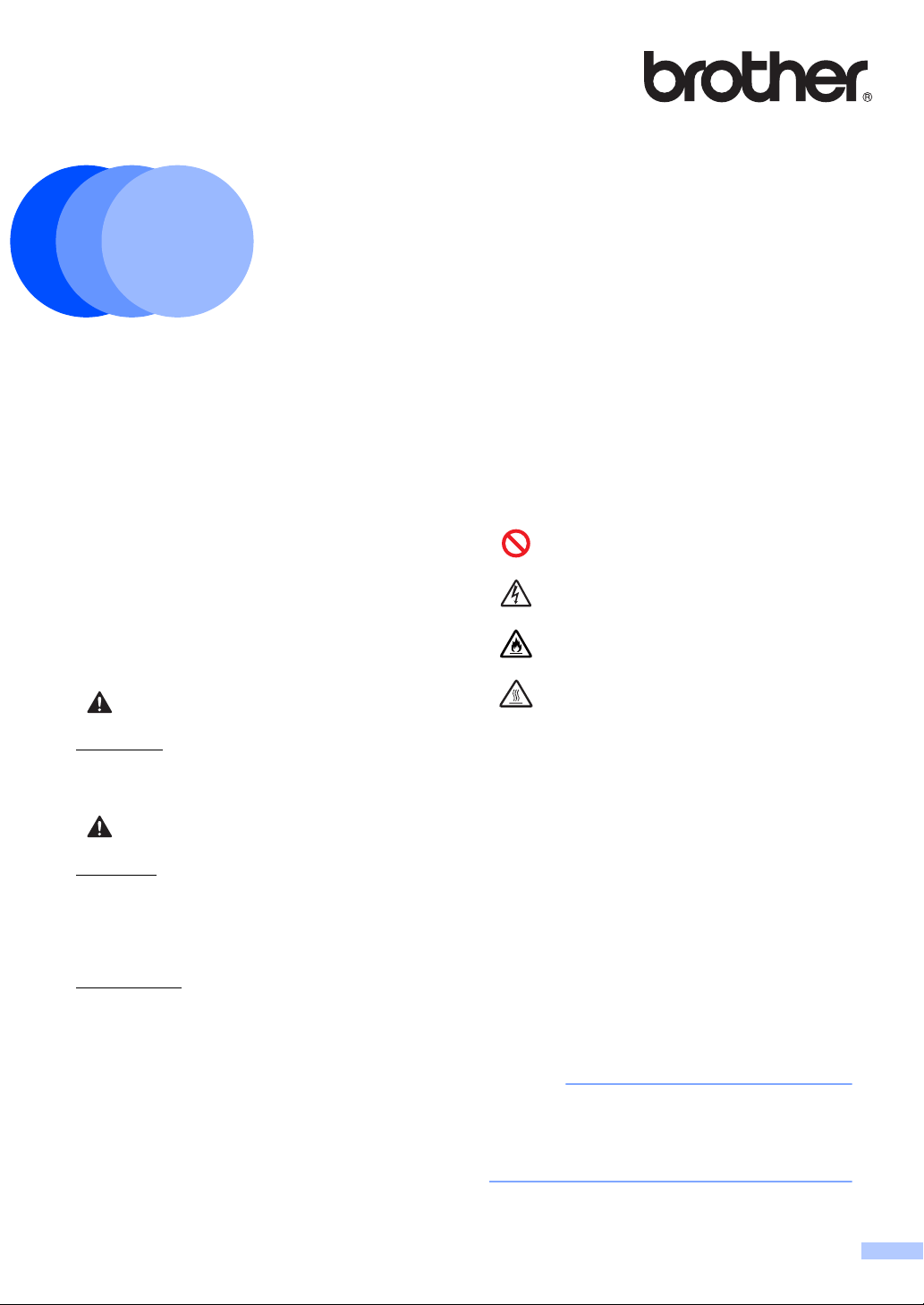
NOTE
Product Safety Guide 1
WARNING
CAUTION
(HL-1110(E) / HL-1112(E) / DCP-1510(E) / DCP-1512(E) / MFC-1810(E) / MFC-1815)
15-1, Naeshiro-cho, Mizuho-ku, Nagoya 467-8561, Japan
Please read this guide before attempting to operate the product, or before attempting any
maintenance. Failure to follow these instructions may result in an increased risk of fire, electrical
shock, burns or suffocation. Brother shall not be liable for damage caused where the product owner
has failed to follow the instructions set out in this guide.
Read all of the instructions. Save them for later reference.
Brother Industries, Ltd.
Symbols and conventions used in the documentation
The following symbols and conventions are
used throughout the documentation.
WARNING indicates a potentially hazardous
situation which, if not avoided, could result in
death or serious injuries.
CAUTION indicates a potentially hazardous
situation which, if not avoided, may result in
minor or moderate injuries.
IMPORTANT
IMPORTANT indicates a potentially
hazardous situation which, if not avoided, may
result in damage to property or loss of product
functionality.
Prohibition icons indicate actions
that must not be performed.
1
Electrical Hazard icons alert you to
possible electrical shocks.
Fire Hazard icons alert you to the
possibility of a fire.
Hot Surface icons warn you not to
touch product parts that are hot.
Bold Bold typeface identifies specific
buttons on the product’s control
panel or on the computer
screen.
Italics Italicized typeface emphasizes
an important point or refers you
to a related topic.
Courier
New
Text in the Courier New font
identifies messages on the
LCD of the product. (MFC and
DCP only)
Follow all warnings and instructions marked
on the product.
NOTE
Notes tell you how you should respond to a
situation that may arise or give tips about how
the operation works with other features.
Version 0
CEE-ENG
• Not all models are available in all countries.
• The illustrations in this guide show the
HL-1110 and MFC-1810.
1
Page 2
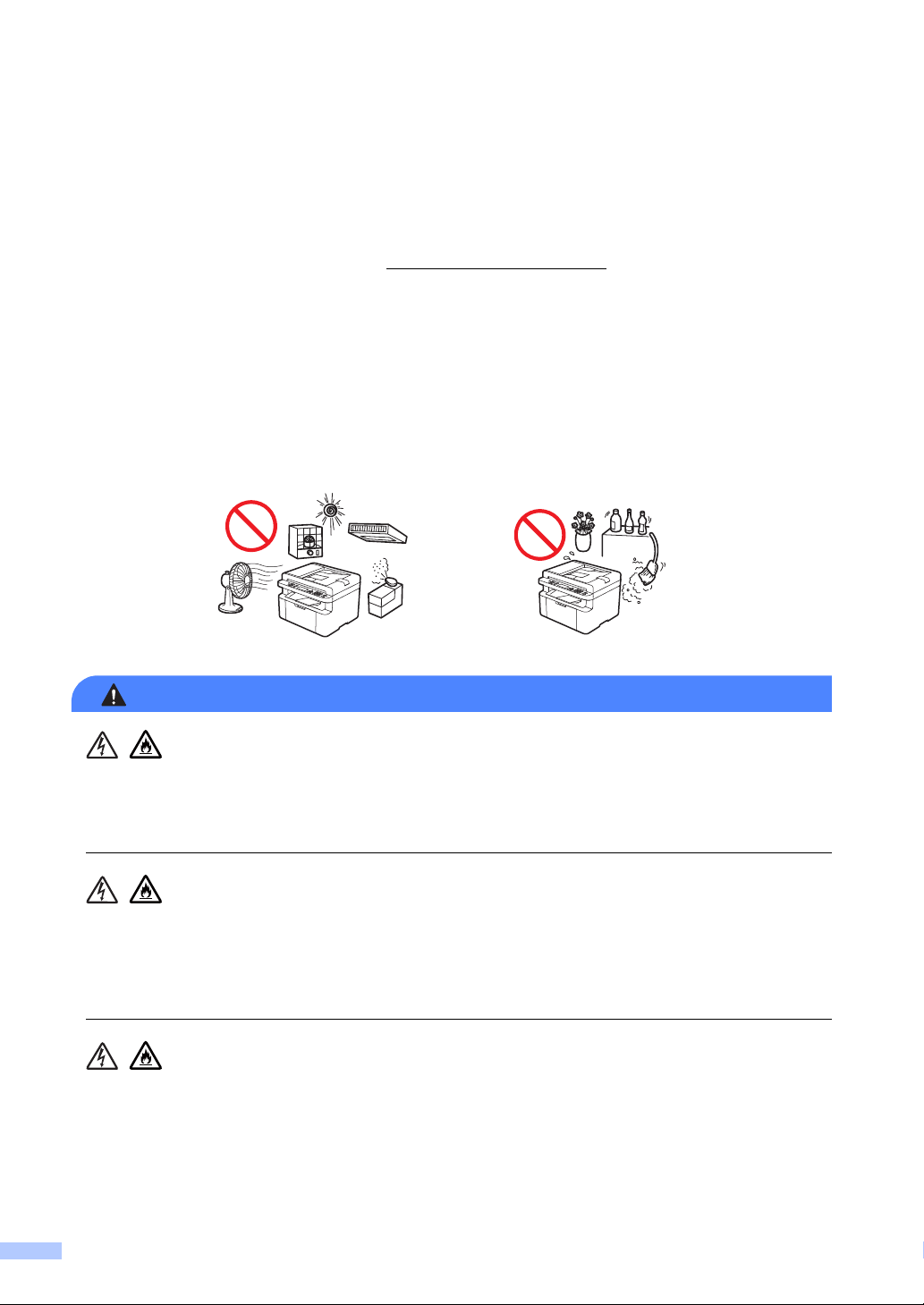
Compilation and Publication Notice 1
WARNING
This manual has been compiled and published to provide the latest product safety information at
the time of publication. The information contained in this manual may be subject to change.
For the latest manual, please visit us at http://solutions.brother.com/
.
Choose a safe location for your product 1
Put your product on a flat, level, stable surface that is free from vibration and shocks, such as a
desk. Put the product near a telephone socket (MFC only) and a standard earthed electrical
socket. Choose a location where the temperature remains between 10C and 32.5C and the
humidity is between 20% to 80% (without condensation).
DO NOT expose the product to direct sunlight, excessive heat, open flames, corrosive gasses,
moisture or dust. Doing so may create a risk of an electrical shock, short circuit or fire. It may
also damage the product and/or render it inoperable.
DO NOT place the product near heaters, air conditioners, electrical fans, refrigerators, or water.
Doing so may create the risk of an electrical shock, short circuit or fire, as water may come into
contact with the product (including condensation caused by heating/air conditioning/ventilation
equipment).
DO NOT place the product near chemicals or in a place where chemical spillage could occur. In
particular, organic solvents or liquids may cause the casing and/or cables to melt or dissolve,
risking fire or electric shock. They may also cause the product to malfunction or become
discoloured.
2
Page 3
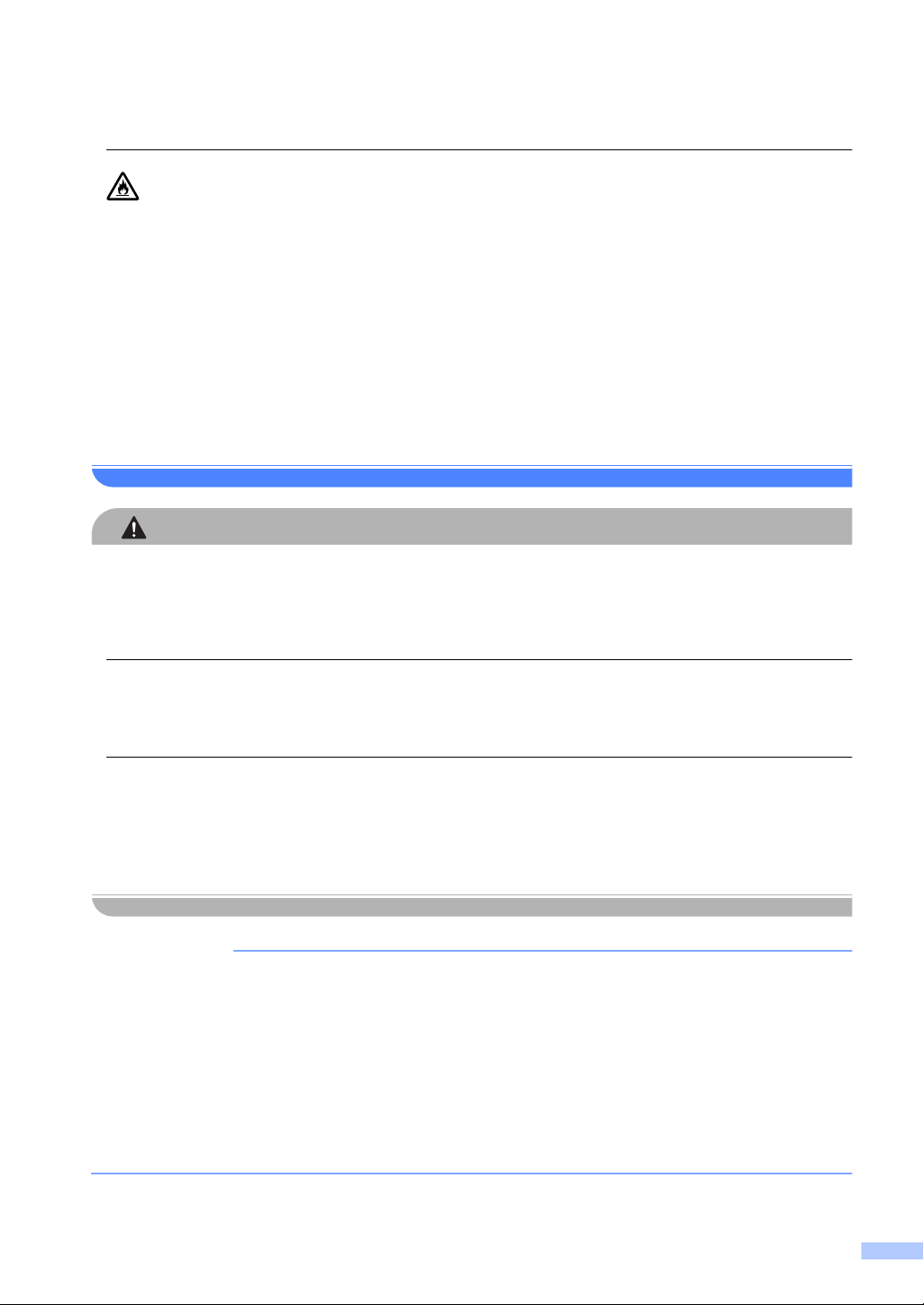
CAUTION
IMPORTANT
DO NOT put the product in a location that blocks or obstructs any slot or opening in the product.
These slots and openings are provided for ventilation. Blocking the product’s ventilation could
create a risk of overheating and/or fire.
Instead:
• Keep a gap of at least 150 mm between the product and the wall.
• Place the product on a solid surface. DO NOT place the product on a bed, sofa, rug, or other
similar soft surface.
• DO NOT place this product near or over a radiator or heater.
• DO NOT place this product in a “built-in” installation unless adequate ventilation is provided.
Avoid placing your product in a high-traffic area. If you must place it in a high-traffic area, ensure
that the product is in a safe location where it cannot be accidentally knocked-over, which could
cause injury to you or others and serious damage to the product. Also ensure that cords are
secured so as not to pose a tripping hazard.
DO NOT connect your product to electrical sockets controlled by wall switches or automatic
timers, or to the same circuit as large appliances, such as an air conditioner, copier, shredder,
etc. that may disrupt the power supply.
DO NOT place heavy objects on the product. DO NOT place this product on an unstable cart,
stand, or table. The product is heavy and may fall, causing injury to you, and serious damage to
the product. For MFC and DCP products, there is an added risk of injury if the scanner glass
should break. Particularly, if you have children, please make sure the product is located in a safe
position.
• DO NOT put objects on top of the product. Doing so could increase the risk of overheating
• DO NOT place anything in front of the product that will block printed documents or faxes (MFC
• DO NOT place your product next to sources of interference, such as speakers or the base units
• Disruption of power can delete information from the product’s memory.
should the product malfunction.
only).
of non Brother cordless telephones. Doing so may interfere with the operation of the product's
electronic components.
3
Page 4
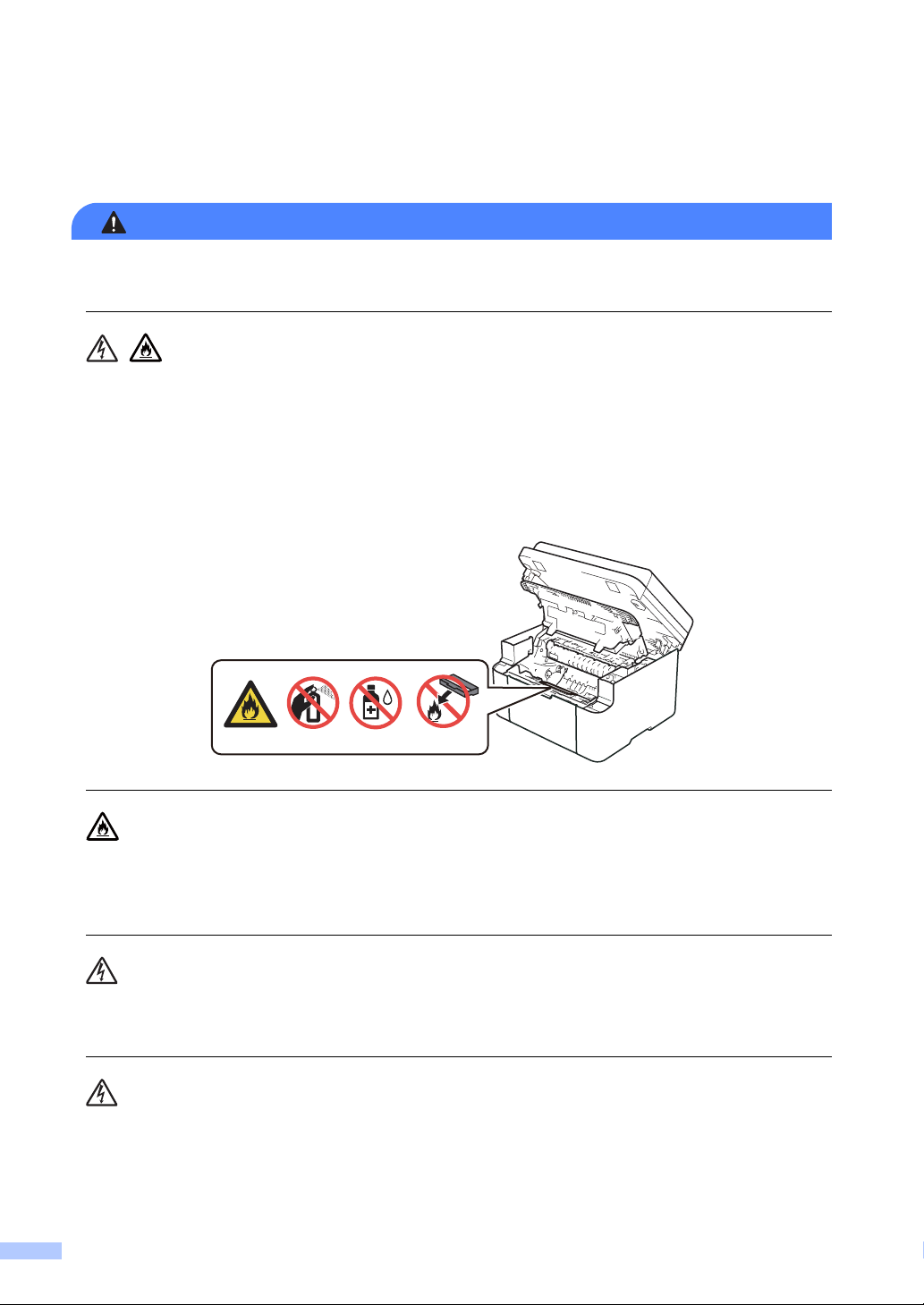
General precautions 1
WARNING
Plastic bags are used in the packing of your product. To avoid danger of suffocation, keep these
plastic bags away from babies and children. Plastic bags are not toys.
• DO NOT put a toner cartridge or a toner cartridge and drum unit assembly into a fire. It could
explode, resulting in injuries.
• DO NOT use flammable substances near the product. DO NOT use any type of spray to
clean the inside or outside of the product. Doing so may cause a fire or electrical shock. For
instructions on how to clean the product, see User’s Guide: Troubleshooting and other
information.
DO NOT use a vacuum cleaner to clean up scattered toner. Doing this may cause the toner dust
to ignite inside the vacuum cleaner, potentially starting a fire. Please carefully clean the toner
dust with a dry, lint-free soft cloth and dispose of it according to local regulations.
Unplug this product from the wall socket before cleaning the product. DO NOT use liquid or
aerosol cleaners. Use a dry, lint-free soft cloth for cleaning.
Avoid using this product during an electrical storm. There may be a remote risk of electric shock
from lightning.
4
Page 5
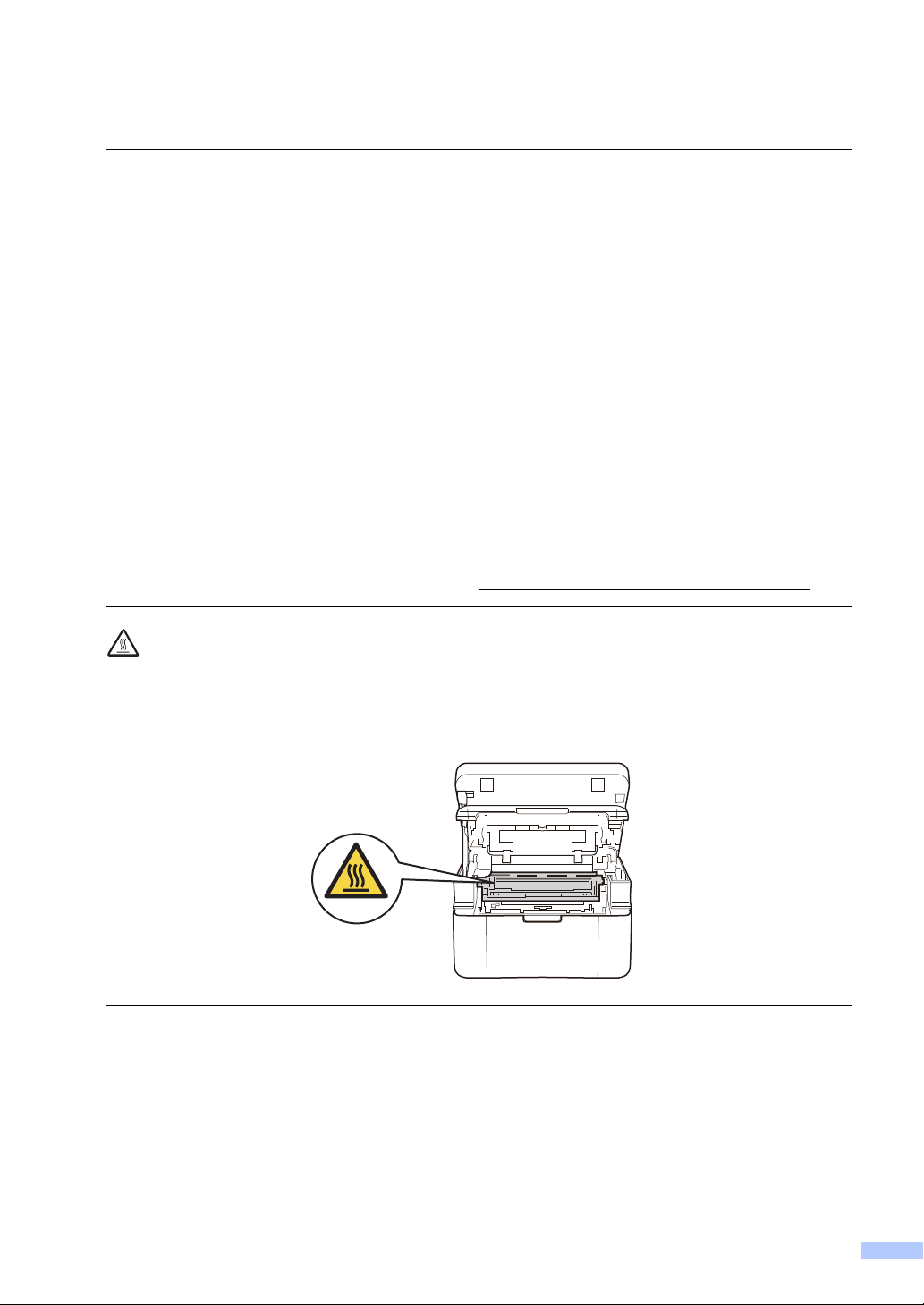
In the unlikely event that you should come into contact with the toner, follow the instructions
below:
• Inhalation
Obtain immediate medical attention. In case of accident by inhalation remove casualty to
fresh air and keep at rest.
• Skin contact
Remove contaminated clothing immediately and wash affected skin with plenty of water or
soap and water.
• Eye contact
Obtain medical attention. If substance has got into the eyes, immediately wash out with
plenty of water for at least 15 minutes.
• Ingestion
Obtain immediate medical attention. Wash out mouth with water and give 200 - 300 ml (half
a pint) of water to drink.
For more safety information regarding the toners used in your product, visit the following web
address to read the Safety Data Sheets (SDS) http://sds.brother.co.jp/sdsapp/index.html.
HOT SURFACE
After you have just used the product, some internal parts of the product will be extremely hot.
Wait at least 15 minutes for the product to cool down before you touch the internal parts of the
product.
5
Page 6
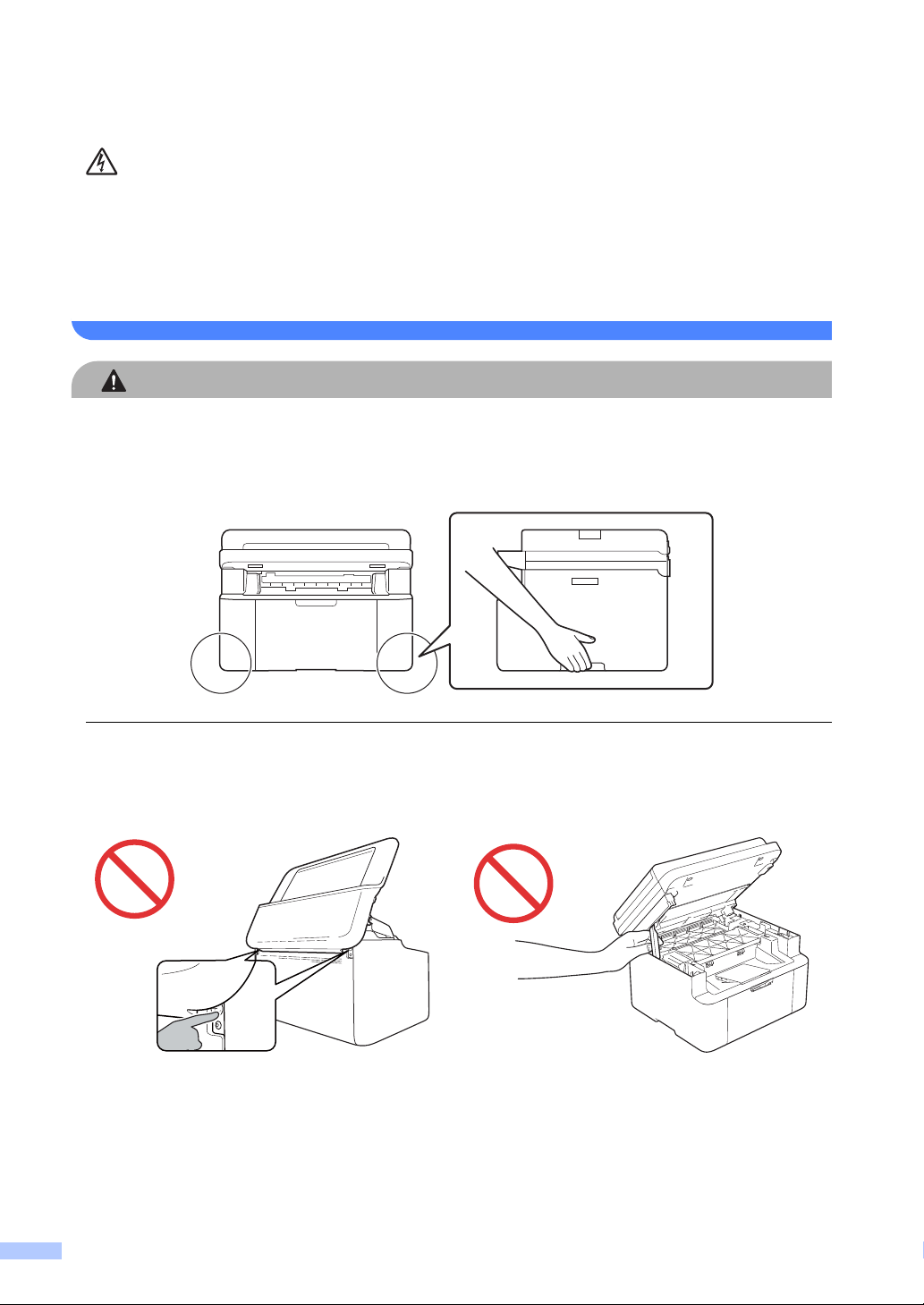
(MFC only)
CAUTION
Use caution when modifying telephone lines. Never touch exposed telephone wiring or
terminals unless the telephone line has been unplugged at the wall socket. Never fit telephone
wiring during an electrical storm. Never fit a telephone wall socket in a wet location. Doing this
may cause an electrical shock.
(MFC and DCP only)
When moving the product, hold it by grasping the handholds at the bottom firmly from the front
of the product.
To prevent injuries, be careful not to put your fingers in the areas shown in the illustrations.
(HL only) (MFC and DCP only)
6
Page 7

(HL only)
IMPORTANT
The top cover of the product will be hot, during and after using the product.
DO NOT touch or place anything on the top cover, shown by the shaded area in the illustration.
• DO NOT remove or damage any of the caution or warning labels inside the product.
• Place the drum unit and toner cartridge assembly on a clean, flat surface with a piece of
disposable paper underneath it in case you accidentally spill or scatter toner.
Handle the toner cartridge carefully. If toner scatters on your hands or clothes, wipe or wash it
off with cold water at once.
7
Page 8

• To avoid print quality problems, DO NOT touch the shaded parts shown in the illustrations.
<Toner cartridge>
<Drum unit>
• When cleaning the machine, use neutral detergents. Cleaning with volatile liquids such as
thinner or benzene will damage the surface of the machine.
• When cleaning the drum unit, DO NOT clean the surface of the photosensitive drum with a
sharp object or any liquids.
8
Page 9

Connecting the product safely 1
WARNING
There are high voltage electrodes inside the product. Before you clean the inside of the product,
make sure you have unplugged the telephone line cord first (MFC only) and then the power cord
from the electrical socket. Doing this will prevent an electrical shock.
DO NOT handle the plug with wet hands. Doing this may cause an electrical shock.
Always make sure the plug is fully inserted.
This product should be connected to an AC power source within the range indicated on the
rating label. DO NOT connect it to a DC power source or inverter. If you are not sure, contact a
qualified electrician.
DO NOT allow anything to rest on the power cord. DO NOT place this product where people
may step on the cord.
9
Page 10

To ensure safe operation, the supplied plug must only be inserted into a standard electrical
socket that is wired through the standard electrical wiring. Where supplied the three-pin plug
must be inserted only into a standard three-pin electrical socket that is properly earthed through
the standard electrical wiring.
DO NOT place this product in a position where the cord becomes stretched, or where strain is
otherwise put on the cord. Doing so may cause the cord to become worn or frayed.
DO NOT use the product if the power cord is frayed or damaged. Doing so may cause an
electrical shock or a fire.
Brother strongly recommends that you DO NOT use any type of extension cord.
10
Page 11

Servicing the product 1
WARNING
CAUTION
IMPORTANT
DO NOT attempt to service this product yourself because opening or removing covers may
expose you to dangerous voltage points and other risks that may void your warranty. If you
experience any problems with your machine, call Brother customer service or your local Brother
dealer.
If the product has been dropped or the casing has been damaged, there may be the possibility
of an electric shock. Unplug the product from the electrical socket and call Brother customer
service or your local Brother dealer.
If the product becomes unusually hot, releases smoke, generates any strong smells, or if you
accidentally spill any liquid on it, immediately unplug the product from the electrical socket. Call
Brother customer service or your local Brother dealer.
If the product does not operate normally when the operating instructions are followed, adjust
only those controls that are covered by the operating instructions. Incorrect adjustment of other
controls may result in damage and will often require extensive work by a qualified technician
to restore the product to normal operation.
11
Page 12

Product Warranty & Liability 1
Nothing in this guide shall affect any existing product warranty or be construed as granting any
additional product warranty. Failure to follow the safety instructions in this guide may invalidate
your product’s warranty.
Approval Information (MFC only) 1
THIS EQUIPMENT IS DESIGNED TO WORK WITH A TWO WIRE ANALOGUE PSTN LINE
FITTED WITH THE APPROPRIATE CONNECTOR.
Brother advises that this product may not function correctly in a country other than where it was
originally purchased, and does not offer any warranty in the event that this product is used on
public telecommunication lines in another country.
Declaration of Conformity (Europe only) 1
We, Brother Industries, Ltd.
15-1, Naeshiro-cho, Mizuho-ku, Nagoya 467-8561 Japan
declare that this product is in conformity with the essential requirements of all relevant directives
and regulations applied within the European Community
The Declaration of Conformity (DoC) can be downloaded from our website. Visit
http://solutions.brother.com/
i select “Europe”
and:
i select your country
i select your model
i select “Manuals” and your language, then click “Search”
i select Declaration of Conformity
i click “Download”.
Your Declaration will be downloaded as a PDF file.
Declaration of Conformity for R&TTE (Radio and Telecommunications) Directive 1999/5/EC (Europe only) (Applicable to models with telecommunications and/or radio interfaces) 1
We, Brother Industries, Ltd.
15-1, Naeshiro-cho, Mizuho-ku, Nagoya 467-8561 Japan
declare that these products are in conformity with the provisions of the R&TTE Directive
1999/5/EC. A copy of the Declaration of Conformity can be downloaded by following the
instructions in the Declaration of Conformity (Europe only) section.
12
Page 13

IEC60825-1:2007 Specification (For 220-240V Models Only) 1
WARNING
CAUTION
CLASS 1 LASER PRODUCT
APPAREIL À LASER DE CLASSE 1
LASER KLASSE 1 PRODUKT
This product is a Class 1 laser product as defined in IEC60825-1:2007 specifications. The label
shown below is attached in countries where required.
This product has a Class 3B Laser Diode which emits invisible
laser radiation in the Laser Unit. The Laser Unit should not be
opened under any circumstances.
Internal Laser radiation 1
Wave length: 770 - 800 nm
Output: 25 mW max.
Laser Class: Class 3B
Use of controls, adjustments or performance of procedures other than those specified in this
manual may result in hazardous radiation exposure.
Disconnect device 1
This product must be installed near an electrical socket that is easily accessible. In case of
emergencies, you must disconnect the power cord from the electrical socket to shut off power
completely.
Radio interference 1
This product complies with EN55022 (CISPR Publication 22)/Class B.
13
Page 14

Recycling information in accordance with the WEEE and Battery Directives 1
Product mark Battery mark
European Union only
The product/battery is marked with one of the above recycling symbols. It indicates that at the end
of the life of the product/battery, you should dispose of it separately at an appropriate collection
point and not place it in the normal domestic waste stream.
International ENERGY STAR® Qualification Statement 1
The purpose of the International ENERGY STAR® Program is to promote the development and
popularization of energy-efficient office equipment.
As an ENERGY STAR
the ENERGY STAR
®
Partner, Brother Industries, Ltd. has determined that this product meets
®
specifications for energy efficiency.
14
Page 15

Trademarks 1
The Brother logo is a registered trademark of Brother Industries, Ltd.
Brother is a trademark of Brother Industries, Ltd.
Microsoft, Windows, Windows Vista, Windows Server, Outlook and Internet Explorer are either
registered trademarks or trademarks of Microsoft Corporation in the United States and/or other
countries.
Apple, Macintosh, Safari and Mac OS are trademarks of Apple Inc., registered in the U.S. and
other countries.
Linux is the registered trademark of Linus Torvalds in the U.S. and other countries.
Intel and Pentium are trademarks of Intel Corporation in the U.S. and/or other countries.
Adobe, Photoshop and Reader are either registered trademarks or trademarks of Adobe Systems
Incorporated in the United States and/or other countries.
Each company whose software title is mentioned in this manual has a Software License
Agreement specific to its proprietary programs.
Any trade names and product names of companies appearing on Brother products, related
documents and any other materials are all trademarks or registered trademarks of those
respective companies.
Copyright and License 1
©2013 Brother Industries, Ltd. All rights reserved.
Other Information 1
FlashFX® is a registered trademark of Datalight, Inc.
FlashFX
U.S.Patent Office 5,860,082/6,260,156
FlashFX
Reliance™ is a trademark of Datalight, Inc.
Datalight
Copyright 1989-2010 Datalight, Inc., All Rights Reserved
®
Copyright 1998-2010 Datalight, Inc.
®
Pro™ is a trademark of Datalight, Inc.
®
is a registered trademark of Datalight, Inc.
15
Page 16

Unlawful use of copying equipment (MFC and DCP only) 1
It is an offence to make reproductions of certain items or documents with the intent to commit
fraud. The following is a non-exhaustive list of documents which it may be unlawful to produce
copies of. We suggest you check with your legal adviser and/or the relevant legal authorities if in
doubt about a particular item or document:
Currency
Bonds or other certificates of debt
Certificates of Deposit
Armed forces service or draft papers
Passports
Postage stamps (cancelled or uncancelled)
Immigration papers
Welfare documents
Cheques or drafts drawn by governmental agencies
Identifying badges or insignias
In addition, driving licenses and/or Certificates of Title to motor vehicles may not be copied under
certain national laws.
Copyrighted works cannot be copied lawfully, subject to the “fair dealing” exception relating to
sections of a copyrighted work. Multiple copies would indicate improper use. Works of art should
be considered the equivalent of copyrighted works.
16
Page 17

www.brotherearth.com
