Brother TL-848A, TN-872A, LZ2-B850, RH-9800, T-8422A Owner's Manual
...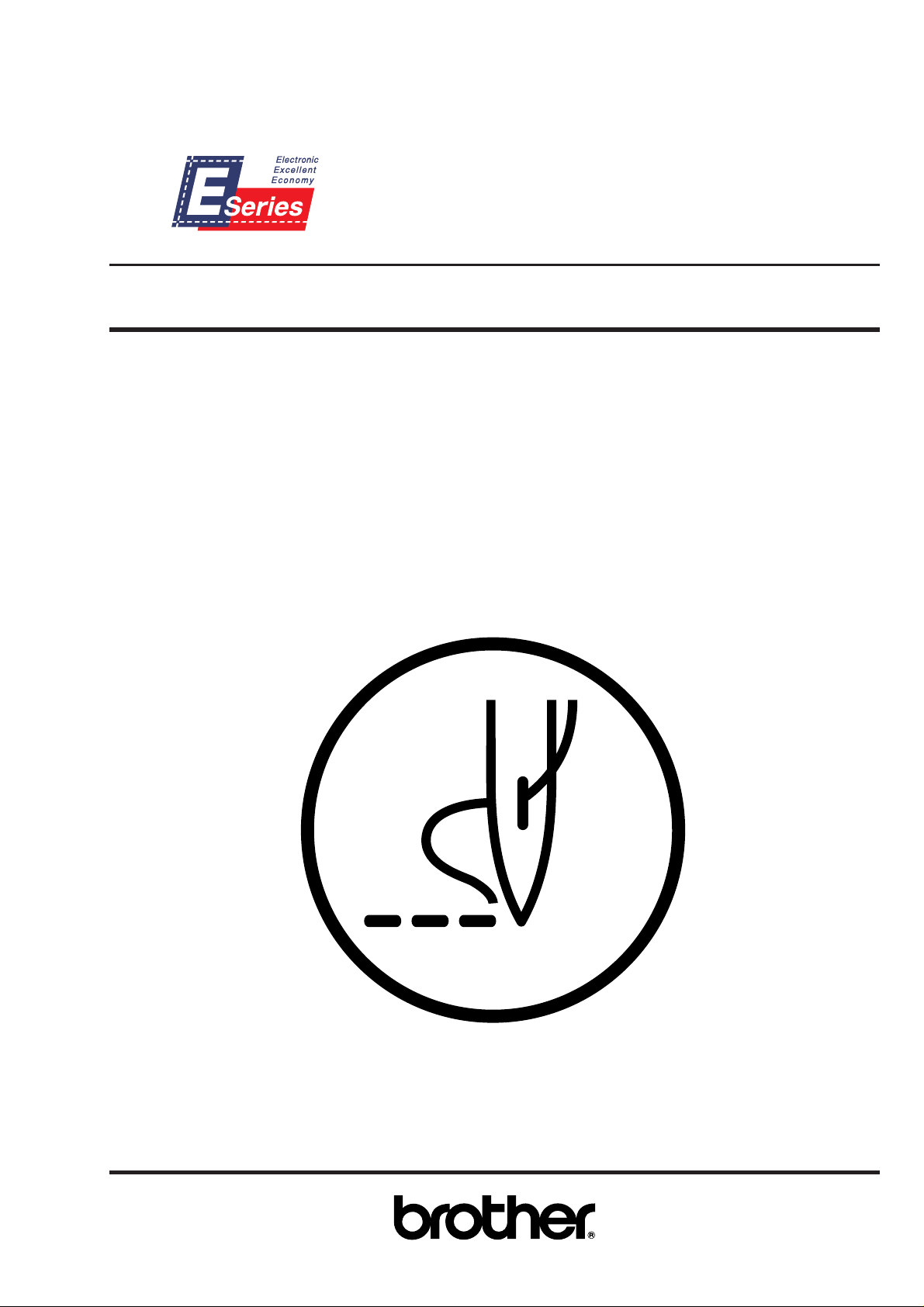
PROGRAMMER
Please read this manual before using the machine.
Please keep this manual within easy reach for quick reference.
BAS-300E Series
INSTRUCTION MANUAL
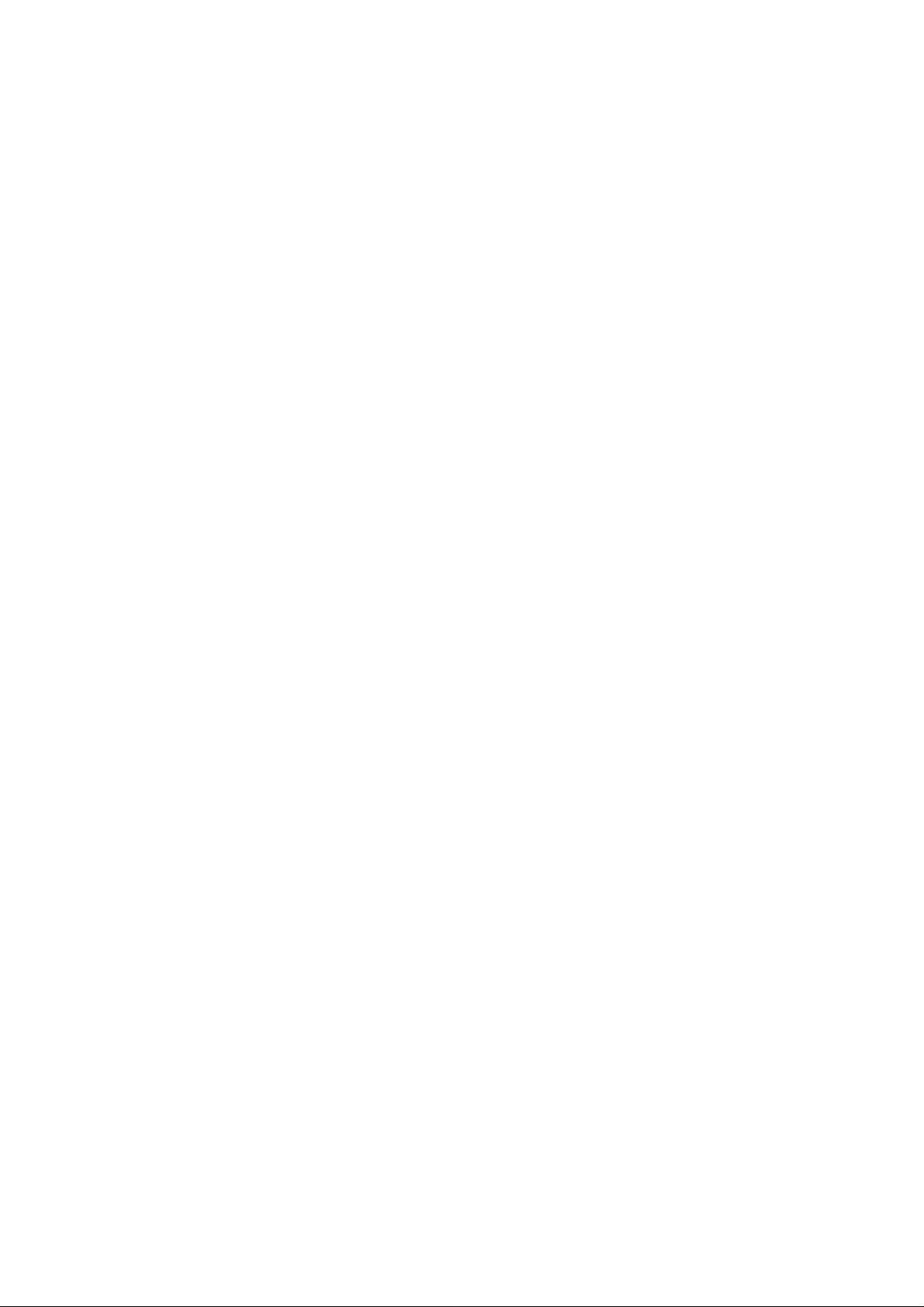
Thank you very much for purchasing the Brother Industrial Sewing Machine.
Please read this "Programmer Instruction Manual" and the separate volume "Programmable Electronic
Pattern Sewer Instruction Manual" carefully before using the machine.
Operation of this industrial sewing machine is usually carried out in front of moving parts such as the
needle and the needle thread take-up. These parts may cause personal injuries. Please follow the
operational and safety instructions by the experts/instructors and use this machine correctly.
Programmer
1
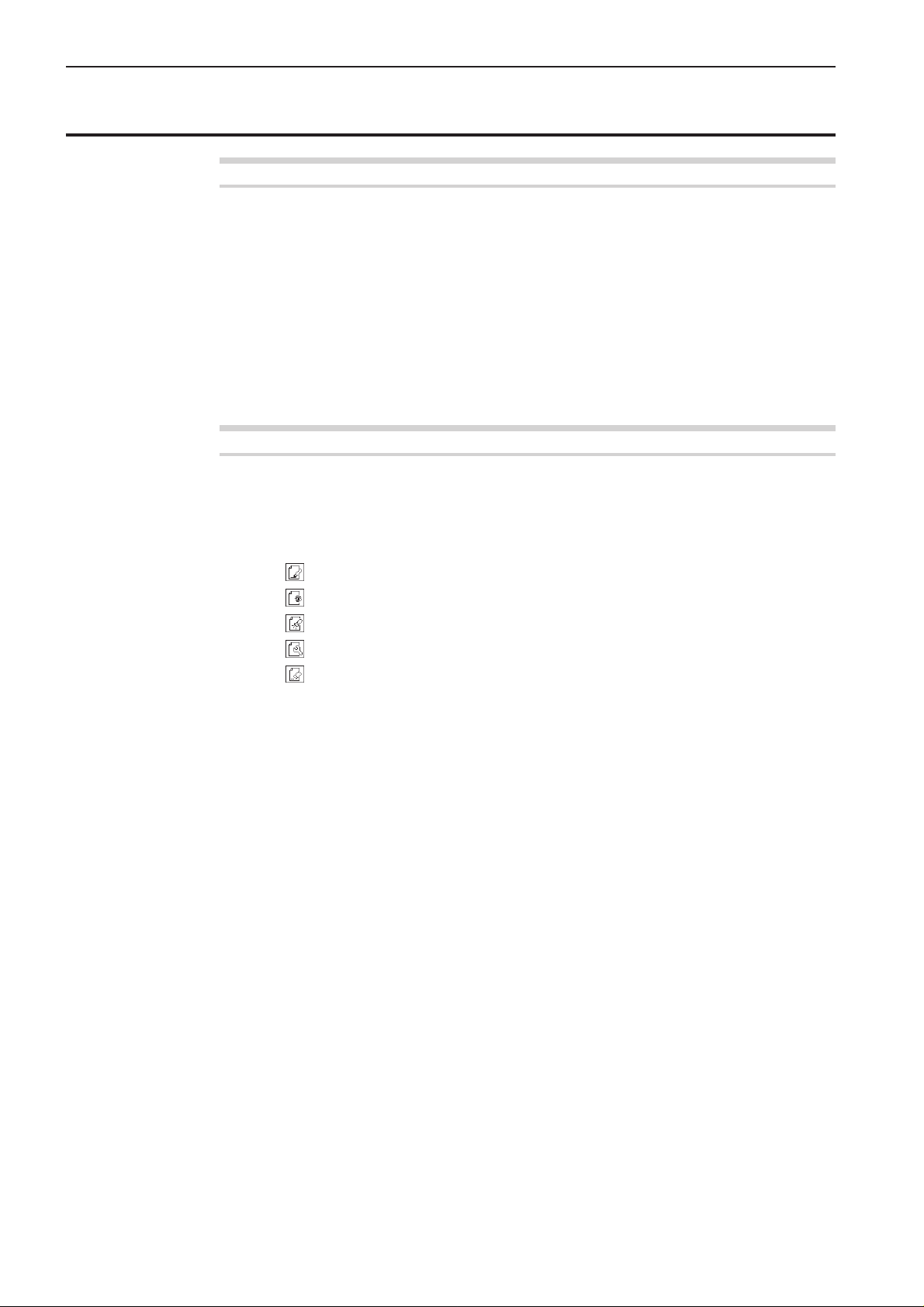
Contents
Contents
Chapter 1 Preparations of operation
Connection.............................................................................................................................. 8
Handling the programmer ......................................................................................................9
After use ............................................................................................................................................. 9
Turning power ON/OFF........................................................................................................ 10
Turning power ON ............................................................................................................................ 10
Turning power OFF .......................................................................................................................... 11
Handling of floppy disk........................................................................................................ 12
Protecting data in floppy disks ......................................................................................................... 13
Setting a Floppy Disk to the Floppy Disk Drive.................................................................................13
Contents................................................................................................................................ 14
Notes for programming ....................................................................................................... 15
Chapter 2 Programming with Help Function
Please read before programming ........................................................................................18
Panel description and usage............................................................................................................ 18
Display screen.................................................................................................................................. 19
Programming flowchart .................................................................................................................... 20
Description of icons............................................................................................................. 22
Programming ............................................................................................................................. 22
Displaying a pattern image ........................................................................................................ 23
Checking the program setting and setting attribute.................................................................... 23
Editing data ................................................................................................................................ 24
Deleting data.............................................................................................................................. 24
Programming example......................................................................................................... 25
Programming for each stitch...................................................................................................... 25
Magnified input........................................................................................................................... 27
Lines .......................................................................................................................................... 29
Curve ......................................................................................................................................... 31
Double stitch .............................................................................................................................. 34
Feed ...........................................................................................................................................36
Basting ....................................................................................................................................... 38
Symmetrical pattern................................................................................................................... 41
Splitting ...................................................................................................................................... 44
Zigzag stitch............................................................................................................................... 46
Multiple stitch ............................................................................................................................. 48
Example of modified program..............................................................................................52
Resizing pattern ......................................................................................................................... 52
Changing partially ...................................................................................................................... 54
Deleting the first stitch ............................................................................................................... 57
Changing the first stitch position................................................................................................ 59
Adding embroidery point before the first stitch ...........................................................................62
Adding escape point before the first stitch .................................................................................65
Moving the escape point............................................................................................................ 68
Deleting the escape point .......................................................................................................... 70
Moving the pattern in parallel 1 ................................................................................................. 72
Moving the pattern in parallel 2 ................................................................................................. 74
Deleting a part of the program during programming .................................................................. 77
Moving a part of continuous program in parallel ........................................................................78
Canceling thread breakage at the last stitch ..............................................................................80
2
Programmer
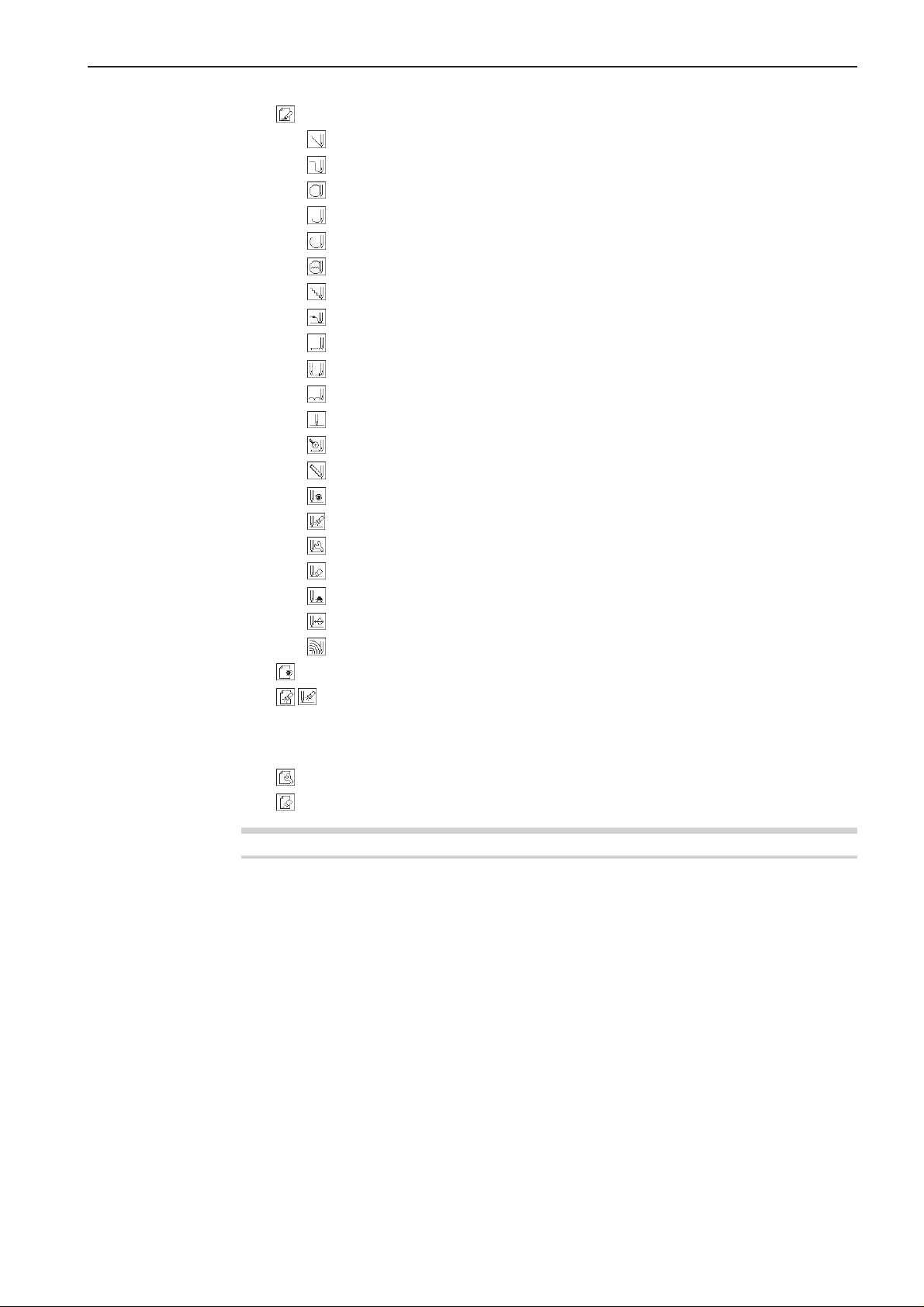
Contents
Programming .................................................................................................................. 83
Creating a line............................................................................................................................ 83
Creating a curve......................................................................................................................... 83
Creating a circle ......................................................................................................................... 84
Creating an arc .......................................................................................................................... 86
Creating a semicircle ................................................................................................................. 87
Creating a zigzag circle ............................................................................................................. 88
Creating a zigzag stitch ............................................................................................................. 89
Ending programming ................................................................................................................. 91
Creating needle drop data ......................................................................................................... 92
Creating feed data ..................................................................................................................... 92
Creating basting data................................................................................................................. 93
Creating split data ...................................................................................................................... 93
Creating magnified data............................................................................................................. 94
Carrying out double stitch .......................................................................................................... 95
Displaying the data image during programming......................................................................... 97
Checking the program setting and setting attribute.................................................................... 98
Editing the current data.............................................................................................................. 98
Deleting a part of data ............................................................................................................. 101
Setting low-speed sewing ........................................................................................................ 102
Inputting the trigger .................................................................................................................. 103
Creating a multiple stitch ......................................................................................................... 104
Displaying a pattern image.........................................................................................106
Checking the program setting and setting attribute............................................107
Checking each stitch ...................................................................................................................... 108
Checking a series of stitches automatically ....................................................................................108
Skipping.......................................................................................................................................... 108
Editing program ............................................................................................................ 111
Deleting data ................................................................................................................. 116
Chapter 3 Programming with Command Function
Please read before programming ......................................................................................118
Panel description and usage.......................................................................................................... 118
Display screen................................................................................................................................ 119
Programming flowchart .................................................................................................................. 119
Description of commands ..................................................................................................121
Moving needle point ....................................................................................................................... 121
Deleting data .................................................................................................................................. 121
Ending programming...................................................................................................................... 121
Creating program ........................................................................................................................... 122
Editing data .................................................................................................................................... 123
Setting attribute .............................................................................................................................. 123
Other operations............................................................................................................................. 124
Programming example....................................................................................................... 125
Programming for each stitch .......................................................................................................... 125
Resizing input................................................................................................................................. 126
Lines ...............................................................................................................................................127
Curve ..............................................................................................................................................128
Double stitch................................................................................................................................... 130
Programmer
3
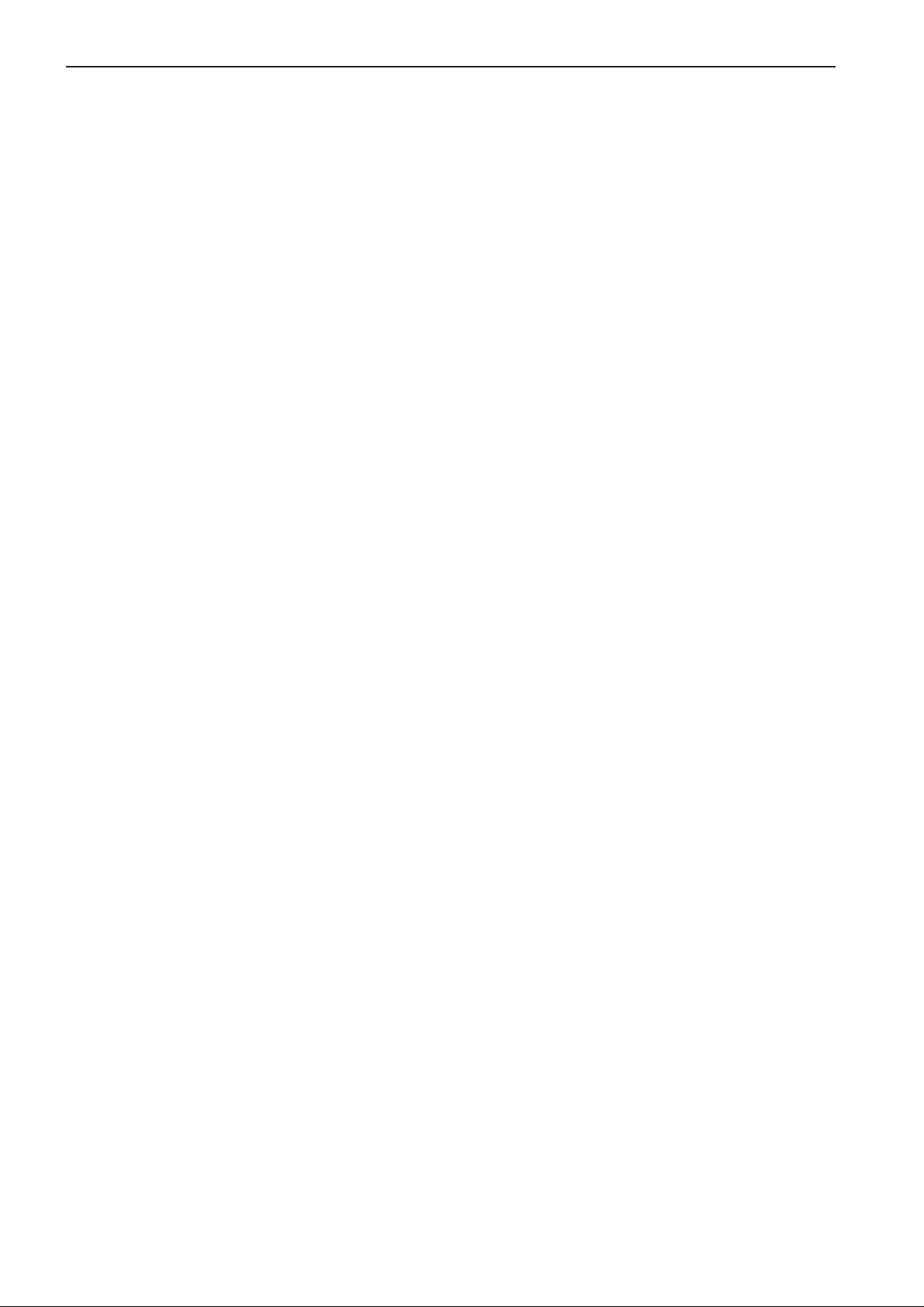
Contents
Feed ............................................................................................................................................... 131
Basting ........................................................................................................................................... 133
Symmetrical pattern ....................................................................................................................... 134
Splitting........................................................................................................................................... 136
Zigzag stitch ................................................................................................................................... 137
Multiple stitch.................................................................................................................................. 138
Example of modified program............................................................................................142
Resizing pattern ............................................................................................................................. 142
Changing partially........................................................................................................................... 144
Deleting the first stitch.................................................................................................................... 145
Changing the first stitch position .................................................................................................... 147
Adding embroidery point before the first stitch ...............................................................................148
Adding escape point before the first stitch ......................................................................................150
Moving the escape point ................................................................................................................ 152
Deleting the escape point............................................................................................................... 153
Moving the pattern in parallel 1 ...................................................................................................... 154
Moving the pattern in parallel 2 ...................................................................................................... 155
Deleting a part of the program during programming....................................................................... 157
Moving a part of continuous program in parallel............................................................................. 157
Canceling thread breakage at the last stitch...................................................................................159
Programming ...................................................................................................................... 161
Creating a line ................................................................................................................................ 161
Creating a curve ............................................................................................................................. 162
Creating a circle (zigzag circle) by specifying 3 points ...................................................................163
Creating a circle (zigzag circle) by specifying the diameter............................................................ 165
Creating a circle (zigzag circle) by specifying the radius ................................................................166
Creating an arc............................................................................................................................... 168
Creating a semicircle...................................................................................................................... 169
Creating a zigzag stitch.................................................................................................................. 170
Creating a multiple stitch................................................................................................................ 172
Creating double stitch .................................................................................................................... 173
Parallel stitch .................................................................................................................................. 174
Offset ..............................................................................................................................................175
Creating feed data.......................................................................................................................... 176
Creating split data .......................................................................................................................... 177
Creating magnified data ................................................................................................................. 177
Low-speed sewing.......................................................................................................................... 178
Setting the option output ................................................................................................................ 179
Ending programming...................................................................................................................... 179
Editing data......................................................................................................................... 180
Moving symmetrically to the Y axis ................................................................................................ 180
Moving symmetrically to the X axis ................................................................................................ 180
Moving symmetrically to a point ..................................................................................................... 181
Rotating a pattern clockwise (counterclockwise) ............................................................................182
Copying a pattern rotated clockwise (counterclockwise) ................................................................183
Resizing.......................................................................................................................................... 184
Copying a pattern resized .............................................................................................................. 185
Repeated copying .......................................................................................................................... 186
Copying symmetrically to a point ................................................................................................... 187
Copying to the X axis ..................................................................................................................... 187
Copying to the Y axis ..................................................................................................................... 188
Copying in the reverse direction .................................................................................................... 188
Moving in parallel ........................................................................................................................... 189
Displaying image................................................................................................................ 190
Deleting a data.................................................................................................................... 191
Deleting a part of data.................................................................................................................... 191
Deleting program data.................................................................................................................... 191
4
Programmer
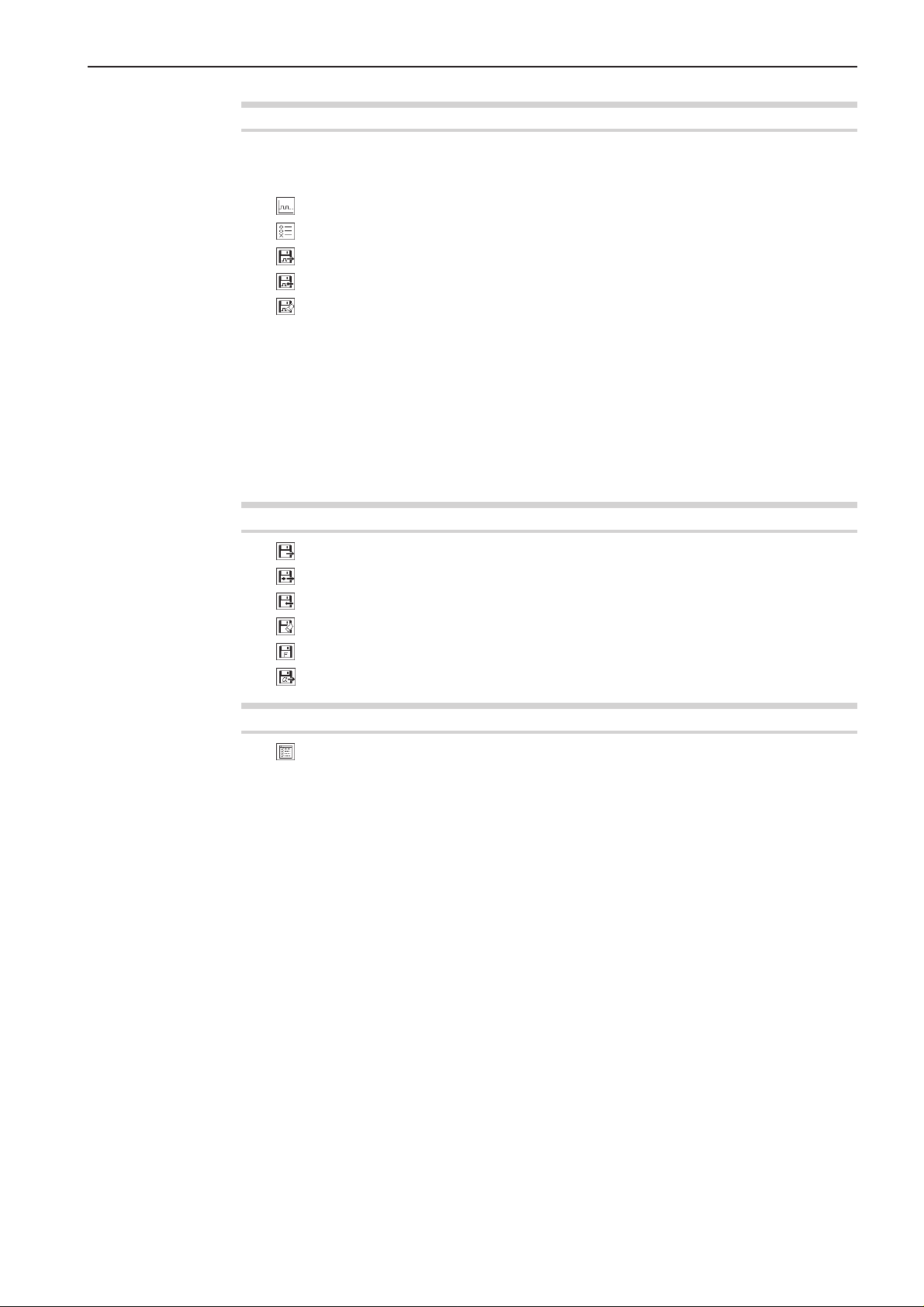
Chaper 4 Extended Option Output
Function of extended option output................................................................................................ 194
Operating the extended option output............................................................................................ 194
Items which can be set in the extended option output.................................................................... 195
Setting the extended option output...........................................................................196
Setting enabling conditions .......................................................................................197
Reading the extended option output data ................................................................198
Writing the extended option output data ..................................................................199
Deleting the extended option output data ................................................................200
Table of condition number .................................................................................................201
Machine operation mode................................................................................................................ 201
Standard input ................................................................................................................................ 201
Standard output.............................................................................................................................. 202
Extended option external input ...................................................................................................... 202
Extended option output .................................................................................................................. 203
Table of extended option input....................................................................................................... 204
Table of extended option output .................................................................................................... 205
Example of extended option output ............................................................................................... 206
Contents
Chapter 5 Reading/Writing Data
Reading data............................................................................................................... 210
Reading additional data..............................................................................................212
Writing data to a floppy disk ......................................................................................214
Deleting data in a floppy disk.....................................................................................216
Formatting a floppy disk.............................................................................................218
Reading other types of data .......................................................................................219
Chapter 6 Preference
Setting preference...................................................................................................... 222
Programmer
5
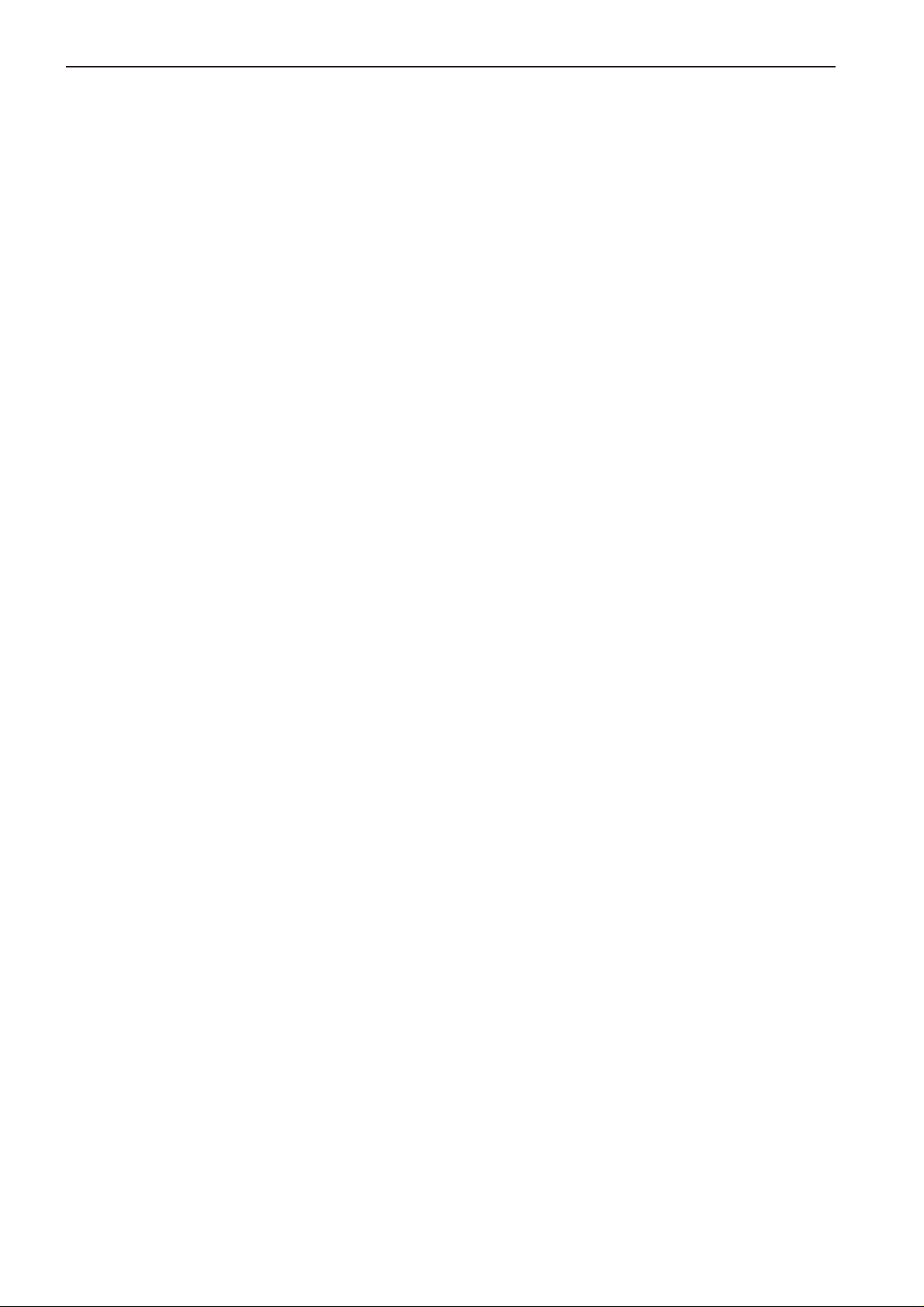
Contents
6
Programmer

Chapter 1
Preparations of operation
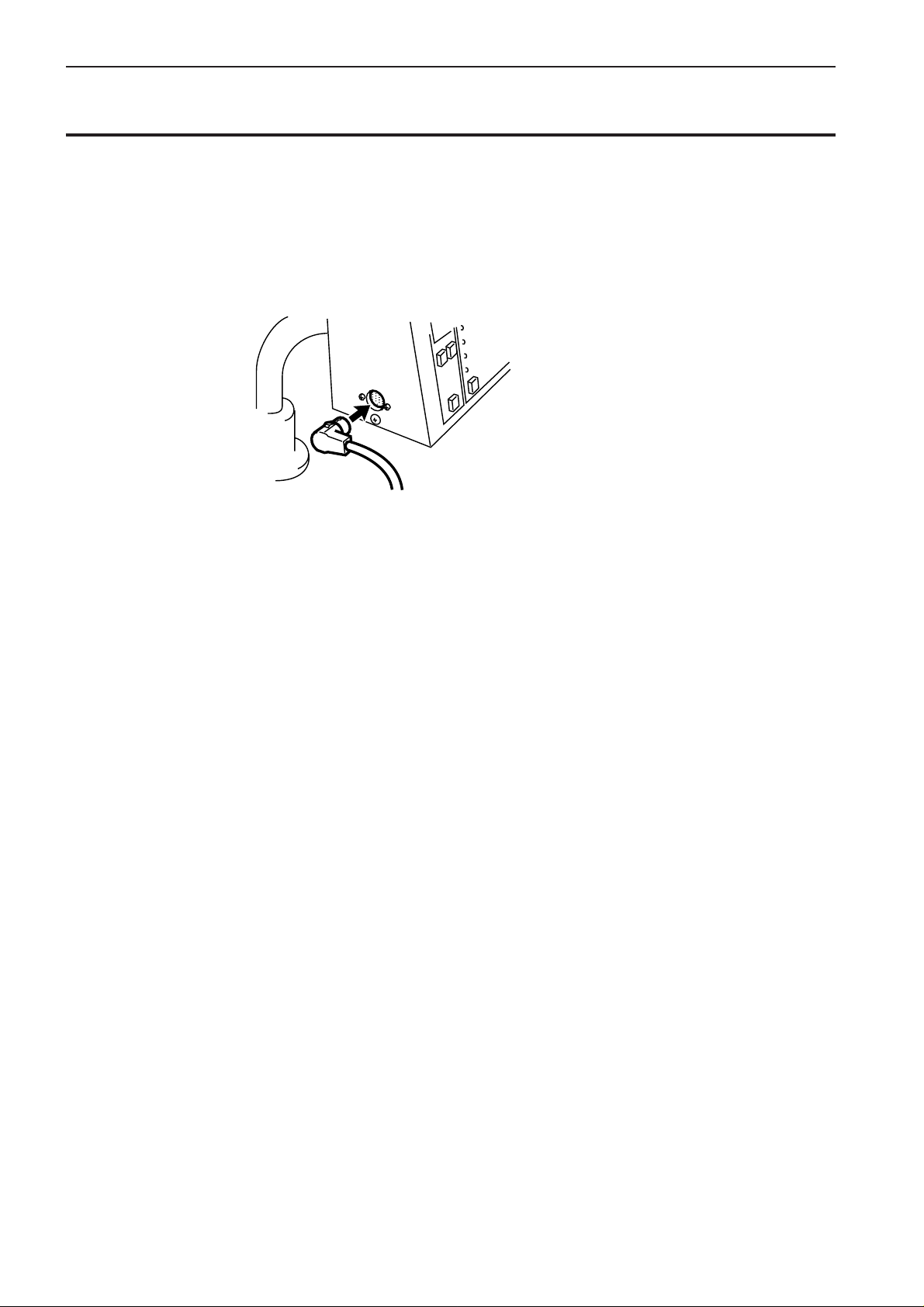
Chapter 1 Preparations of operation
Connection
Connection of the programmer cable to the machine is described here.
Check that the machine power is OFF before connecting the cable.
1. Connect the cable to the connector on the left side of the operation panel.
8
Programmer
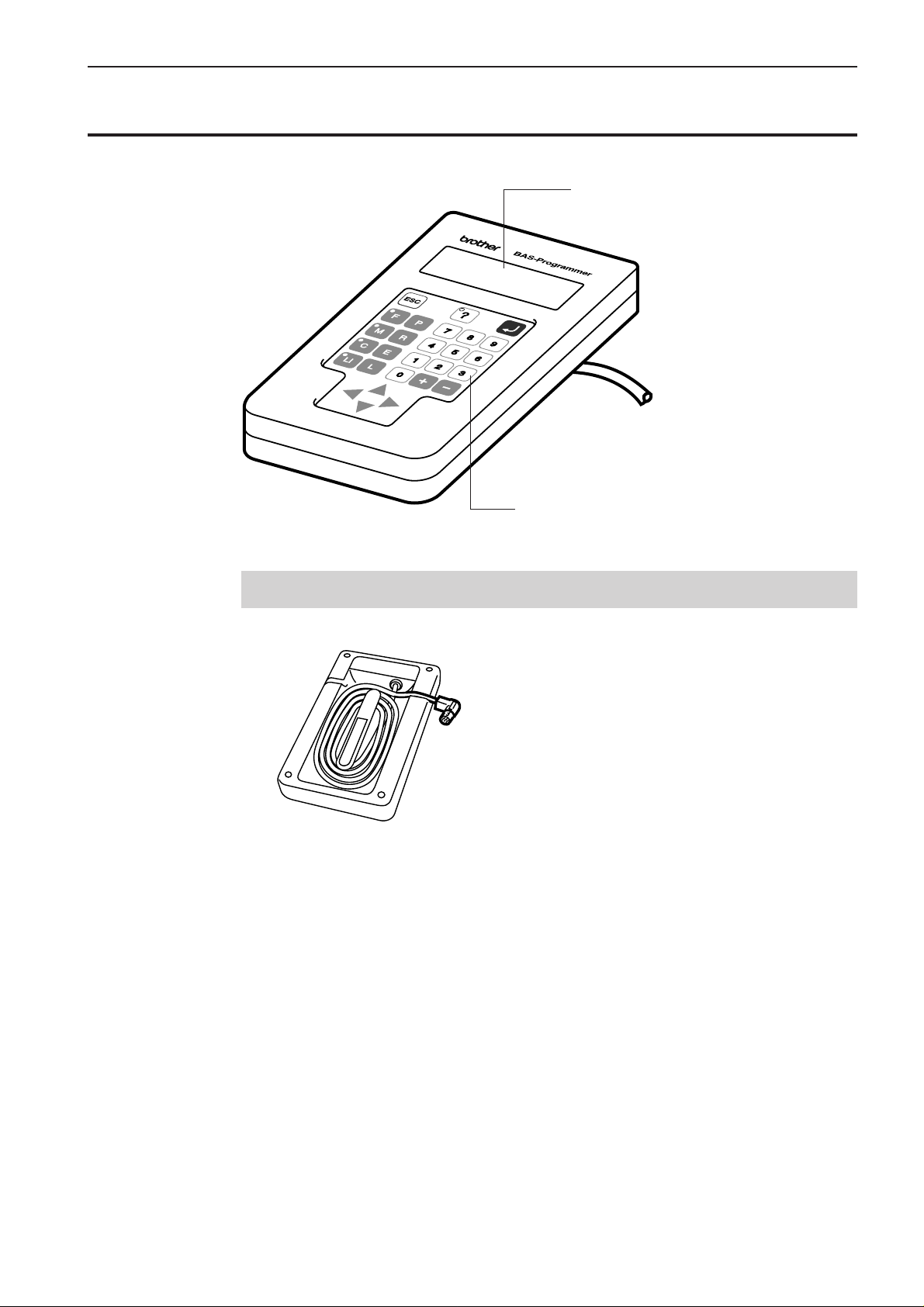
Handling the programmer
Chapter 1 Preparations of operation
Display panel
Displays messages during programming.
Operation panel
Press here for operation.
After use
Wind the cable for storage as shown in the figure.
Programmer
9
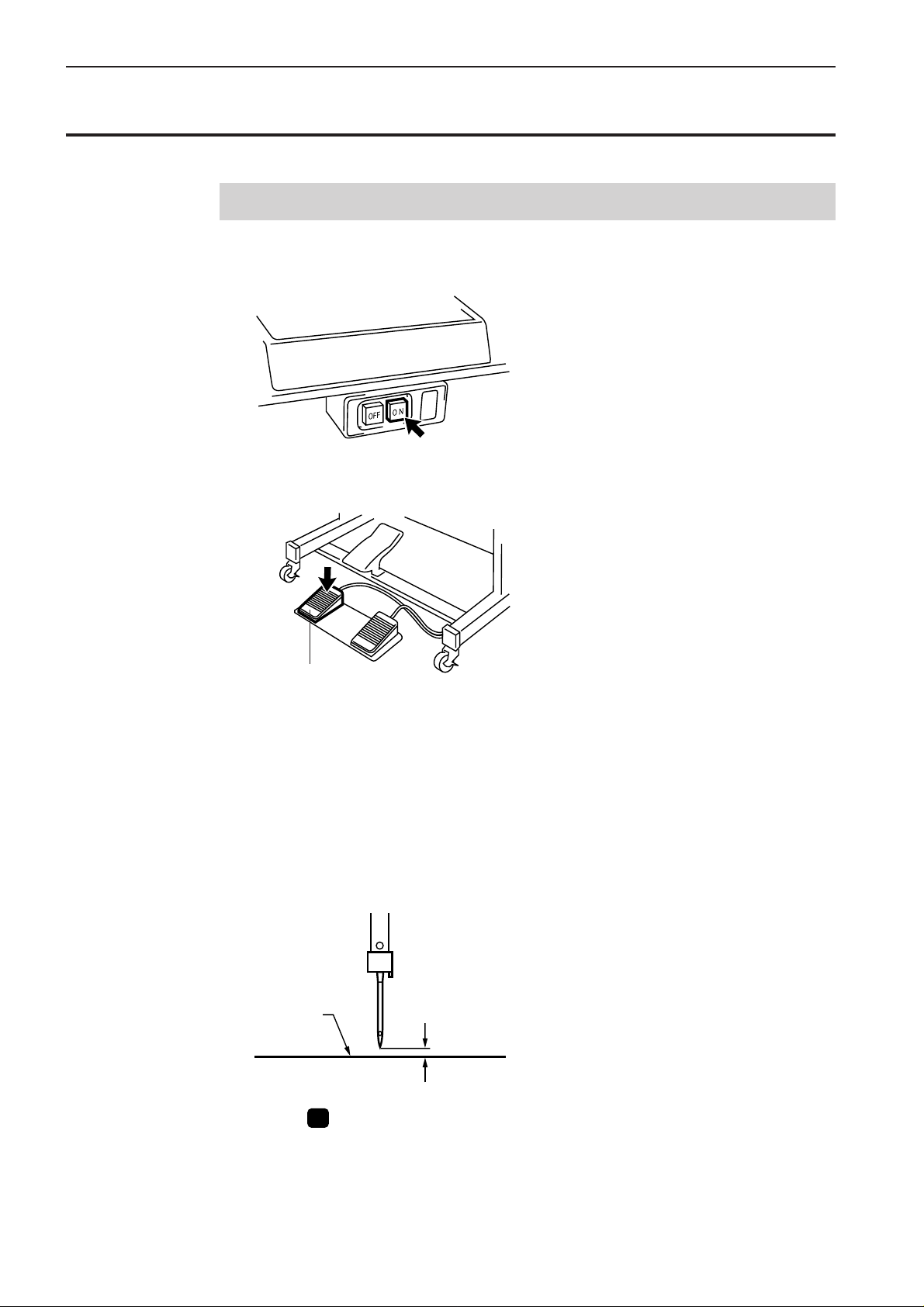
Chapter 1 Preparations of operation
Turning power ON/OFF
Turning power ON
1. Switch ON the machine.
2. Press the foot switch pedal to lift the work clamp.
Foot switch pedal
3. Set the pattern sheet.
Fix the pattern sheet with adhesive tape on the feed plate to prevent displacement.
4. Press the foot switch pedal to lower the work clamp.
5. Moving the needle closer to the pattern sheet by turning the pulley allows
easier programming.
Pattern sheet
2-3 mm
6. Press P on the programmer.
The needle moves to the home position.
10
Programmer
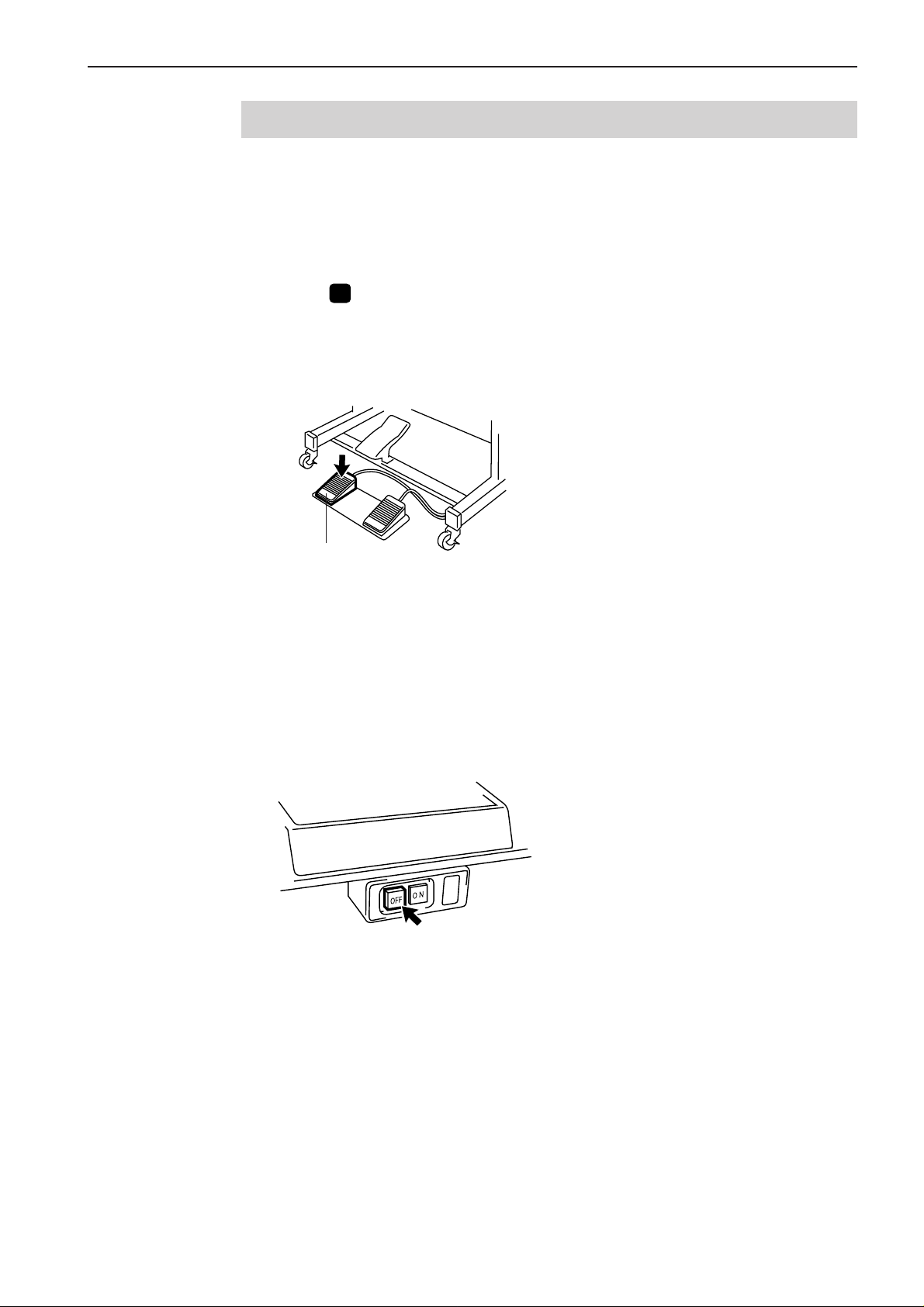
Chapter 1 Preparations of operation
Turning power OFF
1. Write the programmer data into a floppy disk.
Refer to "Writing data to a floppy disk" (page 214.).
If the data is not need to be saved, delete it.
Refer to "Deleting data in a floppy disk" (page 216.).
2. Press P on the programmer.
The panel turns off.
3. Press the foot switch pedal to lift the work clamp.
Foot switch pedal
4. Remove the pattern sheet.
5. Press the foot switch pedal to lower the work clamp.
6. Switch OFF the machine.
Programmer
11
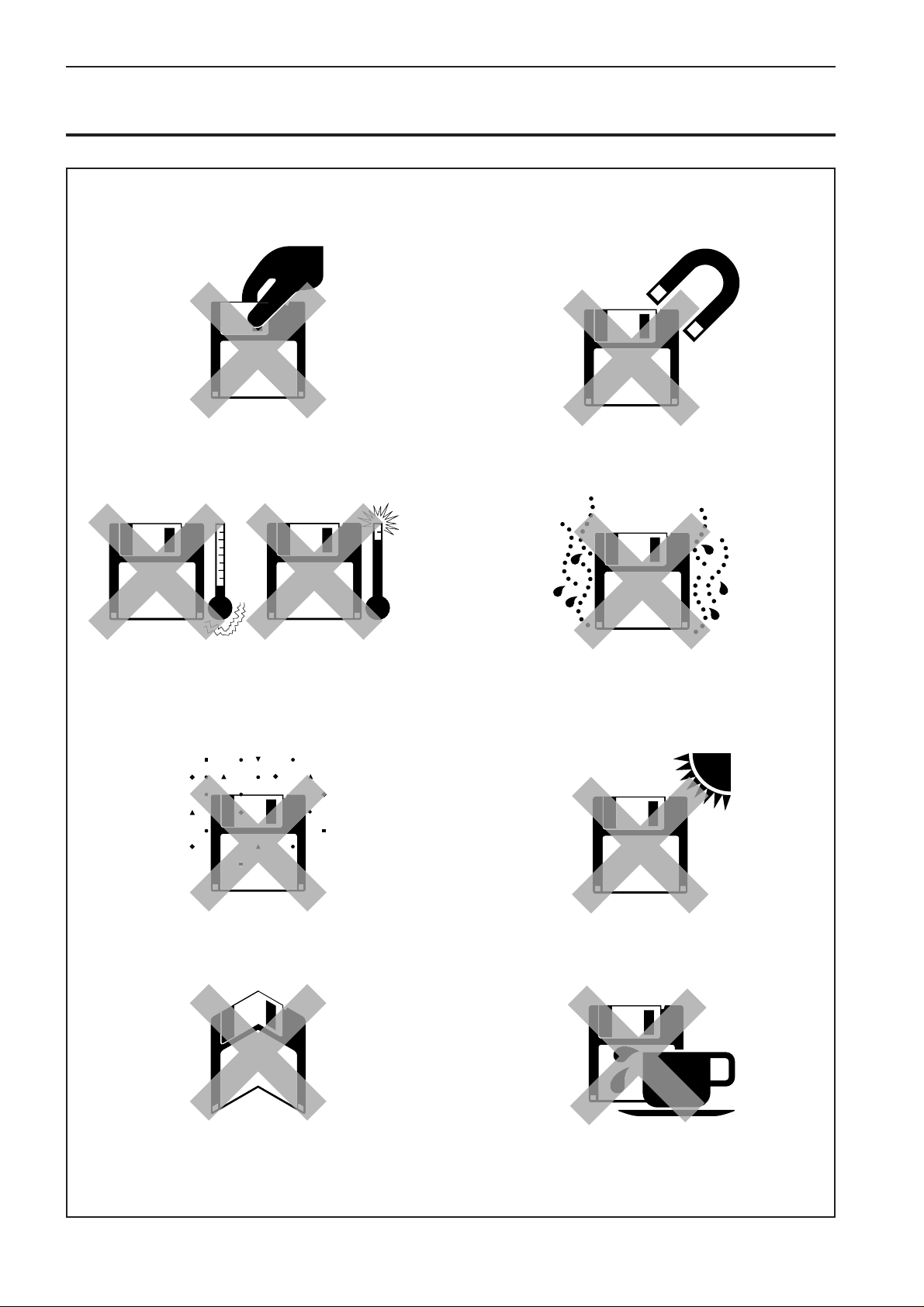
Chapter 1 Preparations of operation
Handling of floppy disk
Do not force open the shutter for direct
contact with the magnetic area.
Do not store floppy disks in an extremely high
or low ambient temperature.
Do not bring disks near magnetic matters such as magnetic screwdriver or the
back side of the programmer.
Do not use floppy disks under high humidity.
Do not use or store floppy disks in a dusty
place.
Do not bend the disk. Do not put things on
the disk.
Do not store floppy disks under direct sunlight.
Avoid contact with solvent or drink.
Do not remove the disk out of the drive during
the access lamp is lit.
12
Programmer
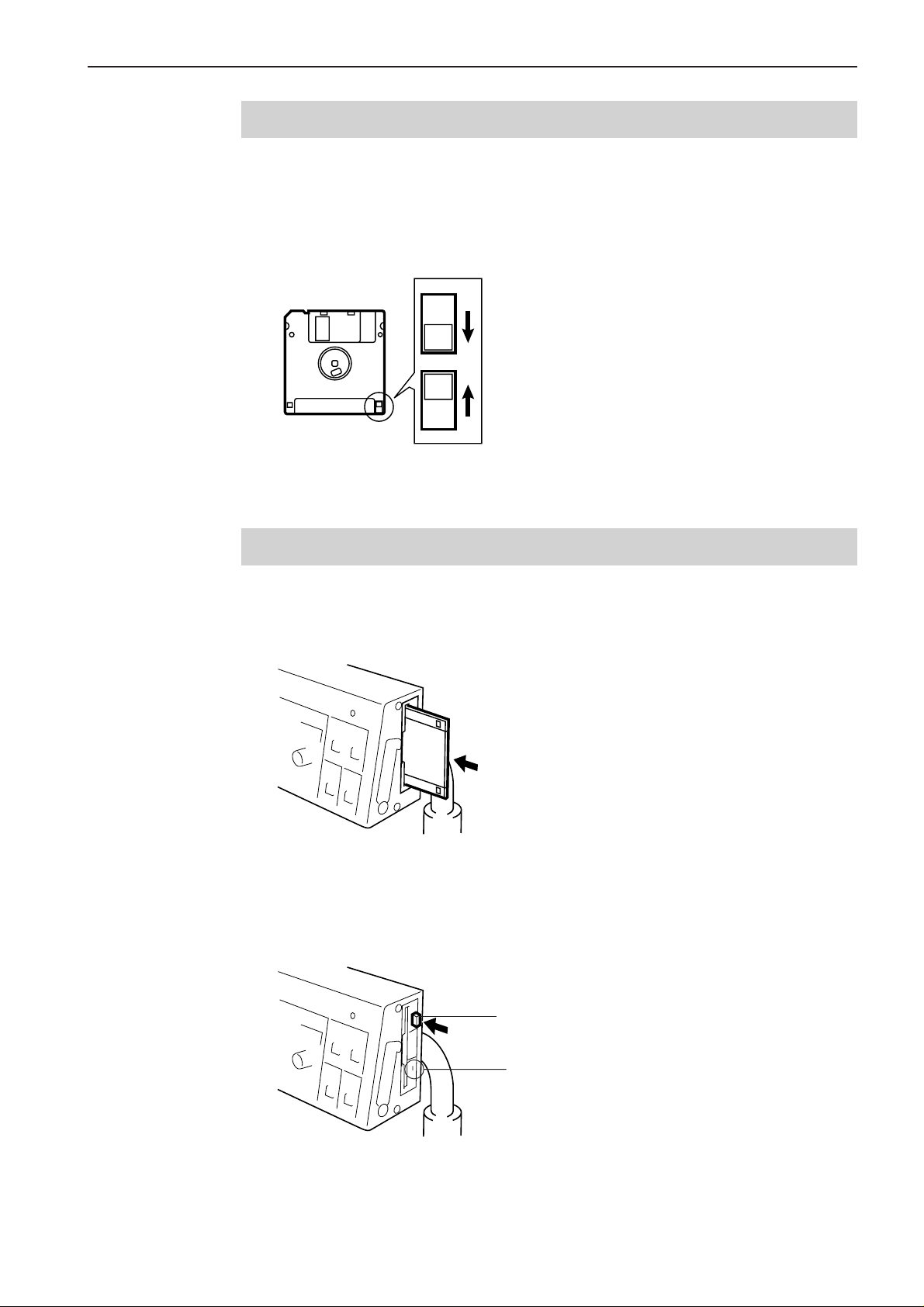
Chapter 1 Preparations of operation
Protecting data in floppy disks
Write-protection is available for a floppy disk to prevent undesired data deletion.
A write-protected disk is read-only. It is recommended to provide write-protection for disks
which contain important data.
To do so, slide the write-protect notch to open the slot as shown below.
Slide the notch in this direction to prevent data loss or overwriting.
Slide the notch in this direction to write data.
Setting a Floppy Disk to the Floppy Disk Drive
Insert a floppy disk straight into the slot. The label side of the disk must face the front.
Press the eject switch to remove the disk out of the drive.
Do not press the eject switch during the access lamp is lit. This may lead to data corruption.
Programmer
Eject switch
Access lamp
13
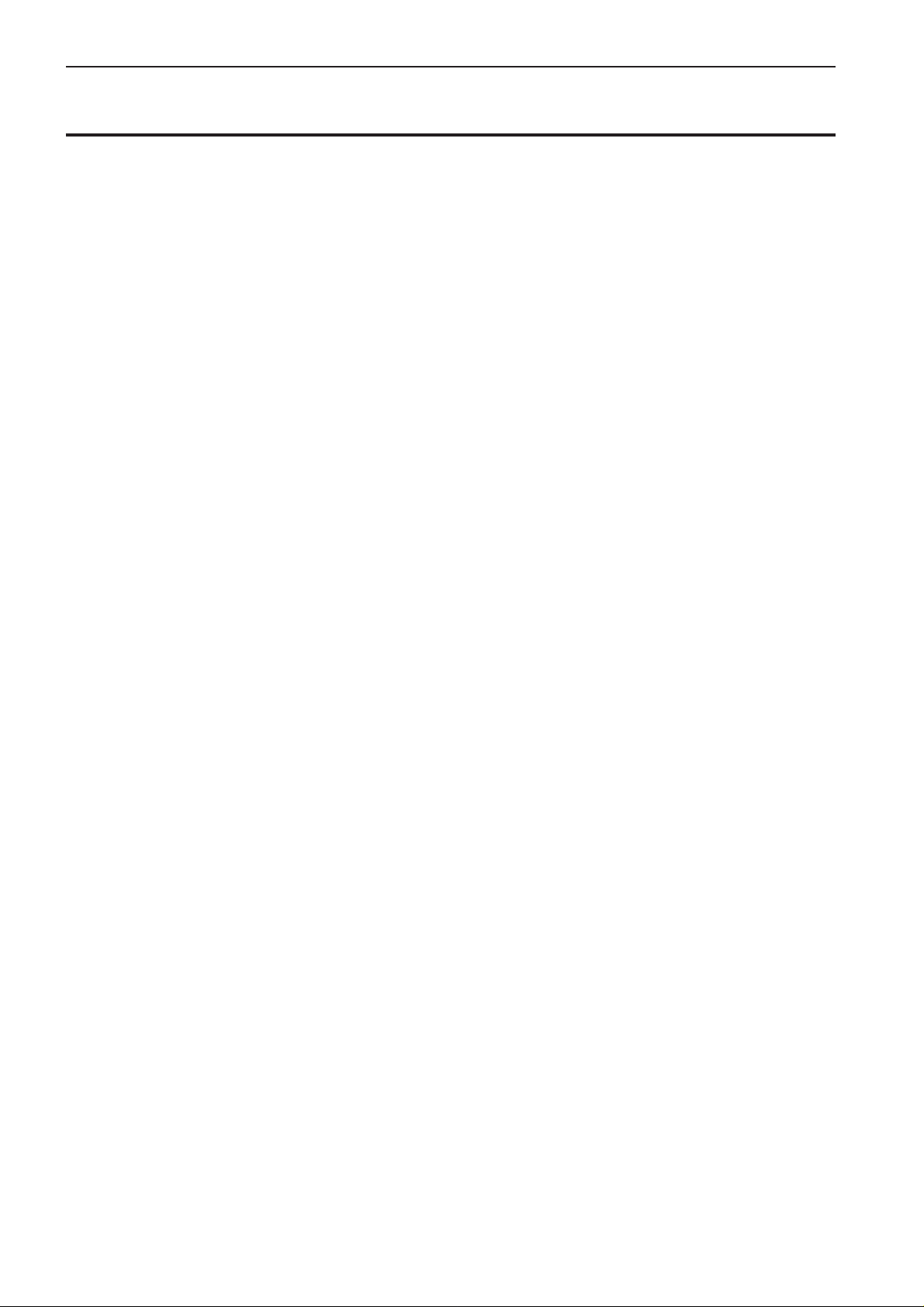
Chapter 1 Preparations of operation
Contents
This manual consists of the following chapters.
Chapter 1 Preparations of operation
Describes the basic precautions.
Chapter 2 Programming with Help Function
Describes the procedure to create programs using icons.
It is recommended for persons
who are used to icon input.
who use this machine for the first time.
who sometimes create programs.
Chapter 3 Programming with Command Function
Describes the procedure to create programs using command functions.
It is recommended for persons
who is specially responsible for program creation.
who have created programs for BAS-300 series.
Chapter 4 Extended Option Output
Describes on setting the extended option output.
Chapter 5 Reading/Writing Data
Describes the procedure to read from/write into floppy disks.
Chapter 6 Preference
Describes the setting procedure of the operation conditions.
14
Programmer
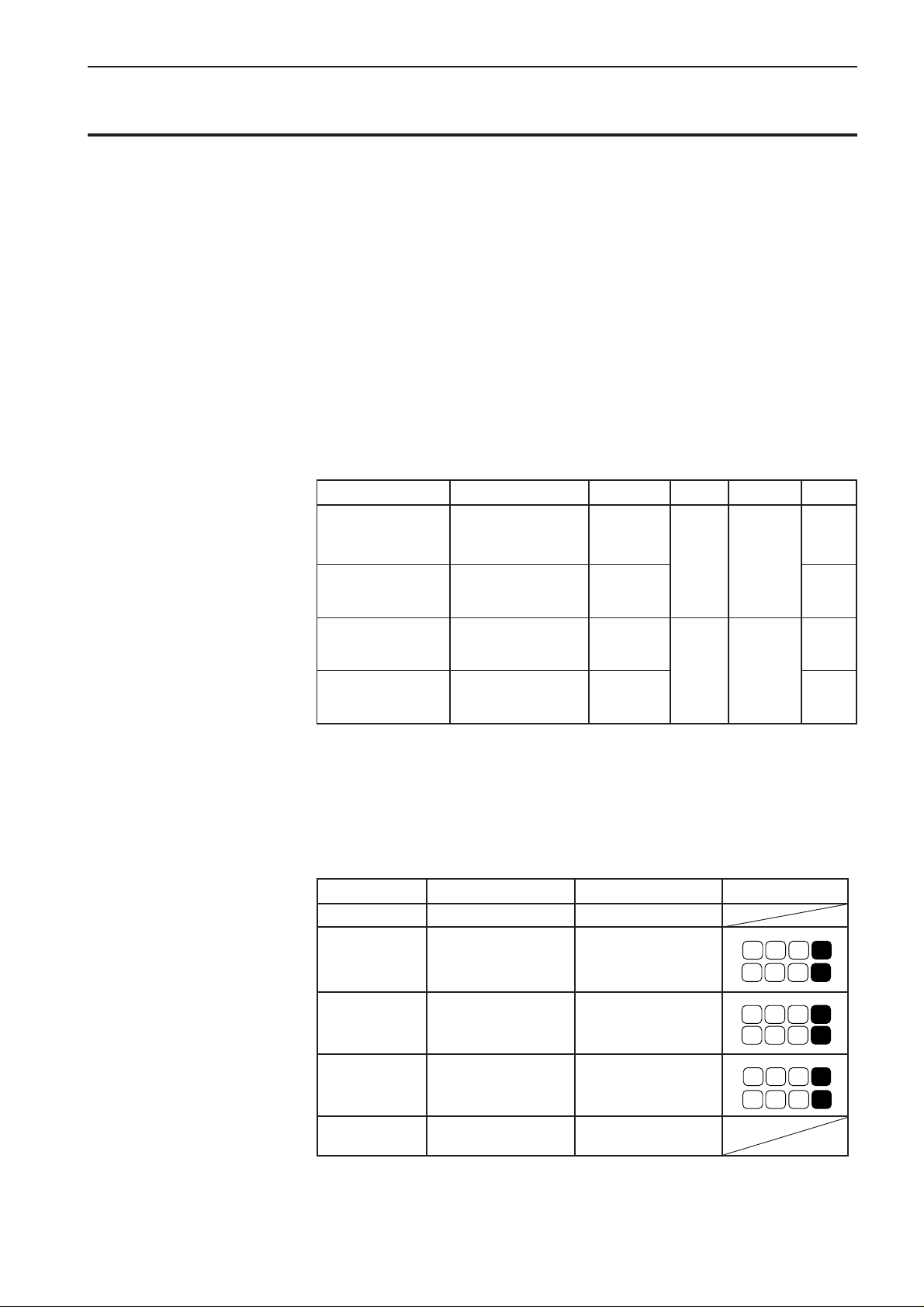
Notes for programming
Pattern sheet
Use thin plotting paper or prepare copies of pattern sheet.
The pattern sheet is designed in the original scale. Adjust the size to magnification (2,
5, or 10) for magnified input.
Stitch length
Setting range between 0.3 and 12.7 mm is available.
Stitch count
Maximum available count is 20,000.
Available types of floppy disk
)1*(epytataDyromemroftnuochctitSnoituloserataDksiDtamroFetirW
ataDE003SAB
)2*(atadyrediorbmeDFT
)ZSD,BSD,TSD(
Chapter 1 Preparations of operation
nrettap/sehctits00002
snrettap001
000,063otpU:latoT
sehctits
nrettap/sehctits00005eslup/mm1.0
eslup/mm50.0
DH2
V/SOD
M44.1
elbaliavA
toN
elbaliava
atadA003SAramroF
atad003SABramroF
nrettap/sehctits0004
snrettap01
sehctits000,04otpU:latoT
nrettap/sehctits0002
snrettap01
sehctits000,02otpU:latoT
eslup/mm1.0
)3*(DD2
eslup/mm2.0
dettamroF
.yllacitamotua
toN
elbaliava
(*1) As shown in the table, four types of data are available for writing. Data written into 2HD and 2DD
disks are automatically converted to BAS300E and former BAS300A data respectively.
(*2) TFD data is converted to BAS300E data by the programmer and becomes available for sewing.
(*3) Restrictions for 2DD floppy disks
The use of following functions added to the E series are restricted to maintain the compatibility with
former BAS300A data.
Restricted functions A Series (2DD) E Series(2HD) Commmands
Resolution 0.1mm/pulse 0.05mm/pulse
L
6 8
Low-speed 2 options: 4 options:
sewing 400 and 1200 spm 400, 600, 800, 1200 spm
Split function in
sewing
No Yes
Stoppage of split
with the needle
No Yes
at the lower end
6
L
6 9
6
L
2 0
2
L
3 0
2
L
2 1
2
L
3 1
2
elbaliavA
Extended option
output
Programmer
No Yes
15
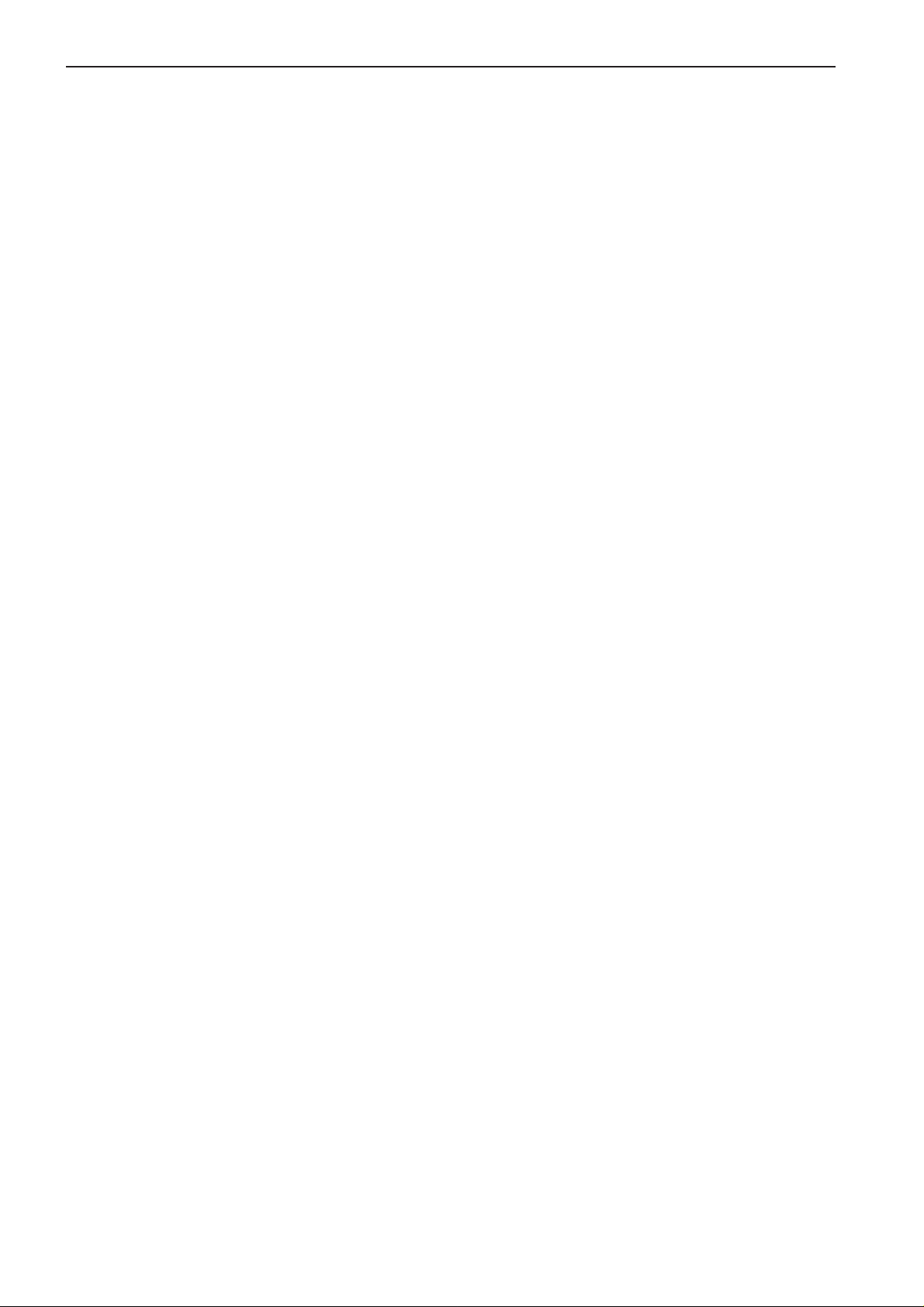
Chapter 1 Preparations of operation
16
Programmer
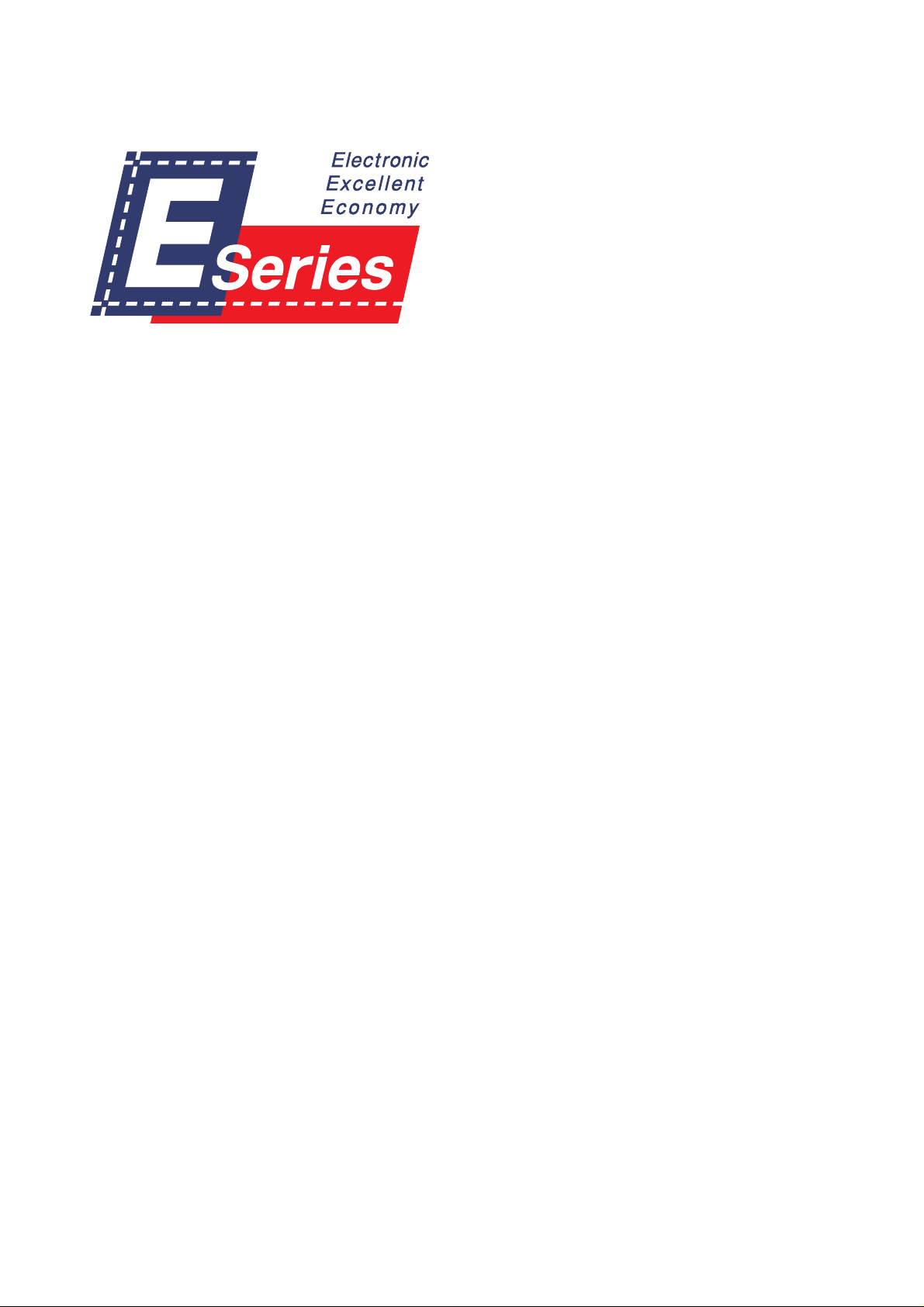
Chapter 2
Programming with Help Function
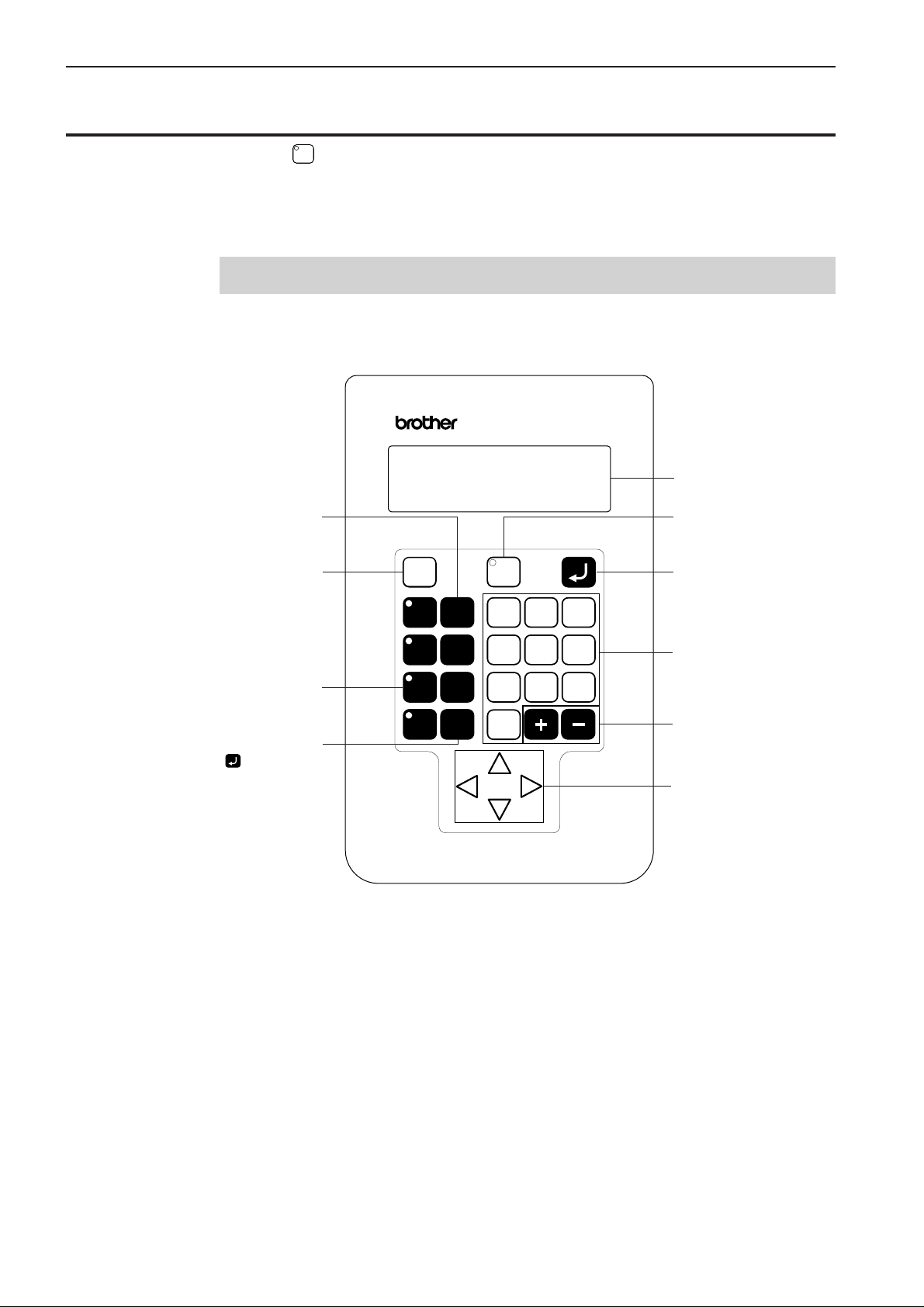
Chapter 2 Programming with Help Function
Please read before programming
When the lamp on the button ? is lit, small pictures appear on the display. These pictures represent
different functions. They are called 'icons'. This chapter describes the method of programming with icons.
Panel description and usage
The following panel keys are used in Help mode.
BAS-Programmer
Press this key to start/end a
program.
Refer to "Turning power OFF"
(Page 11).
Press this key to return to the
previous step or when a setting
is canceled.
Press this key to return to the
corresponding submenu.
This key may be used
similarly as .
ESC
F
M R
C
LI
Messages and program
description are displayed here.
Press this key and turn on the
key lamp for programming
with the help function.
?
P
E
L
7 8 9
4
5
2 3
1
0
6
Press this key to check setting.
Press these keys to input
numerical values.
Press these keys to go to the
following steps or to select
ON/OFFF setting.
Press these keys to go to the
following steps or to move the
needle.
18
Programmer
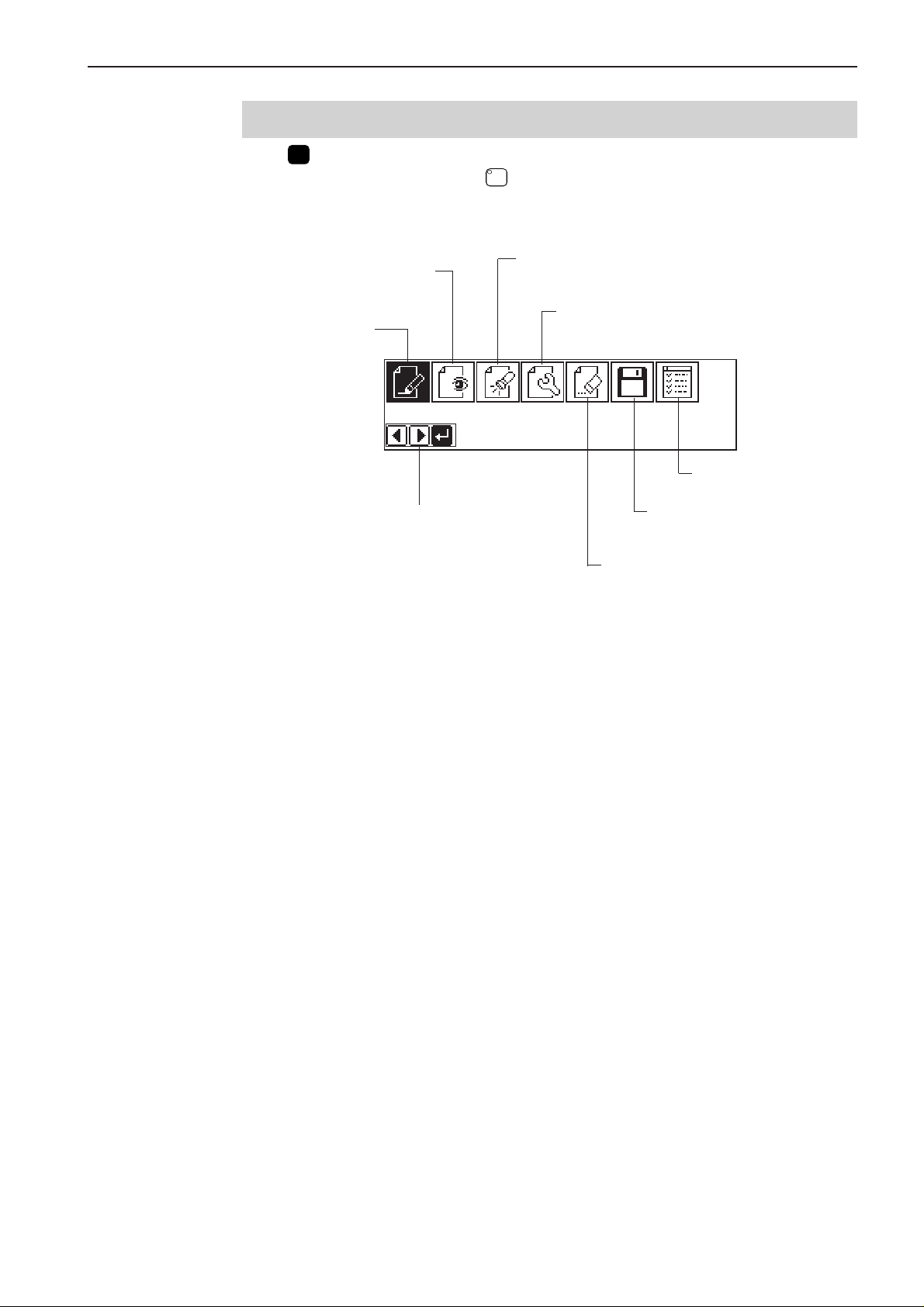
Chapter 2 Programming with Help Function
?
Display screen
When P is pressed, the following screen is displayed.
If the screen is not displayed, press
.
Displays the image of program data.
(Refer to page 106.)
Creates program data.
(Refer to page 83.)
Displays the available keys.
Checks the program data or
changes the setting.
(Refer to page 107.)
Edits the program data.
(Refer to page 111.)
Carries out the preference setting
of the programming machine.
Reads/writes data in a floppy disk.
(Refer to page 210.)
Deletes the created/edited
program data.
Programmer
19
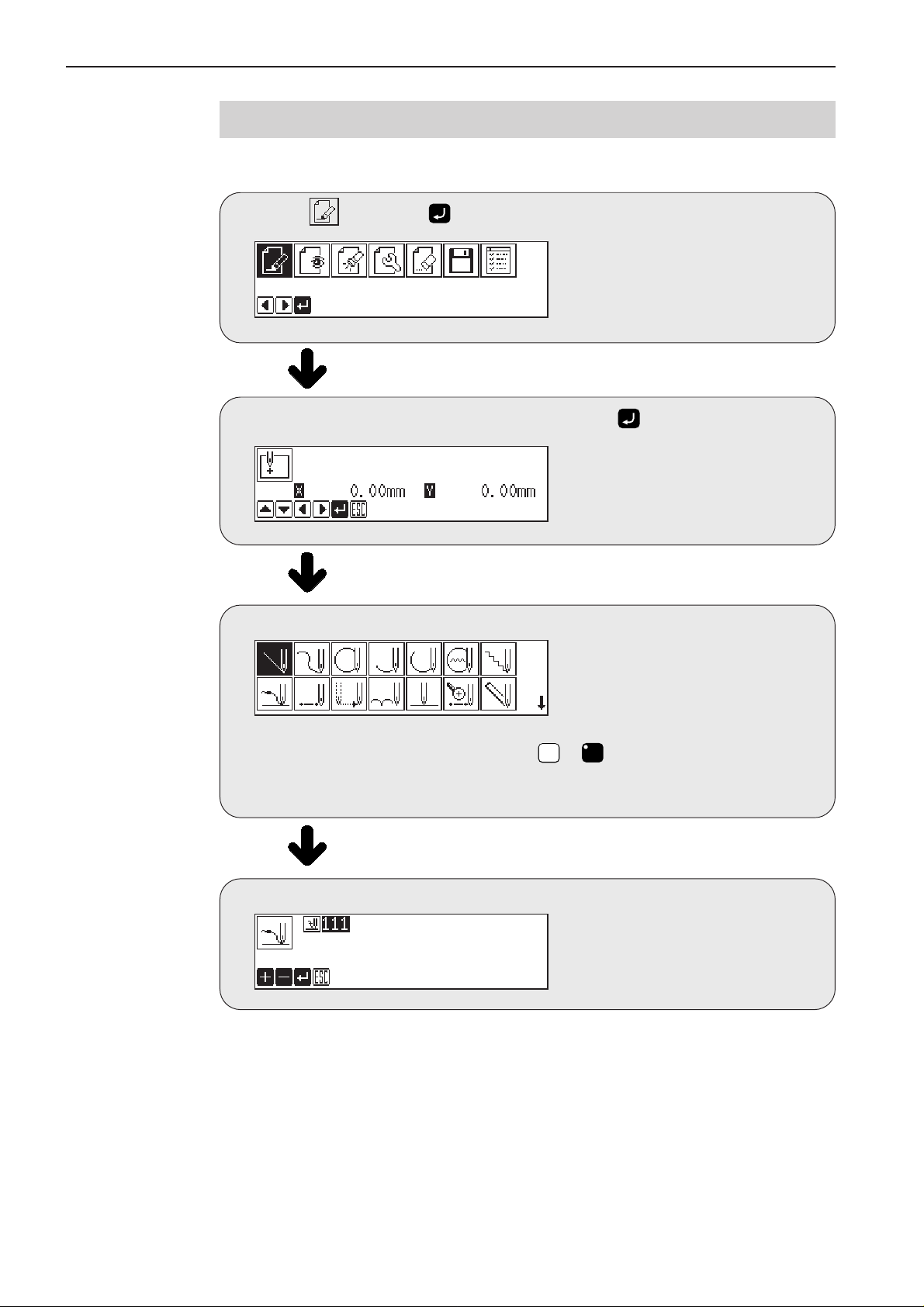
Chapter 2 Programming with Help Function
Programming flowchart
Programming
Select and press .
Position the sewing start position and press .
Select an icon for programming. (Refer to page 83.)
Combine straight lines, curves and other figures to make patterns on the pattern
sheet. After completing each pattern, press
The data is available until deletion.
The program outline may be checked or corrected during editing.
ESCESC
or C key to return to the submenu.
Input end code. (Refer to page 91.)
20
Programmer
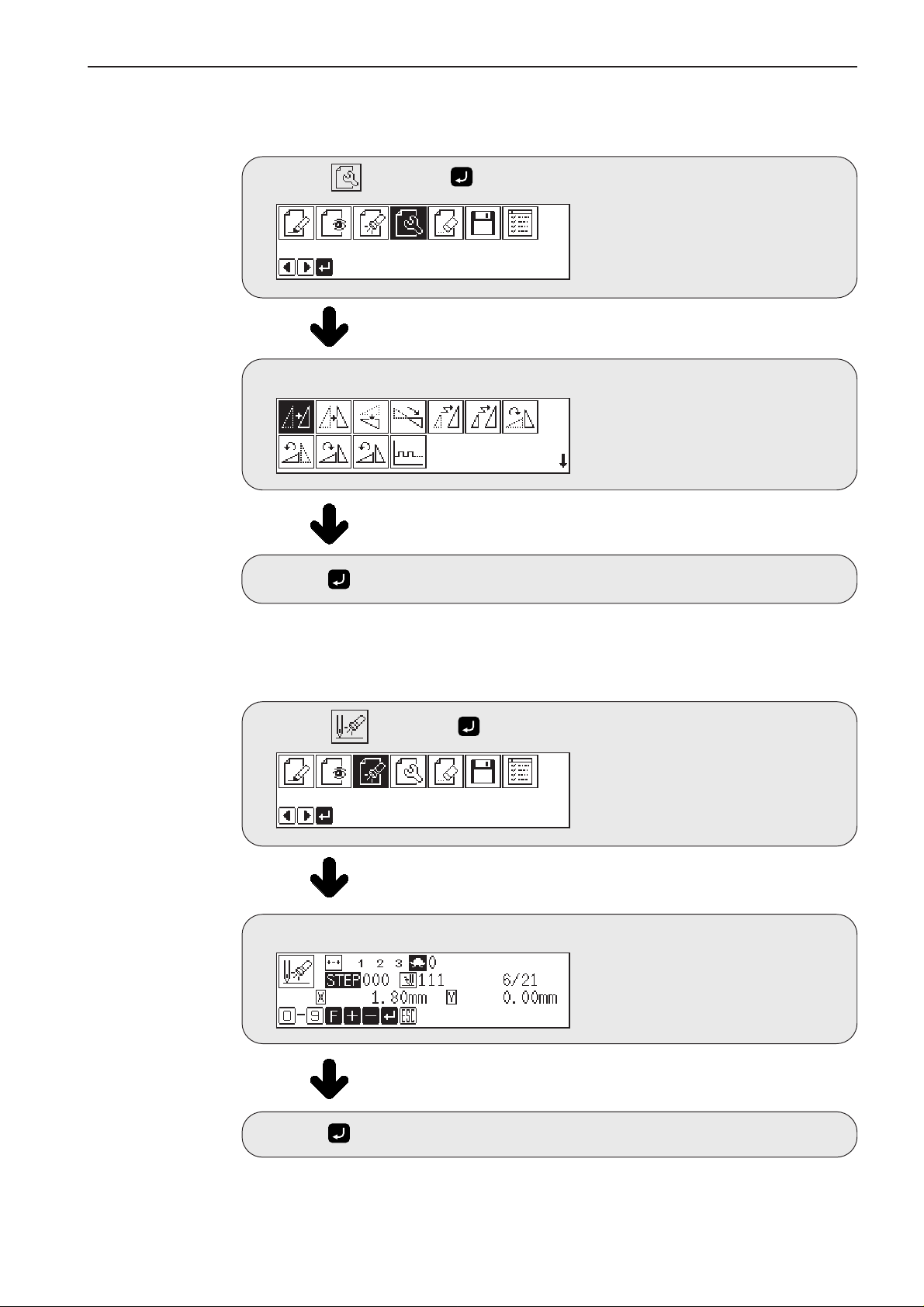
Chapter 2 Programming with Help Function
Editing program (Refer to page 111.)
Select and press .
Select an icon for editing.
Press after editing.
Checking and setting (Refer to page 107.)
Select and press .
Move to the needle position for setting.
Press and carry out setting.
Programmer
21
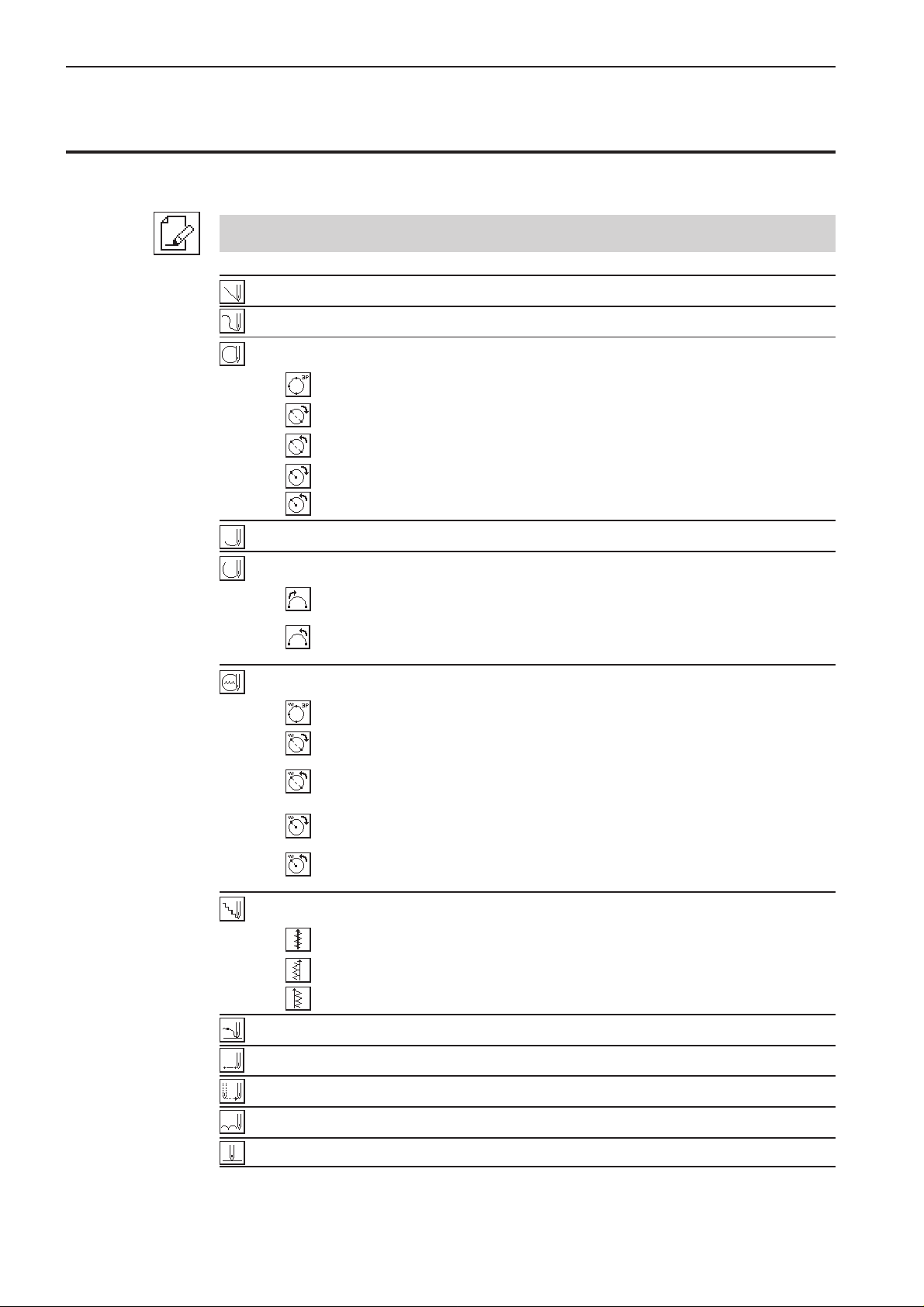
Chapter 2 Programming with Help Function
Description of icons
Programming
Creating a line
Creating a curve
Creating a circle
Creating a circle by specifying 3 points on the circumference
Creating a circle of the specified diameter in the clockwise direction
Creating a circle of the specified diameter in the counterclockwise direction
Creating a circle of the specified radius in the clockwise direction
Creating a circle of the specified radius in the counterclockwise direction
Creating an arc
Creating a semicircle
Creating a semicircle of the specified diameter in the clockwise direction
Creating a semicircle of the specified diameter in the counterclockwise
direction
Creating a zigzag circle
Creating a zigzag circle by specifying 3 points on the circumference
Creating a zigzag circle of the specified diameter in the clockwise direction
Creating a zigzag circle of the specified diameter in the counterclockwise
direction
Creating a zigzag circle of the specified radius in the clockwise direction
Creating a zigzag circle of the specified radius in the counterclockwise
direction
Carrying out zigzag stitch
Carrying out zigzag stitch on the sewing path
22
Carrying out zigzag stitch on the left side of the sewing path
Carrying out zigzag stitch on the right side of the sewing path
Ending programming
Creating needle drop data
Creating feed data
Creating basting data
Creating split data
Programmer
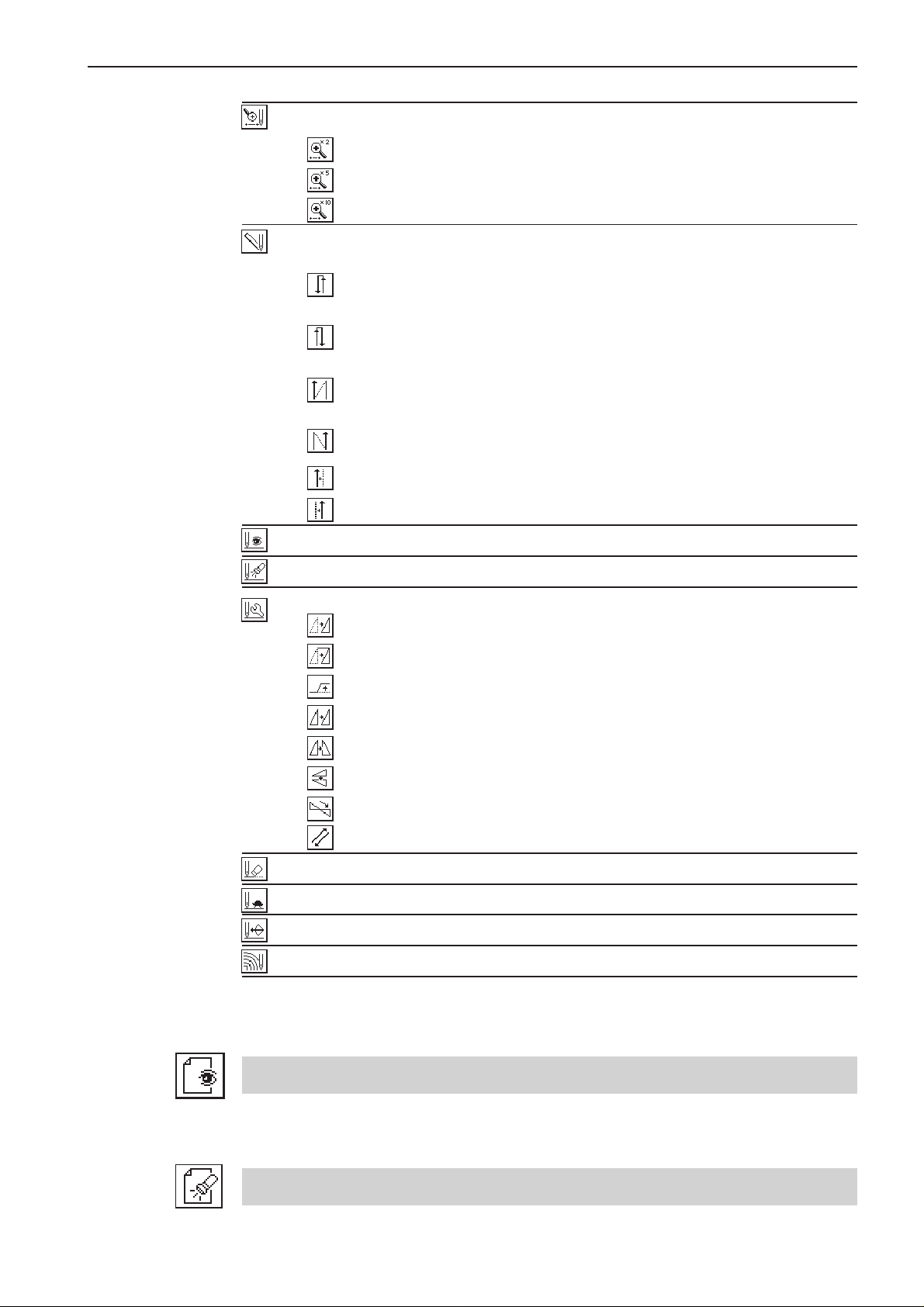
Chapter 2 Programming with Help Function
Creating magnified data
Inputting data (x2)
Inputting data (x5)
Inputting data (x10)
Carrying out double stitch
Creating double stitch data in the reverse direction to the left side of the
sewing path
Creating double stitch data in the reverse direction to the right side of the
sewing path
Creating double stitch data in the same direction to the left side of the
sewing path
Creating double stitch data in the same direction to the right side of the
sewing path
Offsetting double stitch data to the left side of the sewing path
Offsetting double stitch data to the right side of the sewing path
Displaying the data image during editing
Checking the program setting and setting attribute
Editing the current data
Moving a pattern in parallel by feeding
Moving a pattern in parallel by sewing with the specified pitch
Moving a pattern in parallel
Repeated copying
Copying a pattern symmetrically to the Y axis
Copying a pattern symmetrically to the X axis
Copying a pattern symmetrically to a point
Copying a pattern symmetrically to a point
Deleting a part of the program
Setting low-speed sewing
Inputting the trigger
Starting a multiple stitch
Displaying a pattern image
Checking the program setting and setting attribute
Programmer
23
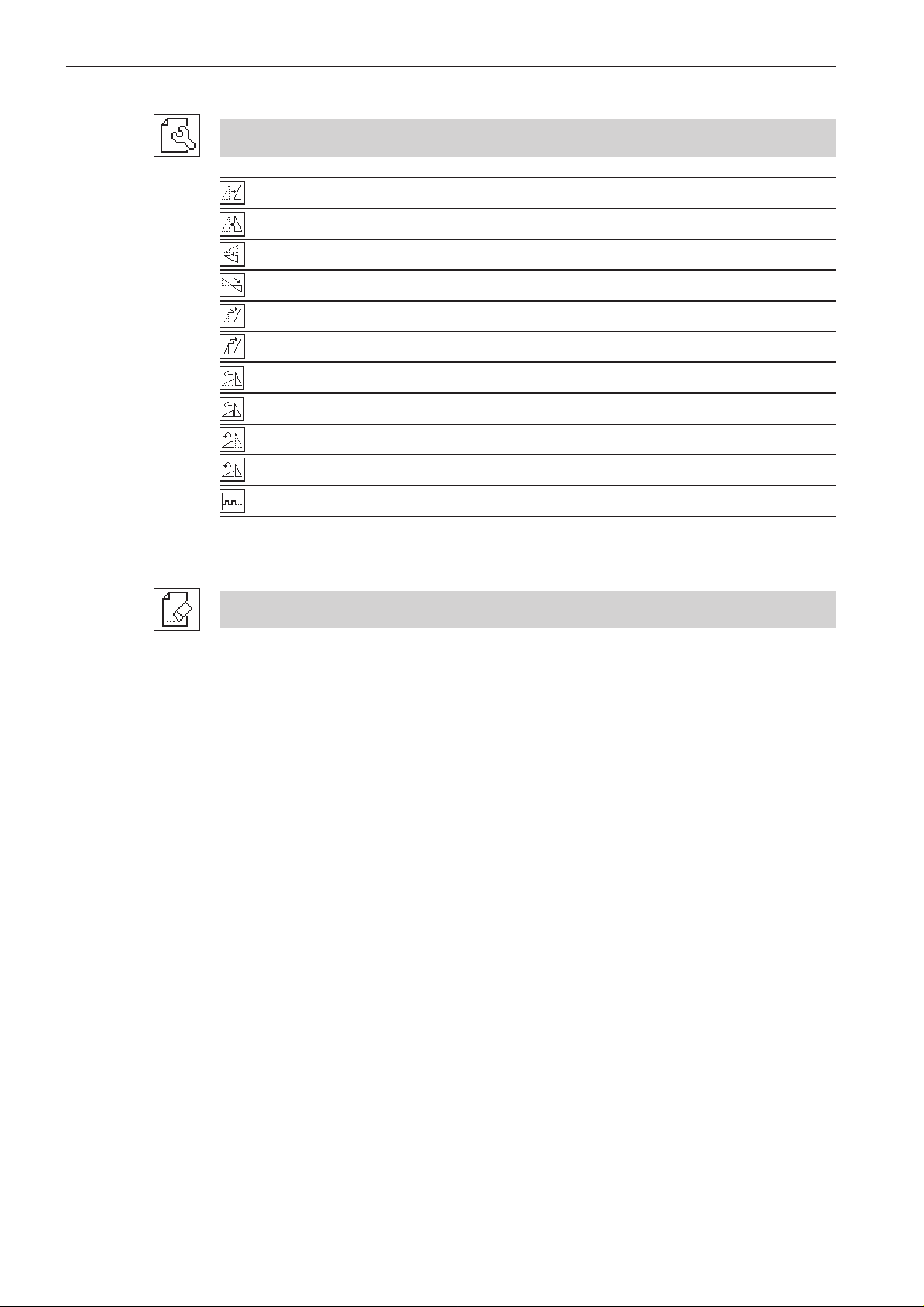
Chapter 2 Programming with Help Function
Editing data
Moving a pattern in parallel
Moving a pattern symmetrically to the Y axis
Moving a pattern symmetrically to the X axis
Moving a pattern symmetrically to a point
Resizing a pattern
Copying a resized pattern
Rotating a pattern clockwise
Copying a pattern rotated clockwise
Rotating a pattern counterclockwise
Copying a pattern rotated counterclockwise
Setting the extended option output
Deleting data
24
Programmer
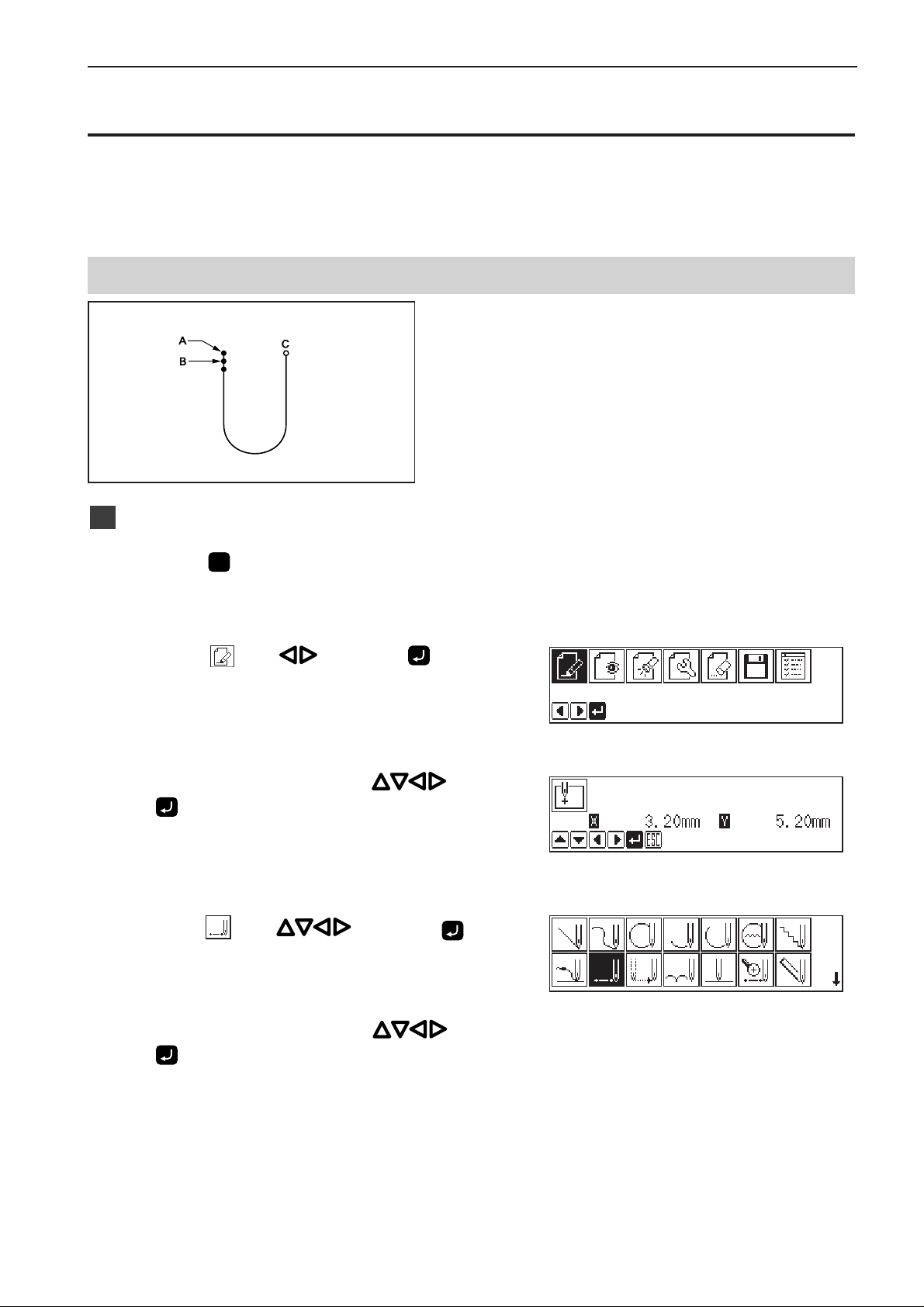
Chapter 2 Programming with Help Function
Programming example
Frequently used programming method is explained here. Refer to "Programming" (page 83) for function
and operation of each icon.
Programming for each stitch
Program each stitch according to the pattern. The
example in the left is used for explanation.
Programming
1
1. Press P.
Thework clampmovesto thehome positionand the
programmerscreenisdisplayed.
2. Select with and press .
3. Move the work clamp with
when the needle point is at point A of the
pattern.
Thefirststitch (pointA) isprogrammed.
4. Select with and press .
. Press
5. Move the work clamp with
when the needle point is at point B of the
pattern.
6. Repeat step 5 and create the program to
point C.
. Press
Programmer
25
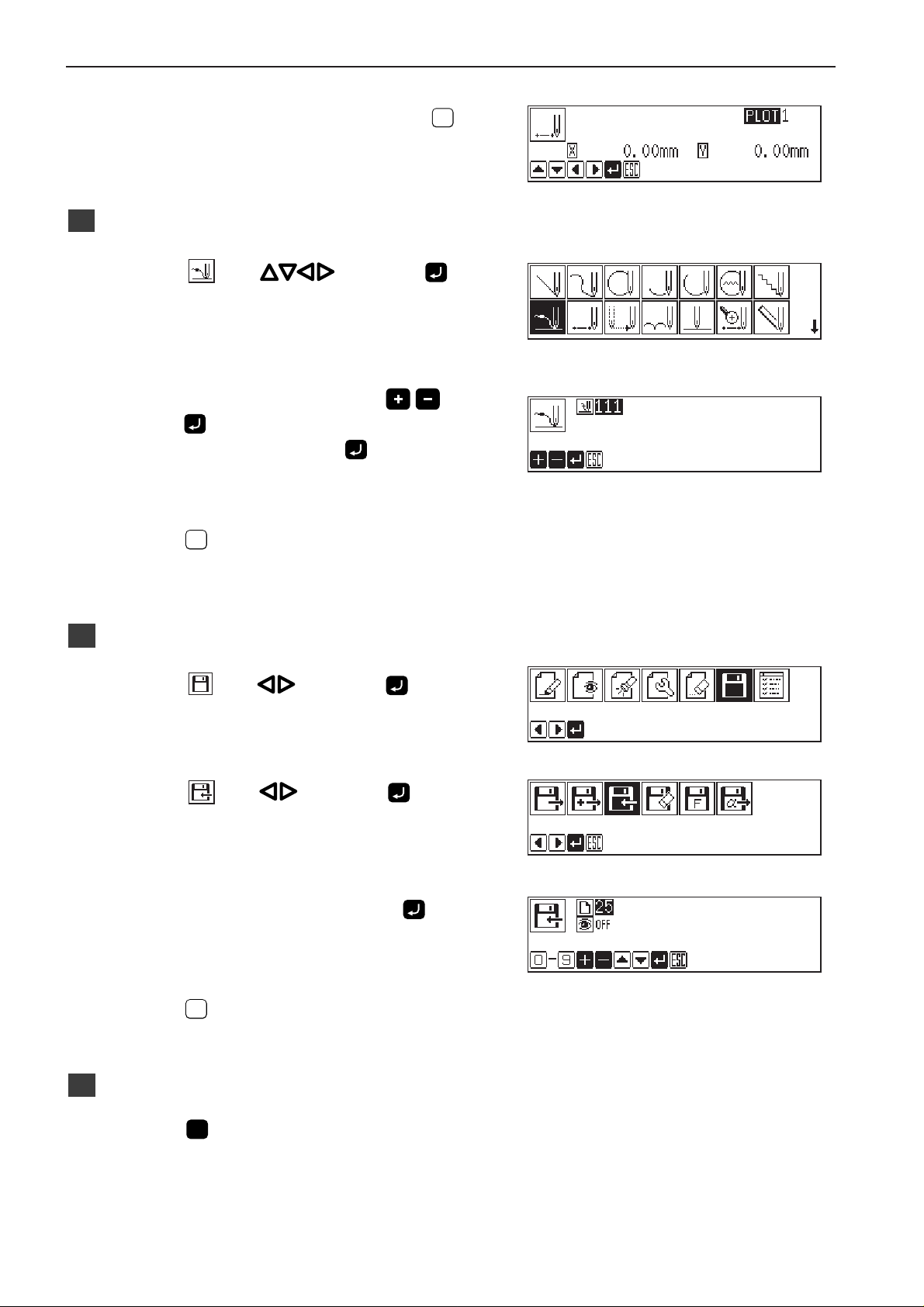
Chapter 2 Programming with Help Function
7. When point C is programmed, press
Inputting the end code
2
1. Select with and press .
ESCESC
.
2. Select the end code type with
3. Press
3
Saving
press
"111"isselectedintheexample.Press andtheworkclamp
returnstothefirststitch (pointA) .
Theworkclampreturnstothehomeposition.
ESCESC
.
.
1. Select with and press .
2. Select
with and press .
and
3. Input the data number and press
ESCESC
4. Press
Ending program
4
.
1. Press P.
26
.
Programmer
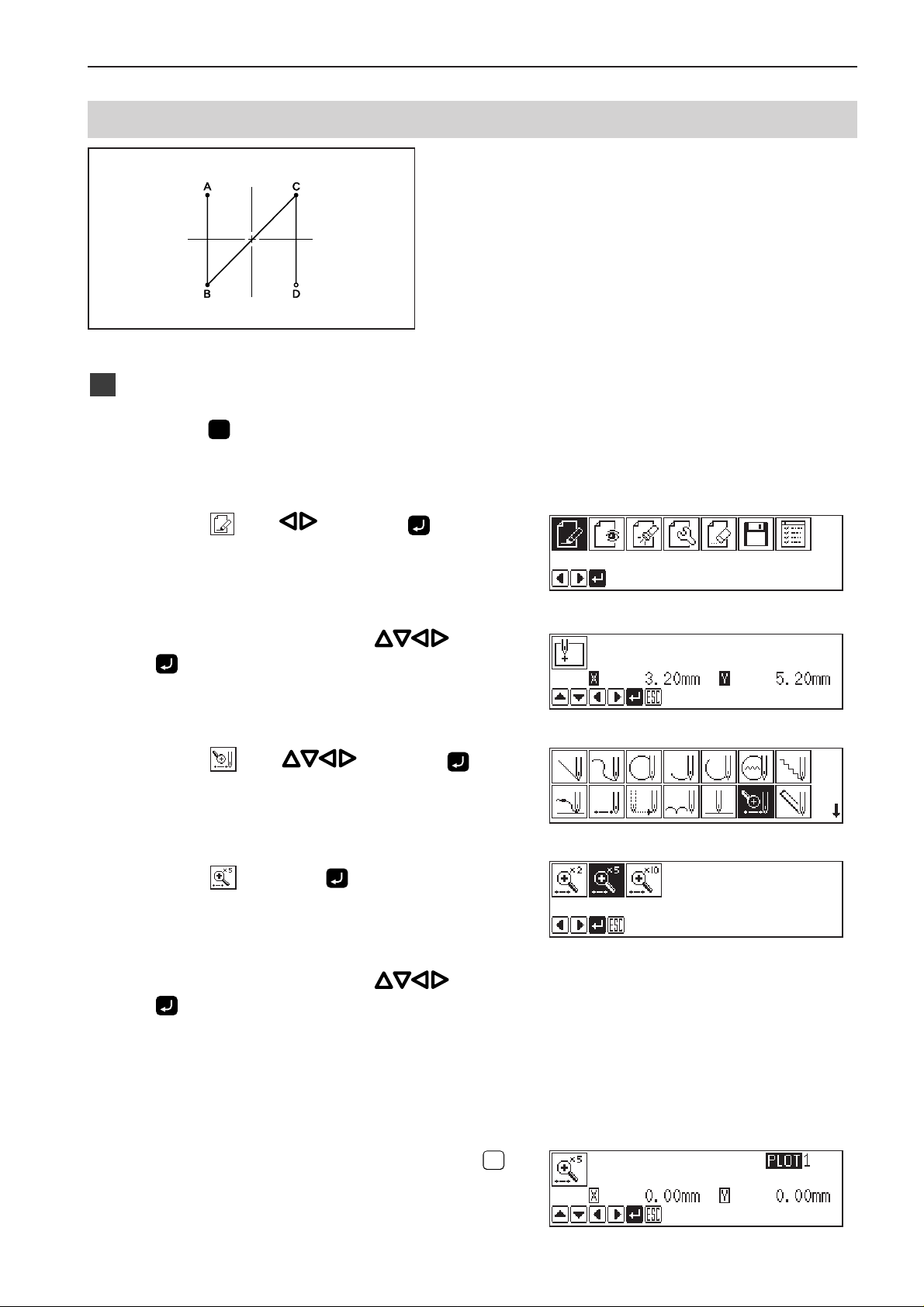
Magnified input
ESCESC
Programming
1
1. Press P.
Thework clamp movesto thehomeposition andthe
programmerscreenisdisplayed.
Chapter 2 Programming with Help Function
To program a detailed pattern for each stitch, use a
magnified input. The example in the left is used for
explanation of programming the pattern to the
magnification of 5.
2. Select with and press .
3. Move the work clamp with
. Press
when the needle point is at point A of the
pattern.
Thefirststitch (pointA) isprogrammed.
4. Select with and press .
5. Select
and press .
6. Move the work clamp with
. Press
when the needle point is at point B of the
pattern.
7. Repeat step 6 and create the program to
point D.
8. When point D is programmed, press
twice.
Programmer
27
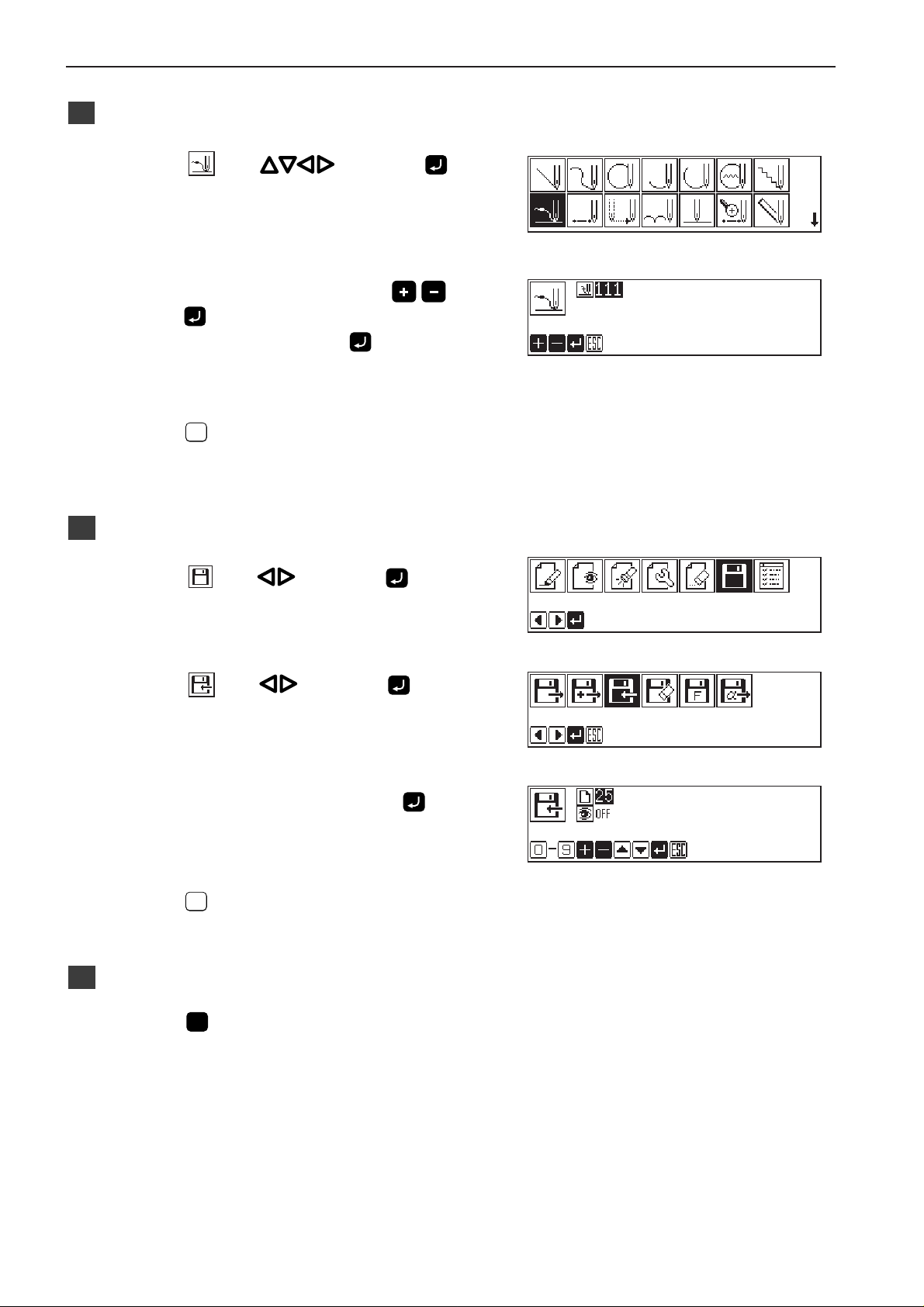
Chapter 2 Programming with Help Function
Inputting the end code
2
1. Select with and press .
2. Select the end code type with
3. Press
3
Saving
press
"111"isselectedintheexample.Press andtheworkclamp
returnstothefirststitch (pointA) .
Theworkclampreturnstothehomeposition.
ESCESC
.
.
1. Select with and press .
2. Select
with and press .
and
3. Input the data number and press .
ESCESC
4. Press
Ending program
4
.
1. Press P.
28
Programmer
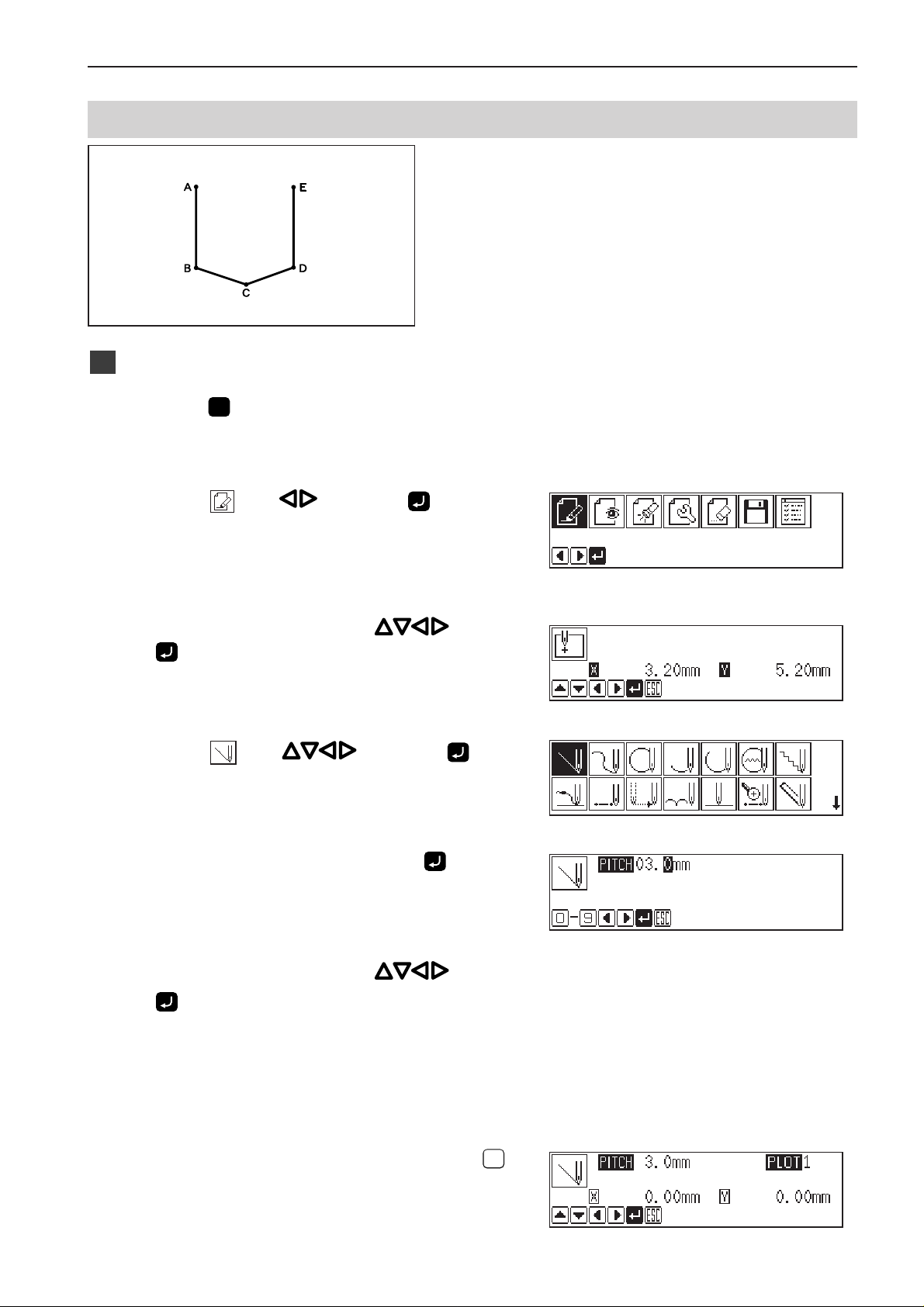
Lines
ESCESC
Programming
1
1. Press P.
Thework clamp movesto thehomeposition andthe
programmerscreenisdisplayed.
2. Select with and press .
Chapter 2 Programming with Help Function
The pattern with lines is programmed.
The example in the left is used for explanation of
programming.
3. Move the work clamp with
. Press
when the needle point is at point A of the
pattern.
Thefirststitch (pointA) isprogrammed.
4. Select with and press .
5. Input the stitch length and press
3.0mmisinputintheexample.
Input030tomakethestitchlengthto3.0mm.
.
6. Move the work clamp with . Press
when the needle point is at point B of the
pattern.
7. Repeat step 6 and create the program to
point E.
8. When point E is programmed, press
twice.
Programmer
29
