Page 1
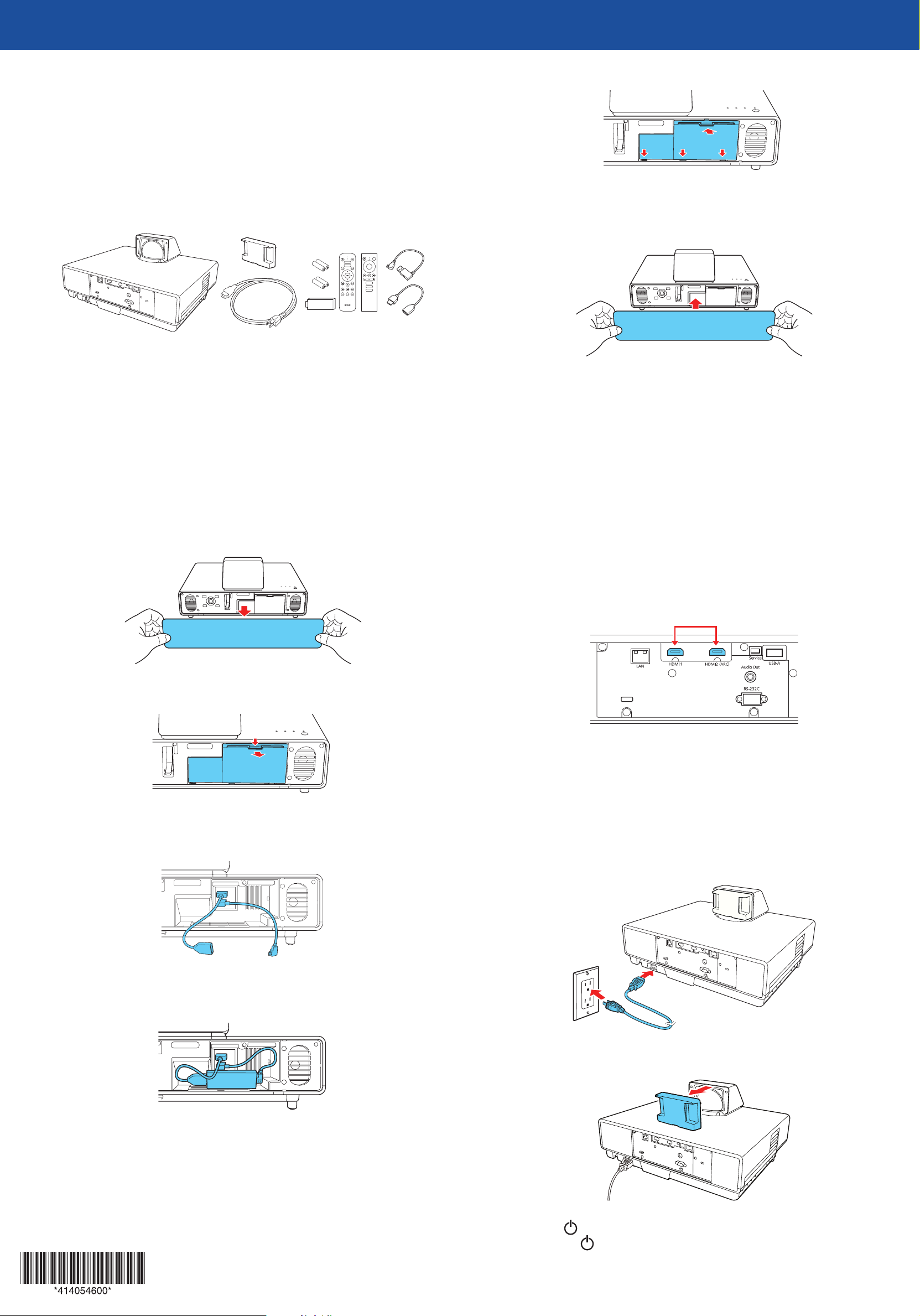
LS500WATV/LS500BATV
Quick Setup
IMPORTANT: Before using this product, make sure you read these instructions
and the safety instructions in the online User’s Guide.
Contents
Make sure your projector box includes all of these parts:
Replace the storage space cover.
5
Note: Make sure to clear the cables, or the cover will not close.
Replace the front cover of the projector.
6
Connect the projector
Streaming device
Connect the included Android TV streaming device to your projector. To stream
content, make sure you have an active streaming account and enter your login
information as necessary for each app.
Note: To connect other streaming devices, see the online User’s Guide for more
®
information. The projector’s HDMI ports do not support MHL
Remove the front cover of the projector.
1
Remove the storage space cover.
2
.
Note: To connect external speakers to your projector, see the online User’s
Guide.
External video source
You can connect an external video source with an HDMI cable (not included).
Caution: Do not turn on the video source before connecting it to the projector;
you may damage the projector.
Note: Some external video sources may require an optional HDMI adapter
cable.
Connect an HDMI cable to your video source’s HDMI output port.
1
Connect the other end of the HDMI cable to one of the projector’s HDMI
2
ports.
Connect the HDMI extension cable to the HDMI3 port and the USB power
3
cable to the DC Out (2.0A) port.
Connect the HDMI and USB cables to the streaming device and fit the
4
device securely inside the projector by arranging the cables as shown.
Note: If you are connecting an external audio/video receiver to the
projector, use the projector’s HDMI2 (ARC) port. See the online User’s
Guide for more information.
Turn on the projector
Plug in the projector.
1
Remove the lens cap.
2
Caution: Do not force the device into the projector; you may damage the
projector and/or the device.
Press the power button on the projector or the projector remote
3
control. The power light flashes blue, then stays on.
Page 2
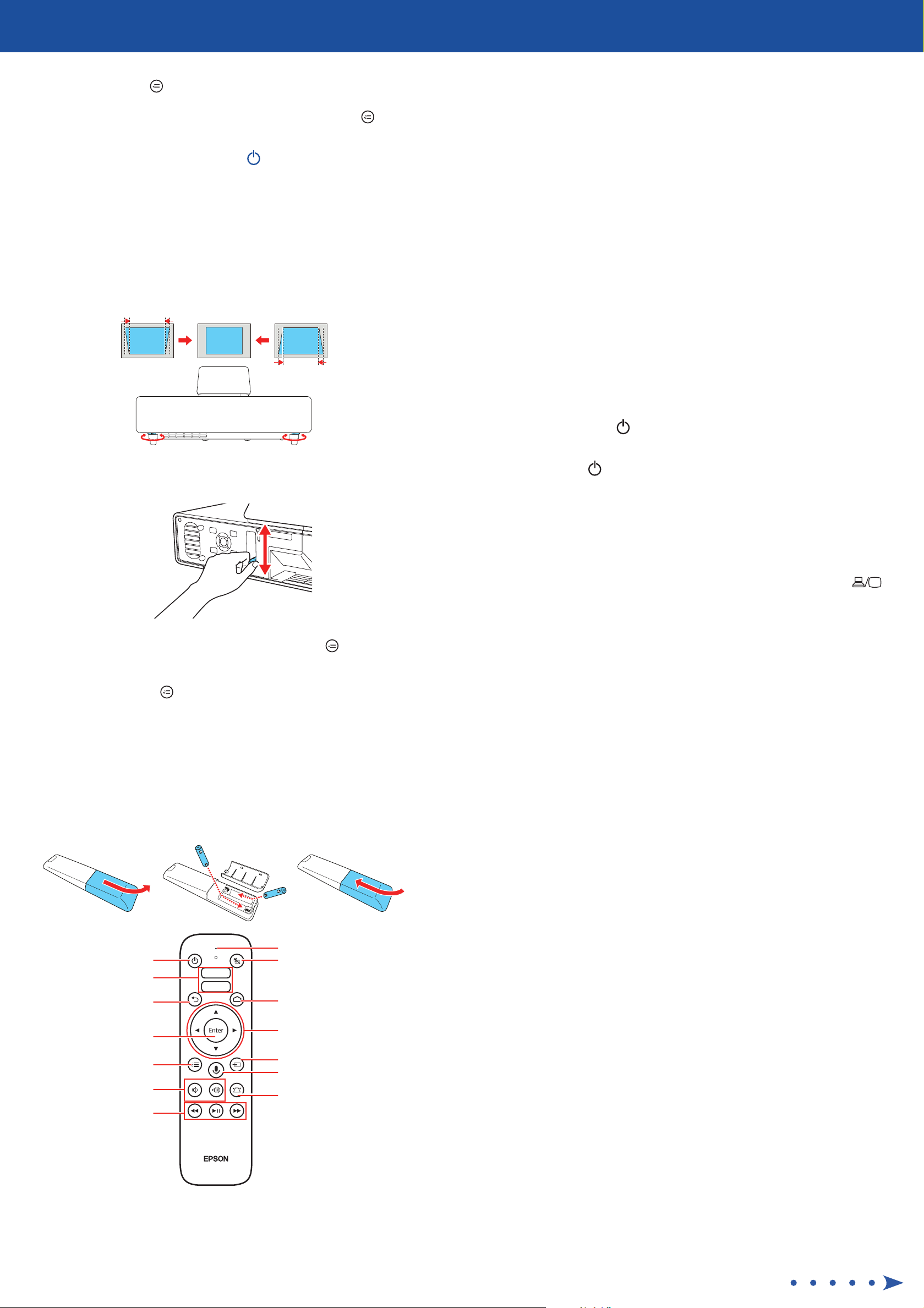
The default language of the menu system is English. To select another
4
language, press the Menu button on the projector or the projector
remote control. Select Extended and press Enter. Select Language and
press Enter. Select your language and press Enter. Press the Menu
button to exit.
Note: To shut down the projector, press the
or the projector remote control, then press the button again to confirm, if
necessary.
power button on the projector
Adjust the image
To adjust the image position, move the projector in the appropriate
1
direction while keeping it level and parallel to the screen. You can also
extend or retract the front feet to correct vertical distortion, if necessary.
Note:
• You must pair the projector remote control to the included streaming device
to use Android TV and video-on-demand features. See the online User’s Guide
for more information.
• The remote control for Android TV is only used to control the streaming
device if it is connected to a different device or projector. See the online
User’s Guide for more information.
Troubleshooting
If you see a No Signal message after turning on the projector, check the
•
following:
Make sure the streaming device is properly connected to the HDMI
•
extension cable and the USB power cable.
For external video sources, make sure an HDMI cable is properly
•
connected to one of the projector’s HDMI ports.
If you see a blank screen, check the following:
•
Move the focus lever at the front of the projector up or down to adjust
2
the image sharpness.
If the image shape still requires adjustment, press the Menu button
3
on the projector or the projector remote control and select Settings >
Keystone > Quick Corner. Use the arrow and Enter buttons to adjust
each corner. Press the Menu button to exit the menu.
Note: For other image adjustments, see the online User’s Guide.
Make sure the lens cap is removed.
•
Make sure the power light on the projector is blue and not
•
flashing.
Press the power button to wake the projector from standby or
•
sleep mode, if necessary.
If you see a blank screen when a computer is connected, check the
•
following:
On some Windows® laptops, you may need to hold down the Fn key
•
and press F7 or the function key that lets you display on an external
monitor. It may be labeled CRT/LCD or have an icon such as .
On Windows 7 or later, hold down the Windows key and press P at
the same time, then click Duplicate.
If you’re using a Mac laptop, open System Preferences and
•
select Displays. Click the Arrangement tab and select the Mirror
Displays checkbox.
If the projector does not respond to remote control commands, make sure
•
the batteries in the remote control are installed correctly. Replace the
batteries if necessary.
Using the projector remote control
Install the batteries as shown (two AAA batteries).
Microphone
Turn projector on or off
Connect to video-on-
demand apps
Go back to previous
function
Enter a selection
Access projector menus
Turn volume up or down
Control playback of
connected device
Turn off audio and
video temporarily
Display the Android TV
home screen
Navigate menus
Change input source
Operate Android TV features
using voice commands
Adjust image shape
(keystone)
The projector’s USB power cable can provide 2.0A of power. Make sure
•
your streaming device supports this specification.
Registration
Register today to get product updates and exclusive offers. You can register
online at www.epson.com/webreg.
Where to get help
Manual
For more information about using the projector, you can view or download the
online manual from the Epson website, as described below.
Internet support
Visit www.epson.com/support (U.S.) or www.epson.ca/support (Canada)
and search for your product for solutions to common problems. You can
download utilities and documentation, get FAQs and troubleshooting advice,
or e-mail Epson.
Telephone support services
To use the Epson® PrivateLine® Support service, call (800) 637-7661. This service
is available for the duration of your warranty period. You may also speak with a
support specialist by calling (562) 276-4394 (U.S.) or (905) 709-3839 (Canada).
Support hours are 6
to 4 pm, Pacific Time, Saturday. Days and hours of support are subject to change
without notice. Toll or long distance charges may apply.
am to 8 pm, Pacific Time, Monday through Friday, and 7 am
Page 3

Optional accessories
For a list of optional accessories, see the online User’s Guide.
This equipment complies with IC radiation exposure limits set forth for an uncontrolled
environment and meets RSS-102 of the IC radio frequency (RF) Exposure rules. This
equipment should be installed and operated with a distance of at least 7.9 inches (20 cm)
between the radiator and your body (except for the Bluetooth remote controller model
WH-55 or WH-5674).
You can purchase accessories from an Epson authorized reseller. To find the
nearest reseller, call 800-GO-EPSON (800-463-7766). Or you can purchase online
at www.epsonstore.com (U.S. sales) or www.epsonstore.ca (Canadian
sales).
Notices
Wireless product safety instructions
Contains Bluetooth® module model: DBUB-E207
Streaming Media Player model: STI6110-D101(RoHS)
Remote controller model: WH-55, WH-5674
This document provides safety instructions and describes the specifications. Read this
document carefully before use to ensure your safety and product performance.
This device is restricted to indoor operations only.
WARNING:
This product may exert electromagnetic interference on, and cause malfunction of,
•
cardiac pacemakers. Before using this product, check that there is no one in the
vicinity using a cardiac pacemaker.
This product may exert electromagnetic interference on, and cause malfunction
•
of, sensitive medical equipment. Before using this product, check that there is no
sensitive medical equipment in the vicinity.
Do not use the wireless communication function near automatically controlled
•
devices such as automatic doors or fire alarms. The electromagnetic waves may
cause electromagnetic interference with equipment or cause the equipment to
malfunction.
Data transmission is always initiated by software, which is then passed down through
the MAC, through the digital and analog baseband, and finally to the RF chip. Several
special packets are initiated by the MAC. These are the only ways the digital baseband
portion will turn on the RF transmitter, which it then turns off at the end of the packet.
Therefore, the transmitter will be on only while one of the aforementioned packets is
being transmitted. In other words, this device automatically discontinues transmission in
case of either absence of information to transmit or operational failure.
U.S. FCC Notices
Contains FCC ID: BKMAE-E207
FCC ID: BKMAE-STI6110
FCC ID: BKMAE-WH55
FCC ID: BKMAE-WH5674
This device complies with Part 15 of the FCC Rules. Operation is subject to the following
two conditions: (1) This device may not cause harmful interference, and (2) this device
must accept any interference received, including interference that may cause undesired
operation.
This equipment has been tested and found to comply with the limits for a Class B
digital device, pursuant to Part 15 of the FCC Rules. These limits are designed to provide
reasonable protection against harmful interference in a residential installation. This
equipment generates, uses, and can radiate radio frequency energy and, if not installed
and used in accordance with the instructions, may cause harmful interference to radio
communications. However, there is no guarantee that interference will not occur in a
particular installation. If this equipment does cause interference to radio and television
reception, which can be determined by turning the equipment off and on, the user is
encouraged to try to correct the interference by one or more of the following measures:
Reorient or relocate the receiving antenna.
•
Increase the separation between the equipment and receiver.
•
Connect the equipment into an outlet on a circuit different from that to which the
•
receiver is connected.
Consult the dealer or an experienced radio/TV technician for help.
•
Caution: Changes or modifications not expressly approved by the party responsible for
compliance could void the user’s authority to operate this equipment. Properly shielded
and grounded cables and connectors must be used for connection to host computers and/
or peripherals in order to meet FCC emission limits.
This transmitter must not be co-located or operating in conjunction with any other
antenna or transmitter.
This equipment complies with FCC radiation exposure limits set forth for an uncontrolled
environment and meets the FCC radio frequency (RF) Exposure Guidelines. This
equipment should be installed and operated with a distance of at least 7.9 inches (20 cm)
between the radiator and your body (except for the Bluetooth remote controller model
WH-55 or WH-5674).
Industry Canada (IC) Notices
Contains IC: 1052D-E207
IC: 1052D-STI6110
IC: 1052D-WH55
IC: 1052D-WH5674
CAN ICES-3 (B)/NMB-3 (B)
This device complies with Industry Canada’s license-exempt RSSs. Operation is subject
to the following two conditions: (1) This device may not cause interference; and (2) this
device must accept any interference, including interference that may cause undesired
operation of the device.
Supplier’s Declaration of Conformity
According to 47CFR, Part 2 and 15, Class B Personal Computers and Peripherals; and/or
CPU Boards and Power Supplies used with Class B Personal Computers:
We: Epson America, Inc.
Located at: 3840 Kilroy Airport Way
MS: 3-13
Long Beach, CA 90806
Telephone: (562) 981-3840
Declare under sole responsibility that the product identified herein, complies with
47CFR Part 2 and 15 of the FCC rules as a Class B digital device. Each product marketed,
is identical to the representative unit tested and found to be compliant with the
standards. Records maintained continue to reflect the equipment being produced can
be expected to be within the variation accepted, due to quantity production and testing
on a statistical basis as required by 47CFR §2.906. Operation is subject to the following
two conditions: (1) this device may not cause harmful interference, and (2) this device
must accept any interference received, including interference that may cause undesired
operation.
Trade Name: Epson
Type of Product: LCD Projector
Model: H956A
Marketing Name: LS500WATV/LS500BATV
Epson America, Inc. Limited Warranty
Two-Year Projector Limited Warranty
A. What Is Covered: Epson America, Inc. (“Epson”) warrants to the original retail
purchaser of the Epson projector product enclosed with this limited warranty
statement that the product, if purchased new and operated in the United States,
Canada, or Puerto Rico, will be free from defects in workmanship and materials for a
period of two (2) years from the date of original purchase. For warranty service, you
may be required to provide proof of the date of original purchase.
B. What Epson Will Do To Correct Problems: If your product requires service during the
limited warranty period, please call Epson at the number at the end of this statement
and be prepared to provide the model, serial number, and, if required, date of
original purchase. If Epson confirms that warranty service is required, Epson will, at
its option, repair or replace the defective unit, without charge for parts or labor. If
Epson authorizes an exchange for the defective unit, Epson will ship a replacement
product to you, freight prepaid, so long as you use an address in the United States,
Canada, or Puerto Rico. You are responsible for securely packaging the defective unit
and returning it to Epson within five (5) working days of receipt of the replacement.
Epson requires a debit or a credit card number to secure the cost of the replacement
product in the event that you fail to return the defective one. If Epson authorizes
repair instead of exchange, Epson will direct you to send your product to Epson or its
authorized service center, where the product will be repaired and sent back to you.
You are responsible for packing the product and for all postage or shipping costs to
and from the Epson authorized service center. When warranty service involves the
exchange of the product or of a part, the item replaced becomes Epson property.
The exchanged product or part may be new or refurbished to the Epson standard of
quality. If service cannot be provided on the product for any reason and Epson no
longer sells the same model, Epson will replace your product with a model of equal or
superior value. Replacement products or parts assume the remaining warranty period
of the original product.
C. What This Warranty Does Not Cover:
1. Any damage caused by misuse, abuse, improper installation, neglect, improper
packing or shipping; disasters such as fire, flood, or lightning, improper electrical
currents, software problems, or interaction with non-Epson products
2. Any damage caused by, or any service for, third-party software, applications, parts,
components, or peripheral devices added to the product after its shipment from
Epson, such as dealer or user-added boards, components, or cables
3. Any damage caused by installing the product next to a heat source, or directly in
the path of an air vent or an air conditioner
4. Excessive continual use
5. Consumables such as filters
6. Installation or removal
7. Cosmetic damage caused by handling, or normal wear and tear during usage
8. Damage caused by failure to properly maintain the projector (see your online
User’s Guide for details)
9. Damage resulting from operation in areas with smoke, oil, high humidity, dust, or
excessive vibration
10. Damage caused by interaction with non-Epson products, such as add-in cards or
cables
11. Service when the projector is used outside of the U.S., Canada, or Puerto Rico
12. Service if the product label, logo, rating label, or serial number has been removed
13. Any problem resulting from service by other than Epson or an Epson Authorized
Servicer.
This warranty is not transferrable. Epson is not responsible for your data or
applications, which cannot be restored and should be backed up by you. Postage,
insurance, or shipping costs incurred in presenting your Epson product for carry-in
warranty service are your responsibility. If a claimed defect cannot be identified or
reproduced in service, you will be held responsible for costs incurred.
Page 4

D. DISCLAIMER OF WARRANTIES: EPSON’S SOLE AND EXCLUSIVE LIABILITY AND
YOUR EXCLUSIVE REMEDY FOR BREACH OF WARRANTY SHALL BE LIMITED TO
EITHER, AT EPSON’S OPTION, REPAIR OR REPLACEMENT AS SET FORTH ABOVE. THE
WARRANTY AND REMEDY PROVIDED A RE EXCLUSIVE AND IN LIEU OF ALL OTHER
EXPRESSED OR IMPLIED WARRANTIES INCLUDING, BUT NOT LIMITED TO, THE IMPLIED
WARRANTIES OF MERCHANTABILITY, FITNESS FOR A PARTICULAR PURPOSE AND
NON-INFRINGEMENT. SOME LAWS DO NOT ALLOW THE EXCLUSION OF IMPLIED
WARRANTIES. IF THESE LAWS APPLY, THEN ALL EXPRESS AND IMPLIED WARRANTIES
ARE LIMITED TO THE WARRANTY PERIOD IDENTIFIED ABOVE. UNLESS STATED HEREIN,
ANY STATEMENTS OR REPRESENTATION MADE BY ANY OTHER PERSON OR FIRM
ARE VOID. SOME STATES DO NOT ALLOW LIMITATIONS ON HOW LONG IMPLIED
WARRANTIES LAST, SO THE ABOVE LIMITATIONS MAY NOT APPLY TO YOU.
E. EXCLUSION OF DAMAGES; EPSON’S MAXIMUM LIABILITY: IN NO EVENT SHALL EPSON
OR ITS AFFILIATES BE LIABLE FOR ANY SPECIAL, INCIDENTAL, OR CONSEQUENTIAL
DAMAGES OR ANY LOST PROFITS, COST OF SUBSTITUTE EQUIPMENT, DOWNTIME,
CLAIMS OF THIRD PARTIES, INCLUDING CUSTOMERS, OR INJURY TO PROPERTY,
RESULTING FROM THE USE OR INABILITY TO USE THE EPSON PRODUCT, WHETHER
RESULTING FROM BREACH OF WARRANTY OR ANY OTHER LEGAL THEORY. IN NO
EVENT SHALL EPSON OR ITS AFFILIATES BE LIABLE FOR DAMAGES OF ANY KIND IN
EXCESS OF THE ORIGINAL RETAIL PURCHASE PRICE OF THE PRODUCT. SOME STATES
DO NOT ALLOW EXCLUSION OR LIMITATION OF INCIDENTAL OR CONSEQUENTIAL
DAMAGES, SO THE ABOVE LIMITATIONS MAY NOT APPLY TO YOU.
F. Disputes, Arbitration, Governing Laws:
1. Both you and Epson agree that any controversy or claim arising out of or relating
to Epson products or services or this agreement, shall be resolved by arbitration
on an individual, non-class, non-representative basis, rather than in court. The
arbitration shall be governed by the rules of JAMS that are in effect when the
arbitration is filed, excluding any rules that permit arbitration on a class or
representative basis and under the rules set forth in this agreement. The arbitrator
and not any federal, state, or local court or agency, shall have the exclusive
authority to resolve any dispute relating to the interpretation, applicability,
enforceability, or formation, including but not limited to, any claim that all or
any part is void or voidable. JAMS rules are available at http://www.jamsadr.com
or by calling 1-800-352-5267. Disputes shall be resolved by a single neutral
arbitrator, and both parties shall have a reasonable opportunity to participate in
the selection of the arbitrator. If you wish, you may appear at the arbitration by
phone. The arbitrator is bound by the terms of this agreement.
2. Pre-Arbitration Steps and Notice. Before submitting a claim for arbitration, you
agree to try, for sixty (60) days, to resolve any dispute informally by contacting
us at customer.inquires@ea.epson.com. Please include your name, address and
contact information, the facts giving rise to the dispute, and the relief requested.
You agree to act in good faith to resolve the dispute, but if you and Epson do not
reach a resolution within the sixty (60) days, you may commence an arbitration.
3. Opt-out. You may elect to opt-out (exclude yourself) from the final, binding,
individual arbitration procedure and waiver of class and representative
proceedings specified in this agreement by sending a written letter to Epson
America, Inc., ATTN: Legal Department, 3840 Kilroy Airport Way, Long Beach,
CA 90806, within thirty (30) days of your purchase of the Epson products and/or
services that specifies (i) your name, (ii) your mailing address, and (iii) your request
to be excluded from the final, binding, individual arbitration procedure and
waiver of class and representative proceedings specified in this Section F. In the
event that you opt-out consistent with the procedure set forth above, all other
terms shall continue to apply, including the requirement to provide notice prior to
litigation.
4. There is no judge or jury in arbitration and your grounds for appeal are limited,
however, the arbitrator is empowered to grant relief and award you the same
damages as a court could, including declaratory or injunctive relief. Judgment on
the arbitration may be entered in any court having jurisdiction.
5. Notwithstanding the foregoing, you may bring an individual action in a small
claims court of your state or municipality if the action is within that court’s
jurisdiction and is pending only in that court.
6. Notwithstanding the foregoing, we also both agree that you or we may bring
suit in court to enjoin infringement or other misuse of trademark, patent
infringement, copyright, or trade secret.
7. Any action must be brought within one (1) year of the expiration of the warranty.
8. If any provision in this Section F is found to be unenforceable, that provision
shall be severed with the remainder of this agreement remaining in full force
and effect. The foregoing shall not apply to the prohibition against class or
representative actions. This means that if Section 9 (below) is found to be
unenforceable, the entire Section 9 (but only Section 9) shall be null and void.
9. We each agree that any dispute resolution proceedings will be conducted only on
an individual basis and not in a class, consolidated, or representative action.
10. This Section F is governed by the Federal Arbitration Act.
G. Other Provisions:
1. Other Rights You May Have: This warranty gives you specific legal rights, and
you may also have other rights which vary from jurisdiction to jurisdiction. Some
jurisdictions do not allow limitations on how long an implied warranty lasts, or
allow the exclusion or limitation of incidental or consequential damages, so the
above limitations or exclusions may not apply to you.
2. Warranties in Canada: In Canada, warranties include both warranties and
conditions.
3. Governing Law: Except for any claims subject to arbitration pursuant to Section F,
you and Epson agree that the law of the state where you reside shall govern.
4. Venue: Except for claims subject to arbitration pursuant to Section F, in the event
of a dispute, you and Epson both consent to the jurisdiction of your state of
residence or, if none, then of the courts in Los Angeles County, California.
To find the Epson Authorized Reseller nearest you, please visit www.epson.com in the
U.S. or www.epson.ca in Canada.
To find the Epson Customer Care Center nearest you, please visit
www.epson.com/servicecenterlocator in the U.S. or www.epson.ca/servicecenterlocator in
Canada.
To contact the Epson Connection
SM
, please call (800) 637-7661 or (562) 276-4394 in the
U.S. and (905) 709-3839 in Canada or write to Epson America, Inc., P.O. Box 93012, Long
Beach, CA 90809-3012.
EPSON is a registered trademark and EPSON Exceed Your Vision is a registered logomark of Seiko Epson
Corporation.
PrivateLine is a registered trademark and Epson Connection is a service mark of Epson America, Inc.
Android TV is a trademark of Google LLC.
Windows is a registered trademark of Microsoft Corporation in the United States and/or other countries.
Mac is a trademark of Apple Inc., registered in the U.S. and other countries.
General Notice: Other product names used herein are for identification purposes only and may be trademarks of
their respective owners. Epson disclaims any and all rights in those marks.
This information is subject to change without notice.
© 2020 Epson America, Inc., 7/20
Printed in XXXXXX
CPD-57956R1
