Page 1

brother.
¡FAX-810MC
OWNER'S MANUAL
CONTENTS
Chapter 1 SETUP & PREPARATION BEFORE USE
Chapter 2
Chapter 3 HOW TO USE ON-SCREEN
Chapter 4
Chapter 5 USING THE UNIT AS A TELEPHONE
Chapter 6
Chapter 7
Chapter 8 MESSAGE CENTER SEHING
Chapter 9 HOW TO USE COPY FUNCTIONS
Chapter 10
Chapter 11 PRINTING REPORTS AND LISTS
Chapter 12
Chapter 13
Chapter 14 INDEX
Chapter 15
THE CONTROL PANEL KEYS
PROGRAMMING (OSP) AND HELP KEY
TELEPHONE FUNCTION SETTINGS
SENDING FAXES
RECEIVING FAXES AND OTHER CALLS
POLLING
REGULAR MAINTENANCE AND
TROUBLESHOOTING
IMPORTANT INFORMATION
SPECIFICATIONS
Page 2

Page 3

Thank you for purchasing a Brother fax machine. This fax machine has been designed
to be simple to use, but you can utilize it to its fullest potential by taking some time to
read this owner’s manual. You will be ready to use the fax machine as soon as you read
the first four chapters. Then you can refer to topics in the remaining chapters, as
needed.
Structure of the Manual
■ Chapters 1-4
How to set up the fax machine and what you need to know before you use it.
■ Chapters 5-7
Basic operations, how to send and receive faxes.
■ Chapters 8-11
Advanced operations.
Finding Information in the Owner's Manual
• Use the table of contents. This side of the manual is coded so you can find topics
easily.
• If there is a key on the fax machine you are not familiar with, refer to
2.
chapter
• To find information about a function, refer to the “Function Selection Table” in
chapter 3.
• If you have trouble, refer to chapter 12 on how to troubleshoot.
• Use the chapter 14 index.
Test Sheet Procedure
____________________________________________________
Please fill out the TEST SHEET and fax it to 1 -908-469-4547 as your first transmission.
This will verify that your fax machine is properly installed.
Y^lien this document is received at Brother Diagnostic Center, a confirmation sheet will
be sent back to your machine from Brother Automatic Fax Back Response System. Be
sure to set up your “Station ID”. (See page 4-3.)
FAX NO. : 1-908-469-4547 (Fax Traiismission Only)
TEL NO. : 1-800-284-4FAX (Voice Phone Only)
1-800-284-4329
Page 4

CONTENTS
FOR YOUR INFORMATION
Chapter 1.
Chapter 2,
Chapter 3,
Chapter 4,
Chapter 5,
❖ SETUP & PREPARATION BEFORE USE
Choosing a Suitable Place for Your Fax Machine
The Good Places
And the Bad Places
Packing List....................................
Setting up Your Fax Machine
• Multi Line Connections (PBXs).
• Connecting to a Private Branch Exchange .
......................
..................
.........
❖ THE CONTROL PANEL KEYS
TELEPHONE AREA....................................................
ONE-TOUCH AREA....................................................
FHNCTTON AND USER SETTING AREA
MESSAGE CENTER AREA........................................
❖ HOW TO USE ON-SCREEN PROGRAMMING (OSP)
AND HELP KEY
User-friendly programming
On-screen Programming (OSP)
Fnnctian Selection Table
Using the Function Mode to Access On-screen Programming (OSP).
Alternating Displays for On-screen Programming (OSP)....................
How to Print a Help List.......................................................................
How to Enter Text in Function Mode
How to Enter Special Characters, Symbols and Punctuation Marks in
Function Mode
............................
............
.....
...............
..................................................
TELEPHONE FUNCTION SETTINGS
Setting the Dialing Mode (Tone/Pulse) .
Setting the Beeper Sound Level....
Setting the Date and Time
Setting the Station ID
Storing One-Touch Dial Numbers
• Types of Numbers...................
• Chain Dialing
Storing Speed-Dial Numbers
• When You Wish to Change the Stored One-Touch and Speed-D
Numbers (During Step 4 on Page 4-4, 6, 8) ....
• Memory Storage...............................................
Setting Up Number Groups ...................................
........................
.............
....................
.
........
...........
..................
...........
...........
...........
al
USING THE UNIT AS A TELEPHONE
Manual Dialing
One-Touch Dialing
Speed Dialing..........................................................
• Using Keys with the Telephone.................................................................5-1
• On Hook Dialing .......................................................................................5-1
Telephone Index (Only for FAX-820MC)
.......................................................
.................................................
..........................................................
1-1
... l-I
... 1-1
... 1-1
... 1-2
... 1-2
... 1-4
... 1-4
2-1
... 2-2
...2-3
...2-4
...2-5
3-1
...3-1
...3-1
...3-1
...3-5
...3-6
...3-6
... 3-6
3-10
3-11
4-1
4-1
4-1
4-2
4-3
4-4
4-5
4-5
4-6
4-7
4-7
4- 8
5- 1
5-1
5-1
5-1
5-2
Page 5
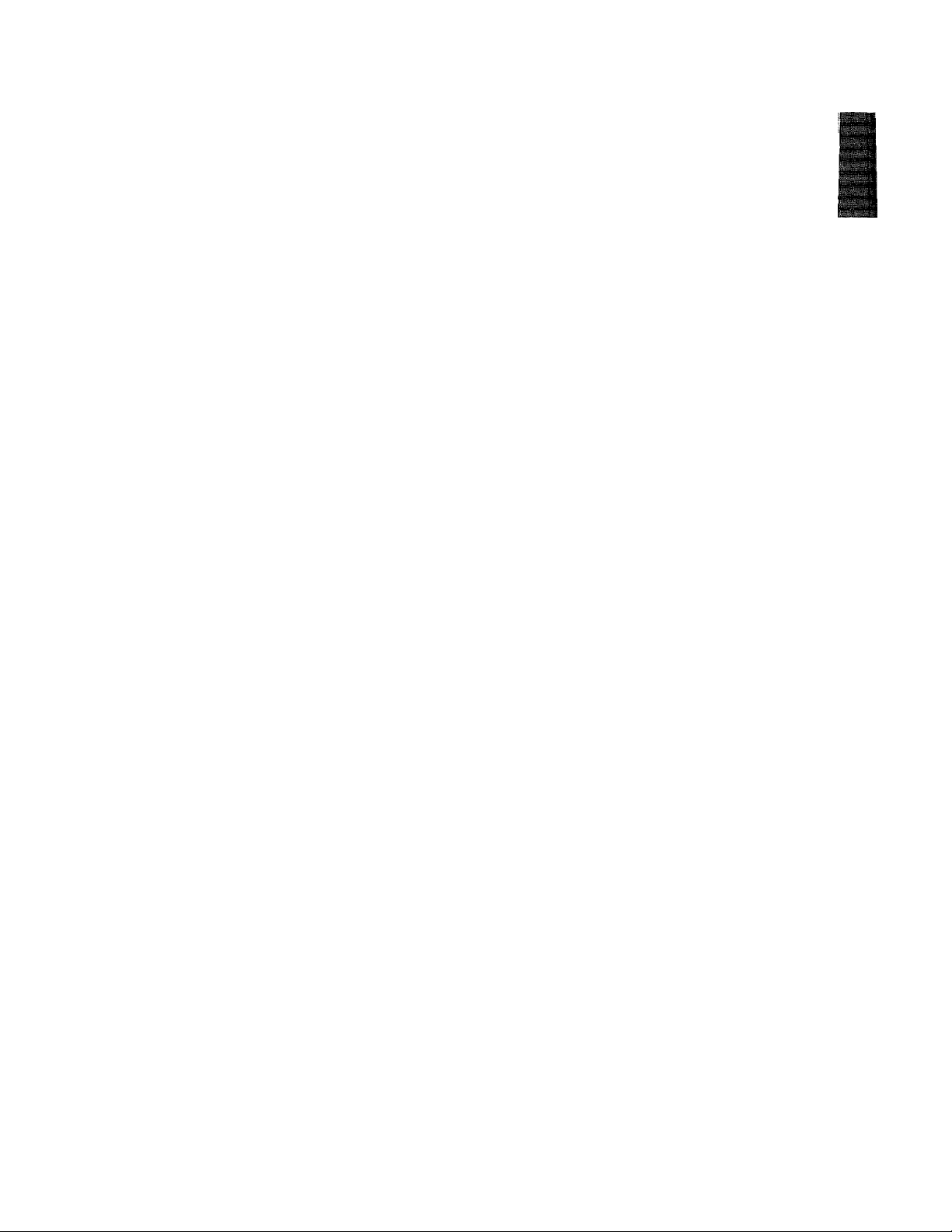
CONTENTS
Chapter 6.
Chapter 7.
SENDING FAXES
A) DOCUMENT BASICS.................................................................................
The Size of Your Documents...............................................
How to Insert the Document
The Auto Document Feeder (ADF)
Getting Ready to Send a Fua
Resolution............................................................................................ 6-2
Contrast............................................................................................... 6-3
B) BASIC FAX TRANSMISSIONS
• Sending a Fax.......................................................................................6-3
• Talking to the Other Party When Sending a Fax
Sending a Fax Automatically....................................................................6-4
Sending a Fax Manually
Automatic and Manual Re-dialing.......................................................... 6-5
Setting the Auto Re-dial............................................................................6-5
• Possible Settings When You Send a Fax Manually
• Printing Page Headers..........................................................................6-6
Sending a Fax by Using Quick-Scan (Memory Transmission)
• If You Get a MEMORY FULL Message When Trying to Send
a Fax by Using Quick-Scan
Delayed Transmission............................................................................. 6-7
Setting the Daily Timer (for Delayed Transmissions)
Broadcasting..............................................................................................6-8
• Getting Familiar with the Broadcasting Function
Sending by Multi-Transmission (Only for FAX-820MQ
Interrupting the Timer and Polled Job
Canceling a Job
C) FAX TRANSMISSION OPTIONS
Setting the Overseas Mode
Setting Your Fax Machine for Multiple Resolution Transmission
Gray Scale...............................................................................................6-15
Sending a Fax with a Cover Page
• The Comments Section on the Cover Page
Customizing Your Cover Page Comment...............................................6-17
Printing the Cover Page
Setting Cover Page ON/OFF
• Sending an Automatic Cover Page
Sending a Fax When the Cover Page Is ON
Sending a Fax with Call Reservation......................................................6-19
• Using the Call Reservation Function..................................................6-20
Printing the Call Back Message..............................................................6-20
Next-Fax Reservation.............................................................................6-21
ECM (Error Correction Mode) Feature...................................................6-22
Error Re-Transmission.......................................................................... 6-22
.......................................................................................6-12
.................................................................. g. j
..........................................................
....................................................................6_2
......................................
..................................
...........................................................................
.................................................................
.................................
....................................................
........................................................
.....................................................................
...........................................................
........................................
..........................................................................
..................................................................
....................................................
............................................6-19
....................
'.V"’'" ''””’,"" 6-3
.............................
.................
..............................
................................
..........
6-2
6-4
6-5
6-6
6-6
6-7
6-8
6-9
6-9
6-11
6-13
6-13
6-14
6-15
6-16
6-17
6-18
6-18
RECEIVING FAXES AND OTHER CALLS 7-1
A) BASIC SETUP TO RECEIVE FAXES
Selecting an Answer Mode.......................................................................7-1
Manual Reception (MANUAL mode)
.................................................
......................................................
7-1
7-2
Page 6

CONTENTS
Chapter 5.
❖ MESSAGE CENTER SETITGS 8-1
Automatic Fax Reception (AUTO mode)..................................................7-2
Setting the Ring Delay..............................................................................7-2
The F/T Switch (F/T Mode)......................................................................7-3
Setting the F/T Ring Time
Recording an F/T Outgoing Message (OGM)
Smoothing.................................................................................................7-5
Speaker Volume........................................................................................7-5
Ring Volume.............................................................................................7-6
• Reception into Memory
B) REMOTE ACTIVATION.........................................................................7-7
What is Remote Activation.......................................................................7-7
• Connecting an External or Extension Telephone to the Unit
Using Remote Codes ................................................................................7-8
• Limitation of Using External (or Extension) Phones............................7-8
Registering Remote Codes........................................................................7-8
C) CONNECTION TO A TELEPHONE ANSWERING DEVICE (TAD) .. 7-9
How to Use External TAD with the Unit...................................................7-9
• Connecting an External TAD to the Unit
• Example of the Sequence of External TAD Reception
D) DISTINCTIVE RINGING......................................................................7-11
Distinctive Ringing.................................................................................7-11
• What Is Distinctive Ringing?.............................................................7-11
• Can My Fax Machine LTtilize Distinctive Ringing?
• Can I Change the Setting Later?........................................................7-11
• How Will the Fax Machine Treat All Other Distinctive Ringing?
• How Does the Distinctive Ringing Function Work?
• What’s the Advantage of Using the Distinctive Ringing Function? ..7-11
Setting the Distinctive Ringing Function................................................7-12
• While You Are Setting the Distinctive Ringing Function:
• Once You Have Finished Setting the Distinctive Ringing Function; .7-13
How to Turn the Distinctive Ringing Function ON or OFF
A) BASIC SETUP......................................................................................... 8-1
What Is the Message Center?
How to Set Memory Usage.......................................................................8-1
Types of Memory Usage (Overview)
Recording a MSG CTR Outgoing Message (OGM).................................8-6
Activating the Message Center
How Do I Know Messages Have Been Received?
• What Happens When the Memory Is Full
B) TAD SETTINGS AND OPTIONS...........................................................8-8
Playing Back Your Outgoing Message (OGM)........................................8-8
Erasing Your Outgoing Message (OGM).................................................8-8
Recording Memo.......................................................................................8-9
Two-way Recording..................................................................................8-9
Setting the Maximum Time for Incoming Messages (ICM MAX. TIME) .. 8-9
Playing Incoming Message (ICM) and Recorded Memo (or Voice
Alarm).....................................................................................................8-10
.........................................................................
...........................................
.........
..............................................................7-7
...............
............................................
......................
.........................
.....
..........................
................
....................
...................................................................
.......................................................
.................................................................
...................................
.........
..................................8-7
7-3
7-4
7-7
7-9
7-10
7-11
7-11
7-11
7-13
7-14
8-1
8-2
8-7
8-7
Page 7

Chapter 9*
ChapterlO,
CONTENTS
Erasing Incoming Messages (ICM) and Recorded Memo (or Voice
Alarm)......................................................................................................
One by One Erasing..........................................................................
Ail in One Erasing................................................................................. j
Voice Alarm.............................................................................................
Setting the Voice Alarm...............................................................
• Recording Voice Messages for the Voice Alarm................................8-13
How Will the Voice Alarm Perform When the Set Time Comes
Using the Voice Alarm; Playing entries, Erasing entries one by one,
Erasing all at once...................................................................................8-14
Remote Control of the Voice Alarm........................................................8-15
Setting the Toll Saver..............................................................................8-15
Recording Mode Setting
C) FAX MEMORY RECEPTION SETTINGS AND OPTIONS
Back-up Printing Option.........................................................................8-17
Printing a Fax Message...........................................................................8-17
• Erasing and Printing FAX Messages
Paging/Fax Forwarding...........................................................................8-18
Setting the Paging and Registering Paging Number
Setting the Fax Forwarding and Registering Fax Forwarding Number .. 8-21
• Memory Back-up of Message Center Memory
D) REMOTE CONTROL ACCESS
What Is Remote Control Access?............................................................8-22
Setting the Remote Access Code
How to Use Remote Access and Control Codes.....................................8-23
Remote Retrieval.....................................................................................8-23
• When to Press the Remote Access Code
Remote Control Commands....................................................................8-24
How to Receive the Memory Status List and Retrieve a FAX Message
Remotely.................................................................................................8-25
How to Change Fax Forwarding Number Remotely
.........................................................................
................
.................................................
...............................
.................................
............................................................
............................................................
...........................................
..............................
❖ HOW TO USE COPY FUNCTIONS 9-1
. Making a Single Copy.......................................................................................9-1
Making Multiple Copies..................................................................................9-2
• What To Do When You Get a “MEMORY FULL” Message while
Making Copies..........................................................................................9-2
❖ POLLING 10-1
• What Is Polling?......................................................................................10-1
• How Does It Work?................................................................................10-1
• When to Use Polling?.............................................................................10-1
Polling Another Fax Machine
Setting up Polled Waiting
Secure Polling............................................................................................... 10-3
Polling Another Fax Machine with Secure Code..........................................10-3
Setting up Polled Waiting with Secure Polling
Delayed Polling....................................................................................-
Setting up Polled Waiting with Quick-Scan
Seguential Polling......................................................................................... 10-6
.......................................................................
.............................................................................10-2
.............................................
.................................................
............
............
........
..
g_] i
8-13
8-16
8-17
8-18
8-19
8-21
8-22
8-22
8-23
8-25
10-2
10-4
10-5
10-5
Page 8

CONTENTS
Chapterll. ❖ PRINTING REPORTS AND LISTS II-I
Activity Report Interval.................................................................................11-2
Printing the All Dial List...............................................................................11-3
Transmission Verification (Xmit) Report
Memor>' Status List......................................................................................11-5
Chapterl2, ❖ REGULAR MAINTENANCE AND TROUBLESHOOTING 12-1
Regular Maintenance.................................................................................. 12-1
Paper Jams.....................................................................................................12-2
Fixing a Document Jam
Fixing a Cutter Jam or Printer Jam
Troubleshooting
EiTOi Messages .............................................................................................................................................. 12-4
Other Problems
............................................................................................
........................................................................
......................................................................................
ChapterlS. ❖ IMPORTANT INFORMATION 13-1
Standard Telephone and FCC Notices (Only applies to 120V model)
Important Safety Instructions........................................................................13-3
ChapterM. ❖ INDEX 14-1
ChapterlS. ❖ SPECIFICATIONS 15-1
.....................................................
.........................................................
..........
11-4
12-2
12-3
12-4
12-5
13-1
Page 9
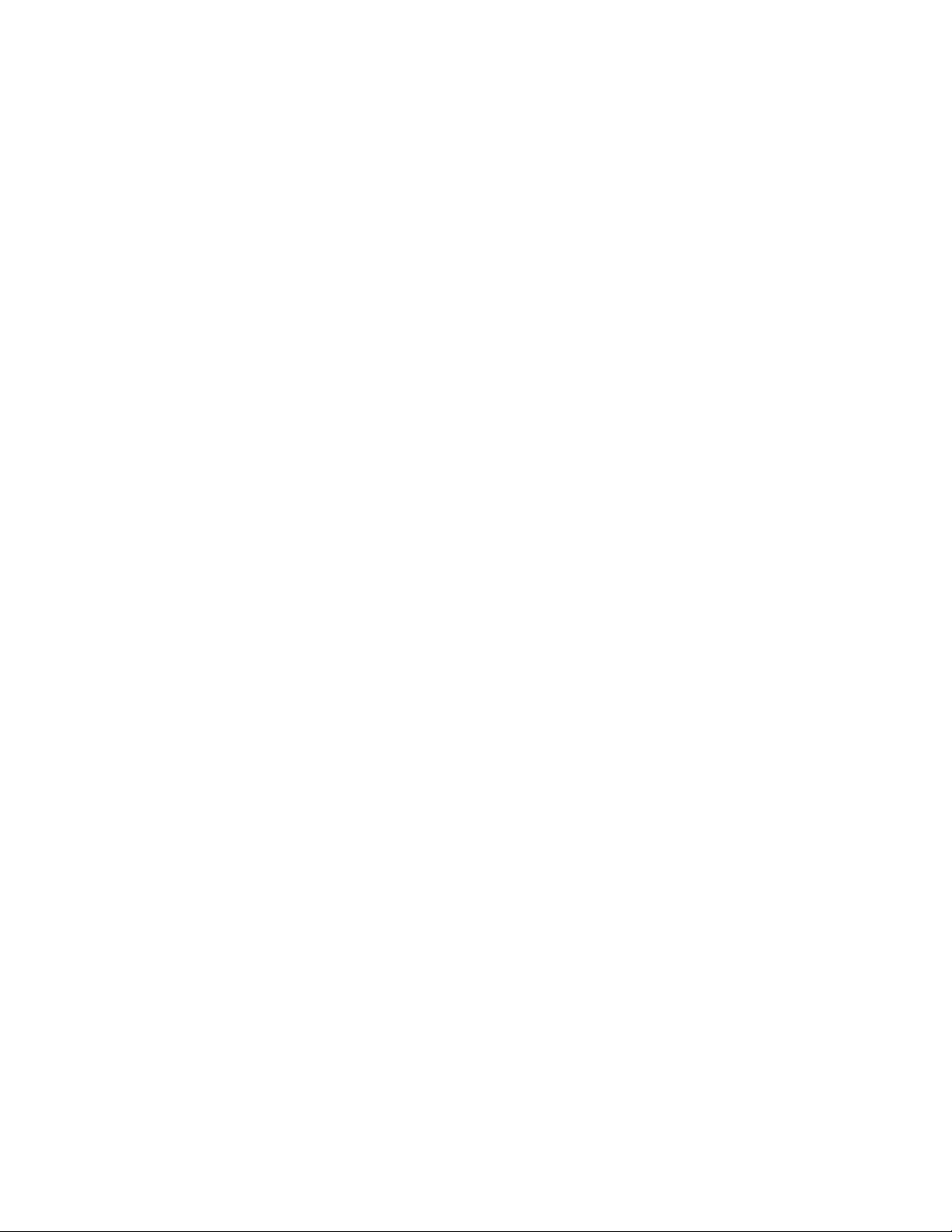
Never install telephone wiring during a lightning storm.
Never install telephone jacks in wet locations unless the jack is specifically designed
for wet locations.
Never touch uninsulated telephone wires or terminals unless the telephone line has
been disconnected at the network interface.
Use caution when installing or modifying telephone lines.
Avoid using a telephone (other than a cordless type) during an electrical storm. There
may be a remote risk of electric shock from lightning.
Do not use the telephone to report a gas leak in the vicinity of the leak.
Page 10

Page 11

ociuf- & PktPARATION BEFORE USE
1. SETUP & PREPARATION BEFORE USE
Choosing a Suitable Place for Your Fax Machine
Use the following list as a guide to find a suitable place for your fax machine.
The Good Pleices..,
Place your fax machine on a flat, stable surface, such as a desk.
Select a place that is free of vibration and shocks.
Locate it near a telephone jack and a standard, grounded power outlet.
For PLUGrGABLE EQUIPMENT, the socket-outlet should be installed near the equipment and
should be easily accessible.
And the Bad Places...
Avoid setting it up in a high-traffic area.
Avoid setting up the machine near heaters, air conditioners, water, chemicals, or refrigerators.
Do not select a place that exposes your fax machine to direct sunlight, excessive heat, moisture,
or dust.
Do not connect your fax machine to electrical outlets controlled by wall switches or automatic
timers. Disruption of power can wipe out information in the unit’s memory.
Do not connect your fax machine to electrical outlets on the same circuit as large appliances or
other equipment that might disturb the power supply.
Avoid interference sources, such as speakers or the base units of cordless phones.
111
№
OD
N
1-i
Page 12

SETOP&=PREPARATION BEFORE USE
Packing List
Please check to see that you have the following items;
Receive wire extension
Follow these steps to set up your fax machine
ilii™
1. Load the recording paper.
1) Tjiftup the machine top cover
by placing your finger in the
groove on the right-hand side
of the fax machine and lifting
up.
2) Pull the release levers (blue)
on both sides of the print head
cover (black) so that you can
lift it up and remove the re
cording paper.
3) Take the new roll of record
ing paper out of its wrapper.
If you are replacing a roll, you
need to remove any paper
remaining in the machine.
4) Insert the new recording pa
per into the paper bin, with
the paper coming over the
top of the roll.
5) Insert the edge of the paper
into the slot that says “ ”
and pull the paper out about
10cm (4 inches) from the back
side. Make sure paper is fed
over the ACS bar. Adjust the
recording paper so that it is
between the marks.
1-2
Page 13

otiUK 6c KkhPARATION BEFORE
i. J:.:ri: ir j- f i.f J ;;; '-f-i ji s-.s i' ■" i i i 5' ? ?«‘i':""^i'-i';J■* J'.i.i i J':{^J:j;..1 i J j- jhi-- .V ^ V:!. ' ‘ i- f-
6) Close the print head cover. Make sure it is completely closed by pressing down on both edges
until you hear the levers “click”. Then close the machine top cover.
2. Connect the handset.
3. Connect the power cord.
When you connect the power, your fax machine will automatically cut the fax paper, and the
display will read; “01/01/1995 00;00”.
NOTICE
1. This fax machine must be grounded using a 3-prong plug.
2. Since the machine is grounded through the power outlet, you can protect yourself
from potentially hazardous electrical conditions on the telephone network by
keeping the power to your fax machine on before you connect it to a telephone line.
Similarly, you can protect yourself when you want to move your machine, by
disconnecting the telephone line first, and then the power cord.
iM^Miill
* This part is only for use
with the Brother Missing
Link option. If you have
not purchased this option
then ignore the part,
1-3
Page 14

I
TUP & PRiRARAilON BEFORE
5. Attach the wire extensions and One-touch dial label.
FOR YOLIR INFORMATION
Multi Line Connections (PBXs)
Most offices use a central telephone system. While it is often relatively simple to
connect the machine to a key system or a PBX (private branch exchange), we suggest
that you contact the company that installed your telephone system and ask them to
connect the fax machine for you.
It is advisable to have a separate line for the fax machine. You can then leave the
machine in AUTO Answer Mode to receive faxes at any time of the day or night.
If the fax machines is to be connected to a multi-line system, ask your installer to
connect the unit to the last line on the system. This will prevent the unit from being
activated each time a telephone call is received.
• As with all fax units this machine must be connected to a two wire system. If your
line has more than two wires, proper connection of the feix machine can not be
made.
Connecting to a Private Branch Exchange
The following points should be kept in mind if you are installing the machine to work
with a private branch exchange (PBX).
1) It is not guaranteed that the unit will operate correctly under all circumstances
with PBXs. Any cases of difficulty should be reported first to the company that
handles your PBX.
2) Tf all incoming calls will be answered by a .switchboard operator, it is recom
mended that the Answer Mode be set to be MANUAL. (See page 7-2.) All incoming
calls should initially be regarded as telephone calls.
3) The unit may be used with either the pulse or tone dialing telephone types.
1-4
Page 15

................... .........................
. . ... • v•^ . j;.: .•••• ..^...^ ••„. ..
2. THE CONTROL PANEL KEYS
FAX-810MC
■IS
IMt CUNII^ULPANEL
iK 'li- :f :iS :S. T ' t ”
® TELEPHONE AREA
bfothef intellifAXeiOMC
■ ■
HOOK
o
HOLD
o
REDIAL/PAUSE
o
SPEED DIAL
o
FAX-820MC
—
Cl)
GUI
GC
PRS
CO
(0)
ABC
CO
JKL
CO
ruv
CO
QZ
® MESSAGE CENTER
AREA I
j ] f R,E . AUTO 1
DBF ]
CO 1
MWO i
WXY 1
/ FUNCTION
®i
)
CLy J
® FUNCTION AND
USER SETTING
AREA
±
TAD COMBO FAX
RECORD ERASE PLAY ^ i 1 [RESOLUTION MODE ^
_____
O SCAN COVER PAGE WELP | j
© ONE-TOUCH AREA
' I I h PHOTO |- MSG CTH j
I i • S.FINE
„J I ^s.YOLUMEnny
I I
r
O TELEPHONE AREA
® MESSAGE CENTER ® FUNCTION AND
2-1
Page 16

THE CONTROL PANEL KEYS
® TELEPHONE AREA
- : ■
..................
intelli FAX-810MC
1. Liquid Crystal Display
The LCD displays messages that
will help you set up and operate
your fax machine. (On-Screen
Programming) {See page 3-1.)
3, HOOK
This key lets you dial telephone \
and fax numbers without lifting \
the handset. (See page 5-1.) \
4. HOLD
You can use this key to put a call
on hold. (See page 5-1.)
5. REDIALIPAUSE
This key re-dials the last number
called. (See page 6-5.) This key is
also used to insert a pause in
autodial numbers.
(See page 4-5, 5-1.)
■
iPii
VT
\ \
2, Number Keys
These twelve keys are used
to dial phone and fax num
bers (see page 5-1), and can
also be used as an alpha
numeric keyboard for en
tering information into the
fax machine (see page 3-
10-11).
brother \nìeììirAX82ÒMC
¡en C^j
'hold
SPEED DIAL
‘ GH I JK L
1 /
I AL/PAUSE
---
/- X
4_)
( 7 '
intelli FAX-820MC
/
V ^ hi
MN O ’
X X 1
9
■■■
FUNC
liHillW
iSj
6
■PliP
.3
T-bhip-
6. SPEED DIAL
This key lets you access previ
ously stored speed dial phone
numbers with a two digit number.
(See page 4-6, 5-1.)
2-2
Page 17

" :!!:• •:ïj- ■••• " T ':: -i. ^:: 'V. V> ••:• ' ::; Li; 'j; -,r
© ONE-TOUCHAREA
iHb CONTROL PANEL KEYS
ij.f i:.
t > ji:
7. One-Touch Dial Keys
These ten keys give you in
stant access to previously
stored phone numbers. (See
page 4-4, 5-1.)
9.
This key moves the LCD cur
sor to the left. It also allows
you to back up one step when
you are in function mode (see
page 3-5) or Telephone Index.
(Only for FAX-820MC.)
(Left Arrow)'
11. SHIFT^ ^ (Only
forFAX-820MC)
This key is used to access
the “11” through “20” OneTouch keys. (See page 4-4.)
8. COPY
12. SET*
This key is used for storing a
function setting into the fax
machine. (See page 3-5.)
14. CLEARS
This key deletes entered data
or backs up one step in
function procedure.
(See page 3-5.)
* The Left and Right Arrow keys, SET and CLEAR keys are also shared with one-touch keys.
The SHIFT key is not available on the FAX-8l0fi/IC.
/ /
/ /
/
/
/
/
/
/
/ /
15.
This key moves the LCD cursor to the
right, and it also lets you advance one
step when you are in function mode (see
page 3-5) or Telephone Index. (Only for
FAX-820MC.)
Use this key to start an
operation, such as sending
a fax. (See page 6-3.)
(Right Arrow)
_______________
2-3
Page 18

THE CONTROL PANEL KEYS
® FUNCTION AND USER SETTING AREA
»■Mr
O OOO
i o OOO
■ o OOO
o OOO
t=¡
1
o
o
c= c
= c
I:C3ÍC3'E=3'C3
intelli FAX-81 OMC
1--1
16. FUNCTION
This key accesses the function and
programming mode (OSP), so you can
alter various settings. (See page 3-1.)
18. TEL-INDEX^
(Only for FAX-820MC)
This key allows you to alphabeti
cally look up numbers stored in the
dialing memory. (See page 5-2.)
Me¿¿Qi^ Geéilèà
TAD COMBO =AX
RECORD ERASE
r
------
s
^1 r'
PLAY
1 ^
M
______H C3 Cd| CD CD 1 ■
O OOO
O OOO M
i! O OOO
■; a OOO
■= = = =
CD CD C=l c=a
CD a <=3 C3- 1 ] i -
intelii FAX-820MC
17. RESOLUTION
This key is used to set the resolution
requirements when sending a fax.
(See page 6-2.)
19. MODE
This key is used to specify how
the fax machine should handle
incoming calls. (See page 7-1.)
FINE \
PHOTO
S.FINE
RESÔLUTION
CÏZ)
S.VOLUME H
AUTO
|- MSG CTR
F/T
■
FJi^TION TEK-INDEX Q.SCAN COVER PAGE HELP
20. QUICKSCAN \
This key enables you to scan in your
originals at twice the normal speed,
by storing them in Lhemeiiiuiy befoie
actual transmission. (See page 6-6.)
When it is pressed, Broadcasting is
available. (See page 6-8.) When it is
pressed together with SHIFT, Multi
TX is available. (Only for FAX820MC.) (See page 6-9.)
The TEL-INDEX key is not available on the FAX-81 OMC.
2-4
- y
COPY
3 czD c ;
STOP
21. HELP (Advanced)
Press this key whenever you want a quick
reference Help List printed. This Help
List will give you information on how to
perform settings for a function, how to
register information, or how to get some
basic information for sending or receiving
faxes. (See page 3-6~9.)
22. COVERPAGE
This key is used to send an automatic
Cover Page as the first page of a fax
transmission. (See page 6-15.)
Page 19

® MESSAGE CENTER AREA
IHfc CONTROL PANEL KEYS
Page 20

HOWTO USE ON-SCREEN PROGRAMMING AND HELP KEY
3. HOW TO USE ON-SCREEN PROGRAMMING (OSP) AND HELP KEY
User-friendly Programming
__________________________________________
We have designed your fax machine with on-screen programming and a HELP key, user-friendly
programming that help you take full advantage of all the functions your fax machine has to offer.
On-screen Programming (OSP)
Since your fax programming is done on the LCD, we created step-by-step on-screen prompt
messages to help you program your fax machine. All you need to do is follow the prompt
instructions as they guide you through the function menu selections and programming options
and settings.
Function Selection Table
If you have a basic understanding of how to program a fax machine, you can perform most of the
programming settings without the owner's manual. To help you understand what function
selections, options, and settings are found in your fax programs, we have the following Function
Selection Table.
Read through this table to gain a basic understanding of what your new fax model can do, and
then the next section will begin instructing you how to use on-screen programming.
Level one
function
1. TEMP.
(TEMPORARY)
SEHINGS
Level two
function
1. TIMER
2. POLLING
3. CALL
RESERVE
4. CONTRAST
5. RESOLUTION
Explanation of Options
Use this for sending documents at a later
time.
Polling is the process of retrieving faxes
from another machine. You can also choose
whether you want your polling secured or
not.
STAND ARD/SECURE
You can send a fax and then talk to the recipient
using the CALL RESERVE function.
ON/OFF.
There are three types of contrast settings.
Usually the AUTO setting is acceptable.
But if you want to send an especially light or
dark document, you should change this set
ting.
AUTO; Default setting is AUTO. Contrast
setting always reverts to AUTO af
ter one transmission.
S. LIGHT; To send very light documents.
S, DARK: To send very dark documents.
If you need to send a set of originals at
various resolutions, this function will allow
you to set the required resolution page by
page. (If all documents are the same resolu
tion, use the RESOLUTION key. See page
2-4 #17.)
STANDARD/FINE/S. FINE/PHOTO
Factory
setting
STAN
DARD
OFF
AUTO
STAN
DARD
_________
Page
6-6
10-1-6
6-19-20
6-3
6-14
S-1
Page 21

M O^I^CUN rKUir^KAMMING AND HELP KEY
Level one
function
1.TEMP.
SETTINGS
2. CANCEL
JOB
3. PRINT
REPORTS
4. SET AUTO
DIAL
Level two
function
6. OVERSEAS
MODE
Seepage 11-1 for
a list of reports.
1. ONE-TOUCH
DIAL
2, SPEED-DIAL
3. SETUP
GROUPS
1. SMOOTHING
2. BEEPER
I ■■ -
----------------------------------------------
I Explanation of Options
j If you have trouble when sending overseas,
you may want to set OVERSEAS MODE to
I
ON.
I ON/OFF
j If you wish to cancel a job that has been set
I with the timer, a polled job etc., use this
I function.
You can print several different lists and
reports, which are available under function
item 3. PRINT REPORTS
If you register names and numbers on OneTouch dial keys, you can dial a number
automaticallyjust by pressing a One-Touch
key.
If you register names and numbers as Speed-
Dial numbers, you can dial a number auto
matically just by pressing SPEED DIAL
and a two-digit number.
This is used for setting up a group number
used for broadcasting.
Smoothing enhances the appearance of in
coming faxes.
If you set SMOOTHING to ON, you will
receive messages with the smoothing en
hancement.
ON/OFF
You can adjust the volume of the beeper
with this function.
OFF/LOW/HIGH
1
Factory
setting
1 OFF
—
ON
LOW
1
1 Page
j
6-13
1 6-12
11-1-5
j 4-4-5
4-6
4-8
7-5
4-1-2
5. USER
OPTIONS
6. TEL
OPTIONS
3. COVERPQ
ON/OFF
4. GRAYSCALE
5. ERROR RE-TX
1.TONE/PULSE
If you set COVERPAGE to ON, you can
send your documents with a Cover Page
generated by your machine. When tbc
COVERPAGE setting is ON, you can select
a Cover Page comment.
ON/OFF
You can select a GRAY SCALE level.
16/32
If you set ERROR RE-TRANSMISSION to
ON, the machine automatically re-sends
the page once an error occurs.
ON/OFF
There are two different dial types and you
must select the type of signal suitable for
your telephone.
TONE/PULSE
oir
32
OFF
TONE
6-18
6-15
6-22
4-1
3-2
Page 22

HUW lU USb ON-SCREEN PROGR/€l/IMING AND HELP K
Level one
function
6, TEL
OPTIONS
—
Level two
function
Explanation of Options
The number of rings that will occur before
2. RING DELAY
F/T or AUTO Answer Mode selections are
activated.
0/1/2/3/4 rings
If you set AUTO REDIAL to ON, your ma
chine will automatically re-dial the last
3. AUTO REDIAL
number called if the number was busy or
the call failed for some other reason.
ON/OFF
4, SPEAKER
VOLUME
5. F/T RING
TIME
6. RING VOLUME Tlie settings are OFF/LOW/HIGH.
You can adjust the speaker volume with
this function.
OFF/LOW/HIGH
F/T RING TIME sets the time for simulated
ringing in F/T mode.
10/20/30/60 seconds
If you have distinctive ringing service from
your phone company, you can use this func
tion to register the ringing pattern of your
7. DISTINCTIVE
fax number. And if you set it to ON, you can
use the registered number as a fax number
only.
OFF/ON/SET
Factory
setting
Page
2
7-2
ON 6-5
LOW
20
HIGH
7-5-6
7-3-4
7-6-7
OFF 7-11-14
7. SETUP
SYSTEM
1. DATE/TIME
2. DAILY TIMER
3. INTERVAL
4. STATION ID
5. REMOTE
CODE
6. SET
COVERPAGE
If you enter the date and time in 24-hour
format, the LCD will display the date and
time and they will also be printed on outgo
ing faxes.
If you frequently have delayed jobs, all for
execution at same time each day, you can
program that time. Once you register it, you
do not need to enter that time, just set
Timer Transmission in temporary settings.
You can select the time interval at which
the activity report is printed.
6/12/24 hours, 2/4/7 days, OFF
You can enter your name or company name,
fax number and telephone number in STA
TION ID.
It is printed at the top of each page of every
outgoing fax. It is also printed on the auto
matic Cover Page.
If you enter REMOTE CODE, you can acti
vate or deactivate the fax machine from a
remote telephone.
ON/OFF
You can register your own two programma
ble comments on the Cover Page.
01/01/1995
00:00
00:00 6-8
OFF
ON
*51 (ACT.)
#5KDEACT.)
4-2
11-2-3
4-3
7-8
6-17
3-3
Page 23

■SI
.. w -» I w v^i>j-ov^K£:tiN Kl’^UGRAMMING AND
........... .....
.................
.....
Level one
function
8, SETUP MSG
CTR
1
Level two
j
function
1 1. MEMORY
1
USAGE
1
2. BACKUP
1 PRINT
3. FAX FWD/
PAGING
4. REMOTE
ACCESS
5. (CM MAX. TIME
6. OGM
7. PRINT FAX
T- - - - - - - - - --- - - - - - - -
1
Explanation of Options
1 You can select the way you will use your
1 memory in Message Center mode.
TADONLY/FAXONLY/COMBO/EXT.TAD
1
ONLY
You can set the machine to print a back-up
1
copy of faxes that are received into the
Message Center memory. ON/OFF
You can choose among PAGING, FAX FOR
WARDING or OFF. PAGING ON will en
able you to be paged by Message Center
when it receives FAX/TAD. FAX FOR
WARDING ON enables you to have the
Message Center send any stored faxes that
are received to another predetermined fax
number.
You can change REMOTE ACCESS ID (3
digits) allowing you remotely operate the
machine. (Example; Listening to incoming
messages)
You can select Max.
sage) recording time. ^y25/3&35/4Q/45/50i5&&)
seconds
The machine has two types of OGM (Outgo
ing Messages) for MSG CTR and FAX/TEL
switch. After selecting the message type,
you can pla3'^, record or erase.
You can print incoming faxes that were
stored in MSG CTR memory.
ICAl
(Incoming Mes
1
Factory
1
setting
1 TAD
1
ONLY
j
ON
OFF
159*
30
j
Page
j 8-1-5
j
8-17
8-18-21
8-22-25
8-9
7-4-5
8-6
8-17
0. INTERRUPT
8, RECORDING
MODE
9. TOLL SAVER
—
To get more recording time for incoming
messages, memos, and voice messages,
change the sound quality setting from
HIGH/NORMAL
If you set TOLL SAVER to ON, you can
check if there is a message received by the
ring delay.
You can send a fax without canceling the
timer or polled waiting, even if there are
documents in the feeder, by “interrupting”
it.
NORMAL
ON
8-16
8-15
6-11
—
3-4
Page 24

HOW TO USE ON-SCREEN PROGRAMMING AND HELP KEY
Using the Function Mode to Access On-screen Programming (OSP)
You access the function mode by pressing FUNCTION found in the Function Area of your Fax
Control Panel. (See page 2-4.)
When you enter the function mode, your fax machine will display a list of Level One Functions
to choose from (see pages 3-1 through 3-4 for these Level One Functions), as seen below.
Press FUNCTION
Left arrow
sequence
( ENTER NO. &
1 T ^
(1.TEMP.SETT]
♦
S*ET )
r «
ms )
4
; 2.CANCEL JOE
4 4
r 3.PRINT REPC
4
[4.SET AUTO C
1
)RTS )
4
iTAe: ]
4
[5.U$tR OPTIONS ]
4
[t6
....
.TEL OPTIONS )
4
1
Li..SETUP SYSTEM Ì
4
f 8.SETUP MSG
4
4
Ttr )
4
[ 0 . T NTFRRllPT
4
1_________
Right arrow or
auto scroll
sequence
These function options will appear one after the other on the display. You can then choose one of
these options by pressing SET when your desired option appears on the LCD.
You can also move through the function menu options at a faster rate by pressing (right
arrow). (See page 2-3 to locate this key on your Control Panel.) When you find the option you want,
press SET.
You can simply press the Level One Function number associated with each option (refer to page
3-1 through 3-4).
Helpful Hints If you want to exit the function mode, simply press STOP. Also, if you select the
wrong menu, and to return to the previous step, press CLEAR.
3-5
Page 25

vy.'ro'^KttiN M^Ubl^AMMING AND HELP KEY
Alternating Displays for On-screen Programming (OSP)
ШШттхтщМхМ'.
c
Э
ALTERNATE
When you see alternating displays, the LCD will
usually alternate between the currently selected
:)
option, and a help message giving brief instruc
tions on how to proceed. The example shows the
3
current speaker volume is high and prompts you
to use (left arrow) and (right arrow) to alter
the setting, and then to press SET to store it.
Help Key
Press this key whenever you need a quick reference Help List printed. This Help List will give
you information on how to perform settings for a function, how to register information, or how to
get some basic information for sending or receiving faxes. When you don’t have the owner’s
manual with you or when you want some information quickly, you can press HELP to get a list
of basic operating procedures.
How to Print a Help List
Just press HELP. You will see the LCD scroll through the available Help Lists. (There are 10
available lists as shown below.) To print out a list, you can wait until the list you want appears
on the display and press SET, or you can just go ahead and press a number 0-8, that corresponds
to the list you want. Finally, you will see “PRESS START KEY” on the display, so press START
and the list will be printed.
Press HELP
Left arrow
sequence
f H E L P :
"HELP:1
ГНЕСР:2
f HELP:3
ГнЕ11Р:4
[HELP:5
1 HELP:6
f H F I P : 7
f HELP:8
i HELP;0
1 f
.GENERAL Гj
t
.TEMP SET y)
4
4
4
4
4 4
4
4
4
ar#re=RRHr:i:s-|
4
4
C¥R^L,;:f
1 -
4
4
4
Right arrow or
auto scroll
sequence
4
4
4
3-6
Page 26

Example One (How to get help on general instructions)
If you choose to print the “HELP;*.GENERAL” Help List, you will get the following print out,
which shows you a chart of the functions and some basic steps for operating the fax machine.
<STEPS FOR KEY FUNCTIONS)
DPRESS FUNCTION
2)SELECT A LEVEL ONE FU'JCTION
EV PRESSING NUMeER KE''-' /-v
(FROM TME SELECTION ( )
CHART ON THE RIGHT) ^
SjSEEECT A LEVEL TWO FUNCTION
BY PRESSING 'lUMBER KEY q
4)SELECT THE DESIRED SETTINt
USING THE ARROW KE^'S
5!PRESS SET
BiPRESS STOP
[iz: [ZZI
nz
NOTE:
MAKE SURF YOU FIRST SFT
TONE/PULSE(FUNCTION 5-1),
DATE/TIMEIFJNCTION 7-1) AND
STATION lEii FUNC"I0N 7-4).
SHOW TO USE VOICE ALARM)
:)PRESS TUI'ICTION
I')BETWEEN TWO SECONDS
(CHOOSE 0))E OF FOLLOWING)
*PRESS RECORD TO SET VOICE
j
---------
1 ALARM
*^RESS PLAY TO RE-PLAY
*PRESS ERASE TO ERASE ALL
I
----
1
3) FOLLOW INSTRUCT I Of, OF LCD
DISPLAY
LEVEL OH-E
1.TEMP.SETTINGS
¿.CANCEL JOB
3.PRINT REPORTS
4,SET AUTO DIAL---1.ONE-TOUCH DIAL
5.USER OP'rONS ---I.SMOOTHING
h.TFI OPTON^
7,SETUP SYSTEM
a.SETUP MSG CTR--1.MEMORY USAGE
0.INTERRUPT
KFUNCTION SELECTION
LEVEL TWO OPTIONS
- --1.TIMER
2.POLLING
3,call reserve
4,CONTRAST (AUTO./S.LIGHT/S.DARK)
5 .RESOLUTION ( STD.7FINE/S. FINE7PHOTO)
6.OVERSEAS MODE(ON/OFF)
---1.ACT,REPORT
p.all dial
3.~EL.INDEX
i.COVERP.AGE
5. CALL BACK MSG
6. USER OPTIONS
7. XHIT REPORT
8. MEMORY S“ATUS
2.SPEED-DIAL
3.SETUP G.ROLFS
2.BEEPER
3.C0VERPG ON/OFr
4.GRAY SCALE
5.ERROR RE-TX
- - -1 TDi'J-yPlIl SP (TONE/PULSE)
2.RING DELAY
3..AUT0 REDIAL
4.SPEAKER VOLUME
S.F/^ RING TIME
6.RING VOLUME (OFF/.OW/HIGH)
7.DISTINCTIVE
---l.DATE/TIME
2.0AILY TIMER
3.INTERVAL (0Fr/6H/12H/24h/2D/40/7D)
4.STATION ID
5. REMOTE CODE
5.SET CCVERPAGE
2.BACKUP PRINT (ON/OFF)
3. FAX FWD/PACriG
4. REMOTE ACCESS
( /11 y / S / 1 f / 411 / 4 “a / L1 i .0 n / h 1 n
5. ICM MAX.TIME
7. PRINT FAX
8.RECORDING MODE(NORMAL/HIGH)
S.TOLL SAVER
CHART)
iSTANDARO/SECURE)
(ON/OFF)
(ON.(OFF)
(ON/OFF)
(OFF/LOW/HIGH)
(ON/OFF)
(16/32)
(ON/OFr)
iC/l/2/3/4)
iON/O-F]
(OFF/! OW/EIGLi)
il0/20/30/60)
(OFF/ON/SET)
(FAX/TEL/NAHE)
(ON/OFF,SET CODE)
(“AD ONLY/“AX ONLY/COMBO/
(OFF/FAX FORWARD/PAGING)
(MSG CTR OGM/F/T OGM)6, D3M
(ON/Oi-F)
EXT,TAD ONLY)
3-7
KSTORING 0NE-T0UCH>
ONE-TOUCH
^ > 0 > 0 >
KSENDIKG A FAX (AUTC)>
NUMBER
INSERT KEYS
0 0
DOCUMENT “'0
SPRINTING A LI ST 7 RE PORT)
MANUAL MODE
*rOfi DEDICATED *FOR DEDICATED
TELEPHONE USE
UNLY ,
0^0
TO SELECT
REPORT TYRE
AUTO MODE
FAX uSE ONLY.
□
<FAX RECEPTION SETTINGS)
NUMBER
KEYS
0
^0 ENTER
^HONE if
SPEED
DIAL
□
+
TWO
DIGITS
o
F/T MODE MSG DTP.
*fOR BOTH FAX AND
TELEPHONE, FAX USE.
ALPHA
KEYS
-o TO ENTER
NAME
*FOR BOTH FAD AND
(HELP LIST of FAX-820MC)
Page 27

V-X V-iUf-
wiN-o'^Ktti\i KI^UGRAMMING AND HELP KEY
£xa.m.pl6 Two (How to get help on using a function)
If you choose to print a Help List for a specific function (Help Lists 0-8), you will get a print out
that briefly explains a function.
Example; If you select 4, (“HELP;4. AUTO DIAL”) you will get a print out as follows;
LEVEL ONE
FUNCTION
^.SET AUTO
DIAL
3. SETUP
FUNCTION PRESS
ARROW KFYS
¡ZZI ZZ)
TO SELECT
DIAL TV PE
FUNCTION PRESS
1=1 ^ ©
ARROW KEVS
tV SELELt
DIAL TVDE
FUNCTION PRESS
ZZZ ^ 0
ALPHA
KEYS
o -
PQ ENTER
NAME
LEVEL TWO
FUNCTION
1.ONE-TOUCH
DIAL
2.SPEED-DIAL
GROUPS
0
ALLOWS YOU TO DIAL AUTOMATICALLY BY
S.ORIN'.; TELEPHONE OR FAX NUMBERS iN OfVTOUCH KEYS. YOU CAN ALSO STORE NAMES
WITH THE NUMBERS.
SPEEO-OIAL IS TWO-DIGIT NUMBER ^rom Qi
To 40. SPEED + TWO niGITE NUMBER
Allows you to dial automatically by
SiORING TELEPHONE OR FAX NUMBERS. YOU
CAN ALSO STORE NAMES WITH THE NUMBERS.
ALLOWS YOU TO ASSIGN A ONE-TOUCH KFY
AS A GROUP(S) OF STORED FAX .NUMBERS iUP
TO 6 GROUPS) FOR BROADCASTING Th'F GAMF
DOCUMENT.
PRESS OME-TOUCH
^ ^ fcTI ^ o
ZZ
TO SELECT
OPTION
PRESS SPEED DIAL
EXPLANATION OF OPTIONS
<S7ÖRIH6 0HE-T0ÜCH>
KEYS
I---I TO rcj-
01 - 20
CZZl
TO EXIT FROM
FUNCTION
YSTORIMG SPEED RIAL)
NUMBER
CZ©
01 ~ 40
SET
CZl ZZ
. ZZ ^ ZZD
TO SELECT TO EXIT FROM
OPTION FUNCTION
KSTORING GROLPSS
PRESS
©
ONE "TOUCH
KEY
0
01 - 20
TO SELECT ONETOUCH KEY OSLO
AS A GROUP
STOP
ZZ
TO EXIT FROM
FUNCTION
STOP
STOP
HELP LÎST
NUMBER
KEYS
TO ENTER
PHONE i
NUMBER
KEYS
o
TO ENTER
PHONE it
NUMBER
KEY
o
TO ErrER
GROUP it-
1-6
SET
ZZI
SET
AlPHA
KEYS
o
TO ENTER
NAME
ZZ
TO ENTER
NUMBER
KEYS
o
TO ENTER * AND
NUMBERS FOR ONE-
TOUCH / it AND
NUMBERS FCR. SPEED
OPTIONS
ALPHA
KEYS
o
NAME
SET
^ C=]
FACTORY
SETTING
SET
ZZ
SET
ZZ
->
(HELP LIST of FAX-820MC)
Helpful Hints An easy way to remember how to get help on using the functions is to access the
function first and then press HELP. For example, if you want to get
information on how to use the Auto Dial function, (as above), press FUNCTION,
number 4 and then HELP.
3-8
Page 28

HOW TO USE ON-SCREEN PROGRAMMING AND HELP KEY
Example Three (How to get a list of available functions)
Press FUNCTION and you will see the Level 1 Function Menu scroll on the display. Press
HELP and you will get a print out of the available functions.
t*** t-'yLP LIST ********~^******
<STEPS FOR KEY FUI'iCT10MS>
DPRESS FUNCTIOrj
2) SELECT A LEVEL ONE FUNCTION
BY PRESSING NUMBER KEY
(FROM THE SELECTION ( )
CHART ON THE RIGHT) ^
3) SELECT A LEVEL TNO FUNCTION
BY PRESSING NUY13ER KEY q
4)SELECT THE DESIRED SETTING
USING THE ARROVf KEYS
SIPRESS SET
IZZl
OPRC55 STOP TO EXIT
MOTE :
HAKE SURE YOU FIRST SET
TOiNE/PULSE(FUNCTION 6-i) ,
DAIE/I1ME(EUMCIlUM /-I) AMU
STATION IDIFUNCTION 7“4).
<H0W "TO USE VOICE ALARMS
DPRESS FUNCTION
I
----------
2)6ET1VEEM TWO SECONDS
(CHOOSE ONE OF FOLLOWING)
*PR£SS RECORD TO SET VOICE
I
---
I ALARM
*PRESS PLAY TO RE-PLAY
DRESS ERASE TO ERASE ALL
3)F0LL0W INSTRUCTION OF LCD
MSG
DISPLAY
LEVEL ONE
1.TEMP.SETTINGS-
2,CANCEL JOB
3.PRINT REPORTS-
4.SE" AUTO DIAL- -1.ONE-TOUCH DIAL
5.USER OPTIONS --
6,TEL OPTIONS -- -l.TONE/PULSE
7.SETUP SYSTEM -
8.SETUP MSG CTR---1.MEMORY USAGE (TAD OMLY/FAX ONLY/COMBO
0.INTERRUPT
<
DNCTION SELECTION CHARTS
LEVEL TWO OPTIONS
-1,TIMER
2.POLLING (standard/secure;
3.CALL RESERVE
4.CONTRAST (AUTO/S.lIGHT/S.DARK)
5.RESOLUTION (STD/FINE/S.FINE/PHOTO)
6.OVERSEAS MODE
-1.ACT.REPORT
2. ALL DIAL
3. TEL.INDE):
4. C0VERPAGE
5. CALL BACK MSG
5.USER OPT'IONS
7. XMIT REPORi
8. MEMORY STATUS
2.SPEED-DIAL
3.SETUP GROUPS
-1. SMOOTHING
2.BEEPER
3.C0VERPG ON/OFF (ON/OFF)
4.GRAY SCALE
5.ERROR RE-TX
4.SPEAKER VOLUME(OFF/LOW/HIGH)
5.F/T RING TIME
5. RING VOLUME
7.DISDNCT1VE
-1_nATF7TIMF
2.DAILY TIMER
3.INTERVAL
4.STATION ID
5.REMOTE CODE
6.SET COVERPAGE
2.BACKUP PRINT (ON/OFF)
3. FA); FWC7PAGING
4. REMOTE ACCESS
5. ICM MAX.TIME (20/25/30/35/40/45/50/55/60)
6 . OGM
/.PRINT -AX
8.RECORDING MODE(NORMAL/HIGH)
9.TOLL SAVER
(ON/OFF)
(ON/OFF)
(ON/OFF)
(ON/OFD
COFF/LOW/HIGH)
(16/32)
(ON/OFF)
(TONE/PULSE)
aO/EO/30/60)
(OFF,'LOW/HIGH)
(OFF/OM/SET)
(OFF/6N/12H/24H/2D/4D/7D)
(FAX/TEL/NAME)
(ON/OFF,SET CODE)
EXT.TAD ONLY)
(OFF/FAX FORWARD/PAGING)
(MSG CiR OGM/F/T OGM)
(ON/OFF)
3-9
(HELP LIST of FAX-820MC)
Page 29

. .wvv IW uoc PROGRAMMING AND HELP KEY
How to Enter Text in Function Mode
Each number key has two or three letters printed above it. The following keys “1 ”, and have
no printed letters because they have special characters.
ABC
CD
GHI
(D
JKL
CD
PRS
CD
CD
By pressing the appropriate number key the correct number of times, you can access
the character you want. When you are making certain settings, such as the Station ID settings,
you need to enter text into your fax machine.
Key once
2
3
4
5
6
7
8
9
0
A
D
G
J
M
P
T
w
Q
TUV
(D
QZ
CD
twice three times
B
E
H I
K
N
R
U
X
z
______________
DEF
CD
MNO
CD
WXY
(D
CD
C
F
L
O
s
V
Y
0
four times
2
3
4
5
6
7
8
9
Q
Let’s say that you want to enter the initials “BR.” Follow the example below,
KEYS TO BE PRESSED
1. Press 2 twice to enter the letter B.
2. Press 7 twice to enter the letter R.
3. Press SET.
STATUS OF LCD DISPLAY
[ NAME
ENTER & SET
NAME:BR
3
D
ZZJ
3-10
Page 30

HUW lO USE ON-SCREEN PROGRAMMING AND HELP KEY
.
......
FOR YOUR iNFORM/glON
1. If you want to enter a blank space, press (right arrow) twice.
2. If you entered a letter incorrectly and want to change it, you can use (left
arrow) to move the cursor back. When you reach the letter, you can enter a new
one in it's place. You can only overwrite letters, not insert them, so you may have
to go back and overwrite a lot of letters if you forget to enter a letter.
3. If you enter a character that is assigned to the same number key as the previous
character, press (right arrow) to move the cursor to the right.
How to Enter Special Characters, Symbols and Punctuation Marks in Function Mode
1 key-—
* key
# key----------
The “1” key contains all the accented characters. The “sfi” and the key are used for punctuation
marks and symbols. Let's say that you want to enter the symbol Follow the example below.
KEYS TO BE PRESSED
1. Press * to show a list of characters.
2. Press 5K, 5fe, * (6 times).
3. Press (right arrow).
...............
---------------
-----
AEOtJAgEEl
(space)
;;<=>?@[]^_
STATUS OF LCD DISPLAY
(NAME:JAMES _
FmKrk-_i"#$%&• ()* ]
-!”#$%& ’ ( )-*~l
i E:JAMES &_
J
1
3-11
Page 31

....
,v,,v, , ,
iPiiaBiiiiiiiiiiiiiiiiiii»iiii**««**
4. TELEPHONE FUNCTION SETTINGS
There are some settings, such as the date and time, you should make to your fax machine before
you begin using it. Once entered, these settings will remain in the machine until you change them,
You can begin customizing the settings by pressing FUNCTION on the control panel. This
activates the function mode and On-Screen Programming prompts. You can complete a variety
of settings in this mode.
■ganai
■; V at. ?'
Setting the Dialing Mode (TonefPulse)
Your fax machine supports both tone (or multi-frequency) and pulse (or rotary) dialing. It is
initially set to TONE, so you do not need to change the setting if you use that kind of line. If you
are using a pulse dial line, you can change the setting to PULSE by following the steps below;
I-
1. Press FUNCTION.
2. Press 6.
3. Press 1.
4. Press (left arrow) or (right
KEYS TO BE PRESSED
You will see scrolling options on the dis
play. You can choose one.
After two seconds you will be automati
cally prompted to select pulse or tone.
arrow) to find the dialing mode
that matches your telephone line.
Example; PULSE.
_______________________________
STATUS OF LCD DISPLAY
01/01/1995 00
Ut3h'’£kP:gseTri'H6gU)
1 l.TONE/PULSE
1 DIALIN G:TONE
c
3
3)
i
5. Press SET.
6. Press STOP to return to the date and time.
r l.TONE/PULSE
Setting the Beeper Sound Level
If the beeper setting is LOW or HIGH, it will ‘heep” every time you press a key, make an error,
or at the end of sending or receiving a fax.
The initial setting on your fax machine fui- tht: beeper is LOW. If you do not want the beeper on,
select OFF, and if you want it loud, select HIGH.
4-2
Page 32

ItLhPHONh hUNCIION SETTINGS
KEYS TO BE PRESSE
1. Press FUNCTION.
2. Press 5.
3. Press 2.
4. Press (left arrow) or (right
arrow) until you get the setting you
want.
Example: OFF.
5. Press SET.
6. Press STOP to return to date and
time.
STATUS OF LCD DISPLAY
Г01/О1/1995 00:00 1
[ 1 .TEMP.SETTINGS )
[^5 ■ U5ER~~0PTI0NS )
2 . BEEPER 1 BEEPER;LOW
c
r^LECT & SET j
f BEEPER:OFF
f 2.BEEPER
i
:)
D
Setting the Date and Time
Your fax machine shows the date and time on the display and prints it on every fax page you send.
You can set the date and time in function mode.
KEYS TO BE PRESSED
1. Press FUNCTION.
2. Press 7,
3. Press 1,
4. Enter the last two digits of the year.
Example: 94.
5. Enter two digits for the month.
(JAN. = 01, OCT. = 10, etc.)
Example: 09.
6. Enter two digits for the day.
Example: 12.
7. Enter the time in 24-honr format.
Example: 15:25 (3:25 P.M.).
8. Wait for two seconds.
9. Press STOP to exit and view the
new date and time.
STATUS OF LCD DISPLAY
1 01/01/1995 00:00J
[ 1 . TEMP■SETTINGS ]
1 7.SETUP SYSTEM J
Hi .DATE/TIME
ENTER YEAR:XX
f ENTER YEAR:94 ' ENTER MONTHiXX
f ENTER M0NTH:09 Ì
ENTER DAY:.XX
1 ENTER DAY;12__________)
[ ENTER TIME:XX:XX~T
[ ENTER TIME:15:25 )
1 l.DATE/TIME
Г 09/12/1994 15:25 1
T
1
ID
J
4-2
Page 33

tLhPHONE FUNCTION SETTINGS
Setting the Station ID
The Station ID is for identification purposes. Here you can store your name, fax number, and
telephone number. Your machine then prints this information on the electronic Cover Page and
every fax page you send.
STATUS OF LCD DISPLA
1. Press FUNCTION.
2. Press 7.
3. Press 4.
You will then be prompted to enter your
fax number.
4. Enter your fax number (up to 20 digits).
Example: 4155554444.
5. Press SET.
You will now be prompted to enter your
telephone number,
TEL:
ENTEir&'~s'Ef
3
3
6. Enter your telephone number (up
to 20 digits).
If your telephone number and fax number
share the same line, enter the same
number again.
Example; 4155554445.
7. Press SET.
You will be prompted to enter your name
or company’s name.
8. Enter your name by using the
[ NAME:
c
1
ENTER & SET
r~NAME7BMfHE4
number keys (up to 20 characters).
Example: BROTHER.
Refer to the section “How to Enter Text
in the Function Mode” on the page 3-
10-11.
9. Press SET to confirm the entry.
1 4.STATI0N ID
10. Press STOP to return to date and time.
Helpful Hints 1. The telephone number that you stored above is only used for the Call Back
Message and the Cover Page features.
2. If you do not enter a fax number, no additional information can be entered.
3. When you enter a space, use (right arrow). Then it will be registered as a
blank space,
4. If Station ID has already been programmed, then after Step 3 the name will be
displayed with the prompt “1” to change “2” to exit. Press “1” if you need to
change any information. Pressing “2” to exit will take you out of the function.
3
Page 34

I hLbPHÜNb FUNCTION SEHINGS
eiiiiig
NOTICE
The Telephone Consumer Protection Act. of 1991 makes it unlawful for any person
to use a computer or electronic device to send any message via a telephone fax
machine unless such messages clearly contain in a margin at the top or bottom of
each transmitted page or on the first page of the transmission, the date and time it
is sent and an identification of the business or other entity, or other individual
sending the message and the telephone number of the sending machines or such
business, other entity, or individual.
In order to program this information into your fax machine, you should complete the
steps on the previous page.
Storing One-Touch Dial Numbers
You can dial numbers automatically by storing telephone or fax numbers as One-Touch dial
numbers. You can also store names with the numbers so that when you call, you can verify the
destination on the display. You can store a maximum of 10 phone numbers for FAX-810MC (01
to 10) and 20 phone numbers for FAX-820MC (01 to 20). To use 11 to 20 One-Touch number
locations (only for FAX-820MC), you need to press SHIFT. For example, One-Touch location “11”
is accessed by pressing SHIFT + One-Touch “01” simultaneously. Here is how to store a telephone
number as a One-Touch dial number;
lili
-...
..
...............
YS TO BE PRESSE
1. Press FUNCTION.
2. Press 4.
3. Press 1.
4. Press one of the One-Touch keys
you want to use to store a number.
Example: One-Touch 05.
The One-Touch keys are not the number
keys.
5. Enter the number (up to 20 digits).
Example; 14155551212.
6. Press SET.
You then will bo prompted to enter the
name or company associated with this
number.
7. Enter the name by using the
number keys (up to 15 charac
ters).
Example: NJ OFFICE.
(See pages 3-10-11 for how to enter text.)
STATUS OF LCD
¡;. 0:»#:a„g./.],9.94
.
...... SI T A UTO DI ytlT
f 1 .ONE-TOUCH dial!
fTE L E C T " 0 N;i f:tu cll
r *05 :
c
r ENTER & SET
..........
...l
É rs 5 S’.5 Hi 51
r NAMJ_:
c
¡:^ EN I ER & Sb I
fBHA'HjE : wa ■
....
i
B
B
:)
J
I
4-4
Page 35

'i'' ■' ‘ i- ^'- ' '^- > i"' -'■ ■■'■ i- '^' i' “ '■' i i:; i':!.! H- ' ■■ i: i..'"a t «■ i t i “; '■;:'^ “i'!? >>.»(■ c i r i<:: <'? t s < ^J' t-
8. Press SET.
9. Select the type of number (FAX,
TEL, F/T, CHAIN) by using
(left arrow) or ► (right arrow) to
find the type you want.
(See For Your Information below.)
Example: FAX.
10. Press SET.
11. Return to step 4 to enter another
number, or press STOP to return to
date and time.
Helpful Hints If you have to wait for a dial tone when you get access to the outside line, you
should use REDIAL/PAUSE. When you press REDIAL/PAUSE, a dash
will appear on the display. By storing the numbera with a pause, you can create
a delay of 3.5 seconds.
r
Types of Numbers
When you store a number as a One-Touch or as a Speed-Dial number, you have a
choice of choosing the type of number. There are 4 options:
1. FAX (A fax number).
2. TEL (A telephone number).
3. F/T (Both a fax number and a telephone number).
4. CHAIN (A number, usually an access code, for chain dialing).
FOR YOUR INFORMATION
i TY(
f GEL
’E:FAX
_ECT ^ &
')
i
Chain Dialing
Sometimes you may want to choose from among several long-distance carriers when
you make a call. This is because rates may vary depending on the time and
destination. I'o take advantage of low rates, jmu can register the access code of a long
distance carrier as a One-Touch or a Speed-Dial number for chain dialing. To do this,
you store the access code as you would a regular number and register it as a “chain”
number. (See step 9 on this page.) Then, when you want to make a call, you use this
number in combination with the regular number, which also may be a One-Touch or
a Speed-Dial number.
When more than one stored number is used to dial, the first number/s) must be called
type CHAIN, the last number in the sequence may be either type FAX, TEL or F/T.
This is also important for transmissions using credit cards.
If you want to store a phone/credit card number to be used in your dialing sequence,
you must store that phone/credit card number as a “chain” number. You can start a
chain dialing call by pressing a One-Touch key or Speed-Dial number where your
chain number is stored. N ext you press another One-Touch or Speed-Dial number for
the regular phone number (either FAX, TEL or F/T number), or enter the number
manually. And then press START to begin calling.
NOTE; When you send a fax using your credit card number in chain dialing, do NOT
send a cover page because your credit card number will be on it.
4-5
Page 36

TELEPHONE FUNCTION SETTINGS
Storing Speed-Dial Numbers
When you store a phone or fax number as a Speed-Dial number, you need to enter a two-digit
number, from 01 to 20 for FAX-8 lOMC and from 01 to 40 for FAX-820MC using the number keys.
For example, you cannot enter “5”. You need to enter “0”, “5”. You can store as many as 20 numbers
{FAX-8lOMC) or 40 numbers (FAX-82OMC) as Speed-Dial numbers.
KEYS TO BE PRESSE
1. Press FUNCTION.
2. Press 4.
3. Press 2.
4. Use the number keys to enter a
two-digit number.
Example; 05
5. Enter the number (up to 20 digits).
Example: 5555151.
6. Press SET.
You then will be prompted to enter the
name or company associated with this
number.
7. Use the number keys to enter a
name (up to 15 characters).
Example: MANCHESTER.
(See pages 3-10~ll for how to enter text.)
OF LCD DISPLAY
iZoiZlZZSSZiA:25 J
1
1 .TEMRÌ.SETTINGS )
[ 4.SET AUTO DIAL )
( 2.SPEED-DIAL
f SilECT^D lXL? t)
йз Pi n D 1ГТАГ?~#од ^
#05:
c
ENTER & SET
( #05:5555151
( NAME:
c
[ ENTER & SET
[ NAME:MANCHESTER
=^:)
8. Press SET.
9. Select the type of number (FAX,
TEL, F/T, CHAIN) by using
(left arrow) or (right arrow) to
display the type you want.
Example; TEL.
10. Press SET.
11. You are ready to enter another
Speed-Dial number, or press STOP
to return to the date and time.
4-6
[ TYPE:FAX
c
..-SELECT ^ & SET )
f TYPE:TEL
(iSPEED-DIAL? # ']
j
:)
Page 37

tLEPHONE FUNCTION SETTINGS
HGipful Hints 1. Print the All Dial List to make sure you have stored the correct numbers. (See
page 11-3.) This list will contain the type of number: FAX, TEL, F/T, or CHAIN.
2. Even if there should, be a loss of electrical power to your fax machine,
the telephone and fax numbers you have stored will not be lost
FOR YOUR INFORMATION
When You Wish to Change the Stored One-Touch and Speed-Dial
Numbers (During Step 4 on Page 4-4, 6, 8)
When you access the function for a One-Touch key or Speed-Dial number, that is
already in use, you will be asked if you wish to change it or to exit and select a
different One-Touch or Speed-Dial number. This display does not appear if the One-
Touch key or Speed-Dial number you chose is not assigned.
1. Press 1 to assign a new number to the One-Touch key or Speed-Dial number, or
press 2 to choose a diffexent One-Touch key or Speed-Dial number.
f
*05:NJ OFFICE
c
[ 1.CHANGE 2■EXIT
1
О
2. If you are replacing an existing number with a new one, the old number and name
will appear hx the display. Press CLEAR to erase the old number and name. Then,
enter the new number and name and press SET to store the entry.
Memory Storage
Your fax machine is equipped with an internal battery that will keep the memory
working for up to two hours after power has been cut off. After that time, the date and
time will be lost and you will have to re-enter the information. All other settings in
the SET AUTO DIAL, USER OPTIONS and SETUP SYSTEM functions are stored
permanently and will be retained even in the event of a power failure. (See page 8-
21.)
Helpful Hints If your fax machine is connected to a PBX, you may need to insert an additional
number before each fax or telephone number to access an outside line.
4-7
Page 38

IbLhPHONE FUNCTION SETTINGS
.... .........
Setting Up Number Groups
Number Group allows you to send the same fax message to many fax nunibers by pressing only
one One-Touch key. (Broadcasting.) You must store each fax number first as a One-Touch or
Speed-Dial number. Then you can combine them into a Group. You can have up to 6 Groups and
can assign up to 59 numbers for each Group. They can have a name up to 15 characters long,
■■
1. Press FUNCTION.
2. Press 4.
3. Press 3.
4. Press one ofthe One-Touch keys to be the stored group number.
Example: Gclcet“One Touch l”aaagroup.
5. After two seconds enter the group
number by using the number keys.
Example; 1.
6. EntertheOne-TouchorSpeed-Dial
numbers in this group.
Example: #03, #05, *02. (Note: Use the #
key and number keys for Speed-Dial num
bers, and the * key and number keys for
One-Touch numbers.)
7. Press SET,
8. Enter the group’s name.
Example: ALL BROTHER.
iBBaHn
I Qgaigi.1994. lljiYia
f 111. T E M fe:" Slitrifi S.; )
.
SET A BJ
i 3'”:''SET:y p;raRaups, ' )
|sgS£Cl£.T'‘,.0it - rflycti", ]
^ (::iXErUT:':,igitQ:M#.: 6-0^^
^
U'SEXU P
r GOl :
Ata,: .1
PLAY
......I...
'T']
c
fL,:NAHE:
c
ENTER & SET
F" N A L B R 0 16"ErT
___
:)
:)
:
y
9. Press SET.
10. Press STOP to return to the date and time.
Helpful Hints You can print a list of all One-Touch numbers and Speed-Dial numbers. Group
numbers will be listed under One-Touch numbers. (See page 11-3.)
.....
. S ETtif -
...
4^8
Page 39

usiNtr. iHb UNIT AS A TELEPHONE
5. USING THE UNIT AS A TELEPHONE
Your fax machine can be used to make regular telephone calls. You can dial numbers manually,
by pressing the number keys, or by using One-Touch or Speed-Dialing.
Manual Dialing
1. Pick up the handset, or press HOOK.
2. When you hear a dial tone, you can begin dialing by pressing the number keys.
3. If you used HOOK, pick up the handset when the call is answered.
One-Touch Dialing
1. Pick up the handset, or press HOOK.
2. When you hear a dial tone, press the desired One-Touch key.
3. If you used HOOK, pick up the handset when the call is answered.
If you try to use a One-T ouch number that has not been registered, you will hear a warning sound
and the display will carry a message reading,“NOT REGISTERED”. The display will return to
normal after 2 seconds.
Speed Dialing
1. Pick up the handset or press HOOK.
2. When you hear a dial tone, press SPEED DIAL and then the two-digit Speed-Dial number.
3. If you used HOOK, pick up the handset when the call is answered.
_________________________________________________________
FOR YOUR INFORMATION
Using Keys with the Telephone
- Use REDIAL / PAUSE for putting a pause between numbers.
- Use HOLD to put a call on hold. You can put down the handset without
disconnecting the call. You must pick up the handset to release the call from
HOLD.
- Uee # to switch the dialing typo from “pulse” to “tone”. This key is also used for push
button services, such as those offered by banks, credit card companies, or paging
services.
On Hook Dialing
When you make a call using HOOK, you can listen to the other end of the line, but
they can’t hear you unless you pick up the handset. Also, if you press HOOK a second
time, the call will be disconnected.
5-1
Page 40

UiilNC^ I Ht UNIT AS A TELEPHONE
Telephone Index (Only for FAX-820MC)
Once you have registered a name and number as a One-Touch number or as a Speed-Dial number,
you can search for that name alphabetically using the Telephone Index. You can also dial a
number directly from the Telephone Index.
KEYS TO BE PRESSE STATUS OF LCD DISPLAY
09/12/1994 15:25
1. Press TEL-INDEX.
2. Use the number keys to input the
first character of the stored name,
and press —^ (left arrow) or
(right arrow) to find the name.
3. Pick up the handset, or press
HOOK.
4. Press START to begin dialing.
-Return the handset to its cradle or
press HOOK to cancel the call.
: TEL.INDEX
rWj OFFICE
NJ OFFICE
5-2
Page 41

document BASICS 0tlMUIIN^:7 hAAtb
..
6. SENDING FAXES
A) DOCUMENT BASICS
The Size of Your Documents
The size of the documents you want to send by fax should not be larger (or smaller) than your fax
machine can accommodate. The documents should each be between 148 and 216 mm (5.8 and 8.5
inches) wide and between 100 and 900 mm (3.9 and 35.4 inches) long.
The maximum width of the scanned area is 208 mm (8.2 inches), which can be printed on the
recording paper of the recipient’s fax.
How to Insert the Document
To send a fax, first insert the document you wish to send, face down, in the
document feeder. The top edge of the document should go in first, or the fax will
be received up side-down.
To prevent the document from going crooked as it is fed, adjust the paper
guides to fit the width of the document.
NOTICE
\/
dOl
i
Page 42

OtINJUl
D DOCUMENT BASICS
■■■"V ■ ■■ "i
...
■- ■ "[r
.....
v;:;:. ■■■ ■ ■■■
fililMiMlilill
1И
The Auto Document Feeder (ADF)
The Auto Document Feeder (ADF) automatically feeds documents (up to 15 pages) into the fax
machine, one at a time. The thickness and weight of the documents should fall into the following
categories;
Thickness: For one sheet: 0.07 to 0.12 mm (2.8 x 10'^ to 4.7 x 10'^ inches).
For multiple sheets: 0.07 to 0.10 mm (2.8 x 10'^ to 3.9 x 10'^ inches).
Weight; For one sheet: 52 to 85 g/m^ (0.07 x 10'^ to 0.121 x 10'^ Ibs/inch^).
For multiple sheets: 52 to 80 g/m^ (0,07 x 10'^ to 0.114 x 10'^ Ibs/inch^).
As a reference, please note that the paper on which this is printed has the following thickness and
weight:
Thickness: 0.10 mm (3.9 x 10'^ inches)
Weight: 80 g/m^ (0.114 x 10'^ Ibs/inch^)
Before inserting documents into the document feeder, fan the sheets of paper to make sure the
documents are not sruck together. Then tap the leading edge on a table so that all the pages are
even when placed in the feeder. Make sure you always put the documents in/ace down.
IiIìnÌIÌÌ
Getting Ready to Send a Fax
Resolution
You can choose a setting (STANDARD, FINE, SUPERFINE, or PHOTO) for the resolution any
time before you press START or COPY. You can choose a setting by pressing the Resolution key.
( О means light off.
STANDARD
FINE
SUPERFINE О fine
PHOTO
О FINE
h PHOTO
о S.FINE
\\
Ш FINE
1- PHOTO
о S.FINE
h PHOTO
Ш S.FINE
• FINE
1- PHOTO
• S.FINE
\V /
'means light on.)
The STANDARD resolution can be used for most typewritten
text. When the STANDARD setting is on, both lights are off.
Transmission speed is normal.
The FINE resolution is an ideal setting to use if you want to send
documents that have small print. When the FINE setting is on,
the FINE light will be lit.
Transmission speed is slower than STANDARD.
The SUPERFINE resolution is a good setting to use for documents
with very small print or artwork. When the SUPERFINE setting
ic on, the S. FINE light will be lit.
Transmission speed is slower than FINE.
The PHOTO resolution is ideal for sending documents that have
varying shades of gray, such as photographs. The PHOTO setting
is on when both lights are lit.
Transmission speed is slower than FINE.
To set different resolutions for each page, refer to “Multiple Resolution Transmission” on page 6-
14.
6-2
Page 43

DOCUMENT BASICS SENDING FAXES
Contrast
ThB fax machine has automatic contrast control, but if you need to send a document that is very
light or very dark, you may want to set the contrast yourself.
Use SUPER LIGHT to send a very light document.
Use SUPER DARK to send a very dark document.
KEYS TO BE PR
tv S f ■
1. Place the documents face down in the feeder.
2. Press FUNCTION.
3. Press 1.
4. Press 4.
The display will alternate messages.
5. Use (left arrow) or (right
arrow) to select one of the settings,
AUTO, S.LIGHT, or S. DARK.
Example; S.LIGHT.
6. Press SET.
7. Press STOP to exit.
y: i ^ .J .
■ ■'"I"-:■- , „
! 09/12/1994 15:25^1
^ [;;Cpyyy"::pResi;:;g^^
i. 1 . TrMP : SI'TTINGS ]
USTcontrast
: CONTRAST :AUrO ~~)
c
(;'jSEt'EigT; t:> ■ &! SCT 1
(■iQO'MrtiASypHTI
f; j::;CO:N:r::RXSr'"''i-' --- r i
r
....
FAX;1 SQ.-j & '-STARfl
c
f COW ; JRtsS OOPYp
3
3
Then start fax sending operation (see page 6-3) or copy (see page 9-1).
B) BASIC FAX TRANSMISSIONS
FOR YOUR INFORMATION
fipnciiTig a. Fax
There are 3 basic ways of sending a fax:
1) Manual transmission:
You can talk or listen to the other party before you send a fax by picking up the
handset and dialing the number. After the other party has finished talking and
has pushed its START button, you will be able to .send your fax by pres.singyour
START key and putting the handset back down in its cradle. (If you call and all
you hear is the chirping sound of a fax machine, you can go ahead and press your
START key, and then put down the handset.)
6-3
Page 44

btNUlINO hAAhb BASIC FAX J'RANSMISSIONS
FOR YOUR INFORMATION
2) Automatic transmission:
You can send a fax without picking up the handset or without pressing HOOK
by dialing the fax number and then pressing START.
a. One-Touch Dialing
Press one of the One-Touch keys. (The numbers must be stored beforehand. See
page 4-4~5.) Then press START.
b. Speed-Dialing
Press SPEED DIAL, then use the number keys to enter a two-digit number.
For example, press “0”, for 05. (The numbers must be stored beforehand. See
page 4-6.) Then press START.
c. Telephone-Index (only for FAX-820MC)
You can use the Tel-Index to make telephone or fax calls. (See page 5-2.)
3) Timer transmission:
It is possible to send documents at a later time by using the TIMER function. (See
page 6-7.)
Talking to the Other Party When Sending a Fax
When you are sending a fax manually and you hear the recipient's voice instead of
fax tones, you can use the handset to have a conversation. When or if you want to then
send a fax, ask the person on the other line to press START on his/her fax machine
and when you hear fax tones you can press START to begin sending your fax.
Sending a Fax Automatically
KEYS TO BE PRESSED
1. Insert the documents face down in
the feeder.
2. Enter a fax number.
Example* One-Toncb dialing.
3. Press START.
STATUS OF LCD DISPLAY
fo9/12/1994 15:25 )
f FIX: N0. & STARf'l
C
r~CUPY : ePRfeS&cCtf
.
.............. )
("■' S'ElEfi-N'S:- ::gT°)
3
6-4
Page 45

BASIC FAX TRANSMISSIONS SENDING FAXES
Sending a Fax Manually
1. Insert the documents face down in
the feeder.
2. Pick up the handset or press HOOK
and listen for the dial tone.
3. Dial the fax number.
You can use manual dialing, One-Touch
dialing, Speed-Dialing, or Tel-Index (only
for FAX-820MC).
STATUS OF LCD DISPLAY
( 09/12/1994 15:25 |
C
rTNTER FAX N0^
i PRESS STA'RT key 1
f NJ OFFICE
NO_. & START
PRESS C0W:i
!
____
:)
3
3
3
4. When you hear a fax tone, press
START.
Your fax machine will begin sending the
documents.
5. Return the handset to its cradle, if
you did not use HOOK.
( SENDING
Automatic and Manual Re-dialing
If a number you have dialed is busy or your call did not go through for some other reason, you can
re-dial that number. There are two ways for re-dialing, “automatic” and “manual”. Automatic re
dialing can only be used for faxes that were sent using automatic transmission—not for telephone
calls. The factory setting is “auto re-dial on”, but you can change it to “auto re-dial off”, if needed.
If the re-dial function is set to “auto re-dial on”, it will automatically rc-dial the number 3 times
at 5 minutes intervals before giving up. Whether the setting is on or off, the fax machine will re
dial the last dialed number when you press REDIAL/PAUSE (manual re-dialing).
Setting the Auto Re-dial
[•1-:
1. Press FUNCTION.
_________________________________________
STATUS OF LCD DISPLAY
fc: „PiiMdl.M4,rrar!iiggri
f ÌTtEMP . SETTINGS 'j
2. Press 6.
3. Press 3.
4. Use (left arrow) or (right
arrow) to turn the auto re-dial
function ON or OFF.
Example: OFF.
5. Press SET.
6. Press STOP to exit.
6.TEL OPTI
fe’l siile S i ftBiCiyiC
c
: AUTO .REW^tyirffiTl
[ S.AIITO RFniAl
& set )
I
:)
I
6-5
Page 46

bt IN L)l INI hAXhS basic fax transmissions
mm
—:
Possible Seliift^s When You Send ti Fax Manually
• Resolution (See page 6-2, 6-14.)
• Cover Page (See page 6-15.)
• Call Reservation (See page 6-19.)
Printing Page Headers
Your fax machine can print a page header on top of every document you send. It is
printed on the receiving party’s fax paper. It contains the date and time of
transmission, your fax number and name (Station ID), and page number. Of course
you need to register your Station ID beforehand for that information to be available.
Transmission Date and Time
09/12/199i
FOR YOUR INFORMATION
* Contrast (See page 6-3.)
• Overseas Mode (See page 6-13.)
Station ID Page Number
15:25
4155554444
BROTHER PAGE 01
Sending a Fax by Using Quick-Scan (Memory Transmission)
If you are faxing a set of documents that arc confidential in nature or you just need your original
documents right away, you don’t have to stand at the machine and wait for the transmission of
each page to be completed. You can use Quick-Scan in order to get your original documents quickly
before transmission.
f" 'Ol./12 /19'94 yr2^
1. Insert the documents into the
feeder.
2. Press Q.SCAN.
The display indicates how much memory
is available.
3. Enter the fax number.
4. PressSTARTtobeginscanningthe
U FAX: NO. & SI ART 1
c
i COPY: PRESS COPY )
C MEMORY
c
r £nter fax no.
100% 4
f NJ OFFICE
i memory' 100% )
13
documents into memory. Once
completed,the faxmachine will dial
the destination.
Helpful Hints You can not use Quick-Scan when you select TAD ONLY mode in the Message
Center mode. (See page 8-1.)
6-6
D
Page 47

msicFAXTRAXiiMissioA’s SENDING FAXES
•■'n^''F©R;¥OOR;INF0BR^
If You Get a MEMORY FULL Message When Trying to Send a Fax by
Using Quick-Scan
If the memory becomes full when scanning page one, the display showes “PRESS
STOP KEY”, then press STOP to abort the job.
If the memory becomes full on page 2 or more of a multi-page document, you will bo
prompted to press START to send the portion already scanned, or STOP to abort the
job.
Delayed Transmission
You can set the timer to send documents at a later time (up to 24 hours later). Your fax machine
will also produce a report, the “Delayed Sending Report”, after the fax is sent. You can set up to
three different documents for delayed transmission.
■A r> vU' W- ■= J^
1. Insert the documents into the feeder.
2. Press FUNCTION.
3. Press 1.
4. Press 1.
5. Enter the time in 24-bour format
using the number keys.
Example: 19:45 (7:45 P.M.).
6. Wait for two seconds.
7. Press STOP.
8. Enter the fax number.
9. Press START.
The fax machine waits until the specified
time to call.
STATUS OF LCD DISPLAY
f; 09 /1 2/ r9:94 1 &; Xb : ]
c
f.‘EilPYi':’ KLbb COPY ;)
fi 1. rEay. seTTnwfls~~)
t 1-. reMp.. bfc I 11NGS
rhfllHER
f: SET niWE-flO:;a^ \ )
P;:S ET^ T.I H'E=i9,: 45.. " ,3
I
1.TIMER
f;EWTERr rAX XO
c
f PRESS SrART.:KEY ^
[ NJ OFFICE
rTIMER WAITING
3
a
3
6-7
Page 48

1Й11
SENDING FAXES BASIC F'\X TRANSMISSIONS
Setting the Daily Timer (for Delayed Transmissions)
The Daily Timer function lets you send a fax at a set time every day. This is handy for sending
delayed jobs that must go out at the same time daily. Once you make this setting, you don’t have
to enter the time everyday. The setting will stay the same until you change it.
KEYS TO BE PRESSE
1. Press FUNCTION.
2. Press 7.
3. Press 2.
4. Enter the time in 24-hour format
using the number keys.
Example: 19:45 (7:45 P.M.)
5. Wait for two seconds.
6. Press STOP to exit.
STATUS OF LCD DISPLAY
09/12/1994 15:25 )
1.TEMP.SETTINGS I /.SETUP SYSTEM
2.DAILY TIMER
Г ENTER TIME:00:00 )
1 ENTER TIME:19:45 1
1 2-DAILY TIMER
________________
J
В
Broadcasting
By using the numbers you have stored for One-Touch dialing, Speed-Dialing, or group dialing, you
can automatically send faxes to a maximum of 60 different locations for FAX-820MC and 30
locations for FAX-8lOMC at once.
STATUS OF LCD DISPLAY
f 09/12/1994 15:25П
1. Insert documents into the feeder.
2. Press Q.SCAN.
3. Enter the One-Touch, Speed-Dial,
or group number, one after the
other.
Example: Group number.
4. Press START and the fax machine
will read the documents into
memory, and then start sending
faxes to all the numbers you en
tered.
Г
PAX: N0. & START~;|
c
(. COPY: PRESS CpPYl
( MEMORY
c
f ENTER FAX NO
(ALL BRajHift:' 1
[ MEMORY
[ DIALING
" SFNniNG
LJ
D
iQiQXh
■ I
:)
6-8
Page 49

TRA,\SMiSSIONS SENDING FAXES
: , « _ .. . ,^,^FDg^yQUR INF;OR(y^BQN.
Getting Familiar with the Broadcasting Function
1. To stop the broadcast in progress, press STOP.
2. Enter the chain dialing numbers as you normally would, but keep in mind that
each key counts as one location, so the number of locations you can call becomes
limited. (You have up to 30 locations for FAX-810MC and 60 locations for FAX820MC you can call with One-Touch, Speed-Dialing, and group numbers.)
3. If the line is busy or for some other reason a connection could not be made during
hrofldca sting, the fax machine will automatically rc-dial the number. (See page G-
5.)
4. If the memory is full, press STOP to abort the job or press START to send the
portion that is in the memory (if more than one page has been scanned. ) (See page
6-7.)
Holpful Hints * (Only for FAX-820MC) Use the Telephone Index to help you choose the
numbers you want to broadcast to. (See page 5-2.)
After transmission is completed, a Broadcast Report will be printed
automatically to let you know the result of transmission.
* You can not use the Broadcasting function when you select TAD ONLY in the
Message Center mode. (See page 8-1.)
Sending by Multi-Transmission (Only for FAX-820MC)
Use multi-transmission for sending several different faxes to several destinations at once. For
example, you can automatically fax "Document A” to one des Lina Lion and '"DucuixienL B” to
another destination.
This is not to be confused with Broadcasting, which is sending one document(s) to many
destinations.
If you desire, you can combine this function with broadcasting so that you can fax different
documents to different lists of people at the same time. To do this, you store various sets of
documents in memory. Then, for example, you can automatically fax “Document A” to one list of
people and “Document B” to another list of people. You can preset 3 different documents in
cluding timer transmission in memory.
_______________________
STATUS OF LCD DISPLAY
1. Insert “Document A” into the feeder.
2. Press SHIFT + Q.SCAN together to send by multiple transmission.
The display shows remaining memory.
f
fe'rMU-TNo. & arA.R-U)
c
LffQpyi:5yKli$jCt'lYQ
.
:)
i
6-9
Page 50

5EP1DING FAXES hasic fax transmissions
3. Enter the fax number. (Or a series
OFFICE
of numbers if you are broadcast
ing.)
4. Press START to start scanning
documents.
5. Insert “Document B” within 30 sec
onds after “Document A” has been
scanned. (After 30 seconds if there
( MitrJSiX '-’"I! 100^
......
iS'tiiZn
rENTERFAX N0.J
c
y.PRESS START''"‘'iE'Tyi
are no further documents, the fax
machine starts sending what it
has.)
6. Repeat the step 2, 3, 4 for the third
i MUhTI TX 70% i
document.
7. After 30 seconds, your fax machine
i DIALING
will start sending them in scanned
order.
Helpful Hints 1. If you press only Q.SCAN instead of SHIFT + Q.SCAN for the last document,
your fax machine will start, dialing without waiting for 30 seconds.
2. Multi-transmission is available for up to three selections, however the total
number includes Timer transmission, If you set one timer transmission, multi
transmission is available for two documents.
:)
6^10
3. (Only for FAX-820MC) You can not use the Multi Transmission function when
you select TAD ONLY in the Message Center Mode since all the memory will
be used for voice calls. (See page 8-1.)
Page 51

Interrupting the Timer and Polled Job
You can send a fax without canceling the timer (see page 6-7) or polled waiting (see page 10-2)
with documents in the feeder by “interrupting” it, When you interrupt the timer to send a “new”
set of documents, the fax machine does not. automatically re-dial the number if it is bu,sy. Also,
you cannot use the function mode when you are interrupting the timer or polled waiting.
Example; TIMEE WAITING with document in the feeder.
■*■11
smmmm
KEYS TO BE PRESSED
1. Press FUNCT/ON.
2. Press 0.
3. Wait for two seconds.
4. Remove documents from the fax
machine.
5. Place the ''new” documents into the
feeder.
6. Enter the new number to send the
documents to, then press START.
7. After the transmission is finished,
place the "old” documents back into
the feeder.
8. Press FUNCTION and 0 to restore
the tinier.
STATUS OF LCD DISPLAY
f Aiiftgii.; ;yA;i rrli a ;; ■;)
(MSMSMMSMMM&ID
rotlMTERRUPf
(4 IN
r fTx OR'cdPY'
c
1 ElTT)
gsi
CTKx: ;Pg "ifflp'Y: f :'t~ YT)
c
ro~. INTERRUPT
(i i:rME£TMArTT NStYl
D
D
:)
3
D
6-11
Page 52

btNUING hAXbS BASIC FAX TRANSMISSIONS
Canceling a Job
Use the cancel job function to permanently remove scheduled tasks such as polling or polled job
(see page 10-2) and timer jobs (see page 6-7) from your fax machine.
Example: TIMER WAITING with documents in the feeder,
KEYS TO BE PRESSE
1. Press FUNCTION.
2. Press 2.
Any waiting jobs that have been set up
will appear in the display.
3. Press (left arrow) or (right arrow) to select the job you wish to cancel.
4. Press SET.
5. Press 1 to cancel the selected job, or
2 to exit without canceling.
If 1 is selected, the job will be canceled
and the next job in the queue will appear
in the display.
6. To cancel the next job, press 1 again. To exit, simply press 2.
In the event that no jobs are waiting to be
processed, a “NO JOB WAITING” mes
sage will appear in the display.
mm
[ TIMER
[ 1 . TEMP.SETTINGS~^
C g.CANC^'jQB
[Tl 9T4 5 0 FF rei
c
SELECT ^ ^ & SET
C i^:4b NJ
19:45 NJ OFFIC
^Tl.CLEAR " ¿Te xTf ^
___________
..........
......
)
O
1C Ì
6-12
Page 53

FAX TRANSMISSION OPTIONS SENDING FAXES
C) FAX TRANSMISSION OPTIONS
Setting the Overseas Mode
If you experience difficulty with sending faxes overseas, you may want to use the Overseas mode.
Using the Overseas mode is an effective way to send faxes overseas.
STATUS OF LCD DISPLAY
09/12/1994 15:25 )
1. Insert the documents into the
feeder.
2. Press FUNCTION.
3. Press 1,
4. Press 6.
5. Press ^ (left arrow) or ► (right
arrow) to switch to ON.
6. Press SET.
7. Press STOP to exit.
8. Then start fax sending operation.
(See page 6-3.)
After sending your fax, the machine will
switch itself OFF.
FAX: NO. & START
a
COPY: PRESS COPY J
TTtEMP.SETTINGS ]
1.TEMP.SETTINGS
i 6.OVERSEAS MOD
0VERSEAS:0FF
C
f SELECT ^ ^ & SET j
f OVERSEAS:ON
( 6.OVERSEAS MODE _J
ENTER FAX NO.
c
IMPRESS START KEY
1
_____
o
o
J
:)
6-13
Page 54

btINIUINU l-AXhü FAX TRANSI
flONS
lIMi
iiiiilll
Setting Your Fax Machine for Multiple Resolution Transmission
This is a temporary setting for the current transmission.
You can set the resolution of the documents you send by pressing RESOLUTION. Once you set
the resolution, all the pages will be sent at the same resolution. However, there may be times
when you want to send some pages at one resolution, such as “standard”, and other pages in
another resolution, such as “photo.” If you send all pages in photo resolution, for instance, it would
take a great deal of time. It would be better to specify the resolution for each page to minimize
transmisaion time. Thia is possible using the 1. TEMP. SETTINGS function.
STATUS OF LCD DISPLA
[ 09/12/1994 lb:25 )
11111
1. Place the documents into the feeder.
2. Press FUNCTION.
3. Press 1.
4. Press 5.
5. Press (left arrow) or (right
arrow) to find the resolution you
want foi' the page In yuui' docu
ments.
Example: FINE.
6. Press SET.
Return to step 5 for setting the resolution
for page 2 and the following pages.
7. When you finish setting the resolu
tion for all your pages, press STOP.
8. Enter the fax number.
9. Press START.
f P'Ajii NO. & STAifn
C
ifCPPX: PRESS COPY )
( 1 INC.S
■ scm NOS ■
f 5 . RESOLUTIO~N
^
(„page" 01 : fine
PAGE 02:FINE
[afAXif.№0.TART j
c
fi CBpV «g; pftrss^ COPY i
..........
.Sj:T
....
3
3 ^
9
3
The resolution will revert to STANDARD
after the documents have been sent.
6-14
Page 55

MW'.™*.
FAX TRANSMISSION OPTIONS SENDING FAXES
■■ ■ -V.: : Vv; >> t y'£ £ }'£ :'£.£.£/ £•■££.£££ £ ■'’■£££££,/■■■■:'J'.,' ^ rV'■" ^ EE V E' , ; ; i-j/.Vi
Gray Scale
You can set initial gray scale level to either 16 or 32. The default setting is 32. This is the initial
level of photo mode, which is effective for sending photographs. If you try to send a document in
32 level photo mode and the receiving machine does not have super fine mode, the machine will
fall back to the 16 level automatically. Therefore, if you send frequently to such a machine, you
may want to set the initial gray scale level to 16.
KEYS TO BE PRESSED
1. Press FUNCTION.
2. Press 5.
3. Press 4.
STATUS OF LCD DISPLAY
f, in ..y „ETOt; s er r
f: :5.x0 j§t R; ::pferr CEWf.Yi)
f 4.GRAY SCALE
c
SBllillESiESiiS
3
:)
4. Press (left arrovir) or (right
arrow) to choose either 16 or 32.
Example; 16.
5. Press SET.
I 4.GRAY SCALE
6. Press STOP to exit.
Sending a Fax with a Cover Page
An automatic Cover Page will allow you to send details of who the fax is going to, who it is from
and when it was sent. This is what the Cover Page looks like:
09/12/1994 15:25
=== COVER PAGE ==3
TO;
FROM;
COMMENT; PLEASE CALL
* When Cover Page is sent each time by using the automatic settings (see page 6-18), the number
of pages will be left blank,
NT OFFICE
FAX; 14155551212
BROTHER
FAX: 4155554444
TEL; 4155554445
03 PAGEIS] TO FOLLO
---------
-----
(1) The “TO” information comes from the
One-Touch or the Speed-Dial memory.
If you are dialing manually, the name
of the destination will be left blank.
(2) The “FROM” information comes from
the Station ID.
(3) The number of pages you are sending.*
(4) Your comments. You may customize
comments,
6-15
Page 56

SENDING FAXES fj\x transmission options
KEYS TO BE PRESSED
f 0:9? 12/1994 15 ; 2»^
1. Insert the documents into the feeder.
2. Press COVERPAGE.
3. Use (left arrow) or (right arrow) to select the comment you want.
Example: 2. PLEASE CALL.
4. Press SET.
5. Enter the number of pages you are sending. (Enter to leave the number of pages blank.)
Example: 03.
6. Enter the fax number and press
START.
r
The Comments Section on the Cover Page
FOEYQiR
OItAI: no. & START )
C
(epcai-Y: PRESS C0Fy~1
.....
C
i TOTAL PAGES? :00’^)
[ TOTAL PAGES? :03 )
^ f ENTE~R FAX NO.
^ I PRESS START KEY ^ ^
[ DIALING
...
INFORMATION
COMMENT OFF )
<- ^ & SCT 1
[ 2.ILEASE CALL )
JW-;' ........
.
3
:)
You can choose one comment from among 6 options. The first option is to send no
comment at all. The next 3 are built-in comments, and the last two are ones you can
set yourself (For more information see page 6-17.)
1. COMMENT OFF
2. PLEASE CALL
3. URGENT
4. CONFIDENTIAL
5. (Your own customized comment).
6. (Your own customized comment).
6-16
Page 57

FAX TRANSMISSION OPTIONS SENDING FAXES
Customizing Your Cover Page Comment
You can customize the comment on your Cover Page as follows;
KEYS TO BE PRESSE
1. Press FUNCTION.
2. Press 7.
3. Press G.
4. Press (left arrow) or (right
arrow) to select 5 or 6 where you
wish to store a comment.
Example: 5.
5. Press SET.
6. Enter your customized comment
by using the number keys (up to 27
characters).
(See page 3-10-11 for more details.)
Example; TOP SECRET.
7. Press SET.
8. Press STOP to exit.
STATUS OF LCD DISPLAY
__
____
_
c
i 5 .
ll5
I 5.TOP SECRET
[ <tg>Sf g :t ttlEmlAl'Cvi
:
o
Printing the Cover Page
You can print out a Cover Page to check the format.
KEYS TO BE PRESSED
1. Press FUNCTION.
2. Press 3.
3. Press 3.
You ohould press 4 instead of3 on FAX
820MC.
4. Press START.
STATUS OF LCD DISPLAY
i: .19M?rS'iN2yl
( 1 .T
ESiZlli$EiiiiiB-y
1 3.C0VERPAGE
NPRESS srA№JCEY T)
I PRINTING
1
1
3
6-17
Page 58

011N U11N (C7 |-A A hb FAX TRANSMISSION OPTIONS
Setting Cover Page ON ¡OFF
If you often send an automatic Cover Page, you can set it to ON to avoid having to set up the details
of the Cover Page each time. Here is how you can switch the setting for the automatic Cover Page
to ON or OFF:
KEYS TO BE PRESSED
1. Press FUNCTION.
2. Press 5.
3. Press 3.
4, Press (left arrow) or (right
arrow) to choose ON or OFF.
Example; ON.
5. Press SET.
6. If you selected ON, you need to
select a comment, by pressing
(left arrow) or (right arrow).
{See page 6-15~16.)
Example: 2. PLEASE CALL.
7. Press SET.
OF LCD
( ff97fgy,1994-^15 : 25 1
( l.TCMP.SETTINGS ;
( n.usfcR OPTIONS :
t‘ ajCflVERPG: ON/OFTI
f -to
c
f SiLECrr« # j?B SET 1 COVERPAGE:ON , J
(,1., COMMENT OFF
c
r
{ 2.PLEASE CALL ,
( 3 - GOVeilPifc Oil/0EVl
3
:)
8. Press STOP to exit.
------
r~
Sending an Automatic Cover Page
If you have the Cover Page ON/OFF setting to ON, the total number of pages will not
be printed on the Cover Page. Also, the coimiieuL you selected when you set it to ON
will be printed on all the Cover Pages you send.
Helpful Hints • Even if the Cover Page ON/OFF setting is ON, you can avoid sending an
automatic Cover Page by pressing COVERPAGE once to turn off the Cover
Page for that transmission.
* If you want the total number of pages sent to be printed on the cover page, press
COVERPAGE once to set the COVERPAGE ON/OFF option to OFF. Then
press COVERPAGE once again and enter the number of pages. (See page 6-
15-16.)
FOR YOUR INFORMATION
*
^
msm
mm
ilil
6-18
Page 59

Sending a Pax When the Cover Page Is ON
KEYS TO BE PRESSED
1. Insert the documents into the
feeder. The display will say
"COVERPAGE ON" for one sec
ond.
2. Enter the fax number.
3. Press START.
Your machine will begin transmit
ting the Cover Page and original
document.
STATUS OF LCD DISPLAY
( Ng 0F~F1CE'
r sendi'ng'
______
yfgy'r'j
_
D
Sending a Fax with Call Reservation
You can send a fax and then talk to the recipient using the Call Reservation feature. After your
fax has been printed on the receiving end, the receiving fax machine will ring as if it were receiving
a telephone call. If the recipient picks up the handset, your fax machine will ring. Then you can
pick up your handset and start a conversation. If you have both Call Reservation and Call Back
Message set to ON and the recipient does not pick up the handset when it rings, your fax machine
will leave a fax message asking them to call you back.
giaEBiaaHB'
STATUS OF LCD DISPLAY
1. Insert the documents into the
feeder.
2. Press FUNCTION.
3. Press 1.
4. Press 3.
5. Press (left arrow) or (right
arrow) to select Call Reservation
ON or OFF.
Example: ON.
6. Press SET.
7. Press (left arrow) or (right
arrow) to select Call Back Message
ON or OFF.
Example; ON.
C ..TEtfP-s Siry UTgiS^ ' I
(■> avcAnuMi: s fe s №:
c
C
ftCAnni'iRESEtWEimTC^
t CAE'E-. BA£'K{:pFr"''t^
<r &L
C
nCALL BACkVON
3
D
:)
6-19
Page 60

bh IM Ul INJtc? hAAbb F^\X TRANSMJSSiON OPTIONS
8. Press SET.
9. Press STOP.
10. Enter the fax number.
11. Press START.
12. Pick up your handset if it rings.
09/12/1994 15:25
===. CALL BACK MESSAGE ===
TO: N J OFFICE
FAX: 14155551212
F ROM: BROTHER
PLEASE CALL AT [TEL] 4155554445
.
:.3,F(3R'Yp#lfJORWW
Using the Call Reservation Function
(¡7¥Ic^all reserve ; )
enter fax no. 1».^
L j Pl^fgs KEY )
1
DIALING
_________________
____________________
[FAX] 4155554444
OFFICE
J
1. There are some fax machines that will not respond to this function.
2. When you use auto re dialing, you cannot use the Call Reservation function, but
if Call Back Message is ON, your fax machine will leave a Call Back Message to
ask the other party call you back.
3. You cannot use Call Reservation with the timer or with the polling function.
4. You must register Station ED number to set Call Back Message: ON. (See
page 4-.3)
Printing the Call Back Message
You can print a Call Back Message to check the format.
STATUS OF LCD DISPLA
L;.ig#i;a/ vgs~i
1. Press FUNCTION.
2. Press 3.
3. Press 4.
- You should press 5 instead of 4 on FAX820MC.
(N.T,, REPO RTS ~1
1.TFMP.SIIriNGS ]
( 4.CALL BACK
[ PRESS START KEY )
3
4. Press START.
6-20
1 PRINTING. )
Page 61

FAX TRANSMISSION OPTIONS
Next‘FAX Reservation
You can use Next-FAX Reservation for sending a fax when the fax machine is busy receiving or
memory transmitting. This function saves you from having to wait until the incoming fax has
finished coming through or the fax stored in the memory has finished transmission. All you have
to do is insert the documents as you normally would and follow a few other simple steps.
■f S h:. . ™ -:;
KEYST
1. Insert the ducuments into the
STATUS OF LCD DISPLAY
(t tREOE 1 gifllTl
feeder.
2. Enter a fax number,
3. Press START.
4. Press SET.
- If a One-Touch or SPEED DIAL number is selected that is not stored, a warning beep will
sound.
(tiill |igg.sjgirgart 411 *:'rn
i :::P::REiSS:j:..gT ? H1
CAM E xr t
FOR YOUR INFORMATION
1. Next-FAX Reservation cannot be used when there are documents in the document
feeder awaiting timer transmission or polled waiting or when the interrupt
function is in use.
2. When you are making a call using Next-FAX Reservation, you can dial manually,
or use One-Toiich, Speed-Dial, Redial, or Chain dialing. However, when you use
One-Touch dialing, the screen will display the number of the One-Touch number
you are using, such as “*01” and not the name of the person you are calling.
Similarly, if you use Speed- dialing, the screen will show you only the Speed-Dial
number, such as “#02”.
.
'il
3. You can set the resolution for Next-FAX Reservation by using RESOLUTION,
but you cannot change any settings using the FUNCTION key. (For example you
cannot change a setting for multiple resolution transmission by using function
mode.)
4. To cancel a Next-FAX Reservation, remove the documents and press STOP.
&21
Page 62

SbNDING FAXES FAX TRj\NSMISSlON OPTIONS
.
.............
....
ECM (Error Correction Mode) Feature
The Error Correction Mode (ECM) is a means for checking the integrity of a fax transmission
while it is in progress. ECM transmissions are only possible between machines that both have the
ECM feature, Your machine has this ECM feature so if other party also has ECM, you can send
and receive a fax message that is continually checked for ts integrity.
Sufficient memory must be available for this feature to work.
Error Re-Transmission
Error-Re Transmission is helpful when the receiving machine does not have ECM. Even though
your machine cannot check the integrity of the message, it will send the page(s) again after
occurrances of accidental noise have caused an error.
STATUS OF LCD DISPLA
■i*
■IB
■I
I^IBI
illllilll
1. Press FUNCTION.
2. Press 5.
3. Press 5.
4. Press (left arrow) or (right arrow) to choose either ON or OFF.
Example; ON.
5. Press SET.
6. Press STOP to exit.
- This feature is only available for memory transmission using Quick-Scan (see page
6-6,6-8-10).
C
{ l.TEMP.SETTI
^ f:
..
£ E ^
12/1994
( ERROR RE-TX:ON J
J-RROR'^RE-TX
J
RE-TX ]
6-22
Page 63

iiliiWMiM^BMMlifMilgBMiiliifliHilii^^
i“MAti) AND OTHER CALLS
7. RECEIVING FAXES AND OTHER CALLS
A) BASIC SETUP TO RECEIVE FAXES
Selecting an Answer Mode
There are 4 answer modes for your fax machine. You can choose one by pressing MODE
repeatedly until you find the mode you want. Choose one that suits your needs. If you need more
information about a particular mode, refer to the page number given.
{ o means light off. means light on.)
iil^Hi
Answer Mode
1. MANUAL
O AUTO
MSGCTR
O F/T
For
You must answer each call manually.
Use this mode mainly for the telephone use.
If you want to answer each incoming call, choose MANUAT. rrinrlfi
2. AUTO
w AUTO
|—MSGCTR
Dedicated fax use. Telephone line and fax
line are separate.
O FA
If you use your telephone line exclusively for sending and receiving faxes, you may want to use
AUTO mode. In this mode, you can receive all your incoming faxes automatically.
3. F/T
O AUTO
MSG CTR
• F/T
Both fax and telephone use. When you
share one line for your telephone and
fax machine.
If you want to use your telephone line for both fax and telephone, you may want to choose
F/T mode. In F/T mode, your fax machine will answer incoming faxes automatically.
4. MSG CTR
4P AUTO
(- MSGCTR
di F/T
Use MSG CTR to save voice or fax messages 8-1
while you are out.
See Page
7-2
7-2
7-3
- When you want to use your fax machine as a Message Center, choose MSG CTR mode. Please
read Chapter 8. (See page 8-1-25.)
7-1
Page 64

iiCEIVING FAXES AND OTHER CALLS BASIC SiMm'ACEmMXES
Manual Reception (MANUAL mode)_________________________________
When you set the Answer Mode to manual, you must answer each incoming call yourself. Here
is what you should do when using MANUAL mode:
If You Get a...
1. Regular phone call
2. Phone call and request
to send a fax
3. Fax tone...
Then You Should...
Talk as you normally would.
Press START when finished talking, and replace the handset.
Note: Sender must also press START.
Press START, and replace the handset.
Automatic Fax Reception (AUTO mode)
You can automatically receive all your faxes in Automatic Fax Reception mode (AUTO mode).
Select this mode by pressing MODE.
Setting the Ring Delay
You can set up the number of rings before the fax machine will receive automatically in AUTO
and F/T mode.
KEYS TO BE PRESS
1. Press FUNCTION.
2. Press 6.
3. Press 2.
STATUS OF LCD DISPLAY
II.TEMP.SETTI
i.¡6? tE'rYil’Tmffs: Y YÌ
C-ff pfi ij :’p'tegi,a.
J
4. Press (left arrow) or (right
arrow) repeatedly until you find
the number of rings you want.
Example: 00.
When you set 00, you can receive your
incoming faxes without a ring delay.
5. Press SET.
6. Press STOP to exit.
7-2
f ^ D E UAypIge;.
c
fliLAY : 00.............U
........
..
Str .1
"7]
:)
( 2.RING DELAY
Page 65

-jiJi i. i j \j l il
.......
■■■
........ lilt
iilliiilil
Kc>^civiiNb. hAXtS AND OTHER CALLS
r/^e F/T Su?/ic^ (FfT Mode)
When you share one line for your telephone and fax machine, in the F/T switch mode, the fax
machine can determine whether an incoming call is a fax or a telephone call. (See Chart below.)
The caller may hang up.
Setting the FIT Ring Time
You can specify the maximum time you want the fax machine to ring when set to telephone. There
are four predefined settings; 10, 20, 30 or 60 seconds.
KEYS TO BE PRESSED
1. Press FUNCTION.
STATUS O
( C9/l’g/r 9 g'4VY6-: 2W )
{■: 1; T EMP-. S-ETT I,N-S'iY|
DISPLAY
7-3
Page 66

KtOtIVIIMti l-AXtij AND OTHER CALLS BASIC SETUP TO RECKNE RAXES
2. Press 6.
3, Press 5.
4. Press ^ (left arrow) or (right
arrow) repeatedly until you find
the setting you want.
Example: 10 SEC.
5. Press SET.
6. Press STOP to exit.
( 6.TEL OPTIONS r~5 . F/T RING TIME
RING TIME:20 SEC J
c
[ SELECT 4- •» & SET
("rInG TIME:10 SECH
5.F/T RING TIME
O
Recording an FIT Outgoing Message (OGM)
You can store an outgoing message in your fax machine so that callers know what to do. For
example, you can leave a message that says:
“Hi, I can not answer your call right now; please call me again later. If you send a fax, please wait
until you hear a fax tone and press START key, or, press your three-digit remote activation code
and press START key.”
1. Press FUNCTION.
2. Press 8.
3. Press 6,
4. Press (left arrow) or (right
arrow) repeatedly until you get the
F/T OGM.
5. Press SET.
6. Press RECORD.
7. Pick up the handset.
8. Record a message within 20 sec-
onds.
09/12/1994 15:25
i 1.TEMP.SETTINGS
r~8.SETUP MSG CTR ~1
r eToGM 1
; MSG CTR OGM ry#n
______
C
f F/T OGM
i REC/ERASE/PLAY? )
[ PICK UP HANDSET )
( RECORD 0GM-.00/20 )
[ RECORD 0GM:15/20 1
1
!
:)
7-4
Page 67

liACiiL SM UF TO HKCENE FAXES KbUtIVING FAXES AND OTHER CALLS
9. Press STOP, and replace the hand
set.
The recorded message is played auto
matically.
10. Press STOP to exit.
Holpful Hints It is not necessary to have an outgoing message. The P/T mode will work fine
without one. It is only to help the caller understand the status of your machine.
i RECORD 0GM:20/20 J ( PLAYING OGM ]
OGM
r SCLCCT ^ & SET )
J
:)
Smoothing
The smoothing feature enhances the appearance of incoming faxes by making the lines smooth
and takes no additional time. This function does not apply to outgoing faxes, or to lists or reports
you print. The initial setting is ON.
E PRESSED
1. Press FUNCTION.
i 09/12/1994 15:25 1
Tl .TEMP'.'SETTINGS J
F LCD D
2. Press 5.
3. Press 1.
4. Press (left arrow) or (right
arrow) to choose ON or OFF.
Example; OFF.
5. Press SET.
6. Press STOP to exit.
( 5.USER OPTIONS )
r 1 .SMOOTHING )
SMOOTHING:ON
c
r SELECT <- •» & SET ]
f SMOOTHING : OFF~
1 .s
THIN
i
Speaker Volume
There are three settings available for the speaker volume, OFF, LOW or HIGH. This setting
controls the loudness of the fax machine’s speaker, which is connected to the phone line. The
initial setting is LOW.
:)
7-5
Page 68

Kti^tlVII\lt7l-AXbb AND OIHER CALLS b.
...
“ )/■
.
.
Ih:-
KEYS TO BE PRESSE
1. Press FUNCTION.
2. Press 6.
3. Press 4.
4. Press (left arrow) or (right
arrow) to choose a setting either
OFF, LOW or HIGH.
Example: HIGH.
5. Press SET.
6. Press STOP to exit.
If you want to change the speaker volume for the current call, use the panel key as below.
3 C
S.VOLUME
Press
STATUS OF LCD DISPLAY
L.Q:a?-l'S:/‘g94,; J 5 : 25 Ì
i l~r Iw E f T’f N G S Ì
f 6.TEL OPTI
c
t ..
S:g6E‘6l -é- » & s an
r s P E A K E R-stfiel '
( it.¡SPEAKERj VOLUME )
J
H
3
:)
Ring Volume
You can set the ring volume to either OFF, LOW or HIGH. The initial setting is HIGH.
KEYS TO BE PRESSED
1. Press FUNCTION.
2. Press 6.
3. Press 6.
4. Press (left arrow) or (right
arrow) to choose either OFF, LOW
or HIGH.
Example: LOW.
5. Press SET.
6. Press STOP to exit.
7-6
STATUS OF LCD DISPLAY
P 09/12/1,994-.)
(gTTEMP.SETTl’iila-'^l
( 6.TELm,,EllQiNS"
rTVRlNGiVQLUME ]
i; ^
k(‘' select- ^
! RING VOLUWfS^ )
Le.iiNG VOLUME
Page 69

/jno/o
"
... ■■?■■ ■»■ ■»■■ »■■» ■■'
Kt^tlVIlNQi l-AXES AND OTHER CALLS
.....
J - :::-5 -ii ■. ■ ... ' ’E" ' ' si' .:'. ....
"I" .3 .SM' V . ' ^ 7 ." .ir.::;:-
Helpful Hinfs Even the ring volume is set OFF, during F/T ringing and Call Reservation, it
will ring with LOW volume.
FOR YOUR INFORMATION
Reception into Memory
If the paper roll becomes empty, the LCD will display the message “PAPER ROLL
EMPTY”. Simply load a new roll of paper. (See page 1-2.)
Your fax machine will automatically store any incoming faxes in its memory if it runs
out of paper. The contents of the memory will be printed when you replace the paper
roll. Please see “Memory Back-up of Message Center Memory” (page 8-21).
B) REMOTE ACTIVATION
What is Remote Activation
If you are using a touch tone phone, you can remotely activate or deactivate your fax machine from
an external phone (a phone connected to your fax machine) or from an extension phone (a phone
connected to the same line as your fax machine).
FOR YOUR INFORMATION
Connecting an External or Extension Telephone to the Unit
You may connect an external or extension telephone to your fax machine, as shown
below. Use the “EXT.” jack'on your fax machine.
Alternatively, you may wish to use this “EXT.” jack to connect a telephone answering
device (TAD).
If the external telephone is in use, the warning message “EXT. TEL IN USE” will be
displayed. When the handset on the fax machine is picked up, an alarm will sound.
Yon can dtscnnnect the external phone and switch to the fax machine by pressing
HOOK.
7-7
Page 70

gEGEtlWefiffiEMHE)OTHERBSEB- rREMOrE ACTI\^\TION
Using Remote Codes
If you are on an external phone (or extension phone), and you receive an incoming fax call, you
can transfer the call back to your fax machine by entering a remote activation code. In the same
situation, if you receive a telephone call from someone who requests that you switch on your fax,
you can transfer the call back to your fax machine with this code. Also, you can deactivate the fax
machine with another remote code during the F/T ringing from an extension phone. In essence
you have one remote code to activate your fax machine and one remote code to deactivate it. The
remote code to activate Is “^51”, and the remote code to deactivate is If you want
to set your own code, see the following section, “Registering Remote Codes”.
You should check other equipment that will be on the same telephone line to insure that there
is no conflict with our codes. (Our codes can be changed, see below.)
Limitation of Using External (or Extension) Phones
1. If you accidentally pick up an extension phone when a fax is coming in, you may
disrupt the transmission or render some portions unreadable. Error codes may be
encovntered.
2. The remote activation and deactivation code may not work with some telephone
systems or telephone sets.
nil
Registering Remote Codes
1. Press FUNCTION.
2. Press 7.
3. Press 5.
4. Press (left arrow) or (right
arrow) to choose ON or OFF.
Example; ON.
5. Press SET.
6. Enter new remote code to activate.
(Factory setting is “^51”.) Then
wait for 2 seconds.
7. Enter new remote code to deacti-
vate. (Factory setting is “#51”.)
STATUS OF LCD DISPLAY
r CT9 /32:/199»:ri:5': 2S 1
trf. TEMP N 6S::: 1
f: ......
f 5 . REMOTE-COPE''
r : REMOTE AC I.:0N
‘^[TS.ElECTie ^ & SET )-^
[ REMOTE ACT.:0N
f DEACf.C0DE;#51
■i3
.
i
)
8. Wait for 2 seconds.
9. Press STOP to exit.
7-8
f 5.REMOTE CODE
Page 71

VA ..I iU A J UA i bl AF im - K X\'SW EE I NG D E V IC E -T-UJ,-
WhCtIVING FAXES AND OTHER CALLS
C) CONNECTION TO A TELEPHONE ANSWERING DEVICE
(TAD)
How to Use External TAD with the Unit
When you leave your fax machine set in TAD mode, phone calls will be forwarded to the externally
connected telephone answering device, and your fax calls will be received automatically. When
you connect the external TAD to FAX-810MC/820MC, you should choose MSG CTR mode and
preset Memory Usage to FAX ONLY and EXT.TAD ON (see page 8-3.), or EXT. TAD ONLY mode
(see page 8-5).
FOR YOUR INFORMATION
Connecting an External TAD to the Unit
You may connect an external TAD to your fax machine, as shown below. Use the
“EXT.” jack on your fax machine.
The TAD must be a physical device that is connected to the “EXT” jack on the back
of the fax machine.
FAX ONLY mode and EXT. TAD ONLY mode (see page 8-3 and 8-5) of
Message Center will not work with an outside telephone answering
service.
Helpful Hints When You Use External TAD
1. You can inform callers beforehand that if they call manually and get your
telephone answering device when they want to send a fax, all they have to do
is press your remote code (*51 unless you have changed it) to activate your fax
machine from a touch tone phone.
2. Another alternative is to record a TAD message that says, for example, “This
answering machine is connected to a fax unit. Tf yon wish to leave a voice
message, please speak after the beep. If you wish to send a fax message, please
press (your remote activation code) after the beep. Thank you.”
3. You need to erase the incoming messages on your external telephone answering
device when it’s full, or FAX ONLY mode (EXT. TAD;ON) and EXT. TAD ONLY
mode will not answer any calls, faxes or otherwise.
7-5
Page 72

.
ir
^ FOR ®«Ìl»BÌPON
Example of the Sequence of External TAD Reception
Example: EXT. TAD ONLY mode
Incoming Call
The call is picked up
by the external TAD.
(Recommended short
TAD ring delay such
as 1 or 2 rings.)
Fax reception is
automatically
activated by
fax tone.
The fax message
is received on
paper.
Auto dial
fax call
The external TAD
outgoing message
begins (recommended
length of less than
20 seconds).
Voice call
The caller leaves a
voice message on the
external TAD.
The caller must
Manual
fax call
__ j
The caller
can also
send a fax message.
press your remote
activation code
to activate the
fax machine.
The fax message is
received on paper.
—
Telephone Answering Device
1. Set the telephone answering device so that it is ready to record incoming telephone
calls.
2. Set the number of rings to one or two on your telephone answering device.
3. Try to record the shortest possible message on your telephone answering device
(up to 20 seconds).
Please note that some faxes that are sent manually cannot be received automatically
because some fax machines do not send a fax tone in manual mode.
So you must indicate a remote activation code for the caller to enter. (See page 7-8.)
7-10
Page 73

im^uNcrivERINGING KtCtIVING FAXES AND
D) DISTINCTIVE RINGING
Distinctive Ringing
YOUR INFORMATION
What Is Distinctive Ringing?
Distinctive ringing is a service offered by telephone carriers that allows you to have
several different numbers on one line, each with its own distinctive ring. This way,
when you get an incoming call, you can identify what number is being called by the
ring pattern. Your local telephone carrier can provide you with more information
about this service. This service is usually offered as a monthly charge to your normal
phone bill.
Can My Fax Machine Utilize Distinctive Ringing?
Yes, it has a distinctive ringing function that allows you to register oiie additional
distinctive ring pattern. (See page 7-12.) The ring pattern you register should be for
the number you want to use as your dedicated fax number. Once you register the
pattern, your fax machine will be able to identify its own incoming calls and
automatically start to receive faxes, regardless of how you last set the answer mode.
You can only register one additional ring pattern.
Can I Change the Setting Later?
Yes, you can change or cancel the distinctive ringing setting anytime.
How Will the Fax Machine Treat All Other Distinctive Ringing?
It will act the way it normally does. In other words, the fax machine will treat all the
other unregistered, distinctive rings according to the machine’s answer mode setting
(MANUAL, AUTO, F/T, or MSG CTR). For instance, if a call comes in that is not for
your (registered) dedicated fax number, and the machine is set to MAN UAL, the fax
machine will respond as per the MANUAL mode.
HoIV Does the Distinctive Ringing Function Work?
When you receive an incoming call, the fax machine compares the ring pattern with
the one that is registered. If the two are identical, then the fax machine automatically
accepts the call as an incoming fax. Otherwhse, the fax machine will treat the call in
the usual way, depending on the machine’s answer mode setting (MANUAL, AUTO,
F/T, or MSG CTR). The function has 3 modes: (ON, SET, OFF). Set it to ON when you
want to U3C it, and to OFF when you do not want to use it. Use the SET mode for
registering a number.
WhaFs the Advantage of Using the Distinctive Ringing Function?
By registering a ring pattern (see page 7-12) you may operate your fax machine in
the most efficient way possible should you require the distinctive ringing service.
With the distinctive function ON, you can receive your faxes automatically, and
people who call you on one of your other numbers do not have to talk to your fax
machine. It basically gives you two independent numbers by using only one line.
7-11
Page 74

ill:
Helpful Hints If You Do Not Have a Distinctive Ringing Service...
Your phone carrier can give you more information about it. If you are not
currently receiving a distinctive ringing service, don’t try to set up
your distinctive ring feature. It may cause your machine to malfunction.
If your phone carrier provides this service and you decide to use it, it’s a good
idea to use one of the new numbers you receive for your fax number and keep
the old number for it’s original purpose. Remember to tell your customers and
colleagues your new fax number.
If You Already Have a Distinctive Ringing Service...
It is a good idea to register the ring pattern of your existing dedicated fax
number. Use the registration mode under the distinctive ringing function. You
will not be able to use the fax machine’s distinctive ringing feature until this
pattern has been registered. (See this page.)
hAXtb AND til HtR CALtSl distinctive hinging
*
III
Setting the Distinctive Ringing Function
If you currently have a distinctive ringing service (a telephone service that provides you with
multiple numbers, each with a distinctive ring, on one line), you can register any one of the ring
patterns of your line with your fax machine so that it can immediately identify a call as an
incoming fax by the distinctive ring pattern it uses. You also will need to arrange to have someone
call your fax machine to do this.
You may have difficulty registering a distinctive ring pattern if your fax machine is
connected to a telephone answering device. Disconnect it before you set this function.
KEYS TO BE PRESSE
1. Press FUNCTION.
2. Press 6.
3. Press 7.
4. Press (left arrow) or (right
arrow) to find the SET mode.
5. Press SET.
6. Press STOP.
IMPORTANT:
- “D/R SET MODE” stays on screen
until set.
- Answer mode LED is flashing.
- You now must wait for someone to
call the corresponding fax number
with distinctive pattern or ask a
friend to call your specific distinc
tive ring fax number.
STATUS OF LCD DISPLAY
i 09/12/1994 15:25,1 f -A -TEMP ■ SET
r 6.TEL OPTI!
r"77MSTiNCTivi-=gQ
^ f -':DJ-ST-lliilv:ferOVF li
^SCLECT Sn :
f:.PfiJTN'Ofl V El'S IT -)
[ . " )
GiiyR;;;SiiT Muub •)
J
i)
7-12
Page 75

mstmvuvi-:HINGING ktUblVIlMG KAXES
OTHER CALLS
7. Once someone calls. listen care
fully and see if the ring pattern is
the one corresponding to the
number you want to register. If it is
and the LCD shows the message
“PICK UP TO SET”, after two nr
more rings lift up the handset on
the fax machine.
8. Press START to set (or STOP to
cancel),
9. Press START again to receive the
incoming fax, or if the call is a voice
call, talk into the handset.
{-?:PrCfc0P TO "
[ START TO SET
c
i REGISTERED
i, TELEPHQm,lFAX#,. IV)
YOUR INFORMATION
While You Are Setting the Distinctive Ringing Function:
1. When someone calls your fax machine, it will continue to ring until you pick up the
handset or press HOOK, even if you have set the number of rings,
2. If you get a call and the ring pattern is NOT the one you want to register, press
STOP. (See step 8 above.)
3. There are some ring patterns that cannot be registered.
4. Answer mode is automatically switched to MANUAL during registration. The
answer mode that you had set before distinctive ringing registration now flashes.
NOTE; Some Telephone Answering Devices may pick up a call before your fax
machine finishes detecting the ringing pattern. We suggest you set your
Answering Device ring delay to its maximum setting.
3
:)
D
Once You Have Finished Setting the Distinctive Ringing Function:
1. The Distinctive Ringing function will be set to ON, and you will be ready to use
this function.
2. You Tvill not hear the first two rings of all incoming calls on the fax machine.
However, other extension phones connected to the same line, or any external
phones connected to the fax machine will ring. If the fax machine recognizes the
ring pattern, it will automatically accept the call as an incoming fax, and you will
not hear any further ringing. Otherwise, you will hear the phones continue to ring,
and the fax machine will also ring.
3. You can receive faxes on numbers other than the one you registered. The fax
machine will respond to these calls according to how you have set the answer mode
(MANUAL, AUTO, F/T, or MSG CTR),
Helpful Hints Remember that you should let your phone ring at least twice before answering
to allow the fax machine to pick up first if necessary. Answering an incoming
call before two rings will defeat the purpose of the distinctive ringing function.
You should turn the distinctive ringing function to OFF if you move and/or get
a new number. To turn off the distinctive ringing set-up go into function mode.
(See page 7-14.)
7-13
i
Page 76

KEpEl YIW f‘AXtb AND OIHER CA;EES DTSrhVCTfVK RiNOlNa
How to Turn the Distinctive Ringing Function ON or OFF
The distinctive ringing function is designed to accommodate the distinctive ringing service (a
telephone service that provides you with multiple numbers, each with a distinctive ring, on one
line). Please note that you need to register the ring pattern of your fax number before you can set
the distinctive ringing mode ON. (See page 7-12.)
_________
STATUS OF LCD DISPLAY
1. Press FUNCTION.
2. Press 6.
3. Press 7,
4. Press (left arrow) or (right
arrow) to find the mode (OFF, SET,
ON) you want.
Example: ON.
5. Press SET,
: 7■UISTlNCTTVE :
^ (aisj WBriv€»Qfnr^ ^
^ ( SfcLLCT n. :
...................
1 DISTJNCI IVh :0N
["g .^.01 sri:icri.V£ Zi
1
set. 1 ^
6. Press STOP to'exit.
If you wish to use an external Telephone Answering Device (TAD) and the
distinctive ringing feature with your fax machine;
1. You must use the distinctive ringing pattern for your fax number, otherwise
both the TAD and fax may conflict in picking up the call.
2. Select the MSG CTR mode on your fax machine (see page 7-1). Then select FAX
ONLY mode (EXT. TAD ON) or EXT. TAD ONT.Y mode of MSG CTR Memory
Usage (see page 8-1-5).
3. Connect the external TAD into EXT. jack of your fax machine (see page 7-9).
Do not parallel connect the external TAD into other wall jack.
4. You must set the external TAD to its maximum ring delay setting (minimum
4 rings).
5. You can not use the Toll Saver feature of the external TAD when using the
distinctive ringing feature.
If you do not use an external Telephone Answering Device (TAD) with your fax
machine;
Select the MANUAL mode on your fax machine (see page 7-1).
PQR YOUR INFORMATIQM
7-24
Page 77

’■«rBa5rcFSKrBP«;;l\
_________
_____
_______________
8. MESSAGE CENTER SEUINGS
A) BASIC SETUP
What Is the Message Center?
The Message Center is a large flexible memory to more effectively manage your voice and fax
messages, while you are out.
This flexible memory can be utilized for voice messages, fax messages or a combination that stores
both types on a “first come first served “basis.
The key factor in effectively using this valuable function is to carefully read the following Message
Center settings section.
Afeiia^ Genies
TAD COMBO FAX
O
----------
RECORD ERASE
^--------O
PLAY
CZD CZ)
How to Set Memory Usage
1. Press FUNCTION.
2. Press 8.
3. Press 1.
4. Press (left arrow) or (right
arrow) to select the type of memory
usage you want.
Example; FAX ONLY.
5. Press SET.
6. If you select FAX ONLY, yon need
to set EXT. TAD ON/OFF.
Example: EXT. TAD ON.
- If you are using an external telephone
device (TAD), you must select EXT. TAD
: ON.
STATUS OF LCD DISPLAY
f ] .TCMP.SETri
r a . sETup msa ctr )
i 1.MEMORY USAGl- ]
pTAP ONiLY
c
y"1,
r F A X :01,L V;'- "gs
SCI CCT ^
i EXT.TAD;ON—v ^
.......
:)
........
]
7. Press SET.
8. Press STOP to exit.
6 l.tlEMORY aSAGi. ,]
8-1
Page 78

Types of Memory Usage (Overview)
There are four of ways to allocate the Message Center memory, depending upon which best fits
your needs. You may need to use only one mode on a regular basis, but periodically change modes
to meet high or low message days. The four modes are as follows;
( o means light off. means light on.)
1) TAD ONLY mode (Voice storage)
¡■ilia
1.ED indicators on panel (status)
Afeidam Cehte/i
TAD COMBO FAX
RECORD ERASE PLAY
^
-----
o
CZ) CZD CZ)
Fax reception is
automatically
activated by the
CNG Fax Tone.
The fax message
is received on
paper.
Auto dial
fax call
, i /
•"auto
|—WISGCTR
• f/t
Incoming Call
MSG CTR OGM
is activated.
Voice call
The caller leaves a
voice massage in
digital memory or
hangs up.
BoVii mfwill be used
All available memory will be used to
store voice messages via the digital TAD
(Telephone AnsweringDevice/Machine).
Faxes will be received on paper.
You cannot use Quick-Scan and
Broadcasting if your machine is in this
mode.
Manual
fax call
The caller
can also
send a fax
The caller must press
your remote code to
activate the fax
machine.
1
1
1
The fax message is
received on paper.
If there is no voice for 8 seconds during recording ICM, the machine will go to fax receiving
mode automatically.
8-2
Page 79

2) FAX ONLY mode
a4.S7C SETUP IVItyisAGE CENTER SETTINGS
LED indicutoi-s on panel (status)
Mei4a(fZ Ge*de/i
TAD COMBO FAX
o
-------
RECORD ERASE PLAY
CZ) CZ) cz>
Elmviibart soqiionoo of an incominfF call
EXT.TAD OFF mode
EXT.TAD ON mode
^
Fax reception is automatically activated.
The fax message is received into memory.
\ 1 !
''<P''auto
l-MSGCTR
4ÌI.F/T
/\ ''
Incoming Call
*
i
Incoming Call
How iiiejiiury will be used
All available memory will be used to
store all received fax messages (for re
mote retrieval or fax forwarding).
Voice calls will not be stored unless an
external TAD is connected. To attach an
external TAD, see page 7-9. And set
“EXT.TAD” mode to ON. (See page 8-1.)
The fax message
is received into
memory.
*
Manual
fax call
Voice call
The caller leaves a The fax message
voice message on
the external TAD.
The caller must press
your remote code to
activate the fax
machine.
is received into
memory.
S-3
Page 80

fliili
wii
iM
3) COMBO mode
Meá¿aмQe^1ie^
RECORD ERASE PLAY
CD CD CC3
TAD COMBO FAX
9 AUTO
j-MSGCTR
9f/t
/1'-
......
emoi-y will be used
Available memory is used on a first
come first served basis for both, voice
and fax messages.
Flowchart sequence of an incoming c
Incoming Call
______
_
*
'
*
If the caller stops speaking for 8 seconds during the ICM, the machine will go to fax receiving
mode automatically.
-
8^4
Page 81

tìAsicSETUP IVItübACzít CENTER SETTINGS
4) EXT.TAD ONLY mode
r,Kn indiciitors on panel (status)
MeiÁcxjñ Qeéii&i,
TAD COMBO FAX
O
----------
RECORD ERASE PLAY
^--------O
''•"auto
/1 ^
CZ) CID CID
Flowchart sequence of an incominir caU
Incoming Call
Fax reception is
automatically
activated by the
CNG Fax Tone.
The fax message
is received on
paper.
Auto dial
fax cali
The external TAD is
activated.
The caller leaves a
voice message on
the external TAD.
1-MSGCTR
i
Voice call
How tnemox-y will bo usui!
Faxes will be received on paper, but will
not be stored into the memory.
Voice calls will not be stored unless an
external TAD is connected. To attach an
external TAD, see page 7-9.
Manual
fax call
The caller must press
your remote code to
activate the fax
machine.
The fax message
is received on paper.
8-5
i
Page 82

IVin:00/-V'c7t 11\< I I l[N|ic7b
Recording a MSG CTR Outgoing Message (PGM)___________________
The next step in getting your Message Center ready is to record an outgoing message (OGM). The
OGM that you record will depend on the mode you choose.
Example of Message Center OGM (TAD ONLY and COMBO mode)
“Hi, I’m not in right now but you can leave a voice message after the long beep or send me a fax
by pressing (insert three-digit remote code) wait for fax tones, then press start.” (See page 7-8 for
remote code.)
STATUS OF LCD DISPLAY
1. Press FUNCTION.
2. Press 8.
3. Press 6.
4. Press (left arrow) or (right arrow) repeatedly until you get the MSG CTR OGM.
5. Press SET.
6. Press RECORD.
7. Pick up the handset.
8. Record a message shorter than 20 seconds.
9. Press STOP and replace the hand
set.
The recorded message is played auto
matically.
10. Press STOP to exit.
r C rEM:P.as EftfiNffSTj
(' e. SETOFENsfi.................-ctfCG
r 6.OGM
i MSG CTR OGM
c
fe SEieCfi & SET 1
f MSG'f CTR OGM
.
...
Rig/ hRAS E/P LAY ? ]
f PICK UP HANDSET 1
i RECORD OGM:00/?0 )
( RE 0 0 RO* OGM;; 157 2lG
PLferllfc QGM-
( MSG CTR OGM
C
i^SEVECr-»
..........
' SETN
:)
3
Helpful Hints Remember to notify your caller of your three-digit remote code, so that you are
able to receive fax messages from those who rail manually hy pressing HOOK
or lifting the handset.
Always remember that your OGM is there to help the caller, so don’t forget to
include useful information.
* You will not be able to turn on the Message Center (both AUTO and F/T lights
lit) until you have recorded an outgoing message (OGM). Be sure you select
MSG CTR OGM (See step 4).
* For the best recording quality, when recording an OGM, a MEMO or a Voice
Alarm Message into the handset, keep the handset approximately 2 or 3 inches
from your mouth (at a slight angle) to record. This will avoid direct feedback
of your breaths being recorded.
8-6
Page 83

/^AS/C SETUP MtbbAGE CENTER SETTINGS
Activating the Message Center
Now that you have selected the type of memory usage you need (see page 8-1) and recorded your
outgoing message (see page 8-6), you are ready to turn your Message Center on, when you leave
your home or office.
To activate Message Center .....
AUTO Press MODE on the control panel until both the “AUTO” and “F/T” lights are
f-IWSGCTR ^
IP F/T
...Then you can easily identify which Message Center mode you are in by viewing the Message
Center indicator lights. (See page 8-1 for explanation.)
How Do I Know Messages Have Been Received?
Once you return home or to the office you can easily and quickly ecc if any voice or fax messages
have been stored in the Message Center. There are two ways to determine if messages are stored.
(1) If the TAD and /or FAX indicator lights are flashing, there is a new message stored.
(o:- means flashing.)
________________
meMaxM Cente/i
TAD COMBO PAX
-:<3—’—
RECORD ERASE
D C
C
(2) The LCD display will indicate the number of TAD and/or FAX messages stored.
(See page 8-10 for playing ICM.)
(See page 8-17 for printing faxes.)
(WSJwffMffi
'What Happens 'When the Memory Is Full...
If the memory becomes full when you have set your fax machine to Message Center
mode, the machine will automatically change to F/T mode. (LED lights do not
change.) In this mode, the fax machine can automatically accept incoming faxes.
Then, if your fax machine should run out of paper, answer mode will automatically
shift to manual mode. In manual mode the call is not answered, so your caller will
know to try again later.
PLAY
) C_3
.
*1
[Answer Mode] MSG CTR Mode
Out of Recording Paper and Memory Full
► F/T Mode
Memory Full
Out of Recording Paper
and Memory Full
Manual Mode
8-7
Page 84

IVI t L-.tlNllbKbbllll\l TAD SETTINGS AND OPTIONS
B) TAD SETTINGS AND OPTIONS
Playing Back Your Outgoing Message (OGM)
KEYS TO BE PRESSED
1. Press FUNCTION.
2. Press 8.
3. Press 6.
4. Press (left arrow) or (right
arrow) to select either MSG CTR
OGM or F/T OGM.
Example: MSG CTR OGM.
5. Press SET.
6. Press PLAY to start playing your
outgoing message.
7. Press STOP to exit.
CE
Erasing Your Outgoing Message (OGM)
KEYS TO BE PRESSE
STATUS OF LCD DISPLA’
1.TEMP.SETTINGS
8.SETUP MSG CTR
6.OGM
MSG CTR OGM
SELECT <- -» & SET 1
[iiM5&'' CTR OBM-'" ]
fi
...ERASE/PLAY? ;i
TNG OGM
lMT
STATUS OF LCD DISPLAY
:)
3
1. Press FUNCTION.
2. Press 8.
3. Press 6.
4. Press (left arrow) or ► (right
arrow) to select either MSG CTR
OGM or F/T OGM.
Example: MSG CTR OGM.
5. Press SET.
6. Press ERASE .
7. Press 1 to erase OGM.
8. Press STOP to exit.
8-8
; 1 ■ TEN Pi's ETTINGS ;
r~8~rSETUft MSG CTR )
f~0 1-Sfll 1
CTR
...
...
.........
C
fe Sf LE:CT::J;P^^ SETfffj
^ f.;EgASl*-elHi
^ f
...
#; ivii's-:! : j
iSW::;
...........
.....
.
( ,iSECi/EB'Si!7^№AYT'T'.]
...
:)
f
..
:)
Page 85

i riiSU^ AND OPTIONS ivitbbAC^t CENTER SETTINGS
Recording Memo
You can record a memo in your facsimile for someone who also uses it in your home or office. (You
can record a memo in all modes except in the FAX ONLY mode and EXT. TAD ONLY mode.)
STATUS OF LCD DISPLAY
1. Press RECORD.
2. Pick up the handset and speak your
memo (up to ICM MAX. TIME).
3. Press STOP or replace the handset.
! PICK UP HANDSET 1
[ REC.MEM0:00/30 )
f REC.MEM0:20/3O )
r'TAD:01 FAX: 00
1
Two-way Recording
You can record a telephone conversation by simply pressing RECORD during the conversation
(up to ICM MAX. TIME). During two-way recording, a beep sounds every 15 seconds to notify the
caller.
You can play or erase this recording the same way as in MEMO recording.
Setting the Maximum Time for Incoming Messages (ICM MAX, TIME)
Although the initial setting on your fax machine for the maximum length of incoming voice
messages is 30 seconds, you can adjust it. You have a choice of setting it from 20 seconds to 60
seconds, at 5 second intervals. This time is also used for max. time of memo recording.
KEYS TO BE
STATUS OF LCD DISPLAY
1. Press FUNCTION.
2. Press 8.
3. Press 5.
4. Press (left arrow) or (right
arrow) to select the maximum time
for incoming messages and memo
recording.
Example: 25 SEC.
5. Press SET.
6. Press STOP to exit.
i.TFMP-SFTTTNGS
8.SETUP MSG CTR J
[ ,S ■ ICM MAX .TIME ]
r~MESSAGE 30'^rc )
c
f SELECT <- -> & SET^
MESSAGE 25 SEC
___
J
:)
1
8-9
Page 86

MhijbAGE CENTER SEHINGS TAD SETTINGS AND OPTIONS
Playing Incoming Message (ICM) and Recorded Memo (or Voice Alarm)
KEYS to BE PRESSED
1. Press PLAY,
- The machine will play first the ICM,
then the Memo continuously from the
oldest one in ICM/MEMO.
- During the first one second that the
message plays, LCD shows the current
message number/total number of
messages.
- After one second, the LCD will show
the date and time it was recorded.
- If you want to play MEMO only, press
SHIFT + PLAY together. (Only for FAX820MC.)
- You can use (left arrow) to play the
message again. If you press the arrow
during the beeping before the message,
the previous message will be played.
- You can use ► (right arrow) to skip to
the next message.
2. Press STOP to exit.
STATUS DP teD DISPLAY
[ TAD:03 FAX:02 ]
[ MESSAGE 01/03)
f 14:00 09/12/1^4
Erasing Incoming Messages (ICM) and Recorded Memo (or Voice
Alarm)
There are two ways to erase ICM and Memo, one hy one erasing and all in one erasing (ICM and
Memo together).
One hy One Erasing
BE PRESSED
1. Press PLAY and begin to play.
2. Press ERASE before you hear the
beep, which means the beginning
of next message.
3. Press 1 to erase this message or 2 to exit the function.
4. Press STOP to exit.
STATyiQFmDDISPtAY^^^
( MESSAGE
f ERASE THIS MSG? )
c
[ 1.CLEAR
01/03 ]
2.EXIT )
o
NOTE
If you press ERASE after the beep, it means you will erase the next message.
8-10
Page 87

I J^JJ siL -11 mus AND OPTIONS MhSSAGE CENTER SETTINGS
All in One Erasing
You can erast! all TAD or FAX messages at once.
B53EB1210
( TAD:03 FAX :02 ' 1
1. Press ERASE when the display asks
you whether you want to erase.
2. Press (left arrow) or ► (right
arrow) to select whether you want
to erase all voice messages (TAD),
all document messages (FAX), or
all messages (MSG).
Example: ALL TAD.
3. Press SET.
c
4. Press 1 to erase or 2 to cancel.
ERASE ALL TAD?
C
r SELECT~1^^ & SET
[erase all tad?
ERASE ALL TAD? 1
l.CLEAR 2.EXIT J
[ TADrUU LAX:,U;? , , 1
:)
Voice Alarm
This function can help you manage your work schedule. With this function, you can record your
schedule of events for the following week on your fax machine and have your fax machine alert
you at scheduled time. The fax machine will play a recorded voice message (which you store) to
remind you of your appointment or schedule, For each appointment reminders, you record a voice
message, and key in the date and time you wish the message to be played. When the set time
comes you will hear the message played back on the fax machine. It’s a great tool for keeping
important appointments.
3
Setting the Voice Alarm
You can start setting your Voice Alarm by pressing FUNCTION and RECORD. You need to
enter 3 pieces of information for setting the Voice Alarm : 1) day, 2} time, and 3) voice message.
To record a voice message, use the handset. You can set up to one week’s worth of Voice Alarm
messages.
STATUS OF LCD DISPLAY
1. Press FUNCTION.
2. Press RECORD when the LCD
shows:
“ENTER NO. & SET”.
l^'iEwreR-'iAip::.-': & setYI
[ VOiCE ALARM
9
8-11
Page 88

MESSAGE CENTER SETTINGS TAD SETTINGS AND OPTIONS
3. Wait for 2 seconds.
4. Press (left arrow) or (right
arrow) to select a day.
Example; If today is Wednesday, you can
choose from; TODAY, TOMORROW,
FRIDAY, SATURDAY, SUNDAY, MON
DAY, TUESDAY.
Example; SAT.
5. Press SET.
The current time will be displayed.
6. Enter the time in 24-hour format.
Example: 20:00 (d:UU R.M.)
7. Wait for 2 seconds
8. Press RECORD.
9. Pickup the handsetandspeakyour
Voice Message (up to ICM MAX.
TIME).
10. Press STOP or replace the handset.
SET DAY=T0DAY
SELECT ^ & SET
L SET DAY^SAT
SET TIME=15:25
SET TIME=20:00
PRESS RECORD KEY ; PICK UP HAND^t ] REC.MSG.:01/20
REC.MSG. : 18/20
[09/12/1994 15:26
J
Helpful Hints You can record Voice Alarm Messages to help you manage your workload even
when your memory is set for “FAX ONLY” in Memory Usage (see page 8-1).
NOTICE
* If you press CLEAR while you are recording a voice message, the voice message
being recorded will be cancelled. Also, the entire entry including the day and time
will be deleted.
* If you don’t press RECORD within 2 seconds (i.e. while the LCD displays “ENTER
NO. & SET”) after you press FUNCTION, you will not be able to enter the
schedule.
* The number of entries in your schedule will not be counted in the total of incoming
calls on your TAD. Consequently, the LCD will display the date and time after you
enter the schedule.
*
8-12
Page 89

TAD SETTn^a^AN!) OTTIONE MESSAGE CENTER SETTINGS
FOR YOUR INFORMATION
Recording Voice Messages for the Voice Alarm
• You can set the maximum recording length for a voice message, from 20-60
seconds. Use Function menu 8 5 (See page 8-9). This setting also applies to
incoming messages, and memos.
* You can enter up to 99 entries of voice messages, and a combined total of 99 entries
of incoming messages and memos.
Examples of Voice Alarm messages;
“ There’s a meeting in the conference room on Nov. 7 at 1:30 PM”
“ Call Mr. Johnson at ABC Trading Co. on Nov. 8 at 2:00 PM”
“ Dentist Appointment on Nov. 9 at 10:00 AM”
“ Mr. Brown, could you please attend the sales meeting in the conference room
on Nov. 10, at 4:00 PM?”
When you call your fax machine from a remote location to play back your schedule
of events, you will not be able to see the display for the dates and times in the Voice
Alarm, so it’s a good idea to mention the dates and times when you record the voice
messages.
How Will the Voice Alarm Perform When the Set Time Comes,..
If you have the Voice Alarm set at Monday, 15:26, the following will happen:
KEYS TO BE PRESSE
15:25 ;
15:26 j
EXIT )
■ ■ ]
1. The set time appears, a beep fol
lows and you will hear the voice
message played once.
2. The playback of the voice message
finishes.
3. If you want to hear the voice mes
sage again, press 1, if not, press 2.
Example: Press 2 key.
- If you don’t press 1 or 2 after 10
seconds, the machine will simply re
turn to its normal idle position and
display the date and time.
1 09/12/1994
MONDAY
( 1.REPEAT 2.
c
i VOICE ALARM
( 09/12/1994
8-lS
Page 90

MESSAGE CENTER SEHINGS TAD SE^TTINGSAND OPTIONS
NOTICE
If you want to stop the beeping or stop playing a Voice Alarm message, press
STOP.
The Voice Alarm message will not be played when you are sending or receiving a
fax, using the phone, receiving a fax into the memory or when one of the Message
Center functions is operating. However, the voice message will be played once
thcac activities arc finished.
The Voice Alarm message will automatically be cleared after it has been activated/
played. If the machine discovers that you have a Voice Alarm message with a time
earlier than the present due to the change of the current date and time, it will
immediately play the schedule once and then erase it.
If you have two entries in your schedule with the same date and time, they will play
one after the other.
Using the Voice Alarm: Playing entries. Erasing entries one by
one, Erasing all at once
Once you press FUNCTION, be ready to press PLAY, or ERASE immediately, depending upon
whether you want to play an entry or erase everything. For instructions on how to play and how
to erase, refer to the instructions in the ICM, Memo section. (See page 8-10-11.) When you play
an entry, the display will show you the date and time of your scheduled entries. You can delete
entries one by one, the same way you would do so for incoming messages or memos: press ERASE
while playing an entry.
NOTICE
If you don’t press PLAY or ERASE within 2 seconds (i.e. while the LCD displays
“ENTER NO. & SET”) after you press FUNCTION, you will not be able to play
back or delete entries.
If you don't press FUNCTION, and just press PLAY, you will only be able to hear
incoming messages and memos. You won’t be able to hear the Voice Alarm
messages.
If you don’t press FUNCTION, and just press ERASE, you will only be able to
delete incoming messages and memos. Voice Alarm messages will not be deleted.
8^14
Page 91

lAutiKTiiNGs AND OPTIONS iVlbbbACi^h CENTER SETTINGS
Remote Control of the Voice Alarm
When you are on the road, you can call your fax machine and play back your Voice Alarm
messages. (See Page 8-24.)
NOTICE
• You cannot set the Voice Alarm by remote control.
• Also, note that you will only be able to hear the recorded Voice Alarm message. You
will not be able to see the dates and times of the schedule on the display, so it’s a
good idea to record important dates and times as part of your Voice Alarm
messages when you first record them.
Setting the Toll Saver
When the Toll Saver function is ON, the phone will ring only once if you do have incoming
messages, and will ring 3 times if you do not have messages. This way, you can immediately tell
if you have messages and can save on your phone bill. (If it rings twice you can hang up.)
KEYS TO BE PRESSED
1. Press FUNCTION.
2. Press 8.
3. Press 9.
4. Press (left arrow) or (right arrow) to select ON or OFF.
Example; ON.
5. Press SET.
6. Press STOP to exit.
STATUS OF LCD DISPLAY
r1 .TEMP.SETTI
["CSETUP MSG CTR _J
(. 9 . TO L
i*.TteL
c
f C C 1 C PT i-
[ j L L L Lr I ^
f TOLL SAVER
1 9.TOLL SAVER
.......
tSAiKfeOMf. ~ -1^
.
)''y
I
i
8-15
Page 92

IVIbbbAl:7t UtNItl^! tshl lINGS TAD SETTINGS AND OPTIONS
Recording Mode Setting ______________
There are two modes available for recording incoming messages, memos, and Voice Alarm
messages. The HIGH setting refers to a higher-quality sound recording, and the NORMAL
setting refers to a normal-quality sound recording. The HIGH settmg is. approximately 10%
recording time shorter than NORMAL, so the NORMAL setting is recommended if you receive
a lot of messages. To change the setting to the one you want, follow the procedure below. The
factory setting is NORMAL.
09/12/1994 15:25
1. Press FUNCTION.
2. Press 8.
3. Press 8.
4. Press (left arrow) or (right
arrow) to select HIGH or NORMAL.
Example: HIGH.
5. Press SET.
6. Press STOP to exit.
The available recording time is up to 8 minutes on FAX-810MC and up to 18
minutes on FAX-820MC in the NORMAL setting. But the length of recording
time will be effected if you select the HIGH setting.
The recording time for the outgoing message for the fax and telephone (F/T) and
the outgoing message for the Message Center will not be influenced by the HIGH/
NORMAL setting of the Recording Mode. These outgoing messages will automati
cally be recorded in HIGH mode.
NOTICE
■ 1 .TEMP .SETTINGS
SETUP MSG CTR 'i
! 8.RECORDING MODE
REC.MODE;NORMAL
C
: SELECT ^ ^ & SET !
X__ _____ __ ___ __ _____ __ _____ _____ __ _____ _____ __ _____ _____ __ _____ _____ _ .•
f REC.MODE:NORMAL )
illB ?R£CORDING MODE ')
____
8-16
Page 93

rAA MtJMim RECEPTION SETTINGS AM) OPTIONS MtSSAGE CENTER SETTINGS
C) FAX MEMORY RECEPTION SETTINGS AND OPTIONS
Back-up Printing Option
When you choose the “PAX ONT.Y” or “COMRO” mode of the Message Center, all incoming fax
messages are stored into available memory, and since the factory setting for the “Back-up
printing option” is set to ON, you will also get a copy printed on paper. If you change the back
up printing option to OFF, the faxes are stored without a back-up copy. Do the following:
KEYS TO BE PRESSED
1. Press FUNCTION.
2. Press 8.
3. Press 2,
4. Press (left arrow) or (right
arrow) to access the OFF setting.
Example: OFF.
5. Press SET.
6. Press STOP to exit.
_________
STATUS OF LCD DISPLAY
k
C
fe' srctcff t WA-Jetd
( lAG^U h €№N T :0F'F 1
Z:,
......
BACKUP PRINT
.
aMfliP?)
i
3
Printing a Fax Message
You can print a fax message that is stored in the memory
1. Press FUNCTION.
2. Press 8.
3. Press 7.
4. Press START.
5. Press STOP to exit.
STATUS OF LCD DISPL
[ TADToS EAX:02~
f 1. TEMr'';lg*EM.liSY^
I ,№.scmp MSG Ytr )
f 7.‘print fax
fWESS START KEY 1
! PRINTING
r7.PRINT FAX
__________
D
8-17
Page 94

liiillliyiÉii
MESSAGE CENTER SETTINGS FAX MEMORY RECEPTION SEÌTINGS AND OPTIONS
FOR YOUR INFORMATION
Erasing and Printing FAX Messages
1. It is not possible to erase a single fax message, you can only erase them all or none
of them. (See page 8-11, “All in One Erasing”.)
2. If you choose to erase all the fax messages, your fax machine will print
automatically any fax messages that have not been printed, before it erases them
from the memory.
Paging/Fax Forwarding
Message Center mode provides the additional option of either Paging or Fax Forwarding after
voice and fax messages have been received into the memory.
How paging works (Paging on)
Incoming voice or fax
T
The voice or fax is stored in the message
center memory.
*
Paging function is activated. Fax forwarding function is activated.
\
The fax will dial the registered pager
telephone number.
1
Once connected the fax dials your
registered PIN number.
(Personal ID number).
1
How fax forwarding works (Fax Forward on)
Incoming fax
The fax is stored in the message center
memory.
1
1
The registered fax forwarding number
is dialed.
Once connected the machine sends
the fax tone to another fax machine.
1
The machine sends stored fax from the
memory to forwarding location.Your personal pager is activated.
8-18
Page 95

r/iA M£.MUtn ttJiLEFI tON SETTINGS AND OPTIONS MhSSAGE CENTER SETTINGS
NOTICE
1. You can activate only paging or fax forwarding; they are very similar features and
can not be used simultaneously.
2. The paging feature can be used in all four modes of the Message Center, since it
will also page based upon receipt of voice messages as well.
3. If paging is ON, you will be paged every time a voice or fax message is received into
memory.
Seating the Paging and Registering Paging Number
STATUS OF LCD DISPLAY
1. Press FUNCTION.
2. Press 8.
3. Press 3.
4. Press ^ (left arrow) and (right
arrow) to select PAGING.
5. Press SET.
6, Enter a paging number up to 20
digits (this is the telephone number
of your pager), followed by two ##
signs. Do not include the area code
if it is the same for your fax machine
and pager.
Example: 18002844329##.
7. Press SET.
C
C
r^:'l8002844329#Cyi
r~ PIN#:
c
f ENTER & SET
ER & SET
____________
___________
.
VY:!
D
)
8-19
Page 96

IVmC50M^t 11\< bb I I Fi\X MEMORY RECEPTION SETTINGS AND OPTIONS
8. Enter a PIN (Personal Identifica
5#- 19085551234M I
tion Number), #, press REDIAi./
PAUSE (“-”)? your fax telephone
number, and #, #.
Example: 12345#-! 9085551234##.
- If you do not use a PIN, you must enter
the telephone number of your fax
machine. Press REDIAL/PAUSE
before entering your fax number and
add ## at the end.
Example: -19085551234##
9. Press SET.
[ 3■FAX FWD/PAGIN6 )
10. Press STOP to exit.
- Paging number and PIN cannot be changed remotely.
FOR YOUR INFORMATION
The PIN (Personal Identification Number) you enter depends upon the type of paging
company you use. There are generally two types of paging companies...
1) Satellite Pagers: In this case we recommend you enter your actual satellite PiN#
plus your return FAX-810MC/820MC telephone/fax number (or special alpha
message).
■ill
iSliil
PIN# Return#
For Example: 12345#19085551234## or 12345#329329329##
2} Radio Pagers: Most* radio pagers do not require a PIN #, and in this case you
should use the PIN # in the FAX-810MC/820MC only for the return number or
special alpha message.
Return# Alph Message
For Example: 19085551234## or 329329329##
FAXFAXFAX
* If your radio pager utilizes a PIN # then use satellite sequence above.
The “##” symbols at the end of the special message (or return #) are used to signify
the end the PIN #/Message.
PIN# Alpha Message
FAXFAXFAX
8-20
Page 97

J. xUilJlI'I i
nxi/ujirjjL/iV ,'ii<A'iL\Ui3 Al\D OPTIONS ivitbi)A(:it ChNTER SETTINGS
Setting the Fax Forwarding and Registering Fax Forwarding Number
KEYS TO BE PRESS
1. Press FUNCTION.
2. Press 8.
3. Press 3.
4. Press (left arrow) and (right
arrow) to select FAX FORWAKU.
5. Press SET.
6. Enter a fax forwarding number up
to 20 digits.
Example: 18005551234.
7. Press SET.
8. Press STOP to exit.
STATUS OF LCD DISPLAY
( 09/12/199415T251
i off:
C
C
" FWD#
c
I srt AAffTi
{ WD#:1800^^^34~'|
[ 3. FAX ftfS/PMTiia^
<- ■» & SLT 1
FORWARD
9
:)
S3
:
3
3)
Memory Back-up of Message Center Memory
After you plug in the electrical cord, it will take one day to charge the battery for
memory backup of the Message Center memory. It will keep memory for several
hours at full charge after a power interruption occurs.
8-21
Page 98

MESSAGE CENIER SE11INGS remote control access
D) REMOTE CONTROL ACCESS
What Is Remote Control Access'^
When you leave your home or office, you will turn on your Message Center to receive voice and/
or fax messages. But if you would like to deactivate the Message Center or activate certain
Message Center features you can control and program your fax by remote control. You can call
your fax from any touch tone phone, enter your remote control code, followed by programming
commands.
Setting the Remote Access Code___________
The initial setting for the remote control code on your new fax is “159*”.
____________________________________
___________________________
DISPLAY
(8^УЭД12/1994 15:25 )
1. Press FUNCTION.
2. Press 8.
3. Press 4.
4. Enter a three digit number 000 to
999. The last digit, an asterisk, can
not be changed.
Example: 160*.
The three digit number must not be the
same as the remote activation and deac
tivation codes. (See page 7-7.)
Example; 160, 60*.
1.TEMP.SETTINGS
( 8.SETUP MSG CTR ]
[ 4.REMOTE ACCESS )
rACCESS CODE:159* )
i ACCESS CODErTgO**^
5. Wait for two seconds.
6. Press STOP to exit.
Helpful Hints Change the remote control code and use it as a “secret password” to limit access
to your Message Center.
When you use the Remote Access Code, you must press all four keys (three-digit
number plus *).
4.REMOTE ACCESS
8-22
Page 99

1-iii.MKn V. t;(A\7 KOL ACCESS IVI tbbACz? t C b NTER SETTI N GS
H. OW to Use Remote Access and Control Codes
I. Call from a touch tone phone.
2. Enter your fax machine’s number.
3. Enter your Kemote Access Code immediately after your fax machine answers
with a beep. (See page 8-22.)
4. If you hear a long beep, it means your machine has received messages:
One long beep: Received FAX message(s).
Two long beeps: Received TAD message(s).
Three long beeps; Received both FAX and TAD message(s).
If you do not hear any long beeps, it means your fax machine did not receive message(s).
5. Next you will hear a series of two short beeps, during which you can enter a
Remote Control Command. (See page 8-24.)
6. Enter a Remote Control Command.
7. After finishing one command, you can enter the next command during another series of two short beeps.
8. Press 90 to exit remote control.
If you perform a wrong operation, you will hear three short beeps.
If you wait more than 30 seconds during the series of two short beeps, your machine will
disconnect the line.
Remote Retrieval
If you have set your Message Center to store incoming fax messages (via FAX ONLY or COMBO
modes), you have the ability to retrieve these fax messages from any remote group 3 facsimile
machine,
Of course you can also remotely retrieve your voice messages as well from any touch tone phone.
Remote fax and voice retrieval is accomplished via remote control access commands, which are
described in the remainder of this chapter.
______________________________________________________
FOR YOUR INFORMATION
When to Press the Remote Access Code
Just after the line is connected, you should enter remote access code from any touch
tone phone. In the MANUAL mode, you can still connect by wmiting until after 20
rings, and then pressing the Remote Access code within 8 seconds.
8-2S
Page 100

I bk bb I I INCz^b REMOTE CON'TROLACCESS
Remote Control Commands
You can control your fax machine by remote control command.
Remote control command
91 Playing voice messages
(Skip back)
(Skip next)
9 STOP Playing
92 Record Memo
93 Erase all ICM & Memo
94 Play and Record OGM
in memory
1 Play 1 MSG CTR OGM
2 F/TOGM
2 Record
95 Changing Fax Forwarding
96 Retrieve FAX
97
98
90
1 MSG CTR OGM
2 F/T OGM
/Paging setting
1 OFF
2 Fax Forwarding
3 Paging
4 FAX FWD NO.
5 FWD NO. CONFIRM
1 Memory Status List
2 Retrieve FAX
3 Erase FAX in the
memory
Check the receiving status You can check whether your fax machine has received any FAX or
1 FAX
2 TAD
Change Answer Mode
1 MSG CTR
2 F/T
3 AUTO
Exit
After one long beep, the machine plays ICM, Memo and Voice Alarm.
Press 1 while listening to an ICM, Memo or Voice Alarm message to
play it again. If you press 1 before a message, you will hear the
previous message.
During playing ICM, Memo and Voice Alarm, you can skip to next
message.
Stop playing ICM, Memo and Voice Alarm.
After one long beep, you can record a memo. You can stop recording
by pressing 9.
Ifyou hear one long beep, the erase is accepted. Ifyou hear three short
beeps, you can not erase because all voice messages have not been
played, or there is no voice message to erase.
*This code erases all recorded messages, not one by one.
The machine plays the selected OGM. You can stop playing OGM by
pressing 9.
After one long beep, you can record the selected OGM. You will hear
the OGM message played once. You can stop recording the message
by pressing 9.
If you hear one long beep, the change is accepted. If you hear three
short beeps, you can not change it because the conditions (ex.
registering paging number) has not been completed. You can register
your fax forwarding number by using 4. FAX FWD NO (see page 8-
25). Once you have registered the number, the machine will
automatically turn to “FAX FWD;ON” mode. Then receive a Memory
Status List by entering 961 (see page 8-25). After you make sure that
the Fax Forwarding number you registered is correct in the List,
enter the confirmation command 955. Now the machine will start
Fax Forwarding.
You should use remote fax machine. (See page 8-25.)
If you hear one long beep, you can erase fax message in the memory.
TAD messages. If yes, you will hear one long beep. Ifno, you will hear
three short beeps.
If you hear one long beep, you can change it. If you hear three short
beeps, you can not change it. (ex. There is no MSG CTR OGM when
you want to change to MSG CTR mode.)
Mter a long beep, you can exit remote control.
Detail Operation
8-24
