Brother Innov-is 4750D User Manual
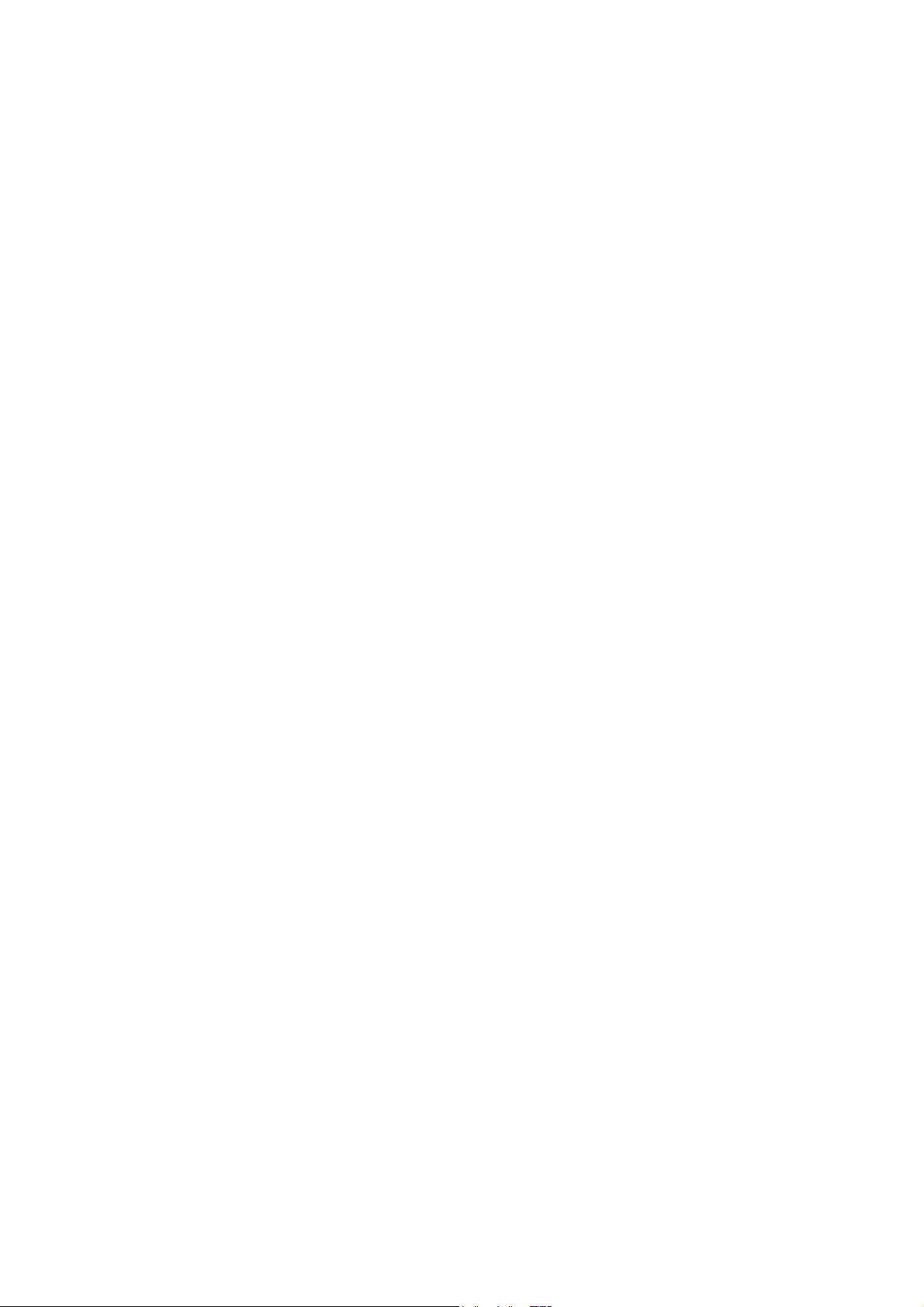
Innov-ís 4500D/4000D/4000
PREMIUM UPGRADE PACKAGE
Version 4.0 Upgrade Kit Operation Manual
Before using this upgrade kit, be sure to read this Operation Manual for
information on its correct use.
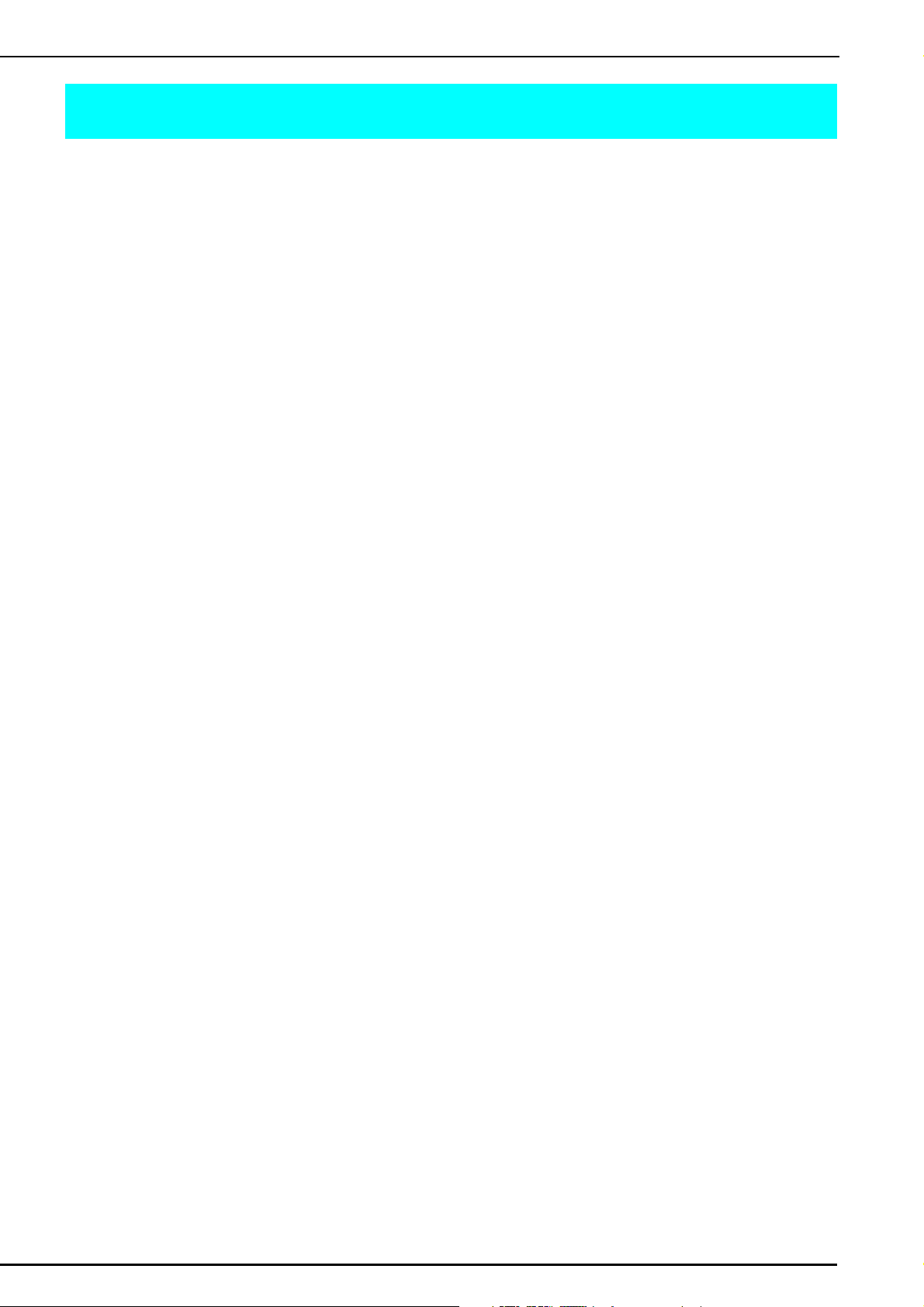
CONTENTS
Before You Start........................................................................................................................ 2
New Features............................................................................................................................ 2
Embroidering with the Border Embroidery Frame...................................................................... 3
Sample Projects Using the Border Embroidery Frame .......................................................... 3
Selecting a Pattern ..............................................................................................................3
Hooping the Fabric in the Border Embroidery Frame .......................................................... 5
Attaching the Border Embroidery Frame to the Embroidery Unit .........................................7
Embroidering the First Pattern .............................................................................................8
Removing the Border Embroidery Frame ............................................................................. 8
Embroidering the Next Pattern ............................................................................................9
If the Bobbin Runs Out of Thread ..................................................................................... 11
Selecting a New Border Pattern .............................................................................................. 11
Creating an Appliqué Piece .................................................................................................... 12
Sample Projects Using Created Appliqué Pieces ............................................................... 12
Creating an Appliqué Piece ..............................................................................................12
Using a Frame Pattern for the Outline ............................................................................... 15
Changing the Pointer Shape When a USB Mouse Is Used....................................................... 17
Changing the Background Colors of the Embroidering Patterns............................................... 17
Basting Embroidery................................................................................................................. 18
Separating Combined Character Patterns ................................................................................ 19
Selecting a Small Font/Cyrillic Font......................................................................................... 21
List of New Patterns................................................................................................................ 22
Border Patterns (Additions from Decorative Stitch Patterns) .............................................. 22
Small Fonts ...................................................................................................................... 23
Small Fonts ...................................................................................................................... 23
Cyrillic Fonts ...................................................................................................................23
Cyrillic Fonts ...................................................................................................................24
1
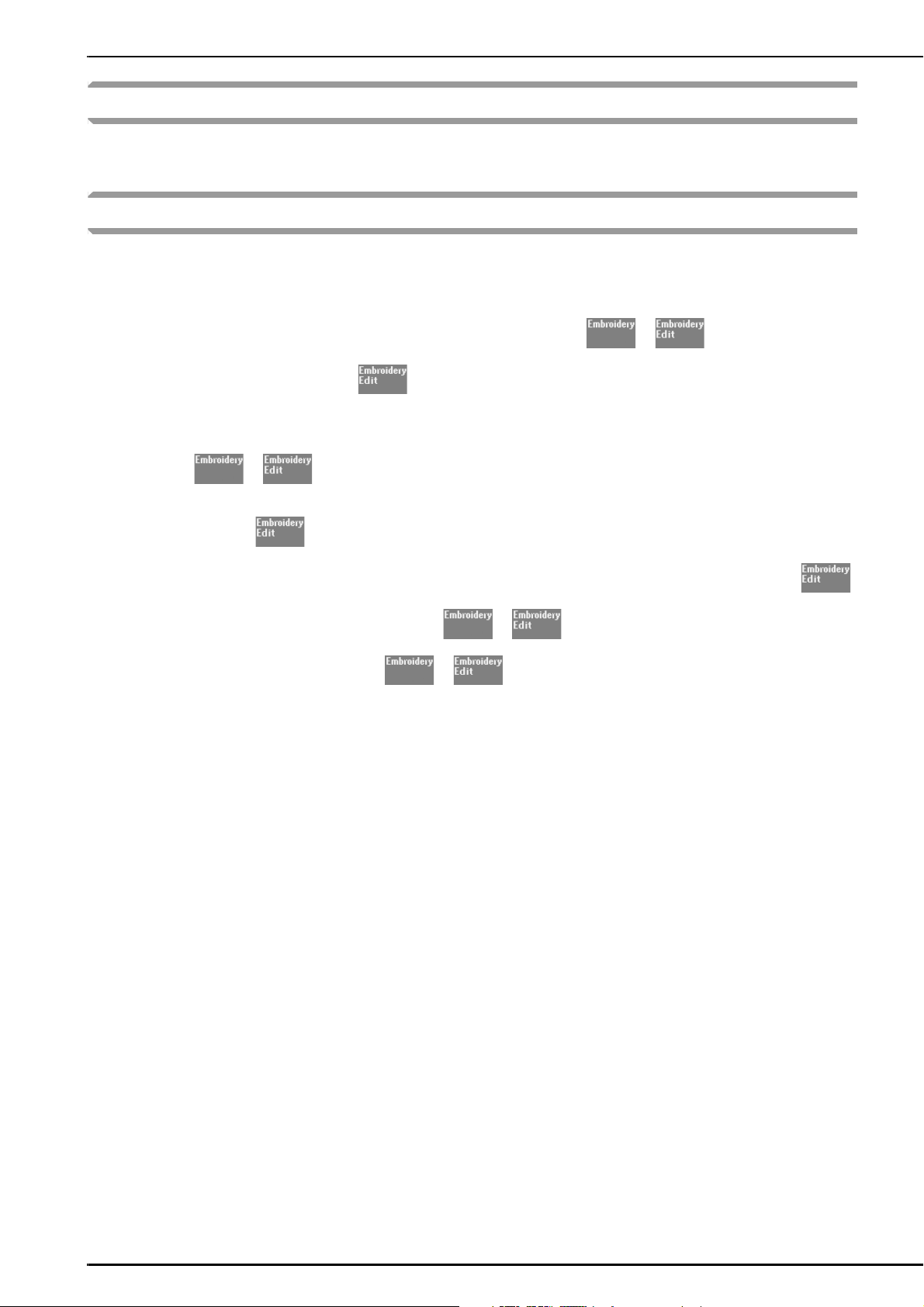
Before You Start
It is important to perform the upgrade according to the procedure described in the Installation Guide. The machine
can then be used as described in the Operation Manual. New machine features and benefits are described in this
guide.
New Features
The following features will be added with the upgrade to version 4.0.
• A border embroidery frame is included, allowing the fabric to easily be rehooped when embroidering
repeated patterns.
• 150 decorative stitch patterns have been added as border patterns. ( or )
• Appliqué pieces can be created. ( )
• The pointer that appears when a USB mouse is used can be changed to one of three shapes.
• The background colors of the LCD screens can be changed to one of four colors, according to the color of the
pattern. ( or )
• A basting function has been added for embroidering fabric that cannot have stabilizer material affixed with an
iron or adhesive. ( )
• Combined character patterns can be separated so that the character spacing can be freely adjusted. ( )
• Two additional small fonts have been added. ( or )
• Two Cyrillic fonts have been added. ( or )
2
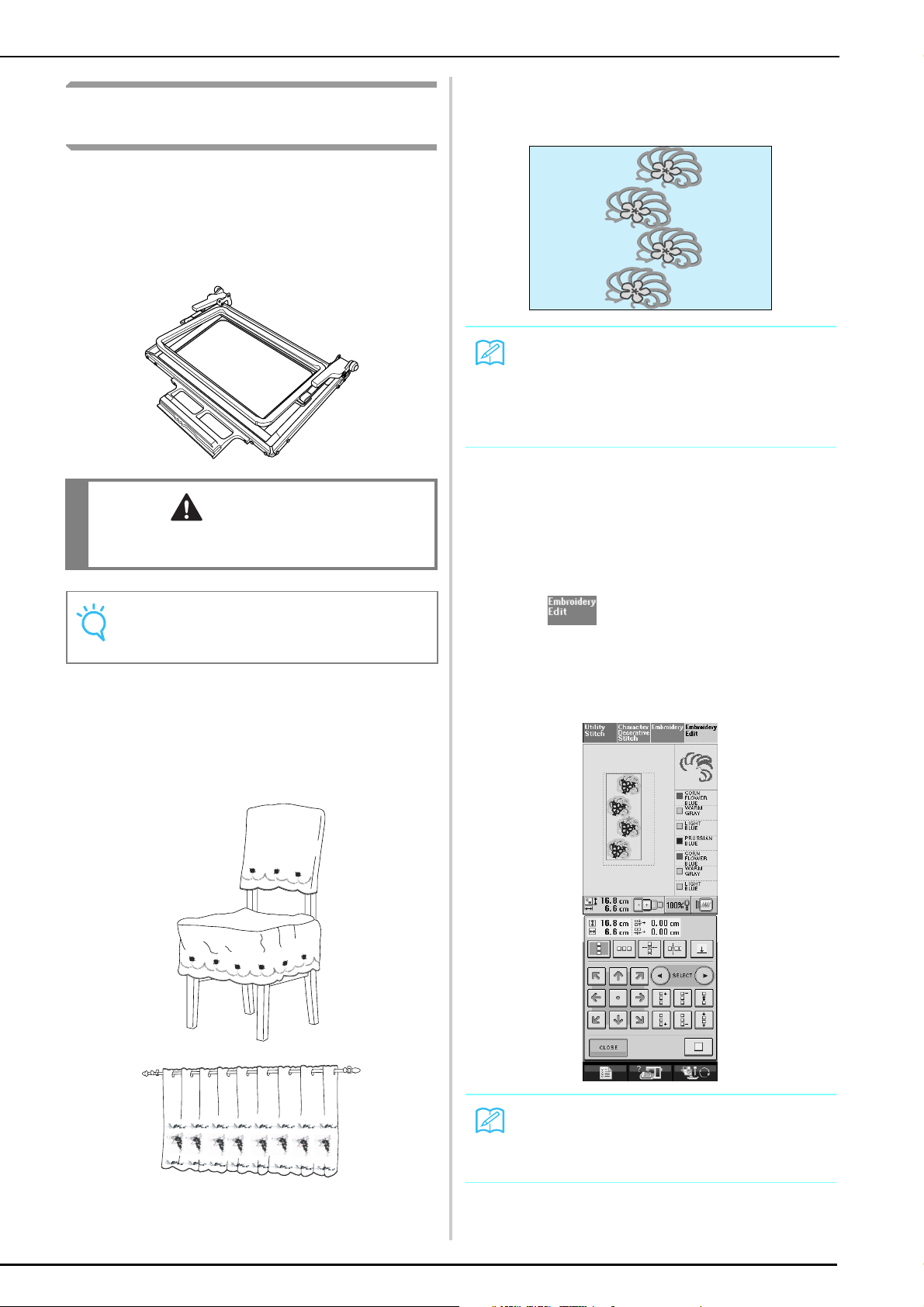
Embroidering with the Border Embroidery Frame
Since the fabric can easily be repositioned and
rehooped if the border embroidery frame is used, this
frame is useful for embroidering repeated patterns while
sliding the fabric. An added feature of this frame is that
the pressure applied by the upper and lower frames
does not leave an indentation in the fabric. An area of
10 cm × 18 cm can be embroidered.
CAUTION
• Do not leave the border embroidery frame within
the reach of children, otherwise injuries may result.
■ Selecting a Pattern
For this example, we will select an embroidery pattern
available on the CD-ROM.
Memo
• Since it may take some time to recall a pattern from
the CD-ROM directly to the sewing machine, copy
the pattern from the CD-ROM to the computer,
transfer it to USB media or a removable disk, and
then recall it from the sewing machine.
Copy the embroidery pattern from the CD-
a
ROM to the computer.
Copy the pattern to be used to USB media or
b
a removable disk in your computer.
Install embroidery foot "W" and the
c
embroidery unit on the sewing machine.
Note
• When the border embroidery frame is not being
used, unlock it before storing it.
■ Sample Projects Using the Border Embroidery Frame
We recommend using the border embroidery frame
when embroidery repeated patterns at the edges of
items such as curtains, chair covers, bed covers,
tablecloths and blankets.
Press , and then recall the pattern from the
d
USB media or computer to the sewing machine.
Combine the patterns and use the border
e
function to repeat the pattern.
Memo
• For details on the border function, refer to
“Designing Repeated Patterns” in chapter 6 of the
Operation Manual for the sewing machine.
3
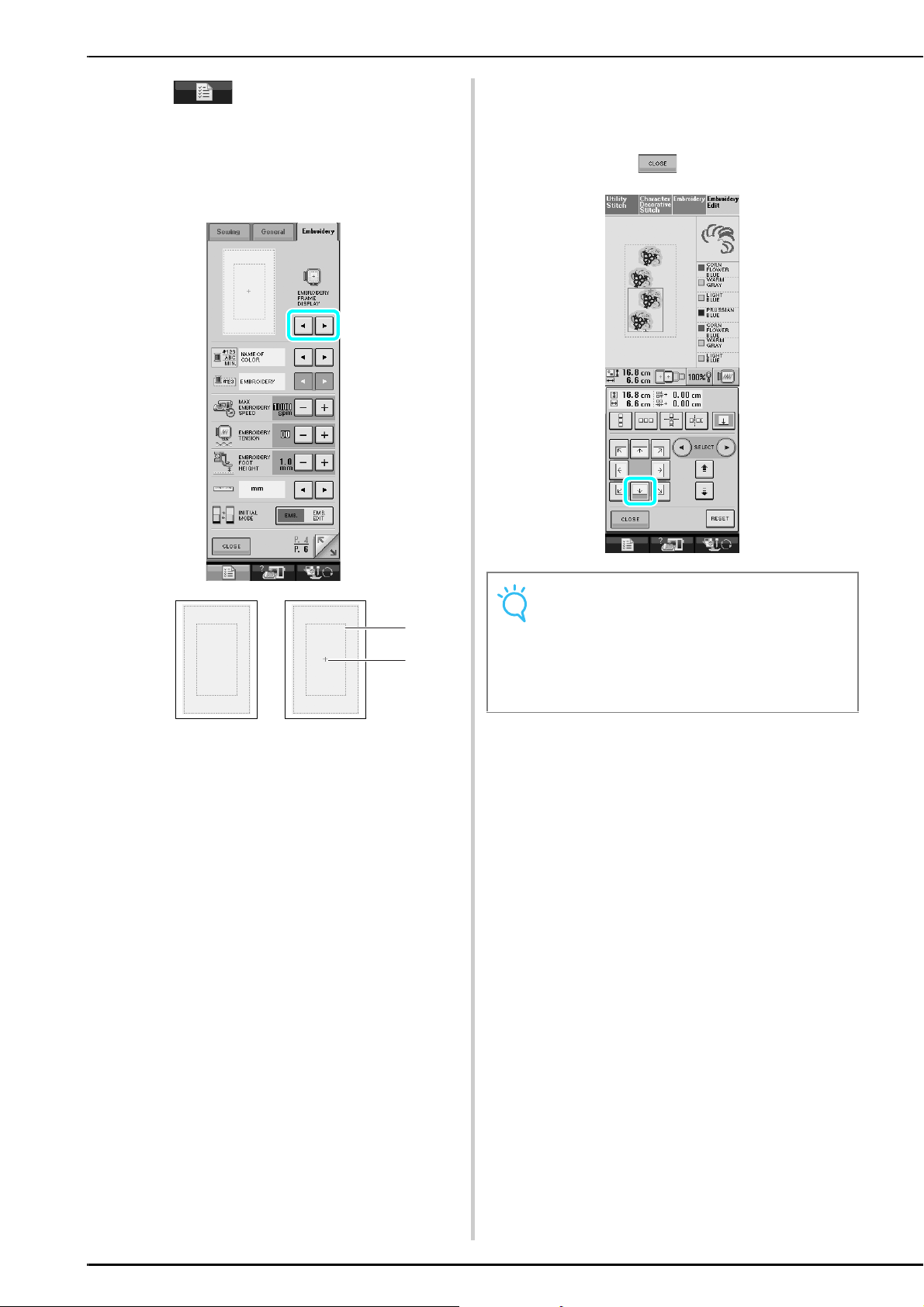
Press .
f
From the embroidery frame display settings,
g
select one of the embroidery frame displays
for the border embroidery frame.
* Of the 12 settings available, there are two for border
embroidery frames.
If necessary, add the thread mark. Since the
h
pattern will be repeatedly embroidered from
the top to the bottom, add the thread mark at
the lower center of the pattern. When you are
finished, press .
a Border embroidery frame embroidering area
b Center line
a
b
Note
• Do not add thread marks to character patterns.
• Add the thread mark to patterns that do not have a
point of alignment, such as rotated patterns or
patterns that are spaced apart. Patterns that can be
aligned visually can be embroidered cleanly without
the thread mark.
4
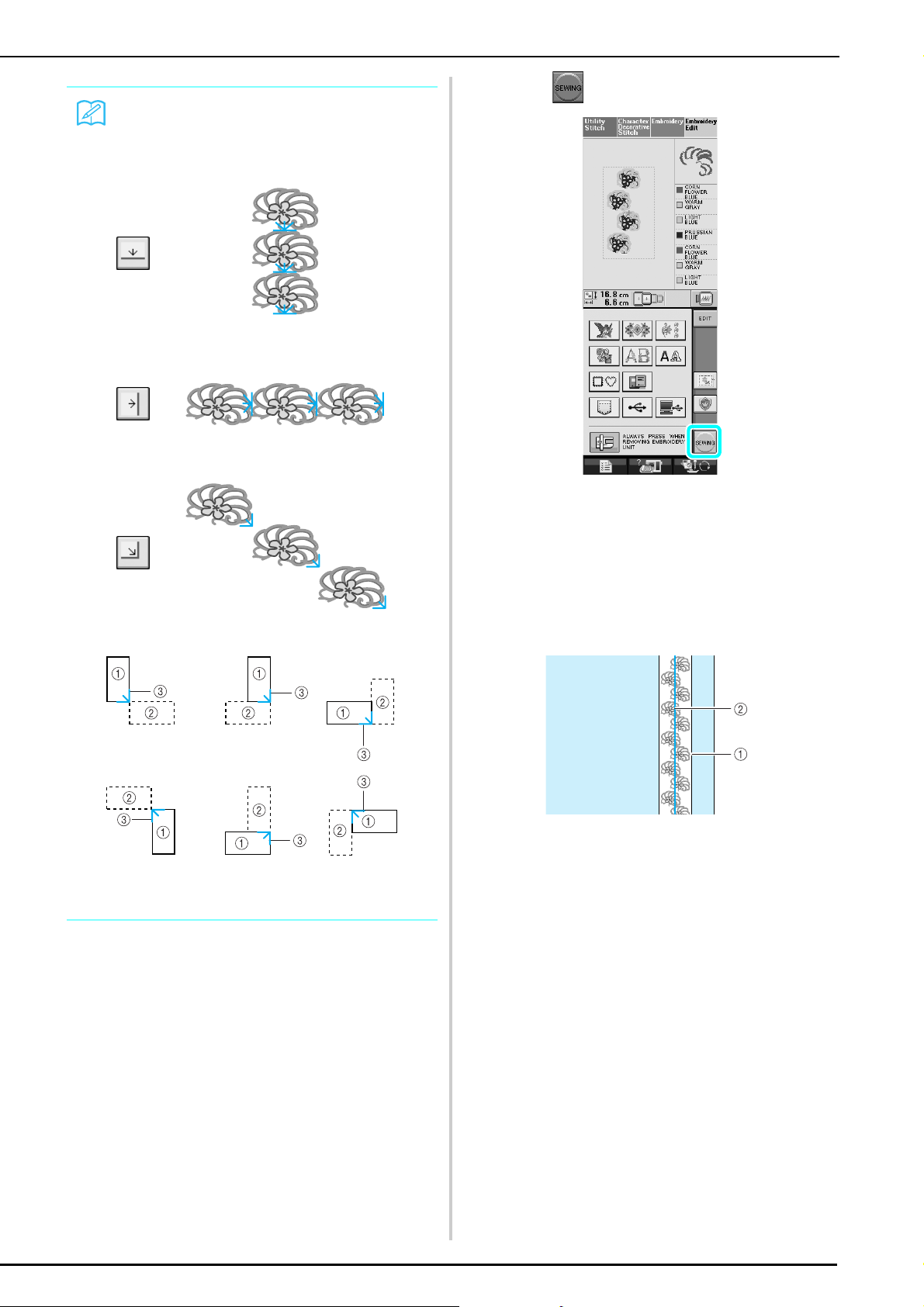
Memo
• Select the location where the thread mark is to be
added according to the direction that the embroidery
is repeated.
Press .
i
■ Hooping the Fabric in the Border Embroidery Frame
When repeated in a rotating direction
a First Pattern
b Second Pattern
c Thread mark
With a chalk pen, mark the fabric with a line
a
drawn down the center of the area to be
embroidered.
a Pattern
b Mark (line)
5
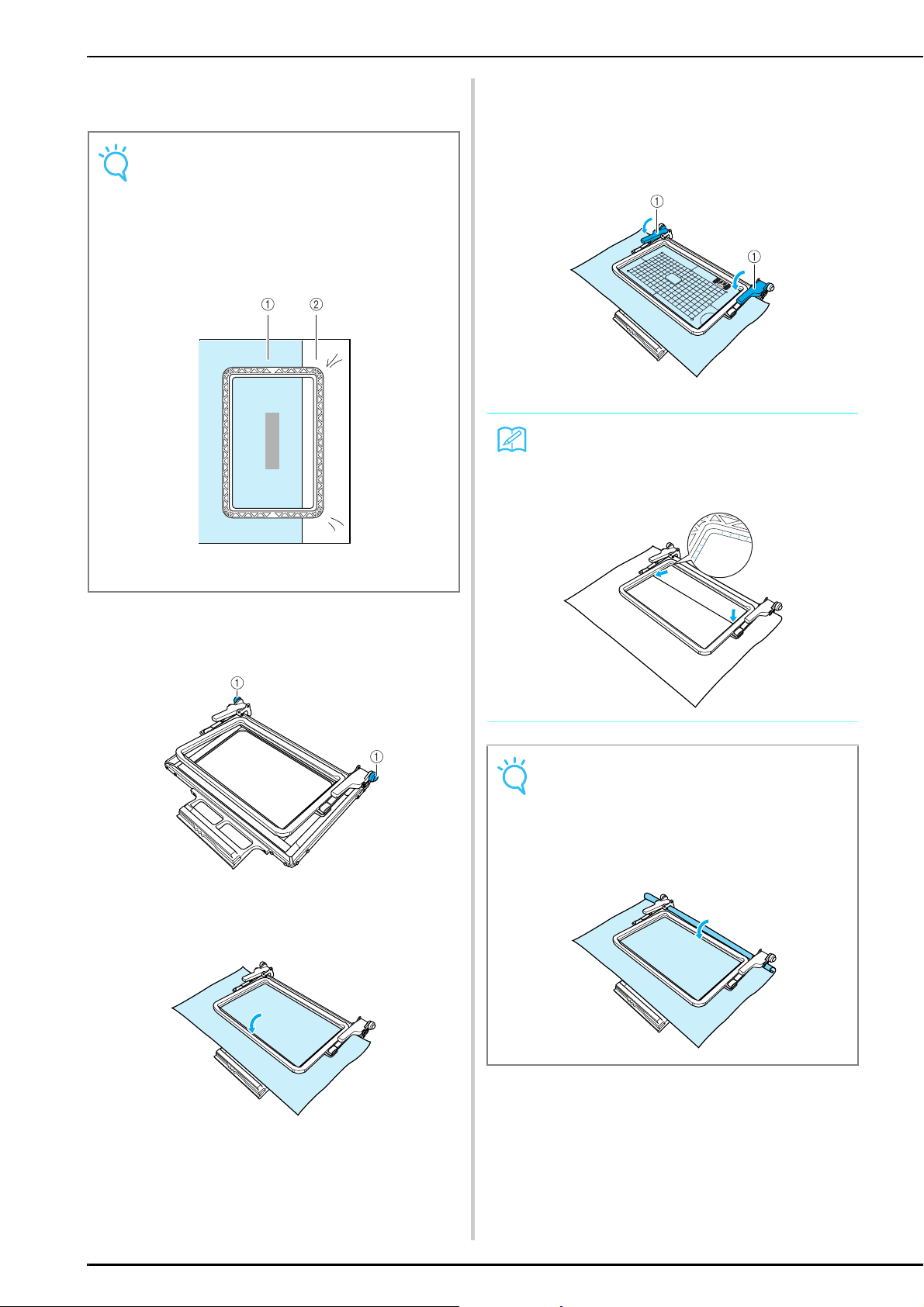
Affix stabilizer material to the fabric to be
b
embroidered.
Note
• When embroidering the edges of the fabric, affix
stabilizer material larger than the fabric, and then
firmly secure the fabric and excess part of the
stabilizer material within the border embroidery
frame (in the same way as when the normal
embroidery frame is used). Otherwise, misaligned
patterns may result.
Place the embroidery sheet in the upper
e
frame, align the guide line on the embroidery
sheet with the mark (line) on the fabric, and
then press down on the left and right locking
levers until they click into place.
a Locking levers
Memo
• The fabric can also be positioned in the border
embroidery frame by aligning the edge of the fabric
with the inner markings on the upper frame.
a Fabric
b Stabilizer
If the upper frame is locked down against the
c
lower frame, press the left and right lock
release buttons to unlock the upper frame.
a Lock release buttons
Lay the fabric between the upper and lower
d
frames.
Note
• If there is excess fabric after the center of the
embroidering area is aligned with the center of the
border embroidery frame, fold over the excess
fabric, place it on top of the upper frame, and then
press down on the levers. Be careful that the folded
excess fabric is not caught in the embroidering area.
Remove the embroidery sheet, and then pull
f
the four sides of the fabric to remove any
slack. Finally, check that the fabric is firmly
stretched.
6
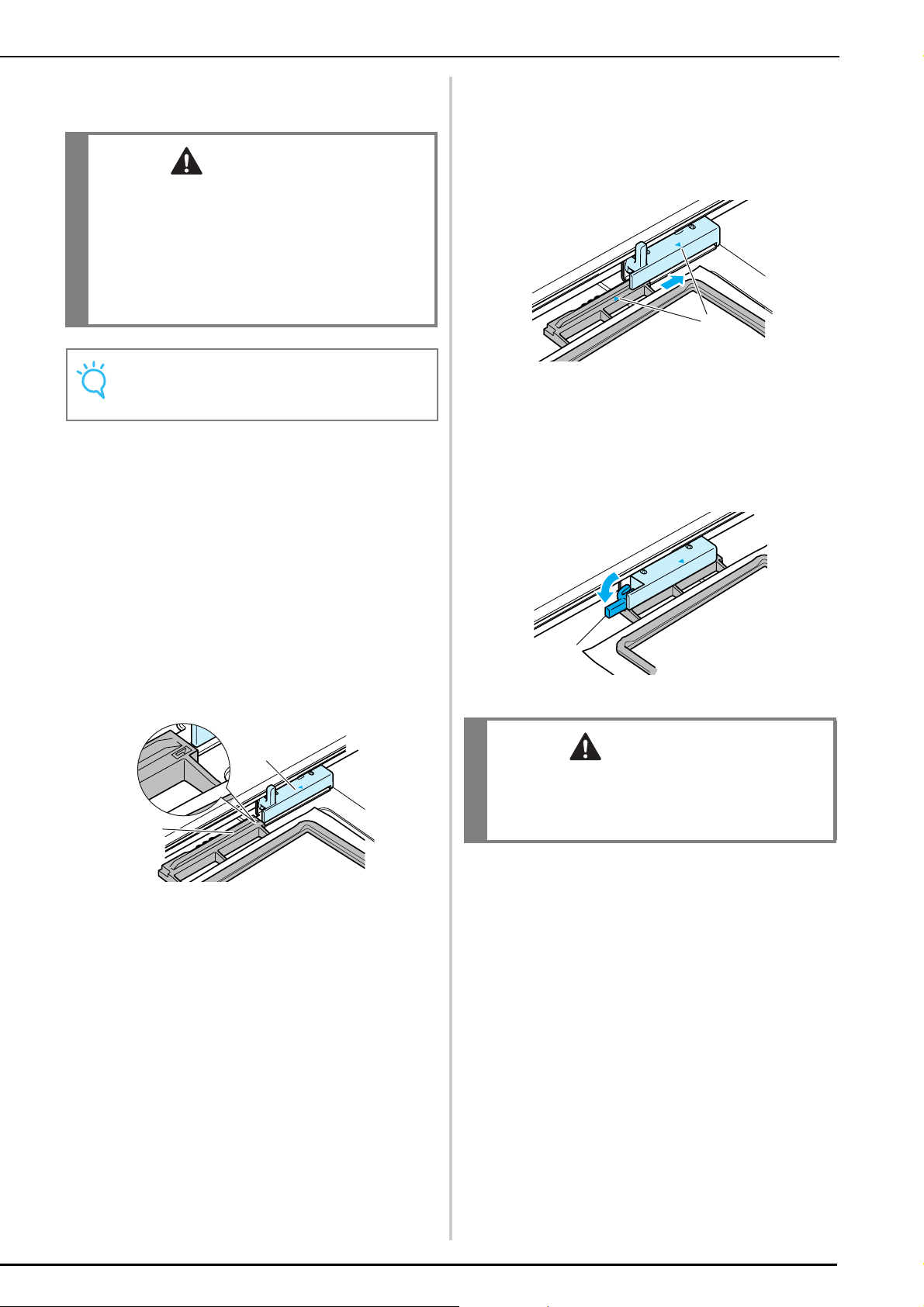
■ Attaching the Border Embroidery Frame to the Embroidery Unit
CAUTION
• After firmly hooping the fabric in the border
embroidery frame, attach the frame to the
embroidery unit. Otherwise, the needle may break
and cause injuries.
• Before attaching the border embroidery frame to
the embroidery unit, make sure that the needle and
presser foot have been raised. Otherwise, the
needle may break and cause injuries.
Note
• Before attaching the border embroidery frame, wind
the bobbin with thread and install it.
Make sure that the needle and presser foot
a
have been raised. If the needle has not been
raised, press the "Needle Position" button to
raise it. If the presser foot has not been raised,
press the "Presser Foot Lifter" button to raise
it.
Slide the border embroidery frame into the
d
embroidery frame holder, making sure to
align the border embroidery frame's arrow
mark (U) with the embroidery frame holder's
arrow mark (U).
a
a Arrow marks
Lower the frame-securing lever so that it is
e
level with the border embroidery frame to
secure the border embroidery frame in the
embroidery frame holder.
Make sure that the embroidery unit carriage
b
has moved to its initial position.
Align the guide on the border embroidery
c
frame with the right edge of the embroidery
frame holder.
a
b
a Embroidery frame holder
b Guide on border embroidery frame
a
a Frame-securing lever
CAUTION
• If the frame-securing lever is not lowered, the
pattern may not embroider correctly or the presser
foot may strike the border embroidery frame and
cause injuries.
7
