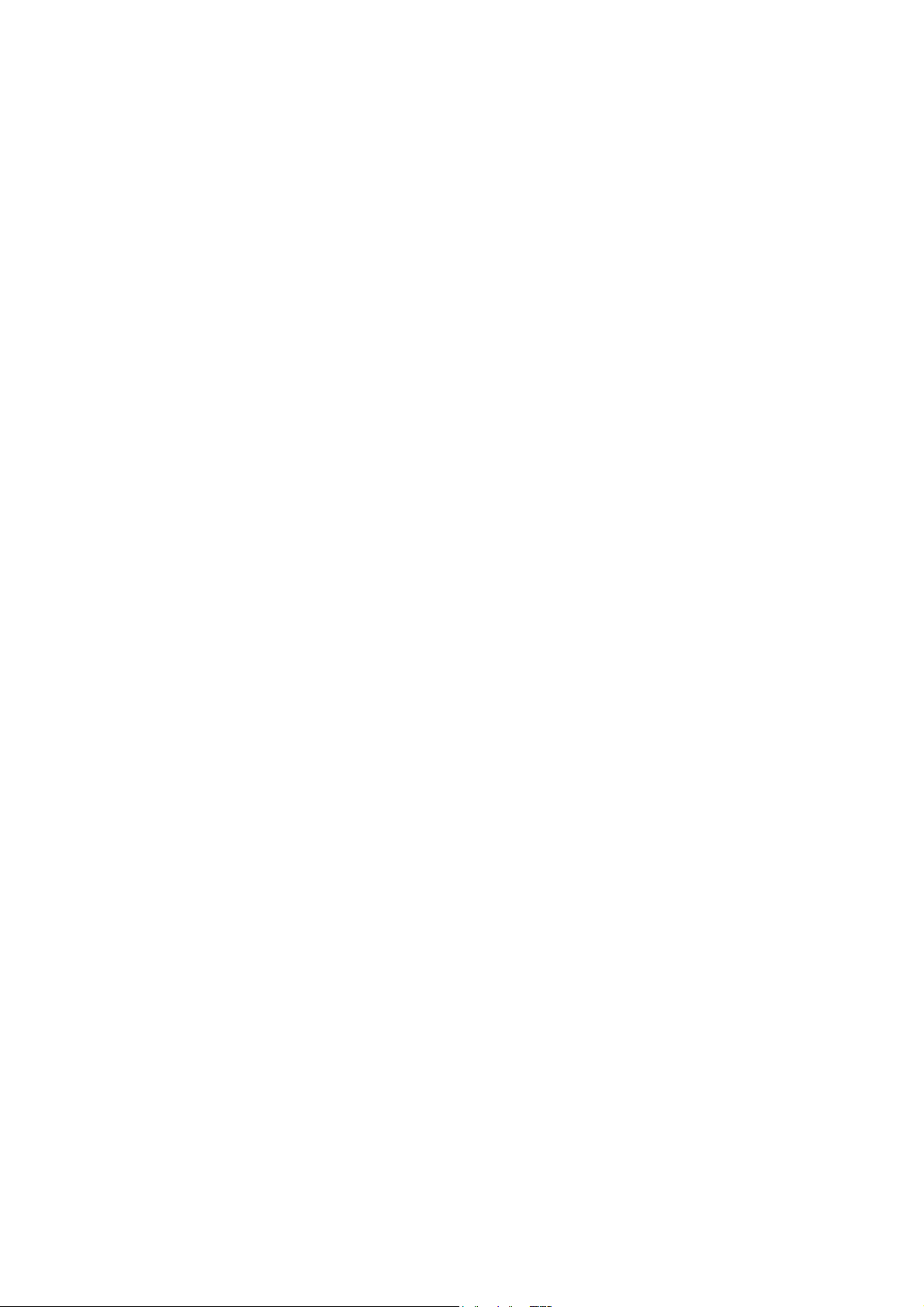
Innov-ís 4000D/4000 PREMIUM PACKAGE
Version 3.0 Upgrade Kit Operation Manual
Before using this upgrade kit, be sure to read this Operation Manual for
information on its correct use.
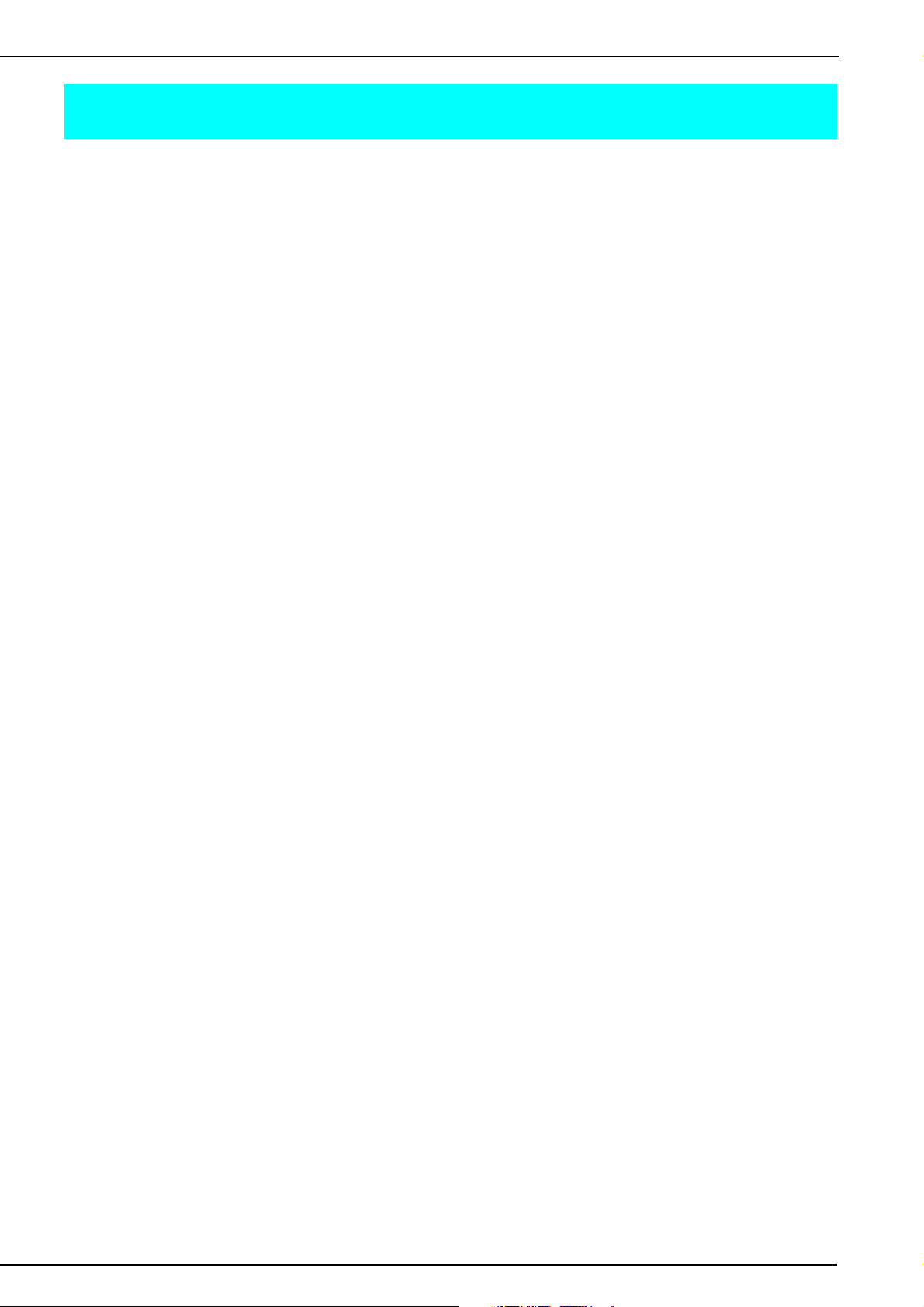
CONTENTS
Before You Start........................................................................................................................ 2
New Features............................................................................................................................ 2
Screens Operations Performed Using a USB Mouse.................................................................. 3
Clicking a key .....................................................................................................................3
Changing pages ..................................................................................................................4
Moving embroidery patterns ...............................................................................................5
Selecting combined embroidery patterns ............................................................................ 6
Reducing Character Spacing..................................................................................................... 6
Color Sorting Repeated Patterns................................................................................................ 7
Pivoting .................................................................................................................................... 8
Automatic Fabric Sensor System (Automatic Presser Foot Pressure)........................................... 9
Free-motion Quilting .............................................................................................................. 10
Using Free-motion Quilting Foot “C” ................................................................................ 10
Using Free-motion Open Toe Quilting Foot “O” ............................................................... 11
Echo Quilting Using the Free-motion Echo Quilting Foot “E”.................................................. 12
Returning to the Beginning of the Pattern................................................................................ 14
Measurements on the Bobbin Cover ....................................................................................... 15
1
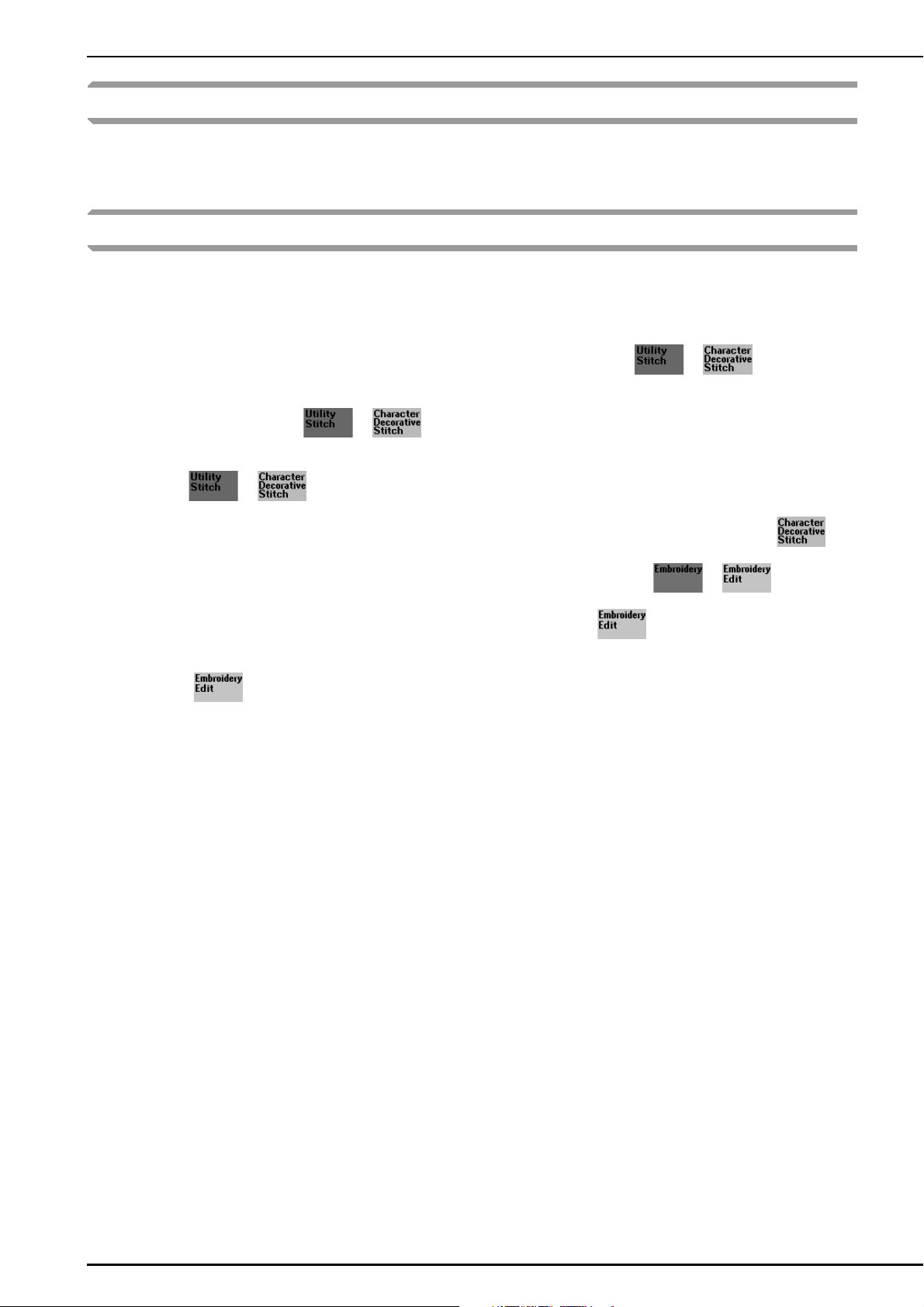
Before You Start
It is important to remember to perform the upgrade according to the Installation Guide. The machine can then be
used as described in the Operation Manual. New machine features and benefits are described in this Operation
Manual.
New Features
The following features will be added with the upgrade to version 3.0.
• Screens operations can be performed using a USB mouse.
• A USB hub can be used.
• A pivot function has been added for easily changing the sewing direction. ( or )
• A function for detecting the fabric thickness and automatically adjusting the presser foot pressure while
sewing has been added. ( or )
• A function for adjusting the presser foot to the most suitable height during free-motion quilting has been
added. ( or )
• A function for easily returning to the beginning of the pattern after trial sewing has been added. ( )
• Embroidery patterns can be moved by dragging them to the desired position. ( or )
• The function for adjusting the character spacing has been improved. ( )
• The sewing order of border patterns can be changed so the same color is continuously sewn in each repeated
pattern. ( )
2
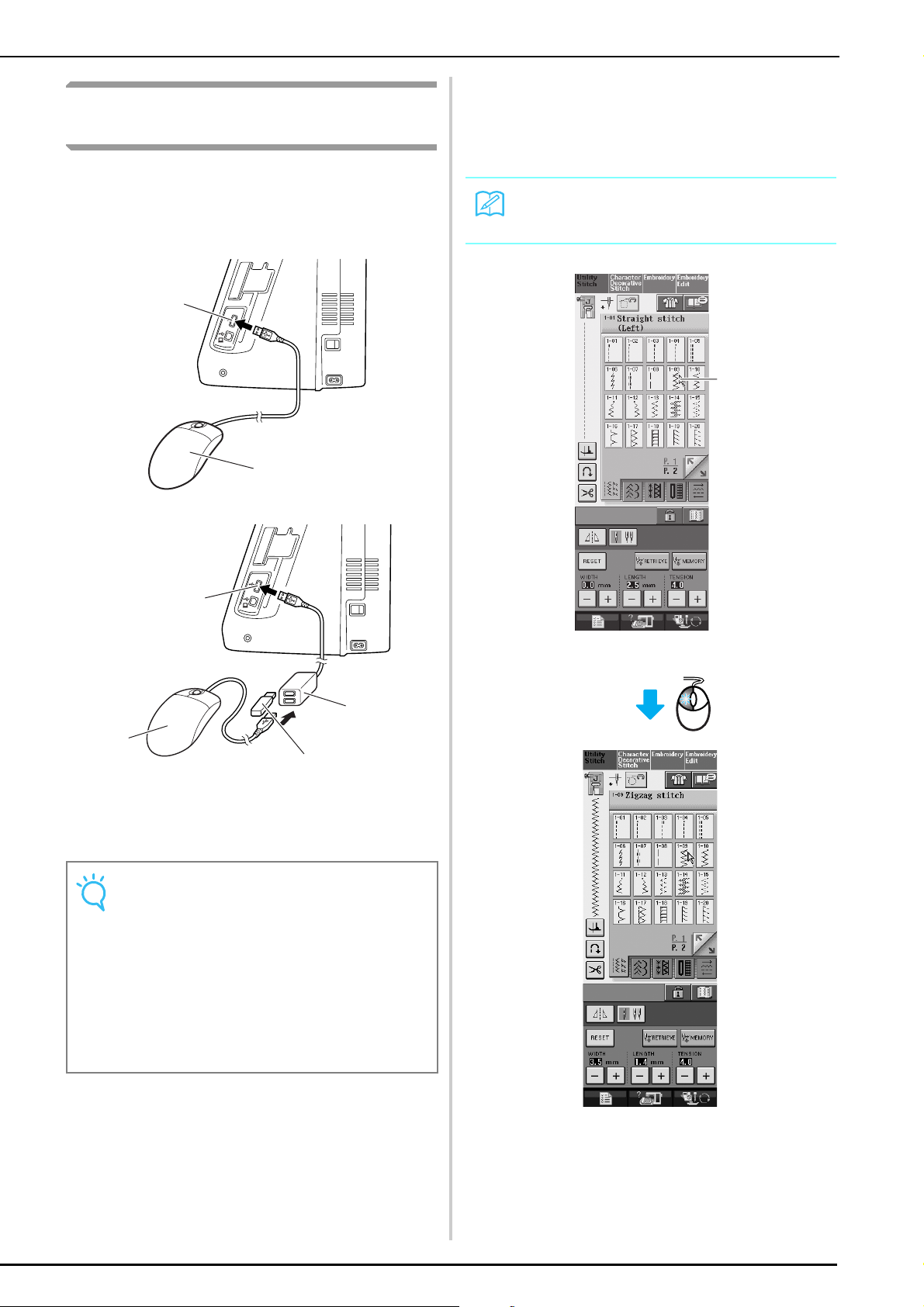
Screens Operations Performed Using a USB Mouse
If a USB mouse (sold separately by computer retailers)
is connected to the sewing machine, the mouse can be
used to perform operations in the screens.
In addition, a USB hub can be connected so that USB
media and a USB mouse can be used at the same time.
1
2
■ Clicking a key
When the mouse is connected, the pointer appears
in the screen. Move the mouse to position the
pointer over the desired key, and then click the left
mouse button.
Memo
• Double-clicking has no effect.
1
1
3
2
4
a USB port connector for media
b USB mouse
c USB hub
d USB media
Note
• Some mouse types cannot be used to operate the
machine. For details on the USB mouse types that
are compatible, check www.brother.com.
• A USB mouse and USB hub can be connected or
disconnected at any time.
• Only the left mouse button and its wheel can be
used to perform operations. No other buttons can be
used.
• Do not insert two or more USB media into a USB
hub. Only one USB media can be recognized.
a Pointer
3
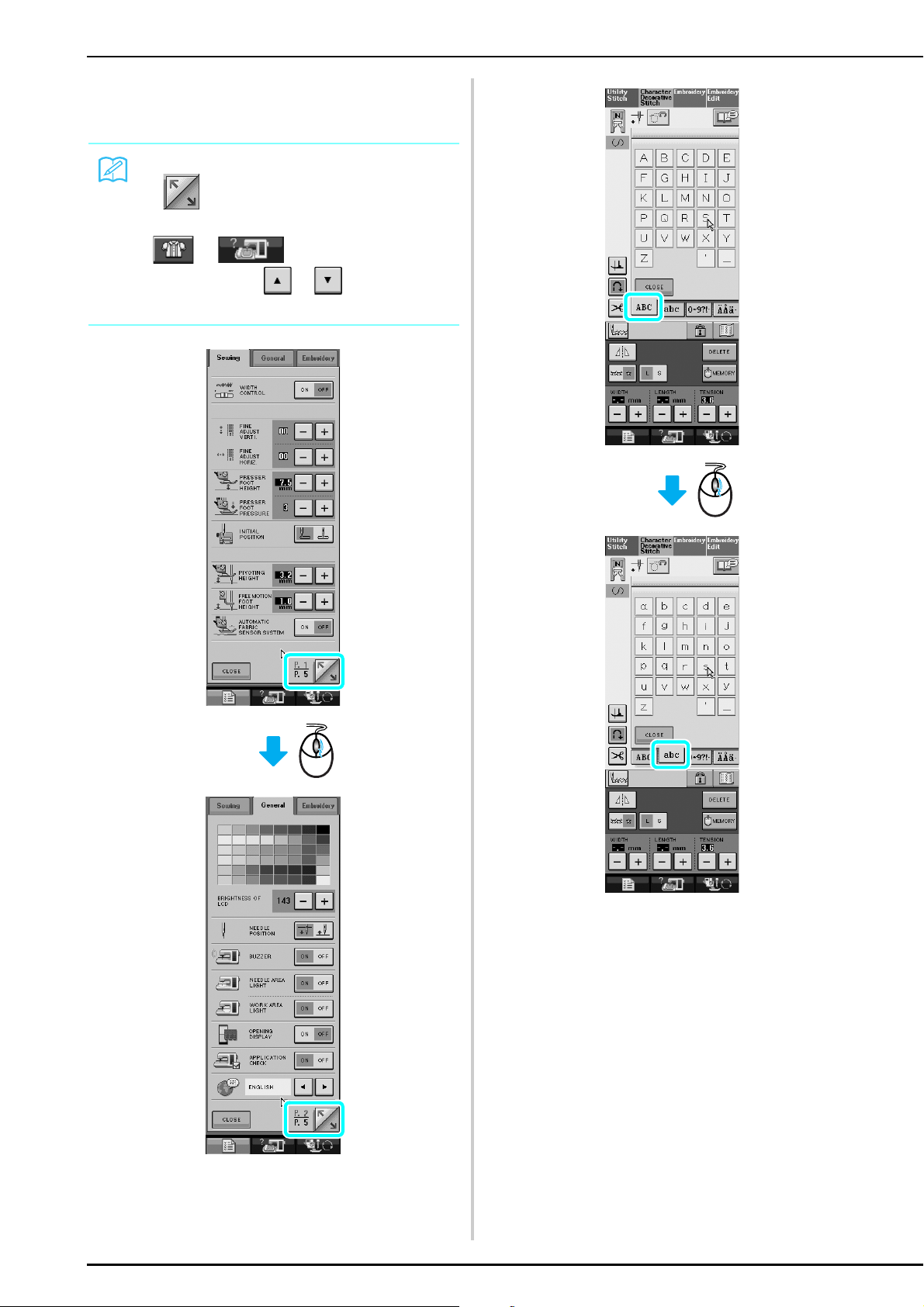
■ Changing pages
Rotate the mouse wheel to switch through the tabs
of the pattern selection screens.
Memo
• If for additional pages is displayed, rotate the
mouse wheel to display the next page. In the
or , click the left mouse button
with the pointer on or to move down to
the next part of a page.
4
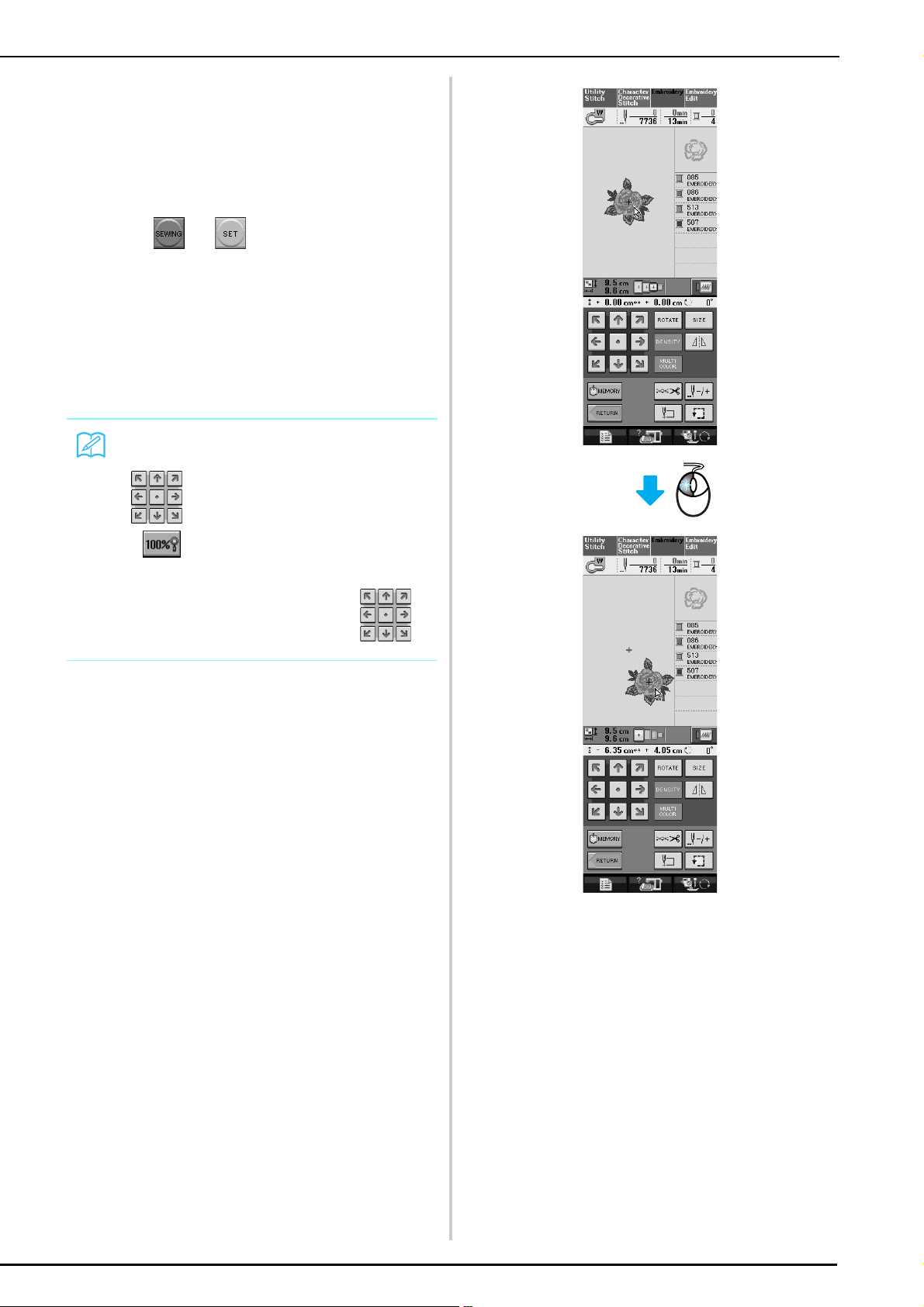
■ Moving embroidery patterns
In the Embroidery and Embroidery Edit screens,
patterns can be moved by dragging them to the
desired position.
Select a pattern.
a
Press or to display the editing
b
screen.
Move the mouse to position the pointer over
c
the desired pattern, and then drag the pattern
to the desired position. In addition, patterns
can be dragged to their desired positions by
directly touching the screen with your finger
or touch pen.
Memo
• Patterns cannot be moved in screens where
does not appear.
• If in the Embroidery Edit screen is pressed
to display an enlargement of the pattern, the pattern
cannot be moved by dragging it. Press in
the screen to move the pattern.
5
