Page 1
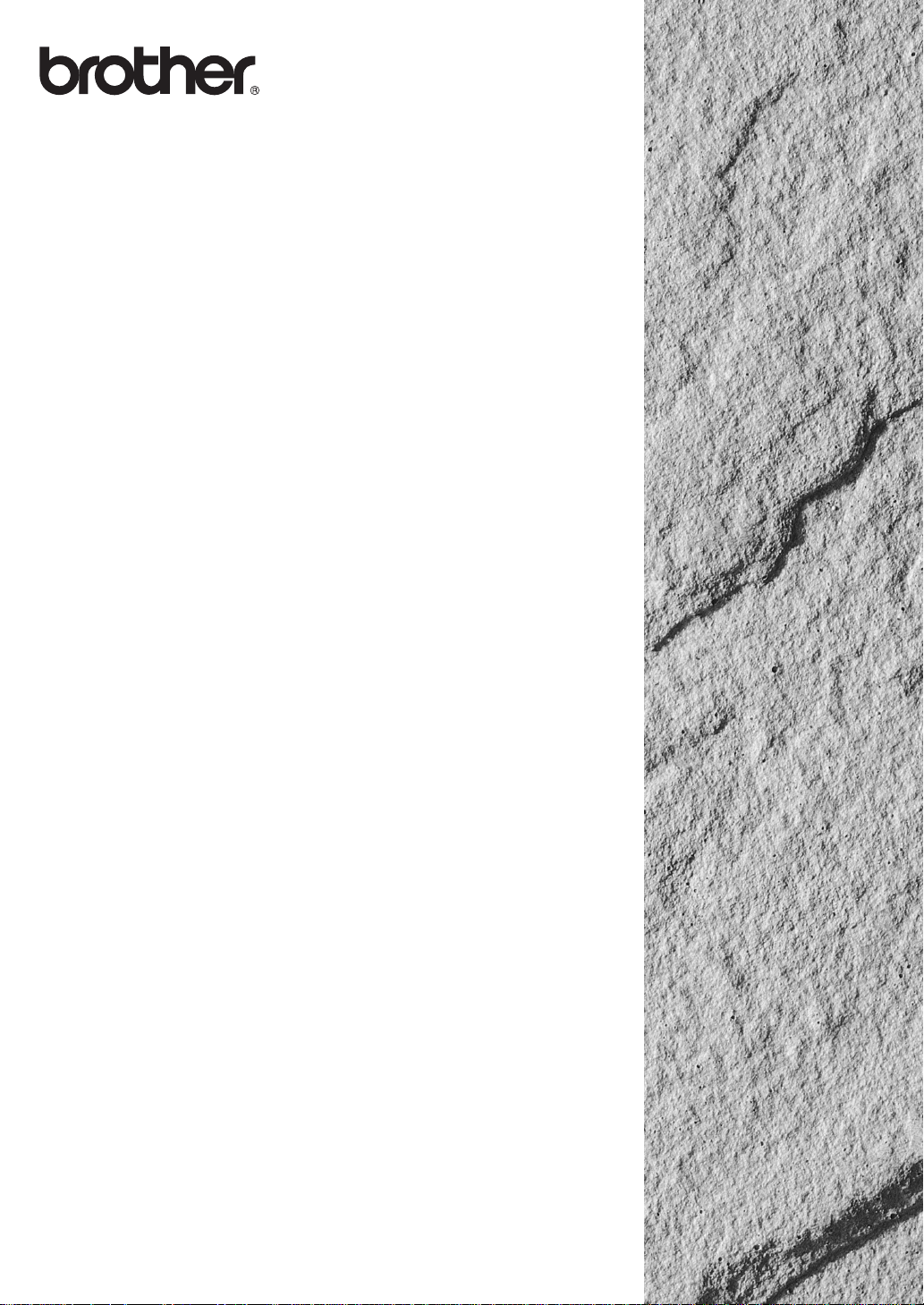
C
5
OWNER'S MANUAL
FAX-8350P
MFC-9650
FAX-8750P
MFC-9650 FAX-87
50P FAX-8350P MF
Page 2
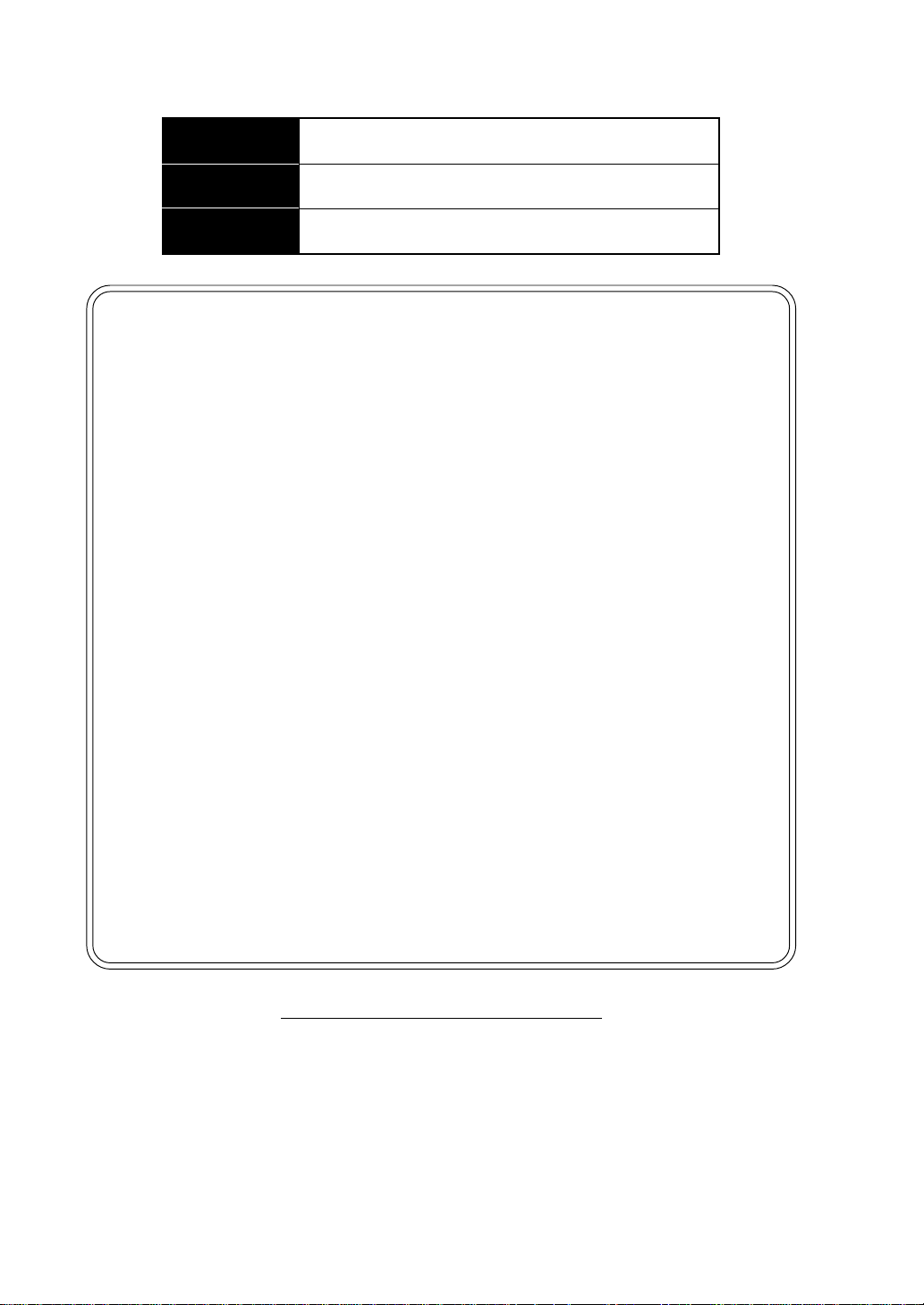
Available Models for each country
U.K. FAX-8350P, MFC-9650, FAX-8750P
Ireland FAX-8350P
Others MFC-9650
Congratulations on purchasing your Brother Fax machine.
Please set up your machine as follows — refer to the Owner’s Manual for further
information.
<Installation - Chapter 2>
1. Check the Packing List
2. Install the Drum Unit
3. Install the Phone Line and Power Cord
4. Attach Document Tray and Support wire
5. Loading Paper
6. Connect External Telephone (Only if you are sharing one line for both telephone
and fax)
<Initial Setup - Chapter 4>
7. Set Date and Time
8. Set Station ID
<Setup Receive - Chapter 5>
9. Select an Answer mode
<Setting Up the Machine and Computer to Work Together - Chapter 12>
(For MFC-9650 and FAX-8750 PC user Only)
10.Connecting Brother Machine to PC
Pan European Appr ovals Inf ormation
This product has been granted a Pan-European Approval via KCS in the Netherlands. It is designed
to interwork with the basic network functions for facsimile and telephony in most European
countries. However, since there are still network differences between countries, other features such
as caller ID, will only work in the specific country for which this product was produced.
If you experience any difficulties when connecting this product, please contact your nearest Brother Office or supplier, as detailed in the warranty documentation for this product.
© 1999 Brother Industries, Ltd.
Page 3
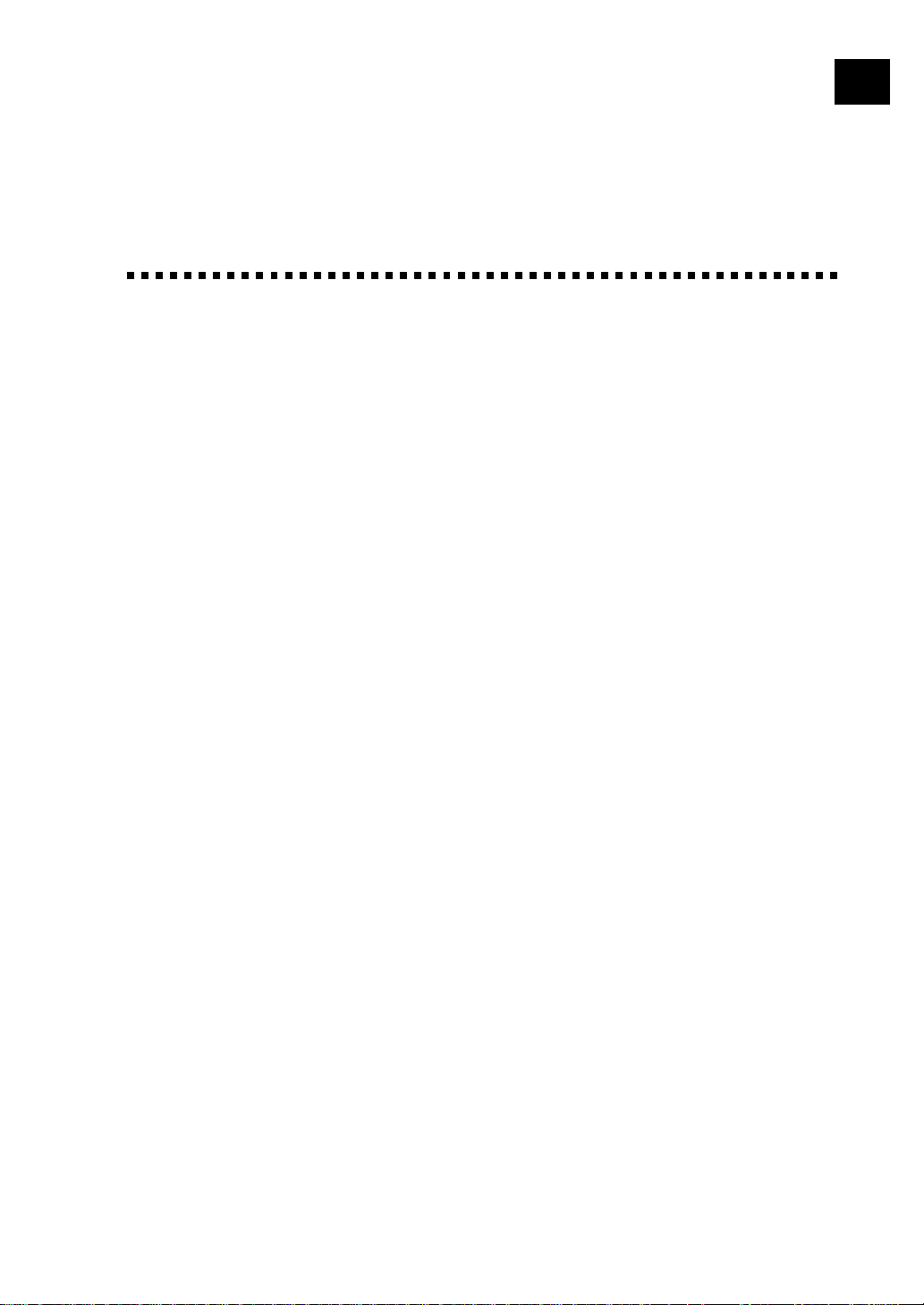
Table of Contents
2
3
i
Introduction
1
Installation
Using This Manual................................................................................. 1
Finding Information.............................................................................. 1
Symbols Used in This Manual.............................................................. 2
About Fax Machines ............................................................................. 2
Fax Tones and Handshake .................................................................... 2
ECM (Error Correction Mode) ............................................................. 3
FAX-8350P Control Panel Overview .................................................. 4
MFC-9650 Control Panel Overview ................................................... 6
FAX-8750P Control Panel Overview .................................................. 8
Packing List ...........................................................................................11
Choosing a Location............................................................................ 12
Caution .................................................................................................. 13
Assembly ............................................................................................... 13
Install the Drum Unit Assembly (with Toner Cartridge) .................... 13
Attach the Trays.................................................................................. 15
Loading Paper in Multi-purpose Paper Cassette................................. 16
Acceptable Paper........................................................................ 17
Manual Feed Slot ................................................................................ 17
Acceptable Paper........................................................................ 18
Setting Up the Machine ...................................................................... 18
Multi-Line Connections (PABXs) ...................................................... 20
If you are installing the machine to work with a PABX: ........... 20
Ringer Equivalence Number (REN) ................................................... 20
Using Extension Telephones ............................................................... 21
Connecting an External Telephone Answering Device (TAD) ........... 22
Sequence......................................................................................... 22
Connections .................................................................................... 22
Outgoing Message (OGM) of External TAD ................................. 23
Connecting an External Telephone ..................................................... 23
On-Screen
Programming
User-Friendly Programming.............................................................. 25
Function Mode.................................................................................... 25
Function Selection Table..................................................................... 26
Page 4
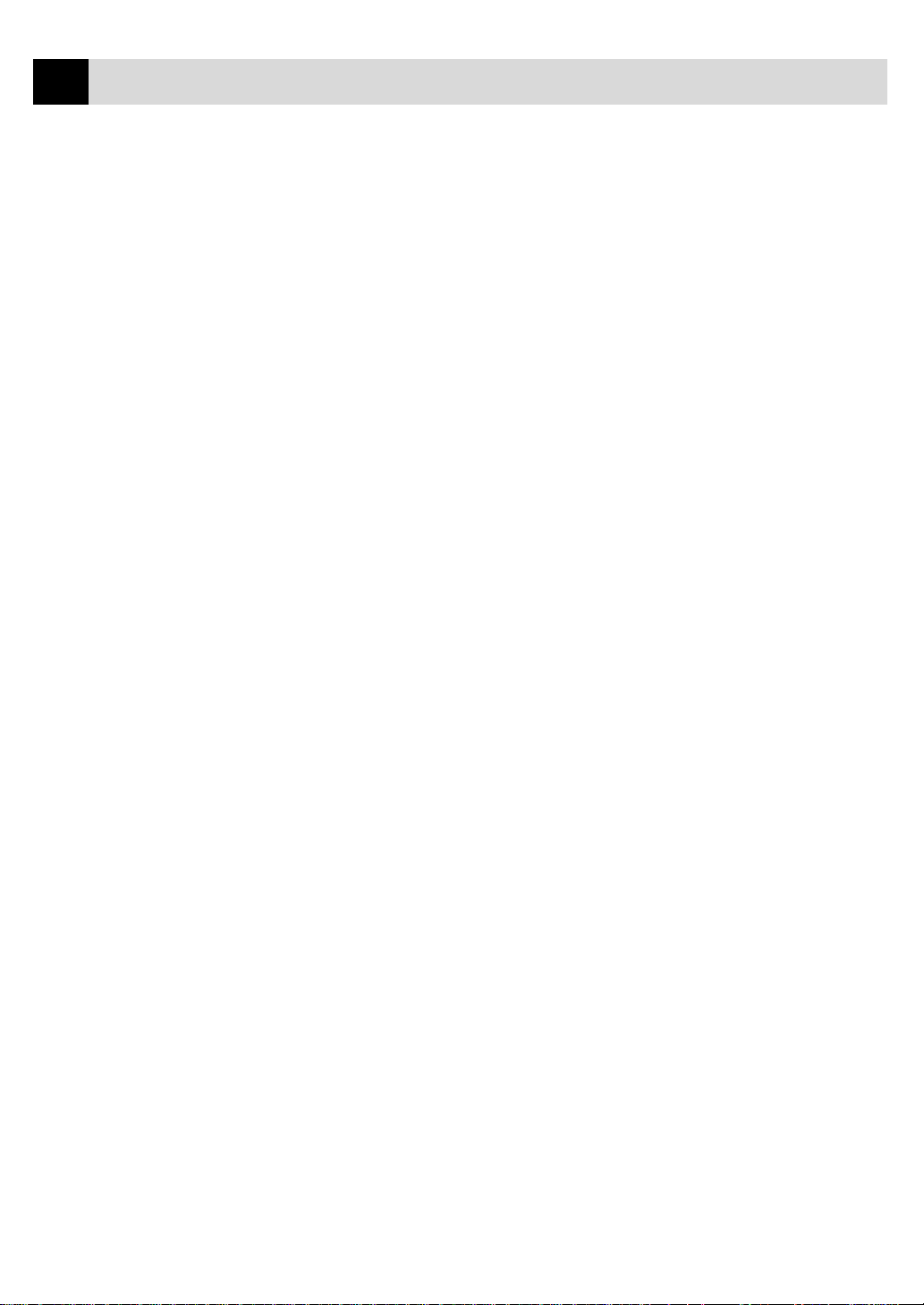
ii
4
TABLE OF CONTENTS
Initial
Setup
Getting Started..................................................................................... 31
Setting the Dialling Mode (Tone/Pulse) ............................................. 31
Setting the Date and Time................................................................... 31
Setting the Station ID.......................................................................... 32
Entering T ext .................................................................................. 34
Inserting Spaces.............................................................................. 34
Making Corrections ........................................................................ 34
Repeating Letters............................................................................ 34
Special Characters and Symbols .................................................... 34
Setting the Beeper Volume.................................................................. 35
PABX and TRANSFER ...................................................................... 35
Setting PABX ...................................................................................... 35
Setting the Clock Change ................................................................... 36
Sleep Mode ......................................................................................... 36
Power Save ......................................................................................... 36
Setting the Speaker Volume ................................................................ 37
Setting the Ring Volume ..................................................................... 37
Memory Storage ................................................................................. 37
Memory Security (Only for FAX-8350P/FAX-8750P) ...................... 37
Using Memory Security...................................................................... 38
Setting Up Memory Security for the First Time............................. 38
Changing the Memory Security Password ..................................... 39
Switching Memory Security ON .................................................... 39
Switching OFF Memory Security .................................................. 40
Setup
Receive
5
Basic Receiving Operations................................................................ 41
Select Answer Mode ........................................................................... 41
Manual Reception (Manual Mode)..................................................... 42
Automatic Fax Only Reception (Fax Mode) ...................................... 42
Setting the Ring Delay ........................................................................ 43
Setting the F/T Ring Time .................................................................. 43
Fax Detect (with an External Telephone) ........................................... 44
Printing a Reduced Incoming Document............................................ 44
Reception into Memory ...................................................................... 45
Setting the Print Density ..................................................................... 46
Toner Save .......................................................................................... 46
Lower Tray.......................................................................................... 46
Setting Lower Tray......................................................................... 46
Advanced Receiving Operations ....................................................... 47
Operation from an External or Extension (For FAX-8350P/MFC-9650
Only) T elephone ............................................................................... 47
For Fax/Tel (F/T) Mode Only......................................................... 48
Changing Remote Codes ................................................................ 48
To change Remote Codes........................................................... 48
Printing a Fax from Memory .............................................................. 49
Page 5
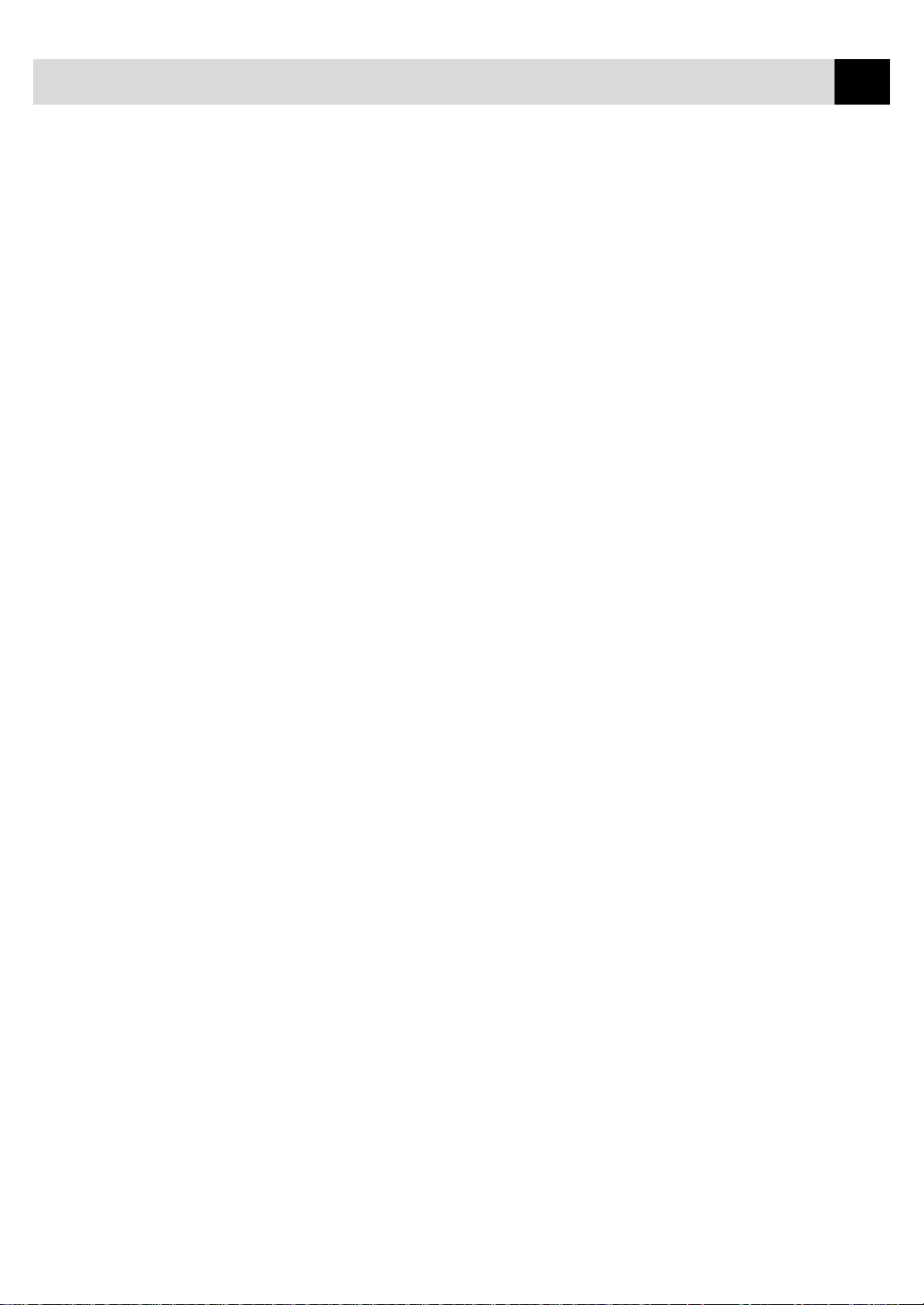
TABLE OF CONTENTS
6
BT Call Sign (For U.K. Only) ............................................................ 49
Set the BT Call Sign ....................................................................... 49
Polling .................................................................................................... 50
Secure Polling................................................................................. 50
Setup for Polling Receive ............................................................... 50
Setup for Polling Receive with Secure Code ................................. 51
Setup Delayed Polling Receive ...................................................... 51
Sequential Polling........................................................................... 52
Setting PC Interface Mode (Only for MFC-9650/FAX-8750P) ......... 53
iii
Setup
Send
Before You Begin .................................................................................. 55
Resolution ........................................................................................... 56
Contrast ............................................................................................... 56
Automatic Transmission ..................................................................... 57
Manual Transmission (with an External Telephone) .......................... 57
Fax Redial ........................................................................................... 57
Dual Access......................................................................................... 58
Real Time Transmission ..................................................................... 58
Basic Sending Operations................................................................... 59
Composing an Electronic Cover Page ................................................ 59
Cover Page for Next Fax Only ....................................................... 60
Always Send Cover Page ............................................................... 61
Using a Printed Cover Page............................................................ 62
Cover Page Message ........................................................................... 62
Composing Your Own Comments .................................................. 62
Advanced Sending Operations .......................................................... 63
Overseas Mode ................................................................................... 63
Call Reservation (with an External Telephone) .................................. 63
Print Sample Call Back Message........................................................ 65
Delayed Transmission (T imer) ........................................................... 65
Delayed Batch Transmission.......................................................... 66
Broadcasting ....................................................................................... 66
Multiple Resolution Transmission...................................................... 67
Setup for Polling Transmit.................................................................. 68
Setup for Polling Transmit with Secure Code ................................ 68
Cancelling a Job While Scanning the Document................................ 69
Cancelling a Job in Memory ............................................................... 69
Interrupting Delayed Fax and Polling Transmit Jobs ......................... 70
Setup
Quick-Dial
Numbers
7
Storing Numbers for Easy Dialling................................................... 71
Storing One Touch Dial Numbers....................................................... 71
Storing Speed Dial Numbers .............................................................. 72
Changing One Touch and Speed Dial Numbers ................................. 73
Setting Up Groups for Broadcasting................................................... 73
Page 6
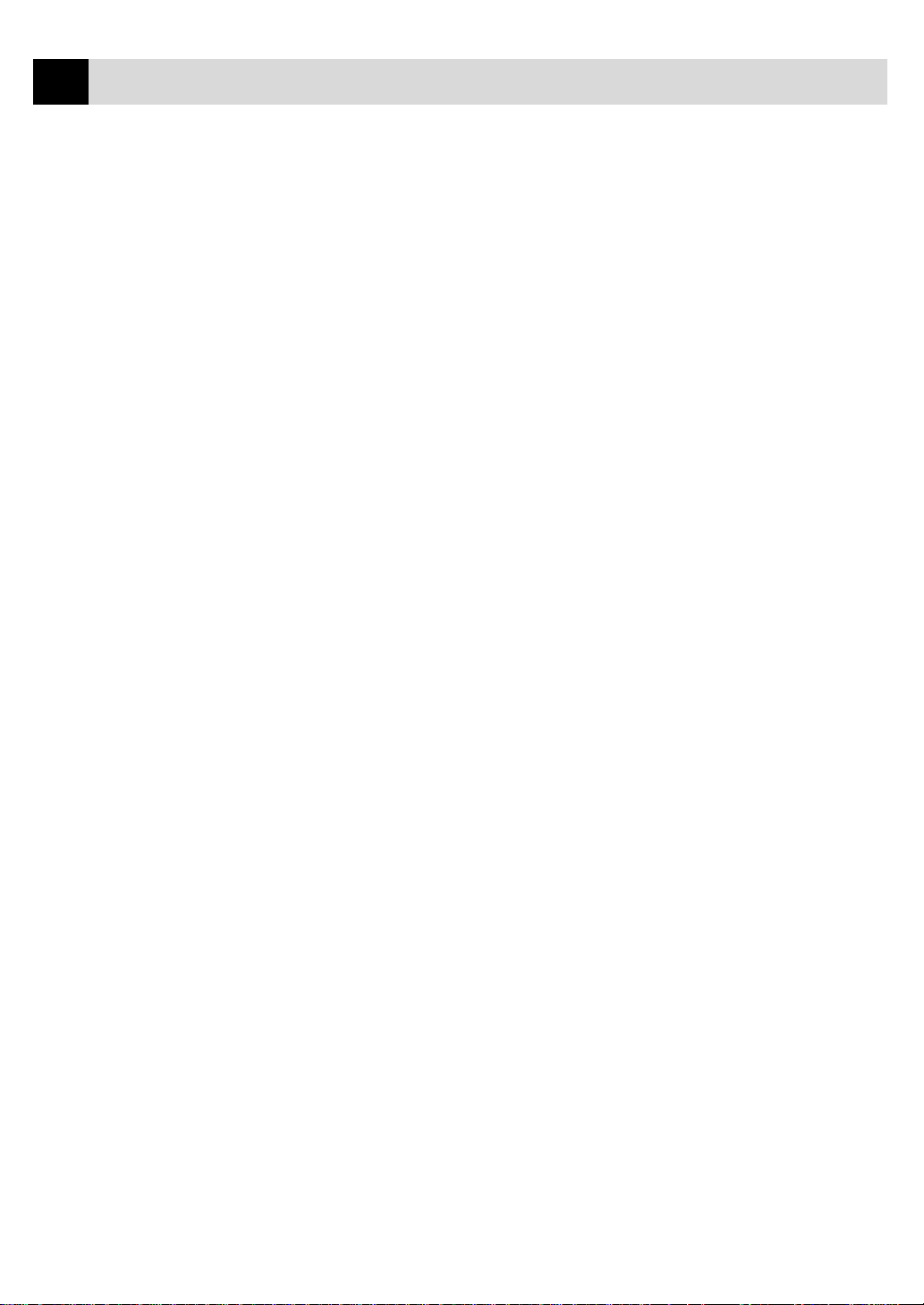
iv
TABLE OF CONTENTS
Telephone
(Voice)
Operation
8
Remote Fax
Options
9
Making Voice Calls with an External Telephone............................ 75
Manual Dialling with an External Telephone ..................................... 75
One Touch Dialling............................................................................. 75
Speed Dialling..................................................................................... 76
Pause ................................................................................................... 76
On Hook Dialling................................................................................ 76
Searching Telephone Index................................................................. 76
Chain Dialling..................................................................................... 77
Tone/Pulse........................................................................................... 77
Fax/Tel (F/T) Mode ............................................................................ 77
Tel Key................................................................................................ 78
Setting Fax Storage.............................................................................. 79
Fax Forwarding ................................................................................... 80
Programming a Fax Forwarding Number ........................................... 80
Changing the Remote Access Code................................................... 80
Remote Retrieval ................................................................................. 81
Using Your Remote Access Code ....................................................... 81
Remote Commands............................................................................. 81
Change Fax Forwarding Setting................................................. 81
Retrieve a Fax ............................................................................ 82
Check the Receiving Status........................................................ 82
Change Answer Mode ................................................................ 82
Exit Remote Operation............................................................... 82
Retrieving the Memory Status List ..................................................... 83
Retrieving Fax Messages .................................................................... 83
Changing the Fax Forwarding Number .............................................. 84
Printing
Reports
10
Making Copies
11
Machine Settings and Journal ........................................................... 85
To Print a Report................................................................................. 86
Transmission Verification (Xmit) Report ........................................... 86
Journal Period ..................................................................................... 87
Order Form ......................................................................................... 87
Using Your Machine as a Copier....................................................... 89
Copy Contrast ..................................................................................... 90
Making a Single Copy ........................................................................ 90
Making Multiple Copies ..................................................................... 90
Stacking Multiple Copies.................................................................... 90
Sorting Multiple Copies...................................................................... 91
If You Get a Memory Full Message................................................... 91
Reducing and Enlarging Copies ......................................................... 91
Copying a Photograph ........................................................................ 92
Page 7
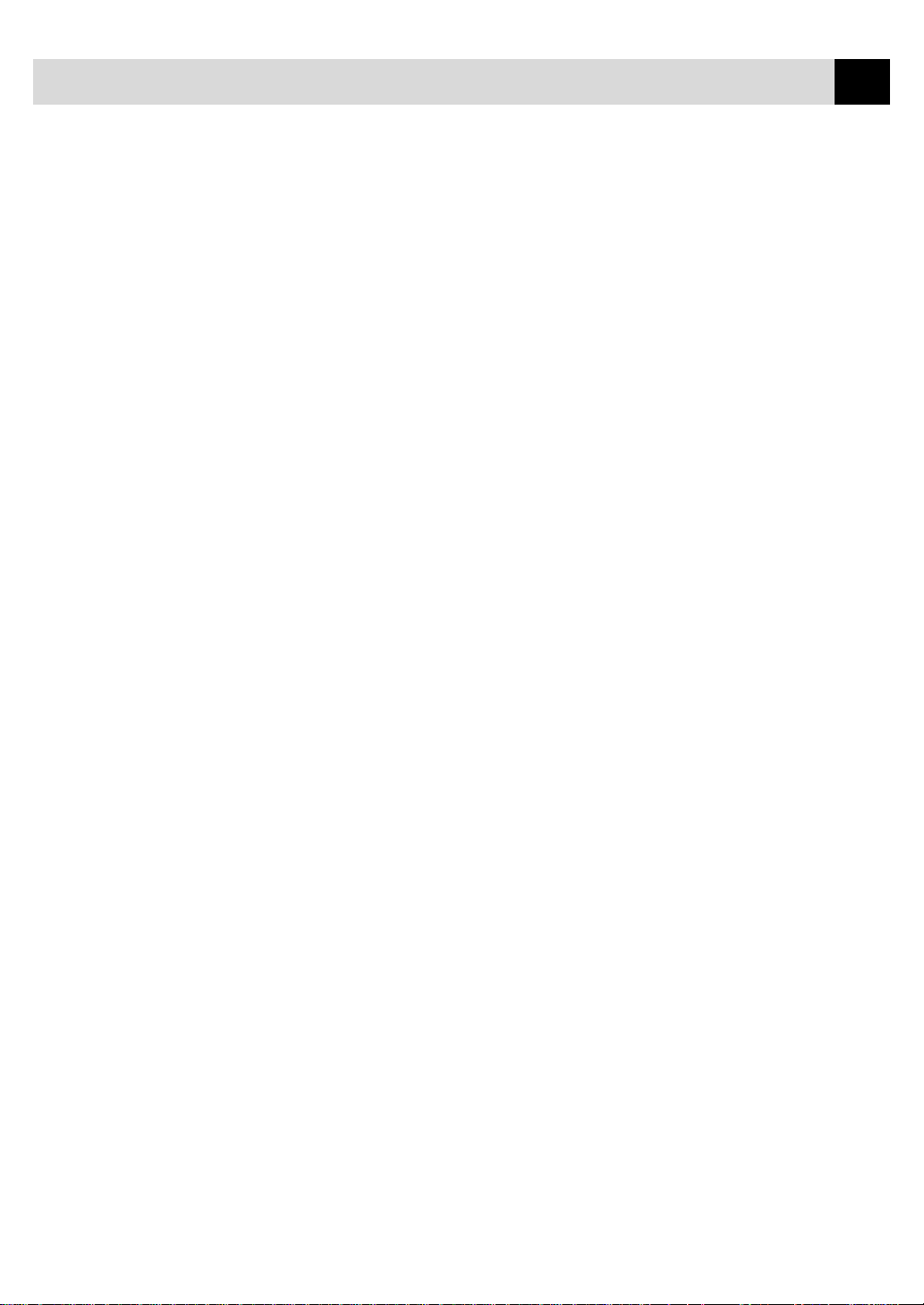
TABLE OF CONTENTS
v
Setting Up the
Machine and
Computer to
12
Work Together
(For MFC-9650/FAX-8750P Only)
Using Brother Machine with Your PC ............................................. 93
Before You Install Multi-Function Link® Unimessage Pro........... 94
Computer Requirements ..................................................................... 94
Using a USB Cable to Connect Brother Machine to PC for
MFC-9650 (Using Windows® 98 Only)........................................... 95
Installing Brother Software Using a USB Cable ................................ 96
Connecting Brother Machine to PC With a USB Cable for
FAX-8750P (For Using Windows® 98 Only) ................................ 103
Installing Brother Printer Driver Using USB Cable ......................... 104
Installing True Type Fonts ................................................................ 107
For Windows
Version 4.0:................................................................................. 107
Software for your MFC-9650/FAX-8750P ..................................... 108
Software/Drivers ............................................................................... 108
Connecting Brother Machine to PC Using Parallel Cable ......... 109
Notice to PC Users (For FAX-8750P Only) ......................................110
How to Attach the Filter Core to the Double Shielded Parallel I/f
Cable: ......................................................................................... 110
Installing the Software/Drivers under Windows
Installing FAX-8750P Printer Driver.................................................112
If you are using Windows NT® W orkstation Version 4.0: ............ 112
If you are using Windows® 95 or 98:............................................ 113
Installing the Maintenance Utility on MS-DOS
How to Use the MFC with Your DOS Application Software ............114
What Does the Remote Printer Console Do?.....................................114
Remote Printer Console Main Program ....................................... 114
Printer Status Monitor Program.................................................... 115
Installing the Remote Printer Console ...............................................115
Running the Remote Printer Console Main Program ........................116
®
95/98 and Windows NT® W orkstation
®
for MFC-9650 .....111
®
...........................114
Using the
Machine
as a Printer
13
(For MFC-9650/FAX-8750P Only)
Special Printing Features ..................................................................117
Windows
Alternate Printer Emulation Support .................................................117
Remote Printer Console Program for DOS........................................117
Bi-directional Parallel Interface.........................................................118
Enhanced Memory Management .......................................................118
Printing From Your PC......................................................................118
Paper Cassette ....................................................................................118
Two-Sided Printing (Manual Duplexing) ..........................................119
Manual Feed Slot ...............................................................................119
Face Down Output Bin ..................................................................... 122
Simultaneous Printing/Faxing ......................................................... 122
®
Printing.............................................................................117
Loading One Sheet of Paper......................................................... 119
Loading more than One Sheet of Paper........................................ 120
Printing on Thicker Paper and Card Stock ................................... 121
Page 8
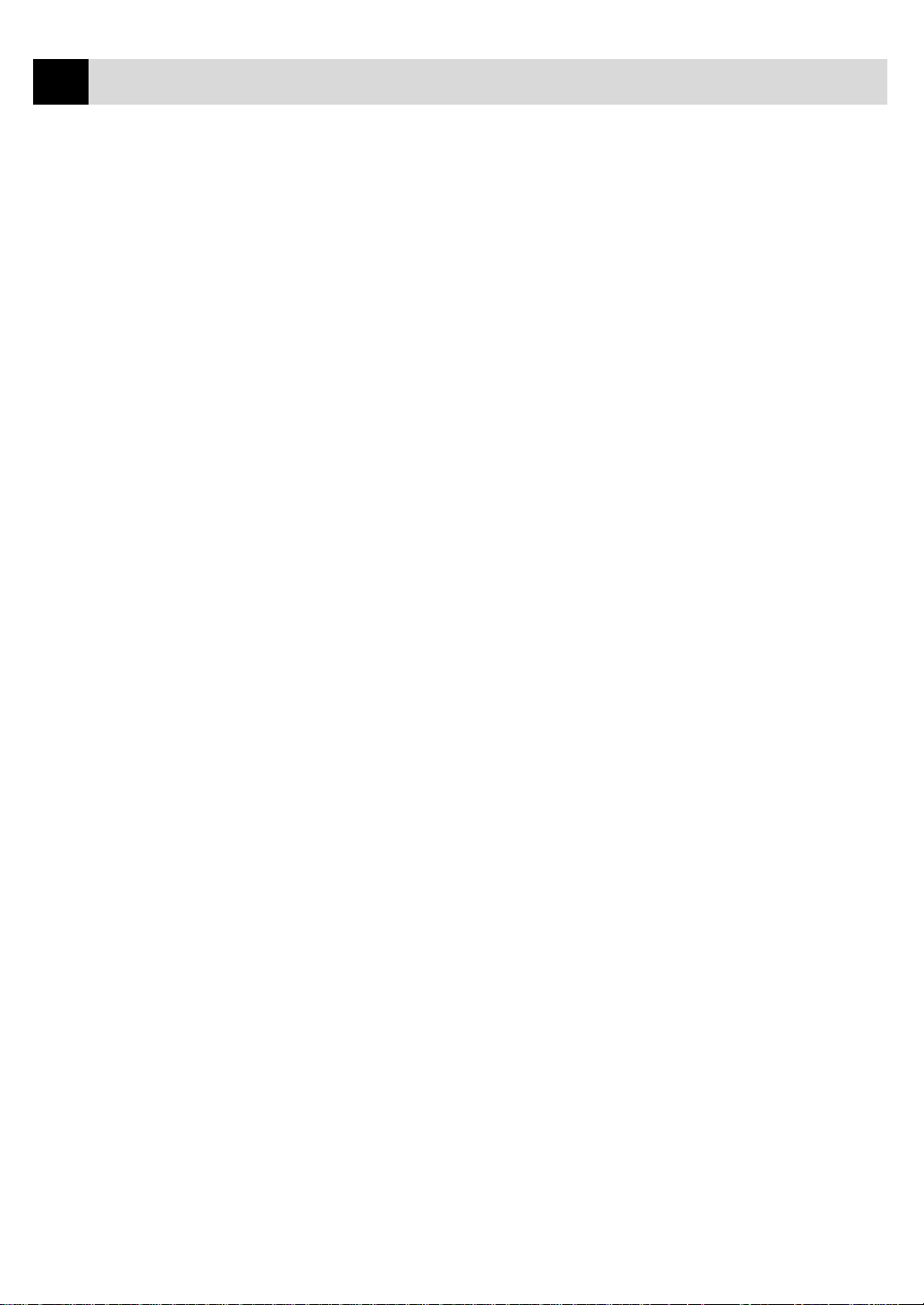
vi
TABLE OF CONTENTS
Printer Operation Keys (For MFC-9650 Only)............................ 123
On/Off Line Key ............................................................................... 123
FF/Cont Key ..................................................................................... 123
Test/Reset Key .................................................................................. 123
Print Priority Key.............................................................................. 123
Printer Menu Functions ................................................................... 124
Printing the Internal Font List........................................................... 124
Printing the Print Configuration List ................................................ 124
Restoring Factory Default Settings................................................... 124
Printing PC Data in Hexadecimal ..................................................... 124
Acceptable Paper .............................................................................. 125
Optional
Accessories
14
Important
Information
15
Troubleshooting
and Maintenance
16
Memory Board ................................................................................... 127
Optional Memory for the Fax Operations......................................... 127
For the Fax.................................................................................... 127
Optional Paper Tray.......................................................................... 128
Network (LAN) Board (For MFC-9650 and FAX-8750P Only) 128
Important Safety Instructions ....................................................... 129
IEC 825 Specification................................................................... 131
Radio Interference (For 220-240 V Model Only) ........................ 132
For Y our Safety............................................................................. 132
IEC 825 Laser Class ..................................................................... 132
Disconnect device......................................................................... 132
IMPORTANT ............................................................................... 132
Troubleshooting.................................................................................. 133
Error Messages ................................................................................. 133
Document Jam .................................................................................. 136
Printer Jam ........................................................................................ 136
Paper is Jammed in the Multi-purpose Paper Cassette................. 137
Paper is Jammed near the Drum Unit........................................... 137
Paper is Jammed in the Fuser Unit ............................................... 138
If You Are Having Difficulty with Your Machine ............................ 139
Problem Using Applications which Use Special Comms Drivers, such
as the HP Pavilion PC and the “HP DEMO” Screen Saver ............ 144
Bi-directional Parallel Ports (nibble and byte modes) ...................... 144
The Machine Connect Failure or Bi-directional Communication
Error ........................................................................................... 145
Brother HL-6/6V/10h/630series/660series/960/1260/WL-660:... 145
HP LaserJet series II, IID, IIP, IIP+, III, IIID or IIIP: .................. 145
HP LaserJet 4 Plus:....................................................................... 146
NEC SuperScript 610/660: ........................................................... 146
EPSON ActionLaser 1100/1400: .................................................. 146
Lexmark WinW riter 200:.............................................................. 146
Page 9
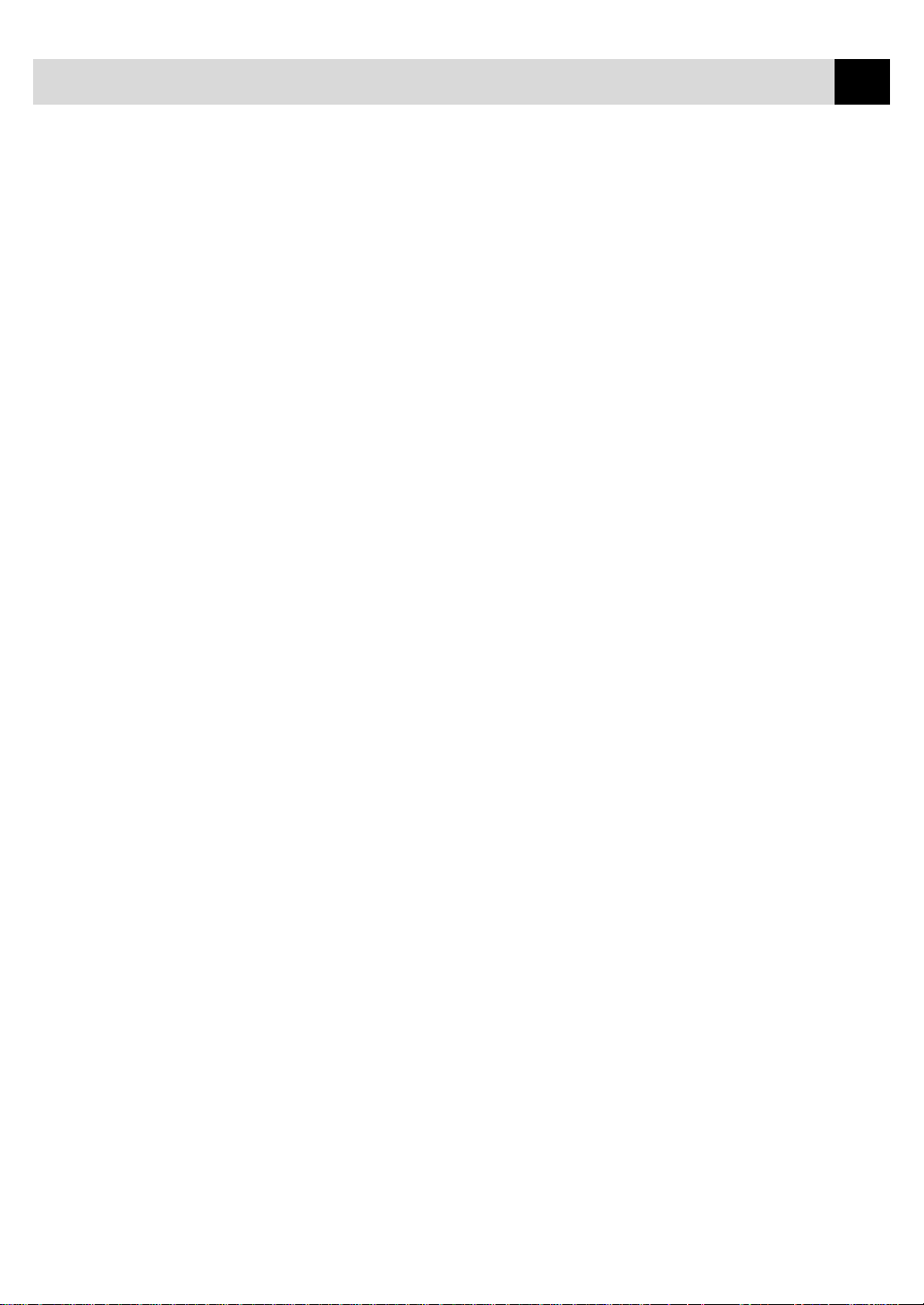
TABLE OF CONTENTS
Graphics or Text is Missing when the Document is Printed ........ 147
Packing and Shipping the Machine ................................................ 148
Regular Maintenance ........................................................................ 150
Cleaning the Scanner ........................................................................ 150
Cleaning the Printer .......................................................................... 151
Cleaning the Drum Unit.................................................................... 152
Replacing the Toner Cartridge .......................................................... 153
Toner Empty Indicator.................................................................. 153
Steps for Replacing Toner Cartridge ............................................ 154
Drum Life Considerations for Your Brother Fax Machine ............... 157
Replacing the Drum Unit.................................................................. 158
vii
Specifications
17
Specifications ...................................................................................... 161
Printer Specifications ........................................................................ 162
Electrical and Environment............................................................. 163
PARALLEL INTERFACE SPECIFICATIONS
(For MFC-9650/FAX-8750P Only) ............................................... 164
RESIDENT FONTS .......................................................................... 164
Glossary............................................................................................... 167
Index .................................................................................................... 171
Accessory List..................................................................................... 175
Page 10
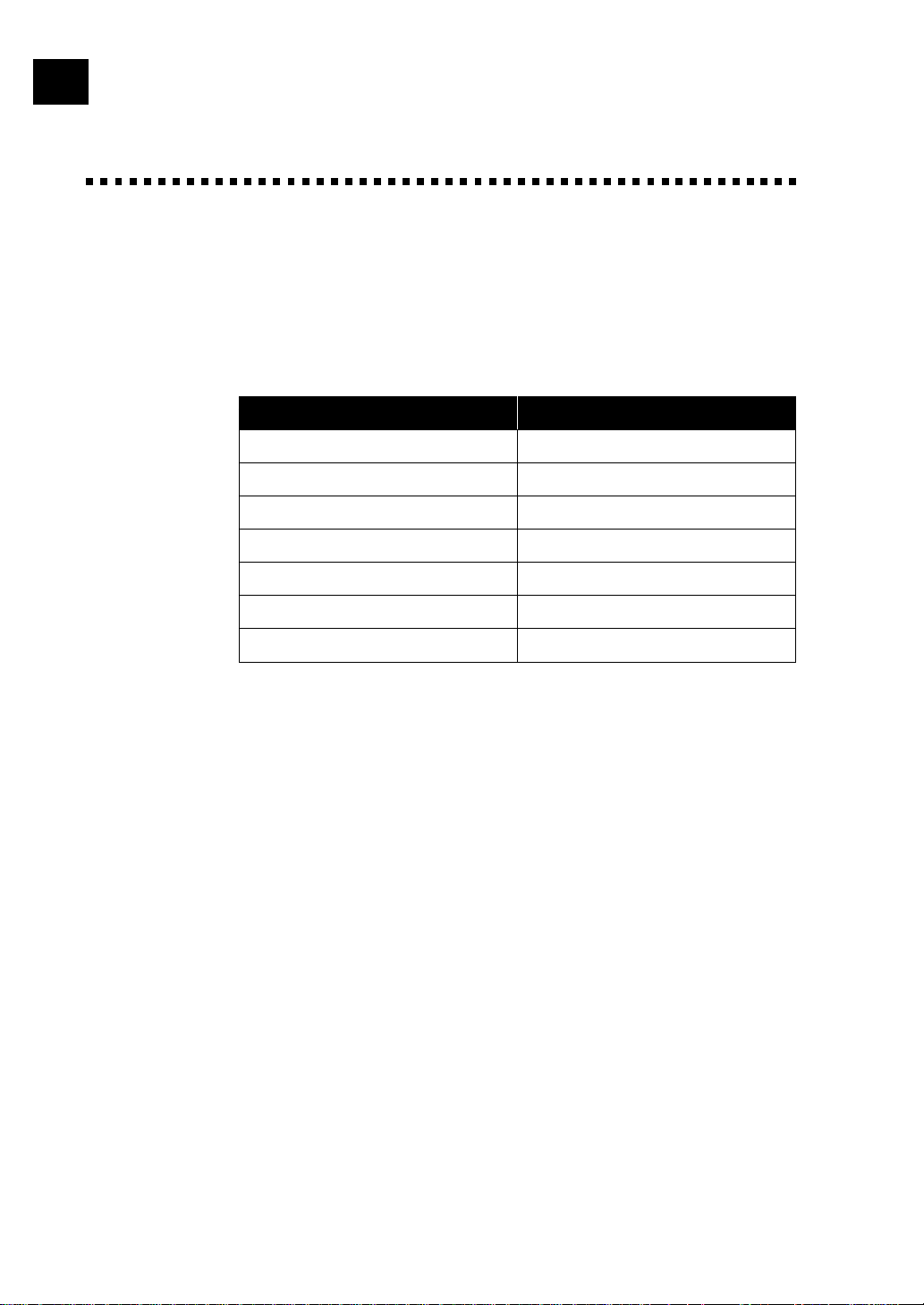
viii
Ordering Accessories and Supplies
For the best quality results use only genuine Brother accessories. These
are available from most Brother dealers or alternatively you can contact
our mail order department on telephone number 0161 931 2258 or Fax
number 0161 931 2218.
Description Model Name
TN-6300 Laser Fax Toner
TN-6600 Laser Fax Toner
DR-6000 Laser Fax Drum
LT-400 Optional Paper Tray
*ME-2050 2MB memory Board
*ME-4050 4MB memory Board
**NC-8000 Network (LAN) Board
*....... Optional memory board are not available for FAX-8750P.
**..... Network (LAN) Board is not available for FAX-8350P.
Page 11
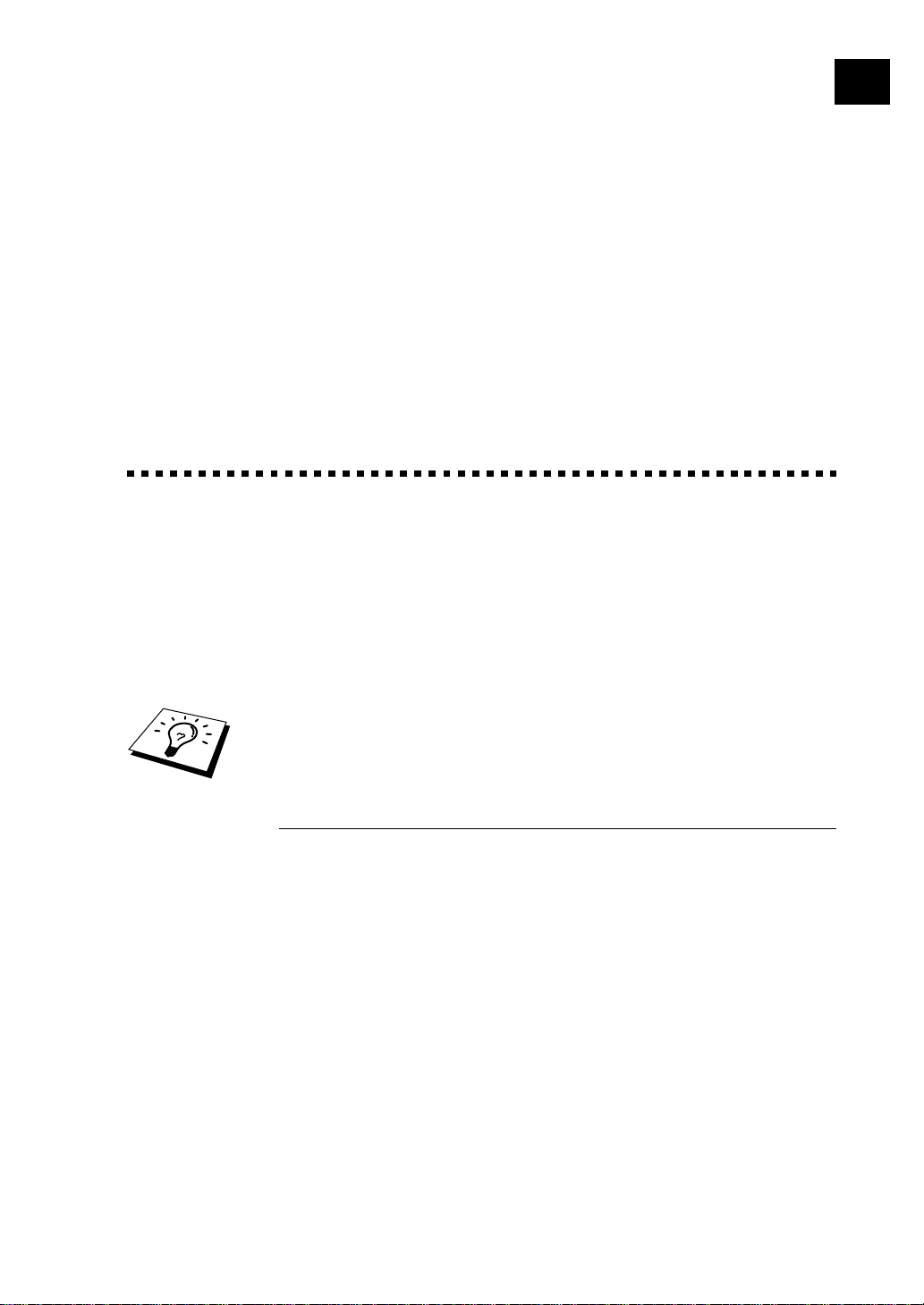
CHAPTER ONE
Introduction
1
Using This Manual
Thank you for purchasing a Brother fax machine.
1
This machine has been designed to be simple to use, with LCD screen
prompts to guide you through functions. However, you can use your
machine to its fullest potential by taking a few minutes to read this
manual.
Additionally, your machine has a Help Key. Press Help/Broadcast or
Help to print a list of basic operational steps and functions.
Finding Information
All chapter headings and subheadings are listed in the Table of Contents.
You will also be able to find information about a specific feature or
function by checking the Index at the back of this manual. Also,
throughout this manual, you’ll see special symbols alerting you to
important information, cross-references, and warnings. Illustrations of
some screen displays also help you choose the correct key-presses.
Page 12
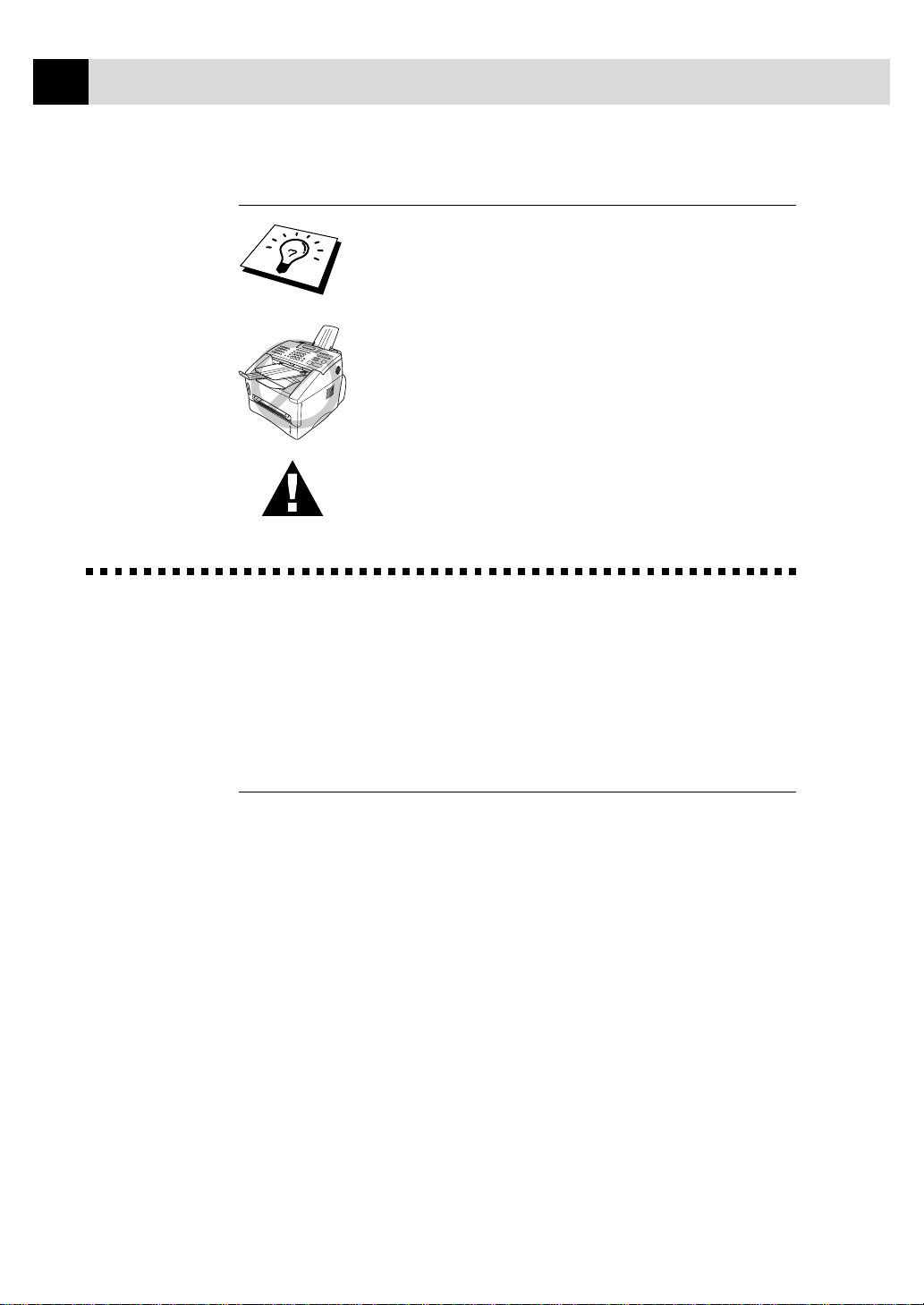
2
CHAPTER ONE
Symbols Used in This Man ual
Note or additional information.
The machine may be damaged or may not work
correctly if this is not observed.
Warning. Damage can result if this is not observed.
About Fax Machines
If you’re a first-time fax machine user, fax operation might seem a little
mysterious. You’ll soon get used to the unusual fax tones on your phone
line, and be able to send and receive faxes easily .
Fax Tones and Handshake
When someone is sending a fax, the fax machine sends fax calling tones,
(CNG tones)—soft, intermittent beeps at 4-second intervals. You’ll hear
them when you dial and press Start, and they continue for about 40
seconds after dialling. During that time, the sending machine must begin
the “handshake” with the receiving machine. Each time you use
automatic procedures to send a fax, you are sending CNG tones over the
phone line. You’ll soon learn to listen for these soft beeps each time you
answer a phone on your fax line, so you can know if you are receiving a
fax message.
The receiving fax responds with fax receiving tones—loud, chirping
sounds. A receiving fax chirps for about 40 seconds over the phone line,
and the screen displays RECEIVING. If your fax machine is set to the
Fax Only Mode, it will answer every call automatically with fax
receiving tones. Even if the other party hangs up, your fax machine
continues to send the “chirps” for about 40 seconds, and the screen
continues to display RECEIVING. To cancel the receiving mode, press
Stop.
Page 13
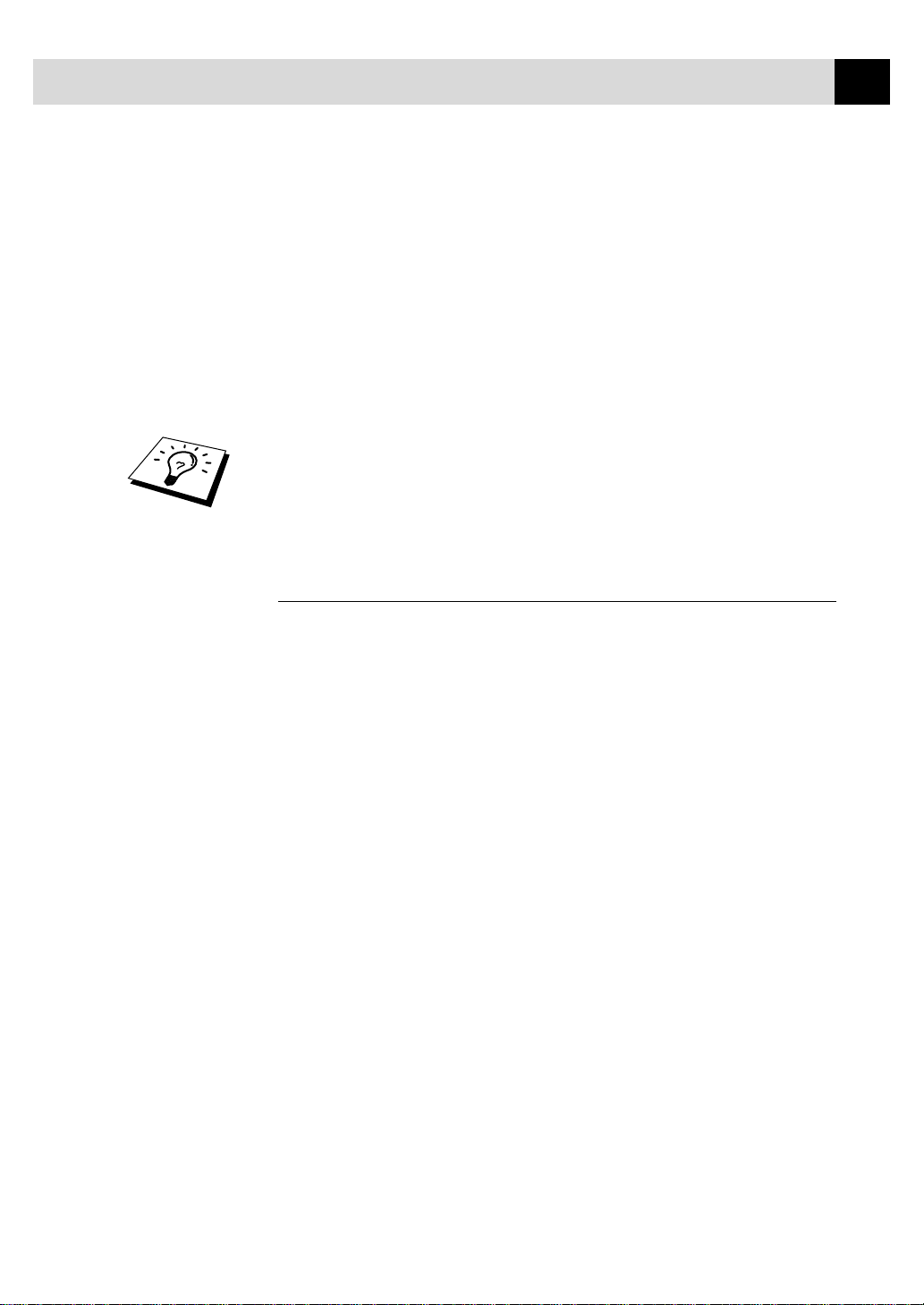
INTRODUCTION
When your fax machine is in Fax/Tel (F/T) Mode, it answers with a short
beep. After this beep, the fax machine listens for CNG tones, and then
responds with receiving tones.
The fax “handshake” is the time in which the sending machine’s CNG
tones and the receiving machines “chirps” overlap. This must be for at
least 2 to 4 seconds, so the fax machines can understand how each is
sending and receiving the fax. The handshake cannot begin until the call
is answered, and the CNG tones only last for about 40 seconds after the
number is dialled. Therefore, it’s important for the receiving machine to
answer the call in as few rings as possible.
When you have an external telephone answering device (T AD) on your fax
line, your TAD will determine the number of rings before the call is
answered. Pay special attention to the directions in the Installation chapter
for connecting a TAD (or answering machine) to your fax machine.
ECM (Error Correction Mode)
3
The Error Correction Mode (ECM) is a way for the fax machine to check
the integrity of a fax transmission while it is in progress. ECM
transmissions are possible only between machines that both have the
ECM feature. If they do, you may send and receive fax messages that are
continuously checked for their integrity.
Sufficient memory must be available in your machine for this feature to
work.
Page 14
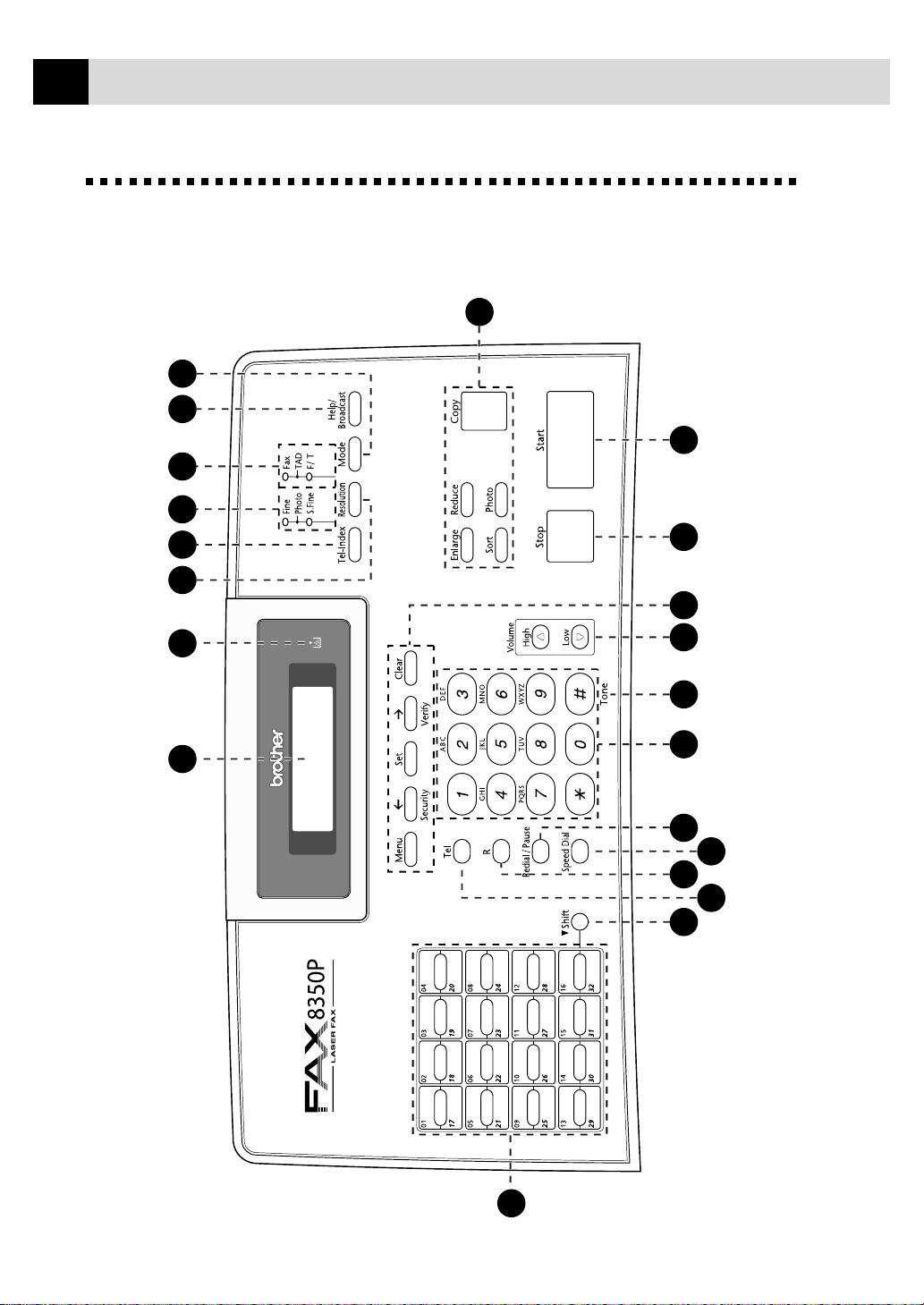
4
1
2 3
4
7 8
9
10
11
12
14
13
15 16
17 18 19
20
21
5
6
CHAPTER ONE
F AX-8350P
Control P anel Overview
Page 15
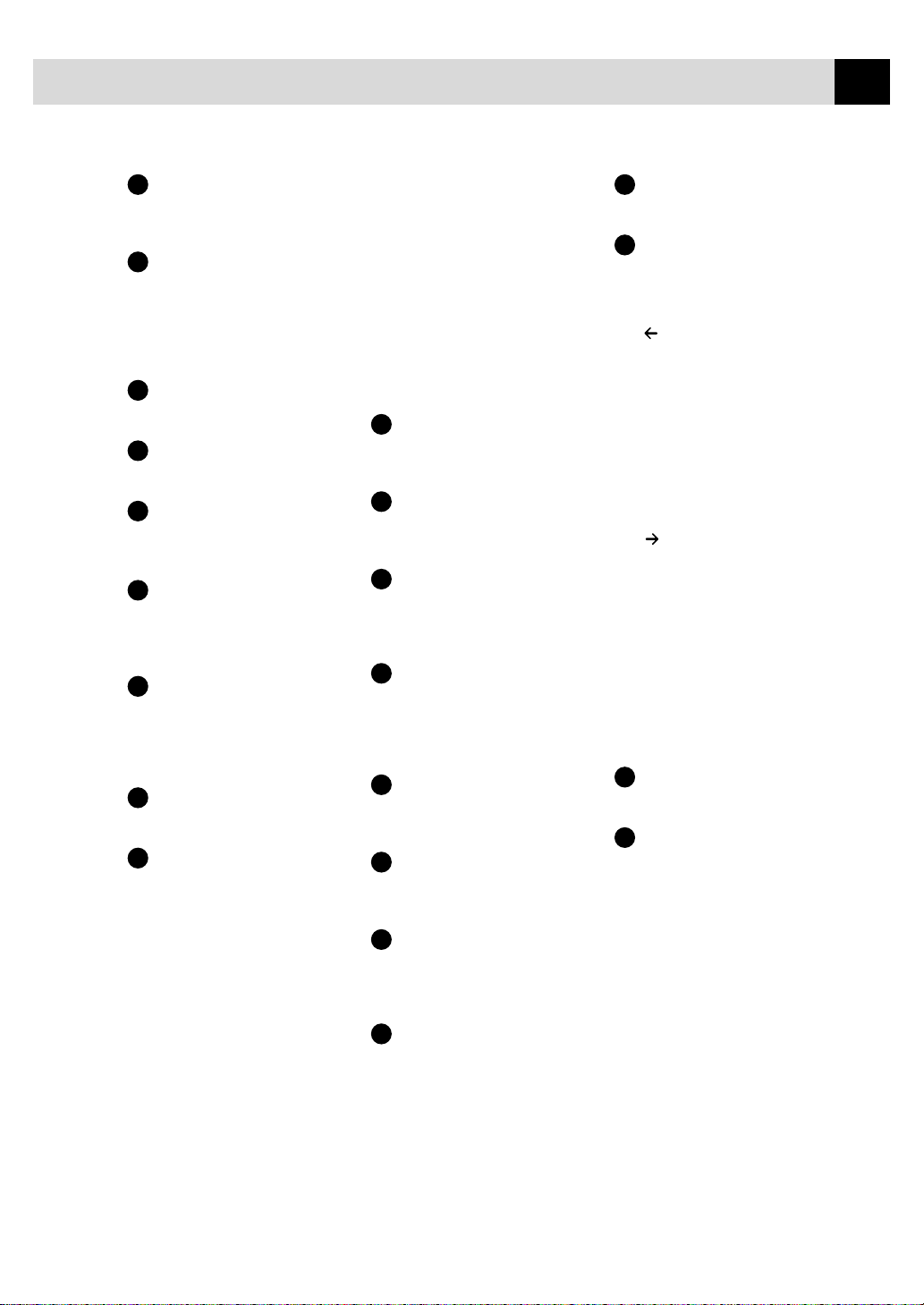
INTRODUCTION
5
1
Liquid Crystal Display
Displays messages to help you
set up and operate your
machine.
2
T oner Empty LED
The Toner Indicator flashes on
and off when toner is low, so
you’ll know to order another
toner cartridge. You will still be
able to print until the Indicator
stays on.
3
Resolution
Sets the resolution when you
send a fax.
4
Tel-Inde x
Lets you look up numbers stored
in the dialling memory.
5
Resolution Indicator
Lights
These LEDs show the resolution
mode you selected.
6
Answer Mode Indicator
Lights
These LEDs show how the
machine will handle incoming
calls.
7
Help/Broadcast
Prints a quick reference Help
List. Also use this key when you
want to send a fax to several
different locations (maximum
182 locations at once).
8
Mode
Select how the fax machine will
handle incoming calls.
9
Copy Function Keys:
Enlarge
Enlarges copies depending on
the ratio you select: 100%,
120%, 125%, 150%, 200% and
MANUAL.
Sort
Use this key when you want
multiple copies of a multiple
page original, copied in order.
Photo
This key is used to copy
photographs.
Reduce
Reduces copies depending upon
the ratio you select: AUTO,
100%, 50%, 75%, 87%, 93%
and MANUAL. AUTO sets the
machine to calculate
automatically the reduction ratio
that fits the size of your paper.
MANUAL allows you to enter
the reduction ratio from 50%–
100% using increments of 1%.
Copy
Makes a copy.
10
One Touch Dial Keys
These 16 keys give you access
to 32 previously stored phone
numbers.
11
Shift
This key is used to access the
“17” through “32” One Touch
keys.
12
Tel (Telephone)
This key is used to have a
telephone conversation having
picked up the external handset
in F/T pseudo-ringing etc.
13
R (Recall)
Use this key to gain access to an
outside line and/or to recall the
operator or transfer a call to
another extension when it is
connected to a PABX.
14
Speed Dial
Lets you dial stored phone
numbers by pressing a two-digit
number.
15
Redial/Pause
Re-dials the last number called.
Also inserts a pause in autodial
numbers.
16
Dial Pad
Dials phone and fax numbers
and can be used as a keyboard
for entering information into the
machine.
17
Tone
Lets you switch the dialling type
during a telephone call from
PULSE to TONE.
18
V olume High / Low
Lets you adjust speaker and ring
volume.
19
Programming Keys:
Menu
Lets you access the function and
programming mode.
(Left Arrow) / Security
Moves the LCD cursor to the
left and displays the previous
menu option/function. When the
machine is idle, you can also use
this key to prohibit most
functions except receiving faxes
into memory.
Set
Stores a function setting into the
machine.
(Right Arrow) / Verify
Moves the LCD cursor to the
right and displays the next menu
option/function. When the
machine is idle, you can also use
this key to print the
Transmission V erification
Report for your last
transmission.
Clear
Deletes entered data or moves
back one step in function
procedure.
20
Stop
Stops a fax, cancels an operation
or exits from function mode.
21
Start
Starts sending a fax.
Page 16
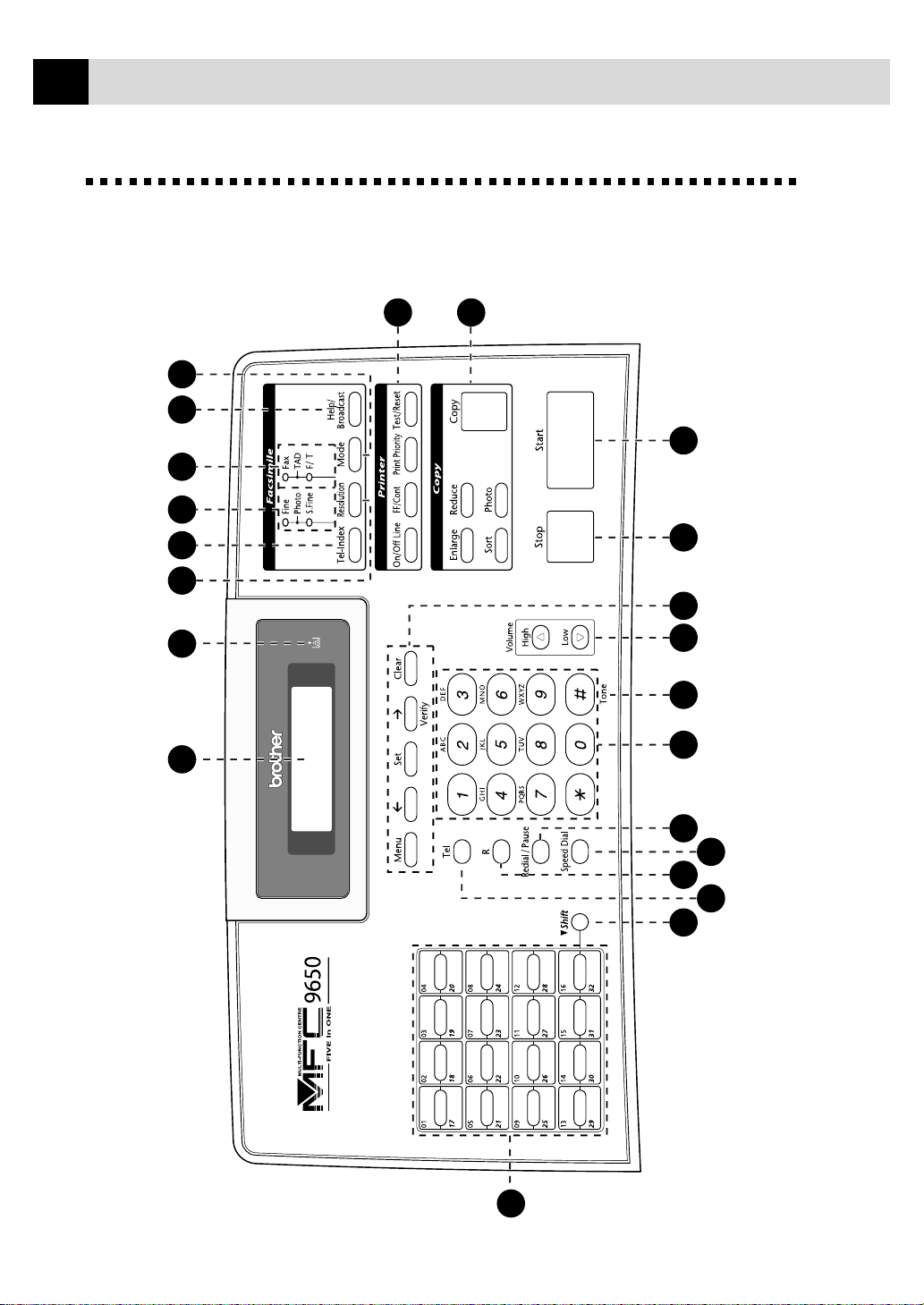
6
1
2 3
4 5 6
7 8
9
10
11
12
13 15
14
16 17
18 19
20 21
22
CHAPTER ONE
MFC-9650
Control P anel Overview
Page 17
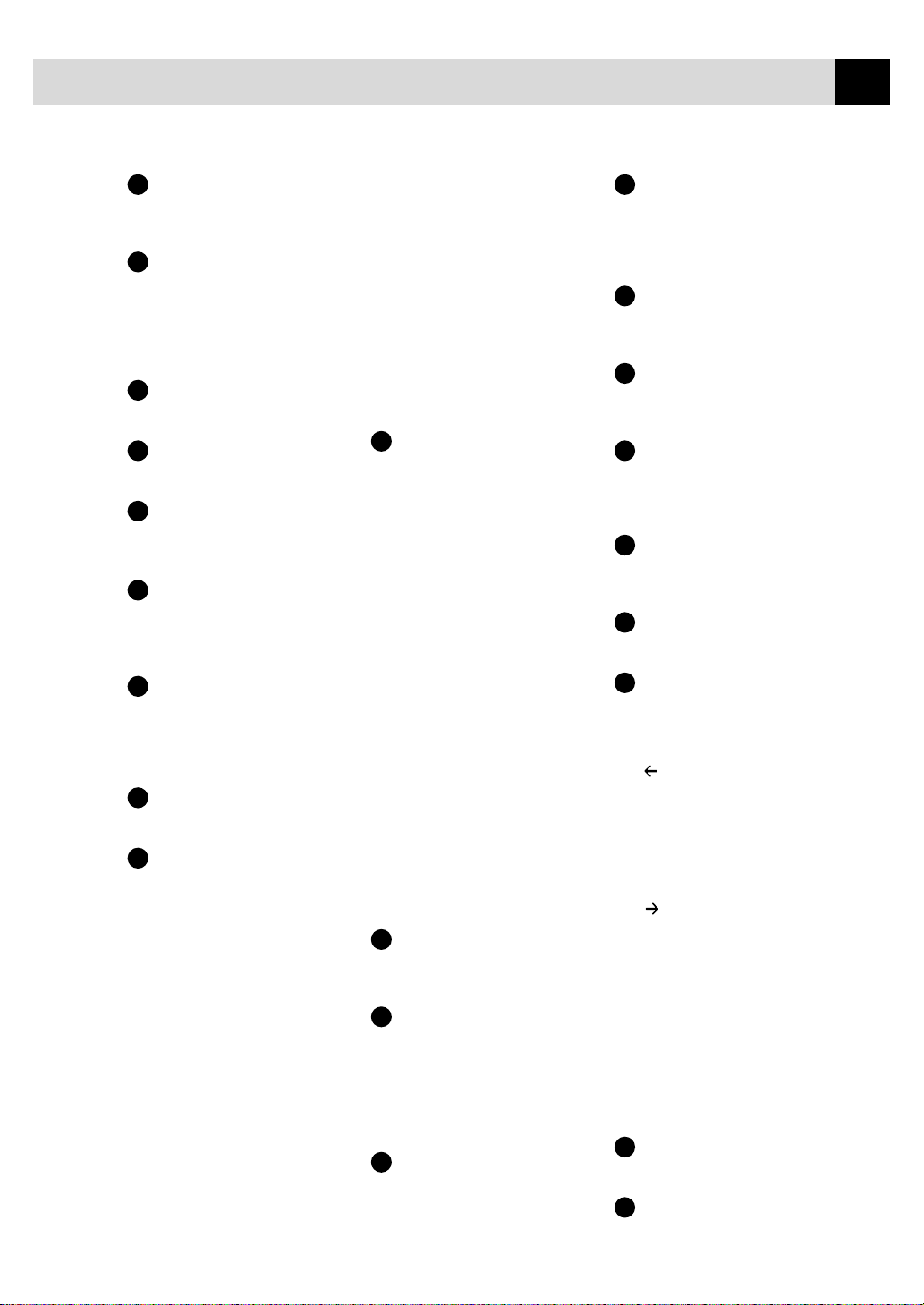
INTRODUCTION
7
1
Liquid Crystal Display
Displays messages to help you
set up and operate your
machine.
2
T oner Empty LED
The Toner Indicator flashes on
and off when toner is low, so
you’ll know to order another
toner cartridge. You will still be
able to print until the Indicator
stays on.
3
Resolution
Sets the resolution when you
send a fax.
4
Tel-Inde x
Lets you look up numbers stored
in the dialling memory.
5
Resolution Indicator
Lights
These LEDs show the resolution
mode you selected.
6
Answer Mode Indicator
Lights
These LEDs show how the
machine will handle incoming
calls.
7
Help/Broadcast
Prints a quick reference Help
List. Also use this key when you
want to send a fax to several
different locations (maximum
182 locations at once).
8
Mode
Select how the machine will
handle incoming calls.
9
Printer Function Keys:
On/Off Line
This key is used to turn the
printer online (ready to receive
PC data) and offline (not ready
to receive PC data) alternately.
When the printer is online, the
LCD displays ONLINE.
FF/Cont
When the LCD shows
REMAINED DATA, you can
turn the machine OFFLINE and
then press this key to print the
data that is in the memory.
Also, it clears some operation
and machine errors.
Print Priority
Press this key if you want to
print PC data without
interruption from incoming
faxes. Faxes will be stored and
can be printed later.
Test/Reset
This key is used to print a test
page. When it is pressed
together with Shift, it clears the
data from the printer memory,
cancels an error status, and then
resets to the factory default
settings.
10
Copy Function Keys:
Enlarge
Enlarges copies depending on
the ratio you select: 100%,
120%, 125%, 150%, 200% and
MANUAL.
Sort
Use this key when you want
multiple copies of a multiple
page original, copied in order.
Photo
This key is used to copy
photographs.
Reduce
Reduces copies depending upon
the ratio you select: AUTO,
100%, 50%, 75%, 87%, 93%
and MANUAL. AUTO sets the
machine to calculate
automatically the reduction ratio
that fits the size of your paper.
MANUAL allows you to enter
the reduction ratio from 50%–
100% using increments of 1%.
Copy
Makes a copy.
11
One Touch Dial Keys
These 16 keys give you access
to 32 previously stored phone
numbers.
12
Shift
This key is used to access the
“17” through “32” One Touch
keys. In the printer mode when
Shift is pressed together with
Test/Reset, it resets the
machine to the factory default
settings.
13
Tel (Telephone)
This key is used to have a
telephone conversation having
picked up the external handset
in F/T pseudo-ringing etc.
14
R (Recall)
Use this key to gain access to an
outside line and/or to recall the
operator or transfer a call to
another extension when it is
connected to a PABX.
15
Speed Dial
Lets you dial stored phone
numbers by pressing a two-digit
number.
16
Redial/Pause
Re-dials the last number called.
Also inserts a pause in autodial
numbers.
17
Dial Pad
Dials phone and fax numbers
and can be used as a keyboard
for entering information into the
machine.
18
Tone
Lets you switch the dialling type
during a telephone call from
PULSE to TONE.
19
V olume High / Low
Lets you adjust speaker and ring
volume.
20
Programming Keys:
Menu
Lets you access the function and
programming mode.
(Left Arrow)
Moves the LCD cursor to the
left and displays the previous
menu option/function.
Set
Stores a function setting into the
machine.
(Right Arrow) / V erify
Moves the LCD cursor to the
right and displays the next menu
option/function. When the
machine is idle, you can also use
this key to print the
Transmission V erification
Report for your last
transmission.
Clear
Deletes entered data or moves
back one step in function
procedure.
21
Stop
Stops a fax, cancels an operation
or exits from function mode.
22
Start
Starts sending a fax.
Page 18
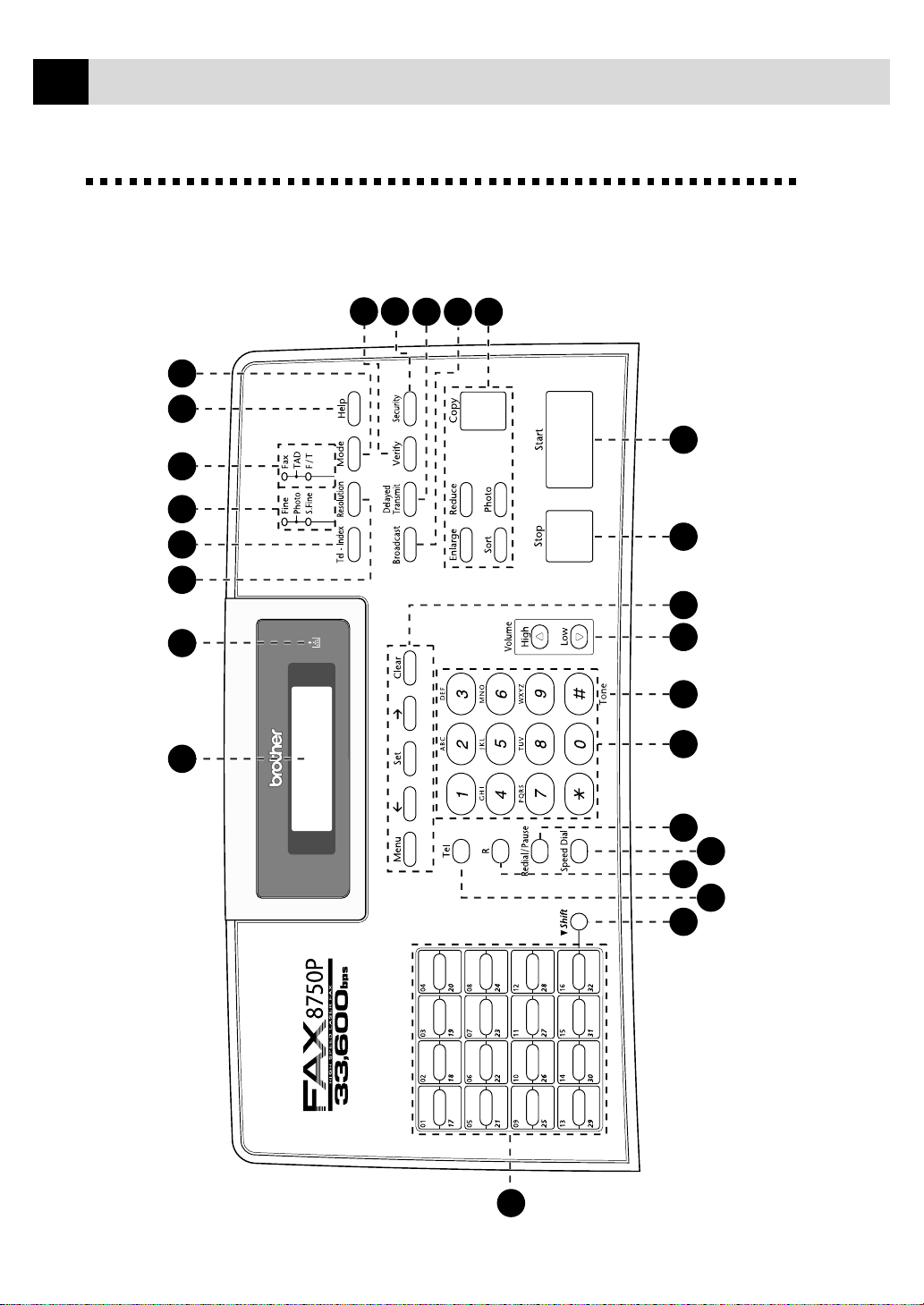
8
1
2 3 4
7 8
14
15
16
18
17 19
20
21 22 23
24
25
5 6
13
10
9
11
12
CHAPTER ONE
F AX-8750P
Control P anel Overview
Page 19
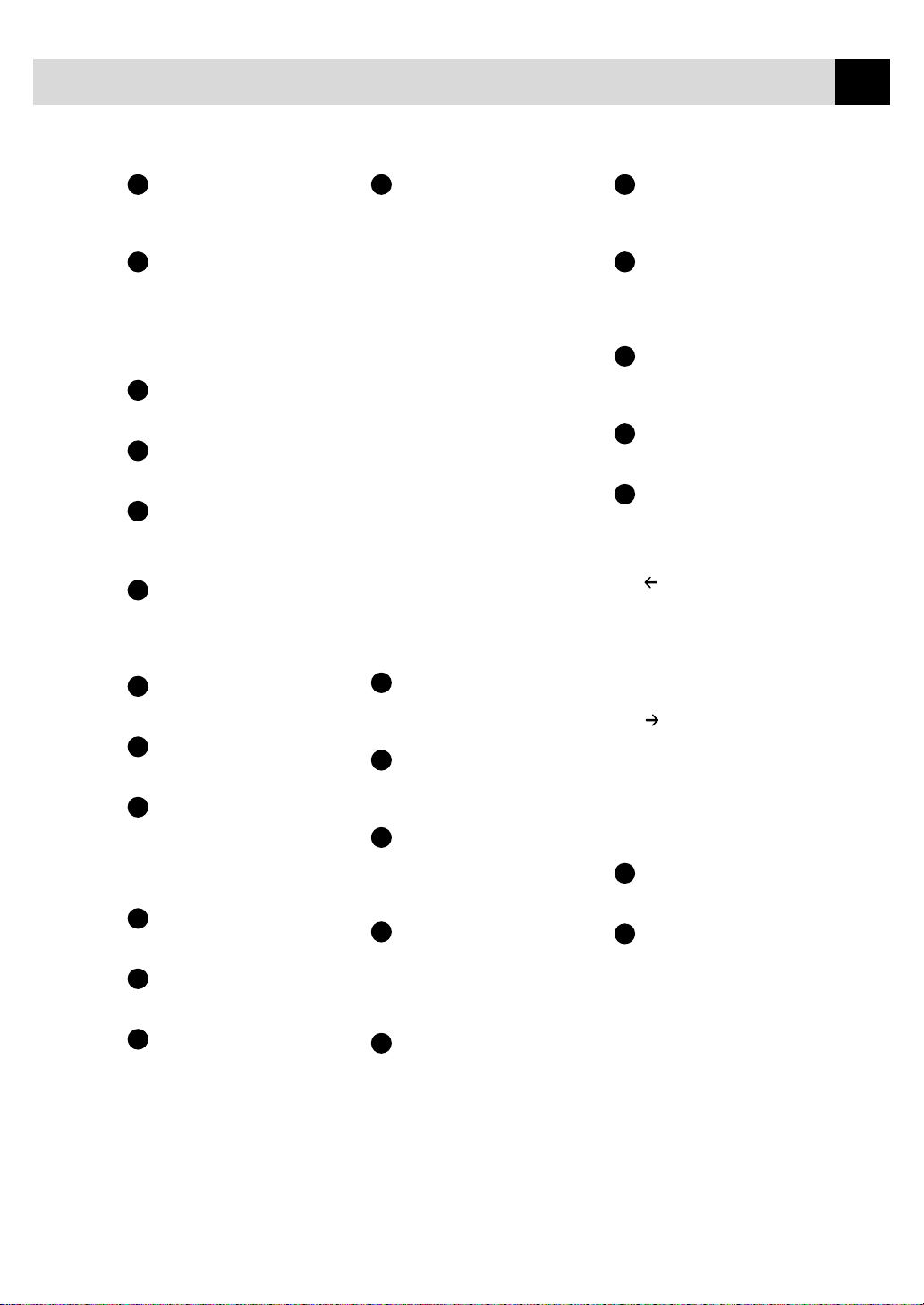
INTRODUCTION
9
1
Liquid Crystal Display
Displays messages to help you
set up and operate your
machine.
2
T oner Empty LED
The Toner Indicator flashes on
and off when toner is low, so
you’ll know to order another
toner cartridge. You will still be
able to print until the Indicator
stays on.
3
Resolution
Sets the resolution when you
send a fax.
4
Tel-Inde x
Lets you look up numbers stored
in the dialling memory.
5
Resolution Indicator
Lights
These LEDs show the resolution
mode you selected.
6
Answer Mode Indicator
Lights
These LEDs show how the
machine will handle incoming
calls.
7
Help
Prints a quick reference Help
List.
8
Mode
Select how the fax machine will
handle incoming calls.
9
Verify
When the machine is idle, you
can use this key to print the
Transmission V erification
Report for your last
transmission.
10
Security
Prohibits most functions except
receiving faxes into memory.
11
Delayed T ransmit
Set the machine to send your
documents later.
12
Broadcast
Use this key when you want to
send a fax to several different
locations (maximum 182
locations at once).
13
Copy Function Keys:
Enlarge
Enlarges copies depending on
the ratio you select: 100%,
120%, 125%, 150%, 200% and
MANUAL.
Sort
Use this key when you want
multiple copies of a multiple
page original, copied in order.
Photo
This key is used to copy
photographs.
Reduce
Reduces copies depending upon
the ratio you select: AUTO,
100%, 50%, 75%, 87%, 93%
and MANUAL. AUTO sets the
machine to calculate
automatically the reduction ratio
that fits the size of your paper.
MANUAL allows you to enter
the reduction ratio from 50%–
100% using increments of 1%.
Copy
Makes a copy.
14
One Touch Dial Keys
These 16 keys give you access
to 32 previously stored phone
numbers.
15
Shift
This key is used to access the
“17” through “32” One Touch
keys.
16
Tel (Telephone)
This key is used to have a
telephone conversation having
picked up the external handset
in F/T pseudo-ringing etc.
17
R (Recall)
Use this key to gain access to an
outside line and/or to recall the
operator or transfer a call to
another extension when it is
connected to a PABX.
18
Speed Dial
Lets you dial stored phone
numbers by pressing a two-digit
number.
19
Redial/Pause
Re-dials the last number called.
Also inserts a pause in autodial
numbers.
20
Dial Pad
Dials phone and fax numbers
and can be used as a keyboard
for entering information into the
machine.
21
Tone
Lets you switch the dialling type
during a telephone call from
PULSE to TONE.
22
V olume High / Low
Lets you adjust speaker and ring
volume.
23
Programming Keys:
Menu
Lets you access the function and
programming mode.
(Left Arrow)
Moves the LCD cursor to the
left and displays the previous
menu option/function.
Set
Stores a function setting into the
machine.
(Right Arrow)
Moves the LCD cursor to the
right and displays the next menu
option/function.
Clear
Deletes entered data or moves
back one step in function
procedure.
24
Stop
Stops a fax, cancels an operation
or exits from function mode.
25
Start
Starts sending a fax.
Page 20
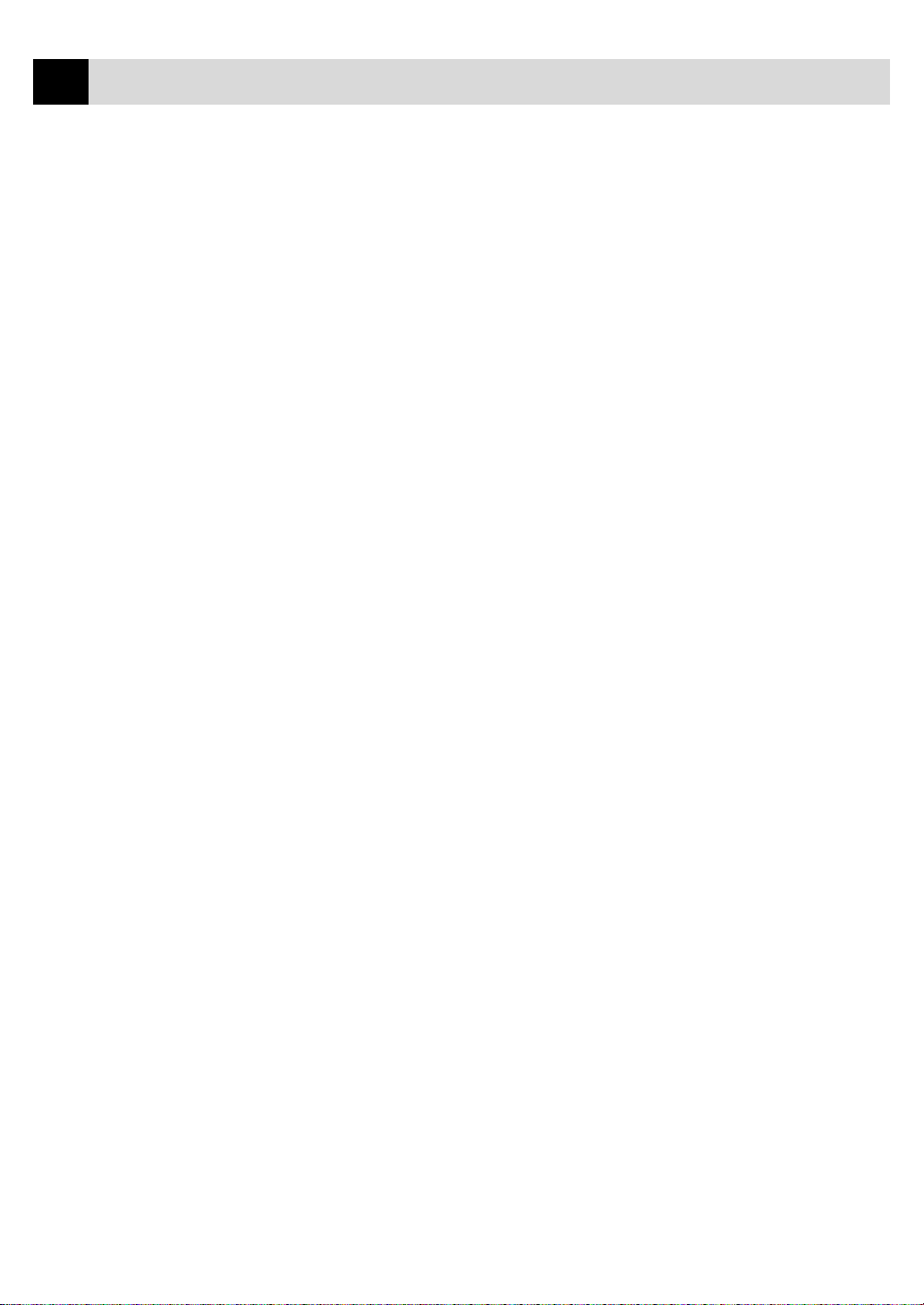
10
CHAPTER ONE
Page 21
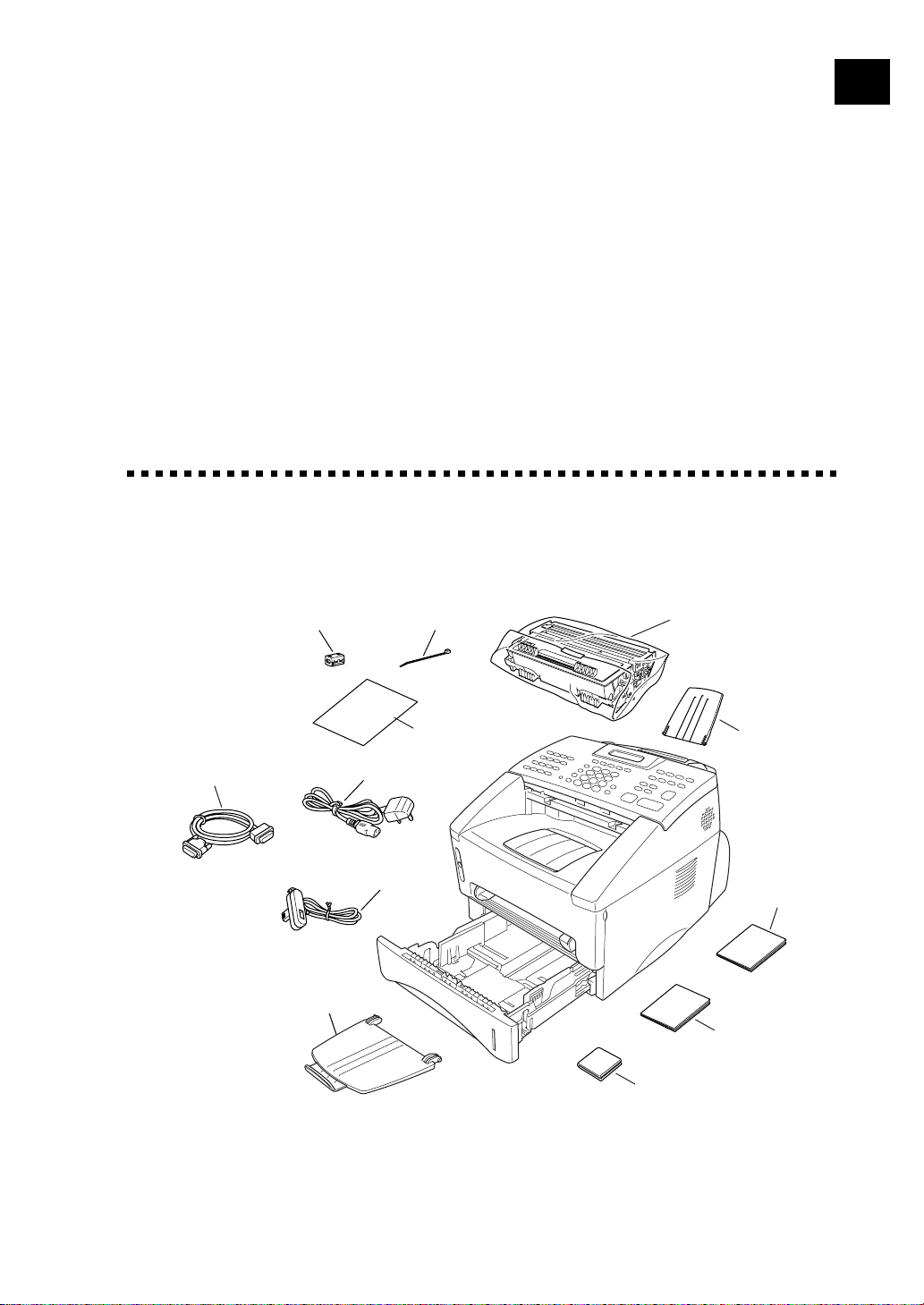
2
CHAPTER TWO
Installation
Packing List
Make sure you have the following items:
11
*Filter Core
IEEE-1284 Compliant
Bi-directioned Cable
(For MFC-9650 Only)
(Example for
the U.K.)
Document Tra y
with Extension
Power Cord
Telephone
Wire Cord
*Cable Tie
*Important
Notice
Drum Unit Assembly
Document
Support
Operations
Manual
MFL Unimessage
Pro Manual
(For MFC-9650
Only)
CD-ROM
(For MFC-9650 and
FAX-8750P Only)
...
*
Only for FAX-8750P
Whenever you transport the machine, use the packing materials that
came with your machine and pack the machine correctly.
Page 22
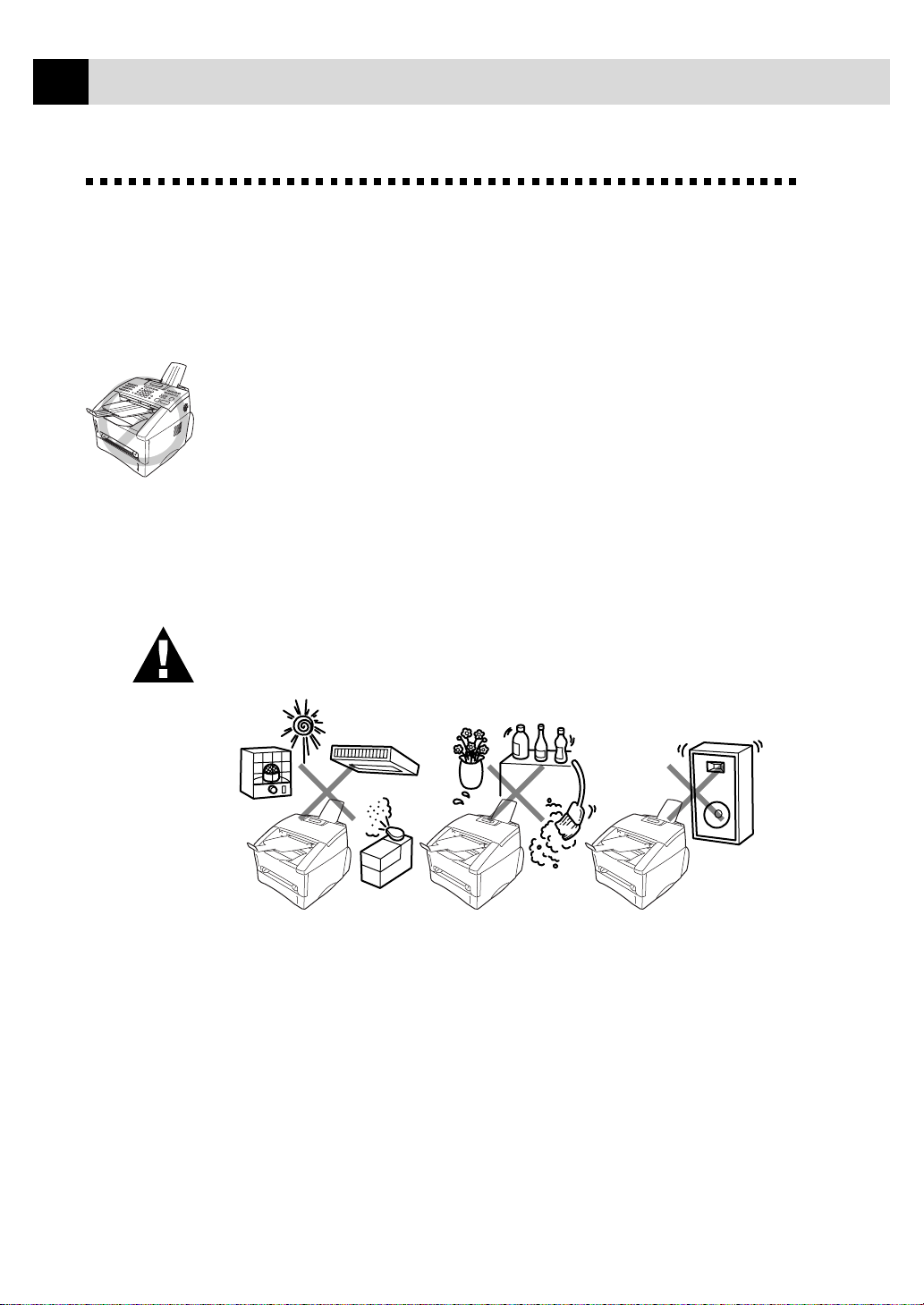
12
CHAPTER TWO
Choosing a Location
Place your fax machine on a flat, stable surface, such as a desk. Select a
place that is free of vibration and shocks. Locate the machine near a
telephone wall socket and a standard earthed electrical socket, grounded
power outlet.
Avoid placing your machine where it may be knocked. Do not place near
heaters, air conditioners, water, chemicals or refrigerators. Do not expose
the machine to direct sunlight, excessive heat, moisture or dust. Do not
connect your machine to electrical outlets controlled by wall switches or
automatic timers as disruption of power can wipe out information in the
unit’s memory. Do not connect your machine to electrical outlets on the
same circuit as large appliances or other equipment that might disrupt the
power supply . Avoid interference sources, such as speakers or the base
units of cordless phones. Ensure the airflow from the fan on the sides of
the machine is not impeded.
CAUTION
Page 23
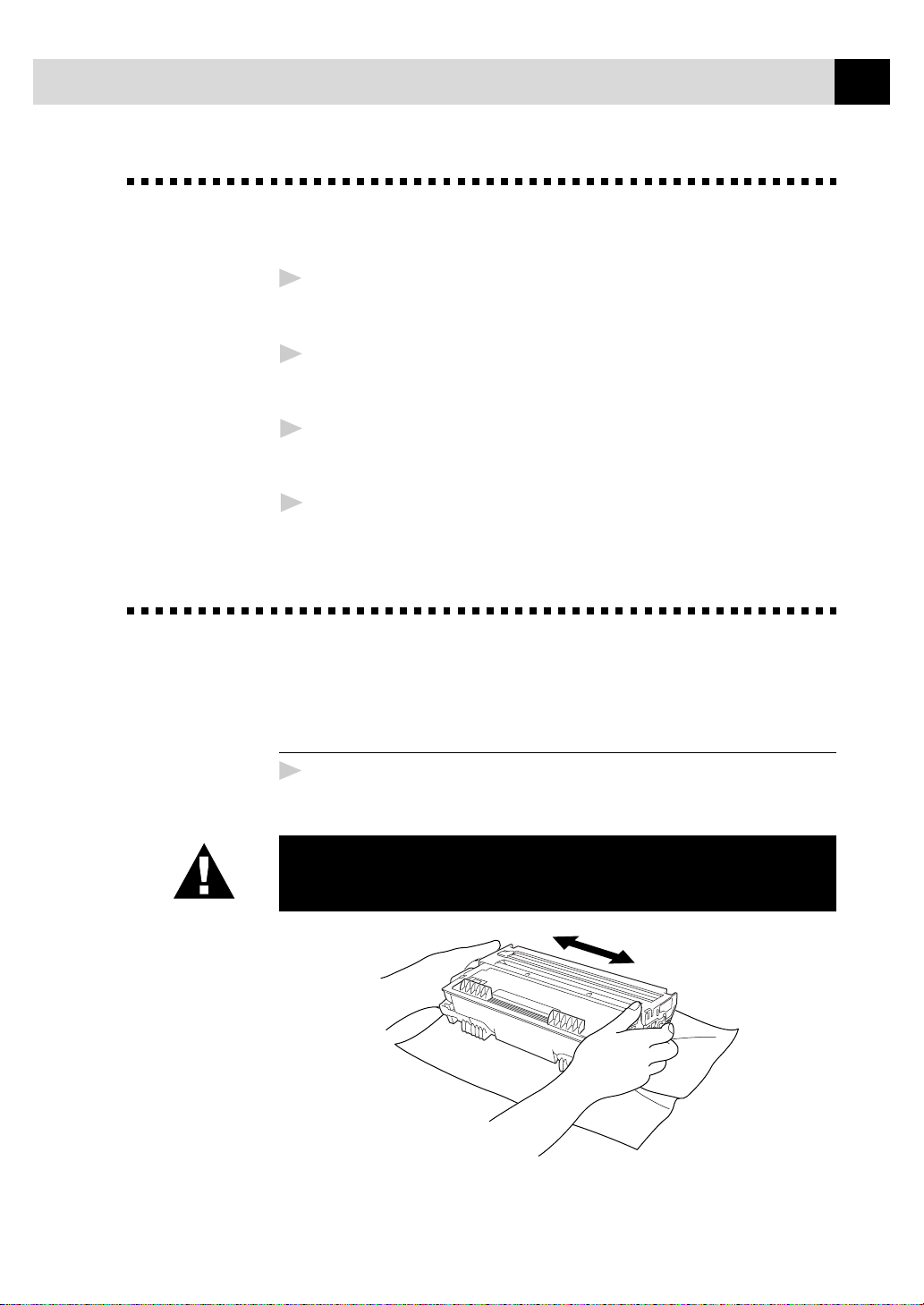
Caution
INSTALLATION
We recommend that this product be used with a surge protection
1
device to protect the product against damage caused by a lightning
strike.
Never touch telephone wires or terminals that are not insulated
2
unless the telephone line has been disconnected at the network
interface.
Avoid using a telephone (other than a cordless type) during an
3
electrical storm. There may be a remote risk of electric shock from
lightning.
Do not use the telephone to report a gas leak in the vicinity of the
4
leak.
13
Assembly
Install the Drum Unit Assembly
(with Toner Cartridge)
1
Unpack the drum unit assembly, including the toner cartridge, and
gently rock it from side to side five or six times.
To prevent damage to the drum, do not expose it
to light for longer than a few minutes.
Page 24
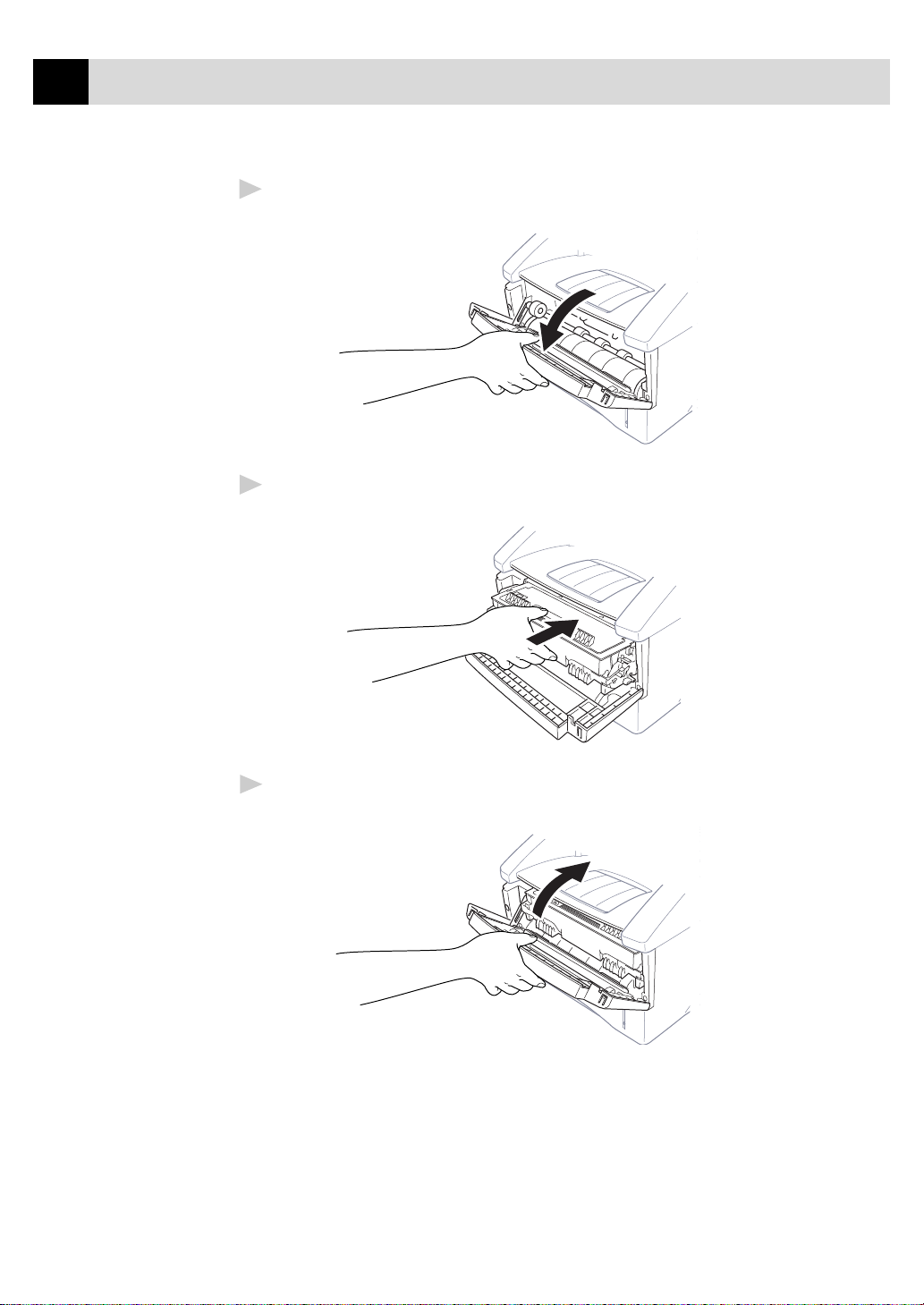
14
CHAPTER TWO
Open the front cover of the machine.
2
Insert the drum unit assembly into the machine.
3
Close the front cover.
4
Page 25
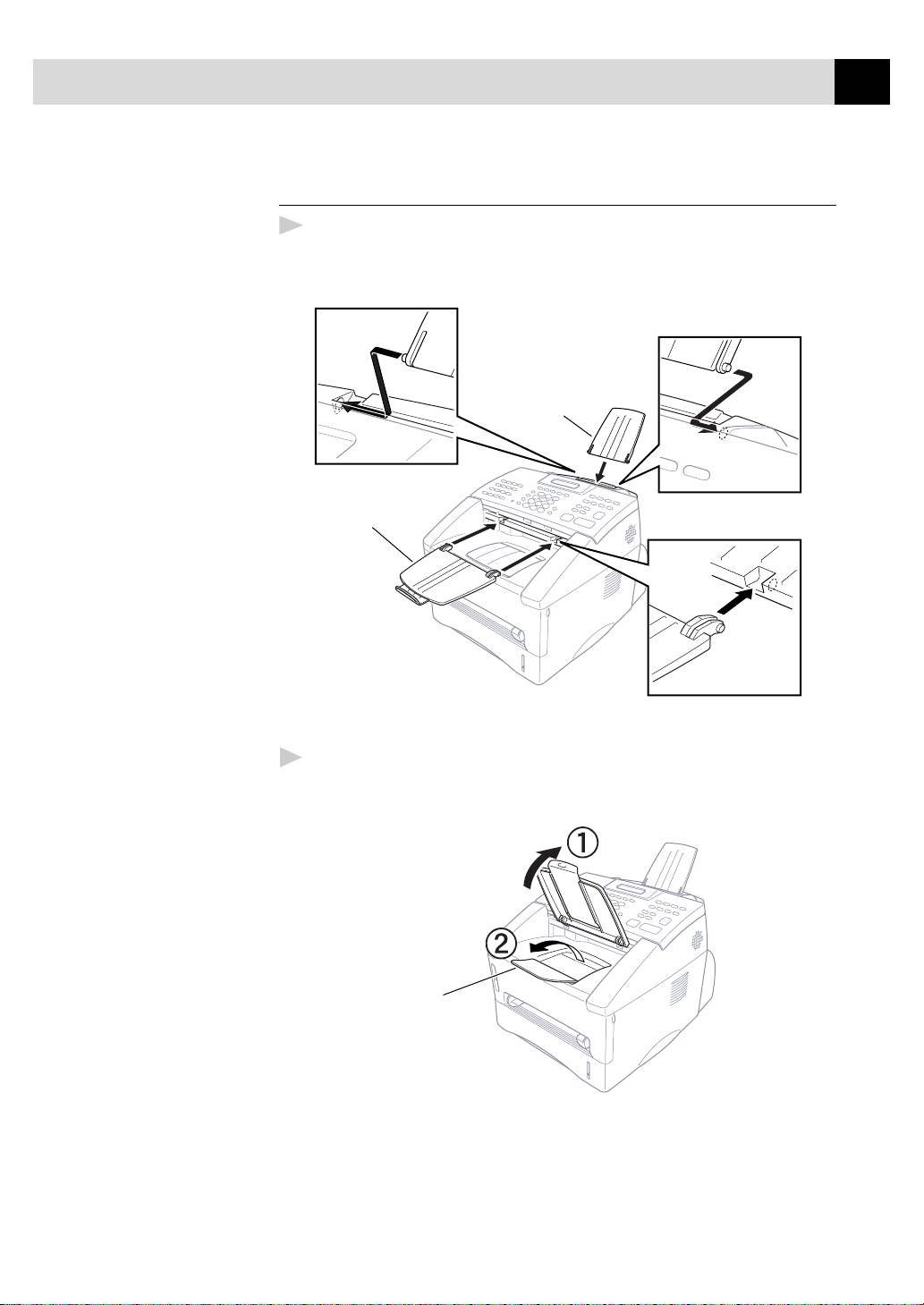
INSTALLATION
Attach the T ra ys
Attach the document support and document tray with extension, and
1
unfold the extension, which holds documents in place.
Document
Support
Document Tra y
with Extension
15
Unfold the Front Output Bin Extension, which holds printed pages in
2
place.
Front
Output Bin
Extension
Page 26
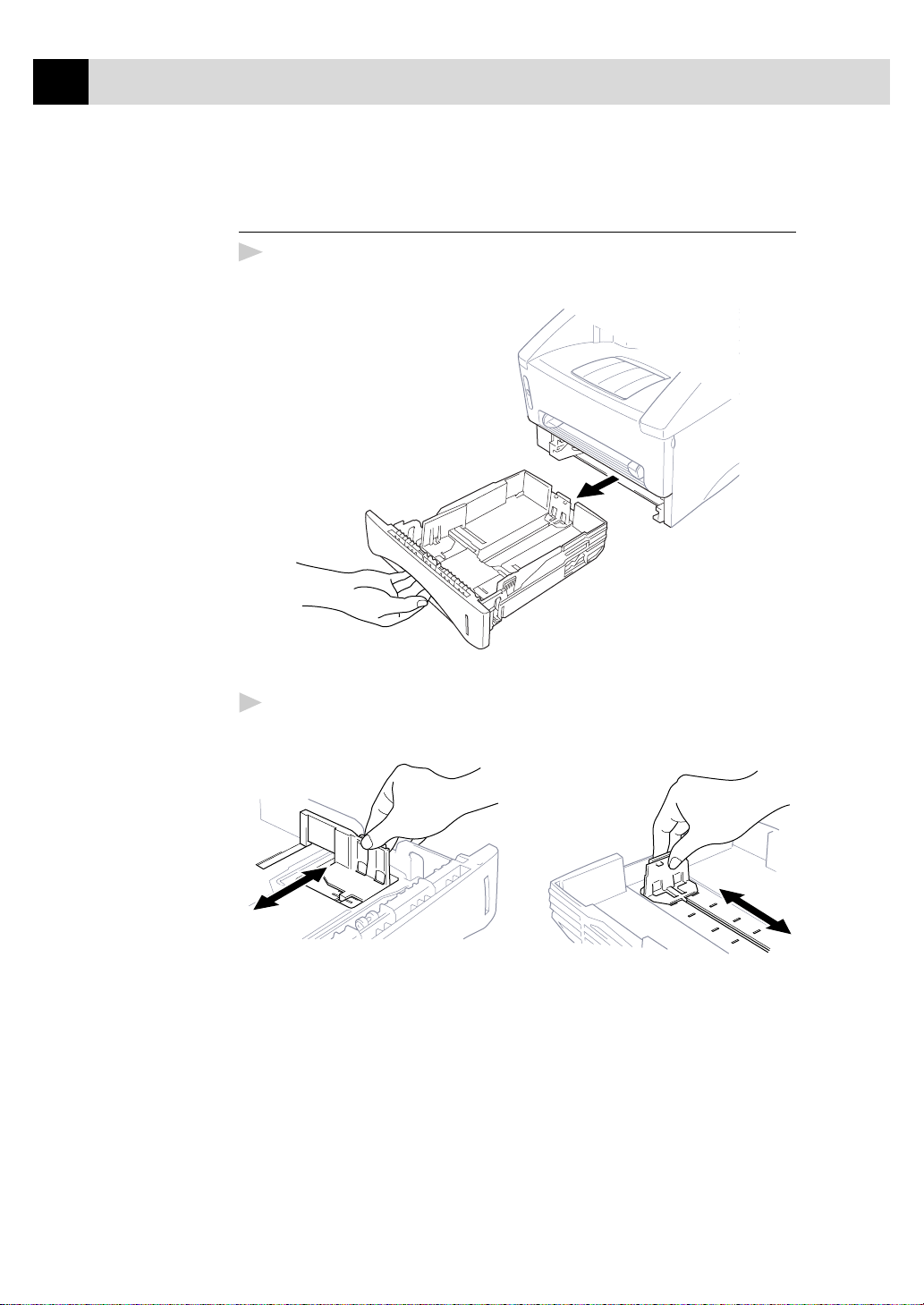
16
CHAPTER TWO
Loading Paper in Multi-purpose P aper
Cassette
Pull the paper cassette completely out of the machine.
1
Adjust the paper guides at the right and rear of the paper cassette for
2
the paper size you want.
Page 27
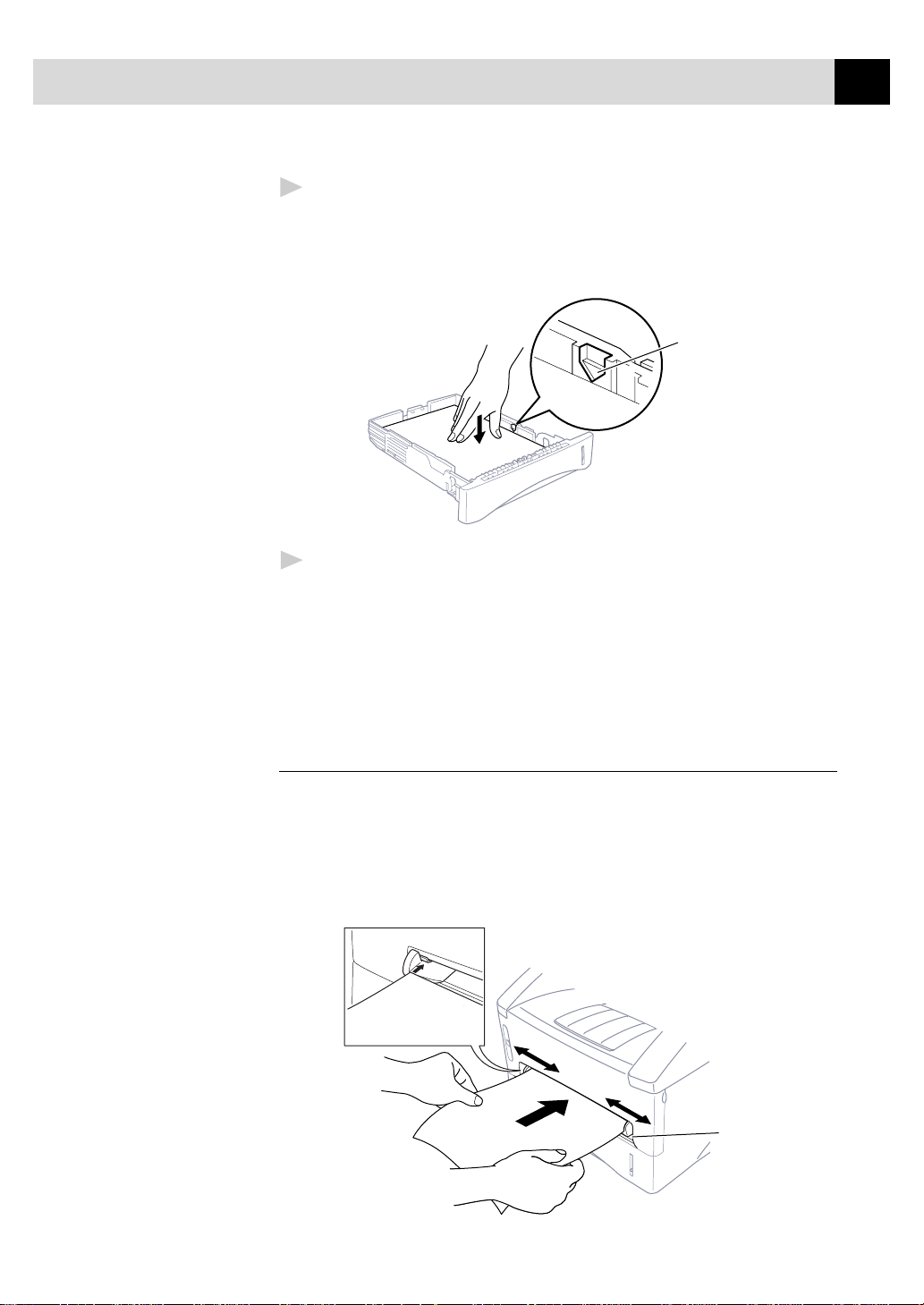
INSTALLATION
Fan the paper well. Load paper in the paper cassette. Press down on
3
the paper to flatten it in all four corners, keeping the paper level
below the guide. The cassette can hold up to 250 sheets of 20 lb (75
2
) paper.
g/m
Maximum
Paper
Height
Guide
Slide the paper cassette into the machine until it locks into place.
4
17
Acceptable Paper
Size : A4, Letter, B5, A5, A6, Executive
Weight : 64 g/m
2
– 105 g/m
2
Thickness : 0.08 – 0.13 mm
Manual Feed Slot
The manual feed slot is above the multi-purpose paper cassette. Load
paper or envelopes one at a time. You do not have to remove paper from
the paper cassette.
To print or copy on labels, transparencies, card stock or thicker
paper:
Manual
Feed
Slot
Page 28
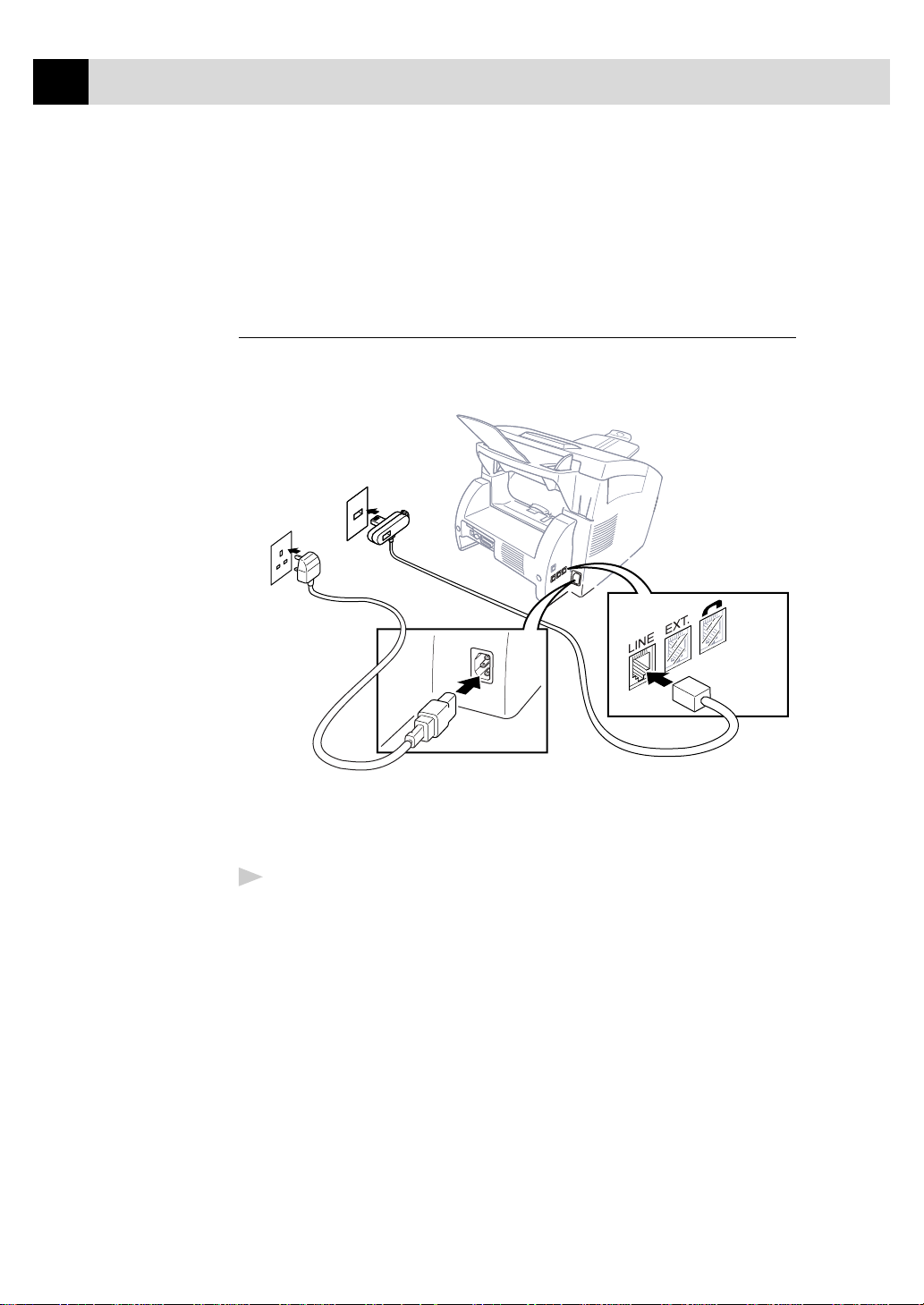
18
CHAPTER TWO
Acceptable Paper
Size : 70 x 116 mm – 216 x 356 mm
Weight : 64 g/m
Thickness : 0.08 – 0.20 mm
Setting Up the Machine
Follow the instructions below to connect power cord, and telephone line.
2
– 158 g/m
2
(Example for the U.K.)
Connect the power cord. You must use the supplied power cord.
1
When you connect the power, the screen displays the date and time.
Page 29
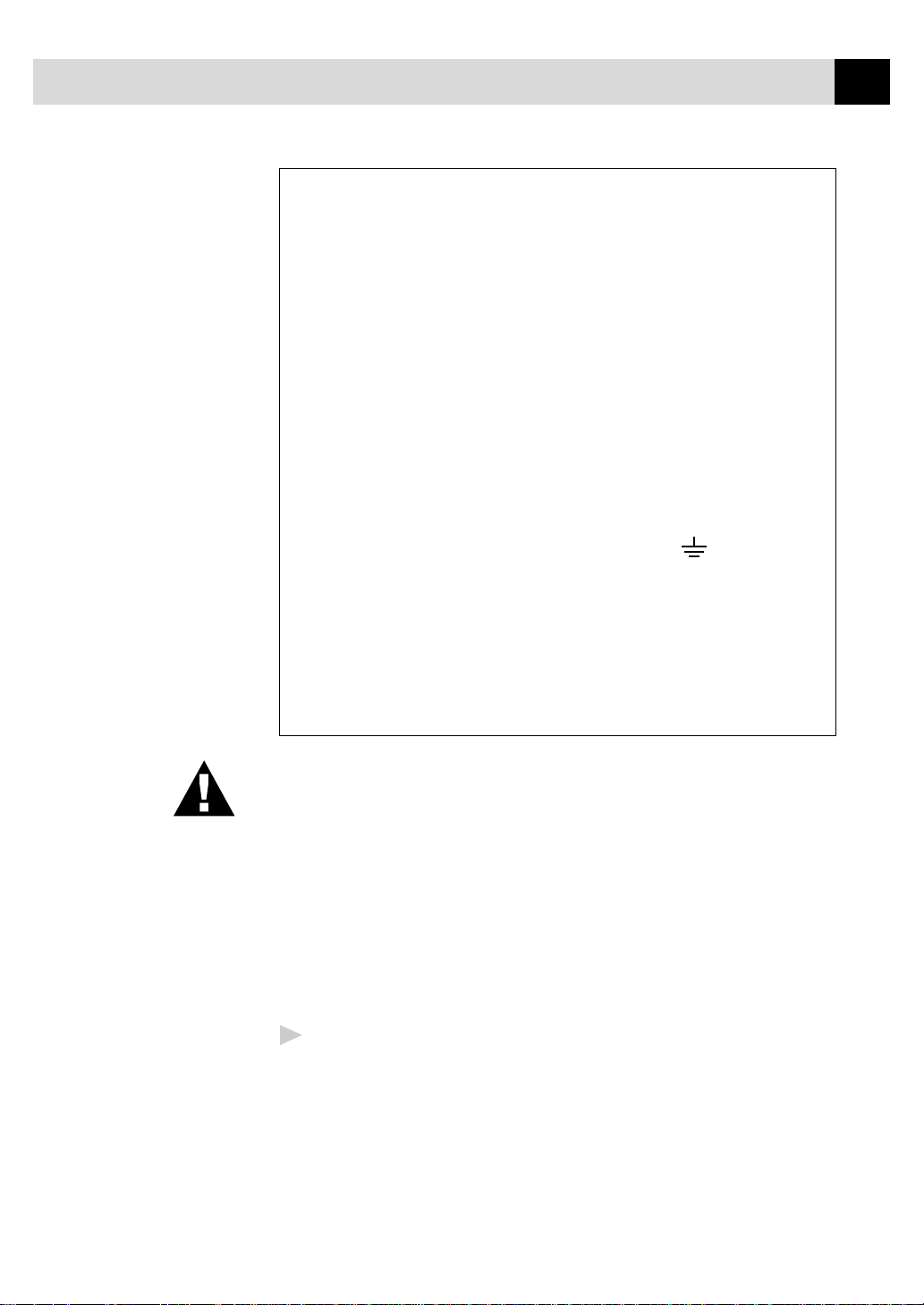
INSTALLATION
IMPORTANT:
If you need to remove the moulded mains plug in order to
fit an appropriate type, you must discard the moulded plug
immediately having cut it off, in order that it is not
inadvertently inserted into a live socket, thus presenting a
shock hazard. The wires in the mains lead of this
appliance are coloured in accordance with the following
code.
Green-and-yellow : Earth
Blue : Neutral
Brown : Live
As the wires in the mains lead of this apparatus may not
correspond with the coloured markings identifying the
terminals in your plug, proceed as follows:
The wire which is coloured green-and-yellow must be
connected to the terminal in the plug which is marked by
the letter “E” or by the safety earth symbol
green or green-and-yellow.
The wire which is coloured blue must be connected to the
terminal which is marked with the letter “N” or coloured
black.
The wire which is coloured brown must be connected to
the terminal which is marked with the letter “L” or coloured
red.
or coloured
19
NOTICE:
■ This machine must be fitted with an earthed plug.
■ Since the machine is earthed via the mains plug, you can protect
yourself from potentially hazardous electrical conditions on the
telephone network by keeping the power to your machine on when
you connect it to a telephone line. Similarly, you can protect yourself
when you want to move your machine, by disconnecting the
telephone line first, and then the power cord.
■ Do not touch any of the rollers while they are moving.
Connect one end of the telephone line cord to the socket marked
2
LINE on the left side of the machine. Connect the other end to the
modular wall socket.
Page 30
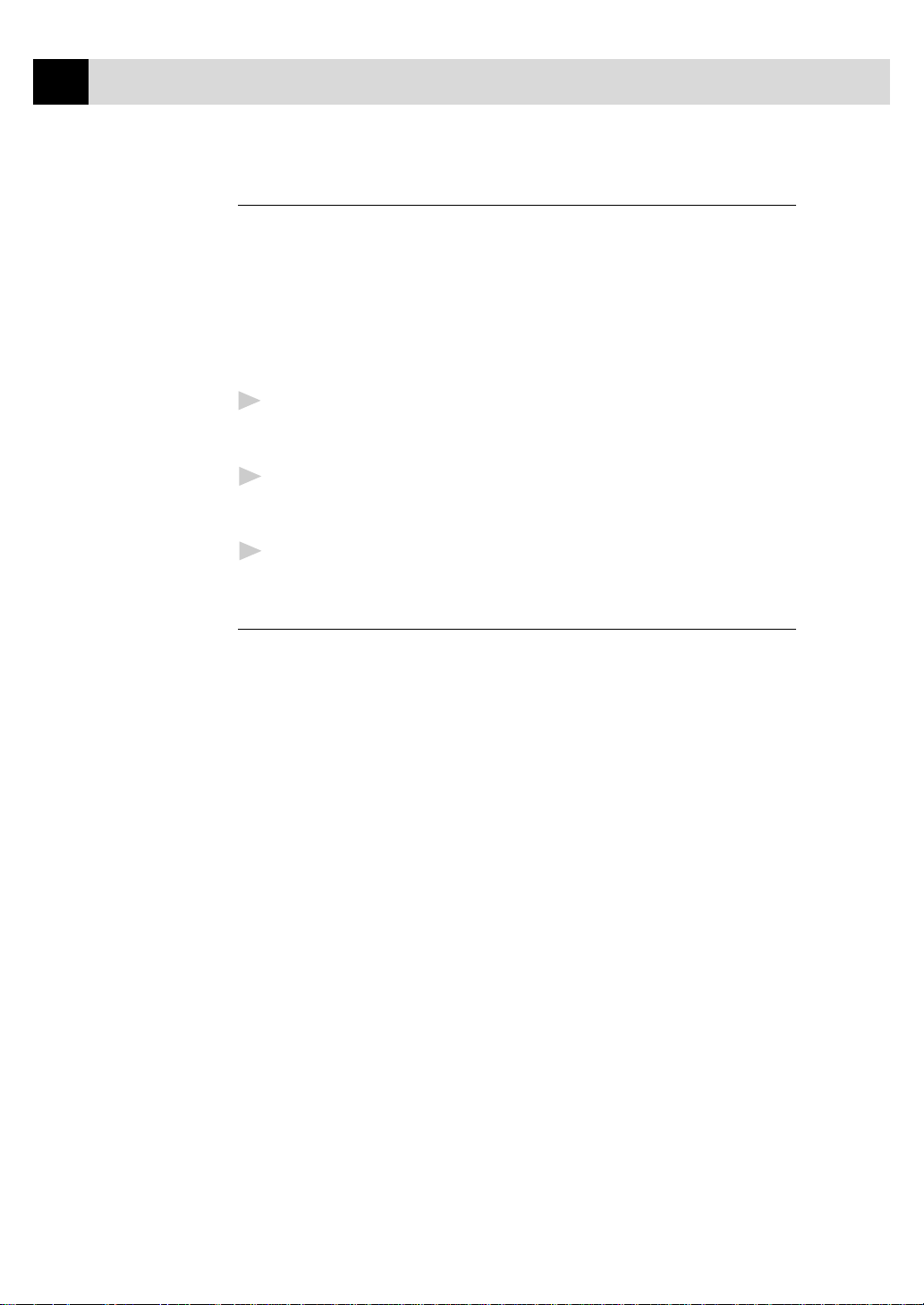
20
CHAPTER TWO
Multi-Line Connections (PABXs)
Most offices use a central telephone system, or PABX. The machine will
work with most PABX or key systems that allow a two-wire analogue
connection. However, we recommend that you have a separate telephone
line for your machine. You can then leave the machine in Fax Only Mode
to receive faxes any time of day or night.
If you are installing the machine to w ork with a P ABX:
It is not guaranteed that the unit will operate correctly under all
1
circumstances with a PABX. Any cases of difficulty should be
reported first to the company that handles your PABX.
If all incoming calls will be answered by a switchboard operator, it is
2
recommended that the Answer Mode be set to Manual. All incoming
calls should initially be regarded as telephone calls.
The unit may be used with either pulse or tone dialling.
3
Ringer Equivalence Number (REN)
This equipment has a REN value of 1. A BT line has a “bell ringing”
capacity, or REN, of 4. This means that adding downstream-connected
extension telephones and/or extension bells to a total REN of greater
than 4 may cause a reduction in the bell volume. In extreme cases, it
may cause the auto-answer facility of the machine to fail.
Therefore, up to three additional extension telephones (each assuming a
REN of 1), may be connected downstream of your machine. For an
explanation of “downstream connection, read “Using extension
telephones” which follows.
Unless otherwise marked, a telephone provided by BT may be assumed
to have a REN value of 1.
Page 31

INSTALLATION
Using Extension T elephones
It may be that your premises are already wired with parallel extension
telephones, or you intend to add extension telephones to your line, in
addition to your machine. While the simplest arrangement is
straightforward parallel connection, there are some reasons as to why this
arrangement will cause unsatisfactory service, the most obvious of which
is inadvertent interruption of a facsimile transmission by someone
picking up an extension telephone in order to make an outgoing call.
Additionally, remote activation may not operate reliably in such a simple
configuration.
This machine may also be set to make a delayed transmission (i.e. a
transmission at a pre-set time). This pre-set job may coincide with
someone picking up an extension handset.
Such problems can easily be eliminated however, if you arrange
modification of your extension wiring circuit, such that extension
devices are connected “downstream” of your machine, in a master/slave
configuration. In such a configuration, this machine can always detect
whether a telephone is in use, thus it will not attempt to seize the line
during that time. This is known as “telephone off-hook detection.”
The inadvisable configuration is shown in figure 1 below , and the
recommended master/slave configuration is shown in figure 2.
This new connection configuration can be arranged by your contacting
BT, Kingston upon Hull Telecommunications, your PABX maintainer or
a qualified telephone installation company as appropriate. Simply
explained, the extension telephone circuit should be terminated on a
normal modular plug (BT 431A style), which in turn should be inserted
into the modular socket of the white “T”-shaped connector provided as
part of the line cord assembly.
EXTENSION
SOCKET
EXTENSION
SOCKET
MASTER
SOCKET
INCOMING
LINE
21
FAX
INADVISABLE CONNECTION OF EXTENSION SOCKETS
EXTENSION
SOCKET
RECOMMENDED CONNECTION OF EXTENSION SOCKETS
Fig. 1.
DISCONNECT
EXTENSION
SOCKET
Fig. 2.
MASTER
SOCKET
FAX
FAX MACHINE MUST BE PLUGGED
INTO MASTER SOCKET
INCOMING
LINE
Page 32

22
CHAPTER TWO
Connecting an External T elephone
Answering Device (TAD)
Sequence
You might choose to connect an additional answering machine. When
you have an external TAD on the same telephone line as the machine,
the TAD answers all calls. The machine “listens” for fax calling (CNG)
tones. If it hears them, the machine takes over the call and receives the
fax. If it doesn’t hear the CNG tones, the machine will not answer the
call, and messages can be left on the TAD by callers in the normal way.
The TAD must answer within a maximum of four rings. However, we
recommend two rings as the TAD setting. The machine cannot hear CNG
tones until the TAD has answered the call, and with four rings there are
only 8–10 seconds of CNG tones left for the fax “handshake.” Make
sure you carefully follow instructions in this manual for recording your
outgoing message. Do not use a “toll-saver” ring setting on the TAD.
It is important that the TAD is connected via the EXT socket on the
machine or on the line jack unit. Do not use a line doubler on the line
jack as this can cause answering problems.
Connections
1
(Example
for the U.K.)
2
3
4
5
You may connect an external TAD to your machine, as shown below.
TAD
Set your external TAD to two rings or less.
Record the outgoing message (see below).
Set the TAD to answer calls.
Set the Answer Mode to TAD. (Press Mode until both Fax and F/T
lights are on.)
TAD
Page 33

INSTALLATION
Outgoing Message (OGM) of External T AD
Timing is important in recording this message. The message sets up the
ways to handle both manual and automatic fax reception.
We recommend the outgoing message (OGM) is no longer than 20
1
seconds.
Allow 5 seconds of silence at the beginning of your message.
2
(This allows the fax to detect the calling tone prior to OGM, so
reception can be faster.)
We recommend that you end your OGM by giving your Remote
3
Activation Code for people sending manual faxes. For example:
“After the beep, leave a message or send a fax manually by pressing
51 and Start”
Please note that some faxes that are sent manually cannot be received
automatically because some fax machines do not send a fax tone if the
call is manually dialled. In these cases you must inform callers that they
must enter the remote activation code to send a fax.
23
Connecting an External T elephone
You can connect a separate telephone (or telephone answering device) to
your machine, as shown below.
(Example
for the U.K.)
Whenever this external phone (or TAD) is in use, the screen displays
TELEPHONE.
External
Telephone
Extension
Telephone
Page 34

24
CHAPTER TWO
Page 35

CHAPTER THREE
On-Screen
Programming
3
User-Friendly Programming
25
See
“Using This
Manual”
chap. 1
We have designed your fax machine with on-screen programming and a
Help key . User-friendly programming helps you take full advantage of all
the functions your machine has to offer.
Since your programming is done on the LCD, we have created step-bystep on-screen prompts to help you program your machine. All you need
to do is follow the prompts as they guide you through the function menu
selections, programming options and settings.
Function Mode
You can access the Function Mode by pressing Menu.
When you enter the Function Mode, your machine displays a list of main
menu options from which you can choose. These options appear one after
the other on the display . Select an option by pressing Set when the option
appears on the LCD.
You can “scroll” more quickly through the available options by pressing
. When the screen displays your selection, press Set. (Use to scroll
backward if you passed your choice or to save key strokes. Both arrow
keys show all options, in the opposite order.)
If you want to exit the Function Mode, press Stop.
Before you press Set, you can correct a mistake you made entering
information in a field using the dial pad. Use
over the incorrect characters.
When you finish a function, the screen displays ACCEPTED.
to back up and then type
Page 36

26
CHAPTER THREE
Function Selection Table
If you have a basic understanding of how to program your machine, you
can perform most of the programming settings without the Owner’s
Manual. To help you understand the function selections, options, and
settings that are available, use the Function Selection Table below.
< 1. FAX MENU FUNCTIONS >
1. INITIAL SETUP
Function Description Factory Set Chapter
1. TONE/PULSE Select the dialling mode. TONE 4
2. DATE/TIME Enter date and time for LCD -- 4
display and to print on
transmissions.
3. STATION ID Program the name, fax number -- 4
to appear on each transmitted
page.
4. BEEPER Adjust the volume level of the LOW 4
beeps when you press a key, an
error occurs or a document is
sent or received.
5. PBX Turn ON this function if your OFF 4
machine is connected to PABX
(private automatic Branch
Exchange.)
6. CLOCK CHANGE Adjust the machine’s clock by -- 4
one hour for summer/winter
time.
7. SLEEP MODE Set the time before the machine 00 Min. 4
drops into sleep mode.
8. POWER SA VE Power save mode. OFF 4
2. SETUP RECEIVE
Function Description Factory Set Chapter
1. RING DELAY Number of rings before the
machine answers in Fax/Tel
(F/T) or Fax Mode.
2. F/T RING TIME Sets the time for “F/T pseudo- 30 5
ring” in Fax/Tel (F/T) Mode.
3. FAX DETECT Receive fax messages without ON 5
pressing the Start key even if
you answered the call at an
external/extension telephone.
RING DELAY:02
5
Page 37

ON-SCREEN PROGRAMMING
2. SETUP RECEIVE (continued)
Function Description Factory Set Chapter
4. REMOTE CODE Turn ON this function and OFF 5
enter a code to activate or (
deactivate your machine from
a remote location.
5. REDUCTION Reduces size of image. AUTO 5
6. MEM. RECEIVE Automatically stores any ON 5
incoming faxes in its memory
if it runs out of paper.
7. PRINT DENSITY Adjusts printing to be lighter or -- 5
darker.
8. POLLING RX You call another fax machine to -- 5
receive a fax from it.
9. TONER SAVE Increase life of toner cartridge. OFF 5
0. PC INTERFACE Allows fax reception into your ON 5
(Only for MFC-9650/ PC.
FAX-8750P)
51, #51)
27
3. SETUP SEND
Function Description Factory Set Chapter
1.
COVERPG SETUP
COVERP AGE NOTE
2.
3. CONTRAST Change the lightness or AUTO 6
4. RESOLUTION Allows you to change STANDARD 6
5. OVERSEAS MODE Special setting for international OFF 6
6. CALL RESERVE You can send a fax, then speak OFF 6
(with external telephone to the person operating the
only) other fax machine or print a
7. TIMER Set the machine to send your -- 6
8. POLLED TX Set Polled Transmission for -- 6
Automatically sends a OFF 6
programmable cover page or
prints a sample coverpage.
Program a customized message -- 6
for fax cover page.
darkness of a fax you are
sending.
resolutions page by page.
transmissions.
sample call back message.
documents later.
someone to poll your fax
machine to receive a fax from
you.
Page 38

28
CHAPTER THREE
3. SETUP SEND (continued)
Function Description Factory Set Chapter
9. REAL TIME TX NEXT FAX ONLY/ON/OFF OFF 6
0. BATCH TX Sends all delayed faxes that are OFF 6
to the same fax number and at
the same time as one
transmission.
4. REMAINING JOBS
Function Description Factory Set Chapter
Cancel a delayed fax (timer) or 6
polling job.
5. INTERRUPT
Function Description Factory Set Chapter
Send a fax now, even if you 6
have the machine set to send a
fax later, or if you have it set
for Polling.
6. SET QUICK-DIAL
Function Description Factory Set Chapter
1.
ONE-TOUCH DIAL
2. SPEED-DIAL Dial numbers stored in memory -- 7
3. SETUP GROUPS Allows you to set up a group of -- 7
Dial numbers stored in memory -- 7
by pressing only one key.
by pressing only three keys.
numbers for broadcasting and
sequential polling.
7. PRINT REPORTS
Function Description Factory Set Chapter
1. XMIT REPORT Print confirmation of ON+IMAGE 10
transmission after each
document is sent.
2. JOURNAL Lists information about the last
50 incoming and outgoing
faxes.
3. QUICK-DIAL
Lists names and numbers stored
in One Touch and Speed Dial
memory (in numerical order).
JOURNAL:OFF
-- 10
10
Page 39

ON-SCREEN PROGRAMMING
7. PRINT REPORTS (continued)
Function Description Factory Set Chapter
4. TEL.INDEX Alphabetical list of stored -- 10
numbers.
5. SYSTEM SETUP Lists various system settings. -- 10
6. MEMORY STATUS Lists information about -- 10
memory use.
7. ORDER FORM Print accessories order form to -- 10
your dealer when your
machine needs to replace the
drum or toner.
8. REMOTE FAX OPT
Function Description Factory Set Chapter
1. FAX FWD Set your fax machine to OFF 9
forward faxes.
2. FAX STORAGE Store incoming faxes in OFF 9
memory for remote retrieval.
3. REMOTE ACCESS Set code for retrieving faxes. 159
4.
PRINT DOCUMENT
Print incoming faxes stored in -- 5
the memory.
9
29
0. MISCELLANEOUS
Function Description Factory Set Chapter
1. DRUM LIFE You can check the remaining -- 16
drum life on the screen.
2. MEM SECURITY Prohibits most functions except OFF 4
(Only for FAX-8350P/ Receiving faxes into memory .
FAX-8750P)
3. COPY CONTRAST You make copies darker or -- 11
lighter.
LOWER TRAY
4.
(With optional cassette paper cassette, and chose which
only) cassette you want to use for
5. BT CALLSIGN Use with BT Call Sign. OFF 5
(Only for the UK)
Turn ON if you use the optional OFF 5
printing.
Page 40

30
CHAPTER THREE
< 2. PRINTER MENU FUNCTIONS
(Only for MFC-9650/FAX-8750P) >
1. PRINT OPTIONS
Function Description Factory Set Chapter
1. INTERNAL FONT You can print resident fonts to -- 13
2. CONFIGURATION Printer settings and status are -- 13
2. RESET PRINTER
Function Description Factory Set Chapter
1. FACTOR Y RESET You can restore factory default -- 13
HEX DUMP MODE
2.
check and confirm font types.
listed here.
settings and temporary settings
for the printer back to factory
default settings.
If you set HEX DUMP MODE,-- 13
PC data is printed in
hexadecimal, for testing
purposes.
< 3. LAN MENU FUNCTIONS
(For MFC-9650/FAX-8750P with optional LAN Board only) >
For more details, please see the instruction sheet included in the Network
(LAN) Board option.
Page 41

CHAPTER FOUR
Initial
Setup
4
Getting Started
Setting the Dialling Mode (T one/Pulse)
31
Your machine is initially set to TONE. If you are using a PULSE dial
line, you can change the setting to PULSE by following the steps below.
For the FAX-8350P, Press Menu, 1, 1.
1
For the MFC-9650/FAX-8750P, Press Menu, 1, 1, 1.
The screen prompts you to select TONE or PULSE.
DIALLING:TONE
SELECT { } & SET
DIALLING:PULSE
SELECT { } & SET
Use or to select the dialling mode.
2
Press Set when the screen displays the dialling mode you want.
3
Press Stop to exit.
4
Setting the Date and Time
Your machine displays the date and time, and prints it on every fax you
send.
In the event of a power failure, the machine maintains date and time
information for about 9 hours. All other settings remain unaffected.
Page 42

32
CHAPTER FOUR
For the FAX-8350P, Press Menu, 1, 2.
1
For the MFC-9650/FAX-8750P, Press Menu, 1, 1, 2.
The screen prompts you to enter the year.
Enter the last two digits of the year. The screen displays your entry.
2
Press Set. The screen prompts you to enter the month.
3
Enter two digits for the month (for example, enter 09 for September,
4
or 10 for October). The screen displays your entry.
Press Set. The screen prompts you to enter the day.
5
Enter two digits for the day (for example, 06). The screen displays
6
your entry.
Press Set. The screen prompts you to set the time.
7
YEAR:XX
ENTER & SET
MONTH:XX
ENTER & SET
DAY:XX
ENTER & SET
See
“Composing
an Electronic
Cover page”
chap. 6
TIME:XX:XX
ENTER & SET
Enter the time in 24-hour format (for example, enter 15:25 for 3:25
8
PM).
Press Set.
9
Press Stop. The screen now displays the date and time you set, and
10
displays it whenever the machine is standing by.
Setting the Station ID
You can store your name, fax number, and telephone number to be
printed on all fax pages that you send.
It is important that you enter the fax and telephone numbers in the
internationally standardized format, i.e. in accordance with the following
strict sequence:
- The “+” (plus) character (press
- Your Country Code (e.g. “44” for the United Kingdom, “41” for
Switzerland)
- Your local area code minus any leading “0”
key)
Page 43

INITIAL SETUP
- A space
- Your number on the local exchange, using spaces to aid readability
as appropriate.
As an example, your machine is installed in the United Kingdom, is to
be used for both fax and voice calls, and your national telephone number
is 0161-444 5555, then you must set the fax and telephone number parts
of your station ID as: +44 161-444 5555
For the FAX-8350P, Press Menu, 1, 3.
1
For the MFC-9650/FAX-8750P, Press Menu, 1, 1, 3.
The screen prompts you to enter your fax number.
FAX:
ENTER & SET
33
See
“Entering
Text”
in this
chapter
Enter your fax number (up to 20 digits). The screen displays your
2
entry.
Press Set. The screen prompts you to enter your telephone number.
3
TEL:
ENTER & SET
Enter your telephone number (up to 20 digits). If your telephone
4
number and fax number are the same, enter the same number again.
The screen displays your entry.
Press Set. The screen prompts you to enter your name or your
5
company name.
NAME:
ENTER & SET
Use the dial pad to enter your name (up to 20 characters). (You can
6
use the following chart to help you enter letters.)
Press Set to confirm.
7
Press Stop. The screen returns to the date and time.
8
■ The telephone number you have entered is used only for the Call
Back Message and Cover Page features.
■ If you do not enter a fax number, no additional information can be
entered.
■ To enter a space, press
characters.
■ If your Station ID has already been programmed, the screen prompts
“1” to make a change, or “2” to exit without changing.
once between numbers and twice between
Page 44

34
CHAPTER FOUR
Entering Text
When you are setting certain functions, such as the Station ID, you may
need to enter text into the machine. Most keys on the dial pad have three
or four letters printed above them. The keys for 0, #, and
printed letters because they are used for special characters.
By pressing the appropriate number on the dial pad the correct number of
times, you can access the character you want.
Press Key one time two times three times four times five times
2 ABC2A
3 DEF 3D
4 GH I 4G
5 JKL5J
6 MNO 6M
7 PQRS7
8 TUV8T
9 WXY Z 9
don’t have
Inserting Spaces
If you want to enter a blank space, press twice.
Making Corrections
If you entered a letter incorrectly and want to change it, press to move
the cursor after the last correct letter. Then press Clear; all letters above
and to the right of the cursor are deleted. Re-enter the correct text and/or
digits. You can also back up and type over incorrect letters.
Repeating Letters
If you need to enter a character assigned to the same key as the previous
character, press
to move the cursor to the right.
Special Characters and Symbols
Press
for (space) ! ” # $ % & ’ ( ) + , - . /
Press # for : ; < = > ? @ [ ] ^ _
Press 0 for Ä Ë Ö Ü À Ç È É 0
Press the , #, or 0 key, until the cursor appears under the character/
symbol you want to enter. Then press
or enter the next letter.
Page 45

INITIAL SETUP
Setting the Beeper Volume
You can set the beeper to LOW, HIGH or OFF. The machine comes
with this volume set to LOW. When the beeper is set to LOW or HIGH,
the machine beeps every time you press a key or make an error, and at
the end of sending or receiving a fax.
For the FAX-8350P, Press Menu, 1, 4.
1
For the MFC-9650/FAX-8750P, Press Menu, 1, 1, 4.
Press or to select your setting.
2
When the screen displays the setting you want, press Set.
3
Press Stop to exit.
4
P ABX and TRANSFER
Your machine is initially set to be connected with PSTN (Public
Switched Telephone Network) lines. However, many offices use a central
telephone system or Private Automatic Branch Exchange (PABX). Your
fax can be connected to most types of PABX. The recall facility on your
fax machine supports timed break recall only (TBR), PBXS normally can
work with this for gaining access to an outside line, or for transferring a
call to another extension: The feature works when the R key is pressed.
35
Setting PABX
If your machine is connected to a PABX system, set PBX:ON. If not, set
OFF.
For the FAX-8350P, Press Menu, 1, 5.
1
For the MFC-9650/FAX-8750P, Press Menu, 1, 1, 5.
The screen displays
PBX:OFF
SELECT { } & SET
Press or to select ON (or OFF).
2
Press Set when the screen displays your selection.
3
Press Stop to exit.
4
You can program an R key press as part of a number stored in a One
Touch or Speed Dial location. When programming the One Touch or
Speed Dial number (Function menu 6-1 or 6-2) press R first (the screen
displays “!”), then enter the telephone number. If you do this, you do not
need to press R each time before you dial using a One Touch or Speed
Dial location. (See chap. 7.)
However, if PBX is set to OFF, you can’t use the One Touch or Speed
Dial number that the R keypress is programmed into.
Page 46

36
CHAPTER FOUR
Setting the Clock Change
You can easily let the machine’s clock gain or lose one hour by using this
feature.
For the FAX-8350P, Press Menu, 1, 6.
1
For the MFC-9650/FAX-8750P, Press Menu, 1, 1, 6.
The screen displays
Press or to select Summer time to gain an hour or Winter time
2
to lose an hour.
Press Set.
3
Press 1 to change to Winter time or Summer time. ––OR–– Press 2
4
to exit without changing.
Sleep Mode
TO SUMMER TIME ?
SELECT { } & SET
Setting the Sleep Mode reduces power consumption while the machine is
idle. You can choose how long the machine is idle (from 00 to 15
minutes) before it drops into sleep mode. The timer automatically resets
when the machine receives a fax or PC data, or makes a copy. The
factory setting is 0 minutes.
For the FAX-8350P, Press Menu, 1, 7.
1
For the MFC-9650/FAX-8750P, Press Menu, 1, 1, 7.
Use the dial pad to enter the amount of time the machine is idle
2
before it drops into sleep mode (00 to 15).
Press Set.
3
Press Stop to exit.
4
Po wer Save
Setting Power Save Mode more reduces power consumption. If you
switched ON, when your machine is idle, it drops into power save mode
automatically.
In the power save mode, you can not use fax detect function and remote
access with the extension phone. And your machine does not display the
date and time, as it normally would.
For the FAX-8350P, Press Menu, 1, 8.
1
For the MFC-9650/FAX-8750P, Press Menu, 1, 1, 8.
Use or to select ON or OFF.
2
Press Set when the screen displays your selection.
3
Press Stop to exit.
4
Page 47

INITIAL SETUP
Setting the Speaker Volume
You can adjust the speaker volume when your machine has dialled
(onhook dialling) and the line is connected. You can turn the volume OFF
or you can select a volume level.
37
Press
you are choosing.
Each key press changes the volume to the next setting. The new setting
will remain until you change it again.
or to adjust the volume level. The display shows the setting
Setting the Ring Volume
You can adjust the ring volume when your machine is idle. You can turn
the ring OFF.
Press
machine rings so you can hear the current setting and the display shows
the setting you are choosing.
Each key press changes the volume to the next setting.
The new setting will remain until you change it again.
or to adjust the volume level. With each key press, the
Memory Storage
In the event of a power failure, all settings in the INITIAL SETUP,
SETUP RECEIVE, SET QUICK-DIAL and REMOTE FAX OPT,
plus the COVERPG SETUP and COVERPAGE NOTE (from SETUP
SEND) functions are stored permanently.
Memory Security (Only for FAX-8350P/F AX-8750P)
This feature allows you to prevent unauthorised access to the fax
machine. When switched ON, Memory Security prohibits most
functions. The following functions listed are available while Memory
Security is switched ON.
■ Receiving faxes into memory [limited by Memory Capacity].
■ Scheduled Delayed Transmission*
■ Polling*
■ Fax Forwarding*
■ Remote Retrieval
* Provided it was set before Memory Security was switched ON.
Page 48

38
CHAPTER FOUR
Using Memory Security
You must use a password to switch Memory Security ON and OFF.
Setting Up Memory Security for the First Time
Press Menu, 0, 2, or press Security.
1
The screen prompts you to enter the password, and then press Set.
Enter a 4-digit number as a password.
2
Press Set.
3
The screen prompts you re-enter the password.
Re-enter the password and press Set.
4
The screen displays
5
NEW PASSWD:XXXX
ENTER & SET
VERIFY:XXXX
ENTER & SET
SET SECURITY
SELECT { } & SET
SET PASSWORD
SELECT { } & SET
Press or to choose SET SECURITY.
6
Press Set. The screen prompts you to enter the password.
7
PASSWORD:XXXX
ENTER & SET
Enter a 4-digit password, followed by Set.
8
This is the same as the security password of your machine already
stored.
The screen displays ACCEPTED for 2 seconds, followed by SECURE
MODE - Memory Security is now switched ON.
If the password you enter at Step 8 is incorrect, the screen would display
WRONG PASSWORD. After 2 seconds the display will then return to
normal (displaying the date & time). You must then start from Step 5 to
set Memory Security.
Page 49

INITIAL SETUP
Changing the Memory Security Passw ord
Press Menu, 0, 2, or press Security.
1
SET SECURITY
SELECT { } & SET
SET PASSWORD
SELECT { } & SET
Press or to choose SET PASSWORD.
2
Press Set.
3
The screen prompts you to enter the old password.
OLD PASSWD:XXXX
ENTER & SET
Enter the current password.
4
Press Set.
5
The screen prompts you to enter the new password.
39
NEW PASSWD:XXXX
ENTER & SET
Enter a 4-digit number as a new password.
6
Press Set.
7
The screen prompts you to re-enter the new password.
VERIFY:XXXX
ENTER & SET
Enter the new password again and press Set.
8
Press Stop to exit.
9
Switching Memory Security ON
Press Menu, 0, 2, or press Security. The screen displays
1
SET SECURITY
SELECT { } & SET
SET PASSWORD
SELECT { } & SET
Press or to choose SET SECURITY.
2
Press Set. The screen prompts you to enter the password.
3
PASSWORD:XXXX
ENTER & SET
Page 50

40
CHAPTER FOUR
Enter a 4-digit password, followed by Set.
4
This is the same as the security password of your machine already
stored.
The screen displays ACCEPTED for 2 seconds, followed by SECURE
MODE - Memory Security is now switched ON.
If the password you enter at Step 4 is incorrect, the screen would display
WRONG PASSWORD . After 2 seconds the display will then return to
normal (displaying the date & time). You must then start from Step 1 to
set Memory Security.
Switching OFF Memory Security
When Memory Security is switched ON, press Menu or Security.
1
The screen prompts you to enter the password, followed by Set.
PASSWORD:XXXX
ENTER & SET
Enter a 4-digit password and press Set.
2
The screen displays ACCEPTED, then after 2 seconds the display
reverts to normal. Memory Security is now switched OFF.
If the password you enter at Step 2 is incorrect, the screen would display
WRONG PASSWORD. After 2 seconds the display will then return to
displaying SECURE MODE. You must then start from Step 1 to switch
OFF Memory Security.
If you forget the Memory Security password, please contact your Brother
dealer for service.
Page 51

CHAPTER FIVE
Setup
Receive
5
Basic Receiving Operations
Select Answer Mode
41
You’ll need to connect an external telephone to select Fax/Tel (F/T) or
Manual Mode.
Answer Mode For
( means light off. means light on.)
1. Manual Use this function if you receive many
with an
External
Telephone
2. Fax Only Use this function if you want to receive fax
)(
Fax
TAD
F/T
Fax
TAD
F/T
telephone calls and few fax messages. You
must answer all calls yourself. If you hear
fax tones, wait until the fax machine takes
over the call automatically, then hang up
(see Fax Detect function).
messages only (no telephone calls). The
fax machine should be connected on its
own line. The machine automatically
answers every call as a fax call. You cannot
receive a voice call, but, if you have
connected an External telephone, you can
still dial out and make voice calls. (This
setting is recommended if the fax machine
is on its own dedicated line.)
Page 52

42
CHAPTER FIVE
See
“Fax/Tel
(F/T) Mode
Only”
in this
chapter
3. Fax/Tel (F/T) Use this function if you expect to receive
with an
External
Telephone
4. TAD This is the only setting in which you can
The TAD setting works only with an external telephone answering device
(TAD). Ring Delay and F/T Ring Time do not work in this setting.
)(
Fax
TAD
F/T
Fax
TAD
F/T
many fax messages and seldom phone
calls. The machine automatically answers
every call. If the call is a fax, it prints the
fax. If the call is not a fax, it signals you
with an F/T pseudo-ring, different from the
phone company ringing, to alert you to
pick up the call. If you select this setting,
you’ll need to set the Ring Delay and F/T
Ring Time features (on the following
pages).
use an external answering machine. Your
telephone answering device is connected to
your machine, and answers every call.
Once the external telephone answering
device (TAD) answers, the machine listens
for fax tones. If it detects fax tones, fax
messages are printed.
Manual Reception (Manual Mode)
When you set the Answer Mode to manual (the Fax and F/T lights are
both off), you must answer each incoming call yourself. Select this mode
by pressing Mode key. Here is what you should do when using Manual
Mode:
If You Get a... Then You Should...
1. Regular phone call Talk as you normally would.
2. Phone call and Press Start when finished talking, and
request to send a fax replace the external telephone’s handset.
NOTE: Sender must also press Start.
3. Fax tone... Wait until the fax machine takes over the
call or press Start.
Automatic F ax Only Reception (Fax Mode)
You can automatically receive all your faxes in Automatic Fax Reception
mode (Fax light is on). Select this mode by pressing Mode.
Page 53

SETUP RECEIVE
43
See
“Operation
from an
External or
Extension
Telephone”
and
“For Fax/T el
(F/T) Mode
Only”
in this
chapter
See
“Operation
from an
External or
Extension
Telephone”
in this
chapter
Setting the Ring Delay
The Ring Delay setting determines the number of times the machine
rings before it answers.
For the FAX-8350P, Press Menu, 2, 1.
1
For the MFC-9650/FAX-8750P, Press Menu, 1, 2, 1.
Press or to select how many times the line rings before the
2
machine answers (01-04 or 02-04 for IRE).
Press Set when the screen displays your selection.
3
Press Stop to exit.
4
Setting the F/T Ring Time
You need to determine how long the machine will notify you with its
special F/T pseudo-ring when you have a voice call. This ringing
happens after the initial ringing from the phone company. Only the
machine rings, for 20, 30, 40 or 70 (for the U.K. and others) and 20, 30,
40 or 55 (for IRE) seconds; no other phones on the same line ring the
special F/T pseudo-ring. However, you can answer the call on any
extension phone (in a separate wall socket) on the same line as the
machine.
For the FAX-8350P, Press Menu, 2, 2.
1
For the MFC-9650/FAX-8750P, Press Menu, 1, 2, 2.
Press or to select how long the machine will ring to alert you
2
that you have a voice call.
Press Set when the screen displays your selection.
3
RING TIME:30 SEC
SELECT { } & SET
Press Stop to exit.
4
Now, when a call comes in and the machine is set to Fax/Tel (F/T)
Mode, all phones on this line will ring the number of times you selected
in Ring Delay.
You can let the machine pick up and detect if it’s a fax or voice call. If
it’s a fax call, the machine prints the fax. If it’s a voice call, the machine
signals you with an F/T pseudo-ring for the length of time you selected
in F/T Ring Time.
Even if the caller hangs up during the F/T pseudo-ringing, the machine
continues the F/T pseudo-ringing for the set time.
Page 54

44
CHAPTER FIVE
Fax Detect (with an External Telephone)
See
“Operation
from an
External or
Extension
Telephone”
and
“For Fax/T el
(F/T) Mode
Only”
in this
chapter
When you use this feature, you don’t have to press Start when you
answer a fax call and hear calling beeps. Just hold the handset and wait
for several seconds. When you see RECEIVING on the fax screen or
when you hear “chirps” through the handset of an extension phone
connected to another wall socket, just replace the handset, and your
machine does the rest. Selecting ON allows the machine to receive fax
calls automatically, even if you lift the handset of an extension or
external phone. Selecting OFF means you’ll have to activate the
machine yourself, by pressing Start or by pressing
at your machine.
For the FAX-8350P, Press Menu, 2, 3.
1
For the MFC-9650/FAX-8750P, Press Menu, 1, 2, 3.
Use or to select ON or OFF.
2
Press Set when the screen displays your selection.
3
Press Stop to exit.
4
If you’ve set the feature to ON, but your machine doesn’t automatically
connect a fax call when you lift an external or extension phone’s handset,
press
5 1. At the machine, lift the handset and press Start.
5 1 if you are not
Printing a Reduced Incoming Document
You can always reduce the size of an incoming fax to a fixed percentage
with your machine. If you choose AUTO, the machine chooses the level
of reduction for you regardless of the original size of the incoming
document.
For the FAX-8350P, Press Menu, 2, 5.
1
For the MFC-9650/FAX-8750P, Press Menu, 1, 2, 5.
The screen displays
5.REDUCTION
Use or to select the reduction ratio you want—AUTO, 100%,
2
93% or 87%. Choose 100% if you don’t want a reduction.
Press Set when the screen displays your selection.
3
Press Stop to exit.
4
If you receive faxes that are split on two pages, change the reduction to
AUTO ––OR–– choose a lower reduction percentage.
Page 55

SETUP RECEIVE
NOTE: ■ When you use Auto Reduction to reduce incoming
documents to fit on one page of recording paper, you can do
so only as long as the original document is not longer than
35 cm. If the original is longer than 35 cm, the data will not
be reduced and will carry over to print on a second page.
■ When you use Auto Reduction and you receive an incoming
document that is smaller than your recording paper, no
reduction will take place, and you will get the same size
recorded as the original.
Reception into Memory
As soon as the paper cassette becomes empty during fax reception, the
screen will display CHECK PAPER or CHECK PAPER #1; please put
some paper in the paper cassette (see chap. 2).
If the MEMORY RECEPTION setting is ON at this time…
The current fax reception will continue, with the remaining page(s) being
stored in memory, subject to available memory. Subsequent incoming
faxes will also be stored into memory until the memory is full, following
which no further incoming fax calls will be automatically answered; all
data will be printed as soon as fresh paper is put in the paper cassette.
45
If the MEMORY RECEPTION setting is OFF at this time…
The current fax reception will continue, with the remaining page(s) being
stored in memory, subject to available memory. Subsequent incoming fax
calls will not be automatically answered until fresh paper is put in the
paper cassette. The last fax received will be printed as soon as fresh
paper is put in the cassette.
For the FAX-8350P, Press Menu, 2, 6.
1
For the MFC-9650/FAX-8750P, Press Menu, 1, 2, 6.
The screen displays
6.MEM.RECEIVE
Use or to select ON or OFF.
2
Press Set when the screen displays your selection.
3
Press Stop to exit.
4
Page 56

46
CHAPTER FIVE
Setting the Print Density
If your machine is printing too light or too dark, you can adjust the print
density level. The new setting will remain until you change it again.
For the FAX-8350P, Press Menu, 2, 7.
1
For the MFC-9650/FAX-8750P, Press Menu, 1, 2, 7.
Press or to select your setting. Each key press changes the
2
print density to the next setting.
When the screen shows the setting you want, press Set.
3
Press Stop to exit.
4
T oner Save
You can conserve toner using this feature. When you set Toner Save to
ON, print appears somewhat lighter. The default setting is OFF.
For the FAX-8350P, Press Menu, 2, 9.
1
For the MFC-9650/FAX-8750P, Press Menu, 1, 2, 9.
Press or to turn ON (or OFF).
2
Press Set.
3
Press Stop to exit.
4
Lower Tray
You can set the machine to recognize the optional lower tray. When
Lower Tray is set to ON, you can set which cassette you want to use for
printing.
After setting up for the optional paper tray,
1
For the FAX-8350P, Press Menu, 0, 4.
For the MFC-9650/FAX-8750P, Press Menu, 1, 0, 4.
Press or to turn ON (or OFF).
2
Press Set.
3
Setting Lower T ray
The default setting of AUTO allows your machine to choose the lower
tray if paper is out in the upper tray. Choose UPPER if you want to keep
special paper in the lower tray and control when it is used.
Press or to select AUTO, UPPER or LOWER and press Set.
4
Press Stop to exit.
5
Page 57

SETUP RECEIVE
Adv anced Receiving Operations
Operation from an External or Extension (For F AX-8350P/MFC-9650 Only) Telephone
An external phone is a telephone that is plugged into your machine
(either into the machine’s EXT socket or into the back of the connector
that plugs into the telephone wall socket).
An extension phone is another phone on the same phone number as your
machine, but plugged into a different telephone wall socket. For
example, your machine may be connected to a phone line in your study,
and you may have another phone on the same line (and same phone
number) in your kitchen. This feature described below enables you to
answer the phone in the kitchen if it rings while you are making a coffee,
knowing that you can transfer the call to your machine if the incoming
call is a fax.
47
See
“F/T Ring
Time”
in this
chapter
See
“Outgoing
Message (OGM)
of External TAD”
chap. 2
If you answer a fax call on an external or extension phone, you can make
your machine take over by using the Activation Code. When you press
the Activation Code
If the machine answers a voice call and F/T pseudo-rings for you to take
over, use the Deactivation Code # 5 1 to take the call at an extension
phone. The Deactivation Code is used only in Fax/Tel (F/T) Mode.
If you answer a call, and no one is on the line, assume you’re receiving a
fax. At an extension phone, press
(chirps), then hang up. At an external phone, press
phone to be disconnected (the screen displays RECEIVING) before you
hang up. (Your caller will have to press Start to send the fax.)
If you accidentally pick up an extension phone when a fax message is
being received, you may disrupt the transmission or render some portions
unreadable.
The Remote Activation Code can also be used by your callers. When you
are using an external TAD, your outgoing message (OGM) should end
with the statement “to send a fax, press
For the FAX-8750P, the Activation Code and Deactivation Code can be
used only from an external phone.
5 1, the machine starts to receive a fax.
5 1, wait for fax receiving tones
5 1 and wait for the
5 1”.
Page 58

48
CHAPTER FIVE
For Fax/T el (F/T) Mode Only
When the machine is in Fax/Tel ( F/T) Mode, it will use the F/T Ring
Time (F/T pseudo-ringing) to alert you to a voice call. If you’re at the
machine, you can lift the external telephone’s handset and press Tel to
answer.
If you’re at an extension phone, you’ll need to lift the handset during the
F/T Ring Time and press # 5 1 between the F/T pseudo-rings. If no one
is on the line, or if someone wants to send you a fax, send the call back
to the machine by pressing
Changing Remote Codes
Remote Codes might not work with some telephone systems. The preset
Activation Code is
If you are always disconnected when accessing your external TAD
remotely, try changing the Activation Code from
Deactivation Code from # 5 1 to 1 1 1. You cannot use the same number
for the Activation Code and the Deactivation Code.
5 1.
5 1. The preset Deactivation Code is # 5 1.
5 1 to # # # and the
T o change Remote Codes
For the FAX-8350P, Press Menu, 2, 4.
1
For the MFC-9650/FAX-8750P, Press Menu, 1, 2, 4.
Press or to select ON (or OFF).
2
REMOTE ACT.:ON
SELECT { } & SET
Press Set when the screen displays the setting you want.
3
If you want to, enter a new Remote Activation Code, then press Set.
4
ACT.CODE:*51
ENTER & SET
If you want to, enter a new Remote Deactivation Code, then press
5
Set.
DEACT.CODE:#51
ENTER & SET
Press Stop to exit.
6
Page 59

Printing a Fax fr om Memory
SETUP RECEIVE
49
See
“Setting Fax
Storage”
chap. 9
If you have fax storage ON for remote retrieval, you can still print a fax
from the machine’s memory when you are at your machine:
For the FAX-8350P, Press Menu, 8, 4.
1
For the MFC-9650/FAX-8750P, Press Menu, 1, 8, 4.
Press Start.
2
After all the data saved in memory is printed out. Press Stop.
3
BT Call Sign (For U.K. Only)
This machine feature lets you use the BT Call Sign subscriber service
which allows you to have at least two separate telephone numbers on one
phone line. Each phone number has its own distinctive ringing pattern, so
you know which phone number is ringing. This is one way you can have
a separate phone number for your machine.
Your machine has a BT Call Sign compatible distinctive ringing
function, allowing you to dedicate a second phone number (on the same
phone line) just for receiving faxes.
You can switch it off temporarily, then turn it back on. When you get a
new fax number, make sure you reset this function.
■ To have your external TAD answer only the main number, the
machine must be in Manual Mode.
■ In Fax/Tel (F/T) or Fax Only mode, the machine will answer all
numbers on the phone line.
Set the BT Call Sign
Set the machine to Manual mode.
1
For the FAX-8350P, Press Menu, 0, 5.
2
For the MFC-9650/FAX-8750P, Press Menu, 1, 0, 5.
The screen displays the current setting of this feature.
Press or to select ON (or OFF).
3
Press Set.
4
Press Stop to exit.
5
Page 60

50
CHAPTER FIVE
P olling
Polling is the process of retrieving faxes from another machine. You can
use your machine to “poll” other machines, or you can have someone
poll your machine.
All parties involved in polling need to set up their machines to
accommodate polling. When someone polls your machine to receive a
fax, they pay for the call; if you poll someone’s fax machine to receive a
fax, you pay for the call. (See “Setup for Polling Transmit” in chap. 6.)
Some machines do not respond to the polling function.
Secure Polling
Secure Polling is a way to keep your documents and others’ from falling
into the wrong hands while the fax machines are set up for polling. You
can use Secure Polling
four-digit ID number must be entered on the fax machine that polls for
your documents.
only with another Brother fax machine. Your
Setup for Polling Receive
Polling Receive is when you call another fax machine to receive a fax
from it.
For the FAX-8350P, Press Menu, 2, 8.
1
For the MFC-9650/FAX-8750P, Press Menu, 1, 2, 8.
The screen displays
POLLING:STANDARD
SELECT { } & SET
Press or to choose STANDARD.
2
Press Set.
3
The screen prompts you to enter the fax number you want to poll,
and then to press Start.
ENTER FAX NO.
THEN PRESS START
Enter the fax number you are polling.
4
Press Start. The screen displays DIALING #XX.
5
Page 61

SETUP RECEIVE
Setup for P olling Receive with Secure Code
You need to make sure you are using the same ID number as the other
party.
For the FAX-8350P, Press Menu, 2, 8.
1
For the MFC-9650/FAX-8750P, Press Menu, 1, 2, 8.
Press or to choose SECURE.
2
POLLING:SECURE
SELECT { } & SET
Press Set.
3
Enter a four-digit number.
4
This should be the same as the security code of the fax machine you
are polling.
Press Set.
5
The screen prompts you to enter the fax number you want to poll,
and then to press Start.
51
ENTER FAX NO.
THEN PRESS START
Press Start.
6
Setup Delayed P olling Receive
You can set your machine to begin Polling Receive at a later time.
For the FAX-8350P, Press Menu, 2, 8.
1
For the MFC-9650/FAX-8750P, Press Menu, 1, 2, 8.
Press or to choose TIMER.
2
POLLING:TIMER
SELECT { } & SET
Press Set.
3
The screen prompts you to enter the time you want to begin polling.
4
SET TIME=15:25
Enter the time (in 24-hour format) you want to begin polling. For
5
example, enter 21:45 for 9:45 PM.
Press Set. The screen prompts you to enter the fax number you are
6
polling.
ENTER FAX NO.
THEN PRESS START
Page 62

52
CHAPTER FIVE
Enter the fax number (you can use One Touch or Speed Dial, or dial
7
manually).
Press Start. The machine makes the polling call at the time you
8
entered.
You can set up only one Delayed Polling.
Sequential Polling
Your machine can request documents from several fax units in a single
operation. You just specify several destinations in Step 6. Afterward, a
Sequential Polling Report will be printed.
For the FAX-8350P, Press Menu, 2, 8.
1
For the MFC-9650/FAX-8750P, Press Menu, 1, 2, 8.
The screen displays
Press or to choose STANDARD, SECURE or TIMER.
2
Press Set when the screen displays the setting you want.
3
If you selected STANDARD, the screen prompts you to enter the fax
4
number you want to poll, and then to press Start.
POLLING:STANDARD
SELECT { } & SET
ENTER FAX NO.
THEN PRESS START
• If you selected SECURE, enter a four-digit number and press
Set.
• If you selected TIMER, enter the time (in 24-hour format) you
want to begin polling and press Set.
Specify the destination fax machines, which you wish to poll by
5
using One Touch, Speed Dial, a Group or the dial pad. You must
press Help/Broadcast or Broadcast between each location.
Press Start.
6
Your machine polls each number or group number in turn for a
document.
ACCEPTED
DIALING #XX
Page 63

SETUP RECEIVE
Setting PC Interface Mode (Only for MFC-9650/FAX-8750P)
If you connect your machine to your PC, you can receive faxes into your
PC. After completing all setup for Multi-Function Link Unimessage Pro
for Fax, you can select PC Interface Mode (ON/OFF) for routing
incoming faxes.
Press Menu, 1, 2, 0.
1
0.PC INTERFACE
Press or to select ON or OFF.
2
Press Set when the screen displays your selection.
3
Press Stop to exit.
4
For the FAX-8750P, this function is appeared only when the parallel or
USB interface cable is connected.
53
Page 64

54
CHAPTER FIVE
Page 65

CHAPTER SIX
Setup
Send
6
Before You Begin
■ Documents must be between 14.8 and 21.6 cm wide, and 10 and 36
cm long. This machine can only scan an image 20.7 cm wide,
regardless of how wide the document is.
■ Make sure you insert documents face down, top edge first.
■ Adjust the paper guides to fit the width of your document.
55
See
“Resolution”
in this
chapter
■ The automatic document feeder (ADF) can hold up to 30 pages,
feeding each one individually through the fax machine. Use standard
(64 g/m
heavier paper, feed each sheet individually to prevent paper jams.
■ Press Resolution (before you send the fax) to select the resolution
for the document you’re sending.
■ DO NOT use curled, wrinkled, folded, or ripped document, or
document with staples, paper clips, paste, tippex and/or liquid paper
or tape attached. DO NOT use cardboard, newspaper, or fabric.
■ Make sure documents written with ink are completely dry.
2
~90 g/m2) paper when using the ADF; if you’re using
Page 66

56
CHAPTER SIX
Resolution
See
“Multiple
Resolution
Transmission”
in this
chapter
When you have a document in the feeder, you can use the Resolution
key. Press Resolution continuously until you see the LED change.
Standard –––– Suitable for most typed documents.
Fine –––––––– Good for small print; transmits a little slower than
standard resolution.
Super Fine––– Good for small print or artwork; transmits slower than
Fine resolution.
Photo ––––––– Use when document has varying shades of grey; slow
transmission time.
Contrast
If your document is very light or very dark, you might want to set the
contrast accordingly. Use LIGHT to send a light document. Use DARK
to send a dark document.
Insert the document, face down, in the feeder.
1
For the FAX-8350P, Press Menu, 3, 3.
2
For the MFC-9650/FAX-8750P, Press Menu, 1, 3, 3.
Use or to select AUTO, LIGHT, or DARK.
3
When the screen displays your selection, press Set. The screen
4
displays
ACCEPTED
NEXT
1.YES 2.NO
Press 2 if you are finished choosing settings, and go to Step 6. ––
5
OR–– Press 1 if you want to select additional settings. The display
returns to SETUP SEND menu.
Enter a fax number and press Start to send a fax.
6
Page 67

See
“One Touch
Dialling”
chap. 8
See
“Speed
Dialling”
chap. 8
SETUP SEND
Automatic Transmission
This is the easiest way to send a fax.
IMPORTANT: Do not pick up the external telephone’s handset.
Insert the document face down in the feeder.
1
Enter the fax number using One Touch Dial, Speed Dial, Tel-Index
2
or the dial pad.
Press Start. The machine starts scanning the document and the
3
display indicates the job number and how much memory is available.
Then the machine will start dialling if it is not sending, receiving or
printing the other documents.
Manual T ransmission (with an External T elephone)
Manual transmission lets you hear the dial tone, ringing and fax
receiving tones before sending a fax.
Insert the document face down in the feeder.
1
Pick up the handset of the external telephone and listen for a dial
2
tone.
Enter the fax number using One Touch Dial, Speed Dial, Tel-Index
3
or the dial pad.
When you hear the fax tone, press Start.
4
Return the handset to its cradle of the external telephone.
5
57
Fax Redial
If you’re sending a fax manually and the line is busy, you can retry the
number by pressing Redial/Pause.
Press Redial/Pause.
1
Press Start.
2
If you’re sending a fax automatically and the line is busy, the machine
will automatically redial up to 4 times (3 times for Ireland) at 2 minute
intervals.
Page 68

58
CHAPTER SIX
Dual Access
You can scan up to 50 messages into the fax memory, even while the
machine is receiving or sending another fax (from the memory). You can
set temporary settings for each fax you’re scanning, except Timer and
Polling.
If you get a MEMORY FULL message while scanning the first page of
a fax press Stop to cancel a scan. If you get a MEMORY FULL
message while scanning in a subsequent page, you’ll have the option to
press Start to transmit the pages scanned so far, or to press Stop to
cancel the operation.
Make sure the document feeder is empty.
1
Place the document in the feeder.
2
Enter the fax number.
3
Press Start. The machine starts scanning the document and the
4
screen displays the job number (#XX) of the fax, and how much
memory is available. When the machine starts dialling you can
immediately repeat Steps 1 through 4 for the next fax.
Real Time Transmission
When Memory is full, the machine cannot continue to scan documents
into memory before sending. However, you can turn on REAL TIME
TX. Then place the documents in the feeder and enter the fax number.
As soon as the phone line is free, the machine starts dialling and sending
the fax.
Place the document in the feeder.
1
For the FAX-8350P, Press Menu, 3, 9.
2
For the MFC-9650/FAX-8750P, Press Menu, 1, 3, 9.
The screen displays
9.REAL TIME TX
To change the default setting, press or to select ON (or OFF)
3
and press Set. Go to Step 6. ––OR–– For the next fax transmission
only , press
Press Set.
4
or to select NEXT F AX ONLY.
REAL TIME TX:ON
SELECT { } & SET
Page 69

For the next fax only, press or to select ON (or OFF) and
5
press Set.
ACCEPTED
NEXT
1.YES 2.NO
Press 1 if you want to select additional settings. The display returns
6
to the SETUP SEND menu. ––OR–– Press 2 if you have finished
choosing settings and go to Step 7.
Enter the fax number and press Start.
7
Basic Sending Operations
SETUP SEND
59
See
“Setup
Quick-Dial
Numbers”
chap. 7
See
“Setting
Station ID”
chap. 4
Composing an Electronic Cover P age
The cover page is sent to the receiving party’ s machine. Your cover page
includes the name stored in the One Touch or Speed Dial memory, if you
have used this feature to start the call. If you’re dialling manually, the
name is left blank.
The cover page indicates the fax is from your Station ID, and the number
of pages you’re sending. If you have COVERPG SETUP set to ON
(Function menu 3-1), the number of pages remains blank.
You can select a comment to include on your cover page, or you can
select NOTE OFF if you do not wish to include a comment.
1.NOTE OFF
2.PLEASE CALL
3.URGENT
4.CONFIDENTIAL
Page 70

60
CHAPTER SIX
As well as using one of the comments above, you can also enter up to
two customized messages, each 27 characters long. Use the chart of
“Entering Text” in chap. 4 to help enter characters.
5. (user defined)
6. (user defined)
Most of the SETUP SEND functions are temporary settings that allow
you to make adjustments for each document you send. However, so you
can set up your cover page and cover page comments in advance, the
Cover Page Setup and Cover Page Message functions will change their
default settings.
Cover Pa ge for Next Fax Onl y
Make sure Station ID is set up (chap. 4). This feature does not work
without the Station ID.
You can set the machine to send a cover page with a particular document.
This cover page will include the number of pages in your document.
Insert the document in the feeder.
1
For the FAX-8350P, Press Menu, 3, 1.
2
For the MFC-9650/FAX-8750P, Press Menu, 1, 3, 1.
Press Set when the screen displays NEXT FAX ONL Y.
3
Press or to select ON (or OFF).
4
Press Set.
5
Press or to view the comment selections.
6
Press Set when the screen displays your selection.
7
Enter two digits to indicate the number of pages you are sending.
8
(Enter 00 to leave the number of pages blank.) If you make a
mistake, press
Press Set. The screen displays
9
to back up and re-enter the number of pages.
ACCEPTED
NEXT
1.YES 2.NO
Page 71

SETUP SEND
Press 1 if you want to select additional settings. The display returns
10
to the SETUP SEND menu. ––OR–– Press 2 if you have finished
choosing settings and go to Step 11.
Enter the fax number you’re calling.
11
Press Start.
12
Always Send Co ver Page
Make sure Station ID is set up (chap. 4). This feature does not work
without the Station ID.
You can set the machine to send a cover page whenever you send a fax.
The number of pages in your fax is not included when you use this
setting.
For the FAX-8350P, Press Menu, 3, 1.
1
For the MFC-9650/FAX-8750P, Press Menu, 1, 3, 1.
Press or to select.
2
61
COVERPAGE:OFF
COVERPAGE:ON
Press Set when the screen displays COVERPAGE:ON. (If you
3
select ON, a coverpage is always sent when you send a fax.)
If you selected ON, the screen displays the cover page comment
4
options. Press
Press Set when the screen displays your selection. The screen
5
displays
Press 1 if you want to select additional settings. The display returns
6
to the SETUP SEND menu. ––OR–– Press 2 to exit if you have
finished choosing settings.
or to view comment selections.
ACCEPTED
NEXT
1.YES 2.NO
Page 72

62
CHAPTER SIX
Using a Printed Cover P age
If you prefer using a printed cover page that you can write on, you can
print the sample page and attach it to your fax.
For the FAX-8350P, Press Menu, 3, 1.
1
For the MFC-9650/FAX-8750P, Press Menu, 1, 3, 1.
Press or to select PRINT SAMPLE.
2
Press Set when the screen displays your selection.
3
Press Start. Your machine prints a copy of your cover page.
4
=== COVER PAGE ===
TO:
FROM:
FAX:
TEL:
PAGE[S] TO FOLLOW
COMMENT:
See
“Entering
Text”
chap. 4
Cover P age Message
You can set up two customized comments.
Composing Y our Own Comments
For the FAX-8350P, Press Menu, 3, 2.
1
For the MFC-9650/FAX-8750P, Press Menu, 1, 3, 2.
The screen displays
2.COVERPAGE NOTE
Use or to choose position 5 or 6 for your customized
2
comment.
Press Set.
3
Use the dial pad to enter your customized comment.
4
Press Set. The screen displays
5
ACCEPTED
NEXT
1.YES 2.NO
Press 1 if you want to select additional settings. The display returns
6
to the SETUP SEND menu. ––OR–– Press 2 to exit if you have
finished choosing settings.
Page 73

SETUP SEND
Advanced Sending Operations
Overseas Mode
Sometimes, when sending a fax to overseas numbers, problems can be
experienced. This mode makes the machine work better for such calls.
After you send a fax using this feature, the feature turns itself off.
Insert the document.
1
For the FAX-8350P, Press Menu, 3, 5.
2
For the MFC-9650/FAX-8750P, Press Menu, 1, 3, 5.
5.OVERSEAS MODE
Press or to select ON (or OFF).
3
Press Set when the screen displays your selection. The screen
4
displays
63
ACCEPTED
NEXT
1.YES 2.NO
Press 1 if you want to select additional settings. The display returns
5
to the SETUP SEND menu. ––OR–– Press 2 if you have finished
choosing settings and go to Step 6.
Enter the fax number you’re calling.
6
Press Start.
7
Call Reservation (with an External T elephone)
You can send a fax and let the other party know that you want to speak to
him after the fax transmission is complete. The other fax machine will
ring as if it were receiving a telephone call; if the other party picks up the
handset, your machine will ring. Lift the external telephone’s handset
and press Tel to have a conversation.
If you set Call Reservation and Call Back Message to ON, your machine
leaves a fax message if the other party does not answer.
Insert the document in the feeder.
1
Page 74

64
CHAPTER SIX
For the FAX-8350P, Press Menu, 3, 6.
2
For the MFC-9650/FAX-8750P, Press Menu, 1, 3, 6.
The screen displays the current setting for Call Reservation.
Press or to select ON (or OFF).
3
Press Set, when the screen displays your selection. If you set Call
4
Reservation ON, the screen displays the current setting for Call Back
Message.
CALL RESERVE:OFF
CALL RESERVE:ON
CALL MESSAGE:OFF
CALL MESSAGE:ON
Press or to select ON (or OFF).
5
Press Set when the screen displays your selection. The screen
6
displays
ACCEPTED
NEXT
1.YES 2.NO
Press 1 if you want to select additional settings. The display returns
7
to the SETUP SEND menu. ––OR–– Press 2 if you have finished
choosing settings, and go to Step 8. The screen prompts you to enter
the fax number you want to call.
Enter the fax number, and press Start.
8
If you’ve set Call Reservation to ON, pick up your external
9
telephone’ s handset and press Tel if the machine rings.
You cannot use auto redial with Call Reservation. You cannot use Call
Reservation with Delayed Transmission or with Polling. You must
register your Station ID to set Call Back Message to ON.
Page 75

SETUP SEND
Print Sample Call Back Message
For the FAX-8350P, Press Menu, 3, 6.
1
For the MFC-9650/FAX-8750P, Press Menu, 1, 3, 6.
Press or to select PRINT SAMPLE.
2
Press Set.
3
Press Start.
4
Delayed Transmission (Timer)
You can use this function to send a fax up to 24 hours later.
For the FAX-8750P, you can skip to Step 3 below by pressing the
Delayed T ransmit key.
Insert the document in the feeder.
1
For the FAX-8350P, Press Menu, 3, 7.
2
For the MFC-9650/FAX-8750P, Press Menu, 1, 3, 7.
Enter the time you want the fax to be sent, in 24-hour format (for
3
example, enter 19:45 for 7:45 PM).
Press Set. The screen displays
4
65
1.DOC 2.MEMORY
Press 1 to select DOC. ––OR–– Press 2 to select MEMORY. If you
5
select 1.DOC, the machine will not start scanning the document until
the preset time. The document must be left in the feeder.
ACCEPTED
NEXT
1.YES 2.NO
Press 1 if you want to select additional settings. The display returns
6
to the SETUP SEND menu. ––OR–– Press 2 if you are finished
choosing settings and go to Step 7. The screen prompts you to enter
the fax number.
ENTER FAX NO.
THEN PRESS START
Enter the fax number, and press Start. The machine will wait until
7
the time you have entered the fax number to send the fax.
Page 76

66
CHAPTER SIX
Delayed Batch T ransmission
Before sending the delayed faxes, your Brother machine will economize
by sorting all the documents in memory by destination and scheduled
time. All delayed faxes scheduled at the same time to the same fax
number will be sent as one transmission.
For the FAX-8350P, Press Menu, 3, 0.
1
For the MFC-9650/FAX-8750P, Press Menu, 1, 3, 0.
Press or to select ON (or OFF) and press Set.
2
Press Stop to exit.
3
Broadcasting
Broadcasting is automatically sending the same fax message to multiple
fax numbers. Using the Help/Broadcast or Broadcast key, you can
include up to 32 One Touch locations, up to 100 Speed Dial locations,
and up to 50 manually dialled numbers (maximum of 182 locations if
you did not use up any locations for Groups, access codes or credit card
numbers). However, available memory will vary with the types of jobs
in memory and numbers of locations used for broadcasting. If you
broadcast to more than the maximum locations available, you will not be
able to set up transmissions using dual access and the timer.
The easiest way to broadcast is to first combine frequently used One
Touch and Speed Dial numbers as a Group, which uses up a One Touch
Key. (Remember, you can have up to six Groups and Quick Dial numbers
can be included in more than one Group). Then by pressing Help/
Broadcast or Broadcast between each location, you can include One
Touch, Speed Dial, Groups, and manual dialling (using the dial pad) in
the same broadcast. Use the Tel-Index to help you choose the numbers
easily.
After the broadcast is completed, a Broadcast Report will be printed
automatically to let you know the results.
BATCH TX:ON
SELECT { } & SET
See
“Setting Up
Groups for
Broadcasting”
chap. 7
Insert the document into the feeder.
1
Enter a number using One Touch, Speed Dial, Group number, Tel-
2
Index or the dial pad.
Example: Group number
Press Help/Broadcast or Broadcast. You will be prompted to
3
press the next number.
Enter the next number.
4
Example: Speed Dial
Page 77

SETUP SEND
Press Help/Broadcast or Broadcast.
5
Enter the next fax number.
6
Example: Manual dialling, using the dial pad.
Press Start.
7
Your machine will read the documents into memory and then start
sending faxes to all the numbers you entered.
■ To stop the broadcasting in progress, press Stop. The display asks if
you want to cancel all locations or just the location that is being sent
to.
■ Enter the long dialling sequence numbers as you normally would, but
keep in mind that each key counts as one location, so the number of
locations you can call becomes limited.
■ If the line is busy or a connection could not be made for some other
reasons while broadcasting, the machine will redial the number
automatically.
■ If the memory is full, press Stop to abort the job or press Star t to
send the portion that is in the memory (if more than one page has
been scanned).
67
■ When Broadcasting using a Group, Real Time TX needs to be set to
OFF.
Multiple Resolution T ransmission
Use this feature to select separate resolution settings for each page of the
fax you’re sending. This could be useful if you’re sending a fax with
photos and letters, or some pages with small print and others with normal
print. Resolution settings return to STANDARD after the fax is sent.
Insert documents in feeder, then
1
for the FAX-8350P, Press Menu, 3, 4.
for the MFC-9650/FAX-8750P, Press Menu, 1, 3, 4.
Use or to select resolution for page 1, then press Set.
2
Repeat Step 2 for subsequent pages. Press Stop when you’re
3
finished. The screen displays
ACCEPTED
NEXT
1.YES 2.NO
Press 1 if you want to select additional settings. The display returns
4
to the SETUP SEND menu. ––OR–– Press 2 if you have finished
choosing settings.
Enter the fax number you’re calling, and press Start.
5
Page 78

68
CHAPTER SIX
If you want to copy a document using multiple resolutions, press Copy
in Step 5.
Setup for P olling Transmit
Polling Transmit is when you set up your fax machine to wait with a
document so another fax machine can retrieve it.
Place document to be retrieved in feeder.
1
For the FAX-8350P, Press Menu, 3, 8.
2
For the MFC-9650/FAX-8750P, Press Menu, 1, 3, 8.
The screen displays
3
Press or to choose STANDARD.
4
Press Set. The screen displays
5
POLLING:STANDARD
SELECT { } & SET
See
“Interrupting
Delayed Fax
and Polling
Transmit
Jobs”
in this
chapter
1.DOC 2.MEMORY
Press 1 to select DOC if you want your machine to scan the printed
6
document at the time it is polled. ––OR–– Press 2 to select
MEMORY.
ACCEPTED
NEXT
1.YES 2.NO
Press 1 if you want to select additional settings. The display returns
7
to the SETUP SEND menu. ––OR–– Press 2 if you have finished
choosing settings and go to Step 8.
Press Start.
8
If you pressed 1 in Step 6, the printed document remains in the document
feeder until your machine is polled. However, you can “interrupt” it to
send another fax.
Setup for P olling T ransmit with Secure Code
When you set POLLING:SECURE to on, anyone who polls your
machine must enter the polling ID number. You can use Secure Polling
only with another Brother fax machine.
Page 79

SETUP SEND
Place document in feeder.
1
For the FAX-8350P, Press Menu, 3, 8.
2
For the MFC-9650/FAX-8750P, Press Menu, 1, 3, 8.
The screen displays
3
POLLING:STANDARD
SELECT { } & SET
Press or to choose SECURE, and press Set.
4
Enter a four-digit number and press Set.
5
1.DOC 2.MEMORY
Press 1 to select DOC if you want your machine to scan the printed
6
document at the time it is polled. ––OR–– Press 2 to select
MEMORY.
ACCEPTED
69
NEXT
1.YES 2.NO
Press 1 if you want to select additional settings. The display returns
7
to the SETUP SEND menu. ––OR–– Press 2 if you have finished
choosing settings and go to Step 8.
Press Start and wait for the fax to be polled.
8
Cancelling a Job While Scanning the Document
You can cancel a job while you are scanning it into memory by pressing
Stop. Eject the document by pressing Stop again.
Cancelling a Job in Memory
You can cancel a job that is waiting in memory.
For the FAX-8350P, Press Menu, 4.
1
For the MFC-9650/FAX-8750P, Press Menu, 1, 4.
Any waiting jobs appear on the display. If nothing is waiting, the
screen displays NO JOB WAITING.
4.REMAINING JOBS
Page 80

70
CHAPTER SIX
If you have more than two jobs waiting, use or to select the
2
job you want to cancel. Press Set when the screen displays your
selection.
—OR—
If you have only one job waiting, go to Step 3.
Press 1 to cancel. —OR— Press 2 to exit without cancelling.
3
To cancel another job, return to Step 2.
Press Stop to exit.
4
You can check which jobs are remaining in memory by following Steps 1
and 2 above.
Interrupting Delayed F ax and Polling T ransmit Jobs
#02 SALES REPORT
1.CLEAR 2.QUIT
You can send a fax without cancelling the Timer or Poll Waiting with
documents in the feeder by “interrupting” it. When you interrupt the
Timer to send a “new” set of documents, the machine will not
automatically redial the number if it was busy. Also, you cannot use the
function mode if you have interrupted the Timer or Poll Waiting.
For the FAX-8350P, Press Menu, 5.
1
For the MFC-9650/FAX-8750P, Press Menu, 1, 5.
Wait 2 seconds, then remove the documents that are waiting in the
2
feeder.
INSERT DOCUMENT
Place the new document you want to send now in the feeder.
3
Enter the new fax number for the documents you want to send now.
4
Press Start.
5
After the transmission is finished, place the “old” documents back
6
into the feeder.
For the FAX-8350P, Press Men u, 5,
7
For the MFC-9650/FAX-8750P, Press Menu, 1, 5,
to restore the timer.
Page 81

CHAPTER SEVEN
Setup
Quick-Dial
7
Numbers
Storing Numbers f or Easy Dialling
You can set up your machine to do three types of easy dialling: One
Touch, Speed Dial and Groups for Broadcasting of faxes.
71
See
“One Touch
Dialling”
chap. 8
Storing One Touch Dial Number s
You can store 32 fax/phone numbers that you can dial by pressing one
key. You can also store names with these numbers. Even if you lose
electrical power, numbers stored in memory will not be lost. When you
press a One Touch key, the screen displays the name or number as the
call is dialled.
One Touch keys are not the dial pad keys. They are the 16 keys (numbers
1-32) located to the left of the dial pad. One Touch Numbers 17-32 are
Shift
accessed by holding down
Touch key.
For the FAX-8350P, Press Menu, 6, 1.
1
For the MFC-9650/FAX-8750P, Press Menu, 1, 6, 1.
Press the One Touch key where you want to store a number. The
2
screen displays the location you selected.
Enter a number (up to 20 digits).
3
Press Set. The screen prompts you to enter a name for this number.
4
NAME:
ENTER & SET
Use the dial pad to enter the name (up to 15 characters). You can use
5
the chart of Entering Text in chap. 4 to help you enter letters.
—OR— Go to Step 6 to store the number without a name.
while you press the appropriate One
Page 82
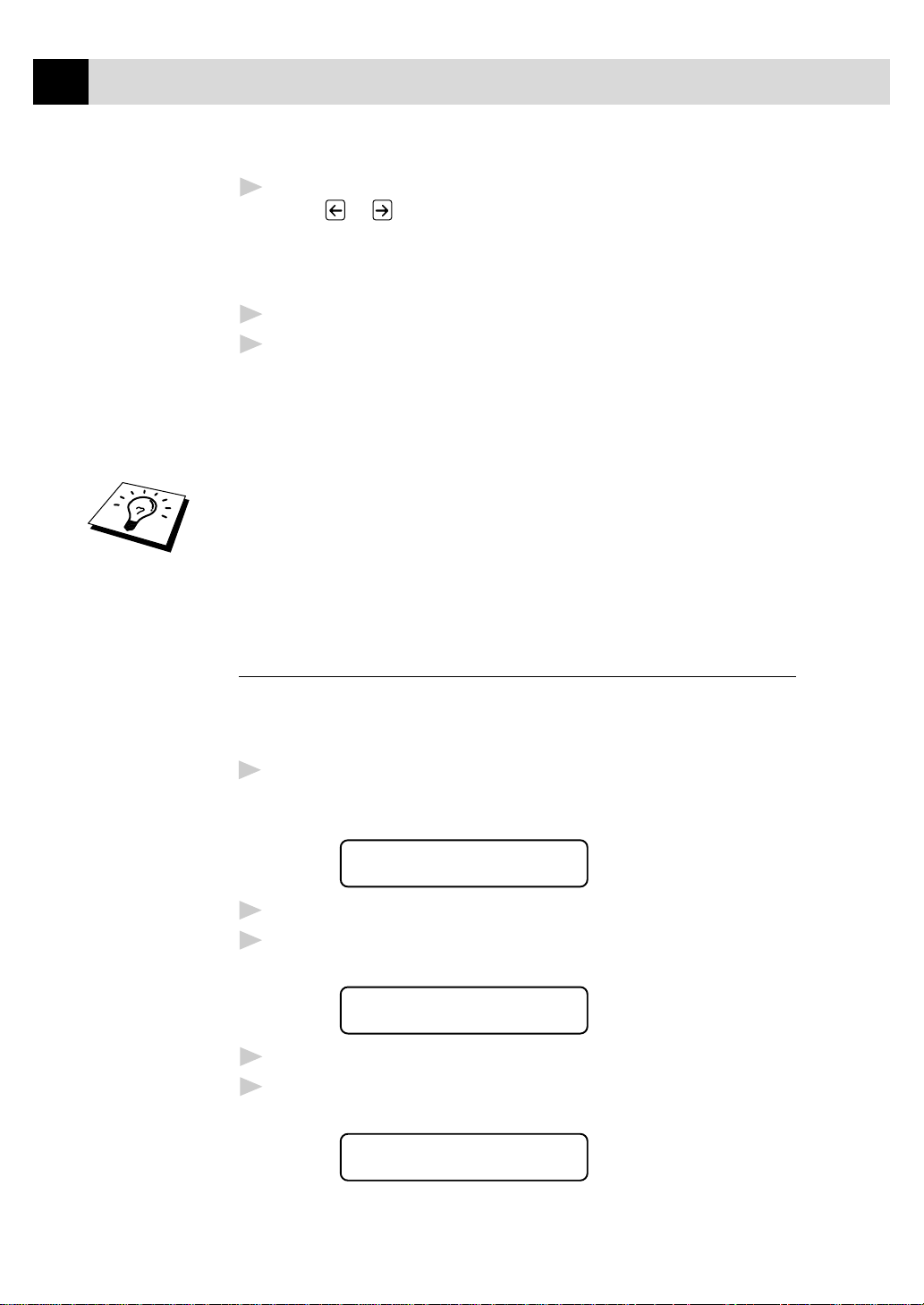
72
CHAPTER SEVEN
Press Set. The screen prompts you to select the type of number this
6
is. Use
FAX a fax only number
TEL a telephone (voice) number
F/T both a fax and telephone (voice) number
Press Set.
7
Return to Step 2 to store another One Touch Dial number. —OR—
8
Press Stop to exit.
When you dial a One Touch Dial number, the screen displays the name
you’ve stored, or, if you haven’t stored a name, the number you’ve
stored.
■ One Touch key no. 32 might be registered with your dealer’s
telephone/fax no. for use with the order form (See chap. 10).
■ User can change the name and Fax number of One Touch key no.
32. In this case, the registered name and Fax number are put on the
order sheet. (See “Order Form” chap. 10)
or to select the type you want.
See
“Speed
Dialling”
chap. 8
Storing Speed Dial Numbers
You can store Speed Dial numbers, which you dial by pressing only three
keys. There are 100 Speed Dial locations. Even if you lose electrical
power, numbers stored in memory will not be lost.
For the FAX-8350P, Press Menu, 6, 2.
1
For the MFC-9650/FAX-8750P, Press Menu, 1, 6, 2.
The screen prompts you to enter a location.
SPEED-DIAL? #
ENTER & SET
Use the dial pad to enter a two-digit location (00–99).
2
Press Set. The screen displays your entry, then prompts you to enter
3
the number you’re storing.
#05:
ENTER & SET
Enter the number (up to 20 digits).
4
Press Set. The screen now prompts you to store a name with this
5
number.
NAME:
ENTER & SET
Page 83

SETUP QUICK-DIAL NUMBERS
Use the dial pad to enter the name (up to 15 characters). You can use
6
the chart of “Entering Text” in chap. 4 to help you enter letters. ––
OR–– Press Set and go to Step 8 to store the number without a
name.
Press Set.
7
The screen prompts you to select the type of number this is. Use
8
or to select the type you want.
FAX a fax number
TEL a telephone (voice) number
F/T both a fax and telephone number
Press Set.
9
Return to Step 2 to store another Speed Dial number. ––OR–– Press
10
Stop to exit.
Changing One Touch and Speed Dial Numbers
73
See
“Storing
One Touch
Dial
Numbers”
and
“Storing
Speed Dial
Numbers”
in this
chapter
If you try to store a One Touch or Speed Dial number in a location where
a number is already stored, the screen displays the current name stored
there, then prompts you to either change it or exit.
*01:BROTHER
1.CHANGE 2.QUIT
Press 1 to change the number stored, or press 2 to exit without
1
making a change.
Enter a new number.
2
■ If you want to erase the number, press Clear when the cursor is
to the far left of the digits.
■ If you want to change a digit, use
under the digit you want to change, then enter it.
Follow the directions in Storing One Touch Dial or Speed Dial
3
Numbers.
or to position the cursor
Setting Up Groups for Br oadcasting
Groups allow you to send the same fax message to many fax numbers by
pressing only one One Touch key. (This is called Broadcasting.) First,
you’ll need to store each fax number as a One Touch or Speed Dial
number. Then, you can combine them into a Group. Each Group uses up
a One Touch key. Finally, you can have up to 6 small Groups, or you can
assign up to 131 numbers to one large Group.
Page 84

74
CHAPTER SEVEN
You can include up to 32 One Touch locations, or up to 100 Speed Dial
locations. If you broadcast to more than the maximum locations
available, you will be unable to set up transmissions using Dual Access
and the Timer.
For the FAX-8350P, Press Menu, 6, 3.
1
For the MFC-9650/FAX-8750P, Press Menu, 1, 6, 3.
The screen displays
Select a One Touch key where you wish to store the number. (For
2
example, press One Touch key 02 to use as a Group.)
Use the dial pad to enter the Group Number (for example, press 1 for
3
Group 1). Press Set.
To include One Touch or Speed Dial numbers in the Group, enter
4
them as if you were dialling. For example, for One Touch key 05,
press One Touch key 05. For Speed Dial location 09, press Speed
Dial, then press 0, 9 on the dial pad. The LCD shows
SELECT ONE-TOUCH
SETUP GROUP:GO
ENTER & SET
05, #09.
G01:*05#09_
ENTER & SET
Press Set. The screen prompts you to enter a name.
5
NAME:
ENTER & SET
Use the dial pad and the chart of “Entering Text” in chap. 4 to enter a
6
name for the group (for example, NEW CLIENTS).
Press Set.
7
Press Stop to exit.
8
You can print a list of all One Touch and Speed Dial numbers. Group
numbers will be marked in the column of “GROUP”. See chap. 10,
“Printing Reports”.
Page 85

CHAPTER EIGHT
Telephone
(Voice)
75
8
Operation
Making Voice Calls with an External
T elephone
If you connect an external telephone to the machine, your fax machine
can be used to make normal telephone calls. You can dial numbers, by
using One Touch or Speed Dial memory, or using the dial pad.
Manual Dialling with an External T elephone
Manual dialling is simply pressing all of the digits of the phone number.
Pick up the external telephone’s handset.
1
When you hear a dial tone, dial the number, using the dial pad.
2
To hang up, replace the external telephone’s handset.
3
One Touch Dialling
See
“Storing One
Touch Dial
Numbers”
chap. 7
Pick up the external telephone’s handset.
1
When you hear a dial tone, press the One Touch key of the location
2
you want to call.
To hang up, replace the external telephone’s handset.
3
If you try to use a One Touch location with no number stored in it, you
hear a warning sound, and screen displays NOT ASSIGNED. The
display returns to normal after 2 seconds.
If you are sending a fax, press Start after pressing the One Touch key. If
you picked up the external telephone’s handset, press Start when the
receiving fax machine answers with fax tones.
Page 86

76
CHAPTER EIGHT
See
“Storing
Speed Dial
Numbers”
chap. 7
Speed Dialling
Pick up the external telephone’s handset.
1
When you hear a dial tone, press Speed Dial, then press the two-
2
digit Speed Dial number.
To hang up, replace the external telephone’s handset.
3
If you are sending a fax, press Start after pressing the Speed Dial
number. If you picked up the handset, press Start when the receiving fax
machine answers with fax tone.
Pause
Press Redial/Pause to insert a pause between digits to be dialled.
If your fax machine is connected to a PABX, you may need to insert an
additional number prefix (e.g. “9”) and a “pause” before each fax or
telephone number to gain access to the outside line. When you press
Redial/Pause, a dash “-” will appear on the display. By storing a pause,
you can create a delay of 3.5 seconds.
On Hook Dialling
Dial the number by using the dial pad or One Touch key, or Speed
1
Dial and then two-digit Speed Dial number.
The number you are dialling, or the name you have stored for One
2
Touch or Speed Dial is displayed on the LCD.
Press Start.
3
Pick up the external telephone’s handset and press Tel when you hear
4
the other end from the monitor speaker.
When you make a call by pressing Start after dialling, you can listen to
the other end of the line from the monitor speaker, but they can’t hear
you unless you pick up the external telephone’s handset.
If you accidentally press Tel before lifting the external telephone’s
handset, the call will be disconnected.
See
“Storing One
Touch Dial
Numbers”
and
“Storing
Speed Dial
Numbers”
chap. 7
Searching Telephone Index
You can search for names you have stored in One Touch and Speed Dial
memories. Names are stored alphabetically.
Press Tel-Index, then enter the first letter of the name you’re
1
looking for.
Press or to search the memory.
2
Page 87

TELEPHONE (VOICE) OPERATION
When the screen displays the name you want to call, press Start to
3
begin dialling.
Pick up the external telephone’s handset and press Tel when the other
4
party answers. (The speaker works only one way; the other party
won’t be able to hear you unless you pick up the external telephone’s
handset.)
When the call is over, hang up.
5
Chain Dialling
You can store very long dialling sequences by dividing them and setting
them up as One Touch and Speed Dial numbers. Then while dialling, you
can combine two or more One Touch and/or Speed Dial numbers and
even include manual dialling using the dial pad. You can use these
numbers in any combination. The combined number will be dialled, in
the order you entered it, as soon as you press Start.
For example:
You store “555” on One Touch key 01 and “7000” on One Touch key 02.
If you press One Touch 01, 02 and Start, you can dial “555-7000”. To
temporarily change a number, you can substitute part of the number with
manual dialling using the dial pad. So, if you press One Touch 01 and
press “7001” using the dial pad, you can dial “555-7001”.
Using access codes is easy. Sometimes you may want to choose from
among several long distance carriers when you make a call; rates may
vary depending upon the time and destination. To take advantage of low
rates, you can store the access codes or long-distance carriers as One
Touch and Speed Dial numbers.
77
See
“Select
Answer
Mode”
chap. 5
Tone/Pulse
If you have pulse dialling service, but need to send tone signals (for
telephone banking, for example), follow the directions below. If you
have touch tone service, you do not need this feature to send tone
signals.
Lift the external telephone’s handset.
1
Press #. Any digits dialled after this sends tone signals.
2
When you hang up, the machine returns to pulse dialling service.
3
Fax/T el (F/T) Mode
When you share one line for your telephone and fax machine, in the
Fax/Tel (F/T) Mode, the fax machine can determine whether an
incoming call is a fax or a telephone call.
Page 88

78
CHAPTER EIGHT
T el Key
This key is used to enter into a telephone conversation having picked up
the handset of an external telephone in F/T pseudo-ringing etc.
Also, if you press Tel when you are talking on the external telephone’s
handset the call is transferred to the fax machine’s monitor speaker and
the handset is muted. Pressing Tel key switches back to the handset.
Page 89

CHAPTER NINE
Remote Fax
Options
9
Setting Fax Storage
If you set Fax Storage to ON, you will be able to retrieve fax messages
from another location, using Fax Forwarding or Remote Retrieval
functions. The screen will indicate when you have a fax stored in
memory.
For the FAX-8350P, Press Menu, 8, 2.
1
For the MFC-9650/FAX-8750P, Press Menu, 1, 8, 2.
The screen prompts you to choose a fax setting.
79
See
“Printing a
Fax from
Memory”
chap. 5
FAX STORAGE:OFF
SELECT { } & SET
Press or to select ON (or OFF).
2
Press Set when the screen displays your selection.
3
Press Stop to exit.
4
If there are faxes in memory when you turn the Fax Storage OFF, the
screen prompts you to erase any faxes in memory.
ERASE ALL DOC?
1.YES 2.NO
If you press 1, all fax data is erased and Fax Storage is turned OFF. If
the fax data in memory has not been printed before, it will be printed
first, and then erased. If you press 2, data is not erased, and Fax Storage
remains ON.
Page 90

80
CHAPTER NINE
Fax Forwar ding
You cannot use Fax Forwarding when “Fax Storage” is set to OFF.
Programming a Fax Forwar ding Number
See
“Changing
the Fax
Forwarding
number”
in this
chapter
When Fax Forwarding is set to ON and the machine has finished
receiving a fax in memory , it dials the fax number you’ve programmed,
and forwards the fax message.
For the FAX-8350P, Press Menu, 8, 1.
1
For the MFC-9650/FAX-8750P, Press Menu, 1, 8, 1.
Press or to select ON (or OFF).
2
FAX FWD:ON
SELECT { } & SET
Press Set. The screen prompts you to enter the number of the fax
3
machine where faxes will be forwarded.
FWD#:
ENTER & SET
Enter the forwarding number (up to 20 digits).
4
Press Set.
5
Press Stop to exit.
6
You can also dial into your machine from a remote location to switch this
feature on, or to change the number you want your faxes forwarding to.
Changing the Remote Access Code
Enter your Remote Access Code when the fax machine picks up your
call, so you can access features remotely. The access code is preset to
1 5 9
, but you can change this.
For the FAX-8350P, Press Menu, 8, 3.
1
For the MFC-9650/FAX-8750P, Press Menu, 1, 8, 3.
Enter a three-digit number from 000 to 998. The cannot be
2
changed. Do not use the same digits that appear in your Remote
Activation or Deactivation Code.
Press Set.
3
Press Stop to exit.
4
Page 91

Remote Retriev al
Using Your Remote Access Code
To receive faxes at your location, you must call from a fax machine
using touch tone. For convenience, you can retrieve faxes from a touch
tone phone by having them sent to a fax machine. For example, if your
hotel room does not have a fax machine, you can enter the number of the
fax machine at the hotel’s Front Desk.
Dial your fax number from a touch tone phone.
1
When your fax machine answers and beeps, immediately enter your
2
Remote Access Code (the factory setting is 159
The fax machine signals the kinds of messages received:
3
1 long beep––Fax message(s)
No long beep––No messages
The fax machine prompts you with two short beeps to enter a
4
command. If you wait longer than 30 seconds to enter a command,
the machine hangs up. If you enter an invalid command, the machine
beeps three times.
Press 9 0 to reset the machine when you finish.
5
Hang up.
6
If your fax machine is set to Manual Mode, you can access your machine
remotely by phoning it and letting it ring for about 100 seconds. Your fax
machine will answer the phone after about 100 seconds of ringing, and
you then have 30 seconds to enter your Remote Access Code.
REMOTE FAX OPTIONS
).
81
Remote Commands
Follow the commands below to access features remotely. When you call
the fax machine and enter your Remote Access Code (the factory setting
is 159
remote control command.
Change Fax Forwarding Setting
Press 9 5
then to
Turn Fax Forwarding OFF––Press 1.
Turn Fax Forwarding ON––Press 2.
), the system will signal you with two short beeps to enter a
Page 92

82
CHAPTER NINE
Program Fax Forward Number––Press 4. Automatically, the machine
will turn Fax Forwarding ON.
Turn Fax Storage ON––Press 6.
Turn Fax Storage OFF––Press 7. Only possible if there are no faxes in
memory or all faxes have been erased (by using Remote Control
9 6 3).
Retrieve a Fax
Press 9 6
then to
Print a Memory Status List––Press 1, then enter the number of remote
fax machine and the # #. After the beep, hang up and wait.
Retrieve all faxes––Press 2, then enter the number of remote fax
machine and the # #. After the beep, hang up and wait.
Erase all fax messages––Press 3. If the fax data in memory has not been
printed before, it will be printed first, and then erased.
Check the Receiving Status
Press 9 7
then for
Fax messages––Press 1.
1 long beep––Received messages.
3 short beeps––No messages.
Change Answer Mode
Press 9 8
then for
TAD––Press 1.
Fax/Tel (F/T)––Press 2.
Fax––Press 3.
Exit Remote Operation
Press 9 0
Page 93

REMOTE FAX OPTIONS
Retrieving the Memory Status List
You can retrieve the Memory Status List from a remote fax machine to
see if you have any fax messages.
Dial your fax machine’s number.
1
When you hear the beep, immediately enter your Remote Access
2
Code (the factory setting is 1 5 9
When you hear two short beeps, use the dial pad to press 9 6 1.
3
Using the dial pad, enter the number (up to 20 digits) of the remote
4
fax machine where you want the Memory Status List forwarded, and
then press # #.
You cannot use and # as dial numbers. However, if you want to
store a pause, press #.
After you hear your fax machine beep, hang up and wait.
5
Your fax machine calls the remote fax machine. Your fax machine
then sends the Memory Status List to the fax machine that you are
calling from.
).
83
Retrieving Fax Messa ges
Dial your fax machine’s number.
1
When you hear the beep, immediately enter your Remote Access
2
Code (the factory setting is 1 5 9
As soon as you hear two short beeps, use the dial pad to press 9 6 2.
3
Using the dial pad, enter the number (up to 20 digits) of the remote
4
fax machine where you want your fax messages forwarded, and then
press # #.
You cannot use and # as dial numbers. However, if you want to
store a pause, press #.
After you hear your fax machine beep, hang up and wait.
5
Your fax machine calls the remote fax machine. The fax machine
that you are calling from prints your fax messages.
).
Page 94

84
CHAPTER NINE
Changing the Fax Forwarding Number
You can change the default setting of your fax forwarding number from a
remote fax machine.
Dial your fax machine’s number.
1
When you hear the beep, immediately enter your Remote Access
2
Code (the factory setting is 1 5 9
When you hear two short beeps, use the dial pad to press 9 5 4.
3
Enter the new number of the remote fax machine (up to 20 digits)
4
where you want your fax messages forwarded, and then press # #.
To retrieve the Memory Status List, when you hear two short beeps,
5
use the dial pad to press 9 6 1.
Use the dial pad to enter the number of the remote fax machine (up
6
to 20 digits), and then press # #.
After you hear your fax machine beep, hang up and wait.
7
Your fax machine calls the remote fax machine. Your fax machine
then sends the Memory Status List showing the new forwarding
number to the fax machine that you are calling from.
Check the forwarding number.
8
If the forwarding number is incorrect, return to Step 1 to reset it.
).
Page 95

CHAPTER TEN
Printing
Reports
10
Machine Settings and Journal
You can print the following lists and reports:
85
1.XMIT REPORT
2.JOURNAL
3.QUICK-DIAL
4.TEL.INDEX
5.SYSTEM SETUP
6.MEMORY STATUS
If set to ON a Transmission
Verification Report is printed after
each Fax has been sent.
Journal lists information about the
last 50 incoming and outgoing
faxes. TX means Transmit; RX
means Receive.
Lists names and numbers stored in
One Touch and Speed Dial memory,
in numerical order.
Quick-Dial list (above),
alphabetically.
Lists settings for INITIAL SETUP,
SETUP RECEIVE, SETUP
SEND, PRINT REPORTS,
REMOTE FAX OPT and
MISCELLANEOUS.
Lists summary information and
amount of occupied memory.
7.ORDER FORM
If set to ON, an Accessories order
form is printed, when you press
Start during CHANGE TONER or
CHANGE DRUM SOON.
Page 96

86
CHAPTER TEN
T o Print a Report
For the FAX-8350P, Press Men u, 7.
1
For the MFC-9650/FAX-8750P, Press Menu, 1, 7.
Enter the number (see list above) of the report you want to print. For
2
example, press 4 to print the TEL.INDEX. For printing a Journal
press 2, then press
Set.
Press Start.
3
Press Stop to exit.
4
T ransmission V erification (Xmit) Report
You can use the Xmit Report as confirmation that you sent a fax. This
report lists the name or fax number of the receiving party, the time and
date of transmission, and if the transmission was successful.
When the feature is OFF, the report is printed automatically only if an
error occurred during transmission. If the report indicates ERROR, send
the document again. If the report indicates you should check the
readability of certain pages, resend those pages.
or to choose PRINT JOURNAL and press
If you typically send multiple faxes to the same destinations, you may
need a reminder to identify each fax transmission. You can select
OFF+IMAGE or ON+IMAGE to print a portion of the first page of the
fax message on the report.
For the FAX-8350P, Press Menu, 7, 1.
1
For the MFC-9650/FAX-8750P, Press Menu, 1, 7, 1.
Press or to select OFF, OFF+IMAGE, ON and
2
ON+IMAGE.
Press Set.
3
Press Stop to exit.
4
When the machine is idle, you can print the Transmission Verification
Report by pressing Verify when you wish to confirm if the last
transmission was successful or not.
Page 97

PRINTING REPORTS
Journal Period
You can set the machine to print activity reports at specific intervals (1,
3, 6, 12, 24 hours, 2, 4 or 7 days). If you set the interval to OFF, you can
print the report by following the steps in the previous section.
For the FAX-8350P, Press Menu, 7, 2.
1
For the MFC-9650/FAX-8750P, Press Menu, 1, 7, 2.
Press or to display
2
JOURNAL PERIOD
Press Set.
3
Press or to choose your setting. If you choose 7 days, the
4
screen prompts you to choose a day at which to begin the 7-day
countdown.
When the screen displays the setting you want, press Set.
5
Enter the time to begin printing, in 24-hour format. (For example,
6
enter 19:45 for 7:45 PM).
Press Set.
7
Press Stop to exit.
8
87
Order Form
If your machine is set to ON, you can print an accessories order form to
your Brother dealer for service when you need to replace the drum or
toner. During the screen displays CHANGE T ONER or CHANGE
DRUM SOON, when you press Start, your machine prints an
accessories order form.
For the FAX-8350P, Press Menu, 7, 7.
1
For the MFC-9650/FAX-8750P, Press Menu, 1, 7, 7.
Use or to select ON or OFF.
2
Press Set.
3
Press Stop to exit.
4
One Touch key no. 32 might be registered with your dealer’s telephone/
fax no. For use with the Order Form see chapter 10.
Page 98

88
CHAPTER TEN
Page 99

CHAPTER ELEVEN
Non-scannable
area
(4mm)
(4mm)
Making Copies
11
Using Your Machine as a Copier
You can use your machine as a copy machine, making up to 99 copies at
a time. The machine can stack the copies or collate (sort) them.
89
The scannable area of your machine begins at approximately 4mm from
the edge of the paper.
Page 100

90
CHAPTER ELEVEN
Copy Contrast
You can adjust copy contrast, making copies darker or lighter.
For the FAX-8350P, Press Menu, 0, 3.
1
For the MFC-9650/FAX-8750P, Press Menu, 1, 0, 3.
Press to make a copy lighter, or to make a copy darker and
2
press Set.
Press Stop to exit.
3
Press Copy.
4
Making a Single Copy
The default resolution for a single copy is Standard, which you can use
for documents containing both text and photographs. You can also select
S. Fine and Photo, as needed.
Insert the document face down in the feeder.
1
Press Copy, then wait five seconds for the document to feed to the
2
start position. ––OR–– Press Copy again.
DO NOT pull the paper while copying is in progress.
3.COPY CONTRAST
Making Multiple Copies
There are two ways to make multiple copies on your machine. You can
choose whether the copies will be STACKED (all copies of page 1, then
all copies of page 2, etc.), or SORTED (collated). The default resolution
for multiple copies is Standard.
Stacking Multiple Copies
Insert pages to be copied face-down in the feeder.
1
Press Copy.
2
Enter the number (1-99) of copies you want.
3
Wait five seconds. ––OR–– Press Copy again.
4
