Page 1
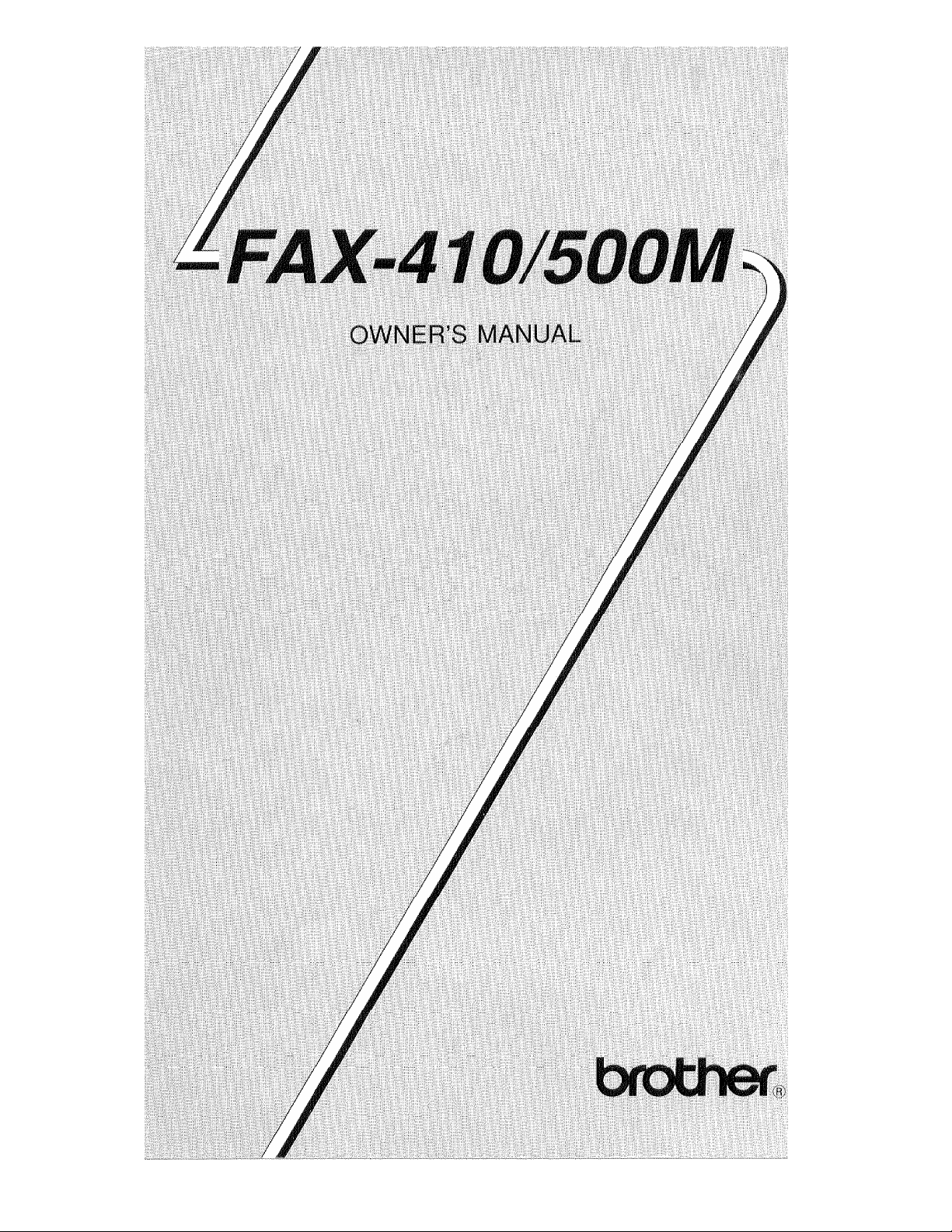
Page 2
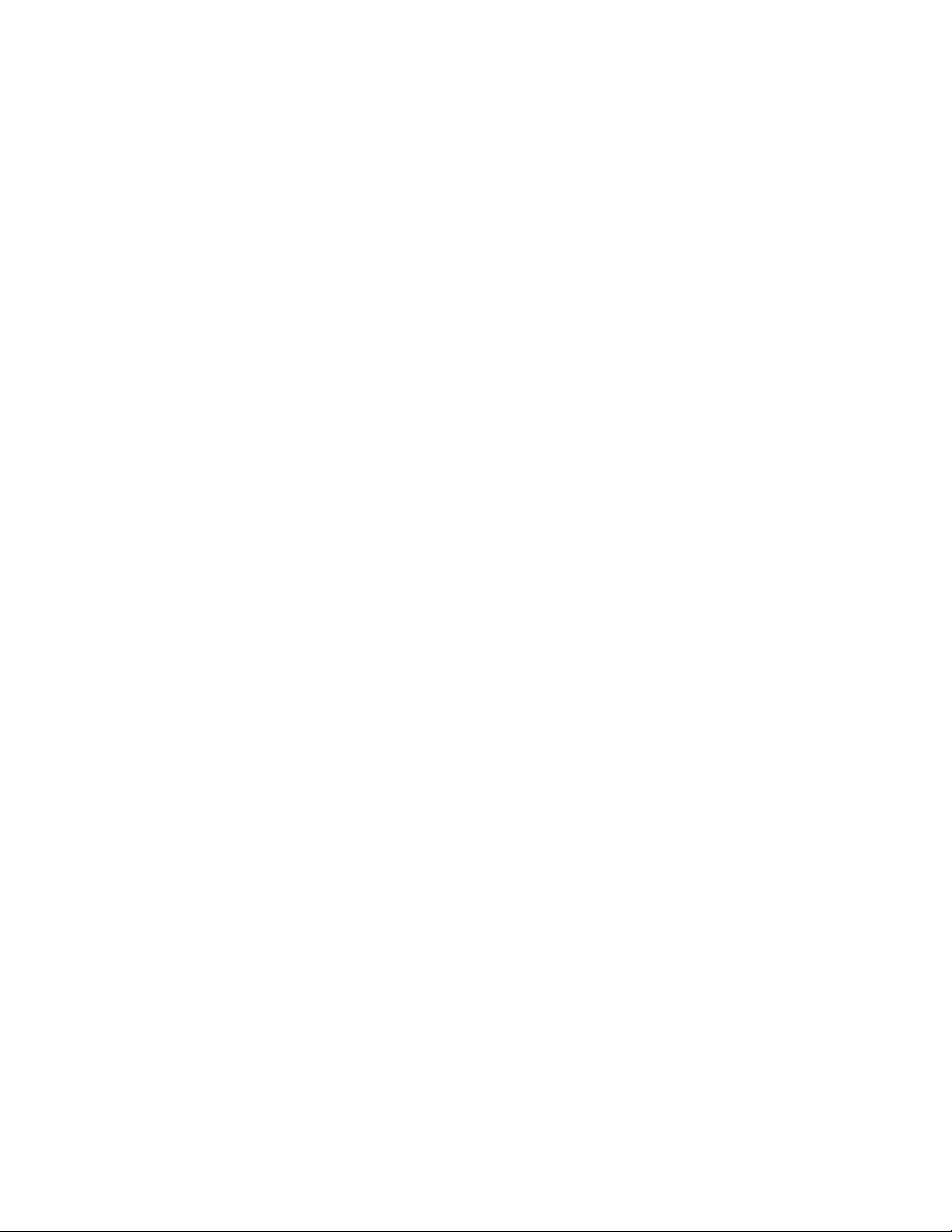
Page 3
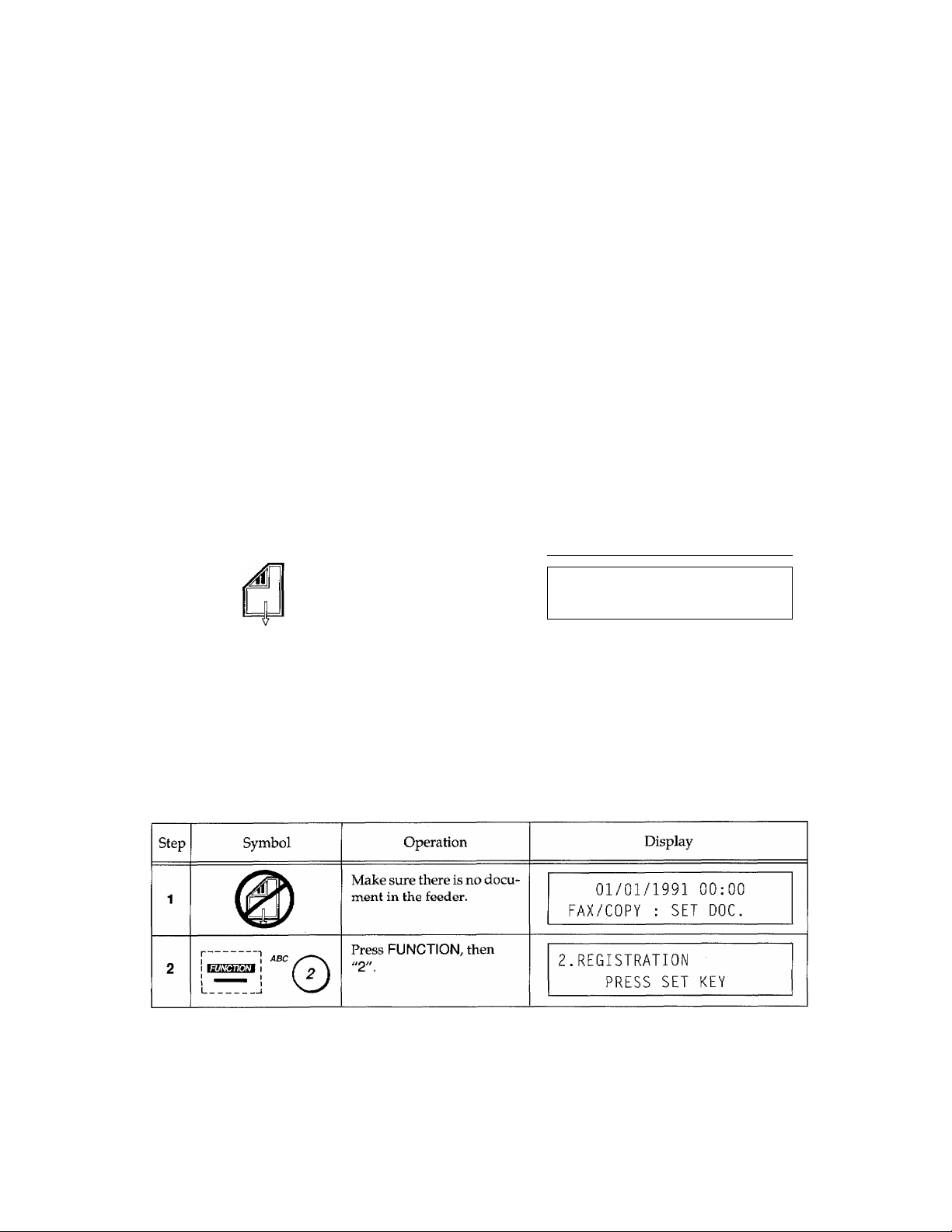
Your Brother Fax Reference Section
SECTION II
The control panel keys
A description of the control panel is shown on page II-3-1.
SECTION
Loading paper
Paper loading is described on page III-5-1.
Connecting your fax to the telephone line.
The method for cormecting the machine to a telephone line is described on page III-6-1.
Making a copy
Step
Symbol
COPY
SECTION IV
Setting the date and time
Operation
Set the document face down
in the feeder.
Press COPY.
FA X
CO PY
Display
EN TER
PR ESS
CO PYI NG
FA X NO .
CO PY K EY
P.Ol
Page 4
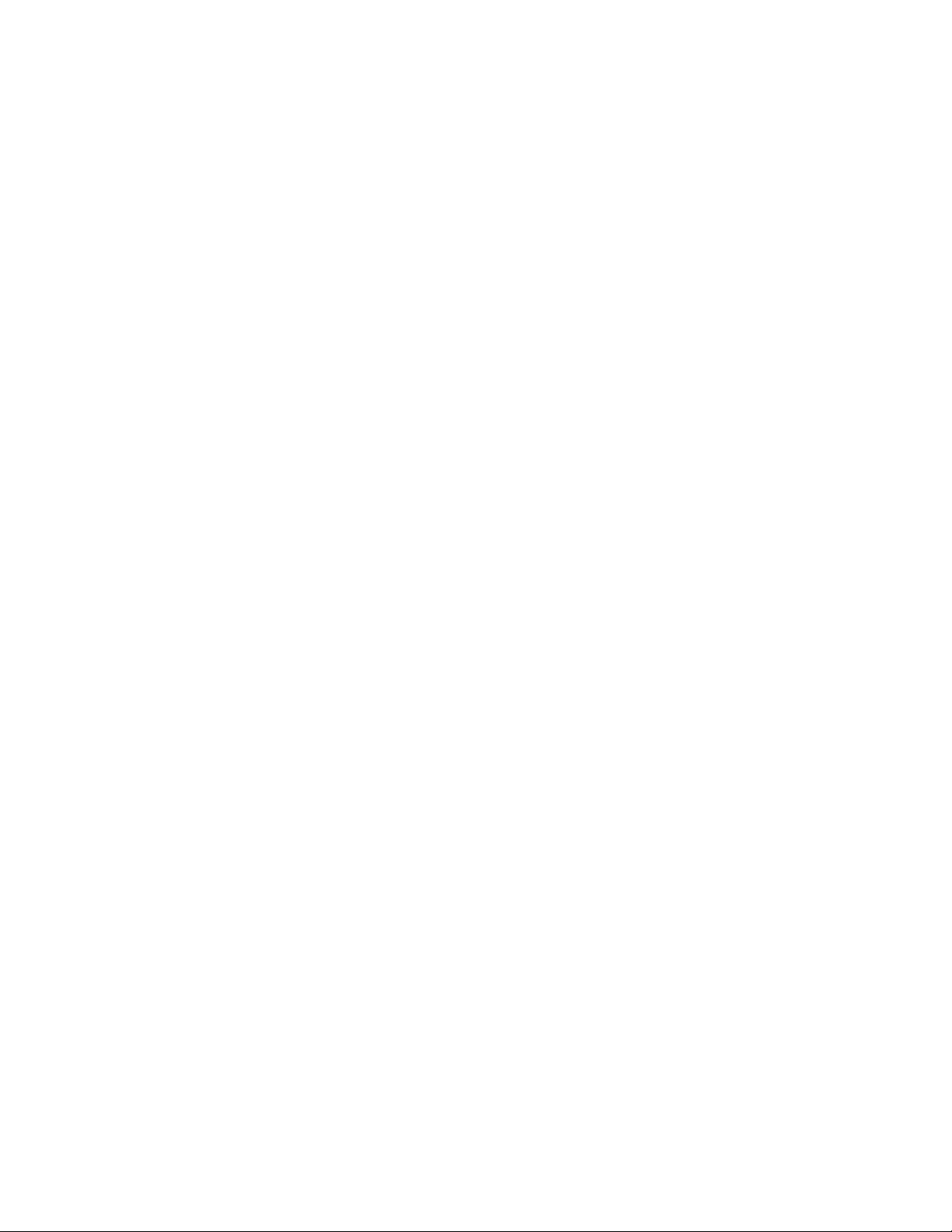
Your Brother Fax Reference Section
Step
Operation
Press SET, then "0"
followed by "2".
Press SET,
Enter the last two digits of
current year, then SET.
Enter the current month as
a 2-digit number, then
RET.
Enter the day as a 2-digit
number, then SET.
Display
02 .DAT E- TIM E
PR ESS SE T K EY
YE AR : X X
INP UT / PRE SS S ET TO EN D
MON TH : XX
INPUT / PRESS SET TO END
DAY : XX
INP UT / PRE SS S ET TO EN D
TI ME : X X:X X
INP UT / PRE SS S ET TO EN D
Enter the time, then set.
Page 5
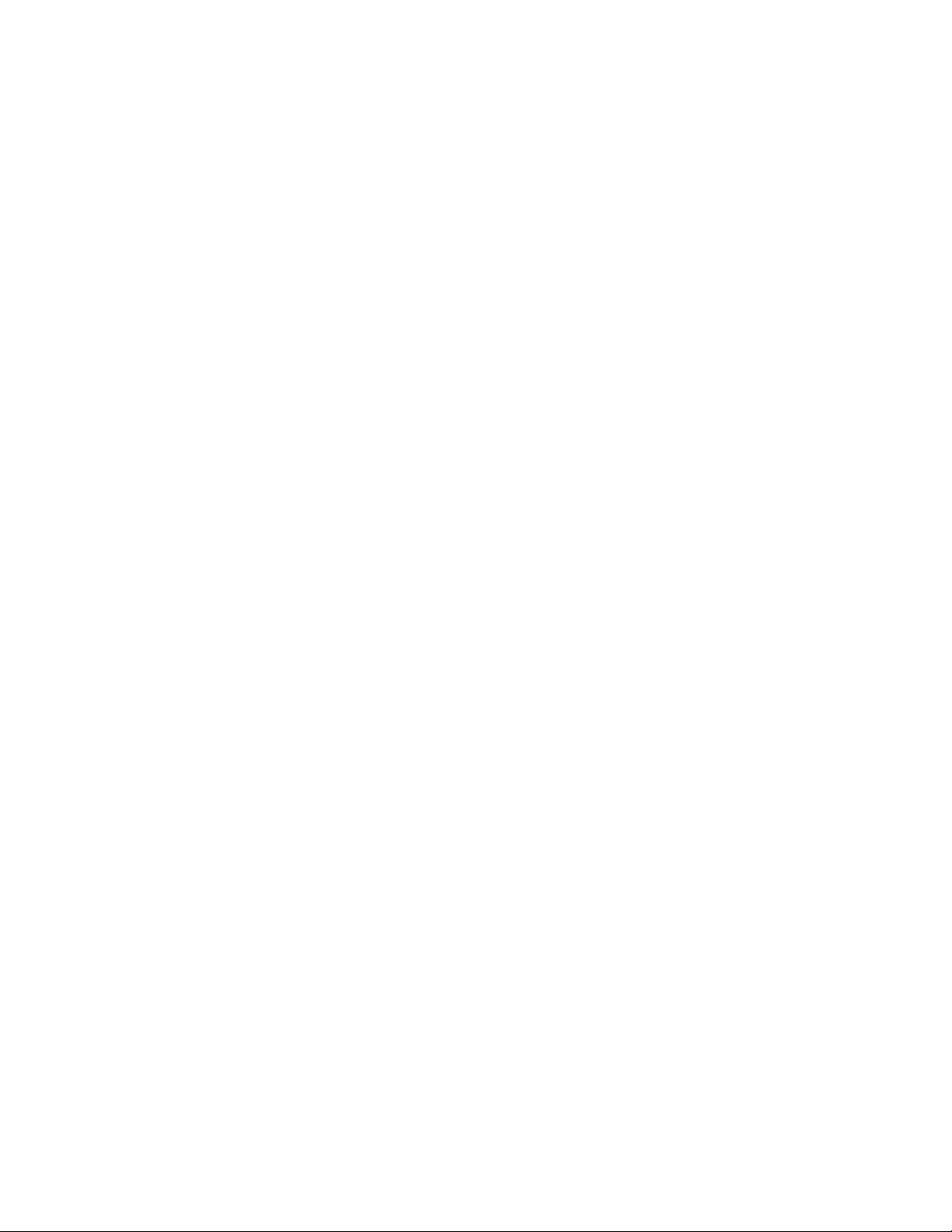
Registering your name and number
Your Brother Fax Reference Section
Step Symbol Operation
r ABC
; ; (21
Press FUNCTION^ then
'^2".
L_“J Vl/
Press SET, then "O'
followed by "5".
©“©
Press SET.
O'“© "O
Use the number keys to
enter your fax number.
'©“©""©
=0 ”-0--0
© “0 ©
Press SET.
Display
2. RFGISTRATTON
PR ESS SE T K EY
05 .ST ATI ON ID
PR ESS SE T K EY
EAX :
INP UT / PRE SS S ET TO EN D
FA X; 0 528 11 598 1_
INP UT / PRE SS S ET TO EN D
TEL :
INP UT / PRE SS S ET TO EN D
©'©■'O
■©“0~©
■Q ■•© "0
©■0 0
! INTERRUPT
©-©-0
’© '’^© "”©
0 '0 "'0
© “© ®
STOP
Use the number keys to
enter your telephone
number.
Press SET.
Use the number keys to en
ter the name you wish to
appear on the faxes.
Press S ET. Then press STOP
key.
TEL : 052 824 255 4_
INP UT / PRE SS S ET TO EN D
NA ME:
INP UT / PRE SS S ET TO EN D
NA ME: BR 0TH ER_
INP UT / PRE SS S ET TO EN D
06 /01 /199 1 12: 00
FA X/CO PY : SET DO C.
in
Page 6

Your Brother Fax Reference Section
Sending a fax (manual transmission)
Step Symbol
HOOK
or
START
Manuai reception of faxes
Operation
Set the document face down
in the feeder.
Press HOOK or pick up the
handset.
Dial the number of the
destination.
When you hear the fax
tone, press the START
key. (Hang up after this if
you are using the hand
set.)
FA X EN TER
CO PY
EN TER EA X NO .
03 875 497
EN TER FAX N 0
03 875 497
SEN DIN G
Display
PR ESS
FA X
FA X
CO PY
N0 .
KE Y
w
Page 7
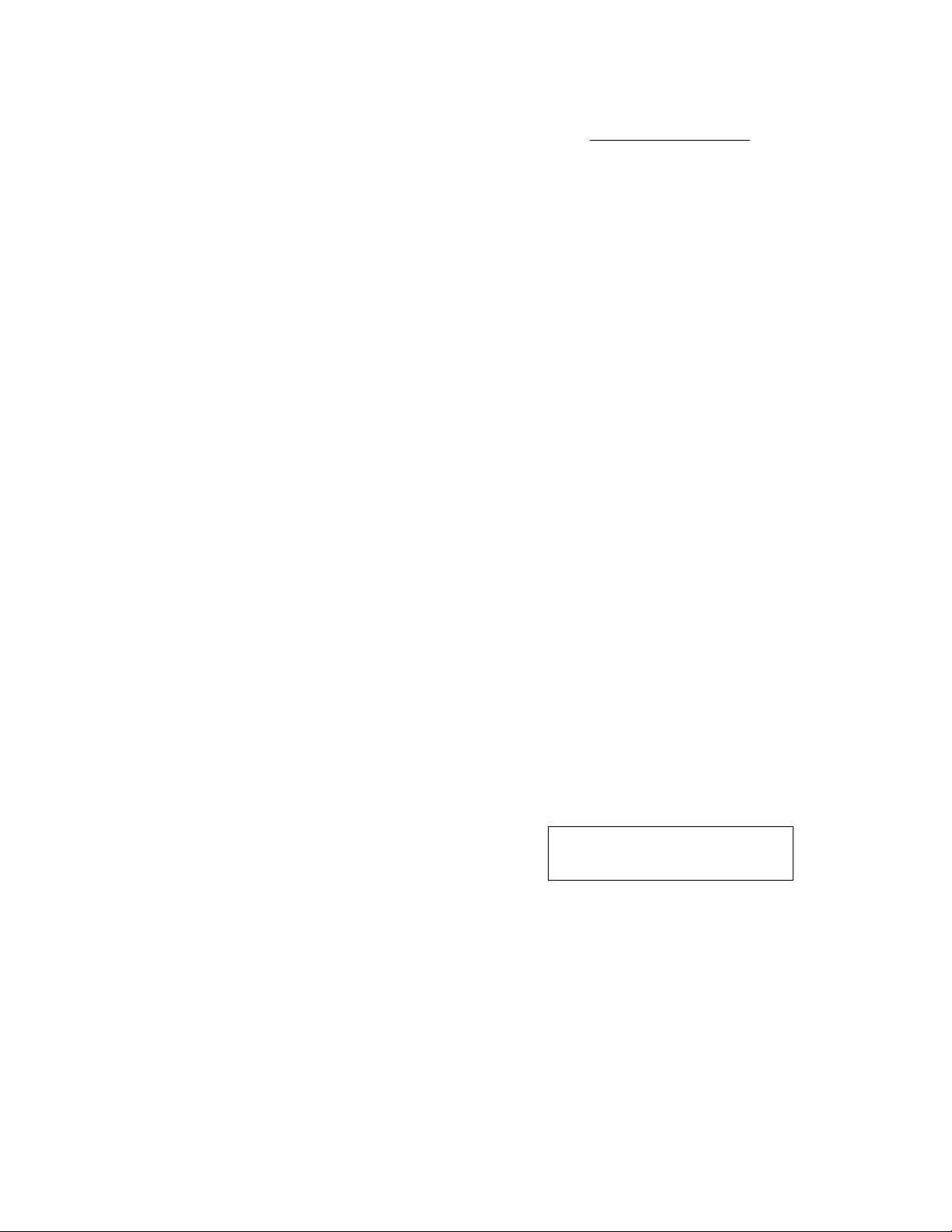
Registering one-touch numbers
Your Brother Fax Reference Section
Step
Symbol
i
______
I
----------
I INTERRUPT j y N
ONE TOUCH KEY
I
1
O'“0 “"O
’0 "‘0 ”"0
“0“0"'0
0“0 0
I
----------
I INTERRUPT I
L
_____
Operation
Press FUNCTION, then 1.
1. ONE -TO UCH / SPE ED DIA L
Display
PR ESS SE T K EY
Press SET, then 1.
1. ONE -TO UCH DIA L
PR ESS SE T K EY
Press SET.
ONE -T OUC H D IAL
SEL ECT O NE- TOU CH KEY
Select the one-touch
number to be registered.
(e.g. press 5.)
Use the number keys to
eiiLei the telephone or fax
number.
1
Press SET.
I
■:^05
INP UT / PRE SS S ET TO EN D
^nS:S08783]735_
INP UT / PRE SS S ET TO EN D
NA ME:_
INP UT / PRE SS S ET TO EN D
I INTERRUPT I
ABC /—N. OEE ^
10
0-0 -0
“0 '‘0 ""0
”0 '“0 ""0
0 "0 0
0o. 0
srop
Use the number keys to
enter the name of the
destination.
Press SET, then "1", "2"
or "3".
Press SET.
Press STOP to end
registration.
*05:BR0THER MIZUH0_
INP UT / PRE SS S ET TO EN D
CU RRE NT
l. FAX 2
: EAX
TEL 3 .0FF
ONE -T OUC H D IAL
SEL ECT O NE- TOU CH KEY
06 /01 /199 1 12: 00
EAX /C OPY : SET DO C,
Page 8
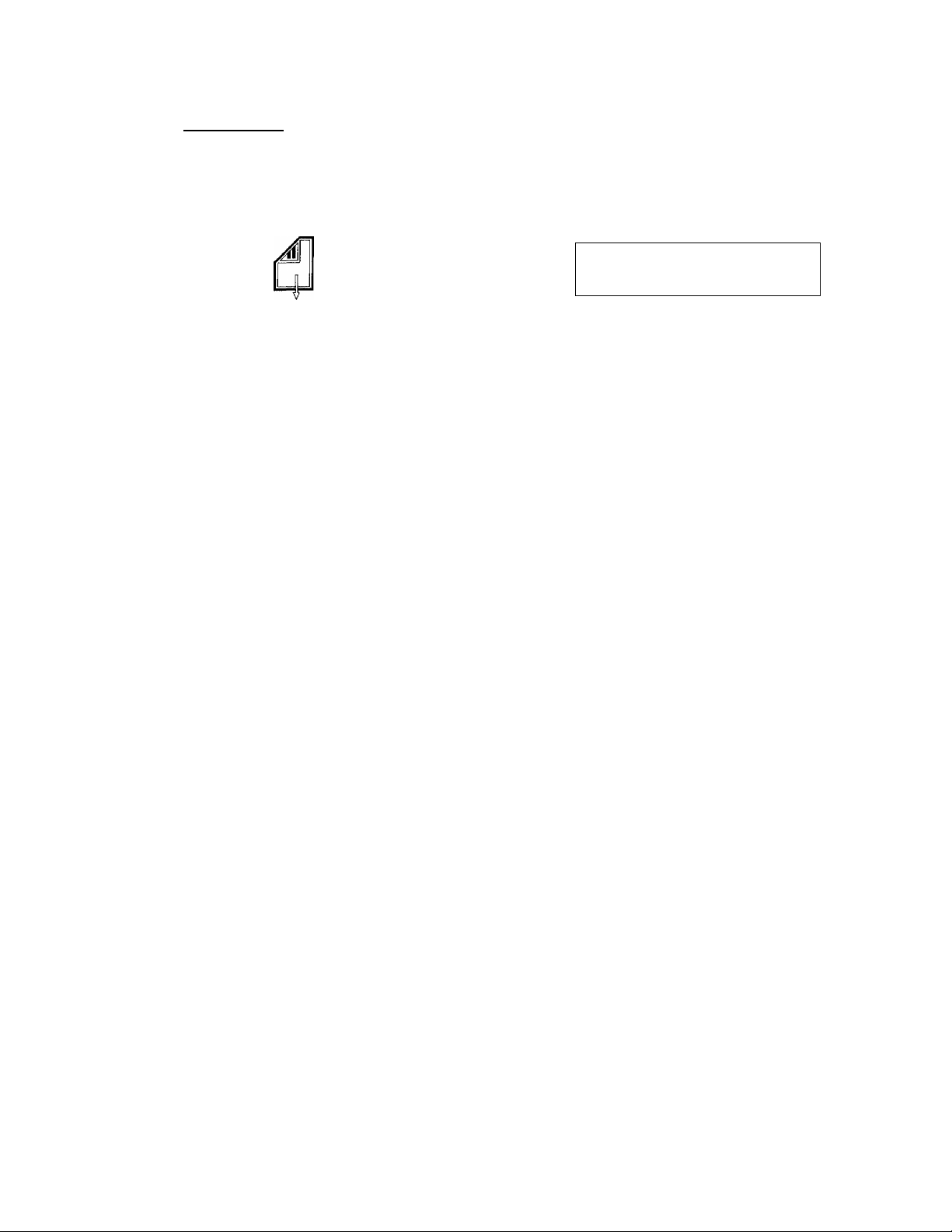
Your Brother Fax Reference Section
• Sending a one-touch fax
Step
Registering speed dial numbers
Step
I INTERRUPT I ABC
Symbol
ONE TOUCH KEY
I
_ _ _ _
Symbol
L—_J ^
Set the document face down
in the feeder.
Press the one-touch
number key (e.g. 5).
I
Press START.
Press FUNCTION, then
Press SET, then "2".
r©
Operation
Operation
Display
EAX E NTE R
CO PY
BRO THE R MIZ UHO
PR ESS STA RT KEY
BRO THE R MIZ UHO
1. ONE -TO UCH / SPE ED DIA L
2. SPE ED DIAL
PR ESS COP Y K EY
SEN DIN G
Display
PR ESS SE T K EY
PR ESS SE T K EY
FA X N 0.
VI
O “Q "'0
^"Q -0 ““0
"0 " 0 ‘"0
0 0 0
0 ‘-^0
0 “0 0
0 '^'0 "0
©
“0 0
I INTEfiflUPT
Press SET.
Enter the two digit speed
dial number to be regis
tered (e.g. 10).
Use the number keys to
enter the telephone or fax
number.
Press SET.
SPE ED DI AL
SEL ECT N O. # _
SPE ED DI AL
SEL ECT N 0. #10
#1U :3U 87 831 735_
INP UT / PRE SS S ET TO EN D
NA ME;_
INP UT / PRE SS S ET TO EN D
Page 9
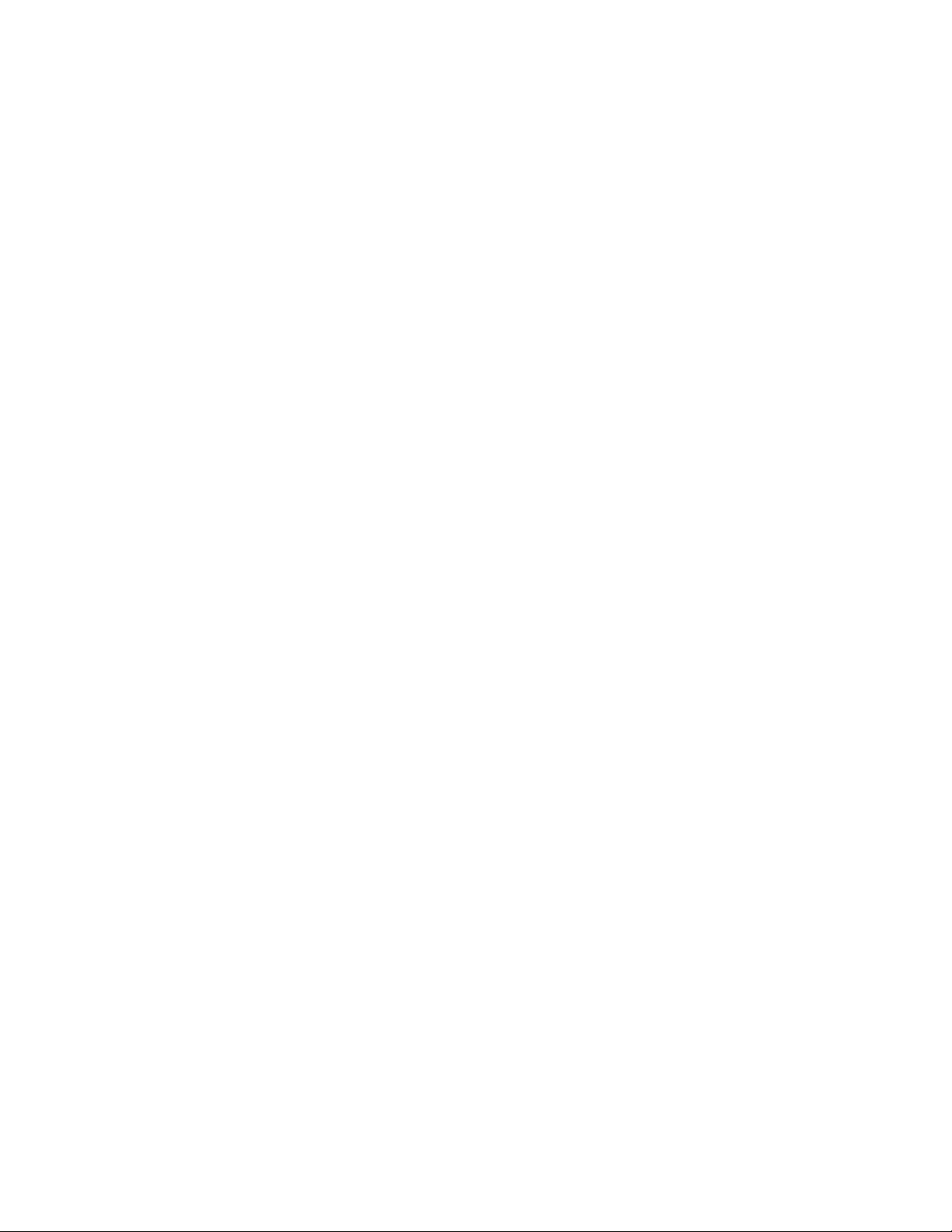
Your Brother Fax Reference Section
Step
-O -0 "0
I
----------
I INTERRUPT I / N
ABC ^—V DEE ^
0- Q
10
Symbol
0 “'©
”0 ’‘© "”©
© “© ©
1 ^__
---------------------
r INTERRUPT~'\
1 I
I_J
STOP
Operation
Use the number keys to
enter the name of the
destination.
Press SET, then "2"
or "3".
-
Press SET.
Press STOP to end
registration.
Display
NA ME:U .K. O FFIC E,,
INP UT / PRE SS S ET TO EN D
CU RRE NT : F AX
l. FAX 2. TEL 3.0 FF
SPE ED DI AL
SEL ECT N O. #
06 /01 /199 1 12: 00
FA X/CO PY : SET DO C.
vtt
Page 10
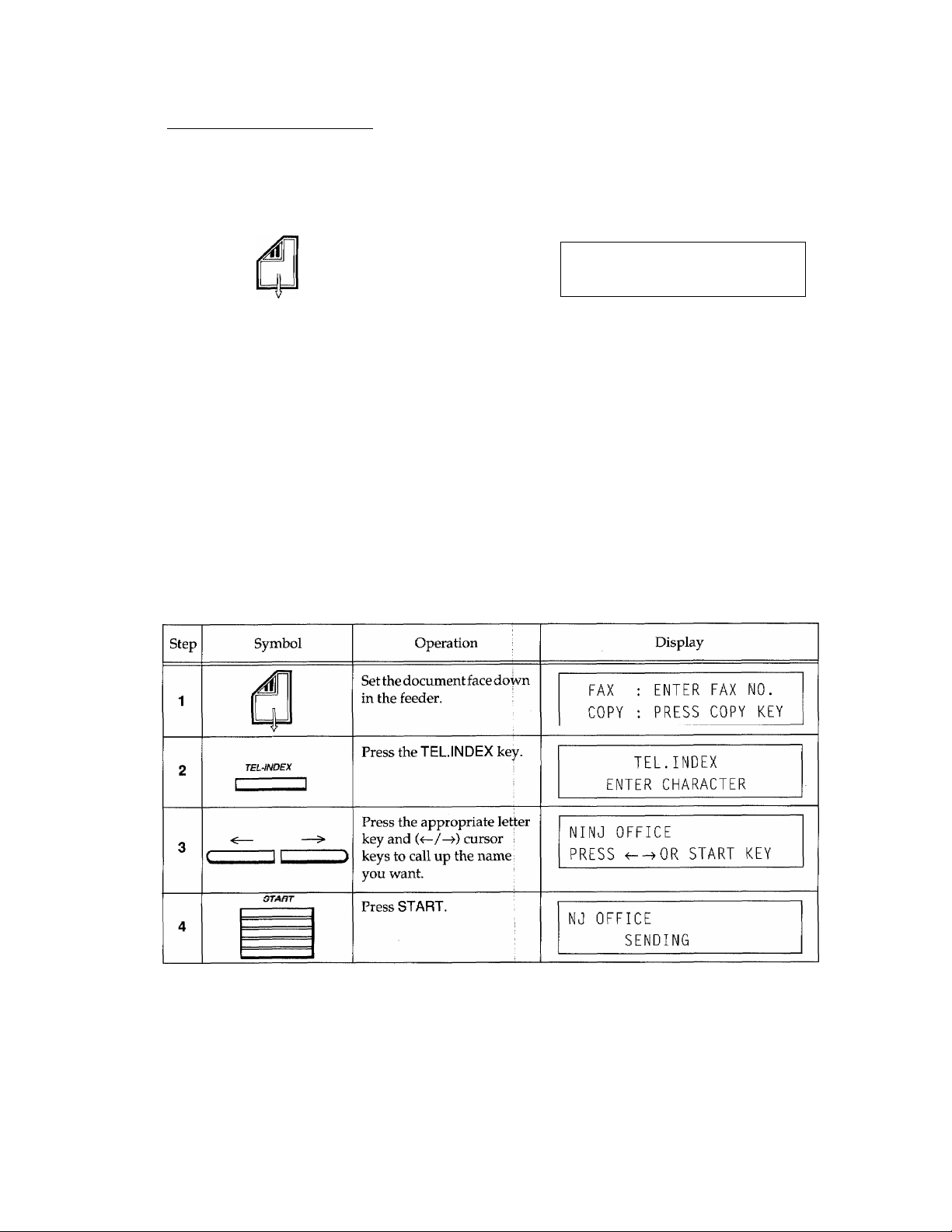
Your Brother Fax Reference Section
Sending speed dial faxes
Step
Symbol
SPD.DIAL
O "0 "'0
"“0
Set the document face down
in the feeder.
Press the SPD.DIAL key.
Use the number keys to:
enter the two digit speed
dial combination (e.g. 10).
"0 “0 ‘"'0
0 °0 0
SWffr
Sending telephone index faxes
Press START.
Operation
Display
FA X
CO PY
EN TER
PR ESS
EN TER SPE ED NO .
U.K , OFFI CE
PR ESS STA RT KEY
U.K . OFFI CE
SEN DIN G
FA X
CO PY
NO.
KE Y
mil
Page 11
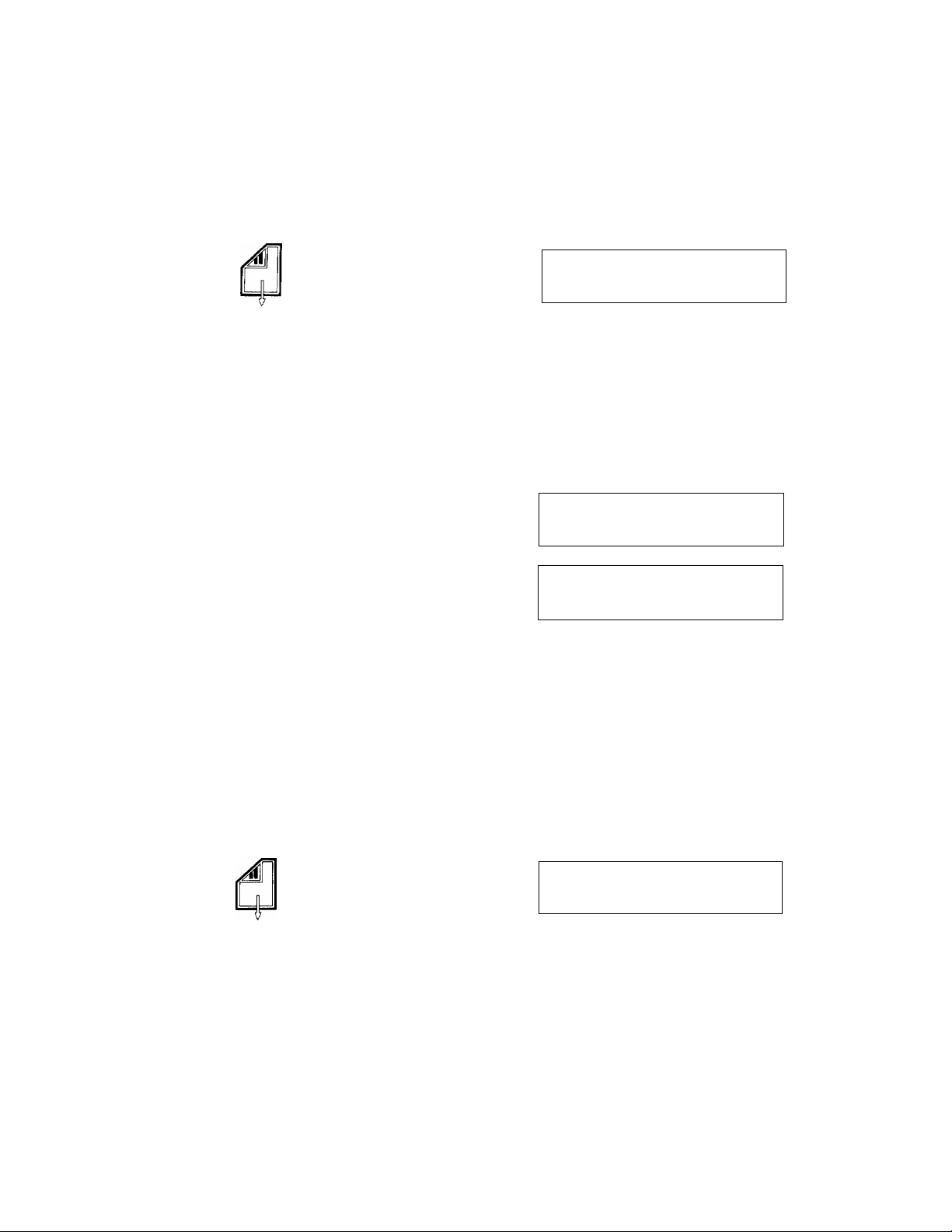
Sending a fax with a super COVERPAGE
Your Brother Fax Reference Section
Step
O-"0
Symbol
nZiCOVERPAGE
r I
O ‘"0 "0
'0 '‘0 ‘■ “0
"O ’"'0 ""0
0 “0 0
0-0-0
“0 "0™0
■0 -0 -0
0 0 0
Operation
Se t t he docu men t fa ce d ow n
in the feeder.
Press COVERPAGE.
Press a number key (1-6) to
select a comment (e.g. 2).
Sele ct
"1"
to s how th e
tota l n umb er o f pag es^ or
to o ff .
"2"
Use the number keys to
enter the total number of
pages to be sent.
Display
FAX
CO PY
SEL ECT CO MME NT (1 -6)
2. PLE ASE CA LL
2. PLE ASE CA LL
TOT AL N0
TOT AL PA GES
EN TER TO TAL N0 . OF PAG ES
EN TER F AX NO .
PR ESS
CO VERP AG E
. OF PAG ES
l. ON
2. OFF
CO PY
: 12
KE Y
Enter the fax number.
Press ST ART.
Sending a fax with cail reservation
Step
Symbol
CZl CALL
Set the document face down
in the feeder.
Press CALL.
Press "1" or “2'’
O-'”0
Operation
30 8 78 3 173 5
SEN DIN G COV ERPA GE
Display
FA X
CO PY PR ESS
EN TER F AX N0 .
CAL L B ACK MS G.
l. ON 2,O FF
EN TER FAX N O.
CO PY KEY
IX
Page 12
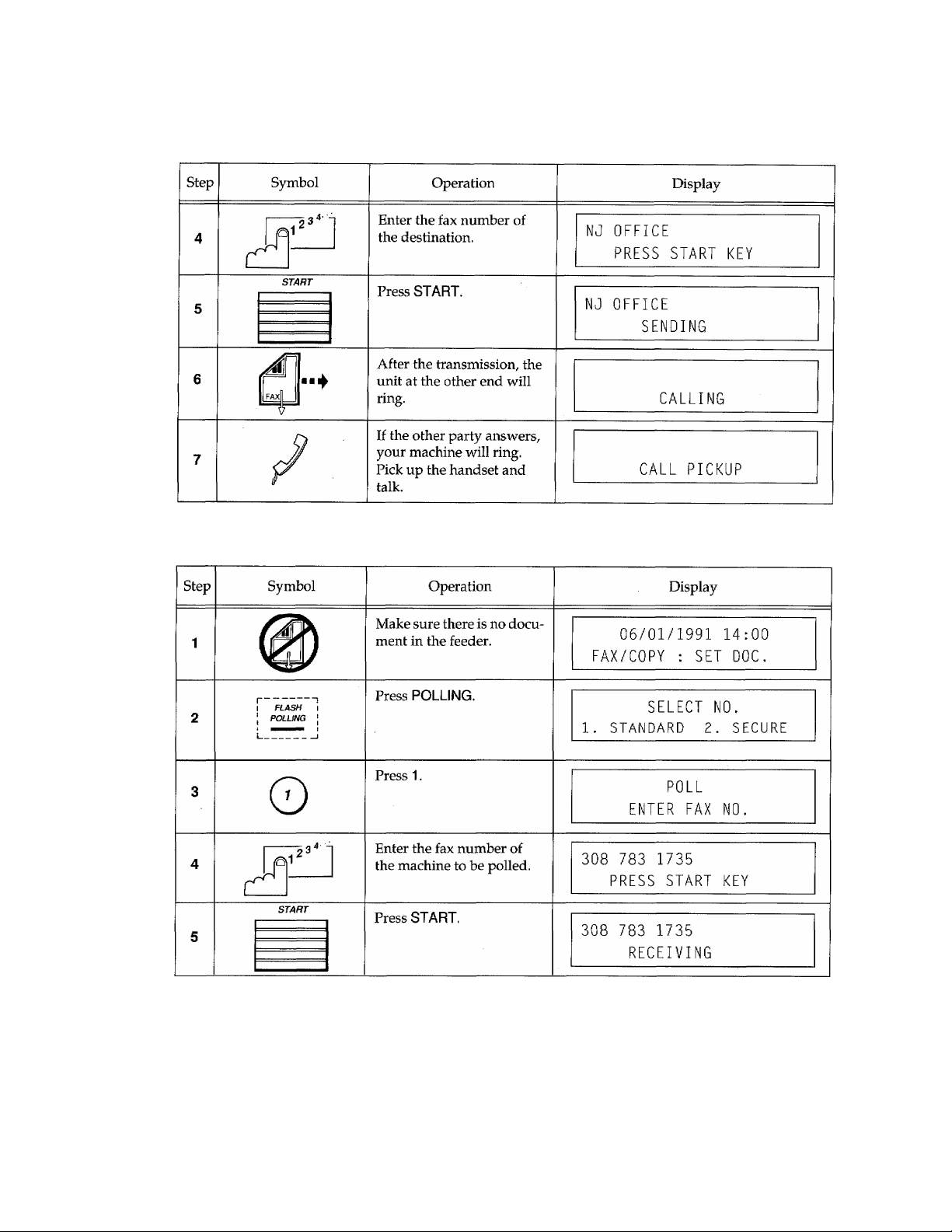
Your Brother Fax Reference Section
Standard polling
Page 13
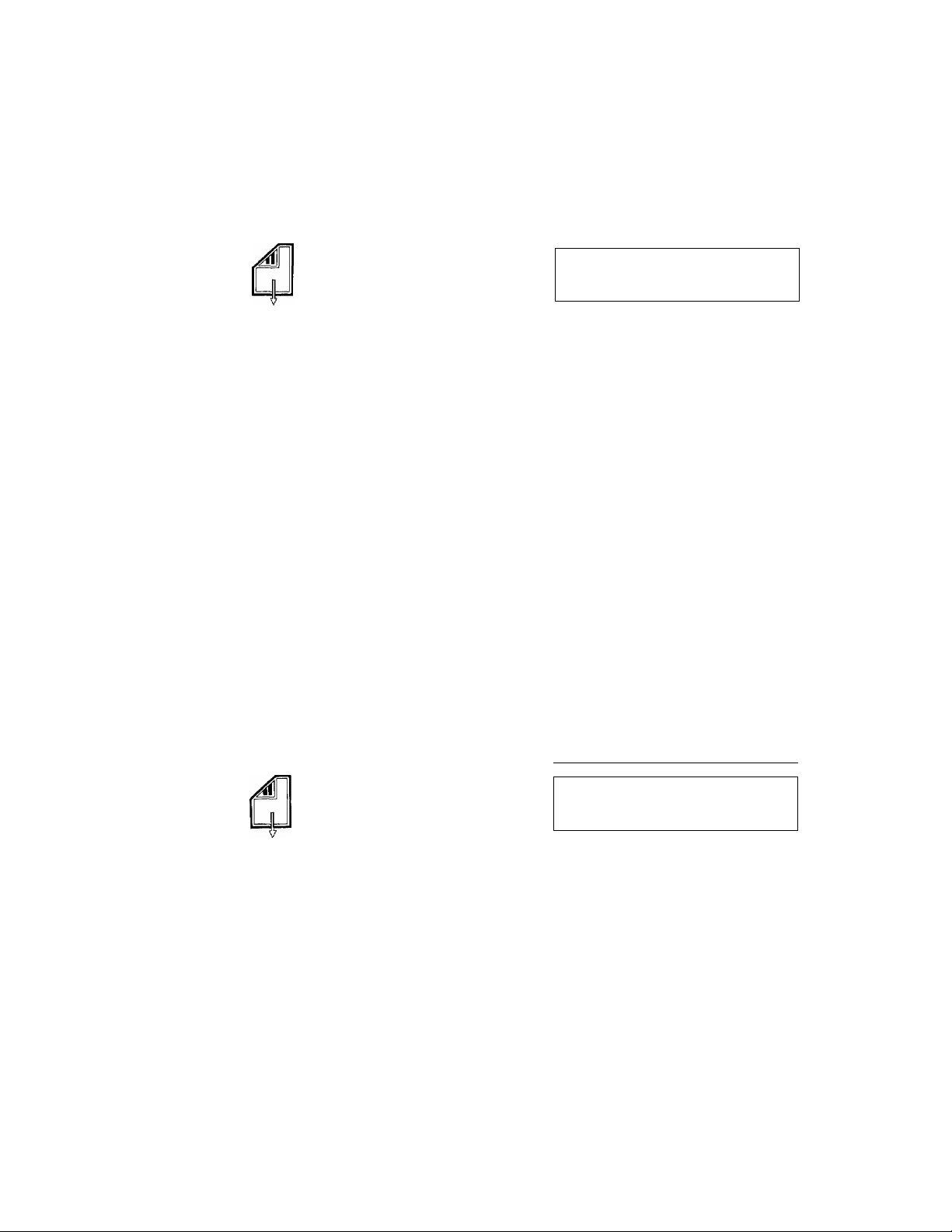
Setting a document to be polled
Your Brother Fax Reference Section
Step
O'"0
Symbol
I FLASH
I POLLING
START
Operation
Set the document face down
in the feeder.
Press POLLING.
Press "1" or "2'-
Press START.
Display
FA X
CO PY
EN TER
FA X NO .
PR ESS CO PY KEY
SEL ECT N O.
¡. STAN DAR D 2 .SE CUR E
PO LL
PR ESS STA RT KEY
-OR-
PO LL
EN TER FAX N O.
06 /01 /199 1 13: 00
WA ITI NG
-OR-
POLL
WA ITI NG
Sending a fax from memory (only for FAX-500M)
Step
Symbol
MEMORY
IZU ECM
Set the document face down
in the feeder.
Press MEMORY/ECM.
Enter the destination fax
number^ then press
START.
Operation
Display
FA X
CO PY
EN TER
PR ESS
EN TER FAX N O.
MEM OR Y 98 %
FA X NO .
CO PY K EY
100%
xt
Page 14
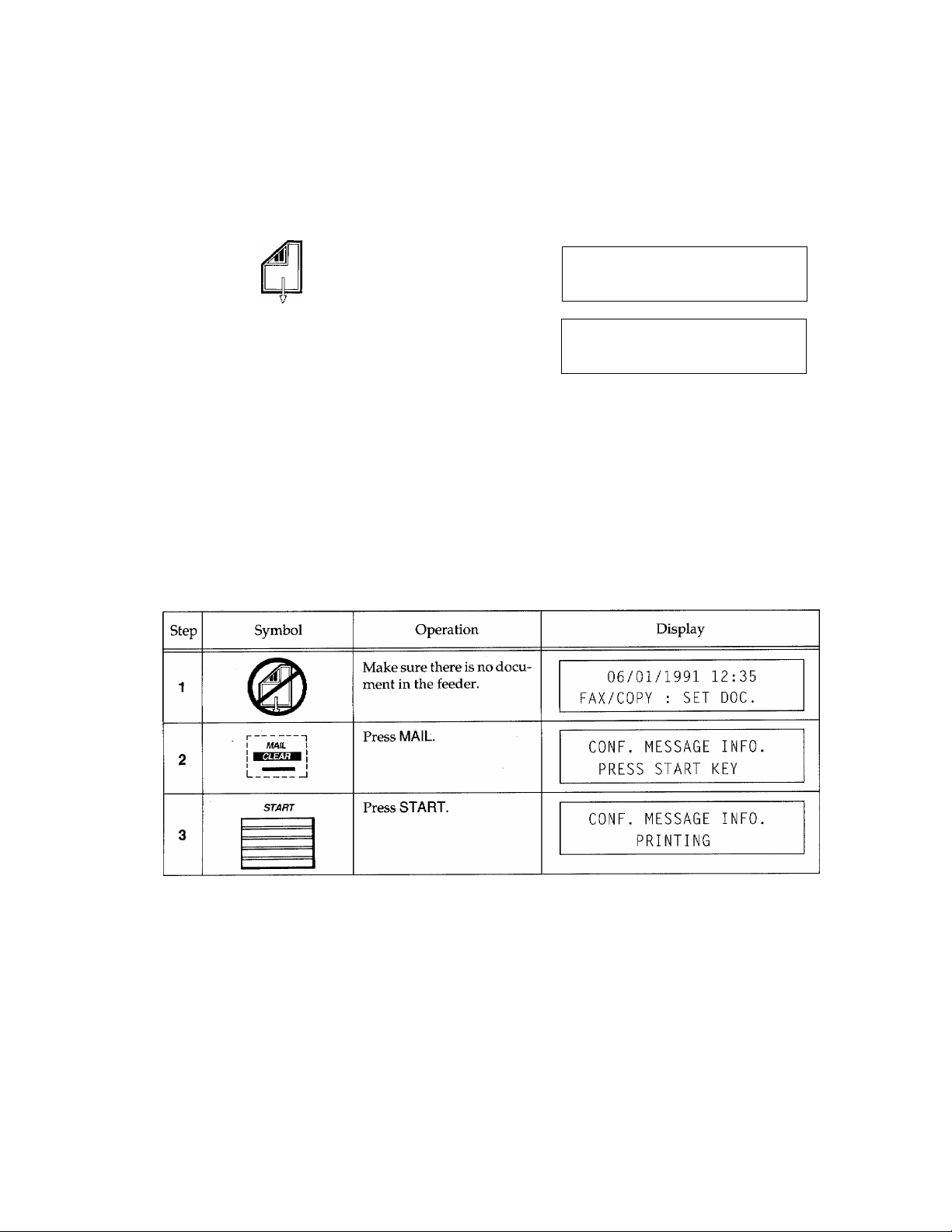
Your Brother Fax Reference Section
Sending a broadcast fax (only for the FAX-500M)
Step
Symbol
BROADC AST
Operation
Set the document face down
in the feeder.
Press BROADCAST.
I ■ I
ONE TOUCH KEY!-------------------------
I SPD.DIAL
START
Printing out confidential information (only for FAX-500M)
Use a one-touch;, speed, or
group key to enter the
number of the destination
machines.
Press START.
^01 #1 0G0 3
DUTCH OFFICES
UJ OF FICE
FA X
CO PY
BRO ADC AST
EN TER FAX N O.
SEN DIN G
Display
EN TER
PR ESS
FA X NO .
CO PY K EY
10 0%
xtt
Page 15
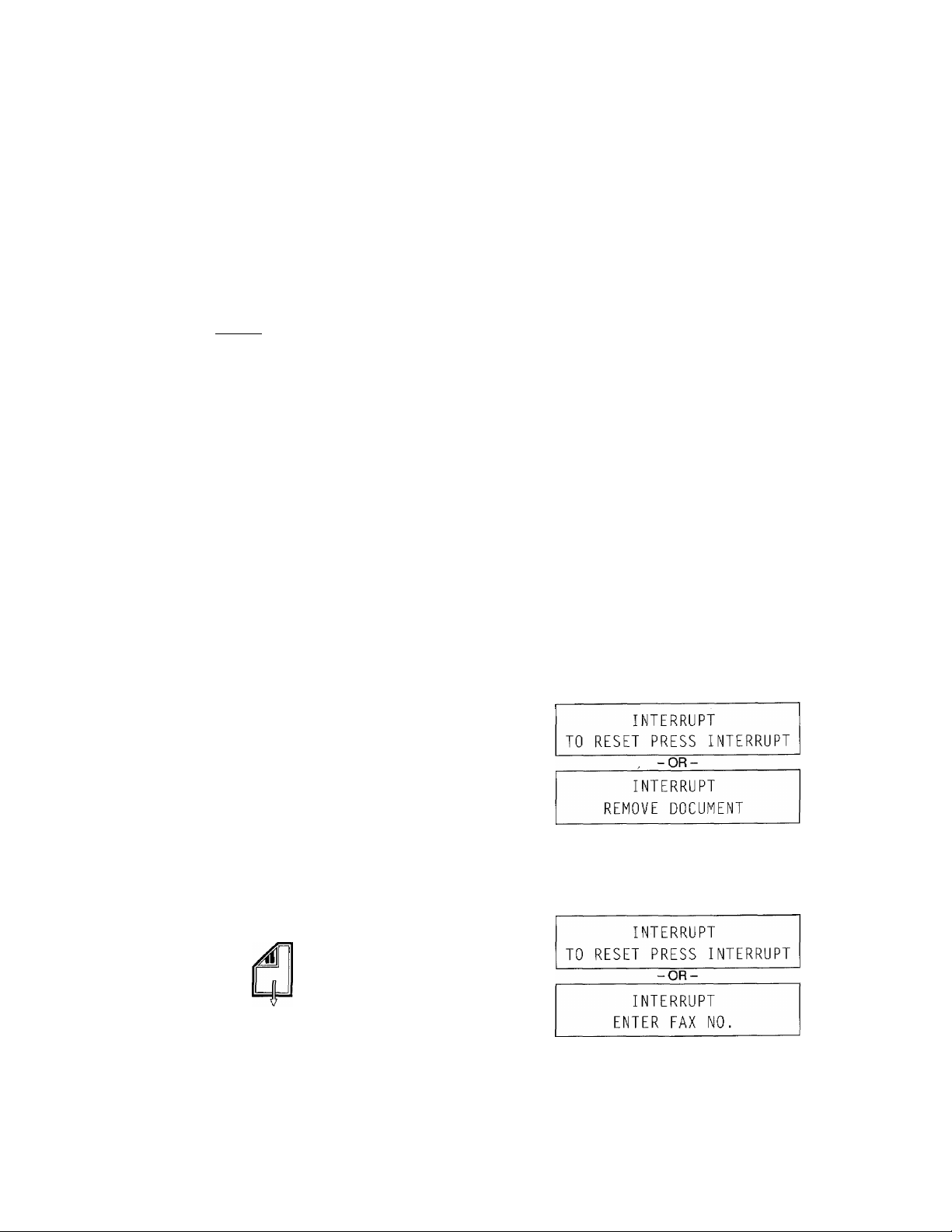
Printing out confidential message (oniy for FAX-500M)
Your Brother Fax Reference Section
Step
Symbol
PRS
0
NTERRUPT > N.
™ 0
! INTERRUPT I
I I
0“©"'©
“©^■0-©
“0-©•■■©
0© ©
INTERRU PT I
Interrupting a transmission
Operation
Press FUNCTION, then
"7".
Press SET, then "2'
Press SET,
Enter the retrieval ID code.
Press SET.
Display
/. CON FID ENT IAL MA IL B OX
. PRE SS SET KE Y
2. C0NF . PRI NT OUT
PR ESS SE T K EY
RE TRI EVA L ID : XX XX
EN TER CO DE N O.
RE TRI EVA L ID : 63 49
PR ESS SE T K EY
CO NF. ME SSAG E
PR INT ING
Step
Symbol
Operation
Press INTERRUPT,
Remove the document.
Set the document, you
need to send, face down in
the feeder.
Display
INT ER RUPT
SET DO CU MENT (S)
xin
Page 16
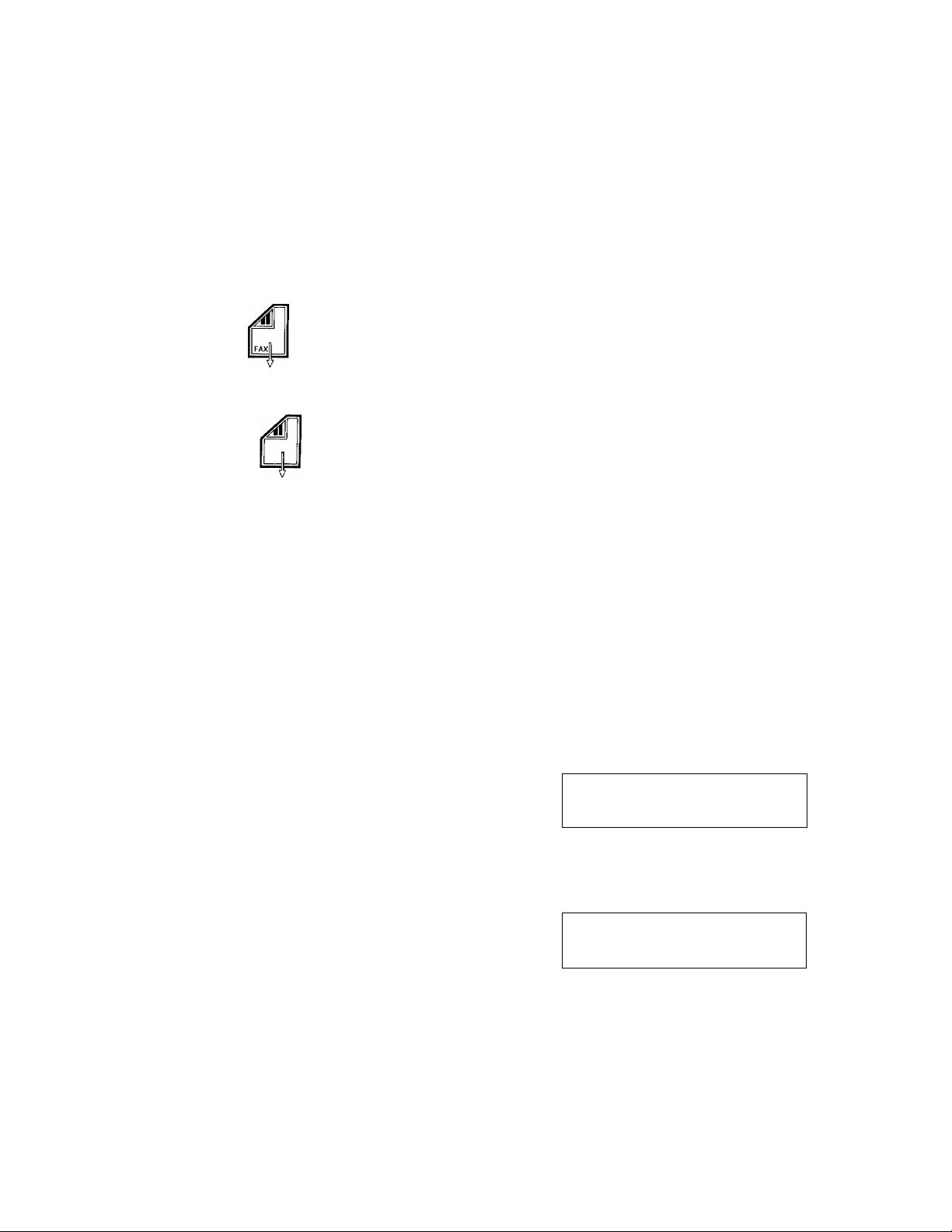
Your Brother Fax Reference Section
Step
Symbol Operation
¿3-
INTERRUPT f
Canceling a transmission
Enter a fax number^ then
START.
The document has been
sent.
Replace the original
document.
Press INTERRUPT.
Display
NJ OFF ICE
SEN DIN G
INT ER RUPT
SET DO CU MENT (S)
INT ER RUPT
TO RES ET PR ESS IN TER RUP T
OR-
INT ER RUPT
EN TER FAX N O.
06 /01 /199 1 12: 00
FA X/CO PY : SET DO C.
Step Symbol Operation
r T WXY ---
I I ( Q \
Press FUNCTION, then
L—J ^
Press SET.
I INTERRUPT I
O ”'0
"0
Select the number of any
operation, you wish to
cancel.
'© ”0 "'0
0 0 0
Enter "1" or "2"
XXV
Display
9. CANC EL TRA NSM ISS ION
PR ESS SE T K EY
SEL ECT N 0.
l. HEA D OF FI CE
-OR-
21 :00
SEL ECT N 0.
2. 341 141 1 RE DIAL
HE AD O FF ICE
CAN CEL ?
l. YES 2. N0
21 :00
Page 17
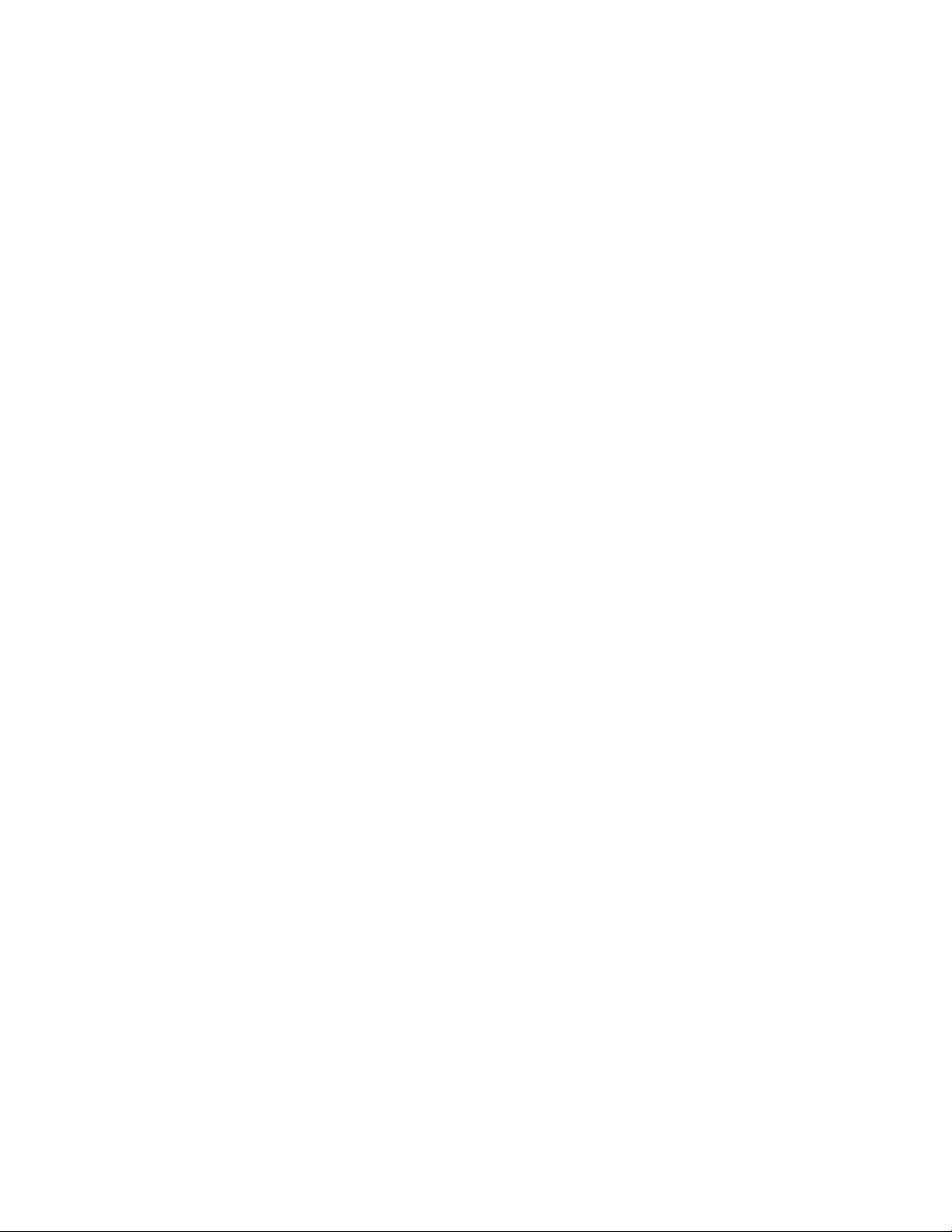
Contents
I. Preliminary information............................................................................................................................ I-l
GLOSSARY.........................................................................................................................................................M
SYMBOLS USED IN THIS MANUAL.........................................................................................................1-3
IMPORTANT SAFETY INSTRUCTIONS..................................................................................................1-4
STANDARD TELEPHONE AND FCC NOTICES
II. Introduction....................................................................................................................................... ...II-l-l
1. INTRODUCTION................................................................................................................................. II-l-l
2. FEATURES............................................................................................................................................... II-2-1
3. THE CONTROL PANEL KEYS............................................................................................................II-3-1
4. FUNCTIONS...................................................................................................................................... ....II-4-1
III. Setting up..............................................................................................................................................III-l-l
1. SELECTING A LOCATION FOR YOUR FAX MACHINE
2. UNPACKING THE MACHINE
3. ASSEMBLING THE HANDSET........................................................................................................III-3-1
4. INSTALLING THE WIRE EXTENSIONS
5. LOADING PAPER................................................................................................................................III-5-1
6. CONNECTING YOUR FAX TO THE POWER OUTLET.............................................................III-6-1
7. CONNECTING TO A TELEPHONE LINE
Jacks......................................................................................................................................................III-7-1
Multi Line Connections (PBXs).......................................................................................................Ill-7-1
Connecting to a private branch exchange.....................................................................................III-7-2
8. MAKING A TRIAL COPY
9. ADDITIONAL SET-UP OPTIONS.................................................................................................. III-9-1
Connecting to an external telephone........................................................................................... III-9-1
Installing the one-touch dial label.................................................................................................III-9-1
..........
.............................................................................................. III-2-1
...................................................................................................................ni-8-1
.....................................................................................
...........................................................
......................................................................................
....................................................................................
1-6
III-l-l
III-4-1
I1I-7-1
IV. Basic use
1. CONFIGURING THE MACHINE.....................................................................................................IV-1-1
Setting the date and time............................................................................................................... IV-1-1
Registering your name and number.............................................................................................. IV-1-2
Entering information using the keys........................................................................................
Selecting tone or pulse dialing........................................................................................................IV-1-6
Setting the auto answer switch........................................................................................................IV-1-7
FAX/TEL switch.................................................................................................................................IV-17
Setting F/T ringing period............................................................................................................... IV-1-9
Setting the ring delay......................................................................................................................IV-1-10
Turning auto redial on and off......................................................................................................IV-1-10
Turning the beeper on and off......................................................................................................IV-1-11
Turning the transmission verification report on and off
2. SENDING A FAX..................................................................................................................................IV-2-1
Automatic transmission....................................................................................................................IV-2-1
Manual transmission
Loading multiple pages for transmitting or copying.................................................................IV-2-3
..............................................
......
.................................................................................................................IV-2-2
-.................................................................................................IV-1-1
...IV-1-4
........................................................
IV-1-12
XV
Page 18
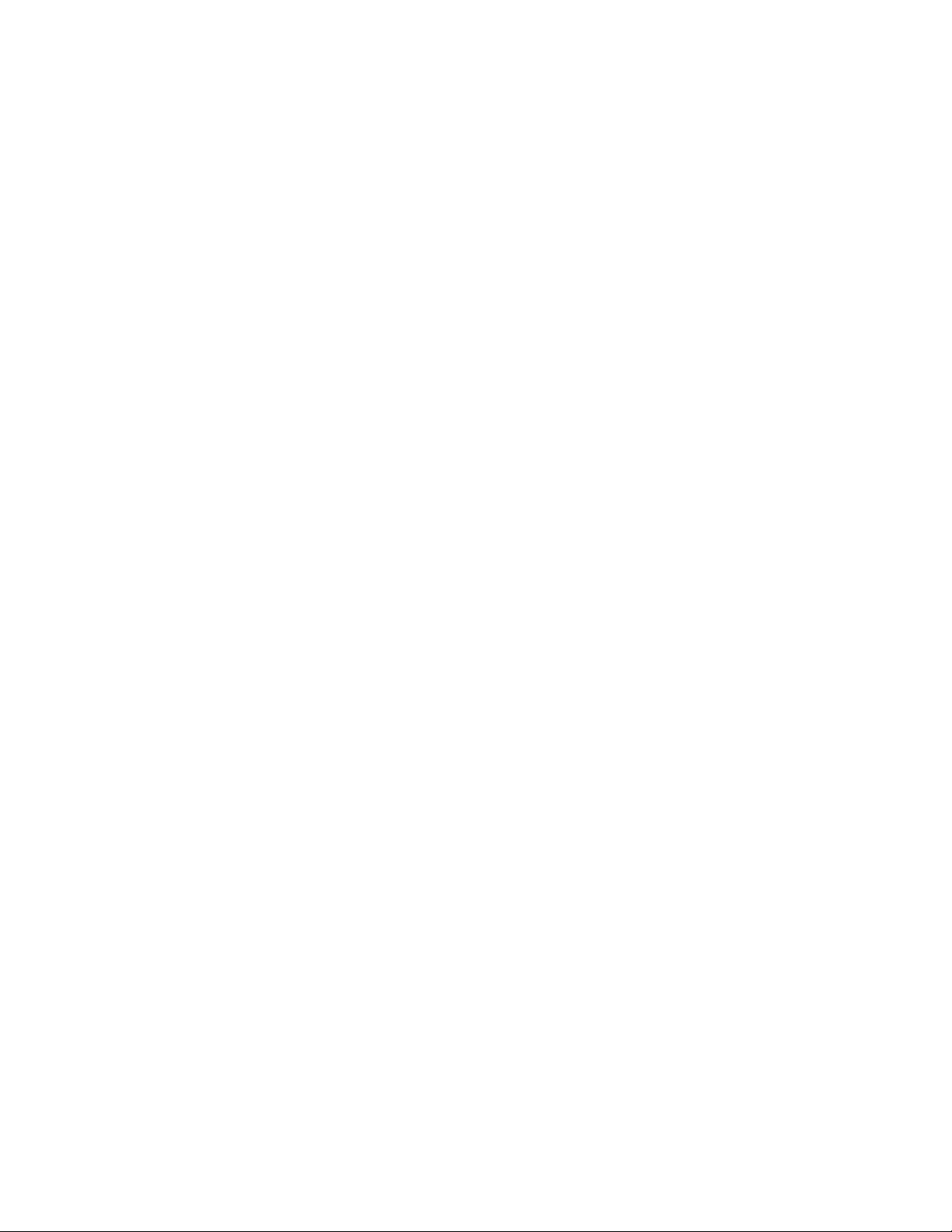
Contents
Current Setting for sending a fax................................................................................................... IV-2-3
Redialing............................................................................................................................................ IV-2-5
3. RECEIVING A FAX...............................................................................................................................IV-3-1
Automatic reception.......................................................................................................................... IV-3-1
Manual reception............................................................................................................................ IV-3-1
Reception with FAX/TEL switching...............................................................................................IV-3-1
Reception by Enhanced Remote Activation.................................................................................IV-3-2
Remote activation...............................................................................................................................IV-3-2
Reception into memory (only for FAX-500M)............................................................................ IV-3-2
Registering F/T & Remote ID..........................................................................................................IV-3-3
4. USING ONE-TOUCH NUMBERS.................................................................................................... IV-4-1
Registering one-touch numbers......................................................................................................IV-4-1
Registering one-touch numbers as a group key (only for FAX-500M)
.................................
Sending one-touch faxes................................................................................................................. IV-4-4
Printing a list of one-touch numbers.............................................................................................IV-4-4
Changing or Erasing one-touch names and numbers
................................................................
5. USING SPEED DIAL NUMBERS......................................................................................................IV-5-1
Registering speed dial numbers.....................................................................................................IV-5-1
Sending speed dial faxes................................................................................................................. IV-5-2
Printing a list of speed dial numbers.............................................................................................IV-5-2
Changing or Erasirig speed dial names and numbers
...............................................................
6. CHAIN DIALING............................................................................................................................... IV-6-1
Setting chain dialing.........................................................................................................................IV-6-1
7. USING THE TELEPHONE INDEX....................................................................................................IV-7-1
Looking up a number
.......................................................................................................................IV-7-1
Sending a fax.......................................................................................................................................IV-7-1
Printing out the telephone index....................................................................................................IV-7-2
8. USING THE UNIT AS A TELEPHONE...........................................................................................IV-8-1
Manual dialing...................................................................................................................................IV-8-1
One-touch dialing..............................................................................................................................IV-8-1
Speed dialing......................................................................................................................................IV-8-1
Using the telephone index...............................................................................................................IV-8-1
Using keys with the telephone........................................................................................................IV-8-2
Using an external telephone............................................................................................................IV-8-2
Using an external telephone answering device...........................................................................IV-8-2
IV-4-3
IV-4-6
IV-5-3
V. Advanced use................................................................................................................................ V-1-1
1. RESOLUTION.......................................................................................................................................V-1-1
Single resolution transmission.........................................................................................................V-1-1
Multiple resolution transmission................................................................................................ V-1-2
The resolution of in-coming documents.........................................................................................V-1-3
Copier resolution.................................................................................................................................V-1-3
XVI
Page 19
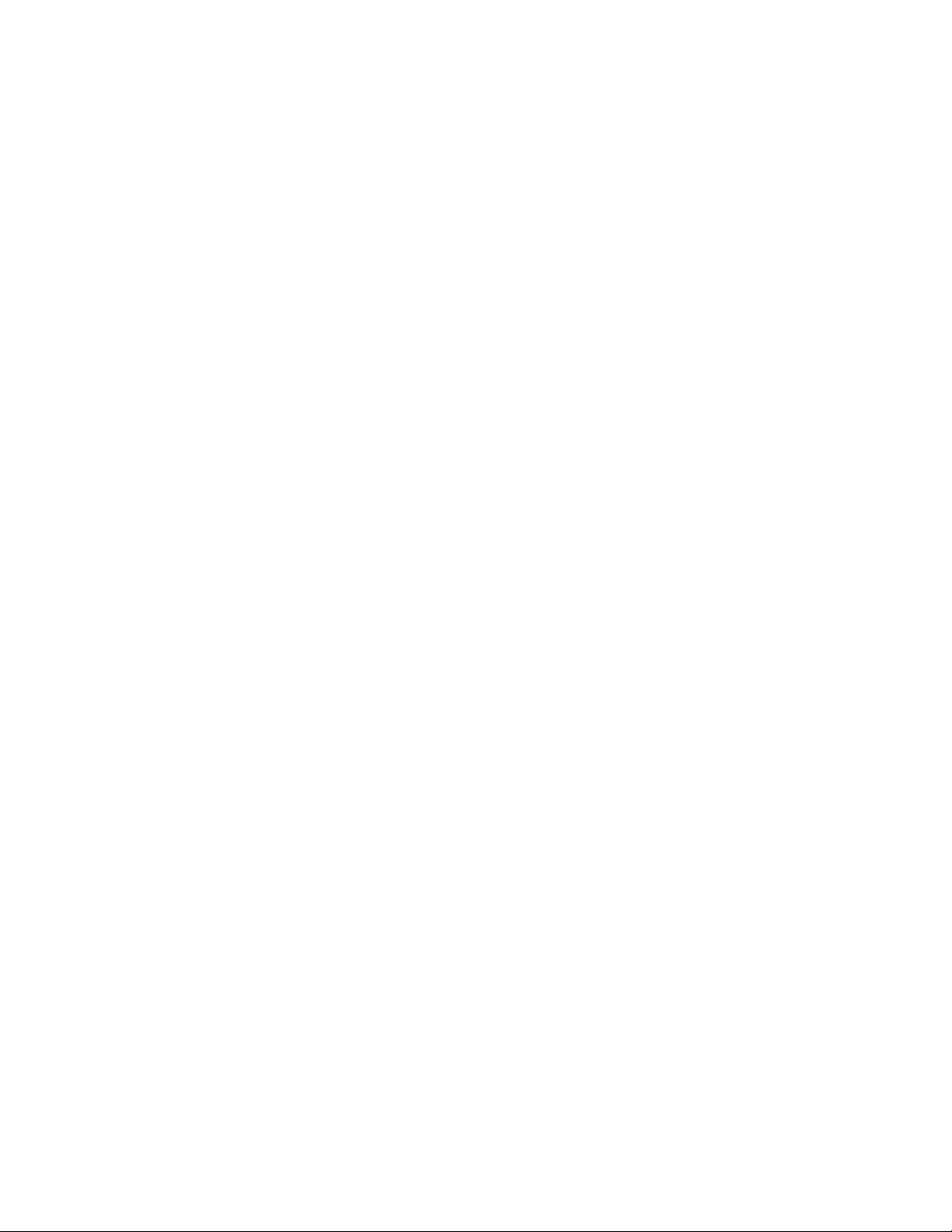
Contents
2. SETTING THE CONTRAST................................................................................................................V-2-1
3. SMOOTHING (ENHANCED IMAGE RESOLUTION)
4. USING THE SUPER COVERPAGE FACILITY
Sending a fax with a super COVERPAGE
Printing out a super COVERPAGE................................................................................................. V-4-2
Entering a comment............................................................................................................................ V-4-3
5. CALL RESERVATION AND THE CALL BACK MESSAGE........................................................V-5-1
Sending a fax will Call Reservation................................................................................................ V-5-1
Printing out a Call Back Message.....................................................................................................V-5-2
6. TIMER TRANSMISSION (DELAYED TRANSMISSION).......................................................... V-6-1
Sending a fax with Timer..................................................................................................................V-6-1
Initial timer......................................................................................................................................... V-6-3
7. THE PASSWORD.................................................................................................................................. V-7-1
Sending a FAX with password.........................................................................................................V-7-1
Setting the fax receiving password
Turning password protection on and off........................................................................................V-7-3
8. POLLING..................................................................................................................................................V-8-1
What is polling?...................................................................................................................................V-8-1
Standard polling..................................................................................................................................V-8-2
Secure polling
Timer (Delayed) pulling.....................................................................................................................V-8 3
Turn-around polling......................................................................................................................... V-8-5
Sequential polling (only for FAX-500M)........................................................................................V-8-6
Setting a document to be polled.......................................................................................................V-8-7
9. SENDING FAXES FROM MEMORY (only for FAX-500M)
Sending a fax from memory..............................................................................................................V-9-1
Printing out a "Memory used list"................................................................................................. V-9-2
10. SENDING FAXES WITH THE ECM FEATURE (only for FAX-500M)...................................V-10-1
11. BROADCASTING (only for FAX-500M)
Sending a broadcast fax.................................................................................................................. V-11-1
12. RELAY BROADCASTING (only for FAX-500M)
Sending a relay broadcast request.................................................................................................V-12-1
Using your machine as the relay unit
Registration of relay ID.................................................................................................................. V-12-2
13. CONFIDENTIAL MAILBOXES (only for FAX-500M)...............................................................V-13-1
Registering a confidential mailbox............................................................................................. V-13-1
Changing the mail box ID...............................................................................................................V-13-3
Printing out confidential information report..............................................................................V-13-3
Printing out a confidential message..............................................................................................V-13-4
Transmitting to a mail box.......................................................................................................... V-13-5
Retrieving confidential messages................................................................................................. V-13-6
14. VARIOUS TYPES OF TRANSMISSIONS...................................................................................V-14-1
....
..................................................................................................................................V-8-2
.................................................................................................
...........................................................................................
.............................................................................
.....................................
......................................................................................
................................................................
................................................V-4-1
................
........................................................................
.........................................V-9-1
V-3-1
V-4-1
V-7-2
V-11-1
V-12-1
V-12-2
xvn
Page 20
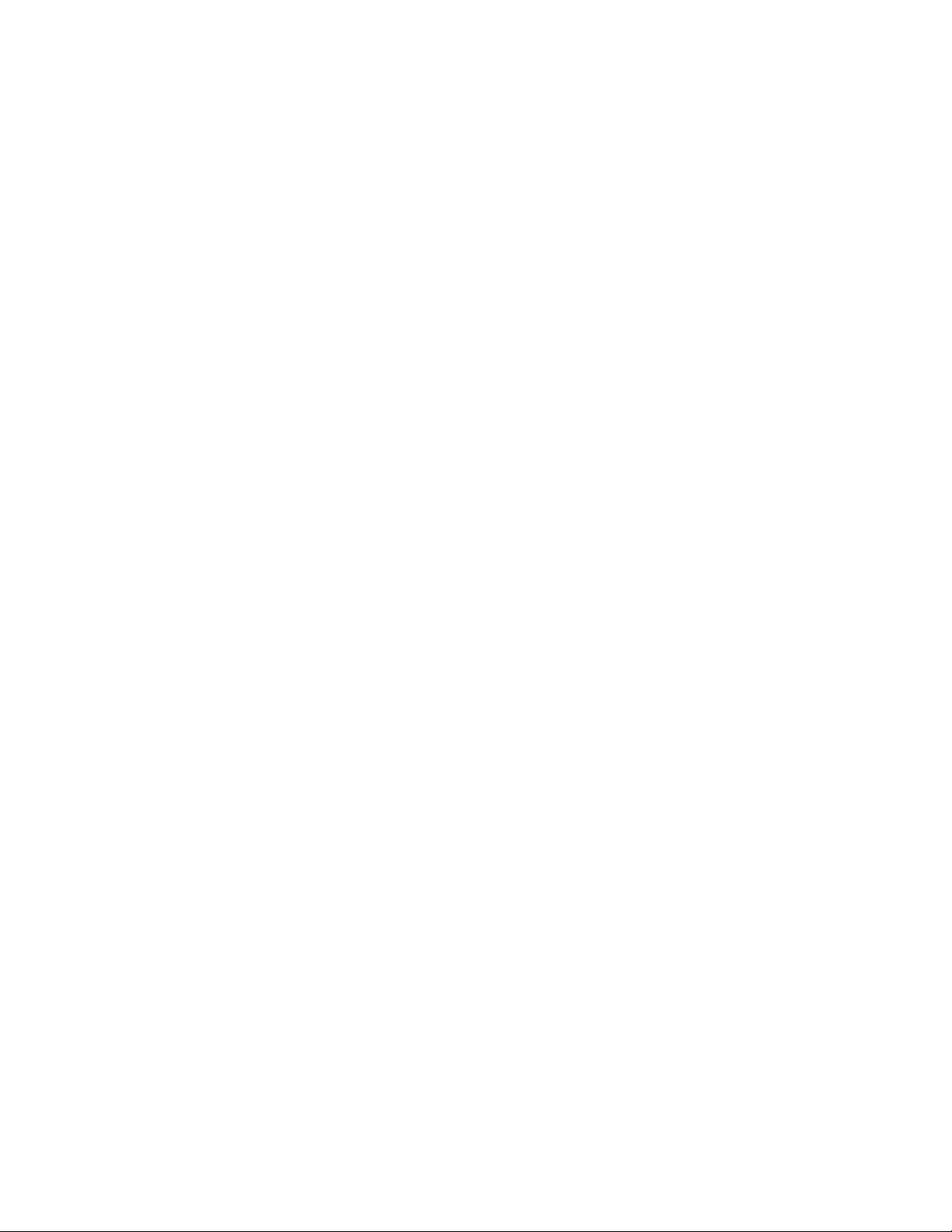
Contents
15. INTERRUPTING A TRANSMISSION
16. CANCELLING A TRANSMISSION..............................................................................................V-16-1
17. OPTIONAL KITS............................................................................................................................. V-17-1
18. PRINTING OUT REPORTS AND LISTS
All-dial list..........................................................................................................................................V-18-1
Configuration list...............................................................................................................................V-18-2
Power failure report (only for FAX-500M)
VI. Troubleshooting
Receiving...............................................................................................................................................VT-1
Sending
Telephone............................................................................................................................................... VI-3
Copying...................................................................................................................................................VI-3
Others..................................................................................................................................................... VI-4
Error messages........................................................................................................................................VI-5
VII. Cleaning
Cleaning the printing area.................................................................................................................VII-2
Cleaning the scanner...........................................................................................................................VII-3
VIII. Specifications...................................................................................................................................VIII-l
...................................................................................................................................................VI-2
.......
.................................................................................................................... ....VI-1
................................................................................................................................................VII-l
.........................................................................................
.....................................................................................
...................................................................................
V-15-1
V-18-1
V-18-4
XVtll
Page 21
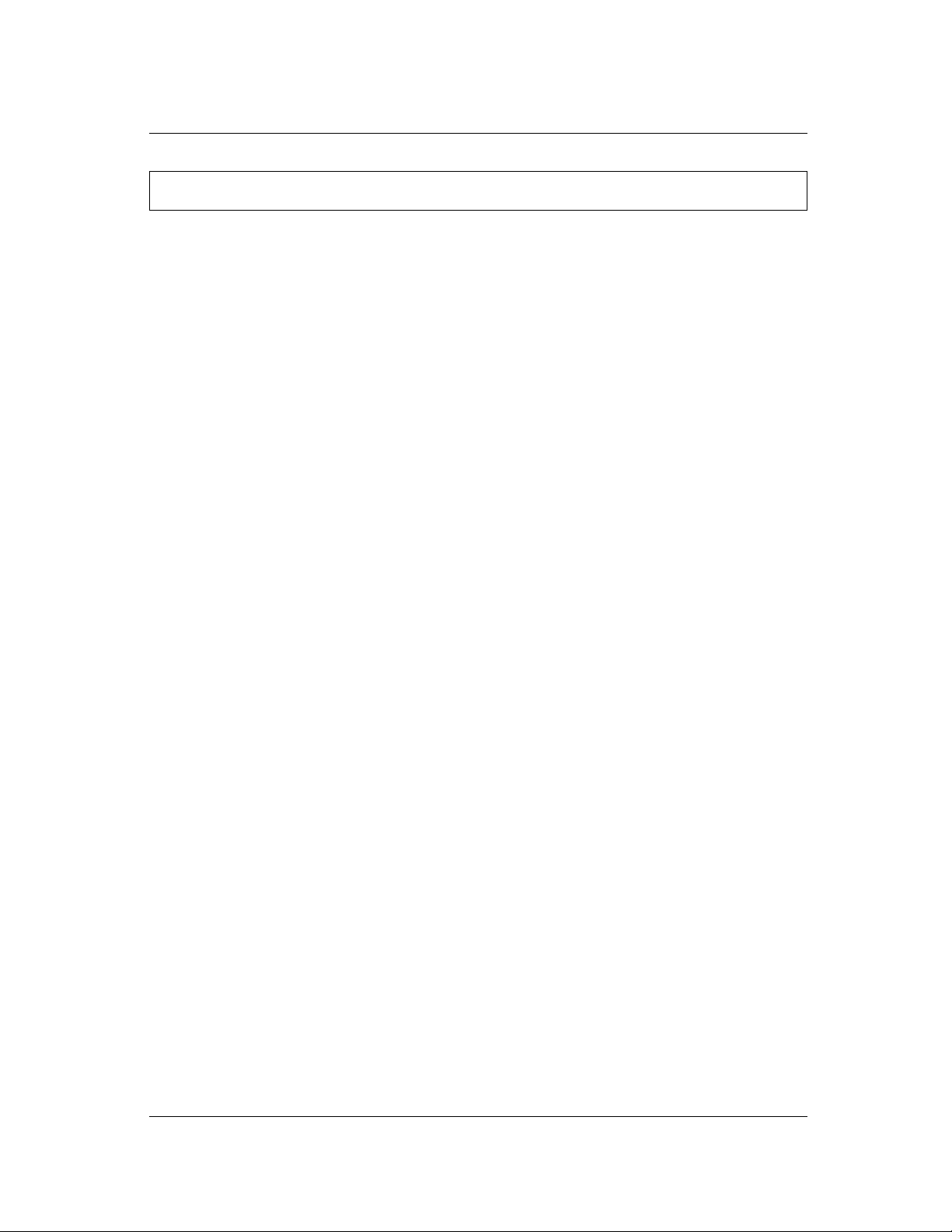
I. Preliminary information
GLOSSARY
This glossary is a reference to help you understand terms used in this manual which may be
unfamiliar.
ADF
Automatic Document Feeder - this allows the insertion of up
to 20 originals for transmission or copying.
Broadcasting
Chain dialing
Confidentiai maiibox
Convenience copier
ECM
F/T ringing time
Fax password
Fax receiving password
This function permits the transmission of a fax to several
different stations in a single operation, (only for model FAX-
500M)
An option which allows you to use two one-touch or speed
dial numbers for an automatic transmission, (for example,
when you are using telephone credit card.)
This feature is used for sending and receiving documents
that should be seen only by those who know the retrieval ID
number. The FAX-500M (only) has three different mailboxes.
A copier used to make occasional, temporary reproductions
of documents.
The Error Correction Mode, which is a means of checking the
integrity of a fax transmission, (only for FAX-500M)
This is the time (10,20, or 30 seconds) set for extra ringing of
the fax machine's telephone when receiving manual
transmissions and/or telephone calls for the purpose of
conversations.
A security code that permits transmission to the fax units
using the same code.
This password is used to prevent the reception of unwanted
fax transmissions.
Fine resoiution
Gray scaie
One-touch dialing
PBX
Fax transmission mode used for detailed images. (203 x 196
lines/inch)
Shades of gray (16 levels for the unit) used to provide faithful
reproduction of photographic images.
A feature which lets you dial a number by pressing just one
key.
Private Branch Exchange, a computerized telephone
switching system (usually found in large organizations)
which accepts calls from the outside and transfers them to
various extensions inside the organization. It is also used to
route calls from the inside to destinations outside the
organization.
T-1
Page 22
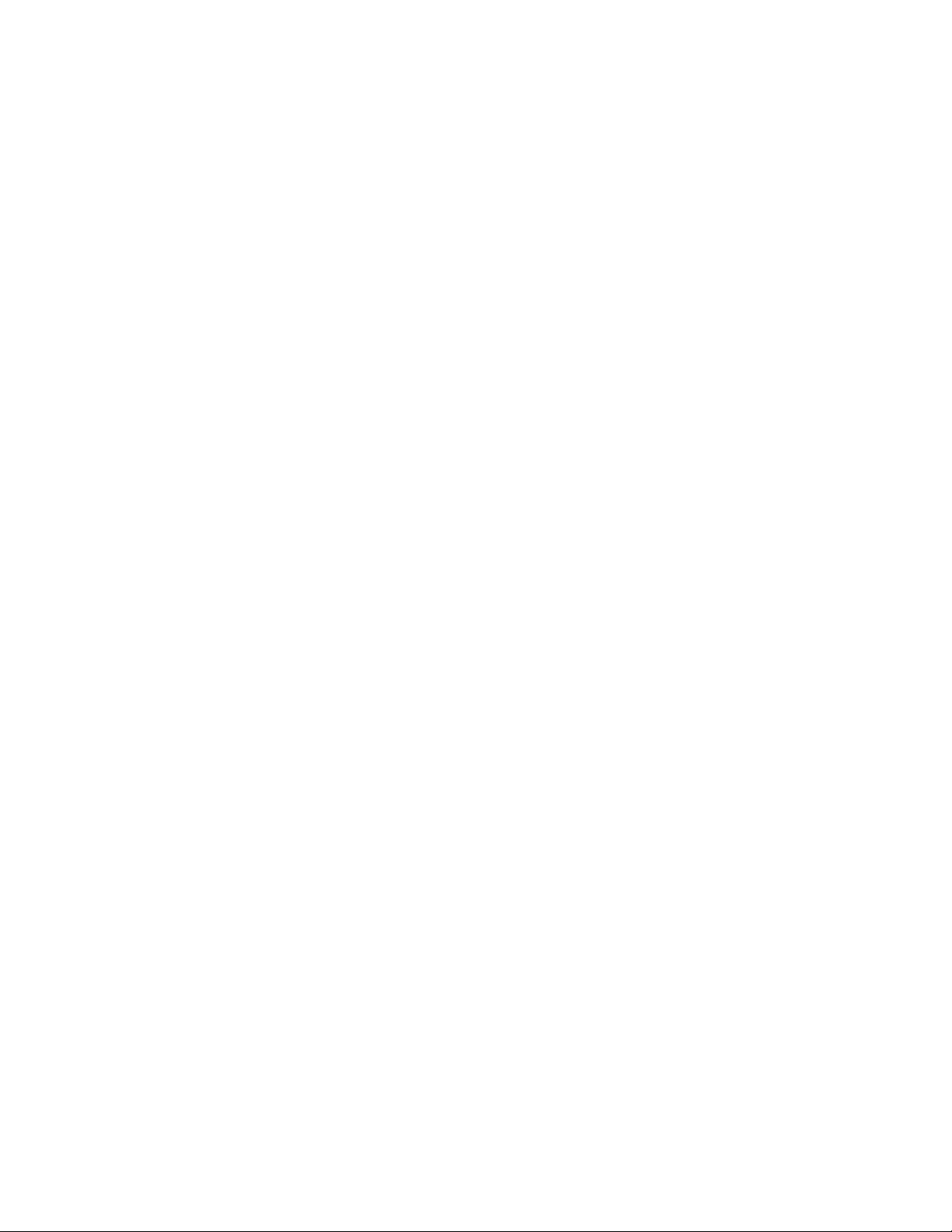
GLOSSARY
Photo resolution
Polling
Timer transmission
(Delayed transmission)
A mode used by the fax machine to transmit highly detailed
camera images. (203 x 196 lines/inch).
A feature used by fax machines to request documents from
other fax machines. The unit has the capacity to poll (send
requests for document transmission) and to be polled by
(receive requests for docuraent transmission) other machines.
A feature which permits a document to be sent automatically
to its destination at a time when the sender is not in the office
and/or wants to take advantage of less expensive telephone
rates.
1-2
Page 23
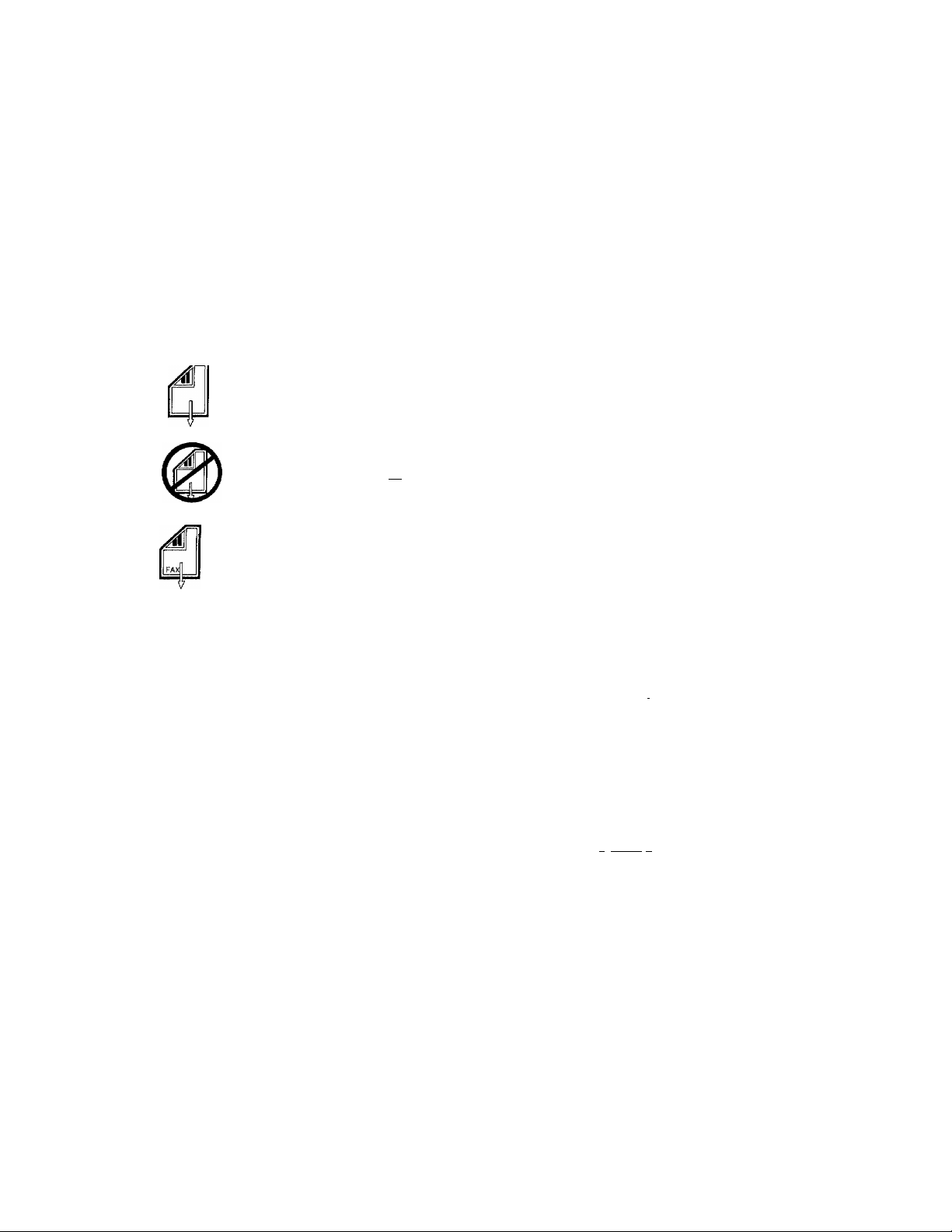
SYMBOLS USED IN THIS MANUAL
SYMBOLS USED IN THIS MANUAL
The symbols used in this manual are intended to make it easier for you to see the steps involved
in a particular unit operation.
Handset up : Cursor keys
Set the document
face down in feeder
Make sure there is
no other document
in feeder
' ^ : A fax is sent
r POLLING ■ •
r POLLING ■ ;
A machine is
polling
A machine is being
polled
2^1
1 : Enter fax number
TEL-INDEX
T SHIFT
r I : Shift key
TEL-INDEX key
(only for FAX-500M)
COPY
STOP
Copy key
: Stop key
Sr/lflT
: Start key
I FINE Resolution key
I PHOTO
-----------
; (HNE/PHOTO/
1 S.FINE) with LED
-1: Broadcast key
(only for FAX-500M)
AUTOANS
I Manual/Auto
j ■ answer key
I TIMER I ; Timer key
I FLASH t ™ ,
! FOLLiNa I : Flash/Polling key
CHAIN I
Mssivoi?D I : Cham/Password key
^ I _ Mail (only for FAX-
I • 5QQ]y[)y'(2;iear key
; Interrupt/Set key
HOOK
HOLD
PAUSE/REDIAL
SPD.DIAL
H : Hook key
: Hold key
: Pause/Redial key
J : Speed dial key
IZZI CALL
dCSCOVERPAGE
(only forFAX-500M)
: Call key
: COVERPAGE key
; Memory/ECM key
fawwwi^il j ; Function key
______
I
O ‘"0 "’©
® : Number keys
0 0 0 0© ©
I !
ONE TOUCH KEY ; Onc-touch key
1-3
Page 24
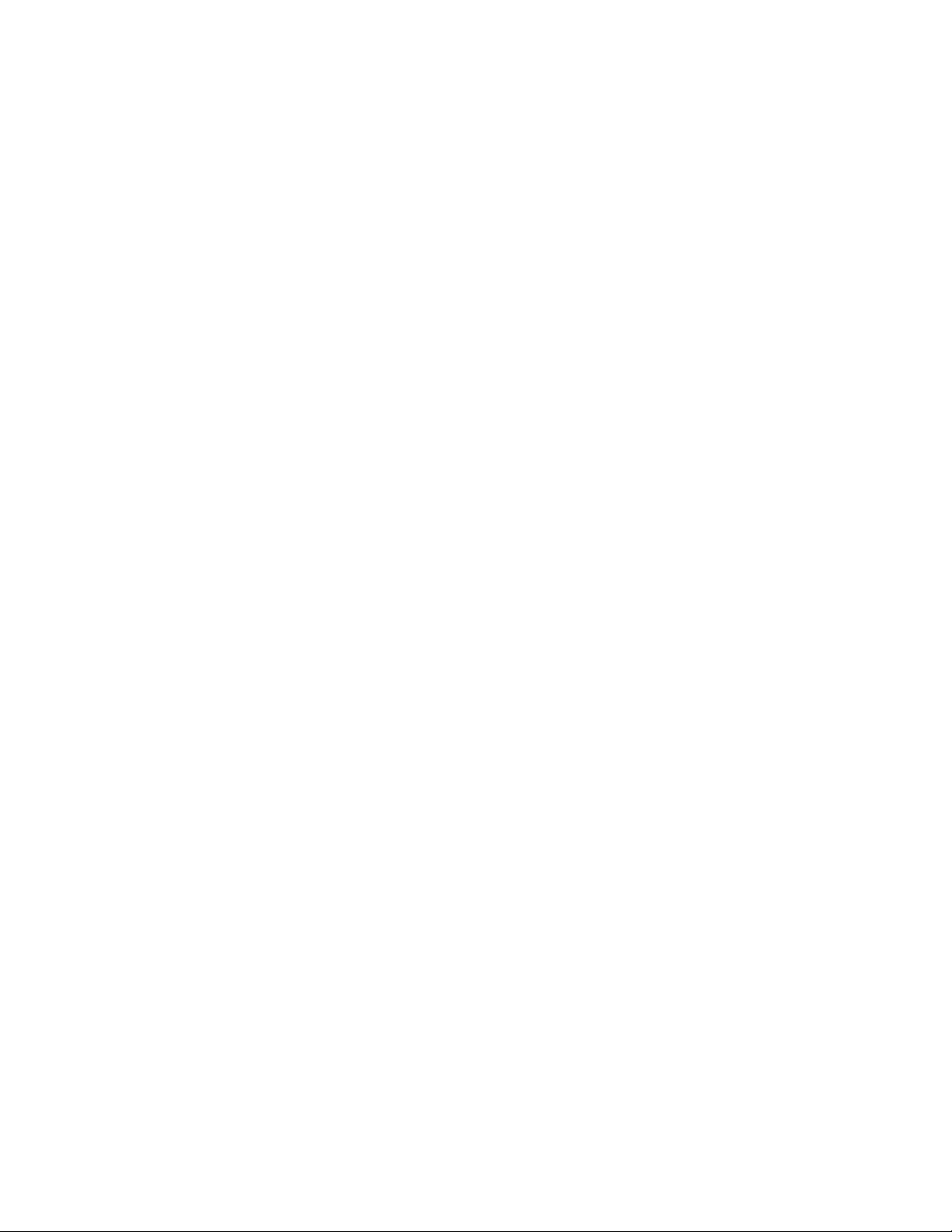
IMPORTANT SAFETY INSTRUCTIONS
IMPORTANT SAFETY INSTRUCTIONS
1. Read all of these instructions.
2. Save them for later reference.
3.
Follow all warnings and instructions marked on the product.
4.
Unplug this product from the wall outlet before cleaning. Do not use liquid or aerosol cleaners.
Use a damp cloth for cleaning.
5.
Do not use this product near water.
6.
Do not place this product on an unstable cart, stand, or table. The product may fall, causing
serious damage to the product.
Slots and openings in the cabinet and the back or bottom
reliable operation of the product and to protect it from overheating, these openings must not
be blocked or covered. The openings should never be blocked by placing the product on a bed,
sofa, rug, or other similar surface. This product should never be placed near or over a radiator
or heat register. This product should not be placed in a built-in installation unless proper
ventilation is provided.
This products should be operated from the type of power suuice indicated on the marking
8.
label. If you are not sure of the type of power available, consult your dealer or local power
company.
This product is equipped with a 3-wire grounding type plug, a plug having a third (grounding)
9.
pin. This plug will only fit into a grounding-type power outlet. This is a safety feature. If you
are unable to insert the plug into the outlet, contact your electrician to replace your obsolete
outlet. Do not defeat the purpose of the grounding-type plug.
10. Do not allow anything to rest on the power cord. Do not locate this product where persons will
walk on the cord.
11. If an extension cord is used with this product, make sure that the total of the ampere ratings
on the products plugged into the extension cord do not exceed the extension cord ampere
rating. Also, make sure that the total of all products plugged into the wall outlet does not exceed
15 amperes (U.S.A. only).
12. Never push objects of any kind into this product through cabinet slots as they may touch
dangerous voltage points or short out parts that could result in a risk of fire or electric shock.
Never spill liquid of any kind on the product.
13. Do not attempt to service this product yourself, as opening or removing covers may expose you
to dangerous voltage points or other risks. Refer all servicing to service personnel.
are
provided for
vent ilat ion ; to ens ure
1-4
Page 25
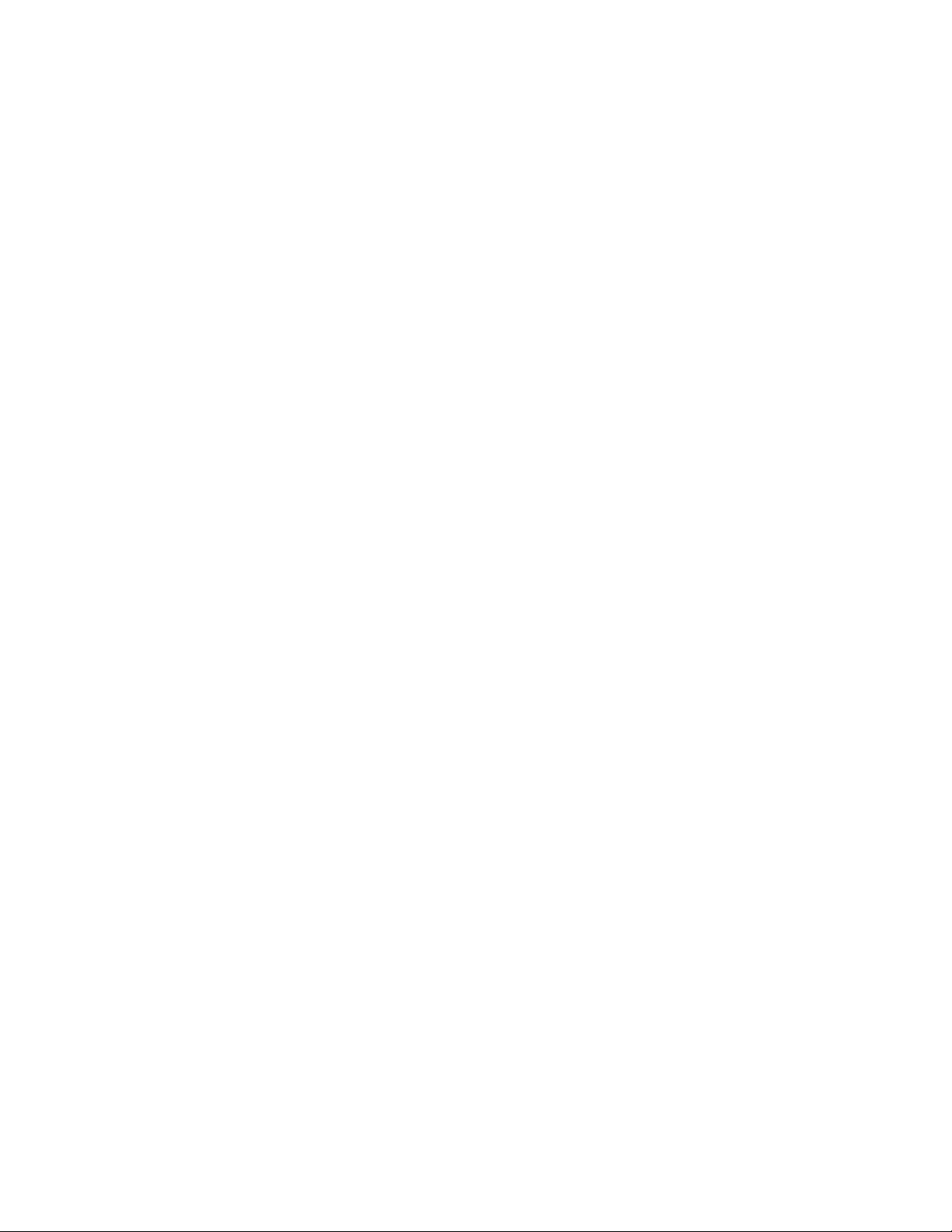
IMPORTANT SAFETY INSTRUCTIONS
14. Unplug this product from the wall outlet and refer servicing to qualified service personnel
under the following conditions:
A. When the power cord or plug is damaged or frayed.
B. If liquid has been spilled into the product.
C. If the product has been exposed to rain or water.
D. If the product does not operate normally when the operating instructions are followed.
Adjust only those controls that are covered by the operating instructions since improper
adjustment of other controls may result in damage and will often require extensive work
by a qualified technician to restore the product to normal operation.
E. If the product has been dropped or the cabinet has been damaged.
F. If the product exhibits a distinct change in performance, indicating a need for service.
1-5
Page 26
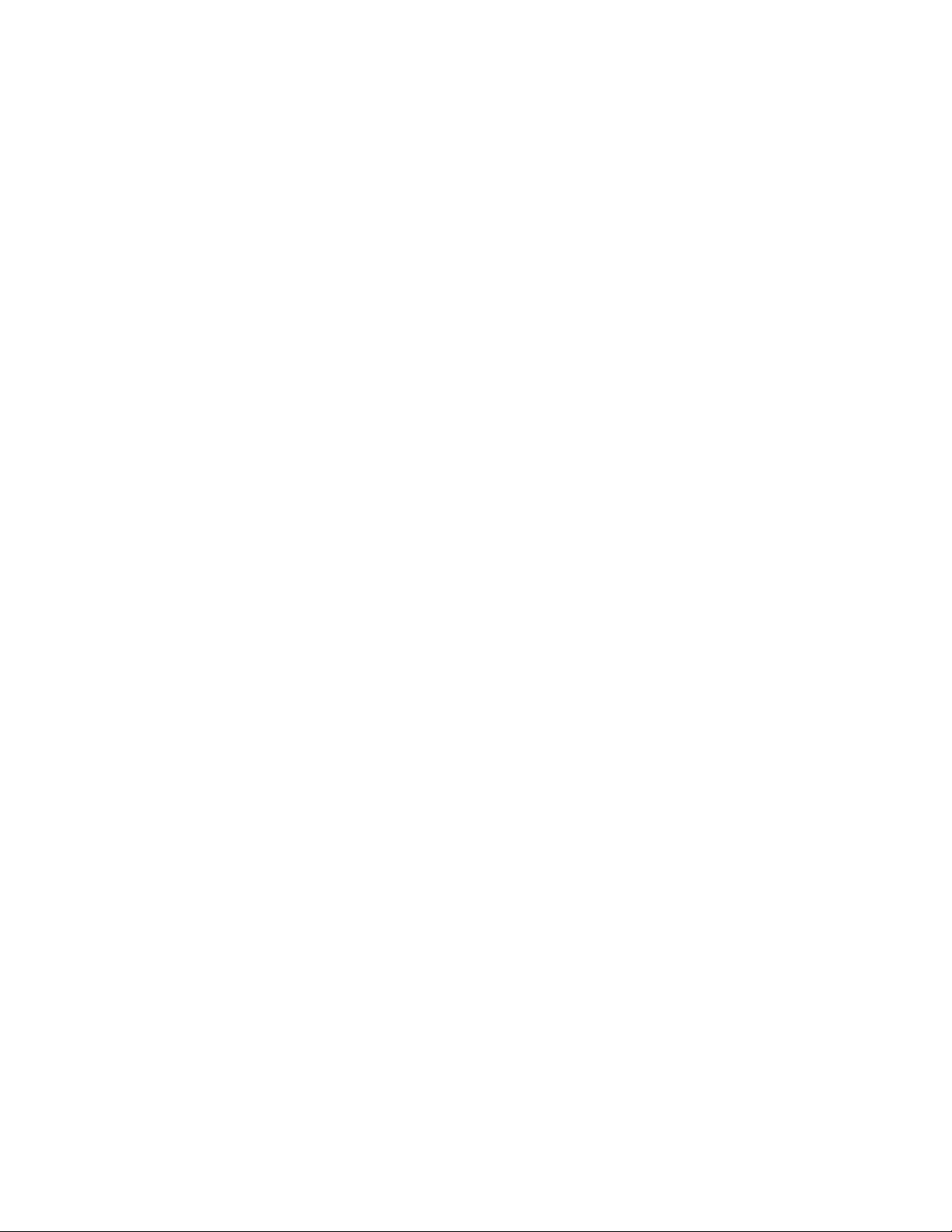
STANDARD TELEPHONE AND FCC NOTICES
STANDARD TELEPHONE AND FCC NOTICES
These notices are in effect on models sold and used in America.
This equipment is hearing-aid compatibie.
When programming emergency numbers and/or making test caiis to emergency
numbers;
• Remain on the line and briefly explain to the dispatcher the reason for the call before
hanging up.
• Perform such activities in the off-peak hours, such as early morning or late evening.
This equipment complies with Part 68 of the FCC Rules. On the rear panel of this equipment is a
label that contains, among other information, the FCC Registration Number and Ringer Equivalence
Number (REN) for this equipment. You must, upon request, provide this information to your
telephone company.
Ask your telephone company or installer to install the jack suitable for your device if such is not
available.
The REN is useful to determine the quantity of devices you may connect to your telephone line and
still have those devices ring when your telephone number is called. In most, but not all areas, the
sum of the RENs of all devices connected to one line should not exceed five (5). To be certain of
the number of de vices you may connect to your line, as determined by the REN, you should contact
your local telephone company to determine the maximum REN for your calHng area.
If your telephone equipment causes harm to the telephone network, the telephone company may
discontinue your service temporarily. If possible, they will notify you in advance. Buf if advanced
notice is not practical, you will be notified as soon as possible. You will be informed of your right
to file a complaint with the FCC.
Your telephone company may make changes in its facilities, equipment, operations or procedures
that could affect the proper functioning of your equipment. If they do, you will be notified in
advance to give you an opportunity to maintain uninterrupted telephone service.
If you experience trouble with this telephone equipment, please contact the manufacturer's
authorized service agency for information on obtaining service or repair. The telephone company
may ask that you disconnect this equipment from the network until the problem has been
corrected or until you are sure that the equipment is not malfunctioning.
Warning
For protection against the risk of electrical shock, always disconnect all cables from the wall outlet
before servicing, modifying or installing the equipment.
1-6
Page 27
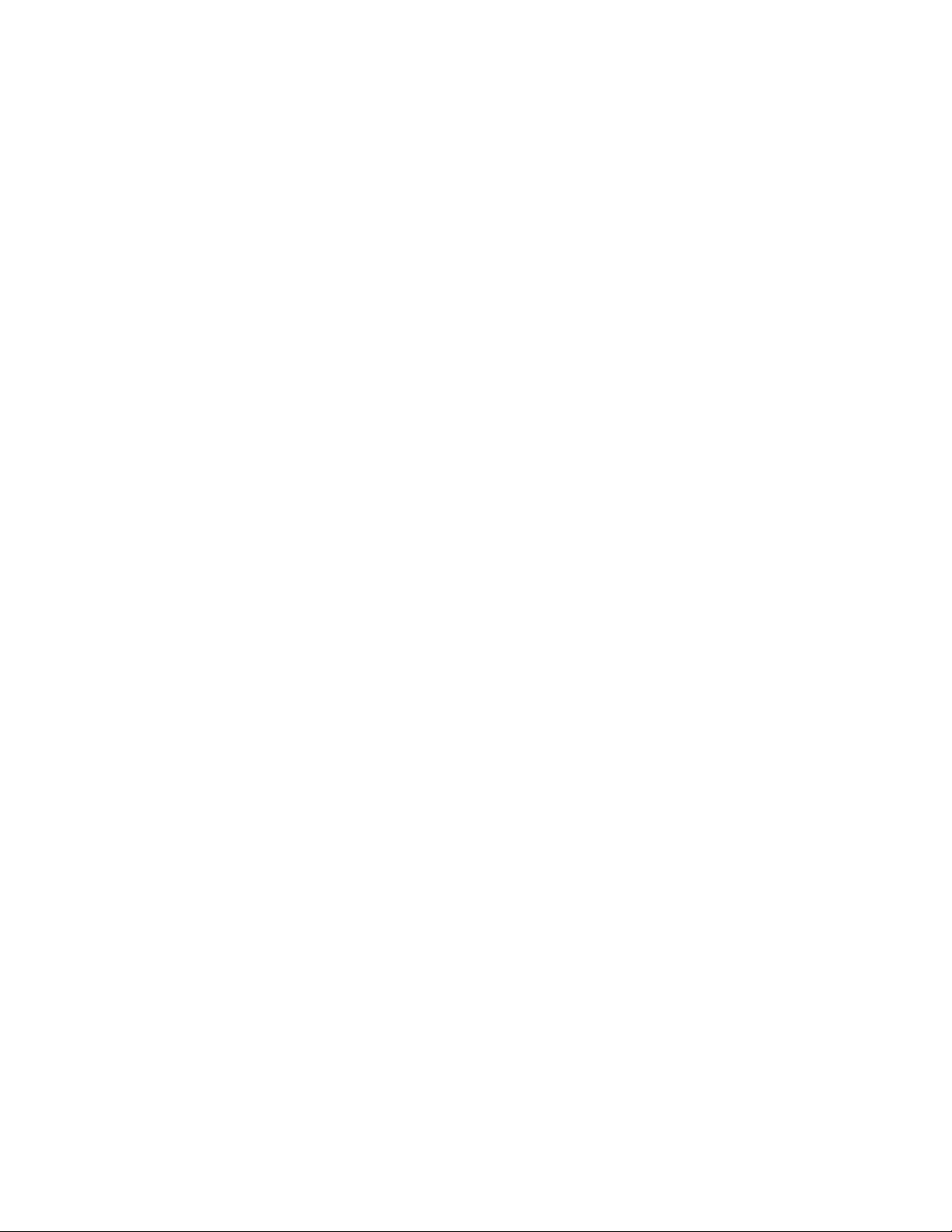
STANDARD TELEPHONE AND FCC NOTICES
This equipment may not be used on coin service provided by the telephone company nor
connected to party lines.
This equipment has been tested and found to comply with the limits for a Class B digital
device, pursuant to Part 15 of the FCC Rules. These limits are designed to provide reasonable
protection against harmful interference in a residential installation. This equipment generates,
uses, and can radiate radio frequency energy and, if not installed and used in accordance
with the instructions, may cause harmful interference to radio communications. However,
there is no guarantee that interference will not occur in a particular installation. If this
equipment does cause harmful interference to radio or television reception, which can be
determined by turning the equipment off and on, the user is encouraged to try to correct the
interference by one or more of the following measures:
• Re-orient or relocate the receiving antenna.
• Increase the separation between the equipment and receiver.
• Connect thè equipment into an outlet on a circuit different from that to which the
receiver is connected.
• Consult the dealer or an experienced radio/TV technician for help.
Brother cannot accept any financial or other responsibilities that may be the result of your use
of this information, including direct, indirect, special or consequential damages. There are no
warranties extended or granted by this document.
The serial number may be found on the label affixed to the back of the unit. For your convenience,
note the number below and retain this owner's manual to serve as a permanent record of your
purchase, in the event of a theft or fire, or for future reference.
MODEL NO. FAX-410/500M SERIAL NO. —
NAME OF DEALER.
DATE OF PURCHASE ■
-------------------
------------------------------------------------
1-7
Page 28
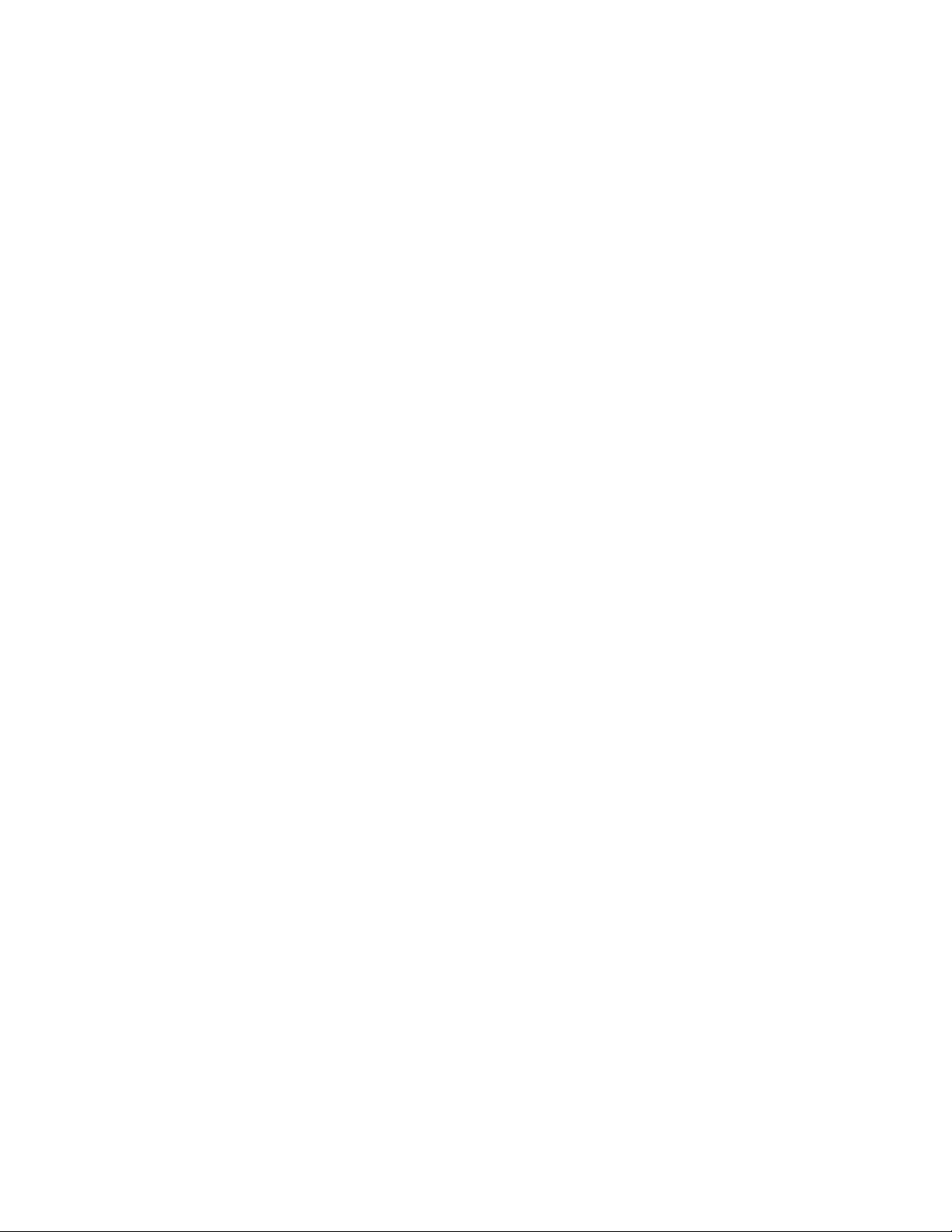
Page 29
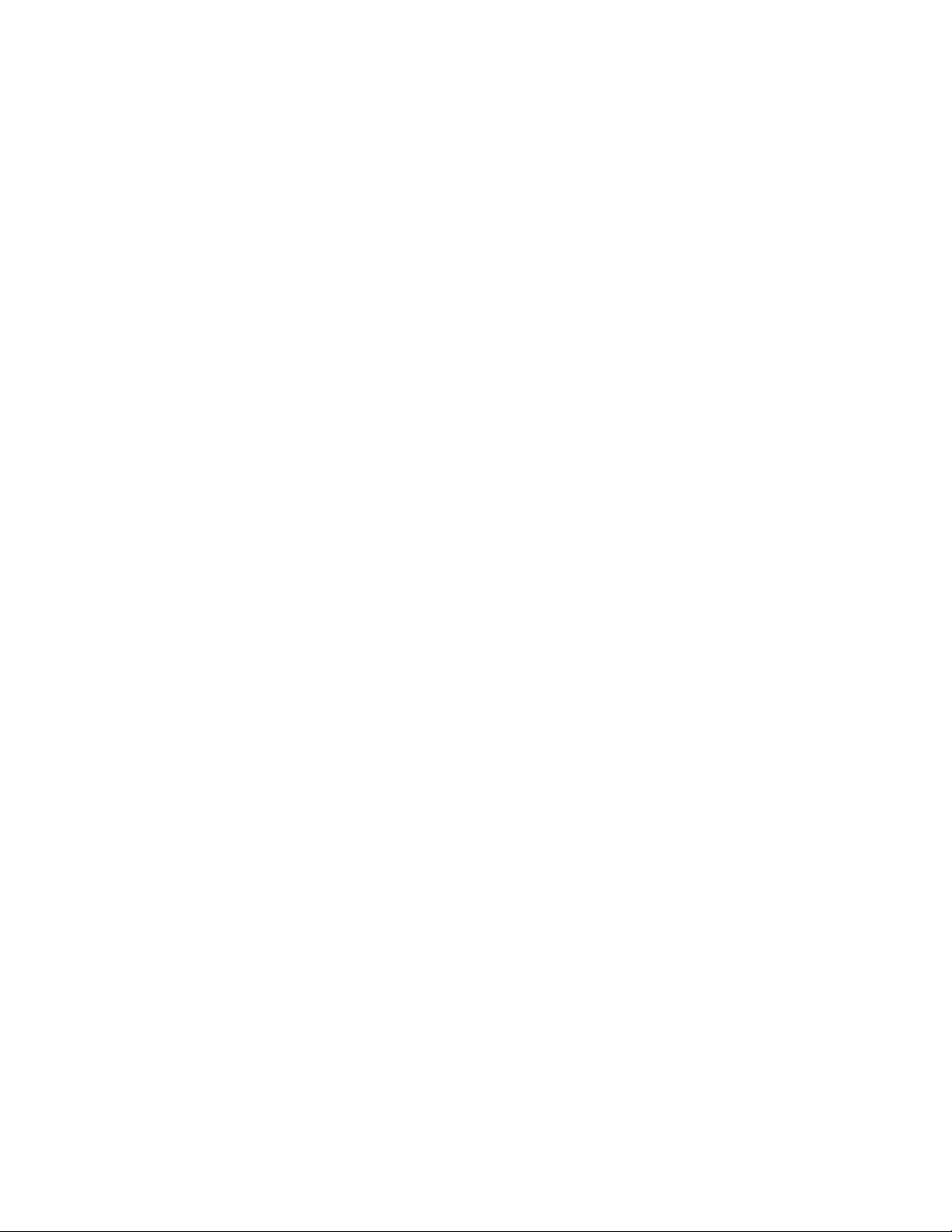
II. Introduction
1. INTRODUCTION
This is a modern desktop facsimile unit which can be used for
sending and receiving faxes via the public telephone lines. In
addition to standard transmission and reception, the unit has a
range of functions which facilitate fax transmission and reception
and will help keep your business operating efficiently.
This owner's manual has been included with your fax machine to
help you make use of the functions provided.
II-l-l
Page 30
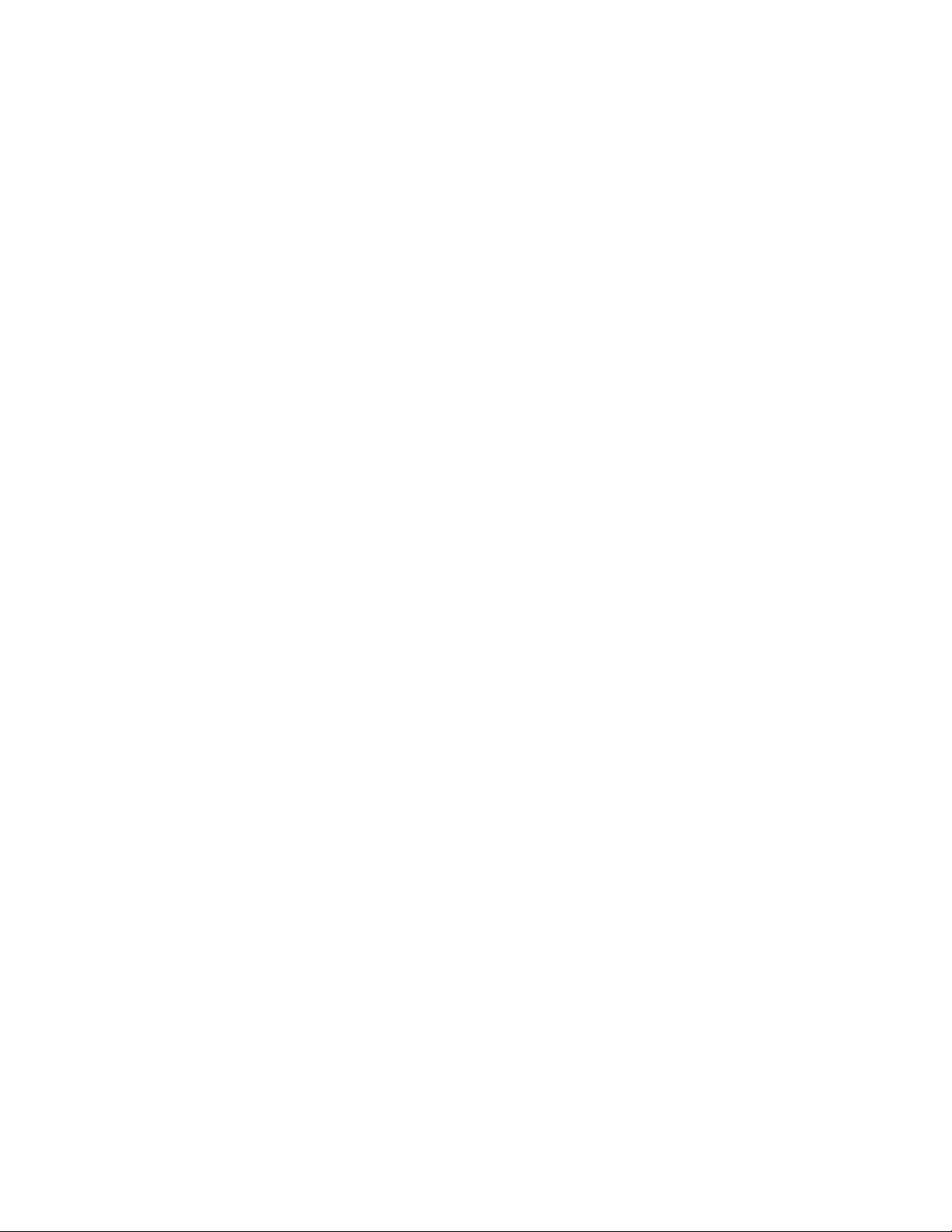
11-2. FEATURES
2. FEATURES
Your fax machine has many useful features. These include:
• High speed transmission (9600 b.p.s).
• A 48-character LCD screen and helpful prompts. When you have to make a selection, all
the available choices are automatically briefly displayed on the screen scrolling.
• Many dedicated function keys.
• Non-curl mechanism, which stretches out the curls of recording roll paper (effective 1
inch/3 cm core).
• Auto Document Feeder (ADF), which allows you leave unattended faxes for transmission.
You can set up to 20 documents in the ADF.
• A Tel-Index function, which is a built-in name and number directory list facility.
• The polling function, with which you can request transmission of faxes from other stations.
Polling can also be protected by a security code.
• Various reports to confirm that your document has successfully been sent to its destination.
(For example, transmission verification reports, etc....)
• A delayed transmission feature which lets you send faxes when telephone rates are low.
• A password security function to prevent "junk" faxes, and to avoid the sending of faxes
to the wrong party.
• Four resolution levels (standard/fine/super fine/photo) to provide superior quality
document transmission.
• Character smoothing on in-coming fax transmissions.
• A super COVERPAGE feature enabling you to send infornaation describing yotrr fax
transmission to the receiving party.
• The facility for interrupting and then resuming an operation.
• Copier capability.
• FAX/TEL switch, which allows you to use one telephone line to both Fax and Telephone.
- only for FAX-500M -
• Three confidential mailboxes for storing confidential messages.
• Memory capacity for storing up to approximately 14 pages. (Brother Standard Chart).
• Reception into memory, which allows you to receive fax messages even if your machine
runs out of paper.
• A broadcasting function, which lets you send one fax to several different fax units in one
operation.
• You can increase your machine's memory size up to 768KB (optional).
11-2-1
Page 31

3. THE CONTROL PANEL KEYS
FAX-500M
II-3. THE CONTROL PANEL KEYS
II-3-1
Page 32

Ii-3. THE CONTROL PANEL KEYS
FAX-410
II-3-2
brother
PAUSE REDIAL
O ‘“G "0
'O“0"”0
■0 ”0 "0
0“© ©
Number keys
02 03
07 OB
One-touch keys
FAX-410
I " I
STOP
Jf
Page 33

Key Explanation
TEL-INDEX
Used when dialing to select a number stored in the unit memory. (This cannot
be used for broadcasting or sequential polling.)
11-3, THE CONTROL PANEL KEYS
PAUSE/REDIAL
I I
HOLD
SPD.DtAL
0-0 “0
'O-©-©
“0 '”'0 “’0
0 “0 0
]FINE
1 S.FINE
1 PHOTO
Used to redial the number dialed most recently. This key is also used to
insert a delay during manual dialing or when registering a one-touch or
speed dialing number. (Only one pause can be entered in each number to
be dialing.)
Used to put an in-coming call on hold. (Pressing this key a second time will
cancel the hold status.)
Used to select a previously registered speed dial number by pressing the
appropriate two-digit combination. (This key must be pressed prior to
entering the two-digit speed dialing combination you wish to contact.)
Used to enter any FAX/TEL number during manual dialing, and for
entering a number when making registrations settings, and when searching
through the Telephone Index. These keys are also used to enter names—
each key corresponds to 2 or 3 letters of the alphabet. The "1"," * " and "#"
keys can be used for entering special characters, punctuation marks, and
symbols. (Pressing the key is used to change to "tone" while "pulse"
setting.)
Used to move the cursor left or right when typing in names and numbers or
settings. Also used to scroll forwards or backwards through the Telephone
Index. In function menu, used to scroll forwards by pressing (->) cursor key.
Used to select the resolution level before pressing the START key or the COPY
key. (Either S.FINE or PHOTO can be selected when making copies.)
COPY
STOP
START
(FAX-500M only)
HDCOVERPAGE
Used to start copying operations.
Used to stop the transmission, to cancel all current settings, and to cancel
any function setting operations underway. After this key has been pressed,
the LCD returns to the original display. (This key cannot be used to stop
reception of documents or phone calls.)
Used to start a fax transmission and to print out lists and reports.
Used to send a fax transmission to several destinations or to poll several
stations. (This key cannot be used for turn-around polling.)
Used to send a super COVERPAGE with your fax transmission.
Continued on next page
___________
II-3-3
Page 34

11-3. THE CONTROL PANEL KEYS
Used to enable the Call Reservation feature.
Used to read a document into the machine's memory. You can also use this
key to select the ECM (Error Correction Mode).
Used to confirm a function setting, or to interrupt a transmission operation.
Used to restore existing function settings, and to delete numbers or letters
during the registration of one-touch and speed dialing numbers, etc.
Pressing this key with the cursor located at the beginning of a one touch or
speed dialing number will clear the number which has been registered. This
key is also used to obtain information and data from the confidential
mailboxes available on the FAX-500M.
Used to enable various functions in the machine.
Used to select the fax reception mode from among the following options-Auto
Answer reception mode, manual reception mode, or the FAX/TEL mode. The
LED will light to indicate the current status.
Used to set a time for a delayed transmission or delayed polling.
Explanation
ONE TOUCH KEY
I
_____
(only for FAX-500M)
HOOK
11-3-4
SHIFT
Used to poll (or to be polled by) a remote unit for a document. This key is
also used to transfer an in-coming call to another extension.
Used to send a fax with a password. This key is also used for chain dialing
when registering FAX/TEL numbers for one-touch or speed dialing.
Used to dial phone numbers that you have previously registered.
I
1 Ised to access an extra series of fax or phone numbers for any of the one
touch keys. {For example, shift key + "00" will dial the number "20".)
Used to dial telephone or fax number without lifting the handset.
Used to control speaker monitor volume, (high and low)
Ring volume control of handset. (High, middle, or low) This control is on the
left side of the handset base.
Page 35

11-4. FUNCTIONS
4. FUNCTIONS
Pressing the FUNCTION key will bring the primary function menu items up on the LCD one at a
time. The unit will scroll through all of the first level items automatically. The (^) cursor key can
be used to scroll through this list of items quickly.
First level function items are as follows:
1. ONE-TOUCH/SPEED DIAL
2. REGISTRATION
3. Not Used
4. LISTS AND REPORTS
5. USER OPTIONS
6. CURRENT SETTINGS
7. CONFIDENTIAL MAIL BOX (only for FAX-500M)
8. RELAY BROADCAST (only for FAX-500M)
9. CANCEL TRANSMISSION
Select the function you want to use by pressing the relevant number key. Your selection will
appear on the LCD. After you have confirmed your choice, press the SET key.
After the S ET key has been pressed, secondary items for the function you have selected will appear
on the LCD. The procedure for choosing a secondary item is the same as that for selecting a primary
function. These menu items and brief explanations are provided below.
1. ONE-TOUCH/SPEED DIAL
Number
1
2
ONE-TOUCH DIAL
SPEED DIAL
Menu
Explanation
Registering/Changing/Erasingone-touchdial
Registering/Changing/Erasing speed dial
cf.
IV-4-1
IV-5-1
11-4-1
Page 36

Я-4. FUNCTIONS
2. REGISTRATION
Number Menu Explanation
01 COVERPAGE
COMMENT
02 DATE-TIME
Registering/Changing/Erasing coverpage
user comment for super COVERPAGE
Setting/Changing date and time for the unit's
clock
03 INITIAL TIMER
04
F/T & REMOTE ID
Setting/Changing initial timer
Setting/Changing fax/tel and remote
activation ID
05
STATION ID Setting/Changing machine ID
06 RECEIVE PASSWORD Setting/Changing password for the unit
07 RELAY ID
Setting/Changing ID for relay broadcasting
(only for FAX-500M)
08 CONFIDENTIAL
(only for FAX-500M)
09 GROUPING
Registering/Changing confidential mail box
(Name, retieval ID, and conf. ID)
Registering/Changing group dialing
(only for FAX-500M)
10
11
12
NOT USED
NOT USED
NOT USED
cf.
V-4-3
IV-1-1
V-6-3
IV-3-3
IV-1-2
V-7-2
V-12-2
V-13-1
IV-4-3
- Be sure to use two digits numbers when entering the numbers shown above. (EX. For "01
COVERPAGE COMMENT", press the "0" key followed by the "1" key.)
3. NOT USED
4. LISTS AND REPORTS
Number
1 ALL DIAL
2
3
4
5
6
7
8
Я-4-2
Menu
ONE-TOUCH DIAL
SPEED DIAL
TEL-INDEX
COVERPAGE
CALL BACK MSG
USER OPTIONS
MEMORY STATUS
(only for FAX-500M)
Printing out both one-touch and speed dial list
at once
Printing out one-touch dial list
Printing out speed dial list
Printing out telephone index list
Printing out super COVERPAGE format
Printing out Call Back Message format
Printing out user options list
Printing out memory status list
Explanation
V-18-1
IV-4-4
IV-5-2
rV-7-2
V-4-2
V-5-2
V-18-2
V-9-2
cf.
Page 37

5. USER OPTIONS
11-4. FUNCTIONS
Number
01 RING DELAY
Menu
Explanation
Setting/Changing ring delay shorter (1 ring/
cf.
IV-1-10
longer (4 rings)
02
TONE/PULSE
Setting/Changing tone or pulse for telephone
IV-1-6
line
03 AUTO REDIAL
04
XMT VERIFICATION
REPORT
05 F/T RING TIME
Setting/Changing auto redial on or off
Setting/Changing transmission verification
report on or off
Setting/Changing the period of pseudo-ring
IV-1-10
IV-1-12
IV-1-9
back tone
06 BEEPER
07
08
09
PASSWORD PROTECTION Setting password protection on or off
SMOOTHING Setting smoothing on or off
NOT USED
Setting/Changing the beeper on or off IV-1-11
V-7-2
V-3-1
10 NOT USED
11 NOT USED
12
- Be sure to use two digits numbers when entering the numbers shown above. (EX. For “01 RING
NOT USED
DELAY", press the "0" key followed by the "1" key.)
6. CURRENT SETTINGS
Number
1
CONTRAST
Menu
Setting current contrast to super light or auto
mode
2
RESOLUTION
Setting resolution (Standard/Fine/Super
fine/Photo) for each pages up to 30 pages
7. CONFIDENTIAL MAIL BOX (only for FAX-500M)
Number
1
CONF. TRANSMIT
Menu
Sending confidential mail to another Brother
machine
2
CONF. PRINT OUT
Printing out confidential mail from the
memory
3
REMOTE RETRIEVAL Retrieving (polling) confidential mail which
is in another Brother machine
Explanation
Explanation
cf.
V-2-1
V-1-2
cf.
V-13-5
V-13-4
V-13-6
II-4-3
Page 38

IM. FUNCTIONS
8. RELAY BROADCAST (only for FAX-500M)
Requesting the set up of a relay broadcast with a distant relay terminal, (cf. V-12-1)
9. CANCEL TRANSMISSION
Used to cancel transmission or polling operations which have already been programmed,
(cf. V-16-1)
II-4-4
Page 39

til. Setting up
1. SELECTING A LOCATION FOR YOUR FAX MACHINE
The following points should be kept in mind when selecting a place to set up your fax machine.
• Place the fax machine on a flat, stable surface such as a desk or stand.
• Select a place where the machine will not be subjected to bumping or excessive vibration.
• Do not set it up in a high-traffic area.
• Locate the unit near a telephone wall jack and a standard grounded outlet.
• Avoid setting up the machine near heaters, air conditioners, water, chemicals or refrigerators.
• Avoid direct sunlight, excessive heat, moisture, or dust.
• Do not connect the unit to electrical outlets controlled by wall switches or automatic timers.
Disruption of power can wipe out information in the unit's memory.
• Do not connect the unit to electrical outlets on the same circuit as large appliances and other
equipment that might disturb the power supply.
• Avoid interference sources, such as loudspeakers or the base units of cordless telephones.
• Be sure to disconnect the handset when moving the unit.
Page 40

III-2. UNPACKING THE MACHINE
2. UNPACKING THE MACHINE
Unpack the unit and accessories from the box. Check that you have all the items shown in the
illustration below.
Telephone line cord
Receive wire extension
Page 41

3. CONNECTING THE HANDSET
1) Insert the handset line cord into the base of the handset as
shown. Listen for the click which will indicate that the plug \s
securely in position.
II1-3. ASSEMBLING THE HANDSET
2) Draw the handset line cord through the gap provided to
prevent the cord from being pinched between the base and the
fax unit. Set the fax unit on its side, so the slot for sliding the
handset base into position is accessible. Insert the handset into
the slot provided. Insert until the handset base is fixed in
position.
Page 42

1II-3. ASSEMBLING THE HANDSET
3) Insert the remaining end of the handset line cord into the
4) Insert the curled cord into the base of the handset as illustrated.
"HANDSET BASE" socket located at the rear of the machine.
Again, listen for the click when inserting the plug into the
socket.
1II-3-2
Page 43

7/7-3. ASSEMBLING THE HANDSET
5) Insert the other end of the curled cord into the handset itself. A
click will sound when the plug is in position.
777-3-3
Page 44

III-4. INSTALLING THE WIRE EXTENSIONS
4. INSTALLING THE WIRE EXTENSIONS
1) Pinch the ends of the reseive wire extension together slightly
and insert the prongs into the holes provided at the rear of the
machine as shown in the illustration.
2) Pull the ends of the document wire extension apart slightly and
insert them into the holes provided on the machine as shown in
the illustration.
II1-4-1
Install the wire extensions with the curved parts of the wire
extension pointing upward.
Page 45

5. LOADING PAPER
111-5. LOADING PAPER
1) Set your fingers at fingering slots provided at either side under
the tray used for inserting original documents. Lift up on the
tray to open the machine as shown in the ilhistration.
111-5-1
Page 46

I1I-5, LOADING PAPER
2) Insert the plastic paper handlers into the ends of the tube
holding the paper. (When replacing an empty paper rolh be
sure not to lose track of these paper handlers, as they are
necessary for fitting the roll into place in the machine.)
Paper handler
III-5-2
3) Load the roll of paper into the machine, inserting the paper
handlers so they fit firmly into the sockets provided, as shown
in the illustration. Check to be sure the paper is coming off the
roll correctly, from the bottom, not from the top of the roll.
Page 47

II1-5. LOADING PAPER
4) Pull the paper evenly away from the roU^ and insert it between
the metal guide and the plastic ribs located below the metal
guide. Check the paper as it leads from the roll into the guide
to be sure there is not too much tension nor too much slack in
the paper.
Be sure not to mistakenly push the release levers for the cover down
into the lower position. These release levers must be in the upper
position (as shown in the illustration provided) or the machine
will not close properly.
m-5-3
Page 48

111-5. LOADING PAPER
If you have inserted the plug into the power supply before you have
loaded the machine with paper, an alarm will sound and a CHECK
RECORDING PAPER message will appear on the screen.
Use 1" core thermal Roll paper.
(You may experience some difficulty if you try to use paper of less
than I" core.)
m-5-4
Page 49

III-6. CONNECTING YOUR FAX TO THE POWER OUTLET
6. CONNECTING YOUR FAX TO THE POWER OUTLET
Important
The machine must always be connected to the power outlet
before you connect it to a telephone line.
Similarly, when moving the unit, the telephone line connection
should be removed before unplugging the power cord. This is
because the machine relies on the ground from the plug to
protect you from any hazardous electrical conditions occuring
on the telephone network.
This machine can be plugged into any standard grounded power
outlet. Make sure the socket is grounded and that it is not on the
same line as any large appliances or office machines such as
refrigerators or photocopiers. The power requirements for this fax
machine can be found in the Specifications section on page VllI-8-
1.
There is no ON /OFF switch. When the machine is plugged in, the
date/time display appears on the LCD. You can set the correct Lime
and date on this display by following the instructions on page IV-
4-1 in the section Configuring the machine.
- When the machine is plugged in, the recording paper will he fed
through the automatically.
III-6-1
Page 50

ÎIÎ-7. CONNECTING TO A TELEPHONE LINE
7. CONNECTING TO A TELEPHONE UNE
If you plan to use a single telephone line connection follow the
instructions below. This is straightforward if your telephone receiver
is connected using modular telephone jacks.
1) Plug one end of the telephone line cord into the back of the fax
machine. Use the TEL LINE socket located farthest to the left.
2) Plug the other end of the cord into the telephone wall jack
socket. Make sure this end dicks into place.
Jacks
Multi Line Connections
(PBXs)
If you have the older 4-prong telephone wall jack, you must use a
modular 4-prong adapter (USOC RJAIX). Plug the adapter into the
wall jack and then plug the telephone cord into the adapter, as
shown in the illustration below.
Most offices use a central telephone system. While it is often
relatively simple to connect the machine to a key system or a PBX
(private branch exchange), we suggest that you contact the company
which installed your telephone system and ask them to connect the
fax machine for you.
II1-7-1
It is advisable to have a separate line for the fax machine. You can
then leave the machine in AUTO ANSWER mode to receive faxes
at any time of the day or night.
If the fax machine is to be connected to a multi-line system, ask your
installer to connect the unit to the last line on the system. This will
prevent the unit from being activated each lime a telephone call is
received.
Page 51

III-7. CONNECTING TO A TELEPHONE LINE
- If you have call waiting, ring master, or any other custom calling
feature on your telephone line it may create a problem in the
operation of your fax unit.
- As with all fax units this machine must be connected to a two
wire system. If your line has more than two wires proper
connection of the fax machine can not be made.
Connecting to a
private branch
exchange
The following points should be kept in mind if you are installing the
machine to work with a private branch exchange (PBX).
1) It is not guaranteed that the unit will operate correctly under all
circumstances with approved PBXs. Any cases of difficulty
should be reported first to your Brother dealer.
2) If all incoming calls will be answered by a switchboard operator,
it is recommended that the AUTO ANSWER function be set to
be manual, (see page IV-1-7) All incoming calls should initially
be regarded as telephone calls.
3) The unit may be used with either the pulse or tone dialing
telephone types.
/IJ-7-2
Page 52

1II-8. MAKING A TRIAL COPY
8. MAKING A TRIAL COPY
Now that your fax machine is ready for use, it is a good idea to test
it by making a copy.
You can copy any document up to 8.5 inches/216 mm (A4 size)
wide. Follow the instructions below.
1) Set the document face down into the feeder. Adjust the guides
2) The following display appears on the LCD screen.
located on either side of the document if it is less than 8.5 inches
wide.
copy
FA X ENT ER
CO PY
3) Press the COPY key. The fax machine draws the original through
and prints a copy.
The default setting for making copies is SUPER FINE. To change
this setting when copying photographs,press the RESOLUTION key
to light 'THOTO" LED, then press the COPY key.
PR ESS
FA X
CO PY
NO.
KE Y
When the copy has been printed, the automatic paper cutter will
cut the page from the paper roll.
The machine cannot read text or images closer than 4mm to any
edge of the document.
Do not pull on the paper while copying is in progress. This may
ruin the copied image.
III-8-1
Page 53

III-9. ADDITIONAL SET-UP OPTIONS
9. ADDITIONAL SET-UP OPTIONS
Connecting to an Connect an external telephone to the "EXT. DEVICE" jack as
external telephone shown.
Installing the one-
touch dial label
You can remotely activate the machine using your external
telephone. This is described in the sub-section "Reception by
Enhanced Remote Activation" (see page IV-3-2).
Locate the one-touch dial label as shown in the diagram below and
cover it with the plastic sheet.
Page 54

Page 55

IV. Basic uses
This chapter describes the most common operations that you will perform with your fax machine^
such as sending and receiving faxes, and using the one-touch, speed dial, and Telephone Index dial
facilities that allow you to recall and dial regularly used fax numbers.
1. CONFIGURING THE MACHINE
When you first plug in the power cord to the outlet the following
text should appear on the LCD screen:
(Make sure there is no document in the feeder.)
WA RMI NG UP
PLE ASE W AIT
01 /01 /199 1 00: 00
FA X/CO PY : SET DO C.
Setting the date and
time
г I лес
i ШШШЛ I { ^ )
1
_ __ _ _ _
I---------------------T QZ /—V
I INTERRUPT j (01
I ^
^
"0
j INTERRUPT I
_1
О
‘“0 "0
”0 “0 ”“0
'“0 "0 ”0
© “0 ©
I
----------
1
I INTERRUPT I
I '
I
__
__________
I
Carry out the procedure described below to set the correct date and
time for the machine.
1) Press the FUNCTION key. Then press the 2 key on the number
keys.
2. REGI ST RAT ION
PR ESS SE T K EY
2) Press the SET key. Then press the 0 key followed by the 2 key.
02 .DA TE- TIME
PR ESS SE T K EY
3) Press the SET key.
YE AR :
INP UT / PRE SS
4) Enter the last two digits of the current year (for example enter
1991 as "91")usingthenumberkeys and then press theSET key.
MON TH :
INP UI / PRE SS
XX
SET T O E ND
XX
SET T O E ND
Page 56

lV-1. CONFIGURING THE MACHINE
O‘“©"'0
'O
“0 "0 ■’”0
© "© ©
0-0 "'0
”0 '■© ””0
"0“©""0
0“© 0
0-0 “0
“0-0-0
0 '0 "'0
© "0 ©
I
___________
5) Enter the current n:\onth as a 2-digit number (for example enter
July as "07"') using the number keys. When you have correctly
set the month press the SET key.
DAY : XX
INP UT / PRE SS S ET TO EN D
6) Enter the day, also as a 2-digit number (for example enter as
"01") in the same way as you entered the year and month. When
you have correctly set the day press the SET key.
TI ME : X X:X X
INP UT / PRE SS S ET TO EN D
7) Now enter the current time in hours and minutes using the
I
number keys. When you have correctly set the time press the SET
key. The date and time that you have just set are briefly displayed
and then the screen starts scrolling through the registrations'
menu.
- When setting the time
Remember that the machine uses the 24 hour clock
- If the power is cut off
Should the power outlet for the unit be cut off, the date and time
setting will be hacked up within one hour. After one hour, the
date and time setting will be cleared.
Registering your name To store your name and fax number in the machine so that they will
and number t>e automatically printed (along with the page number) at the top of
each page of every document that you send, proceed as follows:
1) Press the FUNCTION key.
2) Then press the 2 key on the number keys.
■0
2. REGI ST RAT ION
PR ESS SE T K EY
--------------
<4TEFtRUPT j (01
1 oz
3) Press the SET key. Then press the 0 key followed by the 5 key.
05 .ST ATI ON ID
PR ESS SE T K EY
‘0
IV-1-2
Page 57

lV-1. CONFIGURING THE MACHINE
INTERRU PT
O
“0
“O "‘O
“'© ""©
© “© ©
© "'© "©
“0 “© *“©
'"'Q ""0
® "0 ©
I----------------------------1
iNTERRUPT I
“'©
4) Press the SET key.
FA X:
INP UT / PRE SS S ET TO EN D
5) Enter your fax number (which can be up to 20 digits long) using
the number keys. The procedure for entering numbers is
described in detail in the section Entering information using
keys in this chapter.
6) Press the SET key when you have entered the fax number
correctly.
If you wish to input a (INTERNATIONAL DIALING CODE
PREFIX) at the first position, press the "Chain" key and continue to
enter the number, using the correct international dialing code, and
omitting any "ZERO" at the beginning of the national area dialing
code.
TEL :
INPUT / PRESS SET TO END
7) Now enter your telephone number (which can be up to 20 digits
long) using the number keys.
8) Press the S ET key when you have entered the telephone number
correctly.
0 “'0 "0
“"© '“'© “©
© '"© ©
NA ME:
INP UT / PRE SS S ET TO EN D
9) Enter the name you wish to appear on the faxes that you send
using the number keys. The name can be up to 20 letters long
including spaces. The procedure for entering names is described
in detail in the section Entering information using keys in this
chapter.
10) Press the SET key when you have entered your name.
- The telephone number is only used for the Call Back Message,
super COVERPAGE.
- If you do not enter a fax number you cannot enter anything else.
- You cannot enter a ''-"using the PAUSE key when registering
your fax and telephone number. Use the (<—/© cursor key instead
to enter a space. It will be printed as ”-",but not be displayed.
IV-1-3
Page 58

IV-1. CONFIGURING THE MACHINE
Entering information
using the keys
Entering numbers
O “O
© “O ©
C
][
MAIL
The way in which you enter numbers and names into the machine's
memory is the same in all cases.
To enter a number into the machine, simply type in the number
using the number keys. A horizontal cursor marks the place where
the next digit you enter will be. Every time that you enter a digit, the
cursor is moved one place to the right. You can also move the cursor
left or right using the (<—/ -^) cursor keys.
Press the CLEAR key to delete the number indicated by the cursor
position, and all numbers to the right of the cursor.
To modify an existing digit, use the (<r- / —>) cursor keys to move the
cursor to the position you want to modify, and input a new digit
over the old one.
- You cannot insert a space into a number that has been input. You
must re-enter it with the space included,
- If you do not press any key for one minute, or if you press the
STOP key, any changes you have made are disregarded and the
original number is retained.
Entering names
0 “0 ”"0
“© '"^© ““©
™0 ™0 "”0
© "© ©
IV-1-4
To enter names, use the keys on the number keys and (^/ -^) cursor
keys.
Either two or three letters are assigned to each key on the number
keys. Also, although they are not marked, some special characters,
punctuation marks and symbols are assigned to the keys "1" key.
-k " key, and 'W' key.
............
"T'key.,
"2"key.,
''3"key.,
"4"key.,
"5"key.,
"6"key.,
"7"key..
"8"key..
"9"key..
"Q" key,
......
"#^'key.,
Aeou>e0Ani
............
ABC2
............
DEF3
............
GHI4
............
JKL5
............
MN06
...........
PRS7
............
T U V8
............WXY9
............
QZO
............
LJ !"#$%&'()* +
............
:; < = > ? @ [ ] ^
Page 59

'©
©
0
IV-1. CONFIGURING THE MACHINE
To enter any character press the appropriate key until the character
appears.
1) For example^ to enter the name "Fred!"^ press the 3 key three
times.
NA ME: £
INP UT
2) Press the 7 key twice.
NA ME:
INP UT
3) Press the 3 key twice.
/ PRE SS S ET TO EN D
FR
/ PRE SS S ET TO EN D
NA ME: FR£
INP UT / PRE SS S ET TO EN D
4) Press the (—>) cursor key once to move the cursor to right.
- To enter successive characters which are assigned to the same
key, you must use the cursor key to move the cursor to the
right.
0
0
I
______
NA ME:
INP UT
5) Press the 3 key once.
FR E_
/ PRE SS S ET TO EN D
NA ME: FRE D
INP UT / PRE SS S ET TO EN D
6) Press the * key twice.
- When you press the 1 key, * key, or§ key, the lower line of the
screen shows the characters assigned to that key. Press the
key n times to use the character in the row.
NA ME: FRE D!
MAR K-
7) Press the SET key.
I
IV-1-5
Page 60

iV-1. CONFIGURING THE MACHINE
- You can only overwrite characters. Insertions cannot he made.
- You can overwrite with a space by pressing the * key once.
- If you want to change a character, use the (<—!-A cursor keys to
- Press the CLEAR key to delete the character indicated by the
move the cursor underneath the character and enter a new
character.
cursor position, and all characters to the right of the cursor.
Selecting tone or pulse dialing
i
I M
I
I
________________
I fNftHHUFT
"1 JKL
I
©
O-“©
0
There are two different dial types, and you must select the type of
signal suitable for your telephone line.
The default setting is "Tone".
1) Press the FUNCTION key. Then press the 5 key on the number
keys.
5. USER OP TIO NS
PR ESS SE T K EY
2) Press the SET key. Then press the 0 key followed by the 2 key.
02 .TO NE- PUL SE
PR ESS SE T K EY
3) Press the SET key.
CU RRE NT :
1. TON E
4) Press the 1 key for tone dialing, the 2 key for pulse dialing.
TON E
2. PU LSE
TON E- PULS E : PUL SE
PR ESS SE T
KE Y
I mcfíñífpr I
I I
IV-1-6
5) Press the SET key to confirm your selection.
Page 61

/1A2. CONFIGURING THE MACHINE
Setting the auto answer switch
I
----------------------------
I
AlirnAtJ^
1
j |-—IM
FAX/TEL switch
--------
;
IfiTO/lAiC I
AUTOANS
START
mWAL
F/T
AUTOANS
I
MANUAL
— m
IAUTOANS
I MANUAL
~m
IAUTOANS
MANUAL
F/T
AUTOANS
You can select answering mode for fax reception - your choice are
automatically^ manually, or FAX/TEL auto switching.
You can set the unit to answer in-coming calls automatically by
turning on the auto answer feature. To do this, press the AUTO ANS.
key to light the AUTO ANS LED.
If you want all calls to be answered manually, press the AUTO ANS
key to light the MANUAL LED.
If you want to select FAX/TEL, Auto changing switch, press the
AUTO ANS. key, and light both the AUTO ANS. and MANUAL
LEDs.
The initial setting is "Auto Ans."
The unit is equipped with a switching feature that can distinguish
between telephone calls and fax transmissions. Improving
communications when the machine is used on a single telephone
line. T0 activate this function on your machine, press the AUTO ANS
key until both LEDs are lit the AUTO ANS and MANUAL LEDs.
If the other party is sending an automatic transmission, the unit
detects the CNG tone and enters fax reception mode automatically.
If the other party is sending a manual transmission or telephone call
the unit rings for a specified period (10 or 20 or 30 seconds which
you can select as the F/T ringing time). Within the F/T ringing time,
if yori pick up the handset, you can talk with the other party. When
the other party wants to send a manual transmission, press the
START key and you will receive the document. If you cannot pick
up the handset within the F/T ringing time, the unit wiU enter FAX
reception mode automatically. So you can receive a document by
manual transmission even if you are away from the machine.
Also, if you have given your F/T & Remote ID number to the other
party they can always send a manual transmission and put your
machine into FAX reception mode by entering the ID number (only
using a tone dial unit), (see F/T &. remote ID)
IV-1-7
Page 62

IV-1. CONFIGURING THE MACHINE
The following flow chart illustrates the situations which may arise
in the operation of the FAX/TEL switch on the unit.
LINE CONNECTION
FAX/TEL SWITCHING
RING DELAY ; This refers to the number of rings before the phone line is connected in response
to a telephone call or fax transmission. You have the option of setting this to either
1 or 4 rings.
F/T RINGING: After the line is connected^ the machine begins to ring a second time, for a
selectable period of 10,20 or 30 seconds. This additional ringing period provides
you with extra time to pick up the telephone for a phone conversation or to
receive the manual transmission of a fax. During this period, the other party can
hear "pseudo-ring" back tone.
IV-1-8 ____________________________________________________________________________________________________
Page 63

IV-1. CONFIGURING THE MACHINE
- The cost of the transmission (borne by the sending party) will be
calculated from the point in time at which the beep sisals that
the line connection has been made.
- After beep signal, there is no sound about for 4 seconds to detect
a CNG which is sent by other party, until the line is disconnected.
Setting the F/T ringing You can select the F/T Ringing period by following the procedure
period below.
- The initial setting is 30 seconds.
1 JKL y
maum I ( ^ J
-----------------
NTERRUPT I (01
, . . 1) Press the FUNCTION key. Then press the 5 key.
1 OZ
-------
■0
O,"0
" '0
V
5. USER OP TIO NS
PRESS SET KEY
2) Press the SET key. Then press the 0 key followed by the 5 key.
05 .F/ T - RI NG TIM E
PR ESS SE ! KE Y
3) Press the SET key.
CU RRE NT : 30SE CS.
1. 10 2.2 0 3. 30
4) Press the 1 key to select 10 seconds, the 2 key for 20 seconds, or
the 3 key for 30 seconds.
F/T -R ING TI ME : 2 0SE CS.
PR ESS SE T K EY
5) Press the SET key to confirm your selection.
IV-1-9
Page 64

IV-1. CONFIGURING THE MACHINE
Setting the ring
delay
r " —N
I tsik'MiK}» ; (51
L—J ^
NTERRUPT1
“j 0
o
INTERRU PT 1
You can select the number of times the telephone will ring before
the machine will switches to reception mode.:
- The initial setting is Longer.
1) Press the FUNCTION key. Them press the 5 key on the number
keys.
5, USER OP TIO NS
PR ESS SE T K EY
2) Press the SET key. Then, press the 0 key followed by the 1 key.
01 .RING DELAY
PR ESS SE T K EY
3) Press the SET key.
CU RRE NT : LON GER
1. SHOR TE R
2. LON GER
O - "©
Ì INTERRUPT t
Turning auto redial on and off
©
4) Press the 1 key for a shorter ring delay (1 ring), the 2 key for a
longer ring delay (4 rings).
RIN G DEL AY : S HOR TER
PR ESS SE T K EY
5) Press the SET key to confirm your selection.
If you are sending a fax automatically (see Sending a fax in this
chapter) you can set up the machine to redial the number
automatically if the destination number is engaged. The unit will
redial the last used number up to 3 times at 5-minute intervals.
- The initial setting is "ON".
1) Press the FUNCTION key. Then press the 5 key on the number
keys.
5.USER OPTIONS
PR ESS SE T K EY
IV-1-10
Page 65

lV-1. CONFIGURING THE MACHINE
XTERmPT I f 0 1
I QZ /'---------X
'©
O-"©
f mEmupj I
2) Press the SET key then the 0 key followed by the 3 key.
03 .AU TO RED IAL
PR ESS SE T K EY
3) Press the SET key.
CU RRE NT
4) Press the 1 key to turn auto-redialing on, the 2 key to turn auto
redialing off.
l. ON
: ON
2. OFF
AUT O REDI AL : O FF
PR ESS SE T K EY
5) Press the SET key to confirm your selection.
- Even if auto-redialis ^^ON", it cannot be used to send an automatic
transmission when the interrupt function has been used.
- Auto redial cannot he used for manual transmission.
Turning the beeper on and off
■ I JKL X--V
jEEmaj ( 5 )
>TEFtRUPT I / „ \
I '
L
MNO
I QZ /•—X
0
The unit has a beeper which sounds to indicate operating errors and
when keys have been pressed. You may decide that you would
rather operate the machine without this facility. To turn the beeper
on or off proceed as follows.
- The initial setting is "ON"
1) Press the FUNCTION key. Then, press the 5 key on the number
keys.
5. USER OP TIO NS
PR ESS SE T K EY
2) Press the SET key. Then press the 0 key followed by the 6 key.
0
06 .BE EPE R
PR ESS SE T K EY
IV-1-11
Page 66

r/-l. CONFIGURING THE MACHINE
j INTERRUPT
O-"0
INTERRUPT
Turning the
transmission
verification report
on and off
I 1 JKL /—N.
; uimdtia | ( ^ )
rINTERRUPT~'\ ^ \ \
3) Press the SET key.
CU RRE NT: ON
l. ON
4) Press the 1 key to turn the beeper on, the 2 key to turn the beeper
off.
2. OFF
BE EPE R : OF F
PR ESS SE T K EY
5) Press the SET key to confirm your selection.
You can establish the success or failure of a fax transmission by
printing out the transmission verification report. This report is
automatically printed for each transmission if you turn the
transmissinn vpnfiratinn feature on. If you Ho not want this report
generated you can disable the function.
1) To turn this function on or off, press the FUNCTION key
followed by the 5 key. Press SET key. Then press the 0 key
followed by the 4 key.
04 .XMT VE RIF IC ATIO N
PR ESS SE T K EY
J-----------1
j mBBrnpr I
I j
L__
______
O'“©
I
----------
I INTERRUPT I
lV-1-12
2) Press the SET key.
I
3) Press the 1 key to turn transmit verification on, or the 2 key to
turn it off.
CU RRE NT : OFF
l. ON
2. OFF
XMT VE RIF ICA TIO N : O N
PR ESS SE T K EY
1
4) Press the SET key.
- The initial setting is ''OFF".
- When the transmission error occured, this report is always
printed out.
Page 67

IV-1. CONFIGURING THE MACHINE
TRANSMISSION VERIFICATION REPORT
DATE.TIME
FAX NO./NAME
DURATION
PAGE (G)
RESULT
MODE
06/01 14:16
HEAD QTR.
00:01:33
01 COVERPAGE
OK
FINE
TIM E
NAME
FAX
TEL
06/ 01/ 199 1 11 :18
BROTHER
052-811-5981
052-824-2554
CALL BACK MSG
IV-1-13
Page 68

IV-2. SENDING A FAX
2. SENDING A FAX
There are two methods of sending a fax transmission - automatic
and manual.
Automatic
transmission
START
To transmit a document automatically, set the document face down
in the document feeder. The following screen appears;
FA X
CO PY
Dial the fax number of the destination using one-touch, speed dial,
Telephone Index, or manual dialing. Then, press the START key.
The document is read through the machine automatically.
On successful completion of transmission, the machine will beep.
If the transmission verification is "ON", then you will get a report
at the end of each transmission.
If
th e teleph one connec ti on was not
set to "on", the machine will try to send again automatically. (See
page IV-1-10.)
If
the auto redial was set to "off", the transmission
EN TER FAX N 0.
PR ESS C OPY
STircessfiib
KE Y
and auto redial was
will fai l.
If the transmission was not successful then, the unit will print out
a Transmission Verification Report (error) automatically. If the
distant end is busy or there is no response the LCD will read either
"NO RESPONSE OR BUSY", and the unit will print out a
transmission verification Report (busy) automatically.
lV-2-1
TRANSMISSION VERIFICATION REPORT
DATE.TIME
FAX NO-/NAME
DURATION
PAGE (S)
RESULT
MODE
06/01 14:16
HEAD QTR.
00:01:33
01 COVERPAGE
ERROR
FINE
: 06/01/1991 14:18
TIME ;
: BROTHER
NAME ;
: 052-811-5981
FAX ;
: 052-824-2554
TEL ;
CALL BACK MSG.
Page 69

IV-2. SENDING A FAX
Manual transmission
To transmit a document manually, set the document face down in
the document feeder. The following screen appears:
FAX
COPY
Either press the HOOK key or pick up the handset. Now dial the
number of the destination using one-touch, speed. Telephone
Index, or manual dialing. When you hear the answering fax tone
press the START key and, if necessary, hang up the handset.
The document is drawn through the machine automatically.
Upon successful completion of the transmission the machine will
beep.
- Auto Redial is not effective for manual transmission.
- Only the following current settings are effective for manual
transmission:
• Resolution
ENTER FAX NO.
PRESS
COPY KEY
2
Points to
Remember When
Sending a Fax
• super COVERPAGE
• Call Reservation
- In case of dialing by Telephone Index, before pressing HOOK key
or picking up the handset, you should select the number from the
Telephone Index, (see page TV-8-1)
Bear in mind the following points whenever you send a fax.
• Adjusted the guides located on either side of the document, if it
is less than 8.5inches/216mmwide. (Min. width5.8 inches/148
mm).
• Do not send documents on any of the following types of paper:
- Thick paper
- Very thin paper, such as tissue or tracing paper
- Wet, wrinkled, torn, curled, or slick paper
- Thick photographic or coated paper
- Paper with tape or staples, or with metal or textiles attached
If you must send a document on any of these types of paper, copy
them first with a photocopy machine and then use the copies to
send your faxes. (Do not make your copies on this convergence
copier, as the paper restrictions for the fax function apply to the
copier as well.)
IV-2-2
Page 70

lV-2. SENDING A FAX
The range of optimum thicknesses for sheets used in the ADF is
2.8 X 10'^- 3.9 X 10'^ inches (0.07 - 0.10 mm) and the range for
weight is 0.07 x lO'^- 0.114 x lO'^ Ibs/inch^ (52 - 80g/m^). If you
are using only one sheet of paper, the thickness of the paper
should be between 2.8 xlO'3-3.9x10-3 inches ^9 07 _ 012 mm)
and the weight, between 0.114 x lO'^ - 0.182 x lO'^ Ibs/inch^ (80
- 128g/m2).
If the receiving fax machine is not set to AUTO ANSWER,
someone may answer the telephone. If this happens, ask the
other party to start fax reception by pressing their START key.
(Remember you must use the handset to speak to the other
party, as the unit does not have speaker phone.) Press the
START key and then hang up after you hear the fax tone.
If a document stops during feeding, press the STOP key to
remove it. If the jammed paper is not ejected after pressing the
STOP key, open the cover and remove the document.
Loading multiple
pages for transmitting
or copying
Current setting for
sending a fax
Remember that the fax machine
cannot read text or images closer
than 4 mm (15.74 x 10"^ inches) from
any edge of a document when
copying or sending a fax.
Do not load more than 30 documents
into the feeder at one time.
Be sure to remove all paper clips
before sending your document.
Send glossy paper one page at a
time.
Do not attempt to transmit paper of differing sizes or thickness
in one transmission.
If the document you are about to
transmit or copy is more than one page,
fan the sheets of paper and insert them
face down, so that the first page is at the
bottom and will be fed first.
In order to make the clearest, most effective fax transmissions
possible, the following current settings have been provided for
your use. They are described in greater detail in the unit shown in
parenthesis.
208 (mm)
IV-2-3
Page 71

IV-2. SENDING A FAX
These current settings should be made after setting the document
face down in the document feeder (if needed), but before entering
the fax number.
Set the Doc. in the
feeder
Enter Fax No.
Press START key
START
■>
• Resolution: This can be changed from standard to fine (for
newsprint and drawings), super fine (for highly detailed
draw ings ), photo (for send in g pic tur es), by pressing the reso lut ion
key. (See page V-1-1)
• Contrast: This can be changed automatically.
If you want to send a super-light document, you can select "super
light" mode manually, (see page V-2-1)
• super COVERPAGE: This
send an extra sheet which includes your name and fax number as
well as those of the destination. In addition, a message such as an
"urgent!", "confidential", or your own message can be included
with this information. (See page V-4-1)
• Timer: This option allows you to set a time at which you want
your documents to be sent. This means it is possible to send a
document when you are not in the office (e.g. at night when
telephone rates are low). (See page V-6-1)
excl usiv e Brother featur e lets you
• Polling: Fax units can use this function to request documents
from other units. Several sub-options are also available to let you
make the most effective use of this feature. (See page V-8-1)
• Password: This security function lets you send and receive faxes
in a closed network, and prevents reception of junk faxes. (See
page V-7-1)
• Call Reservation: This allows telephone conversation with the
other party after sending message. (See page V-5-1)
• Relay Broadcasting (only for FAX-500M): This allows
documents to be sent to the center machine (a Brother machine
with memory) for storage and relay transmission to other local
machines. You can save the expense of numerous long-distance
calls. (See page V-12-1)
• Broadcasting (only for FAX-500M): This feature can be used to
send the same document to several different locations in a single
operation. (See page V-11-1)
IV-2-4
Page 72

ÎV-2. SENDING A FAX
• Memory (only for FAX-500M): This allows you to send
documentes) from memory, (see page V-9-1)
• ECM (only for FAX-500M): This is error correction mode which
checks the integrity of a fax transmission while it is in progress
and takes corrective action, (see page V-10-1)
• Confidential mailbox (only for FAX-500M): This allows you to
send a document which will be stored in the receiving unit's
memory until the receiving party inputs an access code. (See page
V-13-1)
Redialing
Automatic redialing
Manual redialing
If the number that you have dialed is engaged you can redial it
without having to re-enter the number. There are two different
ways of doing this, depending on whether you are using manual or
automatic transmission.
Automatic redialing can only be used for faxes that were sent using
automatic transmissions - not for telephone calls. You can turn
automatic redialing on or off (see page IV-1-10).
When using automatic transmission to send a fax, if the destination
number is engaged, the machine will automatically redial the
number up to three (3) times at five (5) minutes intervals,
- Before using automatic redialing, you can send a different fax
message or make a copy of a document using the "Interrupt"
feature.
(See page V-15-1.)
- To cancel automatic redialing, press FUNCTION key, then press
the 9 key to enable the "Cancelling a Transmission "function.
(See page V-16-1.)
If you are manually sending a fax or using the unit as a telephone
and you obtain a busy signal, carry out the following procedure.
IV-2-5
or
HOOK
HOOK
or I
1) Replace the handset or press the HOOK key.
2) Pick up the handset or press the HOOK key.
Page 73

IV-2, SENDING A FAX
PAUSEmEDtAL
START
3) When you hear the dialing tone press the REDIAL key. The
machine now redials the number it dialed last.
4) If you are sending a fax^ press the ST ART key when you hear the
answering fax tone. If you are making a telephone calk simply
proceed when the called party answers.
IV-2-6
Page 74

IV-3. RECEIVING A FAX
3. RECEIVING A FAX
Automatic reception
Fax reception can be either manual or automatic. You will probably
want to receive faxes automatically^ as this is the more
straightforward method. However, if you are using a single
telephone line for both telephone and fax reception you will have
several options. You can either use the unit in manual reception and
monitor all in-coming calls, or you can use the FAX/TEL switch
and let the machine decide if the call is a fax message or not.
AUTOANS t
_______________
I
I
Manual reception
—— I "SL!?
AUTOANS I r-^.
HOOK
1 or
I MANUAL
— F/T
\ AUTOANS
MANUAL
F/r
AUTOANS
To receive faxes automatically set the AUTO ANS function to ON
(the AUTO ANS. LED is lit), (see page IV-1-7). There is no need for
any furth er inte rve nti on - the machine wil l answer all calls
automatically at any time. Having successfully received a fax the
machine beeps once.
To receive faxes manually set the AUTO ANS function to OFF (the
MANUAL LED is lit), (see page IV-1-7). The procedure for receiving
a fax is as follows:
1) When the telephone rings either pick up the handset or press the
HOOK key.
2) If you hear a fax tone press the START key.
3) Replace the handset if necessary.
Having successfully received a fax the machine will beep once.
Reception with
FAX/TEL switching
IV-3-1
There are two types of reception with FAX/TEL switching as
described in the configuration section (see page IV-1-7) at the start of
this chapter.
1) Automatic transmission from the other party.
2) Manual transmission from the other party.
- Pick up the handset while the machine is ringing. Follow the
same procedure as for manual reception. If you do not pick up the
handset^ the machine will he changed to automatic reception
mode after the specified ringing time. (Refer to the section on the
FAX/TEL switch elsewhere in this chapter.)
Page 75

ÎV-3. RECEIVING A FAX
Reception by Enhanced Faxes can be received through the use of an external telephone or
Remote Activation an extension telephone.
Remote activation
Reception into memory
(oniy for FAX-500M)
You can activate the fax machine from a remote telephone. This is
usef ul if you are usin g the machine on an extens ion of a key
telephone system.
Remote activation allows you to receive a call on a telephone which
is either connected from the fax unit, or is parallel connected to your
telephone line (extension telephoned), but is not located near the
fax unit. If an in-coming call is a fax transmission, simply press F/
T & REMOTEID of the external/extension telephone (tone-type) to
enable reception of the fax.
- If y ou accidently pick up your extension or external telephone hy
mistake when you are transmitting or receiving a FAX. there
might he some slight distortion on the document.
- If you are using an extension or external telephone, he sure to use
" *"and/or ''ê"for the FIT & Remote II>. (This zvill help you avoid
operation errors.)
If the unit has run out of paper it will automatically store any fax
transmissions it receives in its memory. Also, if it runs out of paper
midway through receiving a transmission, it will store the part of
the document that it is unable to print. The following message
appears on the LCD display:
CHECK RECORDING PAPER
Load the machine with paper and the unit will print any stored
documents or parts of documents.
No data is lost provided you do not turn off the machine prior to
printing out the stored documents.
IV-3-2
Page 76

IV-3. RECEIVING A FAX
Registering F/T & Remote ID
I
----------
I Wliiwut
©
ITERRUPT^i
sri (0
0
INTERRU PT
Use the following procedure to register an F/T & Remote ID.
The initial setting is " •kic"
1) Press the FUNCTION key. Then press the 2 key on the number
keys.
2, REGI ST RAT ION
PRESS SET KEY
2) Press the SET key. Then press the 0 key followed by the 4 key.
04.F/T & REMOTE ID
PRESS SET KEY
3) Press the SET key.
F/T
& REMOTE ID
INPUT
Enter your chosen F/T & REMOTE ID number. When you have
entered it correctly, press the SET key.
/ PRESS SET
; -k-k
TO END
- When you connect the external telephone to a TAD (telephone
answering device), the **E!T & REMOTE ID" you enter must he
different from the TAD operation ID.
- If you are making use of an extension or external telephone, he
sure to use the and!or " *" symbols. This xvill help prevent
the fax unit from being turned on (accidentaly into reception
mode) when you are dialing.
lV-3-3
Page 77

4. USING ONE-TOUCH NUMBERS
If you regularly send faxes to the same destinations, it is useful to
be able to dial these numbers without having to input them in every
time using the number keys. A one-touch key enables you to send
a fax (or make a telephone call) to a particular destination without
having to enter the number every time - you simply press the
relevant one-touch key and the machine automatically dials the
number you require. The FAX-500M can store up to forty (40) fax
or telephone numbers as one-touch numbers. The FAX-410 can
store up to twenty (20) fax or telephone numbers as one-touch
numbers.
There are twenty one-touch keys, numbered 00 (20) to 19 (39), and
a shift key which enables you to store different two destinations
numbers under each one-touch key. (This applies only to the FAX500M.)
(For example, to dial the number stored as one-touch numbered 13,
pressthpone-toiirh 13keyin the FAX-41 fl/SOOM. To dial the number
stored as one-touch number 39 hold down the SHIFT key and press
the one-touchi 9 key in the FAlX-500M.)
lV-4. USING ONE-TOUCH NUMBERS
Registering one-touch To store a fax or telephone number as a one-touch number proceed
numbers
o
as follows.
1) Press the FUNCTION key. Then, press the 1 key on the number
keys.
1. ONE -TO UCH / SPE ED DIA L
PR ESS SE T K EY
2) Press the SET key. Then press the 1 key.
O
1. ONE -TO UCH DIA L
PR ESS SE T K EY
3) Press the SET key.
ONE -T OUC H D IAL
SEL ECT O NE- TOU CH KEY
lV-4-1
Page 78

IV-4. USING ONE-TOUCH NUMBERS
4) Now press one of the one-touch keys^ or hold down the SHIFT
ONE TOUCH KEY
© ■“© ©
© '“© “'©
©“© 0
key and press a one-touch key. Pressing a key on its own permits
you to register one of the numbers 00 to 19. On the FAX-500M^
holding down the SHI FT key allows you to register the numbers
20 to 39. The display changes to show the one-touch key
number.
^05
INP UT / PRE SS S ET TO EN D
means one-touch
5) Enter the number (which can have up to 20 digits). When you
have entered the fax or telephone mimber, press the SET key.
NA ME:_
INP UT / PRE SS S ET TO EN D
Q “=0 "0
© "‘©
© "■© “©
© © ©
O"”©
or
~0
STO P
6) Enter the name (up to 24 characters on the FAX-500M, up to 19
characters on the FAX 410) in the way described in the section
entitled Entering information using the keys. Press the SET key
when you have finished.
CU RRE NT : FA X
l. FAX 2 T EL 3.0 FF
7) Press the 1 key for Fax^ the 2 key for Telephone, or the 3 key for
off.
This selection is only used for the dial list. Selecting ""off" is used
for group keys on the FAX-500M (see page IV-4-3.)^ or chain
dialing keys (see page IV-6-1) on both the FAX-500M and the
FAX-410.
CU RRE NT : FA X
PR ESS S ET KEY
8) Press the SET key to confirm the setting.
ONE -T OUC H D IAL
SEL ECT O NE- TOU CH KEY
9) You can either continue and register another one-touch dial
number^ or end registration by pressing STOP.
IV-4-2
Page 79

IV-4. USING ONE-TOUCH NUMBERS
Registoring one-touch You can also store many destinations under a single one-touch key
numbers as a group key as a group. This feature is very useful for the broadcast transmission
(only for FAX-500M) function (see page V-11-1), sequential polling function (see page V-
8-5), and relay broadcasting function, (see page V-12-1)
Defining and storing a To define and store a group of destinations use the following
group
procedure.
UEMiSSM I
_________
----- ------------
I INTERRUPT I f
I
1 QZ
©
! mERRUPT
ONE TOUCH KEY
I
_____
I
1) Press the FUNCTION key. Then press the 2 key.
©
2. REGI ST RAT ION
PR ESS SE T K EY
2) Press the SET key. Then press the 0 key followed by the 9 key.
Cl)
09 .GR OUP ING
PR ESS SE T K EY
3) Press the SET key.
GR OUP ING
SEL ECT G ROU P K EY
4) Press the one-touch key to which you wish to assign the group
that you are defining. If you have previously assigned onetouch or group to this key, you are asked whether you want to
change or not. (If you have already assigned groups to six one-
touch keys the unit will keep and display a message informing
you that no new groups can be registered.)
O "'©
"O ”©“”©
"© "© ""©
© °^© ©
NE W GR OU P
EN TER GR OUP N0 .
5) You can assign to six groups numbered 1 to 6. Press the group
number, using number keys.
GR OUP 01
PR ESS SE T K EY
6) Press the SET key.
G0 1:_
INP UT / PRE SS S ET TO EN D
JP-4-3
Page 80

lV-4. USING ONE-TOUCH NUMBERS
O "'0
”© '"0 “°©
'“0 ”0 "'0
© 0
0
/NTEflflUPr I
0 '0 0
0 ■'0 0
0 '“0 “'0
0 0
©
7) Enter the members of your new group using already registered
speed dial numbers and one-touch keys (you can include up to
139 stations in one group). The name of each destination is
shown as you enter it on the lower line. The one-touch or speed
dial numbers that you have entered are shown on the upper
line,
- A one-touch number will he represented by a'' * in front of the
one-touch location number. Speed dialingnumbers are represented
by a "#" in front of the speed dial location number.
G0 1:# 02#0 4± 07
FR ENCH O FFIC ES
8) Press the SET key to confirm your group selection.
NA ME:_
INP UT / PRE SS S ET TO EN D
9) Enter a name for the new group using the number keys (within
24 characters).
NA ME:E UR OPEA N 0FE ICE S_
iNP Ul / PRE SS SEI 10 EN D
Sending one-touch
faxes
Printing a iist of
one-touch numbers
iiazzazsza I
0
IV-4-4
10) Press the SET key.
To send a fax to a destination whose number is stored under a onetouch key simply follow the steps for sending a fax^ either manually
or automatically, and instead of dialing the number with the keys
just press the relevant one-touch key (or hold down the shift key
and press the one-touch key for FAX-500M). The stored fax number
is dialed automatically. To begin transmission just press the START
key.
To print out a directory listing of the names and numbers stored as
one-touch dial numbers.
1) Press the FUNCTION key. Then press the 4 key on the number
keys.
4. LIST S A ND REP OR TS
PR ESS SE T K EY
Page 81

IV-4. USING ONE-TOUCH NUMBERS
tTERRUPT"! / \
2) Press the SET key^ then press the 2 key.
0
2, ONE -TO UCH DIA L
PR ESS STA RT KEY
3) Press the START key to print out a list of the one-touch names
and numbers. The screen displays a message informing you
that it is printing out the list of one-touch dial numbers.
LI ST - O NE- TOU CH DIA L
PR INT ING
4) Press the CLEAR key to return to the functions menu.
ONE-TOUCH DIAL LIST
TIME
NAME
06/01/1991 18:40
BROTHER
FAX 052-811-5981
TEL 052-824-2554
NUMBER
*00
*01
*02
*03
*04
*05
*06
*07
FAX/TEL NUMBER
20182858815
9083568880
31489787788
1467823
71498709892
0117361236
0899067856
6753452
DESTINATION
FAX
FAX
FAX
FAX
FAX
TEL
HEAD QTR
NJ OFFICE
FIANCE DEPT
DESIGN DEPT
LA OFFICE
UK OFFICE
TEL PARIS OFFICE
TEL
ABC CAMPANY
GROUP {only for FAX-500M}
G1 (only for FAX-500M)
G1 (only for FAX-500M)
G1 (only for FAX-500M)
G1 (only for FAX-500M)
IV-4-5
Page 82

lV-4. USING ONE-TOUCH NUMBERS
Changing or Erasing You can change or erase one-touch dial names and numbers by one-touch names and following step. numbers
1) Select the one-touch dial option from the functions menu and
ONE TOUCH KEY
press the xelevanL oiie-tuuch key.
-^ 05: BIC US
o
I
----------------------
I MAIL 1
CHA NG E ? l. YES
2) Press the 1 key. To alter a one-touch dial name and number^
1
enter the new number and name as described in the sections
Entering information using the keys. To delete a one-touch dial
name & number, position the cursor at the extreme left end of
the number and press the CLEAR key.
2. NO
lV-4-6
Page 83

IV-5. USING SPEED DIAL NUMBERS
5. USING SPEED DIAL NUMBERS
In addition to one-touch numbers you can also store another
hundred on the FAX-500M and forty on the FAX-410 fax or telephone
numbers that you can access using two-number combinations these are known as speed dial numbers. To dial one of these
numbers you simply press the SPD. DIAL key followed by the
appropriate two-digit speed dial numbers^ and the machine dials
the number you require. Speed dial numbers are numbered 00 to 99
on the FAX-500, and 00-39 on the FAX-410 (Even if the first digit is
0 you must type it when accessing the number - you cannot just type
theSPD. DIALkey + the 1 keytocallupthe speed dial number 01.)
R0glSterlng sp66d dial To store a fax number as a speed dial number proceed as follows.
numbers
usMim\
o
1) Press the FUNCTION key. Then press the 1 key.
1. ONE -TO UCH / SPE ED DIA L
PR ESS SE T K EY
I
--------------------
I INTERRUPT I ( 2 }
Q "•© “'©
1 ABC
'O ’‘0 ”“0
“0 ""0
© “© ©
0'0"'0
0“0‘“0
0 ”0 "0
0 “0
©
2) Press the SET key, then press the 2 key.
2. SPE ED DIAL
PR ESS SE T K EY
3) Press the SET key.
SPE ED DI AL
SEL ECT N 0. #
C'#” means “speed”)
4) Now enter the two-digit speed dial number you want to set.
#10:_
INP UT / PRE SS S ET TO EN D
5) Enter number (which can have up to 20 digits).
When you have entered the number, press the SET key.
NA ME:_
INP Ul / PRE SS SET
TO
EN D
IV-5-1
Page 84

lV-5. USING SPEED DIAL NUMBERS
O" 0 ” 0
O "
0 ™0
I ■ EauM I 500M/ and up to 14 characters on the FAX-410) in the way
0 © 0 '■ ~
0 0 0
О "0
""0
STOP
Enter the name (which can have up tol 5 characters on the FAX-
-
' described in the section entitled Entering information using the
keys. Press the SET key when you have finished.
CU RRFN T : F AX
l. FAX 2. TEL 3.0 FF
7) Press the 1 key for Fax, the 2 key for Telephone, or the 3 key for
off. This selection is only used for the dial list. Selecting "off" is
used for group keys on the FAX-500M (see page lV-4-3) or chain
keys on both the FAX-500M and the FAX-410 (see page lV-6-1),
or group keys (see page IV-4-22).
CU RRE NT : FA X
PR ESS SE T K EY
8) Press the SET key to confirm your choice. The screen again
shows:
SPEED DIAL
SEL ECT N O. #
9) You can either continue and register another speed dial number,
or end registration by pressing the STOP key.
Sending speed dial
faxes
To send a fax to a destination whose number is stored under a speed
dial key simply follow the steps for sending a fax, either manually
or automatically, and instead of dialing the number with the keys
just press the S PD. DIAL key followed by the appropriate two digit
speed dial code. The stored fax number is dialed automatically. To
begin transmission just press the START key.
Printing a list of speed To print out a directory listing of the names and numbers stored as dial numbers
I
______
0
Speed dial numbers.
1) Press the FUNCTION key. Then press the 4 key.
4, LIST S A ND REP OR TS
PR ESS SE T K EY
--------
1 mJERRUPJ I / ^ Л
1 OEF ^
-
2) Press the SET key, then press the 3 key.
™i C0
3. SPE ED DIAL
PRESS START KEY
W-5-1
Page 85

IV-5. USING SPEED DIAL NUMBERS
STA RT
MAIL
3) Press the START key to print out a list of the speed dial names
and numbers. The screen reverts to the LIST menu.
4) Press the CLEAR key to return to the functions menu.
SPEED DIAL LIST
NUMBER FAX/TEL NUMBER
#00
#01
#02
#03
#04
1-2018285881
20135640856
001-3-3148978778
12358769
5892786
#05
LI ST - S PEE D D IAL
PR INT ING
TIME : 06/01/1991 18:40
NAME : BROTHER
FAX : 052-811-5981
TEL : 052-824-2554
DESTINATION
FAX
AUSTRALIA OFFICE
FAX
FAX
TEL
TEL
D . D.LTD.
GERMAN OFFICE
W.CAMPANY
M. CAMPANY
GROUP FAX -500 M)
(only for
^{o nly fo r
FAX -500 M)
„(only fo r
FAX -500 M)
Changing or Erasing
speed dial names and
numbers
Q "'©
'O "'©™0
“O '“© ‘"'©
© “’© ©
o
You can change or erase speed dial names and numbers by following
these steps.
Select the speed dial option from the functions menu.
1) Press the relevant two digit speed dial code.
#05 :BR 0T HER
CHA NG E ? l. YES 2. N0
Press the 1 key. To alter a speed dial name and number, enter the
2)
new number and name as described in the sections Entering
information using the keys. To delete a speed dial name &
number, position the cursor at the extreme left end of the
number and press the CLEAR key.
IV-5-3
Page 86

IV-6. CHAIN DIALING
6. CHAIN DIALING
Setting chain dialing
In addition to the one-touch and speed dialing functions available
on the unit, a further convenient option called "chain dialing" can
be used with either of the quick dialing functions.
When you send an automatic-transmission, the machine allows
you to use a single one-touch dial or speed dial number. However,
if you register a one-touch or speed dial as a "chain dialing"
number, the machine allows you to use two different one-touch or
speed dial numbers (a chain dial number followed by a one-touch,
speed dial number or manual dialing (within 20 numbers)).
When dialing overseas fax or telephone numbers, there may be
situations in which a company can offer you better rates than the
telephone company you normally use. Chain dialing lets you
choose the telephone company whose line charge is lower if you
register the access code to a second telephone company as a chain
dial number. This is also important when using a telephone credit
card.
Instructions on how to use this option are provided below.
When you register a one-touch or speed dial number, simply press
the CHAIN key before entering the number.
{@mark appears on the screen. @means “chain dialing.”
After that, the procedure is the same as for one-touch or speed dial
numbers.
- You can register numbers with up to 19 digits.
- You cannot send a transmission using chain dialing only. A onetouch, speed dialing number, or manual dialing (within 20
numbers) number must also be used.
IV-6-1
Page 87

7. USING THE TELEPHONE INDEX
All the names and numbers that you register as one-touch dial or
speed dial numbers are stored in an alphabetical directory list. You
can search through this list to find whether a particular person's or
company's number is recorded and automatically dial any listed
telephone or fax number.
Looking up a number
TEL-INDEX
To look up a number in the directory press the TEL-INDEX key. You
are prompted to enter the initial letter of the name you are looking
up. Use the keys on the number to enter a letter in the same way as
entering a name, for example press the 2 key once to enter A, twice
for B or three times for C. The LCD screen shows the first name
stored under the letter you have entered.
To look through the names stored under the selected letter, use the
right cursor key. Each time you press the key the next name in the
alphabetical list is shown. To go through the list in the opposite
direction (that is, from Z to A) use the left cursor key. To choose a
different initial letter use the appropriate letter key.
IV-7. USING THE TELEPHONE INDEX
H| HE AD QTR .
PR ESS 4--^ OR STO P K EY
Sending a fax
- Names are sorted as follows:
CT A-Z (alphabet)
0 Special characters (AE OU^ oAn)
® Numbers (0-9)
® Punctuation marks and Symbols
- If you did not enter a name for one-touch or speed dial number,
the fax/telephone number is used as the name, and **number"
appears on the LCD.
To send an automatic fax to a number recalled from the Telephone
Index simply set your document face down in the automatic
document feeder, press the TEL-INDEX key, use the appropriate
letter key and / ->) cursor keys, if necessary, to display the name
and number you require and then press the START key.
IV-7-1
Page 88

lV-7. USING THE TELEPHONE INDEX
In case of manual transmission, before pressing HOOK key or
picking up the handset, you should press TEL-INDEX key and look
up the dial, and confirm it by pressing TE L-1N D EX key again. After
that press HOOK key or pick up the handset, and press TEL- INDEX
key again.
Printing out the
telephone index
I
-------------------
1 GM X'—X
I IllAVwWi I
To print out a directory listing of all the names and numbers stored
in the telephone index.
1) Press the FUNCTION key. Then press the 4 key on the number
keys.
4. LIST S A ND REP OR TS
PR ESS SE T K EY
|~/A irERflt;Pr”| © 2) Press the SET key, then press the 4 key.
4. TEL . IN DE X
PR ESS STA RT KEY
START
3) Press the START key to print out the directory.
LI ST - T EL. IN DEX
PR INT ING
IV-7-2
Page 89

TELEPHONE INDEX LIST
IV-7. USING THE TELEPHONE INDEX
TIME nfi/ni/1991 18:45
NAME
FAX 052-811-5981
TEL
BROTHER
052-824-2554
DESTINATION
ABC CAMPANY
ALL OFFICES
NUMBER
*07
*19
AUSTRALIA OFFCE #00
DESIGN DEPT
D.D.LTD.
*03
#01 20135640856
FIANCE DEPT *02
FAX/TEL NUMBER
6753452
*** GROUP 1 ***
1-2018285881
1467823
31489787788
GERMAN OFFICE #02 001-3-3148978778
HEAD QTR *00 20182858815
LA OFFICE *04 71498709892
M.COMPANY
NJ OFFICE *01
PARIS OFFICE *06
UK OFFICE *05
W.CAMPANY
#04 5892786
9083568880
0899067856
011/361236
#03
12358769
C:CHAIN
GROUP (only for FAX-SOOM)
TEL
FAX
G1 (only for FAX-500M )
FAX
FAX
FAX
FAX Gl(o nly forFAX-500 M)
FAX
FAX Gl(o nly for FA X-SO OM]
TEL
FAX Gl(o nly for FA X-SO OM)
TEL G l(only for FAX-SOO M)
TEL
Gi(only for FA X-SO OM)
TEL
IV-7-3
Page 90

IV-8. USING THE UMITAS /i TELEPHONE
8. USING THE UMITAS A TELEPHONE
As well as sending fax transmissions, this fax machine can also be
used to make telephone calls, You can either dial numbers manually
or use one-touch dialing, speed dialing or the telephone index.
Manual dialing
HOOK
or
One-touch dialing
HOOK
ONE TOUCH KEY
Speed dialing
SPD.DIAL
or
1
HOOK
or c- —...........-i
r J
Pick up the handset and dial the telephone number normally using
the number keys.
Alternatively, press the HOOK key to enable dialing and then dial
the telephone number using the number keys. When the receiving
party answers, pick up the handset and proceed with your call.
You can use any of the one-touch telephone numbers that you have
registered. Simply pick up the handset (or press the HOOK key), and
press the appropriate one-touch key. On the FAX-500M you need
to hold down the SHIFT key for numbers 20 through 39.
If you use the HOOK key, pick up the handset when your call is
answered.
You can also make use of the speed dial feature. Simply pick up the
handset (or press the HOOK key), press the SP D. DIAL key and type
the appropriate 2 digit speed dial number.
If you used the HOOK key, pick up the handset when your call is
answered.
Using the telephone
index
IV-8-1
To dial a telephone number from the telephone index, first press the
TEL-INDEX key and enter the initial letter of the name you are
searching for. Use the cursor keys to search forwards and backwards
through the directory. When the name you are searching for is
displayed on the LCD, press the TEL-INDEX key, pick up the
handset (or press the HOOKkey) and then press the TEL-INDEX key
again. The unit will then dial the displayed number.
If you used the HOOK key, pick up the handset when your call is
answered.
Page 91

IV-8. USING THE UNIT AS A TELEPHONE
Using keys with the
telephone
Using an external
telephone
Using an external
telephone answering
device
PAUSE key- Use this key to put a pause between numbers.
(You cannot use the PAUSE key continuously.)
HOLD key- Use this key to put a telephone call on hold.
Flash key- Use this key to transfer a call and put it on hold.
# key- Use this key to switch the dialing type to "tone",
in case it had previously been set to "pulse".
You can use the fax machine with an external telephone or with an
external TAD (telephone answering device).
Connect the external telephone as described in the "ADDITIONAL
SET UP OPTIONS" (see page III-9-1).
Connect your external telephone answering device (TAD) to the
EXT. DEVICE jack as shown in the illustration below.
I MANUAL
— R T
\AUTOANS
Set the Auto Ans. switch to "Manual" (so that only the "Manual"
LED is lit).
The external TAD is now ready for use.
The unit will enter the document reception mode automatically
when another party tries to send a fax transmission with a CNG
tone to your machine. CNG is generated by most Group 3 FAX
machines.
If the sending party (using a tone type unit) presses your F/T &
REMOTE ID code, fax reception is switched to the main unit,
• If the ICM section of your external TAD is full, the TAD will not
answer the telephone. As a result the unit cannot receive the
transmission.
• If your external TAD has a paging function, the unit may prevent
the paging function from working.
IV-8-2
Page 92

IV-8. USING THE UNIT AS A TELEPHONE
Some fax machines may not be able to signal your fax machine
to switch on automatically during a transmitting. To cover this
possibility we recommend that you record a message on your
TAD requesting the sending party to enter the F/T & Remote ID
code key on his unit before transmission.
A sample message; "Our answering machine is connected to a
fax unit at present, so if you would like to send a fax, please press
the XX (your F/T & REMOTE ID) by tone signal and send your
fax after you hear the FAX tone. If you would like to leave a
message, please do so after this message. Thank you."
IV-8-3
Page 93

V. Advanced uses
1. RESOLUTION
There are four different resolution settings available - STANDARD,
FINE, SUPER FINE and PHOTO. The STANDARD resolution is
adequate for sending ordinary text documents. FINE resolution is
intended for the transmission of graphic images. SUPER FINE is for
use with finely-detailed graphic images such as complex line
drawings and similar artwork. PHOTO resolution mode is
specifically designed for the transmission of photographic images.
Whichever mode you use, the quality of the printed document's
text will not be adversely affected.
You can select a resolution setting in two ways. Firstly, you can
press the RESOLUTION key on the key panel prior to sending your
document and light the LED corresponding to the resolution mode
you want to select. Your document is then transmitted using the
same resolution mode you have selected. Secondly, you can use the
CURRENT SETTING function to select a resolution setting for each
page of a document individually. Both setting methods will be
effective for one transmission only. If the receiving fax machine
caxuiot print at the resolution that you specified, traiisiiiission will
take place at a lesser resolution. (The resolution LEDs change to
show you which resolution is being used to print the current
document or page that you are sending is beixig priixted.)
Single resolution transmission
I FINE
\S.RNE
I PHOTO
START
- "Super Fine'
machines.
- If no LED is lit, the unit is in standard resolution.
Place your document in the document feeder and dial the number
as you do for an ordinary fax transmission. Before pressing the
resolution can only be used between Brother
START key select a resolution by pressing the RESOLUTION key.
Press once for FINE mode, twice for SUPERFINE and three times
for PHOTO mode. Pressing the RESOLUTION key fourth time
returns the machine to the standard resolution mode. There are
three LED lights positioned next to the RESOLUTION key to
indicate the current resolution setting. If all three are not lit, the unit
will transmit at the standard resolution. For each of the other three
resolution modes, the appropriate light comes on when the mode
has been selected.
When you have selected the resolution mode press the ST A RT key.
Your document will be sent at the specified resolution.
After transmission has been completed the unit reverts to standard
resolution mode. Ihe three resolution LEDs are not lit.
V-1-1
Page 94

V-1. RESOLUTION
Multiple resolution
transmission
]mE
I S.FINE
I PHOTO
©
|~
i
----------
If your fax transmission document runs to several pages, some with
graphics, some with text and others with photographic images, you
can specify a resolution mode for each individual page.
1) Set the document in the feeder. Use the RESOLUTION key to set
the resolution you require for the first page of your document.
2) Press the FUNCTION key followed by the 6 key.
6. CUR REN T S ETT ING S
PR ESS SE T K EY
3) Press the SET key, then the 2 key.
2. RES OLU TIO N
PR ESS SE T K EY
4) Press the SET key. Tlie screen display now alternates between
the following two messages, prompting you to specify a
resolution for page 2 of your document.
O'©"0
-©-©"0
-©■'©"0
©'© 0
srop
PAG E 02 : STA NDAR D
1
FLIP-FLOP
1
5) Enter the number corresponding to the resolution you wish to
set for page 2.
1. STA NDA RD 2. FIN E
-OR
PAG E 02 :
3 . P HOT O
ST ANDA RD
4. 5.FI NE
PAG E 02 : F INE
PR ESS SE T K EY
6) Press the SET key to confirm your choice. The display now
prompts you to select a resolution for page 3. Specify your
choice in the same way. The display continues to prompt you for
resolution settings for successive pages up to a maximum of 30.
When you have selected settings for all the pages in your
transmission press the STOP key.
- The super COVERPAGE and Call Back Messages are not counted
when determining the page number for scanning resolution.
V-1-2
Page 95

V-1. RESOLUTION
STA RT
The resolution of
in-coming documents
Copier resolution
]FINE
1
s.m e
I PHOTO
œPY
FA X
CO PY
EN TER
FA X NO .
PR ESS C OPY KE Y
- Any pages for which you did not set a resolution will he
transmitted at the same resolution as the last page for which you
did set a resolution.
6) Select the fax number in the usual way and press the START key.
Your document is sent at the specified resolutions.
After transmission has been completed the unit reverts to standard
resolution mode. The three resolution LEDs are not lit.
The resolution of fax transmissions that you receive depends
entirely on the capabilities of the fax machine from which the
document was transmitted and the settings selected by the person
sending it. Your fax machine can receive and print documents in
three modes, STANDARD, FINE and SUPERFINE. The mode
being used to print the document (or the current page) is indicated
by the LED lights.
The photo LED is not lit when receiving a document in photo mode.
You can use the convenience copier in SUPERFINE or PHOTO
modes. However, you can only use a single mode for each copy
operation. Pages of a document that are to be copied at a resolution
different to that of the rest of the document must be loaded and
copied separately.
Set the document in the feeder. Select a mode by pressing the
resolution key, and then press the COPY key. If you make a copy
without having first selected a resolution, the machine will
automatically copy using "SUPER FINE" mode. The SUPER FINE
LED will come on to show that this mode is being used.
After you have made your copy the unit reverts to the standard
resolution mode. The three LEDs are not lit.
V-1-3
Page 96

V-2, SETTING THE CONTRAST
2. SETTING THE CONTRAST
The unit has an "Auto-Contrast" feature^ so you do not have to
select the contrast setting before sending. However, if you want to
send a very light document, set the contrast to "SUPER LIGHT'
manually.
1) To select the "SUPER LIGHT" contrast mode, first set your
document in the feeder.
I MN O ^—X
wmmii ! ( ^ )
r INTERRUPT 1
©
2) Press the FUNCTION key followed by the 6 key. The following
message appears.
6. CUR REN T S CTTi ri GS
PR ESS SE T K EY
3) Press the SET key followed by the 1 key.
1 . CON TRA ST
PR ESS SE T K EY
4) Press the SET key. The current contrast setting is displayed.
CU RRE NT : A UTO
l. AUTO 2 .SU PER LI GHT
5) Press the 2 key to select SUPER LIGHT mode.
CO NTR AST : SUP ER LIG HT
PR ESS SE T K EY
V-2-1
INTERRU PT
i E
STOP
6) Press the SET key to confirm your selection. Then press the
□ STOP key.
7) Now you can send your transmission or make your copy.
- This setting is only effective for one transmission or copy.
Page 97

V-3. SMOOTHING (ENHANCED IMAGE RESOLilTION)
3. SMOOTHING (ENHANCED IMAGE RESOLUTION)
The fax machine has the capability to smooth the outlines of text
characters on the faxes that you receive. This is a useful feature as
it allows you to enhance the presentation quality of text documents
that are sent to you without having to rely on the sender to alter the
resolution setting on his machine.
There are two possible smoothing settings - ON or OFF. Select OFF
to prevent the fax machine from performing any smoothing, and
select ON to activate smoothing.
The procedure for turning smoothing ON or OFF is shown below.
iNTEnnUrr
I “
L_"
ruv
0
0’”©
■-] QZ
or
©
0
1) Press the FUNCTION key. Press the 5 key on the number keys.
5. USER OP TIO NS
PR ESS SE T K EY
2) Press the SFT key Press the 0 key followed by the 8 key.
08 .SM OOT HIN G
PR ESS SE T K EY
3) Press the SET key.
CU RRE NT : ON
1 . ON
4) Press 1 to select the smoothing mode, and press 2 to turn the
smoothing function off.
SMO OT HIN G :
PR ESS SE T
2. OFF
OE F
KE Y
5) Press the SET key to confirm your selection.
The smoothing setting will remain in effect until you change it.
- The initial setting is "ON"
V-3-1
Page 98

V-i. USING THE SUPER COVERPAGE FACILITY
4. USING THE SUPER COVERPAGE FACILITY
When you send a fax it is often useful to send an accompanying
cover sheet at the same time. This sheet is known as the super
COVERPAGE and tells the person receiving the fax your name, fax
number and telephone number. These are the name and numbers
that you will have registered in the machine as part of the
configuration process. If you have not registered your name, fax
number and telephone number (Station ID), you cannot send the
super COVERPAGE.
You can also choose to show on the super COVERPAGE the
number of pages you are faxing.
You can include an optional comment on the super COVERPAGE.
You can select one of five comments, three that are preset and two
original messages which you can create yourself.
Sending a fax with a super COVERPAGE
I
-----
fCOVERPAGE
I "3
The steps for sending a fax transmission with a super COVERPAGE
are as follows.
1) Set the document face down in the feeder.
FA X E NTE R
CO PY
Press the COVERPAGE key on the panel. The screen prompts
2)
you to select one of the five available comments or select to send
the fax without a comment. Comments 5 and 6 are the comments
that you have registered yourself.
PR ESS
FA X NO .
CO PY K EY
SEL ECT CO MME NT (1 -6)
2. PLE ASE CA LL
The five available comments are;
1. (comment off)
2. PLEASE CALL
3. URGENT !
4. CONFIDENTIAL
5. (your original comment)
6. (your original comment)
V-4-1
-0-0-0
©'© ©
as for 5 and 6, you can register your original comment as described
"Entering information using keys".
3) Make your selection by pressing the appropriate number key
from 1 to 6. The screen briefly displays the option you have
chosen.
Page 99

V-4. USING THE SUPER COVERPAGE FACILITY
CO VERP AG E
3. URGE NT J
4) Now the screen displays a message asking you whether you
want to show on the super COVERPAGE the number of pages
that you are sending.
O ■'©
O ■"©"'©
"Q -‘Q “"0
© "© ”©
© "0 ©
ICOVEflPAOE
.......
""1
STA RT
TOT AL N0
1 . ON
5) Press the 1 key if you do, and the 2 key if you do not. If you press
1 you are then prompted to enter the number of pages that you
are faxing.
TOT AL PA GES
ENTER TOTAL NO.
6) Enter the number of pages as a two digit number (that is, if you
are sending five pages enter "05") using the number keys. The
number of pages you enter is briefly shown.
. OF PAG ES
2. OFF
: 00
OF PAGES
TOT AL PA GES: 0 5
7) The screen display reverts, and the COVERPAGE LED is
lit.
EN TER FAX N 0.
8) Now enter the fax number, by using the one-touch key, speed
dial manual dial or the Telephone Index, and press the START
key.
Printing out a super COVERPAGE
I
----- ------------- ---
1 GHt ^ \
I I ( )
INTERRU PT 1
©
I
------
^ O ' “© "'©
1 INTERRUPT t "0"©"©
©“© ©
NJ OFF ICE
SEN DIN G COV ERPA GE
When the super COVERPAGE has been sent, the machine then
sends the document.
You can print out a sample of the super COVERPAGE as follows.
1) Press the FUNCTION key, then press the 4 key.
4. LIST S A ND REP OR TS
PR ESS SE T K EY
2) Press the SET key, then press the 5 key.
5.COVERPAGE
PR ESS SE T K EY
3) Press the SET key, then choose the comment you require and
press the START key.
_ __ _ _ __ _ _ _ __ _ _ __ _ _ __ _^__ _ __ _ __ _ __ _ __ _
V-4-2
Page 100

V-4. USING THE SUPER COVERPAGE FACILITY
-
The destination of sample super COVERPAGE is taken from
one-touch dial number "00",
If you havenothingprogrammed in that one-touch, the destination
area will he left blank. Also, the total pages will always be "00",
=== COVER PAGE ===
TO:
FROM:
COMMENT:
Entering a comment
I
-----------
j UMHiKii 1 C }
1
_______
I iW TEflf lUPT I r 0 J
1 ABC ^^
I
0
NJ OFFICE
FAX:
908-356-8880
BROTHER
FAX:
TEL:
052-811-5981
052-824-2554
00 PAGE[S] TO FOLLOW
URGENT !
To register your original comment for inclusion on the super
COVERPAGE, use the following procedure.
1) Press the FUNCTION key followed by the 2 key.
2. REGI ST RAT ION
PR ESS SE T K EY
2) Press the SET key. Now press the 0 key followed by the 1 key.
01 .CO VER PAG E C OMM EN
PR ESS SE T K EY
™0
1
------ ---
O ”
™0
1 JKL /'
_
_____ I
0
I INT ERBUPT j C ^ y
’______-1
”
0“©*“0
""O
0 “0 0
I
---------
I iHT ERRUPr I
I ■
I ■
I
I
V-4-3
1
____
------ ------
-----------------------------------
MNo y \ I mjemvPT |
\
1
3) Press the SET key. Press 5 or 6, depending on which of the two
comments you wish to register, then press the SET key again.
5. _
INP UT / PRE SS S ET TO EN D
4) Enter your comment (which can be up to 27 characters) using
the keys on the number keys as described in the section "Entering
information using the keys".
5. ORD ER C0N FIR MAT T0N _
INP UT / PRE SS S ET TO EN D
5) When you have correctly entered your comment, press the S ET
key.
