Page 1
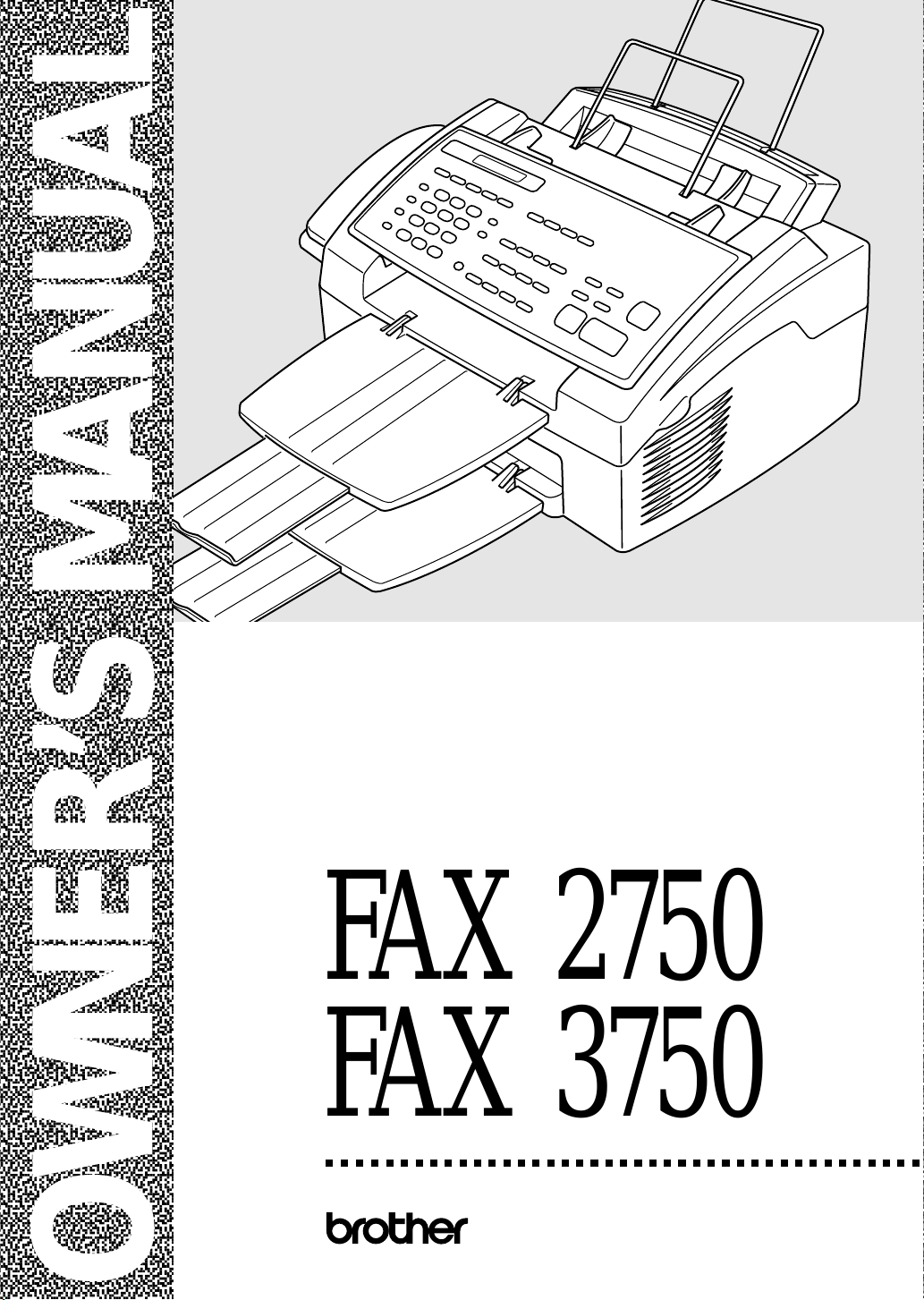
,
,
,
,
,
,
,
,
,
,
,
,
,
,
,
,
,
,
,
,
,
,
,
,
,
,
,
,
,
,
,
,
,
,
,
,
,
,
FAX 2750 FAX 3750
®
OWNER’S MANUAL
Page 2
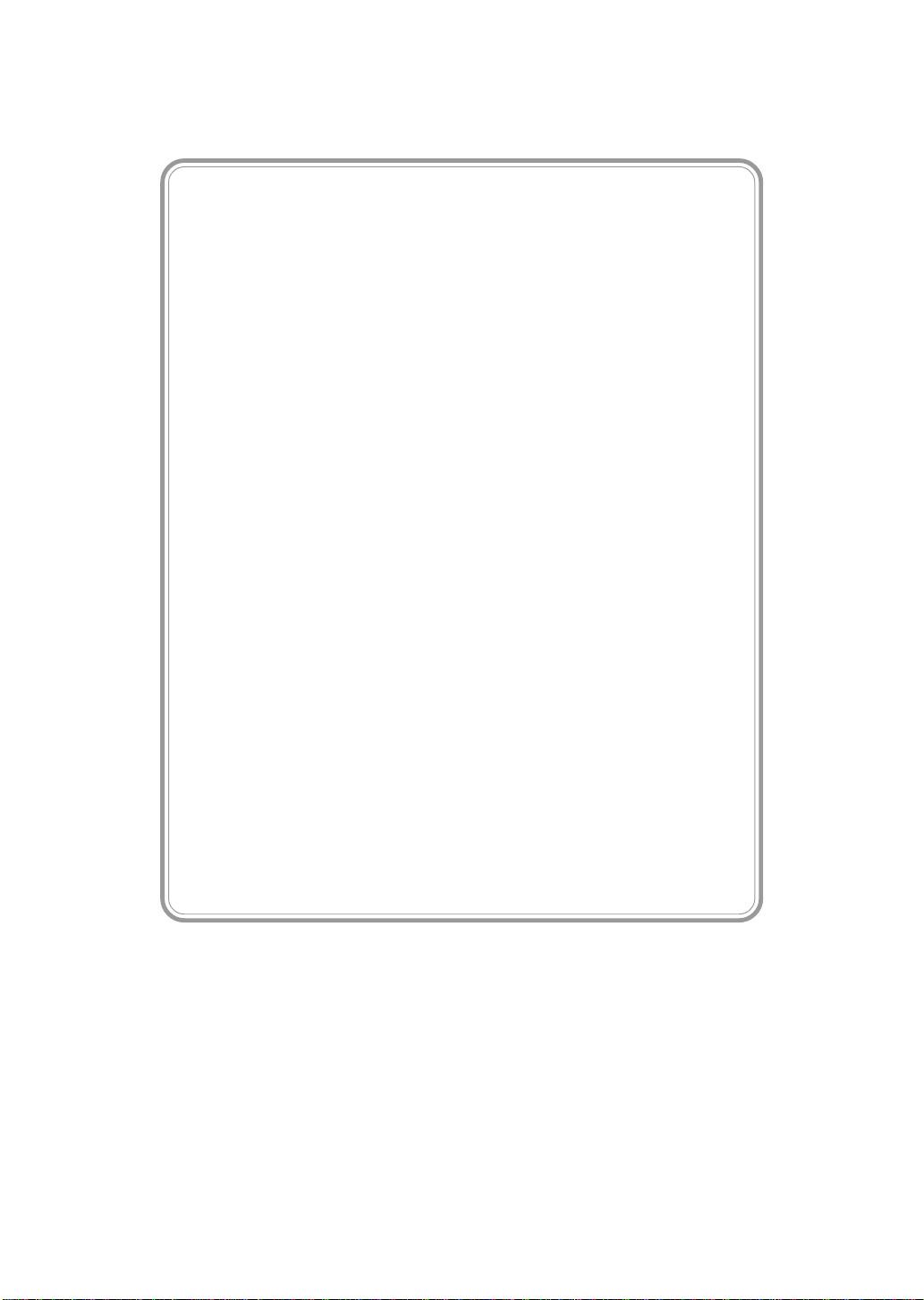
Year 2000 Compliant
Brother is addressing the Year 2000 related
issues for all Brother fax machines and
multi-function centers. Our focus is to ensure
that our bundled third party software will
continue to properly process date/time data after
January 1, 2000.
Brother fax machines and multi-function centers
will function properly after January 1, 2000,
provided that
software and firmware used by our customers
in connection or combination with Brother fax
machines, MFCs and bundled software,
accurately exchange date data with the
Brother products.
Please continue to check our Web page for
updates at http://www.brother.com. All
remedies will be provided to individual
customers via software patches through
software download or from Brother
Customer Service.
all non-Brother hardware,
© 1996–1998 Brother Industries, Ltd.
Page 3
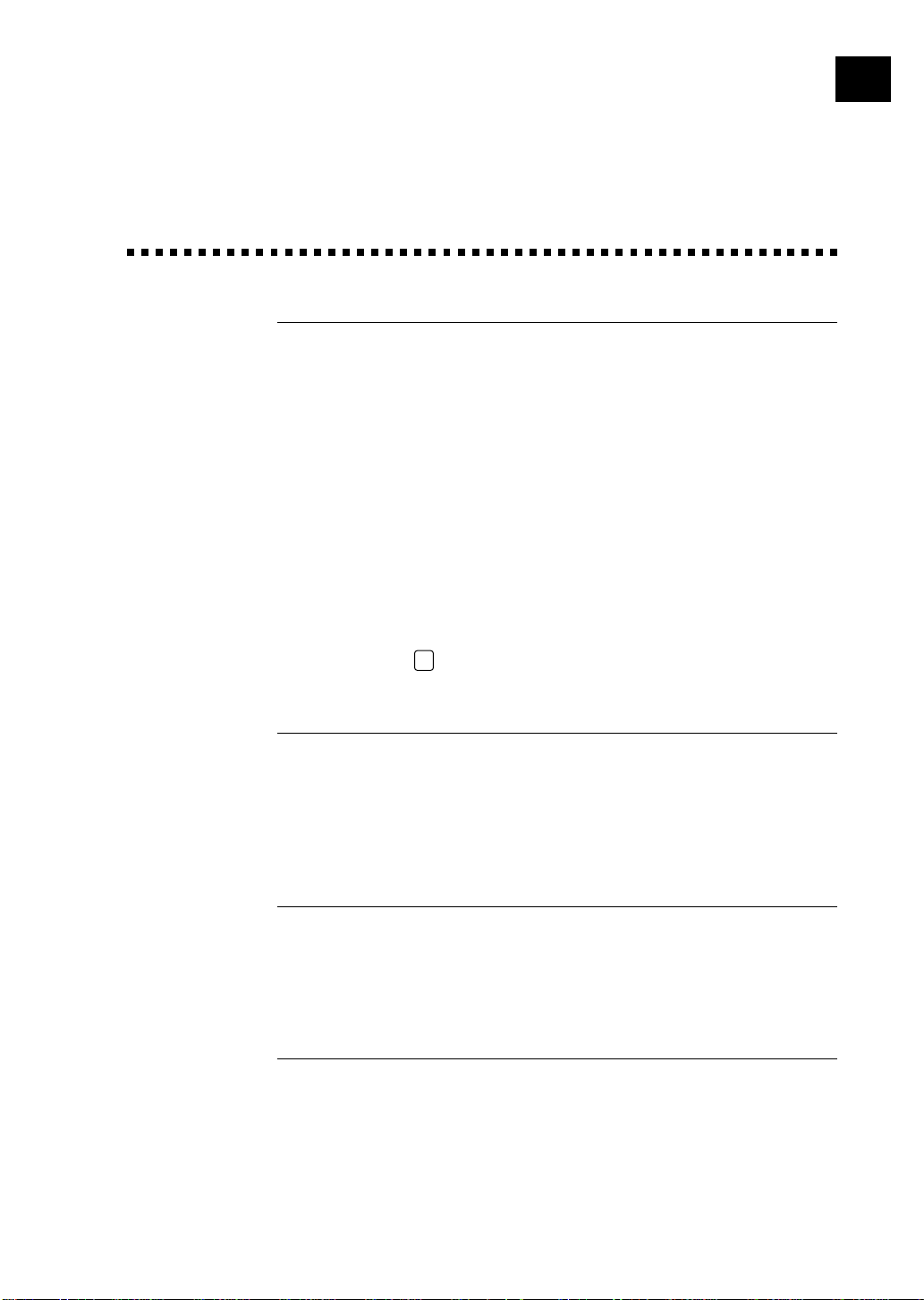
i
Brother Numbers
Fax-Back System
Brother Customer Service has installed an easy-to-use Fax-Back System, so
you can get instant answers to common technical questions and product
information for all Brother products. This system is available 24 hours a
day, 7 days a week. You can use the system to send faxes to any fax
machine, not just the one from which you are calling.
If you can’t resolve a difficulty with your fax machine using this manual,
call our Fax-Back System, and follow the voice prompts to receive faxed
instructions about using the system and an index of Fax-Back subjects.
USA: 1-800-521-2846
From within Canada: 1-800-681-9838
The Brother Fax-Back System number (USA only) has been preprogrammed
on One Touch key 01.
Brother on the World Wide Web
You can find more information about Brother products, from product
specification sheets to Frequently Asked Questions (FAQs), on the
World Wide Web. Visit us at
http://www.brother.com
Brother Bulletin Board
Brother’s Bulletin Board numbers are
USA: 1-888-298-3616
From within Canada: 1-514-685-2040
For Customer Service
USA: 1-800-284-4329 (voice)
1-908-575-8790 (fax)
From within Canada: 1-800-853-6660 (voice)
1-514-685-4898 (fax)
From within Montreal: 1-514-685-6464 (voice)
Page 4
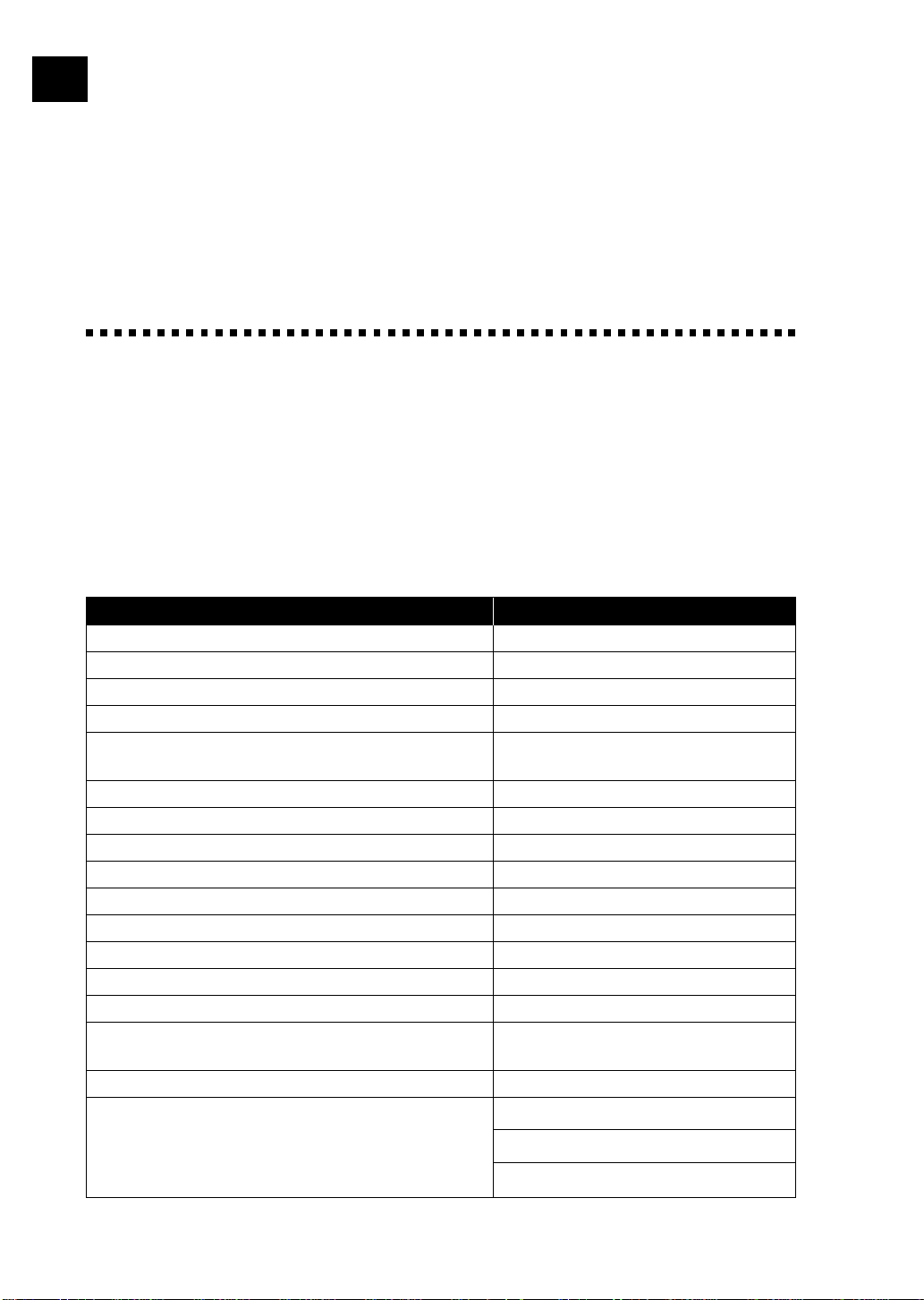
ii
Ordering Accessories and Supplies
For best quality results use only genuine Brother accessories, available at most Brother retailers.
If you cannot find the accessory you need and you have a Visa, MasterCard, Discover or American
Express credit card, you can order accessories directly from Brother. (In the USA, you can visit us
online for a complete selection of Brother accessories and supplies available for purchase.)
USA: 1-888-879-3232 (voice)
1-800-947-1445 (fax)
http://www.brothermall.com
From within Canada: 1-800-668-2768 (voice)
DESCRIPTION ITEM
Laser Fax Toner TN5000PF
Laser Fax Drum DR200
1 MB Expandable Memory Board (For FAX 2750 Only) ME1000
2 MB Expandable Memory Board (For FAX 2750 Only) ME2000
Telephone Line Cord UG157001 (USA)
UG3565001 (Canada)
Telephone Handset UF6857002
Handset Curled Cord UL8019009
Dust Cover UU7117001
Wire Extension UL6856000
Paper Tray and Document Tray UL7114001
Document Tray with Wire Extension UF7206001
Remote Control Access Card UU7257001
Quick Reference Card UU7256001
Owner’s Manual UU7245001
Free Filter core to convert your standard shielded Printer FCYL2
Cable for PC Hook up.
Optional IEEE-1284 Bi-directional Cable UG4558001
*Optional Multi-Function Link Pro software on
CD-ROM or Floppy Disks.
(Floppy Disks include MFL Pro and Visioneer
PaperPort
™
LE only.)
PCI-2CD (For CD-ROM Drive)
PCI2D31 (Floppy Disks, Windows® 3.1X)
PCI2D95 (Floppy Disks, Windows
®
95, 98)
*Multi-Function Link Pro software is not available on Floppy Disks for Windows NT
Version 4.0
®
Workstation
Page 5
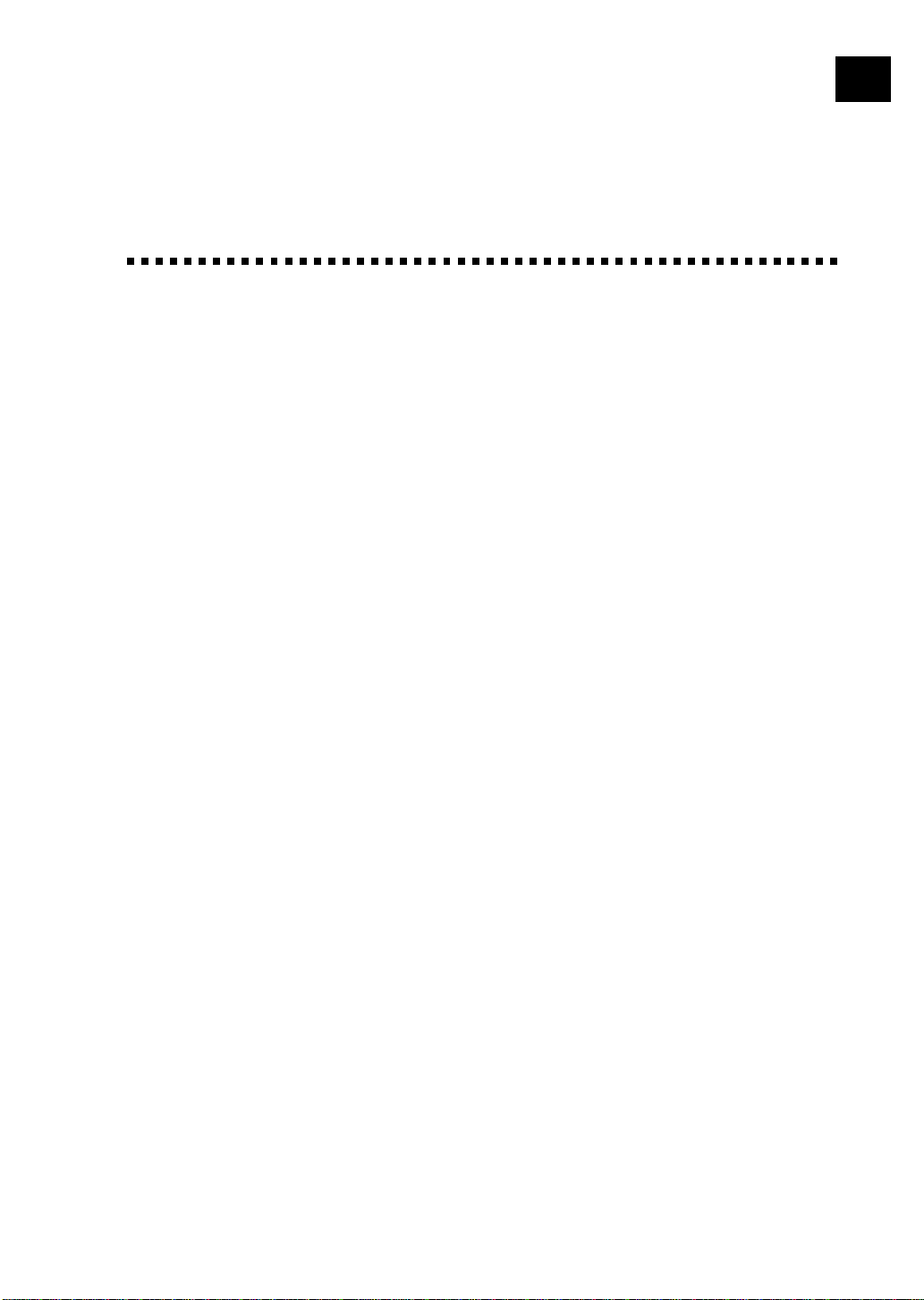
T able of Contents
2
iii
Introduction
1
F ax Machin e
Setup and
Connections
Using This Manual ...................................................................................................... 1
Finding Information .................................................................................................... 1
Test Sheet Procedures (For USA Only) .................................................................. 2
About Fax Machines ................................................................................................... 2
Fax Tones and Handshake........................................................................................... 2
ECM (Error Correction Mode) ................................................................................... 3
FAX 2750 and FAX 3750 Control Panel Overview.............................................. 4
FAX 2750 and FAX 3750 Control Panel Keys....................................................... 5
Caution........................................................................................................................... 7
Packing List................................................................................................................... 8
Choosing a Location.................................................................................................... 9
Assembly ...................................................................................................................... 10
Installing the Drum Unit Assembly (with Toner Cartridge) ..................................... 10
Setting Up the Fax Machine ..................................................................................... 12
Loading Paper ........................................................................................................... 14
Attaching Dust Cover ......................................................................................... 15
Manual Feed Slot ...................................................................................................... 16
Loading One Sheet of Paper............................................................................... 16
Acceptable Paper (Available with Software Option).......................................... 16
Paper Capacity in Feeder (Available with Software Option) ............................. 17
Connecting an External Telephone Answering Device (TAD) ................................. 17
Sequence............................................................................................................. 17
Connections ........................................................................................................ 18
Recording Outgoing Message on External TAD ................................................ 18
Connecting an External Telephone ........................................................................... 19
Special Line Considerations ..................................................................................... 19
Roll Over Phone Lines ....................................................................................... 19
Two-Line Phone System ..................................................................................... 19
Converting Telephone W all Outlets.................................................................... 20
Installing Fax Machine, External Two-Line TAD,
and Two-Line Telephone ................................................................................. 20
Multi-Line Connections (PBX) ................................................................................ 21
Custom Features on a Single Line ............................................................................ 22
Page 6
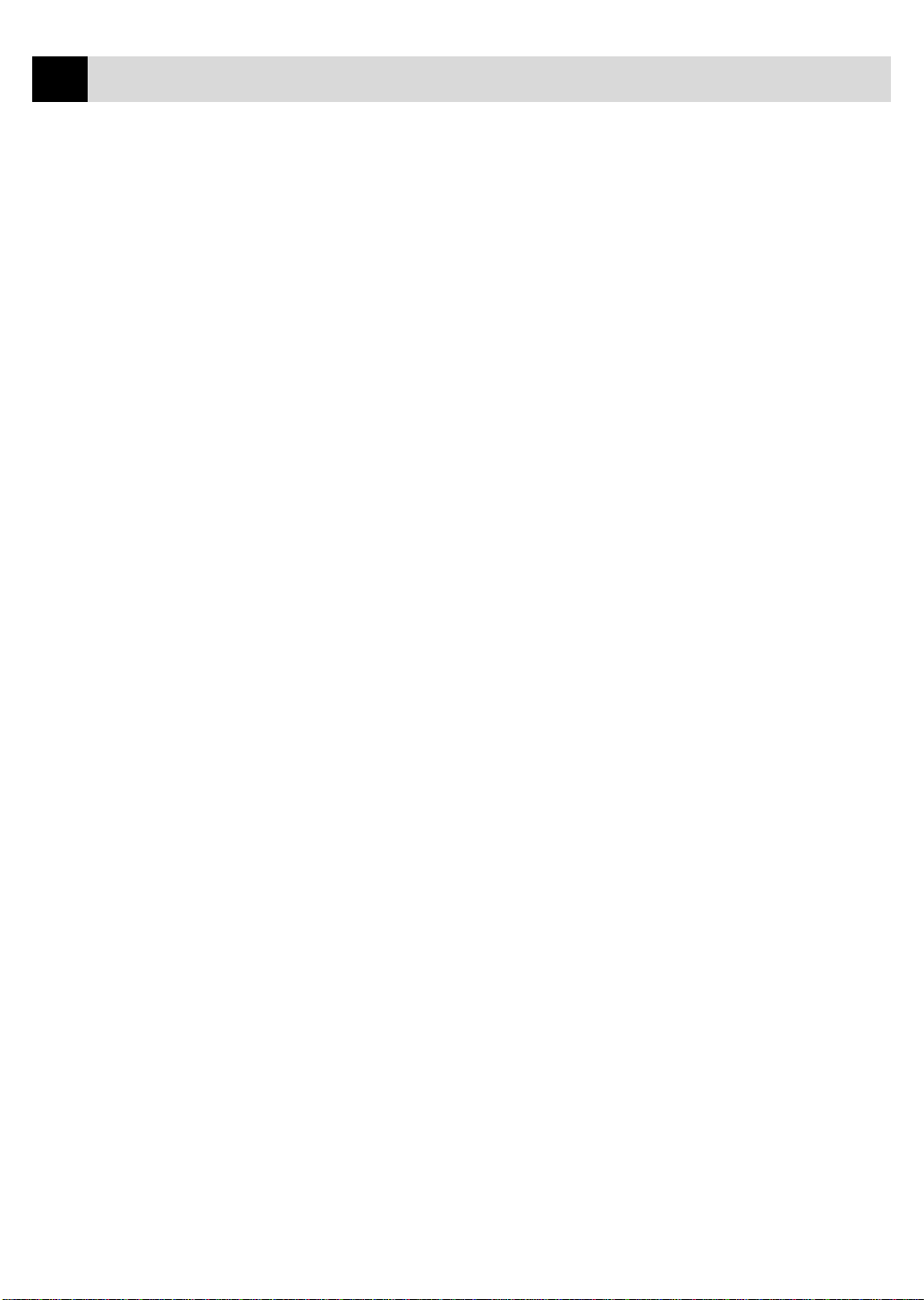
iv
4
TABLE OF CONTENTS
On-Screen
Programming
3
Initial Setup
Setup Receive
5
User-Friendly Programming................................................................................... 23
Function Mode .......................................................................................................... 23
Alternating Displays ................................................................................................. 24
Function Selection Table........................................................................................... 24
Getting Started ........................................................................................................... 27
Setting Dialing Mode (Tone/Pulse) .......................................................................... 27
Setting Date and Time............................................................................................... 27
Setting Station ID...................................................................................................... 28
Entering T ext ...................................................................................................... 29
Setting Beeper Volume.............................................................................................. 31
Setting the Handset Volume...................................................................................... 31
Setting the Speaker Volume ...................................................................................... 31
Setting the Ring Volume ........................................................................................... 31
Memory Storage ....................................................................................................... 32
Sleep Mode ............................................................................................................... 32
Delayed Timer........................................................................................................... 32
Basic Receiving Operations..................................................................................... 33
Select Answer Mode ................................................................................................. 33
Setting Ring Delay.................................................................................................... 34
Setting F/T Ring Time .............................................................................................. 34
Easy Receive............................................................................................................. 35
Printing a Reduced Incoming Document.................................................................. 36
Recommended Reductions ................................................................................. 36
Setting Paper Size ..................................................................................................... 37
Setting the Print Density ........................................................................................... 37
Toner Save................................................................................................................. 38
Advanced Receiving Operations ............................................................................ 38
Operation from Extension Telephone (For FAX 2750 Only)
or External Telephone ............................................................................................ 38
For FAX/TEL Mode Only .................................................................................. 39
Changing Remote Codes .................................................................................... 39
Printing a Fax in Memory ......................................................................................... 39
Polling ....................................................................................................................... 40
Setting Up Polling Receive................................................................................. 40
Setting Up Sequential Polling Receive............................................................... 41
Canceling a Scheduled Job ....................................................................................... 42
Setting Multi-Function Link Pro Mode
(Only if You Purchased Multi-Function Link Pro)................................................. 42
Distinctive Ringing ................................................................................................... 43
Registering Your Distinctive Ringing Pattern..................................................... 44
Caller ID ................................................................................................................... 45
Page 7
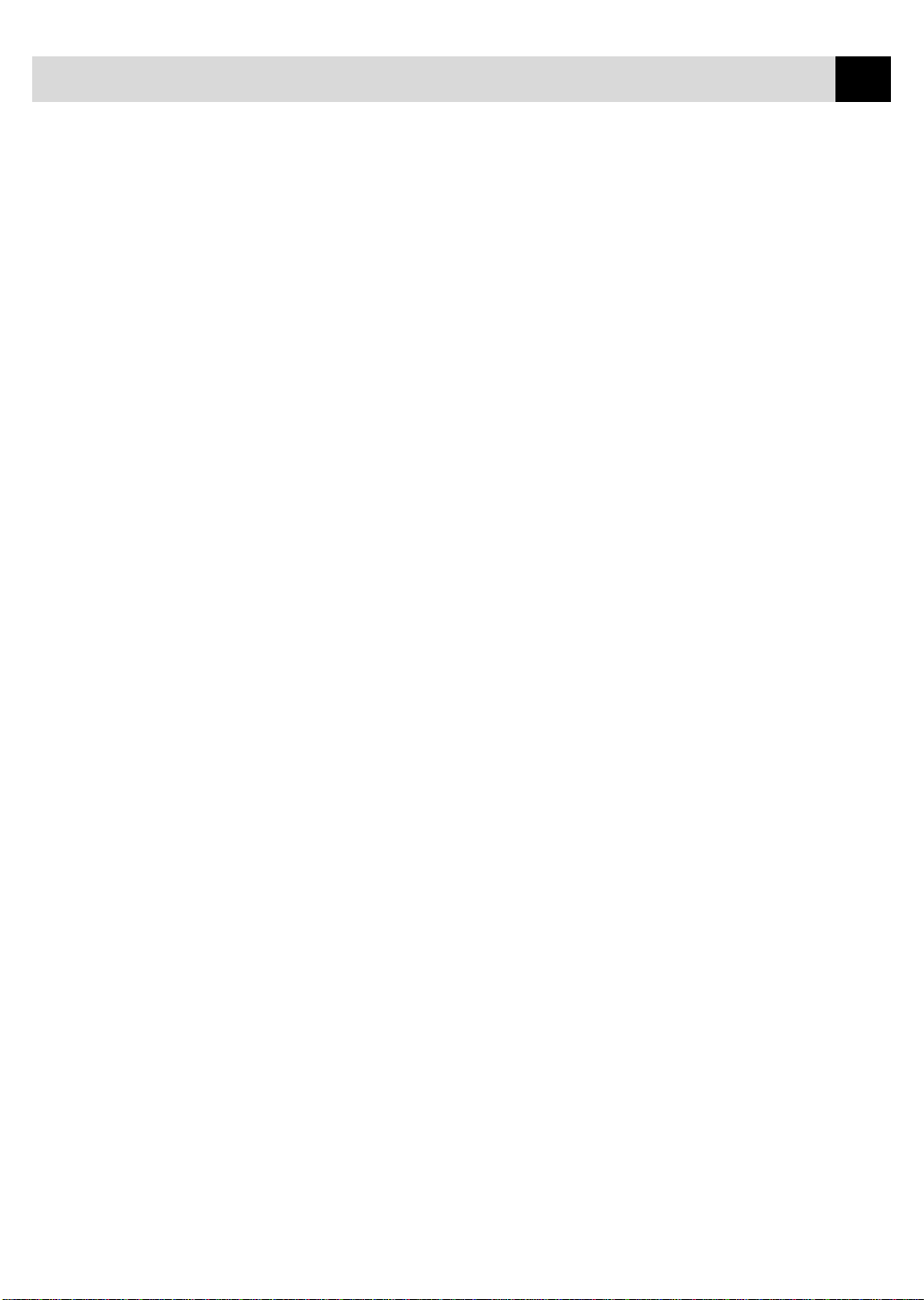
TABLE OF CONTENTS
Viewing Caller ID List ....................................................................................... 45
Printing Caller ID List ........................................................................................ 46
Clearing a Caller ID Stored in Memory.................................................................... 46
Call Waiting Caller ID (For FAX 2750 Only) .......................................................... 46
v
Setup Send
6
Before You Begin ........................................................................................................ 47
Manual Transmission................................................................................................ 48
Automatic Transmission ........................................................................................... 48
Manual and Automatic Fax Redial ........................................................................... 49
Dual Access............................................................................................................... 49
Real Time Transmission............................................................................................ 49
Checking the Jobs Status .......................................................................................... 50
Canceling Jobs While Scanning the Document ........................................................ 50
Canceling Jobs in Memory ....................................................................................... 51
Basic Sending Operations........................................................................................ 51
Composing Electronic Cover Page ........................................................................... 51
Cover Page for Next Fax Only ........................................................................... 52
Always Send Cover Page.................................................................................... 53
Using a Printed Cover Page................................................................................ 54
Cover Page Message ................................................................................................. 54
Composing Your Own Comments ...................................................................... 54
Contrast ..................................................................................................................... 55
Resolution ................................................................................................................. 55
Advanced Sending Operations ............................................................................... 56
Overseas Mode ......................................................................................................... 56
Call Reservation........................................................................................................ 57
Print Sample Call Back Message.............................................................................. 58
Delayed Fax .............................................................................................................. 58
Broadcasting ............................................................................................................. 59
Multiple Resolution Transmission............................................................................ 60
Setting Up Polling Transmit ..................................................................................... 61
Interrupting Delayed Fax and Polling Transmit Jobs ............................................... 62
Setup A uto Dial
Num bers
7
Telephone
Operatio ns
8
Storing Numbers for Easy Dialing ........................................................................ 63
Storing One Touch Dial Numbers............................................................................. 63
Storing Speed Dial Numbers .................................................................................... 64
Changing One Touch and Speed Dial Numbers ....................................................... 65
Setting Up Groups for Broadcasting......................................................................... 65
Dialing Options .......................................................................................................... 67
Manual Dialing ......................................................................................................... 67
One T ouch Dialing.................................................................................................... 68
Page 8
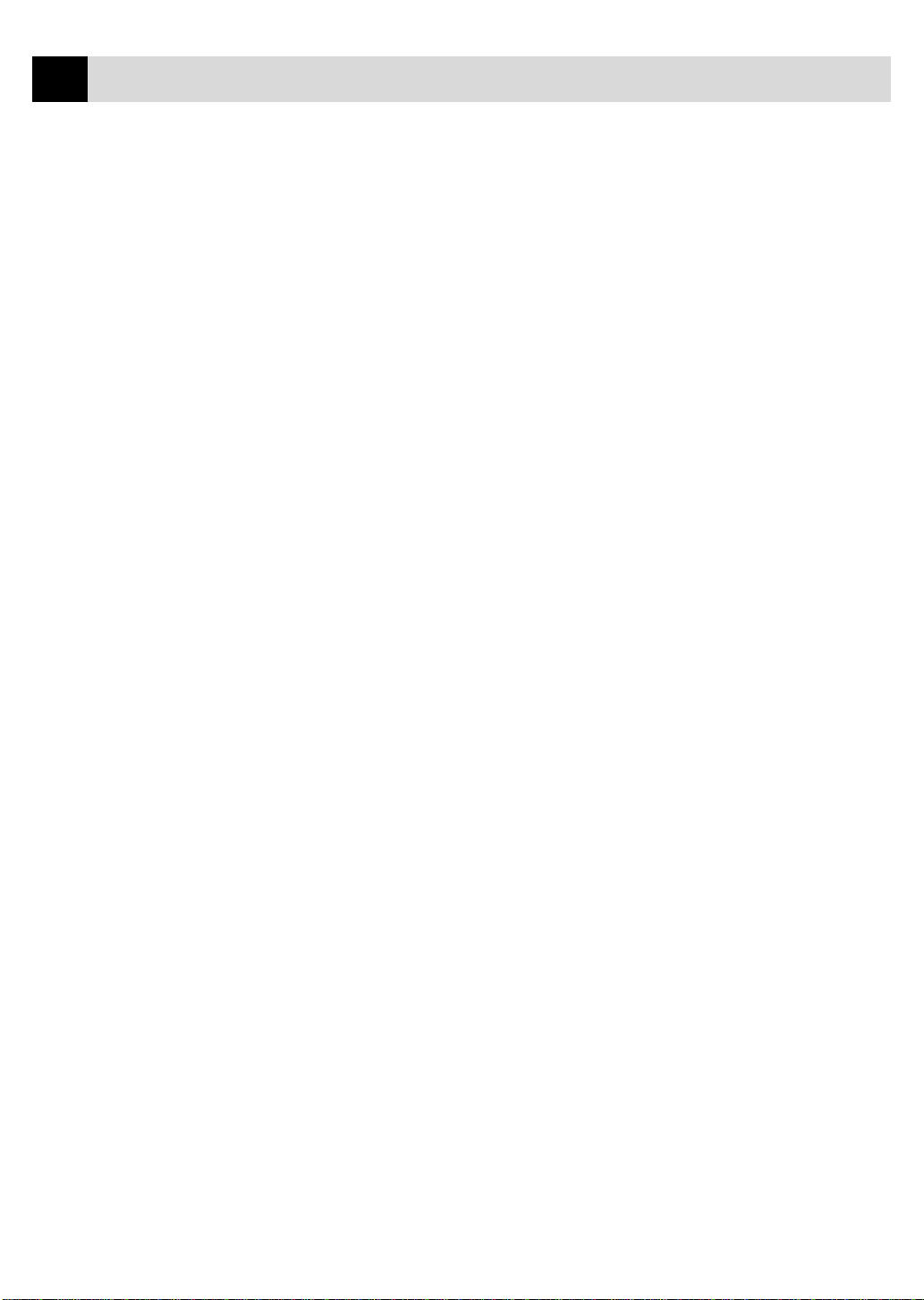
vi
9
TABLE OF CONTENTS
Speed Dialing............................................................................................................ 68
Dialing Access Codes and Credit Card Numbers ..................................................... 69
Hold .......................................................................................................................... 69
Pause ......................................................................................................................... 69
Tone/Pulse ................................................................................................................. 70
Searching T elephone Index....................................................................................... 70
Rem ote F ax
Options
Printing
Repo rts
10
Making Copies
11
Fax Forwarding/Paging............................................................................................ 71
Programming a Fax Forwarding Number ................................................................. 71
Programming Paging Number .................................................................................. 72
Setting Fax Storage ................................................................................................... 73
Changing Remote Access Code .............................................................................. 73
Remote Retrieval ....................................................................................................... 74
Using Remote Access Code...................................................................................... 74
Remote Commands ................................................................................................... 75
Retrieving Memory Status List................................................................................. 76
Retrieving Fax Messages .......................................................................................... 76
Changing Fax Forwarding Number .......................................................................... 77
Fax Settings and Activity ......................................................................................... 79
To Print a Report....................................................................................................... 80
Transmission Verification (Xmit) Report.................................................................. 80
Activity Report Interval ............................................................................................ 80
Using the Fax Machine as a Copier....................................................................... 81
Making a Single Copy .............................................................................................. 82
Making Multiple Copies ........................................................................................... 82
Stacking Multiple Copies.......................................................................................... 82
Sorting Multiple Copies............................................................................................ 82
Reducing and Enlarging Copies................................................................................ 83
Copying a Photograph .............................................................................................. 83
Optional
A ccessories
12
(For FAX 2750 Only)
Trou bleshooting
and Main tenance
13
Memory Board ........................................................................................................... 85
Optional Memory for the Printer & Fax Operations................................................. 85
For the Printer..................................................................................................... 85
For the Fax.......................................................................................................... 85
Installing the Optional Memory Board ..................................................................... 86
T roubleshooting ......................................................................................................... 89
Fax-Back System ...................................................................................................... 89
Brother Home Page................................................................................................... 89
Brother Bulletin Board.............................................................................................. 89
Page 9
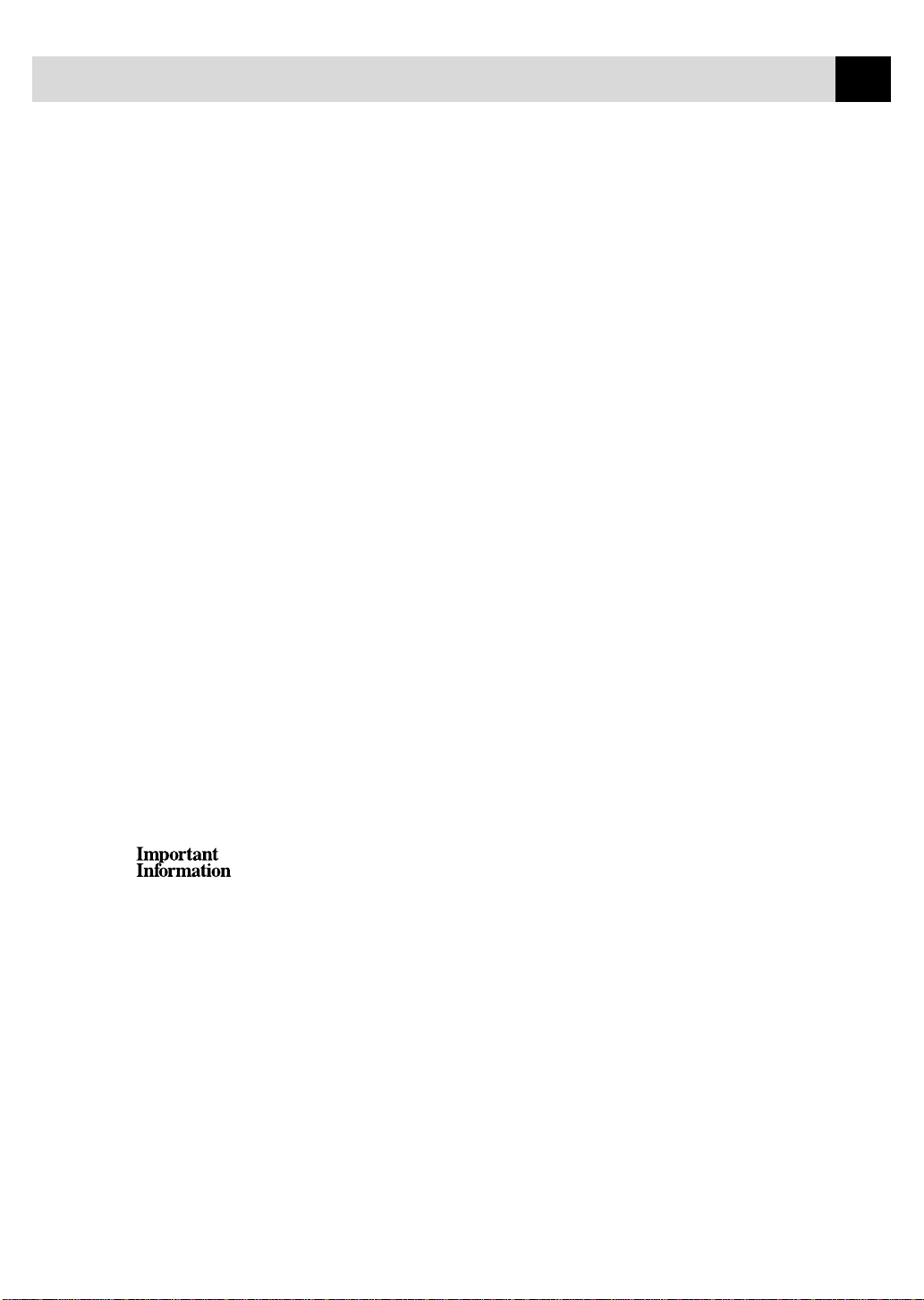
TABLE OF CONTENTS
Error Messages ......................................................................................................... 90
Document Jam .......................................................................................................... 93
Printer Jam ................................................................................................................ 93
Paper is Jammed in the Multi-purpose Sheet Feeder ......................................... 94
Paper is Jammed near the Drum Unit or in the Fuser Unit ................................ 94
If You Are Having Difficulty with Your Fax Machine .............................................. 95
Difficulties Setting Up The Optional Software ................................................. 101
Problem Using the HP Pavilion PC and the “HP DEMO” Screen Saver ............... 101
Bi-Directional Parallel Ports (nibble and byte modes) ........................................... 101
Fax Machine Connect Failure or Bi-Directional Communication Error ................ 102
Brother HL-6/6V/10h/630series/660series/960/1260/WL-660: ............................. 102
HP LaserJet series II, IID, IIP, IIP+, III, IIID or IIIP:............................................. 103
HP LaserJet 4 Plus:........................................................................................... 104
NEC SuperScript 610/660: ............................................................................... 104
EPSON ActionLaser 1100 / 1400:.................................................................... 104
Lexmark W inWriter 200:.................................................................................. 104
Graphics or Text is Missing When the Document is Printed............................ 105
Packing and Shipping the Fax Machine............................................................. 106
Regular Maintenance.............................................................................................. 109
Cleaning the Document Scanner............................................................................. 109
Cleaning the Printer ................................................................................................ 110
Cleaning the Drum Unit.......................................................................................... 111
Replacing the Toner Cartridge ................................................................................ 112
Toner Empty Indicator ...................................................................................... 112
How to Replace the Toner Cartridge....................................................................... 113
Replacing the Drum Unit ........................................................................................ 117
For Customer Service ............................................................................................. 122
vii
14
Standard Telephone and FCC Notices (For 120V Models Only) ................. 123
These notices are in effect on models sold and used in the United States only...... 123
Laser Safety (For 110–120V Models Only) ........................................................... 125
FDA Regulations .............................................................................................. 125
Manufactured.................................................................................................... 125
Federal Communications Commission (FCC) Declaration of Conformity
(For USA Only).................................................................................................... 126
Industry Canada Compliance Statement (For Canada Only).................................. 126
Important—About the Interface Cable ................................................................... 126
International Energy Star Compliance Statement................................................... 126
Important Safety Instructions ........................................................................... 127
Notice – Disclaimer of Warranties ................................................................... 129
Compilation and Publication Notice ................................................................ 129
Trademarks ....................................................................................................... 130
Page 10
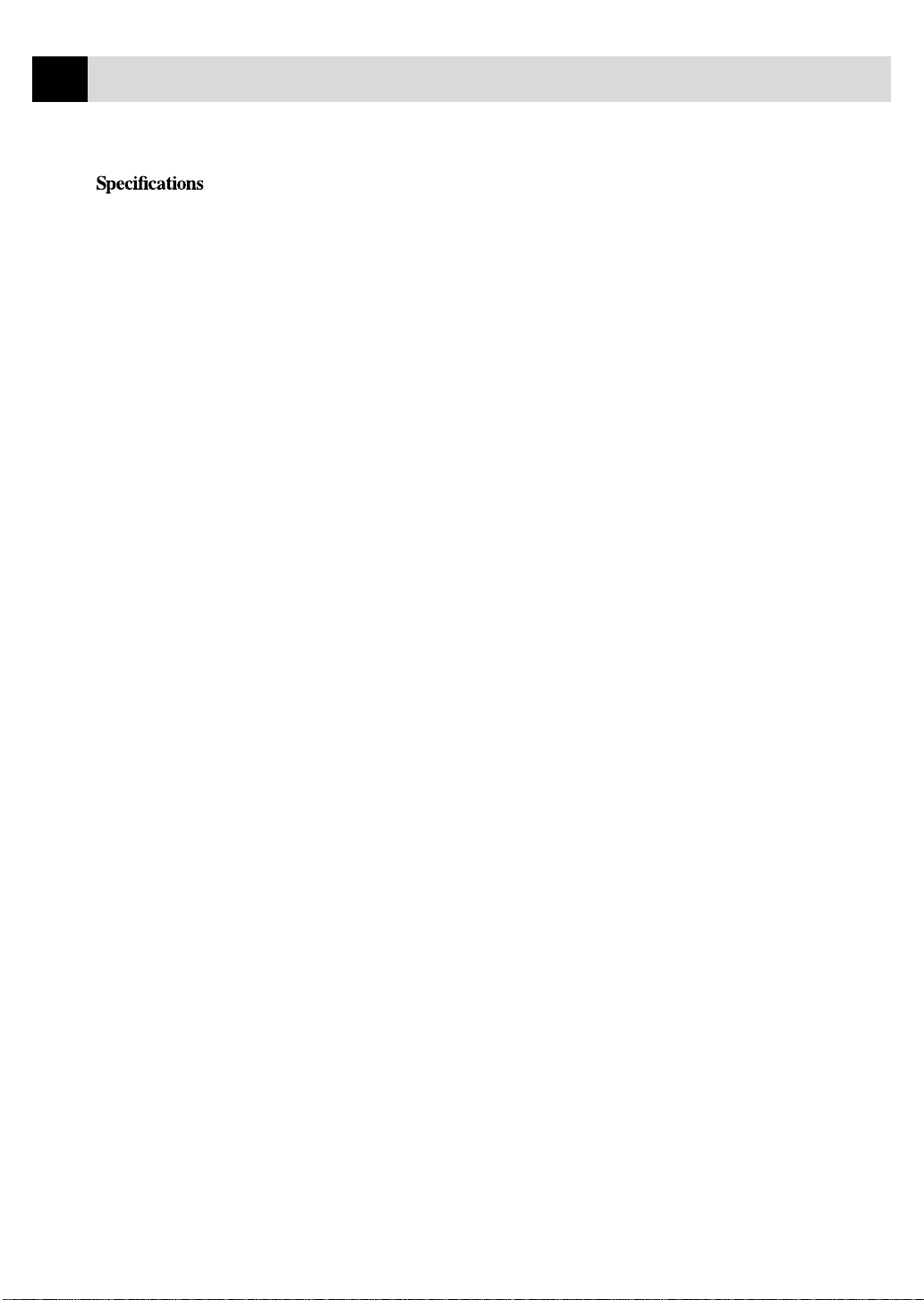
viii
TABLE OF CONTENTS
Fax Specifications .................................................................................................... 131
15
Printer Specifications (Available with Software Option) ............................... 132
Electrical and Environment .................................................................................. 133
Parallel Interface Specifications (Available with Software Option) ............ 134
(Option)
Mul ti-Function
A
Link Pro Softw are
Setting Up the Fax Machine and Computer to Work Together.................... 135
Before You Install the Optional Multi-Function Link Pro Software........... 136
If You Don’t Have a CD-ROM Drive...................................................................... 136
Computer Requirements ......................................................................................... 136
Connecting the Fax Machine to the Computer ................................................ 137
Installing Multi-Function Link Pro Software................................................... 138
Overview of Basic Steps......................................................................................... 138
Choosing the Software to Install............................................................................. 139
Install Multi-Function Link Pro Software ........................................................ 139
Install NetCentric™ FaxStorm ......................................................................... 139
Install Automatic E-Mail Printing .................................................................... 139
View On-Line Documentation.......................................................................... 139
Product Support ................................................................................................ 139
Brother W eb Link ............................................................................................. 139
Exit ................................................................................................................... 139
Installing the Brother Software............................................................................... 140
Helpful Hints for Windows
Using the Multi-Function Link Pro Software................................................... 143
The Brother Resource Manager .............................................................................. 143
Multi-Function Link Pro ......................................................................................... 144
Visioneer PaperPort™ LE....................................................................................... 144
Sending a Fax from Your PC ................................................................................ 145
Sending a Quick Fax............................................................................................... 145
Sending a Fax from the Main Menu ....................................................................... 146
Sending a Fax from a Windows
Receiving Faxes into Your PC ............................................................................... 148
Before Y ou Begin .................................................................................................... 148
Checklist for MF Link Mode............................................................................ 148
Checklist for Your PC ....................................................................................... 148
Viewing Received Faxes ......................................................................................... 149
Scanning a Document ............................................................................................. 149
Accessing the Scanner ............................................................................................ 150
Scanning a Document into Your PC........................................................................ 150
Settings in the Scanner Window ............................................................................. 151
PreScanning an Image ............................................................................................ 153
Exporting an Image File ......................................................................................... 154
®
3.1, 3.11 or Windows® 95, 98 ................................... 142
®
Application......................................................... 147
Page 11
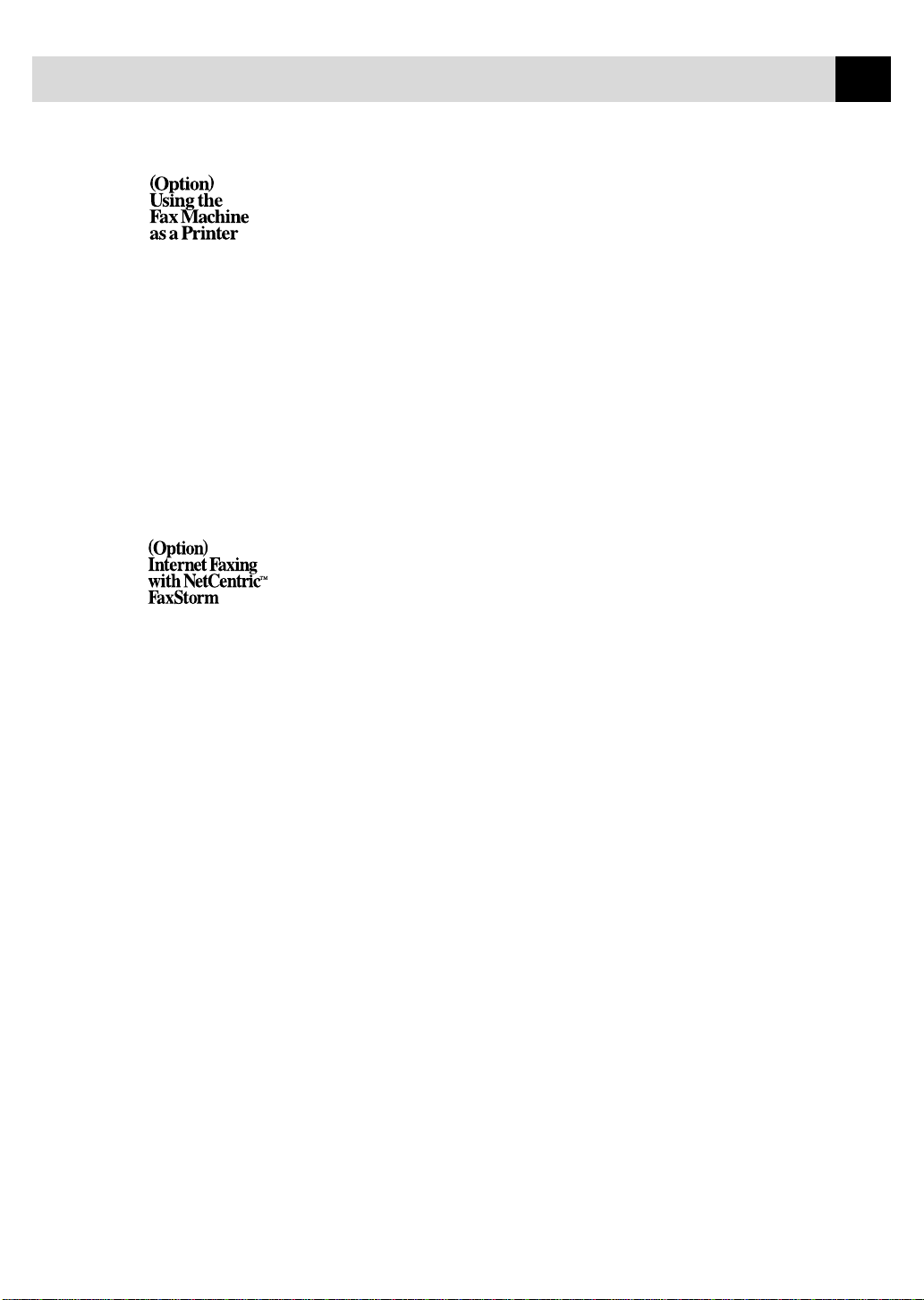
TABLE OF CONTENTS
ix
B
C
Special Printing Features....................................................................................... 155
Windows
Bi-directional Parallel Interface .............................................................................. 155
Enhanced Memory Management ............................................................................ 155
Printing From Your PC .......................................................................................... 156
Multi-purpose Sheet Feeder.................................................................................... 156
Two-Sided Printing (Manual Duplexing) ............................................................... 157
Loading Envelopes in Multi-Purpose Sheet Feeder................................................ 157
Manual Feed Slot .................................................................................................... 158
Paper Tray ............................................................................................................... 158
Simultaneous Printing/Faxing .............................................................................. 159
Choosing Acceptable Paper................................................................................... 159
NetCentric Internet Fax......................................................................................... 161
Before Y ou Begin .................................................................................................... 162
Receiving Faxes ...................................................................................................... 162
Installing NetCentric™ FaxStorm .......................................................................... 163
Overview of Utilities............................................................................................... 164
Accessing NetCentric™ FaxStorm......................................................................... 165
Sending Faxes ......................................................................................................... 165
Sending a Fax from Other Windows
If Y ou Are Using Windows® 95, 98......................................................................... 170
If You Are Using Windows NT® W orkstation Version 4.0 ...................................... 171
Setting Up Contacts in the Contact Manager.......................................................... 172
®
Printing.................................................................................................. 155
Loading One Sheet of Paper............................................................................. 158
Loading More Than One Sheet of Paper .......................................................... 158
Compatible Operating Systems ........................................................................ 162
Your Fax Service Account ................................................................................ 162
Creating an Inbound Account........................................................................... 163
Contact Manager .............................................................................................. 164
Cover Page Builder........................................................................................... 164
Print Driver ....................................................................................................... 164
Status Manager ................................................................................................. 164
Viewfax (A Fax File Viewing Application) ...................................................... 164
General Tab ....................................................................................................... 166
Attachments T ab ............................................................................................... 169
Options/Sender T ab .......................................................................................... 170
To add a New Contact to the All Group: .......................................................... 172
To add a New Contact to Another Group: ........................................................ 173
Changing Contact Detail .................................................................................. 173
Setting Up Multiple Ad dresses......................................................................... 174
Moving or Copying a Contact to Another Group ............................................. 175
Creating a Group for Broadcasting................................................................... 175
®
Applications................................................ 170
Page 12
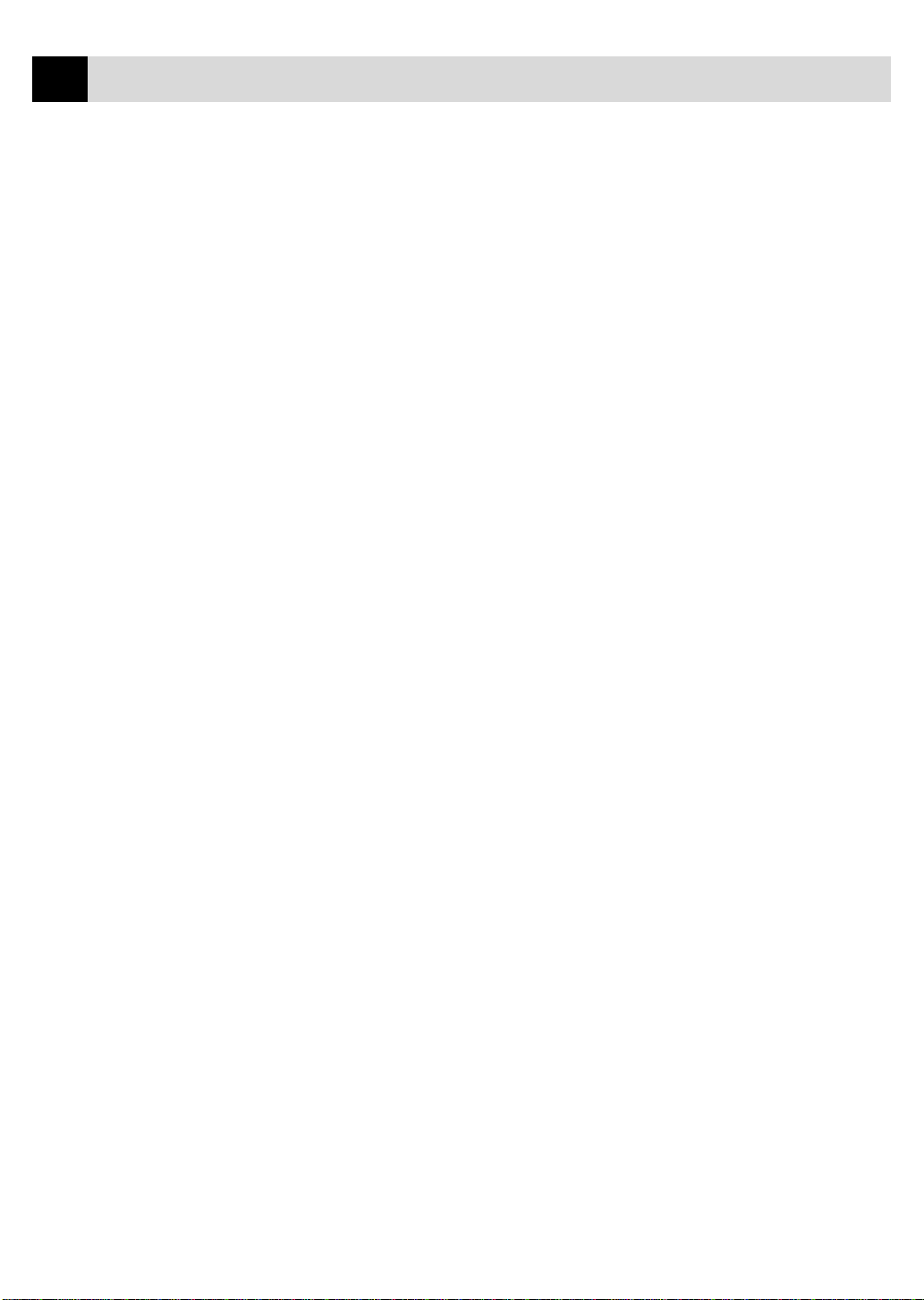
x
TABLE OF CONTENTS
Managing Your Faxes in the Status Manager.......................................................... 175
Accessing the Status Manager.......................................................................... 176
Checking the Status of Sent Faxes (Outbox).................................................... 176
Viewing Faxes You Received (Inbox)............................................................... 176
Managing Faxes from Your Account Page.............................................................. 177
Accessing Y our Account Page................................................................................. 177
Viewing Received Faxes in Your Account Page Inbox ........................................... 177
Checking Sent Faxes in Your Account Page Outbox .............................................. 178
Customer Support ................................................................................................... 178
Contact NetCentric Corporation at ................................................................... 178
(
Option
Au tomatic
D
E-Mail Prin ting
)
Automatic E-Mail Printing (For Windows® 95, 98 Only) .............................. 179
Main Features ......................................................................................................... 180
Automatic E-Mail Printing is for Windows
You Cannot Use a 16-bit TCP/IP Stack............................................................ 180
If You are Using Korean Windows® 95, 98....................................................... 180
Setting Up Automatic E-Mail Printing ................................................................... 181
Setting Up the Server........................................................................................ 181
Setting the Check Time .................................................................................... 182
Using Automatic E-Mail Printing........................................................................... 182
Uninstalling Automatic E-Mail Printing from Windows® 95, 98 ........................... 183
Glossary ..................................................................................................................... 185
Index ........................................................................................................................... 191
®
95, 98 Only ...................................... 180
Page 13
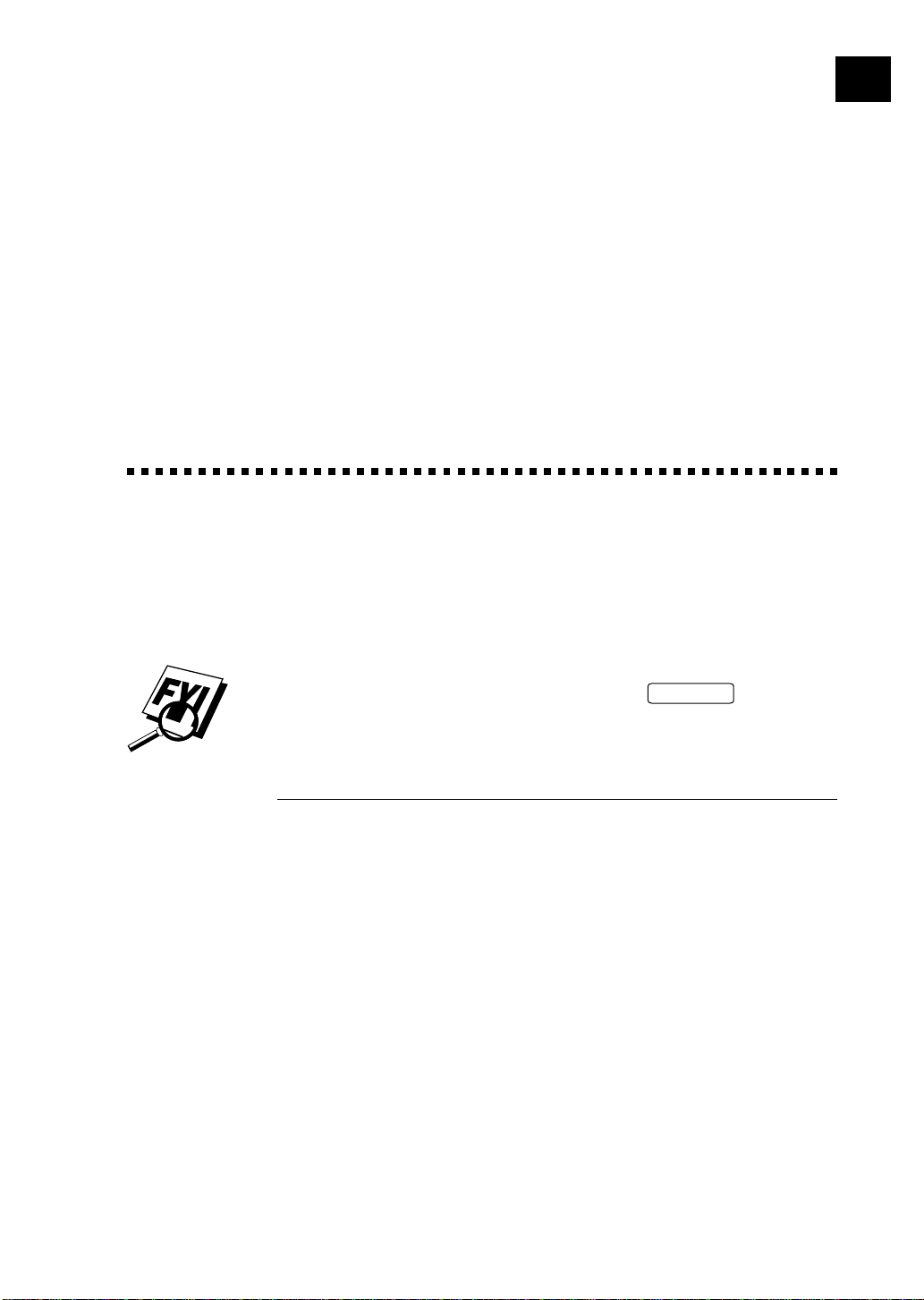
CHAPTER ONE
Introduction
1
Using This Manual
Thank you for purchasing a Brother fax m a chine. This fax ma c hine has been
designed to be simple to use, with LCD screen prompts to guide you through
functions. However, you can use your machine to its fullest potential by taking a few
minutes to read this manual.
1
Additionally , your fax machine has a Help K e y. Press
of basic operational steps and functions.
Finding Information
All chapter headings and subheadings are listed in the Table of Contents. Y ou will
be able to find information about a specific feature or function by checking the
Index in the back of this manual. Also, throughout this manual, you’ll see
special symbols alerting you to important information, cross-references,
and warnings. Illustrations of some screen displays also help you choose the
correct key-presses.
Help/Broadcast
to print a list
Page 14
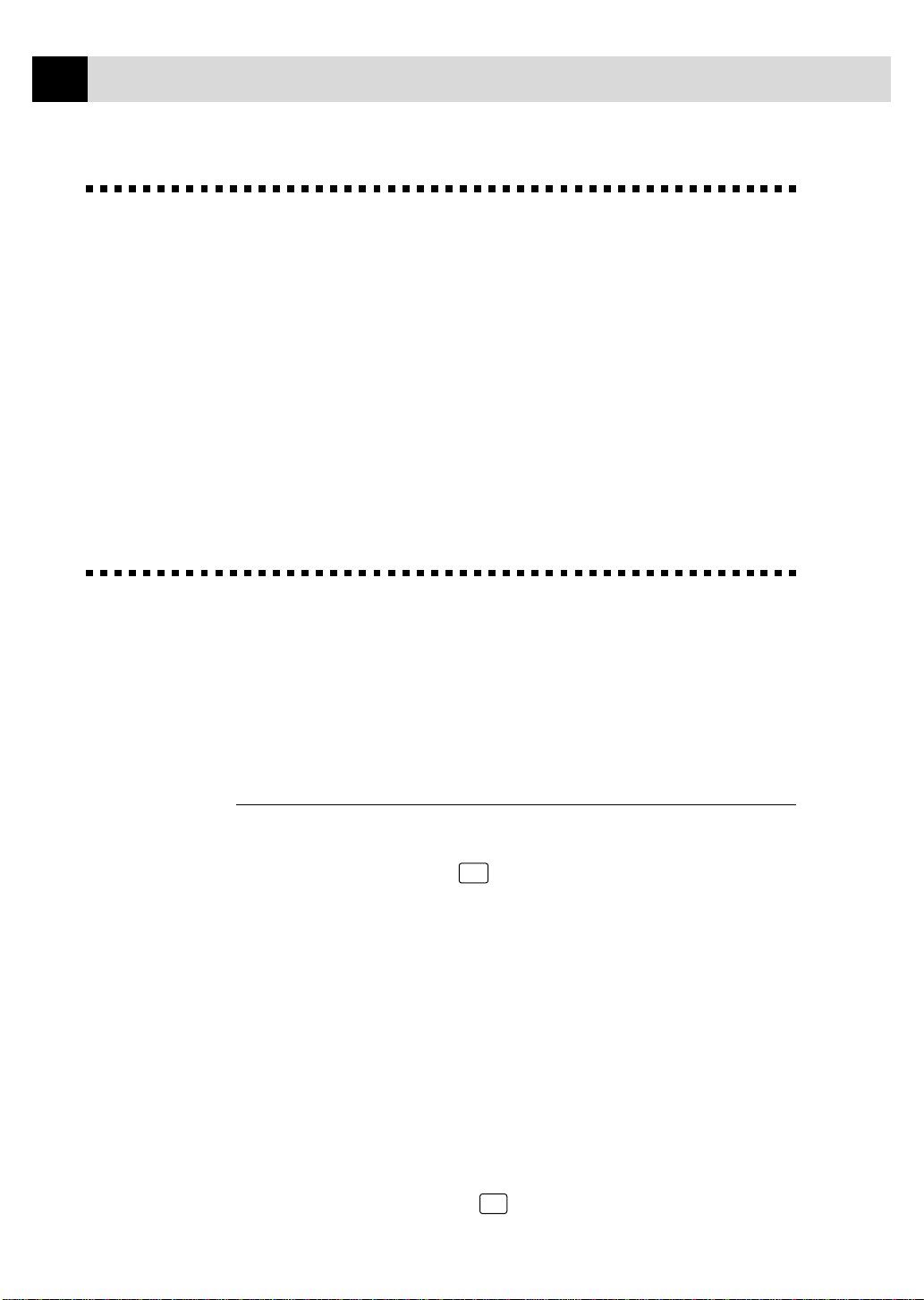
2
CHAPTER ONE
T est Sheet Procedures
See
Setting
Station ID
p. 28
After programming your Station ID, please fill out the TEST SHEET
included with your fax machine and fax it to Brother’s Automated Fax
Response System as your first transmission. This will verify that your fax
machine is properly installed.
When this document is received a confirmation sheet will be sent back to
your machine. To get a response, be sure to set up your Station ID.
USA: 1-908-685-9283 (fax)
About Fax Machines
If you’re a first-time fax machine user, fax operation might seem a little
mysterious. Soon, you’ll recognize the unusual fax tones on your phone
line, and be able to send and receive faxes easily.
(For USA Only)
Fax Tones and Handshake
When someone is sending a fax, the fax machine sends fax calling tones,
(CNG tones) — soft, intermittent beeps at 4-second intervals. You’ll hear
them when you dial and press
after dialing. During that time, the sending machine must begin the
“handshake” with the receiving machine. Each time you use automatic
procedures to send a fax, you are sending CNG tones over the phone line.
You’ll soon learn to listen for these soft beeps each time you answer a
phone on your fax line, so you can know if you are receiving a fax message .
The receiving fax responds with fax receiving tones—loud, chirping sounds.
A receiving fax chirps for about 40 seconds over the phone line, and the
screen displays RECEIVING. If your fax machine is set to the FAX mode, it
will answer every call automatically with fax receiving tones. Even if the
other party hangs up, your fax machine continues to send the “chirps” for
about 40 seconds, and the screen continues to display RECEIVING. To
cancel the receiving mode, press
Start
, and they continue for about 40 seconds
Stop
.
Page 15
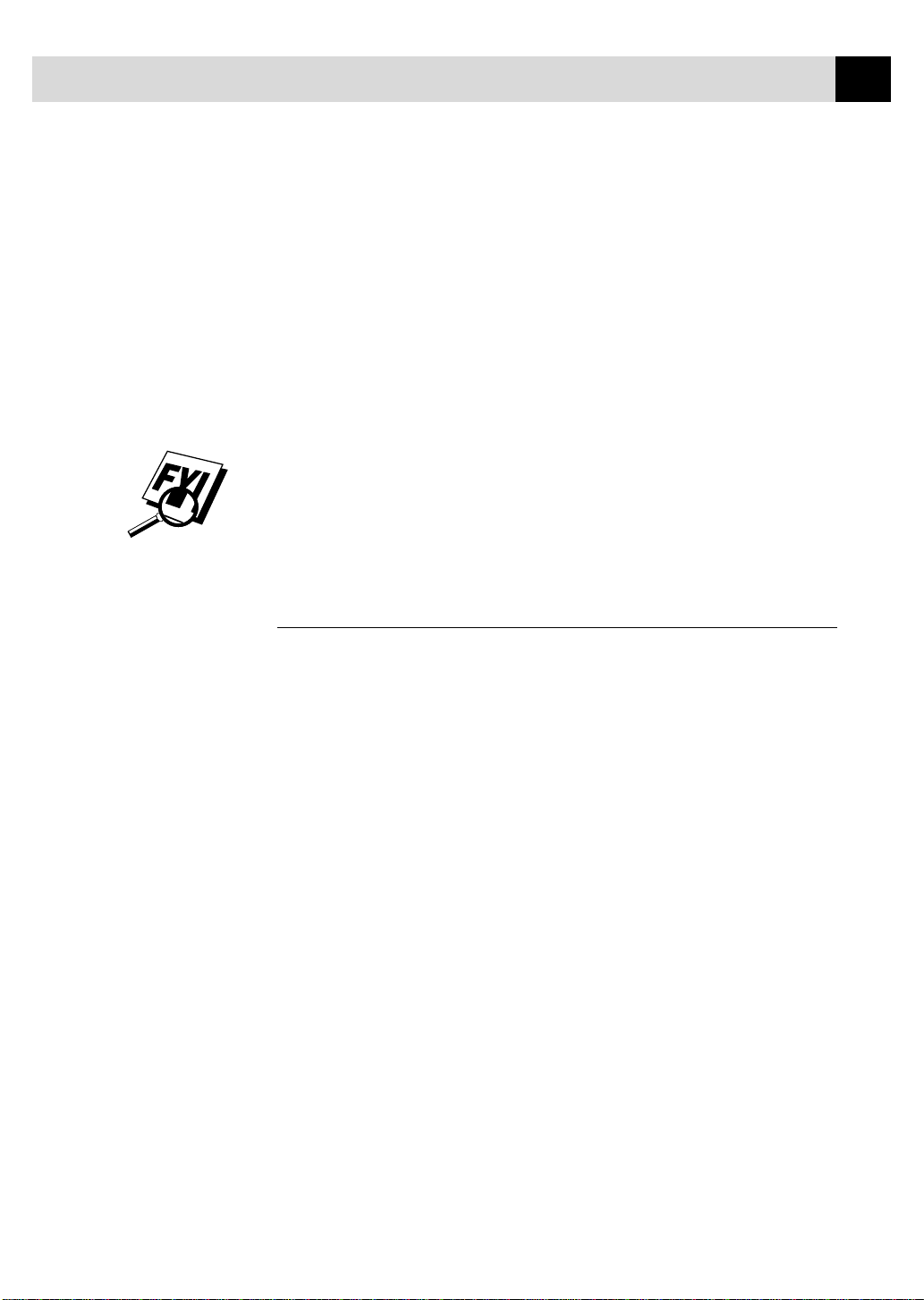
INTRODUCTION
When your fax machine answers in FAX/TEL mode, it listens for CNG
tones and then responds with receiving tones.
The fax “handshake” is the time in which the sending machine’s CNG tones
and the receiving machines “chirps” overlap. This must be for at least 2 to 4
seconds, so the machines can understand how each is sending and receiving the
fax. The handshake cannot begin until the call is answered, and the CNG tones
only last for about 40 seconds after the number is dialed. Therefore, it’s
important for the receiving machine to answer the call in as few rings as
possible.
When you have an external telephone answering device (TAD) on your fax
line, your TAD will determine the number of rings before the call is
answered. Pay special attention to the directions in the Installation chapter for
connecting a TAD to your fax machine.
3
ECM (Error Correction Mode)
The Error Correction Mode (ECM) is a way for the fax machine to check
the integrity of a fax transmission while it is in progress. ECM
transmissions are possible only between machines that both have the ECM
feature. If they do, you may send and receive fax messages that are
continuously checked for their integrity.
Sufficient memory must be available in your fax machine for this feature to
work.
Page 16
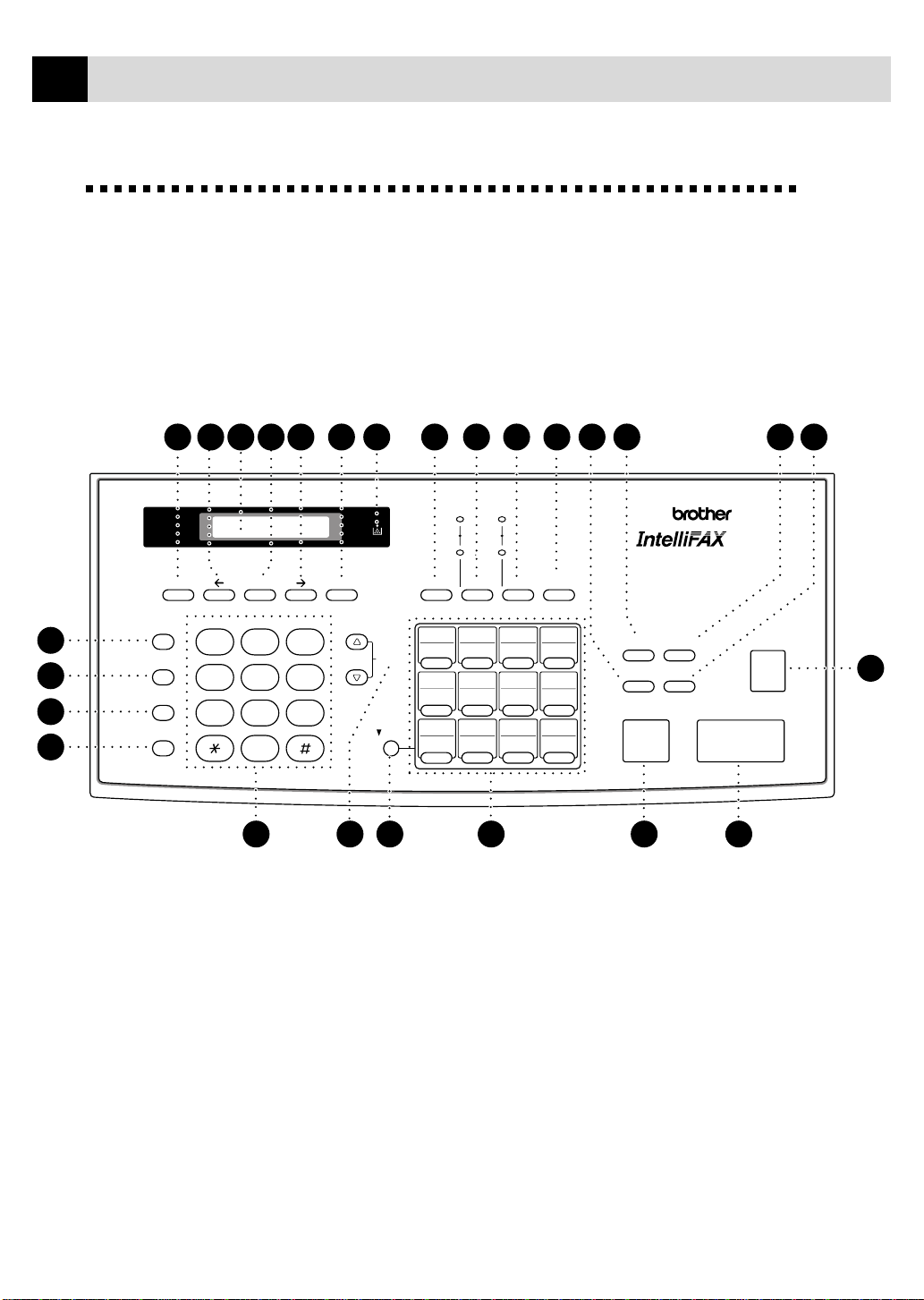
4
CHAPTER ONE
F AX 2750 and FAX 3750 Control P anel Overview
26
25
24
23
Hook
Hold
Redial / Pause
Speed Dial
13
4 5
1
GHI J KL MNO
4
PQRS TUV WXYZ
7
6 7 2 8 9 10 11 13
ABC DEF
3
2
5
6
9
8
0
22
12
Fine
FAX
Photo TAD
S.Fine
FAX/TEL
Help/
Mode
03
07
19 20
11
Broadcast
04
16
08
12
Resolution
Volume
Shift
2021
Tel-index
01
13
05
17
09
21
02
14 15
06
18
10
22 23 24
19
ClearFunction Set
High
Low
PLAIN PAPER LASER FACSIMILE
Enlarge
Reduce
Photo
Sort
Stop
Stop
2750
Start
Start
1718
14 15
Copy
16
Page 17
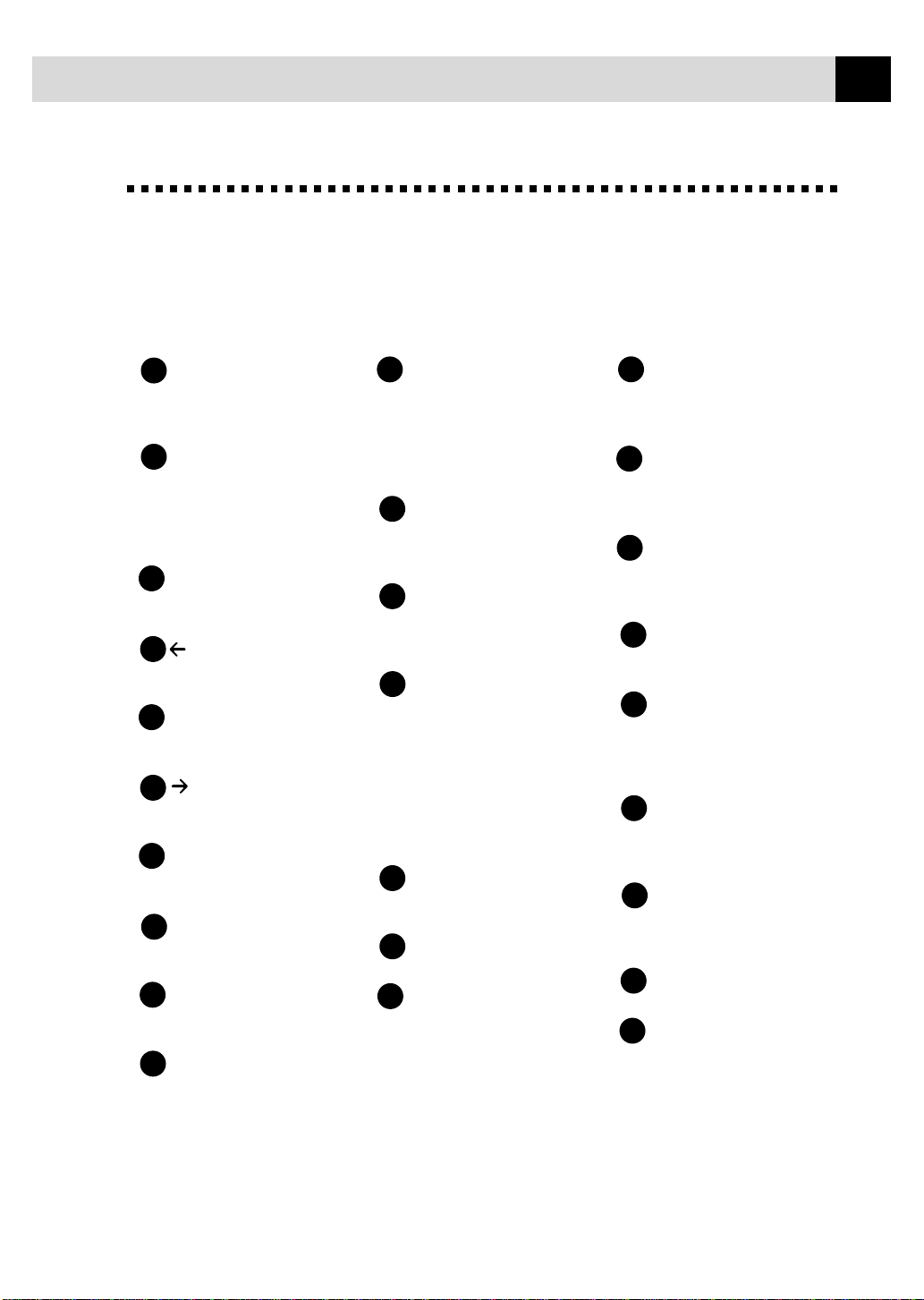
F AX 2750 and FAX 3750 Control P anel Keys
Help/Broadcast
Liquid Crystal Display (LCD)
1
LCD displays messages to help
you set and operate your fax
machine.
Toner Empty LED
2
The toner indicator flashes on
and off when the toner is low,
so you’ll know to order a toner
cartridge. You will be able to
print until the indicator stays on.
Function
3
Lets you access the function
and programming mode.
(Left Arrow)
4
Moves the LCD cursor to the
left.
Set
5
Stores a function setting in the
fax machine.
(Right Arrow)
6
Moves the LCD cursor to the
right.
Clear
7
Deletes entered data or backs up
one step in function procedure.
Tel-index
8
Lets you look up numbers
stored in the dialing memory.
Resolution
9
Sets the resolution when you
send a fax.
Mode
10
Use to select how the fax
machine will handle incoming
calls.
11
Prints a quick reference Help List.
Also, you can use this key
whenever you want to send fax es
to many different locations
(maximum of 174 locations at
once).
Sort
12
Use this key when you want
multiple copies of a multiple
page original, copied in order.
Enlarge
13
Enlarges copies depending on
the ratio you select: 200%,
150%, 125%, 120%, and 100%.
Reduce
14
Reduces copies depending
upon the ratio you select:
100%, 93%, 87%, 75%, and
50%. You can also use the
Auto Reduction function to
have the fax machine
automatically calculate the
reduction ratio that fits the
size of our paper.
Photo
15
This key is used to copy
photographs.
Copy
16
Makes a copy.
Start
17
Starts sending a fax.
INTRODUCTION
18
Stop
Stops a fax, cancels an
operation, or exits from
function mode.
One Touch Dial Keys
19
These 12 keys give you instant
access to previously stored
phone numbers.
Shift
20
Use this key to access memory
locations 13–24 in the
One T ouch ke ys.
Volume High / Low
21
Lets you adjust speaker, ring
and handset volume.
22
Dial Pad
Dials phone and fax numbers,
and can be used as a keyboard
for entering information into
the fax machine.
Speed Dial
23
Lets you dial stored phone
numbers by pressing a
two-digit number.
Redial / Pause
24
Redials the last number
called. Also inserts a pause
in autodial numbers.
25
Hold
Lets you put calls on hold.
Hook
26
Lets you dial telephone and
fax numbers without lifting
the handset.
5
Page 18
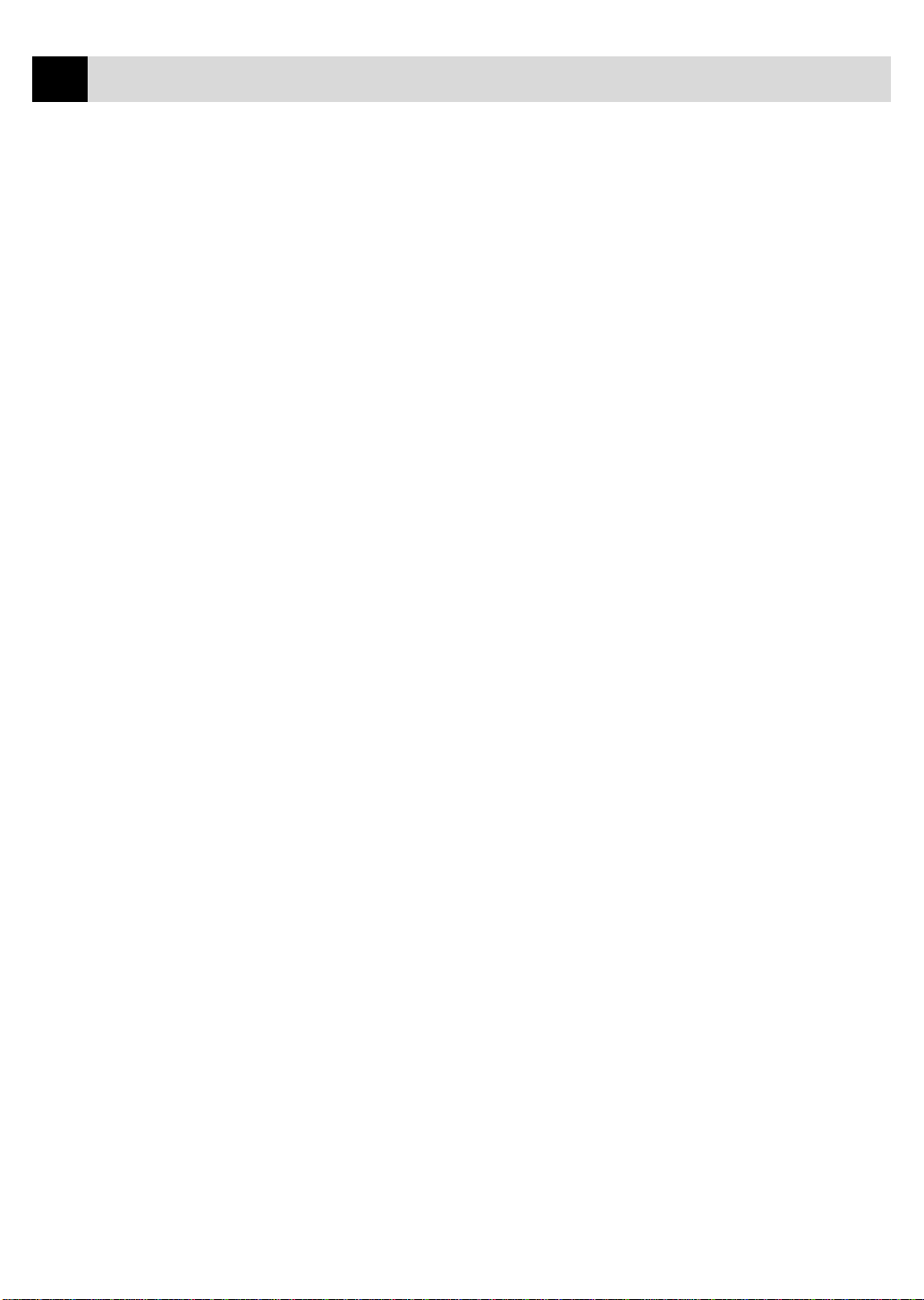
6
CHAPTER ONE
Page 19
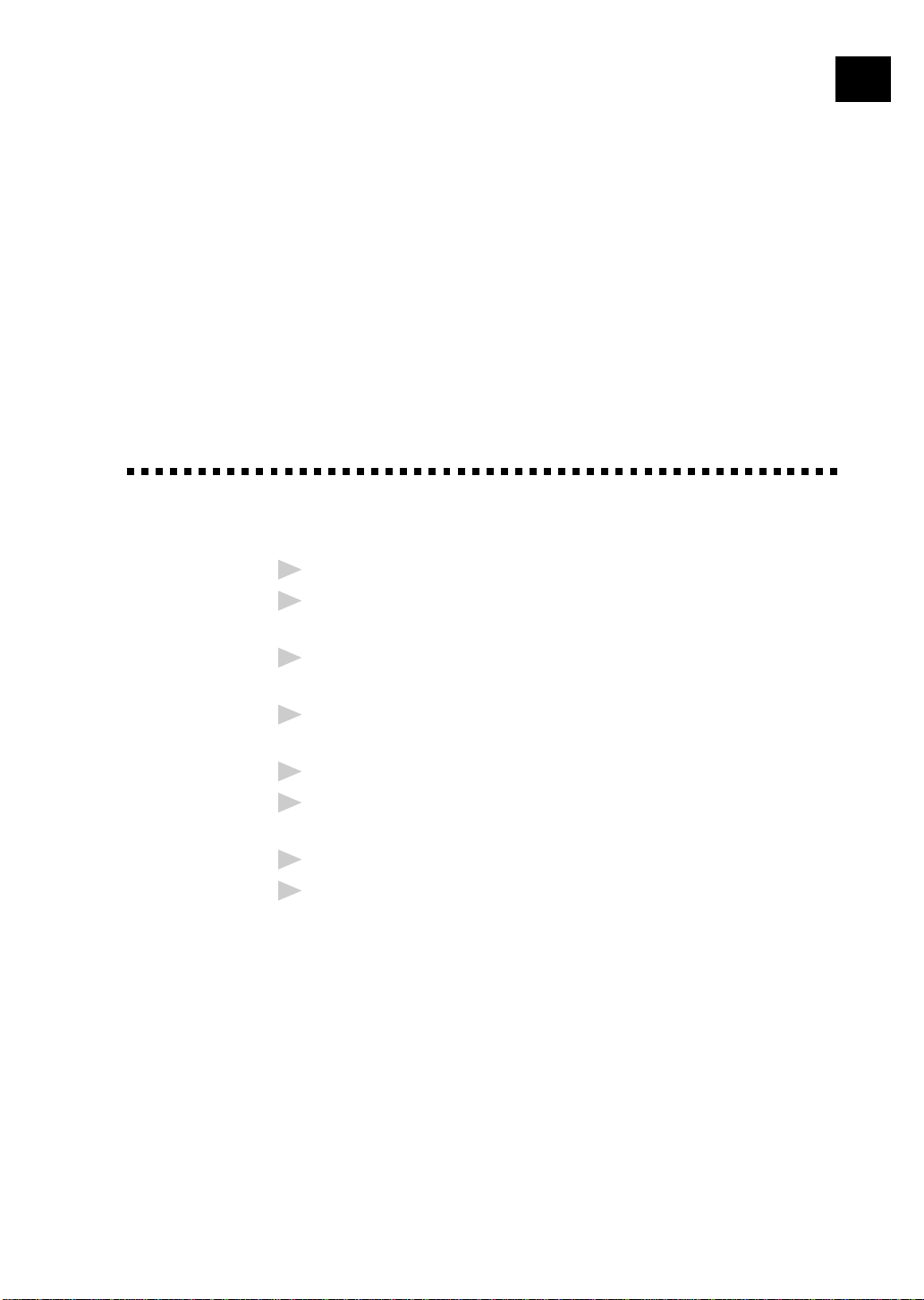
2
CHAPTER TWO
Caution
F ax Machine Setup and Connections
Never install telephone wiring during a lightning storm.
1
W e recommend that this product be used with a surge protection device to
2
protect the product against lightning storms.
7
Never install a telephone jack in a wet location unless the jack is specifically
3
designed for a wet location.
Never touch telephone wires or terminals that are not insulated unless the
4
telephone line has been disconnected at the network interface.
Use caution when installing or modifying telephone lines.
5
A v oid using a telephone (other than a cordless type) during an electrical
6
storm. There may be a remote risk of electric shock from lightning.
Do not use the telephone to report a gas leak in the vicinity of the leak.
7
For PLUGGABLE EQUIPMENT, the socket-outlet should be installed near
8
the equipment and should be easily accessible.
Page 20
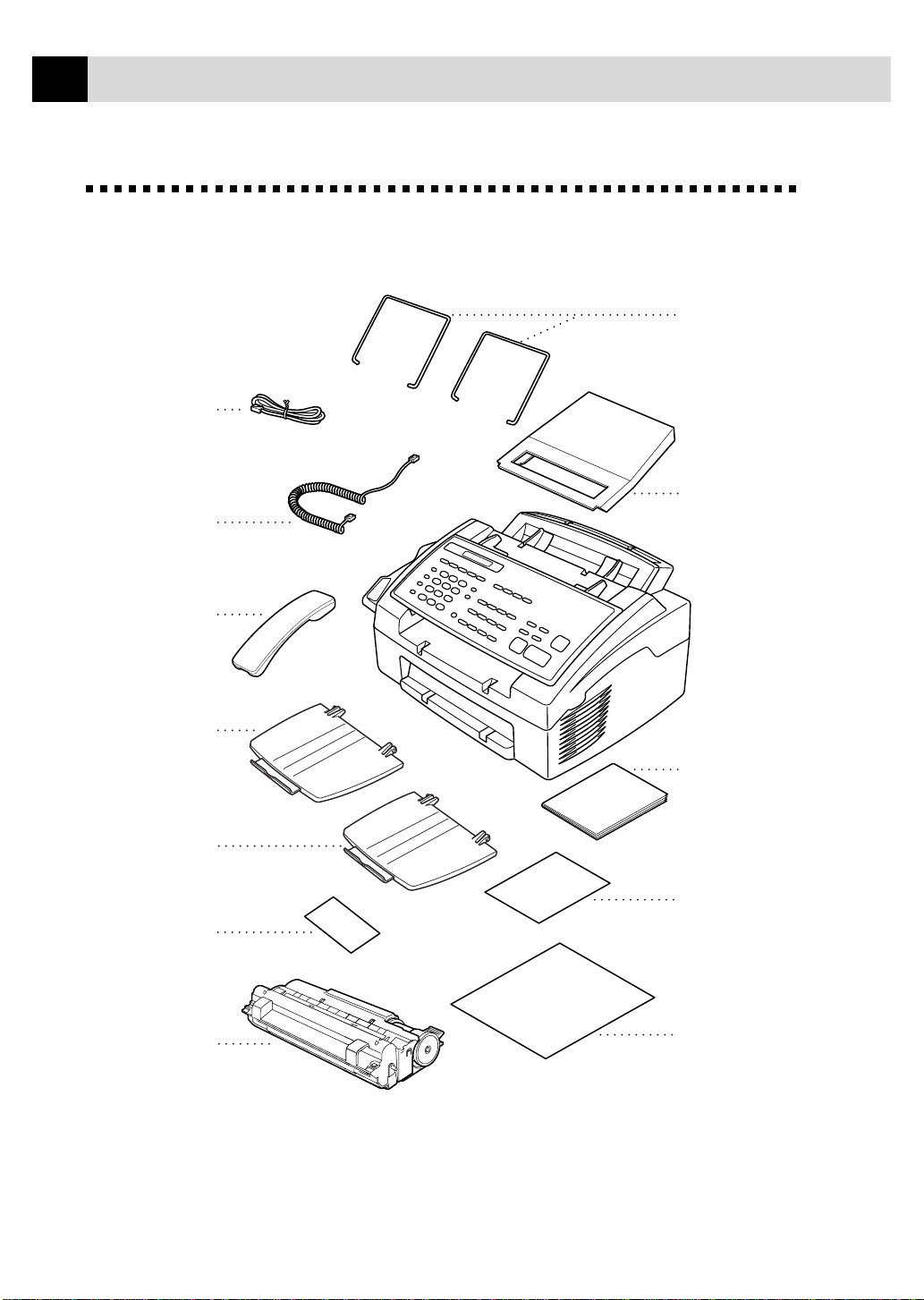
8
CHAPTER TWO
P acking List
Make sure you have the following items:
Telephone
Wire Cord
Wire Extensions
(Both Wire Extensions
are the same size.)
Handset
Curled
Cord
Telephone
Handset
Document Tray
Paper Tray
Remote Control
Access Card
Dust Cover
Owner's Manual
Quick
Reference
Drum Unit Assembly
(With free Starter
Toner Cartridge)
Brother
StartCard
If an item is missing, call Brother Customer Service at 1-800-284-4329 (USA),
1-800-853-6660 (from within Canada) or 1-514-685-6464 (from within Montreal). See
Ordering Accessories and Supplies on page ii for the correct item numbers.
Whenever you transport the fax machine, use the packing materials that came with your
machine. If you do not pack the fax machine properly, you may void your warranty.
Page 21
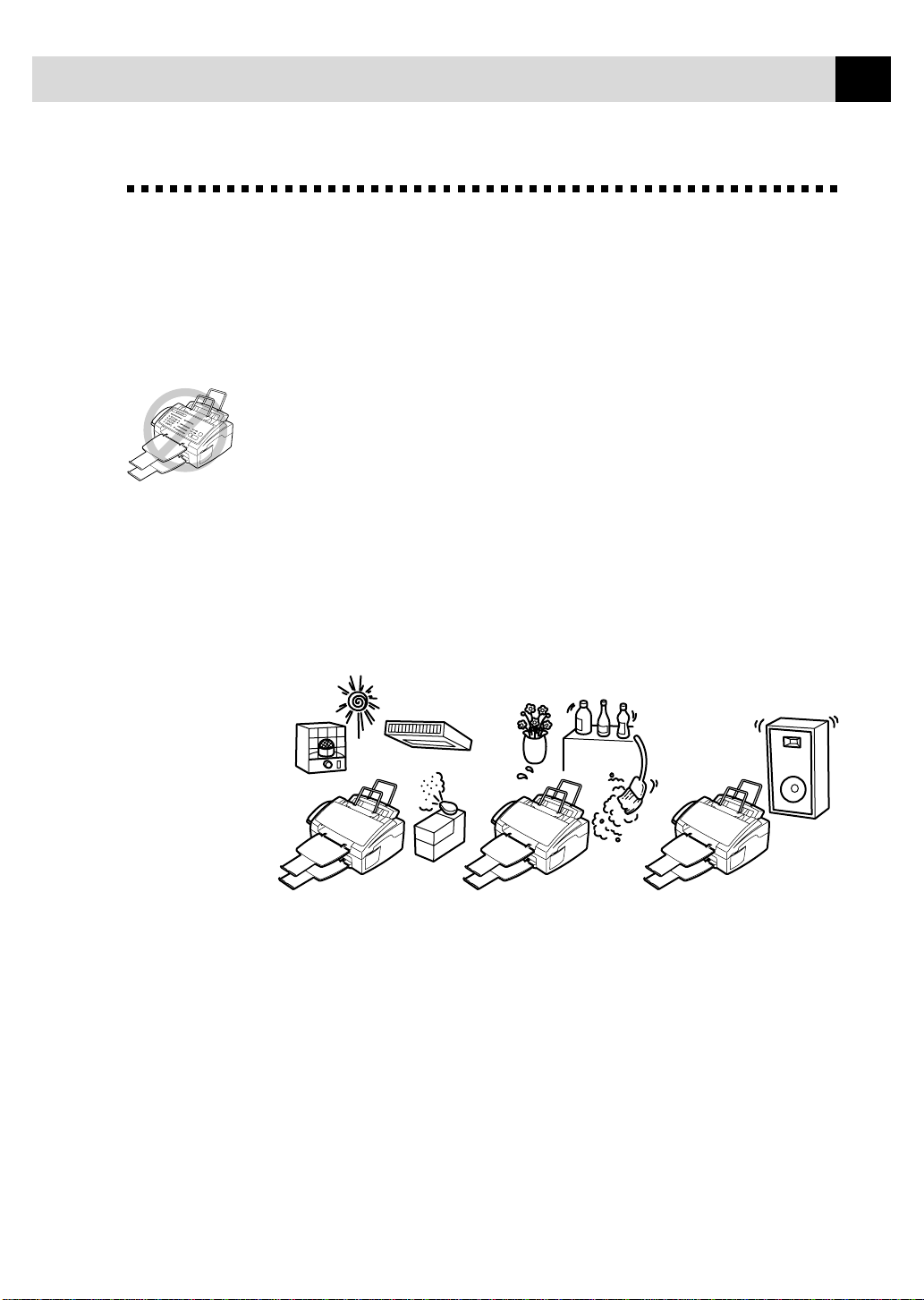
FAX MACHINE SETUP AND CONNECTIONS
Choosing a Location
Place your fax machine on a flat, stable surface, such as a desk. Select a
place that is free of vibration and shocks. Locate the fax machine near a
telephone jack and a standard, grounded power outlet. Make sure nothing
blocks the flow of air from the fan on the right side of the machine.
Avoid placing your machine in a high-traffic area. Do not place near
heaters, air conditioners, water, chemicals or refrigerators. Do not expose
the fax machine to direct sunlight, excessive heat, moisture or dust. Make
sure nothing blocks the flow of air from the fan on the right side of the
machine. Do not connect your machine to electrical outlets controlled by
wall switches or automatic timers. Disruption of power can wipe out
information in the unit’s memory. Do not connect your machine to electrical
outlets on the same circuit as large appliances or other equipment that might
disrupt the power supply. Avoid interference sources, such as speakers or
the base units of cordless phones.
9
NO !
NO !
NO !
Page 22
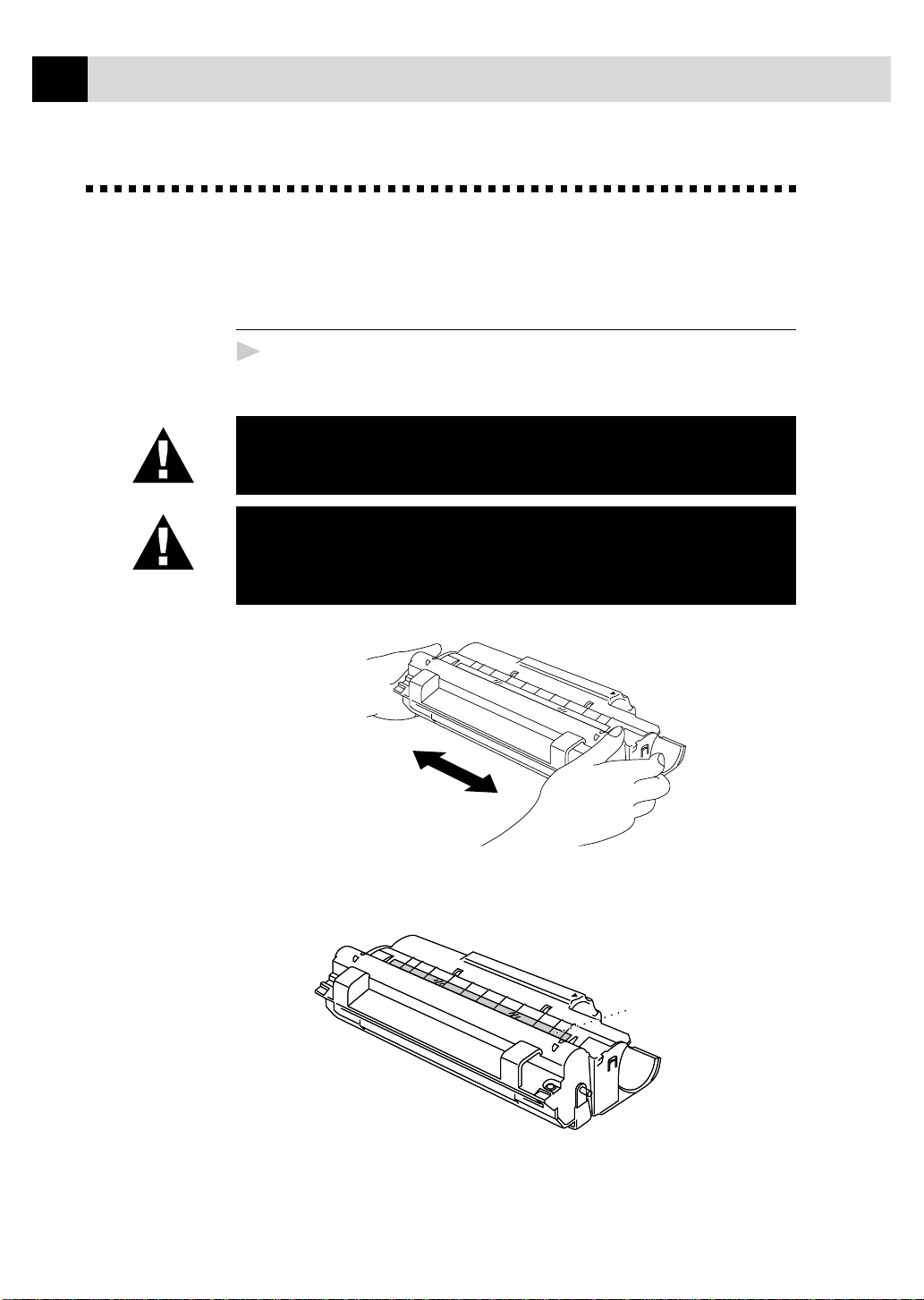
10
CHAPTER TWO
Assembly
Installing the Drum Unit Assembly (with T oner Cartridge)
Unpack the drum unit assembly, including the toner cartridge, and gently
1
rock it from side to side five or six times.
To prevent damage to the drum, do not e xpose
it to light for longer than a few minutes.
Do NOT remove the clear plastic starter
sheet
warming up.
– this will be ejected while the fax machine is
Do NOT remo ve the c lear plastic starter sheet!
Clear Plastic Starter Sheet
Page 23
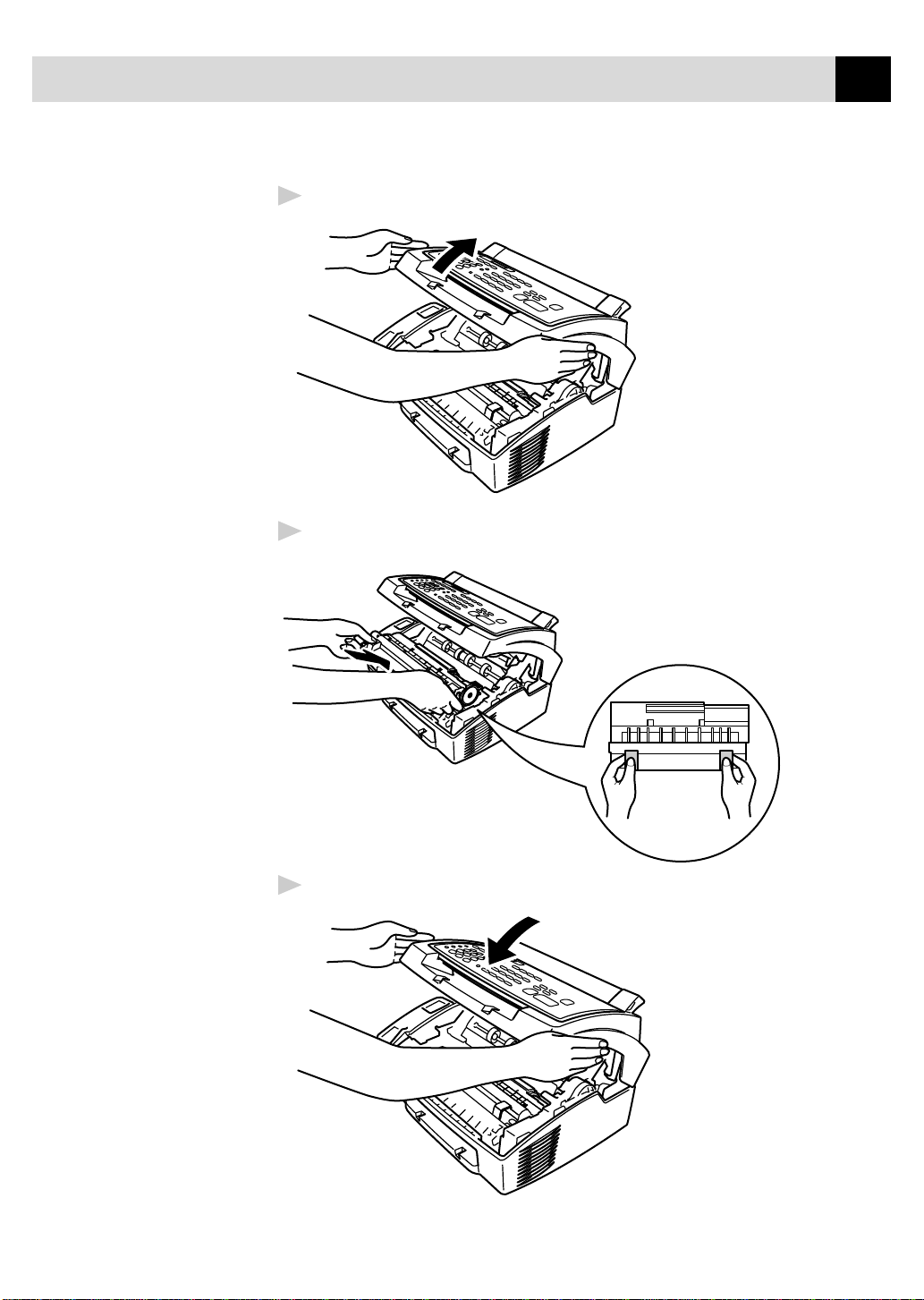
FAX MACHINE SETUP AND CONNECTIONS
Open the top cover of the fax machine.
2
Holding the drum unit by its handles, insert it into the fax machine.
3
11
Close the top cover.
4
Page 24
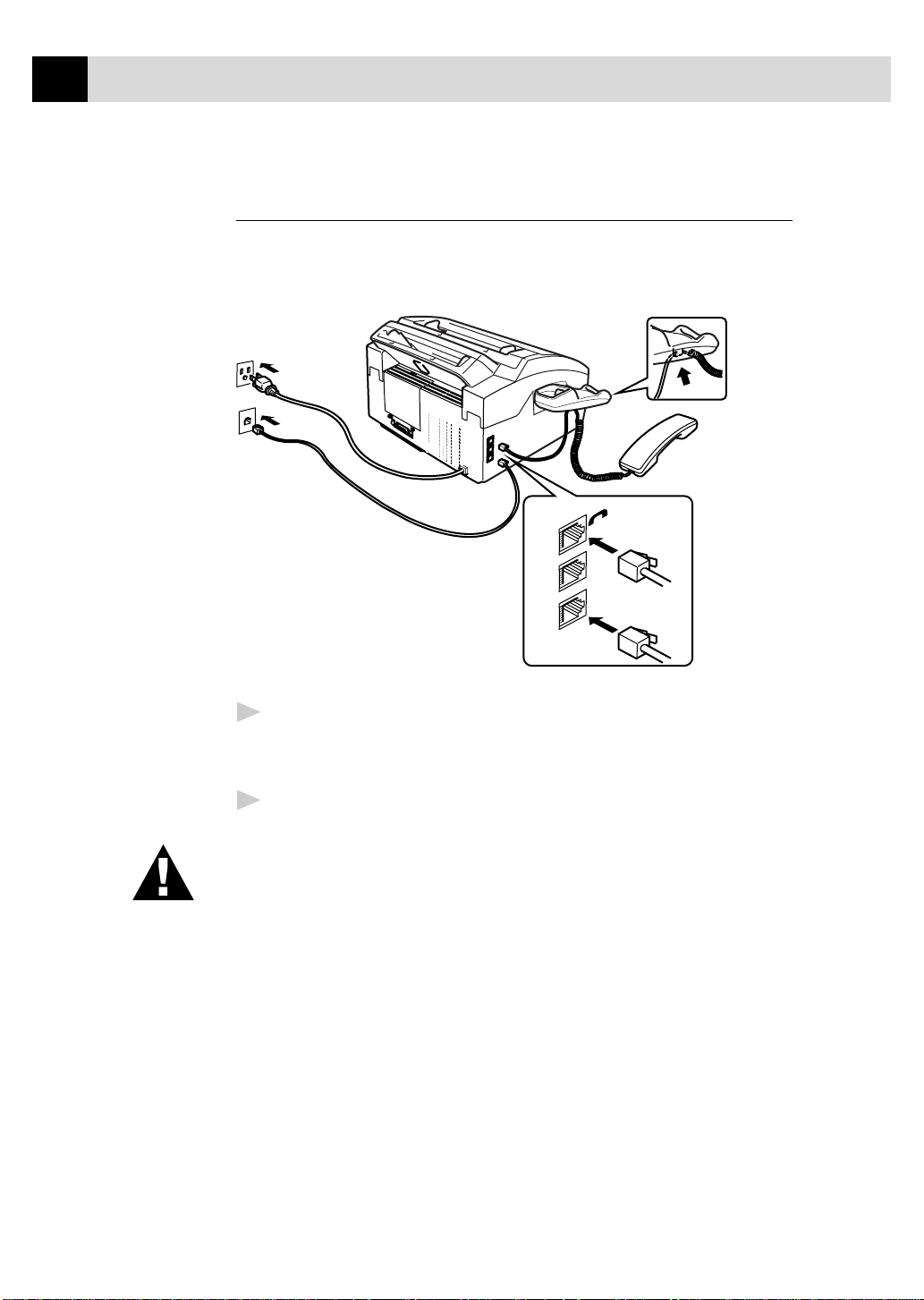
12
CHAPTER TWO
Setting Up the Fax Machine
Follow the instructions below to connect the handset, power cord, and
telephone line.
EXT.
LINE
Connect the Handset.
1
Connect the curled handset cord to the bottom of the handset and the
left side of the fax machine.
Connect the power cord.
2
When you connect the power, the screen displays 01/01 1999 00:00.
WARNING
■
This fax machine must be grounded using a three-prong plug.
■
Since the fax machine is grounded through the power outlet, you can protect
yourself from potentially hazardous electrical conditions on the telephone
network by keeping the power to your machine on when you connect it to a
telephone line. Similarly , you can protect yourself when you want to mo v e
your machine, by disconnecting the telephone line first, and then the power
cord.
■
Lightning and power surges can damage this product! We recommend
that you use a quality surge protection device on the AC power line as
well as on the telephone line, or unplug the lines during a lightning
storm.
■
Do not touch the rollers at the paper exit.
Page 25
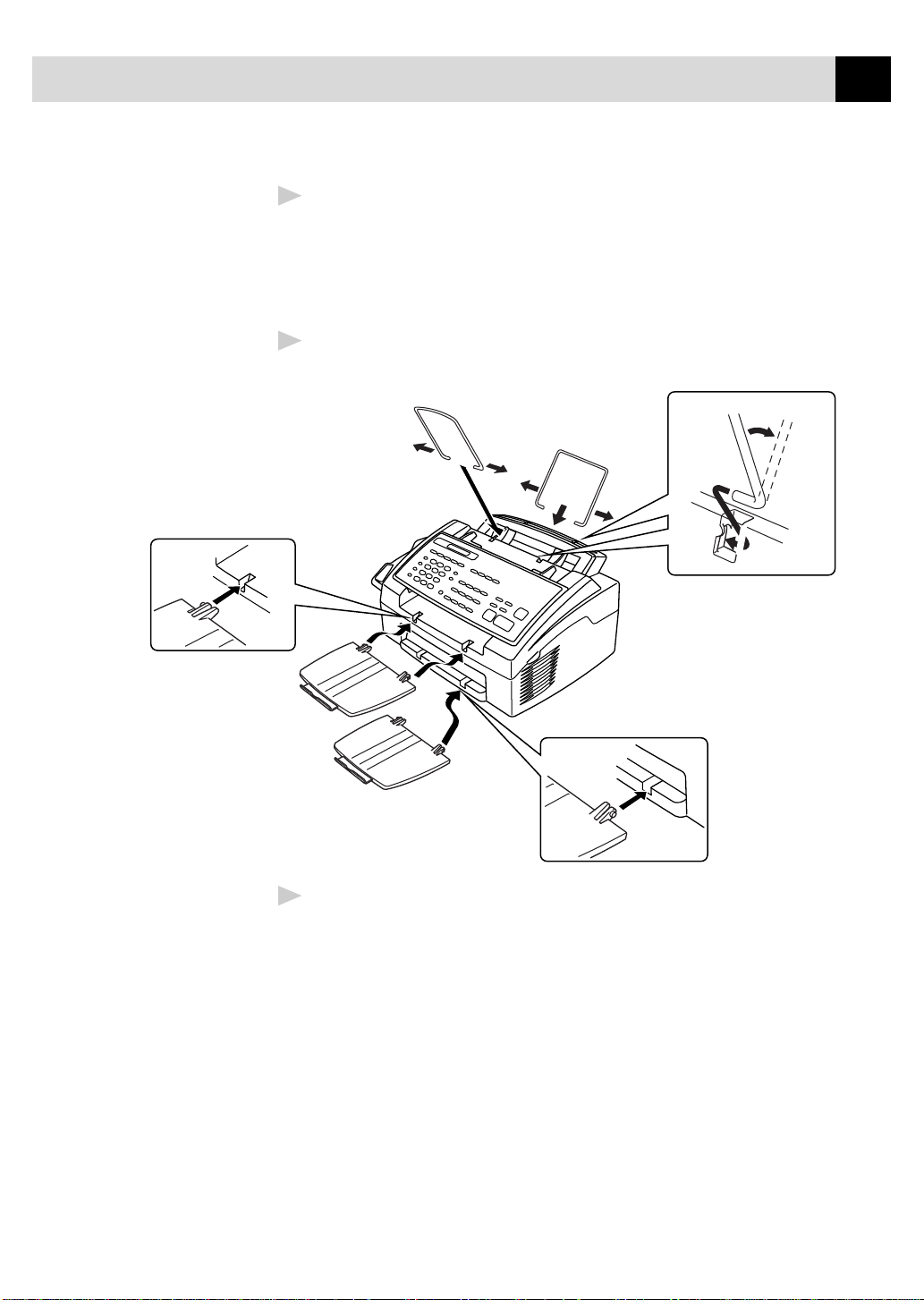
FAX MACHINE SETUP AND CONNECTIONS
Connect the telephone line.
3
Connect one end of the telephone line cord to the jack labeled LINE on
the left side of the fax machine. Connect the other end to a modular
wall jack.
Attach the wire extensions to the multi-purpose sheet feeder and to the
4
document guide base.
13
Attach the document and paper trays to the fax machine and pull out
5
their extensions.
Page 26
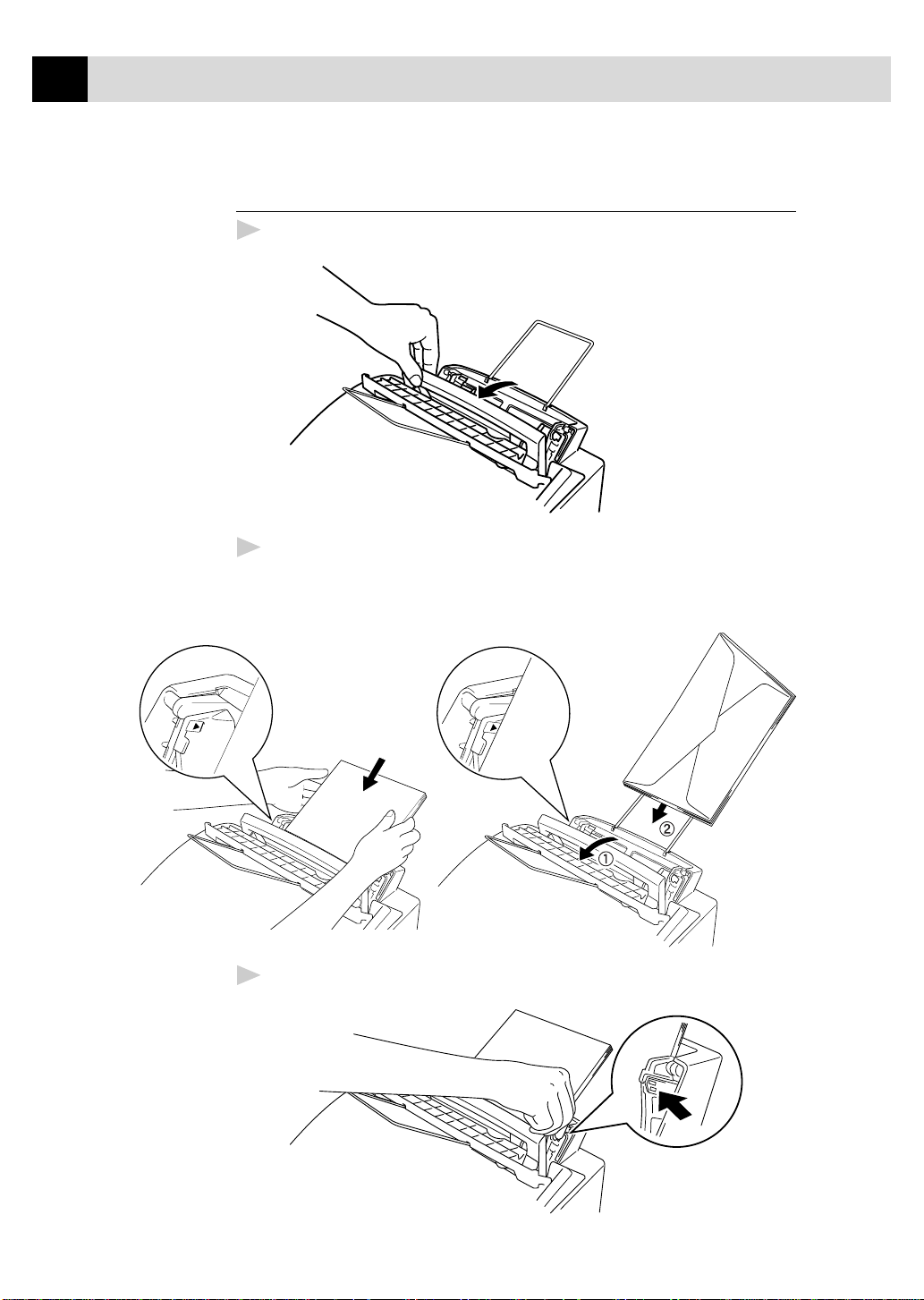
14
CHAPTER TWO
Loading Paper
Open the multi-purpose sheet feeder cover.
1
Fan the paper well. Load the paper, making sure that the print side is
2
toward the fax machine and the paper level is stacked below the paper
mark. The feeder can hold up to 200 sheets of paper, or up to 10 envelopes.
Adjust the guides to fit the paper, to help prevent paper jams.
3
Press and Slide.
Page 27
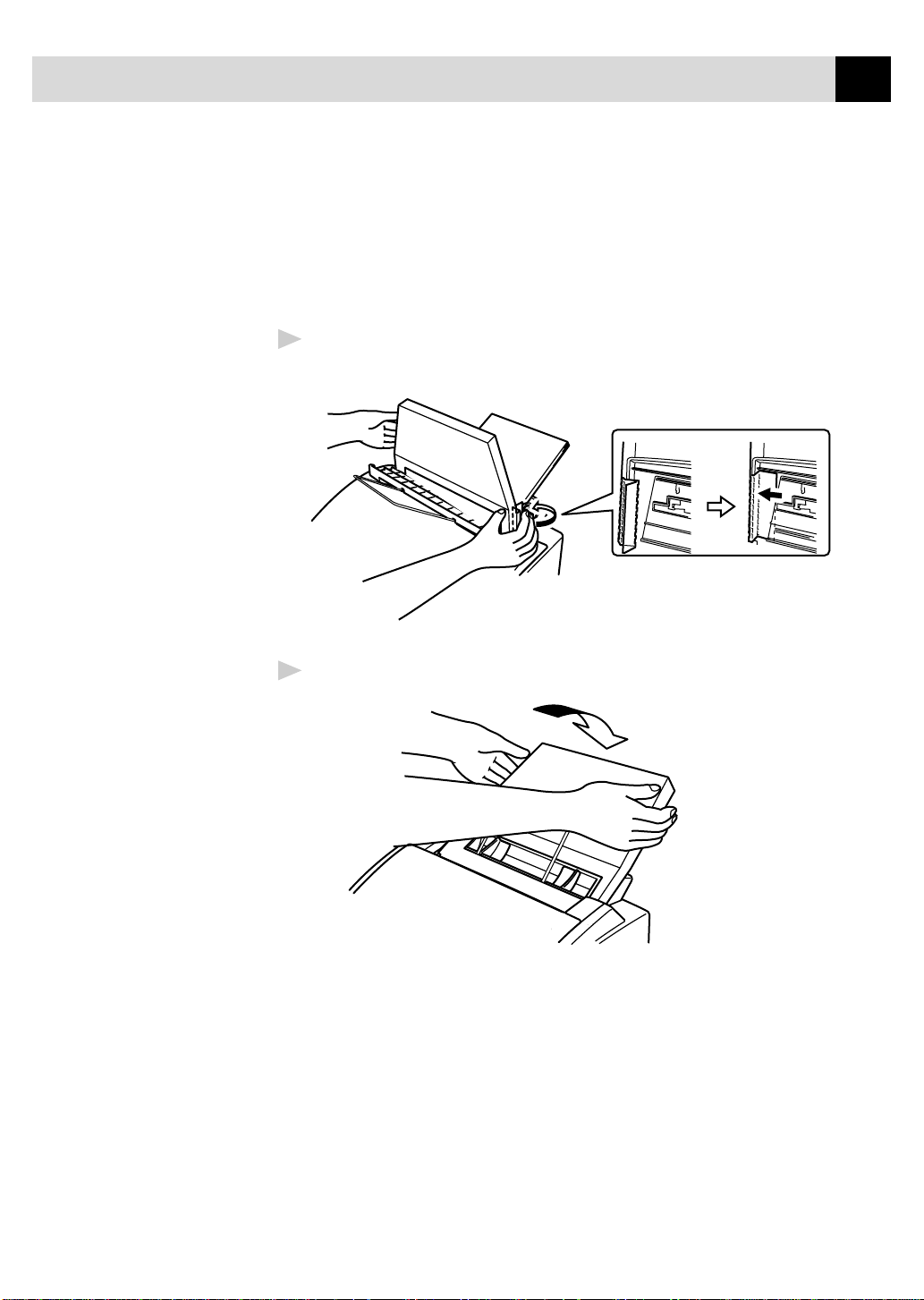
FAX MACHINE SETUP AND CONNECTIONS
Attaching Dust Cover
■
It is essential to keep the dust cover on your fax machine to prevent the
dust from entering the print head and causing damage.
■
Using the dust cover on your fax machine will prolong the life of the
drum unit.
Attach the dust cover to the now open multi-purpose sheet feeder cover,
1
pressing the dust cover sides around the feeder until they snap into place.
15
Close the multi-purpose sheet feeder cover.
2
Page 28
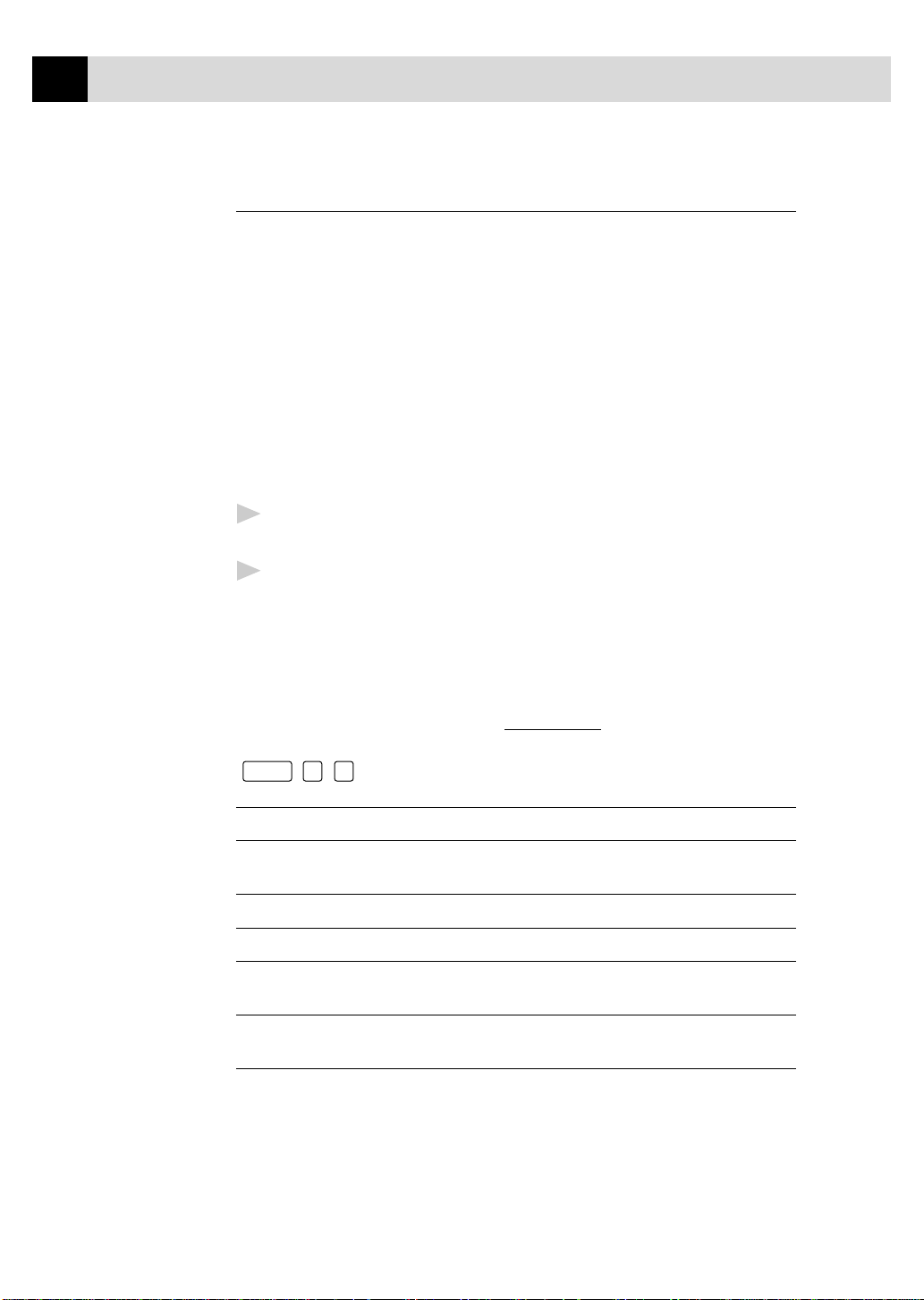
16
CHAPTER TWO
Manual Feed Slot
The multi-purpose sheet feeder also has a manual feed slot on its cover. You
can load paper or envelopes one at a time into this slot. You do not have to
remove paper from the multi-purpose sheet feeder.
When you use labels or transparencies, be sure to use this slot.
Loading One Sheet of Paper
You do not have to choose manual feed in the Setup dialog box of your
printer driver. Insert the sheet of paper for Portrait (vertical) or Landscape
(horizontal), with the side you wish to print on face down in the manual
feed slot.
Align the paper at the center of the manual feed slot, and be sure to
1
insert it all the way.
Adjust the paper guide of the manual feed slot to the width of the paper
2
you’re using.
Acceptable Paper (Available with Software Option)
The fax machine can handle paper that has the following specifications.
But please note that you can receive fax messages only on Letter, Legal and
A4 paper. If you use legal or A4, change the Paper Size setting
Function
(
, 2, 6).
Paper Type Paper Size
Cut sheet A4, Letter, Legal, B5, A5, Executive, Custom size
2.75-8.5 x 5-14 inches (70-216 x 127-356 mm)
Envelopes DL, C5, COM-10, Monarch, 9” x 12”
Post Card 2.75-8.5 x 5-11 inches (70-216 x 127-279 mm)
Organizer Day-Timer® J, K, L, M
2.75-8.5 x 5-11 inches (70-216 x 127-279 mm)
Labels and 2.75-8.5 x 5-14 inches (70-216 x 127-356 mm)
Transparencies
Page 29
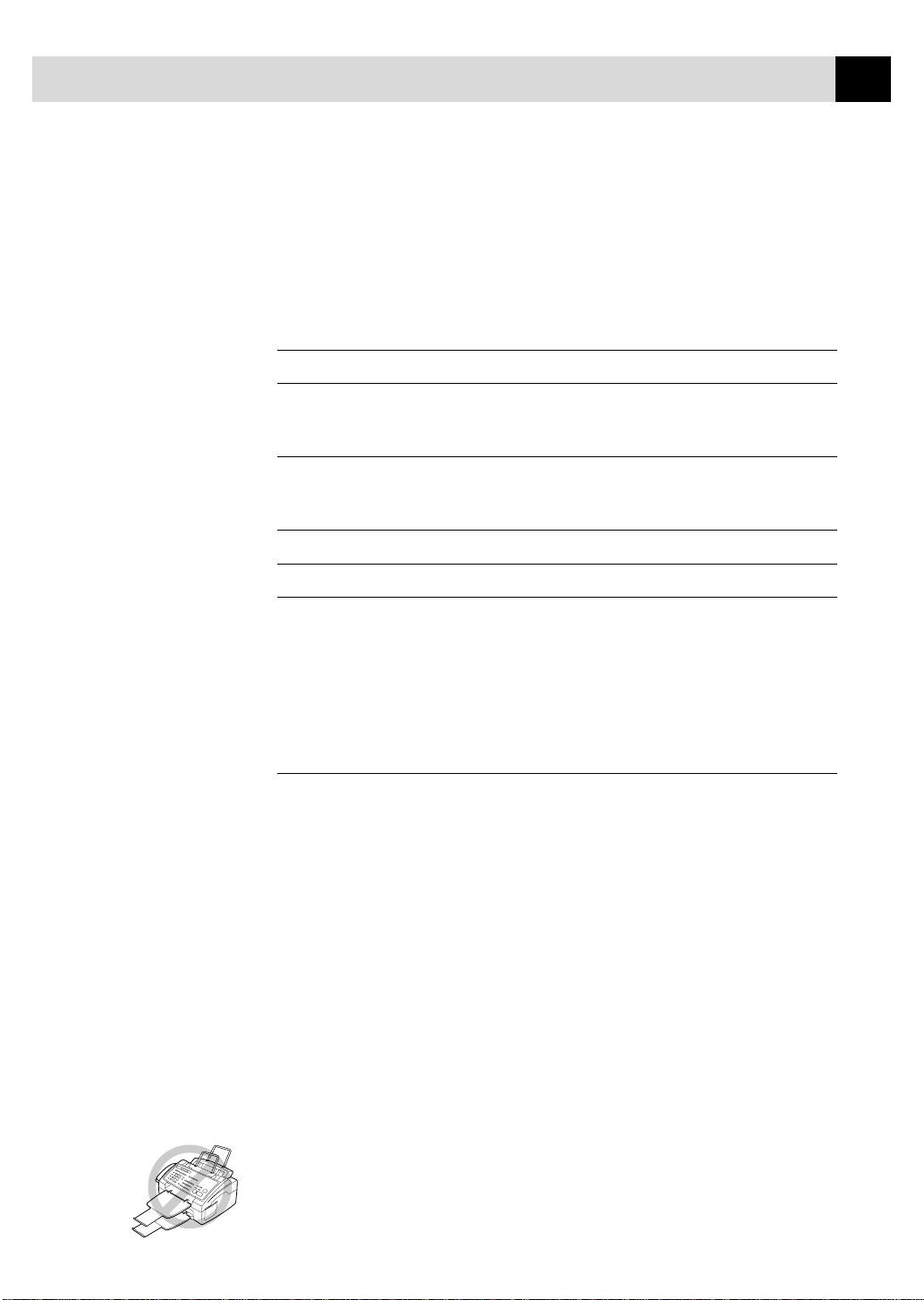
FAX MACHINE SETUP AND CONNECTIONS
Paper Capacity in Feeder (Available with Software Option)
Multi-purpose
Sheet Feeder: Up to 0.87 inch (22 mm) in height (up to the mark)
Approx. 200 sheets of 20 lb. (75 g/m
of 42 lb. (158 g/m
Output Tray: Approx. 100 sheets of 20 lb. (75 g/m
paper
Cut Sheet Envelope
2
) Letter/A4 paper, or 10 envelopes
2
) or 50 sheets
2
) Letter/A4
17
Basis Weight 16 to 42 lb. 20 to 24 lb.
(60 to 158 g/m
Caliper ±0.03 to ±0.08 in. 0.0033 to 0.0058 in.
(0.08 to 0.2 mm) (0.084 to 0.14 mm)
Moisture Content 4% to 6% by weight 4% to 6% by weight
Smoothness 100 to 250 (Sheffield) 100 to 250 (Sheffield)
Recommended paper types:
Cut sheet: Xerox 4200
Label: Avery laser label or equivalent
Transparency: 3M CG3300 for laser printers or equivalent
2
) (75 to 90 g/m2)
single thickness
single thickness
Connecting an External Telephone Answering Device (TAD)
Sequence
You might choose to connect an additional answering system. When you have
an external TAD on the same telephone line as the fax machine, the TAD
answers all calls. The fax machine “listens” for fax calling (CNG) tones. If it
hears them, the fax machine takes over the call and receives the fax. If it
doesn’t hear CNG tones, the fax machine lets the TAD continue playing your
outgoing message so your caller can leave you a voice message.
The TAD must answer within four rings. The fax machine cannot hear CNG
tones until the TAD has answered the call, and with four rings there are only
8–10 seconds of CNG tones left for the fax “handshake.” Make sure you
carefully follow the instructions in this manual for recording your outgoing
message.
Do not connect a TAD elsewhere on the same phone line—your fax machine
and TAD will both try to control the line.
Page 30
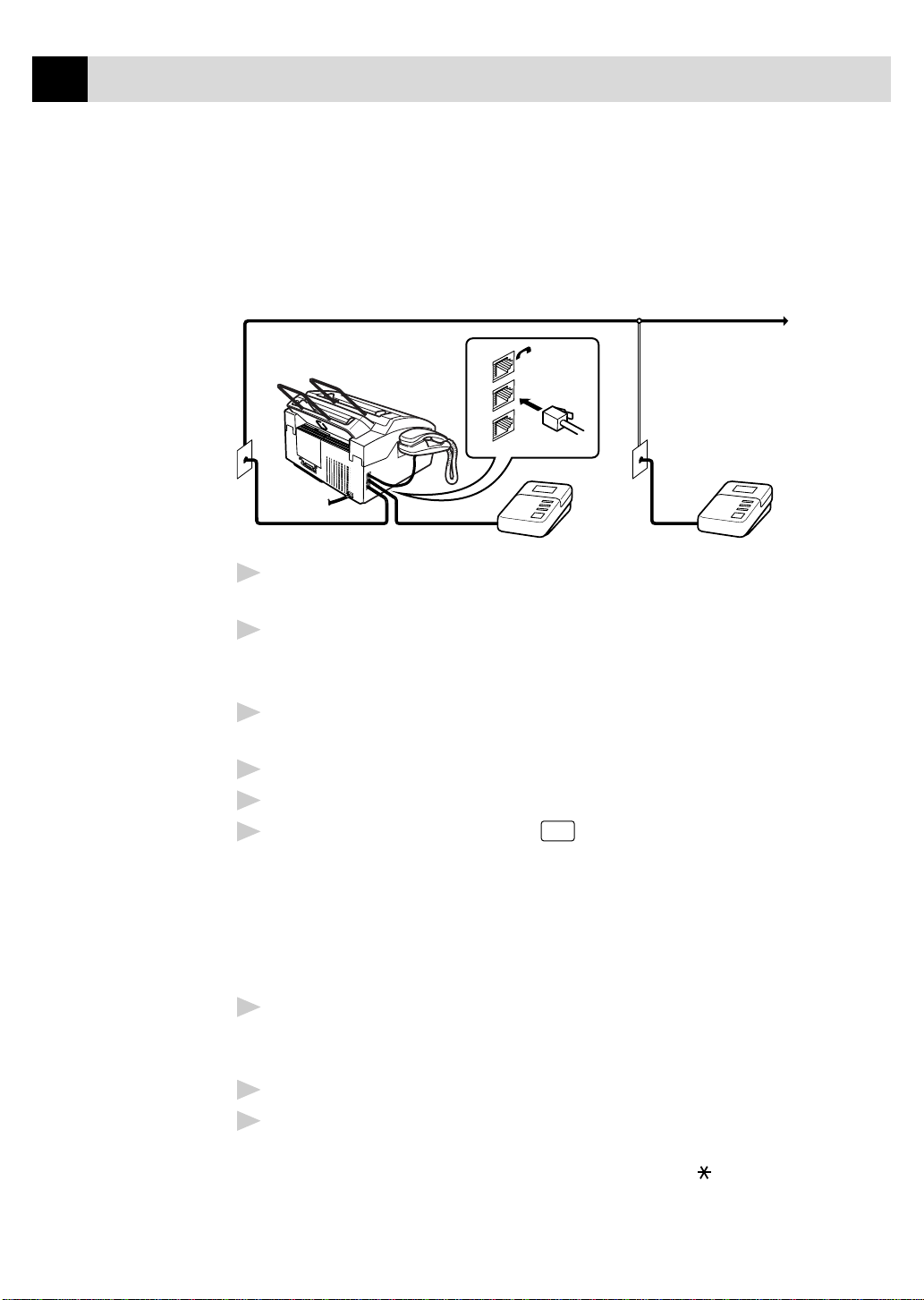
18
CHAPTER TWO
Connections
The external TAD must be plugged into the left side of the fax machine, into
the jack labeled EXT. Your fax machine cannot work properly if you plug
the TAD into a wall jack.
Plug the telephone line cord from the wall jack into the left side of the
1
fax machine, in the jack labeled LINE.
EXT.
LINE
NO !
TAD TAD
YES !
Plug the telephone line cord from your TAD into the left side of the
2
fax machine, in the jack labeled EXT . (Mak e sure this cord is connected to
the TAD at the TAD’s telephone line jack, and not its telephone set jack.)
Set your external TAD to four rings or less. (The fax machine’ s Ring Delay
3
setting does not apply).
Record the outgoing message (see below).
4
Set the TAD to answer calls.
5
Set the Answer mode to TAD. (Press
6
TEL lights are on.)
Recording Outgoing Message on External TAD
Timing is important in recording this message. The message sets up the
ways to handle both manual and automatic fax reception.
Record 5 seconds of silence at the beginning of your message. (This
1
allows your fax machine time to listen for the fax CNG tones of
automatic transmissions before they stop.)
Limit your speaking to 20 seconds.
2
End your 20-second message by giving your Fax Receive Code for
3
people sending manual faxes. For example:
“After the beep, leave a message or send a fax by pressing 5 1 and
Start.”
Mode
until both FAX and FAX/
Page 31

FAX MACHINE SETUP AND CONNECTIONS
19
Connecting an External Telephone
Your fax machine is equipped with a handset that you can use as a regular
phone. However, you can also connect a separate telephone (or telephone
answering device) directly to your fax machine.
Connect the modular plug on the telephone’s line cord to the jack labeled
EXT. on the left side of the fax machine.
Whenever this phone (or TAD) is in use, the screen displays EXT. TEL IN USE,
and, if the fax machine handset is lifted, an alarm sounds. To disconnect the call
on the external phone and switch to the fax machine, press
Hook
.
Special Line Considerations
See
Easy Receive
p. 35
Roll Over Phone Lines
A roll over phone system is a group of two or more separate telephone lines
that pass incoming calls to each other if they are busy. The calls are usually
passed down or “rolled over” to the next available phone line in a preset order.
Your fax machine can work in a roll over system as long as it is the last
number in the sequence, so the call cannot roll away. Do not put the fax
machine on any of the other numbers—when the other lines are busy and a
second fax call is received, the fax call would be transferred to a line that
does not have a fax machine. Your fax machine will work best on a
dedicated line.
Two-Line Phone System
A two-line phone system is nothing more than two separate phone numbers
on the same wall outlet. The two phone numbers can be on separate jacks
(RJ11) or combined into one jack (RJ14). Your fax machine must be
plugged into an RJ11 jack. RJ11 and RJ14 jacks may be equal in size and
appearance and both may contain four wires (black, red, green, yellow). To
test the type of jack, plug in a two-line phone and see if it can access both
lines. If it can, you must separate the line for your fax machine.
Page 32

20
CHAPTER TWO
Converting T elephone Wall Outlets
There are three ways to convert to an RJ11 receptacle. The first two ways
may require assistance from the telephone company. You can change the
wall outlets from one RJ14 jack to two RJ11 jacks. Or, you can have an
RJ11 wall outlet installed and slave or jump one of the phone numbers to it.
The third way is the easiest: Buy a triplex adapter. You can plug a triplex
adapter into an RJ14 outlet. It separates the wires into two separate RJ11
jacks (Line 1, Line 2) and a third RJ14 jack (Lines 1 and 2). Plug the fax
machine into Line 2 of the triplex adapter.
Triplex Adapter
RJ14
RJ11
RJ14
Installing Fax Machine, External Two-Line TAD, and T wo-Line Telephone
When you are installing an external two-line telephone answering device
(TAD) and a two-line telephone, your fax machine must be isolated on one
line at both the wall jack and at the TAD. The most common connection is
to put the fax machine on Line 2. The back of the two-line TAD must have
two telephone jacks: one labeled L1 or L1/L2, and the other labeled L2. You
will need at least three telephone line cords, the one that came with your fax
machine and two for your external two-line TAD. You will need a fourth
line cord if you add a two-line telephone.
Place the two-line TAD and the two-line telephone next to your fax machine.
1
Plug one end of the telephone line cord for your fax machine into the
2
L2 jack of the triplex adapter. Plug the other end into the LINE jack on
the left side of the fax machine.
Plug one end of the first telephone line cord for your TAD into the L1
3
jack of the triplex adapter. Plug the other end into the L1 or L1/L2 jack
of the two-line TAD.
Page 33

FAX MACHINE SETUP AND CONNECTIONS
Plug one end of the second telephone line cord for your TAD into the
4
L2 jack of the two-line TAD. Plug the other end into the EXT. jack on
the left side of the fax machine.
21
Triplex Adapter
Two-Line External TAD Fax Machine
Two-Line Phone
You can keep two-line telephones on other wall outlets as always. There are
two ways to add a two-line telephone to the fax machine’s wall outlet. You
can plug the telephone line cord from the two-line telephone into the L1+L2
jack of the triplex adapter. Or, you can plug the two-line telephone into the
TEL jack of the two-line TAD.
Multi-Line Connections (PBX)
Most offices use a central telephone system. While it is often relatively
simple to connect the fax machine to a key system or a PBX (Private Branch
Exchange), we suggest that you contact the company that installed your
telephone system and ask them to connect the fax machine for you. It is
advisable to have a separate line for the fax machine. You can then leave the
fax machine in FAX mode to receive faxes any time of day or night.
See
Easy Receive
p. 35
If the fax machine is to be connected to a multi-line system, ask your
installer to connect the unit to the last line on the system. This prevents the
unit from being activated each time a telephone call is received.
As with all fax units, this machine must be connected to a two wire system.
If your line has more than two wires, proper connection of the fax machine
cannot be made.
Page 34

22
CHAPTER TWO
If you are installing the fax machine to work with a PBX:
It is not guaranteed that the unit will operate correctly under all
1
circumstances with a PBX. Any cases of difficulty should be reported
first to the company that handles your PBX.
If all incoming calls will be answered by a switchboard operator, it is
2
recommended that the Answer mode be set to MANUAL. All incoming
calls should initially be regarded as telephone calls.
The fax machine may be used with either pulse or tone dialing telephone
3
service.
Custom Features on a Single Line
To learn how custom features may affect your faxing operations, please see
the Troubleshooting and Maintenance chapter, page 89.
Page 35

Set
CHAPTER THREE
On-Screen Programming
3
User-Friendl y Programming
23
See
Using This
Manual
p. 1
W e ha v e designed your fax machine with on-screen programming and a Help k ey.
User-friendly programming helps you take full advantage of all the functions
your fax machine has to offer.
Since your fax programming is done on the LCD, we created step-by-step onscreen prompts to help you program your fax machine. All you need to do is
follow the prompts as they guide you through the function menu selections and
programming options and settings.
Function Mode
You can access the function mode by pressing
function mode, your fax machine displays a list of main menu options from which
you can choose. These options appear one after the other on the display. Select
an option by pressing
You can “scroll” more quickly through options by pressing . When the screen
displays your selection, press
your choice or to save key strokes. Both arrow keys show all options, in the
opposite order.)
Set
when the option appears on the screen.
. (Press to scroll backward if you passed
Functio n
. When you enter the
Before you press
a field using the dial pad. Use to back up and then type over the incorrect
characters. When you finish a function, the screen displays ACCEPTED.
If you want to exit the Function mode, press
Set
, you can correct a mistake you made entering information in
Stop
.
Page 36

24
CHAPTER THREE
Alternating Displays
When you see alternating displays, the LCD sometimes alternates between the
currently selected option, and a help message giving brief instructions about how
to proceed. The display you’ll probably see most often is shown belo w, showing
you, when you place a document in the feeder, that you can dial a number and
send a fax, or you can make a copy.
FAX: NO. & START
COPY: PRESS COPY
Function Selection Table
If you have a basic understanding of how to program your fax machine, you can
perform most of the programming settings without the Owner’ s Manual. To help
you understand the function selections, options and settings that are found in
your fax programs, use the Function Selection Table below .
1. INITIAL SETUP
Function Description Factory Set More Info
1. T ONE/PULSE Selects dialing mode. TONE p. 27
2. DATE/TIME Enter date and time for LCD 01/01 1999 00:00 pp. 27–28
display and heading on
transmissions.
3. STA TION ID Program name, fax number and — pp. 28–30
telephone number to appear on
each transmitted page.
4. BEEPER Adjust volume lev el of beeper. LOW p. 31
5. SLEEP MODE Conserves power 00 Min. p. 32
6. DELAYED TIMER Sets the time of day that — p. 32
delayed faxes will be sent.
2. SETUP RECEIVE
Function Description Factory Set More Info
1. RING DELAY Number of rings before fax RING DELAY: 04 p. 34
machine answers in FAX or
FAX/TEL mode.
2. F/T RING TIME Sets the time for “double ring” in 20 pp. 34–35
FAX/TEL mode.
3. EASY RECEIVE Receive fax messages without ON p. 35
pressing the Start key.
Page 37

ON-SCREEN PROGRAMMING
2. SETUP RECEIVE (continued)
Function Description Factory Set More Info
4. REMO TE CODE Enter code to activate or deactivate ON ( 51, #51) p. 39
machine from a remote location.
5. REDUCTION Reduces size of image. AUTO p. 36
6. PAPER Selects size of paper for fax LETTER p. 37
receiving.
7. PRINT DENSITY Make prints darker or lighter. — p. 37
8. POLLING RX Turns Polling Receive ON or OFF. OFF pp. 40–41
9. TONER SA VE Increases life of toner cartridge. OFF p. 38
0. MF LINK Turn ON if PC is connected to fax ON p. 42
(A v ailable if you ha v e machine, for PC receiving of v oice
purchased Multi-Function and fax messages.
Link Pro option only)
3. SETUP SEND
25
Function Description Factory Set More Info
1. CO VERPG SETUP Automatically sends the cover OFF pp. 51–54
page you programmed.
2. CO VERPA GE MSG Program customized message for — pp. 54–55
fax cover page.
3. CONTRAST Change lightness or darkness of a A UTO p. 55
fax you are sending.
4. RESOLUTION Allo ws you to change resolutions STANDARD p. 60
page by page.
5. O VERSEAS MODE Adjusts for sometimes difficult OFF p. 56
overseas transmissions.
6. CALL RESER VE You can send a fax, then speak. OFF pp. 57–58
7. DELAYED F AX Send documents later. — p. 58
8. POLLED TX Turns Polling Transmission ON OFF p. 61
(or OFF).
9. REAL TIME TX Next Fax Only / ON / OFF OFF pp. 49–50
4. REMAINING JOBS
Function Description Factory Set More Info
Cancel a delayed fax or polling job. pp. 42, 51
5. INTERRUPT
Function Description Factory Set More Info
Send a fax now, even if you have the p. 62
machine set to send a fax later, or if
you have it set for Polling.
Page 38

26
CHAPTER THREE
6. SET AUTO DIAL
Function Description Factory Set More Info
1. ONE-TOUCH DIAL Dial numbers stored in memory — pp. 63–64
by pressing only one key.
2. SPEED-DIAL Dial numbers stored in memory — pp. 64–65
by pressing only three keys.
3. SETUP GROUPS Set up a Group number for — pp. 65–66
broadcasting.
7. PRINT REPORTS
Function Description Factory Set More Info
1. XMIT REPORT OFF pp. 79–80
2. ACT.REPORT Print lists and reports INTERVAL:OFF pp. 79–80
3. ALL DIAL of activity. — pp. 79–80
4. TEL. INDEX (Details in Chapter 10) — pp. 79–80
5. USER SETTINGS — pp. 79–80
6. MEMORY STATUS — pp. 79–80
8. REMOTE FAX OPT
Function Description Factory Set More Info
1. FAX FWD/P AGING Set fax machine to forward fax OFF pp. 71–72
messages—OR—to call your pager.
2. FAX STORAGE Store incoming faxes in memory OFF p. 73
for remote retrieval.
3. REMO TE ACCESS Set code for retrieving faxes. 159 p. 73
4. PRINT FAX Print incoming faxes stored in the — p. 39
memory.
0. TEL SER VICE
Function Description Factory Set More Info
1. DISTINCTIVE Use with telephone company’s OFF pp. 43–44
distinctive ringing service to
register the ring pattern on the
fax machine.
2. CALLER ID Vie w or print a list of the last 30 — pp. 45–46
Caller IDs stored in memory.
Page 39

CHAPTER FOUR
Initial Setup
4
Getting Started
Setting Dialing Mode (Tone/Pulse)
27
Your fax machine comes set to accommodate tone (multi-frequency) dialing
service. If you have pulse (rotary) dialing service, you need to change the
dialing mode.
Function
Press
1
The screen prompts you to select TONE or PULSE.
Press or to select dialing mode.
2
Press
3
Press
4
Setting Date and Time
Your fax machine displays the date and time, and prints it on every fax you send.
In the event of a power failure, you may have to reset the date and time. All
other settings remain unaffected.
Press
1
The screen prompts you to enter the year.
, 1, 1.
DIALING:TONE?
DIALING:PULSE?
Set
when the screen displays the dialing mode you want.
Stop
to exit.
Function
, 1, 2.
ENTER YEAR:XX
Page 40

28
CHAPTER FOUR
Enter the last two digits of the year. The screen displays your entry.
2
Press
3
Enter two digits for the month (for example, enter 09 for September, or
4
10 for October). The screen displays your entry.
Press
5
Enter two digits for the day (for example, 06). The screen displays your
6
entry.
Press
7
Enter the time in 24-hour format (for example, enter 15:25 for 3:25 PM).
8
Press
9
Set
. The screen prompts you to enter the month.
ENTER MONTH:XX
Set
. The screen prompts you to enter the day.
ENTER DAY:XX
Set
. The screen prompts you to set the time.
ENTER TIME:XX:XX
Set
.
See
Composing
Electronic
Cover Page
p. 51
See
Entering Text
p. 29
Stop
Press
10
it whenever the fax machine is standing by.
. The screen now displays the date and time you set, and displays
Setting Station ID
You can store your name, fax number, and telephone number to be printed on all
fax pages you send.
Function
Press
1
The screen prompts you to enter your fax number .
Enter your fax number (up to 20 digits). The screen displays your entry.
2
Press
3
, 1, 3.
FAX:
Set
. The screen prompts you to enter your telephone number.
TEL:
Page 41

INITIAL SETUP
Enter your telephone number (up to 20 digits). If your telephone
4
29
number and fax number are the same, enter the same number again. The
screen displays your entry.
5
Press
. The screen prompts you to enter your name or your company
Set
name.
NAME:
Use the dial pad to enter your name (up to 20 characters). (You can use
6
the chart below to help you enter letters.)
Set
Press
7
Press
8
Entering T ext
When you are setting certain functions, such as the Station ID, you may
need to enter text into the fax machine. Most keys on the dial pad have three
or four letters printed above them. The keys for 0, # and don’t have
printed letters because they are used for special characters.
to confirm.
Stop
. The screen returns to the date and time.
By pressing the appropriate number on the dial pad the correct number of
times, you can access the character you want.
Key once twice three times four times five times
2
3
4
5
6
7
8
9
Inserting spaces
ABC2A
DEF3D
GH I 4G
JKL5J
MNO 6M
PQRS7
TUV8T
WXY Z 9
If you want to enter a blank space, press twice.
Page 42

30
CHAPTER FOUR
Making corrections
If you entered a letter incorrectly and want to change it, press to move
the cursor after the last correct letter. Then press
to the right of the cursor are deleted. Re-enter the correct text and/or digits.
Also, you can back up and type over incorrect letters.
Repeating letters
If you need to enter a character assigned to the same key as the previous
character, press to move the cursor to the right.
Special characters and symbols
Press for (space) ! “ # $ % & ’ ( ) * + , - . /
Press # for : ; < = > ? @ [ ] ^ _
Press Ø for É À È Ê Î Ç Ë Ö 0
Clear
; all letters above and
NOTICE
The Telephone Consumer Protection Act of 1991 makes it unlawful
for any person to use a computer or electronic device to send any
message via a telephone fax machine unless such messages clearly
contain, in a margin at the top or bottom of each transmitted page,
or on the first page of the transmission, the date and time it is sent
and an identification of the business or other entity or other
individual sending the message and the telephone number of the
sending machines or such business, other entity or individual.
In order to program this information into your fax machine, you
should complete the steps described on pages 28 and 29.
■
The telephone number you enter is used only for Call Back Message and
Cover Page features.
■
If you do not enter a fax number, no additional information can be entered.
■
T o enter a space, press once between numbers and twice between
characters.
■
If your Station ID has already been programmed, the screen prompts “1” to
make a change, or “2” to exit without changing.
Page 43

INITIAL SETUP
Setting Beeper Volume
You can set the beeper to LOW, HIGH or OFF. The default setting is LOW.
When the beeper is set to LOW or HIGH, the fax machine beeps every time
you press a key or make an error, and at the end of fax sending or receiving.
Function
Press
1
Press or to select your setting.
2
When the screen displays the setting you want, press
3
Press
4
Stop
, 1, 4.
to exit.
Set
.
Setting the Handset Volume
You can adjust the handset volume any time you are talking on the
telephone. There are two handset volume levels, LOW and HIGH. The
default setting is LOW.
31
Press or to adjust the volume level. The display shows the setting
you are choosing.
The new setting will remain until you change it again.
Setting the Speaker Volume
You can adjust the speaker volume when your fax machine is on
Press or to adjust the volume level. The display shows the setting
you are choosing. Each key press changes the volume to the next setting .
The new setting will remain until you change it again.
Hook
.
Setting the Ring Volume
You can adjust the ring volume when your fax machine is idle. You can turn
the ring off or you can select a ring volume level.
Press or to adjust the volume level. With each key press, the
fax machine rings as you hear the current setting and the display shows the
setting you are choosing. Each key press changes the volume to the next setting.
The new setting will remain until you change it again.
Page 44

32
CHAPTER FOUR
Memory Storage
In the event of a power failure, all settings in the INITIAL SETUP,
SETUP RECEIVE, SET AUTO DIAL, and REMOTE FAX OPT functions
plus the COVERPG SETUP and COVERPG MSG (from SETUP SEND)
functions are stored permanently. You may have to reset the date and time.
Sleep Mode
Setting the Sleep mode reduces power consumption while the fax machine is idle.
You can choose how long the fax machine is idle (from 00 to 99 minutes) before
it drops into sleep mode. The timer automatically rests when the fax machine
receives a fax or PC data, or mak es a copy. The default setting is 0 minutes.
Press
1
Use the Dial pad to enter the amount of time the fax machine is idle before it
2
drops into sleep mode (00 to 99).
Press
3
Press
4
Function
Set
.
Stop
to exit.
, 1, 5.
See
Delayed Fax
p. 58
Delayed Timer
You can set the time of day that delayed faxes will be sent.
Function
Press
1
The screen displays
2
Enter the time (in 24-hour format) that you want delayed faxes to be sent.
3
Press
4
Press
5
Set
Stop
.
, 1, 6.
SET TIME:12:34
ENTER & SET
SET TIME:17:00
to exit.
Page 45

CHAPTER FIVE
Setup Receive
5
Basic Receiving Operations
Select Answer Mode
33
There are four different answer modes for your fax machine. You may
choose the mode that best suits your needs by pressing the Mode button
repeatedly until you have changed the FAX and FAX/TEL lights to the
setting you want to use.
NOTE: The lighted indicators mean = not selected = is selected and lit.
Mode
1. MANUAL
(manual receive)
2. FAX
(automatic receive)
3. FAX/TEL*
(fax and telephone)
Light How it works
FAX
TAD
FAX/TEL
FAX
TAD
FAX/TEL
FAX
TAD
FAX/TEL
You control the phone line
and must answer every call
yourself.
The fax machine
automatically answers every
call as a fax.
The fax machine controls the
line and automatically
answers every call. If the call
is a fax it will receive the fax.
If the call is not a fax it will
ring (double ring) for you to
pick up the call.
When to use it
Use this mode when you are using
a computer modem on the same
line or if you receive very few fax
messages. You can also use this
mode with Distinctive Ringing.
For dedicated fax lines. You
cannot receive a voice call but
you can call out.
You cannot have an answering
machine on the same line, even if
it is on a separate jack on the
same line. You cannot use the
telephone company’s Voice Mail
in this mode.
* In FAX/TEL mode you must set the Ring Delay and F/T Ring Time. If you have extension phones on the line,
set the Ring Delay to 4 rings.
Page 46

34
CHAPTER FIVE
Mode
4. TAD
(External Telephone
Answering Device)
See
Easy Receive
p. 35
and
Operation from
Extension
Telephone
p. 38
and
For FAX/TEL
Mode Only
p. 39
Light
FAX
TAD
FAX/TEL
How it works
The external TAD
automatically answers every
call. Voice messages are
stored on the external TAD.
Fax messages are printed.
When to use it
Use this mode if you have an
answering machine on your phone
line.
Setting Ring Delay
The Ring Delay setting determines the number of times the fax machine rings
before it answers. If you have extension phones on the same line as the fax
machine, keep the Ring Delay default setting of 4.
Function
Press
1
Press or to select how many times the line rings before the
2
, 2, 1.
fax machine answers (00 – 04). If you select 00, the line doesn’t ring at all.
Set
3
4
Press
Press
when the screen displays your selection.
Stop
to exit.
Setting F/T Ring Time
You must determine how long the fax machine will notify you with its
special double ring when you have a voice call. This ringing happens after
the initial ringing from the phone company. Only the fax machine rings, for
20, 30, 40 or 70 seconds; no other phones on the same line ring the special
double ring. However, you can answer the call on any extension phone (in a
separate wall jack) on the same phone number as the fax machine.
Function
Press
1
Press or to select how long the fax machine will ring to alert you
2
that you have a voice call.
Press
3
, 2, 2.
Set
when the screen displays your selection.
RING TIME:20 SEC
Stop
Press
4
Now, when a call comes in and the fax machine is set to FAX/TEL mode, all
phones on this line will ring the number of times you selected in Ring Delay .
to exit.
Page 47

SETUP RECEIVE
35
You can let the fax machine pick up and detect if it’s a f ax or voice call. If it’s a
fax call, the fax machine prints the fax. If it’s a voice call, the fax machine signals
you with a double ring for the length of time you selected in F/T Ring Time.
Even if the caller hangs up during the double ringing, the fax machine continues
for the set time.
Easy Receive
See
Operation from
Extension
Telephone
p. 38
For FAX/TEL
Mode Only
p. 39
When you use this feature, you don’t have to press
Start
when you answer a fax
call and hear calling beeps. Just hold the handset and wait a few seconds. When
you see RECEIVING on the fax screen or when you hear “chirps” through the
handset of an extension phone connected to another wall jack, just replace the
handset, and your fax machine does the rest. Selecting ON allows the fax
machine to receive fax calls automatically, even if you lift the handset of an
extension or external phone. Selecting SEMI lets the fax machine receive the
call only if you’ve answered it at the fax machine. Selecting OFF means you’ll
have to activate the fax machine yourself by pressing
Start
—OR—by pressing
5 1 if you are not at the fax machine.
Function
Press
1
Press or to select ON, SEMI or OFF.
2
Press
3
Press
4
, 2, 3.
Set
when the screen displays your selection.
Stop
to exit.
If you’v e set the feature to ON, b ut your f ax machine doesn’t automatically
connect a fax call when you lift an external or extension phone handset, press the
Fax Receiv e code 5 1. At the fax machine, lift the handset and pr ess
Start
.
Page 48

36
CHAPTER FIVE
Printing a Reduced Incoming Document
You can always reduce the size of an incoming fax to a fixed percentage,
regardless of the size of the paper (up to legal) in your fax machine. If you
choose AUTO, your fax machine chooses the level of reduction for you.
Press
1
The screen displays
Press or to select the reduction ratio you want—AUTO, 93%,
2
87% or 75%. Choose 100% if you don't want a reduction.
Press
3
Press
4
Recommended Reductions
If your paper is letter size (8.5" x 11"), and the incoming fax is
Function
, 2, 5.
5.REDUCTION
Set
when the screen displays your selection.
Stop
to exit.
letter size, select 93%
A4 size, select 87%
legal size, select 75%.
If your paper is A4 (8.2" x 11.6"), and the incoming fax is
letter size, select 100%
A4 size, select 93%
If your paper is legal size (8.5" x 14"), and the incoming fax is
letter size, select 100%
A4 size, select 100%
legal size, select 93%.
Page 49

SETUP RECEIVE
Setting Paper Size
You can use three sizes of paper for printing your faxes: letter, legal and
A4. When you change the size of paper you have loaded in the fax machine,
you will need to change the setting for paper size, so your fax machine will
know how to fit the incoming fax on the page. You can also select the level
of page reduction to fit on the paper in your fax machine.
Function
Press
1
The screen displays
Press or to select LETTER, LEGAL or A4.
2
Press
3
The screen displays
Press 1 if you need to change the reduction setting—OR—Press 2 to go
to Step 6.
, 2, 6.
6.PAPER
Set
when the screen displays your selection.
CHANGE REDUCTION
1.YES 2.NO
37
Press or to select AUTO, 100%, 93%, 87% or 75%.
4
Set
5
6
Press
Press
when the screen displays your selection.
Stop
to exit.
Setting the Print Density
If your fax machine is printing too light or too dark, you can adjust print
density, making your printed documents darker or lighter. The new setting
will remain until you change it again.
Function
Press
1
Press to make print lighter, or to make print darker .
2
When the screen shows the setting you want, press
3
Press
4
Stop
, 2, 7.
to exit.
Set
.
Page 50

38
CHAPTER FIVE
Toner Save
You can conserve toner using this feature. When you set Toner Save to ON, print
appears somewhat lighter . The def ault setting is OFF.
Function
Press
1
Press or to turn ON (or OFF).
2
Press
3
Press
4
Set
Stop
.
, 2, 9.
to exit.
Advanced Receiving Operations
Operation from Extension Telephone (For FAX 2750 Only) or External Telephone
See
Setting F/T
Ring Time
p. 34
See
Easy Receive
p. 35
If you answer a fax call on an extension phone or on an external phone in
the EXT. jack, you can make your fax machine take over by using the Fax
Receive Code. W hen you press the Fax Receive Code 5 1, the fax
machine starts to receive a fax.
If the fax machine answers a voice call and double-rings for you to take
over, use the Telephone Answer Code 5 1 to take the call at an
extension phone.
If you answer a call, and no one is on the line, assume you’re receiving a
fax. At the fax machine phone, press
phone, press 5 1, wait for fax receiving tones (chirps), then hang up.
At an external phone, press 5 1 and wait for the phone to be
disconnected (the screen displays RECEIVING) before you hang up. (Your
caller will have to press
For the FAX 3750, the Fax Receive Code and Telephone Answer Code can
be used only from an external phone.
Start
to send the fax.)
Start
, then hang up. At an extension
Page 51

SETUP RECEIVE
39
For FAX/TEL Mode Only
When the fax machine is in FAX/TEL mode, it will use the F/T Ring Time
(double ringing) to alert you to pick up a voice call. If you’re at the fax
machine, you can lift the handset to answer.
If you’re at an extension phone, you’ll need to lift the handset during the
F/T Ring Time and press 5 1 between the double rings. If no one is
on the line, or if someone wants to send you a fax, send the call back to the
fax machine by pressing 5 1.
Changing Remote Codes
Remote Codes might not work with some telephone systems. The preset Fax
Receive Code is 5 1. The preset Telephone Answer Code is 5 1.
If you are always disconnected when accessing your external TAD remotely, try
changing the Fax Receive Code from 5 1 to and the Telephone
Answer Code from 5 1 to 9 9 9.
See
Setting F ax
Storage
p. 73
Function
Press
1
Press or to select ON (or OFF).
2
, 2, 4.
REMOTE ACT.:ON?
3
Press
when the screen displays the setting you want.
Set
FAX RECEIVE:*51
If you want to, enter a new Fax Receive Code, then press
4
Set
.
TEL ANSWER:#51
If you want to, enter a new Telephone Answer Code, then press
5
Stop
6
Press
to exit.
Set
Printing a Fax in Memory
If you have Fax Storage ON for remote retrieval, you can still print a fax
from memory when you are at your fax machine.
Function
Press
1
Press
2
After printing is finished, press
3
Start
, 8, 4.
.
Stop
to exit.
.
Page 52

40
CHAPTER FIVE
Polling
Polling is the process of retrieving faxes from another fax machine. You can
use your fax machine to “poll” other machines, or you can have someone
poll your machine.
All parties involved in polling need to set up their fax machines to
accommodate polling. When someone polls your machine to receive a fax,
they pay for the call; if you poll someone’s fax machine to receive a fax,
you pay for the call.
Some fax machines do not respond to the polling function.
Setting Up Polling Receive
Polling Receive is when you call another fax machine to receive a fax from it.
Press
1
The screen displays
Function
, 2, 8.
POLLING RX:OFF?
SELECT <- -> & SET
Press or to choose ON.
2
Set
3
Press
. The screen displays
ENTER FAX NO.
PRESS START KEY
Enter the fax number you are polling.
4
Start
5
Press
. The screen displays DIALING.
Page 53

See
Canceling a
Scheduled Job
p. 42
SETUP RECEIVE
Setting Up Sequential Polling Receive
Your fax machine can request documents from several fax units in a single
operation. Afterwar d, a Sequential Polling Report will be printed.
Function
Press
1
The screen displays
, 2, 8.
POLLING RX:OFF?
SELECT <- -> & SET
Press or to select Polling ON.
2
POLLING RX:ON?
Set
Press
3
The screen prompts you to enter the fax numbers to be polled.
.
ENTER FAX NO.
PRESS START KEY
41
Specify the destination fax machines you wish to poll, using One Touch,
4
Speed Dial, a Group or the dial pad. You must press
each location.
Start
Press
5
for a document.
. Your fax machine will poll each number or group member in turn
Help/Broadcast
ACCEPTED
DIALING
between
Page 54

42
CHAPTER FIVE
Canceling a Scheduled Job
You can cancel tasks you’ve scheduled, such as Delayed Fax or Polling
Transmit.
If the fax machine is idle,
Press
1
Any waiting jobs will appear on the display. If no jobs are waiting, the
screen displays NO JOB WAITING.
If you have more than two jobs waiting, use or to select the job
2
you want to cancel. Press
—OR—
If you have only one job waiting, go to Step 3.
Press 1 to cancel—OR—Press 2 to exit without canceling.
3
To cancel another job, return to Step 2.
Press
4
Function
, 4.
4.REMAINING JOBS
Set
when the screen displays your selection.
Stop
to exit.
See
(Option) Multi-
function Link
Pro Software
p. 135
If your fax machine is busy, press
cancel a job.
You can check which jobs are waiting in memory by following Steps 1 and
2 above .
Stop
, then follow Steps 2 through 4 to
Setting Multi-Function Link Pro Mode (Only if You Purchased Multi-Function Link Pro)
If you connect your fax machine to your PC, you can receive faxes into your
PC. After completing all setup for Multi-Function Link Pro mode, you can
turn on Multi-Function Link Pro to reroute incoming faxes to your PC.
Function
Press
1
The screen displays
Press or to select ON (or OFF).
2
Press
3
Press
4
, 2, 0.
0.MF LINK
Set
when the screen displays your selection.
Stop
to exit.
Page 55

SETUP RECEIVE
43
Distinctive Ringing
This fax machine feature lets you use the Distinctive Ringing subscriber
service offered by some telephone companies, which allows you to have
several telephone numbers on one phone line. Each phone number has its own
Distinctive Ringing pattern, so you’ll know which phone number is ringing.
This is one way you can have a separate phone number for your fax machine.
Your fax machine has a Distinctive Ringing function, allowing you to dedicate
one phone number just for receiving faxes. You’ll need to follow the directions
below to “register” the new Distinctive Ringing pattern, that was assigned by
the Telephone Company, so your fax machine can recognize its incoming calls.
You can change or cancel the Distinctive Ringing pattern at any time. You
can switch it off temporarily, then turn it back on. When you get a new fax
number, be sure to reset this function.
If you are not sure which ring pattern you have call your telephone
company. Then assign your ring pattern in the steps below.
You can register only one Distinctive Ringing pattern with the fax machine.
Some ringing patterns cannot be registered.
■
The fax machine will answer only calls to its registered number.
■
To have your TAD answer only the main number, the fax machine must
be in Manual mode.
■
In FAX/TEL or FAX mode, the fax machine will answer all numbers on
the phone line.
Page 56

44
CHAPTER FIVE
Registering Your Distinctive Ringing Pattern
Disconnect the fax machine from any TAD or telephone company Voice
1
Mail.
Set the fax machine to MANUAL mode.
2
Press
3
feature.
Press or to select the SET mode.
4
Press
5
Press or to select the prestored ring pattern you want to assign.
6
(You will hear each pattern as you scroll through the four patterns.) Be
sure to choose the pattern assigned by the Telephone Company.
Ring
Pattern
Function
, 0, 1. The screen displays the current setting of this
Set
when the screen displays DISTINCTIVE: SET?.
Rings
1
2
3
4
Press
7
Press
8
Once you’ve registered the Distinctive Ringing pa ttern in your fax machine,
you can turn this feature on or off. To change the setting, follow Steps 1 to
4 above, selecting ON (or OFF).
long - long
short - long - short
short - short - long
very long (normal pattern)
Set
.
Stop
to exit.
Page 57

SETUP RECEIVE
45
Caller ID
The Caller ID feature of this fax machine lets you use the Caller ID
subscriber service offered by many local phone companies. This service
provides you, by means of the screen display, the name or telephone number
of your caller as the line rings.
After a few rings, the screen displays the telephone number of your caller
(or name, if available). Once you pick up the handset, the Caller ID
information disappears from the screen, but the call information remains
stored in the Caller ID memory.
See
Printing Caller
ID List
p. 46
■
You will see the first 16 characters of the number or name.
■
OUT OF AREA means call originates outside your Caller ID service
area.
■
PRIVATE CALL means the caller has intentionally blocked
transmission of information.
■
CALL PICKUP remains on the screen when no Caller ID information
was transmitted.
If both the name and number are received, the screen displays only the name.
You can print a list of Caller ID information received by your fax machine.
Caller ID service varies with different carriers. Call your local phone
company to determine the kind of service availa ble in your area.
Viewing Caller ID List
Caller ID memory stores information for up to thirty calls; when the thirty-first
call comes in, information about the first call is erased. You can scroll through
Caller ID information to review those calls made to your fax machine.
Function
Press
1
Press or to select DISPLAY #?.
2
Press
3
, 0, 2.
Set
. The screen displays the ID of the most recent call. If the
name was not received, it will not be displayed.
Press or to scroll through the Caller ID memory and select the
4
Caller ID you want to view.
5
Press
to see detailed information of the selected ID. The screen
Set
shows the caller’s name and number and the date and time of the call.
Press or to return to the Caller ID listing—OR—Press
6
Stop
to exit.
Page 58

46
CHAPTER FIVE
Printing Caller ID List
Press
1
Press or to select PRINT REPORT.
2
Press
3
Press
4
Clearing a Caller ID Stored in Memory
For effecti ve use of the memory, it is recommended that you clear the Caller IDs
stored in memory by pressing
name.
Call Waiting Caller ID (For FAX 2750 Only)
The Call Waiting Caller ID feature lets you use the Call Waiting Caller ID
service offered by many local telephone companies. The feature displays
the telephone number (or name, if available) of Call Waiting callers on your
fax machine’s screen.
Function
Set
.
Start
.
, 0, 2.
Clear
when the display shows the number or
To answer a Call Waiting signal while you're talking on the phone, ask
1
the other party if you can put them on Hold a minute to catch the other
call. The screen displays the Caller ID.
Speed Dial
Press
2
To switch back to the first call, press
3
Either caller can hang up at any time. However, if you hang up you will
disconnect both callers.
to switch to the second call.
Speed Dial
again.
Page 59

CHAPTER SIX
Setup Send
6
Before You Begin
■
Documents must be between 5.8 and 8.5 inches wide, and 3.9 and 14.1
inches long. Your fax machine can scan an image only 8.2 inches wide,
regardless of how wide the paper is.
47
Guides
Paper
■
Make sure you insert documents face down, top edge first.
■
Adjust the paper guides to fit the width of your document.
■
The FAX 2750’s automatic document feeder (ADF) can hold up to 20
pages, feeding each one individually through the fax machine. Use
standard (14 lb–24 lb) paper when using the ADF; if you’re using heavier
paper, feed each sheet individually to prevent paper jams.
The FAX 3750’s automatic document feeder (ADF) can hold up to 30
pages if you stagger the pages and meet the following conditions:
Temperature: 68° F. – 86° F. (20° C. – 30° C.)
Humidity: 50 % – 70 %
Paper: Xerox 4200 (20LB/LTR),
Xerox 4024 (24LB/LTR),
Page 60

48
CHAPTER SIX
Stagger the pages
See
Resolution
p. 55
■
■
Fan the paper, then stagger the pages in the document feeder as shown
below:
Resolution
Press
(before you send the fax) to select the resolution for the
document you’re sending.
DO NOT use curled, wrinkled, folded or ripped paper, or paper with
staples, paper clips, paste or tape attached. DO NOT use cardboard,
newspaper or fabric.
See
One-Touch
Dialing
p. 68
See
Speed Dialing
p. 68
■
Make sure documents written in ink are completely dry.
Manual Transmission
Manual transmission lets you hear the dial tone, ringing and fax receiving
tones before sending the fax.
Insert the document face down in the feeder.
1
Pick up the handset and listen for a dial tone
2
—OR—press
Enter the fax number you want to call (you can enter the digits using the
3
Hook
and listen for a dial tone.
dial pad, or you can enter a One Touch or Speed Dial number or you can
call from the Tel-index).
When you hear the fax tone, press
4
If you’r e using the handset, hang up.
5
Start
.
Automatic Transmission
This is the easiest way to send a fax. IMPOR TANT: Do not pick up the handset,
or press
1
2
3
Hook
.
Insert the document face down in the feeder.
Enter the fax number using One Touch, Speed Dial, Tel-index or the dial pad.
Start
Press
.
Page 61

SETUP SEND
Manual and Automatic Fax Redial
If you’re sending a fax manually and the line is busy, after you disconnect
the call press
If you’re sending a fax automatically and the line is busy, the fax machine
will automatically redial up to three times at 5 minute intervals.
Redial/Pause
to retry the number.
Dual Access
You can scan up to 50 documents into the fax memory, even while the fax
machine is receiving or sending another fax (from memory). You can set
temporary settings for each fax you’re scanning, except Timer and Polling.
If you try to scan in and store a 51st fax, the fax machine will send it
immediately, without storing it in memory.
If you get a MEMORY FULL message while scanning the first page of a
fax, press
while scanning in a subsequent page, you'll have the option to press
transmit the pages scanned so far, or to press
Stop
to cancel scanning. If you get a MEMORY FULL message
Start
Stop
to cancel the operation.
to
49
Make sure the document feeder is empty.
1
Place the document in the feeder.
2
Enter the fax number.
3
Start
Press
4
screen displays the job number (#XX) of the fax, and how much
memory is available. Then the fax machine starts dialing. You can
immediately repeat Steps 1 through 4 for the next fax.
Your fax machine normally operates in Dual Access mode. However, you
can override Dual Access by using Real Time Transmission.
. The fax machine starts scanning the document and the
Real Time T ransmission
When memory is full, the fax machine cannot continue to scan documents
into memory before sending. However, you can turn on REAL TIME TX.
Then place the documents in the feeder and enter the fax number. As soon
as the phone line is free, the fax machine starts dialing and sending the fax.
Place the document in the feeder.
1
Function
Press
2
The screen displays
, 3, 9.
9.REALTIME TX:OFF?
Page 62

50
Function
CHAPTER SIX
3
4
5
6
7
8
9
Set
Press
To change the default setting, press or to select ON (or OFF) and
go to Step 7—OR—For the next fax transmission only, press or to
select NEXT FAX ONLY.
Press
For the next fax only, press or to select ON (or OFF).
Press
.
REALTIME TX:ON?
Set
.
Set
.
ACCEPTED
OTHER SETTINGS?
1.YES 2.NO
Press 1 if you want to select additional settings. The display returns to
the SETUP SEND menu—OR—Press 2 if you are finished choosing
settings and go to Step 9.
Enter fax number and press
Start
.
See
Canceling Jobs
in Memory
p. 51
Checking the Jobs Status
Check which jobs are still waiting in memory to be sent. (If no jobs are
waiting, the screen displays NO JOB WAITING.)
If the fax machine is idle, press
1
busy, go to step 2.
If you have multiple jobs waiting, use or to scroll through the
2
list.
Stop
3
Press
to exit.
, 4—OR—if the fax machine is
Canceling Jobs While Scanning the Document
You can cancel a job while you are scanning it into memory by pressing
Stop
. Eject the document by pressing
Stop
again.
Page 63

SETUP SEND
Canceling Jobs in Memory
You can cancel tasks you’ve scheduled, such as Delayed Fax, Polling Receive,
Polling Transmit o r fa xe s i n memory waiting to be sent.
If the fax machine is idle,
Function
Press
1
Any waiting jobs appear on the display. If no jobs are waiting, the
screen displays NO JOB WAITING.
If you have more than two jobs waiting, use or to select the job
2
you want to cancel. Press
—OR—
If you have only one job waiting, go to Step 3.
, 4.
4.REMAINING JOBS
Set
when the screen displays your selection.
#02 SALES REPORT
1.CLEAR 2.EXIT
51
Press 1 to cancel—OR—Press 2 to exit without canceling.
3
To cancel another job, return to Step 2.
Stop
Press
4
If the fax machine is busy, press
cancel a job.
to exit.
Stop
, then follow Steps 2 through 4 to
Basic Sending Operations
See
One Touch
Dialing
p. 68
See
Speed Dialing
p. 68
See
Setting Station
ID
p. 28
Composing Electronic Co ver Page
The cover page is generated at the receiving party’s machine. Your cover
page includes the name stored in the One Touch or Speed Dial memory. If
you’re dialing manually, the name is left blank.
The cover page indicates your Station ID, and the number of pages you’re
sending. If you have Coverpage Setup set to ON (
number of pages remains blank.
Function
3 1), the
Page 64

52
CHAPTER SIX
You can select a comment to include on your cover page.
1.COMMENT OFF
2.PLEASE CALL
3.URGENT
4.CONFIDENTIAL
Instead of using one of the comments above, you can enter up to two
customized messages, each 27 characters long. Use the chart on page 29 to help
enter characters.
Most of the SETUP SEND functions are temporary settings that allow you
to make adjustments for each document you send. However, so you can set
up your cover page and cover page comments in advance, the Cover Page
Setup and Cover Page Message functions change the default settings.
Cover Page for Next Fax Only
Make sure the Station ID is set up (p. 28). This feature does not work
without the Station ID.
You can set the fax to send a cover page with a particular document. This
cover page will include the number of pages in your document.
Insert the document in the feeder.
1
Function
Press
2
When the screen displays NEXT FAX ONLY?, press
3
Press or to select ON (or OFF).
4
Press
5
Press or to view the comment selections.
6
Set
.
3, 1.
Set
.
1.COMMENT OFF
2.PLEASE CALL
3.URGENT
4.CONFIDENTIAL
5.(USER DEFINED)
6.(USER DEFINED)
7
Press
Set
when the screen displays your selection.
Page 65

SETUP SEND
Enter two digits to indicate the number of pages you are sending. (Enter
8
0 0
to leave the number of pages blank.) If you make a mistake ,
press to back up and reenter the number of pages.
Set
9
Press
. The screen displays
ACCEPTED
OTHER SETTINGS?
1.YES 2.NO
Press 1 if you want to select additional settings. The display returns to
10
the SETUP SEND menu—OR—Press 2 if you are finished choosing
settings, and go to Step 11.
Enter the fax number you’re calling.
11
Start
Press
12
Always Send Cover Page
.
53
Make sure Station ID is set up (p. 28). This feature does not work without
the Station ID.
You can set the fax machine to send a cover page whenever you send a fax.
The number of pages in your fax is not included when you use this setting.
Function
Press
1
Press or to select.
2
, 3, 1.
COVERPAGE:OFF?
COVERPAGE:ON?
When the screen displays COVERPAGE: ON?, press
3
ON, a coverpage is always sent when you send a fax.)
If you selected ON, you must select a comment. Use or to view
4
possible selections. (You can select your custom comment.)
Set
. (If you select
1.COMMENT OFF
2.PLEASE CALL
3.URGENT
4.CONFIDENTIAL
5.(USER DEFINED)
6.(USER DEFINED)
Page 66

54
CHAPTER SIX
5
6
Using a Printed Cover P age
If you prefer using a printed cover page that you can write on, you can print
the sample page and attach it to your fax.
1
2
3
4
Set
Press
when the screen displays your selection. The screen displays
ACCEPTED
OTHER SETTINGS?
1.YES 2.NO
Press 1 if you want to select additional settings. The display returns to
the SETUP SEND menu—OR—Press 2 to exit if you are finished
choosing settings.
Function
Press
Press or to select PRINT SAMPLE?.
Press
Press
, 3, 1.
Set
when the screen displays your selection.
Start
. Your fax machine prints a copy of your cover page.
See
Entering Text
p. 29
TO:
FROM:
FAX:
TEL:
COMMENT:
- - -
COVER PAGE
- - -
PAGE[S] TO FOLLOW
- - -
- - -
Cover Page Message
You can set up two custom comments.
Composing Your Own Comments
Function
Press
1
The screen displays: 2.COVERPAGE MSG
Press or to choose position 5 or 6 for your customized comment.
2
Press
3
Use the dial pad to enter your customized comment.
4
Set
, 3, 2.
.
Page 67

5
Resolution
Press
Set
. The screen displays
ACCEPTED
SETUP SEND
55
OTHER SETTINGS?
1.YES 2.NO
Press 1 if you want to select additional settings. The display returns to
6
the SETUP SEND menu—OR—Press 2 to exit.
Contrast
If your document is very light or very dark, you might want to set the
contrast accordingly. Use S.LIGHT to send a very light document. Use
S.DARK to send a very dark document.
Insert the document, face down, in the feeder.
1
Function
Press
2
Press or to select AUTO, S.LIGHT or S.DARK.
3
When the screen displays your selection, press
4
, 3, 3.
Set
. The screen displays
See
Multiple
Resolution
Transmission
p. 60
ACCEPTED
OTHER SETTINGS?
1.YES 2.NO
Press 1 if you want to select additional settings. The display returns
5
to the SETUP SEND menu—OR—Press 2 if you are finished
choosing settings and go to Step 6.
Enter a fax number and press
6
Start
to send a fax.
Resolution
When you have a document in the feeder, you can use the
change the default setting. Press
lights change to the setting you want. For Standard, turn Fine and S. Fine
lights off. For Photo, turn them both on.
Standard—Suitable for most typed documents.
Fine—Good for small print; transmits a little slower than standard resolution.
Super Fine—Good for small print or artwork; transmits slower than fine
resolution.
Photo—Use when document has varying shades of gray; slowest transmission
time.
continuously until you see the
Resolution
key to
Page 68

56
CHAPTER SIX
Advanced Sending Operations
Overseas Mode
After you send a fax using this feature, the feature turns itself off.
Insert document.
1
Function
Press
2
The screen displays
Press or to select ON (or OFF).
3
Press
4
, 3, 5.
5.OVERSEAS MODE
Set
when the screen displays your selection. The screen displays
ACCEPTED
OTHER SETTINGS?
1.YES 2.NO
Press 1 if you want to select additional settings. The display returns
5
to the SETUP SEND menu—OR—Press 2 if you are finished
choosing settings and go to Step 6.
Enter the fax number you’re calling.
6
Start
7
Press
.
Page 69

SETUP SEND
Call Reservation
You can send a fax and let the other party know that you want to have a
conversation after the fax transmission is complete. The other fax machine
will ring as if it were receiving a telephone call; if the other party picks up
the handset, your fax machine will ring. Lift the handset to speak.
If you set Call Reservation and Call Back message to ON, your fax machine
leaves a message if the other party does not answer.
Insert the document in the feeder.
1
Function
Press
2
Reservation.
Press or to select ON (or OFF).
3
If you set Call Reservation to ON, press
4
selection. The screen displays the current setting for Call Back Message.
, 3, 6. The screen displays the current setting for Call
CALL RESERVE:OFF
CALL RESERVE:ON
Set
when the screen displays your
57
CALL BACK:OFF?
CALL BACK:ON?
Press or to select ON (or OFF).
5
Set
6
Press
when the screen displays your selection. The screen displays
ACCEPTED
OTHER SETTINGS?
1.YES 2.NO
Press 1 if you want to select additional settings. The display returns to
7
the SETUP SEND menu—OR—Press 2 if you are finished choosing
settings, and go to Step 8. The screen prompts you to enter the fax
number you want to call.
Enter the fax number.
8
Start
Press
9
If you’ve set Call Reservation to ON, pick up your handset if the fax
10
machine rings.
You cannot use auto redial with Call Reservation. You cannot use Call
Reservation with Delayed Transmission or with Polling. You must register
your Station ID to set Call Back Message to ON.
.
Page 70

58
CHAPTER SIX
Print Sample Call Back Message
1
2
3
4
Delayed Fax
Function
Press
Press or to select PRINT SAMPLE?.
Press
Press
Set
Start
, 3, 6.
.
.
See
Delayed Timer
p. 32
See
Interrupting
Delayed Fax
and Polling
Transmit Jobs
p. 62
After you have preset the time of day for delayed faxes (in Delayed Timer),
you can use this function up to 50 times each day to set up delayed faxes.
Insert the document in the feeder.
1
Function
Press
2
Press
3
Press 1 to leave the originals waiting in the document feeder—OR—
4
Press 2 to scan the document into memory.
, 3, 7.
Set
. The screen displays
1.DOC 2.MEMORY
ACCEPTED
OTHER SETTINGS?
1.YES 2.NO
Press 1 if you want to select additional settings. The display returns to
5
the SETUP SEND menu—OR—Press 2 if you are finished choosing
settings and go to Step 7. The screen prompts you to enter the fax
number.
ENTER FAX NO.
PRESS START KEY
Enter the fax number.
6
Start
Press
7
up in Delayed Timer (
. The fax machine will wait to send the fax at the time you set
Function
, 1, 6).
Page 71

Broadcasting
SETUP SEND
59
See
Setting Up
Groups for
Broadcasting
p. 65
Broadcasting is automatically sending the same fax message to multiple fax
numbers. Using the
Help/Broadcast
key, you can include up to 24 One Touc h
locations, up to 100 Speed Dial locations, and up to 50 manually dialed
numbers (maximum of 174 locations if you did not use up any locations for
Groups, access codes or credit card numbers). However, available memory
will vary with the types of jobs in memory and the number of locations used
for broadcasting. If you broadcast to more than the maximum locations
available, you will not be able to set up transmissions using dual access and
the timer.
The easiest way to broadcast is to press Group keys, you can include
One Touch, Speed Dial, and manually dialed numbers in the same
broadcast. You must press
Help/Broadcast
between each of these locations.
Use the Telephone Index to help you choose the numbers easily.
After the broadcast is completed, a Broadcast Report will be printed
automatically to let you know the results.
■
To stop the broadcasting in progress, press
Stop
. The LCD display asks
if you want to cancel all locations or the location that is being sent.
■
Enter the long dialing sequence numbers as you normally would, but
keep in mind that each key counts as one location, so the number of
locations you can call become limited.
■
If the line is busy or for some other reasons a connection could not be
made while broadcasting, the fax machine will redial the number
automatically.
■
If the memory is full, press
Stop
to abort the job or press
Start
to send
the portion that is in the memory (if more than one page has been
scanned).
Insert the document into the feeder.
1
Enter a number using One Touch, Speed Dial, Group number, Tel-index
2
or the dial pad.
Example: Group number
Help/Broadcast
Press
3
Enter the next number.
4
. You will be prompted to press the next number.
Example: Speed Dial
Help/Broadcast
5
Press
.
Page 72

60
CHAPTER SIX
6
7
Your fax machine will read the document into memory and then start
sending faxes to all the numbers you entered.
Multiple Resolution Transmission
Use this feature to select separate resolution settings for each page of the
fax you’re sending. This could be useful if you’re sending a fax with photos
and letters, or some pages with small print and others with normal print.
Resolution settings return to STANDARD after the fax is sent.
1
2
3
4
Enter the next fax number.
Example: Manual dialing, using the dial pad.
Start
Press
Insert the document in the feeder.
Press
Use or to select resolution for page 1, then press
Repeat Step 2 for subsequent pages.
Press
The screen displays
.
Function
, 3, 4.
Stop
when you’re f inished.
Set
.
ACCEPTED
OTHER SETTINGS?
1.YES 2.NO
Press 1 if you want to select additional settings. The display returns to
5
the SETUP SEND menu—OR—Press 2 if you are finished choosing
settings.
Enter the fax number you’re calling.
6
Start
Press
7
If you want to copy a document using multiple resolutions, press
Step 6.
.
Copy
in
Page 73

SETUP SEND
61
See
Interrupting
Delayed Fax
and Polling
Transmit Jobs
p. 62
Setting Up Polling Transmit
Polling Transmit is when you set up your fax machine to wait with a
document so another fax machine can retrieve it.
Place the document to be retrieved in the feeder.
1
Function
Press
2
The screen displays
Press or to choose ON.
3
Press
4
Press 1 to select DOC if you want your fax machine to scan the
5
printed document at the time it is polled—OR—Press 2 to select
MEMORY.
, 3, 8.
POLLED TX:OFF?
SELECT <- -> & SET
Set
. The screen displays
1.DOC 2.MEMORY
ACCEPTED
OTHER SETTINGS?
1.YES 2.NO
Press 1 if you want to select additional settings. The display returns to
6
the SETUP SEND menu—OR—Press 2 if you are finished choosing
settings and go to Step 7.
Start
Press
7
If you pressed 1 in Step 5, the printed document remains in the document
feeder until your fax machine is polled. However, you can “interrupt” it to
send another fax.
.
Page 74

62
CHAPTER SIX
Interrupting Delayed Fax and Polling Transmit Jobs
You can send a fax or make a copy now, even if you have the fax machine
set to send a fax later or to be polled. However, you cannot use automatic
redial or the Function mode.
1
2
3
4
5
6
7
Function
Press
Wait 2 seconds, then remove the documents that are waiting in the
feeder.
, 5.
INSERT DOCUMENT
Place the “new” document you want to send now in the feeder.
Enter the new fax number for the documents you want to send now.
Start
Press
After the transmission is finished, place the “old” documents back into
the feeder.
Press
.
Function
, 5 to restore the Delayed Fax and/or Polling.
Page 75

CHAPTER SEVEN
Setup A uto Dial Numbers
7
Storing Numbers f or Easy Dialing
You can set up your fax machine to do three types of easy dialing: One Touch,
Speed Dial, and Groups for Broadcasting of faxes.
63
See
One T ouch
Dialing
p. 68
See
ALL DIAL
Report
p. 79
See
Changing
One Touch
and
Speed Dial
Numbers
p. 65
Storing One Touch Dial Numbers
You can store 24 fax/phone numbers that you can dial by pressing one key. T o
access numbers 13 to 24, hold down the Shift key.Y ou also can stor e names with
these numbers. When you press a One Touch dial location, the screen displays the
name or number as the call is dialed.
One Touch keys are not the dial pad keys. They are the 12 keys (numbers
01–24) located to the right of the dial pad.
Function
Press
1
Press the One Touch key where you want to store a number. (One Touch
2
key 01 has been pre-programmed for Brother Fax-Back System (USA
only). You can override it if you wish.) The screen displays the location
you selected.
Enter a number (up to 20 digits). If you want to enter a pause in the
3
dialing sequence (for example, to access an outside line), press
Redial/Pause
second pause when the number is dialed, and a dash appears on the
screen.
Press
4
, 6, 1.
as you’re entering digits. Pressing
Set
. The screen prompts you to enter a name for this number.
Redial/Pause
enters a 3.5
NAME:
Page 76

64
CHAPTER SEVEN
Use the dial pad to enter the name (up to 15 characters). You can use the
5
chart on page 29 to help you enter letters—OR—Go to Step 6 to store
the number without a name.
Press
6
or to select the type you want.
FAX A fax only number
TEL A tele phone (voice) number
FAX/TEL Both a fax and telephone (voice) number
Press
7
Return to Step 2 to store another One-T ouch number—OR—Press
8
When you dial an AUTO DIAL number, the screen displays the name you’ve
stored, or, if you hav en’ t stored a name, the n umber you’ve stored.
Set
. The screen prompts you to select the type of number this is. Use
Set
.
Stop
to exit.
See
Speed Dialing
p. 68
See
ALL DIAL
Report
p. 79
If you need to store a longer pause than 3.5 seconds, press
more times.
Even if you lose electrical power, numbers stored in memory will not be lost.
Redial/Pause
two or
Storing Speed Dial Numbers
You can store Speed Dial numbers, so yo u can dial by pressing only three
keys. There are 100 Speed Dial locations. Even if you lose electrical power,
numbers stored in memory will not be lost.
Function
Press
1
The screen prompts you to enter a location.
Use the dial pad to enter a two-digit location (00–99).
2
Press
3
number you’re stor ing.
, 6, 2.
SPEED-DIAL? #
Set
. The screen displays your entry, then prompts you to enter the
#05:
ENTER & SET
Enter the number (up to 20 digits).
4
Set
5
Press
. The screen now prompts you to store a name with this number.
NAME:
Page 77

SETUP AUTO DIAL NUMBERS
Use the dial pad to enter the name (up to 15 characters). You can use the
6
chart on page 29 to help you enter letters—OR—Press
to store the number without a name.
Set
Press
7
The screen prompts you to select the type of number this is. Use or
8
to select the type you want.
Press
9
Return to Step 2 to store another Speed Dial number—OR—Press
10
Even if you lose electrical power, numbers stored in memory will not be lost.
.
FAX A fax number
TEL A telephone (voice) number
F AX/TEL Both a fax and telephone number
Set
.
Set
and go to Step 8
Stop
to exit.
65
Changing One Touch and Speed Dial Numbers
If you try to store a One Touch or Speed Dial number in a location where a
number is already stored, the screen displays the current name stored there, then
prompts you to either
1. CHANGE—OR—2. EXIT.
Press 1 to change the number stored, or press
1
change.
Enter a new number .
2
■
If you want to erase the number, press
of the digits.
■
If you want to change a digit, use or to position the cursor under
the digit you want to change, then type over it.
Follow the directions from Step 4 in Storing One Touch Numbers or Step 5
3
in Storing Speed Dial Numbers.
2
to exit without making a
Clear
when the cursor is to the left
Setting Up Groups for Broadcasting
Groups allow you to send the same fax message to many fax numbers by pressing
only one One Touch key (Broadcasting). First, you’ll need to store each fax
number as a One Touch or Speed Dial number. Then, you can combine them into
a Group. Each Group uses up a One Touch key. Finally, you can have up to six
small Groups, or you can assign up to 123 numbers to one large Group.
Page 78

66
One T ouch Dial
CHAPTER SEVEN
You can include up to 23 One Touch locations, and up to 100 speed Dial
locations. If you broadcast to more than the maximum locations available,
you will be unable to set up transmissions using Dual Access and the Timer.
1
See
Storing
Numbers
p. 63
and
Storing Speed
Dial Numbers
p. 64
and
Broadcasting
p. 59
2
3
4
5
Function
Press
, 6, 3.
The screen displays
SELECT ONE-TOUCH
Select a One Touch key where you wish to store the Group number.
(For example, press One Touch key 02 for Group 1).
SETUP GROUP:GO
Use the dial pad to enter the Group number. (For example, press 1 for
Group 1).
Press
To include One Touch or Speed Dial numbers in the Group, enter them
as if you were dialing. For example, for One Touch key 05, press One
Touch key 05. For Speed Dial location 09, press
0, 9
ENTER & SET
Set
.
Speed Dial
on the dial pad. The display shows 05, #09.
, then press
G01:*O5#O9
Set
6
Press
. The screen prompts you to enter a name.
NAME:
Use the dial pad and the chart on page 29 to enter a name for the group
7
(for example, NEW CLIENTS).
Press
8
Press
9
You can print a list of all One Touch and Speed Dial numbers. See Chapter 10,
Printing Reports.
Even if you lose electrical power, numbers stored in memory will not be lost.
ENTER & SET
Set
.
Stop
to exit.
Page 79

CHAPTER EIGHT
Telephone O perati o ns
8
Dialing Options
You can use your fax machine to make voice telephone calls by dialing
manually, or by using Tel-index, One Touch or Speed Dial memory.
67
Manual Dialing
Manual dialing is simply pressing all of the digits of the phone number .
Pick up the handset—OR—Press
1
When you hear a dial tone, dial the call using the dial pad.
2
If you pressed
3
party answers. (The speaker works only one way; the other party won’t
be able to hear you unless you pick up the handset.)
To hang up, replace the handset.
4
Hook
to dial the call, pick up the handset when the other
Hook
.
Page 80

68
CHAPTER EIGHT
One T ouch Dialing
See
Storing One
Touch Dial
Numbers
p. 63
See
Storing Speed
Dial Numbers
p. 64
Pick up the handset—OR—Press
1
When you hear a dial tone, press the One Touch key of the location you
2
Hook
.
want to call.
If you pressed
3
Hook
to dial the call, pick up the handset when the other
party answers. (The speaker works only one way; the other party won’t
be able to hear you unless you pickup the handset.)
To hang up, replace the handset.
4
If you try to use a One Touch location with no number stored in it, you
hear a warning sound, and screen displays NOT REGISTERED. The
display returns to normal after 2 seconds.
If you are sending a fax, press
you picked up the handset, press
Start
after pressing the One Touch key. If
Start
when receiving the fax machine
answers with fax tones.
Speed Dialing
Pick up the handset—OR—Press
1
When you hear a dial tone, press
2
Speed Dial number.
Hook
.
Speed Dial
, then press the two-digit
If you pressed
3
Hook
to dial the call, pick up the handset when the other party
answers. (The speaker works only one way; the other party won’t be able to
hear you unless you pickup the handset.)
T o hang up, re place the handset.
4
If you are sending a fax, press
If you picked up the handset, press
Start
after pressing the Speed Dial number .
Start
when the receiving fax machine
answers with fax tones.
Page 81

TELEPHONE OPERATIONS
Dialing Access Codes and Credit Card Numbers
69
See
Storing One
Touch Dial
Numbers
p. 63
Sometimes you may want to choose from among sever al long distance
carriers when you make a call. Rates may vary depending upon the time
and destination. To take advantage of low rates, you can store the access
codes or long-distance carriers as One Touch numbers. You can store these
long dialing sequences by dividing them and setting them up on separate
keys in any combination. You can even include manual dialing using the
dial pad. The combined number will be dialed in the order you entered it, as
soon as you press
Start
.
You can store "555" on One Touch key 03 and "7000" on One Touch key
02
. If you press One Touch 03, 02, and
Start
, you can dial "555-7000". To
temporarily change a number, you can substitute part of the number with
manual dialing using the dial pad. For example, to change the number to
555-7001 you could press One Touch 03 and press 7, 0, 0, 1 using
the dialing pad.
Hold
Hold
Press
1
You can replace the handset without disconnecting the call.
2
Pick up the fax machine handset to release the call from Hold. Picking
3
up an extension handset will not release the call from Hold.
to put a call on Hold.
Pause
Redial/Pause
Press
dialing overseas, you can press
the length of the pause.
to insert a 3.5 second pause between numbers. If you are
Redial/Pause
as many times as need to increase
Page 82

70
CHAPTER EIGHT
Tone/Pulse
If you have pulse dialing service, but need to send tone signals (for
telephone banking, for example), follow the directions below. If you have
touch tone service, you do not need this feature to send tone signals.
Lift the handset.
1
Press . Digits dialed after this send tone signals.
2
When you hang up, the fax machine returns to pulse dialing service.
3
Searching Telephone Index
See
Storing One
Touch Dial
Numbers
p. 63
and
Storing Speed
Dial Numbers
p. 64
You can search for names you have stored in One Touch and Speed Dial
memories. Names are stored alphabetically .
Tel-index
Press
1
Press or to search the memory.
2
When the screen displays the name you want to call, pick up the
3
handset or press
Press
4
If you pressed
5
party answers. (The speaker works only one way; the other party won’t
be able to hear you unless you pickup the handset.)
When the call is over, hang up.
6
, then enter the first letter of the name you’re looking for.
Hook
.
Start
to begin dialing.
Hook
to dial the call, pick up the handset when the other
Page 83

CHAPTER NINE
Remote Fax Options
9
Fax Forwar ding/Paging
You cannot use Paging and Fax Forwarding at the same time.
71
You cannot use Paging and Fax Forwarding when “F ax Storage” is set to OFF.
Programming a Fax Forwarding Number
When Fax Forwarding is set to ON, your fax machine stores the received fax
in memory, then dials the fax number you’ve programmed, and forwards the
fax message.
Function
Press
1
Press or until the screen displays
2
Press
3
will be forwarded.
Enter the forwarding number (up to 20 digits).
4
Press
5
Press
6
, 8, 1.
FAX FORWARD?
Set
. The screen prompts you to enter the fax number where faxes
FWD#:
ENTER & SET
Set
.
Stop
to exit.
Page 84

72
CHAPTER NINE
Programming Paging Number
When Paging is selected, your fax machine dials the pager number you’ve
programmed, and dials your Personal Identification Number (PIN) when
connected, to activate your pager and let you know you have a fax message
in the memory.
Press
1
Press or until the screen displays
2
Press
3
Enter your pager phone number (up to 20 digits) followed by .
4
Do not include the area code if it is the same as that of your fax machine.
For example,
Press
5
If your pager requires a PIN, enter the PIN, press , press
6
enter your fax number, then press . For example,
1 2 3 4 5
Function
, 8, 1.
PAGING?
Set
. The screen prompts you to enter your pager number.
PAG#:
ENTER & SET
1 8
Set
0 055 5 1 2 3 4
.
Redial/Pause
1 8
0 0
5 2 1 2 8 4 6
.
Redial/Pause
,
.
—OR—
If you do not need a PIN, press
Redial/Pause
, enter the fax number, then
press . For example,
Redial/Pause
Press
7
Press
8
Set
Stop
.
1 8
to exit.
0 0
5 2 1 2 8 4 6
You cannot change a Paging number or PIN remotely.
.
Page 85

Setting Fax Storage
REMOTE FAX OPTIONS
73
See
Remote
Retrieval
p. 74
See
Printing
a Fax in
Memory
p. 39
If you set Fax Storage to ON, you will be able to retrieve fax messages from
another location, using Fax Forwarding, Paging, or Remote Retrieval
functions. The screen will indicate when you have a fax stored in memory.
Function
1
Press
, 8, 2. The screen prompts you to choose a fax setting.
FAX STORAGE:OFF?
SELECT & SET
Press or to select ON (or OFF).
2
Set
Press
3
Press
4
If there are faxes in memory when you turn Fax Storage OFF, the screens
prompts you to erase any faxes in memory.
when the screen displays your selection.
Stop
to exit.
ERASE ALL FAX?
1.YES 2.NO
If you press 1, all fax data is erased and Fax Storage is turned off. If you
press 2, data is not erased, and Fax Storage remains on.
Changing Remote Access Code
Enter your Remote Access Code when the fax machine picks up your call,
so you can access features remotely. The access code is preset to 1 5 9 ,
but you can change this.
Function
See
Changing
Remote Codes
p. 39
Press
1
Enter a three-digit number from 000 to 999. Do not use the same digits
2
that appear in your Fax Receive Code or Telephone Answer Code.
Press
3
Press
4
Set
Stop
.
, 8, 3.
to exit.
Page 86

74
CHAPTER NINE
Remote Retrieval
You can call your fax machine from any fax machine using touch tone and
use a Remote Access Code and other button presses to retrieve fax
messages. Keep the included Remote Control Access Card in your wallet as
an aid.
See
Changing
Remote
Access Code
p. 73
Using Remote Access Code
Dial your fax number from a fax machine using touch tone.
1
When your fax machine answers and beeps, immediately enter your
2
Remote Access Code (1 5 9 ).
The fax machine signals the kinds of messages received:
3
1 long beep—Fax message(s)
No long beeps—No messages
The fax machine then prompts you with two short beeps to enter a
4
command. If you wait longer than 30 seconds to enter a command, the
fax machine hangs up. If you enter an invalid command, the fax
machine beeps three times.
Press 9 0 to reset the fax machine when you finish.
5
Hang up.
6
If your fax machine is set to Manual mode, you can access your machine by
waiting about 2 minutes, then entering the Remote Access Code within 30
seconds.
Page 87

REMOTE FAX OPTIONS
Remote Commands
Follow the commands below to access features remotely. When you call the
fax machine and enter your Remote Access Code (1 5 9 ), the system will
signal you with two short beeps to enter a remote control command.
75
Remote Control Commands
95 Changing Fax Forwarding
/Paging setting
1 OFF
2 Fax Forwarding
3 Paging
4 FAX FWD No.
6 Fax Storage ON
7 Fax Storage OFF
96 Retrieve FAX
1 Memory Status List
2 Retrieve all faxes
3 Erase fax from the
memory
97 Check the receiving status
1 FAX
98 Change Answer Mode
1 TAD
2 FAX/TEL
3 FAX
90 Exit
If you hear one long beep, the change is accepted. If
you hear three short beeps, you cannot change it
because the conditions have not been met (Example:
registering paging number). You can register your fax
forwarding number by using 4. FAX FWD NO (see
page 71). Once you have registered the number, the
fax machine will change automatically to
FAXFWD:ON mode. Then retrieve a Memory Status
List by entering 961 (see page 76) to make sure that
the Fax Forwarding number you registered is correct
in the List.
You can set FAX STORAGE ON or OFF.
Enter the number of a remote fax machine to receive
the Memory Status List or stored fax message(s). (See
page 76.)
If you hear one long beep, you can erase fax
message(s) from the memory.
You can check whether your fax machine has received
any fax message(s). If yes, you will hear one long
beep. If no, you will hear three short beeps.
If you hear one long beep, you can change the Answer
Mode. If you hear three short beeps, you cannot
change it.
After a long beep, you can exit remote control.
Operation Details
Page 88

76
CHAPTER NINE
Retrieving Memory Status List
You can retrieve the Memory Status List from a remote fax machine to see if
you have any fax messages.
Dial your fax machine’s number.
1
When you hear the beep, immediately enter your Remote Access Code
2
(1 5 9 ).
When you hear two short beeps, use the dial pad to press 9 6 1.
3
Using the dial pad, enter the number of the remote fax machine (up to
4
20 digits) where you want the Memory Status List forwarded, and then
press .
You cannot use and as dial numbers. However, if you want to store a
pause, press .
After you hear your fax machine beep, hang up and wait.
5
Your fax machine calls the remote fax machine. The remote fax
machine prints the Memory Status List.
Retrieving Fax Messages
Dial your fax number.
1
When you hear the beep, immediately enter your Remote Access Code
2
(1 5 9 ).
As soon as you hear two short beeps, use the dial pad to press 9 6 2.
3
Using the dial pad, enter the number (up to 20 digits) of the remote fax
4
machine where you want your fax messages forwarded, and then press
.
You cannot use and as dial numbers. However, if you want to store a
pause, press .
After you hear your fax machine beep, hang up and wait.
5
Your fax machine calls the remote fax machine. The remote fax
machine prints your fax messages.
Page 89

REMOTE FAX OPTIONS
Changing Fax Forwarding Number
You can change the default setting of your fax forwarding number from a
remote fax machine.
Dial your fax number.
1
When you hear the beep, immediately enter your Remote Access Code
2
(1 5 9 ).
When you hear two short beeps, enter 9 5 4.
3
Enter the new number (up to 20 digits) of the remote fax machine
4
where you want your fax messages forwarded, and then press .
You cannot use and as dial numbers. However, if you want to store a
pause, press .
To retrieve the Memory Status List, when you hear two short beeps, use
5
the dial pad to press 9 6 1.
77
Use the dial pad to enter the number of the remote fax machine (up to
6
20 digits), and then press .
After you hear your fax machine beep, hang up and wait.
7
Your fax machine calls the remote fax machine. The remote fax
machine prints the Memory Status List showing the new f orwarding
number.
Check the forwarding number.
8
If the forwarding number is incorrect, return to Step 1 and reset it.
Page 90

78
CHAPTER NINE
Page 91

CHAPTER TEN
P rin tin g Repo rts
10
Fax Settings and Activity
You can print the following lists and reports:
79
1.XMIT REPORT
2.ACT.REPORT
3.ALL DIAL
4.TEL.INDEX
5.USER SETTINGS
Choose if you would like a
Transmission Verification Report
printed after every fax you send.
Activity Report lists information
about the last 50 incoming and
outgoing faxes. TX means
Transmit; RX means Receive.
Lists names and numbers stored in
One Touch and Speed Dial
memory, in numerical order.
ALL DIAL list (above),
alphabetically.
Lists settings for INITIAL SETUP,
SETUP RECEIVE, SETUP SEND,
PRINT REPORTS, REMOTE FAX
OPT, and TEL SERVICE.
6.MEMORY STATUS
Lists summary information and
amount of occupied memory.
Page 92

80
CHAPTER TEN
To Print a Report
1
2
3
4
Transmission Verification (Xmit) Report
You can use the Xmit Report as proof that you sent a fax. This report lists the
time and date of transmission, and whether the transmission was successful.
When the feature is OFF, the report is printed automatically only if there’s
an error during transmission. If the report indicates NG, send the document
again. If the report indicates you should check the readability of certain
pages, resend those pages.
Function
Press
Enter the number (see p. 79) of the report you want to print. For
example, press 4 to print the TEL.INDEX.
Press
Press
Start
Stop
, 7.
.
to exit.
When the feature is ON, the report is printed with every fax you send.
Function
Press
1
Press or to select ON or OFF.
2
Press
3
Press
4
Set
Stop
.
, 7, 1.
to exit.
Activity Report Interval
You can set the fax machine to print activity reports at specific intervals
(6, 12, 24 hours, 2, 4 or 7 days). If you set the interval to OFF, you can
print the report by following the steps in the previous section.
Function
Press
1
Press or to display:
2
Press
3
Press or to choose your setting. If you choose 7 days, the screen
4
prompts you to choose a day at which to begin the 7-day countdown.
When the screen displays the setting you want, press
5
Enter the time to begin printing, in 24-hour format. (For example, enter
6
19:45 for 7:45 PM).
Press
7
Press
8
, 7, 2.
INTERVAL?
Set
.
Set
.
Stop
to exit.
Set
.
Page 93

CHAPTER ELEVEN
Making Copies
11
Using the Fax Machine as a Copier
You can use your fax machine as a copy machine, making up to 99 copies at
a time. The fax machine can stack the copies or collate (sort) them.
81
Enlarge
Sort
The scannable area of your fax machine begins at approximately one-eighth
inch (4 mm) from the edge of the paper.
1/8" (4 mm)
Reduce
Photo
1/8" (4 mm)
Copy
Not Printable
Page 94

82
CHAPTER ELEVEN
Making a Single Copy
The default resolution for a single copy is AUTO, which you can use for
documents containing both text and photographs. You can also select S. Fine
and Photo, as needed.
Insert the document face down in the feeder.
1
Copy
Press
2
Do NOT pull on the paper while copying is in progress.
Making Multiple Copies
There are two ways to make multiple copies on your fax machine. You can
choose whether the copies will be STACKED (all copies of page 1, then all
copies of page 2, etc.), or SORTED (collated). The default resolution for
multiple copies is AUTO.
, then wait five seconds—OR—Press
Copy
again.
Stacking Multiple Copies
Insert pages to be copied face-down in the feeder.
1
Copy
Press
2
Use the dial pad to enter the number of copies you want (up to 99).
3
Wait five seconds—OR—Press
4
.
Copy
again.
Sorting Multiple Copies
Sorting uses more memory then stacking.
Insert pages to be copied face-down in the feeder.
1
Sort
Press
2
Use the dial pad to enter the number of copies you want (up to 99).
3
Wait five seconds—OR—Press
4
If you select
message while you are scanning the first page, press
and restart it to make a single copy. If you selected
FULL message appears while scanning subsequent pages, you can press
Copy
to copy the portion that is in memory, or press
the copy job using less memory, press
.
Sort
or stack after pressing
Copy
.
Copy
and get a MEMORY FULL
Copy
for stacked copies.
Stop
to cancel the job
Sort
and the MEMORY
Stop
to cancel. To restart
Page 95

MAKING COPIES
Reducing and Enlarging Copies
Insert pages to be copied face-down in the feeder.
1
Enlarge
Press
2
Press or to select AUTO, 200%, 150%, 125%, 120%, 100%,
3
93%, 87%, 75%, or 50%.
Copy
Press
4
Use the dial pad to enter the number of copies you want (up to 99).
5
Wait five seconds—OR—Press
6
Reduce
or
when the screen displays your selection.
.
Copy
again.
Copying a Photograph
83
Copy
Photo
without pressing
again.
You can copy a photograph by pressing
Insert the photo(s) face-down in the feeder.
1
Photo
Press
2
Use the dial pad to enter the number of copies you want (up to 99).
3
Wait five seconds—OR—Press
4
.
Resolution
.
Page 96

84
CHAPTER ELEVEN
Page 97

CHAPTER TWELVE
O p tional
Accessori es
(For FAX 2750 Only)
12
Memory Board
The memory board is installed on the main controller board inside the fax
machine. When you add the optional memory board, it increases the performance
modes for both fax and printer operations.
85
Optional Memory for the Printer & Fax Operations
The FAX 2750 has 2 MB of memory and can recognize 1 MB (ME1000) or
2 MB (ME2000) of Optional Memory. Be careful to purchase the
appropriate memory board for your needs.
For the Printer
Additional memory is useful and may be necessary if you want to download
many different fonts or want to print a very complex document.
For the Fax
Additional memory is available and will expand the memory used for
sending and receiving faxes.
Model Name Optional Memory Total
fax machine 2750 1 MB 2.3 MB (up to 230 pages)
1.3 MB –OR–
(up to 130 pages) 2 MB 3.3 MB (up to 330 pages)
Using Brother #1 Chart with MMR coding and Standard Resolution.
Page 98

86
CHAPTER TWELVE
Installing the Optional Memory Board
Unplug the power cord from the AC outlet and disconnect the interface cable.
1
W ARNING
Unplug the power cord before installing (or removing) the memory board.
Press down on the top of the rear cover to release the hook, and pull the rear
2
cover out.
W ARNING
Do not touch the surface of the main controller board.
Page 99

OPTIONAL ACCESSORIES (FOR FAX 2750 ONLY)
To install the memory board onto the main controller board, use the
3
87
attached spacer and plug it into the connectors on the left of the main
controller board.
Memory
Board
Connector
Spacer
Connector
Main
Controller
Board
W ARNING
■
Hold the edge of the memory board. Do not touch the surface of the board.
■
Make sure the memory board is securely seated in the main controller board.
Reinstall the rear cover.
4
Reconnect the interface cable.
5
Plug the power cord into the AC outlet.
6
Page 100

88
CHAPTER TWELVE
