Page 1

FAXFAXFAX-
235
236
335MC
USER’S GUIDE
®
Page 2

If You Need to Call Customer Service
Please complete the following information for future
reference:
Model: FAX-235 FAX-236 FAX-335MC
(Circle your model number)
Serial Number:*
Date of Purchase:
Place of Purchase:
* The serial number is on the underside of the unit.
Retain this Owner
as a permanent record of your purchase, in the event
of a theft, fire or warranty service.
s Manual with your sales receipt
Compilation and Publication Notice
Under the supervision of Brother Industries, Ltd., this manual has been compiled
and published, covering the latest product descriptions and specifications.
The contents of this manual and the specifications of this product are subject to
change without notice.
Brother reserves the right to make changes without notice in the specifications and
materials contained herein and shall not be responsible for any damages (including
consequential) caused by reliance on the materials presented, including but not
limited to typographical and other errors relating to the publication.
Trademarks
The Brother logo is a registered trademark of Brother Industries, Ltd.
Brother is a registered trademark of Brother Industries, Ltd.
All other terms and brand and product names mentioned in this manual are
registered trademarks of their respective companies.
Page 3

Table of contents
1
2
Introduction .................................................................................... 1-1
Using This Manual ....................................................................1-1
Finding Information ............................................................ 1-1
About fax machine .................................................................... 1-1
Fax Tones and Handshake .................................................. 1-2
ECM (Error Correction Mode) (For FAX-335MC Only) .. 1-2
FAX-235 and FAX-236 Control Panel Overview ..................... 1-3
FAX-335MC Control Panel Overview ..................................... 1-4
Location and Connections .............................................................2-1
Caution ...................................................................................... 2-1
Packing List ............................................................................... 2-1
Choosing a Location .................................................................. 2-2
Assembly ................................................................................... 2-2
Load the recording paper .................................................... 2-2
About Brother Paper ........................................................... 2-4
Connections ............................................................................... 2-4
Connecting the Machine ..................................................... 2-4
Attach the document support .............................................. 2-5
Multi-Line Connections (PBX) .......................................... 2-6
If you are installing the fax machine to work with a PBX:
Custom Features on a Single Line ...................................... 2-6
Connecting an External Telephone Answering Device (TAD)
(TAD Cannot Be Connected in Some Countries) ............ 2-7
Sequence ........................................................................ 2-7
Connections .................................................................... 2-8
Outgoing Message (OGM) ............................................ 2-8
Connecting an External Telephone .................................... 2-8
.. 2-6
3
On-Screen Programming ..............................................................3-1
User-Friendly Programming ..................................................... 3-1
Function Mode .................................................................... 3-1
Alternating Displays ........................................................... 3-1
Function Selection Table .................................................... 3-2
i
Page 4

4
5
Initial Setup ..................................................................................... 4-1
Getting Started ........................................................................... 4-1
Setting Dialing Mode (Tone/Pulse) .................................... 4-1
Setting Date and Time ........................................................4-1
Setting Station ID ............................................................... 4-2
Details for Entering Text ................................................ 4-2
Inserting spaces .............................................................. 4-2
Making corrections ........................................................ 4-3
Repeating letters ............................................................. 4-3
Special characters and symbols ...................................... 4-3
Setting Beeper Volume ....................................................... 4-4
Setting the Speaker Volume ............................................... 4-4
Setting the Ring Volume .................................................... 4-4
Memory Storage ................................................................. 4-4
Key Lock System ...................................................................... 4-5
Using Key Lock System ............................................................ 4-5
Setting Up the Key Lock System for the First Time ..........4-5
Changing the Key Lock System Password ......................... 4-6
Switching Key Lock System ON .......................................4-6
Switching OFF Key Lock System ...................................... 4-7
Setup Receive .................................................................................. 5-1
Basic Receiving Operations ...................................................... 5-1
Select Answer Mode........................................................... 5-1
To select or change your Answer Mode ........................ 5-2
Setting Ring Delay .............................................................5-3
Setting Melody for Rings (FAX-335MC only) ..................5-3
Setting F/T Ring Time ........................................................ 5-4
Record FAX/TEL Outgoing Announcement (F/T OGM)
(For FAX-335MC only) ................................................... 5-4
Fax Detect ........................................................................... 5-5
Advanced Receiving Operations ............................................... 5-6
Operation from External or Extension Telephone.............. 5-6
For FAX/TEL Mode Only ............................................. 5-6
Remote Call Transfer (Semi-DECT Management) ....... 5-6
To transfer telephone call to the fax machine ................ 5-6
Changing Remote Codes ................................................ 5-7
Polling ................................................................................. 5-7
Setting Up Polling Receive ................................................5-8
Setting Up Delayed Polling Receive .................................. 5-8
ii
Page 5

Setup for Polling Receive with Secure Code ..................... 5-9
Setting Up Sequential Polling Receive
(For FAX-335MC Only) ..................................................5-9
6
Setup Send ......................................................................................6-1
Automatic Document Feeder (ADF) ......................................... 6-1
ADF (Automatic Document Feeder) ......................................... 6-1
Manual Transmission ......................................................... 6-2
Automatic Transmission ..................................................... 6-2
Manual and Automatic Fax Redial ..................................... 6-2
Memory Transmission (For FAX-335MC Only) ............... 6-2
Basic Sending Operations ......................................................... 6-3
Composing Electronic Cover Page
(For FAX-236/335MC Only) ........................................... 6-3
Cover Page for Next Fax Only
(For FAX-236/335MC Only) ........................................... 6-4
Always Send Cover Page (For FAX-236/335MC Only) ... 6-4
Using a Printed Cover Page (For FAX-236/335MC Only) 6-5
Cover Page Message (For FAX-236/335MC Only) ........... 6-5
Composing Your Own Comments
(For FAX-236/335MC Only) ........................................... 6-6
Contrast............................................................................... 6-6
Resolution ........................................................................... 6-6
Advanced Sending Operations .................................................. 6-7
Overseas Mode................................................................... 6-7
Call Reservation (For FAX-236/335MC Only) ................. 6-7
Print Sample Call Back Message
(For FAX-236/335MC Only) ........................................... 6-8
TIMER ................................................................................ 6-8
Next-Fax Reservation (For FAX-236/335MC Only) ......... 6-9
Multiple Resolution Transmission ..................................... 6-9
Setting Up for Polled Transmit ......................................... 6-10
Canceling a Scheduled Job ............................................... 6-10
Interrupting Timer and Polled Transmit Jobs ................... 6-11
7
QUICK-DIAL Numbers and Dialing Options ............................. 7-1
Storing Numbers for Easy Dialing ............................................ 7-1
Storing One Touch Dial Numbers/Storing Junk
Fax/Call Numbers ............................................................ 7-1
iii
Page 6

Storing Speed Dial Numbers/Storing Junk Fax/Call
Numbers ........................................................................... 7-2
Changing One Touch and Speed Dial Numbers ................. 7-3
Setting Up Groups for Broadcasting
(For FAX-335MC Only) ..................................................7-3
Dialing Options ......................................................................... 7-4
Manual Dialing ................................................................... 7-4
One Touch Dialing ............................................................. 7-5
Speed Dialing ..................................................................... 7-5
Search ................................................................................. 7-6
Redial .................................................................................. 7-6
Answering Calls with the Speaker phone
(For FAX-335MC Only) .................................................7-6
Broadcasting (For FAX-335MC Only) .............................. 7-6
Pause ................................................................................... 7-7
Hold .................................................................................... 7-7
Tone/Pulse .......................................................................... 7-7
8
9
Telephone Services ......................................................................... 8-1
Custom Features ........................................................................ 8-1
Distinctive Ring (For Singapore and Hong Kong) ............. 8-1
Setting the Distinctive Ring ...........................................8-2
Caller ID (For Singapore and Hong Kong) ........................ 8-2
Caller ID Log ................................................................. 8-2
Printing the Caller ID Log ............................................. 8-3
Viewing the Caller ID Log ............................................. 8-3
Returning a Call from the Log .......................................8-3
Registering a Caller ID Number .................................... 8-4
Message Center (For FAX-335MC Only) .................................... 9-1
Message Center Mode ............................................................... 9-1
Flexible Memory Settings (Message Store) ....................... 9-1
Setting Up the Message Center .......................................... 9-2
Setting Message Store ........................................................ 9-2
Recording Message Center Outgoing Message .................. 9-2
Listening to Outgoing Message (OGM) ........................ 9-3
Erasing Outgoing Message (OGM) ............................... 9-3
Activating Message Center Mode ...................................... 9-3
Message Indicator ............................................................... 9-3
Playing Voice Messages ..................................................... 9-4
iv
Page 7

Printing a Fax Message ...................................................... 9-4
Backup Printing Option ...................................................... 9-4
Erasing Messages ............................................................... 9-4
To erase voice messages individually ............................ 9-5
To erase messages all at once ........................................ 9-5
Setting Maximum Time for Incoming Messages ............... 9-5
Setting Toll Saver ............................................................... 9-5
ICM Recording Monitor ..................................................... 9-6
Recording a Conversation .................................................. 9-6
Fax Forwarding/Paging ...................................................... 9-6
Programming a Fax Forwarding Number ...................... 9-6
Recording the Paging Outgoing Message (OGM) ......... 9-7
Programming Paging Number ....................................... 9-7
Remote Retrieval ....................................................................... 9-8
Using Remote Retrieval Access Code ................................ 9-8
Changing Remote Retrieval Access Code .......................... 9-8
Remote Commands ............................................................ 9-9
Retrieving Memory Status List ........................................ 9-11
Retrieving Fax Messages .................................................. 9-11
Changing Fax Forwarding Number .................................. 9-12
10
11
12
13
Making Copies .............................................................................. 10-1
Copy Functions ....................................................................... 10-1
Making a Single Copy ...................................................... 10-1
Copy Options: Single or Multiple Copies, Sort/Stack
(For Fax-335MC Only) ..................................................10-1
Printing Reports ........................................................................... 11-1
Fax machine Settings and Activity .......................................... 11-1
To Print a Report .............................................................. 11-1
Transmission Verification Report .................................... 11-2
JOURNAL Interval .......................................................... 11-2
Important Information ................................................................ 12-1
Important Safety Instructions ....................................... 12-1
Troubleshooting and Maintenance ............................................. 13-1
Troubleshooting ...................................................................... 13-1
Error Messages ................................................................. 13-1
Recording Paper Jam ........................................................ 13-4
v
Page 8

If You Are Having Difficulty with Your Fax Machine .... 13-4
Printing or Receiving Faxes ......................................... 13-4
Phone Line or Connections ..............................................13-5
Sending Faxes ................................................................... 13-5
Handling Incoming Calls .................................................. 13-6
14
15
16
17
Specifications .................................................................................. S-1
Glossary ..........................................................................................G-1
Index .................................................................................................I-1
Using Remote Retrieval Access Code (For FAX-335MC Only) R-1
vi
Page 9

1
1
Introduction
Using This Manual
Thank you for purchasing a Brother fax machine. This fax machine has been designed
to be simple to use, with LCD screen prompts to guide you through functions.
However, you can use your fax machine to its fullest potential by taking a few minutes
to read this manual.
Additionally, your fax machine has a Help Key. Press Copy/Help and then press
Start to print a list of basic operational steps and functions.
Finding Information
All chapter headings and subheadings are listed in the Table of Contents. You will be
able to find information about a specific feature or function by checking the Index at
the back of this manual. Also, throughout this manual, you’ll see special symbols
alerting you to important information, cross-references, and warnings. Illustrations of
some screen displays also help you choose the correct key-presses.
About fax machine
If you’re a first-time fax machine user, fax operation might seem a little mysterious.
You’ll soon get used to the unusual fax tones on your phone line, and be able to send
and receive faxes easily.
INTRODUCTION
1 - 1
Page 10

Fax Tones and Handshake
When someone is sending a fax, the fax machine sends fax calling tones (CNG
tones)—soft, intermittent beeps at 4-second intervals. You’ll hear them when you dial
and press
time, the sending machine must begin the “handshake” with the receiving machine.
Each time you use automatic procedures to send a fax, you are sending CNG tones
over the phone line. You’ll soon learn to listen for these soft beeps each time you
answer a phone on your fax line, so you know if you are receiving a fax message.
The receiving fax responds with fax receiving tones—loud, chirping sounds. A
receiving fax chirps for about 40 seconds over the phone line, and the screen displays
RECEIVE. If your fax machine is set to the FAX ONLY Mode, it will answer every
call automatically with fax receiving tones. Even if the other party hangs up, your fax
machine continues to send the “chirps” for about 40 seconds, and the screen continues
to display “RECEIVE”. To cancel the receiving mode, press
When your fax machine answers in FAX/TEL Mode, the fax machine listens for CNG
tones and then responds with receiving tones.
The fax “handshake” is the time in which the sending machine’s CNG tones and the
receiving machines “chirps” overlap. This must be for at least 2 to 4 seconds, so the
machines can understand how each is sending and receiving the fax. The handshake
cannot begin until the call is answered, and the CNG tones only last for about 40
seconds after the number is dialed. Therefore, it’s important for the receiving machine
to answer the call in as few rings as possible.
When you have an external telephone answering device (TAD) on your fax line, your
TAD will determine the number of rings before the call is answered. Pay special
attention to the directions in the Installation chapter for connecting a TAD to your fax
machine.
Start
, and they continue for about 40 seconds after dialing. During that
Stop
.
ECM (Error Correction Mode) (For FAX-335MC Only)
The Error Correction Mode (ECM) is a way for the fax machine to check the integrity
of a fax transmission while it is in progress. ECM transmissions are possible only
between machines that both have the ECM feature. If they do, you may send and
receive fax messages that are continuously checked for their integrity.
Sufficient memory must be available in your fax machine for this feature to work.
1 - 2
INTRODUCTION
Page 11

FAX-235 and FAX-236 Control Panel Overview
(FAX-236 panel is the same as FAX-235)
1
14
2
3
4
5
1
LCD (Liquid Crystal
Display)
Displays messages to help
you set up and
operate your fax machine.
2
Hold
Lets you put calls on hold.
Also, lets you view or
print the Caller ID list.
(For Singapore and Hong
Kong only)
3
Redial/Pause
Re-dials the last number
called. Also inserts a
pause in autodial numbers.
4
Search/Speed Dial
Lets you dial stored phone
numbers by pressing #
and a two-digit number.
Also lets you look up
numbers stored in the
dialing memory.
5
Hook
Lets you dial
telephone and fax
numbers without lifting
the handset.
6 7
6
Dial Pad
Dials phone and fax
numbers, and can be used
as a keyboard for entering
information into the fax
machine.
7
One Touch Dial Keys
These four keys give you
instant access to
previously stored phone
numbers.
8
Stop
Stops a fax, cancels an
operation or exits from
Function mode.
9
Mode
Use to select how fax
machine will handle
incoming calls.
10
Copy/Help
Makes a copy. If no
originals are in the
ADF, it prints a quick
reference Help List.
8 9
10 11
11
Start
Starts an operation, such
as sending a fax.
12
Resolution
Sets the resolution when
you send a fax or make a
copy.
13
Function/Set
Lets you access the
function and
programming mode.
Also, stores a function
setting into the fax
machine.
14
(Left Arrow)
(Right Arrow)
Volume
Moves the LCD cursor to
the left or right. Adjusts
speaker and ring volume.
13
12
INTRODUCTION
1 - 3
Page 12

FAX-335MC Control Panel Overview
18
17
16
1
2
3
4
5
1
LCD (Liquid Crystal
Display)
Displays messages to help
you set up and
operate your fax machine.
2
Hold
Lets you put calls on hold.
Also, lets you view or
print the Caller ID list.
(For Singapore and Hong
Kong only)
3
Redial/Pause
Re-dials the last number
called. Also inserts a
pause in autodial numbers.
4
Search/Speed Dial
Lets you dial stored phone
numbers by pressing #
and a two-digit number.
Also lets you look up
numbers stored in the
dialing memory.
5
Speaker Phone
Lets you speak to the
person at the other end
and dial telephone
numbers without lifting
the handset.
6
6
Dial Pad
Dials phone and fax
numbers, and can be used
as a keyboard for entering
information into the fax
machine.
7
One Touch Dial Keys
These four keys give you
instant access to
previously stored phone
numbers.
8
Stop
Stops a fax, cancels an
operation or exits from
Function mode.
9
Mode
Use to select how fax
machine will handle
incoming calls.
10
Copy/Help
Makes a copy. If no
originals are in the
ADF, it prints a quick
reference Help List.
11
Start
Starts an operation, such
as sending a fax.
12
Resolution
Sets the resolution when
you send a fax or make a
copy.
7
8 9
10 11
13
Function/Set
Lets you access the
function and programming
mode.
Also, stores a function
setting into the fax machine.
14
(Left Arrow)
(Right Arrow)
Volume
Moves the LCD cursor to
the left or right. Adjusts
speaker and ring volume.
15
Microphone
Picks up your voice when
you speak to another party
using speakerphone.
16
MC ON/OFF
Lets you activate the
Message Center.
Also, notifies you that you
have voice or fax
messages in the memory.
17
Play/Record
Lets you listen to voice
messages and print fax
messages stored in memory.
Also, lets you record
telephone calls.
18
Erase
Lets you delete voice
messages, fax messages or
all messages.
15
14
13
12
1 - 4
INTRODUCTION
Page 13

2
2
Location and Connections
Caution
1
Never install telephone wiring during a lightning storm.
We recommend that this product be used with a surge protection device to protect the
2
product against lightning storms.
Never install a telephone jack in a wet location unless the jack is specifically designed
3
for a wet location.
Never touch telephone wires or terminals that are not insulated unless the telephone
4
line has been disconnected at the network interface.
Use caution when installing or modifying telephone lines.
5
Avoid using a telephone (other than a cordless type) during an electrical storm. There
6
may be a remote risk of electric shock from lightning.
Do not use the telephone to report a gas leak in the vicinity of the leak.
7
8
For PLUGGABLE EQUIPMENT, the socket-outlet should be installed near the
equipment and should be easily accessible.
Packing List
Check that you have the following items:
Document Support
Telephone
Line Cord
Telephone
Handset
Handset
Curled Cord
User's
Guide
Keep the packing materials for possible future transport. If you do not pack the
machine properly, it may void your warranty.
LOCATION AND CONNECTIONS
One Touch
Name Label
One Starter Roll
of Recording Paper
(LETTER up to 25 pages,
A4 up to 24 pages)
Paper Guide
2 - 1
Page 14

Choosing a Location
Place your fax machine on a flat, stable surface, such as a desk. Select a place that is
free of vibration and shocks. Locate the fax machine near a telephone jack and a
standard, grounded power outlet.
Avoid placing your machine in a high-traffic area. Do not place near heaters, air
conditioners, water, chemicals or refrigerators. Do not expose the fax machine to
direct sunlight, excessive heat, moisture or dust. Do not connect your machine to
electrical outlets controlled by wall switches or automatic timers. Disruption of
power can wipe out information in the unit’s memory. Do not connect your machine
to electrical outlets on the same circuit as large appliances or other equipment that
might disrupt the power supply. Avoid interference sources, such as speakers or the
base units of cordless phones.
Assembly
Load the recording paper
Open the cover by
1
placing your finger in the
groove under the cover
and lifting up.
2
Pull up the blue release lever so you can remove the two protective sheets (initial set
up) or any paper remaining in the machine from the last roll.
3
Unwrap the new recording paper roll and insert it into the paper bin, with the paper
feeding from the bottom of the roll.
Limited to
2.76 inches (70 mm)
Blue release lever
2 - 2
LOCATION AND CONNECTIONS
Page 15

When you use 210mm recording paper roll size...
There are two different types of recording paper roll size (216mm/210mm). If you use
210mm recording paper roll size, please set recording paper after attaching the paper
guides as below.
Paper Guide
Setting position
4
Raise the paper enough to pass it
over the until it feeds out the front
of the machine. Make sure there is
no slack.
5
Pull down the blue lever and close
the cover.
Paper Guide
LOCATION AND CONNECTIONS
2 - 3
Page 16

About Brother Paper
For the best print quality, use Brother Therma Plus Paper, Item Numbers 6890 (two
98’ rolls) or 6840 (four 98’ rolls). Therma Plus paper is thicker, like plain paper, and
produces the best print quality.
The recording paper roll size for your fax machine is limited to a diameter of 2.76
inches (70 mm). You can use a 164’ roll of thinner thermal paper as long as it meets
these requirements.
Connections
Connecting the Machine
Connect the handset, power cord, and telephone line.
EXT.
LINE
EXT.
Telephone
Line Cord
EXT.
LINE
Handset
Curled Cord
2 - 4
LOCATION AND CONNECTIONS
Page 17

1
Connect the handset
Connect the curled handset cord to the bottom of the handset and the side of the fax
machine.
2
Connect the power cord.
3
Connect the telephone line.
Connect one end of the telephone line cord to the jack labeled LINE on the left side
of the machine. Connect the other end to a modular wall jack.
WARNING
■ This machine must be grounded using a three-prong plug.
■ Since the machine is grounded through the power outlet, you can protect yourself from
potentially hazardous electrical conditions on the telephone line by keeping the power
to your machine on when you connect it to a telephone line. When you want to move
your machine, protect yourself by disconnecting the telephone line first, and then the
power cord.
■ Lightning and power surges can damage this product! We recommend that you use a
quality surge protection device on the AC power line as well as on the telephone line,
or unplug the lines during a lightning storm.
Attach the document support
Attach the document support as shown in the illustration below.
Document
Support
EXT.
LINE
LOCATION AND CONNECTIONS
2 - 5
Page 18

Multi-Line Connections (PBX)
Most offices use a central telephone system. While it is often relatively simple to
connect the fax machine to a key system or a PBX (Private Branch Exchange), we
suggest that you contact the company that installed your telephone system and ask
them to connect the fax machine for you. It is advisable to have a separate line for the
fax machine. You can then leave the fax machine in FAX ONLY Mode to receive
faxes any time of day or night.
If the fax machine is to be connected to a multi-line system, ask your installer to
connect the unit to the last line on the system. This prevents the unit from being
activated each time a telephone call is received. (See Fax Detect, page 5-5.)
As with all fax units, this machine must be connected to a two wire system. If your
line has more than two wires, proper connection of the fax machine cannot be made.
If you are installing the fax machine to work with a PBX:
1
It is not guaranteed that the unit will operate correctly under all circumstances with a
PBX. Any cases of difficulty should be reported first to the company that handles your
PBX.
2
If all incoming calls will be answered by a switchboard operator, it is recommended
that the Answer Mode be set to MANUAL. All incoming calls should initially be
regarded as telephone calls.
3
The unit may be used with either pulse or tone dialing telephone service.
Custom Features on a Single Line
If you have Call Waiting, Ring Master, Voice Mail, an answering service, alarm
system or any other custom feature on your telephone line, it may create a problem in
the operation of your fax machine.
2 - 6
LOCATION AND CONNECTIONS
Page 19

Connecting an External Telephone Answering Device (TAD) (TAD Cannot Be Connected in Some Countries)
Sequence
You might choose to connect an additional answering system. When you have an
external TAD on the same telephone line as the fax machine, the TAD answers all
calls. The fax machine “listens” for fax calling (CNG) tones. If it hears them, the fax
machine takes over the call and receives the fax. If it doesn’t hear CNG tones, the fax
machine lets the TAD continue playing your outgoing message so your caller can
leave you a voice message.
The TAD must answer within four rings (the recommended setting is two rings). The
fax machine cannot hear CNG tones until the TAD has answered the call, and with
four rings there are only 8–10 seconds of CNG tones left for the fax “handshake”.
Make sure you carefully follow instructions in this manual for recording your
outgoing message. We do not recommend using the toll saver feature on your external
answering machine if it exceeds 4 rings.
Do not connect a TAD elsewhere on the same phone line—your fax machine and
TAD will both try to control the line.
EXT.
LINE
LOCATION AND CONNECTIONS
2 - 7
Page 20

Connections
The external TAD must be plugged into the left side of the fax machine, into the jack
labeled EXT. Your fax machine cannot work properly if you plug the TAD into a wall
jack.
1
Plug the telephone line cord from the wall jack into the left side of the fax machine, in
the jack labeled LINE.
2
Plug the telephone line cord from your TAD into the left side of the fax machine, in
the jack labeled EXT. (Make sure this cord is connected to the TAD at the TAD’s
telephone line jack (not to telephone set jack).)
3
Set your external TAD to four rings or less. (The fax machine’s Ring Delay setting
does not apply.)
4
Record the outgoing message (see below).
5
Set the TAD to answer calls.
6
See Message Storage (Function/Set, 8, 1) to VOICE:EXT. (For FAX-335MC only)
7
Set the Answer Mode to MC:MSG CTR. (For FAX-335MC only)
On the FAX-235 or FAX-236, set the Answer Mode to TAD:ANSWER MACH.
Outgoing Message (OGM)
Timing is important in recording this message. The message sets up the ways to handle
both manual and automatic fax reception.
1
Record 5 seconds of silence at the beginning of your message. (This allows your fax
machine time to listen for the fax CNG tones of automatic transmissions before they
stop.)
2
Limit your speaking to 20 seconds.
3
End your 20-second message by giving your Fax Receive Code for people sending
manual faxes. For example:
“After the beep, leave a message or send a fax by pressing 5 1 and Start.”
Connecting an External Telephone
Your fax machine is equipped with a handset that you can use as a regular phone.
However, you can also connect a separate telephone (or telephone answering device)
directly to your fax machine.
Connect the modular plug on the telephone’s line cord to the jack labeled EXT. on the
left side of the fax machine.
Whenever this phone (or TAD) is in use, the screen displays EXT. TEL IN USE, and,
if the fax machine handset is lifted, an alarm sounds. To disconnect the call and switch
to the fax machine, press Hook or Speaker Phone.
External Telephone can not be connected in some countries.
2 - 8
LOCATION AND CONNECTIONS
Page 21

3
3
On-Screen Programming
User-Friendly Programming
We have designed your fax machine with on-screen programming and a Help key.
User-friendly programming helps you take full advantage of all the functions your fax
machine has to offer. (See Using This Manual, page 1-1.)
Since your fax programming is done on the LCD, we created step-by-step on-screen
prompts to help you program your fax machine. All you need to do is follow the
prompts as they guide you through the function menu selections and programming
options and settings.
Function Mode
You can access the function mode by pressing Function/Set. When you enter the
function mode, your fax machine displays a list of main menu options from which you
can choose. These options appear one after the other on the display. Select a menu
option by pressing Function/Set when the option appears on the screen. The display
will scroll the options within that menu.
You can “scroll” more quickly through options by pressing . When the screen
displays your selection, press Function/Set. (Press to scroll backward if you
passed your choice or to save key strokes. Both arrow keys show all options, in the
opposite order.)
Before you press Function/Set after entering information in a field using the dial
pad, you can correct a mistake. Use to back up and then type over the incorrect
characters.
When you finish a function, the screen displays ACCEPTED.
If you want to exit the Function mode, press Stop.
Alternating Displays
When you see alternating displays, the LCD sometimes alternates between the
currently selected option, and a help message giving brief instructions about how to
proceed. The display you’ll probably see most often is shown below, showing you,
when you place an original in the ADF, that you can dial a number and send a fax, or
you can make a copy.
FAX: NO. & START
COPY: PRESS COPY
ON-SCREEN PROGRAMMING
3 - 1
Page 22

Function Selection Table
If you have a basic understanding of how to program your fax machine, you can
perform most of the programming settings without the Owner’s Manual. To help you
understand the function selections, options, and settings that are found in your fax
programs, use the Function Selection Table below.
Main Menu
1. INITIAL
SETUP
2. SETUP
RECEIVE
Menu Selections
1. DATE/TIME
2. STATION ID
3. BEEPER
4. TONE/PULSE
1. RING DELAY
2. F/T RING TIME
3. FAX DETECT
4. REMOTE
CODE
5. POLLING RX
6. MELODY
SETUP
(FAX-335MC Only)
Options Description
—
Enter date and time for LCD
display and to print on
transmissions.
—
Program name, fax number and
telephone number to appear on
each transmitted page.
OFF
LOW
MED
HIGH
TONE
PULSE
10
09
08
07
06
05
04
03
02
01
00
TOLL
SAVER:OFF
(FAX-335MC
only)
70
40
30
20
ON
SEMI
OFF
ON
( 51, # 51, 81)
OFF
Adjust volume level of beeper. 4-4
Selects dialing mode. 4-1
Number of rings before fax
machine answers in FAX/TEL,
FAX, or MC mode.
Sets the time for “double ring”
in FAX/TEL mode.
Receive fax messages without
pressing the Start key.
Enter code to activate or deactivate
machine from a remote location or
to transfer voice call from DECT
cordless phone to the machine.
STANDARD
SECURE
TIMER
SIGNAL
MELODY 1
MELODY 2
MELODY 3
MELODY 4
Sets up your fax machine to
poll another fax machine.
You can change rings to a
melody.
* The factory setting (option) is shown in bold.
More Info
4-1
4-2
5-3
5-4
5-5
5-7
5-8
5-3
3 - 2
ON-SCREEN PROGRAMMING
Page 23

Main Menu
3. SETUP SEND 1.
Menu Selections
COVERPG SETUP
(FAX-236/335MC
Only)
2.
COVERPAGE NOTE
(FAX-236/335MC
Options Description
NEXT FAX ONLY
ON
OFF
PRINT SAMPLE
—
Automatically sends a cover
page you program.
Program customized message for
fax cover page.
Only)
3. CONTRAST
4. RESOLUTION
5. OVERSEAS
MODE
6. CALL RESERVE
(FAX-236/335MC
Only)
7. TIMER
8. POLLED TX
AUTO
LIGHT
DARK
STANDARD
FINE
S.FINE
PHOTO
ON
OFF
ON
OFF
PRINT SAMPLE
—
STANDARD
SECURE
Change lightness or darkness of a
fax you are sending.
Allows you to change resolutions
page by page.
Adjusts for sometimes difficult
overseas transmissions
You can send a fax, then speak. 6-7, 6-8
Send originals later. 6-8
Sets up your fax machine with an
original to be retrieved by another
fax machine.
9. MEMORY TX
(FAX-335MC Only)
NEXT FAX ONLY
ON
OFF
You can send faxes from memory
4. CANCEL JOB Cancel a delayed fax or polling
job.
5. INTERRUPT Send a fax now, even if you
have the machine set to send a
fax later, or if you have it set for
Polling.
6. SET QUICKDIAL
1. ONE-TOUCH
DIAL
2. SPEED-DIAL
—
Dial numbers stored in memory
by pressing only one key.
—
Dial numbers stored in memory by
pressing only four keys.
3. SETUP GROUPS
(FAX-335MC Only)
—
Set up a Group number for
broadcasting.
* The factory setting (option) is shown in bold.
More Info
6-4, 6-5
6-6
6-6
6-6, 6-9
6-7
6-10
. 6-2
6-10
6-11
7-1
7-2
7-3
ON-SCREEN PROGRAMMING
3 - 3
Page 24

Main Menu
7. PRINT REPORTS
8. SETUP MSG CTR
(FAX-335MC Only)
0. MISCELLANEOUS
Menu Selections
1. TRANSMISSION
2. JOURNAL
3. QUICK-DIAL
4. TEL. INDEX
5. SYSTEM SETUP
6.
MEMORY STATUS
(FAX-335MC Only)
1. MESSAGE
STORE
2. BACKUP
PRINT
3. OGM
4. ICM MAX.
TIME
5. ICM REC.
MONITR
6. FAX FWD/
PAGING
7. REMOTE
ACCESS
1. DISTINCTIVE
(For Singapore
and Hong Kong
only)
2. KEY LOCK
Options Description
ON
OFF
EVERY 15 FAXES
(FOR FAX-235/236)
EVERY 30 FAXES
(FOR FAX-335MC)
2/7 Days 6/12/24
Hours OFF
—
Print lists and reports of
activity.
—
—
—
DOC:ON
DOC:OFF
VOICE:ON
VOICE:EXT
VOICE:OFF
ON
OFF
MSG CTR OGM
FAX/TEL OGM
PAGING OGM
20-60 seconds
Factory setting
(
is 30 seconds
ON
OFF
(Details in Chapter 11) 11-1
Select if memory will store fax,
voice or both.
Prints copy of faxes received
into memory.
Select/Record outgoing
message.
Select maximum length of
incoming messages.
)
Adjust speaker volume for
voice messages as they come
in.
OFF
FAX FORWARD
PAGING
159
Set fax machine to forward fax/
OR
message—
—to call your
pager.
Set code for retrieving
messages.
ON
OFF
Use with phone company
Distinctive Ring service to
register the ring pattern with
fax machine.
—
Prohibits most functions except
Receiving faxes into memory.
* The factory setting (option) is shown in bold.
More Info
11-1, 11-2
11-1, 11-2
11-1
11-1
11-1
9-2
9-4
5-4, 9-2,
9-3, 9-7
9-5
9-6
9-6, 9-7
9-8
8-1, 8-2
4-5, 4-6
3 - 4
ON-SCREEN PROGRAMMING
Page 25

4
4
Initial Setup
Getting Started
Setting Dialing Mode (Tone/Pulse)
Your fax machine comes set to accommodate tone (multi-frequency) dialing service.
If you have pulse (rotary) dialing service, you need to change the dialing mode.
1
Press Function/Set, 1, 4.
2
Use or to select TONE or PULSE and
press Function/Set.
3
Press Stop to exit.
Setting Date and Time
Your fax machine displays the date and time, and prints it on every fax you send.
In the event of a power failure, you may have to reset the date and time. All other
settings remain unaffected.
1
Press Function/Set, 1, 1.
2
Enter the last two digits of the year and press
Function/Set.
3
Enter two digits for the month and press
Function/Set. (For example, enter 09 for
September, or 10 for October)
4
Enter two digits for the day and press
Function/Set. (For example, 06)
5
Enter the time in 24-hour format and press Function/Set. (For example, enter 15:25
for 3:25 PM)
6
Press Stop. The screen now displays the date and time you set, and displays it
whenever the fax machine is in Standby mode.
There are two different types of this display. One shows MONTH/DAY/YEAR, the
other shows DAY/MONTH/YEAR.
DIALLING:TONE
DIALLING:PULSE
ENTER YEAR:20--
ENTER MONTH:--
ENTER DAY:--
ENTER TIME:--:--
INITIAL SETUP
4 - 1
Page 26

Setting Station ID
You can store your name, fax number, and telephone number to be printed on all fax
pages.
1
Press Function/Set, 1, 2.
2
Enter your fax number (up to 20 digits) and press
Function/Set.
3
Enter your telephone number (up to 20 digits) and
press Function/Set. If your telephone number and
fax number are the same, enter the same number
again. The screen displays your entry.
4
Use the dial pad to enter your name (up to 20 characters) and press Function/Set.
(You can use the chart on next page to help you enter letters.)
5
Press Stop. The screen returns to the date and time.
In Turkey, user cannot register the Station ID because of PTT regulation. Please
contact Brother fax dealer to register your ID.
Details for Entering Text
When you are setting certain functions, such as the Station ID, you may need to enter
text into the fax machine. Most keys on the dial pad have three or four letters printed
above them. The keys for 0, # and don’t have printed letters because they are used
for special characters or operations.
By pressing the appropriate number on the dial pad the correct number of times, you
can access the character you want.
FAX:
TEL:
NAME:
Press Key one time two times three times four times
2 ABC2
3 DEF3
4 GH I 4
5 JKL5
6 MNO 6
7 PQRS
8 TUV8
9 WXYZ
Inserting spaces
If you want to enter a blank space, press twice.
4 - 2
INITIAL SETUP
Page 27

Making corrections
If you entered a letter incorrectly and want to change it, press to move the cursor
after the last correct letter. Then press Stop; the letters above and to the right of the
cursor are deleted. Re-enter the correct text and/or digits. You can also back up and
type over incorrect letters.
Repeating letters
If you need to enter a character assigned to the same key as the previous character,
press to move the cursor to the right.
Special characters and symbols
Press , # or 0 repeatedly to move the cursor under the special character or symbol
you want, then press to select it.
Press for (space) ! “ # $ % & ’ ( )
Press # for : ; < = > ? @ [ ] ^ _
Press 0 for Ä Ë Ö Ü À Ç È É
+ , - . /
*
NOTICE
The Telephone Consumer Protection Act of 1991 makes it unlawful for
any person to use a computer or electronic device to send any message
via a telephone fax machine unless such messages clearly contain, in a
margin at the top or bottom of each transmitted page, or on the first page
of the transmission, the date and time it is sent and an identification of the
business or other entity or other individual sending the message and the
telephone number of the sending machines or such business, other entity
or individual.
In order to program this information into your fax machine, you should
complete the steps described on page 4-1.
■ The telephone number you enter is used only for Call Back Message and Cover
Page features. (FAX-236/335MC Only)
■ If you do not enter a fax number, no additional information can be entered.
■ To enter a space, press once between numbers and twice between characters.
■ If your Station ID has already been programmed, the screen prompts “1” to make
a change, or “2” to exit without changing.
INITIAL SETUP
4 - 3
Page 28

Setting Beeper Volume
You can set the beeper to LOW, MED, HIGH or OFF. The default setting is LOW.
When the beeper is set to LOW, MED or HIGH, the fax machine beeps every time you
press a key or make an error, and at the end of fax sending or receiving.
1
Press Function/Set, 1, 3.
2
Press or to select your setting and press Function/Set.
3
Press Stop to exit.
Setting the Speaker Volume
You can adjust the speaker volume when your fax machine is on hook (after you
pressed Hook or Speaker Phone), by selecting a speaker volume level.
Press or to adjust the volume level. The display shows the setting you are
choosing. Each key press changes the volume to the next setting. The new setting will
remain until you change it again.
If you have FAX-335MC, you can adjust the speaker volume while you are listening
to your OGM (Outgoing Message) and ICMs (incoming messages).
If you turn Incoming Recording Monitor to OFF (Function/Set, 8, 5) on the
FAX-335MC, the Speaker for screening calls will be disabled and you won’t hear
callers leaving messages. The volume for other operations can still be controlled
using and .
Setting the Ring Volume
You can adjust the ring volume when your fax machine is idle. You can select a ring
volume level or press until the ring is off.
Press or to adjust the volume level. With each key press, the fax machine
rings so you can hear the current setting and the display shows the setting you are
choosing. Each key press changes the volume to the next setting. The new setting will
remain until you change it again.
Memory Storage
In the event of a power failure, all settings in the INITIAL SETUP, SETUP
RECEIVE, SET QUICK-DIAL and SETUP MSG CTR plus the COVERPG SETUP
(FAX-236/335MC only) and COVERPAGE NOTE (from SETUP SEND) (FAX-236/
335MC only) functions are stored permanently. You may have to reset the date and
time.
4 - 4
INITIAL SETUP
Page 29

Key Lock System
This feature allows you to prevent unauthorised access to the fax machine. When
switched ON, Key Lock System prohibits most functions. The following functions
listed are available while Key Lock System is switched ON.
■ Receiving faxes
■ Answering Calls
■ Scheduled Delayed Transmission*
■ Polling*
■ Fax Forwarding*
■ Remote Retrieval
* Provided it was set before Key Lock System was switched ON.
Using Key Lock System
You must use a password to switch Key Lock System ON and OFF.
Setting Up the Key Lock System for the First Time
1
Press Function/Set, 0, 2.
The screen prompts you to enter the password,
and then press Function/Set.
2
Enter a 4-digit number as a new password.
3
Press Function/Set.
The screen prompts you re-enter the password.
4
Re-enter the password and press
Function/Set.
5
The screen displays
6
Press or to choose SET KEY LOCK.
7
Press Function/Set. The screen prompts you
to enter the password.
8
Enter a 4-digit password, followed by
Function/Set.
This is the same as the password of your machine already stored.
The screen displays ACCEPTED for 2 seconds, followed by KEY LOCK MODE Key Lock System is now switched ON.
NEW PASSWD:---ENTER & SET
VERIFY:---ENTER & SET
SET KEY LOCK
SET PASSWORD
PASSWORD:---ENTER & SET
INITIAL SETUP
4 - 5
Page 30

If the password you enter at Step 8 is incorrect, the screen would display WRONG
PASSWORD. After 2 seconds the display will then return to select menu for Function
0. You must then try again to switch Key Lock System ON.
Changing the Key Lock System Password
1
Press Function/Set, 0, 2.
2
Press or to choose SET PASSWORD.
3
Press Function/Set.
The screen prompts you to enter the old
password.
4
Enter the current password.
5
Press Function/Set.
The screen prompts you to enter the new
password.
6
Enter a 4-digit number as a new password.
7
Press Function/Set.
The screen prompts you to re-enter the new
password.
8
Enter the new password again and press Function/Set.
9
Press Stop to exit.
SET KEY LOCK
SET PASSWORD
OLD PASSWD:---ENTER & SET
NEW PASSWD:---ENTER & SET
VERIFY:---ENTER & SET
Switching Key Lock System ON
1
Press Function/Set, 0, 2. The screen displays
2
Press or to choose SET KEY LOCK.
3
Press Function/Set. The screen prompts you
to enter the password.
4
Enter a 4-digit password, followed by
Function/Set.
This is the same as the password of your machine already stored.
The screen displays ACCEPTED for 2 seconds, followed by KEY LOCK MODE Key Lock System is now switched ON.
If the password you enter at Step 4 is incorrect, the screen would display WRONG
PASSWORD. After 2 seconds the display will then return to select menu for Function
0. You must then start from Step 1 to set Key Lock System.
SET KEY LOCK
SET PASSWORD
PASSWORD:---ENTER & SET
4 - 6
INITIAL SETUP
Page 31

Switching OFF Key Lock System
1
When Key Lock System is switched ON, press
Function/Set.
The screen prompts you to enter the password,
followed by Function/Set.
2
Enter a 4-digit password and press Function/Set.
The screen displays ACCEPTED, then after 2 seconds the display reverts to normal.
Key Lock System is now switched OFF.
If the password you enter at Step 2 is incorrect, the screen would display WRONG
PASSWORD. After 2 seconds the display will then return to displaying KEY LOCK
MODE. You must then start from Step 1 to switch OFF Key Lock System.
If you forget the Key Lock System password, please contact your Brother dealer for
service.
PASSWORD:---ENTER & SET
INITIAL SETUP
4 - 7
Page 32

5
5
Setup Receive
Basic Receiving Operations
Select Answer Mode
MANUAL—You must answer all calls yourself. If you hear fax tones, press Start to
begin receiving the fax, then hang up. You can use this mode with Distinctive Ringing.
(See Distinctive Ring (For Singapore and Hong Kong), page 8-1.)
FAX ONLY—The fax machine automatically answers every call as a fax call. You
cannot receive a voice call, but you can dial out and make a voice call.
FAX/TEL—The fax machine automatically answers every call. If the call is a fax, it
prints the fax. If the call is not a fax, it signals you with a F/T pseudo-ring, different
from the phone company ringing, to alert you to pick up the call. If you select this
setting, you’ll need to set the Ring Delay and F/T Ring Time features (on the following
pages). (See For FAX/TEL Mode Only, page 5-6.)
TAD:ANSWER MACH. (For FAX-235/236 only)—This is the only setting in which
you can use an external answering machine. Your telephone answering device is
connected to your FAX, and answers every call. Once the TAD answers, the FAX
listens for fax tones. If it detects fax tones, it prints the fax.
The TAD setting works only with an external telephone answering device (TAD); it
does not work with telephone company voice mail. Ring Delay and F/T Ring Time do
not work in this setting.
TAD can not be connected in some countries.
NIGHT (For FAX-235 and FAX-236)––This is the Night Mode setting. The fax
machine receives incoming fax calls without ringing. In case of a voice call, the fax
machine does not ring and it doesn’t receive the voice call. The caller hears fax tones
after few rings.
NIGHT (For FAX-335MC only)––If you set the receiving mode to Night,
MC ON/OFF button is automatically turned on. The fax machine receives incoming
fax calls without ringing. In the event of voice call, the incoming voice call is stored
in the message manager memory. As the ICM recording monitor (for call screening)
is automatically set to OFF, the user is not disturbed by the voice of the caller. In case
of memory full, the machine change to F/T mode if the machine still has paper. It
changes to Manual mode if it both memory full and out of paper.
If you have not recorded the Outgoing Message for Message Center mode (See
chapter 9), your fax machine does not receive the voice call.
Night mode overrides the receiving mode set by the user. In the morning, the user
must press Mode to manually revert to the Answer mode they have set (such as F/T
or FAX ONLY).
5 - 1
SETUP RECEIVE
Page 33

MSG CTR (For FAX-335MC only)—The fax machine provides you with a built-in
digital Message Center for fax and voice. When you set the machine to answer calls,
it will record up to 15 minutes of messages. For more information about Message
Center (MSG CTR) operation, please see Chapter 9.
FAX ONLY
FAX/TEL
ANSWER MACH.
(For FAX-235/236 only)
MAN:
MANUAL
NGT:
NIGHT
Current Answer Mode
To select or change your Answer Mode
1
Press Mode. The screen displays your current selection.
The options on the FAX-235/236 are:
MSG CTR
(For FAX-335MC only)
FAX ONLY
FAX/TEL
TAD:ANSWER MACH.
SETUP RECEIVE
MANUAL
NIGHT
5 - 2
Page 34

The options on the FAX-335MC are:
FAX ONLY
FAX/TEL
MANUAL
NIGHT
Or, if Message Center Mode is ON, it overrides your
Answer Mode Setting, so the display shows:
2
Continue to press Mode until your new selection appears. After 2 seconds, the screen
returns to the date and time display, along with your new Answer Mode setting.
If you’re changing Answer Mode while in another operation, the screen returns to the
current operation display.
MC:MSG CTR
Setting Ring Delay
The Ring Delay setting determines the number of times the fax machine rings before
it answers. (See Fax Detect, page 5-5 and Operation from External or Extension
Telephone, page 5-6 and For FAX/TEL Mode Only, page 5-6.)
1
Press Function/Set, 2, 1. If you have a FAX-235 or FAX-236, go to Step 3.
2
Press or to select RING DELAY and press Function/Set.
3
Press or to select how many times the line rings before the fax machine
answers (00 – 04 or 00 – 10) and press Function/Set. If you select 00, the line
doesn’t ring at all.
4
Press Stop to exit.
Setting Melody for Rings (FAX-335MC only)
You can select a favorite music out of 4 choices for rings. If you select a melody for
rings, the melody will be played when the machine received a telephone call or fax
message.
The default setting is SIGNAL.
1
Press Function/Set, 2, 6.
2
Press or to select SIGNAL, MELODY 1, MELODY 2, MELODY 3,
MELODY 4 or SINGLE and press Function/Set.
3
Press Stop to exit.
Even if you select a melody for rings, F/T pseudo-ring can not be changed to the
melody.
SIGNAL
SELECT <- -> & SET
5 - 3
SETUP RECEIVE
Page 35

Setting F/T Ring Time
You need to determine how long the fax machine will notify you with its special F/T
pseudo-ring when you have a voice call. It will ring happens after the initial ringing
from the phone company. Only the fax machine rings for 20, 30, 40 or 70 seconds; no
other phones on the same line ring the special F/T pseudo-ring. However, you can
answer the call on any phone (in a separate wall jack) on the same line as the fax
machine.
1
Press Function/Set, 2, 2.
2
Press or to select how long the fax machine
will ring to alert you that you have a voice call and
press Function/Set.
3
Press Stop to exit.
Now, when a call comes in and the machine is set to FAX/TEL Mode, all phones on
this line will ring the number of times you selected in Ring Delay.
You can let the fax machine pick up and detect if it’s a fax or voice call. If it’s a fax
call, the machine prints the fax. If it’s a voice call, the machine signals you with a
F/T pseudo-ring for the length of time you selected in F/T Ring Time.
Even if the caller hangs up during the F/T pseudo-ring, the fax machine continues for
the set time.
RING TIME:20 SEC
Record FAX/TEL Outgoing Announcement (F/T OGM) (For FAX-335MC only)
This is the announcement played by your fax machine (not an external TAD) when
someone calls and your machine is set to FAX/TEL mode. Although callers hear your
announcement, they cannot leave a message. To erase the announcement, follow the
directions on Activating Message Center Mode, page 9-3.
1
Press Function/Set, 8, 3. The screen prompts you to choose FAX/TEL OGM, MSG
CTR OGM or PAGING MSG.
2
Press or to select FAX/TEL OGM (not MSG CTR OGM) and press
Function/Set.
3
Press or to select RECORD MSG and press Function/Set.
Then pick up the handset to record a message.
4
Replace the handset. Your OGM is played.
5
Press Stop to exit.
SETUP RECEIVE
5 - 4
Page 36

Fax Detect
When you use this feature, you don’t have to press Start when you answer a fax call
and hear calling beeps. Just hold the handset and wait a few seconds. When you see
RECEIVE on the fax screen or when you hear “chirps” through the handset of an
extension phone connected to another wall jack, just replace the handset, and your
machine does the rest. Selecting ON allows the fax machine to receive fax calls
automatically, even if you lift the handset of an extension or external phone. Selecting
SEMI lets the machine receive the call only if you’ve answered it at the fax machine.
Selecting OFF means you’ll have to activate the fax machine yourself, by pressing
Start or by pressing 5 1 if you are not at your machine. (See Operation from
External or Extension Telephone, and For FAX/TEL Mode Only, page 5-6.)
If you’ve set the feature to ON, but your fax machine doesn’t automatically connect a
fax call when you lift an external or extension phone handset, press the Fax Receive
code 5 1. At the fax machine, lift the handset and press Start.
1
Press Function/Set, 2, 3.
2
Press or to select ON, SEMI or OFF and press Function/Set.
3
Press Stop to exit.
External Telephone can not be connected in some countries.
5 - 5
SETUP RECEIVE
Page 37

Advanced Receiving Operations
Operation from External or Extension Telephone
If you answer a fax call on an extension phone or on an external phone in the EXT.
jack, you can make your fax machine take over by using the Fax Receive Code. When
you press the Fax Receive Code 5 1, the fax machine starts to receive a fax. (See
Fax Detect, page 5-5.)
If the fax machine answers a voice call and F/T pseudo-ring for you to take over, use
the Telephone Answer Code # 5 1 to take the call at an extension phone. (See
Setting F/T Ring Time, page 5-4.)
If you answer a call, and no one is on the line, assume you’re receiving a fax. At the
fax machine phone, press Start, then hang up. At an extension phone, press 5 1,
wait for fax receiving tones (chirps), then hang up. At an external phone, press
5 1 and wait for the phone to be disconnected (the screen displays RECEIVE)
before you hang up. (Your caller will have to press Start to send the fax.)
External phone can not be connected in some countries.
For FAX/TEL Mode Only
When the fax machine is in FAX/TEL mode, it will use the F/T Ring Time (F/T
pseudo-ring) to alert you to a voice call. If you’re at the fax machine, you can lift the
handset to answer.
If you’re at an extension phone, you’ll need to lift the handset during the F/T Ring
Time and press # 5 1 between the F/T pseudo-ring. If no one is on the line, or if
someone wants to send you a fax, send the call back to the fax machine by pressing
5 1.
Remote Call Transfer (Semi-DECT Management)
This function works when you receive the incoming Voice call at the remote DECT
cordless phone externally connected to the fax machine. You can transfer voice call to
the fax machine. But you can not transfer the incoming voice call from the fax
machine to the DECT cordless phone.
To transfer telephone call to the fax machine
When you pick up the voice call at remote DECT cordless phone and would like to
transfer it to the fax machine,
1
Press Activation Voice Code 8 1 at remote cordless phone.
2
The fax machine rings (pseudo-ring same as current F/T ring) and the display shows
“PICK UP PHONE”.
3
Pick up the handset and press Hook or Speaker Phone —OR—just press
Speaker Phone at the fax machine in order to transfer the voice call to the fax
machine.
SETUP RECEIVE
5 - 6
Page 38

Don’t hang up the call from the cordless phone until the voice call has been
transferred to the fax machine. You will know when this is because you will no longer
be able to hear or talk to the caller via the cordless phone. If you do not wait until this
point before hanging up from the cordless phone, the call will be lost.
If nobody answers at the fax machine, pseudo-ringing stops after 30 seconds. In that
case, it may still be possible to speak with the caller from the cordless phone. Speech
between the fax machine and the cordless phone (= intercom) is not possible.
Changing Remote Codes
Remote Codes might not work with some telephone systems. The preset Fax Receive
Code is 5 1. The preset Telephone Answer Code is # 5 1.
If you are always disconnected when accessing your external TAD remotely, try
changing the Fax Receive Code from 5 1 to # # # and the Telephone Answer Code
from # 5 1 to 9 9 9.
1
Press Function/Set, 2, 4.
2
Press or to select ON (or OFF) and press
Function/Set.
3
If you want to, enter a new Fax Receive Code, then
press Function/Set.
4
If you want to, enter a new Telephone Answer
Code, then press Function/Set.
5
If you want to, enter a new Activation Voice Code,
then press Function/Set.
6
Press Stop to exit.
REMOTE ACT.:ON
ACT.CODE:*51
DEACT.CODE:#51
ACT.VOICE:*81
Polling
Polling is the process of retrieving faxes from another fax machine. You can use your
fax machine to “poll” other machines, or you can have someone poll your machine.
All parties involved in polling need to set up their fax machines to accommodate
polling. When someone polls your machine to receive a fax, they pay for the call; if
you poll someone’s fax machine to receive a fax, you pay for the call.
(See Canceling a Scheduled Job, page 6-10.)
Some fax machines do not respond to the polling function.
5 - 7
SETUP RECEIVE
Page 39

Setting Up Polling Receive
Polling Receive is when you call another fax machine to receive a fax from it.
1
Press Function/Set, 2, 5.
The screen displays:
2
Press or to choose STANDARD.
3
Press Function/Set. The screen prompts you
to enter the fax number you want to poll, and
then to press Start.
4
Enter the fax number you are polling.
5
Press Start. The screen displays DIALING.
POLLING:STANDARD
SELECT <- -> & SET
ENTER FAX NO.
THEN PRESS START
Setting Up Delayed Polling Receive
You can set your fax machine to begin Polling Receive at a later time. (See Canceling
a Scheduled Job, page 6-10.)
1
Press Function/Set, 2, 5. The screen
displays:
2
Press or to choose TIMER.
3
Press Function/Set.
The screen prompts you to enter the time you
want to begin polling.
4
Enter the time (in 24-hour format) you want to begin polling. For example, enter 21:45
for 9:45 PM.
5
Press Function/Set. The screen prompts you
to enter the fax number to be polled.
6
Enter the fax number (you can use One Touch
or Speed Dial, or dial manually).
7
Press Start. The fax machine makes the polling call at the time you entered.
This function is not available in some countries.
POLLING:TIMER
SET TIME=15:25
ENTER FAX NO.
THEN PRESS START
SETUP RECEIVE
5 - 8
Page 40

Setup for Polling Receive with Secure Code
You need to make sure you are using the same ID number as the other party.
1
Press Function/Set, 2, 5.
2
Press or to choose SECURE and press
Function/Set.
3
Enter a four-digit number.
This is the same as the security code of the fax machine you are polling.
4
Press Function/Set.
5
The screen prompts you to enter the fax number you want to poll, and then to press
Start.
6
Enter the fax number, and press Start.
POLLING:SECURE
Setting Up Sequential Polling Receive (For FAX-335MC Only)
Your fax machine can request documents from several fax units in a single operation.
Afterward, a Sequential Polling Report will be printed.
1
Press Function/Set, 2, 5.
The screen displays:
2
Press or to select Polling
STANDARD, SECURE or TIMER, and press Function/Set when the screen
displays the setting you want.
3
If you selected STANDARD, the screen prompts you to enter the fax number you
want to poll, and then to press Start.
• If you selected SECURE, enter a four-digit number and press Function/Set.
• If you selected TIMER, enter the time (in 24-hour format) you want to begin polling
and press Function/Set.
4
Specify the destination fax machines, which you wish to poll by using One Touch,
Speed Dial or a Group. For example, for One Touch 3 and Speed Dial location 09,
press One Touch Dial key
5
Press Start.
Your fax machine will poll each number or
group member in turn for an original.
3, Search/Speed Dial, # and 09.
POLLING:STANDARD
SELECT <- -> & SET
ACCEPTED
DIALING
5 - 9
SETUP RECEIVE
Page 41

6
6
Setup Send
Automatic Document Feeder (ADF)
■ Originals must be between 5.8 and 8.5 inches (148 and 216 mm) wide, and 5.9 and
23.7 (150 and 600 mm) inches long. Your fax machine can only scan an image 8.2
inches (208 mm) wide, regardless the paper width.
■ Make sure you place the original face down, top edge first.
■ Adjust the paper guides to fit the width of your original.
Paper guides
ADF (Automatic Document Feeder)
The automatic document feeder (ADF) can hold up to 10 pages, feeding each one
individually through the fax machine. Use standard (17 lb–24 lb) paper when using
the ADF; if you’re using heavier paper, feed each sheet individually to prevent paper
jams.
DO NOT use curled, wrinkled, folded or ripped paper, or paper with staples, paper
clips, paste or tape attached. DO NOT use cardboard, newspaper or fabric.
■ Make sure originals written with ink are completely dry.
SETUP SEND
6 - 1
Page 42

Manual Transmission
Manual transmission lets you hear the dial tone, ringing and fax receiving tones before
sending the fax.
1
Place the original face down in the ADF.
2
Pick up the handset and listen for a dial tone
—OR—press Hook or Speaker Phone and listen for a dial tone.
3
Enter the fax number you want to call. (You can enter the digits using the dial pad, or
you can enter a One Touch or Speed Dial number or you can call using
Search/Speed Dial.) (See One Touch Dialing, page 7-5 and Search, page 7-6.)
4
When you hear the fax tone, press Start.
5
If you’re using the handset, hang up.
Automatic Transmission
This is the easiest way to send a fax.
IMPORTANT: Do not pick up the handset, nor press Hook or Speaker Phone.
1
Place the original face down in the ADF.
2
Enter the fax number using One Touch, Speed Dial, Search or the dial pad. (See One
Touch Dialing, Speed Dialing and Search, page 7-5 to 7-5.)
3
Press Start.
Manual and Automatic Fax Redial
If you’re sending a fax manually and the line is busy, press Redial/Pause to retry the
number.
If you’re sending a fax automatically and the line is busy, the fax machine will redial
automatically up to three times at five minute intervals.
Memory Transmission (For FAX-335MC Only)
This feature allows your machine to scan a fax into its memory and send it as soon as
the scan is complete. This way, you don’t have to wait for the entire fax to be
transmitted before you retrieve your original.
1
Place the original face down in the ADF.
2
Press Function/Set, 3, 9.
3
To change the default setting, press or
to select ON (or OFF) and press
Function/Set. Go to Step 5—OR—For the
next fax transmission only, press or to
select NEXT FAX ONLY and press Function/Set.
4
For the next fax only, press or to select ON (or OFF) and
press Function/Set.
6 - 2
SETUP SEND
9.MEMORY TX
MEMORY TX:ON
SELECT <- -> & SET
Page 43

5
Press 1 to select additional settings. The display returns to the
SETUP SEND menu—OR—Press 2 if you are finished choosing settings
and go to Step 6.
6
Enter fax number and press Start.
If you get a OUT OF MEMORY message while scanning the first page of a fax, press
Stop to cancel the scan. If you get a OUT OF MEMORY message while scanning in
a subsequent page, you’ll have the option to press Start to transmit the pages scanned
so far, or to press Stop to cancel the operation. In this case, send the fax by the
Manual Transmission.
Depending on your typical faxes, OUT OF MEMORY errors can occur frequently. If
this happens, change the Memory Transmission setting back to OFF.
Basic Sending Operations
Composing Electronic Cover Page (For FAX-236/335MC Only)
The cover page is generated at the receiving party’s machine. Your cover page
includes the name stored in the One Touch or Speed Dial memory. If you’re dialing
manually, the name is left blank. (See One Touch Dialing, page 7-5, Speed Dialing,
page 7-5.)
The cover page indicates the fax is from your Station ID, and the number of pages
you’re sending. If you have Coverpage Setup set to ON (Function/Set 3 1), the
number of pages remains blank. (See Setting Station ID, page 4-2.)
Most of the SETUP SEND functions are temporary settings that allow you to make
adjustments for each original you send. However, so that you can set up your cover
page and cover page comments in advance, the Cover Page Setup and Cover Page
Message functions will change their default settings.
You can select a comment to include on your
cover page.
Instead of using one of the comments above,
you can enter up to two customized messages,
each 27 characters long. Use the chart on page
4-2 to help enter characters.
1.COMMENT OFF
2.PLEASE CALL
3.URGENT
4.CONFIDENTIAL
SETUP SEND
6 - 3
Page 44

Cover Page for Next Fax Only (For FAX-236/335MC Only)
Make sure the Station ID is set up (See Setting Station ID, page 4-2.). This feature does
not work without the Station ID.
You can set the fax to send a cover page with a particular original. This cover page
will include the number of pages in your original.
1
Place the original in the ADF.
2
Press Function/Set, 3, 1.
3
When the screen displays NEXT FAX ONLY, press Function/Set.
4
Press or to select ON.
5
Press Function/Set.
6
Press or to view the comment
selections.
7
Press Function/Set when the screen displays
your selection.
8
Enter two digits to indicate the number of
pages your are sending. (Enter 0 0 to leave the
number of pages blank.) If you make a
mistake, press to back up and reenter the
number of pages.
9
Press Function/Set. The screen displays:
10
Press 1 if you want to select additional
settings. The display returns to the SETUP
SEND menu—OR—Press 2 if you are
finished choosing settings, and go to Step 11.
11
Enter the fax number you’re calling.
12
Press Start.
1.COMMENT OFF
2.PLEASE CALL
3.URGENT
4.CONFIDENTIAL
5.(USER DEFINED)
6.(USER DEFINED)
ACCEPTED
NEXT
1.YES 2.NO
Always Send Cover Page (For FAX-236/335MC Only)
Make sure Station ID is set up (See Setting Station ID, page 4-2.). This feature does
not work without the Station ID.
You can set the fax machine to send a cover page whenever you send a fax. The
number of pages in your fax is not included when you use this setting.
1
Press Function/Set, 3, 1.
2
Press or to select.
3
Press Function/Set when the screen displays
COVERPAGE:ON. (If you select ON, a
coverpage is always sent when you send a fax.)
6 - 4
SETUP SEND
COVERPAGE:OFF
COVERPAGE:ON
Page 45

4
- - -
- - -
- - -
- - -
TO:
FROM:
COMMENT:
FAX:
TEL:
COVER PAGE
PAGE[S] TO FOLLOW
If you selected ON, you must select a
comment. Press or to view possible
selections. (You can select your custom
comment.)
1.COMMENT OFF
2.PLEASE CALL
3.URGENT
4.CONFIDENTIAL
5.(USER DEFINED)
6.(USER DEFINED)
5
Press Function/Set when the screen displays
ACCEPTED
your selection. The screen displays:
6
Press 1 if you want to select additional
settings. The display returns to the SETUP
NEXT
1.YES 2.NO
SEND menu—OR—Press 2 to exit if you are
finished choosing settings.
Using a Printed Cover Page (For FAX-236/335MC Only)
If you prefer using a printed cover page that you can write on, you can print the sample
page and attach it to your fax.
1
Press Function/Set, 3, 1.
2
Press or to select PRINT SAMPLE.
3
Press Function/Set when the screen displays your selection.
4
Press Start. Your fax machine prints a copy of your cover page.
Cover Page Message (For FAX-236/335MC Only)
You can set up two custom comments.
SETUP SEND
6 - 5
Page 46

Composing Your Own Comments (For FAX-236/335MC Only)
1
Press Function/Set, 3, 2. The screen displays: COVERPAGE NOTE.
2
Press or to choose position 5 or 6 for your customized comment.
3
Press Function/Set.
4
Use the dial pad to enter your customized comment (up to 27 characters).
5
Press Function/Set. The screen displays:
6
Press 1 if you want to select additional
settings. The display returns to the SETUP
SEND menu—OR—Press 2 to exit.
ACCEPTED
NEXT
1.YES 2.NO
Contrast
If your original is very light or very dark, you might want to set the contrast
accordingly. Use LIGHT to send a very light original. Use DARK to send a very dark
original.
1
Place the original face down in the ADF.
2
Press Function/Set, 3, 3.
3
Press or to select AUTO, LIGHT or DARK and press Function/Set.
4
Press 2 if you have finished choosing settings, and go to Step 5—OR—Press 1 if you
want to select additional settings. The display returns to the SETUP SEND menu.
5
Enter a fax number and press Start to send a fax—OR—Press Copy/Help to make
a copy.
Resolution
You must press Resolution (before you send the fax) to select the resolution for the
type of original you’re sending.
STANDARD—suitable for most typed originals.
FINE—good for small print; transmits a little slower than standard resolution.
S. FINE—good for small print or artwork; transmits slower than fine resolution.
PHOTO—use when original has varying shades of gray; slowest transmission time.
If the receiving fax machine does not have the resolution you select, the transmission
will fall back to the next available resolution on receiving machine.
6 - 6
SETUP SEND
Page 47

Advanced Sending Operations
Overseas Mode
If you have difficulty sending a fax overseas, use the Overseas mode.
After you send a fax using this feature, the feature turns itself off.
1
Place the original face down in the ADF.
2
Press Function/Set, 3, 5.
3
Press or to select ON (or OFF) and press
Function/Set.
4
Press 1 if you want to select additional settings. The display returns to the SETUP
SEND menu—OR—Press 2 if you have finished choosing settings and go to Step 5.
5
Enter the fax number you’re calling.
6
Press Start.
Call Reservation (For FAX-236/335MC Only)
You can send a fax and let the other party know that you want to have a conversation
after the fax transmission is complete. The other fax machine will ring as if it were
receiving a telephone call; if the other party picks up the handset, your fax machine
will ring. Lift the handset to speak.
If you set Call Reservation and Call Back message to ON, your fax machine leaves a
message if the other party does not answer.
1
Place the original in the ADF.
2
Press Function/Set, 3, 6. The screen displays
the current setting for Call Reservation.
3
Press or to select ON (or OFF).
4
If you set Call Reservation to ON, press
Function/Set when the screen displays your
selection. The screen displays the current
setting for Call Back Message.
5
Press or to select ON (or OFF).
6
Press Function/Set when the screen displays
your selection. The screen displays
5.OVERSEAS MODE
CALL RESERVE:OFF
CALL RESERVE:ON
CALL MESSAGE:OFF
CALL MESSAGE:ON
ACCEPTED
NEXT
1.YES 2.NO
7
Press 1 if you want to select additional settings. The display returns to the SETUP
SEND menu—OR—Press 2 if you are finished choosing settings, and go to Step 8.
The screen prompts you to enter the fax number you want to call.
SETUP SEND
6 - 7
Page 48

8
Enter the fax number.
9
Press Start.
10
If you’ve set Call Reservation to ON, pick up your handset if the fax machine rings.
You cannot use auto redial with Call Reservation. You cannot use Call Reservation
with Delayed Transmission or with Polling. You must register your Station ID to set
Call Back Message to ON.
Print Sample Call Back Message (For FAX-236/335MC Only)
1
Press Function/Set, 3, 6.
2
Press or to select PRINT SAMPLE.
3
Press Function/Set.
4
Press Start.
TIMER
You can use this function to send a fax up to 24 hours later.
1
Place the original face down in the ADF.
2
Press Function/Set, 3, 7.
3
Enter the time, in 24-hour format, that you want the fax to be sent and press
Function/Set. (For example, enter 19:45 for 7:45 PM)
If you have a FAX-235 or FAX-236, go to Step 5.
4
Press 1 to leave the originals waiting in the
ADF—OR—Press 2 to scan the original into
memory.
(See Interrupting Timer and Polled Transmit Jobs, page 6-11.)
5
Press 1 to select additional settings.
The display returns to the SETUP SEND
menu—OR—Press 2 if you have finished
choosing settings and go to Step 6.
6
Enter the fax number.
7
Press Start. The machine will wait to send the
fax at the time you set up.
1.DOC 2.MEMORY
NEXT
1.YES 2.NO
ENTER FAX NO.
THEN PRESS START
6 - 8
SETUP SEND
Page 49

Next-Fax Reservation (For FAX-236/335MC Only)
Even if your fax machine is receiving another fax, you can set your machine to send
your fax next. This way, you don’t have to wait for it to finish sending or receiving the
other fax. You can dial this fax call manually, or by using Redial, One Touch, Speed
Dial, or Chain dialing. (When you use One Touch and Speed Dial, only the memory
location—not the name of the person you’re calling—is displayed.)
1
Place the originals in the ADF. If necessary, press Resolution to adjust resolution.
2
Enter the fax number.
3
Press Start.
4
Press Function/Set. The screen displays:
5
To cancel the reservation, remove the originals
and press Stop.
You can’t use this feature if there is an original waiting in the ADF (possibly for
Delayed Fax or Polled Transmit).
If you use Next-Fax Reservation, the machine will send an original without storing it
in memory.
NEXT-FAX RESERVD
Multiple Resolution Transmission
Use this feature to select separate resolution settings for each page of the fax you’re
sending. This could be useful if you’re sending a fax with photos and letters, or some
pages with small print and others with normal print. Resolution settings return to
STANDARD after the fax is sent. (See Resolution, page 6-6.)
1
Insert the originals in the feeder, then press Function/Set, 3, 4.
2
Use or to select resolution for page 1, then press Function/Set.
3
Repeat Step 2 for subsequent pages.
4
Press Stop when you’re finished. The screen
displays
5
Press 1 if you want to select additional
settings. The display returns to the Setup Send
menu—OR—Press 2 if you are finished
choosing settings, and go to Step 6. The screen
prompts you to enter the fax number you want
to call.
6
Enter the fax number you’re calling.
7
Press Start.
To copy an original using multiple resolutions, press Copy/Help in Step 6.
ACCEPTED
NEXT
1.YES 2.NO
SETUP SEND
6 - 9
Page 50

Setting Up for Polled Transmit
Polled Transmit is when you set up your fax machine to wait with a document so
another fax machine can retrieve it.
1
Place the document to be retrieved face down in the ADF.
2
Press Function/Set, 3, 8.
3
Press or to choose STANDARD and
press Function/Set.
If you have a FAX-235 or FAX-236, go to Step
5.
4
Press 1 to select DOC if you want your
machine to scan the printed document at the
time it is polled—OR—Press 2 to select
MEMORY.
5
Press 1 if you want to select additional settings.
The display returns to the SETUP SEND
menu—OR—Press 2 if you are finished
choosing settings and go to step 6.
6
Press Start.
If you pressed 1 in Step 4, the printed document remains in the ADF until your
machine is polled. However, you can “interrupt” it to send another fax.
POLLING:STANDARD
SELECT <- -> & SET
1.DOC 2.MEMORY
NEXT
1.YES 2.NO
Canceling a Scheduled Job
You can cancel tasks you’ve scheduled, such as Delayed Fax or Polling Transmit.
1
Press Function/Set, 4. Any waiting
jobs appear on the display. If there are no
jobs waiting, the screen displays NO JOB
WAITING.
2
If you have more than two jobs waiting, press or to select the job you want
to cancel and press Function/Set.
—OR—
If you have only one job waiting, go to Step 3.
3
Press 1 to cancel—OR—Press 2 to exit without canceling.
4
Press Stop to exit.
4.CANCEL JOB
6 - 10
SETUP SEND
Page 51

Interrupting Timer and Polled Transmit Jobs
You can send a fax or make a copy now, even if you have the fax machine set to send
a fax later, or if you have it set to be polled. However, you cannot use automatic redial
or the function mode.
1
Press Function/Set, 5.
2
Wait 2 seconds, then remove the document that
is waiting in the ADF.
3
Place the document you want to send now in the
ADF.
4
Enter the number for the fax you want to send now.
5
Press Start.
6
After the transmission is finished, return the first document to the ADF.
7
Press Function/Set, 5 to restore the Timer and/or Polling.
If you have set up a Timer or Polled Transmit job in memory, you don’t have to
interrupt it to send a fax or make a copy. (For FAX-335MC Only)
If you have set up a Timer or Polled Transmit job, the machine will send a document
without storing it in memory. (For FAX-335MC Only)
INSERT DOCUMENT
SETUP SEND
6 - 11
Page 52

7
QUICK-DIAL Numbers
7
and Dialing Options
Storing Numbers for Easy Dialing
You can set up your fax machine to do three types of easy dialing:
One Touch, Speed Dial, and Groups for Broadcasting of faxes (For Fax-335MC only).
If you use the Caller ID subscriber service offered by your local phone company (For
Singapore and Hong Kong only), you can register the number for Anti-Junk Fax/Call
in One Touch and Speed Dial locations.
If you lose electrical power, auto dial numbers in memory will not be lost.
Storing One Touch Dial Numbers/Storing Junk Fax/Call Numbers
You can store four fax/phone numbers that you can dial by pressing one key (and
Start). You also can store names with these numbers. When you press a One Touch
dial location, the screen displays the name or number as the call is dialed. (See One
Touch Dialing, page 7-5.)
One Touch keys are not the dial pad keys. They are the four keys (numbers 1–4)
located in the middle of the control panel.
If you want to store a Junk number, you have to set ANTI JUNK to ON in Step 6.
1
Press Function/Set, 6, 1.
2
Press the One Touch key where you want to store a number. The screen displays the
location you selected.
The screen displays the location you selected.
3
Enter a number (up to 20 digits) and press Function/Set.
If you want to enter a pause in the dialing sequence (to wait for an “outside line,” for
example), press Redial/Pause as you’re entering digits. Pressing Redial/Pause
enters a 3.5-second pause when the number is dialed, and a dash appears on the
screen.
4
Use the dial pad to enter the name or company (up
to 15 characters) and press Function/Set. You can
use the chart on page 4-2 to help you enter letters
—OR—To store the number without a name,
press Function/Set. (See Details for Entering Text, page 4-2.)
7 - 1
QUICK-DIAL NUMBERS AND DIALING OPTIONS
NAME:
Page 53

5
Press or to select the type of number and press Function/Set.
FAX a fax only number
TEL a telephone (voice) number
F/T both a fax and telephone (voice) number
CHAIN a number (usually an access code) for chain dialing.
6
Press or to select if you set ANTI JUNK to ON (OFF) and press
Function/Set.
If you set ANTI JUNK to ON, the number is registered as the Junk Fax or Call in the
machine. The machine will reject receiving the fax message or telephone call.
If you don’t use the Caller ID subscriber service offered by your local telephone
company, you don’t use the Anti-Junk function.
7
Press to Step 2 to store another One Touch number—OR—Press Stop to exit.
When you dial an QUICK-DIAL number, the screen displays the name you’ve stored,
or, if you haven’t stored a name, the number you’ve stored.
If you must wait for another dial tone at any point in the dialing sequence, store a
pause at that place in the number by pressing Redial/Pause. Each key press adds a
3.5 second pause.
You can use chain dialing to store long dialing sequences. For example, to store 9 1
201 555 1234 987 65 4321, divide the number into two parts. Store the first part as a
Chain type number (this tells the system that the dialing sequence is not complete).
CHAIN—9 1 201 555 1234
The last part of the One Touch number must be stored as any of the other following
three types.
FAX or F/T or TEL—987 65 4321
Now, when you dial, just press the two keys (one after the other, in order) where
you’ve stored the two parts of the number.
Storing Speed Dial Numbers/Storing Junk Fax/Call Numbers
You can store Speed Dial numbers, when you dial by pressing only four keys. There
are 60 (FAX-235), 100 (FAX-236/FAX-335MC) Speed Dial locations.
If you want to store a Junk number, you have to set ANTI JUNK to ON in Step 6.
1
Press Function/Set, 6, 2.
2
Use the dial pad to enter a two-digit location
and press Function/Set. (01-60) FAX-235,
(00-99) FAX-236 and FAX-335MC.
QUICK-DIAL NUMBERS AND DIALING OPTIONS
SPEED-DIAL? #
#05:
ENTER & SET
7 - 2
Page 54

3
Enter the number (up to 20 digits) and press
Function/Set.
4
Use the dial pad to enter the name or company (up to 15 characters) and press
Function/Set—OR—Press Function/Set to store the number without a name.
(See Details for Entering Text, page 4-2.)
5
Press or to select the type of number and press Function/Set.
FAX a fax only number
TEL a telephone (voice) number
F/T both a fax and telephone (voice) number
CHAIN a number (usually an access code) for chain dialing.
6
Press or to select if you set ANTI JUNK to ON (or OFF) and press
Function/Set.
7
Return to Step 2 to store another Speed Dial number—OR—Press Stop to exit.
NAME:
Changing One Touch and Speed Dial Numbers
If you try to store a One Touch or Speed Dial number in a location where a number is
already stored, the screen displays the current name stored there, then prompts you to
either
1. CHANGE—OR—2. QUIT.
1
Press 1 to change the number stored, or press 2 to exit without making a change.
2
Enter a new number.
• If you want to erase the entire number, press Stop when the cursor is to the left
of the digits. The letters above and to the right of the cursor are deleted.
• If you want to change a digit, use or to position the cursor under the
digit you want to change, then type over it.
3
Follow the directions from Step 3 in Storing One Touch Numbers or Storing Speed
Dial Numbers.
Setting Up Groups for Broadcasting (For FAX-335MC Only)
Groups allow you to send the same fax message to many fax numbers by pressing only one
One Touch key (Broadcasting).
or Speed Dial number.
a One Touch key
to 103 numbers to one large Group. (See
Fax/Call Numbers
Numbers
1
Press Function/Set, 6, 3.
2
Select a One Touch key where you wish to store
the number. (For example, press One Touch key 2 to store a Group.)
7 - 3
QUICK-DIAL NUMBERS AND DIALING OPTIONS
.
Finally
, page 7-1,
, page 7-2 and
First
, you’ll need to store each fax number as a One Touch
Then
, you can combine them into a Group.
, you can have up to four small Groups, or you can assign up
Storing One Touch Dial Numbers/Storing Junk
Storing Speed Dial Numbers/Storing Junk Fax/Call
Broadcasting (For FAX-335MC Only)
Each Group uses up
, page 7-6.)
SELECT ONE-TOUCH
Page 55

3
Use the dial pad to identify the Group with a
number and press Function/Set. (For
example, press 1 for Group 1.)
4
To include One Touch or Speed Dial numbers
in the Group, enter them as if you were dialing.
For example, for One Touch key 3, press One
Touch key 3. For Speed Dial location 09, press Search/Speed Dial, then press 0, 9
on the dial pad. The LCD shows 03, #09.
5
Press Function/Set to accept the numbers for
this group.
6
Use the dial pad to enter a name for the group
and press Function/Set. (For example, NEW CLIENTS) (See Details for Entering
Text, page 4-2.)
7
Press Stop to exit.
You can print a list of all One Touch and Speed Dial numbers. See Printing Reports,
Chapter 11.
SETUP GROUP:GO
ENTER & SET
G01:*O3#O9_
NAME:
ENTER & SET
Dialing Options
You can use your fax machine to make voice telephone calls, by dialing manually, or
by using Search, One Touch or Speed Dial memory. You can use the handset or, if you
have FAX-335MC, you can use the Speaker Phone to make and receive calls.
The Speaker phone allows you to operate the phone hands free, or allows more than
one person in the room to participate in a two-way phone conversation.When using
the Speaker phone, make sure to speak clearly and close to the microphone .
When you dial an auto dial number, the screen displays the name you’ve stored, or, if
you haven’t stored a name, the fax number you’ve stored.
Manual Dialing
Manual dialing is simply pressing all of the digits of the phone number.
1
Pick up the handset—OR—Press Hook or Speaker Phone.
2
When you hear a dial tone, dial the number using the dial pad.
3
If you pressed Hook to dial the call, pick up the handset when the other party answers.
(The speaker works only one way; the other party won’t be able to hear you unless you
pick up the handset.)
On the FAX-335MC, you can switch from handset to Speaker phone by pressing
Speaker Phone, then replacing the handset.You can switch from Speaker phone to
handset by lifting the handset.
4
To hang up, replace the handset—OR—Press Speaker Phone.
QUICK-DIAL NUMBERS AND DIALING OPTIONS
7 - 4
Page 56

One Touch Dialing
1
Pick up the handset—OR—Press Hook or Speaker Phone. (See Storing One
Touch Dial Numbers/Storing Junk Fax/Call Numbers, page 7-1.)
2
When you hear a dial tone, press the One Touch key of the location you want to call.
3
If you pressed Hook to dial the call, pick up the handset when the other party answers.
(The speaker works only one way; the other party won’t be able to hear you unless you
pickup the handset.)
4
To hang up a voice call, replace the handset—OR—Press Speaker Phone.
If you try to use a One Touch location with no number stored in it, you hear a warning
sound, and screen displays NOT ASSIGNED. The display returns to normal after 2
seconds.
If you are sending a fax, press Start after pressing the One Touch key. If you picked
up the handset, press Start when the receiving fax machine answers with fax tones.
Speed Dialing
1
Pick up the handset—OR—Press Hook or Speaker Phone. (See Storing Speed
Dial Numbers/Storing Junk Fax/Call Numbers, page 7-2.)
2
When you hear a dial tone, press Search/Speed Dial, press #, then press the twodigit Speed Dial number.
3
If you pressed Hook to dial the call, pick up the handset when the other party answers.
(The speaker works only one way; the other party won’t be able to hear you unless you
pickup the handset.)
4
To hang up a voice call, replace the handset—OR—Press Speaker Phone.
If you are sending a fax, press Start after entering the Speed Dial number. If you
picked up the handset, press Start when the receiving fax machine answers with fax
tones.
7 - 5
QUICK-DIAL NUMBERS AND DIALING OPTIONS
Page 57

Search
You can search for names you have stored in One Touch and Speed Dial memories.
Names are shown alphabetically. (See Storing One Touch Dial Numbers/Storing Junk
Fax/Call Numbers, page 7-1 and Storing Speed Dial Numbers/Storing Junk Fax/Call
Numbers, page 7-2.)
1
Press Search/Speed Dial, then enter the first letter of the name you’re looking for.
2
Press or to search the memory.
3
When the screen displays the name you want to call, pick up the handset or press
Hook or Speaker Phone for a voice call.
4
Press Start to begin dialing.
5
If you pressed Hook to dial the call, pick up the handset when the other party answers.
(The speaker works only one way; the other party won’t be able to hear you unless you
pickup the handset.)
6
When the call is over, hang up—OR—Press Speaker Phone (For FAX-335MC
Only) to cancel the call.
Redial
If the last number you dialed was busy, press Redial/Pause for easy dialing.
Answering Calls with the Speaker phone (For FAX-335MC Only)
When the fax machine rings, instead of lifting the handset, press Speaker Phone.
Speak clearly, toward the microphone . To end the call, press Speaker Phone.
If you have a bad telephone line connection, the other party might hear your voice
echoed during the call. Hang up and try the call again—OR—Pick up the handset.
Broadcasting (For FAX-335MC Only)
Using the numbers you have stored in Groups, One Touch and Speed Dial memory, you
can “broadcast” faxes automatically to a maximum of 104 different locations in a few
simple steps. (See Setting Up Groups for Broadcasting (For FAX-335MC Only), page
7-3.) To Broadcast, you must set MEMORY TX to either ON or NEXT FAX ONLY.
After the Broadcast is completed, a Broadcast Report will be printed automatically to
let you know the results.
1
Place the original face down in the ADF.
QUICK-DIAL NUMBERS AND DIALING OPTIONS
7 - 6
Page 58

2
Press Function/Set, 3, 9 to select ON or NEXT FAX ONLY and press
Function/Set.
• If you select ON, the screen displays to choose additional setting and press 2 to go to
Step 3.
• If you select NEXT FAX ONLY, then select NEXT FAX:ON and press
Function/Set.
The screen displays to choose additional setting and press 2 to go to Step 3.
3
Enter the One Touch and Speed Dial numbers (one after the other) or a Group Number
you have stored.
4
Press Start. The fax machine stores the original in memory, then transmits it to all the
numbers you entered.
Press Stop during transmission to cancel the current fax broadcast.
Pause
Press Redial/Pause to insert a pause between numbers. Each key press adds a 3.5
second delay.
Hold
1
Press Hold to put a call on Hold.
2
You can put down the handset without disconnecting the call.
3
Pick up the fax machine handset—OR—Press Speaker Phone (For FAX-335MC
only) to release the call from Hold. Picking up an extension handset will not release
the call from Hold.
Tone/Pulse
If you have pulse dialing service, but need to send tone signals (for telephone banking,
for example), follow the directions below. If you have touch tone service, you do not
need this feature to send tone signals.
1
Lift the handset.
2
Press #. Any digits dialed after this send tone signals.
3
When you hang up, the fax machine returns to pulse dialing service.
7 - 7
QUICK-DIAL NUMBERS AND DIALING OPTIONS
Page 59

8
8
Telephone Services
Custom Features
Your fax machine supports the Distinctive Ring and Caller ID telephone services
offered by some telephone companies.
If you have Call Waiting, Ring Master, Voice Mail, an answering service or an alarm
system or other custom feature on your telephone line, it may create a problem in the
operation of your fax machine. The Distinctive Ring and Caller ID feature may not
be available in certain area.
Distinctive Ring (For Singapore and Hong Kong)
This fax machine feature lets you use the Distinctive Ring subscriber service offered
by some telephone companies, which allows you to have several telephone numbers
on one phone line. Each phone number has its own Distinctive Ring pattern, so you
know which phone number is ringing. This is one way you can have a separate phone
number for your fax machine.
Your fax machine has a Distinctive Ring function, allowing you to dedicate one phone
number just for receiving faxes. You’ll need to set Distinctive Ringing to ON.
You can switch it off temporarily, then turn it back on. When you get a new fax
number, make sure you reset this function.
■ The fax machine will answer only calls to the Distinctive Ringing number.
■ To have your TAD answer only the main number, the fax machine must be in Manual
Mode.
■ In FAX/TEL or FAX ONLY mode, the fax machine will answer all numbers on the
phone line.
■ The first two rings are silent on the fax machine.
■ When you set Distinctive Ringing to ON, the fax machine becomes in Manual Mode
automatically, and will not accept a change to the Answer Mode.
TELEPHONE SERVICES
8 - 1
Page 60

Setting the Distinctive Ring
1
If you have Voice Mail from the Telephone Company, you must disconnect it now
(temporarily).
2
Disconnect the fax machine from any external telephone answering device (TAD).
3
Set the fax machine to MANUAL mode.
4
Press Function/Set, 0, 1.
5
Press or to select ON (or OFF).
6
Press Function/Set.
7
Press Stop to exit.
Caller ID (For Singapore and Hong Kong)
The Caller ID feature of this fax machine lets you use the Caller ID subscriber service
offered by many local telephone companies. After at least two rings, the screen
displays the telephone number of your caller (or up to 16 characters of the name, if
available). Once you pick up the handset, the Caller ID information disappears from
the screen, but the call information remains stored in the Caller ID memory.
• CALL PICKUP display remains on the screen when no Caller ID information was
transmitted.
• OUT-OF-AREA display means the call originates outside your Caller ID service area.
• PRIVATE CALL display means the caller has intentionally blocked transmission of
information.
Caller ID service varies with different carriers. Call your local telephone company to
determine the kind of service available in your area.
Caller ID Log
Your fax machine stores up to 10 (FAX-235 and FAX-236) or 30 (FAX-335MC) of
the last Caller IDs received into the fax machine’s memory in the Caller ID Log. When
the 11th (FAX-235 and FAX-236) or 31st (FAX-335MC) call comes in, information
about the first call is erased. You can print the report or scroll through Caller ID
information to review those calls made to your fax machine.
8 - 2
TELEPHONE SERVICES
Page 61

Printing the Caller ID Log
1
Press Hold.
2
To print the Caller ID Log, press Start.
CALLER ID LOG
PRINTING
Viewing the Caller ID Log
1
Press Hold.
CALLER ID LOG
PRESS START KEY
SELECT <- -> & SET
2
After 2 seconds, press or to scroll
through the Caller ID Log.
01)MARY HENDERSON
02)TOM HENDERSON
03)ABC COMPANY
3
When you want to see more detailed
information for a displayed ID (phone
number and date and time call was received)
press Function/Set.
4
To continue viewing the Caller ID Log (Step
2), press or .
—OR—
5
To exit the Caller ID Log, press Stop.
If you have FAX 335MC, you can delete a name from the Caller ID Log, by pressing
Erase in Step 2 or Step 3.
03)ABC COMPANY
03)9087772837
03)02/01 12:00
DIAL:PRESS START
ERASE THIS DATA?
1.YES 2.NO
Press 1 to erase the selected Caller ID (or 2 to return to the Log without erasing).
Returning a Call from the Log
You can scroll through the Caller ID Log and select a call to return automatically. (See
page 8-2)
1
Press Hold.
CALLER ID LOG
PRESS START KEY
SELECT <- -> & SET
2
Press or to scroll through the Caller
ID Log and when you see a call you want to
return immediately, press Function/Set.
3
To begin dialing, press Start.
4
Begin speaking when the other party
answers.
This feature may not be available in certain area.
TELEPHONE SERVICES
01)MARY HENDERSON
01)9082438436
01)02/01 12:00
DIAL:PRESS START
8 - 3
Page 62

Registering a Caller ID Number
You can set up a caller in the Caller ID Log as a One Touch or Speed Dial number.
1
Press Hold.
CALLER ID LOG
PRESS START KEY
SELECT <- -> & SET
2
After 2 seconds, press or to scroll
through the Log and when you see a caller
you want to register, press Function/Set.
3
To register the caller as a One Touch
number, press the One Touch key where you
want the number to be stored.
—OR—
To register the caller as a Speed Dial number,
press Search/Speed Dial and use the dial
pad to press the two-digit location code (01–
60 (FAX-235) or 00-99(FAX-236/335MC)),
and press Function/Set.
If the LCD shows REGISTERED, the auto dial location already has a number.
4
Enter the caller’s name and press Function/Set.
5
Press or to select the type of number and press Function/Set:
FAX A fax number
TEL A telephone (voice) number
F/T Both a fax and telephone number
CHAIN A number, usually an access code, for chain dialing
03)ABC COMPANY
03)9087772837
03)02/01 12:00
DIAL:PRESS START
NAME:
ENTER & SET
6
Press or to select if you set ANTI JUNK to ON (or OFF) and press
Function/Set.
7
Return to Step 2 to store another auto dial number—OR—Press Stop to exit.
8 - 4
TELEPHONE SERVICES
Page 63

9
Message Center
9
(For FAX-335MC Only)
Message Center Mode
Message Center Mode allows you to store incoming fax and voice messages in a
flexible memory. The memory stores 15 minutes of voice messages, or up to 20 pages
of fax memory. Any voice or fax message can be retrieved remotely. Memory is
shared between fax and voice messages, which are stored on a “first-come, firstserved” basis.
You must record an outgoing message in order to use the Message Center Mode. (See
Recording Message Center Outgoing Message, page 9-2.)
Flexible Memory Settings (Message Store)
Message Center Mode offers you six flexible memory settings, so you can decide the
kinds of messages you want to receive.
1.DOC:ON VOICE:ON Both voice and fax messages are stored. You can use
the Fax Forwarding or Paging features and retrieve
voice and fax messages remotely.
2.DOC:ON VOICE:EXT You need an external answering machine connected to
the EXT jack for this setting. Fax messages are stored
in the message center memory, but voice messages are
stored in your external answering machine. Retrieve
messages from the external answering machine. You
cannot use the Paging feature for voice messages with
this setting.
3.DOC:ON VOICE:OFF All memory is used to store fax messages—no voice
messages will be stored.
4.DOC:OFF VOICE:ON All memory is used to store voice messages—no fax
messages will be stored. Incoming faxes will print on
paper. You can use the Paging feature, and retrieve
voice messages remotely.
5.DOC:OFF VOICE:EXT You need an external answering machine connected to
the EXT jack for this setting. Incoming faxes are not
stored in memory, but will print on paper. Voice
messages are stored in the external answering
machine. (External answering machine can not be
connected in some countries.)
6.DOC:OFF VOICE:OFF Incoming faxes are not stored in memory, but will
print on paper. Voice calls are not stored in memory.
MESSAGE CENTER (FOR FAX-335MC ONLY)
9 - 1
Page 64

Setting Up the Message Center
You must set up the Message Center in the following order:
1
Setting Message Storage. (See Setting Message Store, page 9-2.)
2
Record Message Center Outgoing Message (MSG CTR OGM). (See Recording
Message Center Outgoing Message, page 9-2.)
3
Activate Message Center Mode. (See Activating Message Center Mode, page 9-3.)
Setting Message Store
Read the Flexible Memory Setting descriptions on page 9-1 before you select the FAX
and VOICE settings below.
1
Press Function/Set, 8, 1.
2
Press or to select ON (or OFF)
and press Function/Set.
3
Press or to select your setting from the list on pages Flexible Memory Settings
(Message Store), page 9-1 (ON, OFF, EXT) and press Function/Set.
4
Press Stop to exit.
DOC:OFF
SELECT & SET
VOICE:ON
SELECT & SET
Recording Message Center Outgoing Message
Recording the Message Center Outgoing Message (MSG CTR OGM) is the second
step you need to follow before you can turn on the Message Center. Make sure your
OGM is less than 20 seconds long.
1
Press Function/Set, 8, 3.
The screen prompts you to choose an OGM.
2
Press or to select MSG CTR OGM (not FAX/TEL OGM) and press
Function/Set.
This is the only setting you can select if you want to turn the Message Center on.
3
Press or to select RECORD MSG and press Function/Set.
4
Pick up the handset to record a message.
For example: Hello. We are unable to take your call at this time. Please leave a
message after the signal. If you wish to send a fax, please press 5 1, wait for fax
tones, then press the Start button.
5
Replace the handset. The Message Center will play your OGM.
6
Press Stop to exit.
MSG CTR OGM
SELECT & SET
9 - 2
MESSAGE CENTER (FOR FAX-335MC ONLY)
Page 65

Listening to Outgoing Message (OGM)
1
Press Function/Set, 8, 3.
2
Press or to select MSG CTR OGM (or FAX/TEL OGM or PAGING OGM)
and press Function/Set.
3
Press or to select PLAY MSG and press Function/Set. Adjust volume by
pressing Volume or .
4
Press Stop to exit.
Erasing Outgoing Message (OGM)
1
Press Function/Set, 8, 3.
2
Press or to select MSG CTR OGM (or FAX/TEL OGM or PAGING OGM)
and press Function/Set.
3
Press or to select ERASE MSG and press Function/Set.
4
Press 1 to erase the OGM—OR—Press 2 to exit without erasing.
5
Press Stop to exit.
Activating Message Center Mode
Press and hold until it lights and
the screen displays
When light is out, the Message Center is off. (See Setting Up the Message Center,
page 9-2.)
MC:MSG CTR
Message Indicator
The light flashes when you have new messages or faxes waiting for your review.
The LCD screen displays the total number of voice
and fax messages stored in the Message Center
memory.
If you press the flashing to turn off the
Message Center before getting your new
messages, they won’t be lost. The new messages
will be played automatically and the LCD will ask you to acknowledge the new faxes:
Press 1 to print (and automatically delete) the faxes from memory—OR—Press 2 to
save the faxes in memory until printing is convenient.
VOICE:03 DOC:02
PRINT DOC?
1.YES 2.NO
MESSAGE CENTER (FOR FAX-335MC ONLY)
9 - 3
Page 66

Playing Voice Messages
Follow the steps below to listen to voice messages.
1
Press Play/Record. Adjust the Volume by pressing or .
All messages are played in the order they were recorded. The display shows the
number of the current message, and the total number of messages.
If Caller ID information was received, the fax machine beeps during the message and
displays the Caller ID information for one second (for some countries).
During playback, the screen displays the time and date the message was recorded.
2
Press (RWD) at the end of the message to repeat a message. Press # (FWD) to skip
to the next message. You can press and # repeatedly until you reach the message
you want to play.
3
Press Stop to exit.
Printing a Fax Message
Once you print a new fax message stored in memory, it is erased from the memory
automatically.
1
Press Play/Record. After two seconds, the fax machine begins to play voice
messages.
2
If there are fax messages in memory, the LCD
displays:
3
To print the faxes, press 1
—OR—
Press 2 to exit without printing.
PRINT DOC?
1.YES 2.NO
Backup Printing Option
When you choose DOC: ON in the Message Center mode, all incoming fax messages
are stored in the available memory for retrieval. To print a backup copy automatically,
turn this option on.
1
Press Function/Set, 8, 2.
2
Press or to display ON (or OFF) and
press Function/Set.
3
Press Stop to exit.
BACKUP PRINT:ON
SELECT & SET
Erasing Messages
If you choose to erase all fax messages, the fax machine will print any previously
unprinted faxes before erasing them from memory. Fax messages cannot be erased
individually.
You can erase voice messages individually, or all at once.
9 - 4
MESSAGE CENTER (FOR FAX-335MC ONLY)
Page 67

To erase voice messages individually
1
Press Play/Record. The fax machine sounds a two-second beep and begins message
playback. Each message is preceded by one long beep, and followed by two short
beeps.
2
To erase a specific message, press Erase
immediately after the two short beeps, or while
the message is playing. The screen prompts
3
Press 1 to erase the message—OR—Press 2 to cancel.
4
Press Stop to exit.
ERASE THIS MSG.?
1.YES 2.NO
To erase messages all at once
1
Press Erase.
2
Press or to select erasing all voice
messages (VOICE), all document messages
(DOC), or all messages—both voice and fax—(MSG) and press Function/Set.
3
Press 1 to erase—OR—Press 2 to cancel.
4
Press Stop to exit.
ERASE ALL VOICE?
SELECT <- -> & SET
Setting Maximum Time for Incoming Messages
Your fax machine comes set to receive voice messages up to 30 seconds long. You can
change this setting to any length from 20 seconds to 60 seconds, in 5-second
increments.
1
Press Function/Set, 8, 4.
2
Press or to select the maximum time
setting for incoming messages and press
Function/Set.
3
Press Stop to exit.
MESSAGE 30 SEC
SELECT & SET
Setting Toll Saver
When you set the toll saver feature, the fax machine answers after four rings if you
don’t have messages, and after two rings if you do have messages. This way, when
you call the fax machine, if it rings three times, you know you have no messages, and
can hang up, to avoid a toll charge.
When Toll Saver is ON, it overrides your Ring Delay setting. Toll Saver must be off
for the fax machine to operate using your Ring Delay setting. (See Setting Ring
Delay, page 5-3.)
1
Press Function/Set, 2, 1.
2
Press or to select the TOLL SAVER (or RING DELAY) and press
Function/Set.
3
Press or to select ON and press Function/Set.
4
Press Stop to exit.
MESSAGE CENTER (FOR FAX-335MC ONLY)
9 - 5
Page 68

ICM Recording Monitor
This feature lets you turn the speaker volume for voice messages ON or OFF. When
you turn the monitor OFF, you will not hear messages as they come in.
1
Press Function/Set, 8, 5.
2
Use or to select OFF (or ON) and press Function/Set.
3
Press Stop to exit.
Recording a Conversation
You can record a telephone conversation by pressing Play/Record during the
conversation. Your recording can be as long as the Incoming Message Maximum
Time. The other party will hear a beep every 15 seconds while recording. To stop
recording, press Stop. You cannot record a conversation using Speaker Phone.
Fax Forwarding/Paging
When Paging is set to ON, your fax machine dials the pager number you’ve
programmed, and plays the Paging OGM you have recorded when connected, to
activate your pager and let you know you have a fax or voice message in the Message
Center memory.
When Fax Forwarding is set to ON, your fax machine dials the fax machine phone
number you’ve programmed, and forwards any faxes you’ve received.
You can not use Paging and Fax Forwarding at the same time.
Programming a Fax Forwarding Number
1
Press Function/Set, 8, 6.
2
Press or until the LCD displays
FAX FORWARD and press Function/Set.
3
Enter the number of the fax machine where
faxes will be forwarded (up to 20 digits) and
press Function/Set.
4
Press Stop to exit.
You can change a Fax Forwarding number remotely. (See page 9-12.)
You can not use Paging and Fax Forwarding at the same time.
9 - 6
MESSAGE CENTER (FOR FAX-335MC ONLY)
FWD#:
ENTER & SET
Page 69

Recording the Paging Outgoing Message (OGM)
Before paging can work, you should first record the Paging OGM.
1
Press Function/Set, 8, 3. The screen prompts
you to choose an OGM.
2
Press or to reach PAGING OGM and press Function/Set.
3
Press or to Select RECORD MSG and press Function/Set.
Then pick up the handset to record a message.
4
Replace the handset. Your OGM is played.
5
Press Stop.
MSG CTR OGM
SELECT & SET
Programming Paging Number
1
Press Function/Set, 8, 6.
2
Press or until the LCD displays PAGING
and press Function/Set.
3
Enter your pager phone number (up to 20
digits) and press Function/Set.
4
Press Stop to exit.
You can not change a Paging number remotely.
PAG#:
ENTER & SET
MESSAGE CENTER (FOR FAX-335MC ONLY)
9 - 7
Page 70

Remote Retrieval
Using Remote Retrieval Access Code
1
Dial your fax number from a touch tone phone.
2
When your fax machine answers, immediately enter your Remote Retrieval Access
Code.
3
The fax machine signals the kinds of messages received:
1 long beep—Fax message(s)
2 long beeps—Voice message(s)
3 long beeps—Fax and Voice message(s)
No beeps—no messages
4
The fax machine then prompts you with two short beeps to enter a command. If you
wait longer than 30 seconds to enter a command, the MFC hangs up. If you enter an
invalid command, the fax machine beeps three times.
5
Press 9 0 to reset the fax machine when you finish.
6
Hang up.
If your fax machine is set to MANUAL mode, you can access the Message Center by
waiting about 2 minutes, then entering the Remote Access Code within 30 seconds.
Changing Remote Retrieval Access Code
Enter your Remote Retrieval Access Code when the fax machine picks up your call,
so you can access features remotely. The access code is preset to 159 , but you can
change it.
1
Press Function/Set, 8, 7.
2
Enter a three-digit number from 000 to 999 and press Function/Set. The “ ”
cannot be changed.
Do not use the same digits that appear in your Fax Receive Code or Telephone
Answer Code.
3
Press Stop to exit.
9 - 8
MESSAGE CENTER (FOR FAX-335MC ONLY)
Page 71

Remote Commands
Follow the commands below to access features remotely. When you call the
fax machine and enter your Remote Retrieval Access Code (159 ), the system will
signal you with two short beeps to enter a remote command.
Remote Commands Operation Details
91 Playing Voice Messages After one long beep, the fax machine plays
ICM.
1 (go back) Press 1 while listening to an ICM to repeat it.
If you press 1 before a message, you will hear
the previous message.
2 (Skip to next) While playing the ICM, you can skip to the
next message.
9 STOP Playing Stop playing the ICM.
93 Erase all ICM If you hear one long beep, the erase is
accepted. If you hear three short beeps, you
cannot erase because all voice messages have
not been played, or there is no voice message
to erase.
*This code erases all recorded messages, not
one at a time.
94 Play and Record OGM in
memory
1 Play 1 MSG CTR OGM The fax machine plays the selected OGM. You
2 F/T OGM
3 PAGING OGM
2 Record 1 MSG CTR OGM After one long beep, you can record the
2 F/T OGM
3 PAGING OGM
95 Changing Fax Forwarding/
Paging Setting
1 OFF
2 Fax Forwarding
3 Paging
4 FAX FWD NO.
can stop playing OGMs by pressing 9.
selected OGM. You will hear the message
played once. You can stop recording the
message by pressing 9.
If you hear one long beep, the change is
accepted. If you hear three short beeps, you
cannot change it because the conditions have
not been met (Example: registering paging
number). You can register your fax forwarding
number by using 4. FAX FWD NO. (See page
9-12.) Once you have registered the number,
the fax machine will change automatically to
FAXFWD:ON mode. Then retrieve a Memory
Status List by entering 9 6 1 (See page 9-11.)
to make sure that the Fax Forwarding number
you registered is correct in the List.
MESSAGE CENTER (FOR FAX-335MC ONLY)
9 - 9
Page 72

Remote Commands Operation Details
96 Retrieve a fax
1 Memory Status List Enter the number of a remote fax machine to
2 Retrieve all faxes
receive a report or stored fax messages. (See
page 9-11.)
3 Erase fax in the memory If you hear one long beep, you can erase the fax
message from the memory.
97 Check the receiving status You can check whether your fax machine has
1 DOCUMENT
2 VOICE
received any FAX or VOICE messages. If yes,
you will hear one long beep. If no, you will
hear three short beeps.
98 Change Answer Mode If you hear one long beep, you can change the
1 MSG CTR
2 FAX/TEL
3 FAX
answer mode. If you hear three short beeps,
you cannot change it. (Example: There is no
MSG CTR OGM when you want to change to
MSG CTR mode.)
90 Exit After a long beep, you can exit remote control.
9 - 10
MESSAGE CENTER (FOR FAX-335MC ONLY)
Page 73

Retrieving Memory Status List
You can retrieve the Memory Status List from a remote fax machine to see if you have
any fax messages.
1
Dial your fax number.
2
When you hear the beep, immediately enter your Remote Retrieval Access Code
(1 5 9 ).
3
When you hear two short beeps, use the dial pad to press 9 6 1.
4
Using the dial pad, enter the number of the remote fax machine (up to 20 digits) where
you want the Memory Status List forwarded, and then press # #.
You can not use or # as dial numbers. However, if you want to store a pause, press
#.
5
After you hear your fax machine beep, hang up and wait.
Your fax machine calls the remote fax machine. The remote fax machine prints the
Memory Status List.
Retrieving Fax Messages
1
Dial your fax from a remote telephone or fax machine using touch tone.
2
When you hear the beep, immediately enter your Remote Retrieval Access Code
(1 5 9 ).
3
As soon as you hear two short beeps, use the dial pad to press 9 6 2.
4
Using the dial pad, enter the number of the remote fax machine (up to 20 digits) where
you want your fax messages forwarded, and then press # #.
You can not use or # as dial numbers. However, if you want to store a pause, press
#.
5
After you hear your fax machine beep, hang up and wait.
Your fax machine calls the remote fax machine. The remote fax machine prints your
fax messages.
MESSAGE CENTER (FOR FAX-335MC ONLY)
9 - 11
Page 74

Changing Fax Forwarding Number
You can change the default setting of your fax forwarding number from a remote fax
machine.
1
Dial your fax number.
2
When you hear the beep, immediately enter your Remote Retrieval Access Code
(1 5 9 ).
3
When you hear two short beeps, use the dial pad to press 9 5 4.
4
Enter the new number of the remote fax machine where you want your fax messages
forwarded, then press # #.
You can not use or # as dial numbers. However, if you want to store a pause, press
#.
5
To retrieve the Memory Status List, when you hear two short beeps, use the dial pad
to press 9 6 1.
6
Use the dial pad to enter the number of the remote fax machine (up to 20 digits), then
press # #.
7
After you hear your fax machine beep, hang up and wait.
Your fax machine calls the remote fax machine. The remote fax machine prints the
Memory Status List showing the new forwarding number.
8
Check the forwarding number.
If the forwarding number is not correct, return to Step 1 to reset it.
9 - 12
MESSAGE CENTER (FOR FAX-335MC ONLY)
Page 75

10
10
Making Copies
Copy Functions
To make a single copy that is not reduced, enlarged or sorted, you only have to press
one key. The default resolution for a single copy is Super Fine. Set the resolution to
PHOTO for photographs. Remember, your machine cannot scan anything closer than
one-eighth inch from the edge of the paper.
Making a Single Copy
1
Place the original face down in the ADF.
2
Press Copy/Help.
(If you have FAX-335MC, press Copy/Help twice.)
To cancel, press Stop.
Do NOT pull on the paper while copying is in progress.
Copy Options: Single or Multiple Copies, Sort/Stack (For Fax-335MC Only)
You can choose additional copy options. First, you can select the number of copies.
Next, you can choose whether multiple copies will be STACKED (all copies of page 1,
then all copies of page 2, etc.) or SORTED (collated).
1
Place the original face down in the ADF.
2
Press Copy/Help.
3
Enter the number of copies you want (1-99).
For example, press 9 for nine copies.
To start copying now, press Copy/Help.
If you would like to set SORT, press
Function/Set and then press Copy/Help.
4
Press or to select SORT or STACK.
For example, select SORT and Copy/Help.
NO.OF COPIES:01
THEN COPY OR SET
NO.OF COPIES:09
STACK P.01 FNE
MULTI COPY:STACK
THEN COPY OR SET
MULTI COPY:SORT
SORT P.01 FNE
MAKING COPIES
10 - 1
Page 76
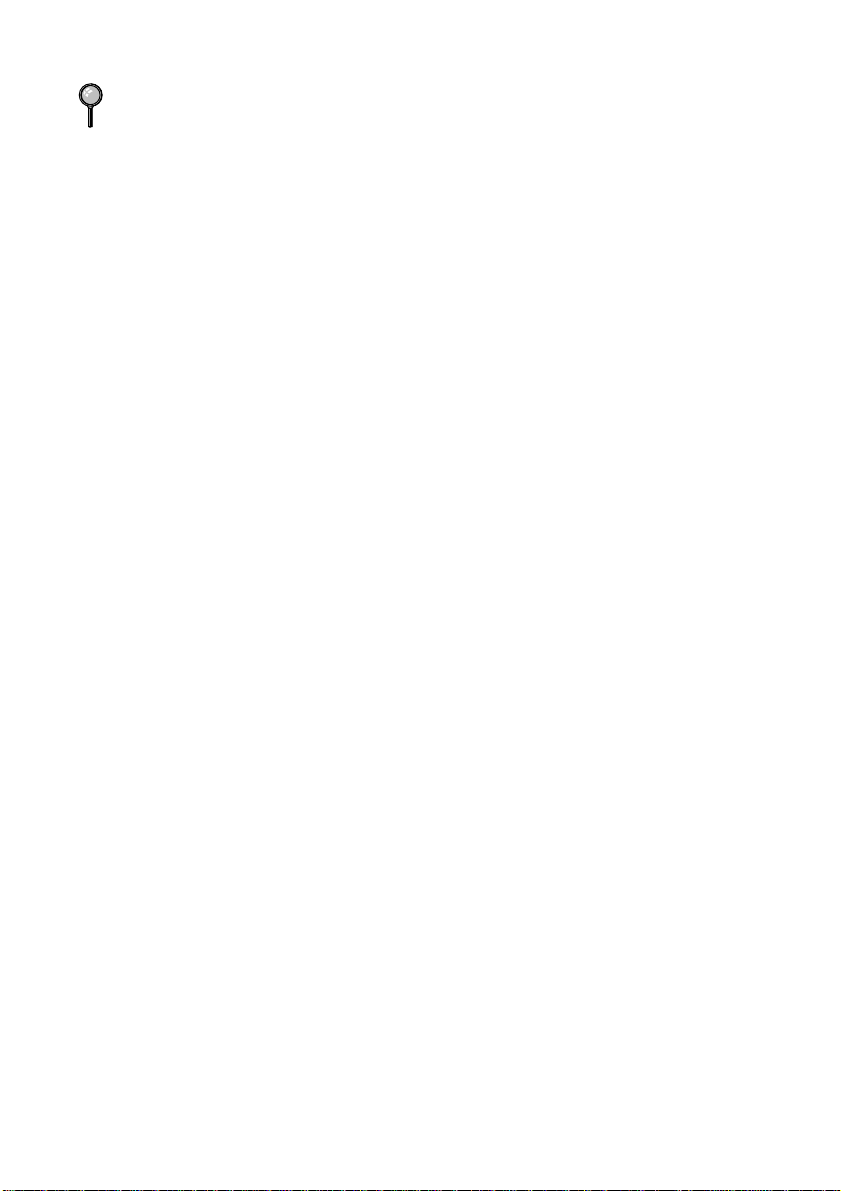
If you are making multiple copies and get a OUT OF MEMORY message while you
are scanning the first page, press Stop to cancel the job. Then make a single copy. If
you selected SORT and the OUT OF MEMORY message appears while scanning
subsequent pages, you can press Copy/Help to copy the portion that is in memory,
or press Stop to cancel. To restart the copy job using less memory, press Copy/Help
for stacked copies.
10 - 2
MAKING COPIES
Page 77

11
11
Printing Reports
Fax machine Settings and Activity
You can print the following lists and reports:
1.TRANSMISSION
2.JOURNAL
3.QUICK-DIAL
4.TEL.INDEX
5.SYSTEM SETUP
6.MEMORY STATUS
(For FAX-335MC Only)
Choose to print a Transmission Verification
Report after each fax you send.
Journal lists information about the last 15 (FAX235/236) or 30 (FAX-335MC) incoming and
outgoing faxes. TX means Transmit; RX means
Receive.
Lists names and numbers stored in One Touch and
Speed Dial memory, in numerical order.
QUICK-DIAL LIST (above), alphabetically.
Lists settings for INITIAL SETUP, SETUP
RECEIVE, SETUP SEND, PRINT REPORTS,
MISCELLANEOUS, and SETUP MSG CTR
(for FAX-335MC only).
Lists summary information and amount of
memory in use.
To Print a Report
1
Press Function/Set, 7.
2
Enter the number of the report you want to print. For example, press 4 to print the
TEL.INDEX.
For the Activity Report, also press or to select PRINT REPORT.
3
Press Start.
4
Press Stop to exit.
PRINTING REPORTS
11 - 1
Page 78

Transmission Verification Report
You can use the TRANSMISSION as proof that you sent a fax. This report lists the
name or fax number of the receiving party, the time and date of transmission, and
whether the transmission was successful.
When the feature is OFF, the report is printed automatically only if there’s an error
during transmission. If the report indicates NG, send the original again. If the report
indicates you should check the readability of certain pages, resend those pages.
When the feature is ON, the report is printed with every fax you send.
1
Press Function/Set, 7, 1.
2
Press or to select ON (or OFF) and press Function/Set.
3
Press Stop to exit.
JOURNAL Interval
You can set the fax machine to print journals at specific intervals (6, 12, 24 hours, 2,
7 days). If you set the interval to OFF, you can print the report by following the steps
in the previous section.
1
Press Function/Set, 7, 2.
2
Press or to display:
and press Function/Set.
3
Press or to choose your setting and press Function/Set. If you choose 7
days, the screen prompts you to choose a day at which to begin the 7-day countdown.
4
Enter the time, in 24-hour format, that printing will begin and press Function/Set.
(For example, enter 19:45 for 7:45 PM)
5
Press Stop to exit.
JOURNAL PERIOD
11 - 2
PRINTING REPORTS
Page 79

12
12
1
2
3
4
5
6
7
8
9
10
11
12
13
Important Information
Important Safety Instructions
Read all of these instructions and save them for future use.
Follow all warnings and instructions marked on the product.
Unplug this product from the wall outlet before cleaning. Do not use liquid or aerosol
cleaners. Use a damp cloth for cleaning.
Do not use this product near water.
Do not place this product on an unstable cart, stand, or table. The product may drop,
causing serious damage to the product.
Slots and openings in the cabinet and the back or bottom of the machine are provided
for ventilation; to ensure reliable operation of the product and to protect it from
overheating, these openings must not be blocked or covered. The openings should
never be blocked by placing the product on a bed, sofa, rug, or other similar surface.
This product should never be placed near or on a radiator or heater. This product
should never be placed in a built-in installation unless proper ventilation is provided.
This product should be operated from the type of power source indicated on the label.
If you are not sure of the type of power available, consult with your dealer or local
power company.
This product is equipped with a 2-wire grounding type plug or a 3-wire grounding type
plug (for Singapore, Malaysia, Hong Kong and India). This plug will only fit into a
grounding-type power outlet. This is a safety feature. If you are unable to insert the
plug into the outlet, contact your electrician to replace your obsolete outlet. Do not
defeat the purpose of the grounding-type plug.
Do not allow anything to rest on the power cord. Do not place this product where
people can walk on the cord.
If an extension cord is used with this product, make sure that the total ampere ratings
on the products plugged into the extension cord do not exceed ampere rating of the
extension cord ampere rating.
Do not place anything in front of the fax machine that will block the exit- path of sent
documents, originals and received faxes.
Do not touch an original during printing.
Never push objects of any kind into this product through cabinet slots, because they
may touch dangerous voltage points or short out parts resulting in a risk of fire or
electric shock. Never spill liquid of any kind on the product.
IMPORTANT INFORMATION
12 - 1
Page 80

14
Do not attempt to service this product yourself, as opening or removing covers may
expose you to dangerous voltage points and/or other risks, and may void your
warranty. Please refer all servicing to our Authorized Service Personnel. You may
contact the Brother Dealer for Service.
15
Unplug this product from the wall outlet and refer servicing to Authorized Service
Personnel under the following conditions:
A If the power cord is damaged or frayed.
B If liquid has been spilt on the product.
C If the product has been exposed to rain or water.
D If the product does not operate normally when the operating instructions are
followed. Adjust only those controls that are covered by the operating
instructions. Improper adjustment of other controls may result in damage and
will often require extensive work by a qualified technician to restore the product
to normal operation.
E If the product has been dropped or the cabinet has been damaged.
F If the product exhibits a distinct change in performance, indicating a need for
service.
16
To protect your product against power surges, we recommend the use of a power
protection device (Surge Protector).
WARNING
For protection against the risk of electrical shock, always disconnect all cables from
the wall outlet before servicing, modifying or installing the equipment.
This equipment may not be used on coin service lines provided by the telephone
company or connected to party lines.
Brother cannot accept any financial or other responsibilities that may be the result of
your use of this information, including direct, special or consequential damages.
There are no warranties extended or granted by this document.
12 - 2
IMPORTANT INFORMATION
Page 81

13
Troubleshooting and
13
Maintenance
Troubleshooting
Error Messages
You may occasionally encounter a difficulty with your fax machine or telephone line.
If this happens, your fax machine often identifies the problem and displays an error
message. The list below explains the most common error messages.
COMM.ERROR XX XX
CONNECTION FAIL
COVER OPEN
PLS CLOSE COVER
CUTTER JAM
PLS OPEN COVER
CUTTER JAM
REMOVE PAPER
A poor quality phone line resulted in a
communications error. Try the call again.
You have requested a polling call from another
party, but the other fax machine is not in Poll
Waiting mode.
The cover is not completely closed.
The fax paper is jammed in the cutter.
1
Open the cover.
2
Unplug the power cord.
3
Pull up the blue release lever on the print head unit and raise it.
4
Gently turn the paper roll toward the front of the machine to roll out the jammed paper.
Recording paper
TROUBLESHOOTING AND MAINTENANCE
13 - 1
Page 82

5
Pull up the tab on the left side of the print head unit to open the print head cover.
Print head cover
6
Remove the jammed paper if there is any left.
7
Press down on the middle of the print head cover to close it.
8
Use scissors to cut off the wrinkled portion of the paper.
9
Load the fax paper again, and push the blue release lever down. Close the cover.
10
Plug in the power cord.
DISCONNECTED
CHECK DOCUMENT
REMOVE DOCUMENT
The other party has disconnected during a call or
fax. Try calling the other party.
The documents were not inserted or fed properly,
or were too long or too short.
CHECK DOCUMENT
PRESS STOP KEY
13 - 2
TROUBLESHOOTING AND MAINTENANCE
Page 83

1
Open the cover.
2
Pull the documents toward the front of the fax machine, in the same direction they
were feeding.
3
Close the cover.
Front cover
CALL BROTHER CS
MACHINE ERROR XX
NO RESPONSE/BUSY
NOT ASSIGNED
PAPER ROLL EMPTY
RELOAD PAPER
COOLING DOWN
WAIT FOR A WHILE
SCANNER ERROR
Front cover
Contact your Brother Dealer for service,
The number you called does not answer or is
busy. You may also have reached a number not
connected to a fax. Check the number and call
again.
You’ve tried accessing a One Touch or Speed
Dial location with no number assigned to it. See
chapter 7 for information about storing One
Touch and Speed Dial numbers.
The paper roll is empty; follow the instructions in
Installation to replace the paper roll.
The recording head has overheated. Unplug the
machine and wait 30 minutes for it to cool.
Try cleaning the white bar and the glass under the
bar with isopropyl alcohol.
If you still get a scanner error, contact Brother
Dealer for service.
TROUBLESHOOTING AND MAINTENANCE
13 - 3
Page 84

OUT OF MEMORY
PRINT:PRESS COPY
OUT OF MEMORY
QUIT:PRESS STOP
OUT OF MEMORY
SEND:PRESS START
OUT OF MEMORY
QUIT:PRESS STOP
The memory capacity has been exceeded while
you are copying. (See Making Copies, page 10-
1.) Erase the incoming voice messages or fax
messages stored in memory in order to make
additional memory available. (See Erasing
Messages, page 9-4.)
The memory capacity has been exceeded while
you are sending a fax. (See Memory
Transmission (For FAX-335MC Only), page 6-
2.) Erase the incoming voice messages or fax
messages stored in memory in order to make
additional memory available. (See Erasing
Messages, page 9-4.)
Recording Paper Jam
If something was placed in front of your fax machine, during printing the recording
paper may become jammed. To roll out the jammed paper, follow the instructions for
CUTTER JAM, see page 13-1.
If You Are Having Difficulty with Your Fax Machine
If you think there is a problem with your fax machine, make a copy first. If the copy
looks good, the problem is probably not your fax machine. Check the difficulties
below and follow the troubleshooting tips.
Printing or Receiving Faxes
Condensed Print and Horizontal Streaks;
Top and Bottom of Sentences Cut Off
If your copy looks good, you probably had a bad connection, with static or
interference on the phone line.
Enabling/Disabling Anti-Curl Check Sheet (ACS)
(For Some Countries)
Although the factory setting of Anti-Curl Check Sheet feature is OFF, you can
check the status of your fax machine’s Anti-Curl (ACS) feature by printing an
Anti-Curl Check Sheet.
Press One touch key 1 and 4 at the same time to print an ACS Check Sheet.
Press One touch key 1 and 4 at the same time to discontinue printing ACS
Check Sheet.
Vertical Black Lines When Receiving
The sender’s scanner may be dirty. Ask the sender to make a copy to see if the
problem is with the sending machine. Try receiving from another fax machine.
13 - 4
TROUBLESHOOTING AND MAINTENANCE
Page 85

Phone Line or Connections
Fax Machine Does Not Answer When Called
Make sure the fax machine is in the correct receiving mode for your setup
(either FAX, FAX/TEL or MSG CTR). Check for dial tone. If possible, call
your fax machine to hear it answer. If there is still no answer, check the
telephone line cord connection. Connect a standard telephone handset to the fax
machine telephone jack. If there is no ringing when you call your fax machine,
call your Telephone Company to check the line.
No Dial Tone on the Handset
Press Hook or Speaker Phone—OR—Lift the handset. If you hear no dial
tone, check telephone line cord connections at the fax machine and wall jack.
Check that the handset is connected to the fax machine’s handset jack. Test the
wall jack with another single line telephone. If no dial tone on the wall outlet,
call your Telephone Company.
Sending Faxes
Poor Transmitting Quality
Try changing your resolution to FINE or SUPERFINE (see
Try cleaning the white pressure bar of the scanner and the glass under the bar
(see page 13-1).
Dialing Does Not Work
Check for a dial tone.
Change TONE/PULSE setting (see
1).
Check all line cord connections, and make sure the curled handset cord is not in
the EXT jack.
Check power cord connection.
Send a manual fax by pressing Hook or Speaker Phone —OR— Lifting the
handset, and dialing the number. Wait to hear fax receiving tones before
pressing Start.
Vertical Black Lines When Sending
Use your fax machine to make a copy. If the copy shows the same problem, the
scanner area is dirty. Lift the front cover and check the document path. Clean
the scanner’s white pressure bar and the glass under the bar using isopropyl
alcohol and a lint-free cloth (see page 13-1).
Setting Dialing Mode (Tone/Pulse)
Resolution, page 6-6).
, page 4-
TROUBLESHOOTING AND MAINTENANCE
13 - 5
Page 86

Handling Incoming Calls
F/T pseudo-ring in FAX/TEL Mode
The fax machine knows the incoming call is not a fax so it is signaling you to
answer the telephone call. Pick up the fax machine handset or answer from an
extension phone and press your fax machine’s Telephone Answer Code (default
setting is #51). (See For FAX/TEL Mode Only, page 5-6.)
Transferring a Call to the Fax Machine
If you have answered the fax machine handset, press Start, and hang up
immediately.
If you answered at an extension phone, press your three-digit Fax Receive Code
(the factory setting is 51). When your fax machine answers, hang up.
Fax Machine “Hears” Voice as CNG Tone
If your fax machine is set to Easy Receive ON, and it answers voice calls by
trying to receive a fax, try turning Easy Receive to OFF.
Transmission Verification Report Prints “Result: NG”
There is probably temporary noise or static on the phone line. Try sending the
fax again. If the problem continues, call the Telephone Company to check your
phone line.
Custom Features on a Single Line
If you have Call Waiting, Caller ID, Ring Master, Voice Mail, an answering
machine, alarm system or any other custom feature on a single phone line with
your fax machine, it may create a problem with sending or receiving fax data
and telephone calls.
13 - 6
TROUBLESHOOTING AND MAINTENANCE
Page 87

Specifications
Type Desktop facsimile transceiver
Compatibility ITU-T Group 3
Coding System Modified Huffman (MH)
Modem Speed 9600/7200/4800/2400;
Automatic Fallback (FAX-235, FAX-236)
14400/12000/9600/7200/4800/2400;
Automatic Fallback (FAX-335MC)
Original Input Width 5.8 inches to 8.5 inches (148 mm to 216 mm)
Scanning/Printing Width 8.2 inches (208 mm)
Paper Roll Size: Width
Length
Diameter
Printer type
Gray Scale 64 levels (Dithered)
Display LCD, 16 characters
Polling Types Standard, Sequential (For FAX-335MC Only), Delayed,
Contrast Control Automatic/Light/Dark (manual setting)
Resolution • Horizontal 203 dot/inch (8 dot/mm)
Memory Capacity 512 KB (up to 20 pages*) (For FAX-335MC Only)
One Touch Dial 4
Speed Dial 60 stations (FAX-235)
Automatic Redial 3 times at 5 minute intervals
Speaker Type Monitor (FAX-235, FAX-236)
Auto Answer 0, 1, 2, 3, 4, 5, 6, 7, 8, 9, 10 rings (Singapore, Malaysia,
8.5 inches (216 mm)
164 feet (50 m) with standard thermal paper 98 feet (30 m)
with Therma PLUS paper
Limited to 2.76 inches (70 mm)
Line Thermal
Secure
• Vertical Standard—98 line/inch (3.85 line/mm)
Fine, Photo—196 line/inch (7.7 line/mm)
Superfine, Photo (copy)—392 line/inch (15.4
line/mm)
100 stations (FAX-236)
100 stations (FAX-335MC)
Full Duplex, Digital (FAX-335MC)
Hong Kong, India)
0, 1, 2, 3 or 4 rings (in some countries)
* “Pages” refers to the ITU-T Test Chart #1 (in Out of Paper Reception in ECM mode).
Specifications are subject to change without prior notice.
SPECIFICATIONS
S - 1
Page 88

Communication Source Public switched telephone network
Operating Environment 41 - 95° F (5° - 35°C)
Power Source 220~240V AC 50/60Hz
Power Consumption Standby: under 3.5 watts — Peak: under 110 watts
Dimensions 11.8 x 9.4 x 5.4 (inches)/ 299 x 240 x 137 (mm)
Weight 6.4 lb / 2.9 kg
S - 2
SPECIFICATIONS
Page 89

Glossary
ADF (Automatic Document Feeder) Refers to the number of pages that can be placed in the
original feeder and fed one at a time automatically.
automatic fax transmission Sending a fax without picking up the handset or pressing Hook or
Speaker Phone.
beeper The sound the keys make when they are pressed, an error occurs or an original has been
received or transmitted.
Broadcasting The ability to send the same fax message to more than one location.
Call Back Message Allows you to send a fax and then leave a message for the other party to call
you back.
Call Reservation Allows you send a fax and then at the end of transmission, you can talk with
the other party.
Cancel Job Cancels a programmed job, like Delayed Fax or Polling.
CNG tones The special tones (beeps) sent by fax machines during automatic transmission to tell
the receiving machine that they are a from fax machine.
communication error (or Comm. Error) An error during fax sending or receiving, usually
caused by line noise or static.
Contrast Setting to compensate for dark or light originals, by lightening dark originals or
darkening light originals.
Cover Page Prints a page at the other party’s machine, that contains the sender and recipient’s
name and fax number, number of pages and comment. You can generate an electronic cover
page at the other end with pre-programmed information from memory or you can print a
sample cover page to fax with your original.
Distinctive Ring A service purchased from the Telephone Company that provides another phone
number on an existing phone line. The Brother fax machine uses the new number to simulate
a dedicated fax line.
ECM (Error Correction Mode) Detects errors during fax transmission and resends the page(s)
of the original that had an error.
F/T Ring Time The length of time the fax machine rings (when the answer mode setting is
FAX/TEL) to notify you to pick up a voice call that it answered.
Fax Forwarding Sends a fax received in memory to another preprogrammed fax number.
fax tones The signals sent by sending and receiving fax machines while communicating
information.
Fine Mode Resolution is 196 x 203 dpi. It is used for small print and graphs.
gray scale The shades of gray available for copying and faxing photographs.
group number A combination of One Touch and/or Speed Dial numbers that are stored on a One
Touch key for Broadcasting.
Interrupt Temporarily puts a waiting job on hold while you perform another operation.
GLOSSARY
G - 1
Page 90

interval The preprogrammed time period between automatically printed Activity Reports. You
can print Activity Reports on demand without interrupting this cycle.
Journal Lists information about the last 15 (FAX-235, FAX-236) or
30 (FAX-335MC) incoming and outgoing faxes. TX means Transmit. RX means Receive.
LCD (liquid crystal display) The display screen on the fax machine that shows interactive
messages during On-Screen Programming and defaults to the date and time when the machine
is idle.
manual fax When you press Hook or Speaker phone—OR—lift the handset so you can hear
the receiving fax machine answer before you press Start to begin transmission.
Memory Status List Shows how much memory is being used, how much is left, and the type of
messages in memory.
Memory Transmission You can set your machine to scan originals before dialing, so you do not
have to leave them at the fax machine.
memory usage Instructs the fax machine how to allocate the memory.
Next Fax Reservation Accepts the next original in the original feeder for transmission while the
fax machine is still receiving.
OGM (Out-Going Message) The message callers hear when you call your external answering
machine.
One Touch Keys on the fax machine control panel where you can store numbers for easy dialing.
You must use a separate key for each number.
Out of Paper Reception Receives faxes into the fax machine’s memory when the machine is out
of paper.
Overseas Mode Makes temporary changes to the fax tones to accommodate noise and static on
overseas phone lines.
Paging Feature enables your fax unit to call your pager when a fax and/or a voice message is
received into its memory.
Pause Allows you to place a 3.5 second delay in the dialing sequence stored on One Touch and
Speed Dial numbers.
Photo Mode A resolution setting that uses varying shades of gray for the best representation of
photographs.
polling The process of a fax machine calling another fax machine to retrieve waiting fax
messages.
Pulse A form of dialing on a telephone line.
QUICK-Dial List A listing of names and numbers stored in One Touch and Speed Dial memory,
in numerical order.
remote access The ability to access your fax machine remotely from a touch tone phone.
remote activation allows you to transfer a fax call, answered at an extension phone, to the fax
machine.
remote access code The four-digit code that allows you to call and access your fax machine from
a remote location.
resolution The number of vertical and horizontal lines per inch. See: Standard, Super Fine and
Photo.
G - 2
GLOSSARY
Page 91

Rotary A form of dialing on a telephone line.
scanning The process of sending an electronic image of a paper document into your computer.
Search An electronic, alphabetical listing of stored One Touch, Speed Dial and Group numbers.
Speed dial A preprogrammed number for easy dialing. You must press the Search/Speed Dial
key, press #, and then the two digit code to start the dialing process.
Standard resolution 98 x 203 dpi. It is used for regular size text and quickest transmission.
Station ID The stored information that appears on the top of faxed pages. It includes the sender’s
name and fax number.
super fine resolution 392 x 203 dpi. Best for very small print and line art.
SYSTEM SETUP List A printed report that shows the current settings of your fax machine.
Timer Sends your fax at a later time that day.
Tone A form of dialing on the telephone line used for Touch Tone telephones.
transmission The process of sending originals over the phone lines from your fax machine to the
receiving fax machine.
Transmission Verification Report A listing of each transmission, showing caller ID, date, time,
and number of pages.
GLOSSARY
G - 3
Page 92

Index
A
Alternating Displays .............................3-1
Answer Mode ................................ 5-1, 5-2
Answering Machine ..............................2-7
Automatic Transmission .......................6-2
B
Backup Printing ....................................9-4
Beeper Volume .....................................4-4
Beeps .....................................................9-8
Broadcasting .........................................7-6
Broadcasting (Set Up Groups) ..............7-3
C
CALL PICKUP .....................................8-2
Caller ID ...............................................8-2
Caller ID (Printing Log) .......................8-3
Caller ID (Viewing Log) .......................8-3
Canceling Job ......................................6-10
Chain Dialing ........................................7-2
Connect (External Telephone Answering
Machine) ...........................................2-7
Connect (External Telephone) ..............2-8
Connect (Telephone Line) ....................2-4
Contrast .................................................6-6
Control Panel ................................ 1-3, 1-4
Copy (Enlarging) ................................10-1
Copy (Multiple) ..................................10-1
Copy (Reducing) .................................10-1
Copy (Sorted) ......................................10-1
Copy (Stacked) ...................................10-1
Corrections (Entering Text) ..................4-3
D
Date and Time .......................................4-1
Dialing Mode ........................................4-1
Dialing Options .................................... 7-4
Distinctive Ring ................................... 8-1
Documents (Size) ................................. 6-1
E
ECM (Error Correction Mode) ............ 1-2
Entering Text ....................................... 4-2
Erasing Messages .......................... 9-4, 9-5
External Telephone .............................. 2-8
External Telephone Answering Device 2-7
F
F/T (FAX/TEL) Mode ......................... 5-1
F/T Ring Time ...................................... 5-4
Fax Detect ............................................ 5-5
Fax Forwarding .................................... 9-6
FAX ONLY Mode ............................... 5-1
Fax Receive Code ................................ 5-6
Fax Tones and Handshake ................... 1-2
Fine (Resolution) ................................. 6-6
Flexible Memory Settings .................... 9-1
Function Mode ..................................... 3-1
Function Selection Table ..................... 3-2
G
Gray Scale ............................................ S-1
H
Help ...................................................... 1-1
Hold ........................................1-3, 1-4, 7-7
I
ICM Recording Monitor ...................... 9-6
Inserting Spaces ................................... 4-2
International Calls ................................ 6-7
Interrupting ........................................ 6-11
I - 1
INDEX
Page 93

J
JOURNAL ..........................................11-2
Q
QUICK-DIAL REPORT .....................11-1
M
Manual Dialing .....................................7-4
MANUAL Mode ..................................5-1
Manual Transmission ............................6-2
Maximum Message Time .....................9-5
MEMORY STATUS REPORT ..........11-1
Memory Storage ...................................4-4
Memory Transmission ..........................6-2
Message Center .....................................9-1
Message Center Mode ..........................9-1
Message Indicator .................................9-3
Message Storage ...................................9-1
Multi-Line Connections ........................2-6
O
One Touch Dial (Changing) .................7-3
One Touch Dial (Storing) .....................7-1
One Touch Dialing ...............................7-5
On-Screen Programming ......................3-1
Outgoing Message .................9-2, 9-3, 9-7
Outgoing Message (OGM) ...................2-8
Overseas Mode .....................................6-7
P
Paging ...................................................9-6
Pause .....................................................7-7
PBX .......................................................2-6
Photo (Resolution) ................................6-6
Playing Messages ..................................9-4
Polled Transmit ...................................6-10
Polling (Receive) ..................................5-7
Power Consumption ............................. S-2
Print (Caller ID Log) ............................8-3
Print (Report) ......................................11-1
Pulse ......................................................4-1
R
Recording a Conversation .....................9-6
Redial (Automatic) ...............................6-2
Redial (Manual) ....................................6-2
Remote Commands ...............................9-9
Remote Retrieval ..................................9-8
Remote Retrieval Access Code .............9-8
Resolution .............................................6-6
Ring Delay ............................................5-3
Ring Volume .........................................4-4
S
Safety Instructions ..............................12-1
Scroll .....................................................3-1
Search ....................................................7-6
Speaker Volume ....................................4-4
Special characters .................................4-3
Speed Dial (Changing) ..........................7-3
Speed Dial (Storing) .............................7-2
Speed Dialing ........................................7-5
Standard (Resolution) ...........................6-6
Station ID ..............................................4-2
Storing Telephone Numbers .................7-1
Super Fine (Resolution) ........................6-6
SYSTEM SETUP REPORT ...............11-1
T
TAD ......................................................2-7
Telephone Answer Code .......................5-6
Telephone Numbers ..............................7-1
Timer .....................................................6-8
Toll Saver ..............................................9-5
Tone (Send Signals) ..............................7-7
TRANSMISSION VERIFICATION
REPORT .........................................11-2
INDEX
I - 2
Page 94

Troubleshooting ..................................13-1
V
Verification Report .............................11-1
W
WARNING ............................... 12-1, 12-2
I - 3
INDEX
Page 95

Using Remote Retrieval Access Code (For FAX-335MC Only)
If you plan to retrieve voice or fax messages while away from your fax machine,
carrying the Remote Retrieval Access Card printed below will serve as a convenient
reminder of the retrieval procedures. Simply cut out the card and fold it to fit in your
wallet or organizer. Keeping it handy will help you derive the full benefit of your fax
machine’s forwarding, paging and remote retrieval features.
Changing Remote Retrieval
then to Repeat a message press .
9 1
Skip to next message press .
Stop playing the message press .
1
2
9
2 3 4
Record new F/T OGM press
.
Play F/T OGM press .
Record new Message Center
OGM, press , then speak
after beep. Press to stop.
, then speak after beep.
Press to stop.
2 2
9
3
4
999. The cannot be changed.
Press .
Press to exit.
Function/Set
Stop
Play/Record Outgoing Message
Press .
then to Play Message Center OGM, press
49
11
Remote Commands
Listen to Voice Messages
Press .
Access Code
2
1
Press , , .
Enter a three-digit number from 000 to
Function/Set
8
7
Erase All Messages
Press . If you hear three beeps, all
messages have not yet been played, and the
system will not erase.
39
12
9
21
Change Paging/Fax Forwarding Setting
Press .
Enter Fax Forwarding Number
press .
Enter Paging Number press .
2
3
then to Turn feature off press .
9 5
1
Retrieve a Fax
Press .
then to Print a Memory Status List
. After the beep, hang up
9 6
press , enter the number of
remote fax machine, and then
and wait.
# #
1
fax machine, and press .
# #
Program Fax Forward Number
press . Enter the new number of
the remote fax machine where you
want your fax messages forwarded
and then press . After two
short beeps, press . To
retrieve a Memory Status List,
enter the number of the remote
4
##
9 6 1
REMOTE RETRIEVAL ACCESS CARD
R - 1
Page 96

then for Message Center
Press .
Change Answer Mode
9
Fax Only
Fax/Telephone (F/T)
8
then for Fax message
Press .
3 short beeps
9
1 long beep
Voice message
7
Check Receiving Status
enter the number of remote fax
Erase all fax messages
the beep, hang up and wait.
machine, and then . After
Retrieve all faxes
, press .
, press .
—
, press .
3
, press .
1
2
5
6
6
4
5
Hang up.
you finish.
Press to reset the machine when
After 2 short beeps, enter a command.
No beeps
3 long beeps
2 long beeps
9
0
—
No messages
—
—
Fax and Voice
Voice message(s)
, press .
—
Received message
No messages
1
2
3
messages received:
1 long beep
—
Fax message(s)
2
Your fax machine signals the kinds of
Retrieval Access Code (159 ).
beeps, immediately enter your Remote
When your fax machine answers and
press .
3
Using Remote Access Code
1
using touch tone.
Dial your fax number from a fax machine
press , then
#
#
2
Press .
Exit Remote Operation
9
0
R
M
EMOTE
ESSAGE
R
C
ETRIEVAL
ENTER
A
CCESS
1
R - 2
REMOTE RETRIEVAL ACCESS CARD
C
ARD
Page 97

®
LF8878040
AS.GU
Printed in Malaysia
