Brother Embroidery Operation Manual

Operation Manual
Be sure to read this manual before using the machine.
We recommend that you keep this document nearby for future reference.
Embroidery
Embroidery and Sewing Machine
Product Code: 882-W30
Be sure to read this manual before using the machine.
Be sure to read this manual before using the machine.
We recommend that you keep this document nearby for future reference.
We recommend that you keep this document nearby for future reference.

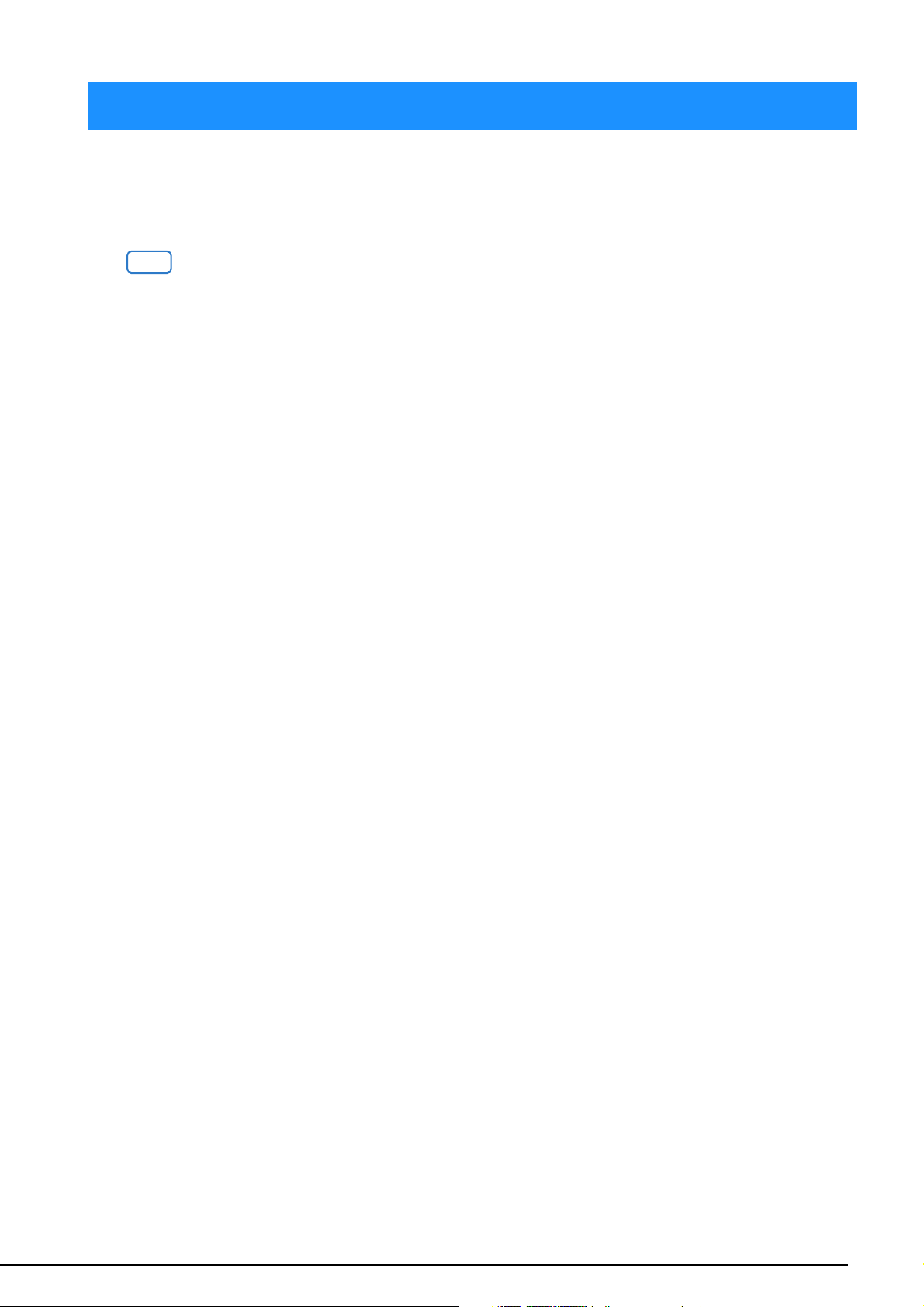
HOW TO USE THIS MANUAL
The Operation Manuals for this machine consist of the Operation Manual (Sewing) and the Operation
Manual (Embroidery). Refer to the appropriate Operation Manual according to your needs. For basic
information about, for example, the included accessories or the settings screen, refer to chapter 1 of the
Operation Manual (Sewing).
In the screens appearing in the step-by-step instructions, the parts referred to in the operations are marked
with . Compare the screen in the directions with the actual screen, and carry out the operation.
If, while using the machine, you experience something you do not understand, or there is a function you
would like to know more about, refer to the index at the back of the Operation Manual in conjunction
with the table of contents to find the section of the manual you should refer to.
1
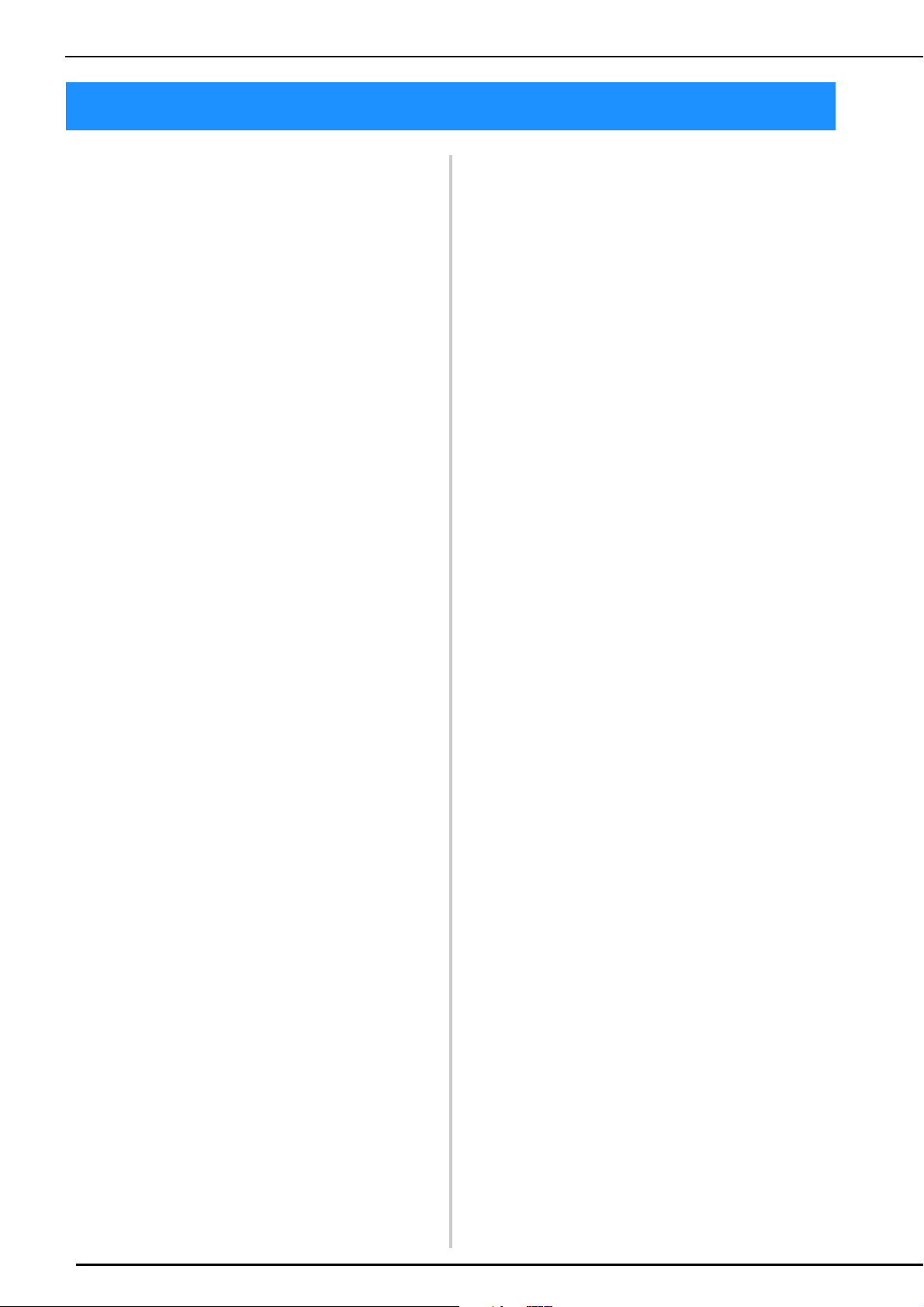
CONTENTS
CONTENTS
HOW TO USE THIS MANUAL ............................. 1
Chapter 1 Embroidery Step by Step 5
BEFORE EMBROIDERING .................................... 6
Using the Machine Setting Mode Key.................................... 7
Embroidery settings................................................................ 7
CHANGING THE PRESSER FOOT ........................ 9
Removing the Presser Foot ..................................................... 9
Attaching Embroidery Foot “W” ........................................... 10
CHANGING THE NEEDLE.................................. 11
ATTACHING THE EMBROIDERY UNIT ............. 13
About the Embroidery Unit................................................... 13
Removing the Embroidery Unit ............................................ 14
LOWER THREADING ......................................... 15
Winding the Bobbin ............................................................. 15
Setting the Bobbin ................................................................ 20
UPPER THREADING........................................... 22
Upper Threading.................................................................. 22
Using the Spool Stand .......................................................... 25
Using Threads that Unwind Quickly .................................... 27
PREPARING THE FABRIC ................................... 28
Attaching Iron-on Stabilizers (Backing) to the Fabric............. 28
Hooping the Fabric in the Embroidery Frame ....................... 29
Embroidering Small Fabrics or Fabric Edges ......................... 33
ATTACHING THE EMBROIDERY FRAME........... 34
EMBROIDERY SCREENS ..................................... 36
KEY FUNCTIONS ............................................... 38
Editing Patterns..................................................................... 38
Editing Letters....................................................................... 40
Embroidery Screen ............................................................... 41
SELECTING PATTERNS....................................... 43
Selecting Embroidery Patterns/Decorative Alphabet Patterns/
Utility Embroidery Patterns................................................... 43
Selecting Frame Patterns....................................................... 45
CONFIRMING THE PATTERN POSITION .......... 46
Checking the Embroidery Pattern with the Projector ............. 46
Checking the Needle Drop Point With the Projector ............ 47
Aligning the Embroidering Position Using the Built-In Camera
Using the Embroidery Position Sticker to Align the Embroidering
Position................................................................................ 49
Checking the Pattern Position............................................... 52
... 47
EMBROIDERING A PATTERN ............................ 53
Embroidering Attractive Finishes .......................................... 53
Embroidering Patterns .......................................................... 54
ADJUSTMENTS DURING THE EMBROIDERY
PROCESS.............................................................. 56
If the Bobbin Runs Out of Thread ......................................... 56
If the Thread Breaks During Embroidering............................ 57
Restarting from the Beginning............................................... 58
Resuming Embroidery After Turning Off the Power .............. 58
Chapter 2 Basic Editing 61
BASIC EDITING.................................................. 62
Previewing the Pattern.......................................................... 62
Moving the Pattern............................................................... 63
Rotating the Pattern.............................................................. 63
Changing the Size of the Pattern........................................... 64
Changing the Density........................................................... 66
Creating a Horizontal Mirror Image...................................... 67
Designing Repeated Patterns ................................................ 67
Embroidering the Pattern Repeatedly.................................... 70
Duplicating a Pattern............................................................ 73
Deleting the Pattern.............................................................. 73
Displaying Patterns in the Screen Magnified ......................... 73
EDITING LETTERS .............................................. 75
Selecting Alphabet Character Patterns .................................. 75
Character Alignment............................................................ 76
Changing Font Type............................................................. 76
Changing Letter Size............................................................ 77
Changing the Configuration of Alphabet Character Patterns
Changing Alphabet Character Spacing................................. 79
Re-editing Character Patterns............................................... 80
... 78
EDITING COLORS............................................. 81
Changing the Thread Color.................................................. 81
Find New Color Schemes With the Color Shuffling Function
Thread Color Sorting............................................................ 84
... 81
COMBINING PATTERNS ................................... 85
Editing Combined Patterns................................................... 85
Selecting Multiple Patterns at the Same Time....................... 87
Grouping Multiple Selected Patterns .................................... 88
Aligning the Embroidery Patterns......................................... 89
Embroidering Combined Patterns......................................... 90
Chapter 3 Advanced Editing 91
VARIOUS EMBROIDERING FUNCTIONS ......... 92
Uninterrupted Embroidering (Using a Single Color :
Monochrome) ...................................................................... 92
Display the Fabric While Aligning the Embroidering Position
Basting Embroidery.............................................................. 96
... 92
PRINT AND STITCH (COMBINING EMBROIDERY
PATTERNS AND PRINTED DESIGNS)................ 97
Selecting a Pattern............................................................... 98
Exporting the Background Image and Positioning Image ...... 98
Printing the Background and Embroidery Position Sheet ...... 99
Embroidering Patterns........................................................ 100
MAKING EMBROIDERY ADJUSTMENTS......... 102
Adjusting Thread Tension .................................................. 102
Adjusting the Alternate Bobbin Case (with No Color on the
Adjusting Screw)................................................................ 104
Using the Automatic Thread Cutting Function (End Color Trim)
Using the Thread Trimming Function (Jump Stitch Trim) .... 106
Adjusting the Embroidery Speed........................................ 107
Changing the Thread Color Display ................................... 107
Changing the Embroidery Frame Display........................... 108
Aligning the Pattern and the Needle .................................. 108
Embroidering Linked Characters ........................................ 109
... 105
USING THE MEMORY FUNCTION ................. 112
Embroidery Data Precautions............................................. 112
Saving Embroidery Patterns in the Machine’s Memory ....... 114
Retrieving Patterns from the Machine’s Memory................ 115
Saving Embroidery Patterns to USB Media/SD Card ........... 116
Recalling from USB Media/SD card ................................... 117
Saving/Deleting Multiple Patterns ...................................... 119
Transferring Embroidery Patterns ....................................... 119
Receiving Embroidery Patterns on the Machine ................. 120
EMBROIDERY APPLICATIONS ........................ 121
Creating an Appliqué Piece ............................................... 121
Using Appliqués ................................................................ 126
Using a Frame Pattern to Make an Appliqué (1) ................. 129
Using a Frame Pattern to Make an Appliqué (2) ................. 130
Creating Stippling or Echo Patterns Automatically .............. 131
Embroidering Quilting Border Patterns............................... 132
Embroidering Split Embroidery Patterns ............................. 134
USING THE CAMERA TO CONNECT PATTERNS
Connecting Three Patterns ................................................. 136
Changing the Position of a Sticker...................................... 142
Connecting Large-Size Split Embroidery Patterns ............... 144
Resume Feature ................................................................. 145
... 136
Chapter 4 My Design Center 147
ABOUT MY DESIGN CENTER.......................... 148
PATTERN DRAWING SCREEN......................... 149
Before Creating Designs..................................................... 151
2
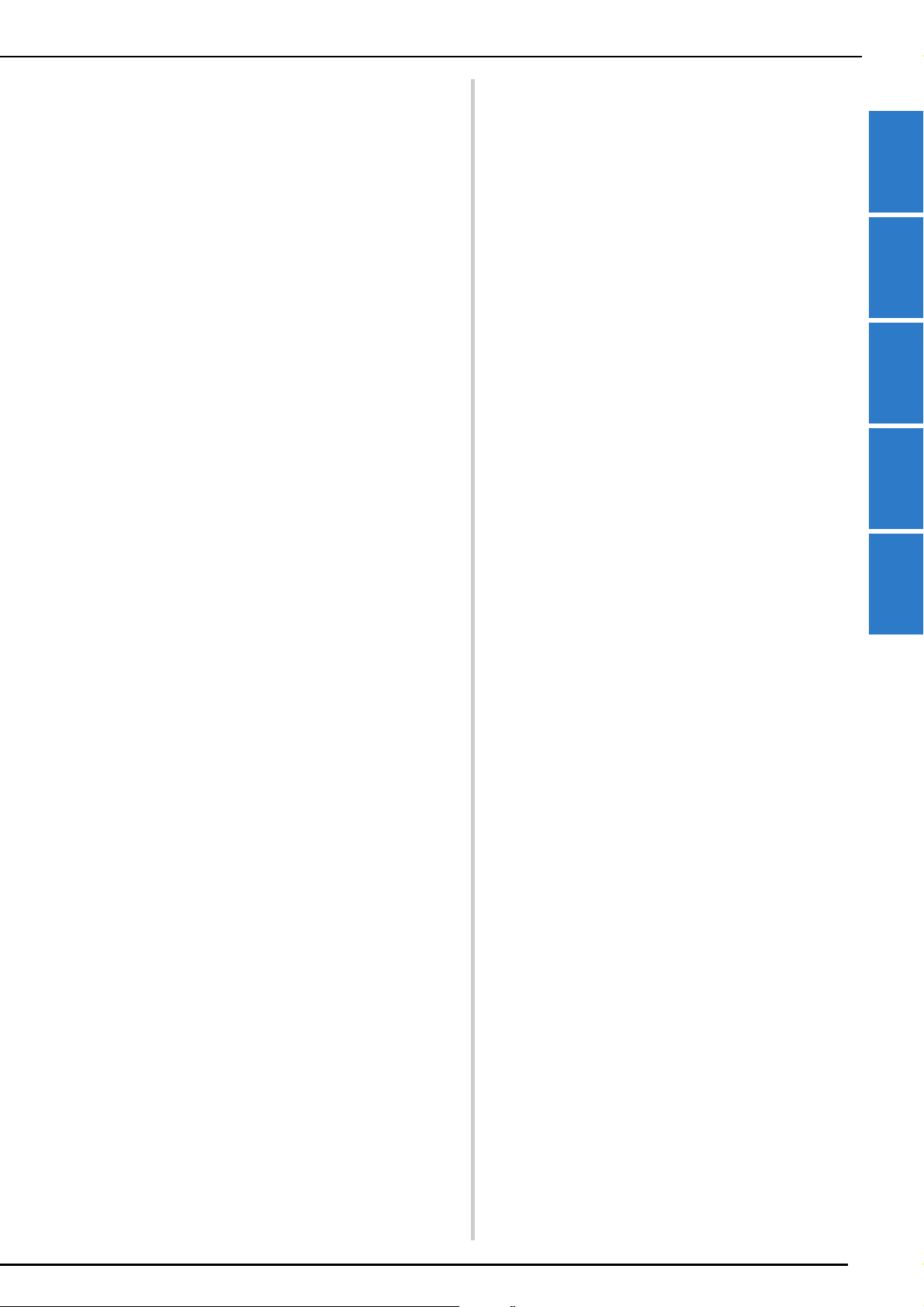
Drawing Lines.................................................................... 151
Drawing Regions ............................................................... 153
Using the Stamp Key.......................................................... 154
Using the Erase Key ........................................................... 155
Using the Select Key .......................................................... 156
STITCH SETTINGS SCREEN .............................. 157
Specifying Individual Stitch Settings ................................... 157
Specifying Global Stitch Settings........................................ 159
MY DESIGN CENTER WITH SCAN .................. 160
Using the Scanning Frame ................................................. 160
Scanning to Trace Background Image ................................ 161
LINE SCAN ....................................................... 165
Using the Scanning Frame to Create a Pattern with Line Scan
ILLUSTRATION SCAN...................................... 168
Using the Scanning Frame to Create a Pattern with Illustration
Scan................................................................................... 168
STIPPLING ....................................................... 171
Basic Stippling with My Design Center .............................. 171
Scanning Drawing to Create Stippling Pattern.................... 173
Scanning Fabric and Stippling............................................ 177
Decorative Stitching Around a Pattern in Embroidery (a Quilting
Function) ........................................................................... 181
Chapter 5 Appendix 185
TROUBLESHOOTING ...................................... 186
List of Symptoms................................................................ 186
ERROR MESSAGES ........................................... 192
INDEX .............................................................. 197
... 165
CONTENTS
1
2
3
4
5
3

CONTENTS
4
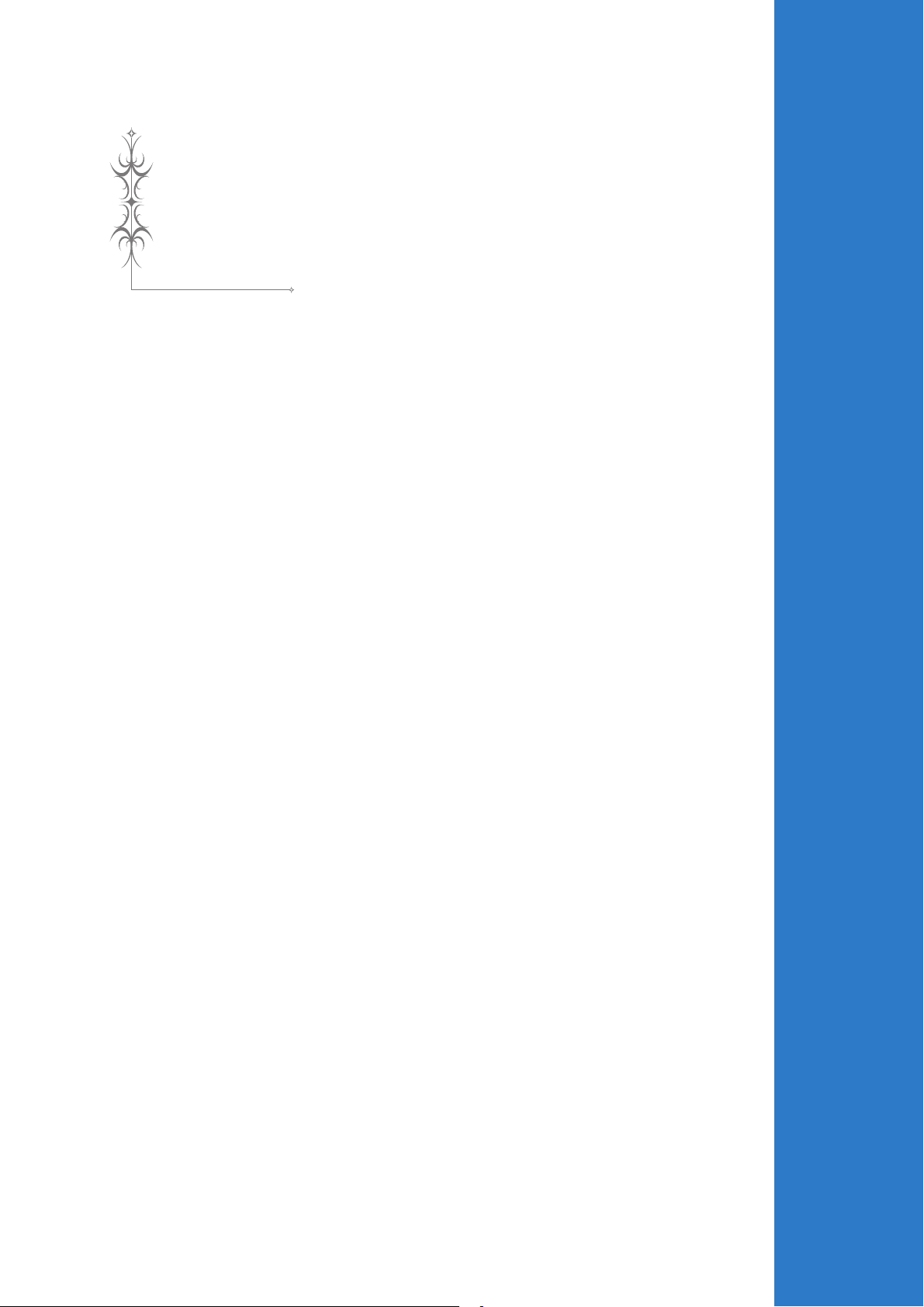
Chapter 1
Embroidery Step by Step
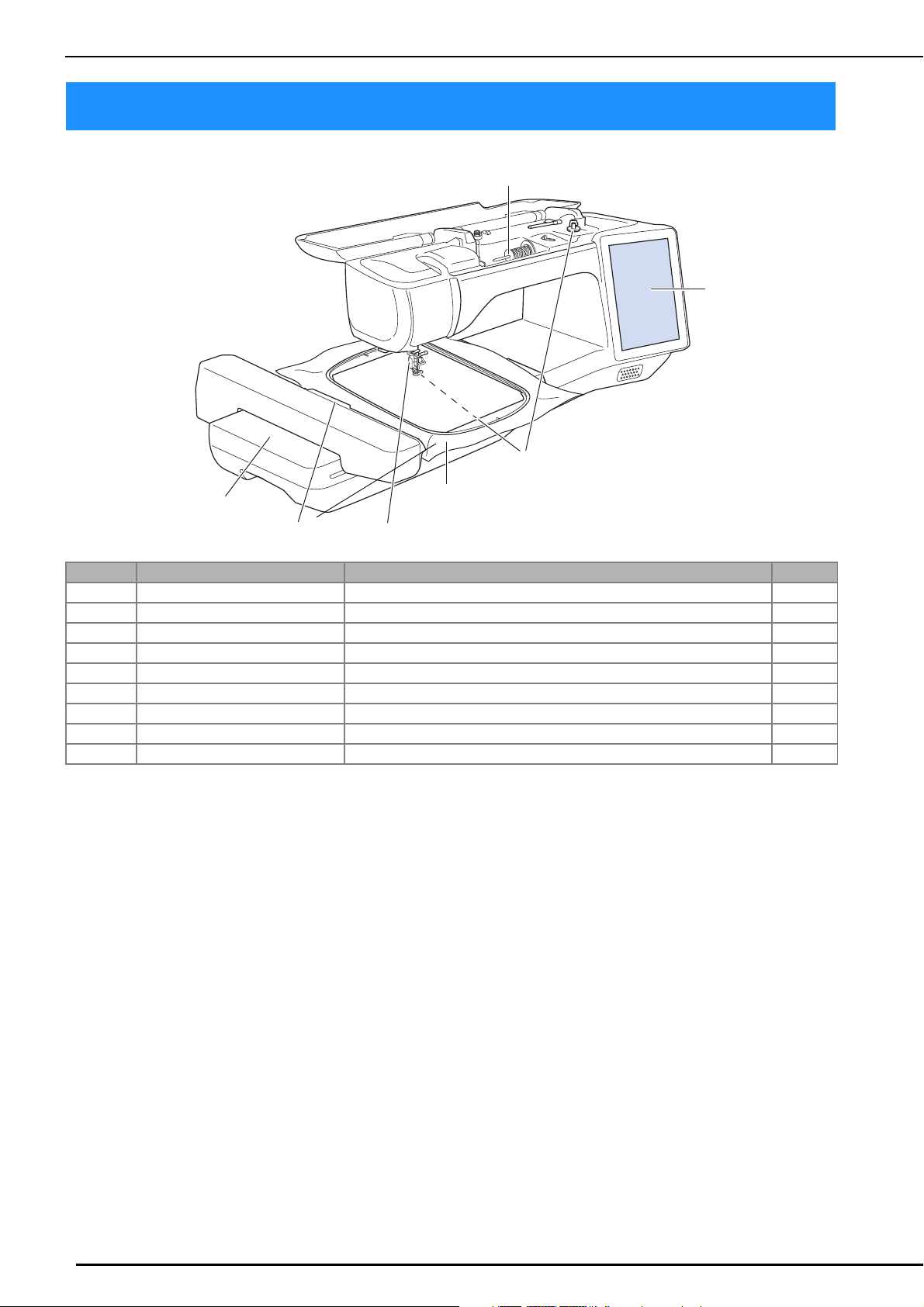
BEFORE EMBROIDERING
Step 3
Step 1, 2
Step 7
Step 5
Step 4
Step 6, 8
Step 9
BEFORE EMBROIDERING
Follow the steps below to prepare the machine for embroidery.
Step # Aim Action Page
1 Presser foot attachment Attach embroidery foot “W”. 9
2 Checking the needle Use needle 75/11 for embroidery. * —
3 Embroidery unit attachment Attach the embroidery unit. 13
4 Bobbin thread setup For the bobbin thread, wind embroidery bobbin thread and set it in place. 15
5 Fabric preparation Attach a stabilizer material to the fabric, and hoop it in the embroidery frame. 28
6 Pattern selection Turn the main power to ON, and select an embroidery pattern. 36
7 Embroidery frame attachment Attach the embroidery frame to the embroidery unit. 34
8 Checking the layout Check and adjust the size and position of the embroidery. 46
9 Embroidery thread setup Set up embroidery thread according to the pattern. 22
* It is recommended that a 90/14 needle should be used when embroidering on heavy weight fabrics or stabilizing products (for example;
denim, puffy foam, etc.). Ball point needle (golden colored) 90/14 is not recommended for embroidery.
6
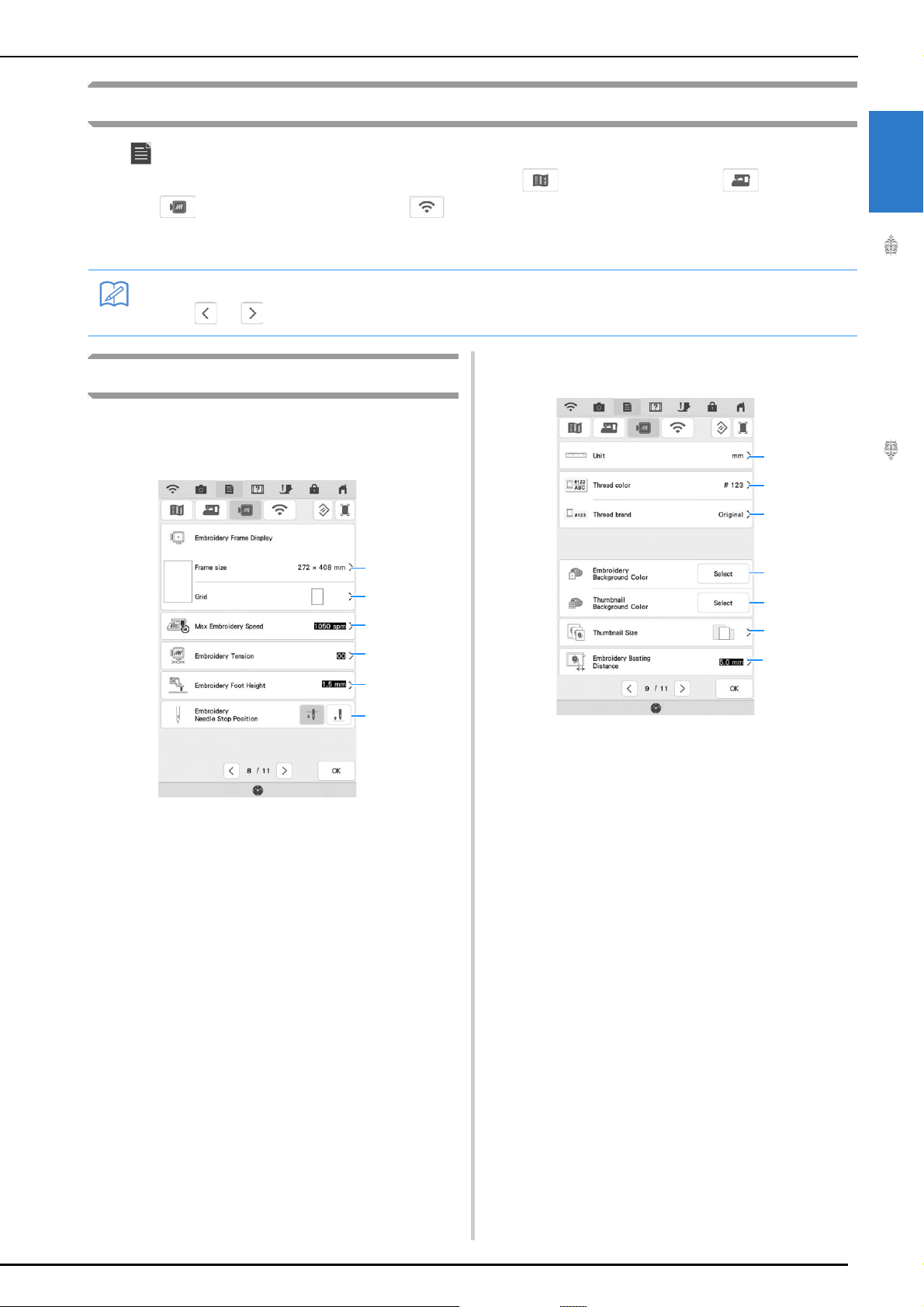
BEFORE EMBROIDERING
Memo
a
d
e
f
b
c
k
l
g
h
j
m
i
Using the Machine Setting Mode Key
Press to change the default machine settings (needle stop position, embroidery speed, opening
display, etc.). To display the different settings screens, press for “Sewing settings”, for “General
settings”, for “Embroidery settings” or for “Wireless LAN settings”. For details on settings for
sewing utility stitches, on common settings and on wireless settings, refer to the Operation Manual
(Sewing).
• Press or to display a different settings screen.
■ Page 9
Embroidery settings
■ Page 8
1
Embroidery Step by Step
a Select from among 12 embroidery frame displays
(page 108).
b Change the center point marker or grid lines
(page 108).
c Adjust the maximum embroidery speed setting
(page 107).
d Adjust the upper thread tension for embroidering
(page 103).
e Select the height of the embroidery foot during
embroidering.
f Adjust the needle position for embroidering.
g Change the display units (mm/inch).
h Change the thread color display on the
“Embroidery” screen; thread number, color name
(page 107).
i Select the thread brand used to display a pattern
when it is opened (page 107).
j Change the color of the background for the
embroidery display area.
k Change the color of the background for the
thumbnail area.
l Press to specify the size of pattern thumbnails.
m Adjust the distance between the pattern and the
basting stitching (page 96).
7
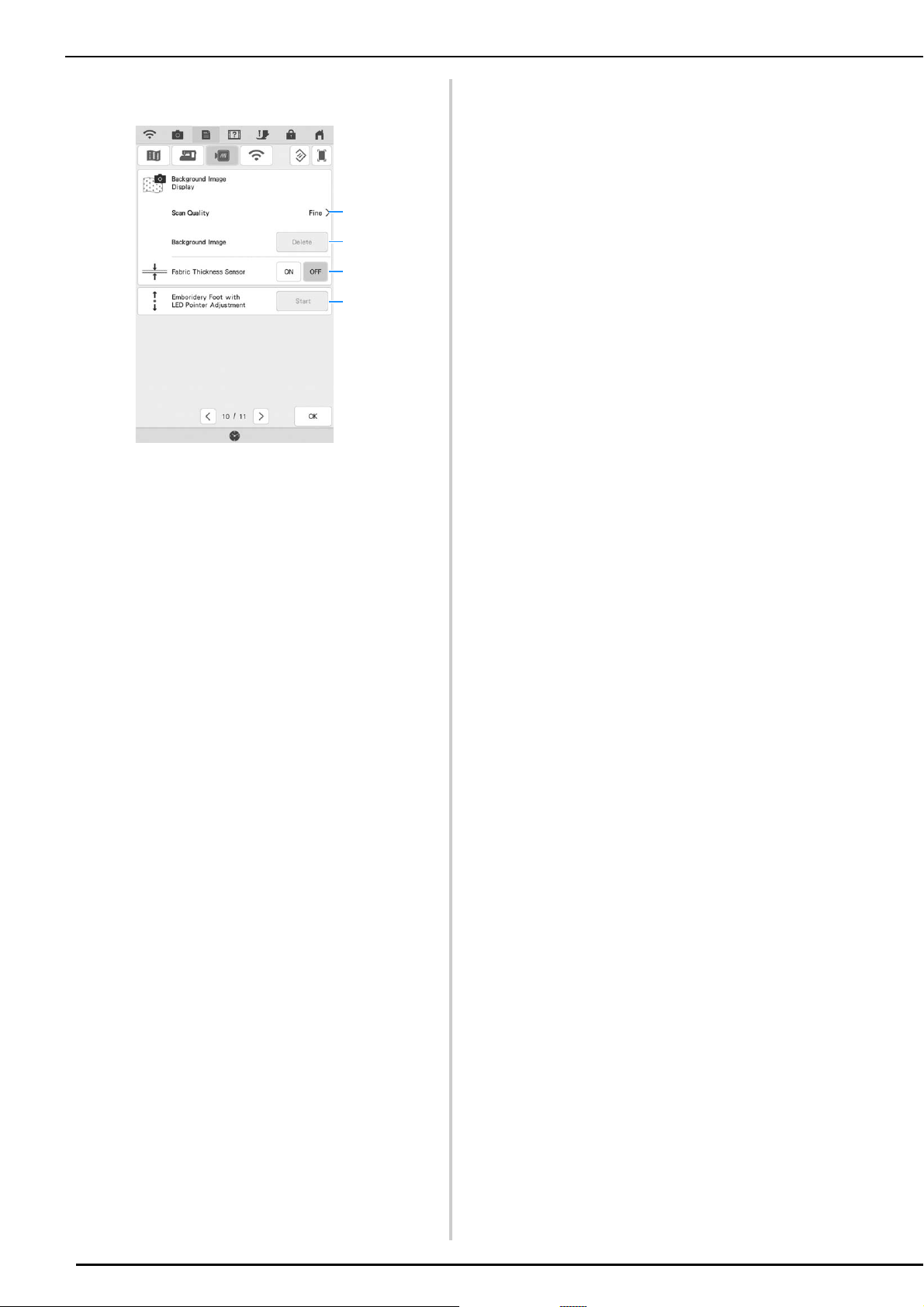
BEFORE EMBROIDERING
n
o
p
q
■ Page 10
n Select the quality for displaying the fabric in the
screen (page 94).
o Erase the scanned image (page 94).
p Set to “ON” when positioning the pattern on the
thick fabric using the built-in camera (page 95).
q Adjust the position and brightness of the
embroidery foot “W+” with LED pointer (sold
separately). (These settings are not available
unless embroidery foot “W+” with LED pointer is
installed on the machine.)
8
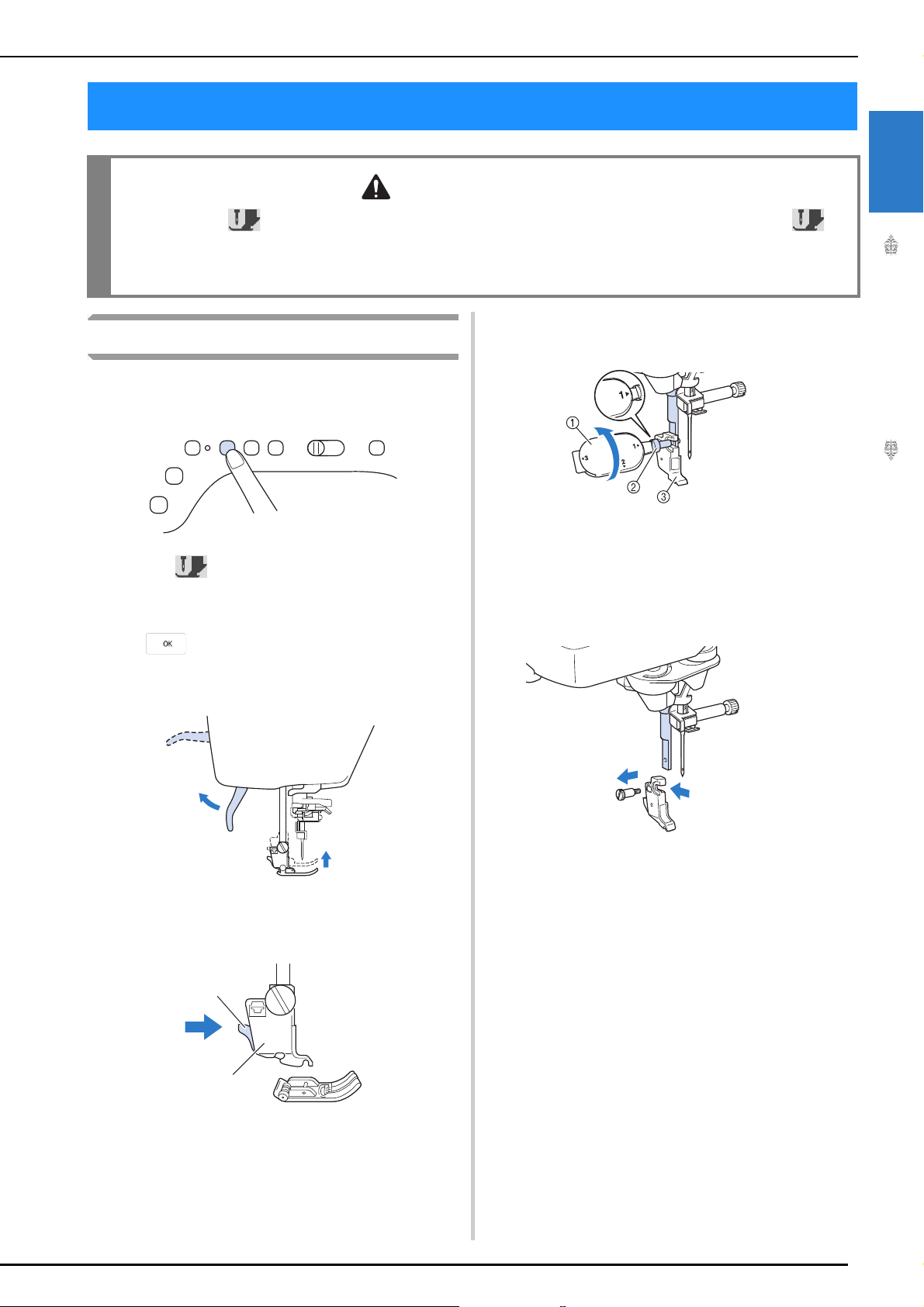
CHANGING THE PRESSER FOOT
CAUTION
b
a
CHANGING THE PRESSER FOOT
• Always press on the screen to lock all keys and buttons before changing the presser foot. If is
not pressed and the “Start/Stop” button or another button is pressed, the machine will start and may
cause injury.
• Only use presser feet made for this machine. Using other presser feet may lead to accident or injury.
Loosen the screw of the presser foot holder
Removing the Presser Foot
Press the “Needle Position” button to raise
a
the needle.
e
to remove the presser foot holder.
1
Embroidery Step by Step
Press to lock all keys and buttons.
b
* If the message “OK to automatically lower the
presser foot?” appears on the LCD screen, press
to continue.
Raise the presser foot lever.
c
Press the black button on the presser foot
d
holder and remove the presser foot.
a Multi-purpose screwdriver
b Presser foot holder screw
c Presser foot holder
Remove the screw of the presser foot
f
completely from the presser foot shaft.
a Black button
b Presser foot holder
9
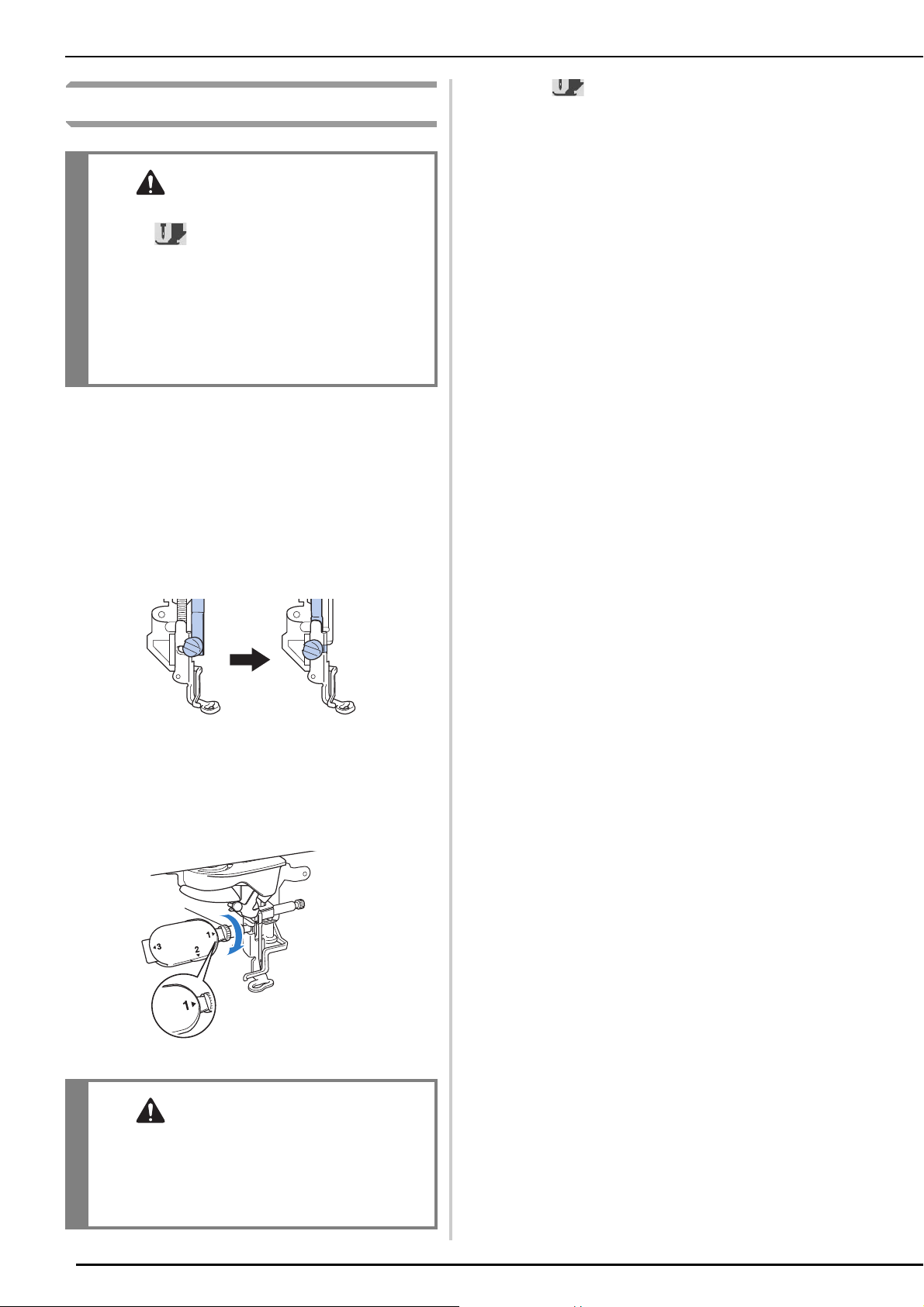
CHANGING THE PRESSER FOOT
CAUTION
CAUTION
a
Attaching Embroidery Foot “W”
• When attaching an embroidery foot, always
press on the screen. You may
accidentally press the “Start/Stop” button and
possibly cause injury.
• Be sure to use embroidery foot “W” when
doing embroidery. Using another embroidery
foot may cause the needle to strike the
embroidery foot, causing the needle to bend or
break and possibly cause injury.
Remove the presser foot and presser foot
a
holder. For details, refer to “Removing the
Presser Foot” on page 9.
Press to unlock all keys and buttons.
d
All keys and operation buttons are unlocked, and
the previous screen is displayed.
Position the embroidery foot “W” on the
b
presser foot bar by aligning the notch of the
presser foot to the large screw.
Side view
Hold the embroidery foot in place with
c
your right hand, and then use the included
multi-purpose screwdriver to securely
tighten the presser foot holder screw.
10
a Presser foot holder screw
• Use the included multi-purpose screwdriver to
firmly tighten the screw of the presser foot
holder. If the screw is loose, the needle may
strike the embroidery foot and possibly cause
injury.
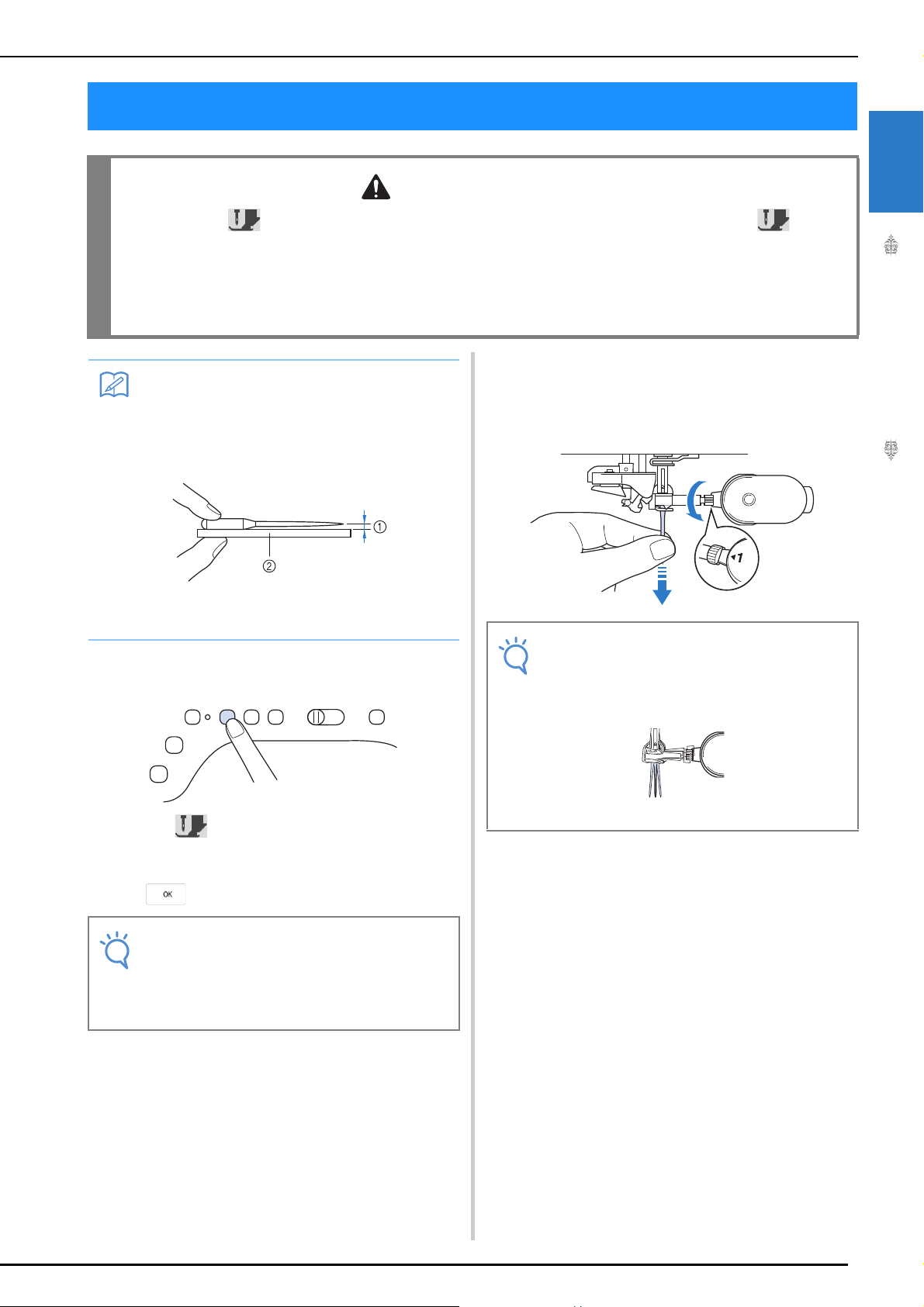
CHANGING THE NEEDLE
CAUTION
Memo
Note
Note
CHANGING THE NEEDLE
• Always press on the screen to lock all keys and buttons before changing the needle. If is not
pressed and the “Start/Stop” button or another operation button is pressed accidentally, the machine will
start and injury may result.
• Use only home sewing machine needles made for home use. Other needles may bend or break and may
cause injury.
• Never embroider with a bent needle. A bent needle will easily break and may cause injury.
Use the screwdriver to turn the needle
c
clamp screw toward the front of the
• To check the needle correctly, place the flat
side of the needle on a flat surface. Check
the needle from the top and the sides.
Throw away any bent needles.
machine and loosen the screw. Remove the
needle.
1
Embroidery Step by Step
a Parallel space
b Level surface (bobbin cover, glass, etc.)
Press the “Needle Position” button to raise
a
the needle.
Press to lock all keys and buttons.
b
* If the message “OK to automatically lower the
presser foot?” appears on the LCD screen, press
to continue.
• Before replacing the needle, cover the hole
in the needle plate with fabric or paper to
prevent the needle from falling into the
machine.
• Do not apply pressure to the needle clamp
screw. Doing so may damage the needle or
machine.
11
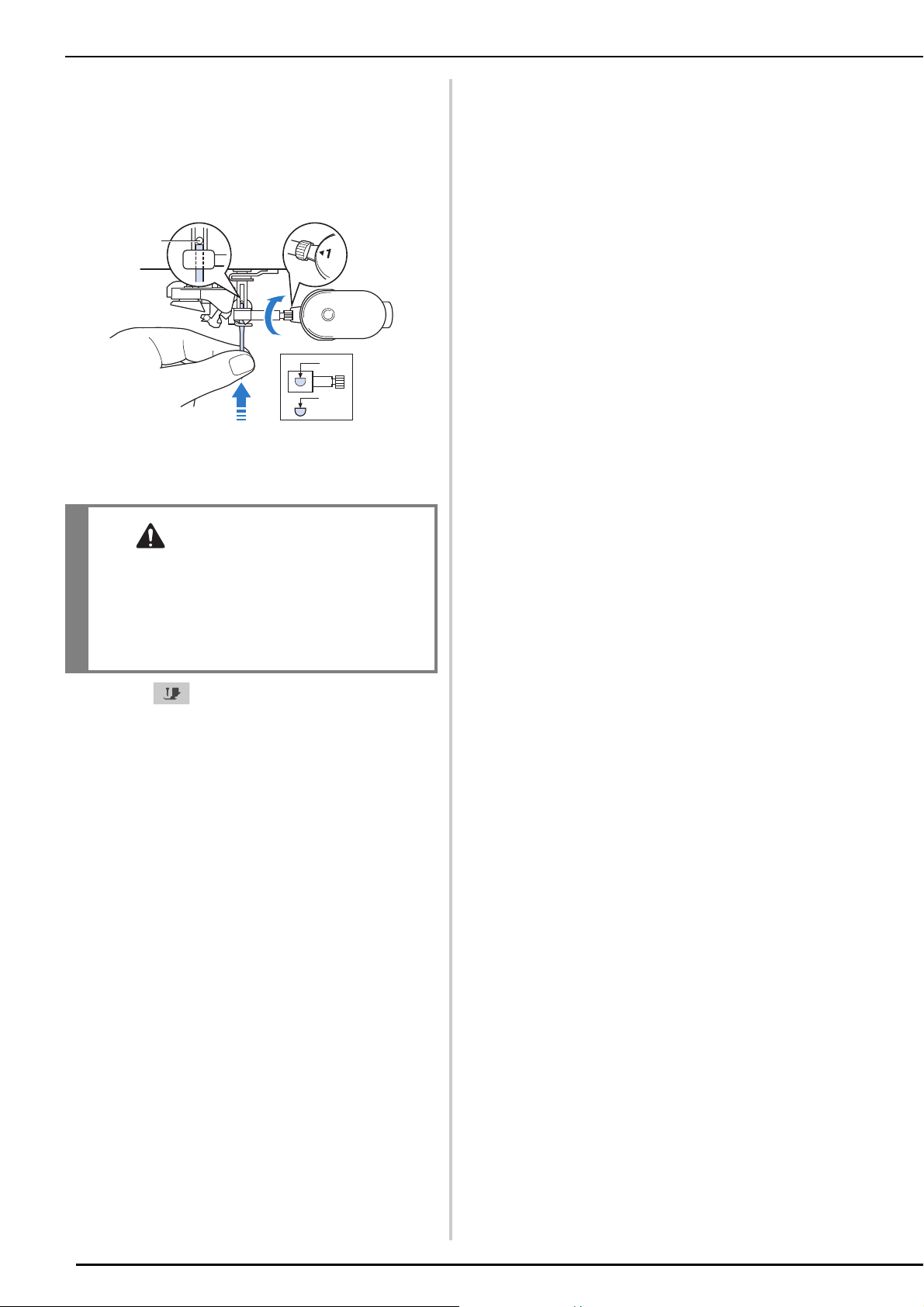
CHANGING THE NEEDLE
CAUTION
a
b
c
With the flat side of the needle facing the
d
back, insert the new needle all the way to
the top of the needle stopper (viewing
window) in the needle clamp. Use a
screwdriver to securely tighten the needle
clamp screw.
a Needle stopper
b Hole for setting the needle
c Flat side of needle
• Be sure to push in the needle until it touches
the stopper, and securely tighten the needle
clamp screw with a screwdriver. If the needle
is not completely inserted or the needle clamp
screw is loose, the needle may break or the
machine may be damaged.
Press to unlock all keys and buttons.
e
12
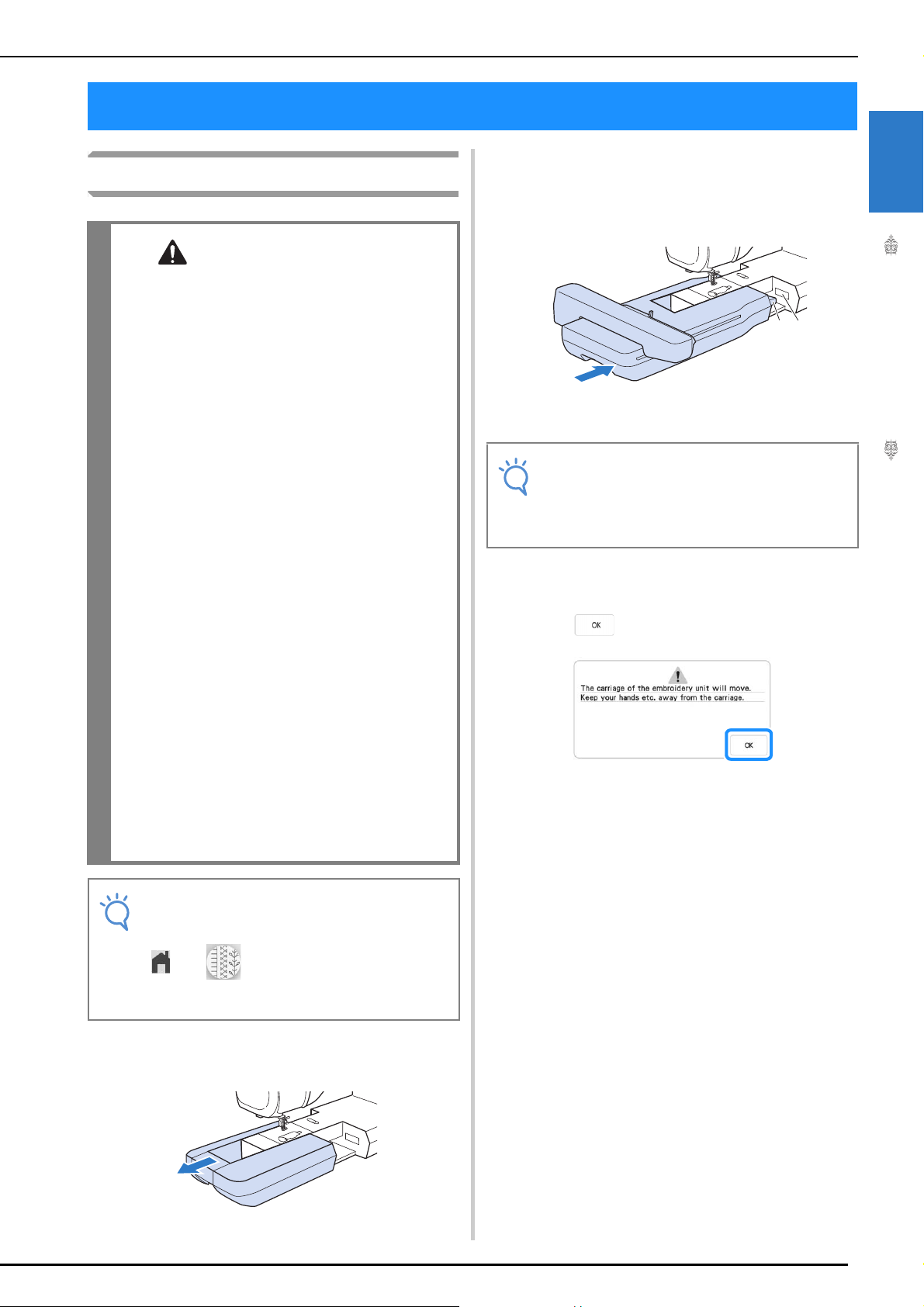
ATTACHING THE EMBROIDERY UNIT
CAUTION
Note
Note
ATTACHING THE EMBROIDERY UNIT
Insert the embroidery unit connection into
About the Embroidery Unit
• Do not move the machine with the embroidery
unit attached. The embroidery unit could fall
off and cause injury.
• Keep your hands and foreign objects away
from the embroidery carriage and frame when
the machine is embroidering. Otherwise,
injuries or damage may result.
• To avoid distorting your embroidery design, do
not touch the embroidery carriage and frame
when the machine is embroidering.
• Be sure to turn off the power before installing
the embroidery unit. Otherwise, the machine
may be damaged.
• Do not touch the inner connector of the
embroidery unit. The pins on the embroidery
unit connection may be damaged.
• Do not apply strong force to the embroidery
unit carriage or pick up the unit by the
carriage. Otherwise, the embroidery unit may
be damaged.
• Store the embroidery unit in a safe place to
prevent damage to the unit.
• Do not push on the carriage when installing
the embroidery unit onto the machine. Moving
the carriage may damage the embroidery unit.
• Allow sufficient space around the embroidery
unit. Otherwise, the embroidery unit could fall
off foreign object, and may cause injury.
• Do not touch the embroidery carriage until the
initialization finishes.
b
the machine connection port. Push lightly
on the connection port cover until the unit
clicks into place.
a Embroidery unit connection
b Machine connection port
• Be sure there is no gap between the
embroidery unit and the machine. If there is
a gap, the embroidery patterns will not
embroider with the correct registration.
Turn the main power to ON.
c
Press .
d
The carriage will move to the initialization position.
a
1
Embroidery Step by Step
b
• You can also sew utility/decorative stitches
with the embroidery unit attached. Touch
and . The feed dog will
automatically raise for utility and decorative
stitching.
Turn the main power to OFF, and remove
a
the flat bed attachment.
13
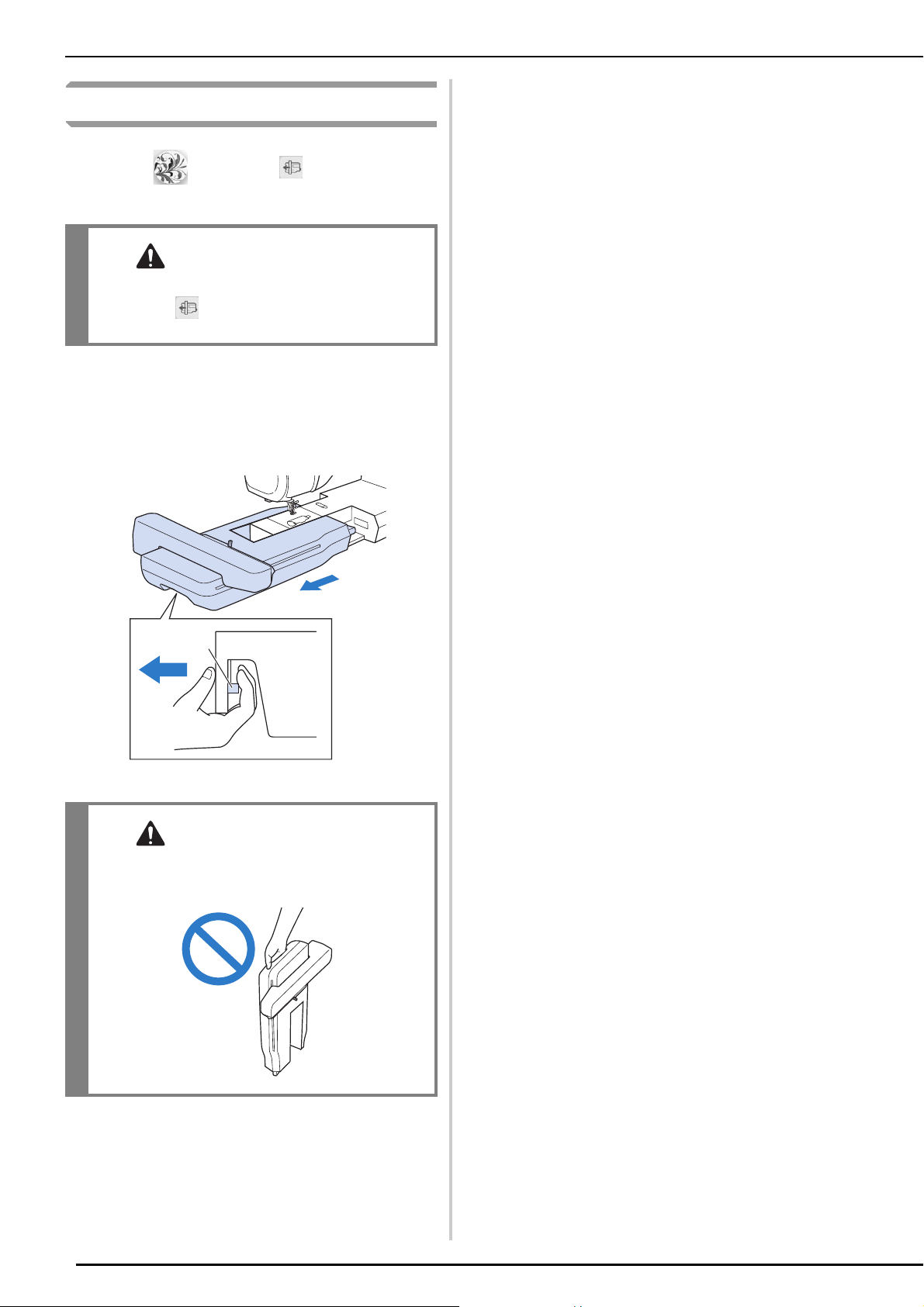
ATTACHING THE EMBROIDERY UNIT
CAUTION
CAUTION
a
Removing the Embroidery Unit
Press , then press .
a
The carriage will move to the removal position.
• Always remove the embroidery frame before
pressing . Otherwise, the frame may strike
the embroidery foot, and possibly cause injury.
Turn the main power to OFF.
b
Press the release button, and pull the
c
embroidery unit away from the machine.
a Release button
• Do not carry the embroidery unit by holding
the release button compartment.
14
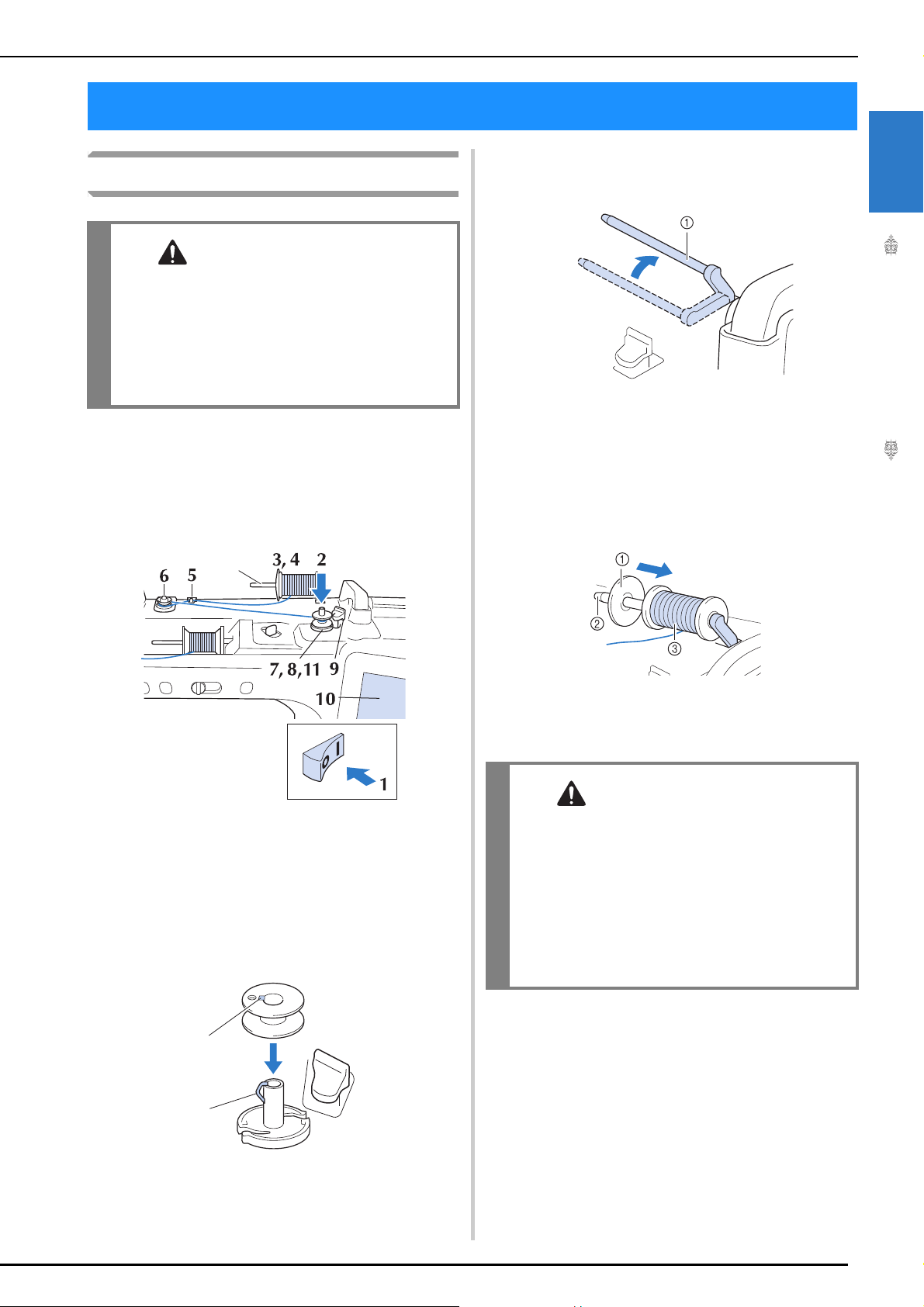
LOWER THREADING
CAUTION
a
CAUTION
Winding the Bobbin
• The included bobbin was designed specifically
for this machine. If bobbins from other models
are used, the machine will not operate
correctly. Use only the included bobbin or
bobbins of the same type (part code: SA156,
(SFB: XA5539-151 / 115J05E0001)). SA156 is
Class 15 type bobbin.
■ Using the Supplemental Spool Pin
With this machine, you can wind the bobbin during
embroidering. While the main spool pin is being
used for embroidering, you can wind a bobbin by
using the supplemental spool pin.
LOWER THREADING
Set the supplemental spool pin in the “up”
c
position.
a Supplemental spool pin
Place the spool of thread on the
d
supplemental spool pin, so that thread
unrolls from the front. Push the spool cap
onto the spool pin as far as possible to
secure the thread spool.
1
Embroidery Step by Step
a Supplemental spool pin
Turn the main power to ON and open the
a
top cover.
Align the groove in the bobbin with the
b
spring on the bobbin winder shaft, and set
the bobbin on the shaft.
a
b
a Spool cap
b Spool pin
c Thread spool
• If the thread spool and/or spool cap are set
incorrectly, the thread may tangle on the spool
pin and cause the needle to break.
• Use the spool cap (large, medium or small)
that is closest in size to the thread spool. If a
spool cap smaller than the thread spool is
used, the thread may become caught in the slit
on the end of the spool and cause the needle
to break.
a Groove in the bobbin
b Spring on the shaft
15
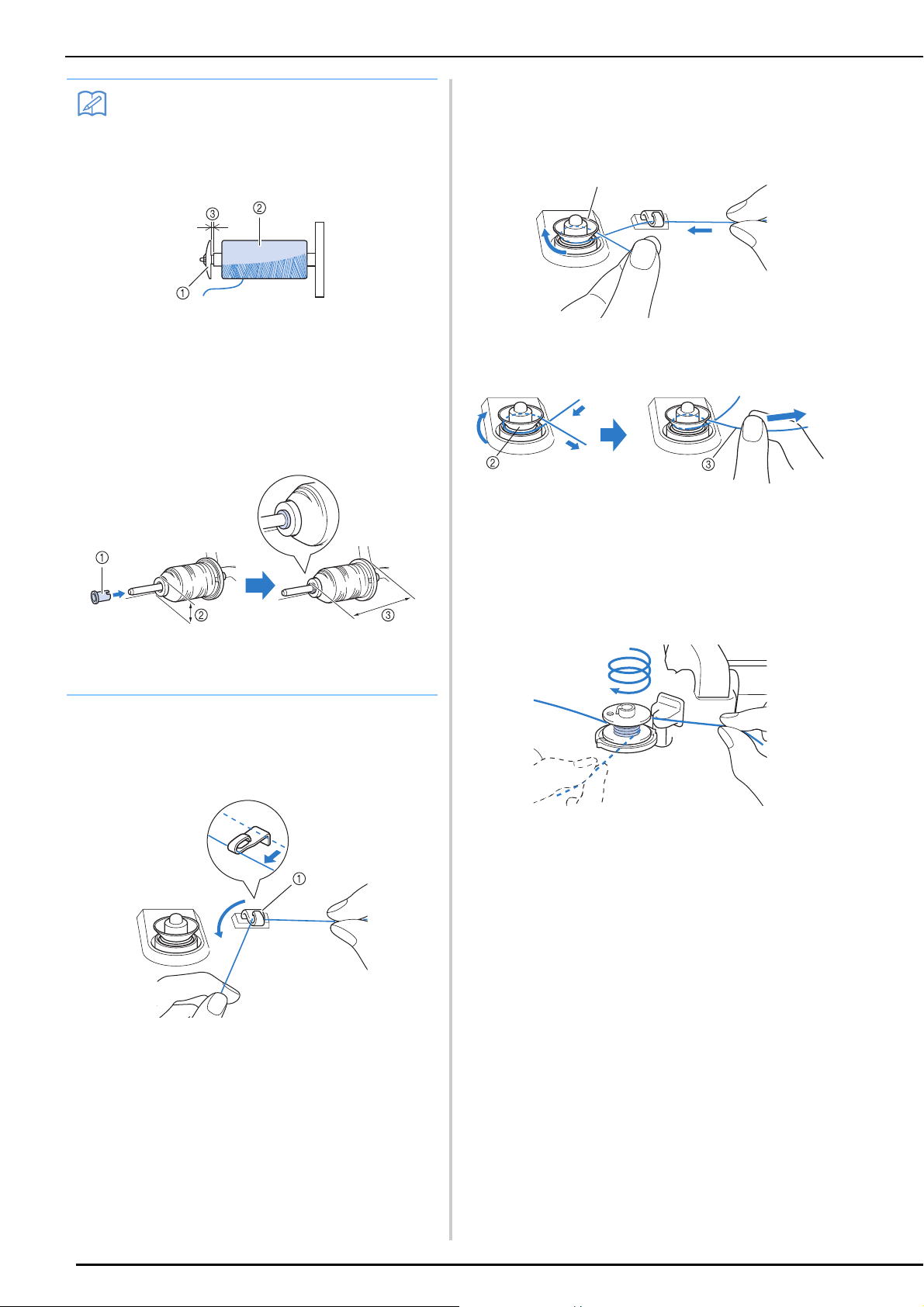
LOWER THREADING
Memo
• When embroidering with fine, cross-wound
thread, use the small spool cap, and leave a
small space between the cap and the
thread spool.
a Spool cap (small)
b Thread spool (cross-wound thread)
c Space
• If a spool of thread whose core is 12 mm (1/
2 inch) in diameter and 75 mm (3 inches)
high is inserted onto the spool pin, use the
mini spool cap.
Pass the thread around the pretension disk
f
making sure that the thread is under the
pretension disk.
a
a Pretension disk
Make sure that the thread passes under the
pretension disk.
a Spool cap (mini king thread spool)
b 12 mm (1/2 inch)
c 75 mm (3 inches)
With your right hand, hold the thread near
e
the thread spool. With your left hand, hold
the end of the thread, and use both hands to
pass the thread through the thread guide.
b Pretension disk
c Pull it in as far as possible.
Check to make sure thread is securely set between
pretension disks.
Wind the thread clockwise around the
g
bobbin 5-6 times.
16
a Thread guide
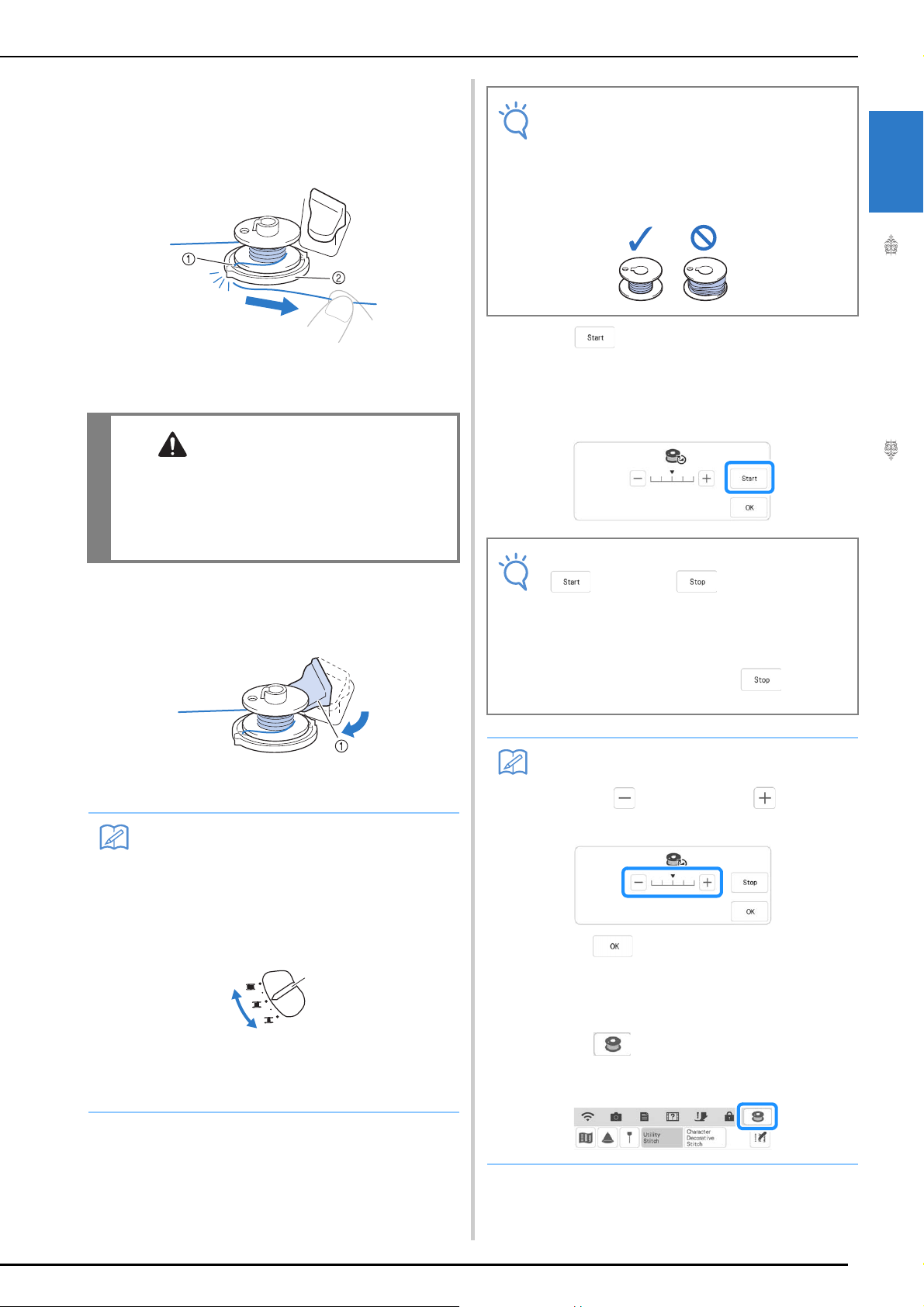
Pass the end of the thread through the guide
CAUTION
Memo
a
b
c
Note
Note
Memo
h
slit in the bobbin winder seat, and pull the
thread to the right to cut the thread with
the cutter.
a Guide slit (with built-in cutter)
b Bobbin winder seat
• Be sure to follow the process described. If the
thread is not cut with the cutter, and the
bobbin is wound, when the thread runs low it
may tangle around the bobbin and cause the
needle to break.
LOWER THREADING
• When winding transparent nylon thread on
the bobbin, stop bobbin winding when the
bobbin is 1/2 to 2/3 full. If the bobbin was
fully wound with transparent nylon thread, it
may not be wound neatly.
Press .
j
Bobbin winding starts. The bobbin stops rotating
when bobbin winding is completed. The bobbin
winding switch will automatically return to its
original position.
1
Embroidery Step by Step
Set the bobbin winding switch to the left,
i
until it clicks into place.
a Bobbin winding switch
• Sliding the bobbin winding switch to the left
switches the machine into bobbin winding
mode.
• Use the bobbin winding slider to adjust the
amount of thread wound onto the bobbin to
one of five levels.
• changes to while the bobbin is
winding.
• Stay near the machine while winding the
bobbin to make sure the bobbin thread is
being wound correctly. If the bobbin thread
is wound incorrectly, press
immediately to stop the bobbin winding.
• You can change the winding speed by
pressing (to decrease) or (to
increase) in the bobbin winding window.
• Press to minimize the bobbin winding
window. Then, you can perform other
operations, such as selecting a stitch or
adjusting the thread tension, while the
bobbin is being wound.
a Bobbin winding slider
b More
c Less
The bobbin winding window appears.
• Press (in top right of the LCD screen)
to display the bobbin winding window
again.
17
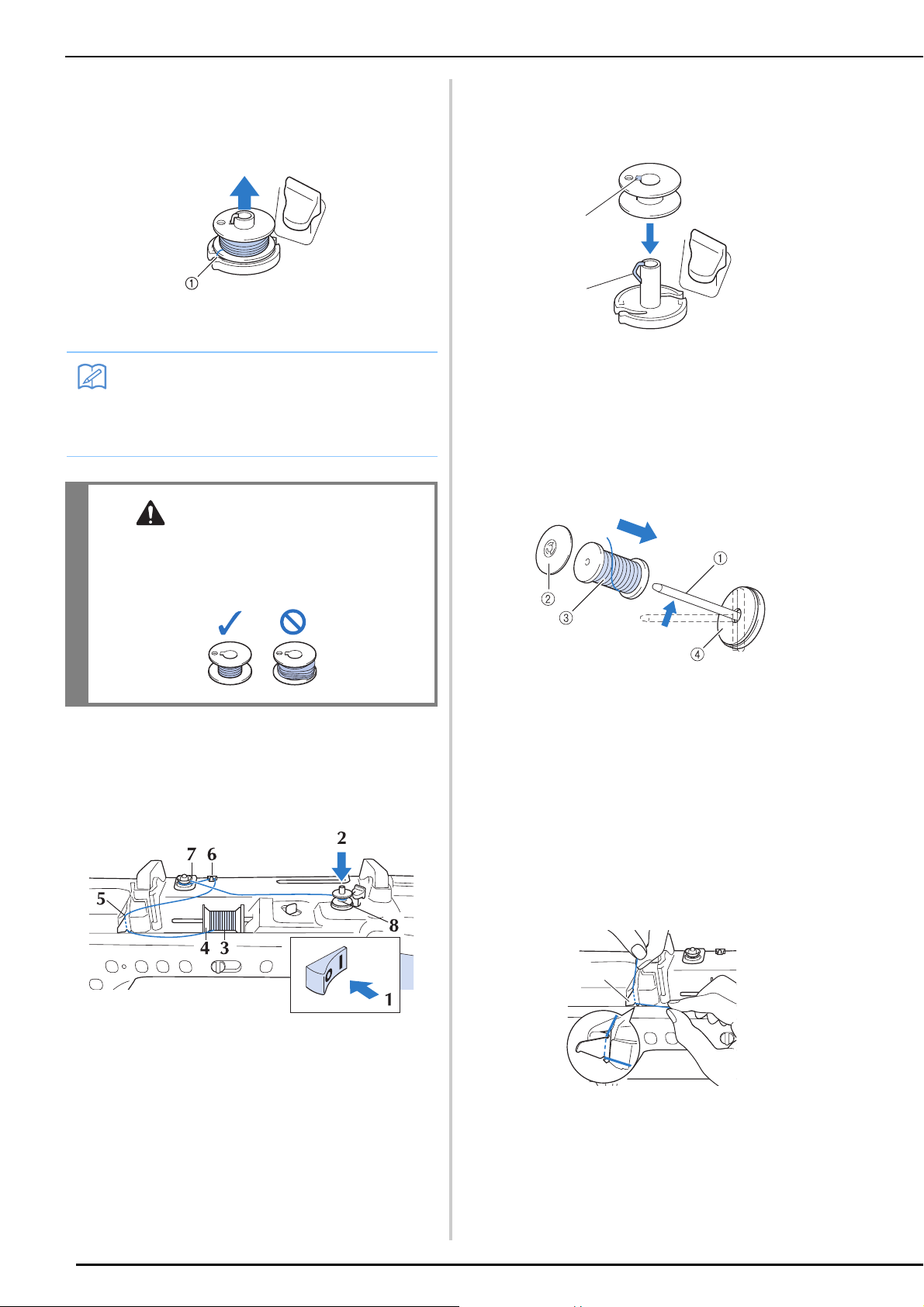
LOWER THREADING
Memo
CAUTION
a
b
a
Cut the thread with cutter and remove the
k
bobbin.
a Cutter
• When removing the bobbin, do not pull on
the bobbin winder seat. Doing so could
loosen or remove the bobbin winder seat,
and could result in damage to the machine.
Align the groove in the bobbin with the
b
spring on the bobbin winder shaft, and set
the bobbin on the shaft.
a Groove in the bobbin
b Spring on the shaft
Pivot the spool pin so that it angles upward.
c
Set the thread spool on the spool pin so that
the thread unwinds from the front of the
spool.
• Setting the bobbin improperly may cause the
thread tension to loosen, breaking the needle
and possibly resulting in injury.
■ Using the Spool Pin
You can use the main spool pin to wind the bobbin
before embroidering. You cannot use this spool pin
to wind the bobbin while embroidering.
a Spool pin
b Spool cap
c Thread spool
d Spool felt
Push the spool cap onto the spool pin as far
d
as possible, then return the spool pin to its
original position.
While holding the thread with both hands,
e
pull the thread up from under the thread
guide plate.
18
Turn the main power to ON and open the
a
top cover.
a Thread guide plate
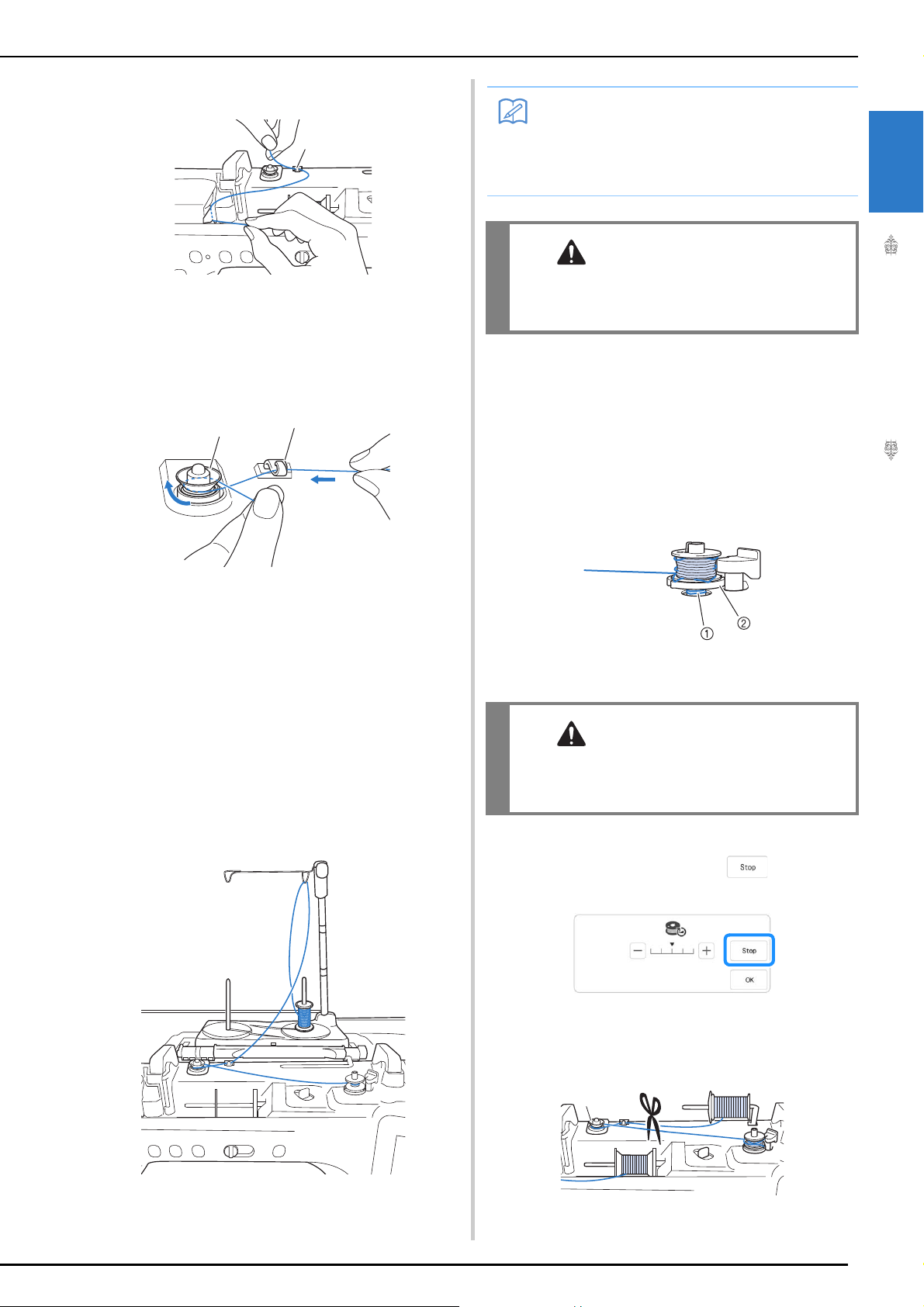
Pass the thread through the thread guide.
a
b
Memo
CAUTION
CAUTION
a
f
a
a Thread guide
Pass the thread around the pretension disk
g
making sure that the thread is under the
pretension disk.
LOWER THREADING
• Refer to the Operation Manual (Sewing) to
assemble the spool stand.
• Refer to page 25 to thread the machine
using the spool stand.
• When winding thread on the bobbin, do not
cross the bobbin winding thread with the
upper thread in the thread guides.
■ Untangling Thread from Beneath the
Bobbin Winder Seat
If the bobbin winding starts when the thread is not
passed through the pretension disk correctly, the
thread may become tangled beneath the bobbin
winder seat.
Wind off the thread according to the following
procedure.
1
Embroidery Step by Step
a Thread guide
b Pretension disk
Follow steps g through k on page 16
h
through 18.
■ Using the Spool Stand
To wind thread on the bobbin while the spool stand
is installed, pass the thread from the spool through
the thread guide on the telescopic thread guide, and
then wind the bobbin according to steps
k of “Using the Supplemental Spool Pin”on
page 16 to page 18.
e through
a Thread
b Bobbin winder seat
• Do not remove the bobbin winder seat even if
the thread becomes tangled under the bobbin
winder seat. It may result in injuries.
If the thread becomes tangled under the
a
bobbin winder seat, press once to
stop the bobbin winding.
Cut the thread with scissors near the
b
pretension disk.
a Pretension disk
19
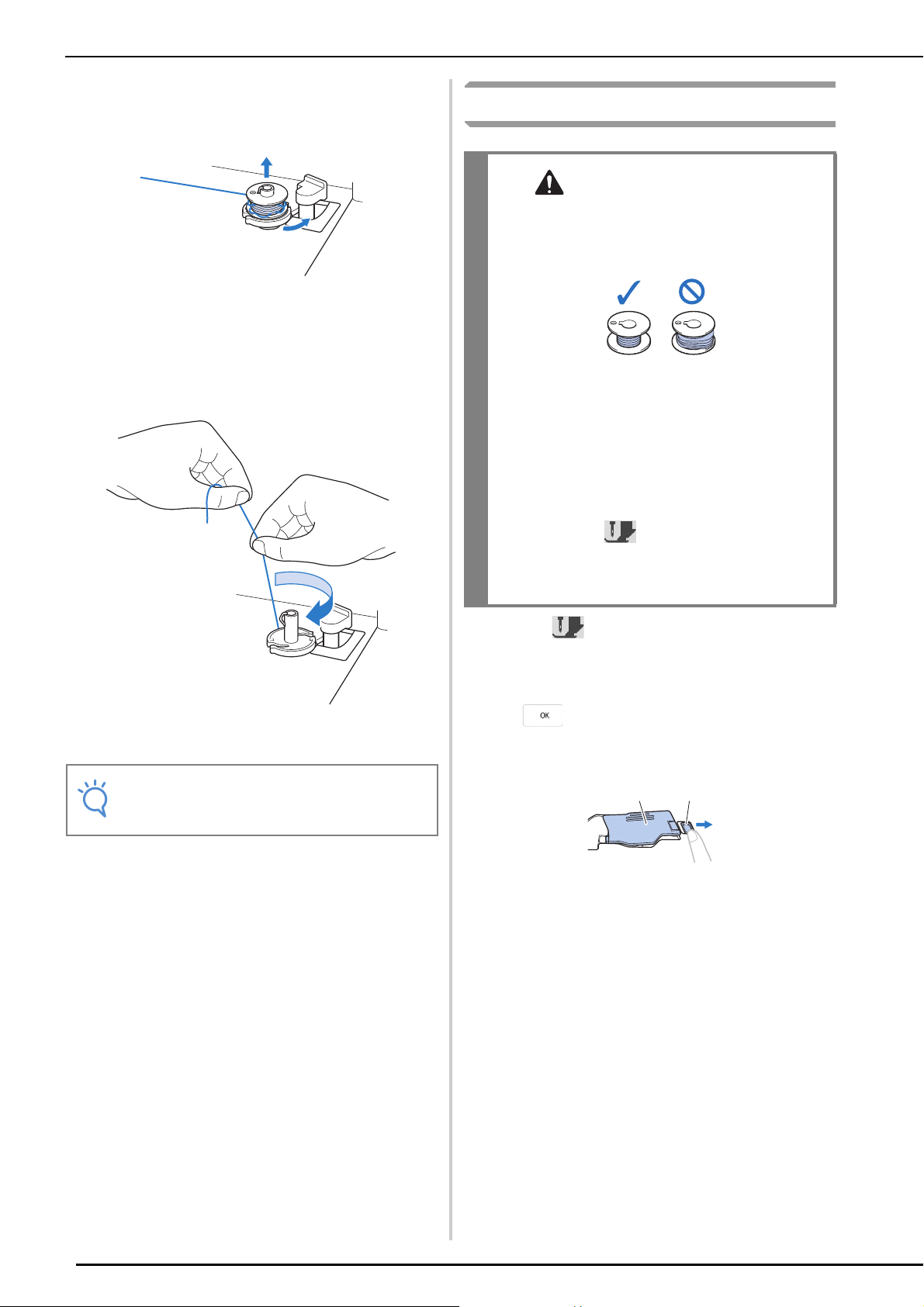
LOWER THREADING
Note
CAUTION
a
b
Push the bobbin winder switch to the right,
c
and then raise the bobbin at least 100 mm
(4 inches) from the shaft.
Cut the thread near the bobbin and hold the
d
thread end of the spool with your left hand.
Unwind the thread clockwise near the
bobbin winder seat with your right hand as
shown below.
Setting the Bobbin
• Use a bobbin thread that has been correctly
wound. Otherwise, the needle may break or
the thread tension will be incorrect.
• The included bobbin was designed specifically
for this machine. If bobbins from other models
are used, the machine will not operate
correctly. Use only the included bobbin or
bobbins of the same type (part code: SA156,
(SFB: XA5539-151 / 115J05E0001)). SA156 is
Class 15 type bobbin.
• Before inserting or changing the bobbin, be
sure to press in the LCD to lock all keys
and buttons, otherwise injuries may occur if
the “Start/Stop” button or any other button is
pressed and the machine starts embroidering.
Wind the bobbin again.
e
• Make sure that the thread passes through
the pretension disk correctly (page 16).
Press to lock all keys and buttons and
a
raise the embroidery foot.
* If the message “OK to automatically lower the
presser foot?” appears on the LCD screen, press
to continue.
Slide the bobbin cover latch to the right.
b
a Bobbin cover
b Latch
The bobbin cover opens.
20
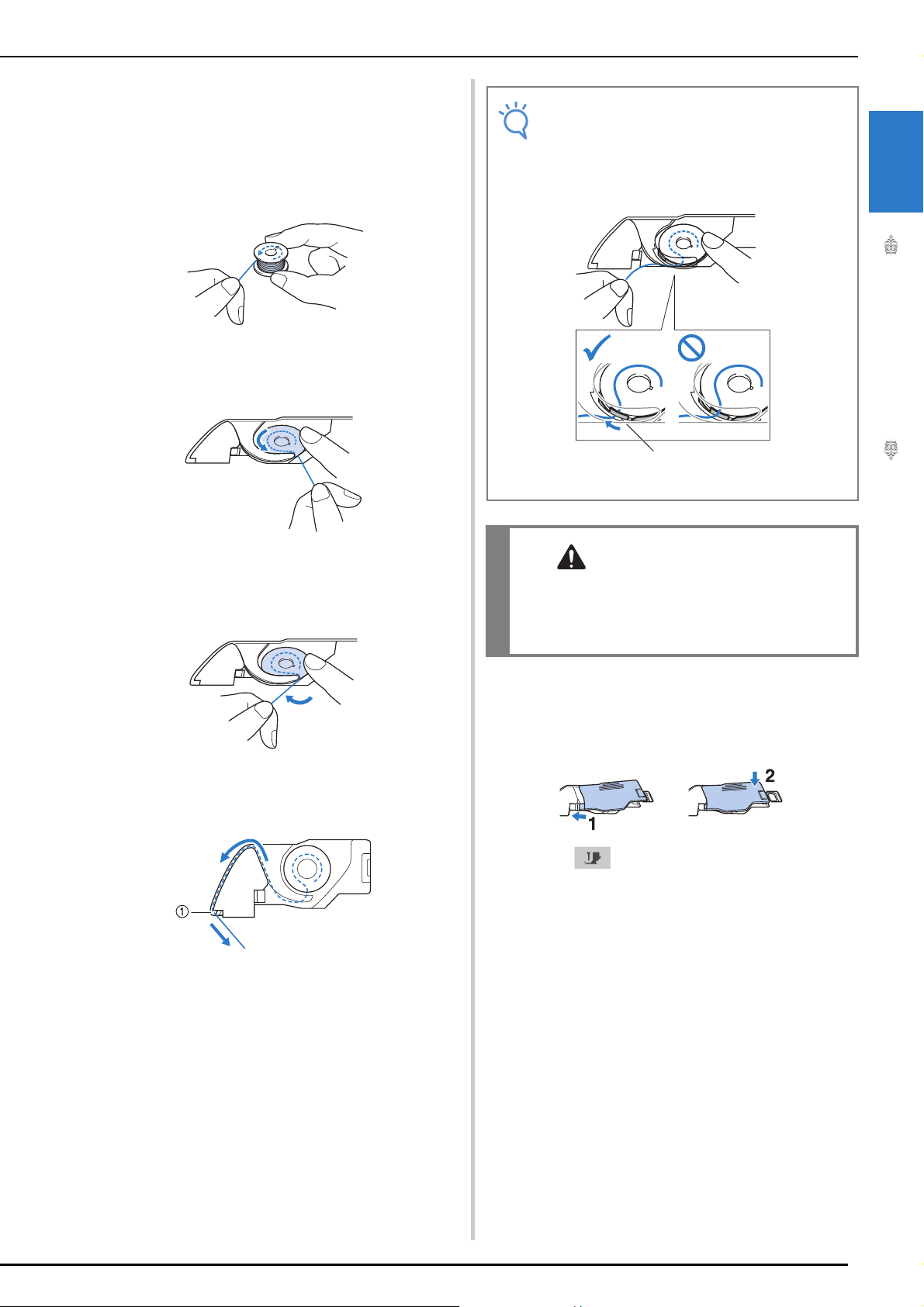
Remove the bobbin cover.
Note
CAUTION
c
Hold the bobbin with your right hand and
d
hold the end of the thread with your left
hand.
Set the bobbin in the bobbin case so that
e
the thread unwinds to the left.
LOWER THREADING
• If the thread is not correctly inserted
through the tension spring of the bobbin
case, it may cause incorrect thread tension.
(page 102)
a
a Tension spring
1
Embroidery Step by Step
Hold the bobbin lightly with your right
f
hand, and then guide the thread with your
left hand.
Pass the thread through the guide, and then
g
pull the thread out toward the front.
a Cutter
The cutter cuts the thread.
• Be sure to hold down the bobbin with your
finger and unwind the bobbin thread
correctly. Otherwise, the thread may break or
the thread tension will be incorrect.
Insert the tab in the lower-left corner of the
h
bobbin cover (1), and then lightly press
down on the right side to close the cover
(2).
Press to unlock all keys and buttons.
i
21

UPPER THREADING
CAUTION
Memo
Memo
Note
UPPER THREADING
Upper Threading
The upper thread shutter opens so the machine can
be threaded.
• Be sure to thread the machine properly.
Improper threading can cause the thread to
tangle and break the needle, leading to injury.
• The automatic threading function can be
used with home sewing machine needle
sizes 75/11 through 100/16.
• When threads such as transparent nylon
monofilament or speciality threads are used
it is not recommended to use the needle
threader.
a
a Upper thread shutter
• This machine is equipped with an upper
thread shutter, allowing you to check that
the upper threading is performed correctly.
Press the “Needle Position” button to raise
c
the needle.
• If you try to thread the needle automatically
without raising the needle, the thread may
not thread correctly.
Turn the main power to ON.
a
Press the “Presser Foot Lifter” button to
b
raise the embroidery foot.
Pivot the spool pin so that it angles upward.
d
Set the thread spool on the spool pin so that
the thread unwinds from the front of the
spool.
a Spool pin
b Spool cap
c Thread spool
d Spool felt
22
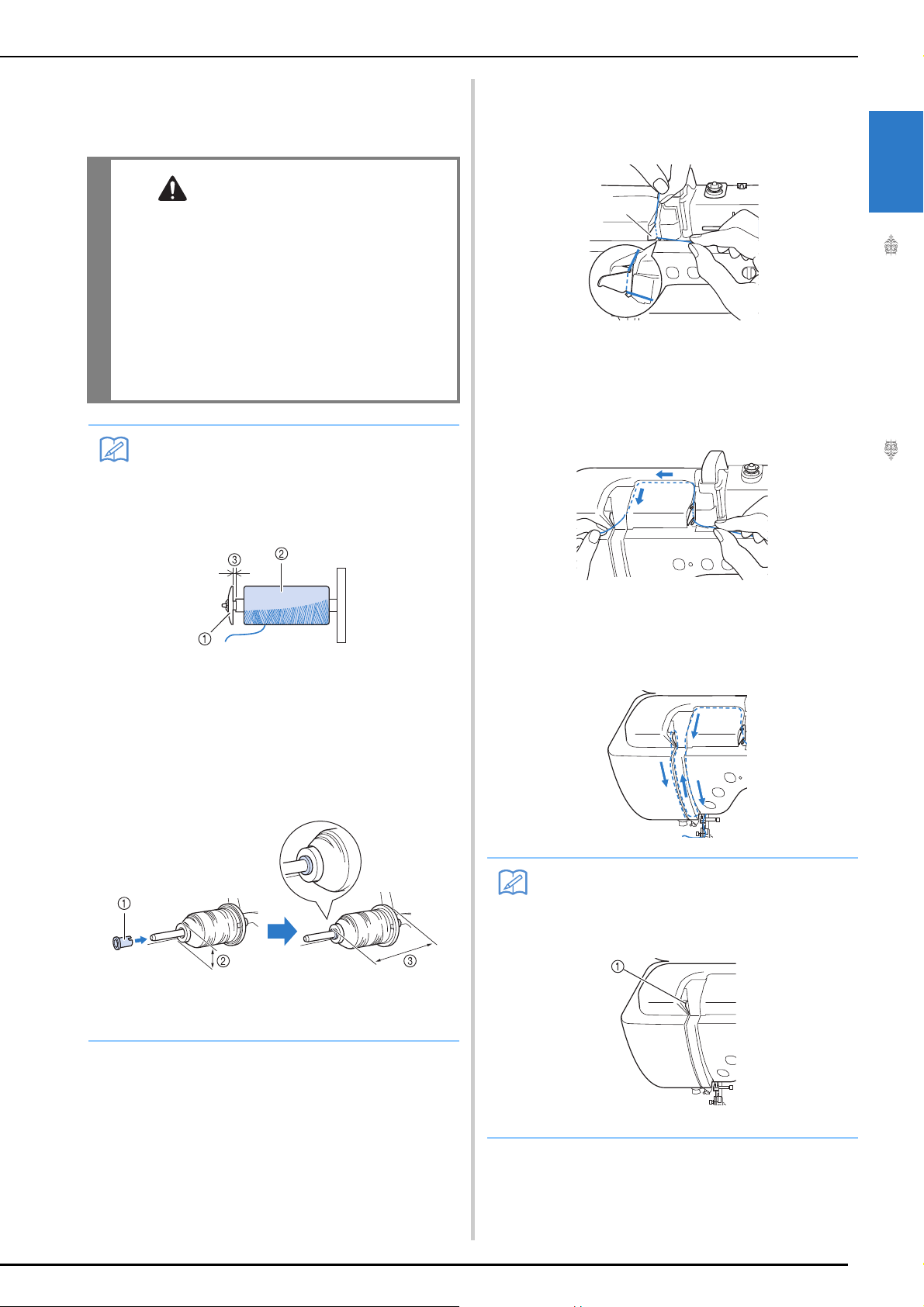
UPPER THREADING
CAUTION
Memo
Memo
a
Push the spool cap onto the spool pin as far
e
as possible, then return the spool pin to its
original position.
• If the thread spool and/or spool cap are set
incorrectly, the thread may tangle on the spool
pin and cause the needle to break.
• Use the spool cap (large or medium) or the
thread spool insert (mini king thread spool)
that is closest in size to the thread spool. If a
spool cap smaller than the thread spool is
used, the thread may become caught in the slit
on the end of the spool and cause the needle
to break.
• When embroidering with fine, cross-wound
thread, use the small spool cap, and leave a
small space between the cap and the
thread spool.
While holding the thread with both hands,
f
pull the thread up from under the thread
guide plate.
a Thread guide plate
While holding the thread in your right
g
hand, pass the thread through the thread
guide in the direction indicated.
1
Embroidery Step by Step
a Spool cap (small)
b Thread spool (cross-wound thread)
c Space
• If a spool of thread whose core is 12 mm (1/
2 inch) in diameter and 75 mm (3 inches)
high is inserted onto the spool pin, use the
thread spool insert (mini king thread spool).
a Thread spool insert (mini king thread spool)
b 12 mm (1/2 inch)
c 75 mm (3 inches)
Guide the thread down, up, then down
h
through the groove, as shown in the
illustration.
• Look in the upper groove area to check if
the thread catches on the thread take-up
lever visible inside the upper groove area.
a Look in the upper groove area
23
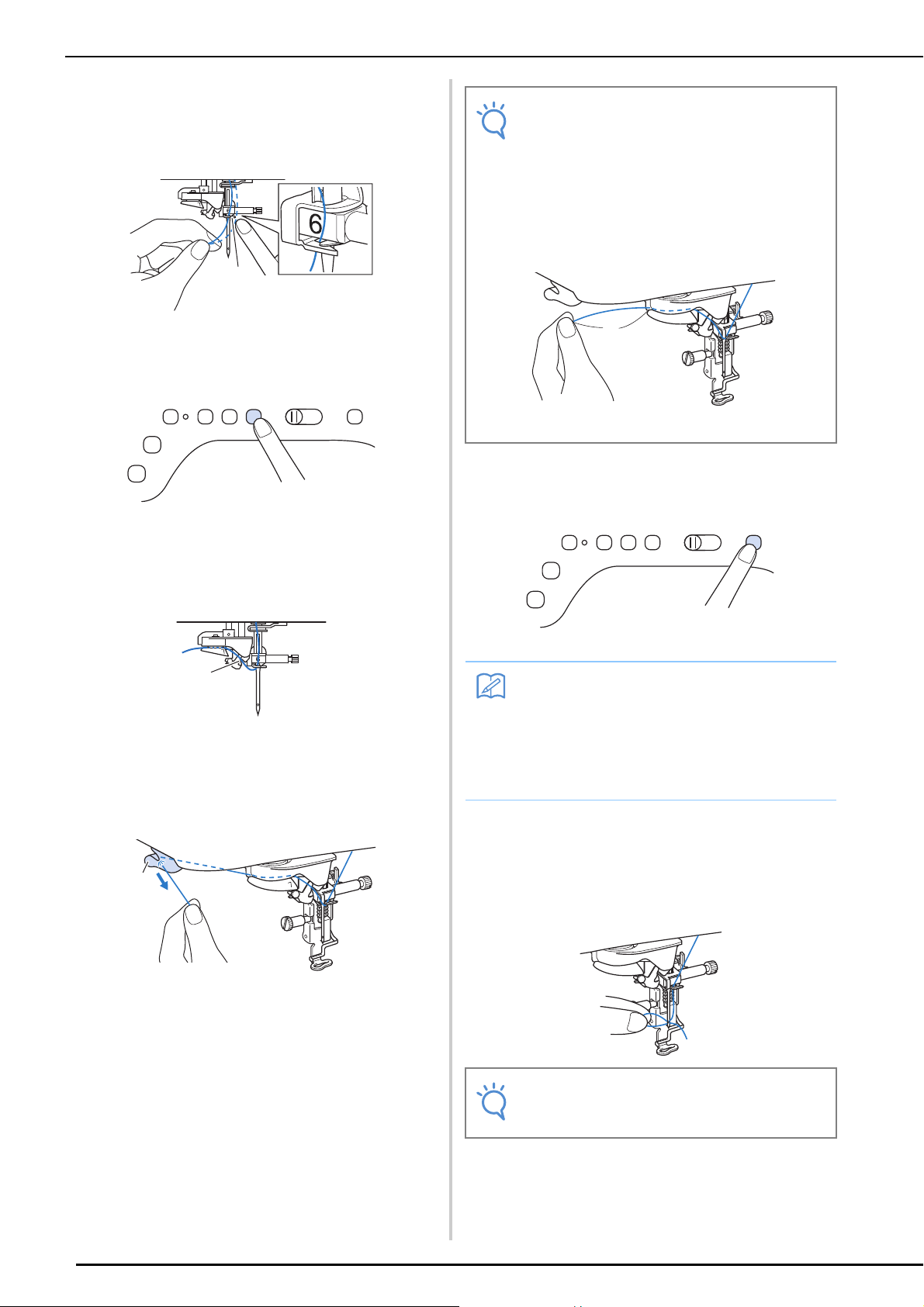
UPPER THREADING
a
a
a
Note
Memo
Note
a
Pass the thread through the needle bar
i
thread guide (marked “6”) by holding the
thread with both hands and guiding it as
shown in the illustration.
a Needle bar thread guide
Press the “Presser Foot Lifter” button to
j
lower embroidery foot.
Pass the thread through the thread guide
k
disks (marked “7”). Make sure that the
thread passes through the groove in the
thread guide.
• When using thread that quickly winds off
the spool, such as metallic thread, it may be
difficult to thread the needle if the thread is
cut.
Therefore, instead of using the thread
cutter, pull out about 80 mm (approx. 3
inches) of thread after passing it through the
thread guide disks (marked “7”).
a 80 mm (approx. 3 inches) or more
Press the “Automatic Threading” button to
m
have the machine automatically thread the
needle.
a Groove in thread guide
Pull the thread up through the thread cutter
l
to cut the thread, as shown in the
illustration.
a Thread cutter
The thread passes through the eye of the needle.
• When the “Automatic Threading” button is
pressed, the embroidery foot will be
automatically lowered. After threading is
finished, the embroidery foot moves back to
the position before the “Automatic
Threading” button was pressed.
Carefully pull the end of the thread that was
n
passed through the eye of the needle.
* If a loop was formed in the thread passed through
the eye of the needle, carefully pull on the loop of
thread through to the back of the needle.
24
• Pulling the loop of thread gently will avoid
needle breakage.
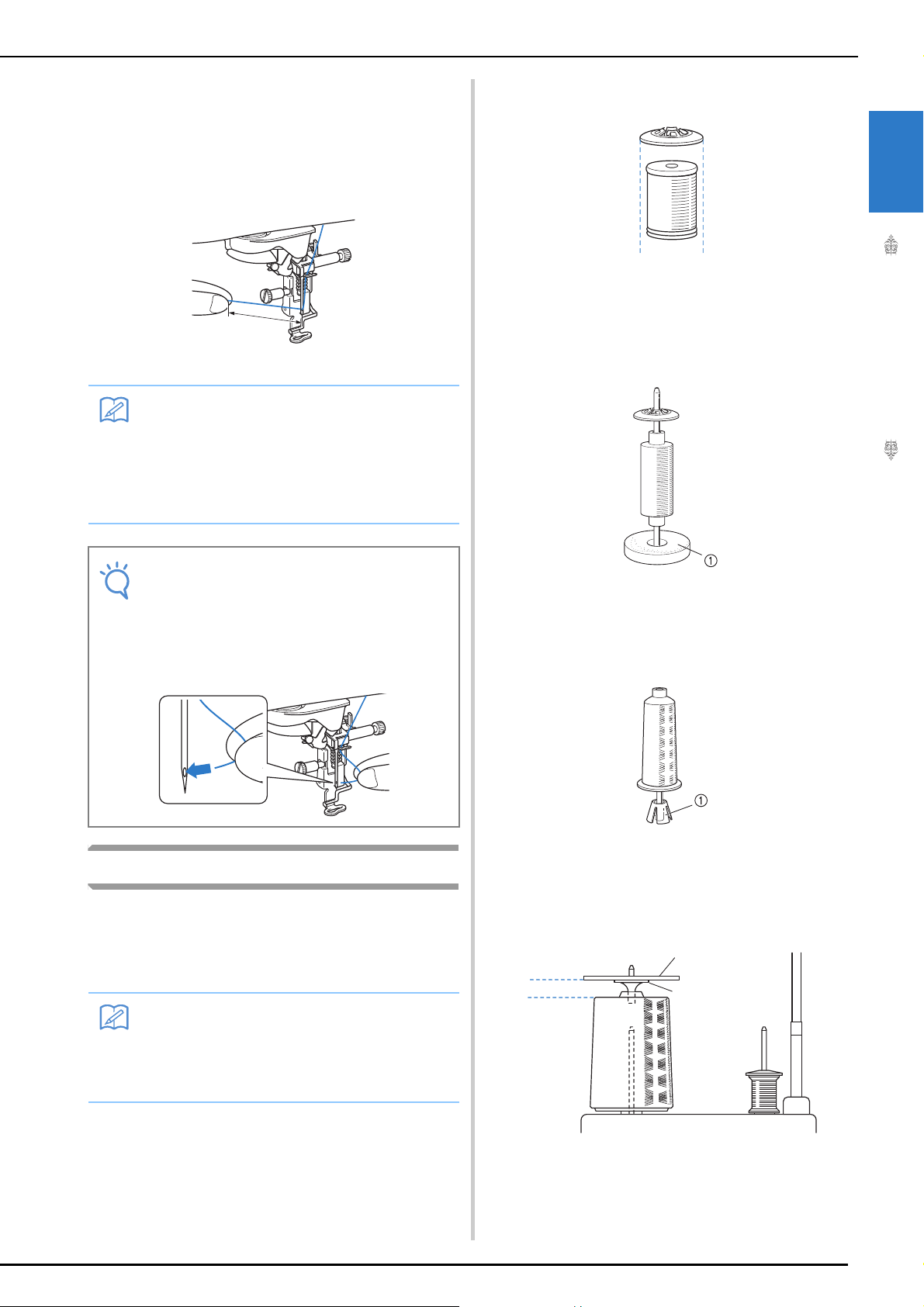
UPPER THREADING
Memo
Note
Memo
a
b
Pull out about 100-150 mm (approx. 4-6
o
inches) of the thread, and then pass it under
the embroidery foot toward the rear of the
machine.
Raise the presser foot lever if the embroidery foot is
lowered.
a
a About 100-150 mm (approx. 4-6 inches)
• If the needle could not be threaded or the
thread was not passed through the needle
bar thread guides, perform the procedure
again starting from step
Then, pass the thread through the eye of
the needle after step
c.
i.
larger than the spool, the thread may catch and
embroidering performance may suffer.
1
Embroidery Step by Step
• When using thread on a thin spool, place the
included spool felt on the spool pin, place the
thread spool on the spool pin so that the center
of the spool is aligned with the hole at the center
of the spool felt, and then insert the spool cap
onto the spool pin.
• Some needles cannot be threaded with the
needle threader. In this case, instead of
using the needle threader after passing the
thread through the needle bar thread guide
(marked “6”), manually pass the thread
through the eye of the needle from the front.
Using the Spool Stand
The included spool stand is useful when using
thread on spools with a large diameter (crosswound thread). This spool stand can hold two
spools of thread.
• Refer to the Operation Manual (Sewing) to
assemble the spool stand.
• Refer to page 19 to wind the bobbin when
using the spool stand.
a Spool felt
• When using thread on a cone spool, use the
spool holder. When using cone shaped thread
spool with other than cotton thread, it is not
necessary to use spool caps.
a Spool holder
• Depending on the size of spool or the amount of
thread remaining, choose the appropriate sized
spool cap (large or medium). Spool cap (small)
cannot be used with the spool cap base.
■ Using the Spool Stand
• Be sure to use a spool cap that is slightly larger
than the spool.
If the spool cap that is used is smaller or much
a Spool cap
b Spool cap base
25
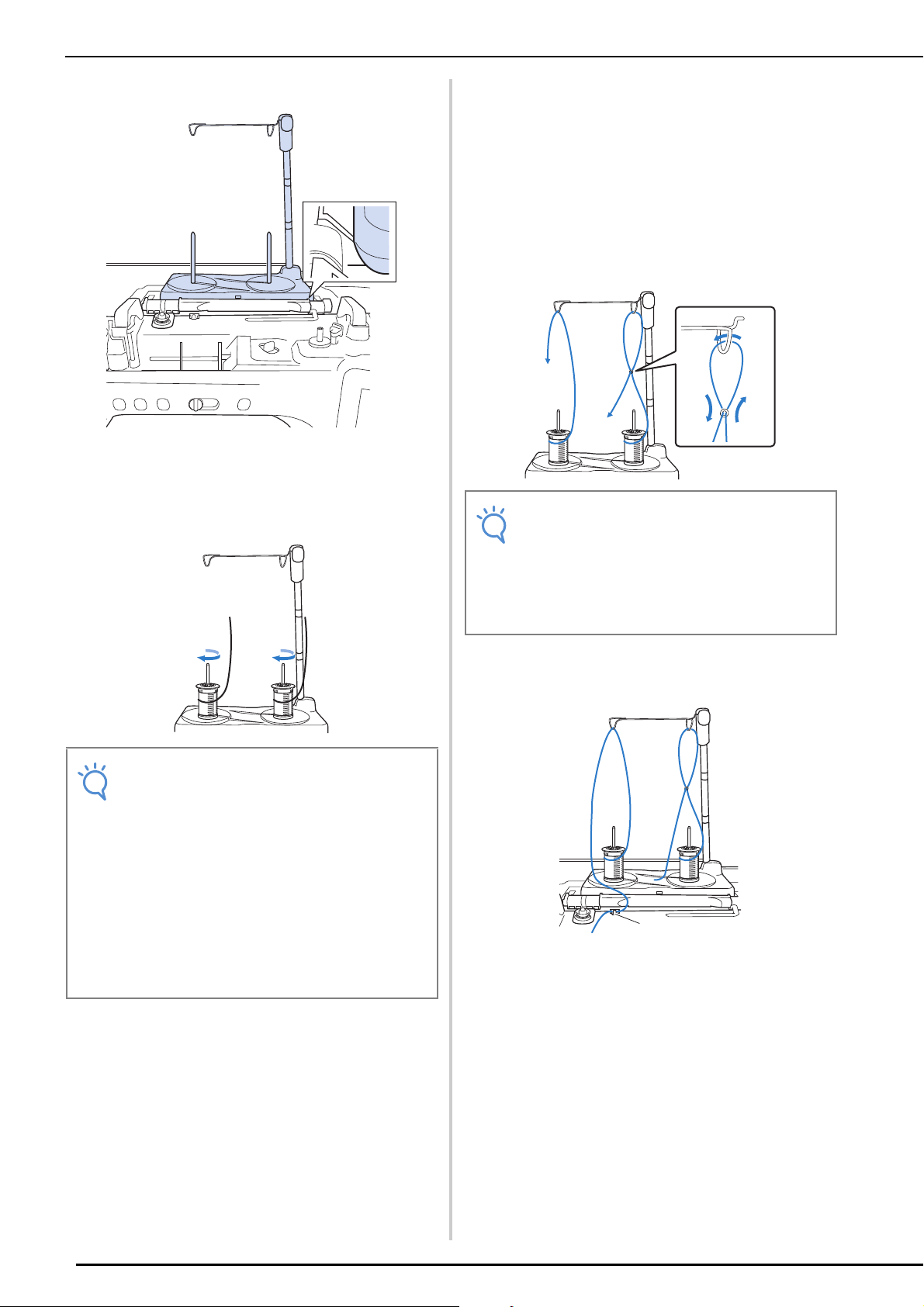
UPPER THREADING
Note
Note
Attach the spool stand to the machine.
a
Place the spool of thread on the spool pin
b
so that the thread feeds off the spool
clockwise. Firmly insert the spool cap onto
the spool pin.
Pull the thread off the spool. Pass the thread
c
from the back to the front through the
thread guides at the top.
When using thread that quickly feeds off the spool,
such as metallic thread, use the enclosed ring to
prevent the thread from becoming entangled.
Threading sequence; Pull the thread from the spool,
place the thread through the ring from the bottom up
(1), into the thread guide (2) and through the ring
from the top down (3). When using the ring, do not
use the spool cap base.
• Guide the thread so that it does not become
entangled with the other thread.
• After feeding the thread as instructed, wind
any excess thread back onto the spool,
otherwise the excess thread will become
tangled.
2
13
• When using 2 spools of thread, make sure
that both spools are feeding in the same
direction.
• Make sure that the spools do not touch
each other, otherwise the thread will not
feed off smoothly, the needle may break, or
the thread may break or become tangled. In
addition, make sure that the spools do not
touch the telescopic thread guide at the
center.
• Make sure that the thread is not caught
under the spool.
Pass the thread through the machine’s
d
thread guide from the right to the left.
a
a Thread guide
Thread the machine according to the steps
e
f to o of “Upper Threading” on page 22.
26
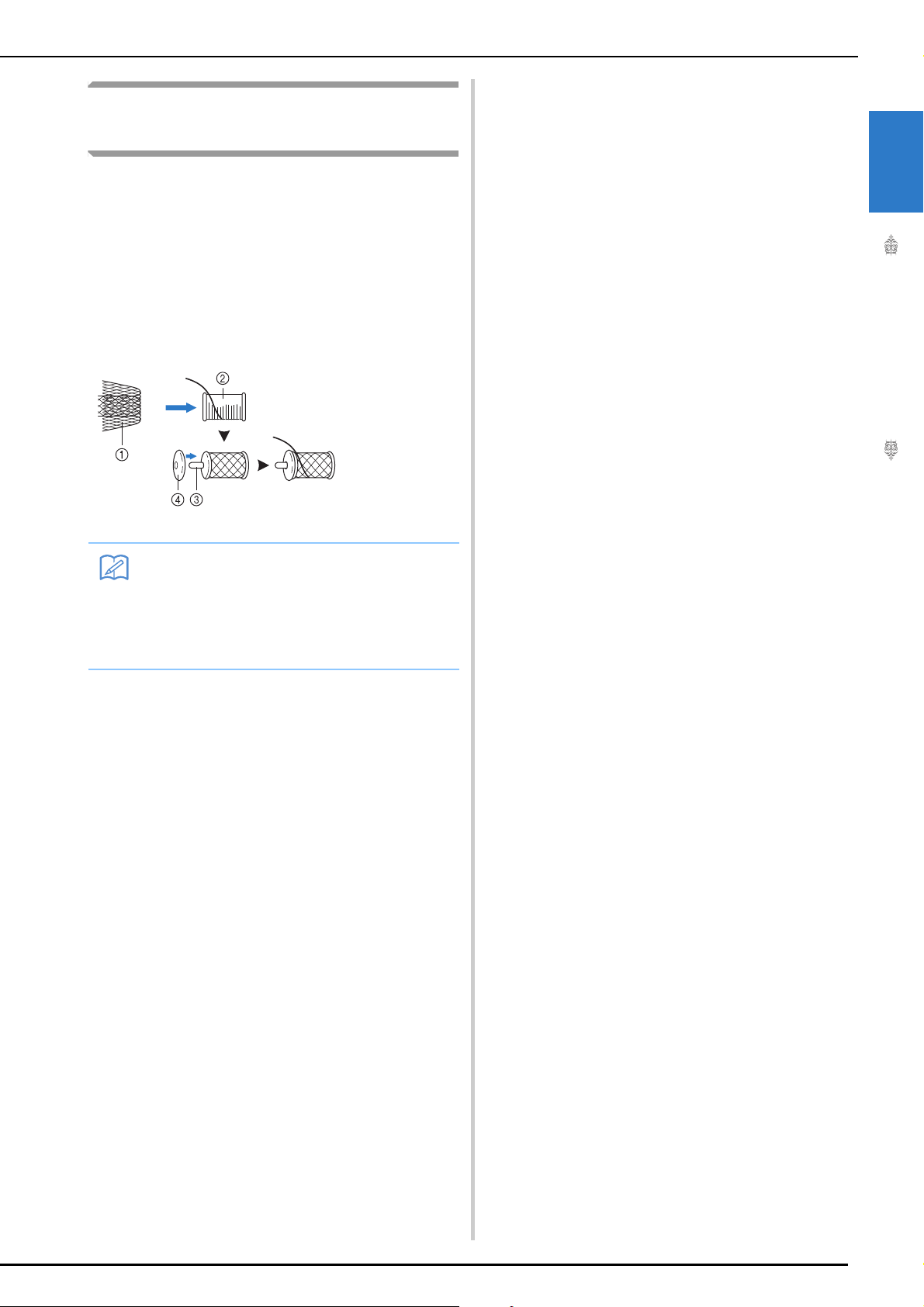
Using Threads that Unwind
Memo
Quickly
■ Using the Spool Net
If using transparent nylon monofilament thread,
metallic thread, or other strong thread, place the
included spool net over the spool before using it.
When using specialty threads, threading must be
done manually.
If the spool net is too long, fold it once to match it to
the spool size before placing it over the spool.
a Spool net
b Thread spool
c Spool pin
d Spool cap
UPPER THREADING
1
Embroidery Step by Step
• When threading the spool with the spool net
on, make sure that 50-60 mm (approx. 2 2-1/2 inches) of thread are pulled out.
• It may be necessary to adjust the thread
tension when using the spool net.
27
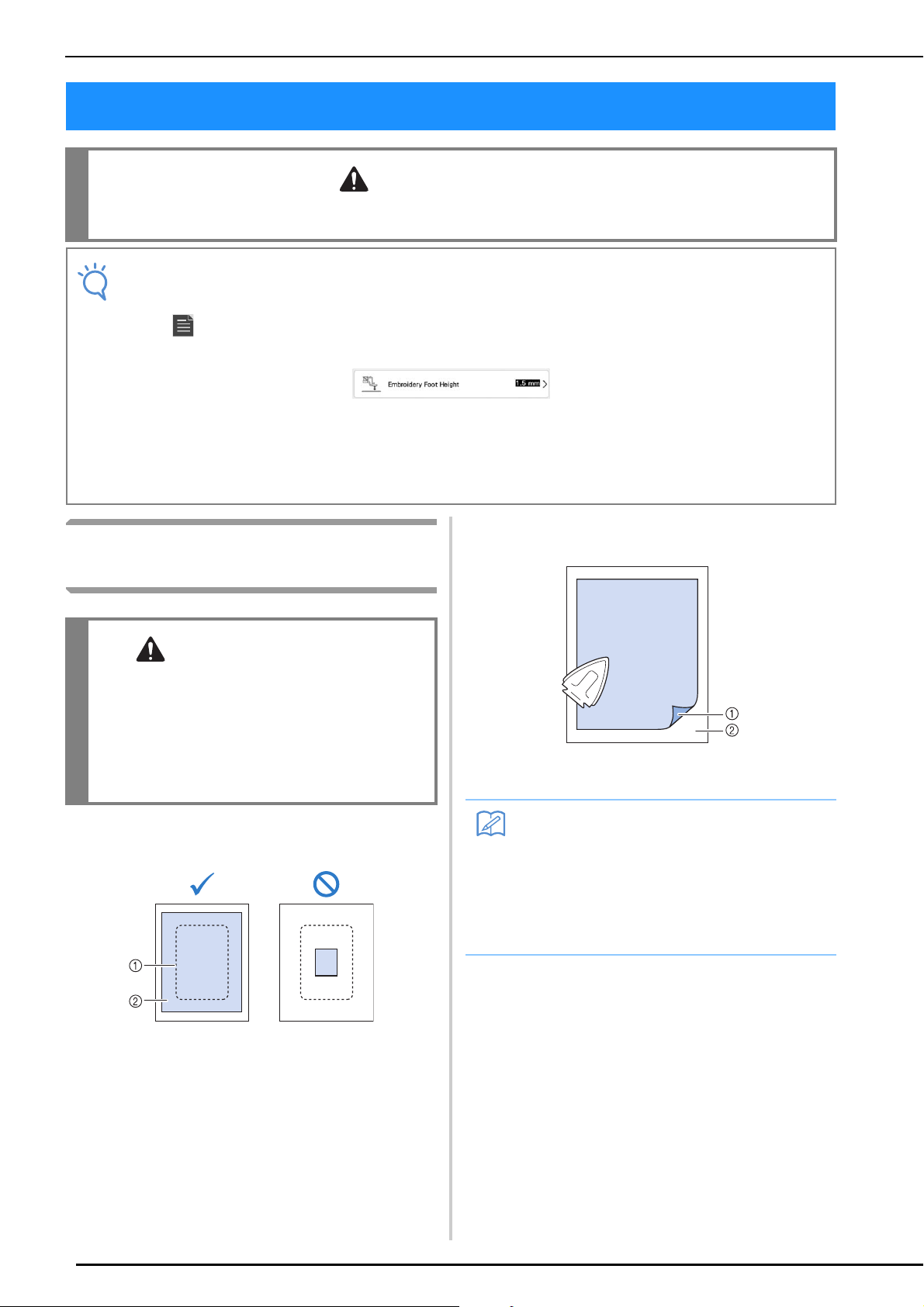
PREPARING THE FABRIC
CAUTION
Note
CAUTION
Memo
PREPARING THE FABRIC
• Use fabrics with a thickness of less than 3 mm (approx. 1/8 inch). Using fabrics thicker than 3 mm
(approx. 1/8 inch) may cause the needle to break.
• When embroidering fabric layers filled with thick batting, for example, a better result can be achieved
by adjusting the embroidery foot height in the embroidery settings screen.
Press , and select page 8. Touch the number beside “Embroidery Foot Height” in the embroidery
settings screen. Adjust the embroidery foot height for thick or puffy fabrics.
• To increase the space between the embroidery foot and the needle plate, set the “Embroidery Foot
Height” to a larger number.
• In the case of thick terry cloth towels we recommend that you place a piece of water soluble stabilizer
on the top surface of the towel. This will help to reduce the nap of the toweling and result in more
attractive embroidery.
Attaching Iron-on Stabilizers
(Backing) to the Fabric
• Always use a stabilizer material for embroidery
when embroidering stretch fabrics, lightweight
fabrics, fabrics with a coarse weave, or fabrics
which cause pattern shrinkage. Otherwise, the
needle may break and cause injury. Not using
a stabilizer material may result in a poor finish
to your project.
Use a piece of stabilizer which is larger
a
than the embroidery frame being used.
Iron the iron-on stabilizer material to the
b
wrong side of the fabric.
a Fusible side of stabilizer
b Fabric (wrong side)
• When embroidering on thin fabrics such as
organdy or lawn, or on napped fabrics such
as towel or corduroy, use water soluble
stabilizer (sold separately) for best results.
The water soluble stabilizer material will
dissolve completely in water, giving the
project a more attractive finish.
28
a Size of the embroidery frame
b Iron-on stabilizer (backing)
