Page 1
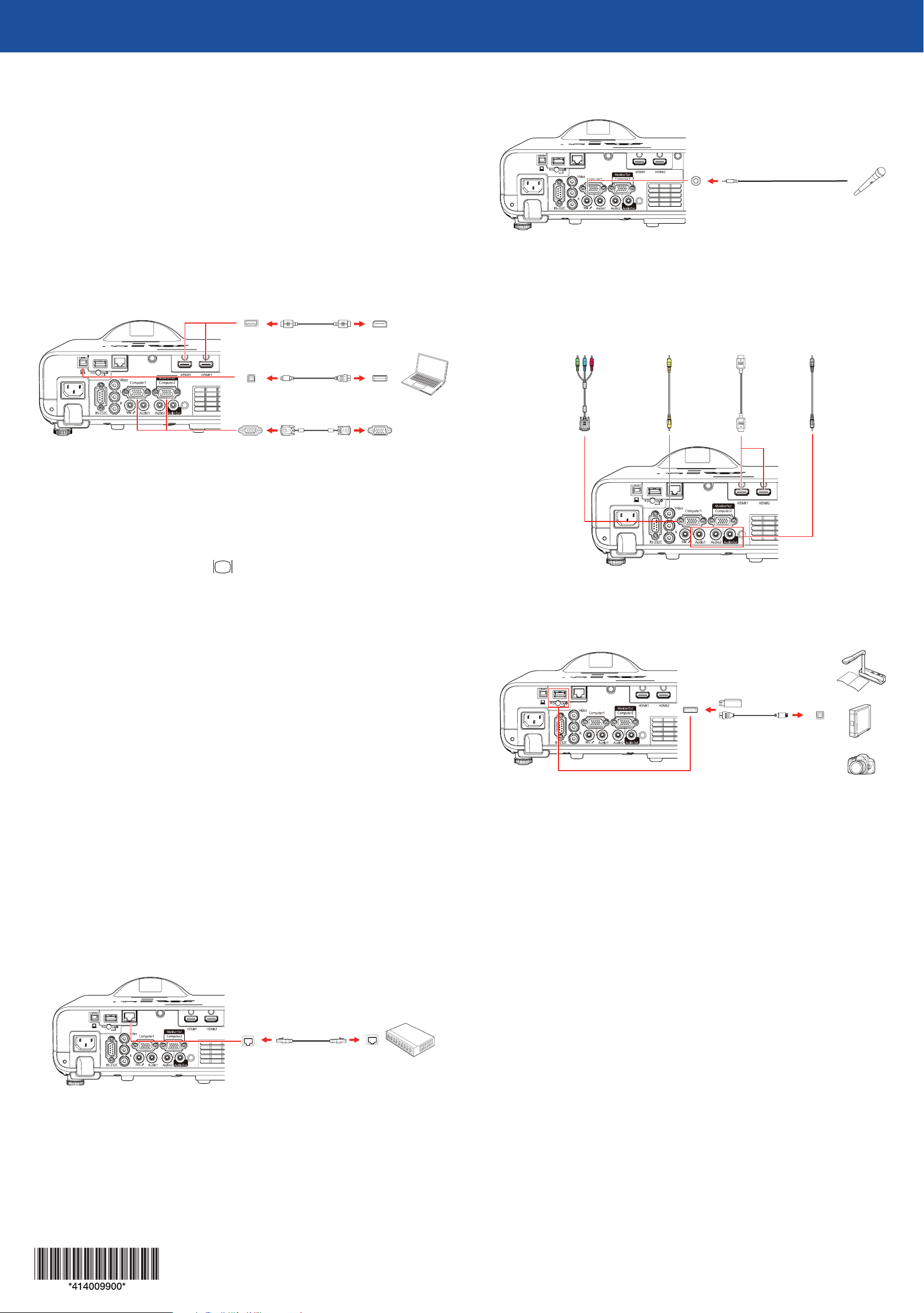
PowerLite® EB-L200SX/EB-L200SW
Quick Setup
IMPORTANT: Before using the projector, make sure you read these instructions
and the safety instructions in the online User’s Guide.
Note: Your product may differ from the illustrations on this sheet, but the
instructions are the same.
Connect the projector
Microphone
Connect a dynamic microphone to the Mic port, using a 3.5 mm mini-jack cable.
Computer
Choose from the following connections. See the sections below or the online
User’s Guide for details.
HDMI cable
USB cable
VGA cable
HDMI port
Connect one end of an HDMI cable to one of the projector’s HDMI ports and
the other end to an HDMI port on your computer.
Computer port
Connect one end of a VGA cable to one of the projector’s Computer ports, and
the other end to your computer’s monitor port. If you are using a laptop,
switch it to external display (see “Troubleshooting”). You can also connect an
audio cable.
USB port
Connect the square end of a USB cable to the projector’s USB-B (square) port.
Connect the flat end of the cable to any USB port on your computer.
Video device
Connect multiple video devices and use the Source Search button on the
projector or remote control to switch between them. For more information on
playing sound through the projector, see the online User’s Guide.
Component video
to VGA cable
RCA video cable
(composite video)
HDMI cable
Audio cable
Camera, USB device, or document camera
Connect a digital camera, USB flash drive, USB storage device, or Epson DC-06
or DC-07 document camera to the projector’s USB-A (flat) port.
Windows® 7 or later: After turning on the projector, follow the on-screen
instructions to install the Epson® USB Display software (EMP_UDSE.EXE; only
on first connection). If the software screen does not display automatically, open
My Computer, Computer, or This PC, then double-click EPSON_PJ_UD.
OS X 10.8.x or higher: After turning on the projector, the setup folder for
USB Display appears in the Finder. Double-click USB Display Installer and
follow the on-screen instructions to install the Epson USB Display software
(only on first connection). If the software screen does not display automatically,
double-click EPSON_PJ_UD, then double-click USB Display Installer.
External monitor and speakers
You can connect an external monitor and external speakers to your projector to
enhance your presentations. See the online User’s Guide for details.
Wired network
Connect the projector to your network using an Ethernet cable. See “Wired
network configuration” on the back of this sheet for more information.
USB cable
If you connect a digital camera, USB flash drive, or USB storage device, you can
use the projector’s PC Free feature. See the online User’s Guide for details.
Page 2
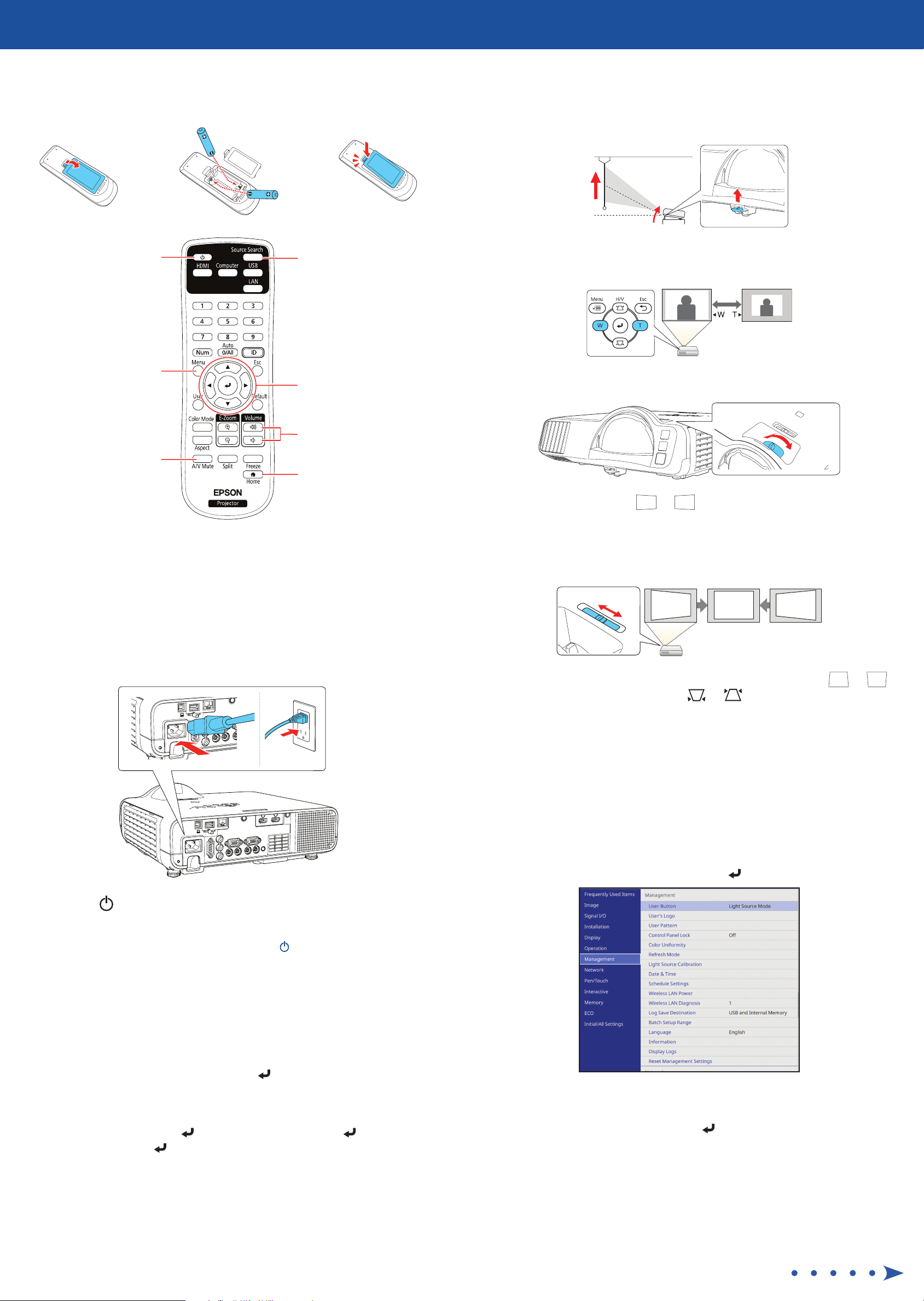
Using the remote control
Adjust the image
Install the two AA batteries as shown.
Turn projector on
and off
Access projector menus
Choose which source
to display
Navigate projector
menus
To raise the image, press the foot release button and lift the front of the
1
projector. Release the button to lock the foot in position.
To reduce or enlarge the image, press the T (tele) or W (wide) button on
2
the projector.
To sharpen the image, turn the focus ring.
3
Control projector
volume
Turn off projector
display and sound
For more information on using the remote control, see the online User’s Guide.
Access the Home
screen
Turn on your equipment
Turn on your computer or video source.
1
Make sure the power cord is connected and plugged into an
2
electrical outlet.
If your image looks like or , you may have placed the projector
4
off to one side of the screen at an angle. Place the projector directly in
front of the center of the screen, facing the screen squarely. If you can’t
move the projector, use the horizontal keystone slider on the projector to
correct the image shape.
Your projector automatically adjusts an image that looks like or ,
5
but if necessary you can press the or button on the projector to
correct it.
Press the power button on the projector or remote control. The
3
projector beeps, and the Status light flashes blue and then stays on.
Note: To shut down the projector, press the power button twice.
If you don’t see an image, press the Source Search button on the
4
remote control to select the image source.
Note: If you still see a blank screen or have other display problems, see
the troubleshooting tips on the back of this sheet.
Use the arrow buttons on the remote control to highlight any of the
5
options on the Home screen, then press to select it.
Wireless network configuration
Follow these steps to set up the projector for a wireless network connection.
Press the Menu button on the remote control.
1
Select the Management menu and press .
2
The default language of the menu system is English. To select another
6
language, press the Menu button on the remote control. Select
Management and press . Select Language and press . Select your
language and press . Press the Menu button to exit the menu system.
Select On as the Wireless LAN Power setting.
3
Select the Network menu and press .
4
Page 3

Select Network Settings and press .
5
Select Wireless LAN as the Priority Control Interface setting.
6
Select one of the following as the Simple AP setting:
7
Project over a network
If you need to configure the projector for a wired network, see “Wired network
configuration”.
On for a direct connection to a computer, tablet, or smartphone.
•
Off to connect your projector to a router or access point.
•
Note: If you directly connect to the projector, you can only project locally
stored content.
Select any other wireless settings as necessary. See the online User’s Guide
8
for details.
When you are finished, return to the Network Settings menu and select
9
Set to apply your settings.
Wired network configuration
Follow these steps to set up your projector for a wired network connection.
Press the Menu button on the remote control, select the Network menu,
1
then press .
Press the LAN button on the remote control. You see this screen:
1
Start Epson iProjection on your computer.
2
Windows 10: Select > EPSON Projector > Epson iProjection
Ver X.XX.
Windows 8.x: Navigate to the Apps screen and select Epson
iProjection Ver. X.XX.
Windows 7: Select or Start > Programs or All Programs > EPSON
Projector > Epson iProjection > Epson iProjection Ver X.XX.
macOS: Double-click the Epson iProjection icon in the Applications
folder.
Select Advanced Connection Mode and click OK.
3
Choose Network Settings and press .
2
Select Wired LAN as the Priority Control Interface setting.
3
Select the Wired LAN menu and press .
4
Choose IP Settings and press .
5
If your network assigns addresses automatically, make sure the DHCP
6
setting is on. If not, make sure DHCP is off and enter the projector’s IP
Address, Subnet Mask, and Gateway Address, as needed. Then press
Esc.
To prevent the IP address from appearing on the network standby screen,
7
set the IP Address Display setting to Off.
Select the projector you want to connect to, then click Join.
4
If you don’t see the projector you want, click the Automatic search
button to find the projector automatically, click the Manual search
button to enter the projector’s IP address, or click the Profile button
to find the projector based on a previously saved profile.
If you see a message asking for a keyword, enter the four digits that
5
appear on the LAN standby screen and click OK.
Your computer image is projected, with a floating toolbar:
When you are finished, return to the Network Settings menu and select
8
Set to apply your settings.
Press the Menu button to exit the menu system.
9
Install the optional software
Download the Epson iProjection™ software and manual from your product’s
support page (see “Where to get help”) and install the program on each
computer that will project over the network.
To monitor and control your projector over the network, download and
install the Epson Projector Management software (Windows only) and manual
from your product’s support page (see “Where to get help”).
When you’re done presenting, click Disconnect All on the toolbar.
Using the Epson iProjection app
You can project wirelessly from a mobile device (iOS, Android™, or
Chromebook™) using the Epson iProjection app and a QR code.
Use the following QR code to download and install the Epson
1
iProjection app.
If you connected the projector to a network wirelessly, make sure to
2
connect your mobile device to the same network.
Press the LAN button on the remote control to display a QR code on the
3
projector screen.
Page 4

Start Epson iProjection on your mobile device.
4
Use the QR code reader feature to read the QR code displayed.
5
Follow the app instructions to connect your device to the projector.
6
Registration
Register today to get product updates and exclusive offers. You can register
online at www.epson.com/webreg.
Where to get help
Manuals
For more information about using the projector, see the online manuals. You
can view or download the manuals from the Epson website, as described below.
For more information on setting up and using this app, visit
www.epson.com/projectorapp (U.S.) or www.epson.ca/projectorapp
(Canada) or www.latin.epson.com/iprojection (Caribbean).
Using web remote
You can use a standard web browser to control the projector through the
network. A virtual remote control on your computer screen lets you perform
many of the same functions as you can with the physical remote control.
Open your web browser and enter the IP address of the projector you
1
want to monitor in the browser’s address bar.
If you’re not sure what the IP address of the projector is, turn the
projector on and select Wired LAN Info or Wireless LAN Info from the
Network menu to display the IP address of the projector. (Do not enter
the leading zeroes.)
Enter EPSONWEB as the default user name and admin as the default
2
password, then click OK. The Epson Web Control menu opens.
Select Basic Control. If you see a login screen, enter EPSONREMOTE as
3
the user name and guest as the password.
Internet support services
Visit www.epson.com/support (U.S.) or www.epson.ca/support (Canada)
and search for your product to download software and utilities, view manuals,
get FAQs and troubleshooting advice, or contact Epson.
Telephone support
To use the Epson PrivateLine® Support service, call (800) 637-7661. This service
is available for the duration of your warranty period. You may also speak with
a support specialist by calling (562) 276-4394 (U.S.) or (905) 709-3839 (Canada).
Support hours are 6
7 am to 4 pm, Pacific Time, Saturday. Days and hours of support are subject to
change without notice. Toll or long distance charges may apply.
am to 8 pm, Pacific Time, Monday through Friday, and
Optional accessories
For a list of optional accessories, see the online User’s Guide.
You can purchase screens, optional mounts, or other accessories from an
Epson authorized reseller. To find the nearest reseller, call 800-GO-EPSON
(800-463-7766). Or you can purchase online at www.epsonstore.com
(U.S. sales) or www.epsonstore.ca (Canadian sales).
Use the on-screen buttons to operate the projector, as you would using
4
the remote control. See the online User’s Guide for details.
Select equipment connected to
an HDMI port
Select video signal
Select USB display signal
Turn off picture
and sound
Select wired or wireless network
signal
Select equipment connected to
the USB-A port
Troubleshooting
If you see a blank screen or the No signal message after turning on your
computer or video device, check the following:
Make sure the Status light on the projector is blue and not flashing.
•
Press the Source Search button on the projector or the remote control to
•
switch to the correct image source, if necessary.
Press the Home button on the projector or remote control to verify the
•
source input and settings.
On Windows 7 or later, hold down the Windows key and press P at the
•
same time, then click Duplicate.
If you’re using a Windows laptop, press the function key on your
•
keyboard that lets you display on an external monitor. It may be labeled
CRT/LCD or have an icon such as . You may have to hold down the
Fn key while pressing it (such as Fn + F7). Wait a moment for the display
to appear.
If you’re using a Mac laptop, open System Preferences and select
•
Displays. Click the Arrangement tab and select the Mirror Displays
check box.
EPSON and PowerLite are registered trademarks, Epson iProjection is a trademark, and EPSON Exceed Your
Vision is a registered logomark of Seiko Epson Corporation.
PrivateLine is a registered trademark of Epson America, Inc.
Mac, macOS, and OS X are trademarks of Apple Inc., registered in the U.S. and other countries.
Windows is a registered trademark of Microsoft Corporation in the United States and/or other countries.
Android and Chromebook are trademarks of Google LLC.
General Notice: Other product names used herein are for identification purposes only and may be trademarks
of their respective owners. Epson disclaims any and all rights in those marks.
This information is subject to change without notice.
© 2020 Epson America, Inc., 6/20
Printed in XXXXXX
CPD-59293
