Page 1
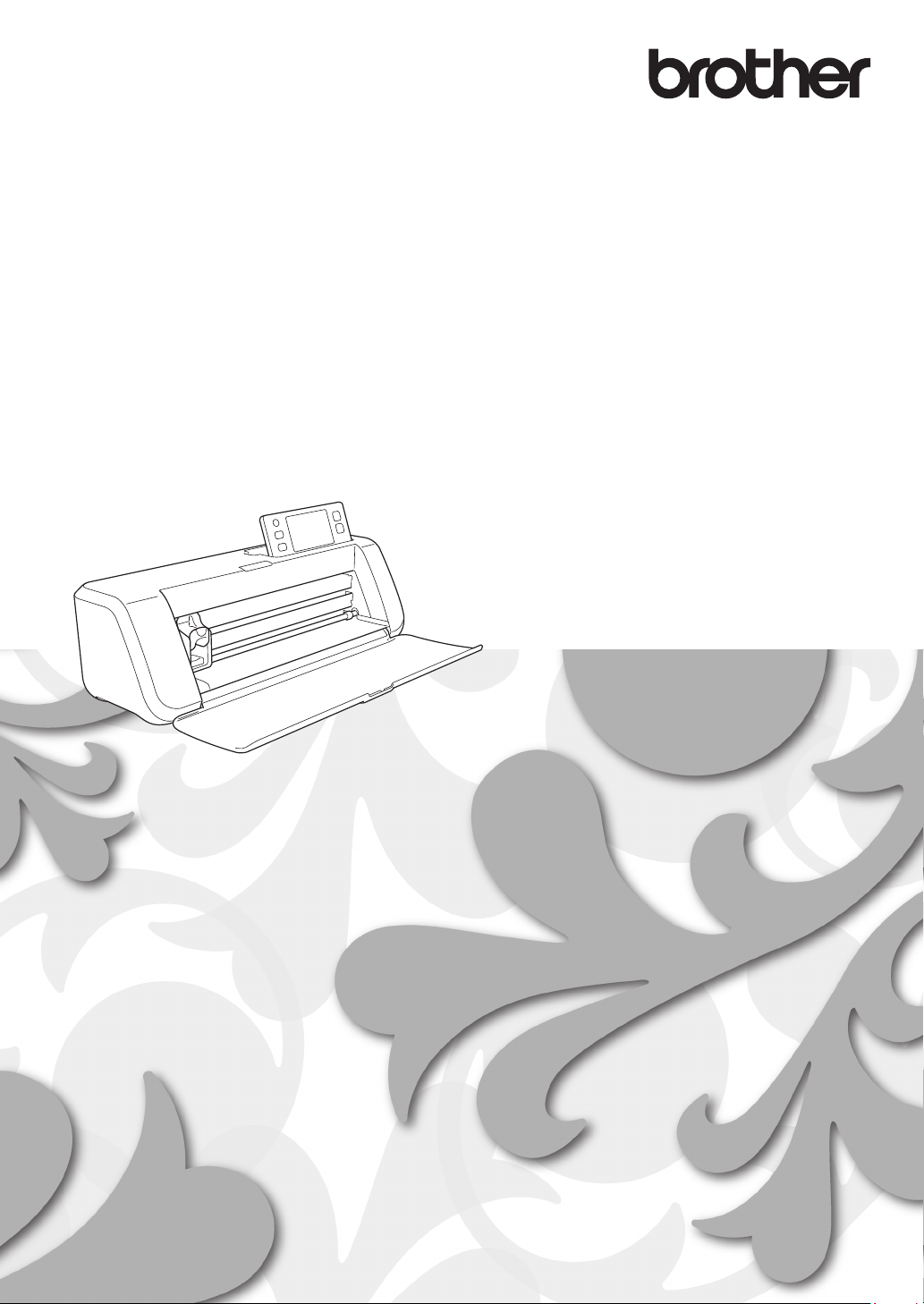
Operation Manual
Cutting Machine
Product Code: 891-Z02/Z03/Z04
Be sure to read this document before using the machine.
We recommend that you keep this document nearby for future reference.
Page 2
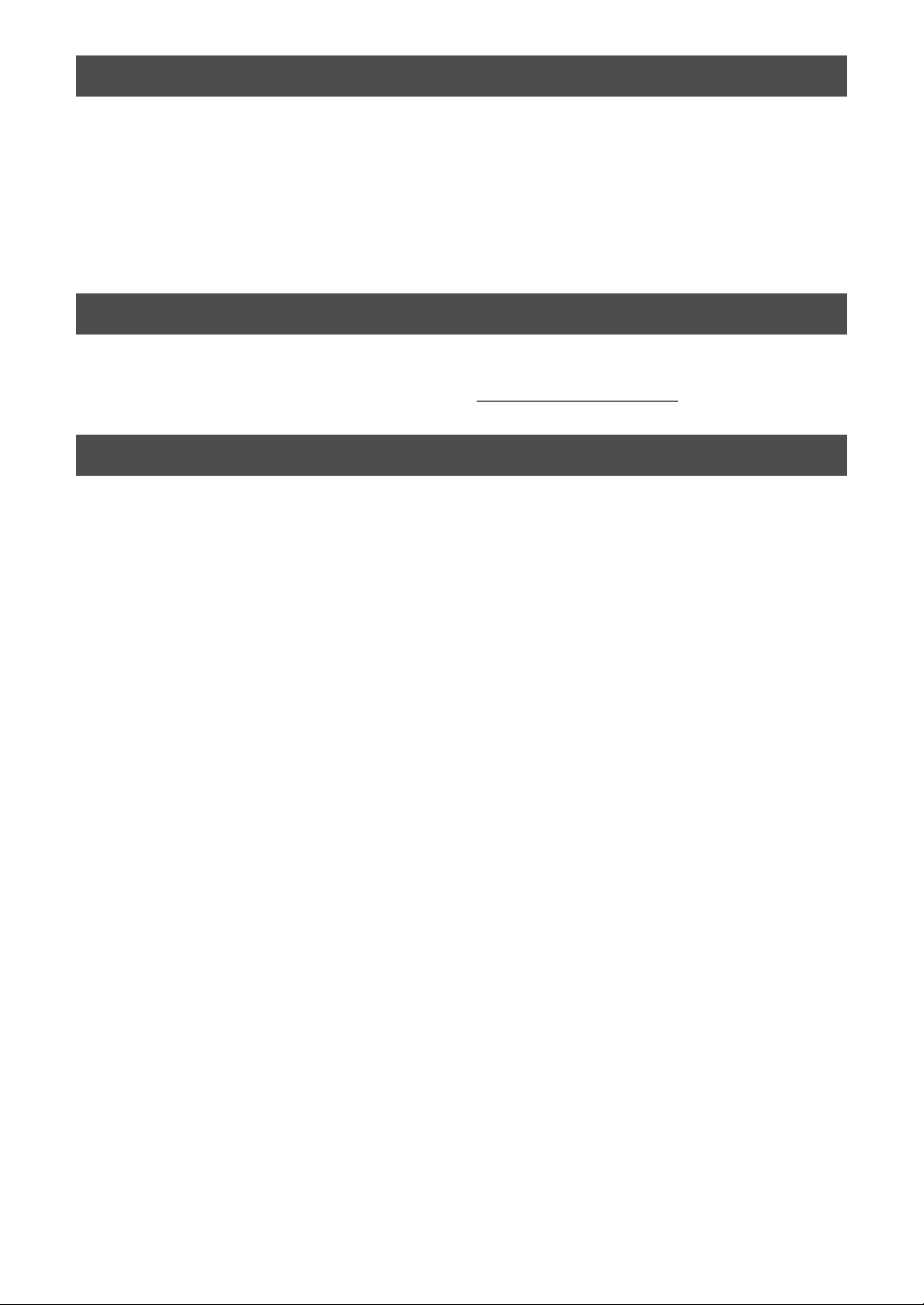
Trademarks
IBM is a registered trademark or a trademark of International Business Machines Corporation.
Microsoft, Windows and Windows Vista are registered trademarks or trademarks of Microsoft
Corporation.
Each company whose software title is mentioned in this manual has a Software License Agreement specific to its
proprietary programs.
All other brands and product names mentioned in this manual are registered trademarks of their respective companies.
However, the explanations for markings such as ® and ™ are not clearly described within the text.
Open Source Licensing Remarks
This product includes open-source software.
To see the open source licensing remarks, please go to the manual download section on your
model’s home page of Brother Solutions Center at “ http://support.brother.com
”.
Copyright and License
©2015 Brother Industries, Ltd. All rights reserved.
This product includes software developed by the following vendors:
©1983-1998 PACIFIC SOFTWORKS, INC.
©2008 Devicescape Software, Inc.
Page 3
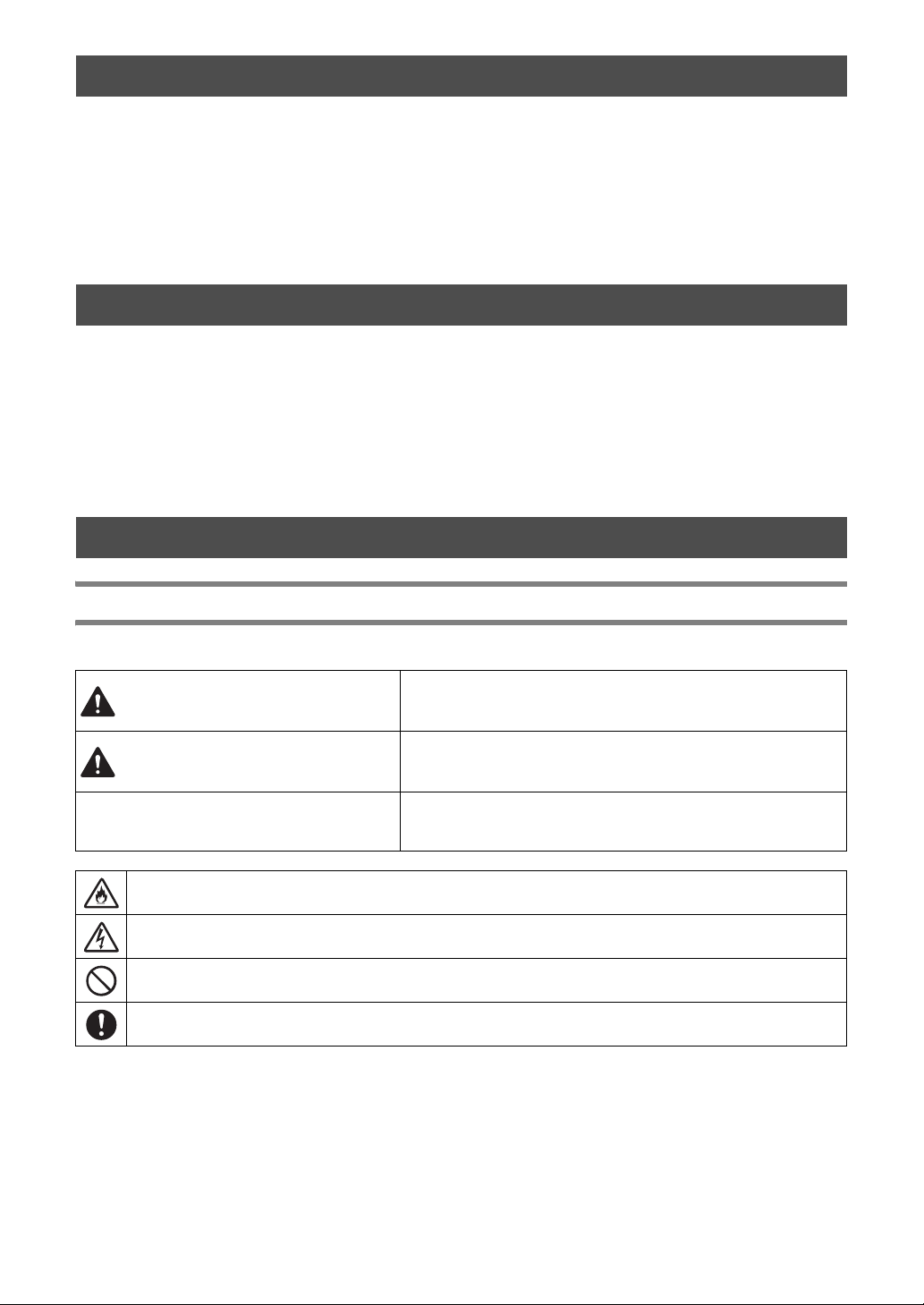
INTRODUCTION
Thank you for purchasing this machine.
Before using this machine or attempting any maintenance, carefully read the “IMPORTANT SAFETY
INSTRUCTIONS” on this page, and then study this safety manual for the correct operation of the various
functions. In addition, after you have finished reading this safety manual, store it where it can quickly be
accessed for future reference. Failure to follow these instructions may result in an increased risk of personal
injury or damage to property, including through fire, electrical shock, burns or suffocation.
* The machine and screens shown in this manual may differ from the actual ones. The screens used in this manual are for
the wireless network model.
IMPORTANT NOTICE
● This machine is intended for household use.
● This machine is approved for use in the country of purchase only.
● Due to product quality improvements, the specifications or appearance of this machine may change without notice.
● The contents of this document are subject to change without notice.
● The contents of this document may not be duplicated or reproduced, partially or in full, without permission.
● We assume no responsibility for damages arising from earthquakes, fire, other disasters, actions of third parties, the user’s
intentional or negligent operation, misuse or operation under other special conditions.
● For additional product information, visit our web site at www.brother.com
IMPORTANT SAFETY INSTRUCTIONS
Symbols Used in This Document
The following symbols are used in this document.
Failure to observe instructions with this marking may result in fatal or
WARNING
CAUTION
IMPORTANT
This symbol indicates that there is a possibility of fire under specific conditions.
This symbol indicates that there is a possibility of electric shock under specific conditions.
This symbol indicates a prohibited action, which must not be performed.
This symbol indicates a required action, which must be performed.
critical injuries.
Failure to observe instructions with this marking may result in serious
injuries.
Failure to observe instructions with this marking may result in property
damage.
1
Page 4
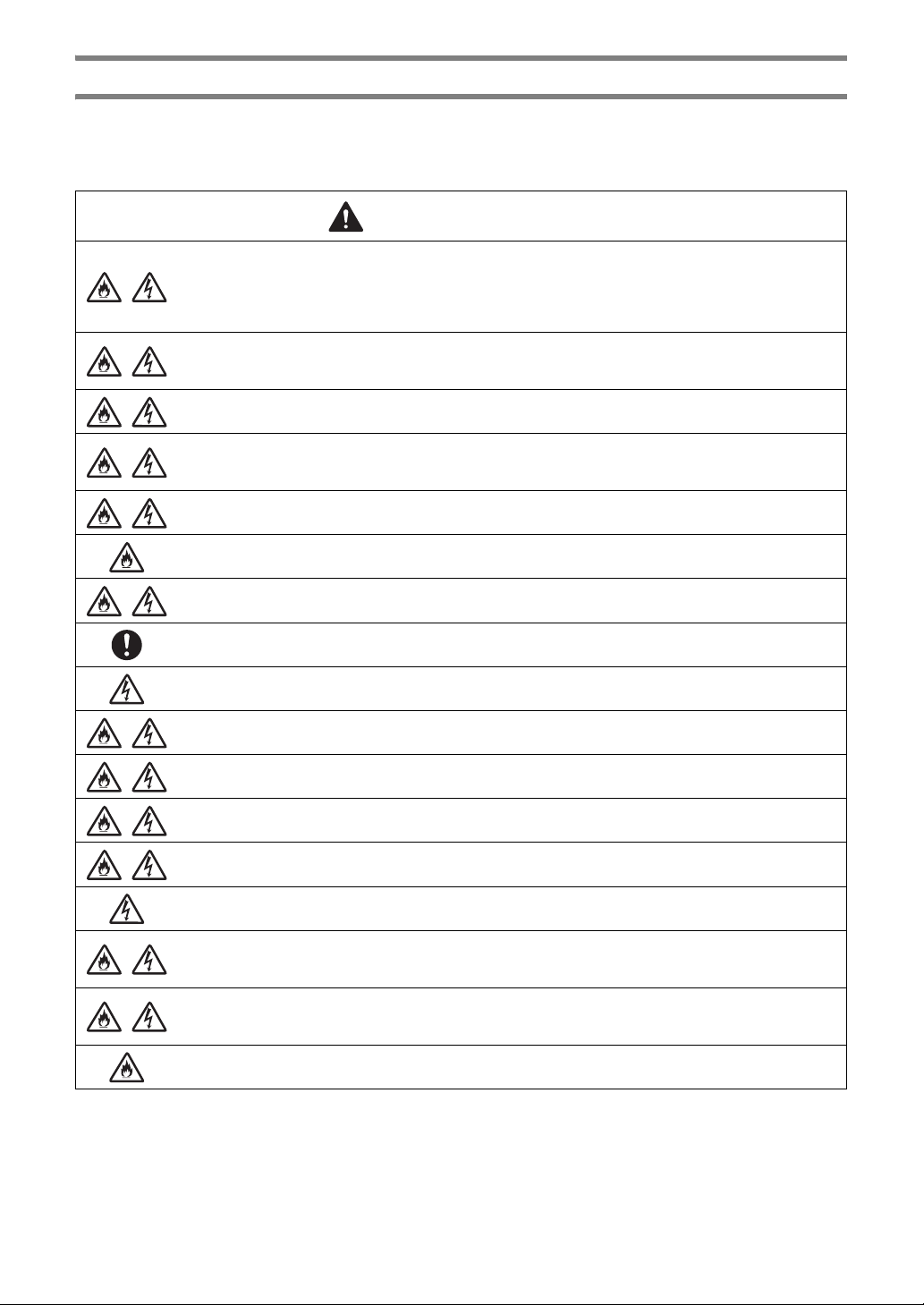
Important Safety Instructions
The following precautions should be observed for safe use of the machine.
Power Supply and AC Adapter
WARNING
Place the AC adapter and power cord in a safe location, where they will not be stepped on, while they are
being both used and stored. Do not perform any of the following actions that may damage the AC adapter
or power cord. Otherwise, a fire, electric shock or damage to the machine may result:
Damaging, modifying, forcefully bending, exposing to heat, pulling, twisting, bundling, placing objects on,
pinching, exposing to metal, repeatedly bending and folding, hanging in the air, or squeezing against a wall.
Do not use any AC adapter or power cord other than the AC adapter and power cord designed specifically
for this machine. Otherwise, a fire, electric shock or damage to the machine may result.
Do not use the AC adapter and power cord designed specifically for this machine with any other device.
Use the AC adapter only with a household electrical outlet (AC 100–240V, 50/60Hz). Otherwise, a fire,
electric shock or damage to the machine may result.
Never connect a DC power supply or inverter (DC-AC inverter). Otherwise, a fire or electric shock may
result. If it is unknown whether the electrical outlet to be used to connect this machine is an AC or DC
power supply, consult a licensed electrician.
Fully insert the power cord plug into the outlet. Otherwise, a fire, electric shock or damage to the machine
may result.
Do not place the machine on the power cord. Otherwise, a fire or damage to the power cord may result.
Do not expose to a flame or heater. Otherwise, the cover of the AC adapter may melt, and a fire or electric
shock may result.
If the machine is not to be used for a long period of time, be sure to unplug the AC adapter from the
machine and the electrical outlet for safety reasons.
When performing maintenance (such as cleaning), unplug the AC adapter from the electrical outlet.
Otherwise, an electric shock may result.
When disconnecting the power cord plug from the electrical outlet, grasp the non-metal part of the plug,
not the cord, to pull it out. Otherwise, a fire, electric shock or damage to the machine may result.
Do not use a damaged power cord or plug, or loose electrical outlet. Otherwise, a fire, electric shock or
damage to the machine may result.
Do not use an extension cord and multi-plug adapters. Otherwise, a fire, electric shock or damage to the
machine may result.
Do not insert foreign objects into the AC adapter inlet. Otherwise, a fire, electric shock, physical injuries or
damage to the machine and AC adapter may result.
Do not touch the AC adapter or power cord plug with wet hands. Otherwise, an electric shock may result.
Do not allow liquids, metal objects or dust to come into contact with the power cord plug while it is being
both plugged in and stored. In addition, never use the machine in a location where it may be exposed to
water. Otherwise, a fire, electric shock or damage to the machine may result.
Do not disassemble, alter or attempt to repair the AC adapter. Otherwise, a fire, electric shock or injuries
may result. For servicing, adjustments and repairs, contact the retailer who sold you this machine or the
nearest authorized service center.
If the power cord plug becomes dusty, disconnect it from the electrical outlet, and then wipe it with a dry
cloth. Using the machine with a dusty plug may result in a fire.
2
Page 5
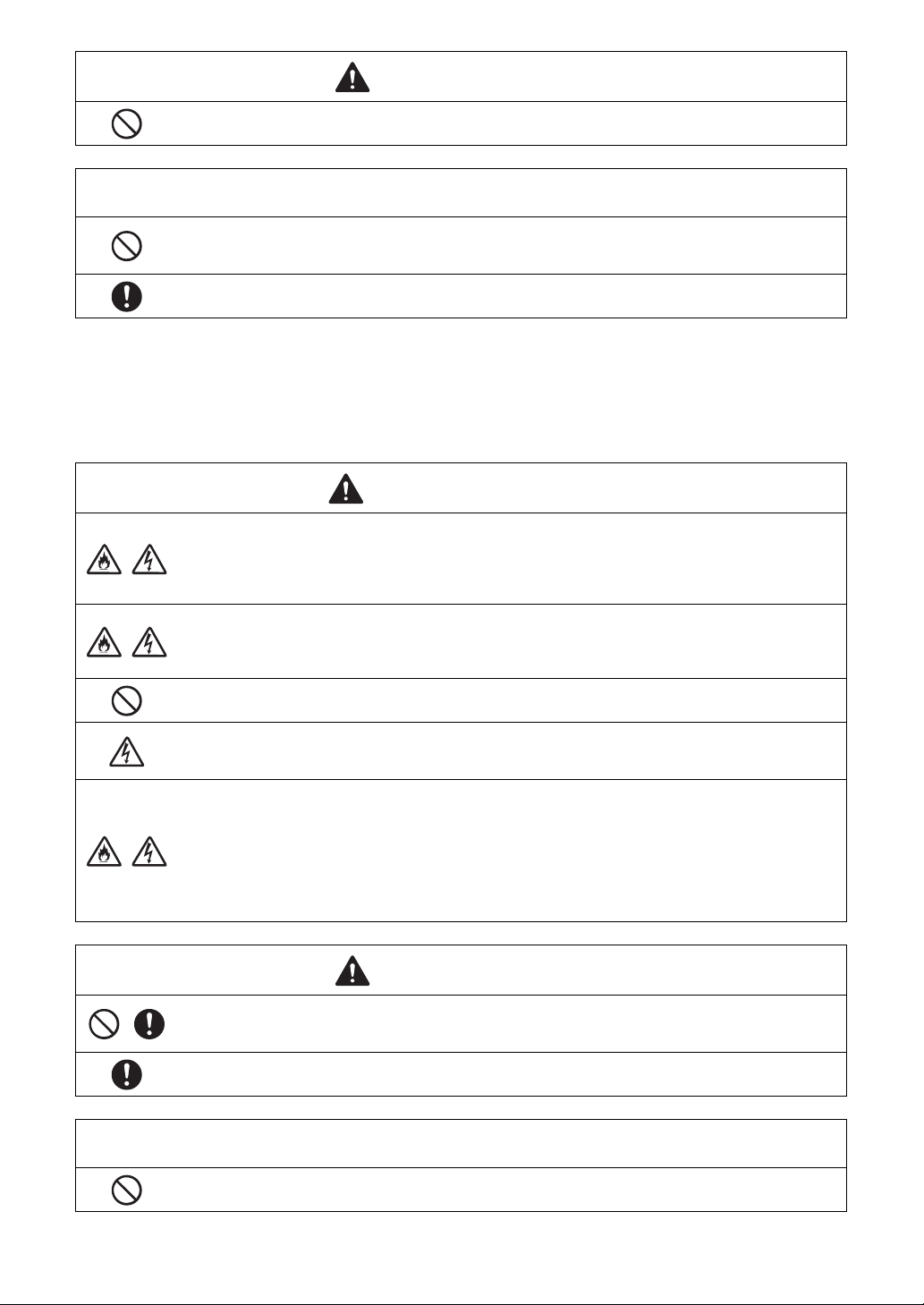
CAUTION
Do not place objects around the power cord or block access to the power cord. Otherwise, the power cord
cannot be unplugged in an emergency.
IMPORTANT
Take precautions when sharing the electrical outlet with other device.
Avoid using the same electrical outlet used by chargers for portable phones or high-voltage devices such
as copiers. Otherwise, interference or machine malfunctions may occur.
Turn off the machine before unplugging the AC adapter. Unplugging the power cord while the machine is
operating may result in damage to the machine.
Installation Location
Put your machine on a flat, level, stable surface that is free of vibration and shocks.
Use this machine in an environment that meets the following specifications.
Temperature: 5 °C to 35 °C (41 °F to 95 °F)
Humidity: 20 % to 80 %
WARNING
Do not install the machine in a location exposed to direct sunlight, sudden temperature or humidity
changes, high humidity or water (such as near a kitchen, bathroom or humidifier), condensation or extreme
amounts of dust. Avoid using or storing the machine in a location exposed to high temperatures or high
humidity. Otherwise, a short circuit may result, which may cause a fire, electric shock, or damage to the
machine.
Do not install the machine near a flame, heater, volatile combustibles or other source of extreme heat.
Otherwise, a fire, electric shock or damage to the machine may result.
Do not use the machine in a room where flammable sprays are used. Otherwise, a fire or physical injuries
may result.
Do not use the machine near medical electrical equipment. Otherwise, the medical electrical equipment
may be affected by the electrical waves from this machine and malfunction, resulting in an accident.
Avoid using this machine outdoors. Otherwise, the machine may become wet possibly resulting in an
electric shock. If the machine becomes wet, contact the retailer who sold you this machine or the nearest
authorized service center.
In order to prevent metal or liquids from entering the machine, do not place any of the following objects on
or above the machine. Otherwise, a fire, electric shock or damage to the machine may result.
- Metal objects such as paper clips and staples
- Precious metal objects such as necklaces and rings
- Containers filled with liquid, such as cups, vases and plant pots
In addition, do not allow pets near the machine.
If anything accidentally enters the machine, unplug the power cord, and then contact the retailer who sold
you this machine or the nearest authorized service center.
CAUTION
Do not place the machine on an unstable surface, such as an unsteady table or an angled surface. In
addition, do not position the machine so that any part of it extends off the surface’s edge. If the machine
falls or is dropped, injuries or damage to the machine may result.
Place the machine on a flat, even surface. The mat will catch on an uneven surface, causing improper
operation.
IMPORTANT
Do not use the machine in a location exposed to severe vibrations or strong electrical interference or static
electricity. Otherwise, the machine may not operate properly.
3
Page 6
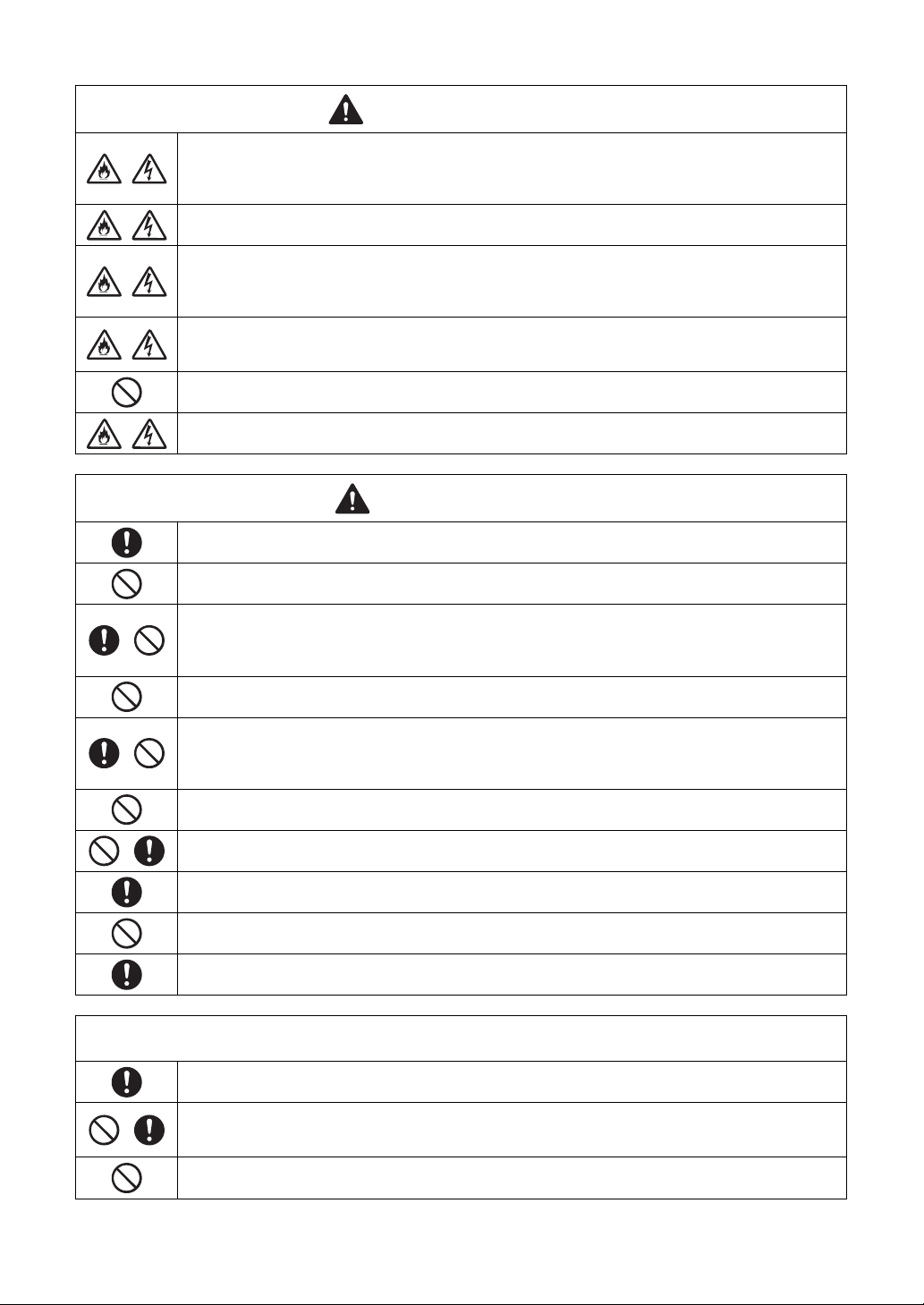
For Safe Operation
If the machine malfunctions or is dropped or damaged or if water or a foreign object enters it, immediately
unplug the AC adapter from the machine and electrical outlet, and then contact the retailer who sold you this
machine or the nearest authorized service center. Continuing to use the machine in this condition may result
in a fire or electric shock.
If a power outage occurs or thunder is heard while the machine is being used, disconnect the power cord
plug from the electrical outlet. Otherwise, a fire, electric shock or damage to the machine may result.
If, while the machine is being used or stored, an unusual odor is produced, the machine produces heat or smoke or
becomes discolored or deformed, or any other unusual occurrence is observed, stop using the machine, and then
unplug the AC adapter from the machine and electrical outlet. Continuing to use the machine in this condition may
result in a fire or electric shock. In addition, repairs must never be performed by the user; it is too dangerous.
Do not disassemble, repair or alter the machine by yourself. Otherwise, a fire, electric shock or injuries
may result. For servicing, adjustment, cleaning or repair of internal parts other than those specified,
contact the retailer who sold you this machine or the nearest authorized service center.
The plastic bag that this machine was supplied in should be kept out of the reach of children or disposed of.
Never allow children to play with the bag due to the danger of suffocation.
Before performing any maintenance procedures described in this manual, unplug the power cord.
Otherwise, a fire, electric shock or damage to the machine may result.
While the machine is operating, make sure that shirt sleeves, neckties, hair or jewelry do not become pulled in.
Otherwise, injuries may result. If anything is pulled in, immediately unplug the power cord to stop the machine.
Do not touch the sharp edge of the blade. Otherwise, injuries may result.
WARNING
CAUTION
Pay close attention to the carriage movements while the machine is operating. Keep your hands away from
all moving parts, such as the rollers, carriage and holders. Do not place your fingers under the blade holder.
In addition, keep your fingers away from moving parts such as under the tray, in the front cover or under the
operation panel. Otherwise, injuries may result.
In order to prevent injuries, do not trace or rub your hand or fingers along the end of the blade holder while
the blade tip is extended. Store the blade tip within the holder when the blade holder is not being used.
After removing the blade holder from the machine, be sure to retract the blade into the holder and attach
the protective cap. Do not leave the blade extended. Otherwise, injuries may result. Please remove
protective cap from blade holder before placing it into the machine carriage.
* Do not allow infants/children to put the protective caps in their mouths.
In order to prevent injuries, do not trace or rub your hand or fingers along the edge of the mat.
Do not allow this machine to be used as a toy. Pay close attention when the machine is used near children.
When moving the machine, be sure to grasp its handles. If any other part is grasped, the machine may be
damaged or fall, possibly resulting in injuries.
When lifting the machine, be careful not to make any sudden or careless movements. Otherwise, injuries to
your back or knees may result.
Only use the genuine parts specified in this manual. Use of any other parts may result in injuries or damage
to the machine.
IMPORTANT
When cutting, be sure to adjust the blade extension according to the material that will be cut. If too much of
the blade is extended, the blade may break or the mat may be cut.
Do not use a broken blade. Otherwise, cutting cannot be performed correctly. If the blade breaks, remove
the broken piece of blade from the cut material. When removing the broken piece of blade from the cut
material, use tweezers; do not touch it with your fingers.
Do not place the AC adapter, power cord and foreign objects within the range of the mat’s movements
(feed area). Otherwise, operations cannot be completed correctly.
4
Page 7
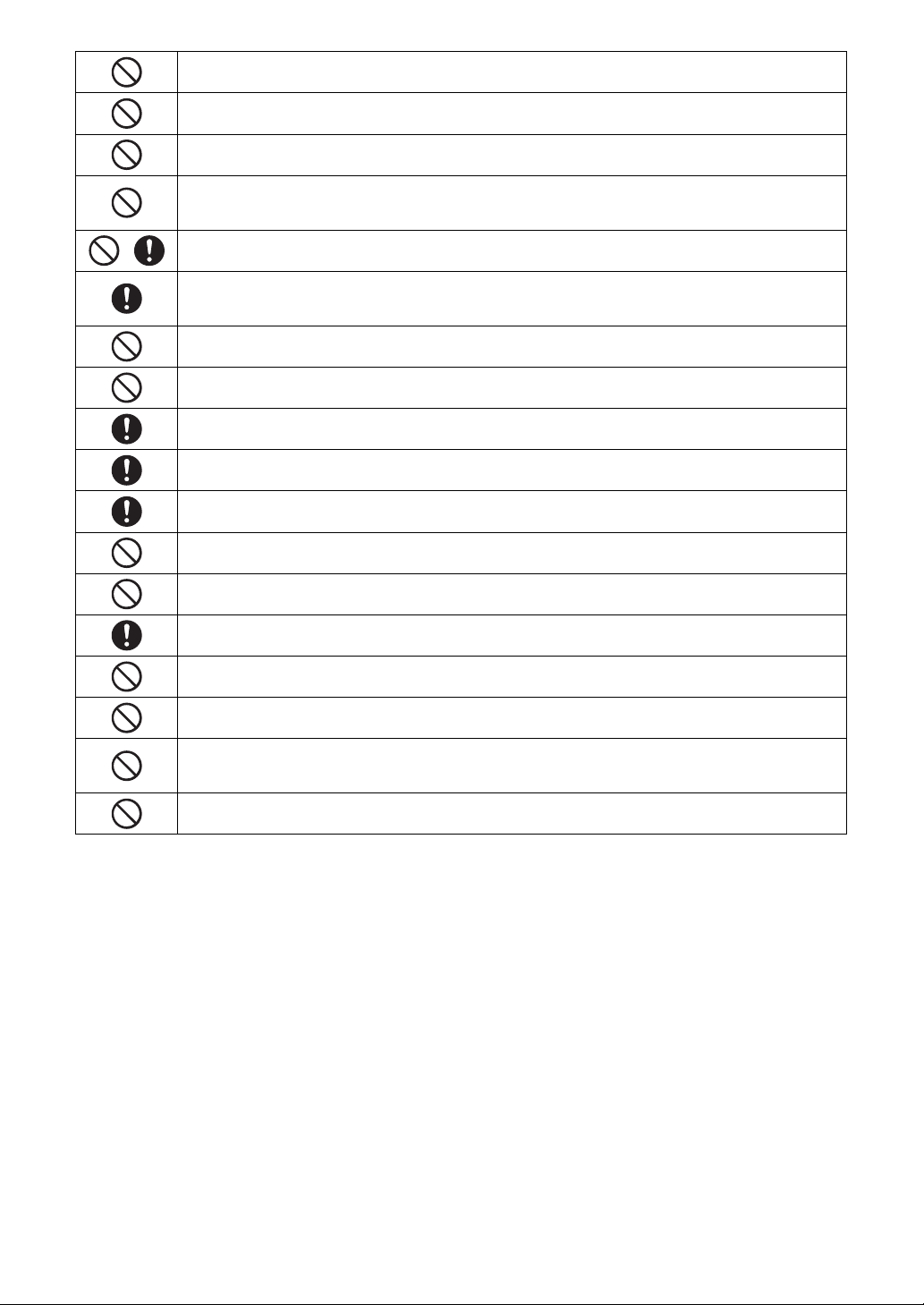
Do not place large objects on the mat.
Do not fold or stretch the mat with extreme force. If the mat is damaged, it may no longer be possible to cut,
draw or scan.
Do not use a damaged mat.
Make sure that the edges of the mat do not become dirty. Otherwise, the mat type cannot be detected,
which will interfere with the proper operation of the machine. If the edges become dirty, wipe them with a
dry cloth.
Use a mat designed specifically for this machine. In addition, do not use hard materials, such as metal
sheets, which are incompatible with this machine. Otherwise, damage to the machine may result.
Avoid using craft paper or fabric covered with decorative layer (that can easily separate), such as lamé or
foil. The separate layer may stick to the machine’s scanning device or feed rollers during operation,
resulting in damage to the machine. It may also damage the cutting blade.
While the machine is operating, do not pull out or push in the mat with extreme force. Otherwise, the blade
or holder may be damaged.
Do not leave material attached to the mat for a long period of time; otherwise, the adhesive will permeate
the material.
Store the mat at room temperature and in a location not exposed to high temperatures, high humidity or
direct sunlight.
If the carriage must be moved by hand in an emergency, move it slowly. Otherwise, damage to the machine
may result.
Before replacing the holder, check that the holder is not moving.
While the machine is operating, do not unplug the power cord or remove the USB flash drive. Otherwise,
the USB flash drive may be damaged or the data may be corrupted.
Do not insert foreign objects into the DC power jack or USB port on the machine. Be sure to make space
available around them.
Only connect a USB flash drive to the USB port. Otherwise, damage to the machine may result.
Do not touch the screen while the machine is cutting, drawing or scanning.
Do not oil the machine. Otherwise, damage to the machine may result.
Do not use organic solvents, such as thinner, benzene or alcohol, to clean the machine. Otherwise, the finish
may peel off or other damage to the machine may result. Clean the machine by wiping it with a soft, dry
cloth.
Do not peel off any labels (for example, the serial number label) affixed to the machine.
Unlawful Use of Scanning Equipment
It is an offence to make reproductions of certain items or documents with the intent to commit fraud.
The following is a non-exhaustive list of documents which it may be unlawful to produce copies of.
We suggest you check with your legal adviser and/or the relevant legal authorities if in doubt about a
particular item or document:
• Currency
• Bonds or other certificates of debt
• Certificates of Deposit
• Armed forces service or draft papers
• Passports
• Postage stamps (cancelled or uncancelled)
• Immigration papers
• Welfare documents
• Cheques or drafts drawn by governmental agencies
• Identifying badges or insignias
Copyrighted works cannot be copied lawfully, subject to the “fair dealing” exception relating to
sections of a copyrighted work. Multiple copies would indicate improper use. Works of art should be
considered the equivalent of copyrighted works.
5
Page 8
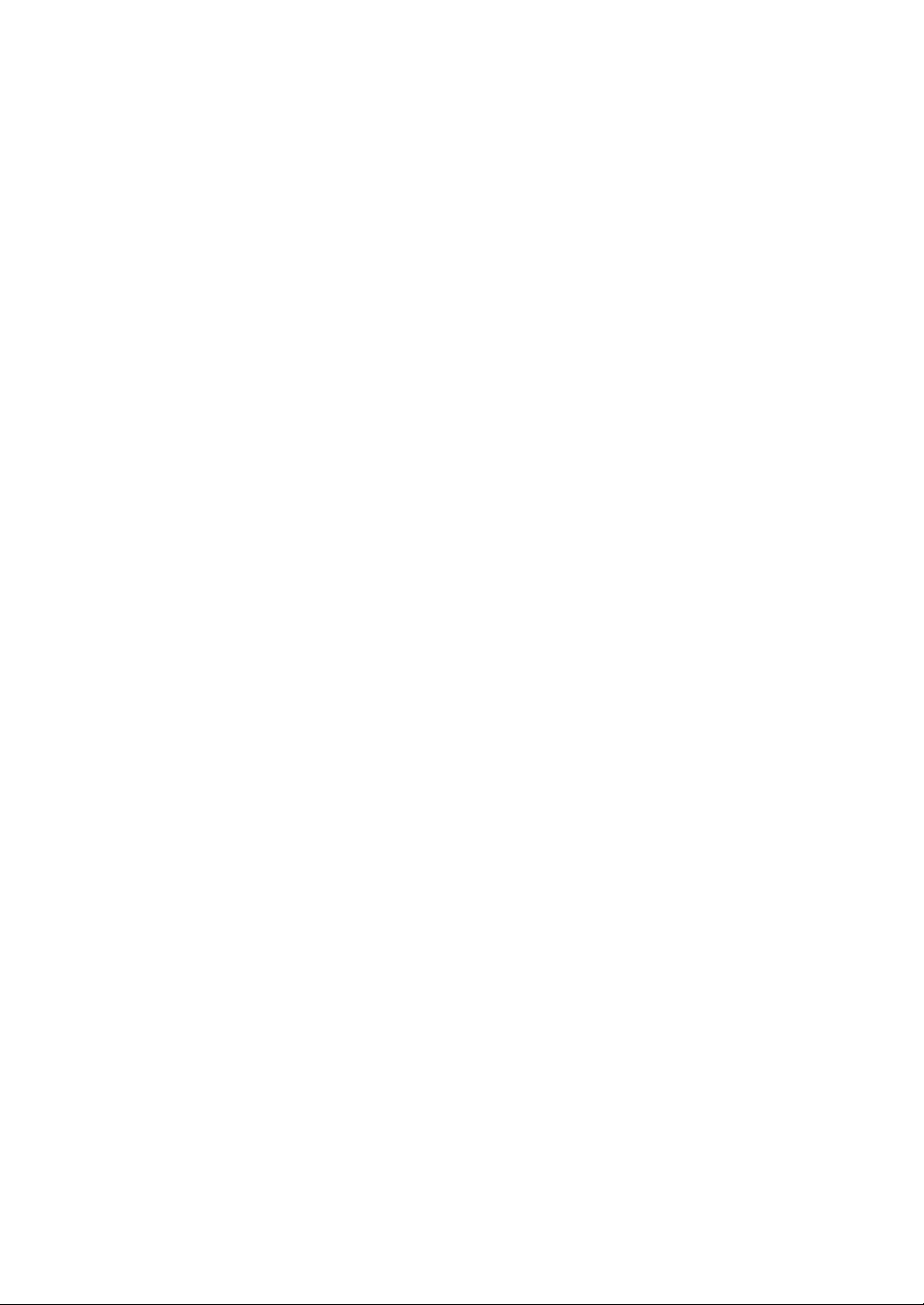
Precautions for Scanning
After using the machine to scan an original, check that the scan data meets the requirements for
precision and quality.
Since some parts of the scan data may be missing or deficient, observe the following precautions.
● Depending on the condition of the original, cracks, skewing, smearing or loss may occur, and some or all of the scan data
may be missing.
X Make sure that there are not wrinkles or folds in the original. In addition, correctly attach the original to the mat.
● If an original is scanned while the inside of the machine is dirty, cracks, skewing, smearing or loss may occur, and some or
all of the scan data may be missing.
X Carefully clean the inside of the machine.
● Depending on the scan settings (scan size and resolution), originals may be scanned as described below.
• With an insufficient resolution, the image may be blurry.
• A part of the image may be missing, or the size may be reduced.
• Scan data from midway of the original to the end may be missing.
• Margins may be added to the edges of the scan data.
● Do not scan the following types of originals.
• Paper clips or staples attached
• Ink that is not dry
• Metal or overhead projector transparencies
• Glossy sheets or having a mirror-like finish
• Plastic cards that have been embossed
• Originals that exceed the recommended thickness
● With non-standard originals or even in the case of standard originals, the original may become jammed depending on its
condition (for example, wrinkled, folded or incorrectly loaded) or the condition of the consumables and the feeding
mechanism in the machine. In this case, some or all of the scan data may be missing. (The original may be damaged if it
becomes jammed.)
● If a fluorescent marker has been used on the original, the color may not be scanned, depending on the marker color and
thickness, or the hue may not be faithfully reproduced.
6
Page 9
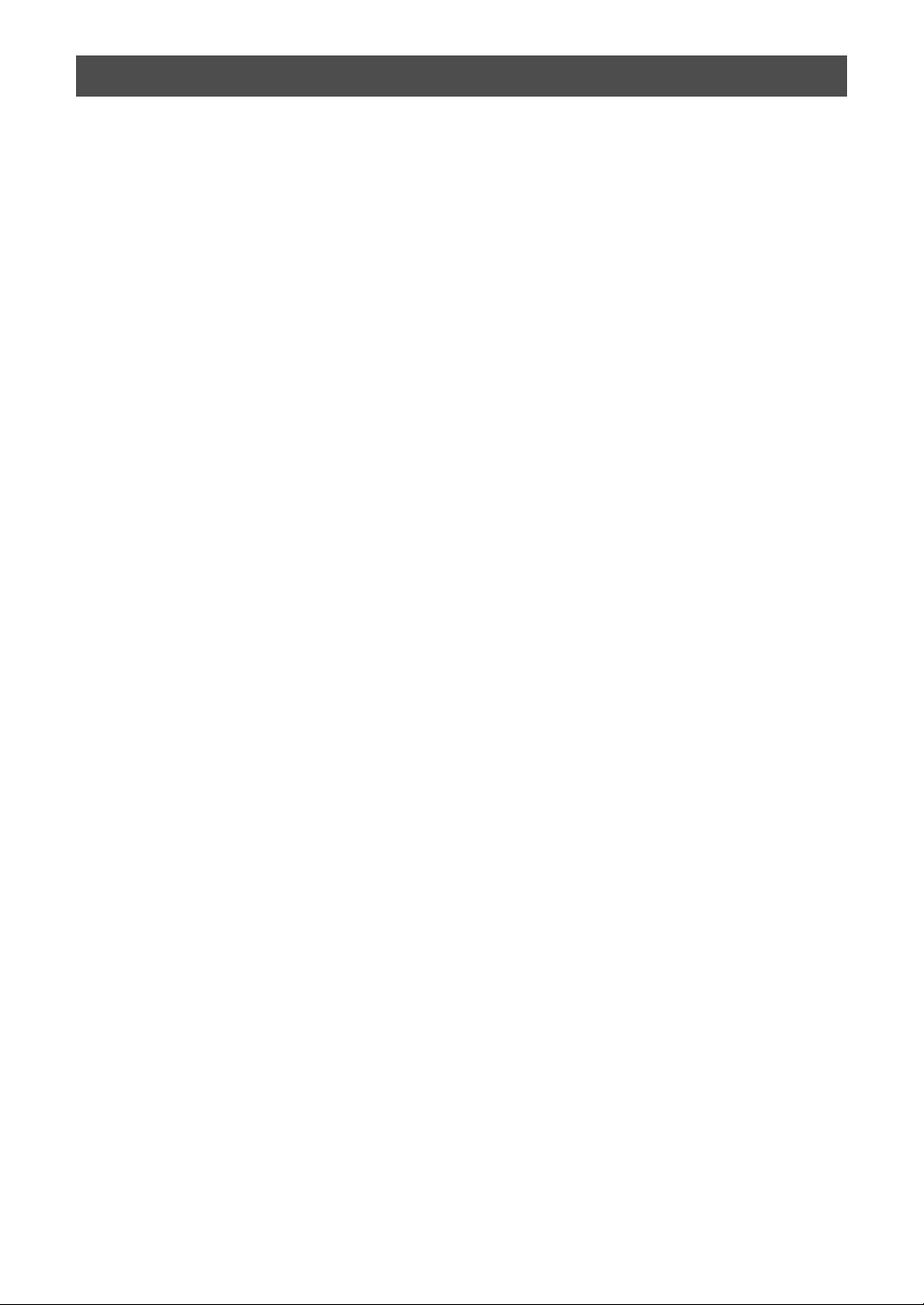
REGULATION
Federal Communications Commission (FCC)
Declaration of Conformity (For U.S.A. Only)
Responsible Party: Brother International Corporation
200 Crossing Boulevard
P.O. Box 6911
Bridgewater, NJ 08807-0911 USA
TEL: (908) 704-1700
declares that the product
Product Name: Scan and Cut Machine
Model Number: CM350/CM650W
This device complies with Part 15 of the FCC Rules. Operation is subject to the following two conditions: (1) this
device may not cause harmful interference, and (2) this device must accept any interference received, including
interference that may cause undesired operation.
This equipment has been tested and found to comply with the limits for a Class B digital device, pursuant to Part
15 of the FCC Rules. These limits are designed to provide reasonable protection against harmful interference in
a residential installation. This equipment generates, uses, and can radiate radio frequency energy and, if not
installed and used in accordance with the instructions, may cause harmful interference to radio
communications. However, there is no guarantee that interference will not occur in a particular installation. If
this equipment does cause harmful interference to radio or television reception, which can be determined by
turning the equipment off and on, the user is encouraged to try to correct the interference by one or more of the
following measures:
Reorient or relocate the receiving antenna.
●
● Increase the separation between the equipment and receiver.
● Connect the equipment into an outlet on a circuit different from that to which the receiver is connected.
● Consult the authorized Brother dealer or an experienced radio/TV technician for help.
● This transmitter must not be co-located or operated in conjunction with any other antenna or transmitter.
Important
Changes or modifications not expressly approved by Brother Industries, Ltd. could void the user's authority to
operate the equipment.
This equipment complies with FCC/IC radiation exposure limits set forth for an uncontrolled environment and
meets the FCC radio frequency (RF) Exposure Guidelines and RSS-102 of the IC radio frequency (RF) Exposure
rules. This equipment has very low levels of RF energy that it deemed to comply without maximum permissive
exposure evaluation (MPE).
7
Page 10
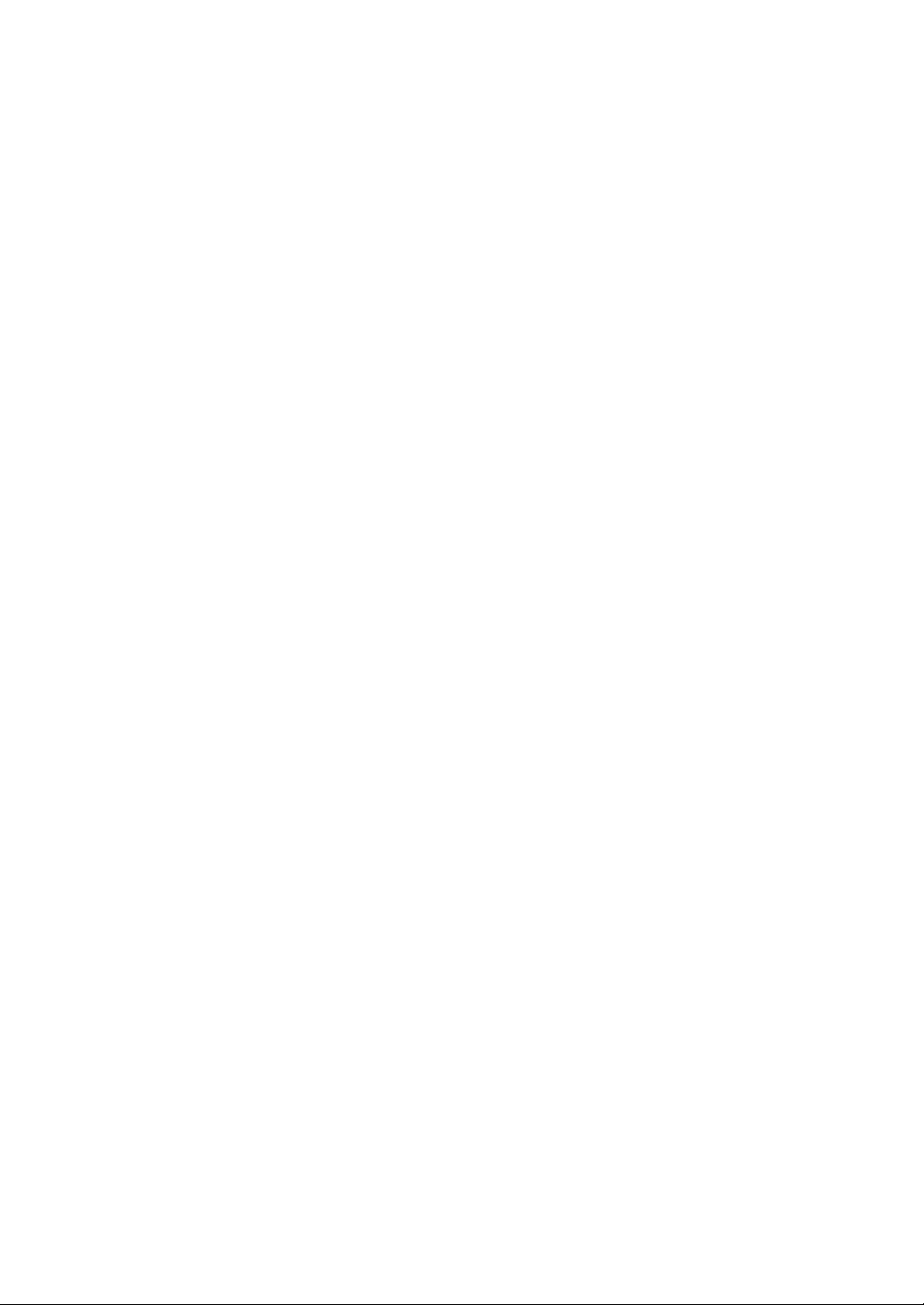
For users in Canada
This equipment complies with FCC/IC radiation exposure limits set forth for an uncontrolled environment and
meets the FCC radio frequency (RF) Exposure Guidelines and RSS-102 of the IC radio frequency (RF) Exposure
rules. This equipment has very low levels of RF energy that it deemed to comply without maximum permissive
exposure evaluation (MPE).
For users in Mexico
The operation of this equipment is subject to the following two conditions:
(1) it is possible that this equipment or device may not cause harmful interference, and
(2) this equipment or device must accept any interference, including interference that may cause undesired
operation.
La operación de este equipo está sujeta a las siguientes dos condiciones:
(1) es posible que este equipo o dispositivo no cause interferencia perjudicial y
(2) este equipo o dispositivo debe aceptar cualquier interferencia, incluyendo la que pueda causar su operación
no deseada.
For users in European countries
This Scan and Cut Machine supports wireless interface.*
Maximum output: Less than 20 dBm (e.i.r.p)
Frequency band: 2400 - 2483.5 MHz
For users in Norway
* This subsection does not apply for the geographical area within a radius of 20 km from the centre of Ny-
Alesund on Svalbard.
* Dette underavsnittet gjelder ikke for det geografiske området innenfor en radius av 20 km fra sentrum av Ny-
Ålesund på Svalbard.
For users in Thailand
This telecommunication equipment conforms to NTC technical requirement.
8
Page 11
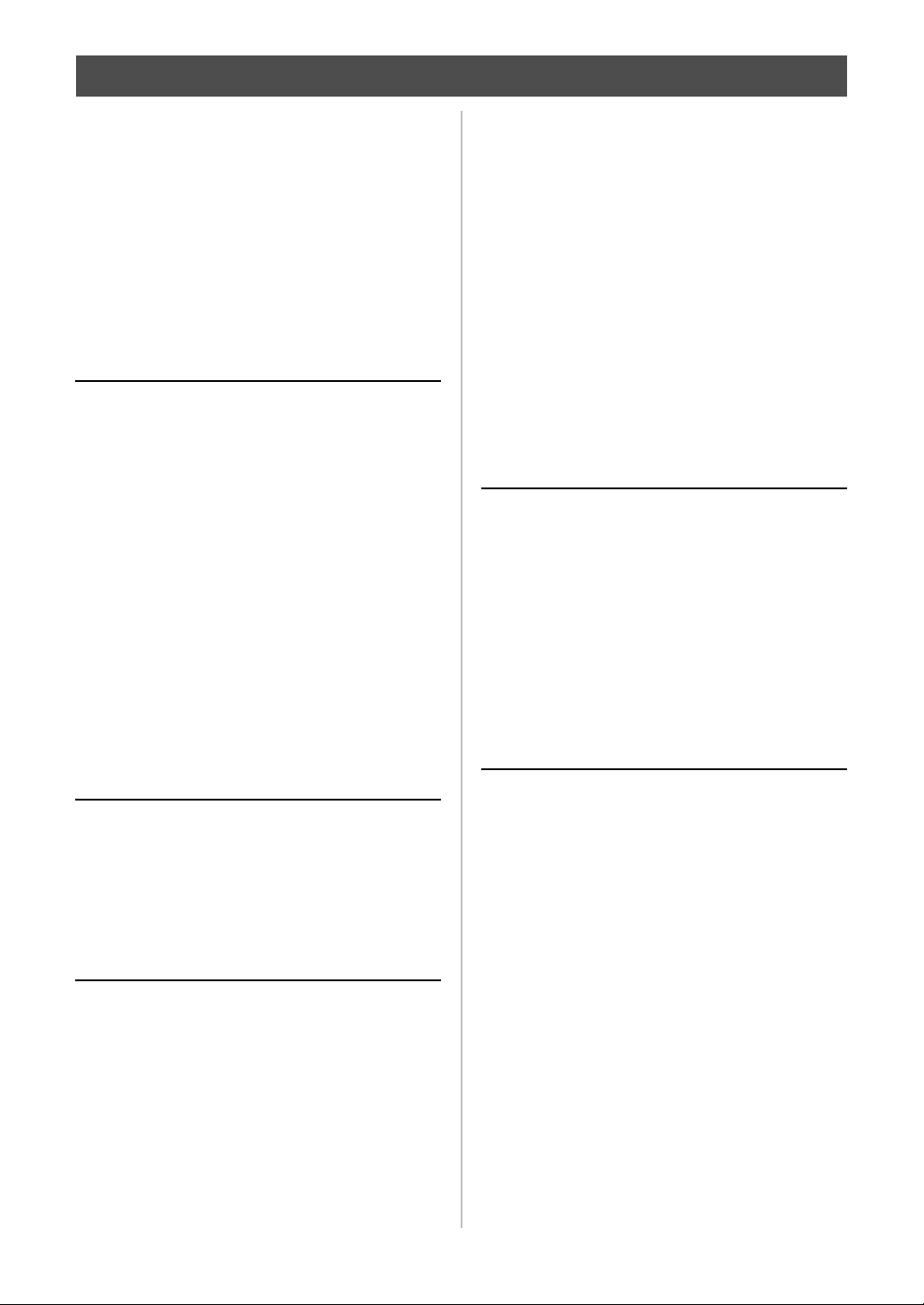
CONTENTS
INTRODUCTION .......................................... 1
IMPORTANT NOTICE ................................... 1
IMPORTANT SAFETY INSTRUCTIONS ......... 1
Symbols Used in This Document........................... 1
Important Safety Instructions................................. 2
REGULATION ............................................... 7
FEATURES.................................................... 10
Patterns (“Pattern” mode) .................................... 10
Scanning (“Scan” mode)...................................... 10
Overview of “ScanNCut Online” for Data Transfer via
a Wireless Network .............................................. 11
1 GETTING STARTED..........12
PARTS AND FUNCTIONS ........................... 12
Unit Descriptions - Front...................................... 12
Unit Descriptions - Rear....................................... 12
Unit Descriptions - Operation Panel .................... 13
FIRST STEPS................................................. 14
Removing the Transport Packing Materials......... 14
Adjusting the Angle of the Operation Panel......... 14
Using the Touch Pen and Spatula Stand (on certain
models)................................................................. 14
Turning On/Off the Machine................................. 15
Operation of LCD Panel ....................................... 15
Mat and Material Combinations........................... 16
Attaching the material to the mat......................... 18
Adjusting the Blade Extension ............................. 24
Installing and Uninstalling the Holder................... 26
Trial Cutting.......................................................... 27
MACHINE SETTINGS .................................. 30
Settings Screen.................................................... 30
Auto Shutdown..................................................... 32
2 BASIC OPERATIONS........33
PATTERN CUTTING .................................... 33
Tutorial 1 - Cutting Patterns................................. 33
Tutorial 2 - Cutting Advanced Patterns................ 35
PATTERN SELECTION ................................. 39
Selecting a Single Pattern.................................... 39
Selecting Multiple Patterns .................................. 39
3
ADVANCED OPERATIONS
CUTTING AND EDITING FUNCTIONS ...... 41
Pattern Editing Functions..................................... 41
Pattern Editing Functions - Advanced Patterns... 42
Pattern Layout Screen.......................................... 43
Layout Editing Functions...................................... 43
Undoing an Operation.......................................... 44
Welding (Merging the Outlines of Multiple Patterns)
............................................................................. 45
Auto Layout Functions......................................... 46
Scanning a Background Image............................ 47
Character Input Functions.................................... 48
....41
MEMORY FUNCTIONS ............................... 50
Saving .................................................................. 50
Saving Patterns in the Computer ......................... 51
Recall from ScanNCutCanvas (Wireless network
models only)......................................................... 52
Recalling............................................................... 52
Recalling from the Computer ............................... 53
Importing Designs................................................ 54
Cutting an Appliqué Piece (Only on Models
Compatible With Appliqué Embroidery Data
Readability).................................................. 55
Preparing .pes or .phc Files................................. 55
Recalling the Pattern to the Cutting Machine and
Cutting the Fabric................................................. 55
DRAWING FUNCTIONS ............................. 56
Drawing ................................................................ 56
Cutting Around Drawings..................................... 57
4
SCANNING FUNCTIONS
.... 61
SCANNING FOR CUTTING (Direct Cut).....61
Tutorial 3 - Scanning and Cutting........................ 61
Advanced Cutting Functions for “Direct Cut” ...... 64
CREATING CUTTING DATA (Scan to Cut
Data)............................................................ 66
Tutorial 4- Creating Cutting Data ......................... 66
Adjusting Image Detection Levels........................ 72
SCANNING IMAGES (Scan to USB).............73
Notes on Scanning............................................... 73
Tutorial 5- Scanning to USB ................................ 73
Selecting the Area to be Saved............................ 75
5 APPENDIX .......................76
CONSUMABLES...........................................76
Replacement Criteria............................................ 76
Replacing the Blade............................................. 76
CARE AND MAINTENANCE ........................78
Cleaning ............................................................... 78
Cleaning the Scanner Glass................................. 79
Adjusting the Screen............................................ 80
Adjusting the Scanning/Cutting Position ............. 81
TROUBLESHOOTING ................................. 83
ERROR MESSAGES....................................... 86
UPDATING THE SOFTWARE....................... 89
Update Procedure Using USB Flash Drive .......... 89
Update Procedure Using Computer .................... 89
OPTIONAL ACCESSORIES ...........................91
INDEX.......................................................... 92
9
Page 12
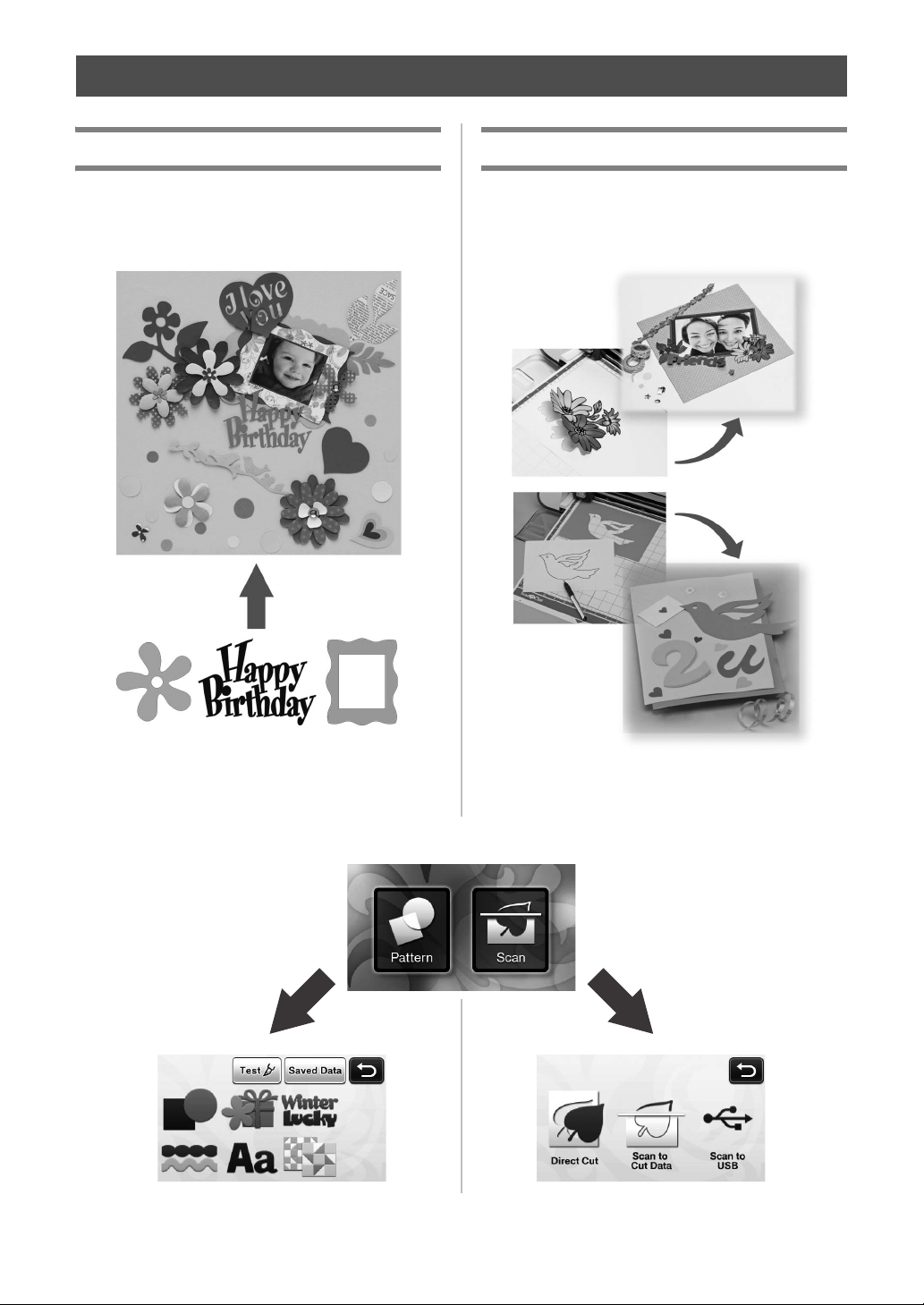
FEATURES
Patterns (“Pattern” mode)
Select a pattern and edit it to create your own design.
By simply loading craft paper or fabric, you can
quickly create precision paper and fabric cutouts.
Scanning (“Scan” mode)
Scan an illustration, photo or your own drawing to
create personalized cut designs. The design can then
be cut out or saved as data.
The variety of built-in patterns can easily be edited to
create designs.
Select a pattern.
Tutorial 1 (page 33)
Tutorial 2 (page 35)
10
The many editing functions allow you to easily
process the scanned design. The laid-out design can
be saved and recalled at any time.
Home screen
Scan an image.
Tutorial 3 (page 61)
Tutorial 4 (page 66)
Tutorial 5 (page 73)
Page 13
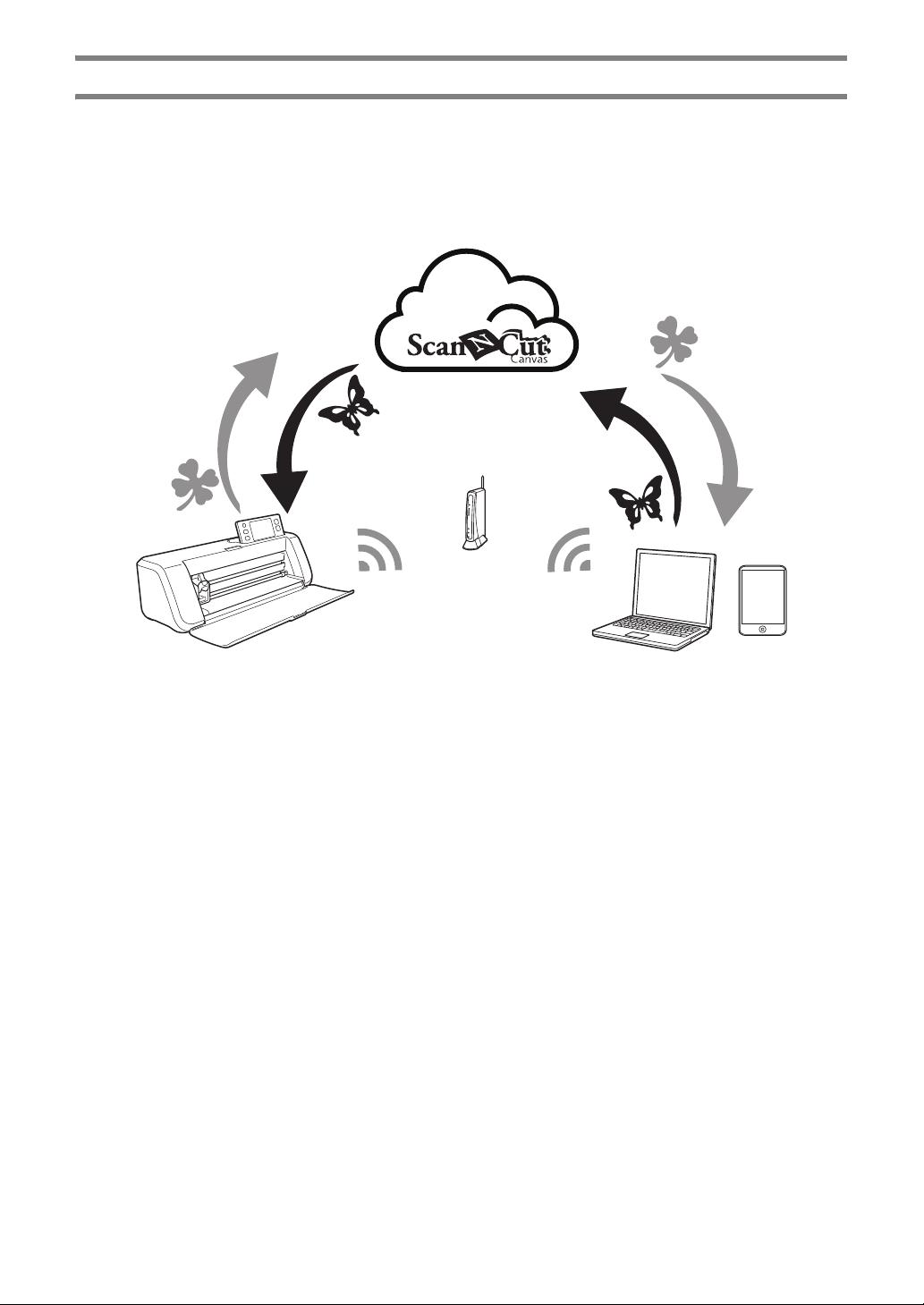
Overview of “ScanNCut Online” for Data Transfer via a Wireless Network
Some models of this machine are equipped with a wireless network connection function. When connected to a
wireless network, a pattern can be downloaded to the machine directly from the ScanNCutCanvas Web
application or a pattern created on the machine can be uploaded. Refer to the following to use the wireless
network connection function.
*For the functions available with your machine model, check the “Wireless LAN Network Function” under
“Machine Information” on page 5 of the settings screen.
1. Connecting to a wireless network: Connect to a wireless network from the machine's settings screen. For the
connection procedure, refer to “Wireless Network Setup Guide”.
2. Registering with ScanNCutCanvas for Your Machine: In order to recall/save patterns, you must first register
with ScanNCutCanvas. For details, refer to “Wireless Network Setup Guide”.
3. Recalling/saving patterns: Patterns can be downloaded or uploaded with the touch of a button, without using
a USB flash drive or USB cable. For details, see “Saving” on page 50 and “Recalling” on page 52.
ScanNCutCanvas website: http://ScanNCutCanvas.Brother.com/
11
Page 14
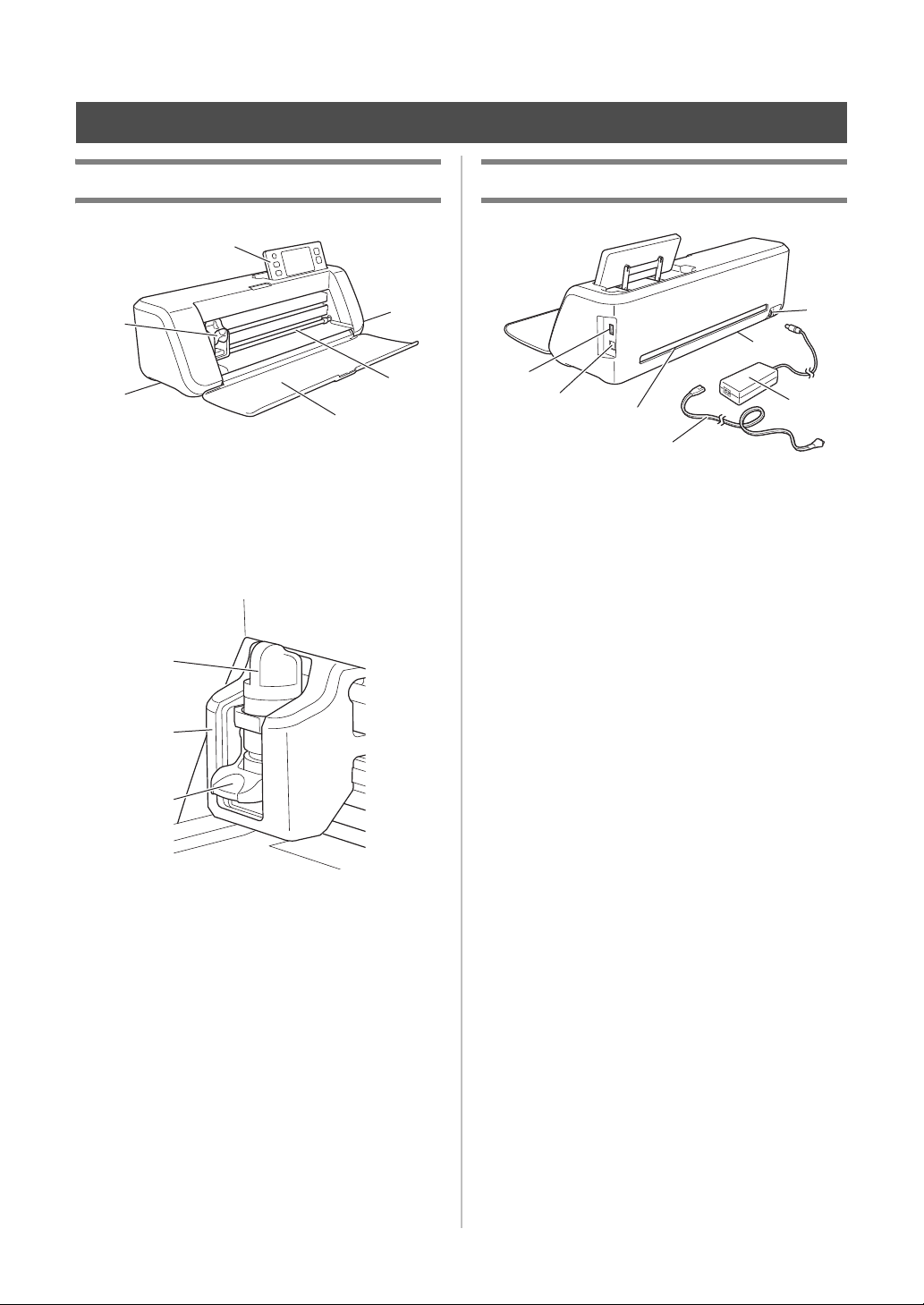
Chapter 1 GETTING STARTED
d
e
a
b
c
c
a
b
c
a
b
c
d
e
g
f
PARTS AND FUNCTIONS
Unit Descriptions - Front
a Operation Panel
Allows you to control the unit and specify settings with
the LCD panel and operating buttons. The angle of the
operation panel can be adjusted to one of three levels.
For details, see “Adjusting the Angle of the Operation
Panel” on page 14.
b Carriage
Moves the installed holder for cutting or drawing.
Unit Descriptions - Rear
a USB port (for a USB flash drive)
Allows a USB flash drive to be connected for saving
and recalling data.
b USB port (for a computer)
Allows a USB cable to be connected for saving and
recalling data. For Computers and Operating
Systems, see “Connecting Your Machine to the
Computer” on page 51.
c Slot
Allows a mat to be fed back and forth during an
operation. Do not place any objects near the slot that
would prevent the mat from being fed out.
d DC Power Jack
e AC Adapter
f AC Power Cord
g Scanner Glass (Bottom of Machine)
1 Holder
Installs in the carriage to cut or draw on craft paper
or fabric. Use the holder designed specifically for
cutting or drawing.
2 Holder Guide
The guide secures the holder.
3 Holder Lock Lever
Releases the holder when the lever is raised. Locks
the holder when the lever is lowered.
c Handles
Grasped when moving the machine.
d Feed Slot
Feeds in or out a cutting/scanning mat. The mat is fed
by the feed rollers on both sides.
e Front Tray Cover
Protects the feed rollers, carriage and holder. Open
the cover while the machine is operating.
12
Page 15
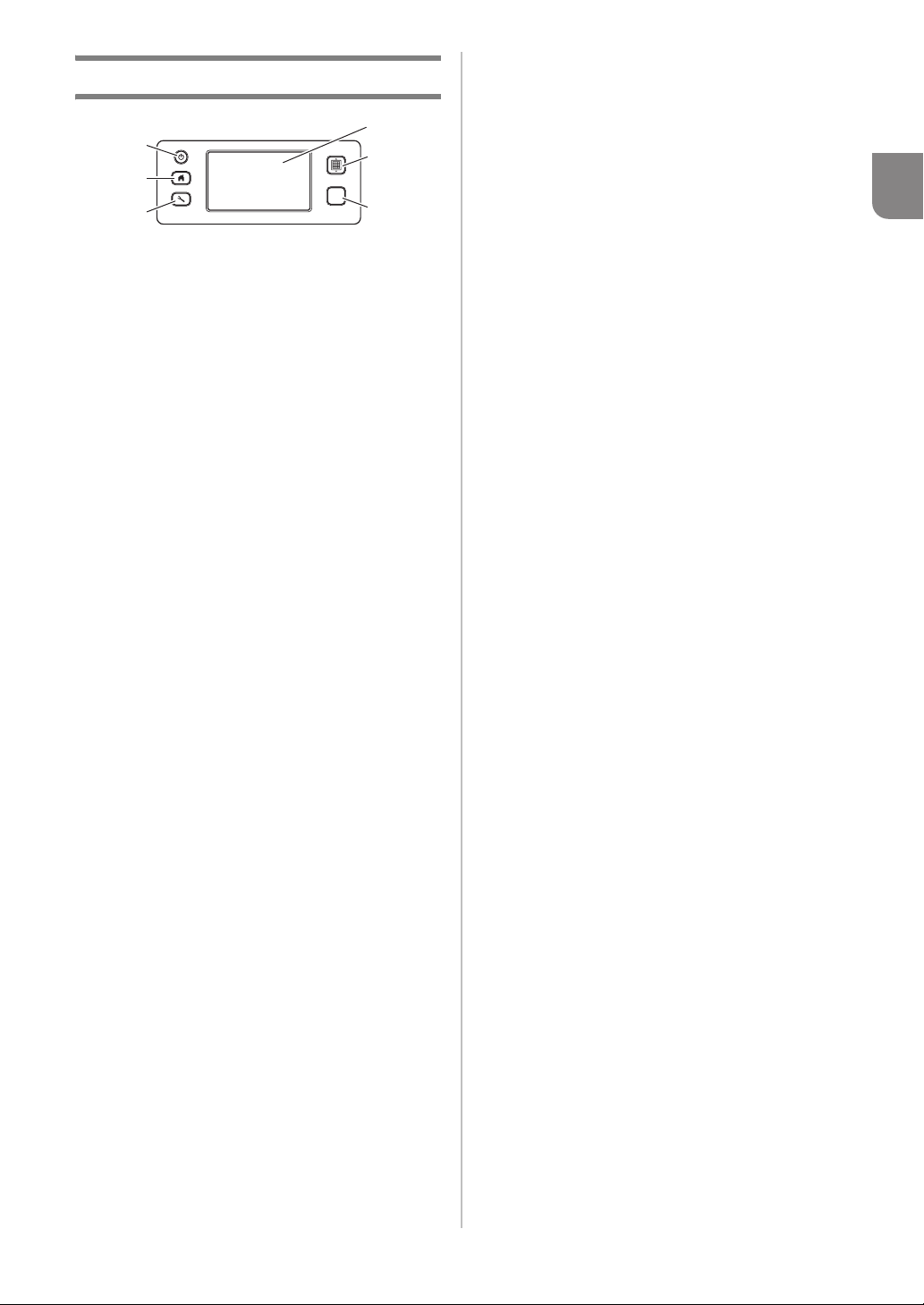
Unit Descriptions - Operation Panel
d
a
b
c
a Power Button
Turns the machine on/off.
b Home Button
Displays the home screen (starting screen for
operating this machine).
c Settings Button
Displays the settings screen for specifying various
settings. For details, see “Settings Screen” on
page 30.
d LCD Panel
Displays operation screens, preview images of
patterns and error messages.
e Feed Button
Feeds the loaded mat in to or out from the feed slot.
Be sure to press this button to feed the mat when
loading or unloading it.
f Start/Stop Button
Starts or stops cutting, drawing or scanning. When
the button function is available, it lights up in green.
e
f
1
13
Page 16
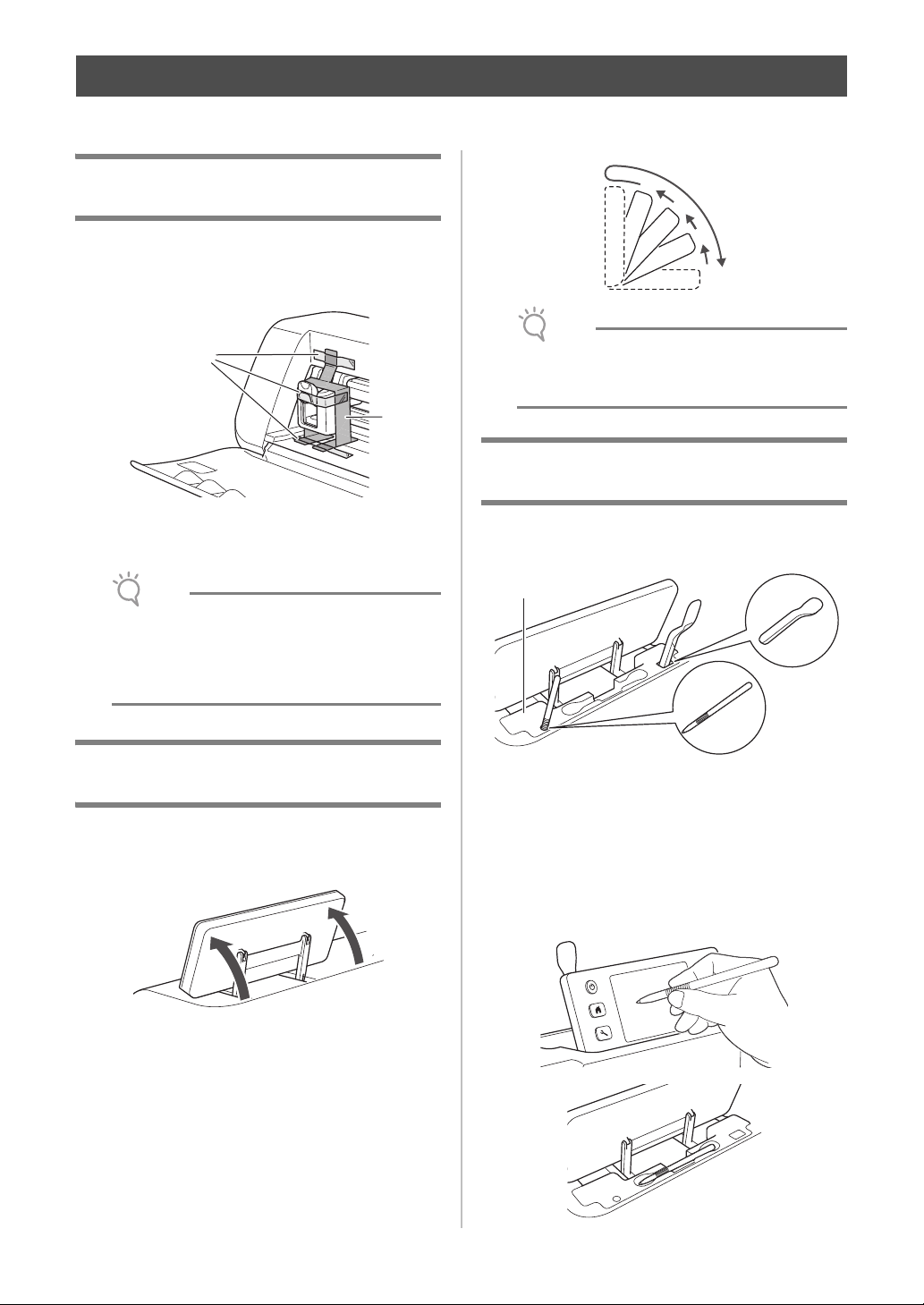
Note
Note
FIRST STEPS
b
a
a
b
c
d
a
The following procedures describe basic operations, from preparing the material to performing trial cutting.
Removing the Transport Packing Materials
Before turning on the machine, remove the shipping
tape and the cardboard shock-absorbing material.
• Follow the instructions provided above to lower
the panel. Lowering it forcibly may cause
damage to the panel.
Using the Touch Pen and Spatula Stand (on certain models)
a Shipping tape
b Cardboard shock-absorbing material
• If the packing materials were removed after the
machine was turned on, turn the machine off,
then on again. Continuing to use the machine
without restarting it may result in incorrect
operation.
Adjusting the Angle of the Operation Panel
The angle of the operation panel can be adjusted to
one of three levels.
There is a touch pen and spatula stand behind the
operation panel.
a Touch pen and spatula stand
Since the touch pen and spatula can stand in their
holders, they can easily be used, for example, while
cutting. The touch pen and spatula stand can also be
removed and placed in any convenient location.
The touch pen can be stored in its holder when it is
not being used.
To store away the operation panel, first raise it until it
is vertical, and then it can be lowered and stored
away. If you wish to decrease the angle of the
operation panel, raise it until it is vertical, and then
adjust the angle again.
14
Page 17
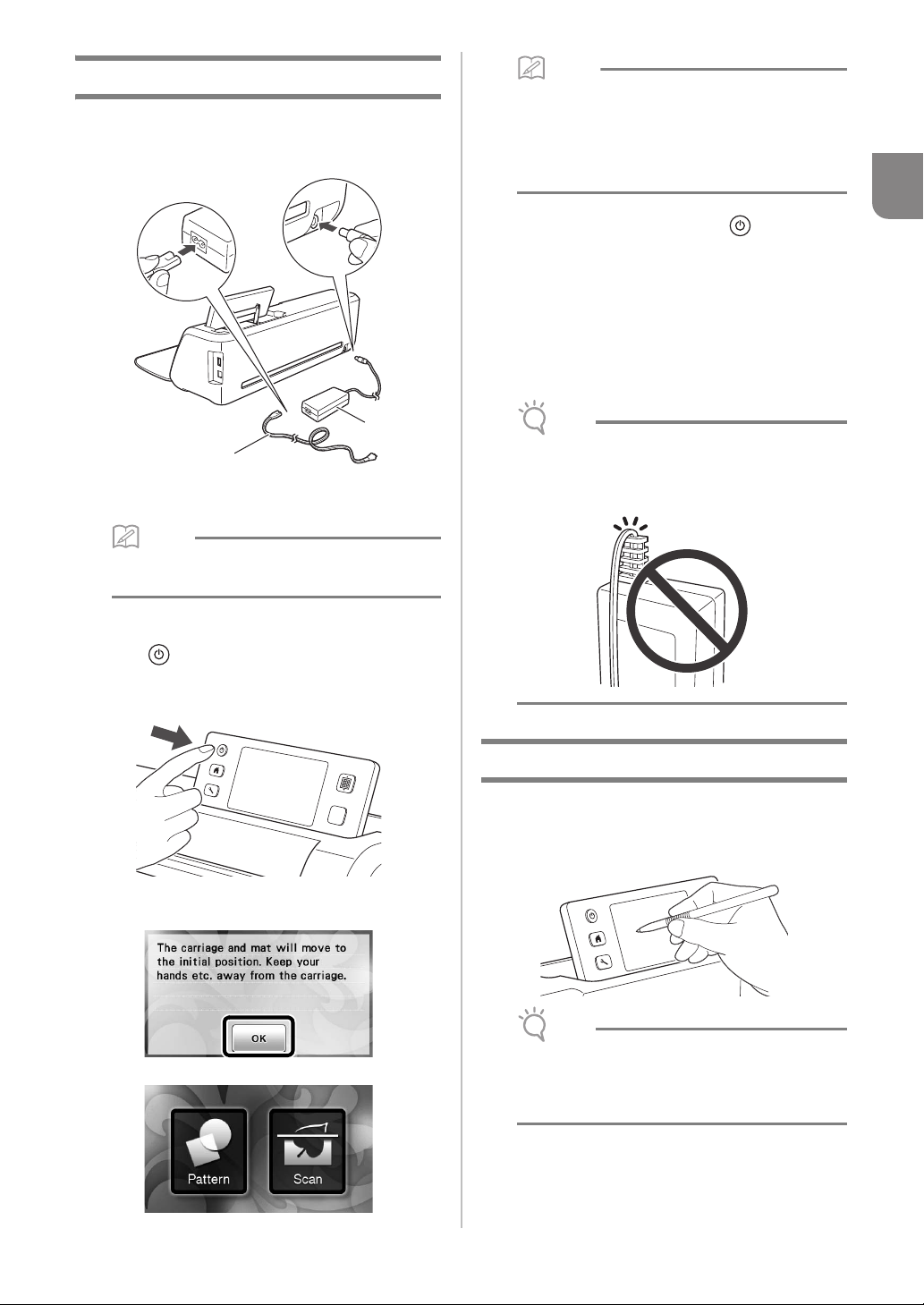
Turning On/Off the Machine
Memo
Memo
Note
Note
b
a
a Connect the power cord to the AC adapter, and
then connect the AC adapter to the machine.
a Power cord
b AC adapter
• When using the AC adapter, untie the bundled
cord.
• LCD panels commonly have bright spots
(permanently lit dots) and dark spots (unlit
dots). It may cause some unexpected luminous
spots to appear and tiny picture elements to be
missed in the screen. Please note that this is
not a sign of malfunction.
d To turn off the machine, press in the
operation panel.
e Unplug the power cord from the electrical
outlet.
f Disconnect the AC adapter from the machine,
and then disconnect the power cord from the
AC adapter.
• Do not wind the AC adapter cable around the
adapter or bend the cable, otherwise the cable
may be damaged.
1
b Plug the power cord into an electrical outlet.
c Press in the operation panel.
When the opening screen appears, touch anywhere on
the display.
X When the following message appears, touch the
“OK” key.
X The home screen appears.
Operation of LCD Panel
After the machine is turned on, the operation screens
appear in the touch panel. To perform operations in
the screens, use the included touch pen.
• Never use a hard or pointed object, such as a
mechanical pencil or screwdriver, to make a
selection in the screens. Otherwise, damage to
the machine may result.
15
Page 18
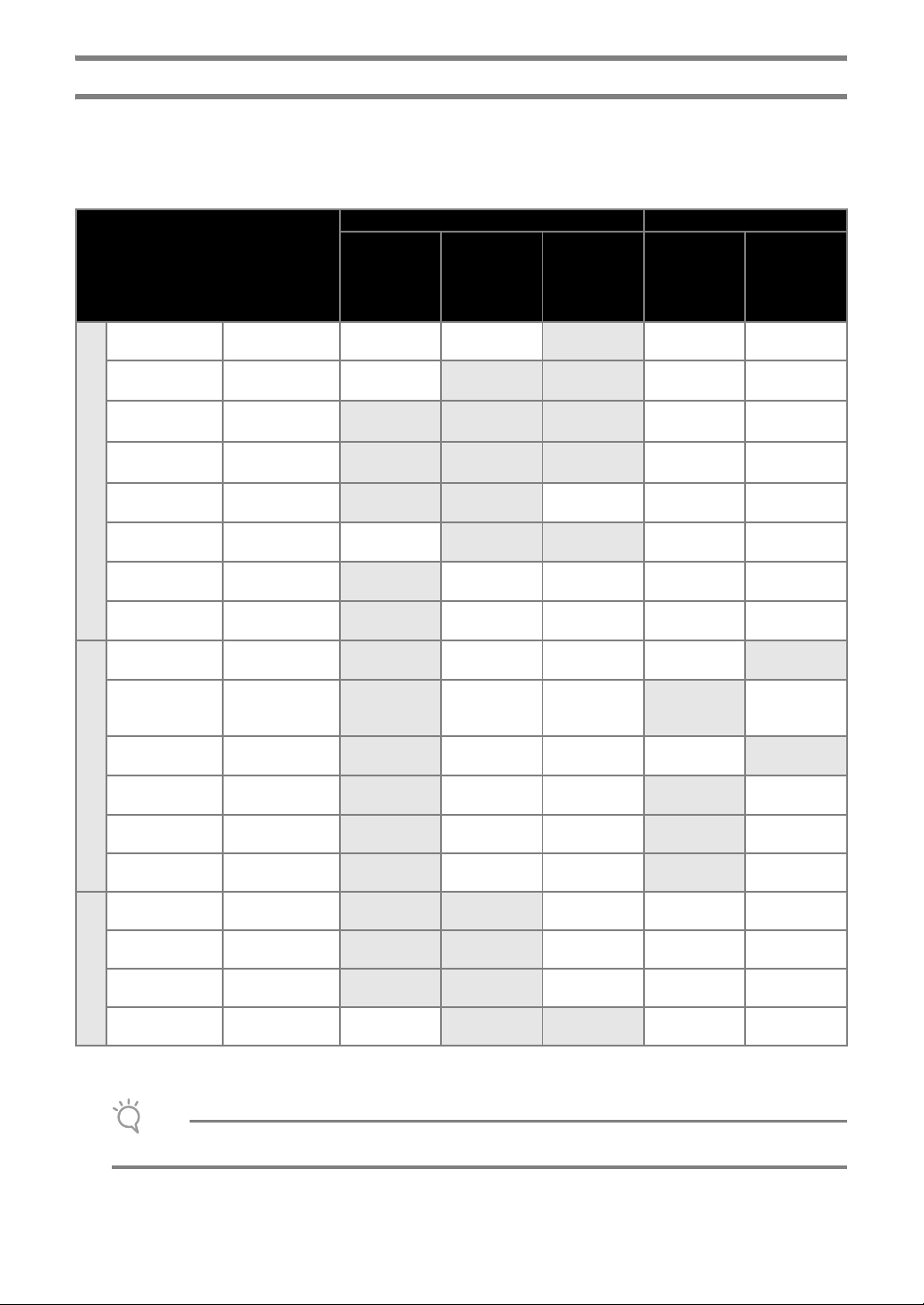
Mat and Material Combinations
Note
The recommended material thickness is 0.1 mm to 0.3 mm for paper and 0.2 mm to 1.5 mm for fabric. Refer to
the following table for the appropriate mat and sheet for fabric cutting according to the material to be used for
cutting or drawing. Depending on the machine model, some accessories listed in the chart may not be included.
In that case, they must be purchased separately.
Material and its thickness
Printer paper 80 g/m² (0.1 mm)
Scrapbook paper
(thin)
Scrapbook paper
(medium-thick)
Cardstock (thin)
Cardstock
Paper
(medium-thick)
Vellum, tracing
paper
Poster board
(thin)
Poster board
(thick)
Thin cotton fabric
(for quilt piece)
Thin cotton fabric
(except for quilt
piece)
Flannel (for quilt
piece)
Fabric
Flannel (except
for quilt piece)
120 g/m²
(0.15 mm)
200 g/m²
(0.25 mm)
200 g/m²
(0.25 mm)
280 g/m²
(0.35 mm)
0.07 mm
280 g/m²
(0.35 mm)
400 g/m²
(0.5 mm)
0.25 mm
0.25 mm
0.6 mm
0.6 mm
Standard mat
(purple and
turquoise)
;
3 3
3 3
Mat
Middle tack
adhesive mat
(pink and
turquoise)
*
3
Low tack
adhesive
mat (turquoise)
3
3
*
3
*
3
Sheet for fabric cutting
Iron-on fabric
appliqué
contact
sheet (white
backing)
3 3
3 3
3
3
3 3
3 3
3 3
3 3
High tack
adhesive
fabric support
sheet
Felt 1 mm
Denim 14 oz 0.75 mm
Plastic sheet (PP) 0.2 mm
Vinyl 0.2 mm
Others
Magnet 0.3 mm
Sticker or seal 0.2 mm
*
3
When cutting smooth paper
• This chart is only a guide, always test material and mat strength prior to beginning project.
3 3
3 3
3 3
3 3
3 3
3 3
16
Page 19
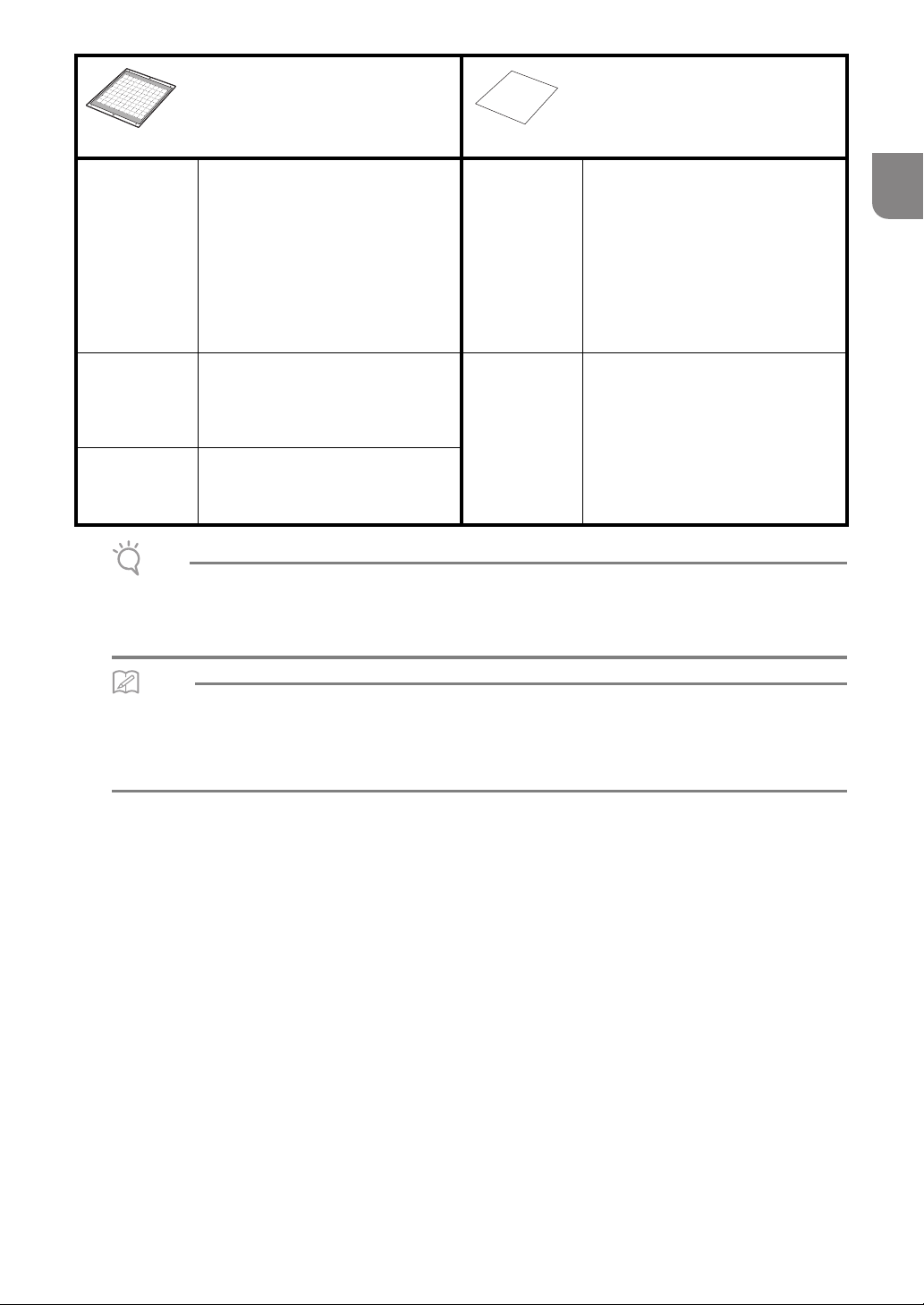
Note
Memo
Mat
Sheet for fabric cutting
Use one of the following two sheets
for fabric cutting when cutting
fabric.
Standard mat
(purple and
turquoise)
Middle tack
adhesive mat
(pink and
turquoise)
Low tack
adhesive mat
(turquoise)
• Avoid using craft paper or fabric covered with decorative layer (that can easily separate), such as lamé or foil.
The separate layer may stick to the machine’s scanning device or feed rollers during operation, resulting in
damage to the machine. It may also damage the cutting blade. If such media is used or tested it is
recommended to clean the scanner glass at the bottom of the machine after every use (page 79).
This is a mat with a high adhesive
strength.
Use this mat when cutting fabric.
* Use the low tack adhesive mat with
copy paper and smooth paper.
Since the standard mat has a high
adhesive strength, materials may
remain stuck to the mat, causing the
mat to become unusable.
This is a mat with a medium adhesive
strength.
This is a mat with a low adhesive
strength. It is suitable for copy paper
and smooth paper.
Iron-on fabric
appliqué
contact sheet
(white backing)
(See page 19)
High tack
adhesive fabric
support sheet
(See page 21)
• Reinforces the fabric so that various
patterns can be cut out.
• Original texture may change
because it remains attached to the
back of fabric.
* For use with the standard mat.
* Do not place fabric backed with
iron-on contact sheet directly onto a
mat with high tack fabric support
sheet.
• For best results when cutting fabric,
attach the high tack adhesive fabric
support sheet to the standard mat in
order to increase the strength of the
adhesive.
• Depending on the shape, the pattern
may not be cleanly cut.
1
• When using a 12" × 12" (305 mm × 305 mm) mat, the maximum work area for cutting/drawing is 296 mm × 298
mm (11 3/4" × 11 3/4").
• When using an optional 12" × 24" (305 mm × 610 mm) mat, the maximum work area for cutting/drawing is 296
mm × 603 mm (11 3/4" × 23 3/4").
• Some fabrics with uneven surfaces can be cut if turned upside down.
17
Page 20
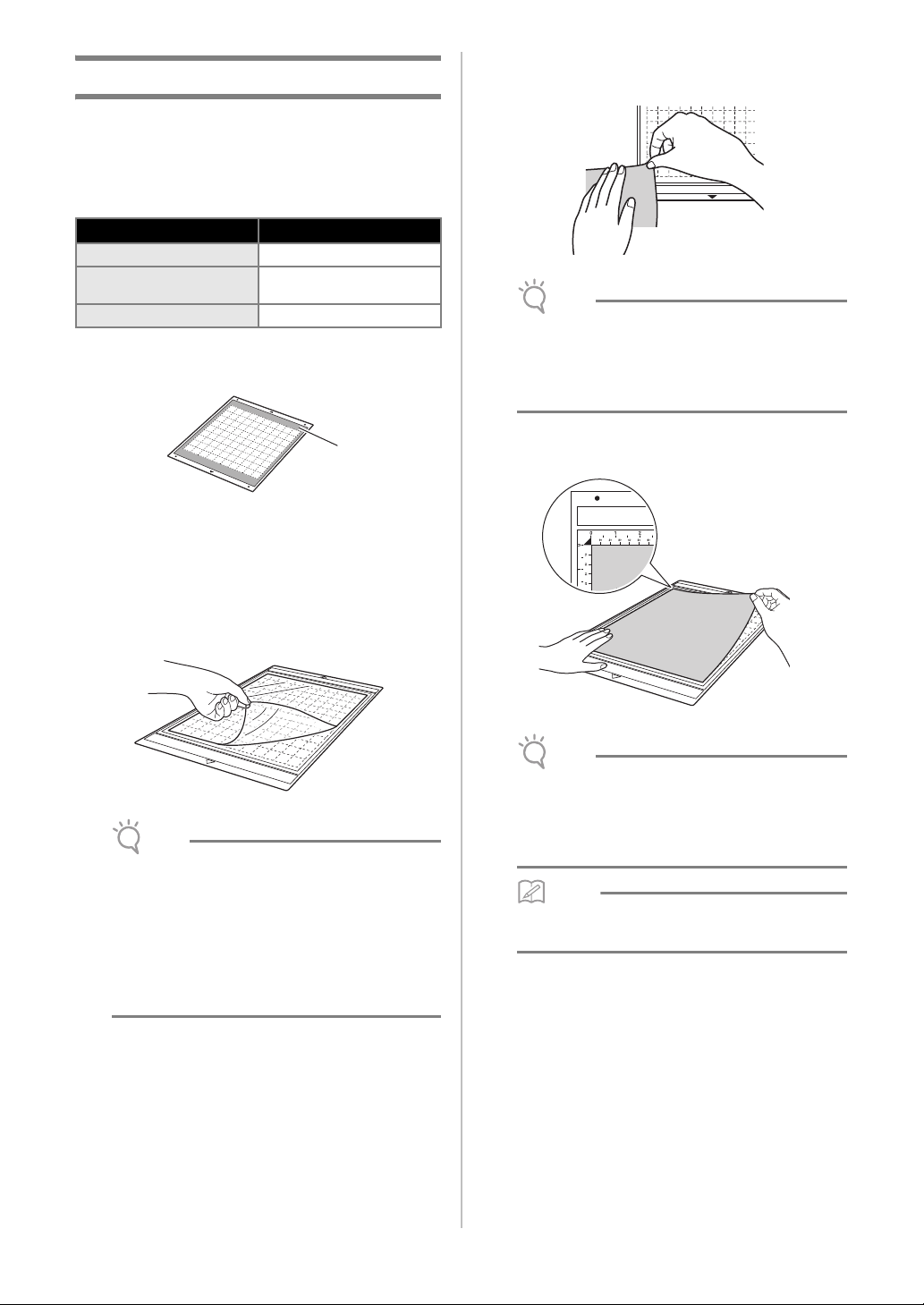
Attaching the material to the mat
Note
Note
Note
Memo
a
After preparing the mat and sheet (when cutting
fabric) appropriate for the material, attach the
material to the mat. For the mat and sheet
appropriate for the material, see “Mat and Material
Combinations” on page 16.
Material Page
Paper
Fabric (Other Than for
Quilt Piecing)
Fabric (for Quilt Piecing)
Page 18
Page 19
Page 21
■ Paper
a Mat suitable for the material
Attaching the Material (Paper)
If any problems occur when testing attaching, use
different material.
• Use the low tack adhesive mat with copy paper
and smooth paper. Since the standard mat has
a high adhesive strength, materials may remain
stuck to the mat, causing the mat to become
unusable
c Attach the material to the mat’s adhesive side.
a Peel off the protective sheet from the adhesive
side of the mat.
• Do not discard the protective sheet peeled off
the mat; save it for later use.
• In order to maintain the adhesive strength,
attach the protective sheet to the adhesive side
of the mat after use.
• When the mat is not being used, clean the
adhesive side and affix the protective sheet
before storing it. For details, see “Cleaning the
Mat” on page 78.
b Test attaching the material.
Before attaching the material to the mat, use a corner
of the adhesive side of the mat to test attaching it.
Check for the following when testing attaching the
material.
• The color does not come off the material when it is
peeled off.
• The material is not torn or deformed when it is
peeled off.
• Place the material within the attaching area
(grid area) on the adhesive side. If the material
extends from the attaching area, it may be
damaged by the feed rollers when the mat is
fed.
• The mat does not have a top and bottom. It can
be inserted into the feed slot from either end.
18
Page 21
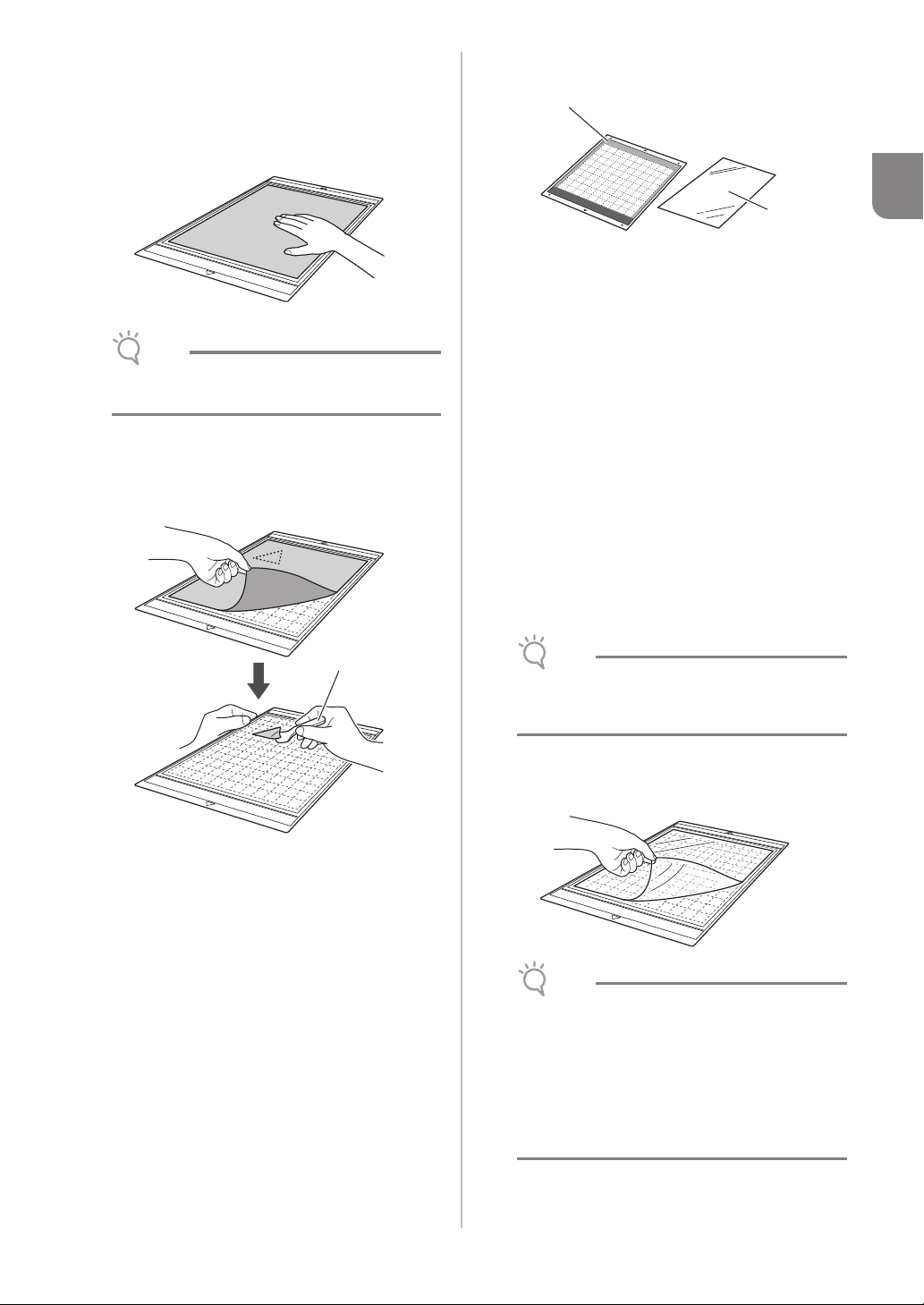
d Firmly attach all of the material to the mat so
Note
Note
Note
a
that there are no wrinkles and no part can curl
off.
• Otherwise, curls in the material may become
caught when the mat is inserted.
• If the mat is dirty, clean it. For details, see
“Cleaning the Mat” on page 78.
Peeling Off the Material (Paper)
After cutting the material, use a spatula to slowly
peel off the paper.
■ Fabric (Other Than for Quilt Piecing)
a
1
b
a Standard mat (purple and turquoise)
b Iron-on fabric appliqué contact sheet (white
backing)
Attaching the Material (Fabric Other
Than for Quilt Piecing)
Iron the specially designed contact sheet to the
back of fabrics for any use other than quilt
piecing, and then attach them to the standard
mat.
The double-faced adhesive type of the iron-on
fabric appliqué contact sheet reinforces the fabric
and enables any pattern to be cut easily,
including appliqués.
The sheet cannot be removed once it has been
attached to the back of fabrics. For quilt piecing,
use the high tack adhesive fabric support sheet
and avoid using the iron-on fabric appliqué
contact sheet.
a Spatula
• The contact sheet may not adhere to a fabric
surface that is so rough that the two surfaces
cannot be heat-set to adhere to each other.
a Peel off the protective sheet from the adhesive
side of the standard mat.
• Do not discard the protective sheet peeled off
the mat; save it for later use.
• In order to maintain the adhesive strength,
attach the protective sheet to the adhesive side
of the mat after use.
• When the mat is not being used, clean the
adhesive side and affix the protective sheet
before storing it. For details, see “Cleaning the
Mat” on page 78.
19
Page 22
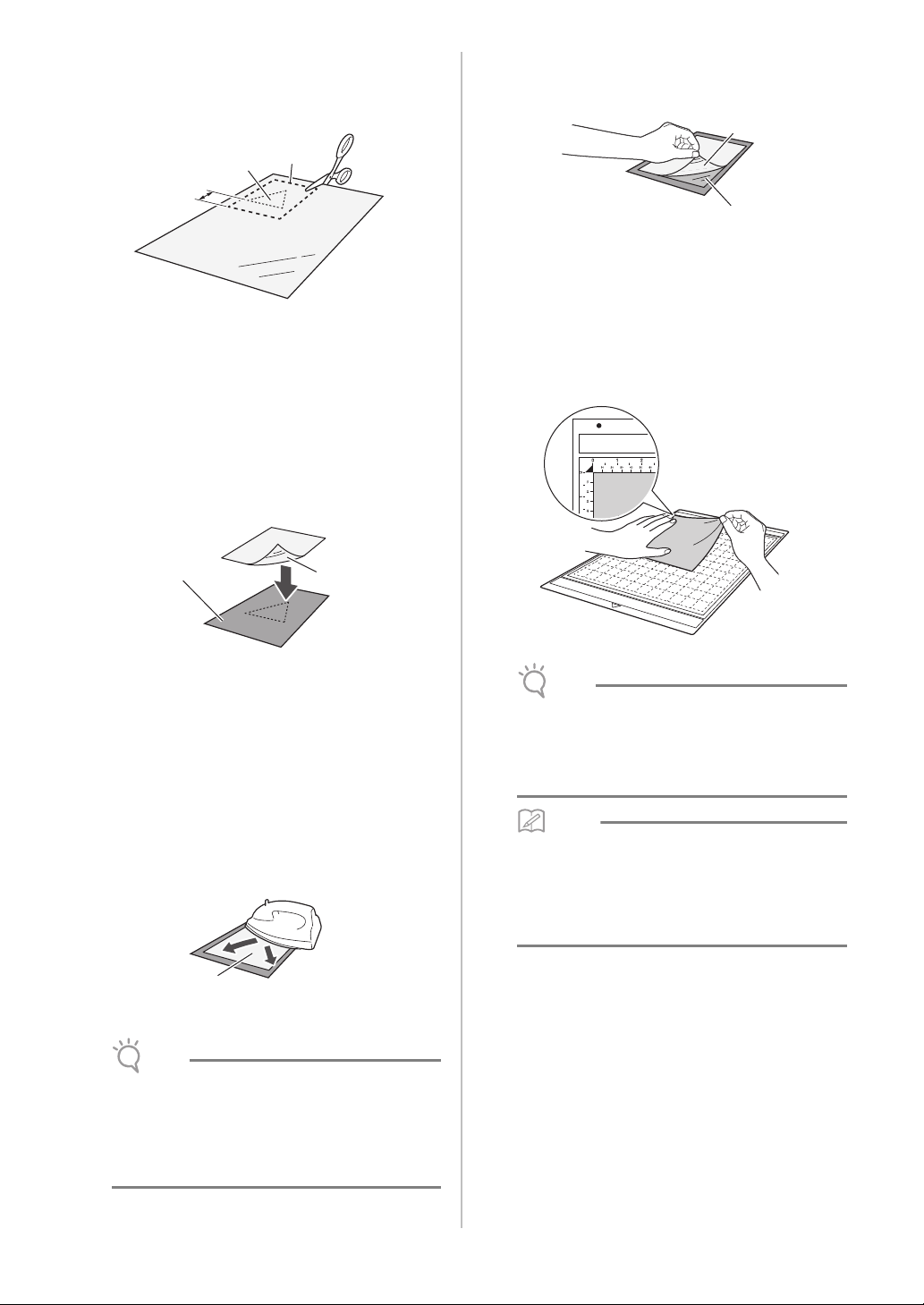
b Cut the iron-on fabric appliqué contact sheet to
Note
Note
Memo
a
c
b
a
b
a
a size 2 cm or more larger than the outline of
the pattern to be cut.
a Pattern to be cut
b Cutting line of sheet
c Margin of 2 cm or more
c With the glossy side of the contact sheet facing
down, place it on the wrong side of the fabric.
Be sure to first iron the fabric to remove any wrinkles.
Before placing the contact sheet on the fabric, make
sure that the fabric has been allowed to cool after
ironing.
e Peel off the backing from the contact sheet.
Before peeling off the backing, allow all parts to cool.
b
a
a Contact sheet
b Backing
f With the side of the fabric that the contact
sheet is attached to facing down, attach the
material to the mat from its edges.
Slowly attach the material from its edges so that no air
is trapped between it and the mat.
a Glossy side of contact sheet
b Wrong side of fabric
d Evenly iron the entire contact sheet to affix it to
the wrong side of the fabric.
With the iron on a medium temperature setting (140 to
160 °C (284 °F to 320 °F)), press each part of the sheet
for about 20 seconds (the length of time differs
depending on the material).
Be sure to apply pressure on the top of the backing
and push out any air between the sheet and fabric.
a Backing
• Before attaching the contact sheet to the fabric,
use a piece of the sheet to test attaching it. If
any problems occur when testing attaching,
use different material.
• Leaving the iron in the same place for too long
may scorch or melt the material.
• Place the material within the attaching area
(grid area) on the adhesive side. If the material
extends from the attaching area, it may be
damaged by the feed rollers when the mat is
fed.
• The mat does not have a top and bottom. It can
be inserted into the feed slot from either end.
• Be sure that the vertical grain of the attached
fabric runs straight up and down. The built-in
patterns are automatically arranged suitable for
fabric with vertical grain.
g Firmly attach all of the material to the mat so
that there are no wrinkles and no part can curl
off.
• Otherwise, curls in the material may become
caught when the mat is inserted.
20
Page 23
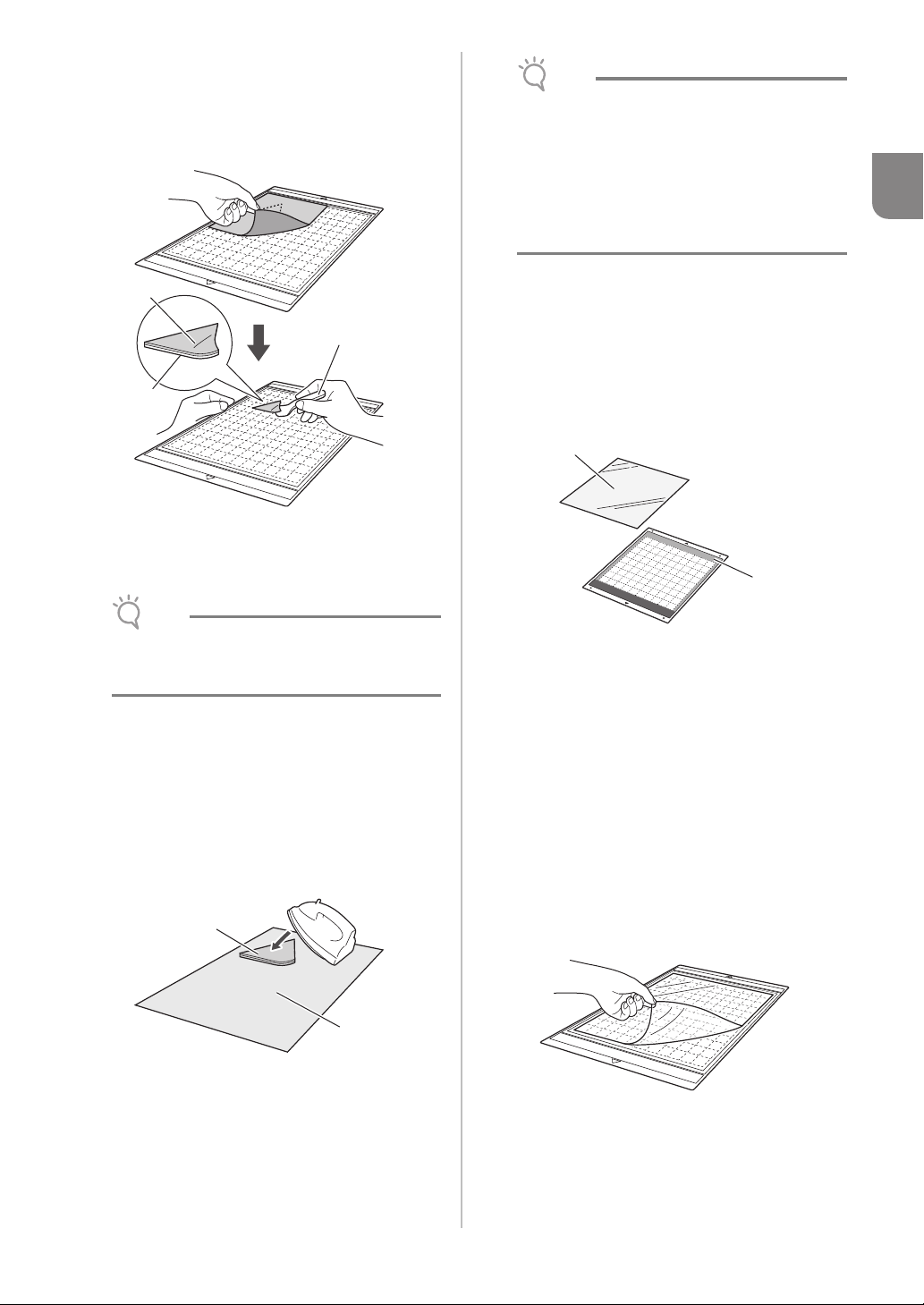
Peeling Off the Material (Fabric Other
Note
Note
a
b
c
a
b
b
a
Than for Quilt Piecing)
After cutting the material, use a spatula to peel off
the fabric together with the attached contact
sheet.
a Pattern that was cut out
b Contact sheet
c Spatula
• Do not wash fabrics attached together with a
double-sided adhesive contact sheet.
• When attaching fabrics with the double-sided
adhesive, iron carefully, being sure that the
material and adhesive surfaces are properly
heat-set.
• When attaching fabrics of different weights with
the double-sided adhesive, first iron the lighterweight fabric to affix the contact sheet.
Notice on Use of Iron-on Fabric
Appliqué Contact Sheet
• Store the contact sheet at room temperature
and in a location not exposed to high
temperatures, high humidity or direct sunlight.
■ Fabric (for Quilt Piecing)
1
• Do not place anything heated on the fabric
attached with a contact sheet. Adhesive will
permeate any other pieces of fabric around.
Attaching Fabrics With the Double-
Sided Adhesive
Place a cutout on a base fabric and apply pressure
on the top of the cutout using an iron. (The
contact sheet may not adhere well to some
fabrics.) Hand or machine stitch to ensure that the
cutout stays in place.
a Base fabric
b Cutout with a contact sheet
a Standard mat (purple and turquoise)
b High tack adhesive fabric support sheet
Attaching the Material (for Quilt Piecing)
Use the high tack adhesive fabric support sheet to
attach fabrics for quilt piecing to the standard
mat. These sheets should only be used with
patterns that have a seam allowance. The high
tack adhesive fabric support sheet can be
repeatedly used until their adhesive strength has
decreased. (Once the support sheet has been
peeled off the mat, it can no longer be used.)
a Peel off the protective sheet from the adhesive
side of the standard mat.
21
Page 24
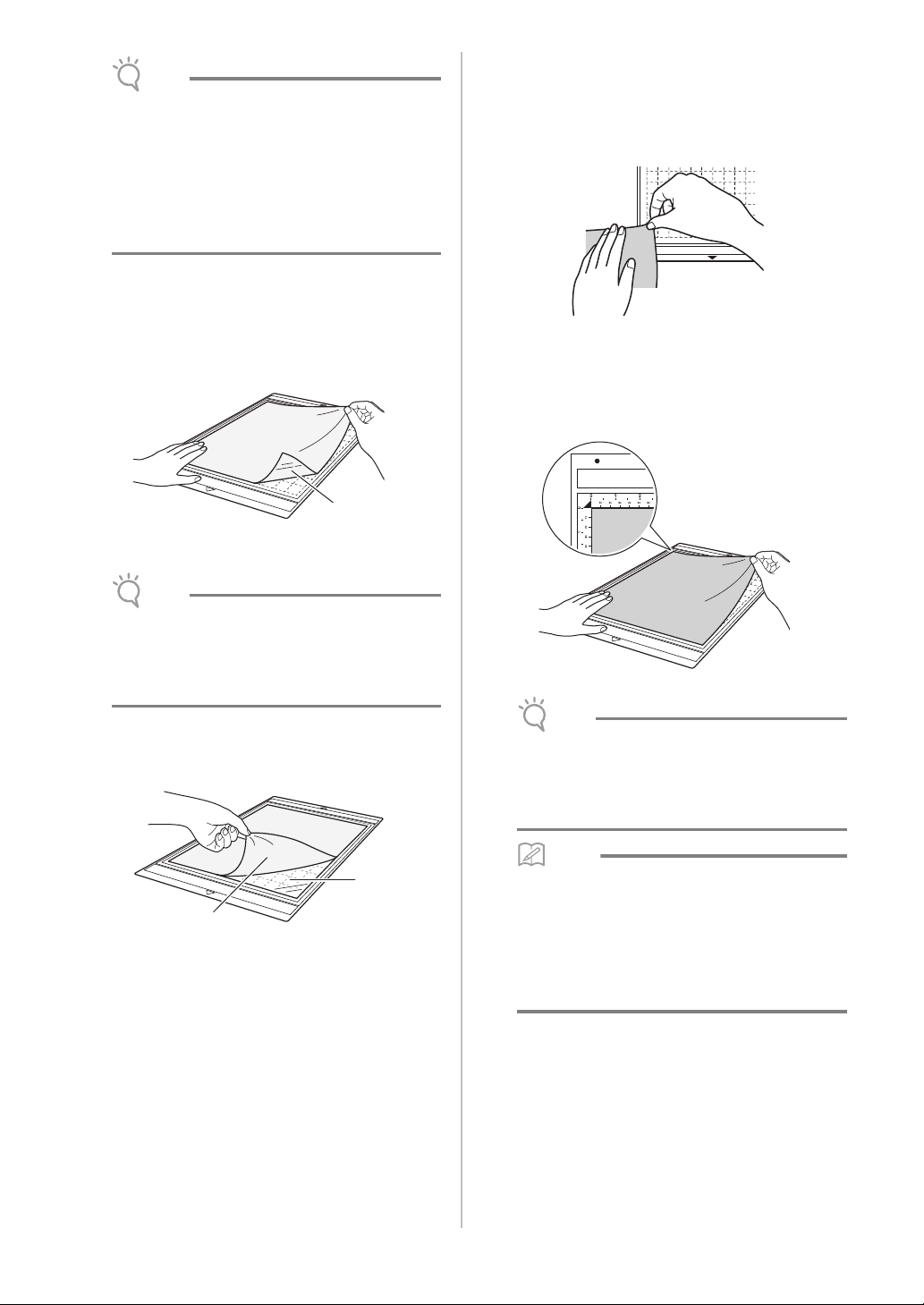
Note
• Do not discard the protective sheet peeled off
Note
Note
Memo
a
a
b
the mat; save it for later use.
• In order to maintain the adhesive strength,
attach the protective sheet to the adhesive side
of the mat after use.
• When the mat is not being used, clean the
adhesive side and affix the protective sheet
before storing it. For details, see “Cleaning the
Mat” on page 78.
b With the glossy side of the high tack adhesive
fabric support sheet facing down, attach it to
the mat’s adhesive side.
Slowly attach the support sheet from its edges so that
no air is trapped between the mat and the sheet.
a Glossy side of support sheet
d Test attaching the material.
Before attaching the material to the mat, use a corner
of the adhesive side of the mat to test attaching it. If
any problems occur when testing attaching, use
different material.
e From its edges, attach the material to the
adhesive side of the mat so that there are no
wrinkles in the material.
Be sure to first iron the fabric to remove any wrinkles.
• Place the support sheet within the attaching
area (grid area) on the adhesive side of the mat.
If the sheet extends from the attaching area, it
may be damaged by the feed rollers when the
mat is fed.
c Peel off the backing from the top of the support
sheet.
a Backing
b Adhesive
• Place the material within the attaching area
(grid area) on the adhesive side. If the material
extends from the attaching area, it may be
damaged by the feed rollers when the mat is
fed.
• The mat does not have a top and bottom. It can
be inserted into the feed slot from either end.
• Be sure that the vertical grain of the attached
fabric runs straight up and down. The built-in
patterns are automatically arranged suitable for
fabric with vertical grain.
• When drawing a seam allowance, attach the
fabric to the mat with its wrong side facing up.
22
Page 25
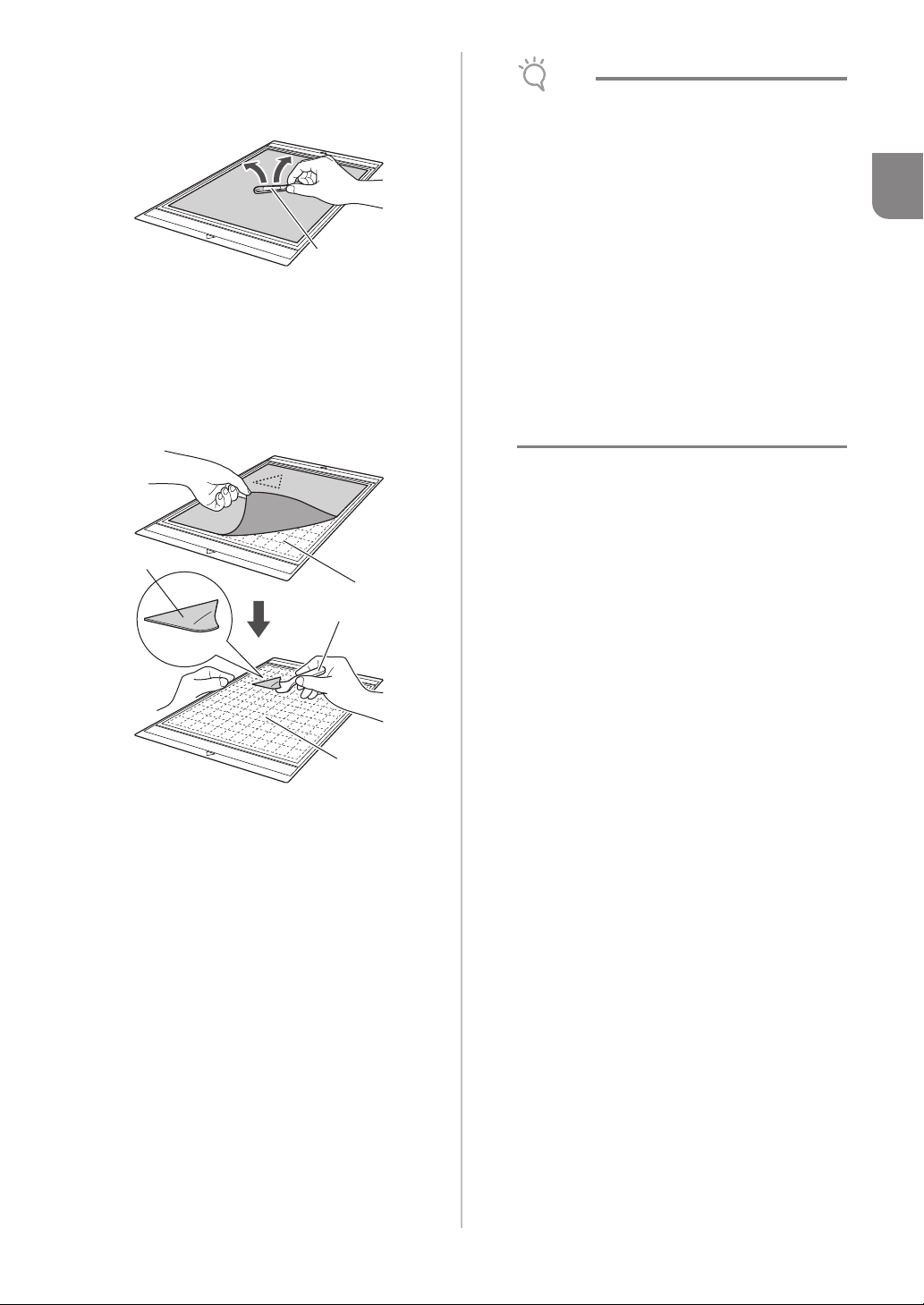
f Firmly move the spatula handle across the
Note
a
a
b
b
c
surface of the fabric to remove any wrinkles
and firmly attach the fabric to the mat.
a Spatula
Peeling Off the Material (Fabric for Quilt
Piecing)
After cutting the material, use a spatula to slowly
peel off just the fabric. Try not to peel off the
support sheet.
a Fabric cut out
b Support sheet remaining on mat
c Spatula
• The support sheet may be unintentionally
peeled off while you are removing the fabric
from the mat under the following conditions:
- The adhesive between the mat and support
sheet is becoming weak after repeated uses.
- The support sheet tends to be strongly
attached to a certain types of fabrics.
In this case, use the included spatula to hold
the support sheet on the mat and remove the
fabric using your hand.
• After cutting, carefully remove any fibers
remaining on the support sheet.
• When attaching fabric with an iron-on sheet
attached or paper to the mat, cleanly peel off
the support sheet from the mat, or attach the
material to a different standard mat without a
support sheet attached.
• Do not leave material attached to a mat with a
support sheet attached for a long period of
time; otherwise, the adhesive will permeate the
material.
Notice on Use of High Tack Adhesive
Fabric Support Sheet
• When the sheet’s adhesive strength decreases
or fabric becomes twisted while being cut,
replace the sheet with a new one.
• When peeling the sheet off the mat or replacing
the sheet, use the spatula to carefully remove
the old sheet.
• Store the mat in between uses with the
protective sheet affixed to the support sheet.
• If a mat with a support sheet attached is not to
be used for a certain length of time, peel the
support sheet off the mat and affix the
protective sheet on the adhesive side of the mat
before storing it.
• Do not reuse a support sheet that has been
attached to the mat.
• Store the support sheet at room temperature
and in a location not exposed to high
temperatures, high humidity or direct sunlight.
• Do not bend the support sheet to store it.
1
23
Page 26
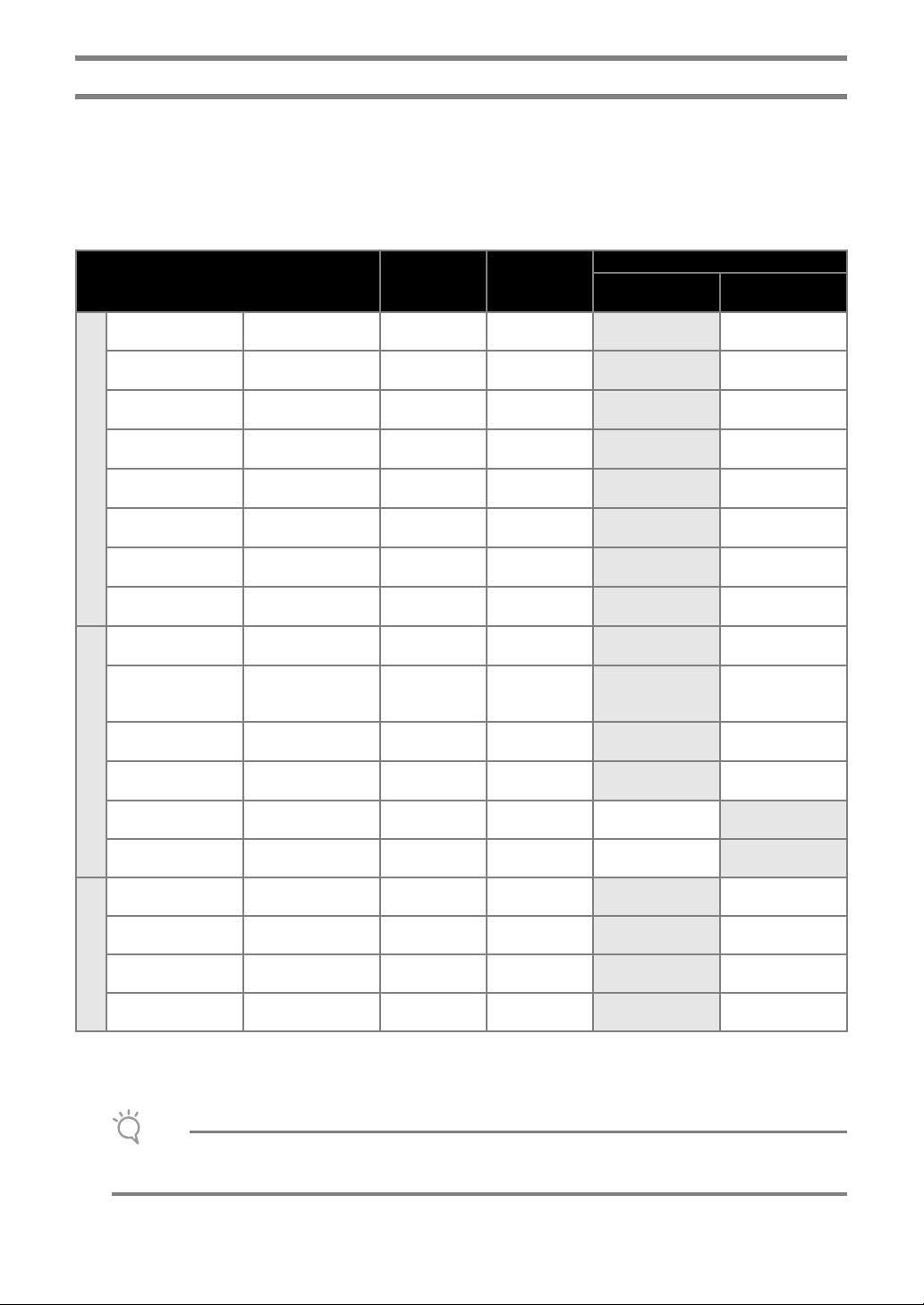
Adjusting the Blade Extension
Note
The appropriate blade extension differs depending on the material type and thickness. Before installing the
holder in the carriage, turn the holder cap to adjust the blade extension, and then perform trial cutting. For
details on trial cutting, see “Trial Cutting” on page 27.
■ Cutting Settings
Use the following table to select the appropriate settings according to the material that will be cut.
Material and its thickness
Printer paper 80 g/m² (0.1 mm) 3 -1
Scrapbook paper
(thin)
Scrapbook paper
(medium-thick)
Cardstock (thin)
Cardstock (medium-
Paper
Fabric
thick)
Vellum, tracing
paper
Poster board (thin)
Poster board (thick)
Thin cotton fabric
(for quilt piece)
Thin cotton fabric
(except for quilt
piece)
Flannel (for quilt
piece)
Flannel (except for
quilt piece)
120 g/m²
(0.15 mm)
200 g/m²
(0.25 mm)
200 g/m²
(0.25 mm)
280 g/m²
(0.35 mm)
0.07 mm 3 0
280 g/m²
(0.35 mm)
400 g/m²
(0.5 mm)
0.25 mm 4 4
0.25 mm 4 4
0.6 mm 6.5 4
0.6 mm 6.5 4
Blade scale
setting
3.5 0
4 0
4 0
5 0
5.5 0
7.5 4
Cut pressure
setting
Cutting blade
Standard cut blade
(turquoise)
3
3
3
3
3
3
3
3
3
3
3
3
Deep cut blade
(purple)
Felt 1 mm 5 5
Denim 14 oz 0.75 mm 5.5 6
Plastic sheet (PP) 0.2 mm 4 0
Vinyl 0.2 mm 4 0
Others
* Adjust the setting for “Cut Pressure” in the settings screen (page 30).
* Use a high tack adhesive fabric support sheet or a iron-on fabric appliqué contact sheet when you cut a piece of
Magnet 0.3 mm 5.5 0
Sticker or seal 0.2 mm 4 0
fabric out. For details, see “Mat and Material Combinations” on page 16.
• The settings indicated in the table are approximations. The setting will differ depending on the type and
thickness of the material to be cut. Be sure to perform a trial cutting first.
3
3
3
3
24
3
3
Page 27
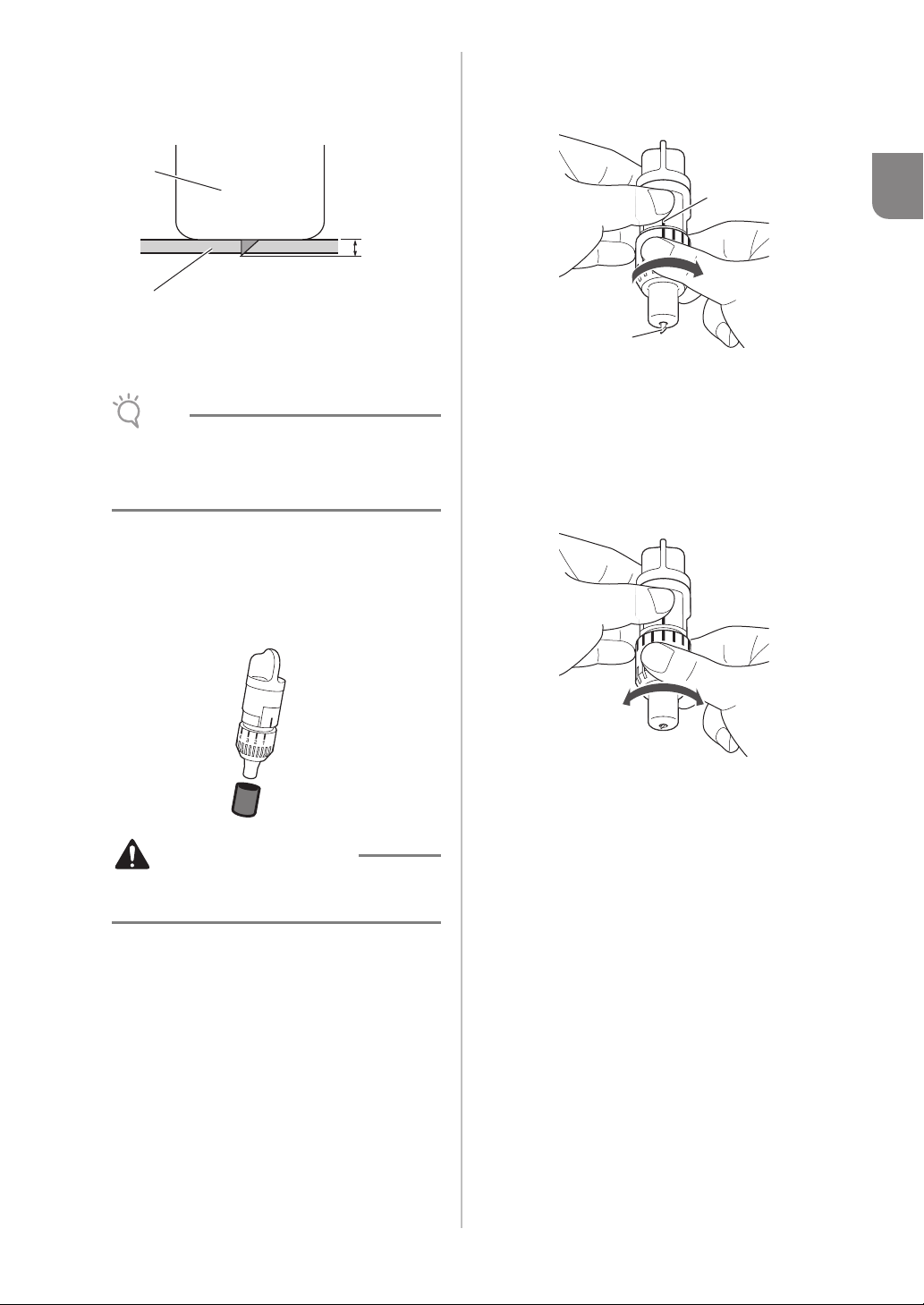
Appropriate Blade Extension
Note
CAUTION
a
b
c
a
b
a
b
Adjust the blade extension to slightly exceed the
thickness of the material that will be cut. Use the
markings on the holder to make the adjustment.
a End of holder cap
b Material that will be cut
c Length of blade tip
• Be careful that the blade does not extend too
much. The blade can cut even though it only
slightly extends from the holder. If too much of
the blade extends, it may break.
■ Adjusting the Cutting Blade
b With the reference line on the holder facing
toward you, fully turn the cap to the right to
extend the blade tip to its maximum.
1
a Reference line
b Extend the blade tip to its maximum.
c Check the thickness of the material, and then
adjust the blade extension. See “Cutting
Settings” on page 24.
The larger the holder scale setting, the further the
blade extends.
a Remove the protective cap.
• After use, be sure to retract the blade into the
holder and attach the protective cap.
• Do not allow infants/children to put the
protective caps in their mouths.
a Turn to the left to decrease the blade extension.
b Turn to the right to increase the blade
extension.
25
Page 28
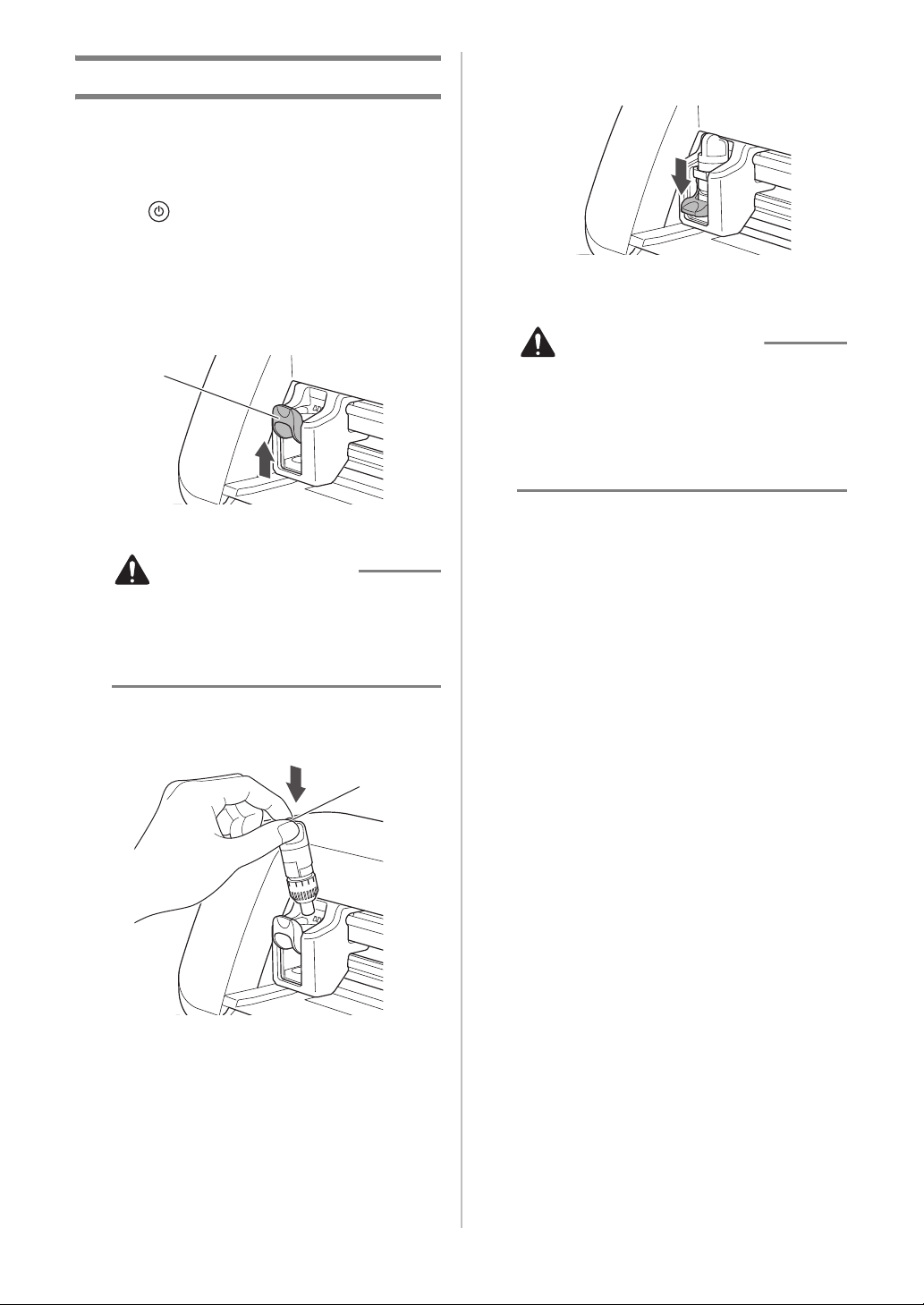
Installing and Uninstalling the Holder
CAUTION
CAUTION
a
a
After adjusting the blade extension, install the holder
in the machine. For the blade extension appropriate
for the material, see “Adjusting the Blade Extension”
on page 24.
a Press in the operation panel to turn on the
machine.
For details, see “Turning On/Off the Machine” on
page 15.
b If the holder lock lever is not raised, raise it.
The holder cannot be installed if the lever is lowered.
a Holder lock lever
d Push down on the holder lock lever.
Firmly push down until the holder is locked in place.
e Reverse the installation procedure to uninstall
the holder.
• After removing the blade holder from the
machine, be sure to retract the blade into the
holder and attach the protective cap.
• Do not leave the blade extended. Otherwise,
injuries may result.
• Do not allow infants/children to put the
protective caps in their mouths.
• Please remove protective cap from blade
holder before placing it into the machine
carriage.
• Do not allow infants/children to put the
protective caps in their mouths.
c Grasp the holder grip, and then insert the
holder into the carriage.
a Grip
26
Page 29
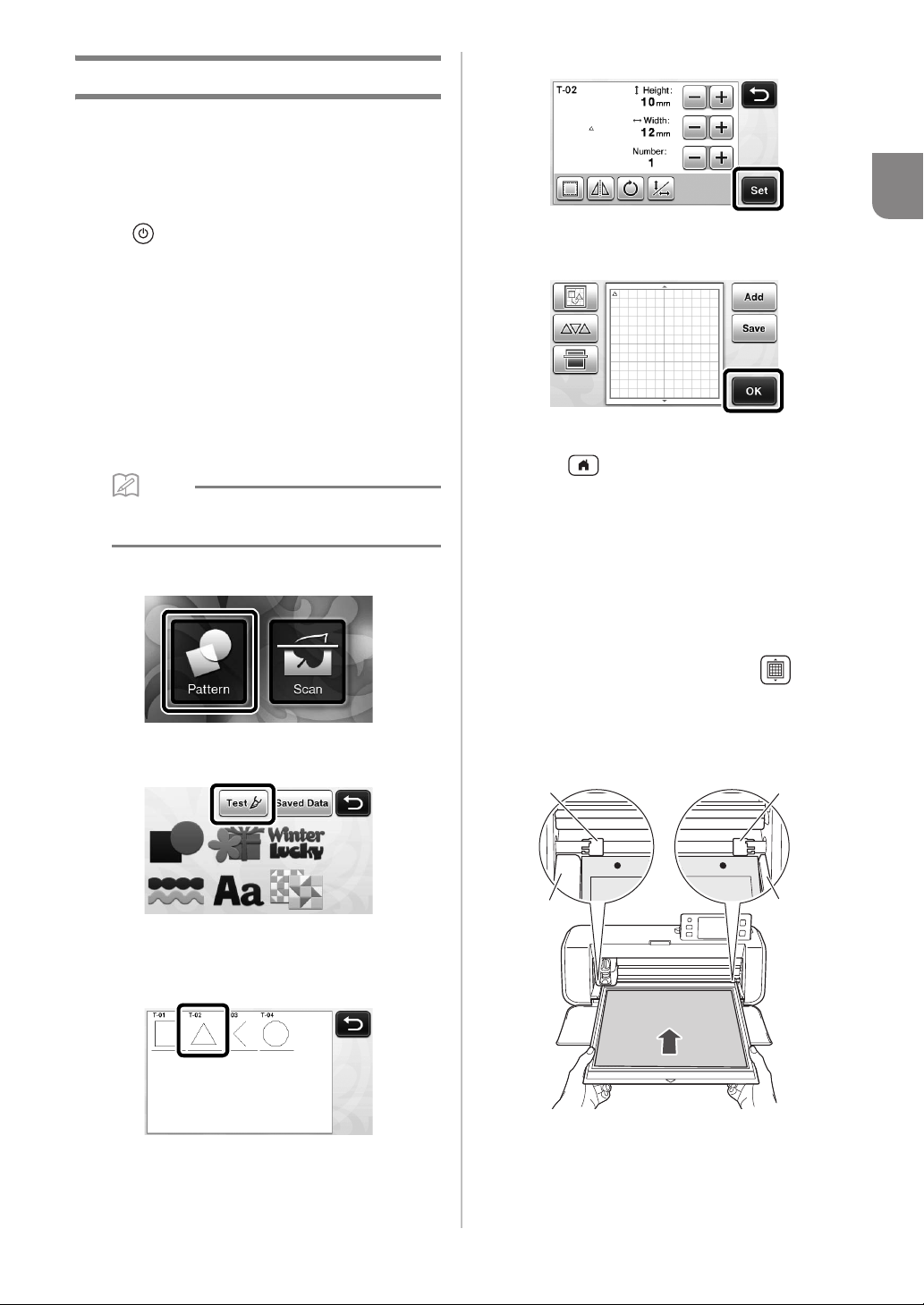
Trial Cutting
Memo
Make sure that the blade extension is appropriate for
the material. Using the same material to cut or draw
on in your project, perform trial cutting.
■ Turning On the Machine
Press in the operation panel to turn on the machine.
• For details, see “Turning On/Off the Machine” on
page 15.
■ Setting the Holder
Install the cutting blade holder into the carriage of the
machine.
• For details, see “Installing and Uninstalling the
Holder” on page 26.
d Touch the “Set” key.
1
e Check the pattern arrangement, and then touch
the “OK” key.
■ Selecting the Test Pattern
Cut out a test pattern from paper.
• The language setting can be specified in the
settings screen (see “Language” on page 30).
a Select “Pattern” in the home screen.
b Touch the “Test” key in the pattern category
selection screen.
c Select a pattern in the pattern selection screen.
• We recommend using pattern “T-02” when cutting
paper and pattern “T-03” when cutting fabric.
• For details on changing the pattern arrangement,
see “Pattern Layout Screen” on page 43.
• Press to cancel the pattern selection, and
then select the pattern again.
■ Loading the Mat
a Attach the material that will be cut to the mat.
• For details on attaching material to the mat, see
“Attaching the material to the mat” on page 18.
b While holding the mat level and lightly
inserting it into the feed slot, press in the
operation panel.
Lightly insert the mat so that it aligns with the guides
on the left and right sides of the feed slot and is tucked
under the feed rollers.
b
a
b
a
a Guides
b Feed rollers
27
Page 30

X The mat is fed in to complete the preparations for
Note
Note
cutting.
■ Cutting
a Select “Cut” in the draw/cut selection screen.
c Press the “Start/Stop” button to start cutting.
X When cutting is finished, the message “Finished
cutting.” appears on the display. Touch the “OK”
key to return to the draw/cut selection screen.
■ Unloading the Mat
a Press in the operation panel to feed out
the mat.
X The “Start/Stop” button in the operation panel
lights up.
• Make sure that patterns that will be cut out are
arranged in the cutting area corresponding to
the size of the material attached before
continuing operation.
b Adjust the cutting speed and pressure.
Before cutting the pattern, adjust the cutting speed and
pressure. These adjustments can be made from the
settings screen. Press in the operation panel and
touch to display the second page of the settings
screen.
X Touch or to change the settings and
then touch the “OK” key.
b Peel off the material from an area that is easily
removable, such as a corner, and then slowly
peel while maintaining an even pressure.
c Holding the mat with your hand, use the
included spatula to carefully peel off the cutout patterns.
a
• Depending on the fabric being used, it may not
be cut cleanly if the cutting pressure is not
correctly adjusted. For the appropriate cutting
pressure, see “Cutting Settings” on page 24.
28
a Spatula
Page 31

Note
• For instructions on how to peel off the material,
Note
a
b
see also “Mat and Material Combinations” on
page 16.
■ Checking the Trial Cutting Results
Adjust the blade extension according to the trial cutting
results.
Repeatedly perform trial cutting and adjust the blade
extension until the material is cut cleanly.
With an Appropriate Blade Extension
When the material is peeled off, a faint trace of
the cut remains on the mat surface.
With a Blade Extension That Needs to be
Adjusted
Trial cutting results Tips for adjustment
Part of the cut
material remains
when it is peeled off.
The material is not
clearly cut.
There are deep cuts
completely through
the mat.
Too Little of a Blade Extension:
Turn the holder cap half a
marking to the right. (
Too Little of a Blade Extension:
Turn the holder cap one marking
to the right. (
Too Much of a Blade Extension:
Turn the holder cap one marking
to the left. (
a
b
)
b
)
)
• Be careful that the blade does not extend too
much. Otherwise, the blade may break. If there
is too much of a blade extension, the material
may not be cut cleanly and the mat will
deteriorate quicker.
1
29
Page 32

MACHINE SETTINGS
a
b
c
b
a
b
b
Settings Screen
From the LCD panel, the settings for specific
functions can be selected and settings can be
adjusted. To display the settings screen, press
in the operation panel.
■ Page 1
b Mat size key (Touching the key switches
between the mat size 12" × 12" (305 mm × 305
mm) and 12" × 24" (305 mm × 610 mm).)
• Touch the “OK” key to apply the settings.
Touch to return to the previous screen
without applying the settings.
Background
Adjust the contrast of a background image scanned
with the background scanning function. For details,
see “Scanning a Background Image” on page 47.
a Settings screen page number
b Touch to display a different page.
c Touch to finish specifying settings.
Language
Select the display language. Touch , select the
desired display language, and then touch the “OK”
key.
Unit
Select either millimeters or inches as the displayed
measurement units.
Cut Area
Specify the area for cutting/drawing according to the
size of material to be used. Touch , and then
touch and drag the area resizing keys to specify the
area. When using a 12" × 24" (305 mm × 610 mm)
mat, touch the mat size key to select a larger mat size,
and then specify the area size. When using a 12" ×
12" (305 mm × 305 mm) mat, change the setting for
“Cut Area” again.
■ Page 2
Cut Speed
Adjust the cutting speed.
Cut Pressure
Adjust the cutting pressure. For the appropriate
cutting pressure, see “Cutting Settings” on page 24.
Draw Speed
Adjust the drawing speed.
Draw Pressure
Adjust the drawing pressure. Adjustments to the
drawing pressure will affect the finished product. Use
the same material that the pattern will be drawn on to
make the adjustments in advance. If the pressure is
too high, the pen tip may be damaged. Adjust the
pressure appropriately.
■ Page 3
a Area resizing key (Using the touch pen, touch
the key, and then drag it around the screen to
specify the area.)
Auto Shutdown
Specify the length of time for the auto shutdown
function. The setting can be specified in 1-hour
increments. For details, see “Auto Shutdown” on
30
page 32.
Page 33

Buzzer Sound
Memo
Note
Select whether or not an operation sound is
produced, for example, when a key is touched.
Seam Allowance
Specify the seam allowance. This is applied when
drawing on fabric, then cutting it, for example, when
making quilt pieces. For details, see “Cutting Around
Drawings” on page 57.
■ Page 5
1
• When multiple patterns are cut at the same
time, the setting specified in this screen is
applied to all patterns.
• If cutting line data saved with a different seam
allowance is imported and used, the setting
specified in this screen will have priority over
the saved setting.
Pattern Interval
Specify the spacing between patterns as well as white
space around the edges of cutting area when patterns
in the pattern layout screen are automatically
arranged. The larger the number setting, the further
spacing between patterns.
• Set the number to “3” or higher when
lightweight fabric is attached to the mat with a
high tack adhesive fabric support sheet.
■ Page 4
No.
Displays the serial number specific for this machine.
Ver.
Displays the version information for this software.
Machine Information
Touch , this page displays machine information.
■ Page 6 (Wireless network models
only)
Network
Touch to set up a wireless network. For details,
refer to “Wireless Network Setup Guide”.
■ Page 7 (Wireless network models
only)
Opening Screen
Select whether the opening slide show is displayed
after the machine is turned on. If the slide show is
displayed, touch the screen to display the home
screen.
Scanning/Cutting Position Adjustment
The scanning/cutting position can be adjusted. To
adjust the position, touch to display the settings
screen. For details, see “Adjusting the Scanning/
Cutting Position” on page 81.
ScanNCut Online
Touch the “Register” key to set up ScanNCut Online.
For details, refer to “Wireless Network Setup Guide”.
31
Page 34

Auto Shutdown
a
b
c
If the machine is not used for a specified length of
time, it will automatically turn off. The length of time
until the machine turns off can be specified in the
settings screen.
If the machine is automatically turned off after you
reach the pattern layout screen, the stored
information can be recalled when the machine is
turned on again. Following the instructions in the
message screen that appear when the machine is
turned on again, touch the “OK” key to display the
pattern layout screen or touch the “Cancel” key to
return to the home screen.
a Message screen
b Pattern layout screen
c Home screen
If the machine is automatically turned off before you
reach the pattern layout screen, the home screen will
be displayed when the machine is turned on again.
32
Page 35

Chapter 2
Memo
b
a
b
a
BASIC OPERATIONS
PATTERN CUTTING
The following procedures use built-in patterns to
describe the entire series of operations, from
selecting a pattern and editing it to cutting.
Tutorial 1 - Cutting Patterns
In this tutorial, we will cut two built-in patterns.
■ Turning On the Machine
Press to turn on the machine.
• For details, see “Turning On/Off the Machine” on
page 15.
b Select the category for the pattern to be cut out
in the pattern category selection screen.
For this example, select .
2
a Touch to return to the previous screen.
b Pattern categories
• The pattern categories and built-in patterns that
appear in the operation screens differ
depending on the machine model. For details
on the built-in patterns, refer to the included
“Pattern List”.
c Select the first pattern to be used in the pattern
selection screen.
■ Setting the Holder
Install the cutting blade holder into the carriage of the
machine.
• For details, see “Installing and Uninstalling the
Holder” on page 26.
■ Selecting and Editing the First
Pattern
a Select “Pattern” in the home screen.
a Touch to scroll up.
b Touch to scroll down.
d Edit the pattern using the pattern editing
screen.
After editing is finished, touch the “Set” key.
• For details on the editing functions, see “Pattern
Editing Functions” on page 41.
33
Page 36

■ Selecting and Editing the Second
Note
Memo
a
Pattern
a Touch the “Add” key in the pattern layout
screen.
X The pattern category selection screen appears.
• Press to cancel the pattern selection, and
then select the pattern again.
b Select the category for the pattern to be cut
out.
a Touch to return to the previous screen.
e Check the pattern arrangement.
The two patterns that will be cut out appear in the
pattern layout screen. After checking the arrangement,
touch the “OK” key.
• From this screen, an individual pattern can be
edited, moved or deleted. For details on the
functions that can be used in the pattern layout
screen, see “Layout Editing Functions” on
page 43.
• By using the auto layout function, the
arrangement of the patterns can easily be
adjusted. For details, see “Auto Layout
Functions” on page 46.
• Select the “Cut Area” setting appropriate for the
mat being used. (See page 30.)
X The draw/cut selection screen appears.
• Depending on the pattern type and material to
be cut, the patterns may not be cleanly cut if
their spacing is too small. In that case,
rearrange the patterns to separate them.
c Select the second pattern to be used.
d Edit the pattern.
After editing is finished, touch the “Set” key.
• For details on the editing functions, see “Pattern
Editing Functions” on page 41.
• To move a pattern within the cutting/drawing
area, touch the pattern on the screen and drag
it to the desired position.
• To delete a pattern from the arrangement,
select the pattern in the layout editing screen,
and then use the function for deleting.
X Touch in the pattern layout screen.
34
Page 37

X Touch the pattern to be deleted in the screen.
Note
Note
To delete multiple patterns, use the function for
selecting multiple patterns. For details, see
“Selecting Multiple Patterns” on page 39.
X Touch in the layout editing screen to
delete the selected pattern(s).
■ Loading the Mat
While holding the mat level and lightly inserting it into
b Adjust the cutting speed and pressure.
Before cutting the pattern, adjust the cutting speed and
pressure. These adjustments can be made from the
settings screen. Press in the operation panel.
X Touch or to change the settings.
2
• Depending on the fabric being used, it may not
be cut cleanly if the cutting pressure is not
correctly adjusted. For the appropriate cutting
pressure, see “Cutting Settings” on page 24.
c Press the “Start/Stop” button to start cutting.
X When cutting is finished, the draw/cut selection
screen appears again.
■ Unloading the Mat
Feed out the mat, and then use the included spatula to
peel off the patterns.
For details, see “Unloading the Mat” on page 28.
the feed slot, press in the operation panel.
• For details, see “Loading the Mat” on page 27.
■ Cutting
a Select “Cut” in the draw/cut selection screen.
X The “Start/Stop” button in the operation panel
lights up.
• Before cutting your project, adjust the blade
extension appropriately. For details, see
“Adjusting the Blade Extension” on page 24.
• Before continuing operation, make sure that
patterns that will be cut out are arranged in the
cutting area corresponding to the size of the
material to be used.
Tutorial 2 - Cutting Advanced Patterns
In this tutorial, we will cut a built-in pattern in the
category.
35
Page 38

■ Selecting and Editing the First
Memo
Memo
b
a
b
a
b
a
Pattern Piece
a Select “Pattern” in the home screen.
e Edit the size of the entire pattern using the
pattern sizing screen.
After editing is finished, touch the “OK” key.
• For details on the pattern sizing screen, see
“Pattern Sizing” on page 42.
b Select the category in the pattern category
selection screen.
a Touch to return to the previous screen.
b Pattern categories
• The pattern categories and built-in patterns that
appear in the operation screens differ
depending on the machine model. For details
on the built-in patterns, refer to the included
“Pattern List”.
c Select the sub-category in the pattern sub-
category selection screen.
f Select the piece to be edited first in the pattern
piece list screen, and then touch the “OK” key.
From the pattern piece list that appears in the screen,
touch a pattern piece to edit it individually.
• The pattern pieces displayed in the pattern
piece list screen are automatically arranged so
that the grain is vertical when fabric is used as
the material for cutting. Therefore, the angle at
which the pattern appears in the pattern piece
list may differ from the actual angle of the
pattern piece to be cut out.
d Select the pattern to be cut out in the pattern
selection screen.
a Touch to scroll up.
b Touch to scroll down.
36
a Appearance in pattern piece list
b Actual arrangement of the pattern piece to be
cut out
• Change the angle of pattern piece using the
rotating function according to your project. For
details, see “Editing the Pattern Piece” on
page 42.
Page 39

g Edit the pattern piece using the pattern piece
Note
editing screen.
After editing is finished, touch the “Set” key.
• For details on the editing functions, see “Editing the
Pattern Piece” on page 42.
hCheck the pattern piece arrangement using the
pattern layout screen.
The pattern piece to be cut out appears in the screen.
After checking the arrangement, touch the “OK” key.
• From this screen, an individual pattern piece can
be edited, moved, deleted or saved. For details on
the editing functions in the pattern layout screen,
see “Pattern Layout Screen” on page 43.
• Select the “Cut Area” setting appropriate for the
mat being used. (See page 30.)
X The draw/cut selection screen appears.
• Before continuing operation, make sure that
patterns that will be cut out are arranged in the
cutting area corresponding to the size of the
material to be used.
b Press the “Start/Stop” button to start cutting.
X After the first pattern piece has been cut out, the
following message appears. In order to cut out
the second pattern piece, touch the “Select the
next part” key.
X Touching the “Select the next part” key erases all
editing information for the first pattern piece and
displays the pattern piece list screen again.
■ Unloading the Mat
a Press in the operation panel to feed out
the mat.
In order to replace the material with one of a different
color, the material used for the first pattern piece must
be fed out.
2
■ Loading the Mat
Attach the material that the first pattern piece will be cut
out of to the mat, and then feed in the mat from the feed
slot.
When cutting a pattern consisting of multiple pieces in
different colors, edit the pattern piece for each color,
and then change the material to cut out each piece.
• For details on preparing the material and loading
the mat, see “Loading the Mat” on page 27.
■ Cutting the First Pattern
a Select “Cut” in the draw/cut selection screen.
X The “Start/Stop” button in the operation panel
lights up.
b Peel from the mat the pattern piece that was
cut out.
For details on peeling the material from the mat, see
“Unloading the Mat” on page 28.
37
Page 40

■ Editing and Cutting the Second
a
Pattern Piece
a Select and edit the second pattern piece, and
then touch the “OK” key.
For details on editing the pattern, follow steps f-h
(page 36) in “Selecting and Editing the First Pattern
Piece”.
a Touch to return to the pattern category
selection screen for selecting another pattern.
b Follow the procedures described in “Loading
the Mat” (page 27) and “Cutting” (page 28) to
load the material to be used for the second
pattern piece and cut it out.
X When cutting is finished, a message appears.
c After all pattern pieces have been cut out,
touch the “Finish” key.
X The draw/cut selection screen appears again.
■ Unloading the Mat
Peel from the mat the pattern piece that was cut out.
For details on peeling the material from the mat, see
“Unloading the Mat” on page 28.
38
Page 41

Memo
PATTERN SELECTION
a
a
Four pattern selection functions are available in the
layout editing screen depending on your preference.
X Touch in the pattern layout screen to use
the pattern selection functions.
Selecting a Single Pattern
Select an individual pattern to be edited by either
touching it in the editing screen or using and
, and then touch the “OK” key.
The selected pattern is surrounded with a red box.
b Individually touch all the patterns you want to
select in the screen, and then touch the “OK”
key.
2
a Selected patterns
• Touching a selected (surrounded with a red
box) pattern again clears its multiple selection.
• Touching any blank space in the screen clears
all the pattern selections.
■ Selecting All Patterns
a Touch in the layout editing screen for
making multiple pattern selection.
b Touch to select all the patterns on the
screen.
Selecting Multiple Patterns
■ Selecting Desired Patterns
a Touch in the layout editing screen for
making multiple pattern selection.
c Check the selection, and then touch the “OK”
key.
X All the selected patterns are surrounded with a
red box.
39
Page 42

■ Specifying the Selection Area
Note
a
b
a Touch in the layout editing screen for
making multiple pattern selection.
b Touch for specifying an area to select the
patterns.
c Touch and drag the area resizing keys to specify
the area, and then touch the “OK” key.
a Keys for specifying the area
b Patterns to be selected
• This method of selecting patterns within a
specified area is useful for welding or unifying
patterns and deleting unwanted images when
scanning (page 71).
40
Page 43

Chapter 3
Note
a
c
h
b
de
f
g
ADVANCED OPERATIONS
CUTTING AND EDITING FUNCTIONS
Pattern Editing Functions
The pattern editing functions available may differ
depending on the pattern you select. Follow the
instructions in either this section or “Pattern Editing
Functions - Advanced Patterns” on page 42.
Available in the following screen
→
Tutorial 1; Step d (page 33)
Pattern editing screen
in “Selecting and Editing the
First Pattern”
b Sizing (Width)
Edit the pattern width while maintaining the aspect
ratio. Touch or to adjust the setting. Touch
to edit only the width.
3
c Duplicating
Create a duplicate of the pattern. Touch or
to specify the number of pattern duplicates to be
created.
a Sizing (Height)
• Depending on the pattern being used, the
material may not be cut cleanly, if reducing the
size of the pattern. Before making your project,
perform trial cutting with the same material.
Edit the pattern height while maintaining the aspect
ratio. Touch or to adjust the setting. Touch
to edit only the height.
d Unlocking the Aspect Ratio
Touch to edit the pattern size without
maintaining the aspect ratio. The function is available
depending on the pattern you select. If the key is not
available, the aspect ratio is locked and the pattern
can only be edited while maintaining the aspect ratio.
e Rotating
Rotate the pattern.
Touch the key for the desired angle.
41
Page 44

f Mirroring
Memo
Memo
a
b
a
d c b
Flip the pattern along a vertical axis.
Pattern Editing Functions - Advanced Patterns
The pattern editing functions available may differ
depending on the pattern you select. Follow the
instructions in either this section or “Pattern Editing
Functions” on page 41.
g Seam Allowance
Apply the seam allowance setting. Apply this setting
when cutting around a drawn pattern, such as when
making appliqué or quilt pieces. When applied, the
drawing line (blue) and cutting line (black) appear.
• For details on the seam allowance function, see
“Cutting Around Drawings” on page 57.
• Depending on the pattern, the seam allowance
may be applied as a default. Check the setting.
h Previewing
Display a preview of the edited pattern.
■ Pattern Sizing
Available in the following screen
→
Tutorial 2; Step e (page 36)
Pattern sizing screen
a Touch to edit the pattern height (while
maintaining the aspect ratio).
b Touch to edit the pattern width (while
maintaining the aspect ratio).
• All the pattern pieces displayed on the pattern
sizing screen can be resized while maintaining
the aspect ratio.
in “Selecting and Editing the
First Pattern Piece”
■ Editing the Pattern Piece
42
Available in the following screen
→
Pattern piece editing
screen
a Duplicating
b Rotating
c Mirroring
d Seam Allowance
• For details on using each key, see “Pattern
Editing Functions” on page 41.
Tutorial 2; Step g (page 37)
in “Selecting and Editing the
First Pattern Piece”
Page 45

Pattern Layout Screen
b
a
c
d
e
b
a
c
d
e
g fh
Layout Editing Functions
The arrangement of the patterns can be edited. The
cutting/drawing area specified with the “Cut Area”
setting (page 30) in the settings screen is displayed in
the preview screen. Edit the pattern arrangement so
that the patterns fit within the specified area.
Available in the following screen
→
Tutorial 1; Step e (page 34)
Pattern layout screen
a Adding Patterns
Add a pattern to the layout.
X Touching this key displays the pattern category
selection screen. From that screen, select the
pattern to be added.
b Saving
Save the pattern arrangement as data. For details, see
“Saving” on page 50.
c Editing
The patterns in the layout can be edited, moved or
deleted. For details, see “Layout Editing Functions”
on page 43.
d Auto Layout
Automatically arrange the patterns to reduce their
spacing. For details, see “Auto Layout Functions” on
page 46.
e Background Scanning
Scan the material for cutting/drawing to be displayed
in the background of the pattern layout screen.
You can use specific areas of the material to cut out/
draw patterns, or display the material that has already
been cut in order to reuse it. For details, see
“Scanning a Background Image” on page 47.
in “Selecting and Editing the
Second Pattern”
The layout editing functions are available when
is touched in the pattern layout screen.
X The layout editing screen appears.
a Magnifying
Zoom in on the pattern at 200%. Then, touch
to display the patterns enlarged by 400%.
To scroll through the screen, touch the arrow keys.
3
b Selecting Patterns
Select an individual pattern or multiple patterns to be
edited. For details, see “PATTERN SELECTION” on
page 39.
c Deleting
Delete the selected patterns.
43
Page 46

d Moving
Memo
Note
Memo
Memo
Incrementally move the selected patterns. Touch the
arrow keys to adjust the position of the patterns.
• The pattern can also be moved by touching it
displayed in the layout editing screen and
dragging it in the screen.
• To move a pattern while in the zoom mode,
drag the pattern.
e Editing Individual Patterns
Edit the selected individual pattern.
X Touching this key displays the pattern editing
screen. From that screen, an individual pattern
can be edited.
• For details, see “Pattern Editing Functions” on
page 41.
f Unifying (Grouping Multiple Patterns)
When multiple patterns are selected in the layout
editing screen, those patterns can be unified together
and edited as a single pattern. This is useful for
increasing or reducing the size of multiple patterns at
one time. For selecting multiple patterns, touch
in the layout editing screen. For details, see “Selecting
Multiple Patterns” on page 39.
X Unifying
X Increasing the size of multiple patterns at one
time
g Welding (Merging the Outlines of Multiple
Patterns)
Weld the outlines of multiple patterns to create a
single outline. For details, see “Welding (Merging the
Outlines of Multiple Patterns)” on page 45.
h Previewing
Display a preview of the edited pattern.
• This function is not available when multiple
patterns are selected.
• If the cutting line of a pattern extends from the
cutting/drawing area due to editing, such as by
applying a seam allowance or flipping a pattern,
the line will become gray. Continue editing the
pattern to move it within the cutting/drawing
area.
44
Undoing an Operation
In the editing screen after patterns have been arranged
in the mat, touch to undo the previous operation.
• Up to 10 of the previous operations can be
undone.
• After an operation is undone, it cannot be
redone.
• If the number of patterns has changed as a
result of adding, removing, welding or unifying
patterns, only operations after the number of
patterns were changed can be undone.
• When patterns are automatically arranged, the
operation cannot be undone.
Page 47

Welding (Merging the Outlines of
Note
Multiple Patterns)
When multiple patterns are selected in the layout
editing screen, the outlines of those patterns can be
welded to create a single outline.
e Select , and then touch the “OK” key.
• Two pattern selection functions are available
depending on your preference.
For details on selecting multiple patterns, see
“Selecting Multiple Patterns” on page 39.
a Select two heart patterns of different sizes and
arrange them in the pattern layout screen.
b Touch the large heart pattern in the pattern
layout screen, and then drag it over the small
pattern.
c Touch in the pattern layout screen.
f Touch .
3
g Check the preview, and then touch the “OK”
key.
• Welding pattern outlines cannot be undone. In
order to recreate the original pattern
arrangement, select the patterns again, and
then arrange them.
d Touch in the layout editing screen.
• For details on the functions in the layout editing
screen, see “Layout Editing Functions” on page 43.
X The outlines of the selected patterns are welded.
45
Page 48

Note
Auto Layout Functions
Note
a
b
c
• This function welds the outermost outline of the
patterns. When welding certain types of
patterns that have inside areas cut out, the cutout areas are not used to create the outline. Be
sure that the welded patterns in the preview
area meet your wishes before completing the
procedure.
- Welding built-in characters
- Welding character images created by
scanning
The auto layout function is useful when you do not
wish to waste the material attached to the mat.
Touch in the pattern layout screen (page 43)
to perform the auto layout function.
• Depending on the pattern and material to be
cut, the patterns may not be cleanly cut if their
spacing is too small. In that case, rearrange the
patterns to slightly separate them.
• The spacing between arranged patterns can be
specified in the settings screen (see “Pattern
Interval” on page 31). Perform the auto layout
function after every time you adjust the spacing
between patterns so the changes are applied.
• Set the number to “3” or higher in the “Pattern
Interval” setting when lightweight fabric is
attached to the mat with a high tack adhesive
fabric support sheet.
a Rearranging By Rotating Patterns to Any Angle
This is useful when arranging a large number of
patterns in a limited space.
b Rearranging By Rotating Patterns 0° or 180°
This is useful when arranging the printed design
(vertical patterns) on paper or fabric as the material for
cutting/drawing or when using the vertical grain.
c Rearranging Without Rotating Patterns
This is useful when arranging the printed design on
paper or fabric as the material for cutting/drawing or
when using the grain.
46
Page 49

Scanning a Background Image
Memo
Memo
a
In this example, we will use material with a cutout in
its upper-left corner as a background image.
• The background scanning function is also
useful when cutting out patterns from material
with a design on it. By arranging the patterns on
the screen in the desired patterned area of the
material, cutouts with a specific design can be
created.
b Attach the material for the background to the
mat, and then press in the operation
panel.
For details on preparing the material and loading the
mat, see “Loading the Mat” on page 27.
3
X The mat is fed in, and the “Start/Stop” button in
the operation panel lights up.
c Press the “Start/Stop” button to start scanning.
X After the material has been scanned, it appears as
the background in the pattern layout screen.
• This function cannot be used when an optional
scanning mat is used.
• Depending on the machine model, the sizes of
mats that can be used will differ. Check the
“Maximum Scanning Area” under “Machine
Information” on page 5 of the settings screen.
a Touch in the pattern layout screen to
start the background scanning function.
X The following message appears.
a Material with a cutout displayed as background
• If it is difficult to see the arranged patterns,
adjust the background contrast in the settings
screen. Press in the operation panel to
display the settings screen.
X : Makes the background image darker.
X : Makes the background image lighter.
X : Does not display the background image.
47
Page 50

d Touch .
Memo
Memo
Memo
b
a
X The layout editing screen appears.
• The pattern can also be moved by touching and
dragging it in the screen.
e Use the layout editing functions to move the
patterns.
• For details on moving patterns, see “Layout Editing
Functions” on page 43.
Character Input Functions
Characters can be selected, edited, cut out and
drawn as a single pattern. Select the character type
from the pattern category selection screen.
a Select decorated characters. The characters
can be edited, cut out and drawn as a pattern.
For details on editing, see “Pattern Editing
Functions” on page 41.
b Type in the desired combination of characters.
Typing In the Word “RAINBOW”
a Select the font category in the pattern category
selection screen.
• The pattern can also be moved by touching the
pattern(s) displayed in the layout editing screen
and dragging it in the screen.
f Check that the patterns in the screen do not
overlap the cutouts in the background material
and then touch the “OK” key.
• When the scanned material is unloaded, the
background is cleared.
b Touch the desired font type.
48
Page 51

c Type in the characters.
Memo
Memo
a
b
c
de
f
a
b
c
0612 0612
0612 0612
The keyboard is in the QWERTY layout. After entering
the characters, touch the “OK” key.
e Check the character arrangement.
To cut or draw, touch the “OK” key.
To save the characters as data, touch the “Save” key.
For details on saving data, see “Saving” on page 50.
a Character input display
b Character keys
c Uppercase/lowercase selection key
d Space key
e Letter/accented character/number selection
key
f Backspace key (deletes one character from the
end of those displayed)
• If the entered characters do not fit within the
cutting/drawing area, the character size is
automatically reduced.
d Adjust the settings of character size and
character spacing.
Touch or to adjust the character size or the
space between characters. After completing the
adjustment, touch the “Set” key.
• Entered characters can only be edited as the
entire character string. One character cannot
be edited individually.
3
a Character size adjustment keys
b Character spacing adjustment keys
c Size of entire character string
49
Page 52

Note
Note
MEMORY FUNCTIONS
a
d
b
c
Patterns and characters arranged in the cutting/
drawing area can be saved and recalled later.
• USB flash drive is widely used, however some
USB flash drive may not be usable with this
machine. Please visit our website
“ http://support.brother.com ” for more details.
Saving
Available in the following screen
→
Pattern layout screen
a Touch the “Save” key to display the destination
memory selection screen.
b Touch the desired destination to start saving.
Tutorial 1; Step e (page 34)
in “Selecting and Editing the
Second Pattern”
b Save to the USB flash drive.
• In order to save data on a USB flash drive, plug
the USB flash drive into the USB port (for a USB
flash drive) on this machine.
X When saving is finished, the following message
and the name of the saved file appear.
• The name of the saved file with the extension
“.fcm” is automatically assigned.
c Save to the computer.
• In order to save data to connect the computer
by plugging a USB cable into this machine's
USB port (for computer). For details, see
“Saving Patterns in the Computer” on page 51.
d Save to ScanNCutCanvas. (Wireless network
models only)
• In order to save to ScanNCutCanvas, the
machine must be connected to a wireless
network. This is available only after a
connection has been established with
ScanNCutCanvas (http://
ScanNCutCanvas.Brother.com/). For details on
making the connection, refer to “Wireless
Network Setup Guide”.
X When saving is finished, the following message
and the name of the project appear. For details on
checking data saved in ScanNCutCanvas, refer to
“Wireless Network Quick Setup Guide”.
a Save to the machine’s memory.
X When saving is finished, the following message
and the name of the saved file appear.
50
• This is a function of ScanNCut Online. For
details, refer to “Overview of “ScanNCut
Online” for Data Transfer via a Wireless
Network” on page 11.
• If in the pattern category selection screen is
blue, the machine is connected to a wireless
network.
• While data is being saved, do not remove the
USB flash drive or disconnect the USB cable.
c Touch the “OK” key to finish saving the data.
X The destination memory selection screen appears
again.
Page 53

Saving Patterns in the Computer
Note
■ Connecting Your Machine to the
Computer
•
Compatible models:
IBM PC with a USB port as standard equipment
IBM PC-compatible computer equipped with a
USB port as standard equipment
•
Compatible operating systems:
Microsoft Windows Vista, Windows 7,
Windows 8/Windows 8.1, Windows 10
• The connectors on the USB cable can only be
inserted into a port in one direction. If it is
difficult to insert the connector, do not insert it
with force. Check the orientation of the
connector.
c Touch the “Save” key to display the destination
memory selection screen.
■ USB cable (Sold separately)
•
We recommend using a USB 2.0 cable (Type A/
B) that is no longer than 2 meters (6 feet).
■ Saving Patterns in the Computer
Using the USB cable, the machine can be connected to
your computer, and the patterns can be temporarily
retrieved from and saved in the “Removable Disk”
folder in your computer. The saved patterns are deleted
when the cutting machine is turned OFF.
a Plug the USB cable connector into the
corresponding USB ports for the computer and
for the machine.
b Turn on your computer and select “Computer
(My computer)”.
3
d Touch to start saving.
* Touch to return to the original screen
without saving.
X When saving is finished, the following message
and the name of the saved file appear.
a USB port for computer
b USB cable connector
X The “Removable Disk” icon will appear in
“Computer (My computer)” on the computer.
•
The name of the saved file with the extension
“.fcm” is automatically assigned.
X The pattern will be temporarily saved to
“Removable Disk” under “Computer (My
computer)”.
e Select the pattern’s .fcm file in “Removable
Disk” and copy the file to the computer.
51
Page 54

Recall from ScanNCutCanvas
Note
a
c
b
(Wireless network models only)
Using a wireless network, patterns can easily be
recalled from ScanNCutCanvas (ScanNCut transfer
function). This is a function of ScanNCut Online. For
details, refer to “Overview of “ScanNCut Online” for
Data Transfer via a Wireless Network” on page 11.
Recalling
• For details on the file formats that can be
imported into the cutting machine from a USB
flash driver or computer, see “Importing
Designs” on page 54.
a Connect to a wireless network and register with
ScanNCutCanvas (http://
ScanNCutCanvas.Brother.com/) for your
machine.
• For details, refer to “Wireless Network Setup
Guide”.
b Use ScanNCutCanvas to transfer the pattern to
be sent to the cutting machine.
• For details, refer to “Wireless Network Quick Setup
Guide”.
c Touch to recall the pattern.
• If in the pattern category selection screen is
blue, the machine is connected to a wireless
network.
X Simply pressing places the patterns in
the pattern layout screen.
a Touch the “Saved Data” key to display the
destination memory selection screen.
b Touch the desired destination, and then select
the desired pattern.
a Recall from the machine’s memory.
X Touch the pattern to be recalled and display a
preview of the pattern layout.
b Recall from a USB flash drive.
• To recall data from a USB flash drive, plug the
USB flash drive into the USB port (for a USB
flash drive) on this machine.
• If there are folders on the USB flash drive, touch
a folder to display the list of patterns that it
contains.
• If there are many folders or patterns, touch the
arrows keys in the screen to scroll up or down.
52
Page 55

Note
Memo
Recalling from the Computer
Note
a
b
c
d
For Computers and Operating Systems and USB
cable, see “Saving Patterns in the Computer” on
page 51.
X Touch the pattern to be recalled and display a
preview of the pattern layout.
c Recall from the computer.
X Touch the pattern to be recalled and display a
preview of the pattern layout. For details, see
“Recalling from the Computer” on page 53.
• If the name of the data file/folder cannot be
identified, for example, when the name contains
special characters, the file/folder is not
displayed. If this occurs, change the name of
the file/folder. We recommend using the 26
letters of the alphabet (uppercase and
lowercase), the numbers 0 through 9, “-” and
“_”.
c Check the preview of the pattern layout in the
screen, and then touch the “OK” key.
a Plug the USB cable connector into the
corresponding USB ports for the computer and
for the machine.
b On the computer, open “Computer (My
computer)” then go to “Removable Disk”.
3
c Move/copy the pattern data to “Removable
Disk”.
a Touch to return to the list of patterns at the
destination.
b Touch to delete the data for the displayed
pattern layout.
c Touch to recall the pattern layout data.
d Touch to display the patterns in zoom mode.
• Even if a seam allowance has been saved with
the pattern(s) (see “Cutting Around Drawings”
on page 57), the “Seam Allowance” setting
specified in the settings screen will have priority
and will be applied. If necessary, adjust the
“Seam Allowance” setting in the settings screen
(see “Seam Allowance” on page 31).
X Pattern data in “Removable Disk” is written to the
machine.
• While data is being written, do not disconnect
the USB cable.
• Do not create folders within “Removable Disk”.
Since folders are not displayed, pattern data
within folders cannot be recalled.
53
Page 56

d Touch the “Saved Data” key to display the
Memo
destination memory selection screen.
e Touch .
Importing Designs
■ Importable File Formats
In addition to the FCM format, files in the following
formats can be imported into the machine.
• SVG (Scalable Vector Graphics: vector image
format for describing two-dimensional
graphics) format. “.svg” data is displayed in the
pattern list screen by file name (the actual
image cannot be displayed).
X The patterns in the computer are displayed on the
selection screen.
f Touch the key of the pattern you want to recall.
* Touch to return to the original screen.
g Touch the “OK” key.
X The Pattern layout screen is displayed.
• The imported vector graphics will appear in the
edit screen after they have been converted.
This feature allows you to import only vector
data. Image, text, width of the line, gradient,
opacity, and any other styles or attributes of line
will not be imported.
• PES/PHC format containing appliqué data
(compatible models only): For details, see
page 55.
54
Page 57

Memo
Note
Note
Memo
Cutting an Appliqué Piece (Only on Models Compatible With Appliqué Embroidery Data Readability)
Appliqué embroidery data (.pes or .phc files) containing cutting lines can be imported into a cutting machine,
which can cut out the fabric for an appliqué piece. .phc files are embroidery data from sewing machines
equipped with an appliqué embroidering function, and .pes files are embroidery data created with the
embroidery design software system “PE-DESIGN”.
Recalling the Pattern to the Cutting
• Depending on the machine model, the
availability of this function will differ. For the
functions available with your machine model,
check the “Appliqué Embroidery Data
Readability” under “Machine Information” on
page 5 of the settings screen.
• For details on .pes and .phc files, contact your
authorized Brother dealer or the nearest Brother
authorized service center.
Preparing .pes or .phc Files
Machine and Cutting the Fabric
a Recall the embroidery pattern (.pes or .phc file)
to the machine. (Refer to “Recalling” on
page 52.)
3
■ .phc Files
Using a sewing machine that can save embroidery
patterns to an external device, save an embroidery
pattern with an “APPLIQUE MATERIAL ”
pattern to the USB flash drive or the computer. The
procedure for saving the embroidery pattern to the USB
flash drive or the computer differs depending on the
sewing machine. Refer to the operation manual for your
sewing machine.
■ .pes Files
Using the embroidery design software system
PE-DESIGN, save an embroidery pattern with an
“APPLIQUE MATERIAL ” pattern to the USB flash
drive or the computer. The procedure for saving the
embroidery pattern to the USB flash drive or the
computer differs depending on the version of the
software. Refer to the Instruction Manual for your
software.
• .pes and .phc files can be imported into the
machine via USB flash drive and USB cable
direct connect. ScanNCutCanvas does not
support these file formats.
X “APPLIQUE MATERIAL” appears in the screen.
• If the pattern does not appear in the screen
when it has been imported, even if it is a .pes or
.phc file, the data cannot be cut. Check the file
whether it includes “APPLIQUE MATERIAL”.
b Attach the fabric for the appliqué piece to the
mat, and then cut out the pattern.
c Refer to the operation manual for the sewing
machine to complete the appliqué.
55
Page 58

Note
DRAWING FUNCTIONS
With a pen and pen holder, you can draw patterns
on material. Using the seam allowance settings also
allows you to draw patterns with seam allowances
on material and then cut them out. These drawing
functions can be used to create quilt pieces.
■ Preparation
Prepare the following accessories for drawing. An
additional purchase may be required depending on the
machine model.
- Pen holder
- Erasable pen set or color pen set
- Mat appropriate for the material that will be drawn
on.
- Blade and blade holder appropriate for the material
that will be cut.
- Iron-on fabric appliqué contact sheet or high tack
adhesive fabric support sheet appropriate for fabrics
that will be cut or drawn on.
b Remove the cap from the pen, and then insert
the pen into the pen holder with the point
down.
c Close the lid of the pen holder.
• After use, remove the pen from the pen holder,
and then attach the cap to the pen before
storing it.
■ Drawing
a Grasp the holder grip, and then install the pen
holder in the carriage with its lid opening
button facing against you.
• For details, see “Installing and Uninstalling the
Holder” on page 26.
Drawing
In this example, we will draw a built-in pattern on
material.
■ Preparing the Pen Holder
a Press the button at the center of the pen holder
to unhook the lid and open it.
56
b Select and edit the pattern.
• For details on selecting and editing patterns, see
“Selecting and Editing the First Pattern” on
page 33.
Page 59

c Load the mat with the material for drawing
Note
Memo
Note
c
a
b
(cutting) attached.
• Lightly insert the mat into the feed slot, and press
in the operation panel.
• For details on inserting the mat, see “Loading the
Mat” on page 27.
Cutting Around Drawings
In this example, we will specify a seam allowance
for a built-in pattern and draw the pattern, then cut
an outline around it.
■ Specifying the Seam Allowance
a Touch the pattern to be drawn.
3
d Select “Draw” in the draw/cut selection screen.
X The drawing line (blue) appears.
e Adjust the drawing speed and pressure.
Before drawing the pattern, adjust the drawing speed
and pressure. These adjustments can be made from the
settings screen. Press in the operation panel.
X Touch or to change the settings.
• If the drawing pressure is too high, the pen tip
may be damaged. Adjust it to an appropriate
setting.
• Adjustments to the drawing pressure will affect
the finished product. Use the same material
that the pattern will be drawn on to make the
adjustments.
b Adjust the seam allowance.
Specify the seam allowance, which is the distance
from the pattern outline to the cutting line around the
pattern, in the settings screen. Press in the
operation panel to display the settings screen.
X Touch or to change setting.
a Seam allowance line
b Pattern outline (stitching line)
c Seam allowance
X Touch the “OK” key to finish specifying the
setting and return to the pattern editing screen.
f Press the “Start/Stop” button in the operation
panel to start drawing.
• After use, remove the pen from the pen holder,
and then attach the cap to the pen before
storing it.
57
Page 60

c Apply the seam allowance.
Memo
Memo
acb d
a
Touch to apply the seam allowance. If
appears in gray, the seam allowance cannot be
applied.
• Depending on the pattern, the seam allowance
may be applied as a default. Check the setting.
X The pattern in the preview appears with a
drawing line (blue) and a cutting line (black).
e Check the pattern arrangement, and then touch
the “OK” key.
When using fabric, the patterns may not be cleanly cut
if they are arranged near the edge of the fabric. In this
case, move patterns so they are at least 10 mm from
the fabric edge (the edge of the cutting/drawing area in
the screen).
• To re-edit the pattern arrangement after checking it,
touch . For details, see “Pattern Layout
Screen” on page 43.
• Select the “Cut Area” setting appropriate for the
mat being used. (See page 30.)
d Touch the “Set” key to finish editing the
pattern.
• To draw the seam allowance on the wrong side
of the fabric, flip the pattern.
Image of Pattern Piece to be Created
a Right side of fabric
b Wrong side of fabric
c Drawing line (stitching line)
d Seam allowance line
X After attaching to the mat the fabric with the
wrong side facing up, load the mat into the
machine, flip the pattern, and then draw it and
cut it out.
X The draw/cut selection screen appears.
■ Loading the Material
Load the mat with the material for cutting (drawing)
attached.
When drawing the seam allowance on the wrong side of
the fabric, attach the material to the mat with its wrong
side facing up.
• For details on attaching material to the mat, see
“Mat and Material Combinations” on page 16.
• Lightly insert the mat into the feed slot, and press
in the operation panel.
• For details on inserting the mat, see “Loading the
Mat” on page 27.
a Wrong side of fabric
58
Page 61

■ Drawing
Note
CAUTION
■ Cutting
a Touch the “Draw” key.
X A preview of the line to be drawn appears.
X The “Start/Stop” button in the operation panel
lights up.
b Adjust the pen pressure.
For details on adjusting the drawing pressure, see step
e (page 57) in “Drawing”.
c Press the “Start/Stop” button to start drawing.
a Touch the “Cut” key.
X A preview of the line to be cut appears.
3
X The “Start/Stop” button in the operation panel
lights up.
b Remove the pen holder, and then install the
blade holder.
X When drawing is finished, the message appears
in the screen. After you touch the “OK” key, the
draw/cut selection screen appears.
• To perform trial drawing operations to adjust
the drawing pressure, repeat steps
c in this section.
• To cut around the drawn patterns, keep the mat
inserted into the slot without pressing ,
and continue with the following cutting
procedure.
a through
• After use, remove the pen from the pen holder,
and then attach the cap to the pen before
storing it.
• Please remove protective cap from blade
holder before placing it into the machine
carriage.
• Do not allow infants/children to put the
protective caps in their mouths.
59
Page 62

c Press the “Start/Stop” button to start cutting.
X When cutting is finished, the draw/cut selection
screen appears.
d Press in the operation panel to feed out
the mat.
e Peel the patterns off the mat.
• For details, see “Unloading the Mat” on page 28.
60
Page 63

Chapter 4 SCANNING FUNCTIONS
SCANNING FOR CUTTING (Direct Cut)
A printed image (paper/sticker), stamped paper or an
original hand-drawn illustration can be scanned and
its outline can be cut out or drawn. This is useful for
scanning images for paper crafts, then cutting them
out.
Tutorial 3 - Scanning and Cutting
In this tutorial, we will scan an illustration drawn on
paper, then cut around it.
b Press to turn on the machine.
• For details, see “Turning On/Off the Machine” on
page 15.
c Install the cutting blade holder into the carriage
of the machine.
• For details, see “Installing and Uninstalling the
Holder” on page 26.
■ Scanning
Depending on the color of the illustration, it can be
scanned in grayscale or color recognition mode.
a Touch the “Scan” key in the home screen to
select the scanning mode.
b Select “Direct Cut” in the scanning mode
selection screen.
4
■ Preparation
a Prepare the original.
When using the “Direct Cut” mode, use originals like
those described below.
• Patterns that are clearly drawn, with no gradation,
fading or blurriness
• Not using an extremely intricate design
X A message appears.
61
Page 64

c Select the scanning mode according to the
Memo
Memo
a b
a
material to be scanned.
• First, test with grayscale recognition mode. If the
desired cutting data is not created, test with color
recognition mode.
a Grayscale recognition mode
The cutting data is created after the illustration is
converted to grayscale.
Scanning in grayscale recognition mode is most
appropriate for illustrations with clear outlines or
distinct brightness differences. Processing is faster
with this mode compared with the color recognition
mode.
If there are adjacent objects of the same color after an
illustration has been converted to grayscale, select
the color recognition mode.
Examples of illustrations appropriate for
grayscale recognition mode:
Example Result
Outlines that are
clear
• The edges of illustrations in a color of the same
brightness as their background, as shown
below, cannot be detected. In this case, use the
color recognition mode.
a Background and illustration in colors with the
same brightness.
b Color recognition mode
The cutting data is created without converting the
illustration to grayscale. Creating data in this mode
may take longer, depending on the pattern.
* The default scanning recognition setting is the
grayscale recognition mode.
Examples of illustrations appropriate for
color recognition mode:
Example Result
Illustrations that
are the same light
color as the
background
Illustrations that
are the same dark
color as the
background
d Attach the original that will be scanned to the
mat.
Distinct
difference in
brightness
between
background and
illustration
62
• In “Direct Cut” mode, the scanning mat cannot
be used.
• Depending on the machine model, the sizes of
mats that can be used will differ. Check the
“Maximum Scanning Area” under “Machine
Information” on page 5 of the settings screen.
• Before attaching the material to the mat, use a
corner of the adhesive side of the mat to test
attaching it.
Page 65

e While holding the mat level and lightly
Memo
inserting it under the feed rollers on the left and
right sides of the feed slot, press in the
operation panel.
• For details, see “Loading the Mat” on page 27.
X The “Start/Stop” button in the operation panel
lights up.
f Press the “Start/Stop” button to start scanning.
■ Creating Cutting Data
The procedure for creating cutting data differs
depending on the mode.
Grayscale recognition mode
d Press the “Start/Stop” button to start cutting.
• For details on unloading the mat after cutting,
follow the procedure under “Unloading the Mat”
on page 28.
a Check the scanned image, and then touch the
“OK” key.
b In the image trim screen, use the touch pen to
drag to trim the image to the size to be
imported.
X If cutting lines are created, the outline of the
scanned illustration will be black.
• Touch to change the minimum object size
that will be detected and the conversion threshold.
For details, see “Adjusting Image Detection Levels”
on page 72.
4
Color recognition mode
a In the image trim screen, use the touch pen to
drag to trim the image to the size to be
imported.
• Trimming the image to the desired size can
reduce the amount of time required to convert it
to cutting data.
b Touch the “OK” key to confirm the trimmed
area.
• Touch or to edit the imported
cutting data. For details, see “Advanced Cutting
Functions for “Direct Cut”” on page 64.
c Touch the “OK” key to confirm the trimmed
area.
X Only the cutting lines appear.
X The image is converted to cutting data.
63
Page 66

c Check the imported image in the image editing
Memo
a
c
b
screen.
X The created cutting data appears as black lines.
a If the cutting lines were not correctly detected,
change the number of colors to be detected. If
a color that appears as a single color is
detected as separate colors, reduce the
number of colors. If adjacent colors with a
similar brightness are detected as a single
color, increase the number of colors.
original
e Touch the “Cut” key.
X The “Cut” key is highlighted, and the “Start/Stop”
button in the operation panel lights up.
f Press the “Start/Stop” button to start cutting.
• For details on unloading the mat after cutting,
follow the procedure under “Unloading the Mat”
on page 28.
b Small unnecessary patterns (dotted lines, etc.)
can be excluded from cutting data. For details,
see “Specifying “Ignore Object Size”” on
page 72.
c Touch the “OK” key to apply the settings. When
the number of colors is changed, the “OK” key
changes to the “Preview” key. After changing
the number of colors, touch the “Preview” key
to check the results.
• When making a stamp, for example, the image
may not be converted to cutting data if it
contains a gradation or areas that are only
partially filled with a color.
d Touch the “OK” key.
• Touch or to edit the imported
cutting data. For details, see “Advanced Cutting
Functions for “Direct Cut”” on page 64.
X Only the cutting lines appear.
Advanced Cutting Functions for “Direct Cut”
■ Outline Distance
Use this function to cut while adding a margin around
patterns. Specify the distance from the cutting line to the
outline of the scanned image.
d
(page 64) in
c
a
b
a Pattern outline
b Cutting line
c Outline distance
Available in the following screen
→
Image trim screen
Tutorial 3; Stepc (page 63)
or Step
“Creating Cutting Data”
64
Page 67

a Touch .
d
b
c
a
• With grayscale recognition mode
• With color recognition mode
• With color recognition mode
X The settings screen appears.
b Select the shape of the cutting line.
4
X The setting screen appears.
b Touch or to change the setting.
■ Outlining and Framing
Any shape can be specified as the cutting line for the
scanned image.
Available in the following screen
→
Image trim screen
a Touch .
• With grayscale recognition mode
Tutorial 3; Stepc (page 63)
d
or Step
“Creating Cutting Data”
(page 64) in
a Outlining
Touch this key to create a cutting line that follows the
outline of the scanned image.
b Frame Shape Scroll Keys
Touch or to scroll up or down through the
list of frames.
c Framing
Touch the key for the desired frame to add it to the
scanned image and create a cutting line that follows
its shape.
• If there are multiple images, a frame can be
specified for each image.
d Previewing
Display a preview of the image together with the
cutting line for the selected frame.
65
Page 68

CREATING CUTTING DATA (Scan to Cut Data)
a b
A printed pattern or image or an original hand-drawn
illustration can be scanned, converted to cutting
lines for cutting/drawing with this machine, then
saved as data.
Tutorial 4- Creating Cutting Data
In this tutorial, we will save an illustration drawn on
paper as cutting data.
■ Scanning
a Touch the “Scan” key in the home screen to
select the scanning mode.
b Select “Scan to Cut Data” in the scanning mode
selection screen.
X A message appears.
c Touch , select the scanning mode, and then
touch the “OK” key.
• First, test with grayscale recognition mode. If the
desired cutting data is not created, test with color
recognition mode.
■ Preparing the material
When using the “Scan to Cut Data” mode, use originals
like those described below.
• Patterns that are clearly drawn, with no gradation,
fading or blurriness
• Not using an extremely intricate design
66
a Grayscale recognition mode
The cutting data is created after the illustration is
converted to grayscale. Scanning in grayscale
recognition mode is most appropriate for illustrations
with clear outlines or distinct brightness differences.
Processing is faster with this mode compared with the
color recognition mode.
If there are adjacent objects of the same color after an
illustration has been converted to grayscale, select
the color recognition mode.
Page 69

b Color recognition mode
Memo
Memo
a
b
c
d
a
The cutting data is created without converting the
illustration to grayscale.
Creating data in this mode may take some time.
* The default color recognition setting is the
grayscale recognition mode.
Examples of illustrations appropriate for
recognition mode:
Example
Outlines that are
clear
•Distinct
difference in
brightness
between
background
and illustration
•Different
brightness of
adjacent colors
• Similar
brightness of
adjacent colors
Recommended
recognition
mode
Grayscale
recognition mode
Color recognition
mode
d Attach the original to the mat, and then load
the mat into the feed slot.
• Lightly insert the mat into the feed slot, and press in
the operation panel.
• For details on loading the mat, see “Loading the
Mat” on page 27.
• Depending on the machine model, the sizes of
mats that can be used will differ. Check the
“Maximum Scanning Area” under “Machine
Information” on page 5 of the settings screen.
e Press the “Start/Stop” button to start scanning.
X When scanning is finished, the scanned image
appears in the screen.
4
• The edges of adjacent colors with the same
brightness, as shown below, cannot be
detected. In this case, use the color recognition
mode.
a “a” and “b” as well as “c” and “d” have the
same brightness.
67
Page 70

■ Creating Cutting Data
Memo
a
c
b
The procedure for creating cutting data differs
depending on the mode.
Grayscale recognition mode
a Select the cutting line type in the image editing
screen.
The image shape is detected and cutting lines are
created based on one of three standards. For this
example, touch to create cutting lines using
region detection.
Difference in cutting lines depending on
detection standard
Example 1
Original
lines
Cutting
a Outline
detection
b Region
detection
c Line
detection
a Outline detection
If you wish to cut/draw along the outline of an image,
select this option to convert the outline of the image to
a cutting line. This is useful for saving as data an
illustration drawn for an appliqué.
b Region detection
Select this option to detect the colored portions of an
image as regions and create a cutting line around
each region. Cutouts can be created using thick
hand-drawn lines, such as borderlines of images or
text illustrations. This option allows you to use not
only cut-out patterns but the material from which
portions are cut out, such as lace.
c Line detection (Grayscale recognition mode only)
Select this option to detect the center of lines and
convert them to a cutting line. This is useful for
detecting patterns consisting of multiple pieces and
creating cutting lines for each piece.
• Lines thicker than 1.5 mm will not be detected
as lines.
after cutting
Finished project
Example 2
a Outline
detection
Original
lines
Cutting
after cutting
Finished project
b Use the touch pen to touch and drag it
around the screen to trim the cutting lines to be
saved as data, and then touch the “Save” key.
b Region
detection
c Line
detection
Does not apply
since there are
no outlines for
each color in
the original.
68
• Touch to change the minimum object size
that will be detected and the conversion threshold.
For details, see “Adjusting Image Detection Levels”
on page 72.
Page 71

Color recognition mode
Memo
Memo
b
a
b
a
c
a In the image trim screen, use the touch pen to
drag to trim the image to the size to be
imported.
• Trimming the image to the desired size can
reduce the amount of time required to convert it
to cutting data.
b Touch the “OK” key to confirm the trimmed
area.
Difference in cutting lines depending on
detection standard
a Outline detection b Region detection
Original
lines
Cutting
after cutting
Finished project
• Touch to change the number of colors
and the minimum object size that will be detected.
4
c Select the detection standard in the image
editing screen.
The image shape is detected and cutting lines are
created based on one of two standards. For this
example, touch to create cutting lines using
region detection.
For details on the detection standards, see step
“Grayscale recognition mode”.
a Outline detection
b Region detection
a in
a If the cutting lines were not correctly detected,
change the number of colors to be detected. If
a color that appears as a single color is
detected as separate colors, reduce the
number of colors. If adjacent colors with a
similar brightness are detected as a single
color, increase the number of colors.
b Small unnecessary patterns (dotted lines, etc.)
can be excluded from cutting data. For details,
see “Specifying “Ignore Object Size”” on
page 72.
c Touch the “OK” key to apply the settings. When
the number of colors is changed, the “OK” key
changes to the “Preview” key. After changing
the number of colors, touch the “Preview” key
to check the results.
• When making a stamp, for example, the image
may not be converted to cutting data if it
contains a gradation or areas that are only
partially filled with a color.
69
Page 72

■ Saving Data
c
d
b
a
a Select the destination where the data will be
saved.
Select the desired location. For this example, select the
machine.
a Machine
b USB flash drive
c Computer
d ScanNCutCanvas (Wireless network models
only. This is available only after a connection
has been established with ScanNCutCanvas.
For details, refer to “Wireless Network Setup
Guide”.)
X Touching a key starts saving the data. When the
data has been saved, the following message
appears.
■ Recalling Cutting Data
Saved cutting data can be recalled for cutting.
a Attach the material for cutting to the mat, and
then load the mat.
• For details on attaching the material, see “Mat and
Material Combinations” on page 16.
• For details on loading the mat, see “Loading the
Mat” on page 27.
b Recall the saved cutting data.
• For details on recalling data, follow the procedure
under “Recalling” on page 52.
X A preview of the pattern layout appears.
c Edit the cutting data as necessary, and then cut
or draw.
For details on finishing cutting, follow the procedures
under “Loading the Mat” (page 27) and “Cutting”
(page 28).
b Touch the “OK” key to finish saving the data.
X The destination memory selection screen appears
again.
c Press in the operation panel to feed out
the mat, and then peel off the original from the
mat.
70
Page 73

Memo
• Small spots and unwanted lines created during
b
a
scanning can be deleted after a scanned image
is converted to cutting data.
X After recalling the cutting data into the pattern
layout screen, use the editing functions for
selecting the spots to delete.
For details on the function, see “Specifying the
Selection Area” on page 40.
a Touch for selecting multiple patterns in the
specified area.
b Unwanted spots and lines
X Specify the area of the unwanted spots, and then
touch the “OK” key.
X Touch to delete all of the selected spots.
4
71
Page 74

Adjusting Image Detection Levels
b
a
c
The output levels of the scanned image data can be
adjusted.
Available in the following screen
→
Image editing screen
Tutorial 4; Stepa (page 68)
c
or Step
“Creating Cutting Data”
(page 69) in
■ Specifying “Ignore Object Size”
Small unnecessary patterns (dotted lines, etc.) can be
excluded from cutting data. In the following example,
we will scan three images of different sizes (4 mm, 40
mm, 100 mm). This example describes the procedure
using the grayscale recognition mode screen of the
“Scan to Cut Data” mode.
a Select one of the detection options, and then
touch to display the function selection
screen.
1 Cutting line created
2 No cutting line created
X Touch the “OK” key to apply the settings. Touch
to return to the previous screen without
applying the settings.
■ Setting Image Detection Level
(Grayscale recognition mode only)
Convert an image with a gradation or shading to a twotone (black and white) image, and then create cutting
lines for that image. The image detection level
(threshold) can be specified.
In the following example, we will scan three images of
different tones (light, medium, dark).
a Touch in the function selection screen
to display the setting screen.
b Touch “Ignore Object Size” to display the
setting screen.
c Specify an object size smaller than which is not
to be converted to cutting lines.
a Magnifying
b Size Adjustment Keys
c Locking/Unlocking the Aspect Ratio
b Specify the threshold for converting an image
to a two-tone image using and .
Cutting line created
1
2 No cutting line created
X Touch the “OK” key to apply the settings. Touch
to return to the previous screen without
applying the settings.
72
Page 75

Memo
SCANNING IMAGES (Scan to USB)
A pattern printed on paper or fabric, an image, a
pattern template or an original hand-drawn
illustration can be scanned and saved as image data
on a USB flash drive.
This is useful for saving the data of an original image
as backup before cutting.
Notes on Scanning
■ Scanning Specifications
•
Scanning format: Color
•
Saved file format: jpg
■ Material That Can be Scanned
Thickness
Type
Mat
• Depending on the machine model, the sizes of
• Use the optional scanning mat to secure the
Max. 1.5 mm
Paper/Fabric
Mat suitable for the material (See page
16.)
mats that can be used will differ. Check the
“Maximum Scanning Area” under “Machine
Information” on page 5 of the settings screen.
paper or fabric to be scanned. The mat can be
used without attaching the paper or fabric to
the mat.
b Touch the “Scan” key in the home screen to
select the scanning mode.
c Select “Scan to USB” in the scanning mode
selection screen.
4
X A message appears.
d Touch to display the scanning settings
screen.
Specify the size of the area to be scanned and the
scanning resolution.
Tutorial 5- Scanning to USB
In this tutorial, we will save an illustration drawn on
paper as JPEG data to a USB flash drive.
■ Scan Settings
a Plug the USB flash drive into the USB port (for
a USB flash drive) on this machine.
e Touch (for “Scan Size”) to display the
scanning size settings screen.
73
Page 76

f Select the size of the scanning area.
Note
b
a
c
b
a
a
b
c
d
e
f
g
From the list, touch the key for the size of the original
to be scanned. For this example, select the A4 size.
a Size selection keys
b Touch to cancel the setting and return to the
previous screen.
c Touch to scroll through the list.
X After the selected key is highlighted, touch the
“OK” key to finish specifying settings.
• Select “Custom”, and then touch the “OK” key to
specify the desired scanning area. For details, see
“Selecting the Area to be Saved” on page 75.
g Touch (for “Scan Resolution”) to display
the scanning resolution settings screen.
hSelect the scanning resolution.
From the list, touch the key for the scanning
resolution. For this example, select 150 dpi.
■ Scanning and Saving
a Attach the original that will be scanned to the
mat.
• Place the original to be scanned so that it is in
the landscape orientation.
a 12" × 12" (305 mm × 305 mm)
b Letter (216 mm × 279 mm)
c A4 (210 mm × 297 mm)
d 8" × 8" (203 mm × 203 mm)
e 5" × 7" (127 mm × 178 mm)
f 4" × 6“ (102 mm × 152 mm)
g 3.5" × 5" (89 mm × 127 mm)
b Load the mat into the feed slot.
For details on loading the mat, see “Loading the Mat”
on page 27.
a Resolution selection keys
b Touch to cancel the setting and return to the
previous screen.
X After the selected key is highlighted, touch the
“OK” key to finish specifying settings.
i Check the settings, and then touch the “OK”
key.
X A message appears.
74
c Press the “Start/Stop” button to start scanning.
X The data is saved at the same time that the
original is being scanned.
X When scanning and saving is finished, the
completion message appears.
d Touch the “OK” key to exit “Scan to USB”
mode.
e Press in the operation panel to feed out
the mat.
f Unplug the USB flash drive from the USB port
(for a USB flash drive) on this machine.
g From a computer, check the saved image data.
Page 77

Selecting the Area to be Saved
Memo
When saving a scanned image to a USB flash drive,
the desired scanning area can be specified.
a Follow steps a through e in “Scan Settings”
of “Tutorial 5- Scanning to USB” on page 73.
b Select “Custom”, and then touch the “OK” key.
c Using the touch pen, drag to select the
scanning area, and then touch the “OK” key.
• The scanning area (white area) can also be dragged
to move it.
• Load the mat with the original to be scanned
attached, and then touch to display
the mat in the screen. The scanning area can be
selected while viewing the displayed image.
4
• On models compatible with 24-inch scanning,
the mat size key ( ) appears. (Mat size
key: With each press of the key, the mat size
setting switches between 12" × 12" (305 mm ×
305 mm) and 12" × 24" (305 mm × 610 mm).)
d Continue from step g in “Scan Settings” of
“Tutorial 5- Scanning to USB”.
75
Page 78

Chapter 5 APPENDIX
CONSUMABLES
Replacement Criteria
For the safe operation of this machine, replace the
following consumables according to the replacement
criteria. To purchase parts, contact the retailer who
sold you this machine or the nearest authorized
service center. For details on the optional
accessories, see “OPTIONAL ACCESSORIES” on
page 91.
Mat
• When the mat’s adhesive strength decreases
• When there are many cutting traces in the mat
Cutting blade
• When the cuts in the material become rough,
reducing the quality of the finished product
• When the cutting edge becomes blunt
• When the blade is chipped (If it cannot cut even
though the blade extension or cutting pressure is
set higher than necessary, the blade may be
chipped.)
High tack adhesive fabric support sheet
• When the sheet’s adhesive strength decreases
• When fabric attached becomes twisted while being
cut
Replacing the Blade
■ Removing
a Twist off the holder cap to remove it.
b Stick the blade straight into the rubber area on
the back of the included spatula.
Scanning mat
• When the mat and cover sheet become dirty,
reducing the quality of the scan image
Erasable pen
• When the ink is dry and not marking the fabric
properly
• When the ink is used completely
Color pen
• When the ink is dry and not marking the paper or
material properly
• When the ink is used completely
76
a
a Rubber area
Page 79

c Pull up the holder to leave the blade in the
Note
CAUTION
rubber area.
■ Installing
a Grasp the shaft of the new blade, and then
insert it into the blade slot in the end of the
holder.
The blade shaft is held in place by a magnet in the
holder. Slowly insert the blade shaft, and then slowly
release it after the shaft snaps into place against the
magnet.
b Twist on the holder cap to attach it to the
holder.
Fully tighten the cap until the blade extension reaches
its maximum, and then loosen the cap until the blade
is no longer visible.
a
b
a Tighten the cap until the blade extension
reaches its maximum.
b Loosen the cap until the blade becomes
invisible from the cap end.
5
• Loosen the holder cap until the blade tip is no
longer visible. The blade extension scale on the
holder applies when the blade begins to be
extended from the cap end. For details on the
blade extension, see “Adjusting the Blade
Extension” on page 24.
• After removing the blade holder from the
machine, be sure to retract the blade into the
holder and attach the protective cap.
• Do not leave the blade extended. Otherwise,
injuries may result.
• Please remove protective cap from blade
holder before placing it into the machine
carriage.
• Do not allow infants/children to put the
protective caps in their mouths.
77
Page 80

Note
CARE AND MAINTENANCE
Cleaning
■ Cleaning the Mat
Cuttings and cut edges of patterns attached to the mat
may reduce the mat’s adhesive strength and prevent
correct operation. Periodically clean the mat. Using the
included spatula, lightly scrape off any cuttings attached
to the mat.
• Do not use alcohol or water to clean the mat.
• When the mat is not being used, clean it, and
then store it with the protective sheet affixed. If
the protective sheet is not affixed, the mat’s
adhesive strength will decrease. At that time,
do not affix the protective sheet while the mat is
damp. Otherwise, the mat’s adhesive strength
will decrease.
• Do not fold or bend the mat to store it.
• Store the mat at room temperature and in a
location not exposed to high temperatures, high
humidity or direct sunlight.
• If the mat no longer has any adhesive strength,
replace it with a new one. For details on
optional mats, see “OPTIONAL
ACCESSORIES” on page 91.
Use commercially available tweezers to remove any
fabric threads attached to the mat.
Clean the dotted marks on the mat and their
surrounding area with a dry cloth.
■ Cleaning the Holder
If material cuttings, lint or dust accumulate in the
holder, it may not operate correctly. Clean the holder
after every use.
a Twist off the holder cap to remove it.
78
Page 81

b Using a commercially available brush, clean off
cuttings, lint and dust.
Specifically clean off lint and dust around the blade. If
lint and dust accumulate between the blade and
holder, the blade may no longer rotate or the cutting
quality may become poor.
c Attach the holder cap to the holder.
For details on attaching the holder cap, see “Installing”
on page 77.
c Remove the holder from the carriage.
d Use a commercially available brush to clean
around the feed slot and the carriage.
5
■ Cleaning Inside the Machine
If there are vertical lines or blank areas in the scanned
image, lint or dust may have accumulated in the
machine. The Lint may also attach to the surface of the
feed rollers, preventing a mat to be loaded or unloaded
correctly. Use a soft brush to clean it.
a Turn off the machine and disconnect the power
cord plug, and then disconnect the AC adapter
plug from the DC power jack on the back of the
machine.
b Open the cover on the front of the machine.
Cleaning the Scanner Glass
If there are unwanted vertical lines in the scanned
image or if scanning cannot be done cleanly, the
scanning area of the scanner may have become
dirty. Clean the scanner glass at the bottom of the
machine.
a Turn off the machine and disconnect the power
cord plug, and then disconnect the AC adapter
plug from the DC power jack on the back of the
machine.
79
Page 82

b Store away the operation panel.
Note
a
b
1
First raise the panel until it is vertical, and then lower
and store it away.
c While pushing in the tab at the bottom of the
machine, pull up on the cover.
d Dampen a soft lint-free cloth with water and
firmly wring it out, and then wipe the scanner
glass at the inside on the bottom of the
machine.
Adjusting the Screen
If the screen does not respond correctly when you
touch a key (the machine does not perform the
operation or performs a different operation), follow
the steps below to make the proper adjustments.
a Holding your finger on the LCD screen, turn
the main power to off and back to on.
X The touch panel adjustment screen is displayed.
b Using the included touch pen, lightly touch the
center of each +, in order from 1 to 5.
e Fit the tab on the cover into the notch of the
installation slot, and then attach the cover to
the machine.
a Notch
f After cleaning, perform a test scan.
X After completing the touch panel adjustment, the
message “SUCCESS” appears on the screen.
c Turn the main power to off, then turn it back to
on.
• If you finish the screen adjustment and the
screen still does not respond correctly, or if you
cannot do the adjustment, contact the retailer
who sold you this machine or the nearest
authorized service center.
80
Page 83

Adjusting the Scanning/Cutting
Memo
a
b
Position
In “Direct Cut” mode, the cutting position can be
manually adjusted if it has shifted.
For details on the “Direct Cut” mode, see
“SCANNING FOR CUTTING (Direct Cut)” on
page 61.
■ Materials
Thick paper
Color: White
Paper
Size: A4 size (210 mm × 297 mm) or
Letter size (216 mm × 279 mm)
Thickness: 0.1 to 0.3 mm
(recommended)
c Touch beside “Scanning/Cutting Position
Adjustment” in the settings screen.
• This function is not available if a scanning function
is being used. First quit the scanning function.
X The following message appears.
Mat
Cutting
blade
• If the paper described above is unavailable, the
a Adjust the blade extension, and then insert the
Mat suitable for the material (See
page 16.)
Standard cut blade (turquoise)
paper can be replaced with copy paper. Be
sure to first test attaching it to a mat suitable for
the paper.
holder into the carriage.
• For details, follow the procedures under “Adjusting
the Blade Extension” on page 24 and “Installing
and Uninstalling the Holder” on page 26.
b Attach the paper to the mat.
• Align the upper-left corner of the paper with the
upper-left corner of the mat.
• For details on attaching the paper, follow the
procedure under “Attaching the Material (Paper)”
on page 18.
• Touch the “OK” key.
d Press to feed in the mat.
• For details, see “Loading the Mat” on page 27.
e Press the “Start/Stop” button to start cutting.
See “Cutting” on page 28.
• Touch key to return to the previous screen.
5
a Long side
b Short side
X Position adjustment cuts are cut, and then the
cuts are scanned.
• Use the cut crosses on the left and right sides to
adjust the scanning position.
81
Page 84

f When the scan of the cut (left) appears, touch
Note
b
a
the arrow keys to align the red center of the
circle with the center of the cut.
g Touch the “Next” key.
hAdjust the right cut in the same way, and then
touch the “OK” key.
• To perform the adjustment again or to return
the settings to their defaults, touch the
appropriate key below.
a Reset
Touch to return the settings to their defaults.
b Show manual adjustment
Manual adjustment is enabled. If the pattern
has never been scanned since the machine was
turned on, this key will appear in gray. When
this key is available, a previous scan of the
image is stored in the memory. Press this key to
adjust the scanned image. When the machine is
turned off, the scanned images are erased.
j Use “Direct Cut” mode to check the
adjustment results.
• For details on the “Direct Cut” mode, see
“SCANNING FOR CUTTING (Direct Cut)” on
page 61.
i When the following message appears, touch the
“OK” key.
X The adjustment is finished.
82
Page 85

TROUBLESHOOTING
If the machine stops operating correctly, check the following possible problems before requesting service.
You can solve most problems by yourself. If you need additional help, the Brother Solutions Center offers the
latest FAQs and troubleshooting tips. Visit us at “ http://support.brother.com ”.
If the problem persists, contact the retailer who sold you this machine or the nearest authorized service center.
For wireless network troubleshooting, refer to “Wireless Network Setup Guide”.
Power Supply
Symptom Possible Causes (or Results) Solutions Reference
Check that the AC adapter is connected
to the machine and that the power cord is
connected to the AC adapter and
electrical outlet.
Insert the mat so that it is placed under
the feed rollers on the left and right sides
of the feed slot.
Lightly insert the mat into the feed slot,
and then press the “Feed” button.
Clean the dotted marks on the mat and
their surrounding area.
Attach the material while keeping it within
the adhesive area of the mat.
Insert the mat so that the side with the
material attached is facing up.
Clean the scanner glass from the bottom
of the machine.
Press the “Feed” button to feed out the
mat, and then re-insert it straight in.
Replace the mat with a new one. page 76
Attach the material while keeping it within
the adhesive area of the mat.
Replace the mat with a new one. page 76
Press the “Feed” button while the mat is
being inserted to feed it out.
If the mat does not feed out, turn off the
machine, and then carefully pull out the
mat.
With your hands, hold the mat level when
inserting it.
Replace the mat with a new one. page 76
page 15
page 27
page 27
page 78
page 18
page 27
page 79
page 27
page 28
page 18
page 28
page 27
The machine cannot be
turned on.
Mat
Symptom Possible Causes (or Results) Solutions Reference
The mat cannot be
inserted.
The mat cannot be
recognized.
The mat is fed in at an
angle.
The material to be cut/
drawn or original to be
scanned cannot be
attached to the mat.
The mat cannot be fed
out.
When the mat is
inserted, the attached
material peels off.
The AC adapter is not correctly
connected to the machine.
When the mat was inserted, it was
not placed under the feed rollers.
The mat was not loaded using the
“Feed” button.
The dotted marks on the part of the
mat that is inserted are dirty.
The dotted marks on the part of the
mat that is inserted are hidden by
material that was attached.
The mat was inserted so that the
side with the material attached is
facing down.
The scanner glass is dirty.
The mat was inserted into the feed
slot at an angle.
The corners of the mat are deformed
(bent).
The material extends from the
adhesive area of the mat.
The mat’s adhesive strength has
decreased.
The material to be cut/drawn or
original to be scanned is jammed in
the feeding mechanism in the
machine.
The mat is not level due to the
weight of the material.
The mat’s adhesive strength has
decreased.
5
Paper/Fabric Jam
Symptom Possible Causes (or Results) Solutions Reference
The mat cannot be fed.
There is an obstruction around the
slot at the back of the machine.
The surface where the machine is
installed is uneven.
Maintain space around the slot at the
back of the machine so that the mat can
be fed out.
Place the machine on a flat, even surface. —
page 12
83
Page 86

Symptom Possible Causes (or Results) Solutions Reference
The mat or the material
catches on a feed roller
when the mat is being
inserted.
The mat or the material
catches on a feed roller
during cutting/drawing.
The mat is fed in at an
angle and is not fed
during cutting/drawing.
The material to be cut/
drawn or original to be
scanned peels off during
cutting/scanning.
Cutting
Symptom Possible Causes (or Results) Solutions Reference
The material being cut
catches on the tip of the
cutting blade.
The machine stopped
while an operation is
being performed.
Not all of the material to
be cut is cut. Some
areas remain uncut.
The mat’s adhesive strength has
decreased, or the material is not
secured.
The material extends from the
adhesive area of the mat.
- The mat’s adhesive strength has
decreased, or the material is not
secured.
- The material extends from the
adhesive area of the mat.
Dust or lint has accumulated in the
holder.
The blade is worn. Replace the blade with a new one. page 76
The material being cut is
incompatible with this machine.
For safety, the machine stops
operating if the panel is touched
while cutting or drawing.
A blade appropriate for the material
being cut is not used.
The blade extension from the blade
holder is too little.
If cutting is not possible even though
the blade extension or cutting
pressure is set higher than
necessary, the blade may be
chipped.
The mat’s adhesive strength has
decreased, or the material is not
secured.
The blade is worn. Replace the blade with a new one. page 76
The material is incompatible with
this machine.
The cutting pressure (“Cut
Pressure”) is incorrect.
Dust or lint has accumulated in the
holder.
The spacing between arranged
patterns is too small.
Press the “Feed” button to feed out the
mat, and then replace the mat with a new
one.
Press the “Feed” button to feed out the
mat, and then attach the material while
keeping it within the adhesive area of the
mat.
Press the “Start/Stop” button to stop the
operation. Follow the instructions on the
screen, and press the “Feed” button to
feed out the mat.
If the mat does not feed out, turn off the
machine, remove the holder, and then
manually feed out the mat.
After feeding out the mat, replace it with a
new one or attach the material while
keeping it within the adhesive area of the
mat.
Clean the holder. page 78
Replace the material with one compatible
with this machine.
Follow the instructions in the message
that appears in the screen. Touch the
“OK” key to move the carriage to its initial
position. Load the mat and perform the
operation again.
Use a blade appropriate for the material
being cut.
Remove the holder from the carriage, and
then adjust the blade extension.
Replace the blade with a new one. page 76
Replace the mat with a new one. page 76
Replace the material with one compatible
with this machine.
Adjust the setting for “Cut Pressure” in the
settings screen.
Clean the holder. page 78
Rearrange the patterns to slightly separate
them.
Set the number to “3” or higher in the
“Pattern Interval” setting, and then
rearrange the patterns or perform the auto
layout function.
page 28
page 76
page 18
page 28
page 18
page 28
page 76
page 16
—
page 24
page 24
page 16
page 24
page 30
page 31
page 46
84
Page 87

Symptom Possible Causes (or Results) Solutions Reference
Not all of the material to
be cut is cut. Some
areas remain uncut.
Not all of the material to
be cut is cut. Some
areas remain uncut.
There are deep cuts
completely through the
mat.
Drawing
Symptom Possible Causes (or Results) Solutions Reference
The drawn line is thicker
(thinner) than intended.
Neither a high tack adhesive fabric
support sheet or iron-on fabric
appliqué contact sheet is used for
fabric cutting.
A fabric is not firmly attached to a
mat that has a high tack adhesive
fabric support sheet on its adhesive
side.
An iron-on fabric appliqué contact
sheet is not firmly attached to a
fabric.
The blade extension from the blade
holder is too much.
The cutting pressure (“Cut
Pressure”) is incorrect.
The drawing speed (“Draw Speed”)
or drawing pressure (“Draw
Pressure”) is incorrect.
Attach a high tack adhesive fabric support
sheet to a mat or affix an iron-on fabric
appliqué contact sheet to a fabric before
cutting it.
Firmly attach the fabric to the mat
pressing the handle of the included
spatula across the surface of the fabric.
Iron the entire contact sheet to affix it
firmly to the wrong side of the fabric.
Remove the holder from the carriage, and
then adjust the blade extension.
Adjust the setting for “Cut Pressure” in the
settings screen.
Adjust the settings for “Draw Speed” and
“Draw Pressure” in the settings screen.
To draw thicker lines, increase the
drawing pressure. To draw thinner lines,
decrease the drawing pressure.
To draw thicker lines, reduce the drawing
speed. To draw thinner lines, increase the
drawing speed.
After adjusting the settings, perform a trial
drawing operation.
page 19
page 21
page 23
page 20
page 24
page 24
page 30
5
page 30
Scanning
Symptom Possible Causes (or Results) Solutions Reference
Unwanted images are
scanned.
Scanning cannot be
done cleanly (there are
lines in the scanned
image).
The lines printed on the
mat are scanned.
The scanned image is
red.
The scanning area is incorrectly
specified.
The scanner glass is dirty.
The original to be scanned is dirty or
scratched.
The original is transparent so the
lines printed on the mat are being
scanned.
When the optional scanning mat is
used, scanning is performed without
peeling off the blue tape.
In “Scan to USB” mode, specify the paper
size with the “Scan Size” setting.
In “Direct Cut” or “Scan to Cut Data”
mode, trim the image in the editing screen
after scanning.
Clean the scanner glass from the bottom
of the machine.
In “Direct Cut” or “Scan to Cut Data”
mode, remove thin lines or dirt in the
image editing screen.
In “Direct Cut” or “Scan to Cut Data”
mode, remove the lines in the image
editing screen.
Peel off the blue tape from the optional
scanning mat before scanning.
page 73
page 63
page 68
page 79
page 72
page 72
—
85
Page 88

ERROR MESSAGES
The following table lists some of the messages that may appear while the machine is operating as well as their
corresponding solutions.
Perform the necessary operation according to the instructions in the message or the solution described here.
If the problem persists, contact the retailer who sold you this machine or the nearest authorized service center.
Error Messages Causes / Solutions
A malfunction occurred. Turn the machine off, then on again. Turn the machine off, then on again.
Built-in memory is corrupted.
Initialize the memory.
Cannot operate when there are too many patterns.
Cannot operate when there is no pattern.
Cannot read the data.
Get the PIN code again and register to the machine.
Cannot save the data.
Get the PIN code again and register to the machine.
Character string is too long for the mat.
Includes a special pattern that cannot be saved to external
memory.
Save the pattern in the machine’s memory.
Initialization of the blade position failed.
Turn the machine off.
Initialization of the head failed.
Turn the machine off.
No more patterns can be added to this combination.
No pattern in the effective area.
Not enough available memory to save the data. Delete a file from the machine’s memory or USB flash drive.
The data on the machine’s memory is corrupted. Restart the
machine.
The message appears under the following conditions:
- There are 301 or more patterns being cut in the “Direct
Cut” mode.
- There are 301 or more patterns being saved as cutting
data in the “Scan to Cut Data” mode.
Reduce the number of patterns being used.
* Depending on the machine model, the maximum number
of patterns will differ. Check the “Maximum Pattern
Number” under “Machine Information” on page 5 of the
settings screen.
- There are too many cutting lines to be created after large
number of small patterns are scanned.
- There are too many light tone patterns to be converted to
two-tone (black and white) patterns while the image
detection level is being adjusted.
Scan images again after reducing the number of patterns
arranged in the original.
There is no scanned image or lines for scanning.
Recheck the image to be scanned, and adjust the scanning
area, image detection level and “Ignore Object Size” settings.
In addition, change the image drawn on the original to one
more easily scanned.
- This message appears when you try to transfer data with a
machine different than the one registered with
ScanNCutCanvas.
- The registration of your machine has been canceled from
ScanNCutCanvas. Register the machine to be used again.
Reduce the number of characters so that the length of the
character string fits in the width of the 12-inch mat (maximum
possible width 297 mm).
Depending on the pattern, it may not be possible to save it to
external memory (USB flash drive, computer or
ScanNCutCanvas).
Turn the machine off, then on again.
301 or more patterns cannot be combined. Reduce the
number of patterns.
* Depending on the machine model, the maximum number
of patterns will differ. Check the “Maximum Pattern
Number” under “Machine Information” on page 5 of the
settings screen.
There is no pattern(s) to be cut out or drawn within the cutting
area.
To cut out or draw a pattern outside of the area, increase the
setting for “Cut Area”, or move the pattern(s) into the area
specified with “Cut Area” (page 30).
86
Page 89

Error Messages Causes / Solutions
Not enough space on the mat.
Check pattern size, space on the mat, Cut Area (setting) or
Pattern Interval (setting).
Not enough space on the mat.
Max: 10 (example: calculated number)
OK to retrieve and resume previous memory?
Patterns cannot be unified.
Invalid pair was selected.
Patterns cannot be welded.
There are some patterns which cannot accept or no overlaps.
Patterns may overlap since seam allowance is set to large on
the machine.
Replace the mat with 12 x 24 inch mat.
Scanning error occurred.
Turn the machine off.
Since the shape was larger than the mat, it was reduced in
size when imported.
Some shapes could not be converted.
The data cannot be deleted.
The data cannot be read.
The data cannot be saved.
The data could not be imported.
There are too many patterns.
The data is too complicated to be imported.
Perform one of the following to arrange the patterns.
- Delete a pattern already arranged in the pattern layout
screen.
- Resize a pattern in the arrangement.
- Enlarge the setting for “Cut Area” (page 30).
- Reduce the spacing between arranged patterns using the
“Pattern Interval” setting.
Since there are too many patterns, they cannot be arranged.
Reduce the number of patterns to the maximum shown on
the screen.
To use data from the previous operation, touch the “OK” key.
(page 32)
The message appears when you are unifying patterns.
Patterns with seam allowances and no seam allowances are
selected as pairs. Select patterns, all of which have either
seam allowances or no seam allowances.
The message appears when you are welding patterns.
- The patterns do not overlap. Rearrange them so the
selected patterns overlap. Unifying the pattern, instead,
can be an alternative editing method depending on your
project.
- A pattern that has a seam allowance is selected.
Deactivate the seam allowance setting and weld the
patterns.
- An open shape is selected as a pattern. Only closed
shapes can be welded. Unifying the pattern, instead, can
be an alternative editing method depending on your
project.
When the seam allowance setting for a pattern becomes
larger than with a previous operation, the edges may overlap
nearby patterns. Adjust the seam allowance setting.
Otherwise, increase the spacing between patterns.
The 12" × 12" mat was loaded although 24-inch data was
created. Load the 12" × 24" mat.
Turn the machine off, then on again, and then try performing
the operation again.
If the pattern in the imported SVG file is larger than the mat,
the pattern will be reduced to fit the size of the mat. If
necessary, in the software used to create the SVG file, edit
the pattern to fit the size of the mat.
The imported SVG data contains data that cannot be
converted, such as images or text. All other data was read as
cutting line data.
The USB flash drive being used may not be usable with this
machine. If unplugging the USB flash drive and performing
the operation again causes the message to appear again,
replace the USB flash drive. For information about USB flash
drive compatible with this machine, visit our website
“ http://support.brother.com
The message appears when an SVG file contains 301 or
more patterns. In the software used to create the SVG file,
reduce the number of patterns.
* Depending on the machine model, the maximum number
of patterns will differ. Check the “Maximum Pattern
Number” under “Machine Information” on page 5 of the
settings screen.
SVG files containing a complicated pattern cannot be
imported. In the software used to create the SVG file, simplify
the pattern.
”.
5
87
Page 90

Error Messages Causes / Solutions
The mat cannot be recognized.
The mat will unload.
There are no patterns that can be detected.
There are some patterns which cannot add seam allowance.
There are some patterns which cannot set cutting distance
from the outline.
There is a pattern out of the effective area. The pattern
cannot be cut or drawn.
OK to continue?
This data is too complicated and cannot be converted.
This mat cannot be used.
A mat that cannot be recognized has been inserted. If a mat
designed specifically for this machine is not being used, use
the specially designed mat.
Clean the dotted marks at the edge of the mat and their
surrounding area. If the mat is still not recognized, replace
the mat with a new one.
The imported SVG data contains data that cannot be
converted, such as images or text.
The seam allowance settings cannot be specified for
complex pattern shapes. Select a pattern with a simple
shape.
Expanding the seam allowance to 2 mm or more may help.
The cutting distance cannot be specified for complex pattern
shapes. Select a pattern with a simple shape.
There is a pattern(s) outside of the cutting area.
If the pattern(s) outside of the cutting area need(s) not to be
cut out or drawn, continue the operation.
To cut out or draw the pattern(s) outside of the area, increase
the setting for “Cut Area”, or move the pattern(s) into the area
specified with “Cut Area” (page 30).
When your are welding or unifying patterns:
Reduce the number of patterns arranged or change the
patterns to ones with simple designs.
The mat is one that cannot be used with the function being
performed. Replace the mat.
(For example, the scanning mat was loaded while trying to
cut.)
88
Page 91

Note
UPDATING THE SOFTWARE
a
a
Using a USB flash drive or a computer, the
machine’s software can be updated. For update
information, refer to details posted on the Brother
Solutions Center (http://support.brother.com). If an
upgrade file is posted, download the file, and then
update the machine according to the following
procedure.
d Touch the “Update” key to start the update.
X When updating is finished, the completion
message appears.
Update Procedure Using USB Flash Drive
a While holding down in the operation
panel, press to turn on the machine.
b Plug the USB flash drive containing the upgrade
file into the USB port on this machine.
The USB flash drive must not contain any data other
than the upgrade file. Otherwise, the machine may
stop operating correctly.
e Unplug the USB flash drive from the port.
f Turn the machine off, then on again.
Update Procedure Using Computer
For Computers and Operating Systems and USB
cable, see “Saving Patterns in the Computer” on
page 51.
a While holding down in the operation
panel, press to turn on the machine.
X The following screen will appear on the LCD.
b Touch .
5
• This machine is incompatible with a USB hub.
Plug the USB flash drive directly into the USB
port.
c Touch .
a Update using USB flash drive
a Update using computer
c Plug the USB cable connector into the
corresponding USB ports for the computer and
for the machine.
X “Removable Disk” will appear in “Computer (My
computer)”.
89
Page 92

d Copy the upgrade file to “Removable Disk”.
e Touch the “Update” key to start the update.
X When updating is finished, the completion
message appears.
f Unplug the USB cable, and turn the machine
off and on again.
90
Page 93

OPTIONAL ACCESSORIES
The following are available as optional accessories
to be purchased separately.
1. 2. 3.
4. 5. 6.
7. 8. 9.
No. Part Name Part Code
Middle tack adhesive mat
×
12"
12"
16
(305 mm × 305 mm)
(pink and turquoise)
* Contact the retailer who sold you this machine or
the nearest authorized service center.
CAMATM12
10. 11. 12.
13. 14. 15.
16.
No. Part Name Part Code
Low tack adhesive mat 12" × 12"
1
(305 mm × 305 mm) (turquoise)
Low tack adhesive mat 12" × 24"
2
(305 mm × 610 mm) (turquoise)
Standard cut blade holder
3
(turquoise) (with no blade)
4 Standard cut blade CABLDP1
Scanning mat 12" × 12"
5
(305 mm × 305 mm)
Standard mat 12" × 12"
6
(305 mm × 305 mm)
(purple and turquoise)
Standard mat 12" × 24"
7
(305 mm × 610 mm)
(purple and turquoise)
Deep cut blade holder (purple)
8
(with no blade)
9 Deep cut blade CABLDF1
10 Pen holder CAPENHL1
11 Color pen set CAPEN1
12 Erasable pen set CAPEN2
13 Contents USB *
Iron-on fabric appliqué contact
14
sheet (white backing)
High tack adhesive fabric support
15
sheet
CAMATP12
CAMATP24
CAHLP1
CAMATS12
CAMATF12
CAMATF24
CAHLF1
CASTBL1
CASTBL2
5
91
Page 94

INDEX
A
Advanced pattern cutting ............................................35
Auto shutdown
.....................................................30, 32
B
Background .................................................................30
Background scanning
Basic pattern cutting
Blade extension
Buzzer sound
..................................................47
...................................................33
....................................................24, 29
...............................................................31
C
Carriage ................................................................12, 26
Character input functions
Cleaning
Cut area
Cut pressure
Cut speed
Cutting around drawings
Cutting blade replacement
Cutting line
.......................................................................78
................................................................30, 43
..................................................24, 30, 35
.............................................................30, 35
...................................................................68
............................................48
.............................................57
..........................................76
D
DC power jack ......................................................12, 79
Deep cut blade
Direct cut
Color recognition mode
Grayscale recognition mode
Draw pressure
Draw speed
Draw/cut selection screen
Drawing functions
............................................................24
.....................................................................61
.......................................62
................................ 62
......................................................30, 57
...........................................................30, 57
...........................................35
........................................................56
E
Error messages ............................................................86
F
Feed slot ...............................................................12, 27
H
High tack adhesive fabric support sheet ..............17, 21
Holder lock lever
Holder setting
Home screen
...................................................12, 26
..............................................................26
........................................................15, 33
I
Image editing screen ..............................64, 68, 69, 72
Image trim screen
Iron-on fabric appliqué contact sheet
..........................................63, 64, 69
..................17, 19
L
Language .....................................................................30
Layout editing functions
Layout Interval
Low tack adhesive mat
.............................................................31
..............................................43
................................................17
M
Main power on/off .......................................................15
Main power switch
Mat and material combinations
Mat loading
Mat unloading
................................................15, 33
...................................16
..................................................................27
..............................................................28
Middle tack adhesive mat
............................................17
O
Opening screen ....................................................15, 31
Operation panel
Optional accessories
Outline distance
Outlining and framing
....................................................13, 14
...................................................91
...........................................................64
..................................................65
P
Parts and functions ......................................................12
Pattern category selection screen
Pattern editing functions
Pattern editing screen
Pattern layout screen
“Pattern” mode
Pattern piece editing screen
Pattern piece list screen
Pattern selection screen
Pattern sizing screen
Pattern sub-category selection screen
Picture editing
............................................................10
..............................................................72
..............................................41
...........................................33, 41
............................................34, 43
..............................................36
.......................................33, 36
...................................................36
...............................33
.................................37, 42
........................36
R
Recalling ......................................................................52
Replacement criteria
Required material condition (scanning)
....................................................76
................ 61, 73
S
Saving ..........................................................................50
“Scan” mode
Scan to cut data
Scan to USB
ScanNCutCanvas
Scanning/Cutting position calibration
Seam allowance
Selecting multiple patterns
Settings screen
Software update
Standard cut blade
Standard mat
Standard scale settings
........................................................10, 61
..........................................................66
Color recognition mode
Grayscale recognition mode
.......................................67
................................66
................................................................73
..........................................11, 50, 52
.........................81
............................................31, 42, 57
..........................................39
............................................................30
..........................................................89
......................................................24
...............................................................17
...............................................24
T
Touch screen calibration .............................................80
Trial cutting
Troubleshooting
..................................................................27
...........................................................83
U
Unifying (grouping multiple patterns) ...........................44
Unit
..............................................................................30
USB port
........................................................12, 50, 89
W
Welding (merging the outlines of multiple patterns) ....45
Wireless network
....................................11, 31, 50, 52
92
Page 95

Please visit us at http://support.brother.com where you can get
product support and answers to frequently asked questions (FAQs).
These machines are approved for use in the country of purchase only. Local Brother
companies or their dealers will only support machines purchased in their own countries.
891-Z02/Z03/Z04
English
Version A
