Brother BCL-D20 User Manual 2
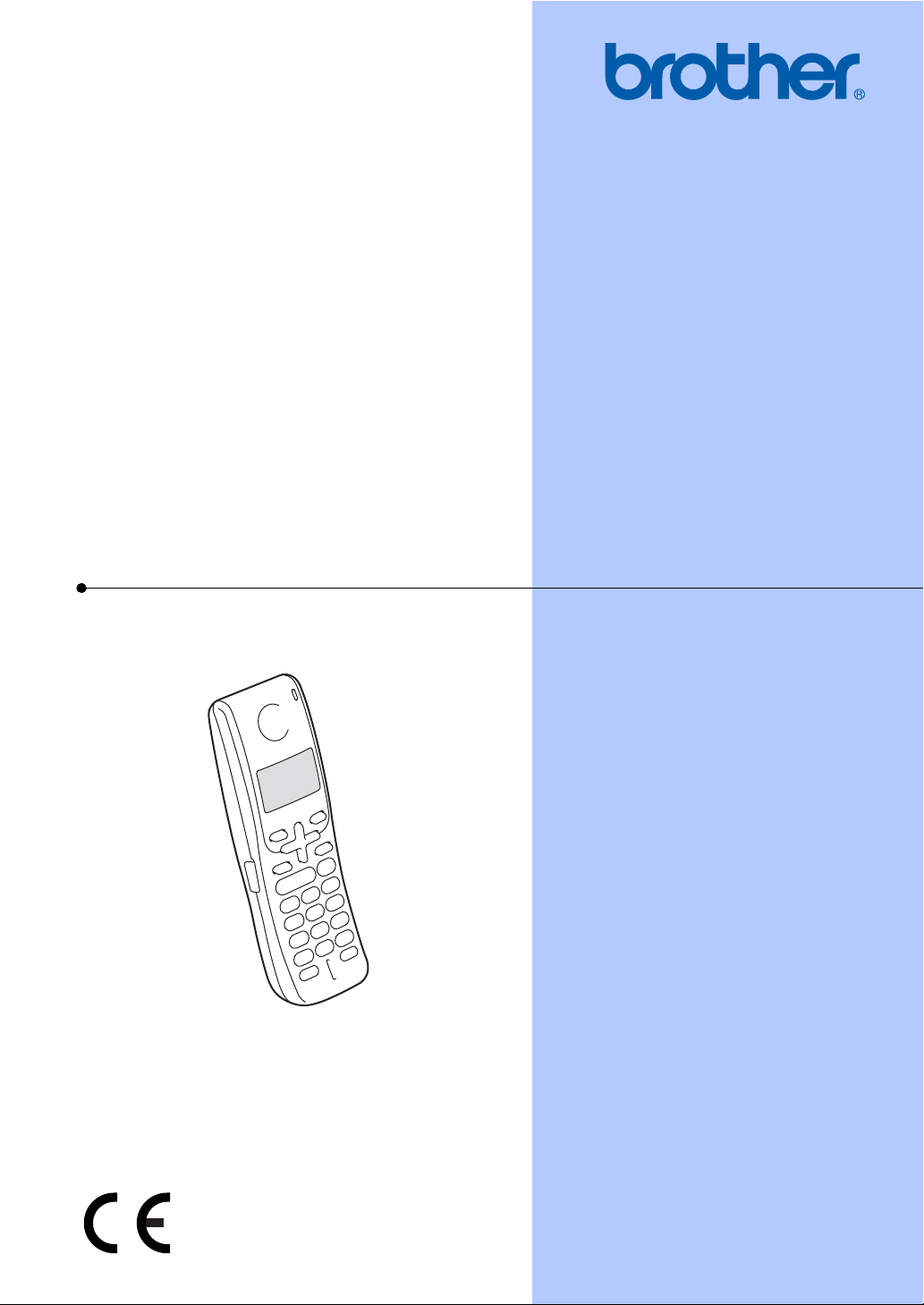
USER’S GUIDE
DECT™
Handset
BCL-D20
Version A
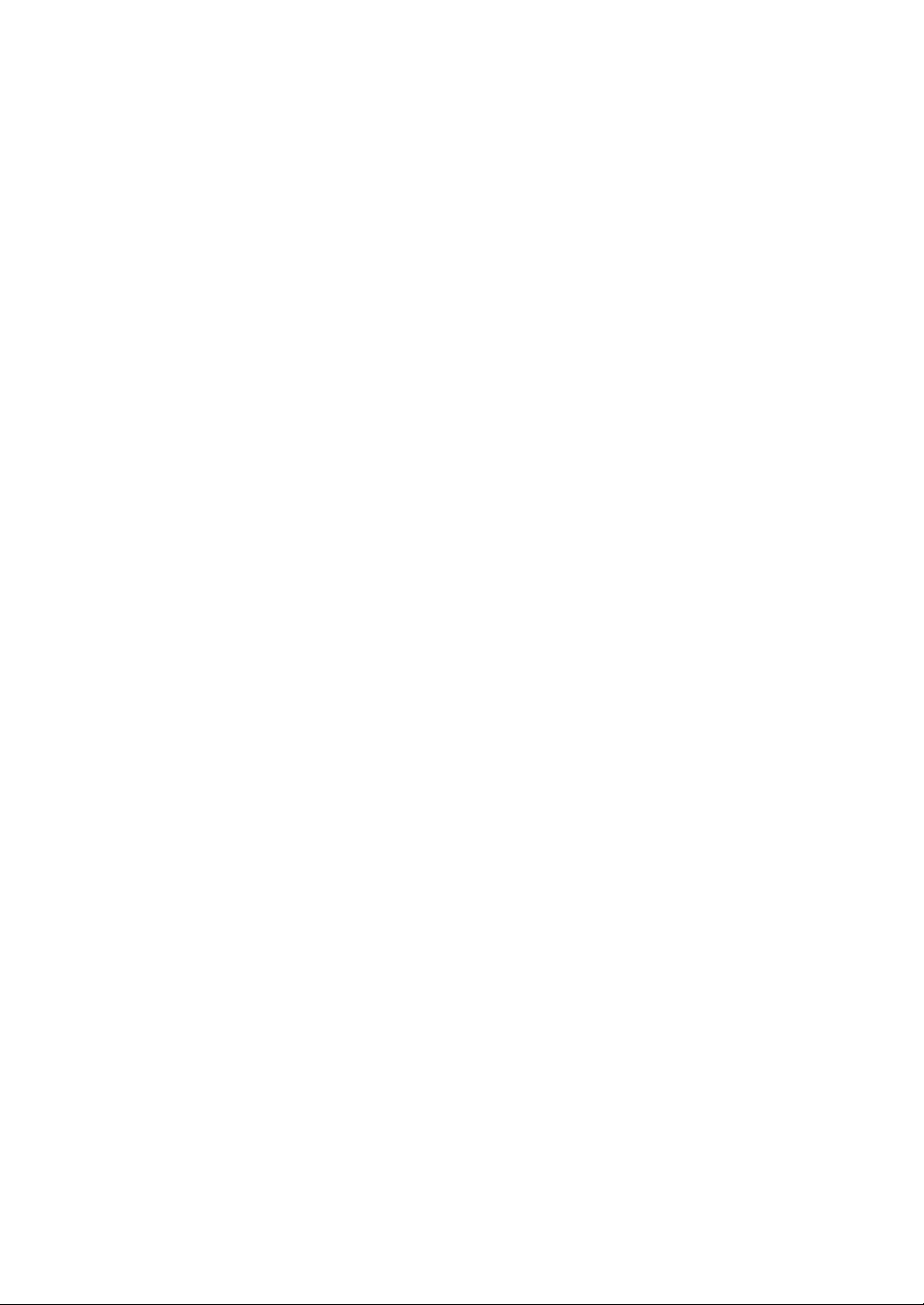
© 2007 Brother Industries, Ltd.
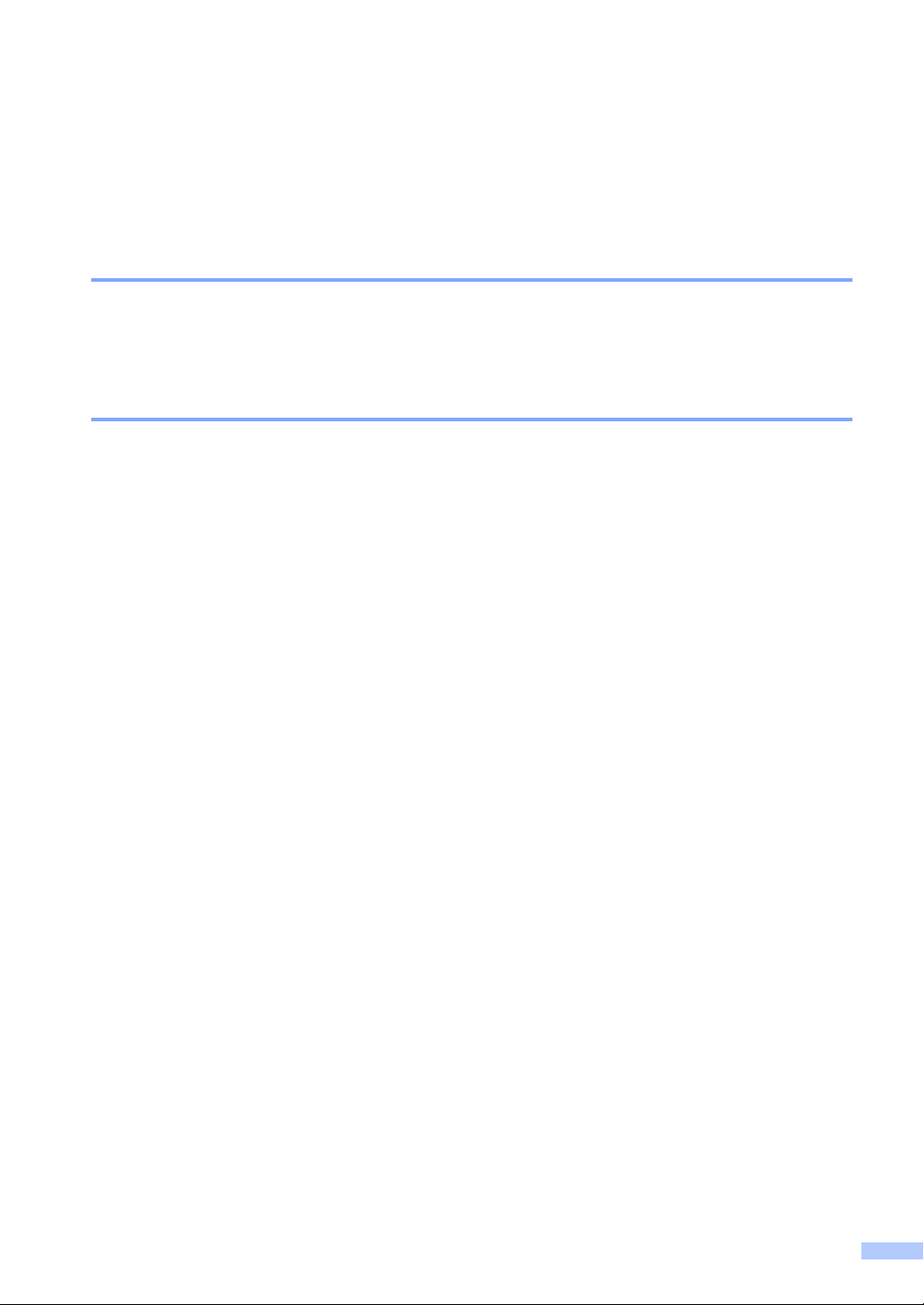
Approval Information and Compilation and Publication Notice
THIS EQUIPMENT IS DESIGNED TO WORK WITH A TWO WIRE ANALOGUE PSTN LINE
FITTED WITH THE APPROPRIATE CONNECTOR.
APPROVAL INFORMATION
Brother advises that this product may not function correctly in a country other than where it was
originally purchased, and does not offer any warranty in the event that this product is used on
public telecommunication lines in another country.
Compilation and Publication Notice
Under the supervision of Brother Industries Ltd., this manual has been compiled and published,
covering the latest product descriptions and specifications.
The contents of this manual and the specifications of this product are subject to change without
notice.
Brother reserves the right to make changes without notice in the specifications and materials
contained herein and shall not be responsible for any damages (including consequential) caused
by reliance on the materials presented, including but not limited to typographical and other errors
relating to the publication.
i
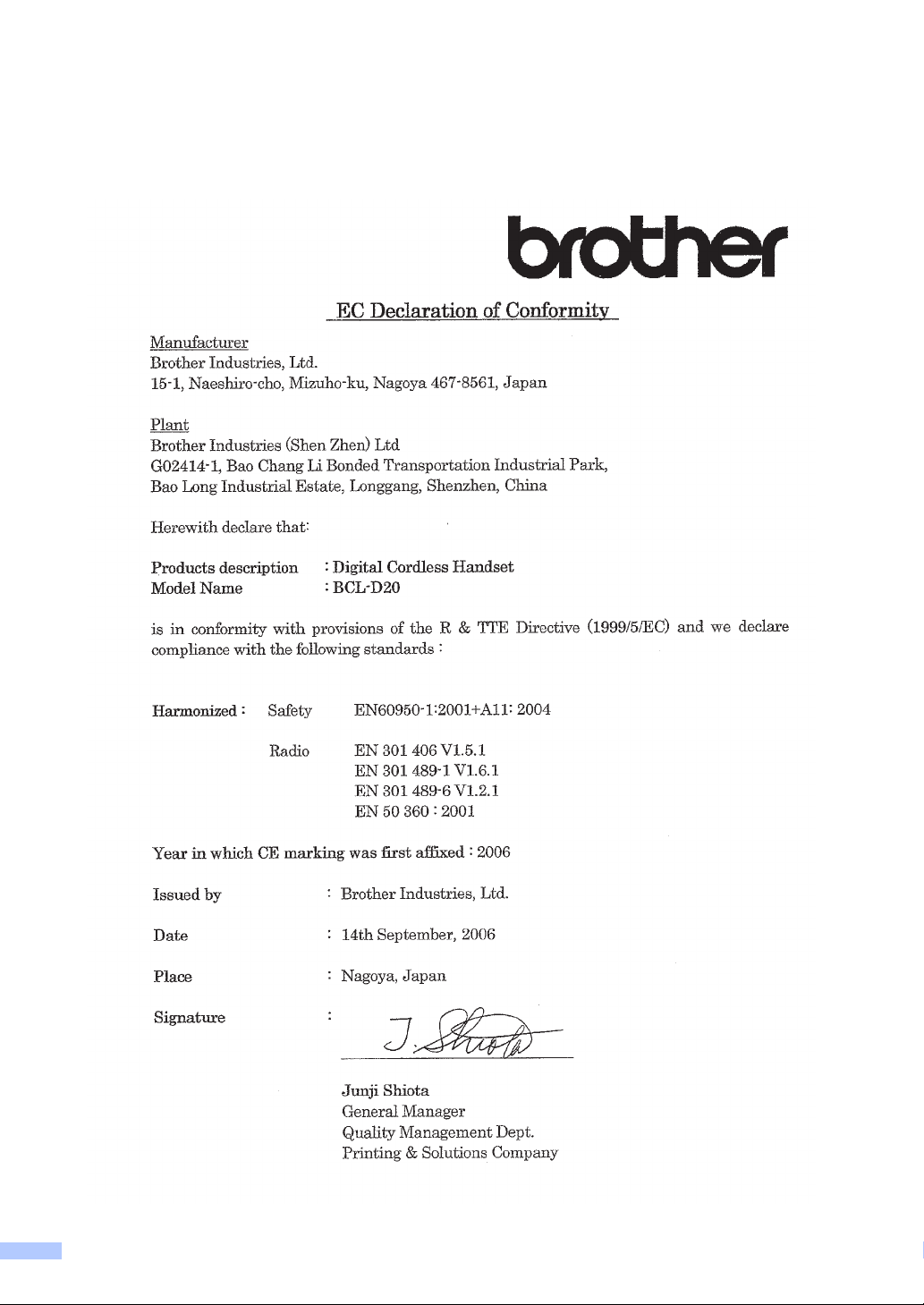
EC Declaration of Conformity under the R & TTE Directive
ii
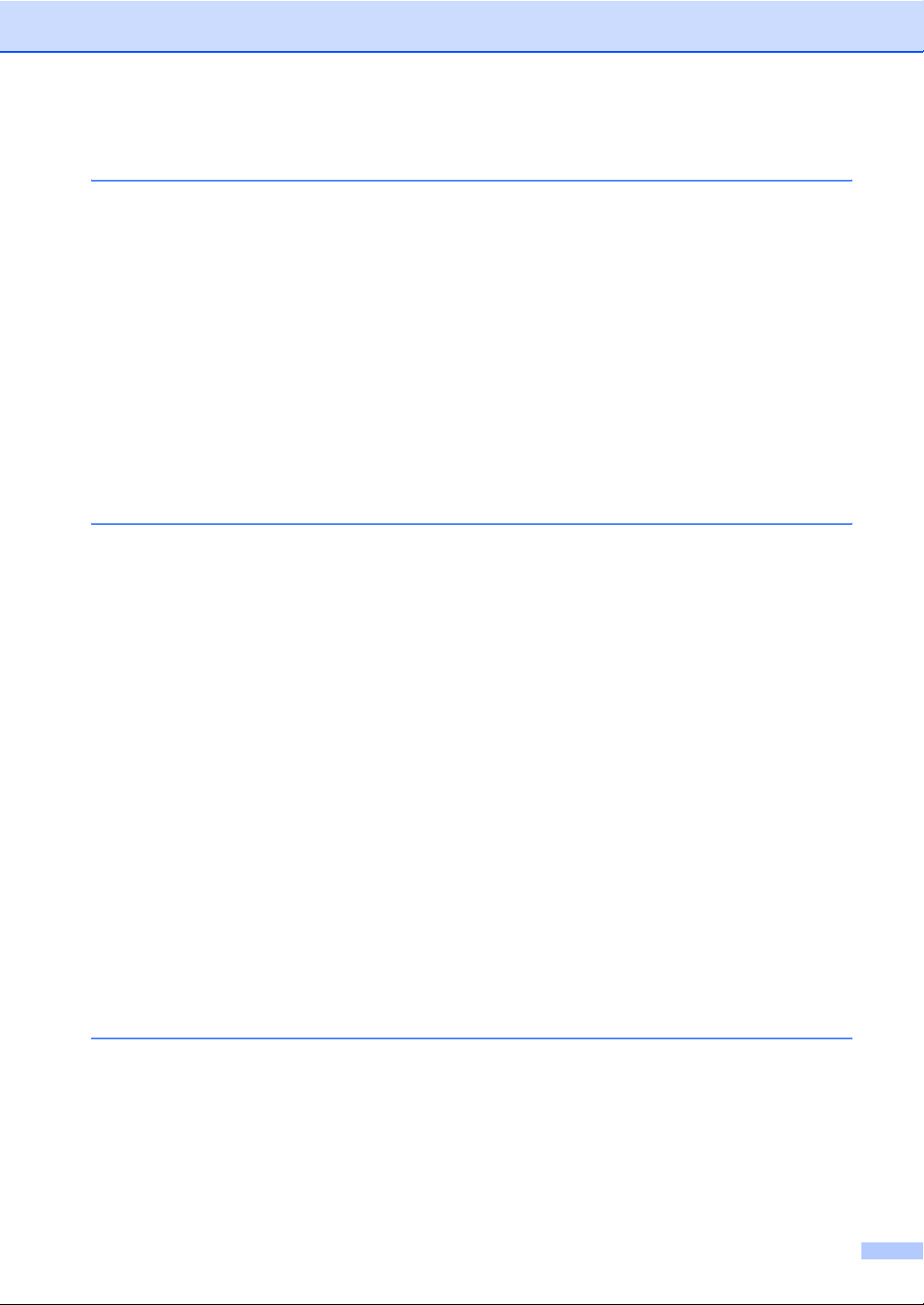
Table of Contents
1 General Information 1
Using the documentation.......................................................................................1
Symbols and conventions used in the documentation ....................................1
Introduction............................................................................................................2
Initial Setup............................................................................................................2
Connecting the battery charger cradle power cord..........................................2
Installing the battery ........................................................................................3
Setting your country.........................................................................................4
Registering cordless handsets ........................................................................4
Deregistering cordless handsets .....................................................................6
Choosing a location...............................................................................................7
Important safety instructions..................................................................................7
Control panel overview ..........................................................................................8
LCD display indications ...................................................................................9
2 Telephone 10
Basic operation....................................................................................................10
Making a telephone call.................................................................................10
Answering calls..............................................................................................10
Mute (Hold)....................................................................................................11
Tone or pulse (Not available in New Zealand) ..............................................11
Search ...........................................................................................................11
Call History/Redial.........................................................................................11
Caller ID history.............................................................................................11
Pause ............................................................................................................12
Storing numbers for easy dialling ........................................................................12
Storing numbers ............................................................................................12
Storing numbers from Call History.................................................................13
Storing numbers from the Caller ID history ...................................................13
Changing stored numbers .............................................................................13
Deleting stored numbers ...............................................................................14
Advanced operation.............................................................................................14
Transferring a call at the end of a conversation ............................................14
Using an intercom..........................................................................................15
Making a three-way conference call..............................................................15
Choosing Base unit .......................................................................................16
Key Lock........................................................................................................16
3 Menu and Features 17
On-screen programming......................................................................................17
Menu keys ...........................................................................................................17
Memory storage.............................................................................................17
Menu Table..........................................................................................................18
Entering Text .......................................................................................................20
iii
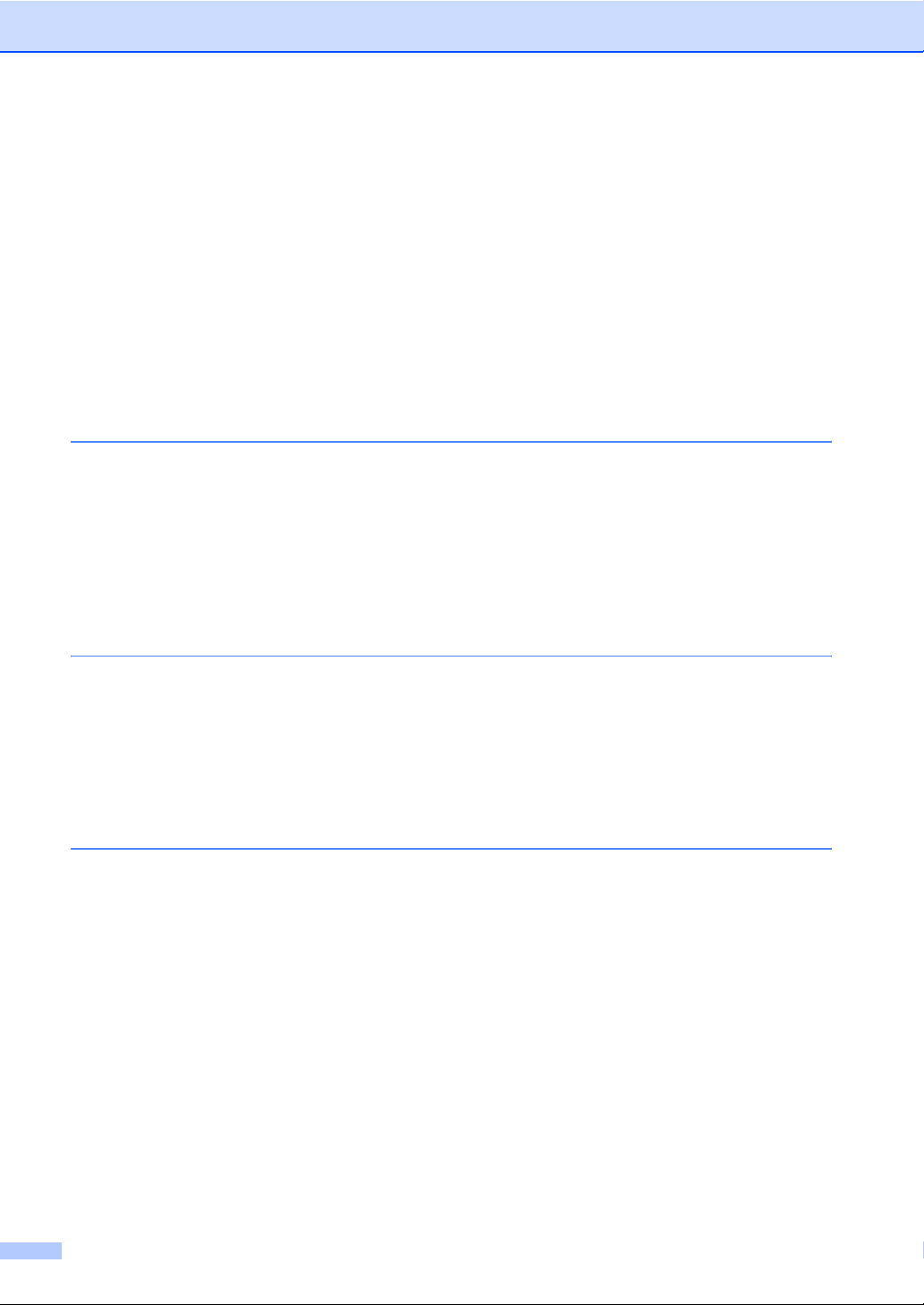
General setup ......................................................................................................21
Ring Volume ..................................................................................................21
Beeper Volume..............................................................................................21
Speaker Volume ............................................................................................21
Handset Volume ............................................................................................21
Ringer Pattern ...............................................................................................21
Automatic Daylight Savings Time (For Europe) ............................................22
Daylight Savings Time (For Asia and Oceania).............................................22
LCD Contrast.................................................................................................22
Date and Time...............................................................................................22
Choosing your language................................................................................23
Echo Control..................................................................................................23
Modify PIN .....................................................................................................24
Restoring all the settings to factory settings ..................................................24
4 Troubleshooting and Routine Maintenance 25
Troubleshooting ...................................................................................................25
If you are having difficulty with your cordless handset ..................................25
Error messages ...................................................................................................26
Routine maintenance...........................................................................................27
Charging the battery......................................................................................27
Cleaning ........................................................................................................28
Replacing the battery.....................................................................................28
5 Specifications 30
General................................................................................................................30
Cordless handset...........................................................................................30
Battery ...........................................................................................................30
Battery charger cradle ...................................................................................31
AC adapter ....................................................................................................31
Basic Features.....................................................................................................31
6 Index 32
iv
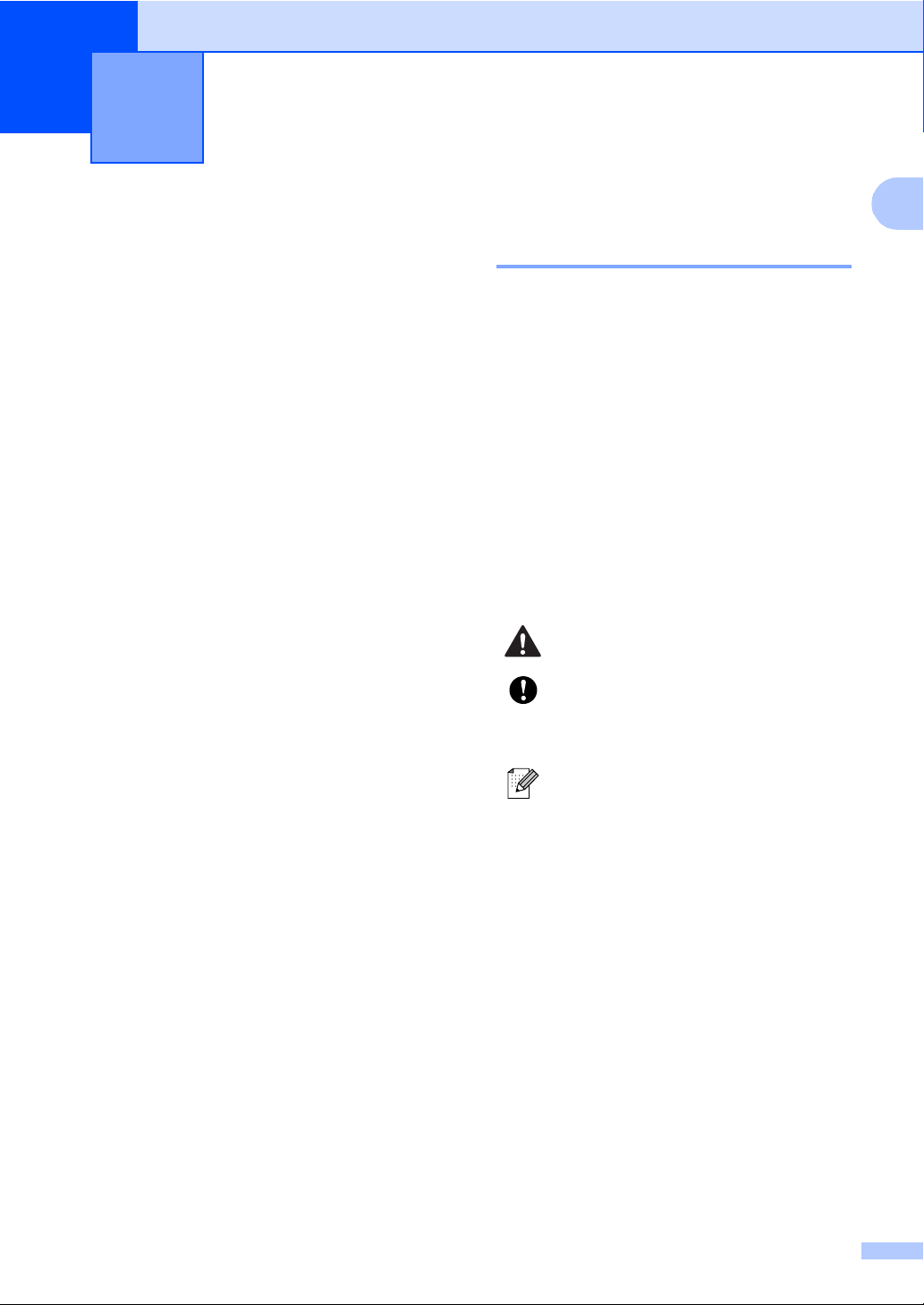
1
General Information 1
Using the documentation
Thank you for buying a Brother machine!
Reading the documentation will help you
make the most of your cordless DECT™
(Digital Enhanced Cordless
Telecommunication) handset.
Symbols and conventions used in the documentation 1
1
The following symbols and conventions are
used throughout the documentation.
Bold Bold typeface identifies specific
keys on the control panel of the
cordless handset or the
machine (base unit).
Italics Italicized typeface emphasizes
an important point or refers you
to a related topic.
Courier
New
Text in the Courier New font
identifies messages on the
LCD of the cordless handset.
Warnings tell you what to do to
prevent possible personal injury.
Cautions specify procedures you
must follow or avoid to prevent
possible damage to the cordless
handset or other objects.
Notes tell you how you should
respond to a situation that may arise
or give tips about how the operation
works with other features.
1
1
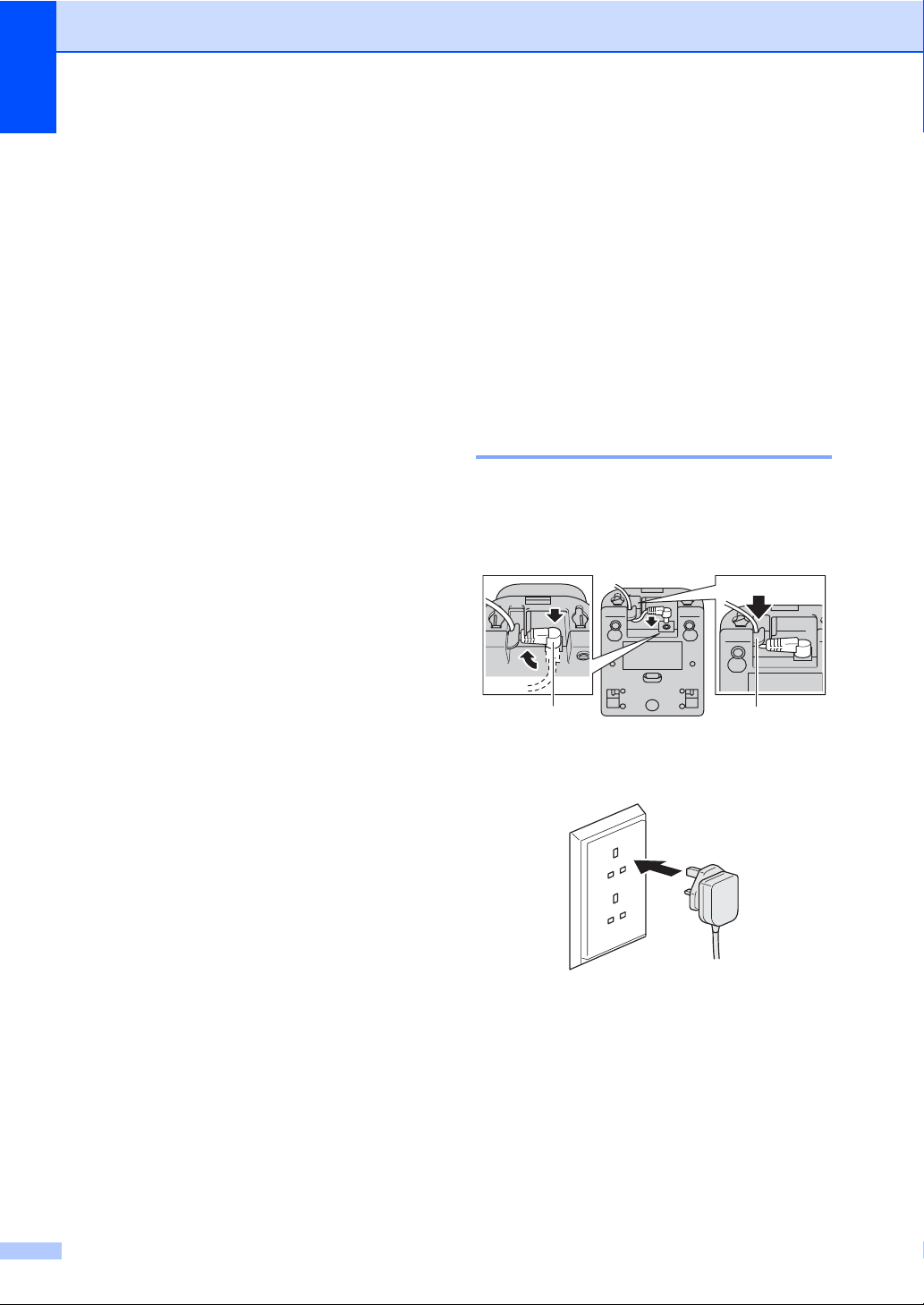
Chapter 1
Introduction 1
The cordless handset offers several functions
that can be used to enhance the calling
features of your Brother machine.
Redial:
Allows you to choose one of the last 10
numbers dialled for redialling. You can
also store this number in the Phonebook.
Store numbers:
You can store up to 100 names with each
having a number available in the
Phonebook.
Transfer:
Transfer calls between the cordless
handset and the machine (base unit). If
you have additional optional cordless
handsets, you can also transfer a call to
another cordless handset.
Intercom:
Use the intercom feature to make internal
calls between the cordless handset and
the machine (base unit). If you have
additional optional cordless handsets, you
can also make an intercom call to another
cordless handset.
Three-way conference call:
Initial Setup 1
Your Brother machine can support up to 3
optional cordless handsets for a total of 4
cordless handsets. If you have purchased an
optional cordless handset please follow the
setup steps instructions below. For the
cordless handset that was included with your
machine please follow the setup steps
instructions in the Quick Setup Guide.
Connecting the battery charger cradle power cord 1
a Plug the connector into the socket (1)
and then hook the cable around its
retaining clip (2) as shown in the
diagram.
1 2
b Plug the AC adapter into the electrical
socket.
Three-way conference call allows two
users to speak with a third party from the
machine (base unit) and the cordless
handset at the same time.
Caller ID:
If you have a Caller ID subscriber service
from your telephone company the
incoming caller will be identified on the
LCD display of the cordless handset. You
can also store this number as a
Phonebook. This feature may not be
available in some countries.
2
(Example for U.K.)
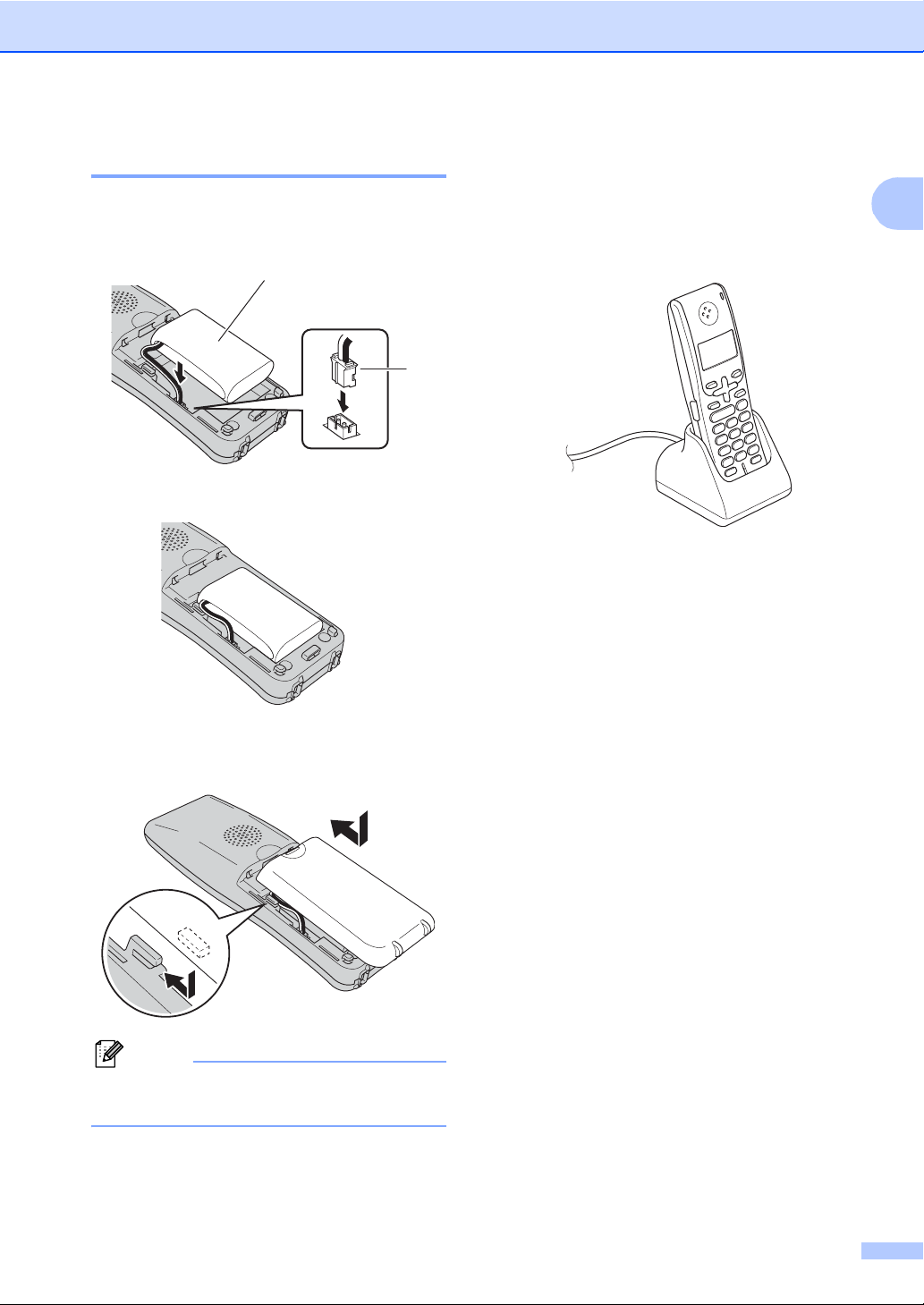
General Information
Installing the battery 1
a Insert the connector (1) of the battery (2)
in the direction shown below.
2
1
b Place the battery in the position shown.
d Charge the battery by leaving the
cordless handset in the cradle for at
least 12 hours before you use it.
(See Charging the battery on page 27.)
You can continue to set up the handset
during this time.
1
c Install the battery cover by sliding it onto
the back of the handset.
Note
Be careful that you do not catch the
battery connector cord.
3
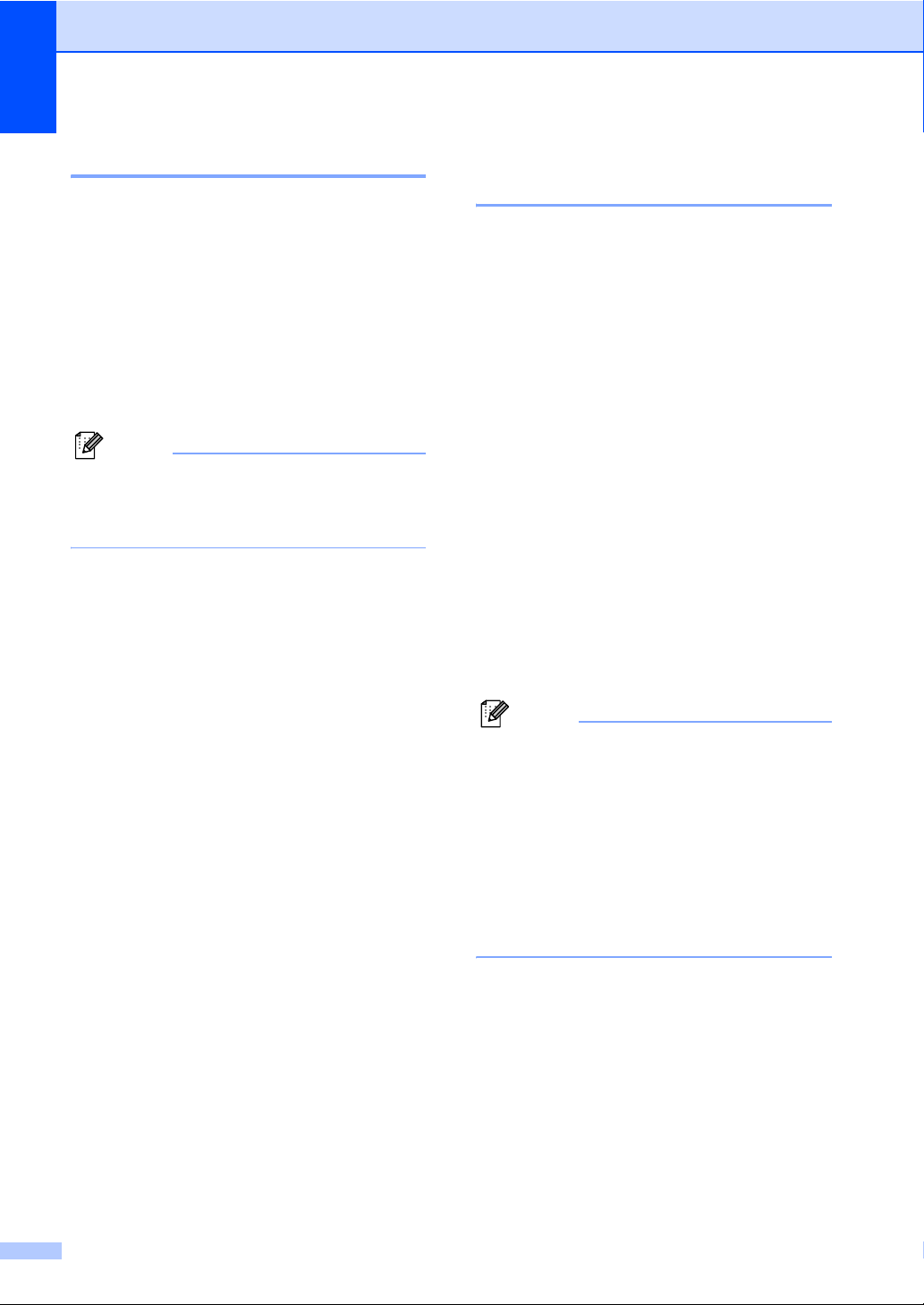
Chapter 1
Setting your country 1
The first time you install the battery, you must
set your country so that the cordless handset
works correctly on local telecommunication
lines.
a Press Menu/OK.
b Press a or b to choose your country.
Press Menu/OK.
c Press 1 to confirm.
Note
(For Asia)
If you do not find your country, choose
Others in step b.
Registering cordless handsets 1
You can register up to 3 additional cordless
handsets for a total of 4 cordless handsets to
the machine (base unit).
For non-Colour LCD model
a Press Menu, 0, 7 on the control panel of
the machine (base unit).
b Press OK on the control panel of the
machine (base unit).
The machine (base unit) searches for
the cordless handset.
c Press Menu/OK on the cordless
handset.
d Press a or b to choose Register HS.
Press Menu/OK.
e Press a or b to choose Base1, Base2,
Base3 or Base4.
Press Menu/OK.
1
Note
• If you have already registered the handset
to a base unit, make sure you choose a
base unit number that is not being used.
For example, if you register the handset to
an additional base unit and you choose
Base1, the base unit previously stored in
Base1 will be overwritten and the handset
will no longer be connected to it.
• Your machine (base unit) is already stored
as Base1 on the included handset.
4
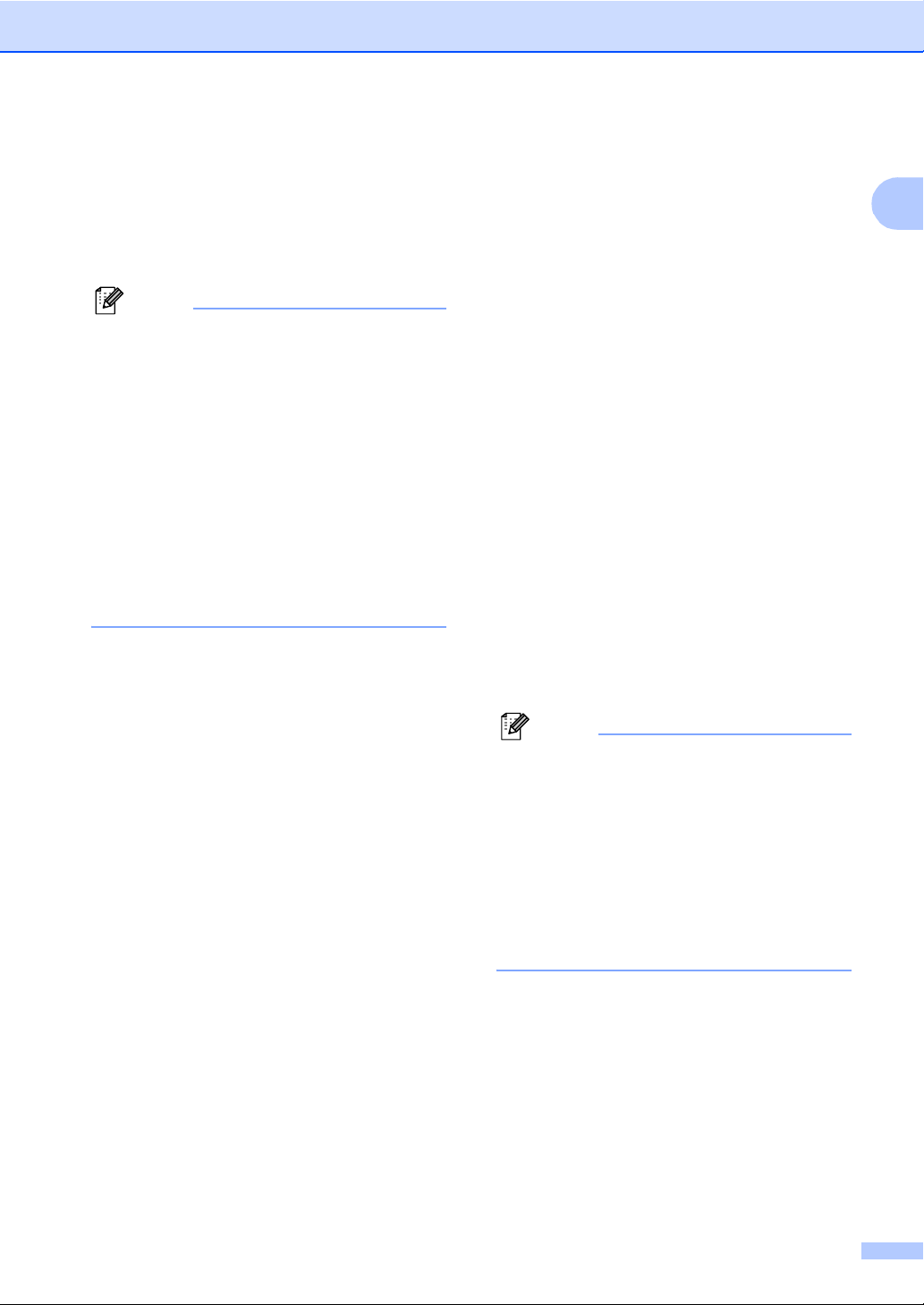
General Information
f Enter the registered 4-digit PIN number
of the machine (base unit) (The factory
setting is “0000”.) by pressing the dial
pad on the control panel of the cordless
handset.
Press Menu/OK.
Note
• If you hear three short beeps, the cordless
handset did not register. Try to register the
cordless handset again.
• If you want to install another cordless
handset, repeat steps b through f.
• You can change the PIN number. (See
Modify PIN on page 24.)
• You can register any GAP (Generic
Access Profile) compatible DECT™
handset to your machine (base unit).
Follow steps a and b, then refer to your
handset documentation to complete the
registration. Functions are limited to
making and receiving external calls.
g Press Stop/Exit on the control panel of
the machine (base unit).
For Colour LCD model
a Press Menu on the control panel of the
machine (base unit).
b Press a or b to choose
Initial Setup.
Press OK.
c Press a or b to choose
Register Handset.
Press OK.
d Press a or b to choose Register.
Press OK.
The machine (base unit) searches for
the cordless handset.
e Press Menu/OK on the cordless
handset.
f Press a or b to choose Register HS.
Press Menu/OK.
g Press a or b to choose Base1, Base2,
Base3 or Base4.
Press Menu/OK.
1
1
Note
• If you have already registered the handset
to a base unit, make sure you choose a
base unit number that is not being used.
For example, if you register the handset to
an additional base unit and you choose
Base1, the base unit previously stored in
Base1 will be overwritten and the handset
will no longer be connected to it.
• Your machine (base unit) is already stored
as Base1 on the included handset.
5
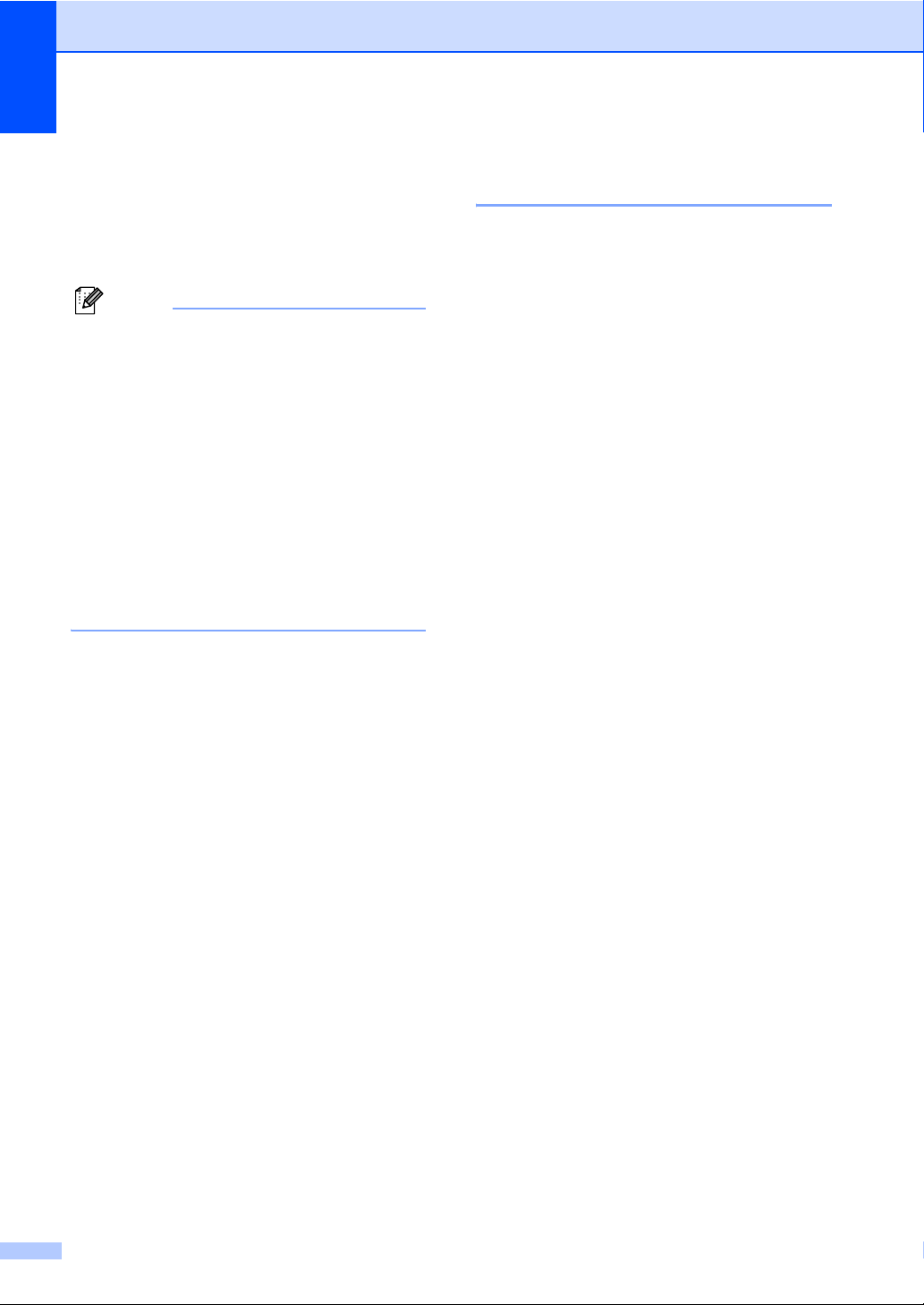
Chapter 1
h Enter the registered 4-digit PIN number
of the machine (base unit) (The factory
setting is “0000”.) by pressing the dial
pad on the control panel of the cordless
handset.
Press Menu/OK.
Note
• If you hear three short beeps, the cordless
handset did not register. Try to register the
cordless handset again.
• If you want to install another cordless
handset, repeat steps d through h.
• You can change the PIN number. (See
Modify PIN on page 24.)
• You can register any GAP compatible
DECT™ handset to your machine (base
unit). Follow steps a through d, then
refer to your handset documentation to
complete the registration. Functions are
limited to making and receiving external
calls.
i Press Stop/Exit on the control panel of
the machine (base unit).
Deregistering cordless handsets 1
You can deregister your cordless handset.
If you are using more than one cordless
handset, deregistration will remove all
handsets registered with the machine (base
unit).
For non-Colour LCD model
a Press Menu, 0, 7 on the control panel of
the machine (base unit).
b Press Erase.
Press 1 to confirm.
c Press Stop/Exit.
For Colour LCD model
a Press Menu on the control panel of the
machine (base unit).
b Press a or b to choose
Initial Setup.
Press OK.
1
1
c Press a or b to choose
Register Handset.
Press OK.
d Press a or b to choose Terminate.
Press OK.
Press 1 to confirm.
e Press Stop/Exit.
6
