Page 1
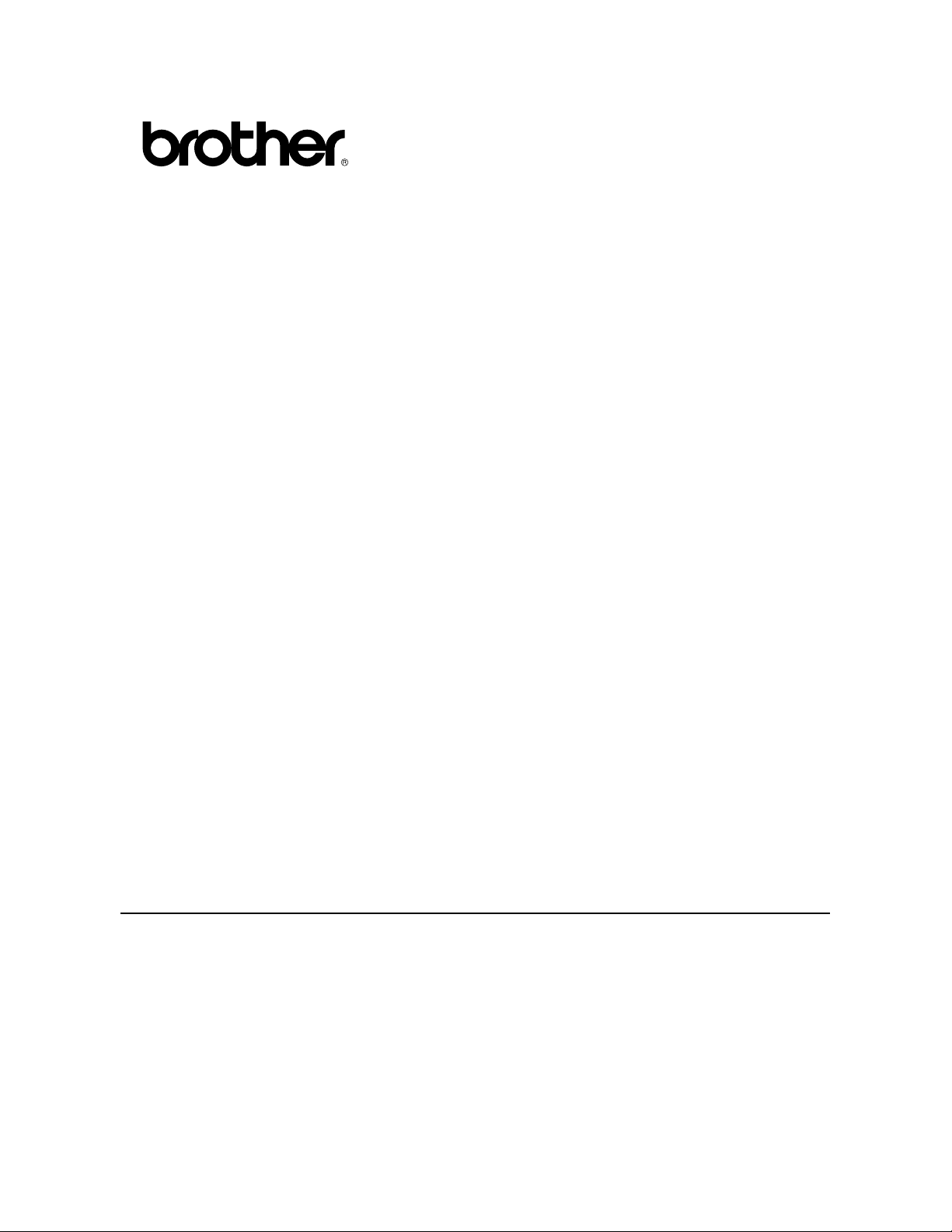
LaserPrinterHL-1270N
Quick Network Setup Guide
PLEASENOTE:Beforeyouattempttoconfigurethenetworksettingsof
theprinterfollowtheinstructionsintheprinterQuickSetupGuideonhow
toinstallthedrumunit,papercassette,printerdriveretc.
BrotherrecommendsthatyouuseaCategory5UTP(unshieldedtwisted
pair10BaseT/100BaseTX)cablewhenconnectingtheHL-1270Ntoyour
network.
©Copyright1999byBrotherIndustries,Ltd.©1998-1999TROYXCDInc.©1983-1998PACIFICSOFTWORKSINC.ALLRIGHTS
RESERVED
WindowsandWindowsNTareregisteredtrademarksofMicrosoftCorporationintheU.S.andothercountries.HP,HP/UX,JetDirectand
JetAdminaretrademarksofHewllet-PackardCompany.UNIXisatrademarkofUNIXSystemsLaboratories.PostScriptistrademarkof
AdobeSystemsIncorporated.NetwareisatrademarkofNovell,Inc.AppleMacintosh,iMac,LaserWriter,andAppleTalkare
trademarksofAppleComputer,Inc.BRAdmin32aretrademarkofBrotherIndustries,Ltd.
AllotherbrandandproductnamesmentionedinthisQuickNetworkSetupGuideanduser'sguideareregisteredtrademarksortrademarks
ofrespectivecompanies.
Page 2
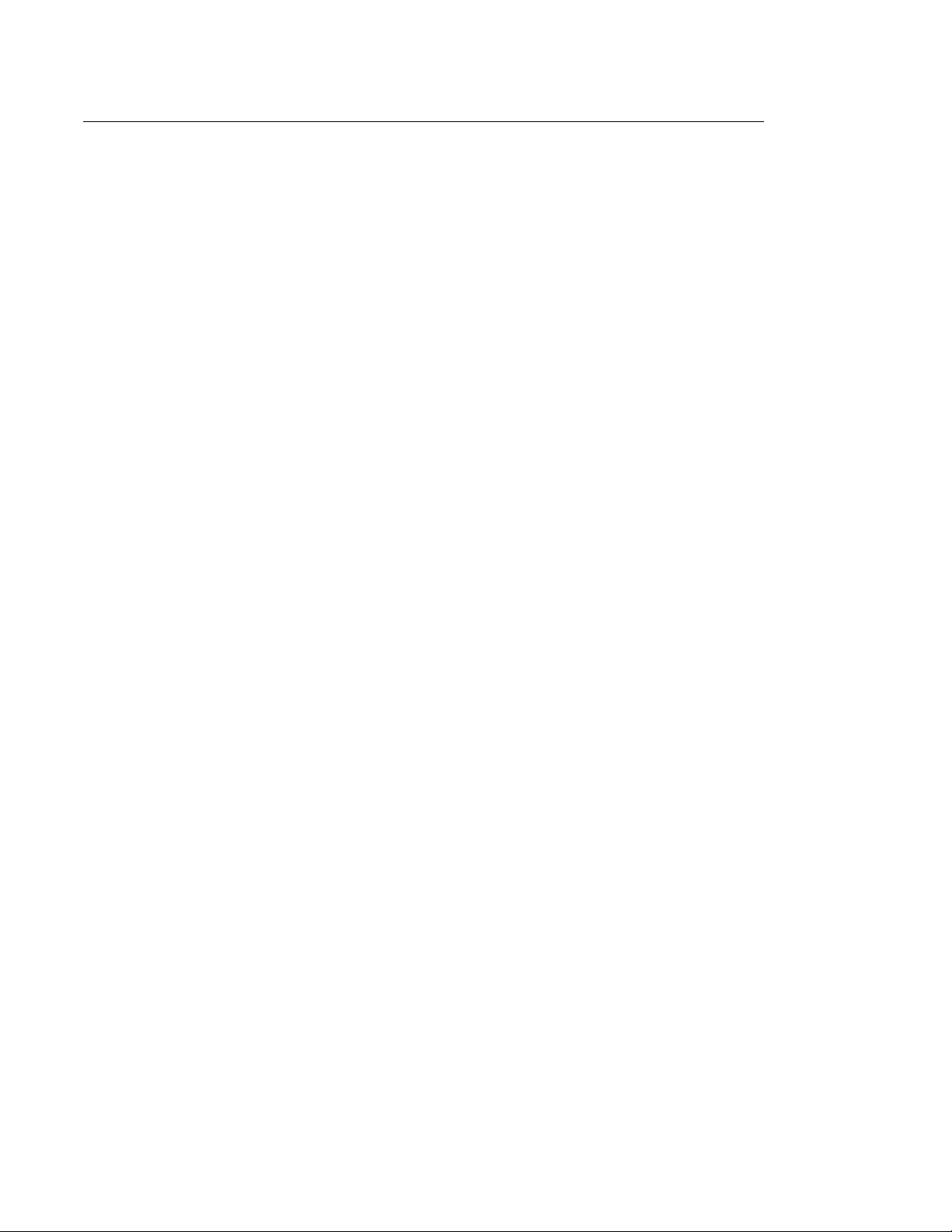
Table of Contents
TableofContents
ConnectingtoyourNetwork
Whereyoushouldlookforinformationinthe
NetworkUser’sGuide
Troubleshooting
Page 3

Connecting to your Network
Step 1: Connect the Ethernet Cable
1. Turn the printer power off.
2. Connect one end of the Ethernet
cable to the 10/100Base TX port of
the HL-1270N.
Hub
3. Connect the other end of your
Ethernet cable to a free port on your
Ethernet hub.
4. Turn the printer power on.
Page 4

Step 2: Installing the BRAdmin32: Configuration utility
(For Windows 95/98/NT 4.0 users only)
Note: If you use another operating system, refer to the Network User’s Guide on the
supplied CD-ROM.
1. Insert the supplied CD-ROM into
your CD-ROM drive.
2. Select the HL-1270N model button
and follow the on-screen instructions.
3. The BRAdmin32 utility will then be
installed onto your computer. When
the software is installed, re-boot your
computer.
4. The Troubleshooting information
table on the right contains further
configuration details.
Page 5

Print Configuration page
Press the Network Test Button for less than 5 seconds to print a configuration page.
Test Button
Factory default setting
If you wish to reset the print server back to its default factory settings (resetting all
information such as the password and IP address information), hold down the Network
Test Button for more than 5 seconds.
Page 6

Where you should look for information in the Network User’s Guide
How to refer to the User’s Guide
On the CD-ROM screen, click the
Documentation button.You can refer
to the User’s Guide for more
information.
Windows 95/98 Peer-to-Peer TCP/IP Chapter 3 : How to Configure Peer-to-Peer Printing
for Windows 95/98
NetBIOS Chapter 4 : How to Configure NetBIOS printing for
Windows 95/98/NT, LAN Server and
OS/2 Warp Server
Netware IPX/SPX Chapter 6 : How to Configure Novell Netware
printing using IPX/SPX
Windows NT
(3.5x or 4.0)
UNIX TCP/IP Chapter 1 : How to Configure TCP/IP Printing for
Macintosh AppleTalk Chapter 7 : How to Configure Macintosh printing
Peer-to-Peer TCP/IP Chapter 2 : How to Configure TCP/IP Printing for
Windows NT , LAN Server and OS/2
Warp Server
NetBIOS Chapter 4 : How to Configure NetBIOS printing for
Windows 95/98/NT, LAN Server and
OS/2 Warp Server
Netware IPX/SPX Chapter 6 : How to Configure Novell Netware
printing using IPX/SPX
UNIX Systems
using AppleTalk
Page 7

LAN Server
OS/2 Wrap
Server
Brother Internet
Print
TCP/IP Chapter 2 : How to Configure TCP/IP Printing for
Windows NT , LAN Server and OS/2
Warp Server
NetBIOS Chapter 4 : How to Configure NetBIOS printing for
Windows 95/98/NT, LAN Server and
OS/2 Warp Server
TCP/IP Chapter 5 : How to Configure Brother Internet Print
for Windows 95/98/NT
Web Browser
Management
Function
TCP/IP Chapter 8 : How to use the Web based management
function
Page 8

Troubleshooting
1.Make sure that the printer is powered on, is on-line and ready to print.
2.Check the printer settings by printing the configuration page.
3.If you are still unable to print, check the following:
a.Verify that the cabling and network connection are good. If possible, try connecting
the printer to a different port of your hub using a different piece of cabling.
b.Check the configuration page and look at the Network STATISTICS information to
see if bytes are being transmitted or received. If the values do not increase, your
printer is not receiving or transmitting any data, which suggests a possible network
cable/hub or printer problem.
c.Check to see if there is any LED activity. The print server has three LEDs. These
can be used to diagnose problems.
L-LED (green): Link activity
This LED is on if there is a valid connection to the network (either 10BaseT or
100BaseTX). It is off if no network is detected.
F-LED (orange): Fast Ethernet
This LED will be on if the print server is connected to a 100BaseTX Fast Ethernet
network. It is off if the print server is connected to a 10BaseT network.
A-LED (green): Transmission Activity
This LED will blink as the print server receives or transmits data.
L-LED
(green)
F-LED
(orange)
A-LED
(green)
