Page 1
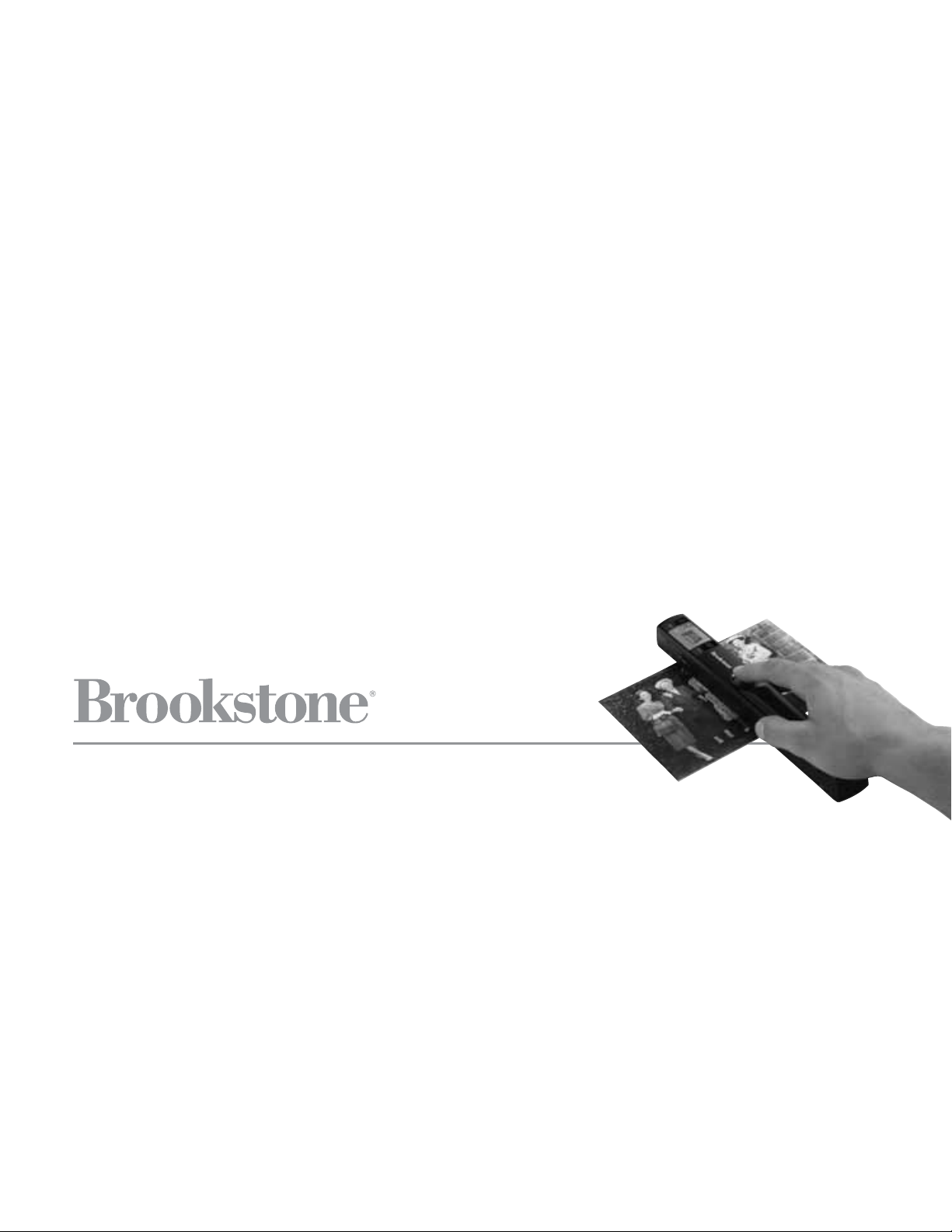
Wi-Fi Scanner Wand
SCAN DOCUMENTS AND PHOTOS ANYWHERE
Page 2
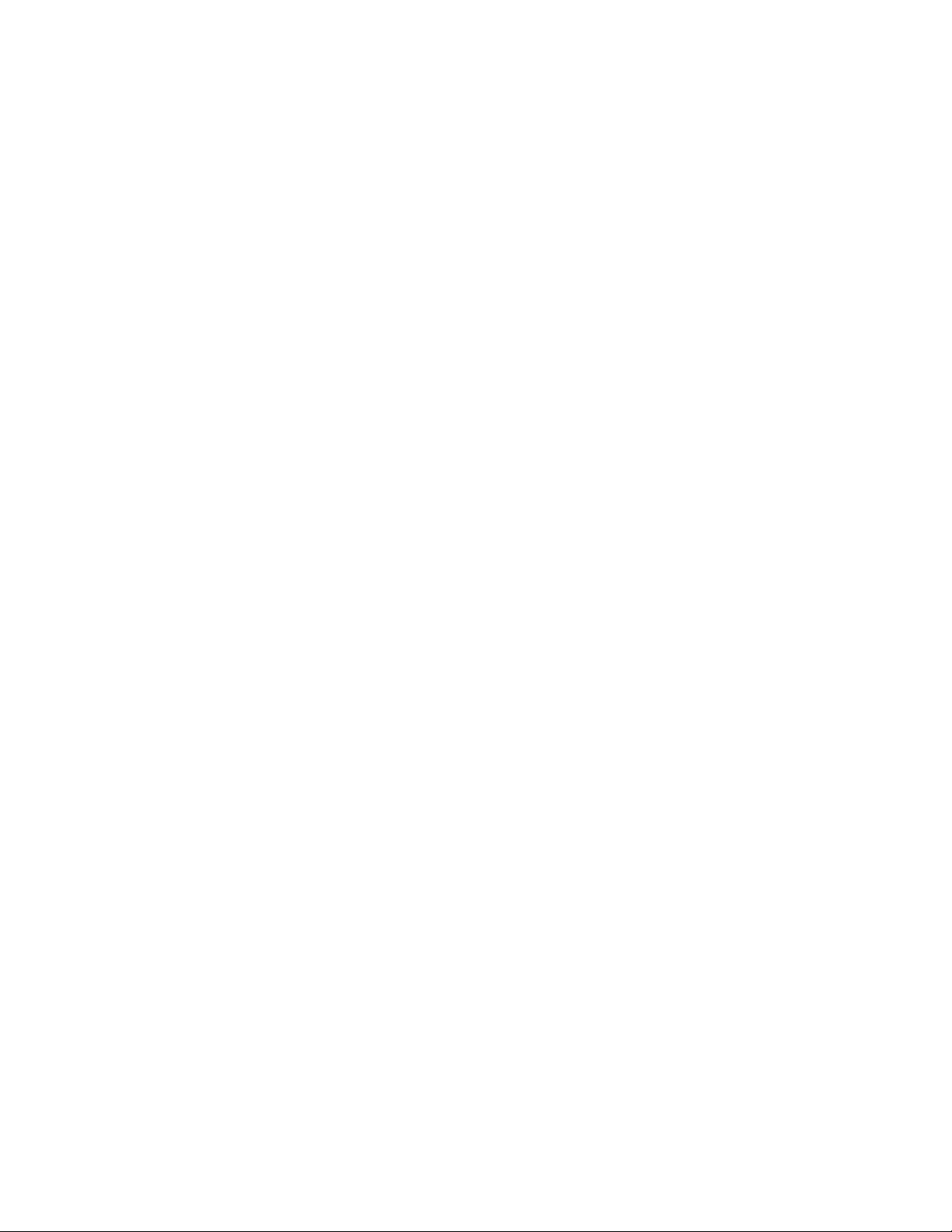
1
TABLE OF CONTENTS
Warnings and Cautions. . . . . . . . . . . . . . . . . . . . . . . . . . . . . . . . . . . . . . . . . . . . . . . . . . . . . . . . . . . . . . . . 2
Location of Parts and Controls. . . . . . . . . . . . . . . . . . . . . . . . . . . . . . . . . . . . . . . . . . . . . . . . . . . . . . . . . 3
LCD Screen Icons . . . . . . . . . . . . . . . . . . . . . . . . . . . . . . . . . . . . . . . . . . . . . . . . . . . . . . . . . . . . . . . . . . . . 4
LED Light Indicators . . . . . . . . . . . . . . . . . . . . . . . . . . . . . . . . . . . . . . . . . . . . . . . . . . . . . . . . . . . . . . . . . . 4
Installing the Battery . . . . . . . . . . . . . . . . . . . . . . . . . . . . . . . . . . . . . . . . . . . . . . . . . . . . . . . . . . . . . . . . . . 5
Formatting your microSD Card. . . . . . . . . . . . . . . . . . . . . . . . . . . . . . . . . . . . . . . . . . . . . . . . . . . . . . . . . 5
Calibrating the Scanner . . . . . . . . . . . . . . . . . . . . . . . . . . . . . . . . . . . . . . . . . . . . . . . . . . . . . . . . . . . . . . . 6
Setting the Resolution. . . . . . . . . . . . . . . . . . . . . . . . . . . . . . . . . . . . . . . . . . . . . . . . . . . . . . . . . . . . . . . . . 6
Setting the Time and Date. . . . . . . . . . . . . . . . . . . . . . . . . . . . . . . . . . . . . . . . . . . . . . . . . . . . . . . . . . . . . 7
Setting the Scan Mode . . . . . . . . . . . . . . . . . . . . . . . . . . . . . . . . . . . . . . . . . . . . . . . . . . . . . . . . . . . . . . . . 8
Scanning . . . . . . . . . . . . . . . . . . . . . . . . . . . . . . . . . . . . . . . . . . . . . . . . . . . . . . . . . . . . . . . . . . . . . . . . . . . . . 8
Viewing your Scans . . . . . . . . . . . . . . . . . . . . . . . . . . . . . . . . . . . . . . . . . . . . . . . . . . . . . . . . . . . . . . . . . . . 9
Viewing the Scans Date and Time Created . . . . . . . . . . . . . . . . . . . . . . . . . . . . . . . . . . . . . . . . . . . . . 9
Enabling Wi-Fi Function . . . . . . . . . . . . . . . . . . . . . . . . . . . . . . . . . . . . . . . . . . . . . . . . . . . . . . . . . . . . . .10
View Files from Internet Browser Via Wi-Fi . . . . . . . . . . . . . . . . . . . . . . . . . . . . . . . . . . . . . . . . . . . . 11
Using the Free APP. . . . . . . . . . . . . . . . . . . . . . . . . . . . . . . . . . . . . . . . . . . . . . . . . . . . . . . . . . . . . . . . . .12
Abbyy
®
OCR Software . . . . . . . . . . . . . . . . . . . . . . . . . . . . . . . . . . . . . . . . . . . . . . . . . . . . . . . . . . . . . . .12
Editing and Saving After Scanning . . . . . . . . . . . . . . . . . . . . . . . . . . . . . . . . . . . . . . . . . . . . . . . . . . . .13
Specifications . . . . . . . . . . . . . . . . . . . . . . . . . . . . . . . . . . . . . . . . . . . . . . . . . . . . . . . . . . . . . . . . . . . . . . .14
Computer System Minimum Requirements . . . . . . . . . . . . . . . . . . . . . . . . . . . . . . . . . . . . . . . . . . . .16
Troubleshooting . . . . . . . . . . . . . . . . . . . . . . . . . . . . . . . . . . . . . . . . . . . . . . . . . . . . . . . . . . . . . . . . . . . . . . 17
Warranty . . . . . . . . . . . . . . . . . . . . . . . . . . . . . . . . . . . . . . . . . . . . . . . . . . . . . . . . . . . . . . . . . . . . . . . . . . . .19
Page 3
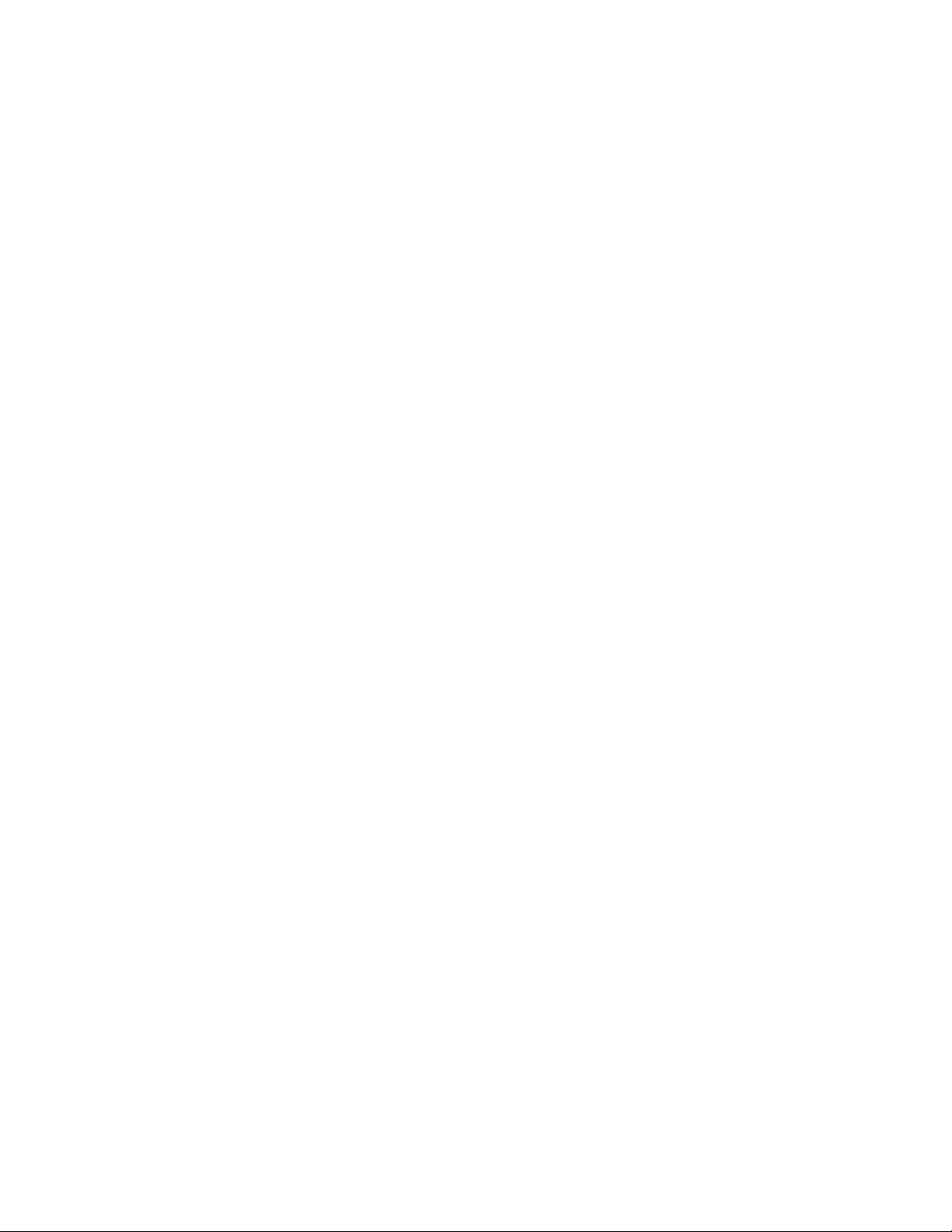
2
BATTERY PRECAUTIONS
• Dispose of the old batteries properly. Do not dispose of the old batteries
in a fire.
• Do not leave the batteries where a child or pet could play with or swallow
them. If the batteries are swallowed, contact a physician immediately.
• The batteries may explode if mistreated. Do not attempt to recharge or
disassemble the batteries.
• Use only fresh batteries of the required size and type. Do not mix old and
new batteries, different types of batteries, or rechargeable batteries of
different capacities.
SAVE THESE INSTRUCTIONS
Page 4
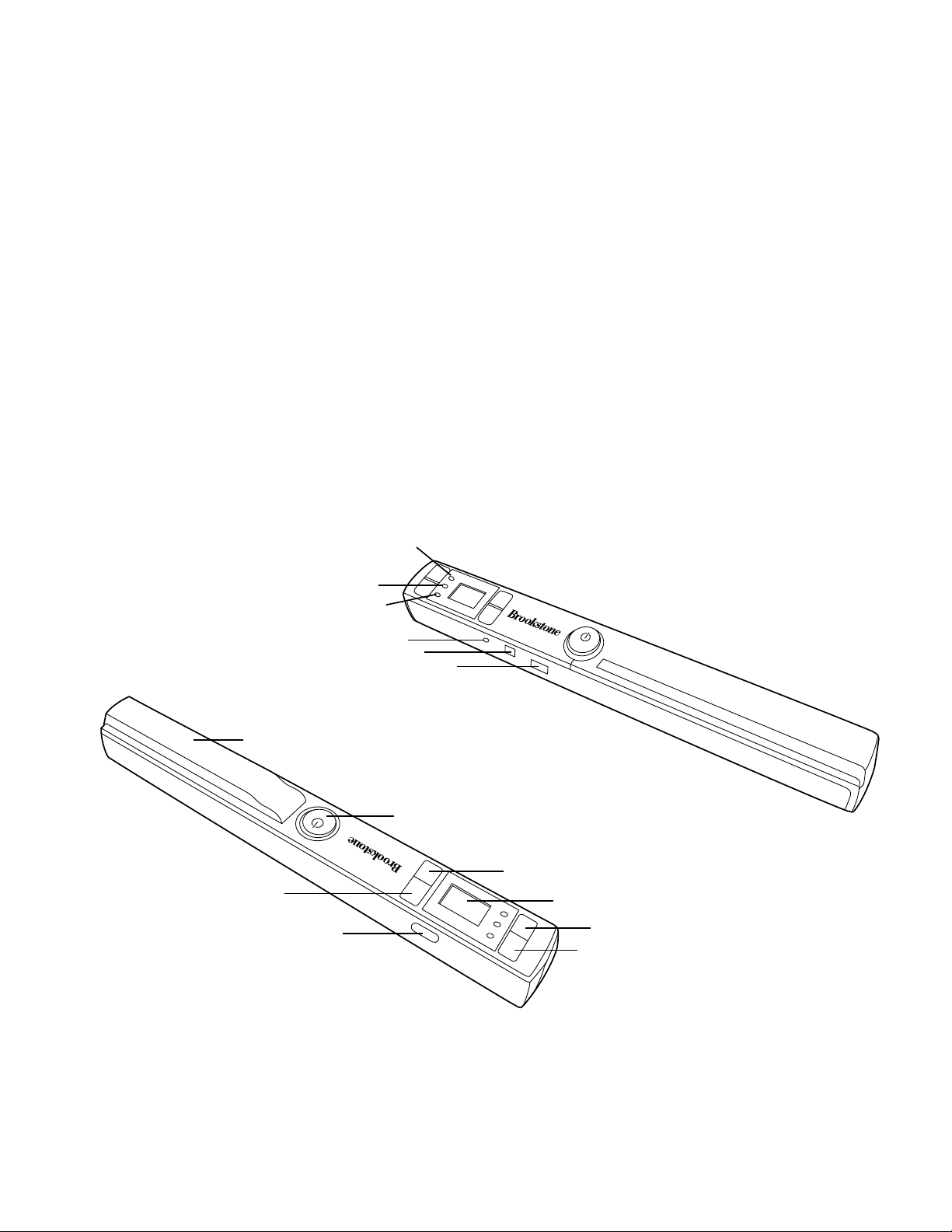
LOCATION OF PARTS AND CONTROLS
3
1. Battery Cover
2. Power/Scan Button
3. Format Button
4. LCD Screen
5. DPI
6. JPG/PDF
7. Wi-Fi Switch
8. Color/Mono Button
9. microSD Card Slot
10. USB
11. Time Set
12. Error LED Indicator
13. Wi-Fi LED Indicator
14. Scan LED Indicator
8
1
2
3
7
4
5
6
12
13
14
11
10
9
Page 5
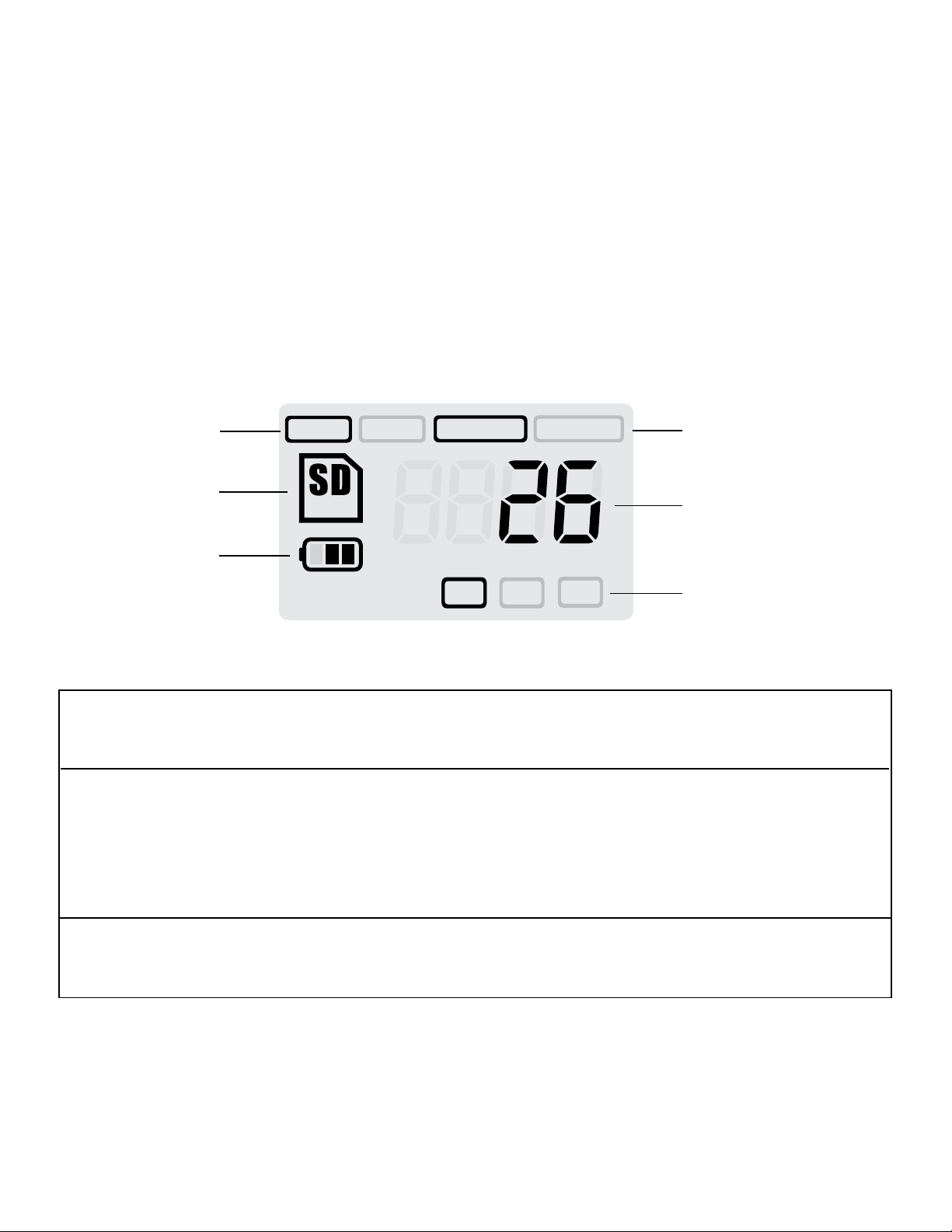
HI
FULL
M0N0
COLOR
PDF
JPG
MI
LO
RESOLUTION
Scan Green LED On Scanning in progress
Off Scanning is ready or completed
Wi-Fi Blue LED Off Wi-Fi is off
On Wi-Fi is initializing
Flashes every 3 sec. Wi-Fi enabled/ready for connection
Flashes Rapidly Data is transferring via Wi-Fi mode
Error Red LED On Scanning too fast
Off No error
LCD SCREEN ICONS
4
1. File Format
2. SD Card Indicator
3. Battery Indicator
4. Scan Color
5. Counting Indicator
6. Scan Resolution
LED LIGHT INDICATORS
1
2
3
4
5
6
Page 6
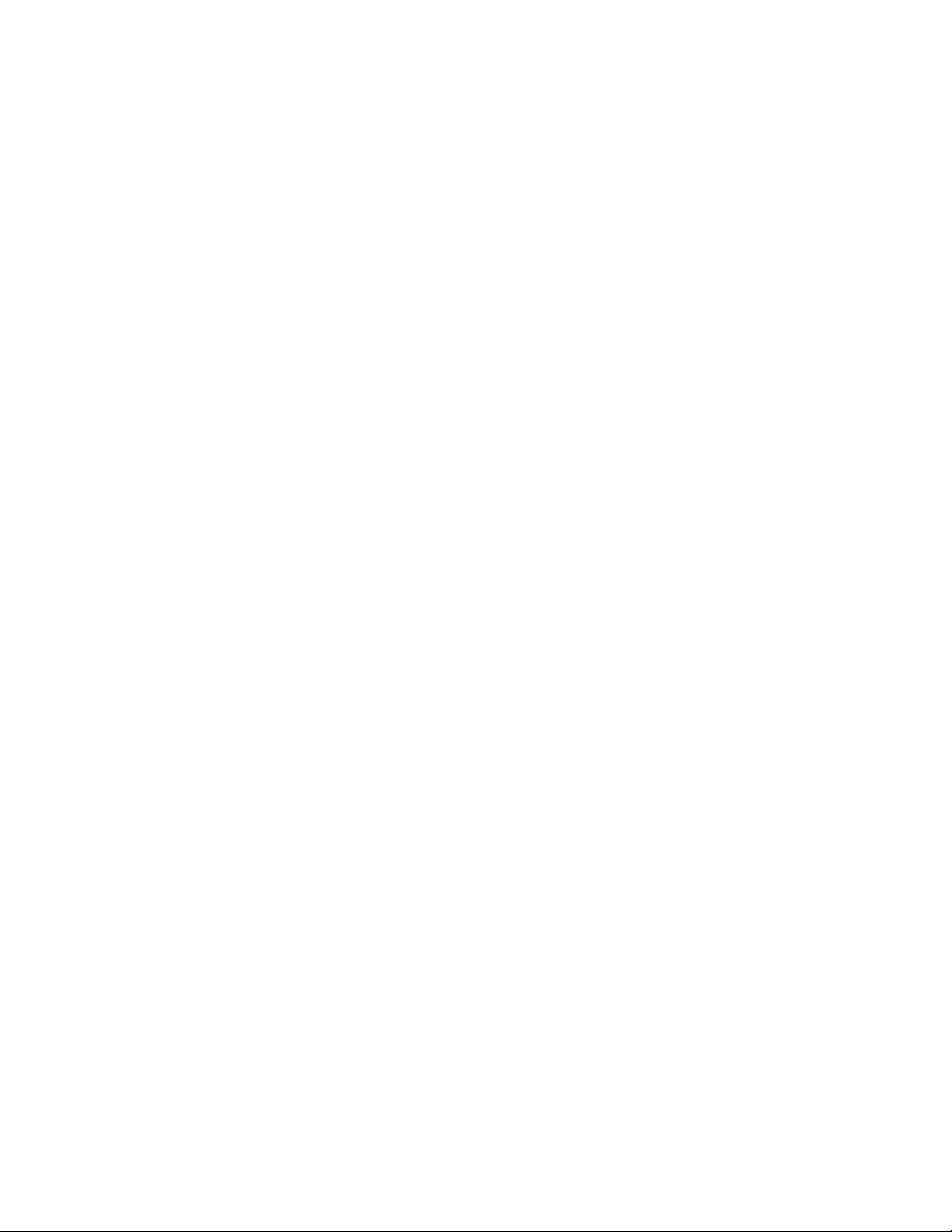
5
INSTALLING THE BATTERY
1. Slide open and remove the BATTERY DOOR and insert 2 AA alkaline
batteries according to the polarity indicators inside the compartment.
2. Replace the BATTERY DOOR and slide closed to secure.
Note: The BATTERY INDICATOR on the LCD screen will reveal if the
batteries need to be replaced.
FORMATTING YOUR microSD CARD
Important: The microSD card must be formatted before scanning.
Note: All content on the microSD card will be erased during formatting.
1. With the Scanner off, insert a microSD card (not included) into the
microSD CARD SLOT on the Scanner until it has clicked into place.
Note: Do not force the microSD card into place. Forcing the card may
damage the microSD card or the Scanner. See the diagram on the Scanner
to insert the microSD card correctly.
2. Turn the Scanner on by pressing the POWER/SCAN button for 2 seconds.
3. Press the FORMAT button once. An “F” will show on the LCD screen.
4. Press the POWER/SCAN button once to begin formatting the microSD card.
5. The microSD CARD INDICATOR will blink until the formatting process
is complete.
Page 7
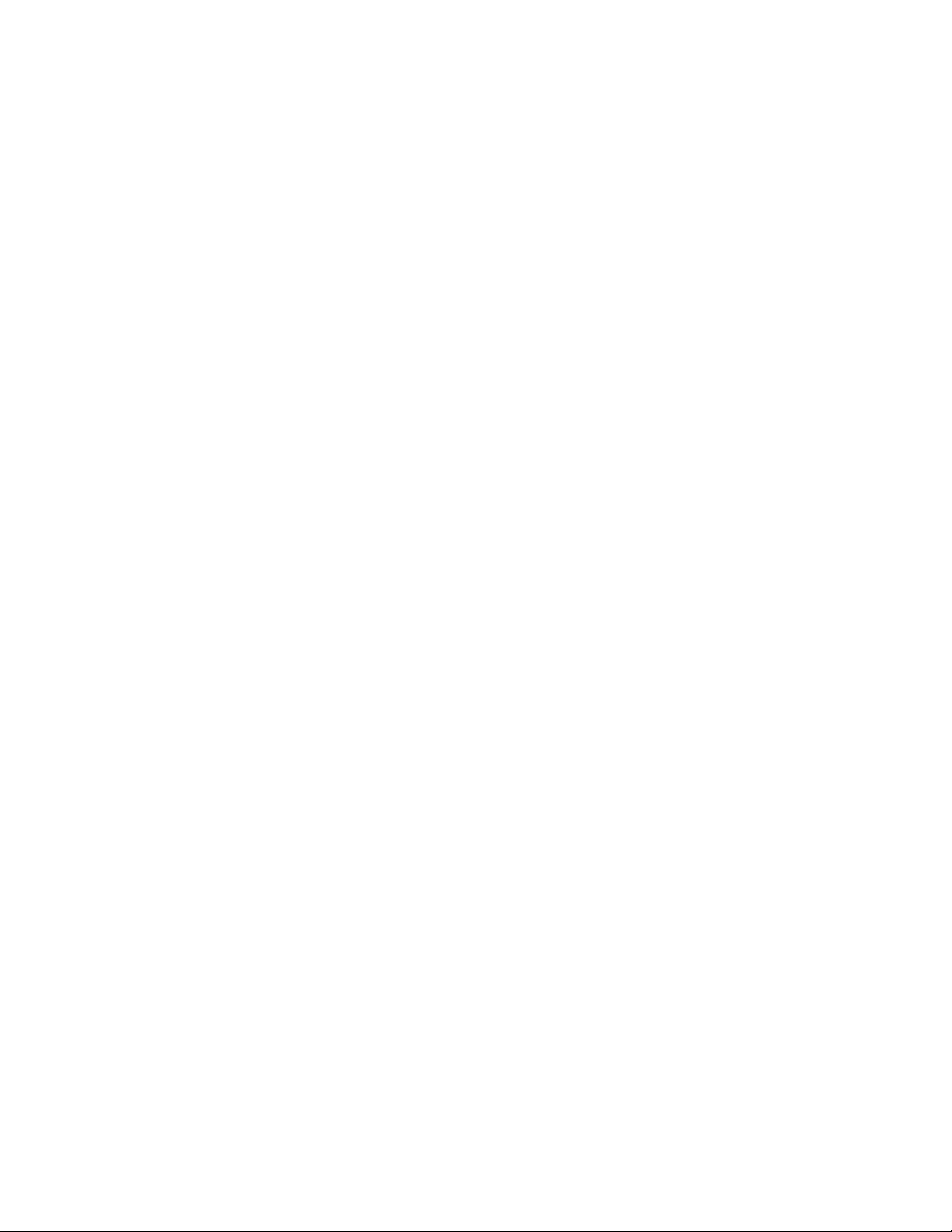
6
CALIBRATING THE SCANNER
NOTE: Perform calibration only when white balance needs adjustment.
With the dry cleaning cloth provided, clean the scanning lens located on the bottom
of the Scanner.
1. Place the Scanner on the White Balance Calibration Sheet and press
the POWER/SCAN button to turn the Scanner on.
2. Press and hold the COLOR/MONO button. While holding the COLOR/MONO
button, press the POWER/SCAN button and then release both buttons to
enter into auto-calibration mode. The microSD CARD INDICATOR will flash
and stop.
3. Do not move the Scanner. Wait until the red LED light turns off. The green
LED will remain lit.
4. With only the green LED on, start rolling the Scanner over the White Balance
Calibration Sheet slowly and evenly until the green light turns off (you may
have to roll the Scanner backwards if necessary).
5. When the green LED light turns off, the calibration is complete.
Press and hold the POWER/SCAN button to turn the Scanner off.
SETTING THE RESOLUTION
1. Turn the Scanner on by pressing the DPI button for two seconds.
2. By pressing the DPI RESOLUTION button on the Scanner, you may choose
between high (900 dpi), medium (600 dpi) and low (300 dpi) resolution.
3. The high, medium or low resolution mode will be displayed on the LCD screen
to reflect your choice.
Page 8
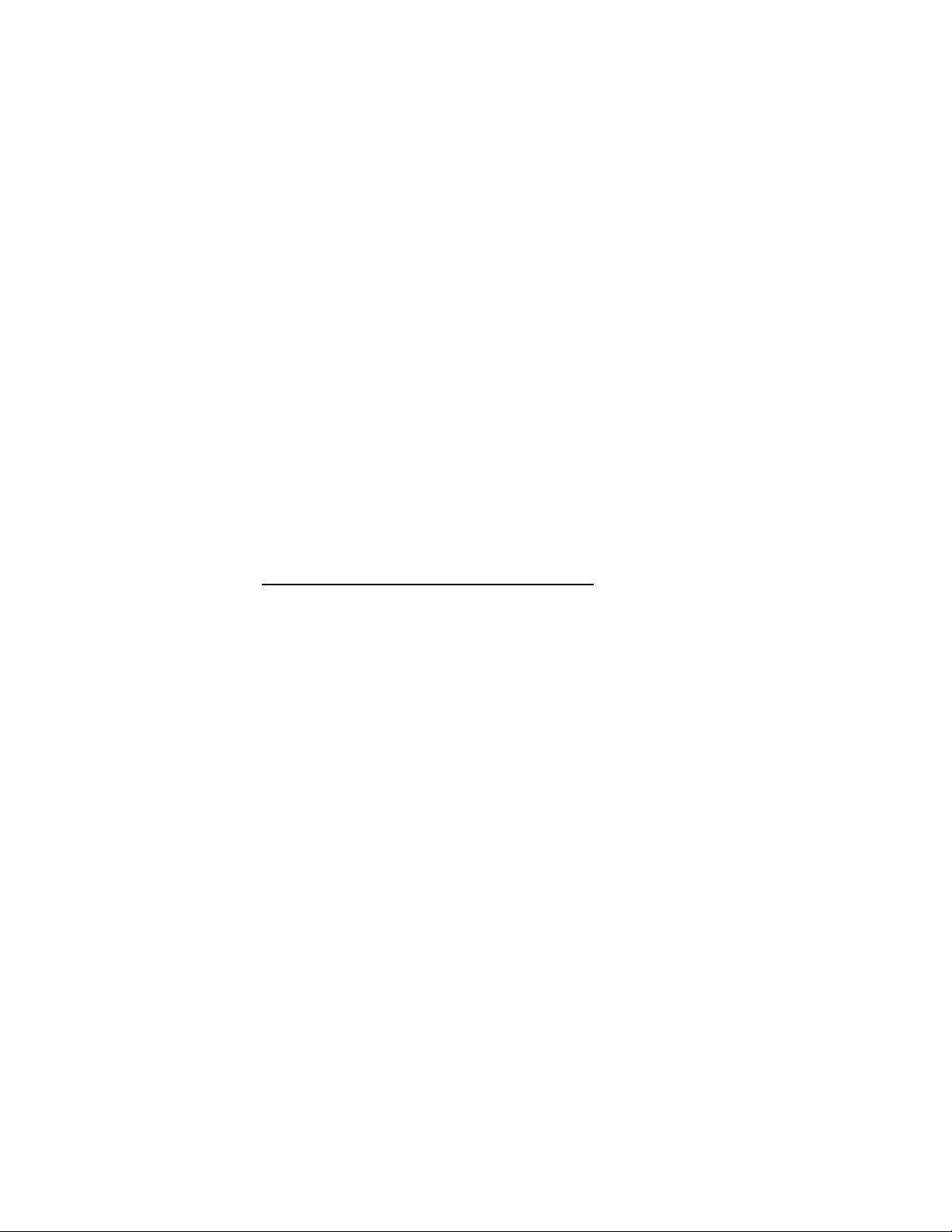
SETTING THE TIME AND DATE
1. Turn the Scanner on by pressing the POWER/SCAN button for two seconds.
2. Using a thin, blunt object, such as a paper clip, press the TIME/SET
button on the Scanner.
3. The LCD SCREEN will read 1 XX for the year.
4. Press the COLOR/MONO or DPI button to locate the current year and press
the SCAN button to select.
5. The LCD SCREEN will now read 2 XX for the month. Repeat step 4 to
select the Month, Day, Hour and Minute.
INDICATOR SET
1 XX Year
2 XX Month
3 XX Day
4 XX Hour
5 XX Minute
6. After you set 5 XX (Minute), press the TIME/SET button on the Scanner
again to save TIME/SET settings.
7
Page 9
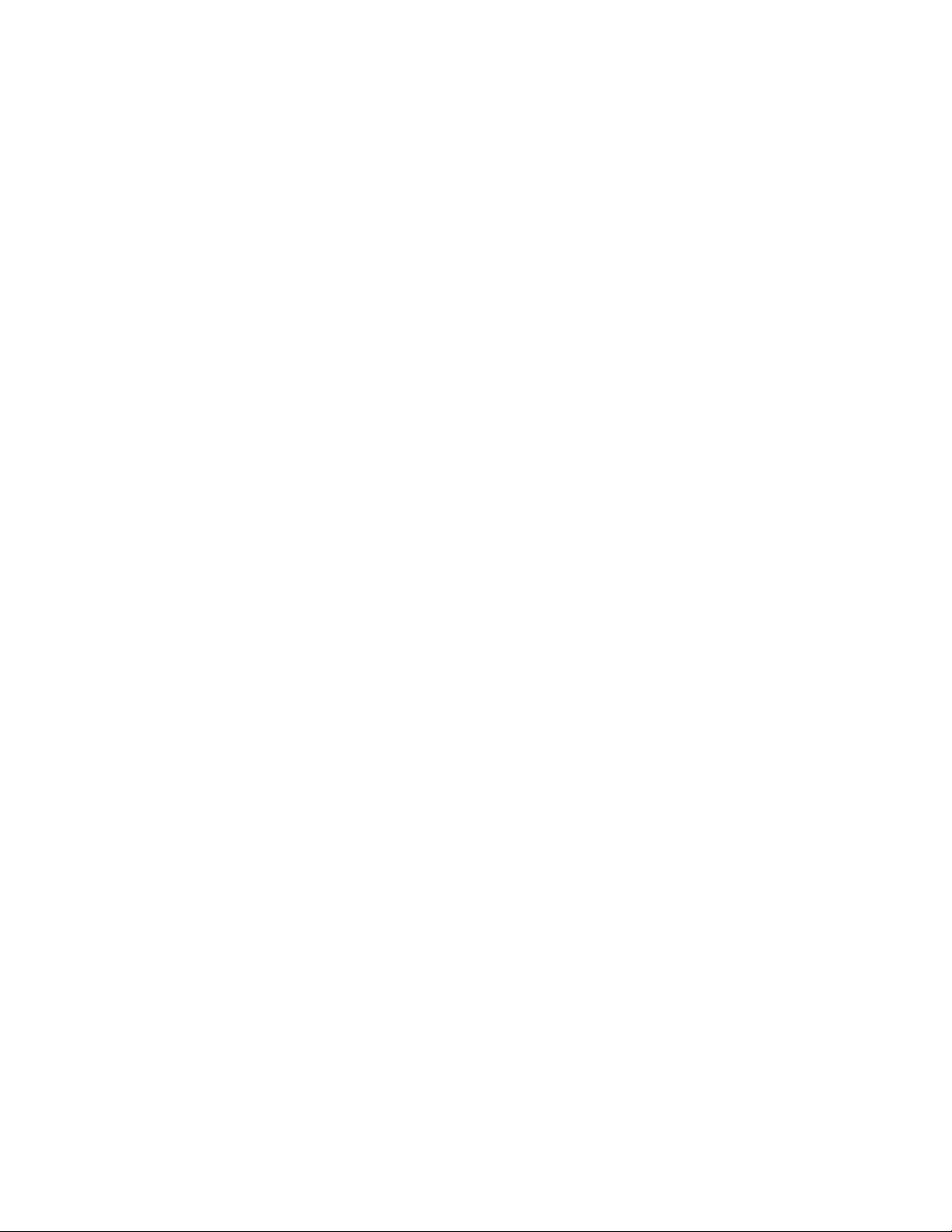
8
SETTING THE SCAN MODE
1. Turn the Scanner on by pressing the POWER/SCAN button.
2. By pressing the COLOR/MONO button, you may choose between
Color and Mono.
3. The Color or Mono icon will be displayed on the LCD screen to reflect
your choice.
SCANNING
To scan, make sure your Scanner is not connected to the computer or in Wi-Fi mode.
1. With a microSD card inserted into the Scanner, turn the Scanner on by
pressing the POWER/SCAN button for two seconds.
2. Hold the document you wish to scan securely on a flat surface.
3. Place the Scanner flat against the document, scanning screen side down,
making sure the info you want to scan is between the SCAN GUIDES.
4. Press the POWER/SCAN button once. The green SCAN LED INDICATOR
light will illuminate to show the Scanner is scanning.
5. Roll the Scanner over the document you wish to scan, slowly and evenly.
This will allow you to get the best quality scan possible.
6. When you reach the end of the document, press the POWER/SCAN button
again to stop scanning.
7. The COUNTING INDICATOR on the LCD screen will tell you the number
of saved scans you have completed.
Page 10

9
VIEWING YOUR SCANS
1. Connect the mini USB to the Scanner and then to a USB 2.0 port on
your computer.
2. Press the POWER/SCAN button on the Scanner for two seconds to turn it on.
3. Your computer should recognize the Scanner as a removable disk.
Click “open folder to view files” to view and import scans.
Note: If the Removable Device window did not launch automatically, go to
your “My Computer” (PC) and find the device under Removable Storage.
Note: If desired, you may check the box to erase information on the microSD
card when importing.
VIEWING THE SCAN’S DATE AND TIME CREATED
PC
1. Connect the Scanner to your PC via the USB cable.
2. Power the Scanner on.
3. The “Auto Play” menu may appear. Click on “Open Folder to View Files.”
Note: If the Removable Device window did not launch automatically, go to
your “My Computer” and find the device under Removable Storage.
4. Locate and open the DCIM folder.
5. Locate and open the 100 Media folder.
6. You may select “Date Created” to view the date and time of original scan.
Page 11

10
Mac
®
1. Connect the Scanner to your Mac® via the USB cable.
2. Power the Scanner on.
3. Locate and open the Scanner’s microSD folder on your desktop.
Note: Ignore iPhoto® or Image Capture if they appear automatically.
4. Locate and open the DCIM folder.
5. Locate, but do not open, your scanned image.
6. Hold down the “control” button and click on the image file. A list of scanned
images will appear.
7. Highlight a scanned image and click “get info” to see the date and
time of the original scan.
ENABLING Wi-Fi FUNCTION
View and transfer file from the Scanner to your computer, laptop, smart devices and
tablets via Wi-Fi mode.
1. Turn on the Scanner and slide the Wi-Fi switch ON. “BLUE” Wi-Fi LED light will
be lit. 1, 2, 3 or 4 LED lights will continuously scroll for status.
2. Wait 15-20 seconds for Wi-Fi to initialize.
3. “BLUE” LED light will flash every 3 seconds once Wi-Fi mode is enabled and
ready for connection.
Page 12

11
NOTE: Make sure there is enough battery life to use the Wi-Fi feature. Use of
the Wi-Fi function will reduce battery life more rapidly. Turn Wi-Fi mode OFF
when not in use to save battery.
In Wi-Fi mode, calibrating, scanning, and viewing files via USB connection with
the computer, can not be implemented.
VIEW FILES FROM INTERNET BROWSER VIA Wi-Fi
1. Turn on Wi-Fi mode on your Scanner.
2. Go to network setting on your computer/smart device to enable Wi-Fi setting.
3. Search the “WIFI SCAN” network
4. Enter password “123456789” to connect to the Scanner
5. Open Internet browser and input IP address “192.168.1.2” or “magic.wand”
at the address bar to enter navigation page to view and download files.
6. In navigation page, click FILE button to preview and download files stored
in the Scanner.
NOTE: IP address is also located on a label inside the battery compartment
for reference.
Viewing error may occur when previewing larger files on browser. Turn off Wi-Fi
mode and connect Scanner to the computer via USB cable to view your files.
Page 13

12
USING THE FREE APP
1. Search “VuPoint Magic Wand” app from your application marketplace.
2. Download and install the app to your smart device.
3. Turn on Wi-Fi mode on the Scanner.
4. Go to network setting on your smart device and enable Wi-Fi setting.
5. Search for “WIFI SCAN” network.
6. Enter password “123456789” to connect to the Scanner.
7. Open your “VuPoint Magic Wand” app.
NOTE: Refer to App page for detailed operation description. A viewing error
may occur when previewing larger files on app. Turn off Wi-Fi mode and
connect Scanner to the computer via USB cable to view your files.
ABBYY® OCR SOFTWARE
(Optional, not required to install to operate Scanner)
Note: Compatible with Windows® XP, Windows® Vista™, Windows® 7
To access the software User’s Manual go to the Help menu for instructions on how
to use the OCR software application:
• Load and open the ABBYY software.
• Press the “F1” key located on your keyboard to launch the “Help” menu from
the software.
• OR, locate the ABBYY icon found next to the Time indicator on your computer’s
task bar and then right click on the icon to access the “Help” menu.
Page 14

EDITING AND SAVING AFTER SCANNING
You may edit and save your scans using the included software (Windows® PC only).
1. Load the included software CD into your CD/DVD-ROM drive. The installation
program should launch automatically.
2. Follow the on-screen instructions to install the software on your computer.
Note: If the installation program is not launched automatically, double-click
the setup.exe file located on the CD-ROM.
Extra: If you are not using the included software, go to www.picasa.google.com
and download a free version of their software to edit your scans. Follow the
instructions for editing in the editing software and save to your computer.
13
Page 15

SPECIFICATIONS
Image Sensor. . . . . . . . . . . . . . . . . . . . . . . . . . . . . . . . . . . . Color Contact Image Sensor
Number of Sensors . . . . . . . . . . . . . . . . . . . . . . . . . . . . . . 5136 dots (1st~5104
dots available)
Resolution . . . . . . . . . . . . . . . . . . . . . . . . . . . . . . . . . . . . . . . Low: 300x300dpi (default)
Middle: 600x600dpi
High: 900x900dpi
Maximum Scanning Speed for
Letter Size Documents . . . . . . . . . . . . . . . . . . . . . . . . . . . Color high res. 12 seconds
Mono high res. 10 seconds
Color medium res. 8 seconds
Mono medium res. 6 seconds
Color low res. 3 seconds
Mono low res. 2 seconds
Capacity (Based on 1 GB microSD card.
Scan Letter size file, the quantity of scans
varies depending on the content complexity.) . . . . . . Color high res. 300 scans (min)
Mono high res. 320 scans (min)
Color medium res. 640 scans (min)
Mono medium res. 700 scans (min)
Color low res. 1600 scans (min)
Mono low res. 1800 scans (min)
14
Page 16

15
Scan Width . . . . . . . . . . . . . . . . . . . . . . . . . . . . . . . . . . . . . . 8.35"
Scan Length . . . . . . . . . . . . . . . . . . . . . . . . . . . . . . . . . . . . . 300dpi – 98" (max)
600dpi – 45" (max)
900dpi – 35" (max)
File Format . . . . . . . . . . . . . . . . . . . . . . . . . . . . . . . . . . . . . . JPEG/PDF
LCD. . . . . . . . . . . . . . . . . . . . . . . . . . . . . . . . . . . . . . . . . . . . . Scanning Status Display
Auto Power Off (with Wi-Fi off) . . . . . . . . . . . . . . . . . . . 3 Minutes
USB Port . . . . . . . . . . . . . . . . . . . . . . . . . . . . . . . . . . . . . . . . USB 2.0 High Speed
External Memory. . . . . . . . . . . . . . . . . . . . . . . . . . . . . . . . . microSD/microSDHC memory
card up to 32GB
Standard Battery. . . . . . . . . . . . . . . . . . . . . . . . . . . . . . . . . 2 AA Alkaline Batteries
Wi-Fi . . . . . . . . . . . . . . . . . . . . . . . . . . . . . . . . . . . . . . . . . . . . 802.11b/g/n
SPECIFICATIONS (CONTINUED)
Page 17

16
COMPUTER SYSTEM MINIMUM REQUIREMENTS
Computer Requirements . . . . . . . . . . . . . . . . . . . . . . . . . PC with Windows® XP SP2/
Vista/7 and Mac
®
OS X 10.4
or higher (direct plug-in, driver
installation not required)
Operating System for Use
with OCR Software . . . . . . . . . . . . . . . . . . . . . . . . . . . . . . Windows
®
XP SP2/Vista/7
Not Mac
®
compatible
CPU . . . . . . . . . . . . . . . . . . . . . . . . . . . . . . . . . . . . . . . . . . . . Pentium
®
III or above
RAM . . . . . . . . . . . . . . . . . . . . . . . . . . . . . . . . . . . . . . . . . . . . At least 256MB
Interface . . . . . . . . . . . . . . . . . . . . . . . . . . . . . . . . . . . . . . . . USB 2.0 Port
Windows is a registered trademark of Microsoft Corporation.
Mac is a trademark of Apple Inc., registered in the U.S. and other countries.
Pentium is a trademark of Intel Corporation in the U.S. and other countries.
Page 18

17
TROUBLESHOOTING
Cannot turn on
the Scanner.
Low battery or the
battery was not
installed properly.
Replace or install
the battery properly.
Pictures cannot be
saved when you are
scanning them.
The microSD card has
not been inserted or
formatted properly,
or the memory is full.
Insert a microSD card.
Download the pictures already
on the card to your computer.
Format the microSD card
following the instructions on
page 5.
Computer does not
recognize the Scanner
when connected
(you cannot find the
removable disk).
Connection failure
.
Make sure the Scanner is
compatible with your computer
operating system. Make sure
all cable connections are secure.
Restart the computer if
necessary.
The battery life
is very short.
Using the wrong
type of battery.
Replace batteries with
2 new AA alkaline batteries.
PROBLEM
SOLUTION
POSSIBLE CAUSE
Page 19

18
TROUBLESHOOTING (CONTINUED)
Blurry images.
The lens of the Scanner
is dirty, or the Scanner
is not being held still
while scanning.
Clean the lens with a soft,
dry cloth and try scanning
again with a steadier motion.
Error LED is on after
powering on Scanner.
Scanner calibration is off.
Re-calibrate the Scanner.
See page 6 for details.
PROBLEM
SOLUTION
POSSIBLE CAUSE
Error LED is on when
scanning a document.
Scanning speed is too fast.
Press the Power/Scan
button to reset and scan
the document again.
Black images/Black or
white vertical lines.
1. Scanner sensor protective
glass is dirty.
2. Calibration data is off-set.
1. Clean the sensor’s
protective glass with
clean and soft dry cloth.
2. Recalibrate Scanner.
Wi-Fi abnormal
connection.
1. Abnormal connection.
2. The battery is low.
1. Reconnect Wi-Fi.
2. Replace with new 2x AA
alkaline batteries.
Page 20

NOTES
Page 21

NOTES
Page 22

ONE (1) YEAR LIMITED WARRANTY
Brookstone® warrants this product against defects in materials and/or workmanship
under normal use for a period of ONE (1) YEAR from the date of purchase by the
original purchaser (“Warranty Period”). If a defect arises and a valid claim is received
within the Warranty Period, at its option, Brookstone will either 1) repair the defect
at no charge, using new or refurbished replacement parts, or 2) replace the product
with a new product that is at least functionally equivalent to the original product, or
3) provide a store credit in the amount of the purchase price of the original product.
A replacement product or part, including a user-installable part installed in accordance
with instructions provided by Brookstone, assumes the remaining warranty of the
original product. When a product or part is exchanged, any replacement item becomes
your property and the replaced item becomes Brookstone’s property. When a store
credit is given, the original product must be returned to Brookstone and becomes
Brookstone’s property.
Obtaining Service: To obtain warranty service, call Brookstone Limited Warranty Service at
1-800-292-9819. Please be prepared to describe the product that needs service and
the nature of the problem. A purchase receipt is required. All repairs and replacements
must be authorized in advance. Service options, parts availability and response times
will vary. You are responsible for delivery and the cost of delivery of the product or any
parts to the authorized service center for replacement, per our instructions.
Limits and Exclusions: Coverage under this Limited Warranty is limited to the United
States of America, including the District of Columbia and the U.S. Territories of
Guam, Puerto Rico, and the U.S. Virgin Islands. This Limited Warranty applies only
to products manufactured for Brookstone that can be identified by the “Brookstone”
trademark, trade name, or logo affixed to them or their packaging. The Limited
Warranty does not apply to any non-Brookstone products. Manufacturers or
suppliers other than Brookstone may provide their own warranties to the purchaser,
19
Page 23

but Brookstone, in so far as permitted by law, provides these products “as is.”
This warranty does not apply to: a) damage caused by failure to follow instructions
relating to product’s use or the installation of components; b) damage caused by
accident, abuse, misuse, fire, floods, earthquake or other external causes; c) damage
caused by service performed by anyone who is not a representative of Brookstone;
d) accessories used in conjunction with a covered product; e) a product or part
that has been modified to alter functionality or capability; f) items intended to be
periodically replaced by the purchaser during the normal life of the product including,
without limitation, batteries or light bulbs; g) any product sold “as is” including, without
limitation, floor demonstration models and refurbished items; or h) a product that is
used commercially or for a commercial purpose.
BROOKSTONE SHALL NOT BE LIABLE FOR INCIDENTAL OR CONSEQUENTIAL
DAMAGES RESULTING FROM THE USE OF THIS PRODUCT, OR ARISING
OUT OF ANY BREACH OF THIS WARRANTY. TO THE EXTENT PERMITTED BY
APPLICABLE LAW, BROOKSTONE DISCLAIMS ANY AND ALL STATUTORY OR
IMPLIED WARRANTIES, INCLUDING, WITHOUT LIMITATION, WARRANTIES
OF MERCHANTABILITY, FITNESS FOR A PARTICULAR PURPOSE AND
WARRANTIES AGAINST HIDDEN OR LATENT DEFECTS. IF BROOKSTONE
CANNOT LAWFULLY DISCLAIM STATUTORY OR IMPLIED WARRANTIES, THEN
TO THE EXTENT PERMITTED BY LAW, ALL SUCH WARRANTIES SHALL BE
LIMITED IN DURATION TO THE DURATION OF THIS EXPRESS WARRANTY.
Some states disallow the exclusion or limitation of incidental or consequential damages
or how long an implied warranty lasts, so the above exclusions or limitations may not
apply to you. This warranty gives you specific legal rights and you may also have other
rights, which vary from state to state.
20
Page 24

799667
Find thousands more
great ideas online
Merrimack, New Hampshire USA 03054 • 800-846-3000 • Brookstone.com
