Page 1
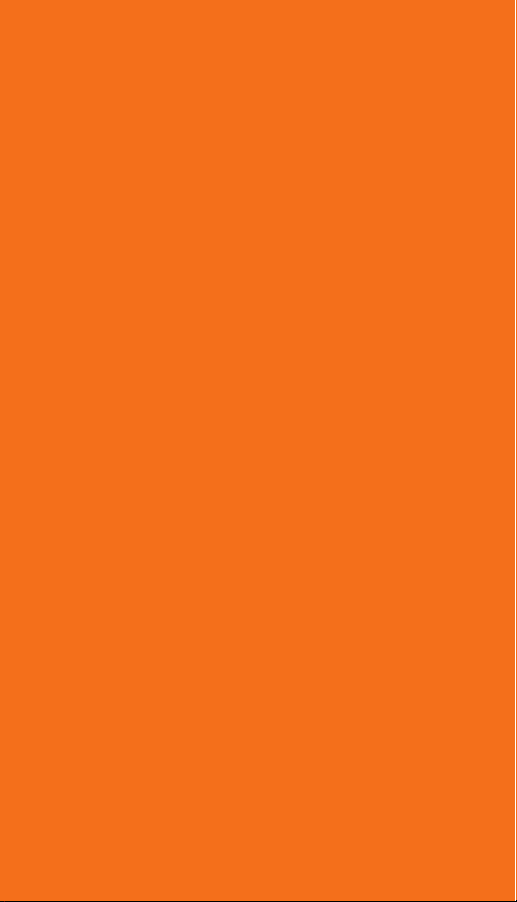
TLC200 Pro
Never miss a shot
User Manual
Page 2
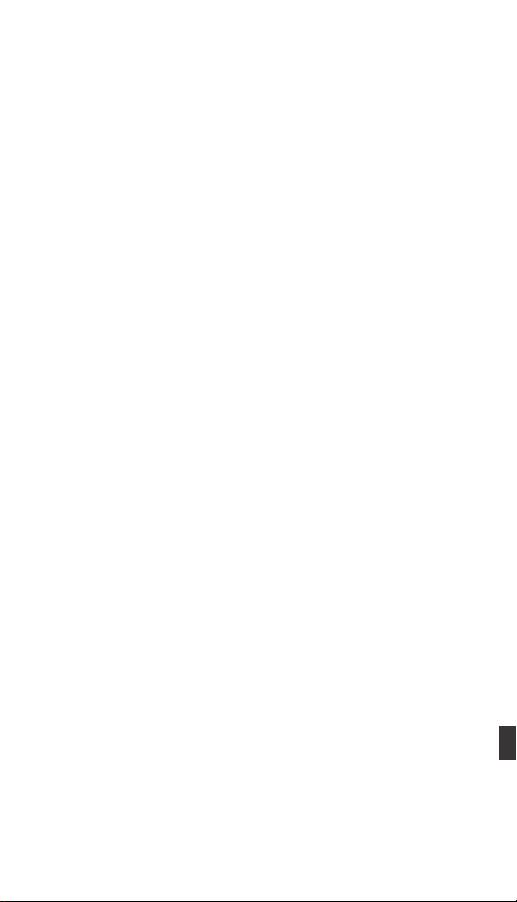
Page 3

SEE
HDR Time Lapse Video camera
the
UNSEEN
TLC200 Pro
User Manual
01
Page 4
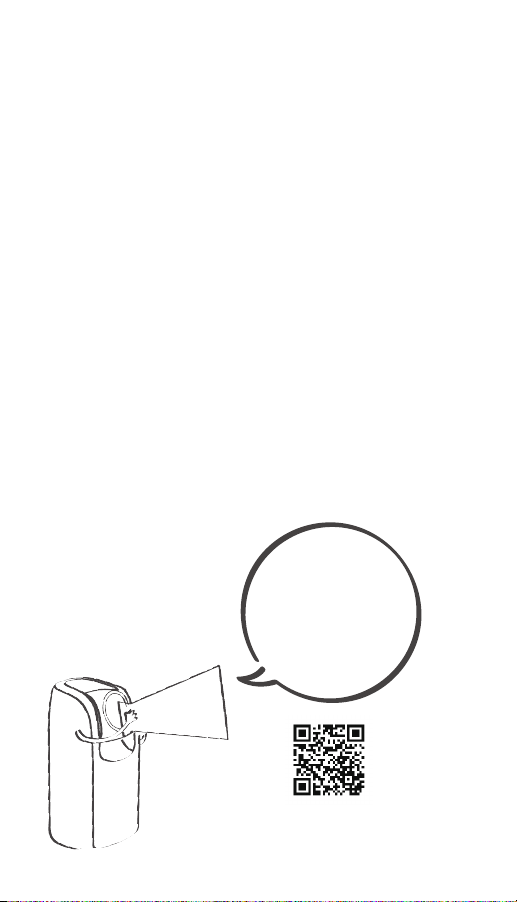
WELCOME
TO
THE
BRINNO
FAMILY!
Welcome to
Brinno!!!
facebook.com/BrinnoInc
Share your
awesome Time
Lapse videos with
other Brinno fans
on our facebook
page !!!
Page 5

www.brinno.com/support/register.html
contact us: customerservice@brinno.com
more information: www.brinno.com
03
Page 6
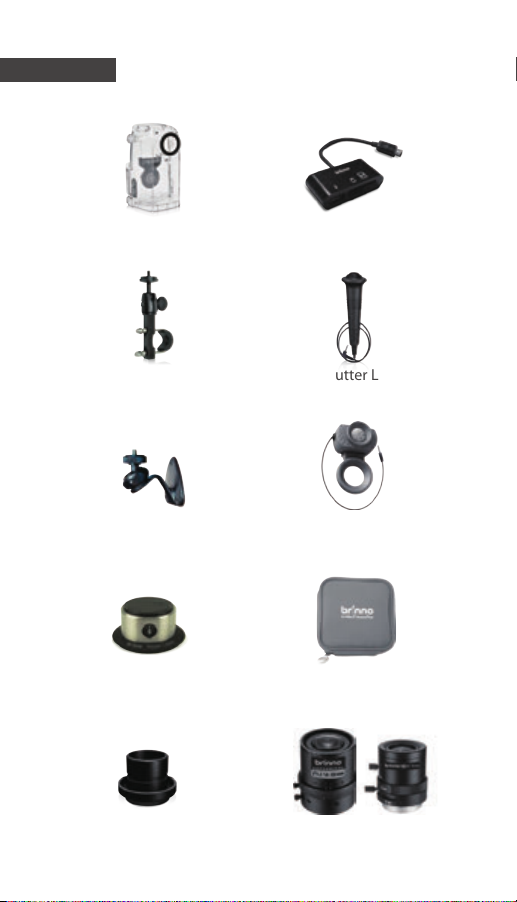
Optional Accessories
Weather Resistant Housing
(ATH120)
Bike Cam Holder
(ABH100)
Camera Wall Mount
(AWM100)
Pan Lapse
(ART100)
Brinno Reader
(ABR100)
Shutter Line
(ATS110)
Motion Sensor
(ATM110)
Pouch
(ATP100)
Micro Scope
Adapter(AMH100)
Brinno Lens
(BCS 18-55 & BCS 24-70)
Page 7

CONTENT
Package Contents
09
10
Before You Begin Taking Photos
Parts of the Camera
10
Display Icons
11
How Our Power Saving Technology Works
12
First Steps
13
Mode
15
Time Lapse Mode & Setting a Time Interval
16
To Begin Recording
17
To Stop Recording
18
Storage status
19
Focus Mode
20
Basic settings
21
Setting the Time Lapse Frame Rate
21
White Balance Mode
22
Image Quality
23
Scene
24
Timer
25
HDR Range
26
Exposure
27
Custom Image
27
More Settings
28
Time Stamp
28
Low Light Recording
28
Set Date & Time
29
LED Indicator
29
Band Filter
30
Firmware Version
30
Reset
31
Reference
32
CS-mount lens
32
Extensional accessories
33
External Power
34
Micro USB connector-File transfer
35
Micro USB connector-Webcam
36
What Settings Should I Use
37
Scene Setting & What Size SD Card Should I Use
38
Battery Life
39
Specication
42
Page 8
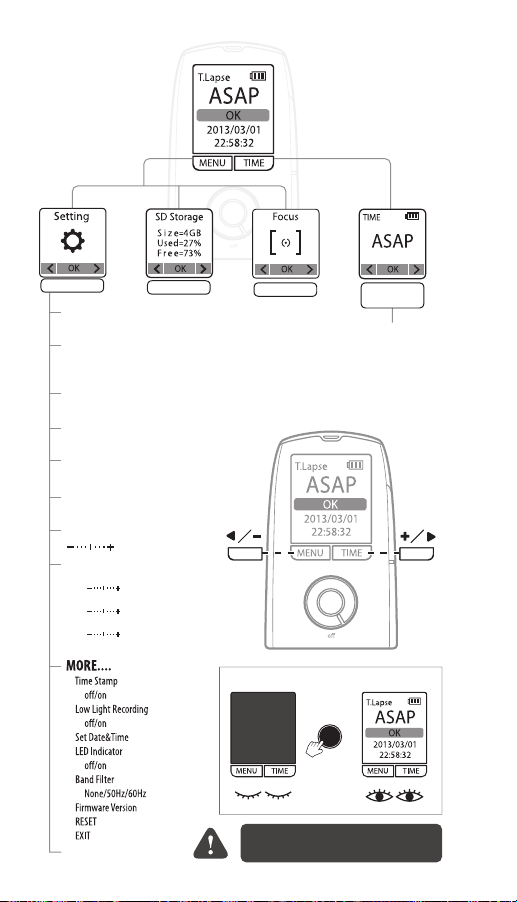
OK
START
on
Settings
Time Lapse Frame Rate
1 FPS/ 5 FPS/ 10 FPS/ 15 FPS/ 20 FPS/ 30 FPS
White Balance Mode
Auto/5000 Day/ 7000 Shad/ 6000 Clou
4000 Fl-C/ 3300 FL-W/ 2800 Inc
Image Quality
Best/Better/Good
Scene
Daylight/Twilight/Night/Moon/Star
Timer
You can set start and stop time.
HDR Range
High/Medium/Low
SD Storage
Exposure
Custom Image
Saturation
Contrast
Sharpness
EXIT
EXIT
Focus
MENU
Set the
Time Interval
ASAP
1 Sec
2 Sec
3 Sec
5 Sec
10 Sec
20 Sec
OK
START
on
If the screen goes to sleep, press OK to wake up.
OK
START
Subject to change without notice, please refer to
brinno.com/support for latest information.
Custom
TIME
30 Sec
1 Min
5 Min
10 Min
1 Hr
Page 9
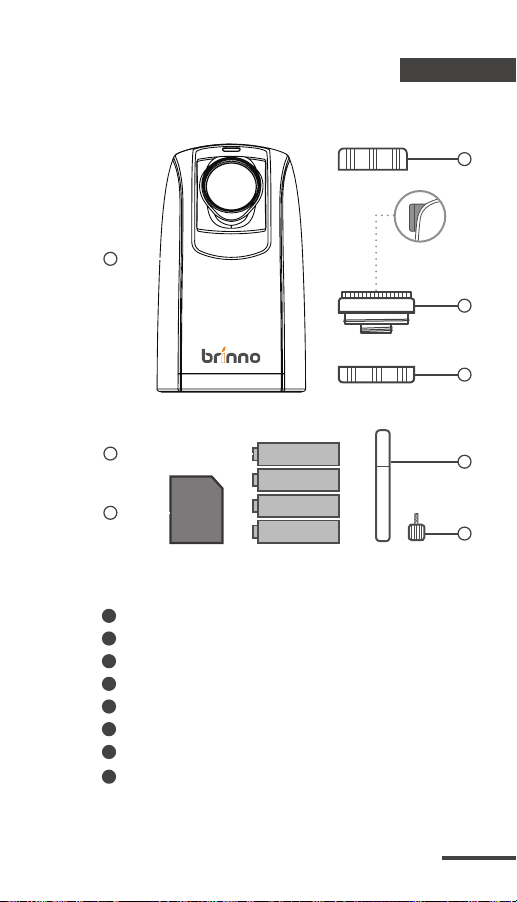
Package Contents
4
1
5
6
2
AA
AA
3
1
2
3
4
5
6
7
8
SD
HDR Time Lapse Camera (TLC200 Pro)
4 AA Batteries
SD Card
Lens cover
BCS 019 Lens (comes mounted on the camera)
Lens cover
Screwdriver
Screw
AA
AA
7
8
09
Page 10

Before You Begin Taking Photos
Parts of the Camera
1
6
7
2
3
4
5
1 8
BCS 019 Lens (Page 32)
SD Card Slot
2 9
Connector for Accessories (Page. 33)
3
Connector for Micro USB cable (Page. 34~36)
4
Battery Door
5
Strap Eyelet Tripod Screw Hole
6
LED indicator
7
10
LCD Screen
MENU ( ) Button
10
TIME ( ) Button
11
OK/ START Button
12
Power Switch
13
8
9
10
11
12
13
Page 11
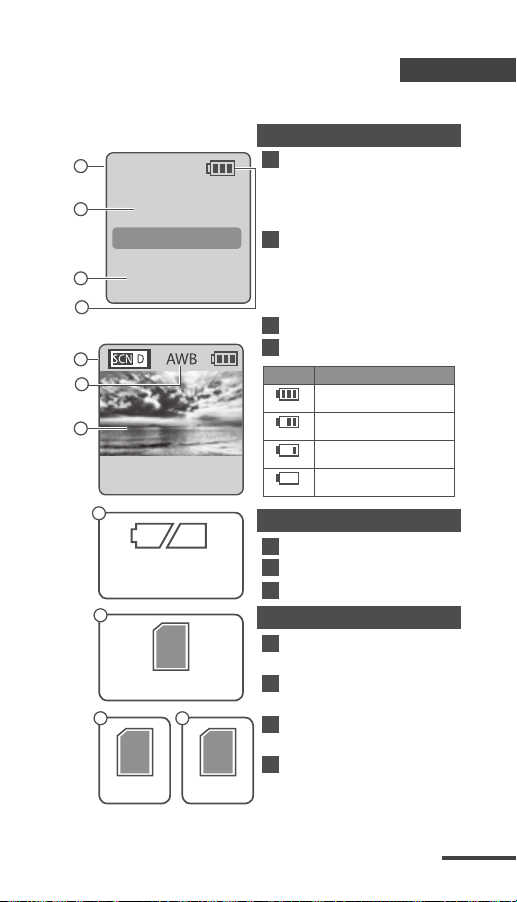
Display Icons
Set Up screen
1
T.Lapse
2
ASAP
OK
2013/03/01
3
4
22:58:32
Preview screen
5
6
7
READY
8
BATTERY
EMPTY
9
SD
FULL
10 11
SD SD
ERROR
NO CARD
At Set Up screen
Capture mode
1
T.Lapse: Time Lapse mode
Shutter: Stop Motion mode
Motion: Motion Activated mode
Time interval
2
Select a pre-set time interval or customize yourself.
System date and time
3
Battery level
4
Icon
(green)
(green)
(yellow)
(red)
At Preview screen
5
6
7
Status icon
8
9
10
11
Description
Battery fully charged.
Battery partially charged.
Low battery.
Replace as soon as possible.
Out of battery.
Replace battery immediately.
Scene mode
White Balance mode
Preview image capture window
Battery Empty
Please replace battery immediately.
SD Card Full
Please download les to clear SD card space.
SD Card Error
Please replace SD card.
No Card
Please Insert SD card.
11
Page 12
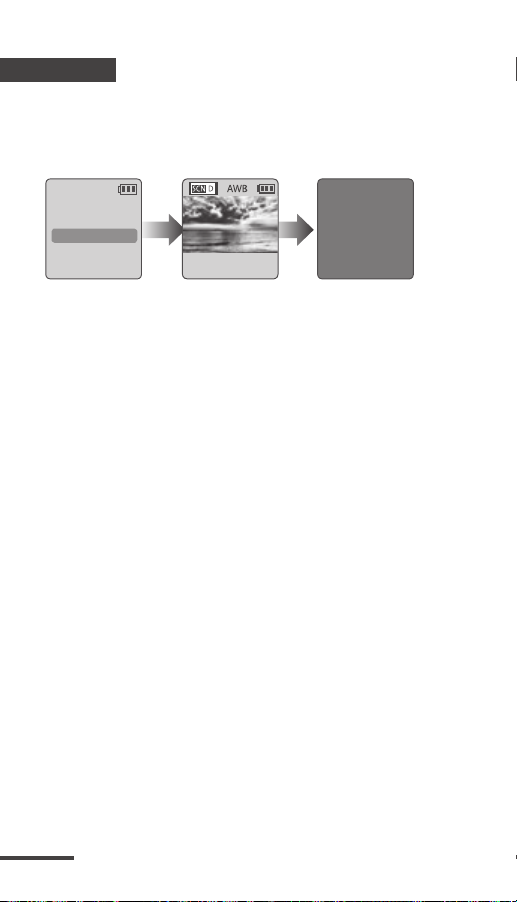
How Our Power Saving
Technology Works
Set up screen Preview screen Turn o LCD
T.Lapse 720P
1 Sec
OK
2013/03/21
22:58:32
At The Set Up Screen
After 10 seconds without activity on the set up screen,
the camera will go to Preview screen automatically. You
can press the MENU or TIME button to go back to the
set up screen.
At Preview Screen
After 50 seconds without activity on the set up or preview screen, the LCD screen will turn off automatically
to save power. You can press the OK button to wake up
camera.
10 sec. 50 sec.
READY
12
Page 13

First Steps
Initial Step-1 Installing the Batteries
1 2 3
Open battery door.
1.
Insert 4 AA batteries.
2.
Close battery door.
3.
Be sure the battery cover is locked into place.
Initial Step-2 Installing SD Card
1 2 3
1.
Open SD card cover.
2.
Insert SD card until it clicks into place.
3.
Close SD card cover.
13
Page 14
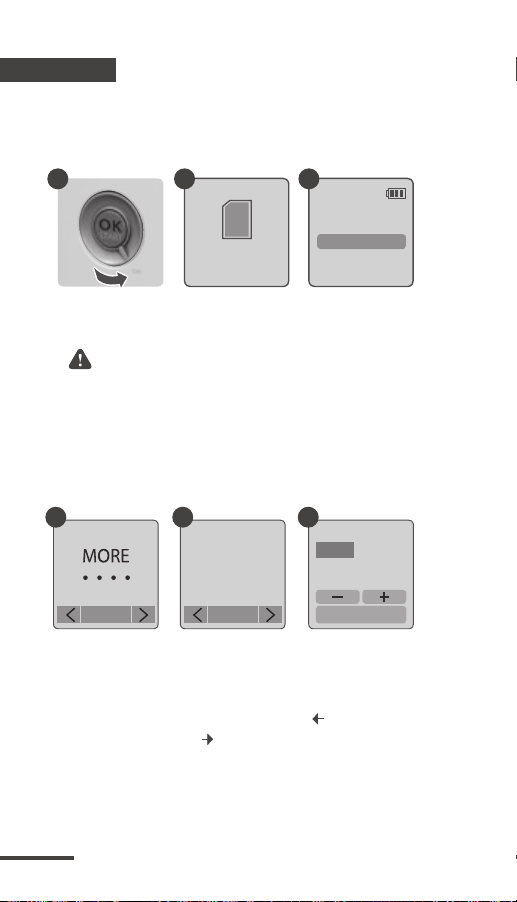
First Steps
Initial Step-3 Turning on the Camera
1
2
SD
on
1.
Rotate the Power switch to the ON position.
2.
Process screen
It may display other information on screen,
please refer to page 7.
3.
Set Up screen
Initial Step-4
1
Setting
READING..
Setting the Time and Date
2
More
Set Date
& Time
OK
1.
Press the MENU button to go to Setting -> MORE
2.
At MORE Setting, select Set Date & Time, and press
OK.
3.
At the highlight eld, press MENU ( ) to decrease
value, press TIME ( ) to increase value, press OK
to conrm and go to the next eld. When nished
press OK to exit set up.
OK
3
T.Lapse
1 Sec
OK
2013/03/01
22:58:32
3
Date & Time
2013/ 03 /01
22 : 58 : 32
OK : Next
14
Page 15

Mode
Start Screen
T.Lapse
ASAP
OK
2013/03/01
22:58:32
MENU TIME
MENU TIME
Settings
SD Storage
Focus
Set the Time Interval
Settings
(Refer to
Page21-31)
Display the SD
card capacity
(Refer to
Page19)
Enlarge the preview
image, so you can easily
adjust the lens focus.
(Refer to Page20)
Setting the
Time Interval
(Refer to
Page16)
15
Page 16

Mode
Time Lapse Mode
In Time Lapse Mode, the camera will take one photo at
the time interval you selected. When you are nished
recording, the camera will convert those photos into a
time lapse video!
Before you begin recording, you can change the “Time
Lapse Frame Rate”. For more information please refer
to page 16.
Output le format: AVI. (Without audio)
Resolution: 720P
Time Lapse video length: The maximum size of each
single AVI le ranges between 8,192 to 20,480 frames,
depending on the time interval setting.
1. Setting a Time Interval:
1-1
1-2
TIME
2 Sec
OK
CUSTOM
OK
TIME
10 Min
OK
TIME
22 : 58 : 32
OK : Next
T.Lapse
1 Sec
OK
2013/03/01
22:58:32
Set up screen
Press TIME button to enter time interval set up.
1-1
Press MENU ( ) and TIME ( ) to select a pre-set
1-2
time interval or customize it by yourself. When
complete, press the OK Button to confirm and
return to the Set up screen.
Time Interval range: from below 1 second to 24 hours.
16
Page 17

Mode
2. To Begin Recording
2-1
T.Lapse
1 Sec
OK
2013/03/01
22:58:32
Set up screen
2-3
Recording period
2-1
After selecting the time interval, press OK to proceed to the Preview Screen.
2-2
On the Preview screen, hold the OK button for 2
seconds to start recording. Preview Screen will
show REC at the bottom bar.
2-3
During the recording period, the LCD panel will
turn o to save power.
2-2
10 sec.
READY
Preview screen
REC
•
Recording
17
Page 18

Mode
3. To Stop Recording
3-1
Processing
Preview screen
3-2
SD
3-1
When recording, hold the OK button until the
LCD panel turns on and shows the text “Process-
ing”, this means the camera is processing the
AVI and closing the file. When the processing is
completed it will display the text “Ready”. This
indicates the recording session is nished.
3-2
Remove the SD card from the camera, and insert
it into your computer or laptop to enjoy your
amazing Time Lapse Videos!
18
Page 19

Storage Status
In this mode, the LCD will display the SD card capacity,
so you will know how much free space remains on the
SD card.
SD Storage
Size
=
4GB
Used
=
27%
Free
=
73%
OK
19
Page 20

Focus Mode
In this mode, the camera will enlarge the preview image, making it easier to focus the lens.
3-1
3-2
1
Focus
OK
2
Adjust the lens focus
4 5
1.
Select and enter “Focus” mode.
2.
See the enlarged preview image.
3.
Use the screwdriver to loosen the screw on the (BCS
019) lens. Adjust the lens focus.
4.
Once finished, use the screwdriver to tighten the
screw.
5.
Press “OK” to exit focus mode.
Page 5
Page 5
20
Page 21

Basic settings
Setting the
Time Lapse Playback Frame Rate:
You can change the videos FPS (frames per second)
playback with this setting.
1 2
Setting
Time Lapse
Frame Rate
OK
1.
Press MENU button to enter “Setting” mode.
2.
Select and enter “Time Lapse Frame Rate”.
3.
What frame rate should I use?
Generally, 10 FPS is suitable for Time Lapse video, but
depending on your needs you can use 1 - 30 FPS.
1 FPS: If the video plays at 1 frame per second, the
video will not look smooth, and the video length
will be longer.
30 FPS: If the video plays at 30 frames per second,
the video will look smooth, and the video length
will be shorter.
Frame Rate
15 FPS
20 FPS
30 FPS
OK
10FPS
(Frames Per
Second)
means:
10 frames are
played in 1
second.
Option
Video playback speed
Shooting subject
1 FPS Very slow Slide show
5 FPS Slow
Stop motion, Face time
lapse
10 FPS Medium Biking
15 FPS
20 FPS
Medium
30 FPS Fast
Flowers growing,
Educational endeavors
Parties, Sunrises,
Sunsets, Natural settings.
21
Page 22

Basic settings
White Balance Mode
1
Setting
White
Balance
Mode
OK
At the default setting of Auto (AWB), the camera automatically adjusts white balance so that a white subject
will appear white regardless of the color of the light
source. It may however be necessary to match white
balance to the light source under mixed lighting or
when photographing a subject that is a solid color.
2
WB Mode
Auto
5000 Day
7000 Shad
OK
Option Description
The camera will adjust the
AWB
22
Auto
Day
Shade
Cloudy
Fluorescent
Light-Cool
Fluorescent
Light-Warm
Tungsten
Light
white balance automatically
balance automatically Approx. 5000K
Use when shooting in the
shade
Use when shooting on a
cloudy day
Use when shooting under
uorescent light Cool White
Use when shooting under
uorescent light Warm White
Use when shooting under
Tungsten light
Color
Temperature
Approx.
4000 to 7000K
Approx. 7000K
Approx. 6000K
Approx. 4000K
Approx. 3300K
Approx. 2800K
Page 23

Basic settings
Image Quality
1 2
Setting
Image
Quality
OK
The Image Quality setting lets you choose a dierent
image quality to t your needs, and the image quality
will determine the number of frames that can be stored
on the SD Card:
Option
Best
Better
Good
Single frame
200~ 400
150~ 300
70~ 150
size
Kb
Kb
Kb
Quality
Best
Better
Good
OK
Description
Low compression
rate produces
maximum image
data for highest
quality images
General usage
High compression
rate produce less
image data, best
for long capture
periods
4 GB SD card
capability
14,000
photos
20,000
photos
30,000
photos
23
Page 24

Basic settings
Scene
1 2
Setting
Scene
OK
Select the scene that best ts your photographic needs.
Option Description
Daylight
Twilight
Night
Moon
Star
Scene
Daylight
Twilight
Scene
Moon
Star
Night
OK
For any photography situation in Daytime .
Special setting for Sunrise & Sunset
photography. Time Interval ASAP mode: 1
seconds per picture.
Special setting for Nighttime photography.
Low ISO setting, long exposure time.
Time Interval ASAP mode: 2 seconds per
picture.
Special setting for Moon photography.
Low ISO setting, extra long exposure time
up to 2 sec. Time Interval ASAP mode: 4
seconds per picture.
Special setting for Star photography. Low
ISO setting, super extra long exposure
time up to 4 sec. Time Interval ASAP mode:
8 seconds per picture.
OK
24
Page 25

Basic settings
Timer
1 2
Setting
Timer
0000-0000
Timer
Exit
Cancel
OK
The Timer will allow you to pre-set a recording period. ( eg. 8 am – 5 pm )
1. Set the start recording time (A area), then set the stop
recording time (B area). The time is set in 15 minutes increments. Press MENU to lower the number, press TIME to
increase the number and press OK to next column.
Or you may select Cancel to disable Timer setting.
e.g.
0600 - 1600
1600 - 2330
2345 - 0500
morning to afternoon
afternoon to night
overnight
2. After setting up the time, go back to the set up screen
then press the OK button to move to the preview screen.
Hold the OK button for 2 seconds to start recording. The
LCD panel will show REC then turn o to save power. The
camera will automatically activate at the start recording
time you selected.
OK
3
Timer
0000 - 0000
OK : Next
0000 - 0000
A B
T.Lapse
1 Sec
2013/03/01
22:58:32
Set up screen
2 sec.
OK
READY
Preview screen
ONCE YOU ACTIVATE TIMER, YOUR TIME LAPSE CAMERA
WILL ONLY WORK AT THE TIMER SETTING PERIOD.
REC
•
Recording
Recording period
25
Page 26

Basic settings
HDR Range
1 2
Setting
HDR
Range
OK
HDR (High Dynamic Range ) setting let’s you choose
the required HDR setting:
Option Description (For example)
High Suggested setting for sunrise or sunset.
Medium For any standard shooting situation.
Low For portraits.
HDF Range
High
Medium
Low
OK
26
Page 27

Basic settings
Exposure
1 2
Setting
Exposure
OK
In the Exposure setting menu, press MENU ( ) to
increase (+) exposure time or select TIME ( ) to decrease (-) the exposure time. Press OK to exit.
Custom Image
1
Setting
Custom
Image
OK
2
Custom
Saturation Contrast Sharpness
Custom
Exposure
Custom
OK
Control Saturation, Contrast, Sharpness. Select and
enter each setting, using MENU ( ) and TIME ( ) to
adjust the eect. Then press OK to exit.
OK
OK
27
Page 28

More settings
Time Stamp
1
More
Time
Stamp
OK
You can choose if you want the time stamp to show at
bottom of your video.
1.
Select Time Stamp.
2.
Select ON or OFF.
Low Light Recording
1
More
Low Light
Recording
OK
2
Time Stamp
2
Low Light
ON
OFF
OK
ON
OFF
OK
You can choose to set up your camera to record videos
in a low light environment or not. (< 5 Lux).
1.
Select Low Light Recording.
2.
ON: Allows your camera to record video in a low
light environment.
OFF: Your camera will go to sleep in a low light environment.
28
Page 29

More settings
Set Date & Time
1
More
Set Date
& Time
2
Date & Time
2013/ 03 /01
22 : 58 : 32
OK
Set the correct date and time for your camera.
1.
Select Set Date & Time.
In the highlight field, press MENU ( - ) to decrease
2.
the number, press TIME ( + ) to increase the number, press OK to confirm and go to the next field.
When nished, press OK to exit set up.
OK : Next
LED Indicator
1
More
LED
Indicator
OK
You can choose whether or not the LED indicator will
ash while capturing each frame.
Select LED Indicator.
1.
ON: When the camera is capturing a frame, the LED
2.
indicator will ash once.
OFF: During capture period the LED indicator will
not ash at all.
2
LED Display
ON
OFF
OK
29
Page 30

More settings
Band Filter
1 2
Setting
Band
Filter
OK
Select the correct fluorescent lighting frequency to
match your indoor lighting frequency.
1.
Select Band Filter.
2.
None: For outdoor environment.
50 Hz: Europe
60 Hz: USA
We suggest you use None when the scene is outdoors.
Firmware Version
1 2
More
Firmware
Version
Flicker Set
None
50 Hz
60 Hz
OK
Firmware
x.xx.x
OK
Displays the current version of firmware installed on
the camera.
1.
Select Firmware Version.
2.
Displays the current version of rmware for 30 seconds. Press the OK button to exit rmware.
30
OK
Page 31

More settings
Reset
1 2
More
Reset
Reset
ON
OFF
OK
You can reset your camera back to the default settings.
1.
Select Reset.
2.
Select YES and press the OK button to reset your
camera.
Function Setting
Capture mode Time Lapse
Time Interval 2 seconds
Time Lapse Frame Rate 10 FPS
White Balance Mode
Image Quality Better
Scene Daylight
HDR Range Medium
Time Stamp ON
Low Light Recording ON
LED Indicator ON
Band Filter None
OK
Auto
31
Page 32

Reference
CS-mount lens
The TLC200 Pro comes with an interchangeable CSMount lens, so you can change the CS-Mount lens by
yourself to t your shooting needs.
1
2
o
Turn o Camera Take o Lens
3
Default Lens
Brinno Lens
32
Replace with other CS Lens
Page 33

Reference
Extensional accessories
This extension connector is used for optional Brinno
Time Lapse accessories:
Shutter Line (ATS110): For creating Stop Motion film
and Face Time Lapse video
Motion Sensor (ATM110): For motion activated use,
turns your time lapse camera into a motion activated
camera!
Motion Sensor
(ATM110)
Shutter Line
(ATS110)
33
Page 34

Reference
External Power
For long term use, you can attach an external power
supply (DC 5V) through the Micro USB connector.
DC 5V
34
Page 35

Reference
Micro USB connector
A. File transfer
You can connect the TLC200 Pro to your computer in order
to transfer the time lapse video from the SD card to the
computer.
OS requirement: Windows XP and above.
LCD Display
Micro USB
35
Page 36

Reference
Micro USB connector
B. Webcam
With the TLC200 Pro connected to your computer you
can install free webcam software. The TLC200 Pro can
then be used as a webcam for your computer!
Suggested software: please check on Brinno.com
OS requirement: Windows XP and above.
LCD Display
36
Page 37

What setting should I use
Subject Description
Daily Life
Party
Traveling
Plant
Construction
Biking
Face time
lapse
Recording kids, pets
all parts of daily life
Recording family
parties, public events,
and happy time all
around
Recording your trips,
short and long
Recording Flowers
growing, or
gardening over a
period of time
Recording a building
being built or any
construction project
Recording a bike ride
or trip
You’re the leading
character in your time
lapse videos
Time
Interval
1~ 30
seconds
1~10
seconds
2 sec~ 1 min 10~30
1~30 min 15~30
30 min~ 1 hr 15~30
1 sec 10~30
Shutter line 5
Playback
Frame Rate
10~30
10~30
37
Page 38

Scene Setting
Daylight Twilight Night Moon Star
The longest
exposure time
(Sec.)
The shortest
time interval
(Sec.)
1/15 0.5 1 2 4
0.2~1 1 2 4 8
What Size SD Card Should I Use
SD card size Stored photos
4 GB SD Card 30,000
8 GB SD Card 60,000
16 GB SD Card 120,000
32 GB SD Card 240,000
Based on a selected image quality setting of “Good”
38
Page 39

Battery Life
Scene: Day mode
Time interval
ASAP 168,000 1
1 SEC 200,000 2.3
2 SEC 244,000 5.6
5 SEC 204,000 11.5
10 SEC 145,000 17.0
20 SEC 108,000 25.0
30 SEC 84,500 29.0
1 MIN 51,000 35.0
5 MIN 12,300 42.0
10 MIN 6,300 43.0
1 HR 1070
4 HR 269
24 HR 45 45.0
Scene: Twilight mode
Time interval
ASAP 93,690 1
2 SEC 67,400 1.6
5 SEC 55,500 3.2
10 SEC 51,300 5.9
20 SEC 51,000 11.5
30 SEC 45,000 15.0
1 MIN 33,700 23.0
5 MIN 10,900 38.0
10 MIN 5,900 41.0
1 HR 1,060
4 HR 269
24 HR 45 45.0
Captured frames to
battery low
Captured frames to
battery low
Days
44.0
Days
44.0
39
Page 40

Battery Life
Scene: Night mode
Time interval
ASAP 49,420 1.1
5 SEC 39,000 2.3
10 SEC 30,000 3.5
20 SEC 28,100 6.5
30 SEC 26,200 9.0
1 MIN 21,800 15.0
5 MIN 9,300 32.0
10 MIN 5,400 37.0
1 HR 1,040 43.0
4 HR 268
24 HR 44
Scene: Moon mode
Time interval
ASAP 26,000 1.2
7 SEC 18,300 1.5
10 SEC 18,800 2.2
20 SEC 16,000 3.5
30 SEC 15,500 5.0
1 MIN 13,800 9.0
5 MIN 7,400 25.0
10 MIN 4,700 32.0
1 HR 1000 42.0
4 HR 266
24 HR 44
Captured frames to
battery low
Captured frames to
battery low
Days
44.0
Days
44.0
40
Page 41

Battery Life
Scene: Star mode
Time interval
ASAP 13,200 1.2
20 SEC 9,900 2.1
30 SEC 8,800 3.0
1 MIN 8,200 5.7
5 MIN 5,400 19.0
10 MIN 3,800 27.0
1 HR 970 40.0
4 HR 262 44.0
24 HR 44 45.0
Captured frames to
battery low
Days
41
Page 42

Specication
CAMERA
Model TLC200 Pro
LCD Screen 1.44" TFT LCD
Lens Rotating Angle
Waterproof
CAPTURE MODE
Time Lapse Auto generation of Time Lapse video
Stop Motion Optional, (Use with the Shutter Line (ATS110))
Motion Activated
SENSOR
Dynamic Range
Resolution 1.3 Mega pixel
Pixel size 4.2um
Sensitivity 3650mV/lux-sec (Ultra good low light quality)
OPTICS LENS (BCS 019)
Aperture F2.0
Field of View 112°
Focal Length 19 mm ( 35mm equivalent)
Focus Distance Manual: 1cm to ∞ (factory setting: 40 cm)
RECORDING
Time Lapse Video Format: AVI Resolution: 1280x 720
Still Image Format: JPEG (only for using Shutter Line)
Memory Storage SD Card ( Supported up to 32 GB)
TIME INTERVAL
POWER
Power source Battery: 4 AA Batteries
DIMENSION
Size (DxWxH) 64x 52x 107 mm
42
120°
Optional, (Use with the TLC200Pro Weather Resistant Housing (ATH120))
Optional, (Use with the Motion Sensor (ATM110))
Typ e
1/3" HDR sensor
115db
Typ e CS Mount (Aspherical Glass Lens)
Resolution: 1280x 720
Custom From less than 1 second to 24 hours
DC IN: 5V (Micro USB connector)
Weight 140 g (without batteries)
Color Black
Page 43

Page 44

7F, No. 75, Zhou Zi St., Taipei City 11493, Taiwan
Phone: +886-2-8751-0306 Fax: +886-2-8751-0549
40
Email: customerservice@brinno.com
301-0040-00
EN A3
